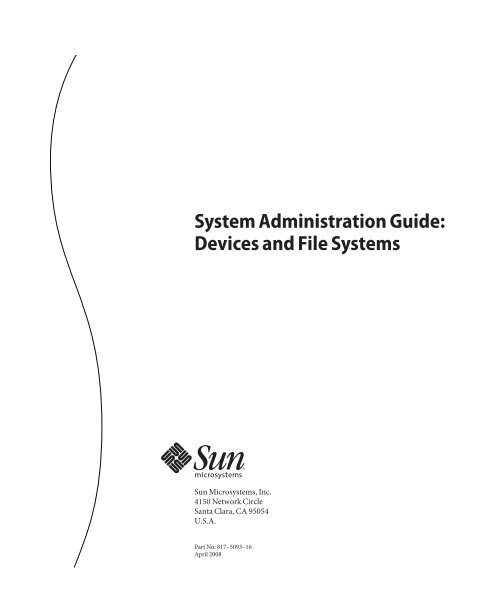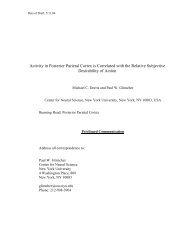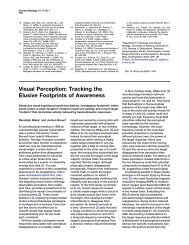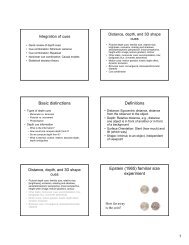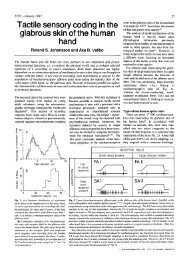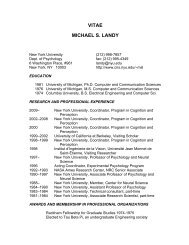System Administration Guide Devices and File Systems
System Administration Guide Devices and File Systems
System Administration Guide Devices and File Systems
Create successful ePaper yourself
Turn your PDF publications into a flip-book with our unique Google optimized e-Paper software.
<strong>System</strong> <strong>Administration</strong> <strong>Guide</strong>:<br />
<strong>Devices</strong> <strong>and</strong> <strong>File</strong> <strong>System</strong>s<br />
Sun Microsystems, Inc.<br />
4150 Network Circle<br />
Santa Clara, CA 95054<br />
U.S.A.<br />
Part No: 817–5093–16<br />
April 2008
Copyright 2008 Sun Microsystems, Inc. 4150 Network Circle, Santa Clara, CA 95054 U.S.A. All rights reserved.<br />
Sun Microsystems, Inc. has intellectual property rights relating to technology embodied in the product that is described in this document. In particular, <strong>and</strong> without<br />
limitation, these intellectual property rights may include one or more U.S. patents or pending patent applications in the U.S. <strong>and</strong> in other countries.<br />
U.S. Government Rights – Commercial software. Government users are subject to the Sun Microsystems, Inc. st<strong>and</strong>ard license agreement <strong>and</strong> applicable provisions<br />
of the FAR <strong>and</strong> its supplements.<br />
This distribution may include materials developed by third parties.<br />
Parts of the product may be derived from Berkeley BSD systems, licensed from the University of California. UNIX is a registered trademark in the U.S. <strong>and</strong> other<br />
countries, exclusively licensed through X/Open Company, Ltd.<br />
Sun, Sun Microsystems, the Sun logo, the Solaris logo, the Java Coffee Cup logo, docs.sun.com, Java, <strong>and</strong> Solaris are trademarks or registered trademarks of Sun<br />
Microsystems, Inc. in the U.S. <strong>and</strong> other countries. All SPARC trademarks are used under license <strong>and</strong> are trademarks or registered trademarks of SPARC<br />
International, Inc. in the U.S. <strong>and</strong> other countries. Products bearing SPARC trademarks are based upon an architecture developed by Sun Microsystems, Inc.<br />
FireWire <strong>and</strong> the FireWire logo are trademarks of Apple Computer, Inc, used under license. X/Open is a registered trademark of X/Open Company, Ltd. DLT is<br />
claimed as a trademark of Quantum Corporation in the United States <strong>and</strong> other countries.<br />
The OPEN LOOK <strong>and</strong> SunTM Graphical User Interface was developed by Sun Microsystems, Inc. for its users <strong>and</strong> licensees. Sun acknowledges the pioneering efforts<br />
of Xerox in researching <strong>and</strong> developing the concept of visual or graphical user interfaces for the computer industry. Sun holds a non-exclusive license from Xerox to<br />
the Xerox Graphical User Interface, which license also covers Sun's licensees who implement OPEN LOOK GUIs <strong>and</strong> otherwise comply with Sun's written license<br />
agreements.<br />
Products covered by <strong>and</strong> information contained in this publication are controlled by U.S. Export Control laws <strong>and</strong> may be subject to the export or import laws in<br />
other countries. Nuclear, missile, chemical or biological weapons or nuclear maritime end uses or end users, whether direct or indirect, are strictly prohibited. Export<br />
or reexport to countries subject to U.S. embargo or to entities identified on U.S. export exclusion lists, including, but not limited to, the denied persons <strong>and</strong> specially<br />
designated nationals lists is strictly prohibited.<br />
DOCUMENTATION IS PROVIDED “AS IS” AND ALL EXPRESS OR IMPLIED CONDITIONS, REPRESENTATIONS AND WARRANTIES, INCLUDING ANY<br />
IMPLIED WARRANTY OF MERCHANTABILITY, FITNESS FOR A PARTICULAR PURPOSE OR NON-INFRINGEMENT, ARE DISCLAIMED, EXCEPT TO<br />
THE EXTENT THAT SUCH DISCLAIMERS ARE HELD TO BE LEGALLY INVALID.<br />
Copyright 2008 Sun Microsystems, Inc. 4150 Network Circle, Santa Clara, CA 95054 U.S.A. Tous droits réservés.<br />
Sun Microsystems, Inc. détient les droits de propriété intellectuelle relatifs à la technologie incorporée dans le produit qui est décrit dans ce document. En particulier,<br />
et ce sans limitation, ces droits de propriété intellectuelle peuvent inclure un ou plusieurs brevets américains ou des applications de brevet en attente aux Etats-Unis<br />
et dans d'autres pays.<br />
Cette distribution peut comprendre des composants développés par des tierces personnes.<br />
Certaines composants de ce produit peuvent être dérivées du logiciel Berkeley BSD, licenciés par l'Université de Californie. UNIX est une marque déposée aux<br />
Etats-Unis et dans d'autres pays; elle est licenciée exclusivement par X/Open Company, Ltd.<br />
Sun, Sun Microsystems, le logo Sun, le logo Solaris, le logo Java Coffee Cup, docs.sun.com, Java et Solaris sont des marques de fabrique ou des marques déposées de<br />
Sun Microsystems, Inc. aux Etats-Unis et dans d'autres pays. Toutes les marques SPARC sont utilisées sous licence et sont des marques de fabrique ou des marques<br />
déposées de SPARC International, Inc. aux Etats-Unis et dans d'autres pays. Les produits portant les marques SPARC sont basés sur une architecture développée par<br />
Sun Microsystems, Inc. FireWire et le logo de FireWire sont des marques d?pos?es de Applex Computer, Inc., utilis? sous le permis. X/Open est une marquede<br />
fabrique ou une marque d?pos?e de X/Open Company, Ltd.Quantum Corporation riclame DLT comme sa marque de fabrique aux Etats-Unis et dans d'autres pays.<br />
L'interface d'utilisation graphique OPEN LOOK et Sun a été développée par Sun Microsystems, Inc. pour ses utilisateurs et licenciés. Sun reconnaît les efforts de<br />
pionniers de Xerox pour la recherche et le développement du concept des interfaces d'utilisation visuelle ou graphique pour l'industrie de l'informatique. Sun détient<br />
une licence non exclusive de Xerox sur l'interface d'utilisation graphique Xerox, cette licence couvrant également les licenciés de Sun qui mettent en place l'interface<br />
d'utilisation graphique OPEN LOOK et qui, en outre, se conforment aux licences écrites de Sun.<br />
Les produits qui font l'objet de cette publication et les informations qu'il contient sont régis par la legislation américaine en matière de contrôle des exportations et<br />
peuvent être soumis au droit d'autres pays dans le domaine des exportations et importations. Les utilisations finales, ou utilisateurs finaux, pour des armes nucléaires,<br />
des missiles, des armes chimiques ou biologiques ou pour le nucléaire maritime, directement ou indirectement, sont strictement interdites. Les exportations ou<br />
réexportations vers des pays sous embargo des Etats-Unis, ou vers des entités figurant sur les listes d'exclusion d'exportation américaines, y compris, mais de manière<br />
non exclusive, la liste de personnes qui font objet d'un ordre de ne pas participer, d'une façon directe ou indirecte, aux exportations des produits ou des services qui<br />
sont régis par la legislation américaine en matière de contrôle des exportations et la liste de ressortissants spécifiquement designés, sont rigoureusement interdites.<br />
LA DOCUMENTATION EST FOURNIE "EN L'ETAT" ET TOUTES AUTRES CONDITIONS, DECLARATIONS ET GARANTIES EXPRESSES OU TACITES<br />
SONT FORMELLEMENT EXCLUES, DANS LA MESURE AUTORISEE PAR LA LOI APPLICABLE, Y COMPRIS NOTAMMENT TOUTE GARANTIE<br />
IMPLICITE RELATIVE A LA QUALITE MARCHANDE, A L'APTITUDE A UNE UTILISATION PARTICULIERE OU A L'ABSENCE DE CONTREFACON.<br />
080401@19860
Contents<br />
Preface ...................................................................................................................................................21<br />
1 Managing Removable Media (Overview) ........................................................................................25<br />
What's New in Removable Media? .................................................................................................... 25<br />
vold is Managed by the Service Management Facility (SMF) ................................................ 25<br />
Improvements to Volume Management (vold) ...................................................................... 26<br />
Where to Find Managing Removable Media Tasks ......................................................................... 27<br />
Removable Media Features <strong>and</strong> Benefits .......................................................................................... 27<br />
Comparison of Manual <strong>and</strong> Automatic Mounting ......................................................................... 28<br />
Overview of Accessing Removable Media ........................................................................................ 28<br />
2 Managing Removable Media (Tasks) ...............................................................................................31<br />
Managing Removable Media (Task Map) ........................................................................................ 31<br />
Formatting Diskettes ........................................................................................................................... 32<br />
Removable Media Hardware Considerations .......................................................................... 32<br />
▼ How to Load Removable Media ................................................................................................. 33<br />
▼ How to Format a Diskette (rmformat) ....................................................................................... 34<br />
▼ How to Create a <strong>File</strong> <strong>System</strong> on Removable Media .................................................................. 35<br />
▼ How to Create a <strong>File</strong> <strong>System</strong> on a DVD-RAM .......................................................................... 37<br />
▼ How to Check a <strong>File</strong> <strong>System</strong> on Removable Media .................................................................. 38<br />
▼ How to Repair Bad Blocks on Removable Media ..................................................................... 39<br />
Applying Read or Write Protection <strong>and</strong> Password Protection to Removable Media .......... 39<br />
▼ How to Enable or Disable Write Protection on Removable Media ........................................ 39<br />
▼ How to Enable or Disable Read or Write Protection <strong>and</strong> Set a Password on Removable<br />
Media ............................................................................................................................................. 40<br />
3
Contents<br />
4<br />
3 Accessing Removable Media (Tasks) ................................................................................................43<br />
Accessing Removable Media (Task Map) ......................................................................................... 43<br />
Accessing Removable Media .............................................................................................................. 44<br />
Using Removable Media Names ................................................................................................ 44<br />
<strong>Guide</strong>lines for Accessing Removable Media Data ................................................................... 45<br />
▼ How to Add a New Removable Media Drive ............................................................................ 45<br />
▼ How to Disable or Enable Removable Media Services ............................................................. 46<br />
▼ How to Access Information on Removable Media .................................................................. 46<br />
▼ How to Copy Information From Removable Media ................................................................ 47<br />
▼ How to Determine If Removable Media Is Still in Use ............................................................ 47<br />
▼ How to Eject Removable Media .................................................................................................. 48<br />
Accessing Removable Media on a Remote <strong>System</strong> (Task Map) ..................................................... 49<br />
▼ How to Make Local Media Available to Other <strong>System</strong>s ........................................................... 49<br />
▼ How to Access Removable Media on Remote <strong>System</strong>s ............................................................ 51<br />
4 Writing CDs <strong>and</strong> DVDs (Tasks) ........................................................................................................... 53<br />
Working With Audio CDs <strong>and</strong> Data CDs <strong>and</strong> DVDs ..................................................................... 53<br />
CD/DVD Media Commonly Used Terms ................................................................................ 54<br />
Writing CD <strong>and</strong> DVD Data <strong>and</strong> Audio CDs .................................................................................... 55<br />
Restricting User Access to Removable Media With RBAC ..................................................... 56<br />
▼ How to Restrict User Access to Removable Media With RBAC ............................................. 56<br />
▼ How to Identify a CD or DVD Writer ....................................................................................... 57<br />
▼ How to Check the CD or DVD Media ....................................................................................... 58<br />
Creating a Data CD or DVD ....................................................................................................... 58<br />
▼ How to Create an ISO 9660 <strong>File</strong> <strong>System</strong> for a Data CD or DVD ............................................. 59<br />
▼ How to Create a Multi-Session Data CD ................................................................................... 59<br />
Creating an Audio CD ................................................................................................................. 61<br />
▼ How to Create an Audio CD ....................................................................................................... 62<br />
▼ How to Extract an Audio Track on a CD ................................................................................... 63<br />
▼ How to Copy a CD ....................................................................................................................... 64<br />
▼ How to Erase CD-RW Media ..................................................................................................... 64<br />
5 Managing <strong>Devices</strong> (Overview/Tasks) ...............................................................................................67<br />
What's New in Device Management? ................................................................................................ 67<br />
x86: Device Detection Tool .........................................................................................................68<br />
<strong>System</strong> <strong>Administration</strong> <strong>Guide</strong>: <strong>Devices</strong> <strong>and</strong> <strong>File</strong> <strong>System</strong>s • April 2008
Contents<br />
Support for PCI Express (PCIe) ................................................................................................. 68<br />
USB <strong>and</strong> 1394 (FireWire) Support Enhancements .................................................................. 68<br />
Improved Device In Use Error Checking .................................................................................. 69<br />
Where to Find Device Management Tasks ....................................................................................... 70<br />
Managing <strong>Devices</strong> in the Solaris OS .................................................................................................. 70<br />
Power Management of <strong>Devices</strong> .................................................................................................. 71<br />
About Device Drivers .................................................................................................................. 72<br />
Automatic Configuration of <strong>Devices</strong> ......................................................................................... 72<br />
Displaying Device Configuration Information ........................................................................ 73<br />
▼ How to Display <strong>System</strong> Configuration Information ........................................................ 74<br />
Adding a Peripheral Device to a <strong>System</strong> ........................................................................................... 78<br />
▼ How to Add a Peripheral Device ................................................................................................ 78<br />
▼ How to Add a Device Driver ....................................................................................................... 80<br />
Accessing <strong>Devices</strong> ................................................................................................................................ 81<br />
How Device Information Is Created .......................................................................................... 81<br />
How <strong>Devices</strong> Are Managed ......................................................................................................... 81<br />
Device Naming Conventions ..................................................................................................... 82<br />
Logical Disk Device Names ........................................................................................................ 82<br />
Logical Tape Device Names ........................................................................................................ 85<br />
Logical Removable Media Device Names ................................................................................. 85<br />
6 Dynamically Configuring <strong>Devices</strong> (Tasks) .......................................................................................87<br />
Dynamic Reconfiguration <strong>and</strong> Hot-Plugging .................................................................................. 87<br />
Attachment Points ....................................................................................................................... 89<br />
Detaching PCI or PCIe Adapter Cards ...................................................................................... 90<br />
Attaching PCI or PCIe Adapter Cards ....................................................................................... 91<br />
SCSI Hot-Plugging With the cfgadm Comm<strong>and</strong> (Task Map) ....................................................... 91<br />
SCSI Hot-Plugging With the cfgadm Comm<strong>and</strong> ............................................................................. 92<br />
▼ How to Display Information About SCSI <strong>Devices</strong> ................................................................... 92<br />
▼ How to Unconfigure a SCSI Controller ..................................................................................... 93<br />
▼ How to Configure a SCSI Controller ......................................................................................... 93<br />
▼ How to Configure a SCSI Device ................................................................................................ 94<br />
▼ How to Disconnect a SCSI Controller ....................................................................................... 95<br />
▼ SPARC: How to Connect a SCSI Controller ............................................................................. 96<br />
▼ SPARC: How to Add a SCSI Device to a SCSI Bus ................................................................... 96<br />
5
Contents<br />
6<br />
▼ SPARC: How to Replace an Identical Device on a SCSI Controller ....................................... 97<br />
▼ SPARC: How to Remove a SCSI Device .................................................................................... 99<br />
Troubleshooting SCSI Configuration Problems .................................................................... 100<br />
▼ How to Resolve a Failed SCSI Unconfigure Operation ......................................................... 101<br />
PCI or PCIe Hot-Plugging With the cfgadm Comm<strong>and</strong> (Task Map) ......................................... 101<br />
PCI or PCIe Hot-Plugging With the cfgadm Comm<strong>and</strong> .............................................................. 102<br />
PCIe Led Indicator Behavior .................................................................................................... 102<br />
▼ How to Display PCI Slot Configuration Information ........................................................... 103<br />
▼ How to Remove a PCI Adapter Card ....................................................................................... 104<br />
▼ How to Add a PCI Adapter Card .............................................................................................. 106<br />
Troubleshooting PCI Configuration Problems ..................................................................... 107<br />
Reconfiguration Coordination Manager (RCM) Script Overview ............................................. 108<br />
What Is an RCM Script? ............................................................................................................ 108<br />
What Can an RCM Script Do? ................................................................................................. 109<br />
How Does the RCM Script Process Work? ............................................................................. 109<br />
RCM Script Tasks .............................................................................................................................. 110<br />
Application Developer RCM Script (Task Map) .................................................................... 110<br />
<strong>System</strong> Administrator RCM Script (Task Map) ..................................................................... 111<br />
Naming an RCM Script ............................................................................................................. 111<br />
Installing or Removing an RCM Script ................................................................................... 112<br />
▼ How to Install an RCM Script ................................................................................................... 112<br />
▼ How to Remove an RCM Script ............................................................................................... 112<br />
▼ How to Test an RCM Script ...................................................................................................... 113<br />
Tape Backup RCM Script Example .......................................................................................... 113<br />
7 Using USB <strong>Devices</strong> (Overview) .........................................................................................................119<br />
What's New in USB <strong>Devices</strong>? ........................................................................................................... 119<br />
EHCI Isochronous Transfer Support ...................................................................................... 120<br />
Support for CDC ACM <strong>Devices</strong> ............................................................................................... 120<br />
Changed USB Device Hotpluggable Behavior ....................................................................... 120<br />
ZFS Support on USB <strong>Devices</strong> ................................................................................................... 120<br />
Support for Prolific <strong>and</strong> Keyspan Serial Adapters .................................................................. 121<br />
USB Power Budgeting ............................................................................................................... 121<br />
x86: Support for USB CDs <strong>and</strong> DVDs in GRUB-Based Booting .......................................... 121<br />
USB Virtual Keyboard <strong>and</strong> Mouse Support ............................................................................ 121<br />
<strong>System</strong> <strong>Administration</strong> <strong>Guide</strong>: <strong>Devices</strong> <strong>and</strong> <strong>File</strong> <strong>System</strong>s • April 2008
Contents<br />
vold Provides Awareness of Hot-Plugged USB <strong>Devices</strong> ....................................................... 122<br />
Solaris Support for USB <strong>Devices</strong> ...................................................................................................... 122<br />
Overview of USB <strong>Devices</strong> ................................................................................................................. 123<br />
Commonly Used USB Acronyms ............................................................................................ 124<br />
USB Bus Description ................................................................................................................. 124<br />
About USB in the Solaris OS ............................................................................................................ 129<br />
USB 2.0 Features ......................................................................................................................... 129<br />
USB Keyboards <strong>and</strong> Mouse <strong>Devices</strong> ........................................................................................ 131<br />
USB Host Controller <strong>and</strong> Hubs ................................................................................................ 132<br />
<strong>Guide</strong>lines for USB Cables ........................................................................................................ 133<br />
8 Using USB <strong>Devices</strong> (Tasks) ................................................................................................................135<br />
Managing USB <strong>Devices</strong> in the Solaris OS (Roadmap) .................................................................. 135<br />
Using USB Mass Storage <strong>Devices</strong> (Task Map) ............................................................................... 136<br />
Using USB Mass Storage <strong>Devices</strong> .................................................................................................... 137<br />
Using USB Diskette <strong>Devices</strong> ..................................................................................................... 139<br />
Using Non-Compliant USB Mass Storage <strong>Devices</strong> ............................................................... 139<br />
▼ How to Use a Non-Complaint USB Mass Storage Device ............................................. 139<br />
Hot-Plugging USB Mass Storage <strong>Devices</strong> ............................................................................... 140<br />
▼ How to Add a USB Mass Storage Device Without vold Running ................................ 141<br />
▼ How to Add a USB Mass Storage Device ......................................................................... 141<br />
▼ How to Add a USB Camera ............................................................................................... 142<br />
▼ How to Remove a USB Mass Storage Device Without vold Running ......................... 143<br />
Preparing to Use a USB Mass Storage Device With vold Running ..................................... 144<br />
▼ How to Display USB Device Information ............................................................................... 145<br />
▼ How to Create a <strong>File</strong> <strong>System</strong> on a USB Mass Storage Device ................................................ 145<br />
▼ How to Create a <strong>File</strong> <strong>System</strong> on a USB Mass Storage Device Without vold Running ....... 148<br />
▼ How to Modify Partitions <strong>and</strong> Create a PCFS <strong>File</strong> <strong>System</strong> on a USB Mass Storage Device<br />
Without vold Running ............................................................................................................. 150<br />
▼ How to Create a Solaris Partition <strong>and</strong> Modify the Slices on a USB Mass Storage Device<br />
Without vold Running ............................................................................................................. 153<br />
▼ How to Mount or Unmount a USB Mass Storage Device Without vold Running ............ 155<br />
Troubleshooting Tips for USB Mass Storage <strong>Devices</strong> ........................................................... 157<br />
Disabling Specific USB Drivers ................................................................................................ 157<br />
▼ How to Disable Specific USB Drivers ...................................................................................... 158<br />
▼ How to Remove Unused USB Device Links ........................................................................... 158<br />
7
Contents<br />
8<br />
Using USB Audio <strong>Devices</strong> (Task Map) ........................................................................................... 159<br />
Using USB Audio <strong>Devices</strong> ................................................................................................................ 159<br />
Hot-Plugging Multiple USB Audio <strong>Devices</strong> ........................................................................... 160<br />
▼ How to Add USB Audio <strong>Devices</strong> .............................................................................................. 160<br />
▼ How to Identify Your <strong>System</strong>'s Primary Audio Device ......................................................... 161<br />
▼ How to Change the Primary USB Audio Device .................................................................... 162<br />
Troubleshooting USB Audio Device Problems ...................................................................... 162<br />
Hot-Plugging USB <strong>Devices</strong> With the cfgadm Comm<strong>and</strong> (Task Map) ........................................ 163<br />
Hot-Plugging USB <strong>Devices</strong> With the cfgadm Comm<strong>and</strong> ..................................................... 163<br />
▼ How to Display USB Bus Information (cfgadm) .................................................................... 164<br />
▼ How to Unconfigure a USB Device .......................................................................................... 165<br />
▼ How to Configure a USB Device .............................................................................................. 166<br />
▼ How to Logically Disconnect a USB Device ........................................................................... 166<br />
▼ How to Logically Connect a USB Device ................................................................................ 167<br />
▼ How to Logically Disconnect a USB Device Subtree ............................................................. 167<br />
▼ How to Reset a USB Device ....................................................................................................... 167<br />
▼ How to Change the Default Configuration of a Multi-Configuration USB Device ........... 168<br />
9 Using InfiniB<strong>and</strong> <strong>Devices</strong> (Overview/Tasks) ..................................................................................171<br />
Overview of InfiniB<strong>and</strong> <strong>Devices</strong> ...................................................................................................... 171<br />
Dynamically Reconfiguring IB <strong>Devices</strong> (Task Map) ..................................................................... 172<br />
Dynamically Reconfiguring IB <strong>Devices</strong> (cfgadm) ......................................................................... 174<br />
▼ How to Display IB Device Information ................................................................................... 175<br />
▼ How to Unconfigure an IOC Device ........................................................................................ 176<br />
▼ How to Configure an IOC Device ............................................................................................ 177<br />
▼ How to Unconfigure an IB Port, HCA_SVC, or a VPPA Device .......................................... 177<br />
▼ How to Configure a IB Port, HCA_SVC, or a VPPA Device ................................................. 178<br />
▼ How to Unconfigure an IB Pseudo Device .............................................................................. 179<br />
▼ How to Configure an IB Pseudo Device .................................................................................. 179<br />
▼ How to Display Kernel IB Clients of an HCA ......................................................................... 179<br />
▼ How to Unconfigure IB <strong>Devices</strong> Connected to an HCA ....................................................... 180<br />
Configuring an IB HCA ............................................................................................................ 181<br />
▼ How to Update the IB p_key Tables ......................................................................................... 181<br />
▼ How to Display IB Communication Services ......................................................................... 181<br />
▼ How to Add a VPPA Communication Service ....................................................................... 182<br />
<strong>System</strong> <strong>Administration</strong> <strong>Guide</strong>: <strong>Devices</strong> <strong>and</strong> <strong>File</strong> <strong>System</strong>s • April 2008
Contents<br />
▼ How to Remove an Existing IB Port, HCA_SVC, or a VPPA Communication Service .... 182<br />
▼ How to Update an IOC Configuration .................................................................................... 183<br />
Using the uDAPL Application Interface With InfiniB<strong>and</strong> <strong>Devices</strong> ............................................. 184<br />
▼ How to Enable uDAPL .............................................................................................................. 184<br />
Updating the DAT Static Registry ............................................................................................ 185<br />
▼ How to Update the DAT Static Registry ........................................................................... 185<br />
▼ How to Register a Service Provider in the DAT Static Registry ..................................... 186<br />
▼ How to Unregister a Service Provider from the DAT Static Registry ........................... 186<br />
10 Managing Disks (Overview) .............................................................................................................187<br />
What's New in Disk Management? ................................................................................................. 187<br />
iSNS Support in the Solaris iSCSI Target ................................................................................ 188<br />
Solaris iSCSI Target Support .................................................................................................... 188<br />
Solaris iSCSI Initiator Support ................................................................................................. 189<br />
x86: Disk Management in the GRUB Boot Environment ..................................................... 190<br />
Support for SCSI Disks That are Larger Than 2 Tbytes ......................................................... 191<br />
Where to Find Disk Management Tasks ........................................................................................ 191<br />
Overview of Disk Management ....................................................................................................... 191<br />
Disk Terminology ...................................................................................................................... 191<br />
About Disk Labels ...................................................................................................................... 192<br />
EFI Disk Label ............................................................................................................................ 192<br />
About Disk Slices ....................................................................................................................... 196<br />
format Utility ............................................................................................................................. 200<br />
Partitioning a Disk ............................................................................................................................. 204<br />
Partition Table Terminology .................................................................................................... 204<br />
Displaying Partition Table Information .................................................................................. 205<br />
Using the Free Hog Slice ............................................................................................................ 206<br />
11 Administering Disks (Tasks) .............................................................................................................209<br />
Administering Disks (Task Map) .................................................................................................... 209<br />
Identifying Disks on a <strong>System</strong> .......................................................................................................... 210<br />
▼ How to Identify the Disks on a <strong>System</strong> .................................................................................... 210<br />
Formatting a Disk .............................................................................................................................. 212<br />
▼ How to Determine if a Disk Is Formatted ............................................................................... 212<br />
▼ How to Format a Disk ................................................................................................................ 213<br />
9
Contents<br />
10<br />
Displaying Disk Slices ....................................................................................................................... 215<br />
▼ How to Display Disk Slice Information ................................................................................... 215<br />
Creating <strong>and</strong> Examining a Disk Label ............................................................................................. 217<br />
▼ How to Label a Disk ................................................................................................................... 217<br />
▼ How to Examine a Disk Label ................................................................................................... 219<br />
Recovering a Corrupted Disk Label ................................................................................................ 221<br />
▼ How to Recover a Corrupted Disk Label ................................................................................. 221<br />
Adding a Third-Party Disk ............................................................................................................... 223<br />
Creating a format.dat Entry ................................................................................................... 224<br />
▼ How to Create a format.dat Entry .......................................................................................... 224<br />
Automatically Configuring SCSI Disk Drives ................................................................................ 225<br />
▼ How to Automatically Configure a SCSI Drive ...................................................................... 225<br />
Repairing a Defective Sector ............................................................................................................ 227<br />
▼ How to Identify a Defective Sector by Using Surface Analysis ............................................. 227<br />
▼ How to Repair a Defective Sector ............................................................................................. 229<br />
Tips <strong>and</strong> Tricks for Managing Disks ............................................................................................... 229<br />
Debugging format Sessions ...................................................................................................... 229<br />
Labeling Multiple Disks by Using the prtvtoc <strong>and</strong> fmthard Comm<strong>and</strong>s .......................... 230<br />
12 SPARC: Adding a Disk (Tasks) ...........................................................................................................233<br />
SPARC: Adding a <strong>System</strong> Disk or a Secondary Disk (Task Map) ................................................ 233<br />
SPARC: Adding a <strong>System</strong> Disk or a Secondary Disk .............................................................. 234<br />
▼ SPARC: How to Connect a <strong>System</strong> Disk <strong>and</strong> Boot ................................................................. 234<br />
▼ SPARC: How to Connect a Secondary Disk <strong>and</strong> Boot ........................................................... 235<br />
▼ SPARC: How to Create Disk Slices <strong>and</strong> Label a Disk ............................................................. 236<br />
▼ SPARC: How to Create a UFS <strong>File</strong> <strong>System</strong> ............................................................................... 241<br />
▼ SPARC: How to Install a Boot Block on a <strong>System</strong> Disk .......................................................... 242<br />
13 x86: Adding a Disk (Tasks) ................................................................................................................243<br />
x86: Adding a <strong>System</strong> Disk or a Secondary Disk (Task Map) ....................................................... 243<br />
x86: Adding a <strong>System</strong> Disk or a Secondary Disk ............................................................................ 244<br />
▼ x86: How to Connect a <strong>System</strong> Disk ........................................................................................ 245<br />
Changing the fdisk Partition Identifier .................................................................................. 245<br />
▼ How to Change the Solaris fdisk Identifier ........................................................................... 246<br />
▼ x86: How to Connect a Secondary Disk <strong>and</strong> Boot .................................................................. 247<br />
<strong>System</strong> <strong>Administration</strong> <strong>Guide</strong>: <strong>Devices</strong> <strong>and</strong> <strong>File</strong> <strong>System</strong>s • April 2008
Contents<br />
x86: <strong>Guide</strong>lines for Creating an fdisk Partition .................................................................... 248<br />
▼ x86: How to Create a Solaris fdisk Partition .......................................................................... 249<br />
▼ x86: How to Create Disk Slices <strong>and</strong> Label a Disk .................................................................... 255<br />
▼ x86: How to Create <strong>File</strong> <strong>System</strong>s ............................................................................................... 256<br />
▼ x86: How to Install a Boot Block on a <strong>System</strong> Disk ................................................................ 257<br />
14 Configuring Solaris iSCSITargets <strong>and</strong> Initiators (Tasks) ............................................................. 259<br />
The iSCSI Technology (Overview) .................................................................................................. 259<br />
Solaris iSCSI Software <strong>and</strong> Hardware Requirements ............................................................ 260<br />
Setting Up Solaris iSCSI Targets <strong>and</strong> Initiators (Task Map) ........................................................ 261<br />
Configuring Solaris iSCSI Targets <strong>and</strong> Initiators ................................................................... 262<br />
▼ How to Prepare for a Solaris iSCSI Configuration ................................................................. 264<br />
Setting Up Your Solaris iSCSI Target <strong>Devices</strong> ........................................................................ 264<br />
▼ How to Create an iSCSI Target ......................................................................................... 265<br />
▼ How to Configure iSNS Discovery for the Solaris iSCSI Target ................................... 265<br />
Configuring Authentication in Your iSCSI-Based Storage Network .................................. 266<br />
▼ How to Configure CHAP Authentication for Your iSCSI Initiator .............................. 266<br />
▼ How to Configure CHAP Authentication for Your iSCSI Target ................................. 268<br />
Using a Third-Party Radius Server to Simplify CHAP Management in Your iSCSI<br />
Configuration ............................................................................................................................. 269<br />
▼ How to Configure RADIUS for Your iSCSI Configuration .......................................... 269<br />
▼ How to Configure iSCSI Target Discovery ............................................................................. 270<br />
▼ How to Remove Discovered iSCSI Targets ............................................................................. 271<br />
Accessing iSCSI Disks ................................................................................................................ 272<br />
▼ Monitoring Your iSCSI Configuration ................................................................................... 273<br />
Modifying iSCSI Initiator <strong>and</strong> Target Parameters ................................................................. 275<br />
▼ How to Modify iSCSI Initiator <strong>and</strong> Target Parameters .................................................. 276<br />
Setting Up Solaris iSCSI Multipathed <strong>Devices</strong> ....................................................................... 279<br />
▼ How to Enable Multiple iSCSI Sessions for a Target .............................................................. 280<br />
Troubleshooting iSCSI Configuration Problems .......................................................................... 282<br />
No Connections to the iSCSI Target From the Local <strong>System</strong> ............................................... 283<br />
▼ How to Troubleshoot iSCSI Connection Problems ....................................................... 283<br />
iSCSI Device or Disk Is Not Available on the Local <strong>System</strong> .................................................. 284<br />
▼ How to Troubleshoot iSCSI Device or Disk Unavailability .......................................... 284<br />
Use LUN Masking When Using the iSNS Discovery Method .............................................. 284<br />
11
Contents<br />
12<br />
General iSCSI Error Messages .................................................................................................. 285<br />
15 The format Utility (Reference) ........................................................................................................291<br />
Recommendations <strong>and</strong> Requirements for Using the format Utility .......................................... 291<br />
format Menu <strong>and</strong> Comm<strong>and</strong> Descriptions ................................................................................... 292<br />
partition Menu ........................................................................................................................ 294<br />
x86: fdisk Menu ........................................................................................................................ 295<br />
analyze Menu ............................................................................................................................ 296<br />
defect Menu .............................................................................................................................. 297<br />
format.dat <strong>File</strong> ................................................................................................................................. 298<br />
Contents of the format.dat <strong>File</strong> .............................................................................................. 299<br />
Syntax of the format.dat <strong>File</strong> .................................................................................................. 299<br />
Keywords in the format.dat <strong>File</strong> ............................................................................................. 299<br />
Partition Tables (format.dat) ................................................................................................. 302<br />
Specifying an Alternate Data <strong>File</strong> for the format Utility ....................................................... 303<br />
Rules for Input to format Comm<strong>and</strong>s ............................................................................................ 303<br />
Specifying Numbers to format Comm<strong>and</strong>s ........................................................................... 303<br />
Specifying Block Numbers to format Comm<strong>and</strong>s ................................................................. 303<br />
Specifying format Comm<strong>and</strong> Names ...................................................................................... 304<br />
Specifying Disk Names to format Comm<strong>and</strong>s ....................................................................... 305<br />
Getting Help on the format Utility ................................................................................................. 305<br />
16 Managing <strong>File</strong> <strong>System</strong>s (Overview) ................................................................................................307<br />
What's New in <strong>File</strong> <strong>System</strong>s? ............................................................................................................ 307<br />
<strong>File</strong> <strong>System</strong> Monitoring Tool (fsstat) ................................................................................... 307<br />
Solaris ZFS <strong>File</strong> <strong>System</strong> .............................................................................................................. 308<br />
Enhancements to UFS <strong>File</strong> <strong>System</strong> Utilities (fsck, mkfs, <strong>and</strong> newfs) .................................. 309<br />
Where to Find <strong>File</strong> <strong>System</strong> Management Tasks ............................................................................. 316<br />
Overview of <strong>File</strong> <strong>System</strong>s .................................................................................................................. 316<br />
Types of <strong>File</strong> <strong>System</strong>s ................................................................................................................. 316<br />
Comm<strong>and</strong>s for <strong>File</strong> <strong>System</strong> <strong>Administration</strong> .................................................................................. 322<br />
How <strong>File</strong> <strong>System</strong> Comm<strong>and</strong>s Determine the <strong>File</strong> <strong>System</strong> Type ........................................... 323<br />
Manual Pages for Generic <strong>and</strong> Specific <strong>File</strong> <strong>System</strong> Comm<strong>and</strong>s ......................................... 324<br />
Default Solaris <strong>File</strong> <strong>System</strong>s .............................................................................................................. 324<br />
UFS <strong>File</strong> <strong>System</strong> ................................................................................................................................. 325<br />
<strong>System</strong> <strong>Administration</strong> <strong>Guide</strong>: <strong>Devices</strong> <strong>and</strong> <strong>File</strong> <strong>System</strong>s • April 2008
Contents<br />
Planning UFS <strong>File</strong> <strong>System</strong>s ........................................................................................................ 326<br />
64-bit: Support of Multiterabyte UFS <strong>File</strong> <strong>System</strong>s ................................................................ 326<br />
UFS Logging ............................................................................................................................... 329<br />
UFS Snapshots ............................................................................................................................ 330<br />
UFS Direct Input/Output (I/O) ............................................................................................... 331<br />
Mounting <strong>and</strong> Unmounting <strong>File</strong> <strong>System</strong>s ...................................................................................... 331<br />
The Mounted <strong>File</strong> <strong>System</strong> Table ............................................................................................... 333<br />
The Virtual <strong>File</strong> <strong>System</strong> Table ................................................................................................... 334<br />
The NFS Environment .............................................................................................................. 335<br />
Automounting or AutoFS ......................................................................................................... 336<br />
Determining a <strong>File</strong> <strong>System</strong>'s Type ................................................................................................... 337<br />
How to Determine a <strong>File</strong> <strong>System</strong>'s Type .................................................................................. 337<br />
17 Creating UFS,TMPFS, <strong>and</strong> LOFS <strong>File</strong> <strong>System</strong>s (Tasks) .................................................................. 339<br />
Creating a UFS <strong>File</strong> <strong>System</strong> ............................................................................................................... 339<br />
▼ How to Create a UFS <strong>File</strong> <strong>System</strong> ............................................................................................. 340<br />
▼ How to Create a Multiterabyte UFS <strong>File</strong> <strong>System</strong> .................................................................... 342<br />
▼ How to Exp<strong>and</strong> a Multiterabyte UFS <strong>File</strong> <strong>System</strong> .................................................................. 343<br />
▼ How to Exp<strong>and</strong> a UFS <strong>File</strong> <strong>System</strong> to a Multiterabyte UFS <strong>File</strong> <strong>System</strong> .............................. 344<br />
Troubleshooting Multiterabyte UFS <strong>File</strong> <strong>System</strong> Problems ................................................. 345<br />
Creating a Temporary <strong>File</strong> <strong>System</strong> (TMPFS) ................................................................................. 346<br />
▼ How to Create <strong>and</strong> Mount a TMPFS <strong>File</strong> <strong>System</strong> ................................................................... 347<br />
Creating <strong>and</strong> Mounting a Loopback <strong>File</strong> <strong>System</strong> (LOFS) ............................................................. 348<br />
▼ How to Create <strong>and</strong> Mount an LOFS <strong>File</strong> <strong>System</strong> .................................................................... 348<br />
18 Mounting <strong>and</strong> Unmounting <strong>File</strong> <strong>System</strong>s (Tasks) ........................................................................ 351<br />
Overview of Mounting <strong>File</strong> <strong>System</strong>s ................................................................................................ 351<br />
Comm<strong>and</strong>s for Mounting <strong>and</strong> Unmounting <strong>File</strong> <strong>System</strong>s ................................................... 352<br />
Commonly Used Mount Options ............................................................................................ 353<br />
Field Descriptions for the /etc/vfstab <strong>File</strong> ........................................................................... 354<br />
Mounting <strong>File</strong> <strong>System</strong>s ...................................................................................................................... 356<br />
How to Determine Which <strong>File</strong> <strong>System</strong>s Are Mounted .......................................................... 356<br />
▼ How to Add an Entry to the /etc/vfstab <strong>File</strong> ....................................................................... 357<br />
▼ How to Mount a <strong>File</strong> <strong>System</strong> (/etc/vfstab <strong>File</strong>) ................................................................... 358<br />
▼ How to Mount a UFS <strong>File</strong> <strong>System</strong> (mount Comm<strong>and</strong>) .......................................................... 359<br />
13
Contents<br />
14<br />
▼ How to Mount a UFS <strong>File</strong> <strong>System</strong> Without Large <strong>File</strong>s (mount Comm<strong>and</strong>) ....................... 360<br />
▼ How to Mount an NFS <strong>File</strong> <strong>System</strong> (mount Comm<strong>and</strong>) ........................................................ 361<br />
▼ x86: How to Mount a PCFS (DOS) <strong>File</strong> <strong>System</strong> From a Hard Disk (mount Comm<strong>and</strong>) ... 362<br />
Unmounting <strong>File</strong> <strong>System</strong>s ................................................................................................................ 363<br />
Prerequisites for Unmounting <strong>File</strong> <strong>System</strong>s ........................................................................... 363<br />
How to Verify a <strong>File</strong> <strong>System</strong> is Unmounted ............................................................................ 364<br />
▼ How to Stop All Processes Accessing a <strong>File</strong> <strong>System</strong> ............................................................... 364<br />
▼ How to Unmount a <strong>File</strong> <strong>System</strong> ................................................................................................ 365<br />
19 UsingThe CacheFS <strong>File</strong> <strong>System</strong> (Tasks) .......................................................................................... 367<br />
High-Level View of Using the CacheFS <strong>File</strong> <strong>System</strong> (Task Map) ................................................ 367<br />
Overview of the CacheFS <strong>File</strong> <strong>System</strong> ............................................................................................. 368<br />
How a CacheFS <strong>File</strong> <strong>System</strong> Works ......................................................................................... 368<br />
CacheFS <strong>File</strong> <strong>System</strong> Structure <strong>and</strong> Behavior ......................................................................... 369<br />
Creating <strong>and</strong> Mounting a CacheFS <strong>File</strong> <strong>System</strong> (Task Map) ........................................................ 370<br />
▼ How to Create the Cache ........................................................................................................... 370<br />
Mounting a <strong>File</strong> <strong>System</strong> in the Cache ....................................................................................... 371<br />
▼ How to Mount a CacheFS <strong>File</strong> <strong>System</strong> (mount) ...................................................................... 371<br />
▼ How to Mount a CacheFS <strong>File</strong> <strong>System</strong> (/etc/vfstab) .......................................................... 373<br />
▼ How to Mount a CacheFS <strong>File</strong> <strong>System</strong> (AutoFS) .................................................................... 374<br />
Maintaining a CacheFS <strong>File</strong> <strong>System</strong> (Task Map) ........................................................................... 375<br />
Maintaining a CacheFS <strong>File</strong> <strong>System</strong> ................................................................................................ 376<br />
Modifying a CacheFS <strong>File</strong> <strong>System</strong> ............................................................................................ 376<br />
▼ How to Display Information About a CacheFS <strong>File</strong> <strong>System</strong> ................................................. 377<br />
Consistency Checking of a CacheFS <strong>File</strong> <strong>System</strong> ................................................................... 377<br />
▼ How to Specify Cache Consistency Checking on Dem<strong>and</strong> ................................................... 378<br />
▼ How to Delete a CacheFS <strong>File</strong> <strong>System</strong> ...................................................................................... 378<br />
▼ How to Check the Integrity of a CacheFS <strong>File</strong> <strong>System</strong> ........................................................... 379<br />
Packing a Cached <strong>File</strong> <strong>System</strong> (Task Map) ..................................................................................... 380<br />
Packing a CacheFS <strong>File</strong> <strong>System</strong> ........................................................................................................ 381<br />
▼ How to Pack <strong>File</strong>s in the Cache ................................................................................................. 382<br />
▼ How to Display Packed <strong>File</strong>s Information .............................................................................. 382<br />
Using Packing Lists .................................................................................................................... 383<br />
▼ How to Create a Packing List .................................................................................................... 384<br />
▼ How to Pack <strong>File</strong>s in the Cache With a Packing List .............................................................. 384<br />
<strong>System</strong> <strong>Administration</strong> <strong>Guide</strong>: <strong>Devices</strong> <strong>and</strong> <strong>File</strong> <strong>System</strong>s • April 2008
Contents<br />
Unpacking <strong>File</strong>s or Packing Lists From the Cache ................................................................. 385<br />
▼ How to Unpack <strong>File</strong>s or Packing Lists From the Cache ......................................................... 385<br />
Troubleshooting cachefspack Errors .................................................................................... 386<br />
Collecting CacheFS Statistics (Task Map) ...................................................................................... 390<br />
Collecting CacheFS Statistics ........................................................................................................... 390<br />
▼ How to Set Up CacheFS Logging ............................................................................................. 391<br />
▼ How to Locate the CacheFS Log <strong>File</strong> ........................................................................................ 392<br />
How to Stop CacheFS Logging ................................................................................................. 392<br />
▼ How to View the Working Set (Cache) Size ............................................................................ 393<br />
Viewing CacheFS Statistics ....................................................................................................... 394<br />
▼ How to View CacheFS Statistics ............................................................................................... 394<br />
20 Configuring Additional Swap Space (Tasks) .................................................................................397<br />
About Swap Space ............................................................................................................................. 397<br />
Swap Space <strong>and</strong> Virtual Memory ............................................................................................. 397<br />
Swap Space <strong>and</strong> the TMPFS <strong>File</strong> <strong>System</strong> ................................................................................. 398<br />
Swap Space as a Dump Device .................................................................................................. 399<br />
Swap Space <strong>and</strong> Dynamic Reconfiguration ............................................................................ 399<br />
Configuring Swap Space in a SAN Environment ................................................................... 399<br />
How Do I Know If I Need More Swap Space? ................................................................................ 400<br />
Swap-Related Error Messages .................................................................................................. 400<br />
TMPFS-Related Error Messages .............................................................................................. 400<br />
How Swap Space Is Allocated ........................................................................................................... 401<br />
Swap Areas <strong>and</strong> the /etc/vfstab <strong>File</strong> ..................................................................................... 401<br />
Planning for Swap Space ................................................................................................................... 401<br />
Monitoring Swap Resources ............................................................................................................ 402<br />
Adding More Swap Space ................................................................................................................. 403<br />
Creating a Swap <strong>File</strong> ................................................................................................................... 403<br />
▼ How to Create a Swap <strong>File</strong> <strong>and</strong> Make It Available .................................................................. 404<br />
Removing a Swap <strong>File</strong> From Use ..................................................................................................... 405<br />
▼ How to Remove Unneeded Swap Space .................................................................................. 405<br />
21 Checking UFS <strong>File</strong> <strong>System</strong> Consistency (Tasks) ............................................................................. 407<br />
<strong>File</strong> <strong>System</strong> Consistency ................................................................................................................... 408<br />
How the <strong>File</strong> <strong>System</strong> State Is Recorded ........................................................................................... 408<br />
15
Contents<br />
16<br />
What the fsck Comm<strong>and</strong> Checks <strong>and</strong> Tries to Repair ................................................................. 409<br />
Why UFS <strong>File</strong> <strong>System</strong> Inconsistencies Might Occur ............................................................. 409<br />
UFS Components That Are Checked for Consistency .......................................................... 410<br />
fsck Summary Message ............................................................................................................ 415<br />
Interactively Checking <strong>and</strong> Repairing a UFS <strong>File</strong> <strong>System</strong> ............................................................. 415<br />
▼ How to Check the root (/), /usr,or/var <strong>File</strong> <strong>System</strong>s From an Alternate Boot Device .. 416<br />
▼ How to Check Other <strong>File</strong> <strong>System</strong>s (Not root (/), /usr,or/var) .......................................... 418<br />
Preening UFS <strong>File</strong> <strong>System</strong>s ........................................................................................................ 420<br />
▼ How to Preen a UFS <strong>File</strong> <strong>System</strong> ............................................................................................... 420<br />
Fixing a UFS <strong>File</strong> <strong>System</strong> That the fsck Comm<strong>and</strong> Cannot Repair .................................... 421<br />
Restoring a Bad Superblock ............................................................................................................. 422<br />
▼ How to Restore a Bad Superblock (Solaris 10 6/06 Release) ................................................. 422<br />
▼ How to Restore a Bad Superblock (Solaris 8, 9, <strong>and</strong> 10 Releases) ......................................... 426<br />
Syntax <strong>and</strong> Options for the fsck Comm<strong>and</strong> .................................................................................. 427<br />
22 UFS <strong>File</strong> <strong>System</strong> (Reference) .............................................................................................................429<br />
Structure of Cylinder Groups for UFS <strong>File</strong> <strong>System</strong>s ...................................................................... 429<br />
Boot Block ................................................................................................................................... 430<br />
Superblock .................................................................................................................................. 430<br />
Inodes .......................................................................................................................................... 430<br />
Data Blocks ................................................................................................................................. 431<br />
Free Blocks .................................................................................................................................. 432<br />
Customizing UFS <strong>File</strong> <strong>System</strong> Parameters ..................................................................................... 432<br />
Logical Block Size ....................................................................................................................... 433<br />
Fragment Size ............................................................................................................................. 433<br />
Minimum Free Space ................................................................................................................. 434<br />
Rotational Delay ......................................................................................................................... 434<br />
Optimization Type ..................................................................................................................... 434<br />
Number of Inodes (<strong>File</strong>s) .......................................................................................................... 435<br />
Maximum UFS <strong>File</strong> <strong>and</strong> <strong>File</strong> <strong>System</strong> Size ................................................................................ 435<br />
Maximum Number of UFS Subdirectories ............................................................................. 435<br />
23 Backing Up <strong>and</strong> Restoring <strong>File</strong> <strong>System</strong>s (Overview) .................................................................... 437<br />
Where to Find Backup <strong>and</strong> Restore Tasks ...................................................................................... 437<br />
Introduction to Backing Up <strong>and</strong> Restoring <strong>File</strong> <strong>System</strong>s .............................................................. 438<br />
<strong>System</strong> <strong>Administration</strong> <strong>Guide</strong>: <strong>Devices</strong> <strong>and</strong> <strong>File</strong> <strong>System</strong>s • April 2008
Contents<br />
Why You Should Back Up <strong>File</strong> <strong>System</strong>s .................................................................................. 438<br />
Planning Which <strong>File</strong> <strong>System</strong>s to Back Up ............................................................................... 439<br />
Choosing the Type of Backup ................................................................................................... 440<br />
Choosing a Tape Device ............................................................................................................ 441<br />
High-Level View of Backing Up <strong>and</strong> Restoring <strong>File</strong> <strong>System</strong>s (Task Map) .................................. 442<br />
Considerations for Scheduling Backups ................................................................................. 443<br />
<strong>Guide</strong>lines for Scheduling Backups ......................................................................................... 444<br />
Using Dump Levels to Create Incremental Backups ............................................................. 445<br />
Sample Backup Schedules ......................................................................................................... 446<br />
24 Backing Up <strong>File</strong>s <strong>and</strong> <strong>File</strong> <strong>System</strong>s (Tasks) ..................................................................................... 453<br />
Backing Up <strong>File</strong>s <strong>and</strong> <strong>File</strong> <strong>System</strong> (Task Map) ............................................................................... 453<br />
Preparing for <strong>File</strong> <strong>System</strong> Backups .................................................................................................. 454<br />
▼ How to Find <strong>File</strong> <strong>System</strong> Names ............................................................................................... 454<br />
▼ How to Determine the Number of Tapes Needed for a Full Backup ................................... 455<br />
Backing Up a <strong>File</strong> <strong>System</strong> .................................................................................................................. 456<br />
▼ How to Back Up a <strong>File</strong> <strong>System</strong> to Tape .................................................................................... 456<br />
25 Using UFS Snapshots (Tasks) ...........................................................................................................463<br />
Using UFS Snapshots (Task Map) ................................................................................................... 463<br />
UFS Snapshots Overview ................................................................................................................. 464<br />
Why Use UFS Snapshots? ......................................................................................................... 464<br />
UFS Snapshots Performance Issues ......................................................................................... 465<br />
Creating <strong>and</strong> Deleting UFS Snapshots ............................................................................................ 465<br />
Creating a Multiterabyte UFS Snapshot .................................................................................. 466<br />
▼ How to Create a UFS Snapshot ................................................................................................. 467<br />
▼ How to Display UFS Snapshot Information ........................................................................... 468<br />
Deleting a UFS Snapshot ........................................................................................................... 469<br />
▼ How to Delete a UFS Snapshot ................................................................................................. 469<br />
Backing Up a UFS Snapshot ............................................................................................................. 470<br />
▼ How to Create a Full Backup of a UFS Snapshot (ufsdump) ................................................. 471<br />
▼ How to Create an Incremental Backup of a UFS Snapshot (ufsdump) ................................ 471<br />
▼ How to Back Up a UFS Snapshot (tar) ................................................................................... 472<br />
Restoring Data From a UFS Snapshot Backup ....................................................................... 472<br />
17
Contents<br />
18<br />
26 Restoring <strong>File</strong>s <strong>and</strong> <strong>File</strong> <strong>System</strong>s (Tasks) ........................................................................................ 473<br />
Restoring <strong>File</strong>s <strong>and</strong> <strong>File</strong> <strong>System</strong> Backups (Task Map) ................................................................... 473<br />
Preparing to Restore <strong>File</strong>s <strong>and</strong> <strong>File</strong> <strong>System</strong>s ................................................................................... 474<br />
Determining the <strong>File</strong> <strong>System</strong> Name ......................................................................................... 474<br />
Determining the Type of Tape Device You Need .................................................................. 474<br />
Determining the Tape Device Name ....................................................................................... 475<br />
Restoring <strong>File</strong>s <strong>and</strong> <strong>File</strong> <strong>System</strong>s ...................................................................................................... 475<br />
▼ How to Determine Which Tapes to Use .................................................................................. 475<br />
▼ How to Restore <strong>File</strong>s Interactively ........................................................................................... 476<br />
▼ How to Restore Specific <strong>File</strong>s Noninteractively ...................................................................... 479<br />
▼ How to Restore a Complete <strong>File</strong> <strong>System</strong> .................................................................................. 481<br />
▼ How to Restore the root (/) <strong>and</strong> /usr <strong>File</strong> <strong>System</strong>s ................................................................ 484<br />
27 UFS Backup <strong>and</strong> Restore Comm<strong>and</strong>s (Reference) ........................................................................ 489<br />
How the ufsdump Comm<strong>and</strong> Works ............................................................................................... 489<br />
Determining Device Characteristics ....................................................................................... 489<br />
Detecting the End of Media ...................................................................................................... 490<br />
Copying Data With the ufsdump Comm<strong>and</strong> .......................................................................... 490<br />
Purpose of the /etc/dumpdates <strong>File</strong> ....................................................................................... 490<br />
Backup Device (dump-file) Argument .................................................................................... 491<br />
Specifying <strong>File</strong>s to Back Up ....................................................................................................... 493<br />
Specifying Tape Characteristics ............................................................................................... 493<br />
Limitations of the ufsdump Comm<strong>and</strong> .................................................................................... 493<br />
Specifying ufsdump Comm<strong>and</strong> Options <strong>and</strong> Arguments ............................................................. 494<br />
Default ufsdump Options .......................................................................................................... 494<br />
The ufsdump Comm<strong>and</strong> <strong>and</strong> Security Issues ................................................................................. 494<br />
Specifying ufsrestore Options <strong>and</strong> Arguments .......................................................................... 495<br />
28 Copying UFS <strong>File</strong>s <strong>and</strong> <strong>File</strong> <strong>System</strong>s (Tasks) .................................................................................. 497<br />
Comm<strong>and</strong>s for Copying <strong>File</strong> <strong>System</strong>s ............................................................................................. 497<br />
Copying <strong>File</strong> <strong>System</strong>s Between Disks .............................................................................................. 500<br />
Making a Literal <strong>File</strong> <strong>System</strong> Copy ........................................................................................... 500<br />
▼ How to Copy a Disk (dd) ........................................................................................................... 500<br />
Copying Directories Between <strong>File</strong> <strong>System</strong>s (cpio Comm<strong>and</strong>) .................................................... 504<br />
▼ How to Copy Directories Between <strong>File</strong> <strong>System</strong>s (cpio) ........................................................ 504<br />
<strong>System</strong> <strong>Administration</strong> <strong>Guide</strong>: <strong>Devices</strong> <strong>and</strong> <strong>File</strong> <strong>System</strong>s • April 2008
Contents<br />
Copying <strong>File</strong>s <strong>and</strong> <strong>File</strong> <strong>System</strong>s to Tape .......................................................................................... 505<br />
Copying <strong>File</strong>s to Tape (tar Comm<strong>and</strong>) .......................................................................................... 505<br />
▼ How to Copy <strong>File</strong>s to a Tape (tar) ........................................................................................... 506<br />
▼ How to List the <strong>File</strong>s on a Tape (tar) ....................................................................................... 507<br />
▼ How to Retrieve <strong>File</strong>s From a Tape (tar) ................................................................................ 507<br />
Copying <strong>File</strong>s to a Tape With the pax Comm<strong>and</strong> .......................................................................... 508<br />
▼ How to Copy <strong>File</strong>s to a Tape (pax) ........................................................................................... 508<br />
Copying <strong>File</strong>s to Tape With the cpio Comm<strong>and</strong> .......................................................................... 509<br />
▼ How to Copy All <strong>File</strong>s in a Directory to a Tape (cpio) .......................................................... 509<br />
▼ How to List the <strong>File</strong>s on a Tape (cpio) ..................................................................................... 510<br />
▼ How to Retrieve All <strong>File</strong>s From a Tape (cpio) ........................................................................ 511<br />
▼ How to Retrieve Specific <strong>File</strong>s From a Tape (cpio) ................................................................ 512<br />
Copying <strong>File</strong>s to a Remote Tape Device .......................................................................................... 513<br />
▼ How to Copy <strong>File</strong>s to a Remote Tape Device (tar <strong>and</strong> dd) ................................................... 513<br />
▼ How to Extract <strong>File</strong>s From a Remote Tape Device ................................................................. 514<br />
Copying <strong>File</strong>s <strong>and</strong> <strong>File</strong> <strong>System</strong>s to Diskette .................................................................................... 515<br />
What You Should Know When Copying <strong>File</strong>s to Diskettes .................................................. 515<br />
▼ How to Copy <strong>File</strong>s to a Single Formatted Diskette (tar) ....................................................... 515<br />
▼ How to List the <strong>File</strong>s on a Diskette (tar) ................................................................................. 516<br />
▼ How to Retrieve <strong>File</strong>s From a Diskette (tar) .......................................................................... 517<br />
Archiving <strong>File</strong>s to Multiple Diskettes ...................................................................................... 518<br />
29 ManagingTape Drives (Tasks) .........................................................................................................519<br />
Choosing Which Media to Use ........................................................................................................ 519<br />
Backup Device Names ...................................................................................................................... 520<br />
Specifying the Rewind Option for a Tape Drive ..................................................................... 521<br />
Specifying Different Densities for a Tape Drive ..................................................................... 522<br />
Displaying Tape Drive Status ........................................................................................................... 522<br />
▼ How to Display Tape Drive Status ........................................................................................... 522<br />
H<strong>and</strong>ling Magnetic Tape Cartridges ............................................................................................... 523<br />
Retensioning a Magnetic Tape Cartridge ................................................................................ 523<br />
Rewinding a Magnetic Tape Cartridge .................................................................................... 524<br />
<strong>Guide</strong>lines for Drive Maintenance <strong>and</strong> Media H<strong>and</strong>ling ............................................................. 524<br />
Index ................................................................................................................................................... 525<br />
19
Preface<br />
<strong>System</strong> <strong>Administration</strong> <strong>Guide</strong>: <strong>Devices</strong> <strong>and</strong> <strong>File</strong> <strong>System</strong>s is part of a set that includes a significant<br />
part of the Solaris TM system administration information. This guide contains information for<br />
both SPARC® based <strong>and</strong> x86 based systems.<br />
This book assumes you have completed the following tasks:<br />
■ Installed the SunOS 5.10 Operating <strong>System</strong><br />
■ Set up all the networking software that you plan to use<br />
The SunOS 5.10 release is part of the Solaris product family, which also includes many features,<br />
including the GNOME Desktop Environment. The SunOS 5.10 operating system is compliant<br />
with AT&T's <strong>System</strong> V, Release 4 operating system.<br />
For the Solaris 10 releases, new features of interest to system administrators are covered in<br />
sections called What's New in ... ? in the appropriate chapters.<br />
Note – This Solaris release supports systems that use the SPARC <strong>and</strong> x86 families of processor<br />
architectures: UltraSPARC®, SPARC64, AMD64, Pentium, <strong>and</strong> Xeon EM64T. The supported<br />
systems appear in the Solaris 10 Hardware Compatibility List at<br />
http://www.sun.com/bigadmin/hcl. This document cites any implementation differences<br />
between the platform types.<br />
In this document these x86 terms mean the following:<br />
■ “x86” refers to the larger family of 64-bit <strong>and</strong> 32-bit x86 compatible products.<br />
■ “x64” points out specific 64-bit information about AMD64 or EM64T systems.<br />
■ “32-bit x86” points out specific 32-bit information about x86 based systems.<br />
For supported systems, see the Solaris 10 Hardware Compatibility List.<br />
21
Preface<br />
Note – Sun is not responsible for the availability of third-party web sites mentioned in this<br />
document. Sun does not endorse <strong>and</strong> is not responsible or liable for any content, advertising,<br />
products, or other materials that are available on or through such sites or resources. Sun will not<br />
be responsible or liable for any actual or alleged damage or loss caused by or in connection with<br />
the use of or reliance on any such content, goods, or services that are available on or through<br />
such sites or resources.<br />
Who Should UseThis Book<br />
This book is intended for anyone responsible for administering one or more systems running<br />
the Solaris release. To use this book, you should have 1–2 years of UNIX® system administration<br />
experience. Attending UNIX system administration training courses might be helpful.<br />
How the <strong>System</strong> <strong>Administration</strong>Volumes Are Organized<br />
Here is a list of the topics that are covered by the volumes of the <strong>System</strong> <strong>Administration</strong> <strong>Guide</strong>s.<br />
BookTitle Topics<br />
<strong>System</strong> <strong>Administration</strong> <strong>Guide</strong>: Basic <strong>Administration</strong> User accounts <strong>and</strong> groups, server <strong>and</strong> client support, shutting<br />
down <strong>and</strong> booting a system, managing services, <strong>and</strong> managing<br />
software (packages <strong>and</strong> patches)<br />
<strong>System</strong> <strong>Administration</strong> <strong>Guide</strong>: Advanced <strong>Administration</strong> Printing services, terminals <strong>and</strong> modems, system resources (disk<br />
quotas, accounting, <strong>and</strong> crontabs), system processes, <strong>and</strong><br />
troubleshooting Solaris software problems<br />
<strong>System</strong> <strong>Administration</strong> <strong>Guide</strong>: <strong>Devices</strong> <strong>and</strong> <strong>File</strong> <strong>System</strong>s Removable media, disks <strong>and</strong> devices, file systems, <strong>and</strong> backing up<br />
<strong>and</strong> restoring data<br />
<strong>System</strong> <strong>Administration</strong> <strong>Guide</strong>: IP Services TCP/IP network administration, IPv4 <strong>and</strong> IPv6 address<br />
administration, DHCP, IPsec, IKE, IP filter, Mobile IP, IP network<br />
multipathing (IPMP), <strong>and</strong> IPQoS<br />
<strong>System</strong> <strong>Administration</strong> <strong>Guide</strong>: Naming <strong>and</strong> Directory Services<br />
(DNS, NIS, <strong>and</strong> LDAP)<br />
<strong>System</strong> <strong>Administration</strong> <strong>Guide</strong>: Naming <strong>and</strong> Directory Services<br />
(NIS+)<br />
DNS, NIS, <strong>and</strong> LDAP naming <strong>and</strong> directory services, including<br />
transitioning from NIS to LDAP <strong>and</strong> transitioning from NIS+ to<br />
LDAP<br />
NIS+ naming <strong>and</strong> directory services<br />
<strong>System</strong> <strong>Administration</strong> <strong>Guide</strong>: Network Services Web cache servers, time-related services, network file systems<br />
(NFS <strong>and</strong> Autofs), mail, SLP, <strong>and</strong> PPP<br />
22<br />
<strong>System</strong> <strong>Administration</strong> <strong>Guide</strong>: <strong>Devices</strong> <strong>and</strong> <strong>File</strong> <strong>System</strong>s • April 2008
BookTitle Topics<br />
<strong>System</strong> <strong>Administration</strong> <strong>Guide</strong>: Solaris Containers-Resource<br />
Management <strong>and</strong> Solaris Zones<br />
Resource management topics projects <strong>and</strong> tasks, extended<br />
accounting, resource controls, fair share scheduler (FSS), physical<br />
memory control using the resource capping daemon (rcapd), <strong>and</strong><br />
resource pools; virtualization using Solaris Zones software<br />
partitioning technology<br />
Solaris ZFS <strong>Administration</strong> <strong>Guide</strong> ZFS storage pool <strong>and</strong> file system creation <strong>and</strong> management,<br />
snapshots, clones, backups, using access control lists (ACLs) to<br />
protect ZFS files, using Solaris ZFS on a Solaris system with zones<br />
installed, emulated volumes, <strong>and</strong> troubleshooting <strong>and</strong> data<br />
recovery<br />
Solaris Trusted Extensions Administrator’s Procedures <strong>System</strong> administration that is specific to a Solaris Trusted<br />
Extensions system<br />
Solaris Trusted Extensions Configuration <strong>Guide</strong> Starting with the Solaris 10 5/08 release, describes how to plan for,<br />
enable, <strong>and</strong> initially configure a Solaris Trusted Extensions system<br />
Documentation, Support, <strong>and</strong>Training<br />
The Sun web site provides information about the following additional resources:<br />
■ Documentation (http://www.sun.com/documentation/)<br />
■ Support (http://www.sun.com/support/)<br />
■ Training (http://www.sun.com/training/)<br />
WhatTypographic Conventions Mean<br />
The following table describes the typographic conventions used in this book.<br />
TABLE P–1 Typographic Conventions<br />
Typeface or Symbol Meaning Example<br />
AaBbCc123 The names of comm<strong>and</strong>s, files, <strong>and</strong> directories;<br />
on screen computer output<br />
AaBbCc123 What you type, contrasted with on screen<br />
computer output<br />
AaBbCc123 Comm<strong>and</strong>-line placeholder: replace with a real<br />
name or value<br />
Edit your .login file.<br />
Use ls -a to list all files.<br />
machine_name% you have mail.<br />
machine_name% su<br />
Password:<br />
To delete a file, type rm filename.<br />
Preface<br />
23
Preface<br />
TABLE P–1 Typographic Conventions (Continued)<br />
Typeface or Symbol Meaning Example<br />
AaBbCc123 Book titles, new words or terms, or words to be<br />
emphasized<br />
Shell Prompts in Comm<strong>and</strong> Examples<br />
Read Chapter 6 in User's <strong>Guide</strong>.<br />
These are called class options.<br />
Do not save changes yet.<br />
The following table shows the default system prompt <strong>and</strong> superuser prompt for the C shell,<br />
Bourne shell, <strong>and</strong> Korn shell.<br />
TABLE P–2 Shell Prompts<br />
General Conventions<br />
24<br />
Shell Prompt<br />
C shell prompt machine_name%<br />
C shell superuser prompt machine_name#<br />
Bourne shell <strong>and</strong> Korn shell prompt $<br />
Bourne shell <strong>and</strong> Korn shell superuser prompt #<br />
Be aware of the following conventions used in this book:<br />
■ When following steps or using examples, be sure to type double-quotes ("), left<br />
single-quotes (‘), <strong>and</strong> right single-quotes (’) exactly as shown.<br />
■ The key referred to as Return is labeled Enter on some keyboards.<br />
■ The root path usually includes the /sbin, /usr/sbin, /usr/bin, <strong>and</strong> /etc directories. So,<br />
the steps in this book show the comm<strong>and</strong>s in these directories without absolute path names.<br />
Steps that use comm<strong>and</strong>s in other, less common, directories show the absolute paths in the<br />
examples.<br />
■ The examples in this book are for a basic SunOS software installation without the Binary<br />
Compatibility Package installed <strong>and</strong> without /usr/ucb in the path.<br />
Caution – If /usr/ucb is included in a search path, it should always be at the end of the search<br />
path. Comm<strong>and</strong>s such as ps or df are duplicated in /usr/ucb with different formats <strong>and</strong><br />
options from the SunOS comm<strong>and</strong>s.<br />
<strong>System</strong> <strong>Administration</strong> <strong>Guide</strong>: <strong>Devices</strong> <strong>and</strong> <strong>File</strong> <strong>System</strong>s • April 2008
1C HAPTER 1<br />
Managing Removable Media (Overview)<br />
This chapter provides general guidelines for managing removable media in the Solaris OS.<br />
This is a list of the overview information in this chapter.<br />
■ “What's New in Removable Media?” on page 25<br />
■ “Where to Find Managing Removable Media Tasks” on page 27<br />
■ “Removable Media Features <strong>and</strong> Benefits” on page 27<br />
■ “Comparison of Manual <strong>and</strong> Automatic Mounting” on page 28<br />
■ “Overview of Accessing Removable Media” on page 28<br />
What's New in Removable Media?<br />
The following section describes new removable media features in the Solaris release.<br />
■ “vold is Managed by the Service Management Facility (SMF)” on page 25<br />
■ “Improvements to Volume Management (vold)” on page 26<br />
For a complete listing of new Solaris features <strong>and</strong> a description of Solaris releases, see Solaris 10<br />
What’s New.<br />
vold is Managed by the Service Management Facility<br />
(SMF)<br />
Solaris 10 1/06: The volume management daemon, vold, is now managed by the Service<br />
Management Facility (SMF). This means you can use the svcadm disable comm<strong>and</strong> to disable<br />
the following new volfs service, if appropriate:<br />
# svcadm disable volfs<br />
You can identify the status of the volfs service by using this comm<strong>and</strong>:<br />
25
What's New in Removable Media?<br />
26<br />
$ svcs volfs<br />
STATE STIME FMRI<br />
online Sep_29 svc:/system/filesystem/volfs:default<br />
For more information, see smf(5).<br />
You can use the svccfg comm<strong>and</strong> to display <strong>and</strong> to set additional vold properties. For example,<br />
you could temporarily enable vold logging to help troubleshooting a problem. For example:<br />
# svccfg<br />
svc:> select system/filesystem/volfs<br />
svc:/system/filesystem/volfs> setprop vold/log_debuglevel=3<br />
svc:/system/filesystem/volfs> exit<br />
# svcadm disable volfs<br />
# svcadm enable volfs<br />
You can also use the svccfg comm<strong>and</strong> to display a listing of settable vold properties.<br />
# svccfg<br />
svc:> select volfs<br />
svc:/system/filesystem/volfs> listprop vold/*<br />
vold/config_file astring<br />
vold/log_debuglevel count 3<br />
vold/log_file astring<br />
vold/log_nfs_trace boolean false<br />
vold/log_verbose boolean false<br />
vold/root_dir astring<br />
vold/never_writeback_label boolean false<br />
svc:/system/filesystem/volfs> exit<br />
For a description of these properties, see the vold(1M).<br />
Improvements toVolume Management (vold)<br />
Solaris 10 1/06: Removable media management is improved. Previously, vold did not create<br />
device links for removable devices that contain no media. Now, device links are properly<br />
created for devices that contain no media, similar to the following:<br />
lrwxrwxrwx 1 root root 28 Jun 13 13:09 /vol/dev/aliases/cdrom0 -><br />
/vol/dev/rdsk/c2t2d0/nomedia<br />
Now, you can use the cdrw <strong>and</strong> rmformat comm<strong>and</strong>s to list devices that have no media when<br />
vold is running.<br />
You can revert back to the previous vold behavior by changing the following support nomedia<br />
entry in the /etc/vold.conf file as follows:<br />
support media<br />
<strong>System</strong> <strong>Administration</strong> <strong>Guide</strong>: <strong>Devices</strong> <strong>and</strong> <strong>File</strong> <strong>System</strong>s • April 2008
Then, restart vold. For more information, see vold.conf(4).<br />
In addition, vold is now hot-plug aware. This improvement means that if you insert removable<br />
media, the media is automatically detected <strong>and</strong> mounted by vold. There should be no need to<br />
restart vold manually to recognize <strong>and</strong> mount a file system from any removable media device.<br />
If you are using a legacy or non-USB diskette device, then you might need to issue the volcheck<br />
comm<strong>and</strong> before vold can recognize the media.<br />
If the media is detected, but for some reason, is unmounted, then you'll need to run the<br />
following comm<strong>and</strong>s:<br />
# volrmmount -i rmdisk0<br />
Before you hot-remove a removable media device, eject the media first. For example:<br />
# eject rmdisk0<br />
Where to Find Managing Removable MediaTasks<br />
Use these references to find step-by-step instructions for managing removable media.<br />
Removable Media ManagementTask For More Information<br />
Access removable media Chapter 3, “Accessing Removable Media (Tasks),”<br />
Format removable media Chapter 2, “Managing Removable Media (Tasks),”<br />
Write data CDs <strong>and</strong> DVDs <strong>and</strong> music CDs Chapter 4, “Writing CDs <strong>and</strong> DVDs (Tasks),”<br />
Removable Media Features <strong>and</strong> Benefits<br />
Removable Media Features <strong>and</strong> Benefits<br />
The Solaris release gives users <strong>and</strong> software developers a st<strong>and</strong>ard interface for dealing with<br />
removable media. Removable media services provide the following benefits:<br />
■ Automatically mounts removable media. For a comparison of manual <strong>and</strong> automatic<br />
mounting, see the following section.<br />
■ Enables you to access removable media without having to become superuser.<br />
■ Allows you to give other systems on the network automatic access to any removable media<br />
on your local system. For more information, see Chapter 3, “Accessing Removable Media<br />
(Tasks).”<br />
Chapter 1 • Managing Removable Media (Overview) 27
Comparison of Manual <strong>and</strong> Automatic Mounting<br />
Comparison of Manual <strong>and</strong> Automatic Mounting<br />
The following table compares the steps involved in manual mounting (without removable<br />
media services) <strong>and</strong> automatic mounting (with removable media management) of removable<br />
media.<br />
TABLE 1–1 Comparison of Manual <strong>and</strong> Automatic Mounting of Removable Media<br />
Steps Manual Mounting Automatic Mounting<br />
1 Insert media. Insert media.<br />
2 Become superuser. For diskettes, use the volcheck comm<strong>and</strong>.<br />
3 Determine the location of the media device. Removable media services automatically<br />
perform many of the tasks that are required to<br />
manually mount <strong>and</strong> work with removable<br />
media.<br />
4 Create a mount point.<br />
5 Make sure you are not in the mount point<br />
directory.<br />
6 Mount the device <strong>and</strong> use the proper mount<br />
options.<br />
7 Exit the superuser account.<br />
8 Work with files on media. Work with files on media.<br />
9 Become superuser.<br />
10 Unmount the media device.<br />
11 Eject media. Eject media.<br />
12 Exit the superuser account.<br />
Overview of Accessing Removable Media<br />
28<br />
Essentially, removable media services enable you to access removable media just as manual<br />
mounting does, but more easily <strong>and</strong> without the need for superuser access.<br />
If your system has more than one type of removable device, see the following table for their<br />
access points.<br />
<strong>System</strong> <strong>Administration</strong> <strong>Guide</strong>: <strong>Devices</strong> <strong>and</strong> <strong>File</strong> <strong>System</strong>s • April 2008
TABLE 1–2 How to Access Data on Removable Media<br />
Access Insert Find the <strong>File</strong>s Here<br />
<strong>File</strong>s on the first diskette The diskette <strong>and</strong> type volcheck on<br />
the comm<strong>and</strong> line<br />
<strong>File</strong>s on the removable<br />
hard disk<br />
The removable hard disk <strong>and</strong> type<br />
volcheck on the comm<strong>and</strong> line<br />
/floppy<br />
/rmdisk/rmdisk0 or /rmdisk/rmdisk1<br />
<strong>File</strong>s on the first CD The CD <strong>and</strong> wait for a few seconds /cdrom/volume-name<br />
<strong>File</strong>s on the first DVD The DVD <strong>and</strong> wait for a few seconds /cdrom/volume-name<br />
TABLE 1–3 Where to Access Removable Media<br />
Access <strong>File</strong> <strong>System</strong>sWithThis Path Access Raw DataWithThis Path<br />
/floppy/floppy0 /vol/dev/aliases/floppy0<br />
/floppy/floppy1 /vol/dev/aliases/floppy1<br />
/cdrom/cdrom0 /vol/dev/aliases/cdrom0<br />
/cdrom/cdrom1 /vol/dev/aliases/cdrom1<br />
/rmdisk/rmdisk0 or<br />
/rmdisk/rmdisk1<br />
/vol/dev/aliases/rmdisk0 or<br />
/vol/dev/aliases/rmdisk1<br />
/pcmem/pcmem0 /vol/dev/aliases/pcmem0<br />
Overview of Accessing Removable Media<br />
Chapter 1 • Managing Removable Media (Overview) 29
2 CHAPTER 2<br />
Managing Removable Media (Tasks)<br />
This chapter describes how to manage removable media from the comm<strong>and</strong> line in the Solaris<br />
OS.<br />
For information on the procedures associated with managing removable media, see “Managing<br />
Removable Media (Task Map)” on page 31. For background information on removable media,<br />
see Chapter 1, “Managing Removable Media (Overview).”<br />
Managing Removable Media (Task Map)<br />
The following task map describes the tasks for managing removable media.<br />
Task Description For Instructions<br />
1. Load media. Insert the diskette into the drive <strong>and</strong> type the<br />
volcheck comm<strong>and</strong>.<br />
2. (Optional) Format the<br />
diskette.<br />
3. (Optional) Add a UFS or<br />
PCFS file system.<br />
4. (Optional) Check the<br />
media.<br />
5. (Optional) Repair bad<br />
blocks on the media.<br />
“How to Load Removable<br />
Media” on page 33<br />
Format diskette. “How to Format a Diskette<br />
(rmformat)” on page 34<br />
Add a UFS or PCFS file system to use the<br />
media for transferring files.<br />
Add a UFS or UDFS file system to a<br />
DVD-RAM device.<br />
Verify the integrity of the file system on the<br />
media.<br />
Repair any bad blocks on the media, if<br />
necessary.<br />
“How to Create a <strong>File</strong> <strong>System</strong> on<br />
Removable Media” on page 35<br />
“How to Create a <strong>File</strong> <strong>System</strong> on<br />
a DVD-RAM” on page 37<br />
“How to Check a <strong>File</strong> <strong>System</strong> on<br />
Removable Media” on page 38<br />
“How to Repair Bad Blocks on<br />
Removable Media” on page 39<br />
31
Formatting Diskettes<br />
Task Description For Instructions<br />
6. (Optional) Apply read or<br />
write <strong>and</strong> password<br />
protection.<br />
Formatting Diskettes<br />
32<br />
Apply read or write protection or password<br />
protection on the media, if necessary.<br />
“How to Enable or Disable<br />
Write Protection on Removable<br />
Media” on page 39<br />
You can use the rmformat comm<strong>and</strong> to format <strong>and</strong> protect rewritable diskettes. This utility<br />
does not require superuser privilege unless vold is not running. <strong>File</strong> systems are mounted<br />
automatically. So, you might have to unmount media before you can format it, if the media<br />
contains an existing file system.<br />
The rmformat comm<strong>and</strong> has three formatting options:<br />
■ quick – This option formats diskettes without certification or with limited certification of<br />
certain tracks on the media.<br />
■ long – This option completely formats diskettes. For some devices, the use of this option<br />
might include the certification of the whole media by the drive.<br />
■ force – This option formats completely without user confirmation. For diskettes with a<br />
password-protection mechanism, this option clears the password before formatting. This<br />
feature is useful when a password is forgotten. On diskettes without password protection,<br />
this option forces a long format.<br />
Removable Media Hardware Considerations<br />
Keep the following restrictions in mind when working with diskettes:<br />
■ SPARC <strong>and</strong> x86 UFS formats are different. SPARC uses little-endian bit coding, x86 uses<br />
big-endian. Media formatted for UFS is restricted to the hardware platform on which they<br />
were formatted. So, a diskette formatted for UFS on a SPARC based platform cannot be used<br />
for UFS on an x86 platform. Likewise, a diskette formatted for UFS on an x86 platform<br />
cannot be used on a SPARC platform.<br />
■ A complete format for SunOS TM file systems consists of the basic “bit” formatting in addition<br />
the structure to support a SunOS file system. A complete format for a DOS file system<br />
consists of the basic “bit” formatting in addition the structure to support either an MS-DOS<br />
or an NEC-DOS file system. The procedures required to prepare a media for each type of file<br />
system are different. Therefore, before you format a diskette, consider which procedure to<br />
follow. For more information, see “Managing Removable Media (Task Map)” on page 31.<br />
Diskette Hardware Considerations<br />
Keep the following in mind when formatting diskettes:<br />
■ For information on diskette names, see Table 3–1.<br />
<strong>System</strong> <strong>Administration</strong> <strong>Guide</strong>: <strong>Devices</strong> <strong>and</strong> <strong>File</strong> <strong>System</strong>s • April 2008
■ Diskettes that are not named (that is, they have no “label”) are assigned the default name of<br />
unnamed_floppy.<br />
■ Diskettes that are not named (that is, they have no “label”) are assigned the default name of<br />
floppy.<br />
A Solaris system can format the following diskette types:<br />
■ UFS<br />
■ MS-DOS or NEC-DOS (PCFS)<br />
■ UDFS<br />
On a Solaris system (either SPARC or x86), you can format diskettes with the following<br />
densities.<br />
Diskette Size Diskette Density Capacity<br />
3.5” High density (HD) 1.44 Mbytes<br />
3.5” Double density (DD) 720 Kbytes<br />
By default, the diskette drive formats a diskette to a like density. This default means that a 1.44<br />
Mbyte drive attempts to format a diskette for 1.44 Mbytes, regardless of whether the diskette is,<br />
in fact, a 1.44 Mbyte diskette, unless you instruct it otherwise. In other words, a diskette can be<br />
formatted to its capacity or lower, <strong>and</strong> a drive can format to its capacity or lower.<br />
▼ How to Load Removable Media<br />
1<br />
2<br />
3<br />
For information about removable media hardware considerations, see “Removable Media<br />
Hardware Considerations” on page 32.<br />
Insert the media.<br />
Formatting Diskettes<br />
Ensure that the media is formatted.<br />
If you aren't sure, insert the media <strong>and</strong> check the status messages in the system console window,<br />
as described in Step 3. If you need to format the media, go to “How to Format a Diskette<br />
(rmformat)” on page 34.<br />
(Optional) Notify volume management if you are using a legacy, non-USB diskette device.<br />
$ volcheck -v<br />
Two status messages are possible:<br />
media was found Volume management detected the media <strong>and</strong> will attempt to mount it<br />
in the directory described in Table 3–1.<br />
Chapter 2 • Managing Removable Media (Tasks) 33
Formatting Diskettes<br />
34<br />
4<br />
If the media is formatted properly, no error messages appear in the<br />
console.<br />
If the media is not formatted, the “media was found” message is still<br />
displayed. However, error messages similar to the following appear in<br />
the system console window:<br />
fd0: unformatted diskette or no diskette in the drive<br />
fd0: read failed (40 1 0)<br />
fd0: bad format<br />
You must format the media before volume management can mount<br />
it. For more information, see Chapter 2, “Managing Removable<br />
Media (Tasks).”<br />
no media was found Volume management did not detect the media. Ensure that the media<br />
is inserted properly, <strong>and</strong> run volcheck again. If unsuccessful, check<br />
the media, which could be damaged. You can also try to mount the<br />
media manually.<br />
Verify that the media was mounted by listing its contents.<br />
For example, do the following for a diskette:<br />
$ ls /floppy<br />
floppy0 myfiles<br />
Tip – floppy0 is a symbolic link to the actual name of the diskette. In this case, myfiles.Ifthe<br />
diskette has no name but is formatted correctly, the system refers to it as unnamed_floppy.<br />
If nothing appears under the /floppy directory, the diskette was either not mounted or is not<br />
formatted properly. To find out, run the mount comm<strong>and</strong> <strong>and</strong> look for the line that begins with<br />
/floppy (usually at the end of the listing):<br />
/floppy/name on /vol/dev/diskette0/name<br />
If this line does not appear, the diskette was not mounted. Check the system console window for<br />
error messages.<br />
▼ How to Format a Diskette (rmformat)<br />
You can use the rmformat comm<strong>and</strong> to format a diskette. By default, this comm<strong>and</strong> creates two<br />
partitions on the media: partition 0 <strong>and</strong> partition 2 (the whole media).<br />
<strong>System</strong> <strong>Administration</strong> <strong>Guide</strong>: <strong>Devices</strong> <strong>and</strong> <strong>File</strong> <strong>System</strong>s • April 2008
1<br />
2<br />
3<br />
Example 2–1<br />
Verify that removable media service is running. If so, you can use the shorter nickname for the<br />
device name.<br />
$ svcs volfs<br />
STATE STIME FMRI<br />
online 10:39:12 svc:/system/filesystem/volfs:default<br />
For information on restarting removable media services, see “How to Disable or Enable<br />
Removable Media Services” on page 46. For information on identifying media device names,<br />
see “Using Removable Media Names” on page 44.<br />
Format the diskette.<br />
$ rmformat -F [ quick | long | force ] device-name<br />
See “Formatting Diskettes” on page 32 for more information on rmformat formatting options.<br />
If the rmformat output indicates bad blocks, see “How to Repair Bad Blocks on Removable<br />
Media” on page 39.<br />
(Optional) Label the diskette with an 8-character label.<br />
$ rmformat -b label device-name<br />
For information on creating a DOS label, see mkfs_pcfs(1M).<br />
Formatting a Diskette<br />
This example shows how to format a diskette.<br />
$ rmformat -F quick /dev/rdiskette<br />
Formatting will erase all the data on disk.<br />
Do you want to continue? (y/n) y<br />
.........................................................................<br />
▼ How to Create a <strong>File</strong> <strong>System</strong> on Removable Media<br />
1<br />
2<br />
(Optional) Format the diskette.<br />
$ rmformat -F quick device-name<br />
(Optional) Create an alternate Solaris partition table.<br />
$ rmformat -s slice-file device-name<br />
A sample slice file appears similar to the following:<br />
slices: 0=0,30MB, "wm", "home" :<br />
1 = 30MB, 51MB :<br />
Formatting Diskettes<br />
Chapter 2 • Managing Removable Media (Tasks) 35
Formatting Diskettes<br />
36<br />
3<br />
4<br />
Example 2–2<br />
Become superuser.<br />
2 = 0, 94MB, "wm", "backup" :<br />
6 = 81MB, 13MB<br />
Determine the appropriate file system type <strong>and</strong> select one of the following:<br />
■ Create a UFS file system. For example:<br />
# newfs /vol/dev/aliases/floppy0<br />
■ Create a PCFS file system. For example:<br />
# mkfs -F pcfs /dev/rdsk/c0t4d0s2:c<br />
■ Create a UDFS file system. For example:<br />
# mkfs -F udfs /dev/rdsk/c0t1d0s1<br />
Formatting a Diskette for a UFS <strong>File</strong> <strong>System</strong><br />
The following example shows how to format a diskette <strong>and</strong> create a UFS file system on the<br />
diskette.<br />
$ rmformat -F quick /vol/dev/aliases/floppy0<br />
Formatting will erase all the data on disk.<br />
Do you want to continue? (y/n) y<br />
$ su<br />
# /usr/sbin/newfs /vol/dev/aliases/floppy0<br />
newfs: construct a new file system /dev/rdiskette: (y/n)? y<br />
/dev/rdiskette: 2880 sectors in 80 cylinders of 2 tracks, 18 sectors<br />
1.4MB in 5 cyl groups (16 c/g, 0.28MB/g, 128 i/g)<br />
super-block backups (for fsck -F ufs -o b=#) at:<br />
32, 640, 1184, 1792, 2336,<br />
#<br />
$ rmformat -F quick /dev/rdiskette<br />
Formatting will erase all the data on disk.<br />
Do you want to continue? (y/n)y<br />
$ su<br />
# /usr/sbin/newfs /dev/rdiskette<br />
newfs: construct a new file system /dev/rdiskette: (y/n)? y<br />
/dev/rdiskette: 2880 sectors in 80 cylinders of 2 tracks, 18 sectors<br />
1.4MB in 5 cyl groups (16 c/g, 0.28MB/g, 128 i/g)<br />
super-block backups (for fsck -F ufs -o b=#) at:<br />
32, 640, 1184, 1792, 2336,<br />
<strong>System</strong> <strong>Administration</strong> <strong>Guide</strong>: <strong>Devices</strong> <strong>and</strong> <strong>File</strong> <strong>System</strong>s • April 2008
Example 2–3<br />
Formatting a Diskette for a PCFS <strong>File</strong> <strong>System</strong><br />
This example shows how to create a PCFS file system with an alternate fdisk partition. In these<br />
examples, vold is not running.<br />
$ rmformat -F quick /dev/rdsk/c0t4d0s2:c<br />
Formatting will erase all the data on disk.<br />
Do you want to continue? (y/n) y<br />
$ su<br />
# fdisk /dev/rdsk/c0t4d0s2:c<br />
# mkfs -F pcfs /dev/rdsk/c0t4d0s2:c<br />
Construct a new FAT file system on /dev/rdsk/c0t4d0s2:c: (y/n)? y<br />
#<br />
This example shows how to create a PCFS file system without an fdisk partition.<br />
$ rmformat -F quick /dev/rdiskette<br />
Formatting will erase all the data on disk.<br />
Do you want to continue? (y/n) y<br />
$ su<br />
# mkfs -F pcfs -o nofdisk,size=2 /dev/rdiskette<br />
Construct a new FAT file system on /dev/rdiskette: (y/n)? y<br />
#<br />
▼ HowtoCreatea<strong>File</strong><strong>System</strong>onaDVD-RAM<br />
1<br />
2<br />
3<br />
Currently, vold doesn't support DVD-RAM devices. So, if you disable vold to use a DVD-RAM<br />
device, you cannot use CD-R, CD-RW, DVD-R, DVD-RW, DVD+R, DVD+RW devices<br />
because vold is not available during the time that it is disabled.<br />
Become superuser.<br />
Stop vold.<br />
# svcadm disable volfs<br />
Create a file system on the DVD-RAM device.<br />
■ Create a UFS file system. For example:<br />
# newfs /dev/rdsk/c0t0d0s2<br />
■ Create a UDFS file system. For example:<br />
# mkfs -F udfs /dev/rdsk/c0t0d0s2<br />
Formatting Diskettes<br />
Chapter 2 • Managing Removable Media (Tasks) 37
Formatting Diskettes<br />
38<br />
4<br />
5<br />
6<br />
7<br />
Mount the file system.<br />
■ Mount a UFS file system. For example:<br />
# mount -F ufs /dev/dsk/c0t0d0s2 /mnt<br />
■ Mount a UDFS file system. For example:<br />
# mount -F udfs /dev/dsk/c0t0d0s2 /mnt<br />
Verify that you can read or write to the file system.<br />
When finished, eject the DVD-RAM.<br />
Restart vold.<br />
# svcadm enable volfs<br />
▼ How to Check a <strong>File</strong> <strong>System</strong> on Removable Media<br />
1<br />
2<br />
Example 2–4<br />
Become superuser.<br />
Identify the file system type <strong>and</strong> select one of the following:<br />
■ Check a UFS file system.<br />
# fsck -F ufs device-name<br />
■ Check a UDFS file system.<br />
# fsck -F udfs device-name<br />
■ Check a PCFS file system.<br />
# fsck -F pcfs device-name<br />
Checking a PCFS <strong>File</strong> <strong>System</strong> on Removable Media<br />
The following example shows how check the consistency of a PCFS file system on media. In this<br />
example, vold is not running.<br />
# fsck -F pcfs /dev/rdsk/c0t4d0s2<br />
** /dev/rdsk/c0t4d0s2<br />
** Scanning file system meta-data<br />
** Correcting any meta-data discrepancies<br />
1457664 bytes.<br />
<strong>System</strong> <strong>Administration</strong> <strong>Guide</strong>: <strong>Devices</strong> <strong>and</strong> <strong>File</strong> <strong>System</strong>s • April 2008
0 bytes in bad sectors.<br />
0 bytes in 0 directories.<br />
0 bytes in 0 files.<br />
1457664 bytes free.<br />
512 bytes per allocation unit.<br />
2847 total allocation units.<br />
2847 available allocation units.<br />
#<br />
▼ How to Repair Bad Blocks on Removable Media<br />
1<br />
2<br />
You can only use the rmformat comm<strong>and</strong> to verify, analyze, <strong>and</strong> repair bad sectors that are<br />
found during verification if the drive supports bad block management. Most diskettes <strong>and</strong> USB<br />
memory sticks do not support bad block management.<br />
If the drive supports bad block management, a best effort is made to rectify the bad block. If the<br />
bad block cannot be rectified despite the best effort mechanism, a message indicates the failure<br />
to repair the media.<br />
Repair bad blocks on removable media.<br />
$ rmformat -c block-numbers device-name<br />
Supply the block number in decimal, octal, or hexadecimal format from a previous rmformat<br />
session.<br />
Verify the media.<br />
$ rmformat -V read device-name<br />
Applying Read orWrite Protection <strong>and</strong> Password<br />
Protection to Removable Media<br />
You can apply read protection or write protection, <strong>and</strong> set a password, on removable media that<br />
support this feature.<br />
▼ How to Enable or DisableWrite Protection on<br />
Removable Media<br />
1<br />
Determine whether you want to enable or disable write protection <strong>and</strong> select one of the<br />
following:<br />
Formatting Diskettes<br />
Chapter 2 • Managing Removable Media (Tasks) 39
Formatting Diskettes<br />
40<br />
2<br />
■ Enable write protection.<br />
$ rmformat -w enable device-name<br />
■ Disable write protection.<br />
$ rmformat -w disable device-name<br />
Verify whether the media's write protection is enabled or disabled.<br />
$ rmformat -p device-name<br />
▼ How to Enable or Disable Read orWrite Protection <strong>and</strong><br />
Set a Password on Removable Media<br />
1<br />
2<br />
You can apply a password with a maximum of 32 characters for removable media that support<br />
this feature.<br />
You will receive a warning message if you attempt to apply a password on media that does not<br />
support this feature.<br />
Determine whether you want to enable or disable read protection or write protection <strong>and</strong> set a<br />
password. Select one of the following:<br />
■ Enable read protection or write protection.<br />
$ rmformat -W enable device-name<br />
Please enter password (32 chars maximum): xxx<br />
Please reenter password:<br />
$ rmformat -R enable device-name<br />
Please enter password (32 chars maximum): xxx<br />
Please reenter password:<br />
■ Disable read protection or write protection <strong>and</strong> remove the password.<br />
$ rmformat -W disable device-name<br />
Please enter password (32 chars maximum): xxx<br />
$ rmformat -R disable device-name<br />
Please enter password (32 chars maximum): xxx<br />
Verify whether the media's read protection or write protection is enabled or disabled.<br />
$ rmformat -p device-name<br />
<strong>System</strong> <strong>Administration</strong> <strong>Guide</strong>: <strong>Devices</strong> <strong>and</strong> <strong>File</strong> <strong>System</strong>s • April 2008
Example 2–5<br />
Enabling or Disabling Read orWrite Protection <strong>and</strong> Password Protection<br />
This example shows how to enable write protection <strong>and</strong> set a password on a diskette.<br />
$ rmformat -W enable /vol/dev/aliases/floppy0<br />
Please enter password (32 chars maximum): xxx<br />
Please reenter password: xxx<br />
This example shows to disable read protection <strong>and</strong> remove the password on a diskette.<br />
$ rmformat -R disable /vol/dev/aliases/floppy0<br />
Please enter password (32 chars maximum): xxx<br />
Formatting Diskettes<br />
Chapter 2 • Managing Removable Media (Tasks) 41
3 CHAPTER 3<br />
Accessing Removable Media (Tasks)<br />
This chapter describes how to access removable media from the comm<strong>and</strong> line in the Solaris<br />
OS.<br />
For information on the procedures associated with accessing removable media, see the<br />
following:<br />
■ “Accessing Removable Media (Task Map)” on page 43<br />
■ “Accessing Removable Media on a Remote <strong>System</strong> (Task Map)” on page 49<br />
For background information on removable media, see Chapter 1, “Managing Removable Media<br />
(Overview).”<br />
Accessing Removable Media (Task Map)<br />
The following task map describes the tasks for accessing removable media.<br />
Task Description For Instructions<br />
1. (Optional) Add the removable<br />
media drive.<br />
2. (Optional) Decide whether you<br />
want to use removable media with<br />
or without volume management<br />
(vold).<br />
Add the removable media drive to<br />
your system, if necessary.<br />
Volume management (vold) runs<br />
by default. Decide whether you<br />
want to use removable media with<br />
or without volume management.<br />
3. Access removable media. Access different kinds of removable<br />
media with or without volume<br />
management running.<br />
“How to Add a New Removable<br />
Media Drive” on page 45<br />
“How to Disable or Enable<br />
Removable Media Services” on<br />
page 46<br />
“How to Access Information on<br />
Removable Media” on page 46<br />
43
Accessing Removable Media<br />
Task Description For Instructions<br />
4. (Optional) Copy files or<br />
directories.<br />
5. Find out if the media is still in<br />
use.<br />
Copy files or directories from the<br />
media as you would from any other<br />
location in the file system.<br />
Before ejecting the media, find out<br />
if it is still in use.<br />
6. Eject the media. When you finish, eject the media<br />
from the drive.<br />
Accessing Removable Media<br />
TABLE 3–1 Removable Media Names<br />
Media<br />
First diskette<br />
drive<br />
First, second,<br />
third CD-ROM or<br />
DVD-ROM<br />
drives<br />
USB memory<br />
stick<br />
44<br />
“How to Copy Information From<br />
Removable Media” on page 47<br />
“How to Determine If Removable<br />
Media Is Still in Use” on page 47<br />
“How to Eject Removable Media”<br />
on page 48<br />
You can access information on removable media with or without using volume management.<br />
For information on accessing information on removable media with GNOME's <strong>File</strong> Manager,<br />
see the GNOME desktop documentation.<br />
Volume management (vold) actively manages all removable media devices. So, any attempt to<br />
access removable media with device names such as /dev/rdsk/cntndnsn or<br />
/dev/dsk/cntndnsn will be unsuccessful.<br />
Using Removable Media Names<br />
You can access all removable media with different names. The following table describes the<br />
different media names that can be accessed with or without volume management.<br />
Volume Management Device<br />
Name Volume Management Device Alias Name Device Name<br />
/floppy /vol/dev/aliases/floppy0 /dev/rdiskette<br />
/cdrom0<br />
/cdrom1<br />
/cdrom2<br />
/vol/dev/aliases/cdrom0<br />
/vol/dev/aliases/cdrom1<br />
/vol/dev/aliases/cdrom2<br />
/vol/dev/rdiskette0/<br />
volume-name<br />
/vol/dev/rdsk/cntn[dn]/<br />
volume-name<br />
/rmdisk/noname /vol/dev/aliases/rmdisk0 /vol/dev/dsk/cntndn/volume-name:c<br />
<strong>System</strong> <strong>Administration</strong> <strong>Guide</strong>: <strong>Devices</strong> <strong>and</strong> <strong>File</strong> <strong>System</strong>s • April 2008
<strong>Guide</strong>lines for Accessing Removable Media Data<br />
Most CDs <strong>and</strong> DVDs are formatted to the ISO 9660 st<strong>and</strong>ard, which is portable. So, most CDs<br />
<strong>and</strong> DVDs can be mounted by volume management. However, CDs or DVDs with UFS file<br />
systems are not portable between architectures. So, they must be used on the architecture for<br />
which they were designed.<br />
For example, a CD or DVD with a UFS file system for a SPARC TM platform cannot be recognized<br />
by an x86 platform. Likewise, an x86 UFS CD cannot be mounted by volume management on a<br />
SPARC platform. The same limitation generally applies to diskettes. However, some<br />
architectures share the same bit structure, so occasionally a UFS format specific to one<br />
architecture will be recognized by another architecture. Still, the UFS file system structure was<br />
not designed to guarantee this compatibility.<br />
To accommodate the different formats, the CD or DVD is split into slices. Slices are similar in<br />
effect to partitions on hard disks. The 9660 portion is portable, but the UFS portion is<br />
architecture-specific. If you are having trouble mounting a CD or DVD, particularly if it is an<br />
installation CD or DVD, make sure that its UFS file system is appropriate for your system's<br />
architecture. For example, you can check the label on the CD or DVD.<br />
▼ How to Add a New Removable Media Drive<br />
1<br />
2<br />
3<br />
4<br />
5<br />
Generally, most modern bus types support hot-plugging. If your system's bus type supports<br />
hot-plugging, you might only need to do step 5 below. If your system's bus type does not<br />
support hot-plugging, you might have to do the following tasks, which are described in steps<br />
1-6 below.<br />
■ Create the /reconfigure file.<br />
■ Reboot the system so that volume management recognizes the new media drive.<br />
For more information about hot-plugging devices, see Chapter 6, “Dynamically Configuring<br />
<strong>Devices</strong> (Tasks).”<br />
Become superuser.<br />
Create the /reconfigure file.<br />
# touch /reconfigure<br />
Bring the system to run level 0.<br />
# init 0<br />
Turn off power to the system.<br />
Connect the new media drive.<br />
See your hardware h<strong>and</strong>book for specific instructions.<br />
Accessing Removable Media<br />
Chapter 3 • Accessing Removable Media (Tasks) 45
Accessing Removable Media<br />
46<br />
6<br />
Turn on power to the system.<br />
The system automatically comes up to multiuser mode.<br />
▼ How to Disable or Enable Removable Media Services<br />
1<br />
2<br />
3<br />
Occasionally, you might want to manage media without using removable media services. This<br />
section describes how to disable <strong>and</strong> enable removable media services.<br />
Disabling these services means that you would have to mount all media manually by using the<br />
mount comm<strong>and</strong>.<br />
Ensure that the media is not being used.<br />
If you are not sure whether you have found all users of the media, use the fuser comm<strong>and</strong>, see<br />
“How to Determine If Removable Media Is Still in Use” on page 47.<br />
Become superuser.<br />
Select one of the following:<br />
■ Disable removable media services.<br />
# svcadm disable volfs<br />
■ Enable removable media services.<br />
# svcadm enable volfs<br />
volume management starting.<br />
▼ How to Access Information on Removable Media<br />
1<br />
2<br />
Example 3–1<br />
Insert the media.<br />
The media is mounted after a few seconds.<br />
List the contents of the media.<br />
% ls /media<br />
Use the appropriate device name to access information by using the comm<strong>and</strong>-line interface.<br />
See Table 3–1 for an explanation of device names.<br />
Accessing Information on Removable Media<br />
This example shows how to access information on a diskette.<br />
<strong>System</strong> <strong>Administration</strong> <strong>Guide</strong>: <strong>Devices</strong> <strong>and</strong> <strong>File</strong> <strong>System</strong>s • April 2008
$ ls /floppy<br />
myfile<br />
This example shows how to access information on a USB memory stick.<br />
$ ls /rmdisk<br />
rmdisk0/ rmdisk1/<br />
This example shows how to access information on a DVD or CD.<br />
$ ls /cdrom<br />
cdrom0 sol_10_305_sparc<br />
▼ How to Copy Information From Removable Media<br />
1<br />
2<br />
You can access files <strong>and</strong> directories on removable media as with any other file system. The only<br />
significant restrictions are related to ownership <strong>and</strong> permissions.<br />
For instance, if you copy a file from a CD into your file system, you are the owner. However, you<br />
won't have write permissions because the file on the CD never had them. You must change the<br />
permissions yourself.<br />
Ensure that the media is mounted.<br />
$ ls /media<br />
The ls comm<strong>and</strong> displays the contents of a mounted media. If no contents are displayed, see<br />
“How to Access Information on Removable Media” on page 46.<br />
(Optional) Copy the files or directories.<br />
For example, for a DVD, you would do the following:<br />
$ cp /cdrom/sol_10_305_sparc/s0/Solaris_10/Tools/add_install_client .<br />
$ ls -l<br />
-rwxr-xr-x 1 pmorph gelfs 66393 Jun 14 16:08 add_install_client<br />
▼ How to Determine If Removable Media Is Still in Use<br />
1<br />
2<br />
Become superuser.<br />
Identify the processes that are accessing the media.<br />
# fuser -u /media<br />
The -u displays the user of the media.<br />
For more information, see fuser(1M).<br />
Accessing Removable Media<br />
Chapter 3 • Accessing Removable Media (Tasks) 47
Accessing Removable Media<br />
48<br />
3<br />
4<br />
Example 3–2<br />
(Optional) Kill the process accessing the media.<br />
# fuser -u -k /media<br />
The -k kills the processes accessing the media.<br />
Caution – Killing the processes that are accessing the media should only be used in emergency<br />
situations.<br />
Verify that the process is gone.<br />
# pgrep process-ID<br />
Determining If the Media Is Still in Use<br />
The following example shows that the user pmorph, is accessing the<br />
/cdrom/sol_10_305_sparc/s0/Solaris_10/Tools directory.<br />
# fuser -u /cdrom/sol_10_305_sparc/s0/Solaris_10/Tools<br />
/cdrom/sol_10_305_sparc/s0/Solaris_10/Tools: 13737c(pmorph) 4712c(pmorph)<br />
▼ How to Eject Removable Media<br />
1<br />
2<br />
Ensure that the media is not being used.<br />
Remember, media is “being used” if a shell or an application is accessing any of its files or<br />
directories. If you are not sure whether you have found all users of a CD (for example, a shell<br />
hidden behind a desktop tool might be accessing it), use the fuser comm<strong>and</strong>. See “How to<br />
Determine If Removable Media Is Still in Use” on page 47.<br />
Eject the media.<br />
# eject media<br />
For example, for a CD, you would do the following:<br />
# eject cdrom<br />
For example, for a USB memory stick, you would do the following:<br />
# eject rmdisk0<br />
Tip – You can view the removable device name with the eject -l comm<strong>and</strong>.<br />
<strong>System</strong> <strong>Administration</strong> <strong>Guide</strong>: <strong>Devices</strong> <strong>and</strong> <strong>File</strong> <strong>System</strong>s • April 2008
Accessing Removable Media on a Remote <strong>System</strong> (Task Map)<br />
The following task map describes the tasks need to access removable media on a remote system.<br />
Task Description For Instructions<br />
1. Make local media available to<br />
remote systems.<br />
2. Access removable media on<br />
remote systems.<br />
configure your system to share its<br />
media drives to make any media in<br />
those drives available to other<br />
systems.<br />
Access the remote media on the<br />
local system.<br />
“How to Make Local Media<br />
Available to Other <strong>System</strong>s” on<br />
page 49<br />
“How to Access Information on<br />
Removable Media” on page 46<br />
▼ How to Make Local Media Available to Other <strong>System</strong>s<br />
1<br />
2<br />
3<br />
4<br />
5<br />
6<br />
You can configure your system to share its media drives to make any media in those drives<br />
available to other systems. One exception is musical CDs. Once your media drives are shared,<br />
other systems can access the media they contain simply by mounting them. For instructions, see<br />
“How to Access Removable Media on Remote <strong>System</strong>s” on page 51.<br />
Become superuser.<br />
Confirm that the media is loaded.<br />
Add the following entry to the /etc/dfs/dfstab file.<br />
For example:<br />
share -F nfs -o ro /cdrom/sol_10_305_SPARC<br />
Determine whether the NFS server service is running.<br />
# svcs *nfs*<br />
The following output is returned from the svcs comm<strong>and</strong> if NFS server service is running:<br />
online 14:28:43 svc:/network/nfs/server:default<br />
Identify the NFS server status, <strong>and</strong> select one of the following:<br />
■ If the NFS server service is running, go to Step 7.<br />
■ If the NFS server service is not running, go to the next step.<br />
Start the NFS server service.<br />
# svcadm enable network/nfs/server<br />
Verify that the NFS daemons are running.<br />
Accessing Removable Media on a Remote <strong>System</strong> (Task Map)<br />
Chapter 3 • Accessing Removable Media (Tasks) 49
Accessing Removable Media on a Remote <strong>System</strong> (Task Map)<br />
50<br />
7<br />
Example 3–3<br />
Example 3–4<br />
For example:<br />
# svcs -p svc:/network/nfs/server:default<br />
STATE STIME FMRI<br />
online Aug_30 svc:/network/nfs/server:default<br />
Aug_30 319 mountd<br />
Aug_30 323 nfsd<br />
Verify that the media is indeed available to other systems.<br />
If the media is available, its share configuration is displayed.<br />
# share<br />
- /cdrom/sol_10_305_SPARC sec=sys,ro ""<br />
Making Local DVDs or CDs Available to Other <strong>System</strong>s<br />
The following example shows how to make any local DVD or CD available to other systems on<br />
the network.<br />
# vi /etc/dfs/dfstab<br />
(Add the following line:)<br />
# share -F nfs -o ro /media<br />
# svcs *nfs*<br />
# svcadm enable network/nfs/server<br />
# svcs -p svc:/network/nfs/server:default<br />
# share<br />
- /media/sol_10_305_sparc sec=sys,ro ""<br />
Making Local Diskettes Available to Other <strong>System</strong>s<br />
The following example shows how to make any local diskette available to other systems on the<br />
network.<br />
# vi /etc/dfs/dfstab<br />
(Add the following line, for example)<br />
share -F nfs -o ro /floppy/myfiles<br />
# svcs *nfs*<br />
# svcadm enable network/nfs/server<br />
# svcs -p svc:/network/nfs/server:default<br />
# volcheck -v<br />
media was found<br />
# share<br />
- /floppy/myfiles rw ""<br />
<strong>System</strong> <strong>Administration</strong> <strong>Guide</strong>: <strong>Devices</strong> <strong>and</strong> <strong>File</strong> <strong>System</strong>s • April 2008
▼ How to Access Removable Media on Remote <strong>System</strong>s<br />
1<br />
2<br />
3<br />
4<br />
5<br />
Example 3–5<br />
You can access media on a remote system by manually mounting the media into your file<br />
system. Also, the remote system must have shared its media according to the instructions in<br />
“How to Make Local Media Available to Other <strong>System</strong>s” on page 49.<br />
Select an existing directory to serve as the mount point. Or create a mount point.<br />
$ mkdir /directory<br />
where /directory is the name of the directory that you create to serve as a mount point for the<br />
remote system's CD.<br />
Find the name of the media you want to mount.<br />
$ showmount -e system-name<br />
As superuser, mount the media.<br />
# mount -F nfs -o ro system-name:/media/media-name local-mount-point<br />
system-name: Is the name of the system whose media you will mount.<br />
media-name Is the name of the media you want to mount.<br />
local-mount-point Is the local directory onto which you will mount the remote media.<br />
Log out as superuser.<br />
Verify that the media has been mounted.<br />
$ ls /media<br />
Accessing DVDs or CDs on Remote <strong>System</strong>s<br />
The following example shows how to automatically access the remote DVD named<br />
sol_10_305_sparc from the remote system starbug using AutoFS.<br />
$ showmount -e starbug<br />
export list for starbug:<br />
/cdrom/sol_10_305_sparc/s5 (everyone)<br />
/cdrom/sol_10_305_sparc/s4 (everyone)<br />
/cdrom/sol_10_305_sparc/s3 (everyone)<br />
/cdrom/sol_10_305_sparc/s2 (everyone)<br />
/cdrom/sol_10_305_sparc/s1 (everyone)<br />
/cdrom/sol_10_305_sparc/s0 (everyone)<br />
$ ls /net/starbug/cdrom/<br />
sol_10_305_sparc<br />
Accessing Removable Media on a Remote <strong>System</strong> (Task Map)<br />
Chapter 3 • Accessing Removable Media (Tasks) 51
Accessing Removable Media on a Remote <strong>System</strong> (Task Map)<br />
52<br />
Example 3–6<br />
Accessing Diskettes on Other <strong>System</strong>s<br />
The following example shows how to automatically access myfiles from the remote system<br />
mars using AutoFS.<br />
$ showmount -e mars<br />
$ cd /net/mars<br />
$ ls /floppy<br />
floppy0 myfiles<br />
<strong>System</strong> <strong>Administration</strong> <strong>Guide</strong>: <strong>Devices</strong> <strong>and</strong> <strong>File</strong> <strong>System</strong>s • April 2008
4 CHAPTER 4<br />
Writing CDs <strong>and</strong> DVDs (Tasks)<br />
This chapter provides step-by-step instructions for writing <strong>and</strong> copying data CDs <strong>and</strong> DVDs<br />
<strong>and</strong> audio CDs with the cdrw comm<strong>and</strong>.<br />
■ “How to Restrict User Access to Removable Media With RBAC” on page 56<br />
■ “How to Identify a CD or DVD Writer” on page 57<br />
■ “How to Check the CD or DVD Media” on page 58<br />
■ “How to Create an ISO 9660 <strong>File</strong> <strong>System</strong> for a Data CD or DVD” on page 59<br />
■ “How to Create a Multi-Session Data CD” on page 59<br />
■ “How to Create an Audio CD” on page 62<br />
■ “How to Extract an Audio Track on a CD” on page 63<br />
■ “How to Copy a CD” on page 64<br />
■ “How to Erase CD-RW Media” on page 64<br />
WorkingWith Audio CDs <strong>and</strong> Data CDs <strong>and</strong> DVDs<br />
You can use the cdrw comm<strong>and</strong> to write file systems for CDs <strong>and</strong> DVDs in ISO 9660 format<br />
with Rock Ridge or Joliet extensions on CD-R,CD-RW, DVD-RW, or DVD+RW media<br />
devices.<br />
You can use the cdrw comm<strong>and</strong> to perform the following tasks:<br />
■ Create data CDs <strong>and</strong> DVDs.<br />
■ Create audio CDs.<br />
■ Extract audio data from an audio CD.<br />
■ Copy CDs <strong>and</strong> DVDs.<br />
■ Erase CD-RW media.<br />
The cdrw comm<strong>and</strong> is available starting in the following releases:<br />
■ Software Supplement for the Solaris 8 Operating Environment 1/01 CD<br />
■ Part of the Solaris TM release starting in the Solaris 9 release<br />
53
WorkingWith Audio CDs <strong>and</strong> Data CDs <strong>and</strong> DVDs<br />
54<br />
For information on recommended CD-R or CD-RW devices, go to:<br />
http://www.sun.com/io_technologies/ihvindex.html<br />
CD/DVD Media Commonly UsedTerms<br />
This section defines commonly used terms related to CD/DVD media.<br />
Term Description<br />
CD-R CD read media that can be written once <strong>and</strong> after that, can only be<br />
read from.<br />
CD-RW CD rewritable media that can be written to <strong>and</strong> erased. CD-RW<br />
media can only be read by CD-RW devices.<br />
DVD-R Digital video disk (recordable) that can be written once <strong>and</strong> after<br />
that, can only be read from. These devices have much larger capacity<br />
than CD-R media.<br />
DVD+R Digital video disk (recordable) that can be written once <strong>and</strong> after<br />
that, can only be read from. DVD+R devices have more complete<br />
error management system than DVD-R, which allows for more<br />
accurate burning to media, independent of the quality of the media.<br />
DVD-RW Digital video disk (rewritable) with storage capacity equal to a<br />
DVD-R. This media can be re-recorded by first erasing the entire<br />
disk.<br />
DVD+RW Digital video disk (r<strong>and</strong>om-access rewritable) with storage capacity<br />
equal to a DVD+R. This medium allows overwriting of individual<br />
blocks without erasing the entire disk.<br />
DVD-RAM Digital video disk (r<strong>and</strong>om access memory, rewritable) with circular<br />
rather than spiral tracks <strong>and</strong> hard sectoring.<br />
ISO 9660 ISO, an acronym for Industry St<strong>and</strong>ards Organization, is an<br />
organization that sets st<strong>and</strong>ards for computer storage formats.<br />
<strong>System</strong> <strong>Administration</strong> <strong>Guide</strong>: <strong>Devices</strong> <strong>and</strong> <strong>File</strong> <strong>System</strong>s • April 2008<br />
An ISO 9660 file system is a st<strong>and</strong>ard CD or DVD file system that<br />
enables you to read the same CD or DVD on any major computer<br />
platform. The st<strong>and</strong>ard, issued in 1988, was written by an industry<br />
group named High Sierra, named after the High Sierra Hotel in<br />
Nevada. Almost all computers with CD or DVD drives can read files<br />
from an ISO 9660 file system.
Term Description<br />
Joliet extensions<br />
Rock Ridge extensions<br />
Adds Windows file system information.<br />
Adds UNIX file system information. (Rock Ridge is named after the<br />
town in the movie Blazing Saddles.)<br />
Note – These extensions are not exclusive. You can specify both<br />
mkisofs -R <strong>and</strong> -j options for compatibility with both systems. (See<br />
mkisofs(1M) for details.)<br />
MMC-compliant recorder Acronym for Multi Media Comm<strong>and</strong>, which means these recorders<br />
comply with a common comm<strong>and</strong> set. Programs that can write to<br />
one MMC-compliant recorder should be able to write to all other<br />
recorders.<br />
Red Book CDDA Acronym for Compact Disc Digital Audio, which is an industry<br />
st<strong>and</strong>ard method for storing digital audio on compact discs. Also<br />
known by the term “Red Book” format. The official industry<br />
specification calls for one or more audio files sampled in 16-bit stereo<br />
sound at a sampling rate of 44.1 kilohertz (kHz).<br />
Commonly used terms when writing to CD media are:<br />
Term Description<br />
blanking The process of erasing data from the CD-RW media.<br />
mkisofs The comm<strong>and</strong> to create ISO file system on a CD.<br />
session A complete track with lead-in <strong>and</strong> lead-out information.<br />
track A complete data or audio unit.<br />
Writing CD <strong>and</strong> DVD Data <strong>and</strong> Audio CDs<br />
The process of writing to a CD or DVD cannot be interrupted <strong>and</strong> needs a constant stream of<br />
data. Consider using the cdrw -S option to simulate writing to the media to verify that the<br />
system can provide data at a sufficient rate for writing to the CD or DVD.<br />
Write errors can be caused by one of the following problems:<br />
Writing CD <strong>and</strong> DVD Data <strong>and</strong> Audio CDs<br />
■ The media cannot h<strong>and</strong>le the drive speed. For example, some media are only certified for 2x<br />
or 4x speeds.<br />
■ The system is running too many heavy processes that are starving the writing process.<br />
■ Network congestion is causing delays in reading the image, <strong>and</strong> the image is on a remote<br />
system.<br />
■ The source drive is slower than the destination drive.<br />
Chapter 4 • Writing CDs <strong>and</strong> DVDs (Tasks) 55
Writing CD <strong>and</strong> DVD Data <strong>and</strong> Audio CDs<br />
56<br />
If any of these problems occur, you can lower the writing speed of the device by using the cdrw<br />
-p option.<br />
For example, the following comm<strong>and</strong> shows how to simulate writing at 4x speed:<br />
$ cdrw -iS -p 4 image.iso<br />
Note – CD-R, CD-RW (not MRW formatted), DVD-R, <strong>and</strong> DVD-RW media support<br />
simulation mode (-S), but DVD-RAM, DVD+R, DVD+RW, <strong>and</strong> any MRW-formatted media<br />
<strong>and</strong> some others do not support simulation mode. The following message is displayed if<br />
simulation mode is not supported:<br />
Media does not support simulated writing<br />
For more information about media types, see “CD/DVD Media Commonly Used Terms” on<br />
page 54.<br />
You can also use the cdrw -C option to use the stated media capacity for copying an 80-minute<br />
CD. Otherwise, the cdrw comm<strong>and</strong> uses a default value of 74 minutes for copying an audio CD.<br />
For more information, see cdrw(1).<br />
Restricting User Access to Removable MediaWith<br />
RBAC<br />
By default, all users can access removable media starting in the Solaris 9 release. However, you<br />
can restrict user access to removable media by setting up a role through role-based access<br />
control (RBAC). Access to removable media is restricted by assigning the role to a limited set of<br />
users.<br />
For a discussion of using roles, see “Role-Based Access Control (Overview)” in <strong>System</strong><br />
<strong>Administration</strong> <strong>Guide</strong>: Security Services.<br />
▼ How to Restrict User Access to Removable MediaWith<br />
RBAC<br />
1<br />
2<br />
Become superuser or assume an equivalent role.<br />
Start the Solaris Management Console.<br />
$ /usr/sadm/bin/smc &<br />
<strong>System</strong> <strong>Administration</strong> <strong>Guide</strong>: <strong>Devices</strong> <strong>and</strong> <strong>File</strong> <strong>System</strong>s • April 2008
3<br />
4<br />
5<br />
For more information on starting the console, see “Starting the Solaris Management Console”<br />
in <strong>System</strong> <strong>Administration</strong> <strong>Guide</strong>: Basic <strong>Administration</strong>.<br />
Set up a role that includes the Device Management rights.<br />
For more information, see Chapter 9, “Using Role-Based Access Control (Tasks),” in <strong>System</strong><br />
<strong>Administration</strong> <strong>Guide</strong>: Security Services.<br />
Add users who need to use the cdrw comm<strong>and</strong> to the newly created role.<br />
Comment the following line in the /etc/security/policy.conf file:<br />
AUTHS_GRANTED=solaris.device.cdrw<br />
If you do not do this step, all users still have access to the cdrw comm<strong>and</strong>, not just the members<br />
of the device management role.<br />
After this file is modified, the device management role members are the only users who can use<br />
the cdrw comm<strong>and</strong>. Everyone else is denied access with the following message:<br />
Authorization failed, Cannot access disks.<br />
▼ How to Identify a CD or DVDWriter<br />
1<br />
2<br />
3<br />
Identify the CD or DVD writers on the system.<br />
For example:<br />
$ cdrw -l<br />
Looking for CD devices...<br />
Node | Connected Device | Device type<br />
----------------------+--------------------------------+---------------cdrom0<br />
| YAMAHA CRW8824S 1.0d | CD Reader/Writer<br />
Identify a specific CD or DVD writer.<br />
For example:<br />
$ cdrw -a filename.wav -d cdrom2<br />
Identify whether the media is blank or whether a table of contents exists on the media.<br />
For example:<br />
$ cdrw -M<br />
Device : YAMAHA CRW8824S<br />
Firmware : Rev. 1.00 (26/04/00)<br />
Media is blank<br />
%<br />
Writing CD <strong>and</strong> DVD Data <strong>and</strong> Audio CDs<br />
Chapter 4 • Writing CDs <strong>and</strong> DVDs (Tasks) 57
Writing CD <strong>and</strong> DVD Data <strong>and</strong> Audio CDs<br />
58<br />
▼ How to Check the CD or DVD Media<br />
1<br />
2<br />
3<br />
The cdrw comm<strong>and</strong> works with or without removable media services running. For more<br />
information about disabling or enabling removable media services, see “How to Disable or<br />
Enable Removable Media Services” on page 46.<br />
Insert a CD or DVD into the drive.<br />
The CD or DVD can be any CD or DVD that the drive can read.<br />
Check that the drive is connected properly by listing the drive.<br />
$ cdrw -l<br />
Looking for CD devices...<br />
Node Connected Device Device type<br />
----------------------+--------------------------------+---------------cdrom1<br />
| YAMAHA CRW8824S 1.0d | CD Reader/Writer<br />
(Optional) If you do not see the drive in the list, select one of the following so that the system<br />
recognizes the drive.<br />
■ Perform a reconfiguration boot.<br />
# touch /reconfigure<br />
# init 6<br />
■ Add the drive without rebooting the system<br />
# drvconfig<br />
# disks<br />
Then restart removable media services.<br />
# svcadm disable volfs<br />
# svcadm enable volfs<br />
CreatingaDataCDorDVD<br />
Prepare the data first by using the mkisofs comm<strong>and</strong> to convert the file <strong>and</strong> file information<br />
into the High Sierra format used on CDs or DVDs.<br />
<strong>System</strong> <strong>Administration</strong> <strong>Guide</strong>: <strong>Devices</strong> <strong>and</strong> <strong>File</strong> <strong>System</strong>s • April 2008
▼ How to Create an ISO 9660 <strong>File</strong> <strong>System</strong> for a Data CD or<br />
DVD<br />
1<br />
2<br />
3<br />
Example 4–1<br />
Insert a blank CD or DVD into the drive.<br />
Create the ISO 9660 file system on the new CD or DVD.<br />
$ mkisofs -r /pathname > cd-file-system<br />
-r Creates Rock Ridge information <strong>and</strong> resets file ownerships to zero.<br />
/pathname Identifies the path name used to create the ISO 9660 file system.<br />
> cd-file-system Identifies the name of the file system to be put on the CD or DVD.<br />
Copy the file system onto the CD or DVD.<br />
$ cdrw -i cd-file-system<br />
The -i cd-file-system specifies the image file for creating a data CD or DVD.<br />
Creating an ISO 9660 <strong>File</strong> <strong>System</strong> for a Data CD or DVD<br />
The following example shows how to create an ISO 9660 file system for a data CD or DVD.<br />
$ mkisofs -r /home/dubs/ufs_dir > ufs_cd<br />
Total extents actually written = 56<br />
Total translation table size: 0<br />
Total rockridge attributes bytes: 329<br />
Total directory bytes: 0<br />
Path table size(bytes): 10<br />
Max brk space used 8000<br />
56 extents written (0 Mb)<br />
Then, copy the file system onto the CD or DVD.<br />
$ cdrw -i ufs_cd<br />
Initializing device...done.<br />
Writing track 1...done.<br />
Finalizing (Can take several minutes)...done.<br />
▼ How to Create a Multi-Session Data CD<br />
Writing CD <strong>and</strong> DVD Data <strong>and</strong> Audio CDs<br />
This procedure describes how to put more than one session on a CD. This procedure includes<br />
an example of copying the infoA <strong>and</strong> infoB directories onto the CD.<br />
Chapter 4 • Writing CDs <strong>and</strong> DVDs (Tasks) 59
Writing CD <strong>and</strong> DVD Data <strong>and</strong> Audio CDs<br />
60<br />
1<br />
2<br />
3<br />
4<br />
5<br />
Create the file system for the first CD session.<br />
$ mkisofs -o infoA -r -V my_infoA /data/infoA<br />
Total translation table size: 0<br />
Total rockridge attributes bytes: 24507<br />
Total directory bytes: 34816<br />
Path table size(bytes): 98<br />
Max brk space used 2e000<br />
8929 extents written (17 Mb)<br />
-o infoA Identifies the name of the ISO file system.<br />
-r Creates Rock Ridge information <strong>and</strong> resets file ownerships to zero.<br />
-V my_infoA Identifies a volume label to be used as the mount point by removable media<br />
services.<br />
/data/infoA Identifies the ISO image directory to create.<br />
Copy the ISO file system for the first session onto the CD.<br />
$ cdrw -iO infoA<br />
Initializing device...done.<br />
Writing track 1...done.<br />
done.<br />
Finalizing (Can take several minutes)...done.<br />
-i infoA Identifies the name of the image file to write to the CD.<br />
-O Keeps the CD open for writing.<br />
Re-insert the CD after it is ejected.<br />
Identify the path name of the CD media to include in the next write session.<br />
$ eject -n<br />
.<br />
.<br />
.<br />
cdrom0 -> /vol/dev/rdsk/c2t4d0/my_infoA<br />
Note the /vol/dev/... path name.<br />
Identify the next writeable address on the CD to write the next session.<br />
% cdrw -M /cdrom<br />
Device : YAMAHA CRW8424S<br />
Firmware : Rev. 1.0d (06/10/99)<br />
Track No. |Type |Start address<br />
----------+--------+-------------<br />
1 |Audio |0<br />
<strong>System</strong> <strong>Administration</strong> <strong>Guide</strong>: <strong>Devices</strong> <strong>and</strong> <strong>File</strong> <strong>System</strong>s • April 2008
6<br />
2 |Audio |33057<br />
3 |Data |60887<br />
4 |Data |68087<br />
5 |Data |75287<br />
Leadout |Data |84218<br />
Last session start address: 75287<br />
Next writable address: 91118<br />
Note the address in the Next writable address output so that you can provide this address<br />
when you write the next session.<br />
Create the next ISO file system for the next CD session, <strong>and</strong> write it onto the CD.<br />
$ mkisofs -o infoB -r -C 0,91118 -M /vol/dev/rdsk/c2t4d0/my_infoA<br />
/data/infoB<br />
Total translation table size: 0<br />
Total rockridge attributes bytes: 16602<br />
Total directory bytes: 22528<br />
Path table size(bytes): 86<br />
Max brk space used 20000<br />
97196 extents written (189 Mb)<br />
-o infoB Identifies the name of the ISO file system.<br />
-r Creates Rock Ridge information <strong>and</strong> resets file<br />
ownerships to zero.<br />
-C 0,91118 Identifies the starting address of the first session <strong>and</strong><br />
the next writable address.<br />
-M /vol/dev/rdsk/c2t4d0/my_infoA Specifies the path of the existing ISO image to be<br />
merged.<br />
/data/infoB Identifies the ISO image directory to create.<br />
Creating an Audio CD<br />
You can use the cdrw comm<strong>and</strong> to create audio CDs from individual audio tracks or from .au<br />
<strong>and</strong> .wav files.<br />
The supported audio formats are describes in the following table:<br />
Format Description<br />
sun Sun .au file with data in Red Book CDDA format<br />
Writing CD <strong>and</strong> DVD Data <strong>and</strong> Audio CDs<br />
wav RIFF (.wav) file with data in Red Book CDDA format<br />
Chapter 4 • Writing CDs <strong>and</strong> DVDs (Tasks) 61
Writing CD <strong>and</strong> DVD Data <strong>and</strong> Audio CDs<br />
62<br />
Format Description<br />
cda .cda file with raw CD audio data, which is 16-bit PCM stereo at 44.1<br />
kHz sample rate in little-endian byte order<br />
aur .aur files with raw CD data in big-endian byte order<br />
If no audio format is specified, the cdrw comm<strong>and</strong> tries to determine the audio file format based<br />
on the file extension. The case of the characters in the extension is ignored.<br />
▼ How to Create an Audio CD<br />
1<br />
2<br />
3<br />
Example 4–2<br />
This procedure describes how to copy audio files onto a CD.<br />
Insert a blank CD into the CD-RW drive.<br />
Change to the directory that contains the audio files.<br />
$ cd /myaudiodir<br />
Copy the audio files onto the CD.<br />
$ cdrw -a track1.wav track2.wav track3.wav<br />
The -a option creates an audio CD.<br />
Creating an Audio CD<br />
The following example shows how to create an audio CD.<br />
$ cdrw -a bark.wav chirp.au meow.wav<br />
Initializing device...done.<br />
Writing track 1...done.<br />
done.<br />
Writing track 2...done.<br />
Writing track 3...done.<br />
done.<br />
Finalizing (Can take several minutes)...done.<br />
The following example shows how to create a multisession audio CD. The CD is ejected after<br />
the first session is written. You would need to re-insert the CD before the next writing session.<br />
$ cdrw -aO groucho.wav chico.au harpo.wav<br />
Initializing device...done.<br />
Writing track 1...done.<br />
done.<br />
Writing track 2...done.<br />
<strong>System</strong> <strong>Administration</strong> <strong>Guide</strong>: <strong>Devices</strong> <strong>and</strong> <strong>File</strong> <strong>System</strong>s • April 2008
Writing track 3...done.<br />
done.<br />
Finalizing (Can take several minutes)...done.<br />
<br />
$ cdrw -a zeppo.au<br />
Initializing device...done.<br />
Writing track 1...done.<br />
done.<br />
Finalizing (Can take several minutes)...done.<br />
▼ How to Extract an AudioTrack on a CD<br />
1<br />
2<br />
3<br />
Example 4–3<br />
Use the following procedure to extract an audio track from a CD <strong>and</strong> copy the audio track to a<br />
new CD.<br />
If you don't use the cdrw -T option to specify the audio file type, the cdrw comm<strong>and</strong> uses the<br />
filename extension to determine the audio file type. For example, the cdrw comm<strong>and</strong> detects<br />
that this file is a .wav file.<br />
$ cdrw -x 1 testme.wav<br />
Insert an audio CD into the CD-RW drive.<br />
Extract an audio track.<br />
$ cdrw -x -T audio-type 1 audio-file<br />
-x Extracts audio data from an audio CD.<br />
T audio-type Identifies the type of audio file to be extracted. Supported audio types are sun,<br />
wav, cda,oraur.<br />
audio-file Identifies the audio track to be extracted.<br />
Copy the track to a new CD.<br />
$ cdrw -a audio-file<br />
Extracting <strong>and</strong> Creating Audio CDs<br />
The following example shows how to extract the first track from an audio CD <strong>and</strong> name the file<br />
song1.wav.<br />
$ cdrw -x -T wav 1 song1.wav<br />
Extracting audio from track 1...done.<br />
This example shows how to copy a track to an audio CD.<br />
Writing CD <strong>and</strong> DVD Data <strong>and</strong> Audio CDs<br />
Chapter 4 • Writing CDs <strong>and</strong> DVDs (Tasks) 63
Writing CD <strong>and</strong> DVD Data <strong>and</strong> Audio CDs<br />
64<br />
$ cdrw -a song1.wav<br />
Initializing device...done.<br />
Writing track 1...done.<br />
Finalizing (Can take several minutes)...done.<br />
▼ HowtoCopyaCD<br />
1<br />
2<br />
3<br />
4<br />
Example 4–4<br />
This procedure describes how to extract all the tracks from an audio CD into a directory <strong>and</strong><br />
then copy all of them onto a blank CD.<br />
Note – By default, the cdrw comm<strong>and</strong> copies the CD into the /tmp directory. The copying might<br />
require up to 700 Mbytes of free space. If there is insufficient space in the /tmp directory for<br />
copying the CD, use the -m option to specify an alternate directory.<br />
Insert an audio CD into a CD-RW drive.<br />
Create a directory for the audio files.<br />
$ mkdir /music_dir<br />
Extract the tracks from the audio CD.<br />
$ cdrw -c -m music_dir<br />
An Extracting audio ... message is display for each track.<br />
The CD is ejected when all the tracks are extracted.<br />
Insert a blank CD <strong>and</strong> press Return.<br />
After the tracks are extracted, the audio CD is ejected. You are prompted to insert a blank CD.<br />
Copying a CD<br />
This example shows how to copy one CD to another CD. You must have two CD-RW devices to<br />
do this task.<br />
$ cdrw -c -s cdrom0 -d cdrom1<br />
▼ How to Erase CD-RW Media<br />
●<br />
You have to erase existing CD-RW data before the CD can be rewritten.<br />
Erase the entire media or just the last session on the CD by selecting one of the following:<br />
<strong>System</strong> <strong>Administration</strong> <strong>Guide</strong>: <strong>Devices</strong> <strong>and</strong> <strong>File</strong> <strong>System</strong>s • April 2008
■ Erase the last session only.<br />
$ cdrw -d cdrom0 -b session<br />
Erasing just the last session with the -b session option is faster than erasing the entire<br />
media with the -b all option. You can use the -b session option even if you used the cdrw<br />
comm<strong>and</strong> to create a data or audio CD in just one session.<br />
■ Erase the entire media.<br />
$ cdrw -d cdrom0 -b all<br />
Writing CD <strong>and</strong> DVD Data <strong>and</strong> Audio CDs<br />
Chapter 4 • Writing CDs <strong>and</strong> DVDs (Tasks) 65
5 CHAPTER 5<br />
Managing <strong>Devices</strong> (Overview/Tasks)<br />
This chapter provides overview information <strong>and</strong> step-by-step instructions for managing<br />
peripheral devices, such as disks, CD-ROMs, <strong>and</strong> tape devices, in the Solaris release.<br />
This is a list of the overview information in this chapter.<br />
■ “What's New in Device Management?” on page 67<br />
■ “Where to Find Device Management Tasks” on page 70<br />
■ “About Device Drivers” on page 72<br />
■ “Automatic Configuration of <strong>Devices</strong>” on page 72<br />
■ “Displaying Device Configuration Information” on page 73<br />
■ “Accessing <strong>Devices</strong>” on page 81<br />
This is a list of the step-by-step instructions in this chapter.<br />
■ “How to Display <strong>System</strong> Configuration Information” on page 74<br />
■ “How to Add a Device Driver” on page 80<br />
■ “How to Add a Peripheral Device” on page 78<br />
Device management in the Solaris release usually involves adding <strong>and</strong> removing peripheral<br />
devices from systems, possibly adding a third-party device driver to support a device, <strong>and</strong><br />
displaying system configuration information.<br />
What's New in Device Management?<br />
This section provides information about new device management features in the Solaris release.<br />
■ “x86: Device Detection Tool” on page 68<br />
■ “Support for PCI Express (PCIe)” on page 68<br />
■ “USB <strong>and</strong> 1394 (FireWire) Support Enhancements” on page 68<br />
■ “Improved Device In Use Error Checking” on page 69<br />
For a complete listing of new Solaris features <strong>and</strong> a description of Solaris releases, see Solaris 10<br />
What’s New.<br />
67
What's New in Device Management?<br />
68<br />
x86: Device DetectionTool<br />
Solaris 10 5/08: You can use the device detection tool to identify whether your x86 hardware is<br />
supported in this Solaris release. For more information, go to the following site:<br />
http://www.sun.com/bigadmin/hcl/hcts/device_detect.jsp<br />
Support for PCI Express (PCIe)<br />
Solaris 10 11/06: This Solaris release provides support for the PCI Express (PCIe) interconnect,<br />
which is designed to connect peripheral devices to desktop, enterprise, mobile, communication,<br />
<strong>and</strong> embedded applications, on both SPARC <strong>and</strong> x86 systems.<br />
In the previous Solaris 10 6/06 release, PCIe devices were only available on x86 systems.<br />
The PCIe interconnect is an industry-st<strong>and</strong>ard, high-performance, serial I/O bus. For details on<br />
PCIe technology, go to the following site:<br />
http://www.pcisig.com<br />
The PCIe software provides the following features in this Solaris release:<br />
■ Support for extended PCIe configuration space<br />
■ Support for PCIe baseline error h<strong>and</strong>ling <strong>and</strong> MSI interrupts<br />
■ Modified IEEE-1275 properties for PCIe devices<br />
■ PCIe hotplug support (both native <strong>and</strong> ACPI-based) by enhancing the cfgadm_pci<br />
component of the cfgadm comm<strong>and</strong><br />
■ ATTN Button usage based PCIe peripheral autoconfiguration<br />
The administrative model for hotplugging PCIe peripherals is the same as for PCI peripherals,<br />
which uses the cfgadm comm<strong>and</strong>.<br />
Check your hardware platform guide to ensure that PCIe <strong>and</strong> PCIe hotplug support is provided<br />
on your system. In addition, carefully review the instructions for physically inserting or<br />
removing adapters on your system <strong>and</strong> the semantics of device auto-configuration, if<br />
applicable.<br />
For information about using the cfgadm comm<strong>and</strong> with PCIe peripherals, see “PCI or PCIe<br />
Hot-Plugging With the cfgadm Comm<strong>and</strong> (Task Map)” on page 101.<br />
USB <strong>and</strong> 1394 (FireWire) Support Enhancements<br />
Solaris 10 6/06: In this Solaris release, both non-removable USB storage devices <strong>and</strong> 1394 mass<br />
storage devices are identified as hotpluggable devices at the driver level. This new behavior<br />
means that these devices can be connected or disconnected without rebooting the system <strong>and</strong><br />
<strong>System</strong> <strong>Administration</strong> <strong>Guide</strong>: <strong>Devices</strong> <strong>and</strong> <strong>File</strong> <strong>System</strong>s • April 2008
configured or unconfigured automatically without intervention. These changes are made at the<br />
kernel level <strong>and</strong> do not impact the use of these devices. For example, the responsibility of<br />
mounting <strong>and</strong> unmounting these devices is controlled by the removable media management<br />
services.<br />
In addition, non-removable USB devices <strong>and</strong> 1394 mass storage devices can be accessed <strong>and</strong><br />
labeled by using the format utility. However, you can override the new hotpluggable behavior<br />
of these devices by setting the remvalue to true in the /kernel/drv/scsa2usb.conf file. Setting<br />
this parameter to true means that the device is treated as a removable media device at the driver<br />
level, if that behavior is preferred.<br />
For more information on using these devices, see scsa1394(7D) <strong>and</strong> “Using USB Mass Storage<br />
<strong>Devices</strong> (Task Map)” on page 136.<br />
Improved Device In Use Error Checking<br />
Solaris 10 6/06: This feature was undocumented previously.<br />
The following utilities have been enhanced to detect when a specified device is in use:<br />
■ dumpadm<br />
■ format<br />
■ mkfs <strong>and</strong> newfs<br />
■ swap<br />
These enhancements mean that the above utilities might detect some of the following usage<br />
scenarios:<br />
■ Device is part of a ZFS storage pool<br />
■ Device is a dump or swap device<br />
■ Mounted file system or an entry for the device exists in the /etc/vfstab file<br />
■ Device is part of live upgrade configuration<br />
■ Device is part of a Solaris Volume Manager configuration or Veritas Volume Manager<br />
configuration<br />
For example, if you attempt to use the format utility to access an active device, you will see a<br />
message similar to the following:<br />
# format<br />
.<br />
.<br />
.<br />
Specify disk (enter its number): 1<br />
selecting c0t1d0<br />
[disk formatted]<br />
What's New in Device Management?<br />
Chapter 5 • Managing <strong>Devices</strong> (Overview/Tasks) 69
Where to Find Device ManagementTasks<br />
Warning: Current Disk has mounted partitions.<br />
/dev/dsk/c0t1d0s0 is currently mounted on /. Please see umount(1M).<br />
/dev/dsk/c0t1d0s1 is currently used by swap. Please see swap(1M).<br />
However, these utilities do not detect all scenarios in the same way. For example, you can use<br />
the newfs comm<strong>and</strong> to create a new file system on a device in a live upgrade configuration. You<br />
cannot use the newfs comm<strong>and</strong> to create a new file system on a device that is part of a live<br />
upgrade configuration if it also has a mounted file system.<br />
Where to Find Device ManagementTasks<br />
The following table describes where to find step-by-step instructions for hot-plugging devices<br />
<strong>and</strong> adding serial devices, such as printers <strong>and</strong> modems, <strong>and</strong> peripheral devices, such as a disk,<br />
CD-ROM, or tape device.<br />
TABLE 5–1 Where to Find Instructions for Adding a Device<br />
Device ManagementTask For More Information<br />
Add a disk that is not hot-pluggable. Chapter 12, “SPARC: Adding a Disk (Tasks),” or Chapter 13, “x86:<br />
Adding a Disk (Tasks),”<br />
Hot-plug a SCSI or PCI device. “SCSI Hot-Plugging With the cfgadm Comm<strong>and</strong>” on page 92 or<br />
“PCI or PCIe Hot-Plugging With the cfgadm Comm<strong>and</strong>” on<br />
page 102<br />
Hot-plug a USB device. “Using USB Mass Storage <strong>Devices</strong> (Task Map)” on page 136<br />
Add a CD-ROM or tape device. “How to Add a Peripheral Device” on page 78<br />
Add a modem. Chapter 1, “Managing Terminals <strong>and</strong> Modems (Overview),” in<br />
<strong>System</strong> <strong>Administration</strong> <strong>Guide</strong>: Advanced <strong>Administration</strong><br />
Add a printer. Chapter 6, “Administering Printers (Tasks),” in <strong>System</strong><br />
<strong>Administration</strong> <strong>Guide</strong>: Solaris Printing<br />
Secure a device. Chapter 4, “Controlling Access to <strong>Devices</strong> (Tasks),” in <strong>System</strong><br />
<strong>Administration</strong> <strong>Guide</strong>: Security Services<br />
Managing <strong>Devices</strong> in the Solaris OS<br />
70<br />
The following sections provide overview information about features that manage devices in the<br />
Solaris OS. For information about accessing devices, see “Accessing <strong>Devices</strong>” on page 81.<br />
<strong>System</strong> <strong>Administration</strong> <strong>Guide</strong>: <strong>Devices</strong> <strong>and</strong> <strong>File</strong> <strong>System</strong>s • April 2008
Power Management of <strong>Devices</strong><br />
The United States Environmental Protection Agency created the Energy Star® guidelines for<br />
computer products to encourage the use of energy-efficient computer systems <strong>and</strong> to reduce air<br />
pollution associated with energy generation. To meet these guidelines, Sun hardware is<br />
designed to use power efficiently. In addition, power management software is provided to<br />
configure the power management settings.<br />
For more information about power managing your system, see your specific hardware<br />
documentation or power.conf(4).<br />
Power Management of Fibre Channel <strong>Devices</strong><br />
Power management of Sun systems has been provided in many previous Solaris releases. For<br />
example, the internal drives on the following systems are power managed by default:<br />
■ SunBlade 1000 or 2000<br />
■ SunBlade 100 or 150<br />
■ SunBlade 2500 or 1500<br />
The default settings in the /etc/power.conf file ensure Energy Star compliance <strong>and</strong> fully<br />
support power management of these systems.<br />
The following adapters connect external Fibre Channel storage devices:<br />
■ Sun StorEdge PCI Dual Fibre Channel Host Adapter<br />
■ Sun StorEdge PCI Single Fibre Channel Network Adapter<br />
If a combination of the above adapters <strong>and</strong> Sun systems are used to attach external Fibre<br />
Channel storage devices, the external storage devices will also be power managed by default.<br />
Under the following conditions, power management should be disabled:<br />
■ If the system has Fibre Channel attached disks that are connected to a storage area network<br />
(SAN)<br />
■ If the system has Fibre Channel attached disks that are used in a multi-initiator<br />
configuration, such as with the SunCluster software<br />
■ If the system is using IP over a Fibre Channel interface (see fcip(7D))<br />
Power management should not be enabled when more than one Solaris system might share the<br />
same devices, as in the above conditions.<br />
You can disable power management for the system by changing the autopm keyword in the<br />
/etc/power.conf file as follows:<br />
autopm disable<br />
Managing <strong>Devices</strong> in the Solaris OS<br />
Then, reconfigure power management by running the pmconfig comm<strong>and</strong> or by rebooting the<br />
system.<br />
Chapter 5 • Managing <strong>Devices</strong> (Overview/Tasks) 71
Managing <strong>Devices</strong> in the Solaris OS<br />
72<br />
For more information, see power.conf(4) <strong>and</strong> pmconfig(1M).<br />
About Device Drivers<br />
A computer typically uses a wide range of peripheral devices <strong>and</strong> mass-storage devices. Your<br />
system, for example, probably has a disk drive, a keyboard <strong>and</strong> a mouse, <strong>and</strong> some kind of<br />
magnetic backup medium. Other commonly used devices include the following:<br />
■ CD-ROM drives<br />
■ Printers <strong>and</strong> plotters<br />
■ Light pens<br />
■ Touch-sensitive screens<br />
■ Digitizers<br />
■ Tablet-<strong>and</strong>-stylus pairs<br />
The Solaris software does not directly communicate with all these devices. Each type of device<br />
requires different data formats, protocols, <strong>and</strong> transmission rates.<br />
A device driver is a low-level program that allows the operating system to communicate with a<br />
specific piece of hardware. The driver serves as the operating system's “interpreter” for that<br />
piece of hardware.<br />
Automatic Configuration of <strong>Devices</strong><br />
The kernel consists of a small generic core with a platform-specific component <strong>and</strong> a set of<br />
modules. The kernel is configured automatically in the Solaris release.<br />
A kernel module is a hardware or software component that is used to perform a specific task on<br />
the system. An example of a loadable kernel module is a device driver that is loaded when the<br />
device is accessed.<br />
The platform-independent kernel is /kernel/genunix. The platform-specific component is<br />
/platform/‘uname -m‘/kernel/unix.<br />
The kernel modules are described in the following table.<br />
TABLE 5–2 Description of Solaris Kernel Modules<br />
Location Directory Contents<br />
/platform/‘uname -m‘/kernel Platform-specific kernel components<br />
/kernel Kernel components common to all platforms that are<br />
needed for booting the system<br />
<strong>System</strong> <strong>Administration</strong> <strong>Guide</strong>: <strong>Devices</strong> <strong>and</strong> <strong>File</strong> <strong>System</strong>s • April 2008
TABLE 5–2 Description of Solaris Kernel Modules (Continued)<br />
Location Directory Contents<br />
/usr/kernel Kernel components common to all platforms within a<br />
particular instruction set<br />
The system determines what devices are attached to it at boot time. Then, the kernel configures<br />
itself dynamically, loading needed modules into memory. At this time, device drivers are loaded<br />
when devices, such as disk devices <strong>and</strong> tape devices, are accessed. This process is called<br />
autoconfiguration because all kernel modules are loaded automatically when they are needed.<br />
You can customize the way in which kernel modules are loaded by modifying the /etc/system<br />
file. For instructions on modifying this file, see system(4).<br />
Features <strong>and</strong> Benefits of Autoconfiguration<br />
The benefits of autoconfiguration are as follows:<br />
■ Main memory is used more efficiently because modules are loaded when needed.<br />
■ There is no need to reconfigure the kernel when new devices are added to the system.<br />
■ Drivers can be loaded <strong>and</strong> tested without having to rebuild the kernel <strong>and</strong> reboot the system.<br />
Autoconfiguration is used when you add a new device (<strong>and</strong> driver) to the system. At this time,<br />
you might need to perform reconfiguration boot so that the system recognizes the new device<br />
unless the device is hot-pluggable. For information about hot-plugging devices, see Chapter 6,<br />
“Dynamically Configuring <strong>Devices</strong> (Tasks).”<br />
WhatYou Need for Unsupported <strong>Devices</strong><br />
Device drivers needed to support a wide range of st<strong>and</strong>ard devices are included in the Solaris<br />
release. These drivers can be found in the /kernel/drv <strong>and</strong> /platform/‘uname<br />
-m‘/kernel/drv directories.<br />
However, if you have purchased an unsupported device, the manufacturer should provide the<br />
software that is needed for the device to be properly installed, maintained, <strong>and</strong> administered.<br />
At a minimum, this software includes a device driver <strong>and</strong> its associated configuration (.conf)<br />
file. The .conf files reside in the drv directories. This software might also include custom<br />
maintenance <strong>and</strong> administrative utilities because the device might be incompatible with Solaris<br />
utilities.<br />
For more information about what you need for unsupported devices, contact your device<br />
manufacturer.<br />
Displaying Device Configuration Information<br />
Managing <strong>Devices</strong> in the Solaris OS<br />
Three comm<strong>and</strong>s are used to display system <strong>and</strong> device configuration information.<br />
Chapter 5 • Managing <strong>Devices</strong> (Overview/Tasks) 73
Managing <strong>Devices</strong> in the Solaris OS<br />
74<br />
Comm<strong>and</strong> Description Man Page<br />
prtconf Displays system configuration information, including the total<br />
amount of memory <strong>and</strong> the device configuration as described by the<br />
system's device hierarchy. The output displayed by this comm<strong>and</strong><br />
depends upon the type of system.<br />
sysdef Displays device configuration information, including system<br />
hardware, pseudo devices, loadable modules, <strong>and</strong> selected kernel<br />
parameters.<br />
dmesg Displays system diagnostic messages as well as a list of devices<br />
attached to the system since the last reboot.<br />
prtconf(1M)<br />
sysdef(1M)<br />
dmesg(1M)<br />
For information on the device names that are used to identify devices on the system, see “Device<br />
Naming Conventions” on page 82.<br />
driver not attached Message<br />
The following driver-related message might be displayed by the prtconf <strong>and</strong> sysdef<br />
comm<strong>and</strong>s:<br />
device, instance #number (driver not attached)<br />
This message does not always mean that a driver is unavailable for this device. This message<br />
means that no driver is currently attached to the device instance because no device exists at this<br />
node or the device is not in use. Drivers are loaded automatically when the device is accessed.<br />
They are unloaded when the device is not in use.<br />
▼ How to Display <strong>System</strong> Configuration Information<br />
Use the output of the prtconf <strong>and</strong> sysdef comm<strong>and</strong>s to identify which disk, tape, <strong>and</strong><br />
CD-ROM devices are connected to the system. The output of these comm<strong>and</strong>s displays the<br />
driver not attached messages next to the device instances. Because these devices are always<br />
being monitored by some system process, the driver not attached message is usually a good<br />
indication that no device exists at that device instance.<br />
●<br />
Use the sysdef comm<strong>and</strong> to display system configuration information that include pseudo<br />
devices, loadable modules, <strong>and</strong> selected kernel parameters.<br />
Display system <strong>and</strong> device configuration information.<br />
■ Display all the devices connected to a system.<br />
For example, the following prtconf -v output on a SunBlade 1000 identifies the disk<br />
devices connected to the system. The detailed disk information is described in the Device<br />
Minor Nodes section within the ssd/fp driver section.<br />
<strong>System</strong> <strong>Administration</strong> <strong>Guide</strong>: <strong>Devices</strong> <strong>and</strong> <strong>File</strong> <strong>System</strong>s • April 2008
Example 5–1<br />
$ /usr/sbin/prtconf -v | more<br />
.<br />
.<br />
.<br />
Device Minor Nodes:<br />
dev=(118,8)<br />
dev_path=/pci@8,600000/SUNW,qlc@4/fp@0,0/ssd@w210000<br />
2037bde864,0:a<br />
spectype=blk type=minor<br />
dev_link=/dev/dsk/c0t1d0s0<br />
dev_path=/pci@8,600000/SUNW,qlc@4/fp@0,0/ssd@w210000<br />
2037bde864,0:a,raw<br />
spectype=chr type=minor<br />
dev_link=/dev/rdsk/c0t1d0s0<br />
dev=(118,9)<br />
dev_path=/pci@8,600000/SUNW,qlc@4/fp@0,0/ssd@w210000<br />
2037bde864,0:b<br />
spectype=blk type=minor<br />
dev_link=/dev/dsk/c0t1d0s1<br />
dev_path=/pci@8,600000/SUNW,qlc@4/fp@0,0/ssd@w210000<br />
2037bde864,0:b,raw<br />
.<br />
.<br />
.<br />
■ Display information about one specific device connected to the system.<br />
For example, the following prtconf output on a SunBlade 1000 displays the ssd instance<br />
number for /dev/dsk/c0t1d0s0.<br />
# prtconf -v /dev/dsk/c0t1d0s0<br />
ssd, instance #1<br />
■ Display only the devices that are attached to the system.<br />
# prtconf | grep -v not<br />
■ Display device usage information.<br />
For example, the following fuser comm<strong>and</strong> displays which processes are accessing the<br />
/dev/console device.<br />
# fuser -d /dev/console<br />
/dev/console: 346o 323o<br />
#<br />
Displaying <strong>System</strong> Configuration Information<br />
The following prtconf output is displayed on a SPARC based system.<br />
Managing <strong>Devices</strong> in the Solaris OS<br />
Chapter 5 • Managing <strong>Devices</strong> (Overview/Tasks) 75
Managing <strong>Devices</strong> in the Solaris OS<br />
76<br />
# prtconf<br />
<strong>System</strong> Configuration: Sun Microsystems sun4u<br />
Memory size: 512 Megabytes<br />
<strong>System</strong> Peripherals (Software Nodes):<br />
SUNW,Sun-Blade-1000<br />
scsi_vhci, instance #0<br />
packages (driver not attached)<br />
SUNW,builtin-drivers (driver not attached)<br />
deblocker (driver not attached)<br />
disk-label (driver not attached)<br />
terminal-emulator (driver not attached)<br />
obp-tftp (driver not attached)<br />
dropins (driver not attached)<br />
kbd-translator (driver not attached)<br />
ufs-file-system (driver not attached)<br />
chosen (driver not attached)<br />
openprom (driver not attached)<br />
client-services (driver not attached)<br />
options, instance #0<br />
aliases (driver not attached)<br />
memory (driver not attached)<br />
virtual-memory (driver not attached)<br />
SUNW,UltraSPARC-III, instance #0<br />
memory-controller, instance #0<br />
SUNW,UltraSPARC-III, instance #1<br />
memory-controller, instance #1<br />
pci, instance #0<br />
ebus, instance #0<br />
flashprom (driver not attached)<br />
bbc (driver not attached)<br />
ppm, instance #0<br />
i2c, instance #0<br />
dimm-fru, instance #0<br />
dimm-fru, instance #1<br />
dimm-fru, instance #2<br />
dimm-fru, instance #3<br />
nvram, instance #4<br />
idprom (driver not attached)<br />
i2c, instance #1<br />
cpu-fru, instance #5<br />
temperature, instance #0<br />
cpu-fru, instance #6<br />
temperature, instance #1<br />
fan-control, instance #0<br />
motherboard-fru, instance #7<br />
i2c-bridge (driver not attached)<br />
beep, instance #0<br />
<strong>System</strong> <strong>Administration</strong> <strong>Guide</strong>: <strong>Devices</strong> <strong>and</strong> <strong>File</strong> <strong>System</strong>s • April 2008
tc, instance #0<br />
gpio (driver not attached)<br />
pmc (driver not attached)<br />
floppy (driver not attached)<br />
parallel (driver not attached)<br />
serial, instance #0<br />
network, instance #0<br />
firewire, instance #0<br />
usb, instance #0<br />
scsi (driver not attached)<br />
disk (driver not attached)<br />
tape (driver not attached)<br />
scsi (driver not attached)<br />
disk (driver not attached)<br />
tape (driver not attached)<br />
pci, instance #1<br />
SUNW,qlc, instance #0<br />
fp (driver not attached)<br />
disk (driver not attached)<br />
fp, instance #1<br />
ssd, instance #1<br />
ssd, instance #0 (driver not attached)<br />
ssd, instance #2 (driver not attached)<br />
ssd, instance #3 (driver not attached)<br />
ssd, instance #4 (driver not attached)<br />
ssd, instance #5 (driver not attached)<br />
ssd, instance #6 (driver not attached)<br />
upa, instance #0<br />
SUNW,ffb, instance #0 (driver not attached)<br />
ppm, instance #0<br />
pseudo, instance #0<br />
The following sysdef output is displayed from an x86 based system.<br />
# sysdef<br />
* Hostid<br />
*<br />
29f10b4d<br />
*<br />
* i86pc Configuration<br />
*<br />
*<br />
* <strong>Devices</strong><br />
*<br />
+boot (driver not attached)<br />
memory (driver not attached)<br />
aliases (driver not attached)<br />
chosen (driver not attached)<br />
Managing <strong>Devices</strong> in the Solaris OS<br />
Chapter 5 • Managing <strong>Devices</strong> (Overview/Tasks) 77
Adding a Peripheral Device to a <strong>System</strong><br />
i86pc-memory (driver not attached)<br />
i86pc-mmu (driver not attached)<br />
openprom (driver not attached)<br />
options, instance #0<br />
packages (driver not attached)<br />
delayed-writes (driver not attached)<br />
itu-props (driver not attached)<br />
isa, instance #0<br />
motherboard (driver not attached)<br />
pnpADP,1542, instance #0<br />
asy, instance #0<br />
asy, instance #1<br />
lp, instance #0 (driver not attached)<br />
fdc, instance #0<br />
fd, instance #0<br />
fd, instance #1 (driver not attached)<br />
kd (driver not attached)<br />
kdmouse (driver not attached)<br />
.<br />
.<br />
.<br />
Adding a Peripheral Device to a <strong>System</strong><br />
78<br />
Adding a new peripheral device that is not-pluggable usually involves the following:<br />
■ Shutting down the system<br />
■ Connecting the device to the system<br />
■ Rebooting the system<br />
Use “How to Add a Peripheral Device” on page 78 to add the following devices that are not<br />
hot-pluggable to a system:<br />
■ CD-ROM<br />
■ Secondary disk drive<br />
■ Tape drive<br />
■ SBUS card<br />
In some cases, you might have to add a third-party device driver to support the new device.<br />
For information on hot-plugging devices, see Chapter 6, “Dynamically Configuring <strong>Devices</strong><br />
(Tasks).”<br />
▼ How to Add a Peripheral Device<br />
1<br />
Become superuser.<br />
<strong>System</strong> <strong>Administration</strong> <strong>Guide</strong>: <strong>Devices</strong> <strong>and</strong> <strong>File</strong> <strong>System</strong>s • April 2008
2<br />
3<br />
4<br />
5<br />
6<br />
7<br />
8<br />
9<br />
(Optional) If you need to add a device driver to support the device, complete the procedure<br />
“How to Add a Device Driver”on page 80.<br />
Create the /reconfigure file.<br />
# touch /reconfigure<br />
The /reconfigure file causes the Solaris software to check for the presence of any newly<br />
installed devices the next time you turn on or boot your system.<br />
Shut down the system.<br />
# shutdown -i0 -g30 -y<br />
-i0 Brings the system to the 0 init state, which is the appropriate state for turning the<br />
system power off for adding <strong>and</strong> removing devices.<br />
-g30 Shuts the system down in 30 seconds. The default is 60 seconds.<br />
-y Continues the system shutdown without user intervention. Otherwise, you are<br />
prompted to continue the shutdown process.<br />
Select one of the following to turn off power to the system after it is shut down:<br />
■ For SPARC platforms, it is safe to turn off power if the ok prompt is displayed.<br />
■ For x86 platforms, it is safe to turn off power if the type any key to continue prompt is<br />
displayed.<br />
Turn off power to all peripheral devices.<br />
For the location of power switches on any peripheral devices, refer to the hardware installation<br />
guides that accompany your peripheral devices.<br />
Install the peripheral device, making sure that the device you are adding has a different target<br />
number than the other devices on the system.<br />
Often, a small switch is located at the back of the disk for selecting the target number.<br />
Refer to the hardware installation guide that accompanies the peripheral device for information<br />
on installing <strong>and</strong> connecting the device.<br />
Turn on the power to the system.<br />
The system boots to multiuser mode, <strong>and</strong> the login prompt is displayed.<br />
Adding a Peripheral Device to a <strong>System</strong><br />
Verify that the peripheral device has been added by attempting to access the device.<br />
For information on accessing the device, see “Accessing <strong>Devices</strong>” on page 81.<br />
Chapter 5 • Managing <strong>Devices</strong> (Overview/Tasks) 79
Adding a Peripheral Device to a <strong>System</strong><br />
80<br />
▼ HowtoAddaDeviceDriver<br />
1<br />
2<br />
3<br />
4<br />
Example 5–2<br />
This procedure assumes that the device has already been added to the system. If not, see “What<br />
You Need for Unsupported <strong>Devices</strong>” on page 73.<br />
Become superuser.<br />
Place the tape, diskette, or CD-ROM into the drive.<br />
Install the driver.<br />
# pkgadd [-d] device package-name<br />
-d device Identifies the device path name that contains the package.<br />
package-name Identifies the package name that contains the device driver.<br />
Verify that the package has been added correctly.<br />
# pkgchk package-name<br />
#<br />
The system prompt returns with no response if the package is installed correctly.<br />
Adding a Device Driver<br />
The following example shows how to install <strong>and</strong> verify a package called XYZdrv.<br />
# pkgadd XYZdrv<br />
(licensing messages displayed)<br />
.<br />
.<br />
.<br />
Installing XYZ Company driver as <br />
.<br />
.<br />
.<br />
Installation of was successful.<br />
# pkgchk XYZdrv<br />
#<br />
<strong>System</strong> <strong>Administration</strong> <strong>Guide</strong>: <strong>Devices</strong> <strong>and</strong> <strong>File</strong> <strong>System</strong>s • April 2008
Accessing <strong>Devices</strong><br />
You need to know how to specify device names when using comm<strong>and</strong>s to manage disks, file<br />
systems, <strong>and</strong> other devices. In most cases, you can use logical device names to represent devices<br />
that are connected to the system. Both logical <strong>and</strong> physical device names are represented on the<br />
system by logical <strong>and</strong> physical device files.<br />
How Device Information Is Created<br />
When a system is booted for the first time, a device hierarchy is created to represent all the<br />
devices connected to the system. The kernel uses the device hierarchy information to associate<br />
drivers with their appropriate devices. The kernel also provides a set of pointers to the drivers<br />
that perform specific operations.<br />
How <strong>Devices</strong> Are Managed<br />
The devfs file system manages the /devices directory, which is the name space of all devices on<br />
the system. This directory represents the physical devices that consists of actual bus <strong>and</strong> device<br />
addresses.<br />
The dev file system manages the /dev directory, which is the name space of logical device<br />
names.<br />
By default, the devfsadm comm<strong>and</strong> attempts to load every driver in the system <strong>and</strong> attach to all<br />
possible device instances. Then, devfsadm creates the device files in the /devices directory <strong>and</strong><br />
the logical links in the /dev directory. The devfsadm comm<strong>and</strong> also maintains the<br />
path_to_inst instance database.<br />
Updates to the /dev <strong>and</strong> /devices directories in response to dynamic reconfiguration events or<br />
file system accesses are h<strong>and</strong>led by devfsadmd, the daemon version of the devfsadm comm<strong>and</strong>.<br />
This daemon is started by the service management facility when a system is booted.<br />
Because the devfsadmd daemon automatically detects device configuration changes generated<br />
by any reconfiguration event, there is no need to run this comm<strong>and</strong> interactively.<br />
For more information, see the following references:<br />
■ devfsadm(1M)<br />
■ dev(7FS)<br />
■ devfs(7FS)<br />
■ path_to_inst(4)<br />
Accessing <strong>Devices</strong><br />
Chapter 5 • Managing <strong>Devices</strong> (Overview/Tasks) 81
Accessing <strong>Devices</strong><br />
82<br />
Device Naming Conventions<br />
<strong>Devices</strong> are referenced in three ways in the Solaris OS.<br />
■ Physical device name – Represents the full device path name in the device information<br />
hierarchy. The physical device name is created by when the device is first added to the<br />
system. Physical device files are found in the /devices directory.<br />
■ Instance name – Represents the kernel's abbreviation name for every possible device on the<br />
system. For example, sd0 <strong>and</strong> sd1 represent the instance names of two disk devices. Instance<br />
names are mapped in the /etc/path_to_inst file.<br />
■ Logical device name – The logical device name is created by when the device is first added<br />
to the system. Logical device names are used with most file system comm<strong>and</strong>s to refer to<br />
devices. For a list of file comm<strong>and</strong>s that use logical device names, see Table 5–3. Logical<br />
device files in the /dev directory are symbolically linked to physical device files in the<br />
/devices directory.<br />
The preceding device name information is displayed with the following comm<strong>and</strong>s:<br />
■ dmesg<br />
■ format<br />
■ sysdef<br />
■ prtconf<br />
Logical Disk Device Names<br />
Logical device names are used to access disk devices when you perform the following tasks:<br />
■ Add a new disk to the system.<br />
■ Move a disk from one system to another system.<br />
■ Access or mount a file system residing on a local disk.<br />
■ Back up a local file system.<br />
Many administration comm<strong>and</strong>s take arguments that refer to a disk slice or file system.<br />
Refer to a disk device by specifying the subdirectory to which it is symbolically linked, either<br />
/dev/dsk or /dev/rdsk, followed by a string identifying the particular controller, disk, <strong>and</strong><br />
slice.<br />
<strong>System</strong> <strong>Administration</strong> <strong>Guide</strong>: <strong>Devices</strong> <strong>and</strong> <strong>File</strong> <strong>System</strong>s • April 2008
dev/[r]dsk/cvtwdx[sy,pz]<br />
FIGURE 5–1 Description of Logical Device Names<br />
Slice number (s0 to s7) or fdisk partition number (p0 to p4)<br />
Drive number<br />
Physical bus target number<br />
Logical controller number<br />
Raw disk device subdirectory<br />
<strong>Devices</strong> directory<br />
Specifying the Disk Subdirectory<br />
Disk <strong>and</strong> file administration comm<strong>and</strong>s require the use of either a raw (or character) device<br />
interface, or a block device interface. The distinction is made by how data is read from the<br />
device.<br />
Raw device interfaces transfer only small amounts of data at a time. Block device interfaces<br />
include a buffer from which large blocks of data are read at once.<br />
Different comm<strong>and</strong>s require different interfaces:<br />
■ When a comm<strong>and</strong> requires the raw device interface, specify the /dev/rdsk subdirectory.<br />
(The “r” in rdsk st<strong>and</strong>s for “raw.”)<br />
■ When a comm<strong>and</strong> requires the block device interface, specify the /dev/dsk subdirectory.<br />
■ When you are not sure whether a comm<strong>and</strong> requires use of /dev/dsk or /dev/rdsk, check<br />
the man page for that comm<strong>and</strong>.<br />
The following table shows which interface is required for some commonly used disk <strong>and</strong> file<br />
system comm<strong>and</strong>s.<br />
TABLE 5–3 Device Interface Type Required by Some Frequently Used Comm<strong>and</strong>s<br />
Comm<strong>and</strong> Reference InterfaceType Example of Use<br />
df(1M) Block df /dev/dsk/c0t3d0s6<br />
fsck(1M) Raw fsck -p /dev/rdsk/c0t0d0s0<br />
mount(1M) Block mount /dev/dsk/c1t0d0s7 /export/home<br />
newfs(1M) Raw newfs /dev/rdsk/c0t0d1s1<br />
prtvtoc(1M) Raw prtvtoc /dev/rdsk/c0t0d0s2<br />
Accessing <strong>Devices</strong><br />
Chapter 5 • Managing <strong>Devices</strong> (Overview/Tasks) 83
Accessing <strong>Devices</strong><br />
84<br />
Direct <strong>and</strong> Bus-Oriented Controllers<br />
You might access disk partitions or slices differently depending upon whether the disk device is<br />
connected to a direct or bus-oriented controller. Generally, direct controllers do not include a<br />
target identifier in the logical device name.<br />
The conventions for both types of controllers are explained in the following subsections.<br />
Note – Controller numbers are assigned automatically during system initialization. The<br />
numbers are strictly logical <strong>and</strong> imply no direct mapping to physical controllers.<br />
x86: DisksWith Direct Controllers<br />
To specify a slice on a disk with an IDE controller on an x86 based system, follow the naming<br />
convention shown in the following figure.<br />
cwdx [sy, pz]<br />
Slice number (s0 to s7) or fdisk partition number (p0 to p4)<br />
Drive number<br />
Logical controller number<br />
FIGURE 5–2 x86: Disks With Direct Controllers<br />
To indicate the entire Solaris fdisk partition, specify slice 2 (s2).<br />
If you have only one controller on your system, w is usually 0.<br />
DisksWith Bus-Oriented Controllers<br />
To specify a slice on a disk with a bus-oriented controller, SCSI for instance, follow the naming<br />
convention shown in the following figure.<br />
cvtwdx[sy,pz]<br />
Slice number (s0 to s7) or fdisk partition number (p0 to p4)<br />
Drive number<br />
Physical bus target number<br />
Logical controller number<br />
FIGURE 5–3 Disks With Bus-Oriented Controllers<br />
On a SPARC based system with directly connected disks such as the IDE disks on an<br />
UltraSPARC® system, the naming convention is the same as that for systems with bus-oriented<br />
controllers.<br />
If you have only one controller on your system, w is usually 0.<br />
<strong>System</strong> <strong>Administration</strong> <strong>Guide</strong>: <strong>Devices</strong> <strong>and</strong> <strong>File</strong> <strong>System</strong>s • April 2008
For SCSI controllers, x is the target address set by the switch on the back of the unit, <strong>and</strong> y is the<br />
logical unit number (LUN) of the drive attached to the target. If the disk has an embedded<br />
controller, y is usually 0. For more information about SCSI addressing on SPARC based<br />
systems, see the SunSolve SM Info Doc 48041 <strong>and</strong> scsi_address(9S).<br />
To indicate the whole disk, specify slice 2 (s2).<br />
LogicalTape Device Names<br />
Logical tape device files are found in the /dev/rmt/* directory as symbolic links from the<br />
/devices directory.<br />
/dev/rmt/xy<br />
Optional density<br />
l low<br />
m medium<br />
h high<br />
u ultra<br />
c compressed<br />
Drive number (0-n)<br />
Raw magnetic tape device directory<br />
<strong>Devices</strong> directory<br />
FIGURE 5–4 Logical Tape Device Names<br />
The first tape device connected to the system is 0 (/dev/rmt/0). Tape density values (l, m, h, c,<br />
<strong>and</strong> u) are described in Chapter 29, “Managing Tape Drives (Tasks).”<br />
Logical Removable Media Device Names<br />
Accessing <strong>Devices</strong><br />
Since removable media is managed by removable media management services, the logical<br />
device name is usually not used unless you want to mount the media manually.<br />
The logical device name that represents the removable media devices on a system are described<br />
in Chapter 3, “Accessing Removable Media (Tasks).”<br />
Chapter 5 • Managing <strong>Devices</strong> (Overview/Tasks) 85
6 CHAPTER 6<br />
Dynamically Configuring <strong>Devices</strong> (Tasks)<br />
This chapter provides instructions for dynamically configuring devices in the Solaris OS. You<br />
can add, remove, or replace devices in the Solaris OS while the system is still running, if the<br />
system components support hot-plugging. If the system components do not support<br />
hot-plugging, you can reboot the system to reconfigure the devices.<br />
For information on the procedures associated with dynamically configuring devices, see the<br />
following:<br />
■ “SCSI Hot-Plugging With the cfgadm Comm<strong>and</strong> (Task Map)” on page 91<br />
■ “PCI or PCIe Hot-Plugging With the cfgadm Comm<strong>and</strong> (Task Map)” on page 101<br />
■ “Application Developer RCM Script (Task Map)” on page 110<br />
■ “<strong>System</strong> Administrator RCM Script (Task Map)” on page 111<br />
For information on hot-plugging USB devices with the cfgadm comm<strong>and</strong>, see “Hot-Plugging<br />
USB <strong>Devices</strong> With the cfgadm Comm<strong>and</strong>” on page 163.<br />
For information about accessing devices, see “Accessing <strong>Devices</strong>” on page 81.<br />
Dynamic Reconfiguration <strong>and</strong> Hot-Plugging<br />
Hot-plugging is the ability to physically add, remove, or replace system components while the<br />
system is running. Dynamic reconfiguration refers to the ability to hot-plug system<br />
components. This term also refers to the general ability to move system resources (both<br />
hardware <strong>and</strong> software) around in the system or to disable them in some way without physically<br />
removing them from the system.<br />
Generally, you can hot-plug the following bus types:<br />
■ USB<br />
■ Fibre Channel<br />
■ 1394<br />
■ ATA<br />
87
Dynamic Reconfiguration <strong>and</strong> Hot-Plugging<br />
88<br />
■ SCSI<br />
In addition, you can hot-plug the following devices with the cfgadm comm<strong>and</strong>:<br />
■ USB devices on SPARC <strong>and</strong> x86 platforms<br />
■ SCSI devices on SPARC <strong>and</strong> x86 platforms<br />
■ PCI devices on SPARC <strong>and</strong> x86 platforms<br />
■ PCIe devices on SPARC or x86 platforms<br />
Features of the cfgadm comm<strong>and</strong> include the following:<br />
■ Displaying system component status<br />
■ Testing system components<br />
■ Changing component configurations<br />
■ Displaying configuration help messages<br />
The benefit of using the cfgadm comm<strong>and</strong> to reconfigure systems components is that you can<br />
add, remove, or replace components while the system is running. An added benefit is that the<br />
cfgadm comm<strong>and</strong> guides you through the steps needed to add, remove, or replace system<br />
components.<br />
For step-by-step instructions on hot-plugging components, see the following:<br />
■ “SCSI Hot-Plugging With the cfgadm Comm<strong>and</strong>” on page 92<br />
■ “PCI or PCIe Hot-Plugging With the cfgadm Comm<strong>and</strong>” on page 102<br />
■ cfgadm(1M)<br />
Note – Not all SCSI <strong>and</strong> PCI controllers support hot-plugging with the cfgadm comm<strong>and</strong>.<br />
As part of Sun's high availability strategy, dynamic reconfiguration is expected to be used in<br />
conjunction with additional layered products, such as alternate pathing or fail over software.<br />
Both products provide fault tolerance in the event of a device failure.<br />
Without any high availability software, you can replace a failed device by manually stopping the<br />
appropriate applications, unmounting noncritical file systems, <strong>and</strong> then proceeding with the<br />
add or remove operations.<br />
Note – Some systems have slots that hot-pluggable <strong>and</strong> slots that are not hot-pluggable. For<br />
information about hot-plugging devices on your specific hardware configuration, such as on<br />
enterprise-level systems, refer to your hardware configuration documentation.<br />
<strong>System</strong> <strong>Administration</strong> <strong>Guide</strong>: <strong>Devices</strong> <strong>and</strong> <strong>File</strong> <strong>System</strong>s • April 2008
Attachment Points<br />
The cfgadm comm<strong>and</strong> displays information about attachment points, which are locations in the<br />
system where dynamic reconfiguration operations can occur.<br />
An attachment point consists of the following:<br />
■ An occupant, which represents a hardware component that can be configured into the<br />
system<br />
■ A receptacle, which is the location that accepts the occupant<br />
Attachment points are represented by logical <strong>and</strong> physical attachment point IDs (Ap_Ids). The<br />
physical Ap_Id is the physical path name of the attachment point. The logical Ap_Id is a<br />
user-friendly alternative for the physical Ap_Id. For more information on Ap_Ids, refer to<br />
cfgadm(1M).<br />
The logical Ap_Id for a SCSI Host Bus Adapter (HBA), or SCSI controller, is usually represented<br />
by the controller number, such as c0.<br />
In cases where no controller number has been assigned to a SCSI HBA, then an internally<br />
generated unique identifier is provided. An example of a unique identifier for a SCSI controller<br />
is the following:<br />
fas1:scsi<br />
The logical Ap_Id for a SCSI device usually has this format:<br />
HBA-logical-apid::device-identifier<br />
In the following example, c0 is the logical Ap_Id for the SCSI HBA:<br />
c0::dsk/c0t3d0<br />
The device identifier is typically derived from the logical device name for the device in the /dev<br />
directory. For example, a tape device with logical device name, /dev/rmt/1, has the following<br />
logical Ap_Id:<br />
c0::rmt/1<br />
If a logical Ap_Id of a SCSI device cannot be derived from the logical name in the /dev directory,<br />
then an internally generated unique identifier is provided. An example of an identifier for the<br />
/dev/rmt/1 tape device is the following:<br />
c0::st4<br />
For more information on SCSI Ap_Ids, refer to cfgadm_scsi(1M).<br />
Dynamic Reconfiguration <strong>and</strong> Hot-Plugging<br />
Chapter 6 • Dynamically Configuring <strong>Devices</strong> (Tasks) 89
Dynamic Reconfiguration <strong>and</strong> Hot-Plugging<br />
90<br />
The cfgadm comm<strong>and</strong> represents all resources <strong>and</strong> dynamic reconfiguration operations in<br />
terms of a common set of states (such as configured <strong>and</strong> unconfigured) <strong>and</strong> operations (such as<br />
connect, configure, unconfigure, <strong>and</strong> so on). For more information on these common states <strong>and</strong><br />
operations, see cfgadm(1M).<br />
The following table shows the receptacle <strong>and</strong> occupant states for the SCSI HBA attachment<br />
points.<br />
Receptacle State Description Occupant State Description<br />
empty N/A for SCSI HBA configured One or more devices is<br />
configured on the bus<br />
disconnected Bus quiesced unconfigured No devices are configured<br />
connected Bus active<br />
The following table shows the receptacle <strong>and</strong> occupant states for SCSI device attachment points.<br />
Receptacle State Description Occupant State Description<br />
empty N/A for SCSI devices configured Device is configured<br />
disconnected Bus quiesced unconfigured Device is not configured<br />
connected Bus active<br />
The state of SCSI attachment points is unknown unless special hardware indicates otherwise.<br />
For instructions on displaying SCSI component information, see “How to Display Information<br />
About SCSI <strong>Devices</strong>” on page 92.<br />
Detaching PCI or PCIe Adapter Cards<br />
A PCI adapter card that is hosting nonvital system resources can be removed if the device driver<br />
supports hot-plugging. A PCI adapter card is not detachable if it is a vital system resource. For a<br />
PCI adapter card to be detachable, the following conditions must be met:<br />
■ The device driver must support hot-plugging.<br />
■ Critical resources must be accessible through an alternate pathway.<br />
For example, if a system has only one Ethernet card installed in it, the Ethernet card cannot be<br />
detached without losing the network connection. This detachment requires additional layered<br />
software support to keep the network connection active.<br />
<strong>System</strong> <strong>Administration</strong> <strong>Guide</strong>: <strong>Devices</strong> <strong>and</strong> <strong>File</strong> <strong>System</strong>s • April 2008
Attaching PCI or PCIe Adapter Cards<br />
A PCI adapter card can be added to the system as long as the following conditions are met:<br />
■ There are slots available.<br />
■ The device driver supports hot-plugging for this adapter card.<br />
For step-by-step instructions on adding or removing a PCI adapter card, see “PCI or PCIe<br />
Hot-Plugging With the cfgadm Comm<strong>and</strong>” on page 102.<br />
SCSI Hot-PluggingWith the cfgadm Comm<strong>and</strong> (Task Map)<br />
Task Description For Instructions<br />
Display information about SCSI<br />
devices.<br />
Display information about SCSI<br />
controllers <strong>and</strong> devices.<br />
“How to Display Information<br />
About SCSI <strong>Devices</strong>” on page 92<br />
Unconfigure a SCSI controller. Unconfigure a SCSI controller. “How to Unconfigure a SCSI<br />
Controller” on page 93<br />
Configure a SCSI controller. Configure a SCSI controller that<br />
was previously unconfigured.<br />
“How to Configure a SCSI<br />
Controller” on page 93<br />
Configure a SCSI device. Configure a specific SCSI device. “How to Configure a SCSI Device”<br />
on page 94<br />
Disconnect a SCSI controller. Disconnect a specific SCSI<br />
controller.<br />
Connect a SCSI controller. Connect a specific SCSI controller<br />
that was previously disconnected.<br />
Add a SCSI device to a SCSI bus. Add a specific SCSI device to a<br />
SCSI bus.<br />
Replace an identical device on a<br />
SCSI controller.<br />
Replace a device on the SCSI bus<br />
with another device of the same<br />
type.<br />
Remove a SCSI device. Remove a SCSI device from the<br />
system.<br />
Troubleshoot SCSI configuration<br />
problems.<br />
Resolve a failed SCSI unconfigure<br />
operation.<br />
SCSI Hot-PluggingWith the cfgadm Comm<strong>and</strong> (Task Map)<br />
“How to Disconnect a SCSI<br />
Controller” on page 95<br />
“SPARC: How to Connect a SCSI<br />
Controller” on page 96<br />
“SPARC: How to Add a SCSI<br />
Device to a SCSI Bus” on page 96<br />
“SPARC: How to Replace an<br />
Identical Device on a SCSI<br />
Controller” on page 97<br />
“SPARC: How to Remove a SCSI<br />
Device” on page 99<br />
“How to Resolve a Failed SCSI<br />
Unconfigure Operation” on<br />
page 101<br />
Chapter 6 • Dynamically Configuring <strong>Devices</strong> (Tasks) 91
SCSI Hot-PluggingWith the cfgadm Comm<strong>and</strong><br />
SCSI Hot-PluggingWith the cfgadm Comm<strong>and</strong><br />
92<br />
This section describes various SCSI hot-plugging procedures that you can perform with the<br />
cfgadm comm<strong>and</strong>.<br />
Note – The SCSI framework generally supports hot-plugging of SCSI devices. However, you<br />
should consult your hardware documentation to confirm whether hot-plugging is supported<br />
for your SCSI devices.<br />
These procedures use specific devices as examples to illustrate how to use the cfgadm comm<strong>and</strong><br />
to hot-plug SCSI components. The device information that you supply, <strong>and</strong> that the cfgadm<br />
comm<strong>and</strong> displays, depends on your system configuration.<br />
▼ How to Display Information About SCSI <strong>Devices</strong><br />
1<br />
2<br />
3<br />
The following procedure uses SCSI controllers c0 <strong>and</strong> c1 <strong>and</strong> the devices that are attached to<br />
them in the examples of the type of device configuration information that you can display with<br />
the cfgadm comm<strong>and</strong>.<br />
Note – If the SCSI device is not supported by the cfgadm comm<strong>and</strong>, the device does not display<br />
in the cfgadm comm<strong>and</strong> output.<br />
Become superuser.<br />
Display information about attachment points on the system.<br />
# cfgadm -l<br />
Ap_Id Type Receptacle Occupant Condition<br />
c0 scsi-bus connected configured unknown<br />
c1 scsi-bus connected configured unknown<br />
In this example, c0 <strong>and</strong> c1 represent two SCSI controllers.<br />
Display information about a system's SCSI controllers <strong>and</strong> their attached devices.<br />
# cfgadm -al<br />
Ap_Id Type Receptacle Occupant Condition<br />
c0 scsi-bus connected configured unknown<br />
c0::dsk/c0t0d0 disk connected configured unknown<br />
c0::rmt/0 tape connected configured unknown<br />
c1 scsi-bus connected configured unknown<br />
c1::dsk/c1t3d0 disk connected configured unknown<br />
c1::dsk/c1t4d0 unavailable connected unconfigured unknown<br />
<strong>System</strong> <strong>Administration</strong> <strong>Guide</strong>: <strong>Devices</strong> <strong>and</strong> <strong>File</strong> <strong>System</strong>s • April 2008
Note – The cfgadm -l comm<strong>and</strong>s displays information about SCSI HBAs but not SCSI devices.<br />
Use the cfgadm -al comm<strong>and</strong> to display information about SCSI devices such as disk <strong>and</strong><br />
tapes.<br />
▼ How to Unconfigure a SCSI Controller<br />
1<br />
2<br />
3<br />
The following procedure uses SCSI controller c1 in the example of unconfiguring a SCSI<br />
controller.<br />
Become superuser.<br />
Unconfigure a SCSI controller.<br />
# cfgadm -c unconfigure c1<br />
Verify that the SCSI controller is unconfigured.<br />
# cfgadm -al<br />
Ap_Id Type Receptacle Occupant Condition<br />
c0 scsi-bus connected configured unknown<br />
c0::dsk/c0t0d0 disk connected configured unknown<br />
c0::rmt/0 tape connected configured unknown<br />
c1 scsi-bus connected unconfigured unknown<br />
Notice that the Occupant column for c1 specifies unconfigured, indicating that the SCSI bus<br />
has no configured occupants.<br />
If the unconfigure operation fails, see “How to Resolve a Failed SCSI Unconfigure Operation”<br />
on page 101.<br />
▼ How to Configure a SCSI Controller<br />
1<br />
2<br />
3<br />
The following procedure uses SCSI controller c1 in the example of configuring a SCSI<br />
controller.<br />
Become superuser.<br />
Configure a SCSI controller.<br />
# cfgadm -c configure c1<br />
Verify that the SCSI controller is configured.<br />
# cfgadm -al<br />
Ap_Id Type Receptacle Occupant Condition<br />
c0 scsi-bus connected configured unknown<br />
SCSI Hot-PluggingWith the cfgadm Comm<strong>and</strong><br />
Chapter 6 • Dynamically Configuring <strong>Devices</strong> (Tasks) 93
SCSI Hot-PluggingWith the cfgadm Comm<strong>and</strong><br />
94<br />
c0::dsk/c0t0d0 disk connected configured unknown<br />
c0::rmt/0 tape connected configured unknown<br />
c1 scsi-bus connected configured unknown<br />
c1::dsk/c1t3d0 disk connected configured unknown<br />
c1::dsk/c1t4d0 unavailable connected unconfigured unknown<br />
The previous unconfigure procedure removed all devices on the SCSI bus. Now all the devices<br />
are configured back into the system.<br />
▼ How to Configure a SCSI Device<br />
1<br />
2<br />
3<br />
4<br />
The following procedure uses SCSI disk c1t4d0 in the example of configuring a SCSI device.<br />
Become superuser.<br />
Identify the device to be configured.<br />
# cfgadm -al<br />
Ap_Id Type Receptacle Occupant Condition<br />
c0 scsi-bus connected configured unknown<br />
c0::dsk/c0t0d0 disk connected configured unknown<br />
c0::rmt/0 tape connected configured unknown<br />
c1 scsi-bus connected configured unknown<br />
c1::dsk/c1t3d0 disk connected configured unknown<br />
c1::dsk/c1t4d0 unavailable connected unconfigured unknown<br />
Configure the SCSI device.<br />
# cfgadm -c configure c1::dsk/c1t4d0<br />
Verify that the SCSI device is configured.<br />
# cfgadm -al<br />
Ap_Id Type Receptacle Occupant Condition<br />
c0 scsi-bus connected configured unknown<br />
c0::dsk/c0t0d0 disk connected configured unknown<br />
c0::rmt/0 tape connected configured unknown<br />
c1 scsi-bus connected configured unknown<br />
c1::dsk/c1t3d0 disk connected configured unknown<br />
c1::dsk/c1t4d0 disk connected configured unknown<br />
<strong>System</strong> <strong>Administration</strong> <strong>Guide</strong>: <strong>Devices</strong> <strong>and</strong> <strong>File</strong> <strong>System</strong>s • April 2008
▼ How to Disconnect a SCSI Controller<br />
1<br />
2<br />
3<br />
4<br />
Caution – Disconnecting a SCSI device must be done with caution, particularly when you are<br />
dealing with controllers for disks that contain critical file systems such as root (/), usr, var, <strong>and</strong><br />
the swap partition. The dynamic reconfiguration software cannot detect all cases where a system<br />
hang might result. Use this procedure with caution.<br />
The following procedure uses SCSI controller c1 in the example of disconnecting a SCSI device.<br />
Become superuser.<br />
Verify that the device is connected before you disconnect it.<br />
# cfgadm -al<br />
Ap_Id Type Receptacle Occupant Condition<br />
c0 scsi-bus connected configured unknown<br />
c0::dsk/c0t0d0 disk connected configured unknown<br />
c0::rmt/0 tape connected configured unknown<br />
c1 scsi-bus connected configured unknown<br />
c1::dsk/c1t3d0 disk connected configured unknown<br />
c1::dsk/c1t4d0 disk connected configured unknown<br />
Disconnect the SCSI controller.<br />
# cfgadm -c disconnect c1<br />
WARNING: Disconnecting critical partitions may cause system hang.<br />
Continue (yes/no)? y<br />
Caution – This comm<strong>and</strong> suspends all I/O activity on the SCSI bus until the cfgadm -c connect<br />
comm<strong>and</strong> is used. The cfgadm comm<strong>and</strong> does some basic checking to prevent critical partitions<br />
from being disconnected, but it cannot detect all cases. Inappropriate use of this comm<strong>and</strong> can<br />
result in a system hang <strong>and</strong> could require a system reboot.<br />
Verify that the SCSI bus is disconnected.<br />
# cfgadm -al<br />
Ap_Id Type Receptacle Occupant Condition<br />
c0 scsi-bus connected configured unknown<br />
c0::dsk/c0t0d0 disk connected configured unknown<br />
c0::rmt/0 tape connected configured unknown<br />
c1 unavailable disconnected configured unknown<br />
c1::dsk/c1t3d0 unavailable disconnected configured unknown<br />
c1::dsk/c1t4d0 unavailable disconnected configured unknown<br />
SCSI Hot-PluggingWith the cfgadm Comm<strong>and</strong><br />
The controller <strong>and</strong> all the devices that are attached to it are disconnected from the system.<br />
Chapter 6 • Dynamically Configuring <strong>Devices</strong> (Tasks) 95
SCSI Hot-PluggingWith the cfgadm Comm<strong>and</strong><br />
96<br />
▼ SPARC: How to Connect a SCSI Controller<br />
1<br />
2<br />
3<br />
4<br />
The following procedure uses SCSI controller c1 in the example of connecting a SCSI<br />
controller.<br />
Become superuser.<br />
Verify that the device is disconnected before you connect it.<br />
# cfgadm -al<br />
Ap_Id Type Receptacle Occupant Condition<br />
c0 scsi-bus connected configured unknown<br />
c0::dsk/c0t0d0 disk connected configured unknown<br />
c0::rmt/0 tape connected configured unknown<br />
c1 unavailable disconnected configured unknown<br />
c1::dsk/c1t3d0 unavailable disconnected configured unknown<br />
c1::dsk/c1t4d0 unavailable disconnected configured unknown<br />
Connect the SCSI controller.<br />
# cfgadm -c connect c1<br />
Verify that the SCSI controller is connected.<br />
# cfgadm -al<br />
Ap_Id Type Receptacle Occupant Condition<br />
c0 scsi-bus connected configured unknown<br />
c0::dsk/c0t0d0 disk connected configured unknown<br />
c0::rmt/0 tape connected configured unknown<br />
c1 scsi-bus connected configured unknown<br />
c1::dsk/c1t3d0 disk connected configured unknown<br />
c1::dsk/c1t4d0 disk connected configured unknown<br />
▼ SPARC: How to Add a SCSI Device to a SCSI Bus<br />
1<br />
2<br />
SCSI controller c1 is used in the example of how to add a SCSI device to a SCSI bus.<br />
Note – When you add devices, you specify the Ap_Id of the SCSI HBA (controller) to which the<br />
device is attached, not the Ap_Id of the device itself.<br />
Become superuser.<br />
Identify the current SCSI configuration.<br />
# cfgadm -al<br />
Ap_Id Type Receptacle Occupant Condition<br />
c0 scsi-bus connected configured unknown<br />
<strong>System</strong> <strong>Administration</strong> <strong>Guide</strong>: <strong>Devices</strong> <strong>and</strong> <strong>File</strong> <strong>System</strong>s • April 2008
3<br />
4<br />
c0::dsk/c0t0d0 disk connected configured unknown<br />
c0::rmt/0 tape connected configured unknown<br />
c1 scsi-bus connected configured unknown<br />
c1::dsk/c1t3d0 disk connected configured unknown<br />
Add the SCSI device to the SCSI bus.<br />
a. Type the following cfgadm comm<strong>and</strong>.<br />
For example:<br />
# cfgadm -x insert_device c1<br />
Adding device to SCSI HBA: /devices/sbus@1f,0/SUNW,fas@1,8800000<br />
This operation will suspend activity on SCSI bus: c1<br />
b. Type y at the Continue (yes/no)? prompt to proceed.<br />
Continue (yes/no)? y<br />
SCSI bus quiesced successfully.<br />
It is now safe to proceed with hotplug operation.<br />
I/O activity on the SCSI bus is suspended while the hot-plug operation is in progress.<br />
c. Connect the device <strong>and</strong> then power it on.<br />
d. Type y at the Enter y if operation is complete or n to abort (yes/no)? prompt.<br />
Enter y if operation is complete or n to abort (yes/no)? y<br />
Verify that the device has been added.<br />
# cfgadm -al<br />
Ap_Id Type Receptacle Occupant Condition<br />
c0 scsi-bus connected configured unknown<br />
c0::dsk/c0t0d0 disk connected configured unknown<br />
c0::rmt/0 tape connected configured unknown<br />
c1 scsi-bus connected configured unknown<br />
c1::dsk/c1t3d0 disk connected configured unknown<br />
c1::dsk/c1t4d0 disk connected configured unknown<br />
A new disk has been added to controller c1.<br />
▼ SPARC: How to Replace an Identical Device on a SCSI<br />
Controller<br />
1<br />
The following procedure uses SCSI disk c1t4d0 in the example of replacing an identical device<br />
on a SCSI controller.<br />
Become superuser.<br />
SCSI Hot-PluggingWith the cfgadm Comm<strong>and</strong><br />
Chapter 6 • Dynamically Configuring <strong>Devices</strong> (Tasks) 97
SCSI Hot-PluggingWith the cfgadm Comm<strong>and</strong><br />
98<br />
2<br />
3<br />
4<br />
Identify the current SCSI configuration.<br />
# cfgadm -al<br />
Ap_Id Type Receptacle Occupant Condition<br />
c0 scsi-bus connected configured unknown<br />
c0::dsk/c0t0d0 disk connected configured unknown<br />
c0::rmt/0 tape connected configured unknown<br />
c1 scsi-bus connected configured unknown<br />
c1::dsk/c1t3d0 disk connected configured unknown<br />
c1::dsk/c1t4d0 disk connected configured unknown<br />
Replace a device on the SCSI bus with another device of the same type.<br />
a. Type the following cfgadm comm<strong>and</strong>.<br />
For example:<br />
# cfgadm -x replace_device c1::dsk/c1t4d0<br />
Replacing SCSI device: /devices/sbus@1f,0/SUNW,fas@1,8800000/sd@4,0<br />
This operation will suspend activity on SCSI bus: c1<br />
b. Type y at the Continue (yes/no)? prompt to proceed.<br />
I/O activity on the SCSI bus is suspended while the hot-plug operation is in progress.<br />
Continue (yes/no)? y<br />
SCSI bus quiesced successfully.<br />
It is now safe to proceed with hotplug operation.<br />
c. Power off the device to be removed <strong>and</strong> remove it.<br />
d. Add the replacement device.Then, power it on.<br />
The replacement device should be of the same type <strong>and</strong> at the same address (target <strong>and</strong> lun)<br />
as the device to be removed.<br />
e. Type y at the Enter y if operation is complete or n to abort (yes/no)? prompt.<br />
Enter y if operation is complete or n to abort (yes/no)? y<br />
Verify that the device has been replaced.<br />
# cfgadm -al<br />
Ap_Id Type Receptacle Occupant Condition<br />
c0 scsi-bus connected configured unknown<br />
c0::dsk/c0t0d0 disk connected configured unknown<br />
c0::rmt/0 tape connected configured unknown<br />
c1 scsi-bus connected configured unknown<br />
c1::dsk/c1t3d0 disk connected configured unknown<br />
c1::dsk/c1t4d0 disk connected configured unknown<br />
<strong>System</strong> <strong>Administration</strong> <strong>Guide</strong>: <strong>Devices</strong> <strong>and</strong> <strong>File</strong> <strong>System</strong>s • April 2008
▼ SPARC: How to Remove a SCSI Device<br />
1<br />
2<br />
3<br />
4<br />
The following procedure uses SCSI disk c1t4d0 in the example of removing a device on a SCSI<br />
controller.<br />
Become superuser.<br />
Identify the current SCSI configuration.<br />
# cfgadm -al<br />
Ap_Id Type Receptacle Occupant Condition<br />
c0 scsi-bus connected configured unknown<br />
c0::dsk/c0t0d0 disk connected configured unknown<br />
c0::rmt/0 tape connected configured unknown<br />
c1 scsi-bus connected configured unknown<br />
c1::dsk/c1t3d0 disk connected configured unknown<br />
c1::dsk/c1t4d0 disk connected configured unknown<br />
Remove the SCSI device from the system.<br />
a. Type the following cfgadm comm<strong>and</strong>.<br />
For example:<br />
# cfgadm -x remove_device c1::dsk/c1t4d0<br />
Removing SCSI device: /devices/sbus@1f,0/SUNW,fas@1,8800000/sd@4,0<br />
This operation will suspend activity on SCSI bus: c1<br />
b. Type y at the Continue (yes/no)? prompt to proceed.<br />
Continue (yes/no)? y<br />
SCSI bus quiesced successfully.<br />
It is now safe to proceed with hotplug operation.<br />
I/O activity on the SCSI bus is suspended while the hot-plug operation is in progress.<br />
c. Power off the device to be removed <strong>and</strong> remove it.<br />
d. Type y at the Enter y if operation is complete or n to abort (yes/no)? prompt.<br />
Enter y if operation is complete or n to abort (yes/no)? y<br />
Note – Note: This step must be performed if you are removing a SCSI RAID device from a SCSI<br />
RAID array.<br />
Verify that the device has been removed from the system.<br />
# cfgadm -al<br />
Ap_Id Type Receptacle Occupant Condition<br />
c0 scsi-bus connected configured unknown<br />
SCSI Hot-PluggingWith the cfgadm Comm<strong>and</strong><br />
Chapter 6 • Dynamically Configuring <strong>Devices</strong> (Tasks) 99
SCSI Hot-PluggingWith the cfgadm Comm<strong>and</strong><br />
100<br />
c0::dsk/c0t0d0 disk connected configured unknown<br />
c0::rmt/0 tape connected configured unknown<br />
c1 scsi-bus connected configured unknown<br />
c1::dsk/c1t3d0 disk connected configured unknown<br />
Troubleshooting SCSI Configuration Problems<br />
This section provides error messages <strong>and</strong> possible solutions for troubleshooting SCSI<br />
configuration problems. For more information on troubleshooting SCSI configuration<br />
problems, see cfgadm(1M).<br />
Error Message<br />
cfgadm: Component system is busy, try again: failed to offline:<br />
device-path<br />
Resource Information<br />
------------------ --------------------------<br />
/dev/dsk/c1t0d0s0 mounted filesystem "/file-system"<br />
Cause<br />
You attempted to remove or replace a device with a mounted file system.<br />
Solution<br />
Unmount the file system that is listed in the error message <strong>and</strong> retry the cfgadm operation.<br />
Error Message<br />
cfgadm: Component system is busy, try again: failed to offline:<br />
device-path<br />
Resource Information<br />
------------------ --------------------------<br />
/dev/dsk/device-name swap area<br />
Cause<br />
If you use the cfgadm comm<strong>and</strong> to remove a system resource, such as a swap device or a<br />
dedicated dump device, a similar error message is displayed if the system resource is still<br />
active.<br />
Solution<br />
Unconfigure the swap areas on the device that is specified <strong>and</strong> retry the cfgadm operation.<br />
Error Message<br />
cfgadm: Component system is busy, try again: failed to offline:<br />
device-path<br />
Resource Information<br />
------------------ --------------------------<br />
/dev/dsk/device-name dump device (swap)<br />
<strong>System</strong> <strong>Administration</strong> <strong>Guide</strong>: <strong>Devices</strong> <strong>and</strong> <strong>File</strong> <strong>System</strong>s • April 2008
Cause<br />
You attempted to remove or replace a dump device that is configured on a swap area.<br />
Solution<br />
Unconfigure the dump device that is configured on the swap area <strong>and</strong> retry the cfgadm<br />
operation.<br />
Error Message<br />
cfgadm: Component system is busy, try again: failed to offline:<br />
device-path<br />
Resource Information<br />
------------------ --------------------------<br />
/dev/dsk/device-name dump device (dedicated)<br />
Cause<br />
You attempted to remove or replace a dedicated dump device.<br />
Solution<br />
Unconfigure the dedicate dump device <strong>and</strong> retry the cfgadm operation.<br />
▼ How to Resolve a Failed SCSI Unconfigure Operation<br />
1<br />
2<br />
Use this procedure if one or more target devices are busy <strong>and</strong> the SCSI unconfigure operation<br />
fails. Otherwise, future dynamic reconfiguration operations on this controller <strong>and</strong> target<br />
devices will fail with a dr in progress message.<br />
Become superuser.<br />
Reconfigure the controller.<br />
# cfgadm -c configure device-name<br />
PCI or PCIe Hot-PluggingWith the cfgadm Comm<strong>and</strong> (Task<br />
Map)<br />
The following task map describes the tasks for managing PCI or PCIe devices on your system.<br />
Task Description For Instructions<br />
Display PCI slot configuration<br />
information.<br />
PCI or PCIe Hot-PluggingWith the cfgadm Comm<strong>and</strong> (Task Map)<br />
Display the status of PCI<br />
hot-pluggable devices <strong>and</strong> slots on<br />
the system.<br />
“How to Display PCI Slot<br />
Configuration Information” on<br />
page 103<br />
Chapter 6 • Dynamically Configuring <strong>Devices</strong> (Tasks) 101
PCI or PCIe Hot-PluggingWith the cfgadm Comm<strong>and</strong><br />
Task Description For Instructions<br />
Remove a PCI adapter card. Unconfigure the card, disconnect<br />
power from the slot, <strong>and</strong> remove<br />
the card from the system.<br />
Add a PCI adapter card. Insert the adapter card into a<br />
hot-pluggable slot, connect power<br />
to the slot, <strong>and</strong> configure the card.<br />
Troubleshoot PCI configuration<br />
problems.<br />
Identify error message <strong>and</strong> possible<br />
solutions to resolve PCI<br />
configuration problems.<br />
“How to Remove a PCI Adapter<br />
Card” on page 104<br />
“How to Add a PCI Adapter Card”<br />
on page 106<br />
“Troubleshooting PCI<br />
Configuration Problems” on<br />
page 107<br />
PCI or PCIe Hot-PluggingWith the cfgadm Comm<strong>and</strong><br />
102<br />
This section provides step-by-step instructions for hot-plugging PCI or PCIe adapter cards on<br />
SPARC <strong>and</strong> x86 systems.<br />
In addition to the cfgadm comm<strong>and</strong>, the prtconf comm<strong>and</strong> is helpful during hot-plug<br />
operations. The prtconf comm<strong>and</strong> displays additional configuration information that pertains<br />
to the hardware.<br />
After adding hardware, you can use the prtconf comm<strong>and</strong> to verify that the hardware is<br />
configured correctly. For example, after a configure operation, use the prtconf -D comm<strong>and</strong> to<br />
verify that the driver is attached to the newly installed hardware device. If the device driver has<br />
not been added to the system prior to hardware configuration, it may be manually added by<br />
using the add_drv comm<strong>and</strong>.<br />
For more information, see prtconf(1M) <strong>and</strong> add_drv(1M).<br />
In the examples, only PCI attachment points are listed, for brevity. The attachment points that<br />
are displayed on your system depend on your system configuration.<br />
PCIe Led Indicator Behavior<br />
You might observe the LED indicators on the system to get a visual indication about the status<br />
of the slot's hot-plug operation. The LED behavior, in case of PCI Express, matches that defined<br />
in the PCI Express specification or the behavior might otherwise be platform dependent.<br />
Please refer to your platform guide for specific details. In case of PCI Express, when the<br />
Attention Button is pressed, the power indicator blinks, which indicates the beginning of a state<br />
transition. The blinking ends when the state transition has ended.<br />
<strong>System</strong> <strong>Administration</strong> <strong>Guide</strong>: <strong>Devices</strong> <strong>and</strong> <strong>File</strong> <strong>System</strong>s • April 2008
▼ How to Display PCI Slot Configuration Information<br />
1<br />
2<br />
This procedure has been updated to include PCIe configuration information.<br />
The cfgadm comm<strong>and</strong> displays the status of PCI hot-pluggable devices <strong>and</strong> slots on a system.<br />
For more information, see cfgadm(1M).<br />
Become superuser.<br />
Display PCI configuration information.<br />
■ Display PCI slot configuration information.<br />
For example:<br />
# cfgadm<br />
Ap_Id Type Receptacle Occupant Condition<br />
pci1:hpc0_slot0 unknown empty unconfigured unknown<br />
pci1:hpc0_slot1 unknown empty unconfigured unknown<br />
pci1:hpc0_slot2 unknown empty unconfigured unknown<br />
pci1:hpc0_slot3 ethernet/hp connected configured ok<br />
pci1:hpc0_slot4 unknown empty unconfigured unknown<br />
■ Display specific PCI device information.<br />
For example:<br />
# cfgadm -s "cols=ap_id:type:info" pci<br />
Ap_Id Type Information<br />
pci1:hpc0_slot0 unknown Slot 7<br />
pci1:hpc0_slot1 unknown Slot 8<br />
pci1:hpc0_slot2 unknown Slot 9<br />
pci1:hpc0_slot3 ethernet/hp Slot 10<br />
pci1:hpc0_slot4 unknown Slot 11<br />
The logical Ap_Id, pci1:hpc0_slot0, is the logical Ap_Id for hot-pluggable slot, Slot 7. The<br />
component hpc0 indicates the hot-pluggable adapter card for this slot, <strong>and</strong> pci1 indicates<br />
the PCI bus instance. The Type field indicates the type of PCI adapter card that is present in<br />
the slot.<br />
■ Display PCIe slot configuration information.<br />
For example:<br />
PCI or PCIe Hot-PluggingWith the cfgadm Comm<strong>and</strong><br />
# cfgadm pci<br />
Ap_Id Type Receptacle Occupant Condition<br />
pcie1 unknown empty unconfigured unknown<br />
pcie2 unknown empty unconfigured unknown<br />
pcie3 unknown empty unconfigured unknown<br />
pcie4 etherne/hp connected configured ok<br />
Chapter 6 • Dynamically Configuring <strong>Devices</strong> (Tasks) 103
PCI or PCIe Hot-PluggingWith the cfgadm Comm<strong>and</strong><br />
104<br />
pcie5 pci-pci/hp connected configured ok<br />
pcie6 unknown disconnected unconfigured unknown<br />
■ Display specific PCIe device information.<br />
For example:<br />
# cfgadm -s "cols=ap_id:busy:o_state" pci<br />
Ap_Id Busy Occupant<br />
pcie1 n unconfigured<br />
pcie2 n unconfigured<br />
pcie3 n unconfigured<br />
pcie4 n configured<br />
pcie5 n configured<br />
pcie6 n configured<br />
Note – The logical Ap_Id in most cases should match the slot label that is silk-screened on the<br />
system chassis. Refer to your platform guide for the cfgadm output of the hot-pluggable<br />
slots. The Busy field can be displayed to ensure that the Ap_Id is not transitioning to another<br />
state before a hot-plug operation is attempted.<br />
▼ How to Remove a PCI Adapter Card<br />
1<br />
2<br />
3<br />
The following procedure has been updated for removing a PCIe adapter card. However, the<br />
procedure to remove an adapter card is the same whether you are using PCI or PCIe.<br />
Become superuser.<br />
Determine which slot the PCI adapter card is in.<br />
For example:<br />
# cfgadm pci<br />
Ap_Id Type Receptacle Occupant Condition<br />
pcie1 unknown empty unconfigured unknown<br />
pcie2 unknown empty unconfigured unknown<br />
pcie3 unknown empty unconfigured unknown<br />
pcie4 etherne/hp connected configured ok<br />
pcie5 pci-pci/hp connected configured ok<br />
pcie6 unknown disconnected unconfigured unknown<br />
Stop the application that has the device open.<br />
For example, if the device is an Ethernet card, use the ifconfig comm<strong>and</strong> to bring down the<br />
interface <strong>and</strong> unplumb the interface.<br />
<strong>System</strong> <strong>Administration</strong> <strong>Guide</strong>: <strong>Devices</strong> <strong>and</strong> <strong>File</strong> <strong>System</strong>s • April 2008
4<br />
5<br />
6<br />
7<br />
8<br />
PCI or PCIe Hot-PluggingWith the cfgadm Comm<strong>and</strong><br />
Unconfigure the device manually by using the cfgadm(1M) comm<strong>and</strong> as shown below. Or, if you<br />
have a PCIe adapter card, use the auto-configuration method, such as pressing the slot's<br />
Attention Button as defined by your platform guide.<br />
# cfgadm -c unconfigure pcie4<br />
Confirm that the device has been unconfigured.<br />
For example:<br />
# cfgadm pci<br />
Ap_Id Type Receptacle Occupant Condition<br />
pcie1 unknown empty unconfigured unknown<br />
pcie2 unknown empty unconfigured unknown<br />
pcie3 unknown empty unconfigured unknown<br />
pcie4 unknown connected unconfigured unknown<br />
pcie5 pci-pci/hp connected configured ok<br />
pcie6 unknown disconnected unconfigured unknown<br />
Note – The Type <strong>and</strong> Condition also become unknown when the device is unconfigured.<br />
Disconnect the power to the slot manually. If the auto-configuration method is used, this step is<br />
not necessary. Refer to your platform guide for more information.<br />
# cfgadm -c disconnect pcie4<br />
Confirm that the device has been disconnected.<br />
For example:<br />
# cfgadm pci<br />
Ap_Id Type Receptacle Occupant Condition<br />
pcie1 unknown empty unconfigured unknown<br />
pcie2 unknown empty unconfigured unknown<br />
pcie3 unknown empty unconfigured unknown<br />
pcie4 unknown disconnected unconfigured unknown<br />
pcie5 pci-pci/hp connected configured ok<br />
pcie6 unknown disconnected unconfigured unknown<br />
Follow appropriate instructions in your platform guide to remove the PCI adapter card. After the<br />
card is removed, the Receptacle state is empty.<br />
For example:<br />
# cfgadm pci<br />
Ap_Id Type Receptacle Occupant Condition<br />
pcie1 unknown empty unconfigured unknown<br />
pcie2 unknown empty unconfigured unknown<br />
pcie3 unknown empty unconfigured unknown<br />
pcie4 unknown empty unconfigured unknown<br />
pcie5 pci-pci/hp connected configured ok<br />
pcie6 unknown disconnected unconfigured unknown<br />
Chapter 6 • Dynamically Configuring <strong>Devices</strong> (Tasks) 105
PCI or PCIe Hot-PluggingWith the cfgadm Comm<strong>and</strong><br />
106<br />
Note – The auto-configuration method can be enabled or disabled at boot, depending on the<br />
platform implementation. Set the auto-configuration method as appropriate for your<br />
environment.<br />
▼ How to Add a PCI Adapter Card<br />
1<br />
2<br />
3<br />
4<br />
5<br />
The following procedure has been updated for adding a PCIe adapter card. However, the<br />
procedure to add an adapter card is the same whether you are using PCI or PCIe.<br />
Become superuser.<br />
Identify the hot-pluggable slot <strong>and</strong> open latches.<br />
For example, pcie3.<br />
# cfgadm pci<br />
Ap_Id Type Receptacle Occupant Condition<br />
pcie1 unknown empty unconfigured unknown<br />
pcie2 unknown empty unconfigured unknown<br />
pcie3 unknown empty unconfigured unknown<br />
pcie4 unknown empty unconfigured unknown<br />
pcie5 pci-pci/hp connected configured ok<br />
pcie6 unknown disconnected unconfigured unknown<br />
Follow the appropriate instructions in your platform guide to insert a PCI adapter card into the<br />
slot.<br />
Determine which slot the PCI adapter card is in after it is inserted.<br />
For example:<br />
# cfgadm pci<br />
Ap_Id Type Receptacle Occupant Condition<br />
pcie1 unknown empty unconfigured unknown<br />
pcie2 unknown empty unconfigured unknown<br />
pcie3 unknown disconnected unconfigured unknown<br />
pcie4 unknown empty unconfigured unknown<br />
pcie5 pci-pci/hp connected configured ok<br />
pcie6 unknown disconnected unconfigured unknown<br />
Connect the power to the slot manually using the cfgadm comm<strong>and</strong>. Or, if you have a PCIe<br />
adapter card, use the auto-configuration method, such as pressing the slot's Attention Button<br />
as defined by your platform guide.<br />
For example:<br />
# cfgadm -c connect pcie3<br />
<strong>System</strong> <strong>Administration</strong> <strong>Guide</strong>: <strong>Devices</strong> <strong>and</strong> <strong>File</strong> <strong>System</strong>s • April 2008
6<br />
7<br />
8<br />
9<br />
Confirm that the attachment point is connected.<br />
For example:<br />
# cfgadm pci<br />
Ap_Id Type Receptacle Occupant Condition<br />
pcie1 unknown empty unconfigured unknown<br />
pcie2 unknown empty unconfigured unknown<br />
pcie3 unknown connected unconfigured unknown<br />
pcie4 unknown empty unconfigured unknown<br />
pcie5 pci-pci/hp connected configured ok<br />
pcie6 unknown disconnected unconfigured unknown<br />
Configure the PCI adapter card manually by using the cfgadm comm<strong>and</strong> as shown below. If<br />
using the auto-configuration method, this step should not be necessary. Refer to your platform<br />
guide for more information.<br />
For example:<br />
# cfgadm -c configure pcie3<br />
Verify the configuration of the PCI adapter card in the slot.<br />
For example:<br />
# cfgadm pci<br />
Ap_Id Type Receptacle Occupant Condition<br />
pcie1 unknown empty unconfigured unknown<br />
pcie2 unknown empty unconfigured unknown<br />
pcie3 etherne/hp connected configured unknown<br />
pcie5 pci-pci/hp connected configured ok<br />
pcie6 unknown disconnected unconfigured unknown<br />
Configure any supporting software if this device is a new device.<br />
For example, if this device is an Ethernet card, use the ifconfig comm<strong>and</strong> to set up the<br />
interface.<br />
Note – The auto-configuration method can be enabled or disabled at boot, depending on the<br />
platform implementation. Set the auto-configuration method as appropriate for your<br />
environment.<br />
Troubleshooting PCI Configuration Problems<br />
Error Message<br />
cfgadm: Configuration operation invalid: invalid transition<br />
Cause<br />
An invalid transition was attempted.<br />
PCI or PCIe Hot-PluggingWith the cfgadm Comm<strong>and</strong><br />
Chapter 6 • Dynamically Configuring <strong>Devices</strong> (Tasks) 107
Reconfiguration Coordination Manager (RCM) Script Overview<br />
Solution<br />
Check whether the cfgadm -c comm<strong>and</strong> was issued appropriately. Use the cfgadm<br />
comm<strong>and</strong> to check the current receptacle <strong>and</strong> occupant state <strong>and</strong> to make sure that the<br />
Ap_Id is correct.<br />
Error Message<br />
cfgadm: Attachment point not found<br />
Cause<br />
The specified attachment point was not found.<br />
Solution<br />
Check whether the attachment point is correct. Use the cfgadm comm<strong>and</strong> to display a list of<br />
available attachment points. Also check the physical path to see if the attachment point is still<br />
there.<br />
Reconfiguration Coordination Manager (RCM) Script<br />
Overview<br />
108<br />
The Reconfiguration Coordination Manager (RCM) is the framework that manages the<br />
dynamic removal of system components. By using RCM, you can register <strong>and</strong> release system<br />
resources in an orderly manner.<br />
You can use the new RCM script feature to write your own scripts to shut down your<br />
applications, or to cleanly release the devices from your applications during dynamic<br />
reconfiguration. The RCM framework launches a script automatically in response to a<br />
reconfiguration request, if the request impacts the resources that are registered by the script.<br />
You can also release resources from applications manually before you dynamically remove the<br />
resource. Or, you can use the cfgadm comm<strong>and</strong> with the -f option to force a reconfiguration<br />
operation. However, this option might leave your applications in an unknown state. Also, the<br />
manual release of resources from applications commonly causes errors.<br />
The RCM script feature simplifies <strong>and</strong> better controls the dynamic reconfiguration process. By<br />
creating an RCM script, you can do the following:<br />
■ Automatically release a device when you dynamically remove a device. This process also<br />
closes the device if the device is opened by an application.<br />
■ Run site-specific tasks when you dynamically remove a device from the system.<br />
What Is an RCM Script?<br />
■ An executable shell script (Perl, sh, csh,orksh) or binary program that the RCM daemon<br />
runs. Perl is the recommended language.<br />
<strong>System</strong> <strong>Administration</strong> <strong>Guide</strong>: <strong>Devices</strong> <strong>and</strong> <strong>File</strong> <strong>System</strong>s • April 2008
■ A script that runs in its own address space by using the user ID of the script file owner.<br />
■ A script that is run by the RCM daemon when you use the cfgadm comm<strong>and</strong> to dynamically<br />
reconfigure a system resource.<br />
What Can an RCM Script Do?<br />
You can use an RCM script to release a device from an application when you dynamically<br />
remove a device. If the device is currently open, the RCM script also closes the device.<br />
For example, an RCM script for a tape backup application can inform the tape backup<br />
application to close the tape drive or shut down the tape backup application.<br />
How Does the RCM Script ProcessWork?<br />
You can invoke an RCM script as follows:<br />
$ script-name comm<strong>and</strong> [args ...]<br />
An RCM script performs the following basic steps:<br />
1. Takes the RCM comm<strong>and</strong> from comm<strong>and</strong>-line arguments.<br />
2. Executes the comm<strong>and</strong>.<br />
3. Writes the results to stdout as name-value pairs.<br />
4. Exits with the appropriate exit status.<br />
The RCM daemon runs one instance of a script at a time. For example, if a script is running, the<br />
RCM daemon does not run the same script until the first script exits.<br />
RCM Script Comm<strong>and</strong>s<br />
You must include the following RCM comm<strong>and</strong>s in an RCM script:<br />
■ scriptinfo – Gathers script information<br />
■ register – Registers interest in resources<br />
■ resourceinfo – Gathers resource information<br />
You might include some or all of the following RCM comm<strong>and</strong>s:<br />
■ queryremove – Queries whether the resource can be released<br />
■ preremove – Releases the resource<br />
■ postremove – Provides post-resource removal notification<br />
■ undoremove – Undoes the actions done in preremove<br />
For a complete description of these RCM comm<strong>and</strong>s, see rcmscript(4).<br />
Reconfiguration Coordination Manager (RCM) Script Overview<br />
Chapter 6 • Dynamically Configuring <strong>Devices</strong> (Tasks) 109
RCM ScriptTasks<br />
RCM ScriptTasks<br />
110<br />
RCM Script Processing Environment<br />
When you dynamically remove a device, the RCM daemon runs the following:<br />
■ The script's register comm<strong>and</strong> to gather the list of resources (device names) that are<br />
identified in the script.<br />
■ The script's queryremove <strong>and</strong> preremove comm<strong>and</strong>s prior to removing the resource if the<br />
script's registered resources are affected by the dynamic remove operation.<br />
■ The script's postremove comm<strong>and</strong> if the remove operation succeeds. However, if the<br />
remove operation fails, the RCM daemon runs the script's undoremove comm<strong>and</strong>.<br />
The following sections describe the RCM script tasks for application developers <strong>and</strong> system<br />
administrators.<br />
Application Developer RCM Script (Task Map)<br />
The following task map describes the tasks for an application developer who is creating an RCM<br />
script.<br />
Task Description For Instructions<br />
1. Identify the resources your<br />
application uses.<br />
2. Identify the comm<strong>and</strong>s to release<br />
the resource.<br />
3. Identify the comm<strong>and</strong>s for<br />
post-removal of the resource.<br />
4. Identify the comm<strong>and</strong>s if the<br />
resource removal fails.<br />
Identify the resources (device<br />
names) your application uses that<br />
you could potentially dynamically<br />
remove.<br />
Identify the comm<strong>and</strong>s for<br />
notifying the application to cleanly<br />
release the resource from the<br />
application.<br />
Include the comm<strong>and</strong>s for<br />
notifying the application of the<br />
resource removal.<br />
Include the comm<strong>and</strong>s for<br />
notifying the application of the<br />
available resource.<br />
5. Write the RCM script. Write the RCM script based on the<br />
information identified in tasks 1-4.<br />
<strong>System</strong> <strong>Administration</strong> <strong>Guide</strong>: <strong>Devices</strong> <strong>and</strong> <strong>File</strong> <strong>System</strong>s • April 2008<br />
cfgadm(1M)<br />
Application documentation<br />
rcmscript(4)<br />
rcmscript(4)<br />
“Tape Backup RCM Script<br />
Example” on page 113
Task Description For Instructions<br />
6. Install the RCM script. Add the script to the appropriate<br />
script directory.<br />
7. Test the RCM script Test the script by running the<br />
script comm<strong>and</strong>s manually <strong>and</strong> by<br />
initiating a dynamic<br />
reconfiguration operation.<br />
<strong>System</strong> Administrator RCM Script (Task Map)<br />
“How to Install an RCM Script” on<br />
page 112<br />
“How to Test an RCM Script” on<br />
page 113<br />
The following task map describes the tasks for a system administrator who is creating an RCM<br />
script to do site customization.<br />
Task Description For Instructions<br />
1. Identify the resources to be<br />
dynamically removed.<br />
2. Identify the applications to be<br />
stopped.<br />
3. Identify the comm<strong>and</strong>s for<br />
pre-removal <strong>and</strong> post-removal of<br />
the resource.<br />
Identify the resources (device<br />
names) to be potentially removed<br />
by using the cfgadm -l comm<strong>and</strong>.<br />
Identify the comm<strong>and</strong>s for<br />
stopping the applications cleanly.<br />
Identify the actions to be taken<br />
before <strong>and</strong> after the resource is<br />
removed.<br />
4. Write the RCM script. Write the RCM script based on the<br />
information identified in tasks 1-3.<br />
5. Install the RCM script. Add the script to the appropriate<br />
script directory.<br />
6. Test the RCM script. Test the script by running the<br />
script comm<strong>and</strong>s manually <strong>and</strong> by<br />
initiating a dynamic<br />
reconfiguration operation.<br />
Naming an RCM Script<br />
cfgadm(1M)<br />
Application documentation<br />
rcmscript(4)<br />
“Tape Backup RCM Script<br />
Example” on page 113<br />
RCM ScriptTasks<br />
“How to Install an RCM Script” on<br />
page 112<br />
“How to Test an RCM Script” on<br />
page 113<br />
A script must be named as vendor,service where the following applies:<br />
vendor Is the stock symbol of the vendor that provides the script, or any distinct name that<br />
identifies the vendor.<br />
service Is the name of the service that the script represents.<br />
Chapter 6 • Dynamically Configuring <strong>Devices</strong> (Tasks) 111
RCM ScriptTasks<br />
112<br />
Installing or Removing an RCM Script<br />
You must be superuser (root) to install or remove an RCM script. Use this table to determine<br />
where you should install your RCM script.<br />
TABLE 6–1 RCM Script Directories<br />
Directory Location ScriptType<br />
/etc/rcm/scripts Scripts for specific systems<br />
/usr/platform/‘uname -i‘/lib/rcm/scripts Scripts for a specific hardware implementation<br />
/usr/platform/‘uname -m‘/lib/rcm/scripts Scripts for a specific hardware class<br />
/usr/lib/rcm/scripts Scripts for any hardware<br />
▼ How to Install an RCM Script<br />
1<br />
2<br />
3<br />
4<br />
Become superuser.<br />
Copy the script to the appropriate directory.<br />
See Table 6–1.<br />
For example:<br />
# cp SUNW,sample.pl /usr/lib/rcm/scripts<br />
Change the user ID <strong>and</strong> the group ID of the script to the desired values.<br />
# chown user:group /usr/lib/rcm/scripts/SUNW,sample.pl<br />
Send SIGHUP to the RCM daemon.<br />
# pkill -HUP -x -u root rcm_daemon<br />
▼ How to Remove an RCM Script<br />
1<br />
2<br />
3<br />
Become superuser.<br />
Remove the script from the RCM script directory.<br />
For example:<br />
# rm /usr/lib/rcm/scripts/SUNW,sample.pl<br />
Send SIGHUP to the RCM daemon.<br />
# pkill -HUP -x -u root rcm_daemon<br />
<strong>System</strong> <strong>Administration</strong> <strong>Guide</strong>: <strong>Devices</strong> <strong>and</strong> <strong>File</strong> <strong>System</strong>s • April 2008
▼ How toTest an RCM Script<br />
1<br />
2<br />
3<br />
4<br />
5<br />
Set environment variables, such as RCM_ENV_FORCE, in the comm<strong>and</strong>-line shell before running<br />
your script.<br />
For example, in the Korn shell, use the following:<br />
$ export RCM_ENV_FORCE=TRUE<br />
Test the script by running the script comm<strong>and</strong>s manually from the comm<strong>and</strong> line.<br />
For example:<br />
$ script-name scriptinfo<br />
$ script-name register<br />
$ script-name preremove resource-name<br />
$ script-name postremove resource-name<br />
Make sure that each RCM script comm<strong>and</strong> in your script prints appropriate output to stdout.<br />
Install the script in the appropriate script directory.<br />
For more information, see “How to Install an RCM Script” on page 112.<br />
Test the script by initiating a dynamic remove operation.<br />
For example, assume your script registers the device, /dev/dsk/c1t0d0s0. Try these<br />
comm<strong>and</strong>s.<br />
$ cfgadm -c unconfigure c1::dsk/c1t0d0<br />
$ cfgadm -f -c unconfigure c1::dsk/c1t0d0<br />
$ cfgadm -c configure c1::dsk/c1t0d0<br />
Caution – Make sure that you are familiar with these comm<strong>and</strong>s because they can alter the state<br />
of the system <strong>and</strong> cause system failures.<br />
Tape Backup RCM Script Example<br />
This example illustrates how to use an RCM script for tape backups.<br />
What theTape Backup RCM Script Does<br />
RCM ScriptTasks<br />
The tape backup RCM script performs the following steps:<br />
1. Sets up a dispatch table of RCM comm<strong>and</strong>s.<br />
2. Calls the dispatch routine that corresponds to the specified RCM comm<strong>and</strong> <strong>and</strong> exits with<br />
status 2 for unimplemented RCM comm<strong>and</strong>s.<br />
3. Sets up the scriptinfo section.<br />
Chapter 6 • Dynamically Configuring <strong>Devices</strong> (Tasks) 113
RCM ScriptTasks<br />
114<br />
rcm_script_func_info=Tape backup appl script for DR<br />
4. Registers all tape drives in the system by printing all tape drive device names to stdout.<br />
rcm_resource_name=/dev/rmt/$f<br />
If an error occurs, the script prints the error information to stdout.<br />
rcm_failure_reason=$errmsg<br />
5. Sets up the resource information for the tape device.<br />
rcm_resource_usage_info=Backup Tape Unit Number $unit<br />
6. Sets up the preremove information by checking if the backup application is using the device.<br />
If the backup application is not using the device, the dynamic reconfiguration operation<br />
continues. If the backup application is using the device, the script checks RCM_ENV_FORCE.If<br />
RCM_ENV_FORCE is set to FALSE, the script denies the dynamic reconfiguration operation <strong>and</strong><br />
prints the following message:<br />
rcm_failure_reason=tape backup in progress pid=...<br />
If RCM_ENV_FORCE is set to TRUE, the backup application is stopped, <strong>and</strong> the reconfiguration<br />
operation proceeds.<br />
Outcomes of theTape Backup Reconfiguration Scenarios<br />
Here are the various outcomes if you use the cfgadm comm<strong>and</strong> to remove a tape device without<br />
the RCM script.<br />
■ If you use the cfgadm comm<strong>and</strong> <strong>and</strong> the backup application is not using the tape device, the<br />
operation succeeds.<br />
■ If you use the cfgadm comm<strong>and</strong> <strong>and</strong> the backup application is using the tape device, the<br />
operation fails.<br />
Here are the various outcomes if you use the cfgadm comm<strong>and</strong> to remove a tape device with the<br />
RCM script.<br />
■ If you use the cfgadm comm<strong>and</strong> <strong>and</strong> the backup application is not using the tape device, the<br />
operation succeeds.<br />
■ If you use the cfgadm comm<strong>and</strong> without the -f option <strong>and</strong> the backup application is using<br />
the tape device, the operation fails with an error message similar to the following:<br />
tape backup in progress pid=...<br />
■ If you use the cfgadm -f comm<strong>and</strong> <strong>and</strong> the backup application is using the tape device, the<br />
script stops the backup application <strong>and</strong> the cfgadm operation succeeds.<br />
<strong>System</strong> <strong>Administration</strong> <strong>Guide</strong>: <strong>Devices</strong> <strong>and</strong> <strong>File</strong> <strong>System</strong>s • April 2008
Example—Tape Backup RCM Script<br />
#! /usr/bin/perl -w<br />
#<br />
# A sample site customization RCM script.<br />
#<br />
# When RCM_ENV_FORCE is FALSE this script indicates to RCM that it cannot<br />
# release the tape drive when the tape drive is being used for backup.<br />
#<br />
# When RCM_ENV_FORCE is TRUE this script allows DR removing a tape drive<br />
# when the tape drive is being used for backup by killing the tape<br />
# backup application.<br />
#<br />
use strict;<br />
my ($cmd, %dispatch);<br />
$cmd = shift(@ARGV);<br />
# dispatch table for RCM comm<strong>and</strong>s<br />
%dispatch = (<br />
"scriptinfo" => \&do_scriptinfo,<br />
"register" => \&do_register,<br />
"resourceinfo" => \&do_resourceinfo,<br />
"queryremove" => \&do_preremove,<br />
"preremove" => \&do_preremove<br />
);<br />
{<br />
if (defined($dispatch{$cmd})) {<br />
&{$dispatch{$cmd}};<br />
} else {<br />
exit (2);<br />
}<br />
sub do_scriptinfo<br />
{<br />
print "rcm_script_version=1\n";<br />
print "rcm_script_func_info=Tape backup appl script for DR\n";<br />
exit (0);<br />
}<br />
sub do_register<br />
my ($dir, $f, $errmsg);<br />
$dir = opendir(RMT, "/dev/rmt");<br />
if (!$dir) {<br />
$errmsg = "Unable to open /dev/rmt directory: $!";<br />
print "rcm_failure_reason=$errmsg\n";<br />
RCM ScriptTasks<br />
Chapter 6 • Dynamically Configuring <strong>Devices</strong> (Tasks) 115
RCM ScriptTasks<br />
116<br />
}<br />
exit (1);<br />
while ($f = readdir(RMT)) {<br />
# ignore hidden files <strong>and</strong> multiple names for the same device<br />
if (($f !~ /^\./) && ($f =~ /^[0-9]+$/)) {<br />
print "rcm_resource_name=/dev/rmt/$f\n";<br />
}<br />
}<br />
closedir(RMT);<br />
exit (0);<br />
}<br />
sub do_resourceinfo<br />
{<br />
my ($rsrc, $unit);<br />
$rsrc = shift(@ARGV);<br />
if ($rsrc =~ /^\/dev\/rmt\/([0-9]+)$/) {<br />
$unit = $1;<br />
print "rcm_resource_usage_info=Backup Tape Unit Number $unit\n";<br />
exit (0);<br />
} else {<br />
print "rcm_failure_reason=Unknown tape device!\n";<br />
exit (1);<br />
}<br />
}<br />
sub do_preremove<br />
{<br />
my ($rsrc);<br />
$rsrc = shift(@ARGV);<br />
# check if backup application is using this resource<br />
#if (the backup application is not running on $rsrc) {<br />
# allow the DR to continue<br />
# exit (0);<br />
#}<br />
#<br />
# If RCM_ENV_FORCE is FALSE deny the operation.<br />
# If RCM_ENV_FORCE is TRUE kill the backup application in order<br />
# to allow the DR operation to proceed<br />
#<br />
if ($ENV{RCM_ENV_FORCE} eq ’TRUE’) {<br />
if ($cmd eq ’preremove’) {<br />
# kill the tape backup application<br />
<strong>System</strong> <strong>Administration</strong> <strong>Guide</strong>: <strong>Devices</strong> <strong>and</strong> <strong>File</strong> <strong>System</strong>s • April 2008
;<br />
}<br />
}<br />
exit (0);<br />
} else {<br />
#<br />
# indicate that the tape drive can not be released<br />
# since the device is being used for backup by the<br />
# tape backup application<br />
#<br />
print "rcm_failure_reason=tape backup in progress pid=...\n"<br />
}<br />
exit (3);<br />
RCM ScriptTasks<br />
Chapter 6 • Dynamically Configuring <strong>Devices</strong> (Tasks) 117
118
7 CHAPTER 7<br />
Using USB <strong>Devices</strong> (Overview)<br />
This chapter provides an overview of Universal Serial Bus (USB) devices in the Solaris OS.<br />
This is a list of the overview information in this chapter.<br />
■ “What's New in USB <strong>Devices</strong>?” on page 119<br />
■ “Overview of USB <strong>Devices</strong>” on page 123<br />
■ “About USB in the Solaris OS” on page 129<br />
For recent information about USB devices, go to the following site:<br />
http://www.sun.com/io_technologies/usb/USB-Faq.html<br />
For general information about USB devices, go to the following site:<br />
http://developers.sun.com/solaris/developer/support/driver/usb.html<br />
For step-by-step instructions on using USB devices in the Solaris OS, see Chapter 8, “Using USB<br />
<strong>Devices</strong> (Tasks).”<br />
For general information about dynamic reconfiguration <strong>and</strong> hot-plugging, see Chapter 6,<br />
“Dynamically Configuring <strong>Devices</strong> (Tasks).”<br />
For information on configuring USB printers, see <strong>System</strong> <strong>Administration</strong> <strong>Guide</strong>: Solaris<br />
Printing.<br />
What's New in USB <strong>Devices</strong>?<br />
The following section describes new USB features in the Solaris release.<br />
■ “EHCI Isochronous Transfer Support” on page 120<br />
■ “Support for CDC ACM <strong>Devices</strong>” on page 120<br />
■ “Changed USB Device Hotpluggable Behavior” on page 120<br />
■ “USB Power Budgeting” on page 121<br />
119
What's New in USB <strong>Devices</strong>?<br />
120<br />
■ “ZFS Support on USB <strong>Devices</strong>” on page 120<br />
■ “Support for Prolific <strong>and</strong> Keyspan Serial Adapters” on page 121<br />
■ “x86: Support for USB CDs <strong>and</strong> DVDs in GRUB-Based Booting” on page 121<br />
■ “USB Virtual Keyboard <strong>and</strong> Mouse Support” on page 121<br />
■ “vold Provides Awareness of Hot-Plugged USB <strong>Devices</strong>” on page 122<br />
For a complete listing of new Solaris features <strong>and</strong> a description of Solaris releases, see Solaris 10<br />
What’s New.<br />
EHCI IsochronousTransfer Support<br />
Solaris 10 7/07: USB EHCI host controller driver provides isochronous transfer support for<br />
USB 2.0 or high-speed isochronous devices. For more information, see usb_isoc_request(9S).<br />
Support for CDC ACM <strong>Devices</strong><br />
Solaris 10 7/07:Support for CDC ACM devices is provided in this release. For more<br />
information, see “USB Driver Enhancements” on page 126.<br />
Changed USB Device Hotpluggable Behavior<br />
Solaris 10 6/06: This feature information has been revised in the Solaris 10 11/06 release.<br />
This Solaris release introduces a new device attribute, hotpluggable, to identify those devices<br />
that can be connected or disconnected without rebooting the system <strong>and</strong> configured or<br />
unconfigured automatically without user intervention. All USB <strong>and</strong> 1394 devices are identified<br />
as hotpluggable devices to gain those benefits described in “Using USB Mass Storage <strong>Devices</strong>”<br />
on page 137. In addition, non-removable media USB <strong>and</strong> 1394 devices are no longer identified<br />
as removable-media devices <strong>and</strong> no longer have a removable-media attribute.<br />
The changes are primarily made at the kernel level to improve support for non-removable<br />
media USB <strong>and</strong> 1394 devices, <strong>and</strong> improve the performance for those devices. However, theses<br />
changes do not impact the use of these devices. For example, the responsibility of mounting <strong>and</strong><br />
unmounting these devices is controlled by vold. From a user's perspective, the only visible<br />
changes are the hotpluggable <strong>and</strong> removable-media attributes of a device.<br />
For more information, see “USB <strong>and</strong> 1394 (FireWire) Support Enhancements” on page 68.<br />
ZFS Support on USB <strong>Devices</strong><br />
Solaris 10 6/06: This information has been revised in the Solaris 10 11/06 release.<br />
<strong>System</strong> <strong>Administration</strong> <strong>Guide</strong>: <strong>Devices</strong> <strong>and</strong> <strong>File</strong> <strong>System</strong>s • April 2008
You can create <strong>and</strong> mount ZFS file systems on USB mass storage devices. For information about<br />
using USB mass storage devices, see “Using USB Mass Storage <strong>Devices</strong>” on page 137.<br />
For information about creating <strong>and</strong> mounting ZFS file systems, see zfs(1M) <strong>and</strong> zpool(1M).<br />
Support for Prolific <strong>and</strong> Keyspan Serial Adapters<br />
Solaris 10 6/06: Previously, this feature was incorrectly identified as available in the Solaris 10<br />
1/06 release. This feature is available starting in the Solaris 10 6/06 release.<br />
USB Power Budgeting<br />
Solaris 10 6/06: This Solaris release includes power budgeting of USB devices to better manage<br />
the power that is distributed to USB devices. Power budget control helps prevent over-current<br />
conditions from occurring <strong>and</strong> generally makes using USB devices safer. For more information<br />
about Solaris USB power budgeting limitations, see “Bus-Powered <strong>Devices</strong>” on page 131.<br />
x86: Support for USB CDs <strong>and</strong> DVDs in GRUB-Based<br />
Booting<br />
Solaris 10 1/06: You can use the following USB features in the GRUB-based booting<br />
environment:<br />
■ Installing from USB CD or DVD drives<br />
■ Booting from USB storage devices. You must install the Solaris release on the USB drive<br />
before you can boot from it.<br />
For more information about GRUB-based booting, see Chapter 8, “Shutting Down <strong>and</strong> Booting<br />
a <strong>System</strong> (Overview),” in <strong>System</strong> <strong>Administration</strong> <strong>Guide</strong>: Basic <strong>Administration</strong>.<br />
USBVirtual Keyboard <strong>and</strong> Mouse Support<br />
What's New in USB <strong>Devices</strong>?<br />
Solaris 10 1/06: USB virtual keyboard <strong>and</strong> mouse support enables you to hook up multiple<br />
keyboards <strong>and</strong> multiple mice, where the set of keyboards or mice behave as one virtual<br />
keyboard or mouse. This means that the input of each physical device is coalesced into a single<br />
input stream. For example, if you type SHIFT on one keyboard <strong>and</strong> A on another, the character<br />
echoed is an uppercase A.<br />
Also supported is the ability to add a USB keyboard or mouse to a laptop <strong>and</strong> have these devices<br />
work as one device with the laptop's PS/2 keyboard <strong>and</strong> pad.<br />
Chapter 7 • Using USB <strong>Devices</strong> (Overview) 121
Solaris Support for USB <strong>Devices</strong><br />
In addition, support for barcode readers is provided by the virtual keyboard <strong>and</strong> mouse feature.<br />
For more information, refer to virtualkm(7D).<br />
vold Provides Awareness of Hot-Plugged USB <strong>Devices</strong><br />
Solaris 10 1/06: The removable media manager (vold) is now hotplug aware. There is no need<br />
to restart this daemon to mount a USB mass storage device that has been hot-inserted.<br />
However, for some devices, it might still be necessary to manually mount the devices as vold is<br />
not always successful. In the case where vold fails to automatically mount a USB device, stop<br />
vold, like this:<br />
# /etc/init.d/volmgt stop<br />
For information about manually mounting a USB mass storage device, see “How to Mount or<br />
Unmount a USB Mass Storage Device Without vold Running” on page 155.<br />
Solaris Support for USB <strong>Devices</strong><br />
122<br />
Use the following table to identify Solaris support information for specific USB 1.1 <strong>and</strong> USB 2.0<br />
devices.<br />
USB Device<br />
Solaris 8 HW 5/03 <strong>and</strong> Later<br />
Releases Solaris 9 Releases Solaris 10 Releases<br />
General USB 1.1 device support SPARC <strong>and</strong> x86 SPARC <strong>and</strong> x86 SPARC <strong>and</strong> x86<br />
General USB 2.0 device support SPARC only SPARC <strong>and</strong> x86<br />
(Solaris 9 4/04)<br />
Specific USB 1.1 <strong>and</strong> USB 2.0<br />
device support<br />
audio devices (See notes below.) USB 1.1 only:<br />
Not supported on a<br />
USB 2.0 hub<br />
USB 1.1 only:<br />
Not supported on a<br />
USB 2.0 hub<br />
SPARC <strong>and</strong> x86<br />
USB 1.1 only:<br />
Supported on a USB 2.0<br />
hub<br />
generic USB driver (ugen(7D)) SPARC only SPARC <strong>and</strong> x86 SPARC <strong>and</strong> x86<br />
hid devices (keyboard <strong>and</strong><br />
mouse devices, hid(7D))<br />
SPARC <strong>and</strong> x86 SPARC <strong>and</strong> x86 SPARC <strong>and</strong> x86<br />
hubs (hubd(7D)) SPARC <strong>and</strong> x86 SPARC <strong>and</strong> x86 SPARC <strong>and</strong> x86<br />
printers SPARC <strong>and</strong> x86 SPARC <strong>and</strong> x86 SPARC <strong>and</strong> x86<br />
<strong>System</strong> <strong>Administration</strong> <strong>Guide</strong>: <strong>Devices</strong> <strong>and</strong> <strong>File</strong> <strong>System</strong>s • April 2008
USB Device<br />
serial devices (Edgeport<br />
(usbser_edge(7D)), Prolific<br />
(usbsprl(7D)), Keyspan<br />
(usbsksp(7D))<br />
Solaris 8 HW 5/03 <strong>and</strong> Later<br />
Releases Solaris 9 Releases Solaris 10 Releases<br />
SPARC <strong>and</strong> x86 SPARC <strong>and</strong> x86 SPARC <strong>and</strong> x86<br />
storage devices (scsa2usb(7D)) SPARC <strong>and</strong> x86 SPARC <strong>and</strong> x86 SPARC <strong>and</strong> x86<br />
user-space USB device<br />
management library<br />
(libusb(3LIB))<br />
Notes:<br />
Not supported Not supported SPARC <strong>and</strong> x86<br />
■ Only USB 1.x audio devices are supported. No USB 2.0 audio devices are supported.<br />
■ A USB 1.x audio device that is connected to a USB 2.0 hub, which is connected to a USB 2.0<br />
port, can be used in the Solaris 10 releases only. For more information, see usb_ac(7D) <strong>and</strong><br />
usb_as(7D).<br />
■ <strong>Devices</strong> that are not supported by a USB driver might have libusb applications such as<br />
gphoto2, gtkam, <strong>and</strong> pilotlink. For more information, refer to<br />
/usr/sfw/share/doc/libusb/libusb.txt.<br />
■ Solaris 8 <strong>and</strong> Solaris 9 releases – For USB dual framework issues, refer to the following site:<br />
http://www.sun.com/io_technologies/usb/USB-Faq.html<br />
For task information associated with mass storage devices, see Chapter 8, “Using USB <strong>Devices</strong><br />
(Tasks).”<br />
For more information about ugen, see “USB Driver Enhancements” on page 126.<br />
Overview of USB <strong>Devices</strong><br />
Universal Serial Bus (USB) was developed by the PC industry to provide a low-cost solution for<br />
attaching peripheral devices, such as keyboards, mouse devices, <strong>and</strong> printers, to a system.<br />
USB connectors are designed to fit only one type of cable, in one way. The primary design<br />
motivation for USB was to alleviate the need for multiple connector types for different devices.<br />
This design reduces the clutter on the back panel of a system.<br />
<strong>Devices</strong> connect to USB ports on external USB hubs, or on a root hub that is located on the<br />
computer itself. Since hubs have several ports, several branches of a device tree can stem from a<br />
hub.<br />
For more information, see usba(7D) or go to the following site:<br />
Overview of USB <strong>Devices</strong><br />
Chapter 7 • Using USB <strong>Devices</strong> (Overview) 123
Overview of USB <strong>Devices</strong><br />
124<br />
http://www.usb.org<br />
Commonly Used USB Acronyms<br />
The following table describes the USB acronyms that are used in the Solaris OS. For a complete<br />
description of USB components <strong>and</strong> acronyms, go to:<br />
http://www.usb.org<br />
Acronym Definition For More Information<br />
UGEN USB generic driver ugen(7D)<br />
USB Universal Serial Bus usb(7D)<br />
USBA Universal Serial Bus Architecture (Solaris) usba(7D)<br />
USBAI USBA Client Driver Interface (Solaris) N/A<br />
HCD USB host controller driver N/A<br />
EHCI Enhanced Host Controller Interface ehci(7D)<br />
OHCI Open Host Controller Interface ohci(7D)<br />
UHCI Universal Host Controller Interface uhci(7D)<br />
USB Bus Description<br />
The USB specification is openly available <strong>and</strong> free of royalties. The specification defines the<br />
electrical <strong>and</strong> mechanical interfaces of the bus <strong>and</strong> the connectors.<br />
USB employs a topology in which hubs provide attachment points for USB devices. The host<br />
controller contains the root hub, which is the origin of all USB ports in the system. For more<br />
information about hubs, see “USB Host Controller <strong>and</strong> Hubs” on page 132.<br />
<strong>System</strong> <strong>Administration</strong> <strong>Guide</strong>: <strong>Devices</strong> <strong>and</strong> <strong>File</strong> <strong>System</strong>s • April 2008
USB<br />
memory stick<br />
cdrw<br />
<strong>System</strong><br />
Hub<br />
Keyboard<br />
USB Host Controller <strong>and</strong> Root Hub<br />
Compound Device<br />
Composite Device<br />
FIGURE 7–1 USB Physical Device Hierarchy<br />
Figure 7–1 shows a system with three active USB ports. The first USB port connects a USB<br />
memory stick. The second USB port connects an external hub, which in turn, connects a cdrw<br />
device <strong>and</strong> a composite keyboard/mouse device. As a composite device, this keyboard contains a<br />
USB controller, which operates both the keyboard <strong>and</strong> an attached mouse. The keyboard <strong>and</strong><br />
the mouse share a common USB bus address because they are directed by the same USB<br />
controller.<br />
Figure 7–1 also shows an example of a hub <strong>and</strong> a printer as a compound device. The hub is an<br />
external hub that is enclosed in the same casing as the printer. The printer is permanently<br />
connected to the hub. The hub <strong>and</strong> printer have separate USB bus addresses.<br />
The device tree path name for some of the devices that are displayed in Figure 7–1 are listed<br />
here.<br />
Memory stick /pci@1f,4000/usb@5/storage@1<br />
Keyboard /pci@1f,4000/usb@5/hub@2/device@1/keyboard@0<br />
Mouse /pci@1f,4000/usb@5/hub@2/device@1/mouse@1<br />
cdrw device /pci@1f,4000/usb@5/hub@2/storage@3<br />
Printer /pci@1f,4000/usb@5/hub@3/printer@1<br />
Hub<br />
Printer<br />
Mouse<br />
Overview of USB <strong>Devices</strong><br />
Chapter 7 • Using USB <strong>Devices</strong> (Overview) 125
Overview of USB <strong>Devices</strong><br />
126<br />
USB <strong>Devices</strong> <strong>and</strong> Drivers<br />
USB devices with similar attributes <strong>and</strong> services are grouped into device classes. <strong>Devices</strong> within<br />
a class are managed by the same device driver pair. However, the USB specification also allows<br />
for vendor-specific devices that are not part of a specific class.<br />
The Human Interface Device (HID) class contains devices that are user-controlled such as the<br />
following devices:<br />
■ Keyboards<br />
■ Mouse devices<br />
■ Joysticks<br />
The Communication Device class includes the following devices:<br />
■ Modems<br />
■ Ethernet adapters<br />
Other device classes include the following classes:<br />
■ Audio<br />
■ Monitor<br />
■ Printer<br />
■ Storage Device<br />
Each USB device contains descriptors that reflect the class of the device. A device class specifies<br />
how its members should behave in configuration <strong>and</strong> data transfer. You can obtain additional<br />
class information from:<br />
http://www.usb.org<br />
For more information about USB devices supported in the Solaris release, see usb(7D).<br />
USB Driver Enhancements<br />
The following USB driver enhancements are included.<br />
■ USB CDC ACM device support – The acm driver can work with devices that are compliant<br />
with the USB Communication Class Device specification's Abstract Control Model <strong>and</strong><br />
some PCMCIA cards that have modem capabilities.<br />
The pppd daemon can access these devices through the /dev/term/[0~9]* entries. For more<br />
information, see pppd(1M).<br />
For more information, see usbsacm(7D).<br />
■ Generic USB driver – USB devices can now be accessed <strong>and</strong> manipulated by applications<br />
using st<strong>and</strong>ard UNIX® read(2) <strong>and</strong> write(2) system calls, <strong>and</strong> without writing a special<br />
kernel driver. Additional features include:<br />
<strong>System</strong> <strong>Administration</strong> <strong>Guide</strong>: <strong>Devices</strong> <strong>and</strong> <strong>File</strong> <strong>System</strong>s • April 2008
■ Applications have access to raw device data <strong>and</strong> device status.<br />
■ The driver supports control, bulk, <strong>and</strong> interrupt (in <strong>and</strong> out) transfers.<br />
Starting in the Solaris 10 6/06 release, the ugen driver no longer needs to bind explicitly to a<br />
device. By default, usb_mid binds to devices that lack a class driver <strong>and</strong> exports a ugen<br />
interface that works with libusb. For example, you can plug in a USB camera that is not a<br />
mass-storage device <strong>and</strong> use a libusb application to access it. In addition, both scsa2usb<br />
<strong>and</strong> usbprn drivers export ugen interfaces <strong>and</strong> libusb applications can be used on these<br />
classes of devices directly.<br />
For more information, refer to ugen(7D).<br />
■ USB serial driver support<br />
■ Digi Edgeport USB support – The Edgeport USB driver only works with Edgeport<br />
devices <strong>and</strong> not with other USB serial devices.<br />
■ New devices are accessed as /dev/term/[0-9]* <strong>and</strong> /dev/cua/[0-9]*.<br />
■ USB serial ports are usable as any other serial port would be, except that they cannot<br />
serve as a local serial console. The fact that their data is run through a USB port is<br />
transparent to the user.<br />
For more information, see usbser_edge(7D), or go to the following sites:<br />
■ http://www.digi.com<br />
■ http://www.sun.com/io<br />
■ Keyspan – The Keyspan USB serial driver only works with Keyspan devices, which<br />
currently supports the USA-19HS <strong>and</strong> USA-49WLC models.<br />
For more information, see usbsksp(7D).<br />
■ Prolific – The Prolific USB serial driver only works with devices based on the PL2303<br />
chipset.<br />
For more information, see usbsprl(7D).<br />
For more information about the USB to serial devices support, go to the following site:<br />
http://www.sun.com/io_technologies/usb/USB-Faq.html<br />
■ Documentation <strong>and</strong> binary support for user-written kernel <strong>and</strong> userl<strong>and</strong> drivers – For<br />
up-to-date information on USB driver development, go to:<br />
■ http://www.sun.com/io_technologies/usb/USB-Faq.html<br />
■ http://developers.sun.com/solaris/developer/support/driver/usb.html<br />
■ Chapter 20, “USB Drivers,” in Writing Device Drivers<br />
■ Appendix C, “Making a Device Driver 64-Bit Ready,” in Writing Device Drivers<br />
■ Device Driver Tutorial<br />
Overview of USB <strong>Devices</strong><br />
Chapter 7 • Using USB <strong>Devices</strong> (Overview) 127
Overview of USB <strong>Devices</strong><br />
128<br />
■ Intro(7), Intro(9F), <strong>and</strong> Intro(9S)<br />
■ http://developers.sun.com/<br />
prodtech/solaris/driverdev/reference/codesamples/usb_security/index.html<br />
The EHCI, OHCI, <strong>and</strong> UHCI Drivers<br />
Features of the EHCI driver include:<br />
■ Complies with enhanced host controller interface that supports USB 2.0.<br />
■ Supports high-speed control, bulk, interrupt, <strong>and</strong> isochronous transfers.<br />
■ The USB 2.0 chip has one EHCI controller <strong>and</strong> one or more OHCI or UHCI controllers.<br />
■ A USB 1.1 device is dynamically assigned to the OHCI or UHCI controller when it is<br />
plugged in. A USB 2.0 device is dynamically assigned to the EHCI controller when it is<br />
plugged in.<br />
Use the prtconf comm<strong>and</strong> output to identify whether your system supports USB 1.1 or USB<br />
2.0 devices. For example:<br />
# prtconf -D | egrep "ehci|ohci|uhci"<br />
If your prtconf output identifies an EHCI controller, your system supports USB 2.0 devices.<br />
If your prtconf output identifies an OHCI or UHCI controller, your system supports USB 1.1<br />
devices.<br />
Solaris USB Architecture (USBA)<br />
USB devices can be represented as two levels of device tree nodes. A device node represents the<br />
entire USB device. One or more child interface nodes represent the individual USB interfaces on<br />
the device.<br />
Driver binding is achieved by using the compatible name properties. For more information,<br />
refer to 3.2.2.1 of the IEEE 1275 USB binding <strong>and</strong> Writing Device Drivers. A driver can either<br />
bind to the entire device <strong>and</strong> control all the interfaces, or can bind to just one interface. If no<br />
vendor or class driver claims the entire device, a generic USB multi-interface driver is bound to<br />
the device-level node. This driver attempts to bind drivers to each interface by using compatible<br />
names properties, as defined in section 3.3.2.1 of the IEEE 1275 binding specification.<br />
The Solaris USB Architecture (USBA) adheres to the USB 1.1 <strong>and</strong> USB 2.0 specifications <strong>and</strong> is<br />
part of the Solaris Device Driver Interface (DDI). The USBA model is similar to Sun Common<br />
SCSI Architecture (SCSA). As the following figure shows, the USBA is a thin layer that provides<br />
a generic USB transport-layer abstraction to client drivers, providing them with services that<br />
implement core generic USB functionality.<br />
<strong>System</strong> <strong>Administration</strong> <strong>Guide</strong>: <strong>Devices</strong> <strong>and</strong> <strong>File</strong> <strong>System</strong>s • April 2008
client<br />
drivers<br />
USBA<br />
Host controller<br />
drivers<br />
Bus with<br />
devices<br />
FIGURE 7–2 Solaris USB Architecture (USBA)<br />
About USB in the Solaris OS<br />
This section describes information you should know about USB in the Solaris OS.<br />
USB 2.0 Features<br />
The following USB 2.0 features are included:<br />
■ Better performance – Increased data throughput for devices connected to USB 2.0<br />
controllers, up to 40 times faster than USB 1.1 devices.<br />
You can take advantage of the high-speed USB protocol when accessing high-speed USB<br />
devices, such as DVDs <strong>and</strong> hard disks.<br />
■ Backward Compatibility – Compatibility with 1.0 <strong>and</strong> 1.1 devices <strong>and</strong> drivers so that you<br />
can use the same cables, connectors, <strong>and</strong> software interfaces.<br />
For a description of USB devices <strong>and</strong> terminology, see “Overview of USB <strong>Devices</strong>” on page 123.<br />
USB 2.0 Device Features <strong>and</strong> Compatibility Issues<br />
USB 2.0 devices are defined as high-speed devices that follow the USB 2.0 specification. You can<br />
refer to the USB 2.0 specification at http://www.usb.org.<br />
To identify the speed of your USB device in the Solaris 10 releases, check the<br />
/var/adm/messages file for messages similar to the following:<br />
Dec 13 17:05:57 mysystem usba: [ID 912658 kern.info] USB 2.0 device<br />
(usb50d,249) operating at hi speed (USB 2.x) on USB 2.0 external hub:<br />
storage@4, scsa2usb0 at bus address 4<br />
Here are some of the USB devices that are supported in this Solaris release:<br />
About USB in the Solaris OS<br />
Chapter 7 • Using USB <strong>Devices</strong> (Overview) 129
About USB in the Solaris OS<br />
130<br />
■ Mass storage devices, such as CD-RWs, hard disks, DVDs, digital cameras, diskettes, tape<br />
drives, memory sticks, <strong>and</strong> multi-format card readers<br />
■ Keyboards <strong>and</strong> mouse devices<br />
■ Audio devices, such as speakers <strong>and</strong> microphones<br />
For a full listing of USB devices that have been verified on the Solaris release, go to:<br />
http://www.sun.com/io_technologies/USB.html<br />
Additional storage devices might work by modifying the scsa2usb.conf file. For more<br />
information, see scsa2usb(7D).<br />
Solaris USB 2.0 device support includes the following features:<br />
■ Increased USB bus speed from 12 Mbyte/sec to 480 Mbyte/sec. This increase means devices<br />
that support the USB 2.0 specification can run significantly faster than their USB 1.1<br />
counterparts, when they are connected to a USB 2.0 port.<br />
A USB 2.0 port might be one of the following possibilities:<br />
■ A port on a USB 2.0 PCI card<br />
■ A port on a USB 2.0 hub that is connected to USB 2.0 port<br />
■ A port on a SPARC or x86 computer motherboard<br />
A USB 2.0 PCI card might be needed for older SPARC platforms.<br />
■ For a list of USB 2.0 PCI cards that have been verified for the Solaris release, go to:<br />
http://www.sun.com/io_technologies/USB.html<br />
■ USB 1.1 devices work as they have in the past, even if you have both USB 1.1 <strong>and</strong> USB 2.0<br />
devices on the same system.<br />
■ While USB 2.0 devices operate on a USB 1.x port, their performance is significantly better<br />
when they are connected to a USB 2.0 port.<br />
■ A USB 2.0 host controller has one high-speed Enhanced Host Controller Interface (EHCI)<br />
<strong>and</strong> one or more OpenHCI Host Controller Interface (OHCI) or Universal Host Controller<br />
Interface (UHCI) embedded controllers. <strong>Devices</strong> connected to a USB 2.0 port are<br />
dynamically assigned to either an EHCI or OHCI controller, depending on whether they<br />
support USB 2.0.<br />
<strong>System</strong> <strong>Administration</strong> <strong>Guide</strong>: <strong>Devices</strong> <strong>and</strong> <strong>File</strong> <strong>System</strong>s • April 2008
Note – USB 2.0 storage devices that are connected to a port on a USB 2.0 PCI card, <strong>and</strong> that<br />
were used with a prior Solaris release in the same hardware configuration, can change device<br />
names after upgrading to this release. This change occurs because these devices are now seen<br />
as USB 2.0 devices <strong>and</strong> are taken over by the EHCI controller. The controller number, w in<br />
/dev/[r]dsk/cwtxdysz, is changed for these devices.<br />
Also note that the speed of a USB device is limited to what the parent port can support. For<br />
example, if a USB 2.0 external hub is followed by a USB 1.x hub <strong>and</strong> a USB 2.0 device<br />
downstream, devices that are connected to the USB 2.0 external hub run at full speed <strong>and</strong><br />
not high speed.<br />
For more information on USB 2.0 device support, see ehci(7D) <strong>and</strong> usba(7D).<br />
Bus-Powered <strong>Devices</strong><br />
Bus-powered hubs use power from the USB bus to which they are connected, to power devices<br />
connected to them. Special care must be taken to not overload these hubs, because the power<br />
these hubs offer to their downstream devices is limited.<br />
Starting in the Solaris 10 6/06 release, power budgeting is implemented for USB devices. This<br />
feature has the following limitations:<br />
■ Cascading two bus-powered hubs is prohibited.<br />
■ Each bus-powered hub is allowed a maximum of 100 mA only for each port.<br />
■ Only self-powered or low bus-powered devices are allowed to connect to a bus-powered<br />
hub. High bus-powered devices are denied the connection. Some hubs or devices can report<br />
a false power source, such that the connection might be unpredictable.<br />
USB Keyboards <strong>and</strong> Mouse <strong>Devices</strong><br />
Keep the following issues in mind when using USB keyboards <strong>and</strong> mouse devices:<br />
About USB in the Solaris OS<br />
■ Do not move the keyboard <strong>and</strong> mouse during a reboot or at the ok prompt on a SPARC<br />
system. You can move the keyboard <strong>and</strong> mouse to another hub at any time after a system<br />
reboot. After you plug in a keyboard <strong>and</strong> mouse, they are fully functional again.<br />
■ The keys just to the left of the keypad might not function on some third-party USB<br />
keyboards.<br />
■ SPARC – Keep the following issues in mind when using USB keyboards <strong>and</strong> mouse devices<br />
on SPARC systems:<br />
Chapter 7 • Using USB <strong>Devices</strong> (Overview) 131
About USB in the Solaris OS<br />
132<br />
■ The power key on a USB keyboard behaves differently than the power key on the Sun<br />
type 5 keyboard. On a USB keyboard, you can suspend or shut down the system by using<br />
the SUSPEND/SHUTDOWN key. However, you cannot use that key to power up the<br />
system.<br />
■ Before the boot process finishes, the OpenBoot PROM (OBP) limits keyboard <strong>and</strong><br />
mouse devices to the motherboard root hub ports only.<br />
■ USB keyboard <strong>and</strong> mouse devices cannot be used simultaneously with Sun Type 3, 4, or<br />
5 keyboards on legacy SPARC systems, such as the Ultra 80.<br />
■ For information about multiple keyboard <strong>and</strong> mouse device support, see virtualkm(7D).<br />
USBWheel Mouse Support<br />
Starting in the Solaris 9 9/04 release, the following wheel mouse features are supported:<br />
■ Support for more than 3 buttons is available on USB or PS/2 mouse devices.<br />
■ Wheel mouse scrolling is available on a USB or PS/2 mouse device. This support means that<br />
rolling the wheel on a USB or a PS/2 mouse results in a scroll in the application or window<br />
under mouse focus. StarOffice TM , Firefox, <strong>and</strong> GNOME applications support wheel mouse<br />
scrolling. However, other applications might not support wheel mouse scrolling.<br />
USB Host Controller <strong>and</strong> Hubs<br />
A USB hub is responsible for the following:<br />
■ Monitoring the insertion or removal of a device on its ports<br />
■ Power managing individual devices on its ports<br />
■ Controlling power to its ports<br />
The USB host controller has an embedded hub called the root hub. The ports that are visible at<br />
the system's back panel are the ports of the root hub. The USB host controller is responsible for<br />
the following:<br />
■ Directing the USB bus. Individual devices cannot arbitrate for the bus.<br />
■ Polling the devices by using a polling interval that is determined by the device. The device is<br />
assumed to have sufficient buffering to account for the time between the polls.<br />
■ Sending data between the USB host controller <strong>and</strong> its attached devices. Peer-to-peer<br />
communication is not supported.<br />
<strong>System</strong> <strong>Administration</strong> <strong>Guide</strong>: <strong>Devices</strong> <strong>and</strong> <strong>File</strong> <strong>System</strong>s • April 2008
USB Hub <strong>Devices</strong><br />
■ Do not cascade hubs beyond four levels on either SPARC based systems or x86 based<br />
systems. On SPARC systems, the OpenBoot TM PROM cannot reliably probe beyond four<br />
levels of devices.<br />
■ Do not plug a bus-powered hub into another bus-powered hub in a cascading style. A<br />
bus-powered hub does not have its own power supply.<br />
■ Do not connect a device that requires a large amount of power to a bus-powered hub. These<br />
devices might be denied connection to bus-powered hubs or might drain the hub of power<br />
for other devices. An example of such a device is a USB diskette device.<br />
SPARC: USB Power Management<br />
Suspending <strong>and</strong> resuming USB devices is fully supported on SPARC systems. However, do not<br />
suspend a device that is busy <strong>and</strong> never remove a device when the system is powered off under a<br />
suspend shutdown.<br />
The USB framework makes a best effort to power manage all devices on SPARC based systems<br />
with power management enabled. Power managing a USB device means that the hub driver<br />
suspends the port to which the device is connected. <strong>Devices</strong> that support remote wake up can<br />
notify the system to wake up everything in the device's path so that the device can be used. The<br />
host system could also wake up the device if an application sends an I/O to the device.<br />
All HID devices (keyboard, mouse, hub, <strong>and</strong> storage devices), hub devices, <strong>and</strong> storage devices<br />
are power managed by default if they support remote wake-up capability. A USB printer is<br />
power managed only between two print jobs. <strong>Devices</strong> that are managed by the generic USB<br />
driver (UGEN) are power managed only when they are closed.<br />
When power management is running to reduce power consumption, USB leaf devices are<br />
powered down first. After all devices that are connected to a hub's ports are powered down, the<br />
hub is powered down after some delay. To achieve the most efficient power management, do<br />
not cascade many hubs.<br />
For information about using the SUSPEND/SHUTDOWN key on SPARC systems, see “USB<br />
Keyboards <strong>and</strong> Mouse <strong>Devices</strong>” on page 131.<br />
<strong>Guide</strong>lines for USB Cables<br />
Keep the following guidelines in mind when connecting USB cables:<br />
About USB in the Solaris OS<br />
■ Always use USB 2.0 compliant, fully rated (480 Mbit/sec) 20/28 AWG cables for connecting<br />
USB 2.0 devices.<br />
■ The maximum cable length that is supported is 5 meters.<br />
Chapter 7 • Using USB <strong>Devices</strong> (Overview) 133
About USB in the Solaris OS<br />
134<br />
■ Do not use cable extenders. For best results, use a self-powered hub to extend cable length.<br />
For more information, go to:<br />
http://www.usb.org/about/faq/ans5<br />
<strong>System</strong> <strong>Administration</strong> <strong>Guide</strong>: <strong>Devices</strong> <strong>and</strong> <strong>File</strong> <strong>System</strong>s • April 2008
8 CHAPTER 8<br />
Using USB <strong>Devices</strong> (Tasks)<br />
This chapter provides step-by-step instructions for using USB devices in the Solaris OS.<br />
For information on the procedures associated with using USB devices, see the following:<br />
■ “Managing USB <strong>Devices</strong> in the Solaris OS (Roadmap)” on page 135<br />
■ “Using USB Mass Storage <strong>Devices</strong> (Task Map)” on page 136<br />
■ “Using USB Audio <strong>Devices</strong> (Task Map)” on page 159<br />
■ “Hot-Plugging USB <strong>Devices</strong> With the cfgadm Comm<strong>and</strong> (Task Map)” on page 163<br />
For recent information about USB devices, go to the following site:<br />
http://www.sun.com/io_technologies/usb/USB-Faq.html<br />
For overview information about using USB devices, see Chapter 7, “Using USB <strong>Devices</strong><br />
(Overview).”<br />
Managing USB <strong>Devices</strong> in the Solaris OS (Roadmap)<br />
Use this road map to identify all the tasks for managing USB devices in the Solaris OS. Each task<br />
points to a series of additional tasks such as using USB devices, hot-plugging USB devices, <strong>and</strong><br />
adding USB audio devices.<br />
For information about using USB components in the Solaris OS, see “About USB in the Solaris<br />
OS” on page 129.<br />
135
Using USB Mass Storage <strong>Devices</strong> (Task Map)<br />
Task Description For Instructions<br />
Use USB mass storage devices. A USB mass storage device must<br />
contain a file system before you can<br />
add data to it. In addition, a USB<br />
diskette must be formatted before<br />
file systems can be created <strong>and</strong><br />
mounted on them.<br />
This section also describes how to<br />
physically add or remove USB<br />
devices from your system.<br />
Add USB audio devices. Use this task map to identify tasks<br />
associated with adding USB audio<br />
devices.<br />
Add or remove USB devices to <strong>and</strong><br />
from your system with the cfgadm<br />
comm<strong>and</strong>.<br />
You can logically add or remove<br />
USB devices to <strong>and</strong> from your<br />
system with the cfgadm comm<strong>and</strong>.<br />
Using USB Mass Storage <strong>Devices</strong> (Task Map)<br />
136<br />
Task Description For Instructions<br />
Add or remove a USB mass storage<br />
device.<br />
Add a non-compliant USB mass<br />
storage device.<br />
Prepare to use a USB mass storage<br />
device.<br />
Select one of the following to add a<br />
USB mass storage device:<br />
Add a USB mass storage device<br />
without vold running.<br />
Add a USB camera to access digital<br />
images.<br />
Remove a USB mass storage device<br />
without vold running.<br />
Add a non-compliant USB mass<br />
storage device by adding an entry<br />
to scsa2usb.conf.<br />
Prepare to use a USB mass storage<br />
device with vold running.<br />
Display USB device information. Display information about USB<br />
devices.<br />
<strong>System</strong> <strong>Administration</strong> <strong>Guide</strong>: <strong>Devices</strong> <strong>and</strong> <strong>File</strong> <strong>System</strong>s • April 2008<br />
“Using USB Mass Storage <strong>Devices</strong><br />
(Task Map)” on page 136<br />
“Using USB Audio <strong>Devices</strong> (Task<br />
Map)” on page 159<br />
“Hot-Plugging USB <strong>Devices</strong> With<br />
the cfgadm Comm<strong>and</strong> (Task Map)”<br />
on page 163<br />
“How to Add a USB Mass Storage<br />
Device Without vold Running” on<br />
page 141<br />
“How to Add a USB Camera” on<br />
page 142<br />
“How to Remove a USB Mass<br />
Storage Device Without vold<br />
Running” on page 143<br />
“How to Use a Non-Complaint<br />
USB Mass Storage Device” on<br />
page 139<br />
“Preparing to Use a USB Mass<br />
Storage Device With vold<br />
Running” on page 144<br />
“How to Display USB Device<br />
Information” on page 145
Task Description For Instructions<br />
Create a file system on a USB mass<br />
storage device.<br />
Modify partitions <strong>and</strong> create a file<br />
system on a USB mass storage<br />
device.<br />
Create a Solaris partition <strong>and</strong><br />
modify the slices on a USB mass<br />
storage device.<br />
Mount a USB mass storage device<br />
without vold running.<br />
(Optional) Disable a USB device<br />
driver.<br />
(Optional) Remove unused USB<br />
device links.<br />
Using USB Mass Storage <strong>Devices</strong><br />
You must create a file system on a<br />
device before you can put data on<br />
it.<br />
You might need to modify existing<br />
partitions before creating file<br />
systems on a USB mass storage<br />
device.<br />
You will need to create a file with<br />
slice information before using the<br />
rmformat to modify the slice<br />
information.<br />
Mount a USB mass storage device<br />
without vold running.<br />
Disable a USB device driver if you<br />
do not want USB support on your<br />
system.<br />
Remove USB device links with the<br />
devfsadm comm<strong>and</strong>.<br />
“How to Create a <strong>File</strong> <strong>System</strong> on a<br />
USB Mass Storage Device ” on<br />
page 145<br />
“How to Create a <strong>File</strong> <strong>System</strong> on a<br />
USB Mass Storage Device Without<br />
vold Running” on page 148<br />
“How to Modify Partitions <strong>and</strong><br />
Create a PCFS <strong>File</strong> <strong>System</strong> on a<br />
USB Mass Storage Device Without<br />
vold Running” on page 150<br />
“How to Create a Solaris Partition<br />
<strong>and</strong> Modify the Slices on a USB<br />
Mass Storage Device Without vold<br />
Running” on page 153<br />
“How to Mount or Unmount a<br />
USB Mass Storage Device Without<br />
vold Running” on page 155<br />
“How to Disable Specific USB<br />
Drivers” on page 158<br />
“How to Remove Unused USB<br />
Device Links” on page 158<br />
Starting in the Solaris 9 release, the following USB removable mass storage devices are<br />
supported:<br />
■ CD-RWs<br />
■ Hard disks<br />
■ DVDs<br />
■ Digital cameras<br />
■ Diskette devices<br />
■ SmartMedia <strong>and</strong> CompactFlash devices<br />
For information about using USB mass storage devices with the Solaris ZFS file system, see<br />
“What's New in USB <strong>Devices</strong>?” on page 119<br />
For a complete list of USB devices that are supported in the Solaris OS, see:<br />
http://www.sun.com/io_technologies/USB.html<br />
Using USB Mass Storage <strong>Devices</strong><br />
Chapter 8 • Using USB <strong>Devices</strong> (Tasks) 137
Using USB Mass Storage <strong>Devices</strong><br />
138<br />
In previous Solaris releases, all USB storage devices were identified as removable media devices,<br />
which provides many of the following advantages, including automatic mounting. In the Solaris<br />
10 6/06 release, USB mass storage devices are identified as hotpluggable devices but also enjoy<br />
the advantages of USB removable devices that are listed below. For more information about the<br />
hotpluggable behavior, see “USB <strong>and</strong> 1394 (FireWire) Support Enhancements” on page 68.<br />
■ Starting in the Solaris 10 1/06 release, a hot-pluggable device is automatically mounted. For<br />
more information, see “vold Provides Awareness of Hot-Plugged USB <strong>Devices</strong>” on<br />
page 122.<br />
■ USB storage devices with st<strong>and</strong>ard MS-DOS or Windows (FAT) file systems are supported.<br />
■ You can use the user-friendly rmformat comm<strong>and</strong> to create slices. You can also use the<br />
fdisk comm<strong>and</strong> to partition a USB device, but never use the format utility or the rmformat<br />
-F comm<strong>and</strong> to physically format a USB drive.<br />
■ Use the rmformat comm<strong>and</strong> to display all USB devices with media inserted. For example,<br />
see “How to Display USB Device Information” on page 145.<br />
■ Non-root users can now access USB storage devices, since the mount comm<strong>and</strong> is no longer<br />
needed. The device is automatically mounted <strong>and</strong> is available under the /rmdisk directory.<br />
If a new device is connected while the system is down, do a reconfiguration boot with the<br />
boot -r comm<strong>and</strong> so that the device is recognized.<br />
■ These devices can be managed with or without removable media services.<br />
■ Disks with FAT file systems can be mounted <strong>and</strong> accessed. For example:<br />
mount -F pcfs /dev/dsk/c2t0d0s0:c /mnt<br />
■ All USB storage devices are now power managed, except for those that support LOG SENSE<br />
pages. <strong>Devices</strong> with LOG SENSE pages are usually SCSI drives connected through a<br />
USB-to-SCSI bridge device.<br />
■ Applications might work differently with USB mass storage devices. Keep the following<br />
issues in mind when using applications with USB storage devices:<br />
■ Applications might make incorrect assumptions about the size of the media since only<br />
smaller devices like diskettes were removable previously.<br />
■ Requests by applications to eject media on devices where this would be inapplicable,<br />
such as a hard drive, will succeed <strong>and</strong> do nothing.<br />
■ If you prefer the behavior in previous Solaris releases where all USB mass storage were<br />
treated as removable media devices, then you can force the old behavior by updating the<br />
/kernel/drv/scsa2usb.conf file.<br />
For more information on using USB mass storage devices, see scsa2usb(7D).<br />
<strong>System</strong> <strong>Administration</strong> <strong>Guide</strong>: <strong>Devices</strong> <strong>and</strong> <strong>File</strong> <strong>System</strong>s • April 2008
Using USB Diskette <strong>Devices</strong><br />
USB diskette devices appear as removable media devices. USB diskette devices are not managed<br />
by the fd (floppy) driver. Applications that issue ioctl(2) calls intended for the fd (native<br />
floppy) driver will fail. Applications that issue only read(2) <strong>and</strong> write(2) calls will succeed.<br />
Other applications, such as SunPCI <strong>and</strong> rmformat, also succeed.<br />
The USB diskette device is identified as a SCSI removable media device. The device is available<br />
for access under the /rmdisk directory.<br />
For more information on how to use USB diskette devices, see Chapter 1, “Managing<br />
Removable Media (Overview).”<br />
Using Non-Compliant USB Mass Storage <strong>Devices</strong><br />
Some devices might be supported by the USB mass storage driver even though they do not<br />
identify themselves as compliant with the USB mass storage class or identify themselves<br />
incorrectly. The scsa2usb.conf file contains an attribute-override list that lists the vendor ID,<br />
product ID, <strong>and</strong> revision for matching mass storage devices, as well as fields for overriding the<br />
default device attributes. The entries in this list are commented out by default. These entries can<br />
be copied <strong>and</strong> uncommented to enable support of particular devices.<br />
If you connect a USB mass storage device to a system running this Solaris release <strong>and</strong> the system<br />
is unable to use it, you can check the /kernel/drv/scsa2usb.conf file to see if there is a<br />
matching, commented entry for this device. Follow the information given in the<br />
scsa2usb.conf file to see if a particular device can be supported by using the override<br />
information.<br />
For a listing of recommended USB mass storage devices, go to:<br />
http://www.sun.com/io_technologies/USB.html<br />
For more information, see scsa2usb(7D).<br />
▼ How to Use a Non-Complaint USB Mass Storage Device<br />
1<br />
2<br />
3<br />
Become superuser.<br />
Addanentrytothe/kernel/drv/scsa2usb.conf file.<br />
The following entry is appropriate for a USB memory stick.<br />
attribute-override-list = "vid=* reduced-cmd-support=true";<br />
Either reboot the system or do the following:<br />
a. Remove the device.<br />
Using USB Mass Storage <strong>Devices</strong><br />
Chapter 8 • Using USB <strong>Devices</strong> (Tasks) 139
Using USB Mass Storage <strong>Devices</strong><br />
140<br />
b. Manually update the driver.<br />
# update_drv -f scsa2usb<br />
c. Add the device.<br />
Hot-Plugging USB Mass Storage <strong>Devices</strong><br />
Hot-plugging a device means the device is added or removed without shutting down the<br />
operating system or powering off the system. All USB devices are hot-pluggable.<br />
The removable media manager is now aware of hot-plugged devices. You can just plug in the<br />
device, which is mounted in a few seconds. If nothing happens, check to see if it is mounted.<br />
Make sure that removable media services are running.<br />
# svcs volfs<br />
STATE STIME FMRI<br />
online 10:39:12 svc:/system/filesystem/volfs:default<br />
# svcs hal dbus rmvolmgr<br />
STATE STIME FMRI<br />
online May_03 svc:/system/dbus:default<br />
online May_03 svc:/system/hal:default<br />
online May_03 svc:/system/filesystem/rmvolmgr:default<br />
The file system can be mounted from the device if it is valid <strong>and</strong> it is recognized.<br />
If it fails to mount, stop vold.<br />
# svcadm disable volfs<br />
If the file system on the device is not automatically mounted, try a manual mount.<br />
Before hot-removing the device, find the name of the device in the eject -l comm<strong>and</strong>'s alias<br />
name. Then eject the device's media. If you don't do this, the device is released <strong>and</strong> the port is<br />
usable again, but the file system on the device might have been damaged.<br />
When you hot-plug a USB device, the device is immediately seen in the system's device<br />
hierarchy, as displayed in the prtconf comm<strong>and</strong> output. When you remove a USB device, the<br />
device is removed from the system's device hierarchy, unless you are using the device.<br />
If you are using a device when it is unplugged, the device node remains, but the driver<br />
controlling this device stops all activity on the device. Any new I/O activity issued to this device<br />
returns an error.<br />
In this situation, the system prompts you to plug in the original device. If the device is no longer<br />
available, stop the applications. After a few seconds, the port becomes available again.<br />
<strong>System</strong> <strong>Administration</strong> <strong>Guide</strong>: <strong>Devices</strong> <strong>and</strong> <strong>File</strong> <strong>System</strong>s • April 2008
Note – Data integrity might be impaired if you remove an active or open device. Always close the<br />
device before removing, except the attached keyboard <strong>and</strong> mouse, which can be moved while<br />
active.<br />
▼ How to Add a USB Mass Storage DeviceWithout vold Running<br />
1<br />
2<br />
3<br />
4<br />
For information on disabling removable media management, see “How to Disable or Enable<br />
Removable Media Services”on page 46.<br />
Verify that vold is not running.<br />
# svcs volfs<br />
STATE STIME FMRI<br />
disabled 10:39:12 svc:/system/filesystem/volfs:default<br />
Connect the USB mass storage device.<br />
Verify that the USB device has been added.<br />
Locate the USB disk device links, which might be among device links of non-USB storage<br />
devices, as follows:<br />
$ rmformat<br />
Looking for devices...<br />
1. Logical Node: /dev/rdsk/c3t0d0p0<br />
Physical Node: /pci@0,0/pci108e,4131@2,1/storage@4/disk@0,0<br />
Connected Device: USB2.0 Flash Disk 2.00<br />
Device Type: Removable<br />
▼ How to Add a USB Mass Storage Device<br />
1<br />
2<br />
3<br />
Become superuser or a console user.<br />
Connect the USB mass storage device.<br />
Verify that the USB device has been added.<br />
For example:<br />
$ rmformat<br />
Looking for devices...<br />
1. Logical Node: /dev/rdsk/c3t0d0p0<br />
Physical Node: /pci@0,0/pci108e,534a@2,1/storage@3/disk@0,0<br />
Connected Device: SanDisk<br />
Device Type: Removable<br />
Bus: USB<br />
Size: 245.0 MB<br />
Cruzer Micro 0.3<br />
Using USB Mass Storage <strong>Devices</strong><br />
Chapter 8 • Using USB <strong>Devices</strong> (Tasks) 141
Using USB Mass Storage <strong>Devices</strong><br />
142<br />
4<br />
Label: <br />
Access permissions: Medium is not write protected.<br />
Verify that the device is automatically mounted under the /media directory.<br />
For example:<br />
$ ls /media/NONAME<br />
aa bb<br />
You can also use the rmmount -l comm<strong>and</strong> to list the paths <strong>and</strong> nicknames of mountable<br />
devices. If the device has been mounted under the /media directory, you will see output similar<br />
to the following:<br />
$ rmmount -l<br />
/dev/dsk/c3t0d0p0:1 rmdisk0,NONAME,/media/NONAME<br />
▼ How to Add a USB Camera<br />
If the camera's media uses a PCFS file system, it will be automatically mounted. If the device<br />
does not bind to the scsa2usb driver, use libusb applications for transferring the pictures. For<br />
more information, refer to /usr/sfw/share/doc/libusb/libusb.txt.<br />
1<br />
2<br />
3<br />
Become superuser.<br />
Plug in <strong>and</strong> turn on the USB camera.<br />
The system creates a logical device for the camera. After the camera is plugged in, output is<br />
written to the /var/adm/messages file to acknowledge the device's connection. The system<br />
treats the camera as a storage device.<br />
Examine the output that is written to the /var/adm/messages file.<br />
# more /var/adm/messages<br />
Examining this output enables you to determine which logical device was created so that you<br />
can then use that device to access your images. The output looks similar to the following:<br />
Jul 15 09:53:35 buffy usba: [ID 349649 kern.info] OLYMPUS, C-3040ZOOM,<br />
000153719068<br />
Jul 15 09:53:35 buffy genunix: [ID 936769 kern.info] scsa2usb1 is<br />
/pci@0,0/pci925,1234@7,2/storage@2<br />
Jul 15 09:53:36 buffy scsi: [ID 193665 kern.info] sd3 at scsa2usb1:<br />
target 0 lun 0<br />
Match the device with a mountable /dev/dsk link entry, by doing the following:<br />
# ls -l /dev/dsk/c*0 | grep /pci@0,0/pci925,1234@7,2/storage@2<br />
lrwxrwxrwx 1 root root 58 Jun 30 2004 c3t0d0p0 -><br />
../../devices/pci@0,0/pci925,1234@7,2/storage@2/disk@0,0:a<br />
<strong>System</strong> <strong>Administration</strong> <strong>Guide</strong>: <strong>Devices</strong> <strong>and</strong> <strong>File</strong> <strong>System</strong>s • April 2008
4<br />
5<br />
6<br />
7<br />
8<br />
Mount the USB camera file system.<br />
The camera's file system is most likely a PCFS file system. If file system is PCFS, then it should be<br />
automatically mounted.<br />
To manually mount the file system on an x86 system, you would use syntax similar to the<br />
following:<br />
# mount -F pcfs /dev/dsk/c3t0d0p0:c /mnt<br />
To manually mount the file system on a SPARC system, you would use syntax similar to the<br />
following:<br />
# mount -F pcfs /dev/dsk/c3t0d0s0:c /mnt<br />
For information on mounting file systems, see Chapter 18, “Mounting <strong>and</strong> Unmounting <strong>File</strong><br />
<strong>System</strong>s (Tasks).”<br />
For information on mounting different PCFS file systems, see mount_pcfs(1M).<br />
Verify that the image files are available.<br />
For example:<br />
# ls /mnt/DCIM/100OLYMP/<br />
P7220001.JPG* P7220003.JPG* P7220005.JPG*<br />
P7220002.JPG* P7220004.JPG* P7220006.JPG*<br />
View <strong>and</strong> manipulate the image files created by the USB camera.<br />
For example:<br />
# /usr/dt/bin/sdtimage P7220001.JPG &<br />
Unmount the file system before disconnecting the camera.<br />
For example:<br />
# umount /mnt<br />
(Optional)Turn off <strong>and</strong> disconnect the camera.<br />
▼ How to Remove a USB Mass Storage DeviceWithout vold Running<br />
1<br />
2<br />
This is procedure is performed with removable media services disabled.<br />
Become superuser.<br />
Using USB Mass Storage <strong>Devices</strong><br />
For information on disabling removable media services, see “How to Disable or Enable<br />
Removable Media Services”on page 46.<br />
Chapter 8 • Using USB <strong>Devices</strong> (Tasks) 143
Using USB Mass Storage <strong>Devices</strong><br />
144<br />
3<br />
4<br />
5<br />
6<br />
Verify that removable media services are not running.<br />
# svcs volfs<br />
STATE STIME FMRI<br />
disabled Sep_29 svc:/system/filesystem/volfs:default<br />
Stop any active applications that are using the device.<br />
Unmount the device.<br />
Remove the device.<br />
Preparing to Use a USB Mass Storage DeviceWith vold<br />
Running<br />
You can access information on removable media with or without using removable media<br />
services. For information on accessing information on removable media with GNOME's <strong>File</strong><br />
Manager, see the GNOME desktop documentation.<br />
After the USB device is formatted, it is usually mounted under the /rmdisk/label directory.<br />
The device nodes are created under the /vol/dev directory. For more information on<br />
configuring removable storage devices, see rmmount.conf(4) or vold.conf(4).<br />
The following procedures describe how to manage USB mass storage devices without vold<br />
running. The device nodes are created under the /dev/rdsk directory for character devices <strong>and</strong><br />
under the /dev/dsk directory for block devices. Device links are created when the devices are<br />
hot-plugged. For more information, see scsa2usb(7D).<br />
If the device cannot be identified by removable media services, then try to manually mount the<br />
device. First, use the rmformat comm<strong>and</strong> to identify the device path <strong>and</strong> then use the mount<br />
comm<strong>and</strong> to manually mount the device as superuser.<br />
If the device is manually mounted, then you would unmount it using the umount comm<strong>and</strong> as<br />
superuser.<br />
For more information about mounting <strong>and</strong> unmounting USB devices, see “How to Mount or<br />
Unmount a USB Mass Storage Device Without vold Running” on page 155.<br />
<strong>System</strong> <strong>Administration</strong> <strong>Guide</strong>: <strong>Devices</strong> <strong>and</strong> <strong>File</strong> <strong>System</strong>s • April 2008
▼ How to Display USB Device Information<br />
●<br />
Display information about USB devices.<br />
For example, use the prtconf comm<strong>and</strong> to display USB device information. The prtconf<br />
output in this example has been truncated to only display USB device information.<br />
$ prtconf<br />
usb, instance #0<br />
hub, instance #2<br />
device, instance #8<br />
interface (driver not attached)<br />
printer (driver not attached)<br />
mouse, instance #14<br />
device, instance #9<br />
keyboard, instance #15<br />
mouse, instance #16<br />
storage, instance #7<br />
disk (driver not attached)<br />
communications, instance #10<br />
modem (driver not attached)<br />
data (driver not attached)<br />
storage, instance #0<br />
disk (driver not attached)<br />
storage, instance #1<br />
disk (driver not attached)<br />
For example, use the rmformat comm<strong>and</strong> to display USB device information.<br />
$ rmformat<br />
Looking for devices...<br />
1. Volmgt Node: /vol/dev/aliases/cdrom0<br />
Logical Node: /dev/rdsk/c0t2d0s2<br />
Physical Node: /pci@1f,0/pci@1,1/ide@3/sd@2,0<br />
Connected Device: LG CD-ROM CRD-8322B 1.03<br />
Device Type: CD Reader<br />
▼ How to Create a <strong>File</strong> <strong>System</strong> on a USB Mass Storage<br />
Device<br />
A USB diskette must be formatted before you can add a file system to it. All other USB mass<br />
storage devices just need a PCFS or UFS file system before they can be used. Keep the following<br />
key points in mind when formatting a USB device:<br />
■ Do not use the rmformat -F except on a USB diskette.<br />
Using USB Mass Storage <strong>Devices</strong><br />
■ If the default slices are not acceptable, use the rmformat -s comm<strong>and</strong> to create slices. Use<br />
the fdisk utility to partition a USB device, if needed. For step-by-step instructions, see:<br />
Chapter 8 • Using USB <strong>Devices</strong> (Tasks) 145
Using USB Mass Storage <strong>Devices</strong><br />
146<br />
1<br />
2<br />
3<br />
4<br />
5<br />
6<br />
■ “How to Modify Partitions <strong>and</strong> Create a PCFS <strong>File</strong> <strong>System</strong> on a USB Mass Storage Device<br />
Without vold Running” on page 150<br />
■ “How to Create a Solaris Partition <strong>and</strong> Modify the Slices on a USB Mass Storage Device<br />
Without vold Running” on page 153<br />
■ If the USB device is automatically mounted, you will have to unmount it before you can<br />
create a file system on the USB device.<br />
Note – Perform steps 4-5 only if you need to format a USB diskette.<br />
Become superuser.<br />
Add the USB device to your system. For information on hot-plugging USB devices, see:<br />
■ “Hot-Plugging USB Mass Storage <strong>Devices</strong>” on page 140<br />
■ “Hot-Plugging USB <strong>Devices</strong> With the cfgadm Comm<strong>and</strong> (Task Map)” on page 163<br />
(Optional) Identify the USB device.<br />
For example:<br />
# cd /dev/rdsk<br />
# ls -l c*0 | grep usb<br />
lrwxrwxrwx 1 root root 55 Mar 5 10:35 c2t0d0s0 -><br />
../../devices/pci@1f,0/usb@c,3/storage@3/disk@0,0:a,raw<br />
In this example, the diskette device is c2t0d0s0.<br />
Insert a diskette into the diskette drive, if necessary.<br />
Format the diskette, if necessary.<br />
% rmformat -F long raw-device<br />
For example, on a SPARC system:<br />
% rmformat -F long /dev/rdsk/c2t0d0s2<br />
For example, on an x86 system:<br />
% rmformat -F long /dev/rdsk/c3t0d0p0<br />
Determine the file system type <strong>and</strong> make sure the device is unmounted.Then, select one of the<br />
following:<br />
For more information about unmounting a USB device, see “How to Mount or Unmount a USB<br />
Mass Storage Device Without vold Running” on page 155.<br />
■ Create a PCFS file system.<br />
<strong>System</strong> <strong>Administration</strong> <strong>Guide</strong>: <strong>Devices</strong> <strong>and</strong> <strong>File</strong> <strong>System</strong>s • April 2008
# mkfs -F pcfs -o nofdisk,size=size raw-device<br />
Specify the -size option in 512-byte blocks.<br />
The following example shows how to create a PCFS file system on a 1.4-Mbyte diskette on a<br />
SPARC system:<br />
# mkfs -F pcfs /dev/rdsk/c2t0d0p0<br />
Construct a new FAT file system on /dev/rdsk/c2t0d0p0: (y/n)? y<br />
The following example shows how to create a PCFS file system on a 1.4-Mbyte diskette on<br />
an x86 system:<br />
# mkfs -F pcfs /dev/rdsk/c2t0d0s2<br />
Construct a new FAT file system on /dev/rdsk/c2t0d0s2: (y/n)? y<br />
The following example shows how to create a PCFS file system on a 100-Mbyte USB<br />
memory stick on a SPARC system:<br />
# mkfs -F pcfs /dev/rdsk/c5t0d0s2:c<br />
The following example shows how to create a PCFS file system on a 100-Mbyte USB<br />
memory stick on an x86 system:<br />
# mkfs -F pcfs /dev/rdsk/c5t0d0p0:c<br />
This comm<strong>and</strong> can take several minutes to complete.<br />
■ Create a UFS file system.<br />
# newfs raw-device<br />
For example:<br />
# newfs /dev/rdsk/c4t0d0s7<br />
Using USB Mass Storage <strong>Devices</strong><br />
Consider using the newfs -f 4096 option or newfs -T option for large USB hard disks.<br />
Note – UFS file system overhead consumes a significant portion of space on a diskette, due to<br />
a diskette's limited storage capacity.<br />
See the next two procedures for a detailed example of creating a PCFS file system <strong>and</strong> modifying<br />
slices on a USB mass storage device.<br />
Chapter 8 • Using USB <strong>Devices</strong> (Tasks) 147
Using USB Mass Storage <strong>Devices</strong><br />
148<br />
▼ How to Create a <strong>File</strong> <strong>System</strong> on a USB Mass Storage<br />
DeviceWithout vold Running<br />
1<br />
2<br />
3<br />
4<br />
5<br />
Use this procedure to add a file system to a USB mass storage device with removable media<br />
services disabled.<br />
A USB diskette must be formatted before you can add a file system to it. All other USB mass<br />
storage devices just need a PCFS or UFS file system before they can be used. Keep the following<br />
key points in mind when formatting a USB diskette:<br />
■ Do not use the rmformat -F except on a USB diskette.<br />
■ If the default slices are not acceptable, use the rmformat -s comm<strong>and</strong> to create slices. Use<br />
the fdisk utility to partition a USB device, if needed. For step-by-step instructions, see:<br />
■ “How to Modify Partitions <strong>and</strong> Create a PCFS <strong>File</strong> <strong>System</strong> on a USB Mass Storage Device<br />
Without vold Running” on page 150<br />
■ “How to Create a Solaris Partition <strong>and</strong> Modify the Slices on a USB Mass Storage Device<br />
Without vold Running” on page 153<br />
Note – Perform steps 7–8 only if you need to format a USB diskette.<br />
Become superuser.<br />
For information on disabling removable media services, see “How to Disable or Enable<br />
Removable Media Services”on page 46.<br />
Verify that removable media services are not running.<br />
# svcs volfs<br />
STATE STIME FMRI<br />
disable 10:39:12 svc:/system/filesystem/volfs:default<br />
Add the USB device to your system.<br />
For information on hot-plugging USB devices, see:<br />
■ “Hot-Plugging USB Mass Storage <strong>Devices</strong>” on page 140<br />
■ “Hot-Plugging USB <strong>Devices</strong> With the cfgadm Comm<strong>and</strong> (Task Map)” on page 163<br />
(Optional) Identify the USB device.<br />
The following example identifies a USB diskette device.<br />
# cd /dev/rdsk<br />
# ls -l c*0 | grep usb<br />
lrwxrwxrwx 1 root root 55 Mar 5 10:35 c2t0d0s0 -><br />
../../devices/pci@1f,0/usb@c,3/storage@3/disk@0,0:a,raw<br />
In this example, the diskette device is c2t0d0s0.<br />
<strong>System</strong> <strong>Administration</strong> <strong>Guide</strong>: <strong>Devices</strong> <strong>and</strong> <strong>File</strong> <strong>System</strong>s • April 2008
6<br />
7<br />
8<br />
Insert a diskette into the diskette drive, if necessary.<br />
Format the diskette, if necessary.<br />
% rmformat -F long raw-device<br />
For example, on a SPARC system:<br />
% rmformat -F long /dev/rdsk/c2t0d0s2<br />
For example, on an x86 system:<br />
% rmformat -F long /dev/rdsk/c3t0d0p0<br />
Determine the file system type <strong>and</strong> select one of the following:<br />
■ Create a PCFS file system.<br />
# mkfs -F pcfs -o nofdisk,size=size raw-device<br />
Specify the -size option in 512-byte blocks.<br />
The following example shows how to create a PCFS file system on a 1.4-Mbyte diskette on a<br />
SPARC system:<br />
# mkfs -F pcfs -o nofdisk,size=2880 /dev/rdsk/c4t0d0s2<br />
The following example shows how to create a PCFS file system on a 1.4-Mbyte diskette on<br />
an x86 system:<br />
# mkfs -F pcfs -o nofdisk,size=2880 /dev/rdsk/c4t0d0p0<br />
The following example shows how to create a PCFS file system on a 100-Mbyte USB<br />
memory stick on a SPARC system:<br />
# mkfs -F pcfs /dev/rdsk/c5t0d0s2:c<br />
The following example shows how to create a PCFS file system on a 100-Mbyte USB<br />
memory stick on an x86 system:<br />
# mkfs -F pcfs /dev/rdsk/c5t0d0p0:c<br />
This comm<strong>and</strong> can take several minutes to complete.<br />
■ Create a UFS file system.<br />
# newfs raw-device<br />
For example:<br />
# newfs /dev/rdsk/c4t0d0s7<br />
Using USB Mass Storage <strong>Devices</strong><br />
Chapter 8 • Using USB <strong>Devices</strong> (Tasks) 149
Using USB Mass Storage <strong>Devices</strong><br />
150<br />
Consider using the newfs -f 4096 option or newfs -T option for large USB hard disks.<br />
Note – UFS file system overhead consumes a significant portion of space on a diskette, due to<br />
a diskette's limited storage capacity.<br />
See the next two procedures for a detailed example of creating a PCFS file system <strong>and</strong> modifying<br />
slices on a USB mass storage device.<br />
▼ How to Modify Partitions <strong>and</strong> Create a PCFS <strong>File</strong><br />
<strong>System</strong> on a USB Mass Storage DeviceWithout vold<br />
Running<br />
1<br />
2<br />
3<br />
4<br />
The following steps describe how to delete an existing partition, create a new partition, <strong>and</strong> then<br />
create a PCFS file system on the USB device with removable media services disabled. Make sure<br />
you back up any data before you perform this task.<br />
Become superuser.<br />
For information about disabling removable media services, see “How to Disable or Enable<br />
Removable Media Services”on page 46.<br />
Start the fdisk utility.<br />
For example:<br />
# fdisk /dev/rdsk/c3t0d0p0<br />
Delete the partition by selecting option 3.<br />
For example:<br />
Total disk size is 29 cylinders<br />
Cylinder size is 2048 (512 byte) blocks<br />
Cylinders<br />
Partition Status Type Start End Length %<br />
========= ====== ============ ===== === ====== ===<br />
1 Active Solaris2 1 28 28 97<br />
SELECT ONE OF THE FOLLOWING:<br />
1. Create a partition<br />
2. Specify the active partition<br />
3. Delete a partition<br />
4. Change between Solaris <strong>and</strong> Solaris2 Partition IDs<br />
5. Exit (update disk configuration <strong>and</strong> exit)<br />
6. Cancel (exit without updating disk configuration)<br />
Enter Selection: 3<br />
<strong>System</strong> <strong>Administration</strong> <strong>Guide</strong>: <strong>Devices</strong> <strong>and</strong> <strong>File</strong> <strong>System</strong>s • April 2008
5<br />
6<br />
7<br />
Choose the partition number to delete.<br />
For example:<br />
Total disk size is 29 cylinders<br />
Cylinder size is 2048 (512 byte) blocks<br />
Cylinders<br />
Partition Status Type Start End Length %<br />
========= ====== ============ ===== === ====== ===<br />
1 Active Solaris2 1 28 28 97<br />
SELECT ONE OF THE FOLLOWING:<br />
1. Create a partition<br />
2. Specify the active partition<br />
3. Delete a partition<br />
4. Change between Solaris <strong>and</strong> Solaris2 Partition IDs<br />
5. Exit (update disk configuration <strong>and</strong> exit)<br />
6. Cancel (exit without updating disk configuration)<br />
Specify the partition number to delete (or enter 0 to exit): 1<br />
Partition deleted.<br />
Create a partition.<br />
For example:<br />
Total disk size is 29 cylinders<br />
Cylinder size is 2048 (512 byte) blocks<br />
Cylinders<br />
Partition Status Type Start End Length %<br />
========= ====== ============ ===== === ====== ===<br />
WARNING: no partitions are defined!<br />
SELECT ONE OF THE FOLLOWING:<br />
1. Create a partition<br />
2. Specify the active partition<br />
3. Delete a partition<br />
4. Change between Solaris <strong>and</strong> Solaris2 Partition IDs<br />
5. Exit (update disk configuration <strong>and</strong> exit)<br />
6. Cancel (exit without updating disk configuration)<br />
Enter Selection: 1<br />
Select the FAT32 partition type.<br />
Total disk size is 29 cylinders<br />
Cylinder size is 2048 (512 byte) blocks<br />
Cylinders<br />
Using USB Mass Storage <strong>Devices</strong><br />
Chapter 8 • Using USB <strong>Devices</strong> (Tasks) 151
Using USB Mass Storage <strong>Devices</strong><br />
152<br />
8<br />
9<br />
Partition Status Type Start End Length %<br />
========= ====== ============ ===== === ====== ===<br />
WARNING: no partitions are defined!<br />
SELECT ONE OF THE FOLLOWING:<br />
1. Create a partition<br />
2. Specify the active partition<br />
3. Delete a partition<br />
4. Change between Solaris <strong>and</strong> Solaris2 Partition IDs<br />
5. Exit (update disk configuration <strong>and</strong> exit)<br />
6. Cancel (exit without updating disk configuration)<br />
Select the partition type to create:<br />
1=SOLARIS2 2=UNIX 3=PCIXOS 4=Other<br />
5=DOS12 6=DOS16 7=DOSEXT 8=DOSBIG<br />
9=DOS16LBA A=x86 Boot B=Diagnostic C=FAT32<br />
D=FAT32LBA E=DOSEXTLBA F=EFI 0=Exit? c<br />
Specify the percentage of disk to use for this partition.<br />
Total disk size is 29 cylinders<br />
Cylinder size is 2048 (512 byte) blocks<br />
Cylinders<br />
Partition Status Type Start End Length %<br />
========= ====== ============ ===== === ====== ===<br />
WARNING: no partitions are defined!<br />
SELECT ONE OF THE FOLLOWING:<br />
1. Create a partition<br />
2. Specify the active partition<br />
3. Delete a partition<br />
4. Change between Solaris <strong>and</strong> Solaris2 Partition IDs<br />
5. Exit (update disk configuration <strong>and</strong> exit)<br />
6. Cancel (exit without updating disk configuration)<br />
Select the partition type to create:<br />
Specify the percentage of disk to use for this partition (or type "c" to<br />
specify the size in cylinders). 100<br />
Select whether the new partition should be the active partition or an inactive partition.<br />
Total disk size is 29 cylinders<br />
Cylinder size is 2048 (512 byte) blocks<br />
Cylinders<br />
Partition Status Type Start End Length %<br />
========= ====== ============ ===== === ====== ===<br />
<strong>System</strong> <strong>Administration</strong> <strong>Guide</strong>: <strong>Devices</strong> <strong>and</strong> <strong>File</strong> <strong>System</strong>s • April 2008
10<br />
11<br />
WARNING: no partitions are defined!<br />
SELECT ONE OF THE FOLLOWING:<br />
1. Create a partition<br />
2. Specify the active partition<br />
3. Delete a partition<br />
4. Change between Solaris <strong>and</strong> Solaris2 Partition IDs<br />
5. Exit (update disk configuration <strong>and</strong> exit)<br />
6. Cancel (exit without updating disk configuration)<br />
Select the partition type to create:<br />
Should this become the active partition? If yes, it will be activated<br />
each time the computer is reset or turned on.<br />
Please type "y" or "n". n<br />
Update the disk configuration <strong>and</strong> exit.<br />
Total disk size is 29 cylinders<br />
Cylinder size is 2048 (512 byte) blocks<br />
Cylinders<br />
Partition Status Type Start End Length %<br />
========= ====== ============ ===== === ====== ===<br />
1 Win95 FAT32 1 28 28 97<br />
SELECT ONE OF THE FOLLOWING:<br />
1. Create a partition<br />
2. Specify the active partition<br />
3. Delete a partition<br />
4. Change between Solaris <strong>and</strong> Solaris2 Partition IDs<br />
5. Exit (update disk configuration <strong>and</strong> exit)<br />
6. Cancel (exit without updating disk configuration)<br />
Enter Selection: 5<br />
Create the PCFS file system on this partition.<br />
For example:<br />
# mkfs -F pcfs -o fat=32 /dev/rdsk/c3t0d0p0:c<br />
Construct a new FAT file system on /dev/rdsk/c3t0d0p0:c: (y/n)? y<br />
▼ How to Create a Solaris Partition <strong>and</strong> Modify the Slices<br />
on a USB Mass Storage DeviceWithout vold Running<br />
The following steps illustrate how to create a Solaris partition <strong>and</strong> modify the slices with<br />
removable media services disabled.<br />
Make sure you back up any data before you perform this task.<br />
Using USB Mass Storage <strong>Devices</strong><br />
Chapter 8 • Using USB <strong>Devices</strong> (Tasks) 153
Using USB Mass Storage <strong>Devices</strong><br />
154<br />
1<br />
2<br />
3<br />
4<br />
5<br />
Become superuser.<br />
For information on disabling removable media services, see “How to Disable or Enable<br />
Removable Media Services”on page 46.<br />
Start the fdisk utility.<br />
For example:<br />
# fdisk /dev/rdsk/c5t0d0s2<br />
No fdisk table exists. The default partition for the disk is:<br />
a 100% "SOLARIS <strong>System</strong>" partition<br />
Type "y" to accept the default partition, otherwise type "n" to edit the<br />
partition table.<br />
y<br />
Display the current slices.<br />
For example:<br />
# prtvtoc /dev/rdsk/c5t0d0s2<br />
* /dev/rdsk/c5t0d0s2 partition map<br />
*<br />
* Dimensions:<br />
* 512 bytes/sector<br />
* 63 sectors/track<br />
* 255 tracks/cylinder<br />
* 16065 sectors/cylinder<br />
* 5836 cylinders<br />
*<br />
*<br />
5836 accessible cylinders<br />
* Flags:<br />
* 1: unmountable<br />
*<br />
*<br />
10: read-only<br />
* First Sector Last<br />
* Partition Tag Flags Sector Count Sector Mount Directory<br />
0 0 00 0 93755340 93755339<br />
2 0 00 0 93755340 93755339<br />
Create a text file with the slice information.<br />
For example:<br />
slices: 0=0,5GB, "wm", "home" :<br />
1 = 8225280000, 6GB :<br />
2 = 0, 44GB, "wm", "backup" :<br />
6 = 16450560000, 15GB<br />
<strong>System</strong> <strong>Administration</strong> <strong>Guide</strong>: <strong>Devices</strong> <strong>and</strong> <strong>File</strong> <strong>System</strong>s • April 2008
6<br />
7<br />
Make sure each slice starts on a cylinder boundary. For example, slice 1 starts at 822280000<br />
bytes, which is the cylinder size in bytes multiplied by 1000.<br />
For more information, see the -s option description in rmformat(1).<br />
Create the slices by including the slice file created above.<br />
For example:<br />
# rmformat -s slice_file /dev/rdsk/c5t0d0s2<br />
View the new slice information.<br />
For example:<br />
# prtvtoc /dev/rdsk/c5t0d0s2<br />
* /dev/rdsk/c5t0d0s2 partition map<br />
*<br />
* Dimensions:<br />
* 512 bytes/sector<br />
* 63 sectors/track<br />
* 255 tracks/cylinder<br />
* 16065 sectors/cylinder<br />
* 5836 cylinders<br />
*<br />
*<br />
5836 accessible cylinders<br />
* Flags:<br />
* 1: unmountable<br />
*<br />
*<br />
10: read-only<br />
* Unallocated space:<br />
* First Sector Last<br />
* Sector Count Sector<br />
* 10485760 5579240 16064999<br />
* 28647912 3482088 32129999<br />
*<br />
*<br />
63587280 30168060 93755339<br />
* First Sector Last<br />
* Partition Tag Flags Sector Count Sector Mount Directory<br />
0 8 00 0 10485760 10485759<br />
1 3 01 16065000 12582912 28647911<br />
2 5 00 0 92274688 92274687<br />
6 4 00 32130000 31457280 63587279<br />
Using USB Mass Storage <strong>Devices</strong><br />
▼ How to Mount or Unmount a USB Mass Storage Device<br />
Without vold Running<br />
The following steps illustrate how to mount <strong>and</strong> unmount a USB mass storage device with<br />
removable media services disabled.<br />
Chapter 8 • Using USB <strong>Devices</strong> (Tasks) 155
Using USB Mass Storage <strong>Devices</strong><br />
156<br />
1<br />
2<br />
3<br />
4<br />
5<br />
Become superuser.<br />
For information on disabling removable media services, see “How to Disable or Enable<br />
Removable Media Services”on page 46.<br />
Verify that removable media services are not running.<br />
# svcs volfs<br />
STATE STIME FMRI<br />
disabled 10:39:12 svc:/system/filesystem/volfs:default<br />
(Optional) Identify the device.<br />
For example:<br />
# cd /dev/rdsk<br />
# ls -l c*0 | grep usb<br />
lrwxrwxrwx 1 root root 55 Mar 5 10:35 c2t0d0s0 -><br />
../../devices/pci@1f,0/usb@c,3/storage@3/disk@0,0:a,raw<br />
In this example, the diskette device is c2t0d0s0.<br />
Select one of the following to mount or unmount a USB mass storage device:<br />
■ Mount a USB mass storage device.<br />
# mount [ -F fstype ] block-device mount-point<br />
This example shows how to mount a device with a UFS file system:<br />
# mount /dev/dsk/c1t0d0s2 /mnt<br />
This example shows how to mount a device with a PCFS file system on a SPARC system:<br />
# mount -F pcfs /dev/dsk/c3t0d0s2:c /mnt<br />
This example shows how to mount a device with a PCFS file system on an x86 system:<br />
# mount -F pcfs /dev/dsk/c3t0d0p0:c /mnt<br />
This example shows how to mount a CD with a read-only HSFS file system:<br />
# mount -F hsfs -o ro /dev/dsk/c1t0d0s2 /mnt<br />
■ Unmount a USB mass storage device.<br />
First, be sure no one is using the file system on the device.<br />
For example:<br />
# fuser -c -u /mnt<br />
# umount /mnt<br />
<strong>System</strong> <strong>Administration</strong> <strong>Guide</strong>: <strong>Devices</strong> <strong>and</strong> <strong>File</strong> <strong>System</strong>s • April 2008
6<br />
Eject the device, which is optional for CD or diskette devices.<br />
# eject /dev/[r]dsk/cntndnsn<br />
For example:<br />
# eject /dev/rdsk/c1t0d0s2<br />
TroubleshootingTips for USB Mass Storage <strong>Devices</strong><br />
Keep the following tips in mind if you have problems adding or removing a USB mass storage<br />
device.<br />
Check the /var/adm/messages file for failures to enumerate the device. For enumeration<br />
failures, possibly, insert the USB hub or remove a hub <strong>and</strong> connect it directly to a root USB hub.<br />
■ If USB devices are added or removed when the system is down, you must perform a<br />
reconfiguration boot.<br />
ok boot -r<br />
If you have problems accessing a device that was connected while the system is running, try<br />
the following comm<strong>and</strong>:<br />
# devfsadm<br />
■ Do not move devices around if the system has been powered down by a suspend operation.<br />
For more information, see “SPARC: USB Power Management” on page 133.<br />
■ If a device has been hot removed while in use by applications <strong>and</strong> is no longer available, then<br />
stop the applications. Use the prtconf comm<strong>and</strong> to see whether the device node has been<br />
removed.<br />
Disabling Specific USB Drivers<br />
You can disable specific types of USB devices by disabling their client driver. For example, USB<br />
printers can be disabled by disabling the usbprn driver that directs them. Disabling usbprn does<br />
not affect other kinds of devices, such as USB storage devices.<br />
The following table identifies some USB device types <strong>and</strong> their corresponding drivers.<br />
DeviceType Driver to Disable<br />
Audio usb_ac <strong>and</strong> usb_as<br />
Using USB Mass Storage <strong>Devices</strong><br />
Chapter 8 • Using USB <strong>Devices</strong> (Tasks) 157
Using USB Mass Storage <strong>Devices</strong><br />
158<br />
DeviceType Driver to Disable<br />
HID (usually keyboard <strong>and</strong> mouse) hid<br />
Storage scsa2usb<br />
Printer usbprn<br />
Serial usbser_edge<br />
If you disable a driver for a USB device that is still connected to the system, you see a console<br />
message similar to the following:<br />
usba10: WARNING: usba: no driver found for device name<br />
▼ How to Disable Specific USB Drivers<br />
1<br />
2<br />
3<br />
Become superuser.<br />
Exclude the driver alias entry from the /etc/system file.<br />
For example, include the following exclude statement to exclude the usbprn driver.<br />
exclude: usbprn<br />
Reboot the system.<br />
# init 6<br />
▼ How to Remove Unused USB Device Links<br />
1<br />
2<br />
3<br />
Use this procedure if a USB device is removed while the system is powered off. Removing the<br />
USB device while the system is powered off can leave device links for devices that do not exist.<br />
Become superuser.<br />
Close all applications that might be accessing the device.<br />
Remove the unused links for a specific USB class.<br />
For example:<br />
# devfsadm -C -c audio<br />
Or, just remove the dangling links:<br />
# devfsadm -C<br />
<strong>System</strong> <strong>Administration</strong> <strong>Guide</strong>: <strong>Devices</strong> <strong>and</strong> <strong>File</strong> <strong>System</strong>s • April 2008
Using USB Audio <strong>Devices</strong> (Task Map)<br />
Task Description For Instructions<br />
Add USB audio devices. Add a USB microphone <strong>and</strong><br />
speakers.<br />
Identify your system's primary<br />
audio device.<br />
Change the primary USB audio<br />
device.<br />
Identify which audio device is your<br />
primary audio device.<br />
You might want to make one audio<br />
device the primary audio device if<br />
you remove or change your USB<br />
audio devices.<br />
Remove unused USB device links. If you remove a USB audio device<br />
while the system is powered off, the<br />
/dev/audio device might be<br />
pointing to a /dev/sound/* device<br />
that doesn't exist.<br />
Solve USB audio problems. Use this section if no sound comes<br />
from the USB speakers.<br />
Using USB Audio <strong>Devices</strong><br />
Using USB Audio <strong>Devices</strong><br />
“How to Add USB Audio <strong>Devices</strong>”<br />
on page 160<br />
“How to Identify Your <strong>System</strong>'s<br />
Primary Audio Device” on<br />
page 161<br />
“How to Change the Primary USB<br />
Audio Device” on page 162<br />
“How to Remove Unused USB<br />
Device Links” on page 158<br />
“Troubleshooting USB Audio<br />
Device Problems” on page 162<br />
For information about USB audio support in specific Solaris releases, see “Solaris Support for<br />
USB <strong>Devices</strong>” on page 122.<br />
This Solaris release provides USB audio support that is implemented by a pair of cooperating<br />
drivers, usb_ac <strong>and</strong> usb_as. The audio control driver, usb_ac, is a Solaris USB Architecture<br />
compliant client driver that provides the controlling interface to user applications. The audio<br />
streaming driver, usb_as, processes audio data messages during play <strong>and</strong> record. It sets sample<br />
frequency <strong>and</strong> precision, <strong>and</strong> encodes requests from the usb_ac driver. Both drivers comply<br />
with the USB audio class 1.0 specification.<br />
Some audio devices can set volume under software control. A STREAMS module, usb_ah,is<br />
pushed on top of the HID driver for managing this function.<br />
Solaris supports USB audio devices that are play-only, record-only, or record <strong>and</strong> play.<br />
Hot-plugging of USB audio devices is supported.<br />
■ USB audio devices are supported on SPARC Ultra TM <strong>and</strong> x86 platforms that have USB<br />
connectors.<br />
■ USB audio devices that are supported in the Solaris 8 10/01, Solaris 8 2/02, or Solaris 9<br />
releases must support a fixed 44100 or 48000 Hz sampling frequency to play or record.<br />
Chapter 8 • Using USB <strong>Devices</strong> (Tasks) 159
Using USB Audio <strong>Devices</strong><br />
160<br />
■ For fully supported audio data format information, see usb_ac(7D).<br />
The primary audio device is /dev/audio. You can verify that /dev/audio is pointing to USB<br />
audio by using the following comm<strong>and</strong>:<br />
% mixerctl<br />
Device /dev/audioctl:<br />
Name = USB Audio<br />
Version = 1.0<br />
Config = external<br />
Audio mixer for /dev/audioctl is enabled<br />
After you connect your USB audio devices, you access them with the audioplay <strong>and</strong><br />
audiorecord comm<strong>and</strong> through the /dev/sound/N device links.<br />
Note that the /dev/audio <strong>and</strong> /dev/sound/N devices can refer to speakers, microphones, or<br />
combination devices. If you refer to the incorrect device type, the comm<strong>and</strong> fails. For example,<br />
the audioplay comm<strong>and</strong> fails if you try to use it with a microphone.<br />
You can select a specific default audio device for most Sun audio applications, such as<br />
audioplay <strong>and</strong> audiorecord, by setting the AUDIODEV shell variable or by specifying the -d<br />
option for these comm<strong>and</strong>s. However, setting AUDIODEV does not work for third-party<br />
applications that have /dev/audio hardcoded as the audio file.<br />
When you plug in a USB audio device, it automatically becomes the primary audio device,<br />
/dev/audio, unless /dev/audio is in use. For instructions on changing /dev/audio from<br />
on-board audio to USB audio <strong>and</strong> vice versa, refer to “How to Change the Primary USB Audio<br />
Device” on page 162, <strong>and</strong> usb_ac(7D).<br />
Hot-Plugging Multiple USB Audio <strong>Devices</strong><br />
If a USB audio device is plugged into a system, it becomes the primary audio device,<br />
/dev/audio. It remains the primary audio device even after the system is rebooted. If additional<br />
USB audio devices are plugged in, the last one becomes the primary audio device.<br />
For additional information on troubleshooting USB audio device problems, see usb_ac(7D).<br />
▼ How to Add USB Audio <strong>Devices</strong><br />
1<br />
Plug in the USB speaker.<br />
The primary audio device, /dev/audio, points to the USB speaker.<br />
% ls -l /dev/audio<br />
lrwxrwxrwx 1 root root 10 Feb 13 08:46 /dev/audio -> usb/audio0<br />
<strong>System</strong> <strong>Administration</strong> <strong>Guide</strong>: <strong>Devices</strong> <strong>and</strong> <strong>File</strong> <strong>System</strong>s • April 2008
2<br />
3<br />
(Optional) Remove the speaker.Then, plug it back in.<br />
If you remove the speaker, the /dev/audio device reverts back to on-board audio.<br />
% ls -l /dev/audio<br />
lrwxrwxrwx 1 root root 7 Feb 13 08:47 /dev/audio -> sound/0<br />
Add a USB microphone.<br />
% ls -l /dev/audio<br />
lrwxrwxrwx 1 root root 10 Feb 13 08:54 /dev/audio -> usb/audio1<br />
▼ How to IdentifyYour <strong>System</strong>'s Primary Audio Device<br />
●<br />
This procedure assumes that you have already connected the USB audio devices.<br />
Examine your system's new audio links.<br />
■ Display your system's new audio links with the ls comm<strong>and</strong>.<br />
For example:<br />
% ls -lt /dev/audio*<br />
lrwxrwxrwx 1 root root 7 Jul 23 15:46 /dev/audio -> usb/audio0<br />
lrwxrwxrwx 1 root root 10 Jul 23 15:46 /dev/audioctl -><br />
usb/audioctl0/<br />
% ls -lt /dev/sound/*<br />
lrwxrwxrwx 1 root root 74 Jul 23 15:46 /dev/sound/1 -><br />
../../devices/pci@1f,4000/usb@5/hub@1/device@3/sound-control@0:...<br />
lrwxrwxrwx 1 root root 77 Jul 23 15:46 /dev/sound/1ctl -><br />
../../devices/pci@1f,4000/usb@5/hub@1/device@3/sound-control@0:...<br />
lrwxrwxrwx 1 root other 66 Jul 23 14:21 /dev/sound/0 -><br />
../../devices/pci@1f,4000/ebus@1/SUNW,CS4231@14,200000:sound,audio<br />
lrwxrwxrwx 1 root other 69 Jul 23 14:21 /dev/sound/0ctl -><br />
../../devices/pci@1f,4000/ebus@1/SUNW,CS4231@14,200000:sound,audioctl<br />
%<br />
Notice that the primary audio device, /dev/audio, is pointing to the newly plugged in USB<br />
audio device, /dev/usb/audio0.<br />
■ You can also examine your system's USB audio devices with the prtconf comm<strong>and</strong> <strong>and</strong><br />
look for the USB device information.<br />
% prtconf<br />
.<br />
.<br />
.<br />
usb, instance #0<br />
hub, instance #0<br />
mouse, instance #0<br />
Using USB Audio <strong>Devices</strong><br />
Chapter 8 • Using USB <strong>Devices</strong> (Tasks) 161
Using USB Audio <strong>Devices</strong><br />
162<br />
.<br />
.<br />
.<br />
keyboard, instance #1<br />
device, instance #0<br />
sound-control, instance #0<br />
sound, instance #0<br />
input, instance #0<br />
▼ How to Change the Primary USB Audio Device<br />
●<br />
Select one of the following to change the primary USB audio device.<br />
■ If you want the on-board audio device to become the primary audio device, remove the USB<br />
audio devices. The /dev/audio link then points to the /dev/sound/0 entry. If the<br />
/dev/sound/0 entry is not the primary audio device, then either shut down the system <strong>and</strong><br />
use the boot -r comm<strong>and</strong>, or run the devfsadm -i comm<strong>and</strong> as root.<br />
■ If you want the USB audio device to become primary audio device, just plug it in <strong>and</strong> check<br />
the device links.<br />
Troubleshooting USB Audio Device Problems<br />
Sometimes, USB speakers do not produce any sound, even though the driver is attached <strong>and</strong> the<br />
volume is set to high. Hot-plugging the device might not change this behavior.<br />
The workaround is to power cycle the USB speakers.<br />
Key Points of Audio Device Ownership<br />
Keep the following key points of audio device ownership in mind when working with audio<br />
devices:<br />
■ When you plug in a USB audio device <strong>and</strong> you are logged in on the console, the console is<br />
the owner of the /dev/* entries. This situation means you can use the audio device as long as<br />
you are logged in to the console.<br />
■ If you are not logged in to the console when you plug in a USB audio device, root becomes<br />
the owner of the device. However, if you log in to the console <strong>and</strong> attempt to access the USB<br />
audio device, device ownership changes to the console. For more information, see<br />
logindevperm(4).<br />
■ When you remotely log in with the rlogin comm<strong>and</strong> <strong>and</strong> attempt to access the USB audio<br />
device, the ownership does not change. This means that, for example, unauthorized users<br />
cannot listen to conversations over a microphone owned by someone else.<br />
<strong>System</strong> <strong>Administration</strong> <strong>Guide</strong>: <strong>Devices</strong> <strong>and</strong> <strong>File</strong> <strong>System</strong>s • April 2008
Hot-Plugging USB <strong>Devices</strong>With the cfgadm Comm<strong>and</strong> (Task<br />
Map)<br />
Task Description For Instructions<br />
Display USB bus information. Display information about USB<br />
devices <strong>and</strong> buses.<br />
Unconfigure a USB device. Logically unconfigure a USB device<br />
that is still physically connected to<br />
the system.<br />
Configure a USB device. Configure a USB device that was<br />
previously unconfigured.<br />
Logically disconnect a USB device. You can logically disconnect a USB<br />
device if you are not physically near<br />
the system.<br />
Logically connect a USB device. Logically connect a USB device that<br />
was previously logically<br />
disconnected or unconfigured.<br />
Disconnect a USB device subtree. Disconnect a USB device subtree,<br />
which is the hierarchy (or tree) of<br />
devices below a hub.<br />
Reset a USB device. Reset a USB device to logically<br />
remove <strong>and</strong> re-create the device.<br />
Change the default configuration<br />
of a multi-configuration USB<br />
device.<br />
Hot-Plugging USB <strong>Devices</strong>With the cfgadm Comm<strong>and</strong> (Task Map)<br />
Change the default configuration<br />
of a multi-configuration USB<br />
device.<br />
“How to Display USB Bus<br />
Information (cfgadm)” on page 164<br />
“How to Unconfigure a USB<br />
Device” on page 165<br />
“How to Configure a USB Device”<br />
on page 166<br />
“How to Logically Disconnect a<br />
USB Device” on page 166<br />
“How to Logically Connect a USB<br />
Device” on page 167<br />
“How to Logically Disconnect a<br />
USB Device Subtree” on page 167<br />
“How to Reset a USB Device” on<br />
page 167<br />
“How to Change the Default<br />
Configuration of a<br />
Multi-Configuration USB Device”<br />
on page 168<br />
Hot-Plugging USB <strong>Devices</strong>With the cfgadm Comm<strong>and</strong><br />
You can add <strong>and</strong> remove a USB device from a running system without using the cfgadm<br />
comm<strong>and</strong>. However, a USB device can also be logically hot-plugged without physically<br />
removing the device. This scenario is convenient when you are working remotely <strong>and</strong> you need<br />
to disable or reset a non functioning USB device. The cfgadm comm<strong>and</strong> also provides a way to<br />
display the USB device tree, including manufacturer <strong>and</strong> product information.<br />
The cfgadm comm<strong>and</strong> displays information about attachment points, which are locations in the<br />
system where dynamic reconfiguration operations can occur. An attachment point consists of<br />
the following:<br />
Chapter 8 • Using USB <strong>Devices</strong> (Tasks) 163
Hot-Plugging USB <strong>Devices</strong>With the cfgadm Comm<strong>and</strong> (Task Map)<br />
164<br />
■ An occupant, which represents a hardware resource, such as a USB device, that might be<br />
configured into the system<br />
■ A receptacle, which is the location that accepts the occupant, such as a USB port<br />
Attachment points are represented by logical <strong>and</strong> physical attachment point IDs (Ap_Ids). The<br />
physical Ap_Id is the physical path name of the attachment point. The logical Ap_Id is a<br />
user-friendly alternative for the physical Ap_Id. For more information on Ap_Ids, see<br />
cfgadm_usb(1M).<br />
The cfgadm comm<strong>and</strong> provides the following USB device status information.<br />
Receptacle State Description<br />
empty/unconfigured The device is not physically connected.<br />
disconnected/unconfigured The device is logically disconnected <strong>and</strong> unavailable,<br />
even though the device could still be physically<br />
connected.<br />
connected/unconfigured The device is logically connected, but unavailable. The<br />
device is visible in prtconf output.<br />
connected/configured The device is connected <strong>and</strong> available.<br />
The following sections describe how to hot-plug a USB device through the software with the<br />
cfgadm comm<strong>and</strong>. All of the sample USB device information in these sections has been<br />
truncated to focus on relevant information.<br />
▼ How to Display USB Bus Information (cfgadm)<br />
1<br />
For examples of using the prtconf comm<strong>and</strong> to display USB configuration information, see<br />
“How to Display USB Device Information” on page 145.<br />
Display USB bus information.<br />
For example:<br />
% cfgadm<br />
Ap_Id Type Receptacle Occupant Condition<br />
usb0/4.5 usb-hub connected configured ok<br />
usb0/4.5.1 usb-device connected configured ok<br />
usb0/4.5.2 usb-printer connected configured ok<br />
usb0/4.5.3 usb-mouse connected configured ok<br />
usb0/4.5.4 usb-device connected configured ok<br />
usb0/4.5.5 usb-storage connected configured ok<br />
usb0/4.5.6 usb-communi connected configured ok<br />
usb0/4.5.7 unknown empty unconfigured ok<br />
<strong>System</strong> <strong>Administration</strong> <strong>Guide</strong>: <strong>Devices</strong> <strong>and</strong> <strong>File</strong> <strong>System</strong>s • April 2008
2<br />
In the preceding example, usb0/4.5.1 identifies a device connected to port 1 of the<br />
second-level external hub, which is connected to port 5 of first-level external hub, which is<br />
connected to the first USB controller's root hub, port 4.<br />
Display specific USB device information.<br />
For example:<br />
% cfgadm -l -s "cols=ap_id:info"<br />
Ap_Id Information<br />
usb0/4.5.1 Mfg: Inside Out Networks Product: Edgeport/421 NConfigs: 1<br />
Config: 0 : ...<br />
usb0/4.5.2 Mfg: Product: NConfigs: 1 Config: 0 ...<br />
usb0/4.5.3 Mfg: Mitsumi Product: Apple USB Mouse NConfigs: 1<br />
Config: 0 ...<br />
usb0/4.5.4 Mfg: NMB Product: NMB USB KB/PS2 M NConfigs: 1 Config: 0<br />
usb0/4.5.5 Mfg: Hagiwara Sys-Com Product: SmartMedia R/W NConfigs: 1<br />
Config: 0:...<br />
usb0/4.5.6 Mfg: 3Com Inc. Product: U.S.Robotics 56000 Voice USB Modem<br />
NConfigs: 2 ...<br />
usb0/4.5.7<br />
▼ How to Unconfigure a USB Device<br />
1<br />
2<br />
3<br />
You can unconfigure a USB device that is still physically connected to the system. However, a<br />
driver will never attach to the device. Note that a USB device remains in the prtconf output<br />
even after that device is unconfigured.<br />
Become superuser.<br />
Unconfigure the USB device.<br />
For example:<br />
# cfgadm -c unconfigure usb0/4.7<br />
Unconfigure the device: /devices/pci@8,700000/usb@5,3/hub@4:4.7<br />
This operation will suspend activity on the USB device<br />
Continue (yes/no)? y<br />
Hot-Plugging USB <strong>Devices</strong>With the cfgadm Comm<strong>and</strong> (Task Map)<br />
Verify that the device is unconfigured.<br />
For example:<br />
# cfgadm<br />
Ap_Id Type Receptacle Occupant Condition<br />
usb0/4.5 usb-hub connected configured ok<br />
usb0/4.5.1 usb-device connected configured ok<br />
usb0/4.5.2 usb-printer connected configured ok<br />
usb0/4.5.3 usb-mouse connected configured ok<br />
usb0/4.5.4 usb-device connected configured ok<br />
Chapter 8 • Using USB <strong>Devices</strong> (Tasks) 165
Hot-Plugging USB <strong>Devices</strong>With the cfgadm Comm<strong>and</strong> (Task Map)<br />
166<br />
usb0/4.5.5 usb-storage connected configured ok<br />
usb0/4.5.6 usb-communi connected configured ok<br />
usb0/4.5.7 unknown empty unconfigured ok<br />
usb0/4.6 usb-storage connected configured ok<br />
usb0/4.7 usb-storage connected unconfigured ok<br />
▼ How to Configure a USB Device<br />
1<br />
2<br />
3<br />
Become superuser.<br />
Configure a USB device.<br />
For example:<br />
# cfgadm -c configure usb0/4.7<br />
Verify that the USB device is configured.<br />
For example:<br />
# cfgadm usb0/4.7<br />
Ap_Id Type Receptacle Occupant Condition<br />
usb0/4.7 usb-storage connected configured ok<br />
▼ How to Logically Disconnect a USB Device<br />
1<br />
2<br />
3<br />
If you want to remove a USB device from the system <strong>and</strong> the prtconf output, but you are not<br />
physically near the system, just logically disconnect the USB device. The device is still physically<br />
connected. However, the device is logically disconnected, unusable, <strong>and</strong> not visible to the<br />
system.<br />
Become superuser.<br />
Disconnect a USB device.<br />
For example:<br />
# cfgadm -c disconnect -y usb0/4.7<br />
Verify that the device is disconnected.<br />
For example:<br />
# cfgadm usb0/4.7<br />
Ap_Id Type Receptacle Occupant Condition<br />
usb0/4.7 unknown disconnected unconfigured ok<br />
<strong>System</strong> <strong>Administration</strong> <strong>Guide</strong>: <strong>Devices</strong> <strong>and</strong> <strong>File</strong> <strong>System</strong>s • April 2008
▼ How to Logically Connect a USB Device<br />
1<br />
2<br />
3<br />
Use this procedure to logically connect a USB device that was previously logically disconnected<br />
or unconfigured.<br />
Become superuser.<br />
Connect a USB device.<br />
For example:<br />
# cfgadm -c configure usb0/4.7<br />
Verify that the device is connected.<br />
For example:<br />
# cfgadm usb0/4.7<br />
Ap_Id Type Receptacle Occupant Condition<br />
usb0/4.7 usb-storage connected configured ok<br />
The device is now available <strong>and</strong> visible to the system.<br />
▼ How to Logically Disconnect a USB Device Subtree<br />
1<br />
2<br />
3<br />
Use this procedure to disconnect a USB device subtree, which is the hierarchy (or tree) of<br />
devices below a hub.<br />
Become superuser.<br />
Remove a USB device subtree.<br />
For example:<br />
# cfgadm -c disconnect -y usb0/4<br />
Verify that the USB device subtree is disconnected.<br />
For example:<br />
# cfgadm usb0/4<br />
Ap_Id Type Receptacle Occupant Condition<br />
usb0/4 unknown disconnected unconfigured ok<br />
▼ How to Reset a USB Device<br />
1<br />
If a USB device behaves erratically, use the cfgadm comm<strong>and</strong> to reset the device, which logically<br />
removes <strong>and</strong> re-creates the device.<br />
Become superuser.<br />
Hot-Plugging USB <strong>Devices</strong>With the cfgadm Comm<strong>and</strong> (Task Map)<br />
Chapter 8 • Using USB <strong>Devices</strong> (Tasks) 167
Hot-Plugging USB <strong>Devices</strong>With the cfgadm Comm<strong>and</strong> (Task Map)<br />
168<br />
2<br />
3<br />
4<br />
Make sure that the device is not in use.<br />
Reset the device.<br />
For example:<br />
# cfgadm -x usb_reset -y usb0/4.7<br />
Verify that the device is connected.<br />
For example:<br />
# cfgadm usb0/4.7<br />
Ap_Id Type Receptacle Occupant Condition<br />
usb0/4.7 usb-storage connected configured ok<br />
▼ How to Change the Default Configuration of a<br />
Multi-Configuration USB Device<br />
1<br />
2<br />
Keep the following in mind when working with multi-configuration USB devices:<br />
■ A USB device configuration defines how a device presents itself to the operating system.<br />
This method is different from system device configurations discussed in other cfgadm<br />
sections.<br />
■ Some USB devices support multiple configurations, but only one configuration can be active<br />
at a time.<br />
■ Multi-configuration devices can be identified by examining the cfgadm -lv output.<br />
Nconfigs will be greater than 1.<br />
■ The default USB configuration is configuration 1. The current configuration is reflected in<br />
cfgadm -lv output as Config.<br />
■ Changes to the default configuration persist across reboots, hot-removes, <strong>and</strong> the<br />
reconfiguration of the device, as long as the device is reconnected to the same port.<br />
Make sure that the device is not in use.<br />
Change the default USB configuration.<br />
For example:<br />
# cfgadm -x usb_config -o config=2 usb0/4<br />
Setting the device: /devices/pci@1f,0/usb@c,3:4<br />
to USB configuration 2<br />
This operation will suspend activity on the USB device<br />
Continue (yes/no)? yes<br />
<strong>System</strong> <strong>Administration</strong> <strong>Guide</strong>: <strong>Devices</strong> <strong>and</strong> <strong>File</strong> <strong>System</strong>s • April 2008
3<br />
Verify that the device changed.<br />
For example:<br />
# cfgadm -lv usb0/4<br />
Ap_Id Receptacle Occupant Condition Information When Type<br />
Busy Phys_Id<br />
usb0/4 connected unconfigured ok Mfg: Sun 2000<br />
Product: USB-B0B0 aka Robotech<br />
With 6 EPPS High Clk Mode<br />
unavailable<br />
NConfigs: 7 Config: 2 : EVAL Board Setup<br />
usb-device n /devices/pci@1f,0/usb@c,3:4<br />
Note that Config: now shows 2.<br />
Hot-Plugging USB <strong>Devices</strong>With the cfgadm Comm<strong>and</strong> (Task Map)<br />
Chapter 8 • Using USB <strong>Devices</strong> (Tasks) 169
170
9 CHAPTER 9<br />
Using InfiniB<strong>and</strong> <strong>Devices</strong> (Overview/Tasks)<br />
InfiniB<strong>and</strong> (IB) is a new I/O technology based on switch fabrics introduced in the Solaris 10<br />
release. It provides high b<strong>and</strong>width, low latency interconnect for attaching I/O devices to hosts<br />
<strong>and</strong> for host-to-host communication.<br />
This is a list of the overview information in this chapter.<br />
■ “Overview of InfiniB<strong>and</strong> <strong>Devices</strong>” on page 171<br />
■ “Dynamically Reconfiguring IB <strong>Devices</strong> (cfgadm)” on page 174<br />
For information on the procedures associated with using IB devices, see the following:<br />
■ “Dynamically Reconfiguring IB <strong>Devices</strong> (Task Map)” on page 172<br />
■ “Using the uDAPL Application Interface With InfiniB<strong>and</strong> <strong>Devices</strong>” on page 184<br />
For general information about dynamic reconfiguration <strong>and</strong> hot-plugging, see Chapter 6,<br />
“Dynamically Configuring <strong>Devices</strong> (Tasks).”<br />
Overview of InfiniB<strong>and</strong> <strong>Devices</strong><br />
IB devices are managed by the Solaris IB nexus driver. This driver supports 5 types of devices:<br />
■ IB Port devices<br />
■ IB virtual physical point of attachment (VPPA) devices<br />
■ IB HCA service (HCA_SVC) devices<br />
■ Pseudo devices<br />
■ I/O controller (IOC) devices<br />
The IB nexus driver queries the Solaris IB Device Manager (IBDM) for services, referred in this<br />
guide as communication services, to enumerate the IB Port, HCA_SVC, <strong>and</strong> IB VPPA devices.<br />
The Port devices bind a communication service to a given port# of a Host Channel Adapter<br />
(HCA). The VPPA devices bind a communication service to a port#, p_key# combination<br />
instead. The HCA_SVC devices bind a communication service to a given HCA. Note that the<br />
171
Dynamically Reconfiguring IB <strong>Devices</strong> (Task Map)<br />
Port devices <strong>and</strong> the HCA_SVC devices always use a p_key (partition key) whose value is zero.<br />
The Port, HCA_SVC, <strong>and</strong> VPPA devices are children of the HCA <strong>and</strong> are enumerated through<br />
the ib.conf file. For more information, see ib(7D).<br />
The IOC devices are children of the IB nexus driver <strong>and</strong> are part of an I/O unit. The pseudo<br />
devices are also children of the IB nexus driver <strong>and</strong> refer to all other devices that provide their<br />
own configuration files to enumerate. For more information, see ib(4).<br />
The possible IB device tree path name(s) are listed in the following table.<br />
IOC device /ib/ioc@1730000007F510C,173000007F50<br />
IB pseudo device /ib/@<br />
IB VPPA device /pci@1f,2000/pci@1/pci15b3,5a44@0/ibport@,<br />
,<br />
IB HCA_SVC device /pci@1f,2000/pci@1/pci15bc,5a44@0/ibport@0,0,<br />
IB Port device /pci@1f,2000/pci@1/pci15b3,5a44@0/ibport@,0,<br />
<br />
HCA /pci@1f,2000/pci@1/pci15b3,5a44@0<br />
Note that the IB HCA_SVC devices have zero as the port# <strong>and</strong> the p_key.<br />
The IB components in the preceding table are described as follows:<br />
Is a communication service. For example, ipib is the communication<br />
service used by the ibd kernel client driver.<br />
Is the partition key value being used.<br />
Is the port number.<br />
Refers to IB kernel client driver's property by this name specified in its<br />
driver.conf file. For more information, see driver.conf(4).<br />
Dynamically Reconfiguring IB <strong>Devices</strong> (Task Map)<br />
172<br />
Task Description For Instructions<br />
Display IB device information. Display information about the IB<br />
devices on your system.<br />
<strong>System</strong> <strong>Administration</strong> <strong>Guide</strong>: <strong>Devices</strong> <strong>and</strong> <strong>File</strong> <strong>System</strong>s • April 2008<br />
“How to Display IB Device<br />
Information” on page 175
Task Description For Instructions<br />
Configure or unconfigure an IOC<br />
device.<br />
Configure or unconfigure a port or<br />
VPPA device.<br />
Configure or unconfigure an IB<br />
pseudo device.<br />
Display kernel IB clients of an<br />
HCA.<br />
Configure or unconfigure an IB<br />
HCA.<br />
Select one of the following:<br />
Unconfigure an IOC device. “How to Unconfigure an IOC<br />
Device” on page 176<br />
Configure an IOC device. “How to Configure an IOC Device”<br />
on page 177<br />
Select one of the following:<br />
Unconfigure a port or a VPPA<br />
device.<br />
“How to Unconfigure an IB Port,<br />
HCA_SVC, or a VPPA Device” on<br />
page 177<br />
Configure a port or a VPPA device. “How to Configure a IB Port,<br />
HCA_SVC, or a VPPA Device” on<br />
page 178<br />
Select one of the following:<br />
Unconfigure an IB pseudo device. “How to Unconfigure an IB Pseudo<br />
Device” on page 179<br />
Configure an IB pseudo device. “How to Configure an IB Pseudo<br />
Device” on page 179<br />
You might need to display<br />
information about kernel IP clients<br />
of an HCA, particularly if you're<br />
going to unconfigure an HCA.<br />
Select one of the following:<br />
Unconfigure IB devices that are<br />
connected to an HCA.<br />
Configure IB devices that are<br />
connected to an HCA.<br />
Update the IB p_key tables. If the p_key table information of a<br />
HCA port changes, IBTF <strong>and</strong><br />
IBDM need to be notified so that<br />
their internal p_key databases are<br />
updated.<br />
Dynamically Reconfiguring IB <strong>Devices</strong> (Task Map)<br />
“How to Display Kernel IB Clients<br />
of an HCA” on page 179<br />
“How to Unconfigure IB <strong>Devices</strong><br />
Connected to an HCA” on page 180<br />
“Configuring an IB HCA” on<br />
page 181<br />
“How to Update the IB p_key<br />
Tables” on page 181<br />
Chapter 9 • Using InfiniB<strong>and</strong> <strong>Devices</strong> (Overview/Tasks) 173
Dynamically Reconfiguring IB <strong>Devices</strong> (cfgadm)<br />
Task Description For Instructions<br />
Display IB communication services Display the IB communication<br />
services that are currently in use by<br />
the IBTF.<br />
Add or remove a VPPA<br />
communication service.<br />
Select one of the following:<br />
Add a VPPA communication<br />
service.<br />
Remove a VPPA communication<br />
service.<br />
Update an IOC configuration. You can update the properties of all<br />
the IOC device nodes or update a<br />
particular IOC Ap_Id.<br />
Dynamically Reconfiguring IB <strong>Devices</strong> (cfgadm)<br />
174<br />
“How to Display IB<br />
Communication Services” on<br />
page 181<br />
“How to Add a VPPA<br />
Communication Service” on<br />
page 182<br />
“How to Remove an Existing IB<br />
Port, HCA_SVC, or a VPPA<br />
Communication Service” on<br />
page 182<br />
“How to Update an IOC<br />
Configuration” on page 183<br />
One can configure or unconfigure an IB device from a running system by using the cfgadm CLI<br />
only. This comm<strong>and</strong> also provides a way to display the IB fabric, manage communication<br />
services, <strong>and</strong> update p_key table databases. For more information, see cfgadm_ib(1M).<br />
The cfgadm CLI manages dynamic reconfiguration, referred to in this guide as DR, of the entire<br />
IB fabric as seen by a host. The cfgadm operations are supported on all the IB devices, such as<br />
Port, VPPA, HCA_SVC, IOC, <strong>and</strong> pseudo devices.<br />
The cfgadm comm<strong>and</strong> displays information about attachment points (Ap_Ids), which are<br />
locations in the system where DR operations can occur. For details on the Ap_Ids that cfgadm<br />
supports, see cfgadm_ib.1M. Note that all IB Ap_Ids are shown as connected.<br />
The cfgadm comm<strong>and</strong> provides the following IB device status information.<br />
Receptacle State Description<br />
connected/configured/ok The device is connected <strong>and</strong> available. The devinfo<br />
node is present.<br />
connected/unconfigured/unknown The device is unavailable <strong>and</strong> no devinfo node or<br />
device driver exists for this device. Or, the device was<br />
never configured for use by ib nexus driver. The<br />
device might be known to the IB Device Manager.<br />
<strong>System</strong> <strong>Administration</strong> <strong>Guide</strong>: <strong>Devices</strong> <strong>and</strong> <strong>File</strong> <strong>System</strong>s • April 2008
The following sections describe how to dynamically reconfigure (DR) IB devices with the<br />
cfgadm comm<strong>and</strong>. All of the sample IB device information in these sections has been truncated<br />
to focus on relevant information.<br />
▼ How to Display IB Device Information<br />
1<br />
2<br />
You can use the prtconf comm<strong>and</strong> to display general information about IB devices. For<br />
example:<br />
$ prtconf<br />
pci, instance #0<br />
pci15b3,5a44, instance #0<br />
ibport, instance #253<br />
ibport, instance #254<br />
ibport, instance #255<br />
.<br />
.<br />
.<br />
ib, instance #0<br />
ioc, instance #243<br />
ioc, instance #244<br />
ioc, instance #245<br />
ioc, instance #246<br />
ioc, instance #247<br />
ioc, instance #248<br />
ibgen, instance #249<br />
In the preceding example, pci15b3,5a44 refers to an IB HCA.<br />
Use the following steps to display specific IB device information.<br />
Become superuser.<br />
Dynamically Reconfiguring IB <strong>Devices</strong> (cfgadm)<br />
Display IB fabric information.<br />
For example:<br />
# cfgadm -a<br />
Ap_Id Type Receptacle Occupant Condition<br />
ib IB-Fabric connected configured ok<br />
hca:1730000008070 IB-HCA connected configured ok<br />
ib::1730000007F5198 IB-IOC connected configured ok<br />
ib::1730000007F5199 IB-IOC connected configured ok<br />
ib::1730000008070,0,hnfs IB-HCA_SVC connected configured ok<br />
ib::1730000008071,0,sdp IB-PORT connected configured ok<br />
ib::1730000008072,0,sdp IB-PORT connected configured ok<br />
ib::1730000008071,8001,ipib IB-VPPA connected configured ok<br />
ib::1730000008072,8001,ipib IB-VPPA connected configured ok<br />
Chapter 9 • Using InfiniB<strong>and</strong> <strong>Devices</strong> (Overview/Tasks) 175
Dynamically Reconfiguring IB <strong>Devices</strong> (cfgadm)<br />
176<br />
3<br />
ib::ibgen,0 IB-PSEUDO connected configured ok<br />
#<br />
In the preceding example output, the components are described as follows:<br />
Ap_Id ib::1730000008072,0,sdp Identifies an IB Port device that is connected to<br />
port 2 <strong>and</strong> is bound to the sdp service.<br />
Ap_Id ib::1730000008072,8001,ipib Identifies an IB VPPA device that is connected to<br />
port 2, using a p_key value of 0x8001, <strong>and</strong> is bound<br />
to the ibd service.<br />
Ap_Id ib:: 1730000008070,0,hnfs Identifies an IB HCA_SVC device bound to the<br />
hnfs service.<br />
Ap_Id ib::1730000007F5198 Identifies an IOC device.<br />
Ap_Id ib::ibgen,0 Identifies a pseudo device.<br />
Display specific IB device information.<br />
For example, for an IB VPPA device:<br />
# cfgadm -al -s "cols=ap_id:info" ib::1730000008072,8001,ipib<br />
Ap_Id Information<br />
ib::1730000008072,8001,ipib ipib<br />
#<br />
For example, for an IB HCA device:<br />
# cfgadm -al -s "cols=ap_id:info" hca::1730000008070<br />
Ap_Id Information<br />
hca::1730000008070 VID: 0x15b3, PID: 0x5a44, #ports: 0x2,<br />
port1 GUID: 0x1730000008071, port2 GUID: 0x1730000008072<br />
#<br />
The preceding output displays the number of ports <strong>and</strong> their GUIDs.<br />
▼ How to Unconfigure an IOC Device<br />
1<br />
You can unconfigure an IB device that is still physically connected to the system, but a driver<br />
will never attach to it.<br />
Become superuser.<br />
<strong>System</strong> <strong>Administration</strong> <strong>Guide</strong>: <strong>Devices</strong> <strong>and</strong> <strong>File</strong> <strong>System</strong>s • April 2008
2<br />
3<br />
Unconfigure the IB device.<br />
For example:<br />
# cfgadm -c unconfigure ib::1730000007F5198<br />
Unconfigure the device: /devices/ib:fabric::1730000007F5198<br />
This operation will suspend activity on the IB device<br />
Continue (yes/no)? y<br />
#<br />
Verify that the device is unconfigured.<br />
For example:<br />
# cfgadm -a ib::1730000007F5198<br />
ib::1730000007F5198<br />
#<br />
IB-IOC connected unconfigured unknown<br />
▼ How to Configure an IOC Device<br />
1<br />
2<br />
3<br />
Become superuser.<br />
Configure a IB device.<br />
For example:<br />
# cfgadm -yc configure ib::1730000007F5198<br />
Verify that the IB device is configured.<br />
For example:<br />
# cfgadm -al ib::1730000007F5198<br />
Ap_Id Type Receptacle Occupant Condition<br />
ib::1730000007F5198 IB-IOC connected configured ok<br />
▼ How to Unconfigure an IB Port, HCA_SVC, or aVPPA<br />
Device<br />
1<br />
Use the following steps if you want to remove an IB Port, HCA_SVC, or a VPPA device from the<br />
system.<br />
The example below illustrates how to unconfigure a VPPA device, but the same procedure<br />
applies to Port <strong>and</strong> HCA_SVC devices as well.<br />
Become superuser.<br />
Dynamically Reconfiguring IB <strong>Devices</strong> (cfgadm)<br />
Chapter 9 • Using InfiniB<strong>and</strong> <strong>Devices</strong> (Overview/Tasks) 177
Dynamically Reconfiguring IB <strong>Devices</strong> (cfgadm)<br />
178<br />
2<br />
3<br />
Unconfigure the IBVPPA device.<br />
For example:<br />
# cfgadm -c unconfigure ib::1730000007F51,8001,ipib<br />
Unconfigure the device: /devices/ib:fabric::1730000007F51,8001,ipib<br />
This operation will suspend activity on the IB device<br />
Continue (yes/no)? Y<br />
#<br />
Verify that the device is disconnected.<br />
For example:<br />
# cfgadm -a ib::1730000007F51,8001,ipib<br />
Ap_Id Type Receptacle Occupant Condition<br />
ib::1730000007F51,8001,ipib IB-VPPA connected<br />
#<br />
unconfigured unknown<br />
▼ How to Configure a IB Port, HCA_SVC, or aVPPA Device<br />
1<br />
2<br />
3<br />
Use the following steps if you want to configure an IB Port, HCA_SVC, or a VPPA device on the<br />
system.<br />
The example below illustrates how to configure a VPPA device, but similar steps can be used to<br />
configure Port <strong>and</strong> HCA_SVC devices as well.<br />
Become superuser.<br />
Configure the IBVPPA device.<br />
For example:<br />
# cfgadm -c configure ib::1730000007F51,8001,ipib<br />
Verify that the device is connected.<br />
For example:<br />
# cfgadm -a ib::1730000007F51,8001,ipib<br />
Ap_Id Type Receptacle Occupant Condition<br />
ib::1730000007F51,8001,ipib IB-VPPA connected configured ok<br />
Note – A cfgadm based configure or unconfigure operation of IB Port <strong>and</strong> HCA_SVC devices is<br />
similar to the preceding examples for an IB VPPA device.<br />
<strong>System</strong> <strong>Administration</strong> <strong>Guide</strong>: <strong>Devices</strong> <strong>and</strong> <strong>File</strong> <strong>System</strong>s • April 2008
▼ How to Unconfigure an IB Pseudo Device<br />
1<br />
2<br />
3<br />
Use the following steps if you want to remove an IB pseudo device from the system.<br />
Become superuser.<br />
Unconfigure the IB pseudo device.<br />
For example:<br />
# cfgadm -c unconfigure ib::ibgen,0<br />
Unconfigure the device: /devices/ib:fabric::ibgen,0<br />
This operation will suspend activity on the IB device<br />
Continue (yes/no)? Y<br />
#<br />
Verify that the device is disconnected.<br />
# cfgadm -a ib::ibgen,0<br />
Ap_Id Type Receptacle Occupant Condition<br />
ib::ibgen,0 IB-PSEUDO connected unconfigured unknown<br />
▼ How to Configure an IB Pseudo Device<br />
1<br />
2<br />
3<br />
Use the following steps to configure an IB pseudo device.<br />
Become superuser.<br />
Configure the IB pseudo device.<br />
For example:<br />
# cfgadm -yc configure ib::ibgen,0<br />
Verify that the device is connected.<br />
For example:<br />
# cfgadm -a ib::ibgen,0<br />
Ap_Id Type Receptacle Occupant Condition<br />
ib::ibgen,0 IB-PSEUDO connected configured ok<br />
▼ How to Display Kernel IB Clients of an HCA<br />
Dynamically Reconfiguring IB <strong>Devices</strong> (cfgadm)<br />
The following IB cfgadm plugin comm<strong>and</strong> can be invoked to list kernel IB clients using this<br />
HCA. Note that the last column would show a “yes” if a kernel IB client uses another HCA. IB<br />
Managers <strong>and</strong> kernel clients that do not use the HCA are shown with an Ap_Id of “-”.<br />
Chapter 9 • Using InfiniB<strong>and</strong> <strong>Devices</strong> (Overview/Tasks) 179
Dynamically Reconfiguring IB <strong>Devices</strong> (cfgadm)<br />
180<br />
●<br />
Display kernel IB clients of an HCA.<br />
For example:<br />
$ cfgadm -x list_clients hca:173000007F50<br />
Ap_Id IB Client Alternate HCA<br />
ib::1730000007F51D0 ibgen no<br />
ib::1730000007F51D1 ibgen no<br />
ib::1730000007F51,8001,ipib ibd no<br />
ib::ibgen,0 ibgen no<br />
- ibdm no<br />
- ibmf no<br />
-<br />
$<br />
nfs/ib no<br />
▼ How to Unconfigure IB <strong>Devices</strong> Connected to an HCA<br />
1<br />
2<br />
3<br />
An actual DR of an HCA is beyond the scope of the IB cfgadm plugin. Although DR of an HCA<br />
can be achieved by using the plugin of the underlying bus. For example, a PCI based HCA can<br />
use the cfgadm_pci comm<strong>and</strong>. For more information, see cfgadm_pci(1M).<br />
However, the IB cfgadm plugin assists in the HCA DR by listing its kernel IB clients as<br />
illustrated in steps below.<br />
Become superuser.<br />
List the kernel IB clients of the HCA.<br />
For example:<br />
# cfgadm -x list_clients hca:173000007F50<br />
Ap_Id IB Client Alternate HCA<br />
ib::1730000007F51D0 ibgen no<br />
ib::1730000007F51D1 ibgen no<br />
ib::1730000007F51,8001,ipib ibd no<br />
ib::ibgen,0 ibgen no<br />
- ibdm no<br />
- ibmf no<br />
- nfs/ib no<br />
Unconfigure kernel IB clients, such as Port,VPPA, HCA_SVC, or IOC devices, that do not have<br />
alternate HCAs present.<br />
For example:<br />
# cfgadm -x unconfig_clients hca:1730000008070<br />
Unconfigure Clients of HCA /devices/ib:1730000008070<br />
This operation will unconfigure IB clients of this HCA<br />
Continue (yes/no)? y<br />
<strong>System</strong> <strong>Administration</strong> <strong>Guide</strong>: <strong>Devices</strong> <strong>and</strong> <strong>File</strong> <strong>System</strong>s • April 2008
4<br />
Verify that the kernel IB clients of the HCA are unconfigured.<br />
# cfgadm -x list_clients hca:173000007F50<br />
Ap_Id IB Client Alternate HCA<br />
- ibdm no<br />
- ibmf no<br />
- nfs/ib no<br />
#<br />
Configuring an IB HCA<br />
Invoke the bus-specific cfgadm plugin to configure the HCA. The exact details are beyond the<br />
scope of this chapter.<br />
▼ How to Update the IB p_key Tables<br />
1<br />
2<br />
If the p_key table information of an HCA ports changes, for example, additional p_keys are<br />
enabled or disabled, InfiniB<strong>and</strong> Transport Framework (IBTF) <strong>and</strong> IBDM need to be notified so<br />
that their internal p_key databases are updated. The cfgadm comm<strong>and</strong> helps update the p_key<br />
databases of IBTF <strong>and</strong> IBDM. For more information, see ibtl(7D) <strong>and</strong> ibdm(7D).<br />
Become superuser.<br />
Update the p_key tables.<br />
For example:<br />
# cfgadm -x update_pkey_tbls -y ib<br />
▼ How to Display IB Communication Services<br />
1<br />
2<br />
Use the following steps to display the communication services that are currently in use by the<br />
IBTF.<br />
Become superuser.<br />
Display IB communication services.<br />
For example:<br />
# cfgadm -x list_services ib<br />
Port communication services:<br />
srp<br />
VPPA communication services:<br />
ibd<br />
Dynamically Reconfiguring IB <strong>Devices</strong> (cfgadm)<br />
Chapter 9 • Using InfiniB<strong>and</strong> <strong>Devices</strong> (Overview/Tasks) 181
Dynamically Reconfiguring IB <strong>Devices</strong> (cfgadm)<br />
182<br />
HCA_SVC communication services:<br />
hnfs<br />
▼ How to Add aVPPA Communication Service<br />
1<br />
2<br />
3<br />
Use the following steps to add a new VPPA communication service.<br />
Similar steps can be used to add a new HCA_SVC or a port communication service.<br />
Become superuser.<br />
Add a newVPPA communication service.<br />
For example:<br />
# cfgadm -o comm=vppa,service=new -x add_service ib<br />
Verify that the new service has been added.<br />
For example:<br />
# cfgadm -x list_services ib<br />
Port communication services:<br />
srp<br />
VPPA communication services:<br />
ibd<br />
new<br />
HCA_SVC communication services:<br />
nfs_service<br />
#<br />
▼ How to Remove an Existing IB Port, HCA_SVC, or a<br />
VPPA Communication Service<br />
1<br />
2<br />
Use the following steps to delete an existing IB Port, HCA_SVC, or a VPPA communication<br />
service.<br />
Become superuser.<br />
Remove aVPPA communication service.<br />
For example:<br />
# cfgadm -o comm=vppa,service=new -x delete_service ib<br />
<strong>System</strong> <strong>Administration</strong> <strong>Guide</strong>: <strong>Devices</strong> <strong>and</strong> <strong>File</strong> <strong>System</strong>s • April 2008
3<br />
Verify that the communication service has been removed.<br />
For example:<br />
# cfgadm -x list_services ib<br />
Port communication services:<br />
srp<br />
VPPA communication services:<br />
ibd<br />
HCA_SVC communication services:<br />
hnfs<br />
#<br />
▼ How to Update an IOC Configuration<br />
1<br />
2<br />
3<br />
Use the following steps to update properties of all the IOC device nodes or for a particular IOC<br />
Ap_Id. The properties that can get updated are as follows:<br />
■ port-list<br />
■ port-entries<br />
■ service-id<br />
■ service-name<br />
For more information on these properties, see ib(7D).<br />
Note that these properties may not get updated if there is no configuration change. The<br />
following example describes how to update a particular IOC's configuration. If you need to<br />
update the configuration of all the IOCs, then specify the static ib Ap_Id instead of the<br />
particular IOC Ap_Id.<br />
Become superuser.<br />
Update the configuration of an IOC.<br />
For example:<br />
# cfgadm -x update_ioc_conf ib::1730000007F5198<br />
This operation can update properties of IOC devices.<br />
Continue (yes/no)? y<br />
#<br />
Verify that the properties have been updated by running prtconf -v.<br />
Dynamically Reconfiguring IB <strong>Devices</strong> (cfgadm)<br />
Chapter 9 • Using InfiniB<strong>and</strong> <strong>Devices</strong> (Overview/Tasks) 183
Using the uDAPL Application InterfaceWith InfiniB<strong>and</strong> <strong>Devices</strong><br />
Using the uDAPL Application InterfaceWith InfiniB<strong>and</strong><br />
<strong>Devices</strong><br />
184<br />
User Direct Access Programming Library (uDAPL) is a st<strong>and</strong>ard API that promotes data center<br />
application data messaging performance, scalability, <strong>and</strong> reliability over Remote Direct<br />
Memory Access (RDMA) capable interconnects such as InfiniB<strong>and</strong>. The uDAPL interface is<br />
defined by the DAT collaborative. For more information about the DAT collaborative, go to the<br />
following site:<br />
http://www.datcollaborative.org<br />
The Solaris release provides the following uDAPL features:<br />
■ A st<strong>and</strong>ard DAT registry library, libdat. For more information, see libdat(3LIB).<br />
■ A st<strong>and</strong>ard service provider registration file, dat.conf. For more information, see<br />
dat.conf(4).<br />
■ Support for multiple service providers so that each provider specifies their own uDAPL<br />
library path, version number, <strong>and</strong> so on, in their own service_provider.conf file. For<br />
more information, see, service_provider.conf(4).<br />
■ An administrative tool, the datadm comm<strong>and</strong>, to configure dat.conf. For more<br />
information, see datadm(1M).<br />
■ A new resource control property, project.max-device-locked-memory, to regulate the<br />
amount of locked down physical memory.<br />
■ A naming scheme that uses either IPv4 or IPv6 addresses that leverage the IP infrastructure,<br />
such as ARP in IPv4 <strong>and</strong> neighbor discovery in IPv6, for address resolution. The Solaris<br />
uDAPL Interface Adapter directly maps to an IPoIB device instance.<br />
■ Support for the st<strong>and</strong>ard Address Translation Scheme that is used by the DAT collaborative<br />
community.<br />
■ A uDAPL service provider library to support the Mellanox Tavor Host Channel Adapter<br />
with automatic registration to the dat.conf registration file.<br />
■ Supports both SPARC platform <strong>and</strong> x86 platforms.<br />
▼ How to Enable uDAPL<br />
1<br />
2<br />
Become superuser.<br />
Confirm that the following packages are installed. Or, install them, if needed.<br />
■ SUNWib – Sun InfiniB<strong>and</strong> Framework<br />
■ SUNWtavor – Sun Tavor HCA Driver<br />
<strong>System</strong> <strong>Administration</strong> <strong>Guide</strong>: <strong>Devices</strong> <strong>and</strong> <strong>File</strong> <strong>System</strong>s • April 2008
3<br />
■ SUNWipoib – Sun IP over InfiniB<strong>and</strong><br />
■ SUNWudaplr – Direct Access Transport (DAT) registry package (root)<br />
■ SUNWudaplu – Direct Access Transport (DAT) registry packages (usr)<br />
■ SUNWudapltr – Service Provider for Tavor packages (root)<br />
■ SUNWudapltu – Service Provider for Tavor packages (usr)<br />
Select one of the following to plumb the IPoIB interfaces.<br />
■ Manually plumb the interfaces with the ifconfig <strong>and</strong> datadm comm<strong>and</strong>s.<br />
For example:<br />
# ifconfig ibd1 plumb<br />
# ifconfig ibd1 192.168.0.1/24 up<br />
# datadm -a /usr/share/dat/SUNWudaplt.conf<br />
■ Automatically plumb the interfaces by doing the following:<br />
■ Create the following file with the appropriate IP address.<br />
/etc/hostname.ibd1<br />
■ Reboot the system.<br />
Updating the DAT Static Registry<br />
You can use the datadm comm<strong>and</strong> to maintain the DAT static registry, the dat.conf file. For<br />
more information about this file, see dat.conf(4).<br />
The datadm comm<strong>and</strong> can also be used to register or unregister a service provider to the<br />
dat.conf file. For more information, see datadm(1M).<br />
When IPoIB interface adapters are added or removed, run the datadm comm<strong>and</strong> to update the<br />
dat.conf file to reflect the current state of the system. A new set of interface adapters for all the<br />
service providers that are currently installed will be regenerated.<br />
▼ How to Update the DAT Static Registry<br />
1<br />
2<br />
3<br />
Become superuser.<br />
Update the DAT static registry after you add or remove IPoIP interface adapters from the system.<br />
# datadm -u<br />
Display the updated DAT static registry.<br />
# datadm<br />
Using the uDAPL Application InterfaceWith InfiniB<strong>and</strong> <strong>Devices</strong><br />
Chapter 9 • Using InfiniB<strong>and</strong> <strong>Devices</strong> (Overview/Tasks) 185
Using the uDAPL Application InterfaceWith InfiniB<strong>and</strong> <strong>Devices</strong><br />
186<br />
▼ How to Register a Service Provider in the DAT Static Registry<br />
1<br />
2<br />
3<br />
Become superuser.<br />
Update the DAT static registry after you add Sun's service provider for the MellanoxTavor Host<br />
Channel Adapter.<br />
# datadm -a /usr/share/dat/SUNWudaplt.conf<br />
Display the updated DAT static registry.<br />
# datadm -v<br />
▼ How to Unregister a Service Provider from the DAT Static Registry<br />
1<br />
2<br />
3<br />
Become superuser.<br />
Update the DAT static registry after you remove Sun's service provider for the MellanoxTavor<br />
Host Channel Adapter from the system.<br />
# datadm -r /usr/share/dat/SUNWudaplt.conf<br />
Display the updated DAT static registry.<br />
# datadm -v<br />
<strong>System</strong> <strong>Administration</strong> <strong>Guide</strong>: <strong>Devices</strong> <strong>and</strong> <strong>File</strong> <strong>System</strong>s • April 2008
10<br />
CHAPTER 10<br />
Managing Disks (Overview)<br />
This chapter provides overview information about Solaris disk slices <strong>and</strong> introduces the format<br />
utility.<br />
This is a list of overview information in this chapter.<br />
■ “What's New in Disk Management?” on page 187<br />
■ “Where to Find Disk Management Tasks” on page 191<br />
■ “Overview of Disk Management” on page 191<br />
■ “Disk Terminology” on page 191<br />
■ “About Disk Labels” on page 192<br />
■ “About Disk Slices” on page 196<br />
■ “format Utility” on page 200<br />
■ “Partitioning a Disk” on page 204<br />
For instructions on how to add a disk to your system, see Chapter 12, “SPARC: Adding a Disk<br />
(Tasks),” or Chapter 13, “x86: Adding a Disk (Tasks).”<br />
What's New in Disk Management?<br />
This section describes new disk management features in the Solaris release.<br />
■ “iSNS Support in the Solaris iSCSI Target” on page 188<br />
■ “Solaris iSCSI Target Support” on page 188<br />
■ “Solaris iSCSI Initiator Support” on page 189<br />
■ “x86: Disk Management in the GRUB Boot Environment” on page 190<br />
■ “Support for SCSI Disks That are Larger Than 2 Tbytes” on page 191<br />
For a complete listing of new Solaris features <strong>and</strong> a description of Solaris releases, see Solaris 10<br />
What’s New.<br />
187
What's New in Disk Management?<br />
188<br />
iSNS Support in the Solaris iSCSITarget<br />
Solaris 10 5/08: This section has been updated to include new information.<br />
Starting in the Solaris 10 8/07 release, Internet Storage Name Service (iSNS) client support is<br />
provided in the Solaris iSCSI target software. The iSNS protocol enables automated discovery,<br />
management, <strong>and</strong> configuration of iSCSI devices on a TCP/IP network.<br />
The Solaris iSCSI target software does not include native iSNS server support, but in this Solaris<br />
10 release, you can add access to an existing iSNS server to automatically discover the iSCSI<br />
devices in your network.<br />
The iscsitadm comm<strong>and</strong> is used to configure the Solaris iSCSI target to discover the iSNS<br />
server <strong>and</strong> enable or disable iSNS discovery. The iSNS server can be specified by hostname or IP<br />
address.<br />
For more information, see iscsitadm(1M) <strong>and</strong> Chapter 14, “Configuring Solaris iSCSI Targets<br />
<strong>and</strong> Initiators (Tasks).”<br />
For information about using native Solaris iSNS server support in the Solaris Express release,<br />
see Chapter 15, “Configuring <strong>and</strong> Managing the Solaris Internet Storage Name Service (iSNS),”<br />
in <strong>System</strong> <strong>Administration</strong> <strong>Guide</strong>: <strong>Devices</strong> <strong>and</strong> <strong>File</strong> <strong>System</strong>s.<br />
Solaris iSCSITarget Support<br />
Solaris 10 8/07: This Solaris release provides support for iSCSI target devices, which can be disk<br />
or tape devices. Previous Solaris releases provide support for iSCSI initiators. The advantage of<br />
setting up Solaris iSCSI targets is you might have existing fibre-channel devices that can be<br />
connected to clients without the cost of fibre-channel HBAs. In addition, systems with<br />
dedicated arrays can now export replicated storage with ZFS or UFS file systems.<br />
You can use the iscsitadm comm<strong>and</strong> to set up <strong>and</strong> manage your iSCSI target devices. For the<br />
disk device that you select as your iSCSI target, you'll need to provide an equivalently sized ZFS<br />
or UFS file system as the backing store for the iSCSI daemon.<br />
After the target device is set up, use the iscsiadm comm<strong>and</strong> to identify your iSCSI targets,<br />
which will discover <strong>and</strong> use the iSCSI target device.<br />
For more information, see Chapter 14, “Configuring Solaris iSCSI Targets <strong>and</strong> Initiators<br />
(Tasks),” iscsiadm(1M), <strong>and</strong> iscsitadm(1M).<br />
<strong>System</strong> <strong>Administration</strong> <strong>Guide</strong>: <strong>Devices</strong> <strong>and</strong> <strong>File</strong> <strong>System</strong>s • April 2008
Note – A previous version of this guide incorrectly indicated that the Solaris iSCSI target support<br />
was available in the Solaris 10 11/06 release. This feature is available starting in the Solaris 10<br />
8/07 release.<br />
Solaris iSCSI Initiator Support<br />
Solaris 10 1/06: iSCSI is an Internet Protocol (IP)-based storage networking st<strong>and</strong>ard for<br />
linking data storage subsystems. By carrying SCSI comm<strong>and</strong>s over IP networks, the iSCSI<br />
protocol enables you to mount disk devices, from across the network, onto your local system.<br />
On your local system, you can use the devices like block devices.<br />
For more information, see Chapter 14, “Configuring Solaris iSCSI Targets <strong>and</strong> Initiators<br />
(Tasks).”<br />
Solaris iSCSI Initiator Support Enhancements<br />
What's New in Disk Management?<br />
Solaris 10 6/06: The following enhancements have been added to the Solaris iSCSI initiator<br />
support:<br />
■ Dynamic target removal support – Provides the ability to remove (or log out) an iSCSI<br />
target without rebooting the system. If you try to remove or disable a discovery method or<br />
address, <strong>and</strong> the target is not in use, the target is removed <strong>and</strong> related resources are released.<br />
If the target is in use, the discovery address or method remains enabled, <strong>and</strong> in use message<br />
is displayed.<br />
For more information, see “How to Remove Discovered iSCSI Targets” on page 271.<br />
■ Internet Storage Name Service (iSNS) client support – Enables the iSCSI initiator to<br />
discover the targets to which it has access using as little configuration as possible. It also<br />
provides state change notification functionality to notify the iSCSI initiator when changes in<br />
operational state of storage nodes occur. The iscsiadm comm<strong>and</strong> has been enhanced to<br />
support iSNS discovery.<br />
For more information, see “How to Configure iSCSI Target Discovery” on page 270.<br />
■ Multiple session target (MS/T) support – Provides the ability to create more iSCSI sessions<br />
or paths to a target on dem<strong>and</strong>. The additional iSCSI paths provide higher b<strong>and</strong>width<br />
aggregation <strong>and</strong> availability in specific configurations, such as iSCSI arrays that support<br />
login redirection. The iSCSI MS/T feature should be used in combination with MPxIO or<br />
other multipathing software. The iscsiadm comm<strong>and</strong> has been enhanced to support MS/T.<br />
For more information about configuring Solaris iSCSI initiators, see Chapter 14, “Configuring<br />
Solaris iSCSI Targets <strong>and</strong> Initiators (Tasks),” <strong>and</strong> iscsiadm(1M).<br />
Chapter 10 • Managing Disks (Overview) 189
What's New in Disk Management?<br />
190<br />
x86: Disk Management in the GRUB Boot Environment<br />
Solaris 10 1/06: The GRUB boot menu has replaced the previous method for booting an x86<br />
system. In the area of disk management, you use the GRUB interface when booting from an<br />
alternative device to replace a system disk or when installing the bootblocks.<br />
The GRUB boot environment provides the following features:<br />
■ Solaris failsafe boot – A Solaris failsafe boot option that boots into the miniroot so you can<br />
recover from a problem that is preventing the system from booting without having to boot<br />
from an alternative device. Use the arrow keys to select the following option from the GRUB<br />
boot menu <strong>and</strong> then press return:<br />
Solaris failsafe<br />
You'll need to reboot the system after using the Solaris failsafe boot option.<br />
■ Network boot – Boot from the network by pressing the F12 key during the BIOS<br />
configuration phase.<br />
■ Single-user boot – Boot to single-user mode by selecting this option from the Solaris failsafe<br />
boot menu:<br />
kernel /platform/i86pc/multiboot<br />
Then, use the e (edit) option to add the -s single-user option. For example:<br />
kernel /platform/i86pc/multiboot -s<br />
Press return <strong>and</strong> then press the b key to boot the system. Press control-D to boot the system<br />
back to multiuser mode.<br />
In the GRUB environment, you cannot use the fmthard comm<strong>and</strong> to install the boot blocks<br />
automatically when run on an x86 system. You must install the boot blocks separately.<br />
For detailed feature information <strong>and</strong> instructions on using the new GRUB based booting on x86<br />
systems, see Chapter 11, “GRUB Based Booting (Tasks),” in <strong>System</strong> <strong>Administration</strong> <strong>Guide</strong>: Basic<br />
<strong>Administration</strong>.<br />
For instructions for managing disks in the GRUB boot environment, see the following<br />
references:<br />
■ “x86: How to Install a Boot Block on a <strong>System</strong> Disk” on page 257<br />
■ “x86: How to Connect a <strong>System</strong> Disk” on page 245<br />
This feature is not available on SPARC systems.<br />
<strong>System</strong> <strong>Administration</strong> <strong>Guide</strong>: <strong>Devices</strong> <strong>and</strong> <strong>File</strong> <strong>System</strong>s • April 2008
Support for SCSI DisksThat are LargerThan 2Tbytes<br />
Solaris 10 1/06: The SCSI driver, ssd or sd, is limited to 2 terabytes in the Solaris 10 release.<br />
Starting in the Solaris 10 1/06 release, the SCSI driver, ssd or sd, supports 2 terabytes <strong>and</strong><br />
greater.<br />
The format utility can be used to label, configure, <strong>and</strong> partition these larger disks. For<br />
information about using the EFI disk label on large disks <strong>and</strong> restrictions with the fdisk utility,<br />
see “Restrictions of the EFI Disk Label” on page 193.<br />
Where to Find Disk ManagementTasks<br />
Use these references to find step-by-step instructions for managing disks.<br />
Disk ManagementTask For More Information<br />
Format a disk <strong>and</strong> examine a disk label. Chapter 11, “Administering Disks (Tasks),”<br />
Add a new disk to a SPARC system. Chapter 12, “SPARC: Adding a Disk (Tasks),”<br />
Add a new disk to an x86 system. Chapter 13, “x86: Adding a Disk (Tasks),”<br />
Hot-plug a SCSI or PCI disk. Chapter 6, “Dynamically Configuring <strong>Devices</strong><br />
(Tasks),”<br />
Overview of Disk Management<br />
Managing disks in the Solaris OS usually involves setting up the system <strong>and</strong> running the Solaris<br />
installation program to create the appropriate disk slices <strong>and</strong> file systems <strong>and</strong> to install the<br />
Solaris OS. Occasionally, you might need to use the format utility to add a new disk drive or<br />
replace a defective disk drive.<br />
DiskTerminology<br />
Before you can effectively use the information in this section, you should be familiar with basic<br />
disk architecture. In particular, you should be familiar with the following terms:<br />
DiskTerm Description<br />
Overview of Disk Management<br />
Track A concentric ring on a disk that passes under a single stationary disk<br />
head as the disk rotates.<br />
Chapter 10 • Managing Disks (Overview) 191
Overview of Disk Management<br />
192<br />
DiskTerm Description<br />
Cylinder The set of tracks with the same nominal distance from the axis about<br />
which the disk rotates.<br />
Sector Section of each disk platter. A sector holds 512 bytes.<br />
Block A data storage area on a disk. A disk block is 512 bytes.<br />
Disk controller A chip <strong>and</strong> its associated circuitry that controls the disk drive.<br />
Disk label The first sector of a disk that contains disk geometry <strong>and</strong> partition<br />
information.<br />
Device driver A kernel module that controls a hardware or virtual device.<br />
For additional information, see the product information from your disk's manufacturer.<br />
About Disk Labels<br />
A special area of every disk is set aside for storing information about the disk's controller,<br />
geometry, <strong>and</strong> slices. This information is called the disk's label. Another term that is used to<br />
described the disk label is the VTOC (Volume Table of Contents) on a disk with a VTOC label.<br />
To label a disk means to write slice information onto the disk. You usually label a disk after you<br />
change its slices.<br />
The Solaris release supports the following two disk labels:<br />
■ SMI – The traditional VTOC label for disks that are less than 1 terabyte in size.<br />
■ EFI – Provides support for disks that are larger than 1 terabyte on systems that run a 64-bit<br />
Solaris kernel. The Extensible Firmware Interface GUID Partition Table (EFI GPT) disk<br />
label is also available for disks less than 1 terabyte that are connected to a system that runs a<br />
32-bit Solaris kernel.<br />
If you fail to label a disk after you create slices, the slices will be unavailable because the OS has<br />
no way of “knowing” about the slices.<br />
EFI Disk Label<br />
The EFI label provides support for physical disks <strong>and</strong> virtual disk volumes. This release also<br />
includes updated disk utilities for managing disks greater than 1 terabyte. The UFS file system is<br />
compatible with the EFI disk label, <strong>and</strong> you can create a UFS file system greater than 1 terabyte.<br />
For information on creating a multiterabyte UFS file system, see “64-bit: Support of<br />
Multiterabyte UFS <strong>File</strong> <strong>System</strong>s” on page 326.<br />
<strong>System</strong> <strong>Administration</strong> <strong>Guide</strong>: <strong>Devices</strong> <strong>and</strong> <strong>File</strong> <strong>System</strong>s • April 2008
The unbundled Sun QFS file system is also available if you need to create file systems greater<br />
than 1 terabyte. For information on the Sun QFS file system, see Sun QFS, Sun SAM-FS, <strong>and</strong> Sun<br />
SAM-QFS <strong>File</strong> <strong>System</strong> Administrator’s <strong>Guide</strong>.<br />
The Solaris Volume Manager software can also be used to manage disks greater than 1 terabyte<br />
in this Solaris release. For information on using Solaris Volume Manager, see Solaris Volume<br />
Manager <strong>Administration</strong> <strong>Guide</strong>.<br />
The VTOC label is still available for disks less than 1 terabyte in size. If you are only using disks<br />
smaller than 1 terabyte on your systems, managing disks will be the same as in previous Solaris<br />
releases. In addition, you can use the format-e comm<strong>and</strong> to label a disk less than 1 terabyte<br />
with an EFI label. For more information, see Example 11–6.<br />
You can use the format -e comm<strong>and</strong> to apply an EFI label to a disk if the system is running the<br />
appropriate Solaris release. However, you should review the important information in<br />
“Restrictions of the EFI Disk Label” on page 193 before attempting to apply an EFI label.<br />
Comparison of the EFI Label <strong>and</strong> theVTOC Label<br />
The EFI disk label differs from the VTOC disk label in the following ways:<br />
■ Provides support for disks greater than 1 terabyte in size.<br />
■ Provides usable slices 0-6, where slice 2 is just another slice.<br />
■ Partitions (or slices) cannot overlap with the primary or backup label, nor with any other<br />
partitions. The size of the EFI label is usually 34 sectors, so partitions start at sector 34. This<br />
feature means that no partition can start at sector zero (0).<br />
■ No cylinder, head, or sector information is stored in the EFI label. Sizes are reported in<br />
blocks.<br />
■ Information that was stored in the alternate cylinders area, the last two cylinders of the disk,<br />
is now stored in slice 8.<br />
■ If you use the format utility to change partition sizes, the unassigned partition tag is<br />
assigned to partitions with sizes equal to zero. By default, the format utility assigns the usr<br />
partition tag to any partition with a size greater than zero. You can use the partition change<br />
menu to reassign partition tags after the partitions are changed. However, you cannot<br />
change a partition with a non-zero size to the unassigned partition tag.<br />
Restrictions of the EFI Disk Label<br />
Keep the following restrictions in mind when determining whether using disks greater than 1<br />
terabyte is appropriate for your environment:<br />
■ Layered software products intended for systems with VTOC-labeled disks might be<br />
incapable of accessing a disk with an EFI disk label.<br />
■ A disk with an EFI label is not recognized on systems running previous Solaris releases.<br />
■ You cannot boot from a disk with an EFI disk label.<br />
Overview of Disk Management<br />
Chapter 10 • Managing Disks (Overview) 193
Overview of Disk Management<br />
194<br />
■ You cannot use the fdisk comm<strong>and</strong> on a disk with an EFI label that is greater than 1<br />
terabyte in size.<br />
■ You cannot use the Solaris Management Console's Disk Manager tool to manage disks with<br />
EFI labels. Use the format utility to partition disks with EFI labels. Then, you can use the<br />
Solaris Management Console's Enhanced Storage Tool to manage volumes <strong>and</strong> disk sets<br />
with EFI-labeled disks.<br />
■ The EFI specification prohibits overlapping slices. The entire disk is represented by cxtydz.<br />
■ The EFI disk label provides information about disk or partition sizes in sectors <strong>and</strong> blocks,<br />
but not in cylinders <strong>and</strong> heads.<br />
■ The following format options are either not supported or are not applicable on disks with<br />
EFI labels:<br />
■ The save option is not supported because disks with EFI labels do not need an entry in<br />
the format.dat file.<br />
■ The backup option is not applicable because the disk driver finds the primary label <strong>and</strong><br />
writes it back to the disk.<br />
Support for EFI-Labeled Disks on x86 <strong>System</strong>s<br />
Solaris support for the EFI disk label is available on x86 systems. Use the following comm<strong>and</strong> to<br />
add an EFI label on an x86 system:<br />
# format -e<br />
> [0] SMI Label<br />
> [1] EFI Label<br />
> Specify Label type[0]: 1<br />
> WARNING: converting this device to EFI labels will erase all current<br />
> fdisk partition information. Continue? yes<br />
Previous label information is not converted to the EFI disk label.<br />
You will have to recreate the label's partition information manually with the format comm<strong>and</strong>.<br />
You cannot use the fdisk comm<strong>and</strong> on a disk with an EFI label that is greater than 1 terabyte in<br />
size. The fdisk comm<strong>and</strong> is not intended for disks that are larger than 1 terabyte. For more<br />
information about EFI disk labels, see the preceding section.<br />
Installing a <strong>System</strong>With an EFI-Labeled Disk<br />
The Solaris installation utilities automatically recognize disks with EFI labels. However, you<br />
cannot use the Solaris installation program to repartition these disks. You must use the format<br />
utility to repartition an EFI-labeled disk before or after installation. The Solaris Upgrade <strong>and</strong><br />
Live Upgrade utilities also recognize a disk with an EFI label. However, you cannot boot a<br />
system from an EFI-labeled disk.<br />
After the Solaris release is installed on a system with an EFI-labeled disk, the partition table<br />
appears similar to the following:<br />
<strong>System</strong> <strong>Administration</strong> <strong>Guide</strong>: <strong>Devices</strong> <strong>and</strong> <strong>File</strong> <strong>System</strong>s • April 2008
Current partition table (original):<br />
Total disk sectors available: 2576924638 + 16384 (reserved sectors)<br />
Part Tag Flag First Sector Size Last Sector<br />
0 root wm 34 1.20TB 2576924636<br />
1 unassigned wm 0 0 0<br />
2 unassigned wm 0 0 0<br />
3 unassigned wm 0 0 0<br />
4 unassigned wm 0 0 0<br />
5 unassigned wm 0 0 0<br />
6 unassigned wm 0 0 0<br />
8 reserved wm 2576924638 8.00MB 2576941021<br />
Managing DisksWith EFI Disks Labels<br />
Use the following table to locate information on managing disks with EFI disk labels.<br />
Task For More Information<br />
If the system is already installed, connect the disk to<br />
the system <strong>and</strong> perform a reconfiguration boot.<br />
Repartition the disk by using the format utility, if<br />
necessary.<br />
Create disk volumes, <strong>and</strong> if needed, create soft<br />
partitions by using Solaris Volume Manager. Or, set<br />
up a ZFS storage pool.<br />
Create UFS file systems for the new disk by using the<br />
newfs comm<strong>and</strong>.<br />
“SPARC: Adding a <strong>System</strong> Disk or a Secondary Disk<br />
(Task Map)” on page 233 or “x86: Adding a <strong>System</strong><br />
Disk or a Secondary Disk (Task Map)” on page 243<br />
“SPARC: How to Create Disk Slices <strong>and</strong> Label a Disk”<br />
on page 236 or “x86: How to Create Disk Slices <strong>and</strong><br />
Label a Disk” on page 255<br />
Chapter 2, “Storage Management Concepts,” in Solaris<br />
Volume Manager <strong>Administration</strong> <strong>Guide</strong> or “Creating a<br />
ZFS Storage Pool” in Solaris ZFS <strong>Administration</strong><br />
<strong>Guide</strong><br />
“SPARC: How to Create a UFS <strong>File</strong> <strong>System</strong>” on<br />
page 241 or “x86: How to Create <strong>File</strong> <strong>System</strong>s” on<br />
page 256<br />
Or, create a ZFS file system.* “How to Create ZFS <strong>File</strong> <strong>System</strong>s” in Solaris ZFS<br />
<strong>Administration</strong> <strong>Guide</strong><br />
Clone a disk with an EFI label Example 28–2<br />
*If a ZFS file system or UFS file system does not meet your needs, consider a QFS file system.<br />
Troubleshooting ProblemsWith EFI Disk Labels<br />
Overview of Disk Management<br />
Use the following error messages <strong>and</strong> solutions to troubleshoot problems with EFI-labeled<br />
disks.<br />
Chapter 10 • Managing Disks (Overview) 195
Overview of Disk Management<br />
196<br />
Error Message<br />
The capacity of this LUN is too large.<br />
Reconfigure this LUN so that it is < 2TB.<br />
Cause<br />
You attempted to create a partition on a SCSI device that is larger than 2 terabytes.<br />
Solution<br />
Create a partition on a SCSI device that is less than 2 terabytes.<br />
Error Message<br />
Dec 3 09:26:48 holoship scsi: WARNING: /sbus@a,0/SUNW,socal@d,10000/<br />
sf@1,0/ssd@w50020f23000002a4,0 (ssd1):<br />
Dec 3 09:26:48 holoship disk has 2576941056 blocks, which is too large<br />
for a 32-bit kernel<br />
Cause<br />
You attempted to boot a system running a 32-bit SPARC or x86 kernel with a disk greater<br />
than 1 terabyte.<br />
Solution<br />
Boot a system running a 64-bit SPARC or x86 kernel with a disk greater than 1 terabyte.<br />
Error Message<br />
Dec 3 09:12:17 holoship scsi: WARNING: /sbus@a,0/SUNW,socal@d,10000/<br />
sf@1,0/ssd@w50020f23000002a4,0 (ssd1):<br />
Dec 3 09:12:17 holoship corrupt label - wrong magic number<br />
Cause<br />
You attempted to add a disk to a system running an older Solaris release.<br />
Solution<br />
Add the disk to a system running the Solaris release that supports the EFI disk label.<br />
About Disk Slices<br />
<strong>File</strong>s stored on a disk are contained in file systems. Each file system on a disk is assigned to a<br />
slice, which is a group of sectors set aside for use by that file system. Each disk slice appears to<br />
the Solaris OS (<strong>and</strong> to the system administrator) as though it were a separate disk drive.<br />
For information about file systems, see Chapter 16, “Managing <strong>File</strong> <strong>System</strong>s (Overview).”<br />
<strong>System</strong> <strong>Administration</strong> <strong>Guide</strong>: <strong>Devices</strong> <strong>and</strong> <strong>File</strong> <strong>System</strong>s • April 2008
Note – Slices are sometimes referred to as partitions. Certain interfaces, such as the format<br />
utility, refer to slices as partitions.<br />
When setting up slices, remember these rules:<br />
■ Each disk slice holds only one file system.<br />
■ No file system can span multiple slices.<br />
Slices are set up slightly differently on SPARC <strong>and</strong> x86 platforms. The following table<br />
summarizes the differences.<br />
TABLE 10–1 Slice Differences on SPARC <strong>and</strong> x86 Platforms<br />
SPARC Platform x86 Platform<br />
The entire disk is devoted to Solaris OS. Disk is divided into fdisk partitions, one fdisk<br />
partition per operating system.<br />
VTOC – The disk is divided into 8 slices, numbered<br />
0-7.<br />
EFI – The disk is divided into 7 slices, numbered 0-6.<br />
VTOC – The Solaris fdisk partition is divided into 10<br />
slices, numbered 0–9.<br />
EFI – The disk is divided into 7 slices, numbered 0-6<br />
Solaris Volume Manager, previously the Solstice DiskSuite TM , has a partitioning feature, soft<br />
partitions. Soft partitions enable more than eight partitions per disk.<br />
For general information about Solaris Volume Manager, see Chapter 2, “Storage Management<br />
Concepts,” in Solaris Volume Manager <strong>Administration</strong> <strong>Guide</strong>. For information on soft<br />
partitions, see Chapter 12, “Soft Partitions (Overview),” in Solaris Volume Manager<br />
<strong>Administration</strong> <strong>Guide</strong>.<br />
Disk Slices<br />
The following table describes the slices that might be found on a system that runs the Solaris OS.<br />
On x86 systems:<br />
Overview of Disk Management<br />
■ Disks are divided into fdisk partitions. An fdisk partition is a section of the disk that is<br />
reserved for a particular operating system, such as the Solaris OS.<br />
■ The Solaris OS places ten slices, numbered 0-9, on a Solaris fdisk partition.<br />
Chapter 10 • Managing Disks (Overview) 197
Overview of Disk Management<br />
198<br />
TABLE 10–2 Customary Disk Slices<br />
Slice <strong>File</strong> <strong>System</strong><br />
Usually Found on Client or Server<br />
<strong>System</strong>s? Comments<br />
0 root (/) Both Holds files <strong>and</strong> directories that make up the<br />
OS.<br />
EFI – You cannot boot from a disk with an EFI<br />
label.<br />
1 swap Both Provides virtual memory, or swap space.<br />
2 — Both VTOC – Refers to the entire disk, by<br />
convention. The size of this slice should not be<br />
changed.<br />
3 /export, for<br />
example<br />
EFI – Optional slice to be defined based on<br />
your site's needs.<br />
Both Optional slice that can be defined based on<br />
your site's needs.<br />
Can be used on a server to hold alternative<br />
versions of operating systems that are required<br />
by client systems.<br />
4 Both Optional slice to be defined based on your site's<br />
needs.<br />
5 /opt, for<br />
example<br />
Both Optional slice to be defined based on your site's<br />
needs.<br />
Can be used to hold application software added<br />
to a system. If a slice is not allocated for the<br />
/opt file system during installation, the /opt<br />
directory is put in slice 0.<br />
6 /usr Both Holds OS comm<strong>and</strong>s (also known as<br />
executables). This slice also holds<br />
documentation, system programs (init <strong>and</strong><br />
syslogd, for example), <strong>and</strong> library routines.<br />
7 /home or<br />
/export/home<br />
Both Holds files that are created by users.<br />
8 N/A N/A VTOC – Contains GRUB boot information.<br />
<strong>System</strong> <strong>Administration</strong> <strong>Guide</strong>: <strong>Devices</strong> <strong>and</strong> <strong>File</strong> <strong>System</strong>s • April 2008<br />
EFI – A reserved slice created by default. This<br />
area is similar to the VTOC's alternate<br />
cylinders. Do not modify or delete this slice.
TABLE 10–2 Customary Disk Slices (Continued)<br />
Slice <strong>File</strong> <strong>System</strong><br />
Usually Found on Client or Server<br />
<strong>System</strong>s? Comments<br />
9(x86 only) — Both EFI – Not applicable.<br />
VTOC – Provides an area that is reserved for<br />
alternate disk blocks. Slice 9 is known as the<br />
alternate sector slice.<br />
Note – On a disk with a VTOC label, do not modify slice or use slice 2 to store a file system.<br />
Products, such as Solaris Volume Manager <strong>and</strong> Live Upgrade, do not work correctly if slice 2 is<br />
modified in any way.<br />
Using Raw Data Slices<br />
The disk label is stored in block 0 of each disk. So, third-party database applications that create<br />
raw data slices must not start at block 0. Otherwise, the disk label will be overwritten, <strong>and</strong> the<br />
data on the disk will be inaccessible.<br />
Do not use the following areas of the disk for raw data slices, which are sometimes created by<br />
third-party database applications:<br />
■ Block 0 where the disk label is stored<br />
■ Slice 2, which represents the entire disk with a VTOC label<br />
Slice Arrangements on Multiple Disks<br />
Overview of Disk Management<br />
Although a single large disk can hold all slices <strong>and</strong> their corresponding file systems, two or more<br />
disks are often used to hold a system's slices <strong>and</strong> file systems.<br />
Note – A slice cannot be split between two or more disks. However, multiple swap slices on<br />
separate disks are allowed.<br />
For instance, a single disk might hold the root (/) file system, a swap area, <strong>and</strong> the /usr file<br />
system, while another disk holds the /export/home file system <strong>and</strong> other file systems that<br />
contain user data.<br />
In a multiple disk arrangement, the disk that contains the OS <strong>and</strong> swap space (that is, the disk<br />
that holds the root (/) <strong>and</strong> /usr file systems <strong>and</strong> the slice for swap space) is called the system<br />
disk. Other disks are called secondary disks or non-system disks.<br />
When you arrange a system's file systems on multiple disks, you can modify file systems <strong>and</strong><br />
slices on the secondary disks without having to shut down the system or reload the OS.<br />
Chapter 10 • Managing Disks (Overview) 199
Overview of Disk Management<br />
200<br />
When you have more than one disk, you also increase input-output (I/O) volume. By<br />
distributing disk load across multiple disks, you can avoid I/O bottlenecks.<br />
DeterminingWhich Slices to Use<br />
When you set up a disk's file systems, you choose not only the size of each slice, but also which<br />
slices to use. Your decisions about these matters depend on the configuration of the system to<br />
which the disk is attached <strong>and</strong> the software you want to install on the disk.<br />
<strong>System</strong> configurations that need disk space are as follows:<br />
■ Servers<br />
■ St<strong>and</strong>-alone systems<br />
Each system configuration can use slices in a different way. The following table lists some<br />
examples.<br />
TABLE 10–3 <strong>System</strong> Configurations <strong>and</strong> Slices<br />
Slice Servers St<strong>and</strong>-alone <strong>System</strong>s<br />
0 root root<br />
1 swap swap<br />
2 — —<br />
3 /export —<br />
6 /usr /usr<br />
7 /export/home /home<br />
For more information about system configurations, see “Overview of <strong>System</strong> Types” in <strong>System</strong><br />
<strong>Administration</strong> <strong>Guide</strong>: Basic <strong>Administration</strong>.<br />
Note – The Solaris installation utility provides default slice sizes based on the software you select<br />
for installation.<br />
format Utility<br />
Read the following overview of the format utility <strong>and</strong> its uses before proceeding to the “how-to”<br />
or reference sections.<br />
The format utility is a system administration tool that is used to prepare hard disk drives for use<br />
on your Solaris system.<br />
The following table shows the features <strong>and</strong> associated benefits that the format utility provides.<br />
<strong>System</strong> <strong>Administration</strong> <strong>Guide</strong>: <strong>Devices</strong> <strong>and</strong> <strong>File</strong> <strong>System</strong>s • April 2008
TABLE 10–4 Features <strong>and</strong> Benefits of the format Utility<br />
Feature Benefit<br />
Searches your system for all<br />
attached disk drives<br />
Reports on the following:<br />
■ Target location<br />
■ Disk geometry<br />
■ Whether the disk is formatted<br />
■ If the disk has mounted partitions<br />
Retrieves disk labels Convenient for repair operations<br />
Repairs defective sectors Allows administrators to repair disk drives with recoverable errors<br />
instead of sending the drive back to the manufacturer<br />
Formats <strong>and</strong> analyzes a disk Creates sectors on the disk <strong>and</strong> verifies each sector<br />
Partitions a disk Divides a disk into slices so that individual file systems can be created on<br />
separate slices<br />
Labels a disk Writes disk name <strong>and</strong> configuration information to the disk for future<br />
retrieval (usually for repair operations)<br />
The format utility options are described in Chapter 15, “The format Utility (Reference).”<br />
When to Use the format Utility<br />
Disk drives are partitioned <strong>and</strong> labeled by the Solaris installation utility when you install the<br />
Solaris release. You can use the format utility to do the following:<br />
■ Display slice information<br />
■ Partition a disk<br />
■ Add a disk drive to an existing system<br />
■ Format a disk drive<br />
■ Label a disk<br />
■ Repair a disk drive<br />
■ Analyze a disk for errors<br />
The main reason a system administrator uses the format utility is to partition a disk. These<br />
steps are covered in Chapter 12, “SPARC: Adding a Disk (Tasks),” <strong>and</strong> Chapter 13, “x86: Adding<br />
a Disk (Tasks).”<br />
See the following section for guidelines on using the format utility.<br />
Overview of Disk Management<br />
Chapter 10 • Managing Disks (Overview) 201
Overview of Disk Management<br />
202<br />
<strong>Guide</strong>lines for Using the format Utility<br />
TABLE 10–5 format Utility <strong>Guide</strong>lines<br />
Task <strong>Guide</strong>lines For More Information<br />
Format a disk. ■ Any existing data is destroyed when you<br />
reformat a disk.<br />
Replace a system<br />
disk.<br />
Divide a disk into<br />
slices.<br />
Add a secondary disk<br />
to an existing system.<br />
■ The need for formatting a disk drive has<br />
decreased as more <strong>and</strong> more manufacturers ship<br />
their disk drives formatted <strong>and</strong> partitioned. You<br />
might not need to use the format utility when<br />
you add a disk drive to an existing system.<br />
■ If a disk has been relocated <strong>and</strong> is displaying<br />
many disk errors, you can attempt to reformat it.<br />
Reformatting automatically remaps any bad<br />
sectors.<br />
■ Data from the damaged system disk must be<br />
restored from a backup medium. Otherwise, the<br />
system will have to be reinstalled by using the<br />
installation utility.<br />
■ Any existing data is destroyed when you<br />
repartition <strong>and</strong> relabel a disk with existing slices.<br />
■ Existing data must be copied to backup media<br />
before the disk is repartitioned <strong>and</strong> restored.<br />
■ Any existing data must be restored from backup<br />
media if the secondary disk is reformatted or<br />
repartitioned.<br />
<strong>System</strong> <strong>Administration</strong> <strong>Guide</strong>: <strong>Devices</strong> <strong>and</strong> <strong>File</strong> <strong>System</strong>s • April 2008<br />
“How to Format a Disk” on<br />
page 213<br />
“SPARC: How to Connect a<br />
<strong>System</strong> Disk <strong>and</strong> Boot” on<br />
page 234, “x86: How to Connect<br />
a <strong>System</strong> Disk” on page 245, or,<br />
if the system must be<br />
reinstalled, Solaris 10<br />
Installation <strong>Guide</strong>: Basic<br />
Installations<br />
“SPARC: How to Create Disk<br />
Slices <strong>and</strong> Label a Disk” on<br />
page 236 or “x86: How to Create<br />
Disk Slices <strong>and</strong> Label a Disk” on<br />
page 255<br />
“SPARC: How to Connect a<br />
Secondary Disk <strong>and</strong> Boot” on<br />
page 235 or “x86: How to<br />
Connect a Secondary Disk <strong>and</strong><br />
Boot” on page 247
TABLE 10–5 format Utility <strong>Guide</strong>lines (Continued)<br />
Task <strong>Guide</strong>lines For More Information<br />
Repair a disk drive. ■ Some customer sites prefer to replace rather<br />
than repair defective drives. If your site has a<br />
repair contract with the disk drive manufacturer,<br />
you might not need to use the format utility to<br />
repair disk drives.<br />
Formatting a Disk<br />
■ The repair of a disk drive usually means that a<br />
bad sector is added to a defect list. New<br />
controllers remap bad sectors with no system<br />
interruption.<br />
■ If the system has an older controller, you might<br />
need to remap a bad sector <strong>and</strong> restore any lost<br />
data.<br />
“Repairing a Defective Sector”<br />
on page 227<br />
In most cases, disks are formatted by the manufacturer or reseller. So, they do not need to be<br />
reformatted when you install the drive. To determine if a disk is formatted, use the format<br />
utility. For more information, see “How to Determine if a Disk Is Formatted” on page 212.<br />
If you determine that a disk is not formatted, use the format utility to format the disk.<br />
When you format a disk, you accomplish two steps:<br />
■ The disk media is prepared for use.<br />
■ A list of disk defects based on a surface analysis is compiled.<br />
Overview of Disk Management<br />
Caution – Formatting a disk is a destructive process because it overwrites data on the disk. For<br />
this reason, disks are usually formatted only by the manufacturer or reseller. If you think disk<br />
defects are the cause of recurring problems, you can use the format utility to do a surface<br />
analysis. However, be careful to use only the comm<strong>and</strong>s that do not destroy data. For details, see<br />
“How to Format a Disk” on page 213.<br />
A small percentage of total disk space that is available for data is used to store defect <strong>and</strong><br />
formatting information. This percentage varies according to disk geometry, <strong>and</strong> decreases as<br />
the disk ages <strong>and</strong> develops more defects.<br />
Formatting a disk might take anywhere from a few minutes to several hours, depending on the<br />
type <strong>and</strong> size of the disk.<br />
Chapter 10 • Managing Disks (Overview) 203
Partitioning a Disk<br />
Partitioning a Disk<br />
204<br />
The format utility is most often used by system administrators to partitioning a Disk. The steps<br />
are as follows:<br />
■ Determining which slices are needed<br />
■ Determining the size of each slice or partition<br />
■ Using the format utility to partition the disk<br />
■ Labeling the disk with new partition information<br />
■ Creating the file system for each partition<br />
The easiest way to partition a disk is to use the modify comm<strong>and</strong> from the partition menu of the<br />
format utility. The modify comm<strong>and</strong> allows you to create partitions by specifying the size of<br />
each partition without having to keep track of the starting cylinder boundaries. The modify<br />
comm<strong>and</strong> also keeps tracks of any disk space that remains in the “free hog” slice.<br />
PartitionTableTerminology<br />
An important part of the disk label is the partition table. The partition table identifies a disk's<br />
slices, the slice boundaries (in cylinders), <strong>and</strong> the total size of the slices. You can display a disk's<br />
partition table by using the format utility. The following describes partition table terminology.<br />
TABLE 10–6 Partition Table Terminology<br />
PartitionTerm Value Description<br />
Number 0–7 VTOC – Partitions or slices, numbered 0–7.<br />
Tag 0=UNASSIGNED 1=BOOT 2=ROOT<br />
3=SWAP 4=USR 5=BACKUP<br />
7=VAR 8=HOME 11=RESERVED<br />
EFI – Partitions or slices, numbered 0–6.<br />
A numeric value that usually describes the file system<br />
mounted on this partition.<br />
Flags wm The partition is writable <strong>and</strong> mountable.<br />
wu rm The partition is writable <strong>and</strong> unmountable. This state<br />
is the default for partitions that are dedicated for swap<br />
areas. (However, the mount comm<strong>and</strong> does not check<br />
the “not mountable” flag.)<br />
rm The partition is read only <strong>and</strong> mountable.<br />
Partition flags <strong>and</strong> tags are assigned by convention <strong>and</strong> require no maintenance.<br />
For more information on displaying the partition table, see the following references:<br />
■ “Displaying Partition Table Information” on page 205<br />
<strong>System</strong> <strong>Administration</strong> <strong>Guide</strong>: <strong>Devices</strong> <strong>and</strong> <strong>File</strong> <strong>System</strong>s • April 2008
■ “How to Display Disk Slice Information” on page 215<br />
■ “How to Examine a Disk Label” on page 219<br />
Displaying PartitionTable Information<br />
The following format utility output shows an example of a partition table from a 74-Gbyte disk<br />
with a VTOC label displayed:<br />
Total disk cylinders available: 38756 + 2 (reserved cylinders)<br />
Part Tag Flag Cylinders Size Blocks<br />
0 root wm 3 - 2083 4.00GB (2081/0/0) 8390592<br />
1 swap wu 2084 - 3124 2.00GB (1041/0/0) 4197312<br />
2 backup wm 0 - 38755 74.51GB (38756/0/0) 156264192<br />
3 unassigned wm 0 0 (0/0/0) 0<br />
4 unassigned wm 0 0 (0/0/0) 0<br />
5 unassigned wm 0 0 (0/0/0) 0<br />
6 unassigned wm 0 0 (0/0/0) 0<br />
7 home wm 3125 - 38755 68.50GB (35631/0/0) 143664192<br />
8 boot wu 0 - 0 1.97MB (1/0/0) 4032<br />
9 alternates wu 1 - 2 3.94MB (2/0/0) 8064<br />
partition><br />
The partition table displayed by the format utility contains the following information.<br />
Column Name Description<br />
Part Partition or slice number. See Table 10–6 for a description of this column.<br />
Tag Partition tag. See Table 10–6 for a description of this column.<br />
Flag Partition flag. See Table 10–6 for a description of this column.<br />
Cylinders The starting <strong>and</strong> ending cylinder number for the slice. Not displayed on<br />
EFI-labeled disks.<br />
Size The slice size in Mbytes.<br />
Blocks The total number of cylinders <strong>and</strong> the total number of sectors per slice. Not<br />
displayed on EFI-labeled disks.<br />
First Sector EFI – The starting block number. Not displayed on VTOC-labeled disks.<br />
Last Sector EFI – The ending block number. Not displayed on VTOC-labeled disks.<br />
Partitioning a Disk<br />
The following is an example of an EFI disk label displayed by using the prtvtoc comm<strong>and</strong>.<br />
Chapter 10 • Managing Disks (Overview) 205
Partitioning a Disk<br />
206<br />
# prtvtoc /dev/rdsk/c4t1d0s0<br />
* /dev/rdsk/c4t1d0s0 partition map<br />
*<br />
* Dimensions:<br />
* 512 bytes/sector<br />
* 2576941056 sectors<br />
* 2576940989 accessible sectors<br />
*<br />
* Flags:<br />
* 1: unmountable<br />
* 10: read-only<br />
*<br />
* First Sector Last<br />
* Partition Tag Flags Sector Count Sector Mount Directory<br />
0 2 00 34 629145600 629145633<br />
1 4 00 629145634 629145600 1258291233<br />
6 4 00 1258291234 1318633404 2576924637<br />
8 11 00 2576924638 16384 2576941021<br />
The output of the prtvtoc comm<strong>and</strong> provides information in the following three sections:<br />
■ Dimensions<br />
■ Flags<br />
■ Partition Table<br />
prtvtoc Column Name Description<br />
Partition Partition or slice number. For a description of this column, see Table 10–6.<br />
Tag Partition tag. For a description of this column, see Table 10–6.<br />
Flags Partition flag. For a description of this column, see Table 10–6.<br />
First Sector The first sector of the slice.<br />
Sector Count The total number of sectors in the slice.<br />
Last Sector The last sector of the slice.<br />
Mount Directory The last mount point directory for the file system.<br />
Using the Free Hog Slice<br />
When you use the format utility to change the size of one or more disk slices, you designate a<br />
temporary slice that will exp<strong>and</strong> <strong>and</strong> shrink to accommodate the resizing operations.<br />
This temporary slice donates, or “frees,” space when you exp<strong>and</strong> a slice, <strong>and</strong> receives, or “hogs,”<br />
the discarded space when you shrink a slice. For this reason, the donor slice is sometimes called<br />
the free hog.<br />
<strong>System</strong> <strong>Administration</strong> <strong>Guide</strong>: <strong>Devices</strong> <strong>and</strong> <strong>File</strong> <strong>System</strong>s • April 2008
Partitioning a Disk<br />
The free hog slice exists only during installation or when you run the format utility. There is no<br />
permanent free hog slice during day-to-day operations.<br />
For information on using the free hog slice, see “SPARC: How to Create Disk Slices <strong>and</strong> Label a<br />
Disk” on page 236 or “x86: How to Create Disk Slices <strong>and</strong> Label a Disk” on page 255.<br />
Chapter 10 • Managing Disks (Overview) 207
208
11<br />
CHAPTER 11<br />
Administering Disks (Tasks)<br />
This chapter contains disk administration procedures. Many procedures described in this<br />
chapter are optional if you are already familiar with how disks are managed on systems running<br />
the Solaris TM OS.<br />
For information on the procedures associated with administering disks, see “Administering<br />
Disks (Task Map)” on page 209.<br />
For overview information about disk management, see Chapter 10, “Managing Disks<br />
(Overview).”<br />
Administering Disks (Task Map)<br />
Task Description For Instructions<br />
Identify the disks on a system. If you are not sure of the types of<br />
disks on a system, use the format<br />
utility to identify the disk types.<br />
Format the disk. Determine whether a disk is<br />
already formatted by using the<br />
format utility.<br />
In most cases, disks are already<br />
formatted. Use the format utility if<br />
you need to format a disk.<br />
Display slice information. Display slice information by using<br />
the format utility.<br />
Label the disk. Create the disk label by using the<br />
format utility.<br />
“How to Identify the Disks on a<br />
<strong>System</strong>” on page 210<br />
“How to Determine if a Disk Is<br />
Formatted” on page 212<br />
“How to Format a Disk” on<br />
page 213<br />
“How to Display Disk Slice<br />
Information” on page 215<br />
“How to Label a Disk” on page 217<br />
209
Identifying Disks on a <strong>System</strong><br />
Task Description For Instructions<br />
Examine the disk label. Examine the disk label by using the<br />
prtvtoc comm<strong>and</strong>.<br />
Recover a corrupted disk label. You can attempt to recover a disk<br />
label that was damaged due to a<br />
system or power failure.<br />
Create a format.dat entry. Create a format.dat entry to<br />
support a third-party disk.<br />
Automatically configure a SCSI<br />
disk.<br />
You can automatically configure a<br />
SCSI disk with the SCSI-2<br />
specification for disk device mode<br />
sense pages even if the specific<br />
drive type is not listed in the<br />
/etc/format.dat file.<br />
Identify a defective disk sector. Identify a defective disk sector by<br />
using the format utility.<br />
If necessary, fix a defective disk<br />
sector.<br />
Identifying Disks on a <strong>System</strong><br />
210<br />
Fix a defective disk sector by using<br />
the format utility.<br />
“How to Examine a Disk Label” on<br />
page 219<br />
“How to Recover a Corrupted Disk<br />
Label” on page 221<br />
“How to Create a format.dat<br />
Entry” on page 224<br />
“How to Automatically Configure a<br />
SCSI Drive” on page 225<br />
“How to Identify a Defective Sector<br />
by Using Surface Analysis” on<br />
page 227<br />
“How to Repair a Defective Sector”<br />
on page 229<br />
Use the format utility to discover the types of disks that are connected to a system. You can also<br />
use the format utility to verify that a disk is known to the system. For detailed information on<br />
using the format utility, see Chapter 15, “The format Utility (Reference).”<br />
▼ How to Identify the Disks on a <strong>System</strong><br />
1<br />
2<br />
Example 11–1<br />
Become superuser or assume an equivalent role.<br />
Roles contain authorizations <strong>and</strong> privileged comm<strong>and</strong>s. For more information about roles, see<br />
“Configuring RBAC (Task Map)” in <strong>System</strong> <strong>Administration</strong> <strong>Guide</strong>: Security Services.<br />
Identify the disks that are recognized on the system by using the format utility.<br />
# format<br />
The format utility displays a list of disks that it recognizes under AVAILABLE DISK SELECTIONS.<br />
Identifying the Disks on a <strong>System</strong><br />
The following example shows format comm<strong>and</strong> output is from a system with one disk.<br />
<strong>System</strong> <strong>Administration</strong> <strong>Guide</strong>: <strong>Devices</strong> <strong>and</strong> <strong>File</strong> <strong>System</strong>s • April 2008
# format<br />
AVAILABLE DISK SELECTIONS:<br />
0. c0t1d0 <br />
/pci@1f,0/pci@1,1/scsi@2/sd@1,0<br />
The output associates a disk's physical <strong>and</strong> logical device name to the disk's marketing name,<br />
which appears in angle brackets . See the example below. This method is an easy way to<br />
identify which logical device names represent the disks that are connected to your system. For a<br />
description of logical <strong>and</strong> physical device names, see “Device Naming Conventions” on page 82.<br />
The following example uses a wildcard to display the four disks that are connected to a second<br />
controller.<br />
# format /dev/rdsk/c2*<br />
AVAILABLE DISK SELECTIONS:<br />
0. /dev/rdsk/c2t10d0s0 <br />
/sbus@3,0/SUNW,fas@3,8800000/sd@a,0<br />
1. /dev/rdsk/c2t11d0s0 <br />
/sbus@3,0/SUNW,fas@3,8800000/sd@b,0<br />
2. /dev/rdsk/c2t14d0s0 <br />
/sbus@3,0/SUNW,fas@3,8800000/sd@e,0<br />
3. /dev/rdsk/c2t15d0s0 <br />
/sbus@3,0/SUNW,fas@3,8800000/sd@f,0<br />
Specify disk (enter its number):<br />
The following example shows how to identify the disks on a SPARC based system.<br />
# format<br />
0. c0t1d0 <br />
/pci@1f,0/pci@1,1/scsi@2/sd@1,0<br />
Specify disk (enter its number):<br />
The output identifies that disk 0 (target 1) is connected to the second SCSI host adapter<br />
(scsi@2), which is connected to the second PCI interface (/pci@1f0/pci@1,1...). The output<br />
also associates both the physical <strong>and</strong> logical device name to the disk's marketing name, SUN36G.<br />
The following example shows how to identify the disks on an x86 based system.<br />
# format<br />
AVAILABLE DISK SELECTIONS:<br />
0. c0d0 <br />
/pci@0,0/pci-ide@7,1/ata@0/cmdk@0,0<br />
1. c0d1 <br />
/pci@0,0/pci-ide@7,1/ata@0/cmdk@1,0<br />
2. c1d0 <br />
/pci@0,0/pci-ide@7,1/ata@1/cmdk@0,0<br />
Specify disk (enter its number):<br />
Identifying Disks on a <strong>System</strong><br />
Chapter 11 • Administering Disks (Tasks) 211
Formatting a Disk<br />
More Information<br />
Formatting a Disk<br />
212<br />
The output shows that disk 0 is connected to the first PCI host adapter (pci-ide@7...), which is<br />
connected to the ATA interface (ata...). The format output on an x86 based system does not<br />
identify disks by their marketing names.<br />
If the format Utility Does Not Recognize a Disk ...<br />
■ Go to Chapter 12, “SPARC: Adding a Disk (Tasks),” or Chapter 13, “x86: Adding a Disk<br />
(Tasks).”<br />
■ Go to “Creating a format.dat Entry” on page 224.<br />
■ Go to “How to Label a Disk” on page 217.<br />
■ Connect the disk to the system by using your disk hardware documentation.<br />
Disks are typically formatted by the manufacturer or reseller. They usually do not need to be<br />
reformatted when you install the drive.<br />
A disk must be formatted before you can do the following:<br />
■ Write data to the disk. However, most disks are already formatted.<br />
■ Use the Solaris installation utility to install the system.<br />
Caution – Formatting a disk is a destructive process because it overwrites data on the disk. For<br />
this reason, disks are usually formatted only by the manufacturer or reseller. If you think disk<br />
defects are the cause of recurring problems, you can use the format utility to do a surface<br />
analysis. However, be careful to use only the comm<strong>and</strong>s that do not destroy data.<br />
▼ How to Determine if a Disk Is Formatted<br />
1<br />
2<br />
3<br />
4<br />
Become superuser or assume an equivalent role.<br />
Invoke the format utility.<br />
# format<br />
A numbered list of disks is displayed.<br />
Type the number of the disk that you want to check.<br />
Specify disk (enter its number): 0<br />
Verify that the disk you chose is formatted by noting the following message:<br />
[disk formatted]<br />
<strong>System</strong> <strong>Administration</strong> <strong>Guide</strong>: <strong>Devices</strong> <strong>and</strong> <strong>File</strong> <strong>System</strong>s • April 2008
Example 11–2<br />
Determining if a Disk Is Formatted<br />
The following example shows that disk c1t0d0 is formatted.<br />
# format /dev/rdsk/c1*<br />
AVAILABLE DISK SELECTIONS:<br />
0. /dev/rdsk/c1t0d0s0 <br />
/sbus@2,0/QLGC,isp@2,10000/sd@0,0<br />
1. /dev/rdsk/c1t1d0s0 <br />
/sbus@2,0/QLGC,isp@2,10000/sd@1,0<br />
2. /dev/rdsk/c1t8d0s0 <br />
/sbus@2,0/QLGC,isp@2,10000/sd@8,0<br />
3. /dev/rdsk/c1t9d0s0 <br />
/sbus@2,0/QLGC,isp@2,10000/sd@9,0<br />
Specify disk (enter its number): 0<br />
selecting /dev/rdsk/c1t0d0s0<br />
[disk formatted]<br />
▼ How to Format a Disk<br />
1<br />
2<br />
3<br />
4<br />
5<br />
Become superuser or assume an equivalent role.<br />
Invoke the format utility.<br />
# format<br />
A numbered list of disks is displayed.<br />
Type the number of the disk that you want to format.<br />
Specify disk (enter its number): 0<br />
Caution – Do not select the system disk. If you format your system disk, you delete the OS <strong>and</strong><br />
any data on this disk.<br />
To begin formatting the disk, type format at the format> prompt. Confirm the comm<strong>and</strong> by<br />
typing y.<br />
format> format<br />
Ready to format. Formatting cannot be interrupted<br />
<strong>and</strong> takes 23 minutes (estimated). Continue? yes<br />
Verify that the disk format was successful by noting the following messages:<br />
Beginning format. The current time Tue ABC xx xx:xx:xx xxxx<br />
Formatting...<br />
done<br />
Formatting a Disk<br />
Chapter 11 • Administering Disks (Tasks) 213
Formatting a Disk<br />
214<br />
6<br />
Example 11–3<br />
Verifying media...<br />
pass 0 - pattern = 0xc6dec6de<br />
2035/12/18<br />
pass 1 - pattern = 0x6db6db6d<br />
2035/12/18<br />
Total of 0 defective blocks repaired.<br />
Exit the format utility.<br />
format> quit<br />
Formatting a Disk<br />
The following example shows how to format the disk c0t6d0.<br />
# format<br />
Searching for disks...done<br />
AVAILABLE DISK SELECTIONS:<br />
0. c0t0d0 format<br />
Ready to format. Formatting cannot be interrupted<br />
<strong>and</strong> takes 332 minutes (estimated). Continue? y<br />
Beginning format. The current time is Wed Jan 7 16:16:05 2004<br />
Formatting...<br />
99% complete (00:00:21 remaining) done<br />
<strong>System</strong> <strong>Administration</strong> <strong>Guide</strong>: <strong>Devices</strong> <strong>and</strong> <strong>File</strong> <strong>System</strong>s • April 2008
Verifying media...<br />
pass 0 - pattern = 0xc6dec6de<br />
71132922<br />
pass 1 - pattern = 0x6db6db6d<br />
71132922<br />
Total of 0 defective blocks repaired.<br />
format> quit<br />
Displaying Disk Slices<br />
You can use the format utility to check whether a disk has the appropriate disk slices. If you<br />
determine that a disk does not contain the slices you want to use, use the format utility to<br />
re-create them <strong>and</strong> label the disk. For information on creating disk slices, see “SPARC: How to<br />
Create Disk Slices <strong>and</strong> Label a Disk” on page 236 or “x86: How to Create Disk Slices <strong>and</strong> Label a<br />
Disk” on page 255.<br />
Note – The format utility uses the term partition instead of slice.<br />
▼ How to Display Disk Slice Information<br />
1<br />
2<br />
3<br />
4<br />
5<br />
6<br />
Become superuser or assume an equivalent role.<br />
Invoke the format utility.<br />
# format<br />
A numbered list of disks is displayed.<br />
Type the number of the disk for which you want to display slice information.<br />
Specify disk (enter its number):1<br />
Select the partition menu.<br />
format> partition<br />
Display the slice information for the selected disk.<br />
partition> print<br />
Exit the format utility.<br />
partition> q<br />
format> q<br />
#<br />
Displaying Disk Slices<br />
Chapter 11 • Administering Disks (Tasks) 215
Displaying Disk Slices<br />
216<br />
7<br />
Example 11–4<br />
Verify the displayed slice information by identifying specific slice tags <strong>and</strong> slices.<br />
If the screen output shows that no slice sizes are assigned, the disk probably does not have slices.<br />
Displaying Disk Slice Information<br />
The following example displays slice information for a disk with a VTOC label.<br />
# format<br />
Searching for disks...done<br />
Specify disk (enter its number):1<br />
Selecting c0t0d0<br />
format> partition<br />
partition> print<br />
Current partition table (original):<br />
Total disk cylinders available: 8892 + 2 (reserved cylinders)<br />
Part Tag Flag Cylinders Size Blocks<br />
0 root wm 1110 - 4687 1.61GB (0/3578/0) 3381210<br />
1 swap wu 0 - 1109 512.00MB (0/1110/0) 1048950<br />
2 backup wm 0 - 8891 4.01GB (0/8892/0) 8402940<br />
3 unassigned wm 0 0 (0/0/0) 0<br />
4 unassigned wm 0 0 (0/0/0) 0<br />
5 unassigned wm 0 0 (0/0/0) 0<br />
6 unassigned wm 0 0 (0/0/0) 0<br />
7 home wm 4688 - 8891 1.89GB (0/4204/0) 3972780<br />
partition> q<br />
format> q<br />
#<br />
For a detailed description of the slice information in these examples, see Chapter 10, “Managing<br />
Disks (Overview).”<br />
The following example shows the slice information for a disk with an EFI label.<br />
# format<br />
Searching for disks...done<br />
Specify disk (enter its number): 9<br />
selecting c4t1d0<br />
[disk formatted]<br />
format> partition<br />
partition> print<br />
Current partition table (original):<br />
partition> q<br />
format> q<br />
Part Tag Flag First Sector Size Last Sector<br />
0 root wm 34 300.00GB 629145633<br />
1 usr wm 629145634 300.00GB 1258291233<br />
<strong>System</strong> <strong>Administration</strong> <strong>Guide</strong>: <strong>Devices</strong> <strong>and</strong> <strong>File</strong> <strong>System</strong>s • April 2008
2 unassigned wm 0 0 0<br />
3 unassigned wm 0 0 0<br />
4 unassigned wm 0 0 0<br />
5 unassigned wm 0 0 0<br />
6 usr wm 1258291234 628.77GB 2576924637<br />
8 reserved wm 2576924638 8.00MB 2576941021<br />
Creating <strong>and</strong> Examining a Disk Label<br />
The labeling of a disk is usually done during system installation or when you are creating new<br />
disk slices. You might need to relabel a disk if the disk label becomes corrupted. For example,<br />
from a power failure.<br />
The format utility attempts to automatically configure any unlabeled SCSI disk. If the format<br />
utility is able to automatically configure an unlabeled disk, it displays a message similar to the<br />
following:<br />
c0t0d1: configured with capacity of 4.00GB<br />
Tip – For information on labeling multiple disks with the same disk label, see “Labeling Multiple<br />
Disks by Using the prtvtoc <strong>and</strong> fmthard Comm<strong>and</strong>s” on page 230.<br />
▼ HowtoLabelaDisk<br />
1<br />
2<br />
3<br />
You can use the following procedure to do the following:<br />
■ Label a disk with a VTOC label or a disk greater than 1 terabyte with an EFI label.<br />
■ Label a disk that is greater than 1 terabyte with an EFI label.<br />
If you want to put an EFI label on disk smaller than 1 terabyte, see Example 11–6.<br />
Become superuser or assume an equivalent role.<br />
Invoke the format utility.<br />
# format<br />
A numbered list of disks is displayed.<br />
Type the number of the disk that you want to label.<br />
Specify disk (enter its number):1<br />
Creating <strong>and</strong> Examining a Disk Label<br />
If the format utility recognizes the disk type, the next step is to search for a backup label to label<br />
the disk. Labeling the disk with the backup label labels the disk with the correct partitioning<br />
information, the disk type, <strong>and</strong> disk geometry.<br />
Chapter 11 • Administering Disks (Tasks) 217
Creating <strong>and</strong> Examining a Disk Label<br />
218<br />
4<br />
5<br />
6<br />
7<br />
8<br />
9<br />
10<br />
Example 11–5<br />
Select one of the following to label the disk:<br />
■ If the disk is unlabeled <strong>and</strong> was successfully configured, go to Step 5 to label the disk.<br />
The format utility will ask if you want to label the disk.<br />
■ If the disk is labeled but you want to change the disk type, or if the format utility was not<br />
able to automatically configure the disk, proceed to Step 6 to set the disk type <strong>and</strong> label the<br />
disk.<br />
Label the disk by typing y at the Label it now? prompt.<br />
Disk not labeled. Label it now? y<br />
The disk is now labeled. Go to step 10 to exit the format utility.<br />
Enter type at the format> prompt.<br />
format> type<br />
The Available Drive Types menu is displayed.<br />
Select a disk type from the list of possible disk types.<br />
Specify disk type (enter its number)[12]: 12<br />
Or, select 0 to automatically configure a SCSI-2 disk. For more information, see “How to<br />
Automatically Configure a SCSI Drive” on page 225.<br />
Label the disk. If the disk is not labeled, the following message is displayed.<br />
Disk not labeled. Label it now? y<br />
Otherwise, you are prompted with this message:<br />
Ready to label disk, continue? y<br />
Verify the disk label.<br />
format> verify<br />
Exit the format utility.<br />
format> q<br />
#<br />
Labeling a Disk<br />
The following example shows how to automatically configure <strong>and</strong> label a 1.05-Gbyte disk.<br />
# format<br />
c1t0d0: configured with capacity of 1002.09MB<br />
<strong>System</strong> <strong>Administration</strong> <strong>Guide</strong>: <strong>Devices</strong> <strong>and</strong> <strong>File</strong> <strong>System</strong>s • April 2008
Example 11–6<br />
AVAILABLE DISK SELECTIONS:<br />
0. c0t3d0 <br />
/iommu@f,e0000000/sbus@f,e0001000/espdma@f,400000/esp@f,800000/sd@1,0<br />
1. c1t0d0 <br />
/iommu@f,e0000000/sbus@f,e0001000/espdma@f,400000/esp@f,800000/sd@1,0<br />
Specify disk (enter its number): 1<br />
Disk not labeled. Label it now? yes<br />
format> verify<br />
format> q<br />
#<br />
Labeling a Disk LessThan 1Terabyte with an EFI Label<br />
The following example shows how to use the format -e comm<strong>and</strong> to label a disk that is less than<br />
1 terabyte with an EFI label. Remember to verify that your layered software products will<br />
continue to work on systems with EFI-labeled disks. For general information on EFI label<br />
restrictions, see “Restrictions of the EFI Disk Label” on page 193.<br />
# format -e<br />
Searching for disks...done<br />
AVAILABLE DISK SELECTIONS:<br />
1. c1t0d0 <br />
/sbus@2,0/QLGC,isp@2,10000/sd@0,0<br />
2. c1t1d0 <br />
/sbus@2,0/QLGC,isp@2,10000/sd@1,0<br />
3. c1t8d0 <br />
/sbus@2,0/QLGC,isp@2,10000/sd@8,0<br />
4. c1t9d0 <br />
/sbus@2,0/QLGC,isp@2,10000/sd@9,0<br />
Specify disk (enter its number): 4<br />
selecting c1t9d0<br />
[disk formatted]<br />
format> label<br />
[0] SMI Label<br />
[1] EFI Label<br />
Specify Label type[0]: 1<br />
Ready to label disk, continue? yes<br />
format> quit<br />
▼ How to Examine a Disk Label<br />
1<br />
Examine disk label information by using the prtvtoc comm<strong>and</strong>. For a detailed description of<br />
the disk label <strong>and</strong> the information that is displayed by the prtvtoc comm<strong>and</strong>, see Chapter 10,<br />
“Managing Disks (Overview).”<br />
Become superuser or assume an equivalent role.<br />
Creating <strong>and</strong> Examining a Disk Label<br />
Chapter 11 • Administering Disks (Tasks) 219
Creating <strong>and</strong> Examining a Disk Label<br />
220<br />
2<br />
Example 11–7<br />
Display the disk label information.<br />
# prtvtoc /dev/rdsk/device-name<br />
where device-name is the raw disk device you want to examine.<br />
Examining a Disk Label<br />
The following example shows disk label information for a disk with a VTOC label.<br />
# prtvtoc /dev/rdsk/c0t0d0s0<br />
* /dev/rdsk/c0t0d0s0 partition map<br />
*<br />
* Dimensions:<br />
* 512 bytes/sector<br />
* 63 sectors/track<br />
* 15 tracks/cylinder<br />
* 945 sectors/cylinder<br />
* 8894 cylinders<br />
* 8892 accessible cylinders<br />
*<br />
* Flags:<br />
* 1: unmountable<br />
* 10: read-only<br />
*<br />
* First Sector Last<br />
* Partition Tag Flags Sector Count Sector Mount Directory<br />
0 2 00 1048950 3381210 4430159 /<br />
1 3 01 0 1048950 1048949<br />
2 5 00 0 8402940 8402939<br />
7 8 00 4430160 3972780 8402939 /export/home<br />
The following example shows disk label information for a disk with an EFI label.<br />
# prtvtoc /dev/rdsk/c3t1d0s0<br />
* /dev/rdsk/c3t1d0s0 partition map<br />
*<br />
* Dimensions:<br />
* 512 bytes/sector<br />
* 2479267840 sectors<br />
* 2479267773 accessible sectors<br />
*<br />
* Flags:<br />
* 1: unmountable<br />
* 10: read-only<br />
*<br />
* First Sector Last<br />
* Partition Tag Flags Sector Count Sector Mount Directory<br />
0 2 00 34 262144 262177<br />
<strong>System</strong> <strong>Administration</strong> <strong>Guide</strong>: <strong>Devices</strong> <strong>and</strong> <strong>File</strong> <strong>System</strong>s • April 2008
1 3 01 262178 262144 524321<br />
6 4 00 524322 2478727100 2479251421<br />
8 11 00 2479251422 16384 2479267805<br />
Recovering a Corrupted Disk Label<br />
Sometimes, a power or system failure causes a disk's label to become unrecognizable. A<br />
corrupted disk label doesn't always mean that the slice information or the disk's data must be<br />
re-created or restored.<br />
The first step to recovering a corrupted disk label is to label the disk with the correct geometry<br />
<strong>and</strong> disk type information. You can complete this step through the normal disk labeling<br />
method, by using either automatic configuration or manual disk type specification.<br />
If the format utility recognizes the disk type, the next step is to search for a backup label to label<br />
the disk. Labeling the disk with the backup label labels the disk with the correct partitioning<br />
information, the disk type, <strong>and</strong> disk geometry.<br />
▼ How to Recover a Corrupted Disk Label<br />
1<br />
2<br />
3<br />
4<br />
Boot the system to single-user mode.<br />
If necessary, boot the system from a local CD-ROM or the network in single-user mode to<br />
access the disk.<br />
See Chapter 10, “Booting a <strong>System</strong> (Tasks),” in <strong>System</strong> <strong>Administration</strong> <strong>Guide</strong>: Basic<br />
<strong>Administration</strong> or Chapter 11, “GRUB Based Booting (Tasks),” in <strong>System</strong> <strong>Administration</strong> <strong>Guide</strong>:<br />
Basic <strong>Administration</strong> for information on booting the system.<br />
Relabel the disk.<br />
# format<br />
The format utility attempts to automatically configure any unlabeled SCSI disk. If the format<br />
utility is able to configure the unlabeled <strong>and</strong> corrupted disk, it will display this message:<br />
cwtxdy: configured with capacity of abcMB<br />
The format utility then displays a numbered list of disks on the system.<br />
Type the number of the disk that you need to recover.<br />
Specify disk (enter its number): 1<br />
Select one of the following to determine how to label the disk.<br />
■ If the disk was configured successfully, follow Steps 5 <strong>and</strong> 6. Then go to step 12.<br />
Recovering a Corrupted Disk Label<br />
Chapter 11 • Administering Disks (Tasks) 221
Recovering a Corrupted Disk Label<br />
222<br />
5<br />
6<br />
7<br />
8<br />
■ If the disk was not configured successfully, follow Steps 7–11. Then go to step 12.<br />
Search for the backup label.<br />
format> verify<br />
Warning: Could not read primary label.<br />
Warning: Check the current partitioning <strong>and</strong> ’label’ the disk or<br />
use the ’backup’ comm<strong>and</strong>.<br />
Backup label contents:<br />
Volume name = < ><br />
ascii name = <br />
pcyl = 2038<br />
ncyl = 2036<br />
acyl = 2<br />
nhead = 14<br />
nsect = 72<br />
Part Tag Flag Cylinders Size Blocks<br />
0 root wm 0 - 300 148.15MB (301/0/0) 303408<br />
1 swap wu 301 - 524 110.25MB (224/0/0) 225792<br />
2 backup wm 0 - 2035 1002.09MB (2036/0/0) 2052288<br />
3 unassigned wm 0 0 (0/0/0) 0<br />
4 unassigned wm 0 0 (0/0/0) 0<br />
5 unassigned wm 0 0 (0/0/0) 0<br />
6 usr wm 525 - 2035 743.70MB (1511/0/0) 1523088<br />
7 unassigned wm 0 0 (0/0/0) 0<br />
If the format utility was able to find a backup label <strong>and</strong> the backup label contents appear<br />
satisfactory, use the backup comm<strong>and</strong> to label the disk with the backup label.<br />
format> backup<br />
Disk has a primary label, still continue? y<br />
Searching for backup labels...found.<br />
Restoring primary label<br />
The disk label has been recovered. Go to Step 12.<br />
If the format utility was not able to automatically configure the disk, specify the disk type by<br />
using the type comm<strong>and</strong>.<br />
format> type<br />
The Available Drives Type menu is displayed.<br />
Select 0 to automatically configure the disk. Or, select a disk type from the list of possible disk<br />
types.<br />
Specify disk type (enter its number)[12]: 12<br />
<strong>System</strong> <strong>Administration</strong> <strong>Guide</strong>: <strong>Devices</strong> <strong>and</strong> <strong>File</strong> <strong>System</strong>s • April 2008
9<br />
10<br />
11<br />
12<br />
13<br />
If the disk was successfully configured, reply with no when the format utility asks if you want to<br />
label the disk.<br />
Disk not labeled. Label it now? no<br />
Use the verify comm<strong>and</strong> to search for backup labels.<br />
format> verify<br />
Warning: Could not read primary label.<br />
Warning: Check the current partitioning <strong>and</strong> ’label’ the disk<br />
or use the ’backup’ comm<strong>and</strong>.<br />
.<br />
.<br />
.<br />
If the format utility was able to find a backup label <strong>and</strong> the backup label contents appear<br />
satisfactory, use the backup comm<strong>and</strong> to label the disk with the backup label.<br />
format> backup<br />
Disk has a primary label, still continue? y<br />
Searching for backup labels...found.<br />
Restoring primary label<br />
The disk label has been recovered.<br />
Exit the format utility.<br />
format> q<br />
Verify the file systems on the recovered disk by using the fsck comm<strong>and</strong>.<br />
For information on using the fsck comm<strong>and</strong>, see Chapter 21, “Checking UFS <strong>File</strong> <strong>System</strong><br />
Consistency (Tasks).”<br />
Adding aThird-Party Disk<br />
Adding aThird-Party Disk<br />
The Solaris OS supports many third-party disks. However, for the disk to be recognized, you<br />
might need to supply either a device driver, a format.dat entry, or both. Other options for<br />
adding disks are as follows:<br />
■ If you are adding a SCSI disk, you might to try the format utility's automatic configuration<br />
feature. For more information, see “Automatically Configuring SCSI Disk Drives” on<br />
page 225.<br />
■ You might try hot-plugging a PCI, SCSI, or USB disk. For more information, see Chapter 5,<br />
“Managing <strong>Devices</strong> (Overview/Tasks).”<br />
If the third-party disk is designed to work with st<strong>and</strong>ard SunOS compatible device drivers, then<br />
the creation of an appropriate format.dat entry should suffice to allow the disk to be<br />
recognized by the format utility. In other cases, you need to load a third-party device driver to<br />
support the disk.<br />
Chapter 11 • Administering Disks (Tasks) 223
Adding aThird-Party Disk<br />
224<br />
Note – Sun cannot guarantee that its format utility will work properly with all third-party disk<br />
drivers. If the disk driver is not compatible with the Solaris format utility, the disk drive vendor<br />
should supply you with a custom disk formatting program.<br />
This section discusses what to do if some of this software support is missing. Typically, you<br />
discover that software support is missing when you invoke the format utility <strong>and</strong> find that the<br />
disk type is not recognized.<br />
Supply the missing software as described in this section. Then, refer to the appropriate<br />
configuration procedure for adding system disks or secondary disks in Chapter 12, “SPARC:<br />
Adding a Disk (Tasks),” or Chapter 13, “x86: Adding a Disk (Tasks).”<br />
Creating a format.dat Entry<br />
Unrecognized disks cannot be formatted without precise information about the disk's geometry<br />
<strong>and</strong> operating parameters. This information is supplied in the /etc/format.dat file.<br />
Note – SCSI-2 disks do not require a format.dat entry. The format utility automatically<br />
configures the SCSI-2 drivers if the disks are powered on during a reconfiguration boot. For<br />
step-by-step instructions on configuring a SCSI disk drive automatically, see “How to<br />
Automatically Configure a SCSI Drive” on page 225.<br />
If your disk is unrecognized, use a text editor to create an entry in format.dat for the disk. You<br />
need to gather all the pertinent technical specifications about the disk <strong>and</strong> its controller before<br />
you start. This information should have been provided with the disk. If not, contact the disk<br />
manufacturer or your supplier.<br />
▼ HowtoCreateaformat.dat Entry<br />
1<br />
2<br />
3<br />
Become superuser or assume an equivalent role.<br />
Makeacopyofthe/etc/format.dat file.<br />
# cp /etc/format.dat /etc/format.dat.gen<br />
Modify the /etc/format.dat file to include an entry for the third-party disk.<br />
Use the format.dat information that is described in Chapter 15, “The format Utility<br />
(Reference).”<br />
Also, use the disk's hardware product documentation to gather the required information.<br />
<strong>System</strong> <strong>Administration</strong> <strong>Guide</strong>: <strong>Devices</strong> <strong>and</strong> <strong>File</strong> <strong>System</strong>s • April 2008
Automatically Configuring SCSI Disk Drives<br />
The format utility automatically configures SCSI disk drives even if that specific type of drive is<br />
not listed in the /etc/format.dat file. This feature enables you to format, create slices for, <strong>and</strong><br />
label any disk driver that is compliant with the SCSI-2 specification for disk device mode sense<br />
pages.<br />
Here are other options for adding disks:<br />
■ If you are adding a SCSI disk, you might to try the format utility's automatic configuration<br />
feature.<br />
■ You might try hot-plugging a PCI, SCSI, or USB disk. For more information, see Chapter 5,<br />
“Managing <strong>Devices</strong> (Overview/Tasks).”<br />
The following steps are involved in configuring a SCSI drive by using automatic configuration:<br />
■ Shutting down the system<br />
■ Attaching the SCSI disk drive to the system<br />
■ Turning on the disk drive<br />
■ Performing a reconfiguration boot<br />
■ Using the format utility to automatically configure the SCSI disk drive<br />
After the reconfiguration boot, invoke the format utility. The format utility will attempt to<br />
configure the disk <strong>and</strong>, if successful, alert the user that the disk was configured. For step-by-step<br />
instructions on automatically configuring a SCSI disk drive, see “How to Automatically<br />
Configure a SCSI Drive” on page 225.<br />
Here's an example of a partition table for a 1.3-Gbyte SCSI disk drive that was displayed by the<br />
format utility.<br />
Part Tag Flag Cylinders Size Blocks<br />
0 root wm 0 - 96 64.41MB (97/0/0)<br />
1 swap wu 97 - 289 128.16MB (193/0/0)<br />
2 backup wu 0 - 1964 1.27GB (1965/0/0)<br />
6 usr wm 290 - 1964 1.09GB (1675/0/0)<br />
▼ How to Automatically Configure a SCSI Drive<br />
1<br />
2<br />
3<br />
Become superuser or equivalent role.<br />
Create the /reconfigure file that will be read when the system is booted.<br />
# touch /reconfigure<br />
Shut down the system.<br />
# shutdown -i0 -gn -y<br />
Automatically Configuring SCSI Disk Drives<br />
Chapter 11 • Administering Disks (Tasks) 225
Automatically Configuring SCSI Disk Drives<br />
226<br />
4<br />
5<br />
6<br />
7<br />
8<br />
9<br />
10<br />
11<br />
12<br />
-i0 Brings the system down to init level 0, the power-down state.<br />
-gn Notifies logged-in users that they have n seconds before the system begins to shut<br />
down.<br />
-y Specifies that the comm<strong>and</strong> should run without user intervention.<br />
The ok prompt is displayed after the system is shut down.<br />
Turn off the power to the system <strong>and</strong> all external peripheral devices.<br />
Ensure that the disk you are adding has a different target number than the other devices on the<br />
system.<br />
Typically, a small switch is located at the back of the disk for this purpose.<br />
Connect the disk to the system, <strong>and</strong> check the physical connections.<br />
Refer to the disk's hardware installation guide for details.<br />
Turn on the power to all external peripherals.<br />
Turn on the power to the system.<br />
The system boots <strong>and</strong> displays the login prompt.<br />
Log back in as superuser or assume an equivalent role.<br />
Invoke the format utility, <strong>and</strong> select the disk that you want to configure automatically.<br />
# format<br />
Searching for disks...done<br />
c1t0d0: configured with capacity of 1002.09MB<br />
AVAILABLE DISK SELECTIONS:<br />
0. c0t1d0 <br />
/iommu@f,e0000000/sbus@f,e0001000/espdma@f,400000/esp@f,800000/sd@1,0<br />
1. c0t3d0 <br />
/iommu@f,e0000000/sbus@f,e0001000/espdma@f,400000/esp@f,800000/sd@3,0<br />
Specify disk (enter its number): 1<br />
Type yes in response to the prompt to label the disk.<br />
Typing y causes the disk label to be generated <strong>and</strong> written to the disk by using SCSI automatic<br />
configuration.<br />
Disk not labeled. Label it now? y<br />
Verify the disk label.<br />
format> verify<br />
<strong>System</strong> <strong>Administration</strong> <strong>Guide</strong>: <strong>Devices</strong> <strong>and</strong> <strong>File</strong> <strong>System</strong>s • April 2008
13<br />
Exit the format utility.<br />
format> q<br />
Repairing a Defective Sector<br />
If a disk on your system has a defective sector, you can repair the disk by following procedures<br />
in this section. You might become aware of defective sectors when you do the following:<br />
■ Run surface analysis on a disk<br />
For more information on the analysis feature of the format utility, see “analyze Menu” on<br />
page 296.<br />
The defective area reported while your system is running might not be accurate. Because the<br />
system does disk operations many sectors at a time, it is often hard to pinpoint exactly which<br />
sector caused a given error. To find the exact sector or sectors, use “How to Identify a<br />
Defective Sector by Using Surface Analysis” on page 227.<br />
■ Get multiple error messages from the disk driver concerning a particular portion of the disk<br />
while your system is running.<br />
Console messages that are related to disk errors appear similar to the following:<br />
WARNING: /io-unit@f,e0200000/sbi@0,0/QLGC,isp@1,10000/sd@3,0 (sd33):<br />
Error for comm<strong>and</strong> ’read’ Error Level: Retryable<br />
Requested Block 126, Error Block: 179<br />
Sense Key: Media Error<br />
Vendor ’name’:<br />
ASC = 0x11 (unrecovered read error), ASCQ = 0x0, FRU = 0x0<br />
This message indicates that block 179 might be defective. You would relocate the bad block<br />
by using the format utility's repair comm<strong>and</strong>. Or, you would use the analyze comm<strong>and</strong><br />
with the repair option enabled.<br />
▼ How to Identify a Defective Sector by Using Surface<br />
Analysis<br />
1<br />
2<br />
Become superuser or assume an equivalent role.<br />
Unmount the file system in the slice that contains the defective sector.<br />
# umount /dev/dsk/device-name<br />
For more information, see mount(1M).<br />
Repairing a Defective Sector<br />
Chapter 11 • Administering Disks (Tasks) 227
Repairing a Defective Sector<br />
228<br />
3<br />
4<br />
5<br />
6<br />
7<br />
Invoke the format utility.<br />
# format<br />
Select the affected disk.<br />
Specify disk (enter its number):1<br />
selecting c0t2d0:<br />
[disk formatted]<br />
Warning: Current Disk has mounted partitions.<br />
Select the analyze menu.<br />
format> analyze<br />
Set up the analysis parameters by typing setup at the analyze> prompt.<br />
Use the parameters shown here:<br />
analyze> setup<br />
Analyze entire disk [yes]? n<br />
Enter starting block number [0, 0/0/0]: 12330<br />
Enter ending block number [2052287, 2035/13/71]: 12360<br />
Loop continuously [no]? y<br />
Repair defective blocks [yes]? n<br />
Stop after first error [no]? n<br />
Use r<strong>and</strong>om bit patterns [no]? n<br />
Enter number of blocks per transfer [126, 0/1/54]: 1<br />
Verify media after formatting [yes]? y<br />
Enable extended messages [no]? n<br />
Restore defect list [yes]? y<br />
Create defect label [yes]? y<br />
Find the defect by using the read comm<strong>and</strong>.<br />
analyze> read<br />
Ready to analyze (won’t harm SunOS). This takes a long time,<br />
but is interruptible with Control-C. Continue? y<br />
pass 0<br />
2035/12/1825/7/24<br />
pass 1<br />
Block 12354 (18/4/18), Corrected media error (hard data ecc)<br />
25/7/24<br />
^C<br />
Total of 1 defective blocks repaired.<br />
<strong>System</strong> <strong>Administration</strong> <strong>Guide</strong>: <strong>Devices</strong> <strong>and</strong> <strong>File</strong> <strong>System</strong>s • April 2008
▼ How to Repair a Defective Sector<br />
1<br />
2<br />
3<br />
4<br />
5<br />
Become superuser or assume an equivalent role.<br />
Invoke the format utility.<br />
# format<br />
Select the disk that contains the defective sector.<br />
Specify disk (enter its number): 1<br />
selecting c0t3d0<br />
[disk formatted]<br />
format><br />
Select the repair comm<strong>and</strong>.<br />
format> repair<br />
Type the defective block number.<br />
Enter absolute block number of defect: 12354<br />
Ready to repair defect, continue? y<br />
Repairing block 12354 (18/4/18)...ok.<br />
format><br />
If you are unsure of the format that is used to identify the defective sector, see “How to Identify a<br />
Defective Sector by Using Surface Analysis” on page 227 for more information.<br />
Tips <strong>and</strong>Tricks for Managing Disks<br />
Use the following tips to help you manage disks more efficiently.<br />
Debugging format Sessions<br />
Invoke the format -M comm<strong>and</strong> to enable extended <strong>and</strong> diagnostic messages for ATA <strong>and</strong> SCSI<br />
devices.<br />
EXAMPLE 11–8 Debugging format Sessions<br />
In this example, the series of numbers under Inquiry represent the hexadecimal value of the<br />
inquiry data that is displayed to the right of the numbers.<br />
# format -M<br />
Searching for disks...done<br />
Tips <strong>and</strong>Tricks for Managing Disks<br />
Chapter 11 • Administering Disks (Tasks) 229
Tips <strong>and</strong>Tricks for Managing Disks<br />
230<br />
EXAMPLE 11–8 Debugging format Sessions (Continued)<br />
AVAILABLE DISK SELECTIONS:<br />
0. c0t1d0 <br />
/iommu@f,e0000000/sbus@f,e0001000/espdma@f,400000/esp@f,800000/sd@1,0<br />
1. c0t3d0 <br />
/iommu@f,e0000000/sbus@f,e0001000/espdma@f,400000/esp@f,800000/sd@3,0<br />
Specify disk (enter its number): 0<br />
selecting c0t3d0<br />
[disk formatted]<br />
format> inquiry<br />
Inquiry:<br />
00 00 02 02 8f 00 00 12 53 45 41 47 41 54 45 20 ........NAME....<br />
53 54 31 31 32 30 30 4e 20 53 55 4e 31 2e 30 35 ST11200N SUN1.05<br />
38 33 35 38 30 30 30 33 30 32 30 39 00 00 00 00 835800030209....<br />
00 00 00 00 00 00 00 00 00 00 00 00 00 00 00 00 ................<br />
00 00 00 00 00 00 00 00 00 00 00 00 00 00 00 00 ................<br />
00 00 00 00 00 00 00 00 00 00 00 00 00 00 00 00 ................<br />
00 43 6f 70 79 72 69 67 68 74 20 28 63 29 20 31 .Copyright (c) 1<br />
39 39 32 20 53 65 61 67 61 74 65 20 41 6c 6c 20 992 NAME All<br />
72 69 67 68 74 73 20 72 65 73 65 72 76 65 64 20 rights reserved<br />
30 30 30 000<br />
Vendor: name<br />
Product: ST11200N SUN1.05<br />
Revision: 8358<br />
format><br />
Labeling Multiple Disks by Using the prtvtoc <strong>and</strong><br />
fmthard Comm<strong>and</strong>s<br />
Use the prtvtoc <strong>and</strong> fmthard comm<strong>and</strong>s to label multiple disks with the same disk geometry.<br />
Use the following for loop in a script to copy a disk label from one disk <strong>and</strong> replicate it on<br />
multiple disks.<br />
# foriinxyz<br />
> do<br />
> prtvtoc /dev/rdsk/cwtxdysz | fmthard -s - /dev/rdsk/cwt${i}d0s2<br />
> done<br />
EXAMPLE 11–9 Labeling Multiple Disks<br />
In this example, the disk label from c2t0d0s0 is copied to four other disks.<br />
<strong>System</strong> <strong>Administration</strong> <strong>Guide</strong>: <strong>Devices</strong> <strong>and</strong> <strong>File</strong> <strong>System</strong>s • April 2008
EXAMPLE 11–9 Labeling Multiple Disks (Continued)<br />
# foriin1235<br />
> do<br />
> prtvtoc /dev/rdsk/c2t0d0s0 | fmthard -s - /dev/rdsk/c2t${i}d0s2<br />
> done<br />
fmthard: New volume table of contents now in place.<br />
fmthard: New volume table of contents now in place.<br />
fmthard: New volume table of contents now in place.<br />
fmthard: New volume table of contents now in place.<br />
#<br />
Tips <strong>and</strong>Tricks for Managing Disks<br />
Chapter 11 • Administering Disks (Tasks) 231
232
12<br />
CHAPTER 12<br />
SPARC: Adding a Disk (Tasks)<br />
This chapter describes how to add a disk to a SPARC system.<br />
For information on the procedures associated with adding a disk to a SPARC system, see<br />
“SPARC: Adding a <strong>System</strong> Disk or a Secondary Disk (Task Map)” on page 233.<br />
For overview information about disk management, see Chapter 10, “Managing Disks<br />
(Overview).” For step-by-step instructions on adding a disk to an x86 based system, see<br />
Chapter 13, “x86: Adding a Disk (Tasks).”<br />
SPARC: Adding a <strong>System</strong> Disk or a Secondary Disk (Task Map)<br />
The following task map identifies the procedures for adding a disk to a SPARC based system.<br />
Task Description For Instructions<br />
1. Connect the disk <strong>and</strong> boot. <strong>System</strong> Disk<br />
Connect the new disk <strong>and</strong> boot<br />
from a local or remote Solaris CD<br />
or DVD.<br />
Secondary Disk<br />
Connect the new disk <strong>and</strong> perform<br />
a reconfiguration boot so that the<br />
system will recognize the disk.<br />
2. Create slices <strong>and</strong> label the disk. Create disk slices <strong>and</strong> label the disk<br />
if the disk manufacturer has not<br />
already done so.<br />
“SPARC: How to Connect a <strong>System</strong><br />
Disk <strong>and</strong> Boot” on page 234<br />
“SPARC: How to Connect a<br />
Secondary Disk <strong>and</strong> Boot” on<br />
page 235<br />
“SPARC: How to Create Disk Slices<br />
<strong>and</strong> Label a Disk” on page 236<br />
233
SPARC: Adding a <strong>System</strong> Disk or a Secondary Disk (Task Map)<br />
234<br />
Task Description For Instructions<br />
3. Create file systems. Create UFS file systems on the disk<br />
slices by using the newfs<br />
comm<strong>and</strong>. You must create the<br />
root (/)or/usr file system, or<br />
both, for a system disk.<br />
4. Restore file systems. Restore the root (/)or/usr file<br />
system, or both, on the system disk.<br />
If necessary, restore file systems on<br />
the secondary disk.<br />
5. Install boot block. <strong>System</strong> Disk Only. Install the boot<br />
block on the root (/) file system so<br />
that the system can boot.<br />
“SPARC: How to Create a UFS <strong>File</strong><br />
<strong>System</strong>” on page 241<br />
Chapter 26, “Restoring <strong>File</strong>s <strong>and</strong><br />
<strong>File</strong> <strong>System</strong>s (Tasks),”<br />
“SPARC: How to Install a Boot<br />
Block on a <strong>System</strong> Disk” on<br />
page 242<br />
SPARC: Adding a <strong>System</strong> Disk or a Secondary Disk<br />
A system disk contains the root (/)or/usr file systems, or both. If the disk that contains either<br />
of these file systems becomes damaged, you have two ways to recover:<br />
■ You can reinstall the entire Solaris OS.<br />
■ Or, you can replace the system disk <strong>and</strong> restore your file systems from a backup medium.<br />
A secondary disk does not contain the root (/) <strong>and</strong> /usr file systems. A secondary disk usually<br />
contains space for user files. You can add a secondary disk to a system for more disk space. Or,<br />
you can replace a damaged secondary disk. If you replace a secondary disk on a system, you can<br />
restore the old disk's data on the new disk.<br />
▼ SPARC: How to Connect a <strong>System</strong> Disk <strong>and</strong> Boot<br />
1<br />
2<br />
3<br />
4<br />
This procedure assumes that the system is shut down.<br />
Disconnect the damaged system disk from the system.<br />
Ensure that the disk you are adding has a different target number than the other devices on the<br />
system.<br />
Typically, a small switch is located at the back of the disk for this purpose.<br />
Connect the replacement system disk to the system <strong>and</strong> check the physical connections.<br />
Refer to the disk's hardware installation guide for details.<br />
Follow the instructions in the following table, depending on whether you are booting from a<br />
local Solaris CD or DVD or a remote Solaris CD or DVD from the network.<br />
<strong>System</strong> <strong>Administration</strong> <strong>Guide</strong>: <strong>Devices</strong> <strong>and</strong> <strong>File</strong> <strong>System</strong>s • April 2008
More Information<br />
BootType Action<br />
From a Solaris CD or DVD in a local drive 1. Make sure the Solaris Software 1 CD or the Solaris<br />
DVD is in the drive.<br />
2. Boot from the media to single-user mode:<br />
ok boot cdrom -s<br />
From the network Boot from the network to single-user mode:<br />
After a few minutes, the root prompt (#) is displayed.<br />
AfterYou Connect a <strong>System</strong> Disk <strong>and</strong> Boot ...<br />
ok boot net -s<br />
After you boot the system, you can create slices <strong>and</strong> a disk label on the disk. Go to “SPARC: How<br />
to Create Disk Slices <strong>and</strong> Label a Disk” on page 236.<br />
▼ SPARC: How to Connect a Secondary Disk <strong>and</strong> Boot<br />
1<br />
2<br />
3<br />
4<br />
If you are adding a disk with an EFI disk label, see “EFI Disk Label” on page 192 for more<br />
information.<br />
Generally, most modern bus types support hot-plugging. If your system's bus type supports<br />
hot-plugging, you might not need to do steps 2 or 3 below.<br />
For more information about hot-plugging devices, see Chapter 6, “Dynamically Configuring<br />
<strong>Devices</strong> (Tasks).”<br />
Become superuser or assume an equivalent role.<br />
(Optional) If the disk type is unsupported by the Solaris software, add the device driver for the<br />
disk by following the instructions included with the hardware.<br />
For information on creating a format.dat entry for the disk, see “How to Create a format.dat<br />
Entry” on page 224, if necessary.<br />
(Optional) Create the /reconfigure file that will be read when the system is booted.<br />
# touch /reconfigure<br />
The /reconfigure file causes the SunOS TM software to check for the presence of any newly<br />
installed peripheral devices when you power on or boot your system later.<br />
Shut down the system.<br />
# shutdown -i0 -gn -y<br />
-i0 Changes to run level 0, the power-down state.<br />
SPARC: Adding a <strong>System</strong> Disk or a Secondary Disk (Task Map)<br />
Chapter 12 • SPARC: Adding a Disk (Tasks) 235
SPARC: Adding a <strong>System</strong> Disk or a Secondary Disk (Task Map)<br />
5<br />
6<br />
7<br />
8<br />
9<br />
More Information<br />
236<br />
-gn Notifies logged-in users that they have n seconds before the system begins to shut<br />
down.<br />
-y Specifies that the comm<strong>and</strong> should run without user intervention.<br />
The ok prompt is displayed after the Solaris OS is shut down.<br />
Turn off the power to the system <strong>and</strong> all external peripheral devices.<br />
Ensure that the disk you are adding has a different target number than the other devices on the<br />
system.<br />
Typically, a small switch is located at the back of the disk for this purpose.<br />
Connect the disk to the system <strong>and</strong> check the physical connections.<br />
Refer to the disk's hardware installation guide for details.<br />
Turn on the power to all external peripheral devices.<br />
Turn on the power to the system.<br />
The system boots <strong>and</strong> displays the login prompt.<br />
AfterYou Connect a Secondary Disk <strong>and</strong> Boot ...<br />
After you boot the system, you can create slices <strong>and</strong> a disk label on the disk. Go to “SPARC: How<br />
to Create Disk Slices <strong>and</strong> Label a Disk” on page 236.<br />
▼ SPARC: How to Create Disk Slices <strong>and</strong> Label a Disk<br />
1<br />
2<br />
3<br />
4<br />
Become superuser or assume an equivalent role.<br />
Invoke the format utility.<br />
# format<br />
A numbered list of available disks is displayed. For more information, see format(1M).<br />
Type the number of the disk that you want to repartition.<br />
Specify disk (enter its number): disk-number<br />
disk-number is the number of the disk that you want to repartition.<br />
Select the partition menu.<br />
format> partition<br />
<strong>System</strong> <strong>Administration</strong> <strong>Guide</strong>: <strong>Devices</strong> <strong>and</strong> <strong>File</strong> <strong>System</strong>s • April 2008
5<br />
6<br />
7<br />
8<br />
9<br />
10<br />
11<br />
12<br />
13<br />
14<br />
Display the current partition (slice) table.<br />
partition> print<br />
Start the modification process.<br />
partition> modify<br />
Set the disk to all free hog.<br />
Choose base (enter number) [0]?1<br />
For more information about the free hog slice, see “Using the Free Hog Slice” on page 206.<br />
Create a new partition table by answering y when prompted to continue.<br />
Do you wish to continue creating a new partition table based on<br />
above table[yes]? y<br />
Identify the free hog partition (slice) <strong>and</strong> the sizes of the slices when prompted.<br />
When adding a system disk, you must set up slices for:<br />
■ root (slice 0) <strong>and</strong> swap (slice 1)<br />
■ /usr (slice 6)<br />
After you identify the slices, the new partition table is displayed.<br />
For an example of creating disk slices, see Example 12–1.<br />
Make the displayed partition table the current partition table by answering y when prompted.<br />
Okay to make this the current partition table[yes]? y<br />
If you do not want the current partition table <strong>and</strong> you want to change it, answer no <strong>and</strong> go to<br />
Step 6.<br />
Name the partition table.<br />
Enter table name (remember quotes): "partition-name"<br />
where partition-name is the name for the new partition table.<br />
Label the disk with the new partition table after you have finished allocating slices on the new<br />
disk.<br />
Ready to label disk, continue? yes<br />
Quit the partition menu.<br />
partition> q<br />
Verify the disk label.<br />
format> verify<br />
SPARC: Adding a <strong>System</strong> Disk or a Secondary Disk (Task Map)<br />
Chapter 12 • SPARC: Adding a Disk (Tasks) 237
SPARC: Adding a <strong>System</strong> Disk or a Secondary Disk (Task Map)<br />
238<br />
15<br />
Example 12–1<br />
Exit the format utility.<br />
format> q<br />
SPARC: Creating Disk Slices <strong>and</strong> Labeling a <strong>System</strong> Disk<br />
The following example shows the format utility being used to divide a 18-Gbyte disk into three<br />
slices: one slice for the root (/) file system, one slice for the swap area, <strong>and</strong> one slice for the /usr<br />
file system.<br />
# format<br />
AVAILABLE DISK SELECTIONS:<br />
0. /dev/rdsk/c1t0d0s0 <br />
/sbus@2,0/QLGC,isp@2,10000/sd@0,0<br />
1. /dev/rdsk/c1t1d0s0 <br />
/sbus@2,0/QLGC,isp@2,10000/sd@1,0<br />
2. /dev/rdsk/c1t8d0s0 <br />
/sbus@2,0/QLGC,isp@2,10000/sd@8,0<br />
3. /dev/rdsk/c1t9d0s0 <br />
/sbus@2,0/QLGC,isp@2,10000/sd@9,0<br />
Specify disk (enter its number): 0<br />
selecting c1t0d0<br />
[disk formatted]<br />
format> partition<br />
partition> print<br />
partition> modify<br />
Select partitioning base:<br />
0. Current partition table (original)<br />
1. All Free Hog<br />
Part Tag Flag Cylinders Size Blocks<br />
0 root wm 0 0 (0/0/0) 0<br />
1 swap wu 0 0 (0/0/0) 0<br />
2 backup wu 0 - 7505 16.86GB (7506/0/0) 35368272<br />
3 unassigned wm 0 0 (0/0/0) 0<br />
4 unassigned wm 0 0 (0/0/0) 0<br />
5 unassigned wm 0 0 (0/0/0) 0<br />
6 usr wm 0 0 (0/0/0) 0<br />
7 unassigned wm 0 0 (0/0/0) 0<br />
Choose base (enter number) [0]? 1<br />
table based on above table[yes]? yes<br />
Free Hog partition[6]? 6<br />
Enter size of partition ’0’ [0b, 0c, 0.00mb, 0.00gb]: 4gb<br />
Enter size of partition ’1’ [0b, 0c, 0.00mb, 0.00gb]: 4gb<br />
Enter size of partition ’3’ [0b, 0c, 0.00mb, 0.00gb]:<br />
Enter size of partition ’4’ [0b, 0c, 0.00mb, 0.00gb]:<br />
Enter size of partition ’5’ [0b, 0c, 0.00mb, 0.00gb]:<br />
<strong>System</strong> <strong>Administration</strong> <strong>Guide</strong>: <strong>Devices</strong> <strong>and</strong> <strong>File</strong> <strong>System</strong>s • April 2008
Example 12–2<br />
Enter size of partition ’7’ [0b, 0c, 0.00mb, 0.00gb]:<br />
Part Tag Flag Cylinders Size Blocks<br />
0 root wm 0 - 1780 4.00GB (1781/0/0) 8392072<br />
1 swap wu 1781 - 3561 4.00GB (1781/0/0) 8392072<br />
2 backup wu 0 - 7505 16.86GB (7506/0/0) 35368272<br />
3 unassigned wm 0 0 (0/0/0) 0<br />
4 unassigned wm 0 0 (0/0/0) 0<br />
5 unassigned wm 0 0 (0/0/0) 0<br />
6 usr wm 3562 - 7505 8.86GB (3944/0/0) 18584128<br />
7 unassigned wm 0 0 (0/0/0) 0<br />
Okay to make this the current partition table[yes]? yes<br />
Enter table name (remember quotes): "disk0"<br />
Ready to label disk, continue? yes<br />
partition> quit<br />
format> verify<br />
format> quit<br />
SPARC: Creating Disk Slices <strong>and</strong> Labeling a Secondary Disk<br />
SPARC: Adding a <strong>System</strong> Disk or a Secondary Disk (Task Map)<br />
The following example shows the format utility being used to divide a 18-Gbyte disk into one<br />
slice for the /export/home file system.<br />
# format /dev/rdsk/c1*<br />
AVAILABLE DISK SELECTIONS:<br />
0. /dev/rdsk/c1t0d0s0 <br />
/sbus@2,0/QLGC,isp@2,10000/sd@0,0<br />
1. /dev/rdsk/c1t1d0s0 <br />
/sbus@2,0/QLGC,isp@2,10000/sd@1,0<br />
2. /dev/rdsk/c1t8d0s0 <br />
/sbus@2,0/QLGC,isp@2,10000/sd@8,0<br />
3. /dev/rdsk/c1t9d0s0 <br />
/sbus@2,0/QLGC,isp@2,10000/sd@9,0<br />
Specify disk (enter its number): 1<br />
selecting c1t1d0<br />
[disk formatted]<br />
format> partition<br />
partition> print<br />
partition> modify<br />
Select partitioning base:<br />
0. Current partition table (original)<br />
1. All Free Hog<br />
Choose base (enter number) [0]? 1<br />
Part Tag Flag Cylinders Size Blocks<br />
0 root wm 0 0 (0/0/0) 0<br />
1 swap wu 0 0 (0/0/0) 0<br />
2 backup wu 0 - 7505 16.86GB (7506/0/0) 35368272<br />
Chapter 12 • SPARC: Adding a Disk (Tasks) 239
SPARC: Adding a <strong>System</strong> Disk or a Secondary Disk (Task Map)<br />
240<br />
3 unassigned wm 0 0 (0/0/0) 0<br />
4 unassigned wm 0 0 (0/0/0) 0<br />
5 unassigned wm 0 0 (0/0/0) 0<br />
6 usr wm 0 0 (0/0/0) 0<br />
7 unassigned wm 0 0 (0/0/0) 0<br />
Do you wish to continue creating a new partition<br />
table based on above table[yes]? y<br />
Free Hog partition[6]? 7<br />
Enter size of partition ’0’ [0b, 0c, 0.00mb, 0.00gb]:<br />
Enter size of partition ’1’ [0b, 0c, 0.00mb, 0.00gb]:<br />
Enter size of partition ’3’ [0b, 0c, 0.00mb, 0.00gb]:<br />
Enter size of partition ’4’ [0b, 0c, 0.00mb, 0.00gb]:<br />
Enter size of partition ’5’ [0b, 0c, 0.00mb, 0.00gb]:<br />
Enter size of partition ’6’ [0b, 0c, 0.00mb, 0.00gb]:<br />
Part Tag Flag Cylinders Size Blocks<br />
0 root wm 0 0 (0/0/0) 0<br />
1 swap wu 0 0 (0/0/0) 0<br />
2 backup wu 0 - 7505 16.86GB (7506/0/0) 35368272<br />
3 unassigned wm 0 0 (0/0/0) 0<br />
4 unassigned wm 0 0 (0/0/0) 0<br />
5 unassigned wm 0 0 (0/0/0) 0<br />
6 usr wm 0 0 (0/0/0) 0<br />
7 unassigned wm 0 - 7505 16.86GB (7506/0/0) 35368272<br />
Okay to make this the current partition table[yes]? yes<br />
Enter table name (remember quotes): "home"<br />
Ready to label disk, continue? y<br />
partition> q<br />
format> verify<br />
format> q<br />
#<br />
The following example shows how to use the format utility to divide a 1.15 terabyte disk with an<br />
EFI label into three slices.<br />
# format<br />
.<br />
.<br />
.<br />
partition> modify<br />
Select partitioning base:<br />
0. Current partition table (original)<br />
1. All Free Hog<br />
Choose base (enter number) [0]? 1<br />
Part Tag Flag First Sector Size Last Sector<br />
0 root wm 0 0 0<br />
1 usr wm 0 0 0<br />
<strong>System</strong> <strong>Administration</strong> <strong>Guide</strong>: <strong>Devices</strong> <strong>and</strong> <strong>File</strong> <strong>System</strong>s • April 2008
More Information<br />
2 unassigned wm 0 0 0<br />
3 unassigned wm 0 0 0<br />
4 unassigned wm 0 0 0<br />
5 unassigned wm 0 0 0<br />
6 usr wm 0 0 0<br />
8 reserved wm 2576924638 8.00MB 2576941021<br />
Do you wish to continue creating a new partition<br />
table based on above table[yes]? y<br />
Free Hog partition[6]? 4<br />
Enter size of partition 0 [0b, 34e, 0mb, 0gb, 0tb]:<br />
Enter size of partition 1 [0b, 34e, 0mb, 0gb, 0tb]:<br />
Enter size of partition 2 [0b, 34e, 0mb, 0gb, 0tb]: 400gb<br />
Enter size of partition 3 [0b, 838860834e, 0mb, 0gb, 0tb]: 400gb<br />
Enter size of partition 5 [0b, 1677721634e, 0mb, 0gb, 0tb]:<br />
Enter size of partition 6 [0b, 1677721634e, 0mb, 0gb, 0tb]:<br />
Part Tag Flag First Sector Size Last Sector<br />
0 unassigned wm 0 0 0<br />
1 unassigned wm 0 0 0<br />
2 usr wm 34 400.00GB 838860833<br />
3 usr wm 838860834 400.00GB 1677721633<br />
4 usr wm 1677721634 428.77GB 2576924637<br />
5 unassigned wm 0 0 0<br />
6 unassigned wm 0 0 0<br />
8 reserved wm 2576924638 8.00MB 2576941021<br />
Ready to label disk, continue? yes<br />
partition> q<br />
AfterYou Create Disk Slices <strong>and</strong> Label a Disk ...<br />
After you create disk slices <strong>and</strong> label the disk, you can create file systems on the disk. Go to<br />
“SPARC: How to Create a UFS <strong>File</strong> <strong>System</strong>” on page 241.<br />
▼ SPARC: How to Create a UFS <strong>File</strong> <strong>System</strong><br />
1<br />
2<br />
Become superuser or assume an equivalent role.<br />
Create a file system for each slice.<br />
# newfs /dev/rdsk/cwtxdysz<br />
SPARC: Adding a <strong>System</strong> Disk or a Secondary Disk (Task Map)<br />
where /dev/rdsk/cwtxdysx is the raw device for the file system to be created.<br />
For more information about the newfs comm<strong>and</strong>, see Chapter 17, “Creating UFS, TMPFS, <strong>and</strong><br />
LOFS <strong>File</strong> <strong>System</strong>s (Tasks),” or newfs(1M).<br />
Chapter 12 • SPARC: Adding a Disk (Tasks) 241
SPARC: Adding a <strong>System</strong> Disk or a Secondary Disk (Task Map)<br />
3<br />
More Information<br />
242<br />
Verify the new file system by mounting it.<br />
# mount /dev/dsk/cwtxdysz /mnt<br />
# ls<br />
lost+found<br />
After Creating a UFS <strong>File</strong> <strong>System</strong> ...<br />
■ <strong>System</strong> Disk – You need to restore the root (/) <strong>and</strong> /usr file systems on the disk.<br />
■ Go to Chapter 26, “Restoring <strong>File</strong>s <strong>and</strong> <strong>File</strong> <strong>System</strong>s (Tasks).”<br />
■ After the root (/) <strong>and</strong> /usr file systems are restored, install the boot block. Go to<br />
“SPARC: How to Install a Boot Block on a <strong>System</strong> Disk” on page 242.<br />
■ Secondary Disk – You might need to restore file systems on the new disk. Go to Chapter 26,<br />
“Restoring <strong>File</strong>s <strong>and</strong> <strong>File</strong> <strong>System</strong>s (Tasks).” If you are not restoring file systems on the new<br />
disk, you are finished adding a secondary disk.<br />
■ For information on making the file systems available to users, see Chapter 18, “Mounting<br />
<strong>and</strong> Unmounting <strong>File</strong> <strong>System</strong>s (Tasks).”<br />
▼ SPARC: How to Install a Boot Block on a <strong>System</strong> Disk<br />
1<br />
2<br />
3<br />
Example 12–3<br />
Become superuser or assume an equivalent role.<br />
Install a boot block on the system disk.<br />
# installboot /usr/platform/‘uname -i‘/lib/fs/ufs/bootblk<br />
/dev/rdsk/cwtxdys0<br />
/usr/platform/‘uname -i‘/lib/fs /ufs/bootblk<br />
Is the boot block code.<br />
/dev/rdsk/cwtxdys0<br />
Is the raw device of the root (/) file system.<br />
For more information, see installboot(1M).<br />
Verify that the boot blocks are installed by rebooting the system to run level 3.<br />
# init 6<br />
SPARC: Installing a Boot Block on a <strong>System</strong> Disk<br />
The following example shows how to install the boot block on an Ultra TM 10 system.<br />
# installboot /usr/platform/sun4u/lib/fs/ufs/bootblk<br />
/dev/rdsk/c0t0d0s0<br />
<strong>System</strong> <strong>Administration</strong> <strong>Guide</strong>: <strong>Devices</strong> <strong>and</strong> <strong>File</strong> <strong>System</strong>s • April 2008
13<br />
CHAPTER 13<br />
x86: Adding a Disk (Tasks)<br />
This chapter describes how to add a disk to an x86 based system.<br />
For information on the procedures associated with adding a disk to an x86 based system, see<br />
“x86: Adding a <strong>System</strong> Disk or a Secondary Disk (Task Map)” on page 243.<br />
For overview information about disk management, see Chapter 10, “Managing Disks<br />
(Overview).” For step-by-step instructions on adding a disk to a SPARC based system, see<br />
Chapter 12, “SPARC: Adding a Disk (Tasks).”<br />
x86: Adding a <strong>System</strong> Disk or a Secondary Disk (Task Map)<br />
The following task map identifies the procedures for adding a disk to an x86 based system.<br />
Task Description For Instructions<br />
1. Connect the disk <strong>and</strong> boot. <strong>System</strong> Disk<br />
Connect the new disk <strong>and</strong> boot<br />
from a local or remote Solaris CD<br />
or DVD.<br />
Secondary Disk<br />
Connect the new disk <strong>and</strong> perform<br />
a reconfiguration boot so that the<br />
system will recognize the disk.<br />
“x86: How to Connect a <strong>System</strong><br />
Disk” on page 245<br />
“x86: How to Connect a Secondary<br />
Disk <strong>and</strong> Boot” on page 247<br />
243
x86: Adding a <strong>System</strong> Disk or a Secondary Disk<br />
Task Description For Instructions<br />
2. (Optional) Change the fdisk<br />
partition identifier.<br />
The Solaris 10 fdisk partition<br />
identifier on x86 systems has been<br />
changed from 130 (0x82)to191<br />
(0xbf).<br />
You can use a new fdisk menu<br />
option to switch back <strong>and</strong> forth<br />
between the new <strong>and</strong> old identifier.<br />
3. Create slices <strong>and</strong> label the disk. Create disk slices <strong>and</strong> label the disk<br />
if the disk manufacturer has not<br />
already done so.<br />
4. Create file systems. Create UFS file systems on the disk<br />
slices with the newfs comm<strong>and</strong>.<br />
You must create the root (/)or<br />
/usr file system (or both) for a<br />
system disk.<br />
5. Restore file systems. Restore the root (/)or/usr file<br />
system (or both) on the system<br />
disk. If necessary, restore file<br />
systems on the secondary disk.<br />
6. Install boot block. <strong>System</strong> Disk Only. Install the boot<br />
block on the root (/) file system so<br />
that the system can boot.<br />
x86: Adding a <strong>System</strong> Disk or a Secondary Disk<br />
244<br />
“How to Change the Solaris fdisk<br />
Identifier” on page 246<br />
“x86: How to Create a Solaris fdisk<br />
Partition” on page 249 <strong>and</strong> “x86:<br />
How to Create Disk Slices <strong>and</strong><br />
Label a Disk” on page 255<br />
“x86: How to Create <strong>File</strong> <strong>System</strong>s”<br />
on page 256<br />
Chapter 26, “Restoring <strong>File</strong>s <strong>and</strong><br />
<strong>File</strong> <strong>System</strong>s (Tasks),”<br />
“x86: How to Install a Boot Block<br />
on a <strong>System</strong> Disk” on page 257<br />
A system disk contains the root (/)or/usr file systems, or both. If the disk that contains either<br />
of these file systems becomes damaged, you have two ways to recover:<br />
■ You can reinstall the entire Solaris OS.<br />
■ Or, you can replace the system disk <strong>and</strong> restore your file systems from a backup medium.<br />
A secondary disk doesn't contain the root (/) <strong>and</strong> /usr file systems. A secondary disk usually<br />
contains space for user files. You can add a secondary disk to a system for more disk space. Or,<br />
you can replace a damaged secondary disk. If you replace a secondary disk on a system, you can<br />
restore the old disk's data on the new disk.<br />
<strong>System</strong> <strong>Administration</strong> <strong>Guide</strong>: <strong>Devices</strong> <strong>and</strong> <strong>File</strong> <strong>System</strong>s • April 2008
▼ x86: How to Connect a <strong>System</strong> Disk<br />
1<br />
2<br />
3<br />
4<br />
More Information<br />
This procedure assumes that the operating system is shutdown.<br />
Disconnect the damaged system disk from the system.<br />
Ensure that the disk you are adding has a different target number than the other devices on the<br />
system.<br />
Typically, a small switch is located at the back of the disk for this purpose.<br />
Connect the replacement system disk to the system, <strong>and</strong> check the physical connections.<br />
Refer to the disk's hardware installation guide for details.<br />
Boot the system.<br />
This procedure assumes that you are booting from GRUB's Solaris failsafe boot option.<br />
a. Press any key to reboot the system if the system displays the Press any key to reboot<br />
prompt. Or, use the reset button to restart the system if the system is shut down.<br />
The GRUB menu is displayed after a few minutes.<br />
b. Use the arrow keys to select the Solaris failsafe boot option.<br />
c. Press return.<br />
d. At the Do you wish to automatically update boot archives? prompt answer no.<br />
The root prompt (#) is displayed.<br />
Note – You must reboot the system when you want to exit Solaris failsafe boot mode. You<br />
cannot reboot the system to multiuser mode until the system disk is successfully added, the<br />
data is restored, <strong>and</strong> the bootblocks are installed.<br />
AfterYou Connect a <strong>System</strong> Disk ...<br />
You can create an fdisk partition if the disk is less than 1 terabyte size. Go to “x86: How to<br />
Create a Solaris fdisk Partition” on page 249.<br />
Changing the fdisk Partition Identifier<br />
x86: Adding a <strong>System</strong> Disk or a Secondary Disk<br />
The Solaris fdisk partition identifier on x86 systems has been changed from 130 (0x82) to 191<br />
(0xbf). All Solaris comm<strong>and</strong>s, utilities, <strong>and</strong> drivers have been updated to work with either<br />
fdisk identifier. There is no change in fdisk functionality.<br />
Chapter 13 • x86: Adding a Disk (Tasks) 245
x86: Adding a <strong>System</strong> Disk or a Secondary Disk<br />
246<br />
▼ How to Change the Solaris fdisk Identifier<br />
1<br />
2<br />
3<br />
4<br />
5<br />
A new fdisk menu option enables you to switch back <strong>and</strong> forth between the new <strong>and</strong> old<br />
identifier. The fdisk identifier can be changed even when the file system that is contained in the<br />
partition is mounted.<br />
Two type values in the fdisk menu reflect the old <strong>and</strong> new identifiers as follows:<br />
■ Solaris identifies 0x82<br />
■ Solaris2 identifies 0xbf<br />
Become superuser.<br />
Display the current fdisk identifier.<br />
For example:<br />
Total disk size is 39890 cylinders<br />
Cylinder size is 4032 (512 byte) blocks<br />
Cylinders<br />
Partition Status Type Start End Length %<br />
========= ====== ============ ===== === ====== ===<br />
1 Active x86 Boot 1 6 6 0<br />
2 Solaris2 7 39889 39883 100<br />
Select option 4 from the fdisk menu to change the fdisk partition identifier back to 0x82<br />
SELECT ONE OF THE FOLLOWING:<br />
1. Create a partition<br />
2. Specify the active partition<br />
3. Delete a partition<br />
4. Change between Solaris <strong>and</strong> Solaris2 Partition IDs<br />
5. Exit (update disk configuration <strong>and</strong> exit)<br />
6. Cancel (exit without updating disk configuration)<br />
Enter Selection: 4<br />
Select option 5 to update your disk configuration <strong>and</strong> exit.<br />
If necessary, select option 4 from the fdisk menu to change the fdisk partition identifier back<br />
to 0xbf.<br />
For example:<br />
Total disk size is 39890 cylinders<br />
Cylinder size is 4032 (512 byte) blocks<br />
Cylinders<br />
Partition Status Type Start End Length %<br />
========= ====== ============ ===== === ====== ===<br />
1 Active x86 Boot 1 6 6 0<br />
<strong>System</strong> <strong>Administration</strong> <strong>Guide</strong>: <strong>Devices</strong> <strong>and</strong> <strong>File</strong> <strong>System</strong>s • April 2008
6<br />
2 Solaris 7 39889 39883 100<br />
SELECT ONE OF THE FOLLOWING:<br />
1. Create a partition<br />
2. Specify the active partition<br />
3. Delete a partition<br />
4. Change between Solaris <strong>and</strong> Solaris2 Partition IDs<br />
5. Exit (update disk configuration <strong>and</strong> exit)<br />
6. Cancel (exit without updating disk configuration)<br />
Enter Selection: 4<br />
Select option 5 to update your disk configuration <strong>and</strong> exit.<br />
▼ x86: How to Connect a Secondary Disk <strong>and</strong> Boot<br />
1<br />
2<br />
3<br />
4<br />
If you are adding a disk with an EFI disk label on an x64 system, see “EFI Disk Label” on<br />
page 192 for more information.<br />
Generally, most modern bus types support hot-plugging. If your system's bus type supports<br />
hot-plugging, you might not need to do steps 2 or 3 below.<br />
For more information about hot-plugging devices, see Chapter 6, “Dynamically Configuring<br />
<strong>Devices</strong> (Tasks).”<br />
Become superuser or assume an equivalent role.<br />
(Optional) If the disk is unsupported by the Solaris software, add the device driver for the disk by<br />
following the instructions included with the hardware.<br />
(Optional) Create the /reconfigure file that will be read when the system is booted.<br />
# touch /reconfigure<br />
The /reconfigure file causes the SunOS TM software to check for the presence of any newly<br />
installed peripheral devices when you power on or boot your system later.<br />
Shut down the system.<br />
# shutdown -i0 -gn -y<br />
x86: Adding a <strong>System</strong> Disk or a Secondary Disk<br />
-i0 Brings the system down to run level 0, the power-down state.<br />
-gn Notifies logged-in users that they have n seconds before the system begins to shut<br />
down.<br />
-y Specifies that the comm<strong>and</strong> should run without user intervention.<br />
The Press any key to reboot prompt is displayed.<br />
Chapter 13 • x86: Adding a Disk (Tasks) 247
x86: Adding a <strong>System</strong> Disk or a Secondary Disk<br />
5<br />
6<br />
7<br />
8<br />
9<br />
More Information<br />
248<br />
Turn off the power to the system <strong>and</strong> all external peripheral devices.<br />
Ensure that the disk you are adding has a different target number than the other devices on the<br />
system.<br />
Typically, a small switch is located at the back of the disk for this purpose.<br />
Connect the disk to the system <strong>and</strong> check the physical connections.<br />
Refer to the disk's hardware installation guide for details.<br />
Turn on the power to all external peripheral devices.<br />
Turn on the power to the system.<br />
The system boots <strong>and</strong> displays the login prompt.<br />
AfterYou Connect a Secondary Disk <strong>and</strong> Boot ...<br />
After the system is booted, you can create an fdisk partition if the disk is less than 1 terabyte in<br />
size. Go to “x86: How to Create a Solaris fdisk Partition” on page 249.<br />
x86: <strong>Guide</strong>lines for Creating an fdisk Partition<br />
Follow these guidelines when you set up one or more fdisk partitions.<br />
■ The fdisk comm<strong>and</strong> cannot be used on disks with an EFI label that are greater than 1<br />
terabyte in size.<br />
■ The disk can be divided into a maximum of four fdisk partitions. One of partitions must be<br />
a Solaris partition.<br />
■ The Solaris partition must be made the active partition on the disk. The active partition is<br />
partition whose operating system will be booted by default at system startup.<br />
■ Solaris fdisk partitions must begin on cylinder boundaries.<br />
■ Solaris fdisk partitions must begin at cylinder 1, not cylinder 0, on the first disk because<br />
additional boot information, including the master boot record, is written in sector 0.<br />
■ The Solaris fdisk partition can be the entire disk. Or, you might want to make it smaller to<br />
allow room for a DOS partition. You can also make a new fdisk partition on a disk without<br />
disturbing existing partitions (if sufficient space is available) to create a new partition.<br />
<strong>System</strong> <strong>Administration</strong> <strong>Guide</strong>: <strong>Devices</strong> <strong>and</strong> <strong>File</strong> <strong>System</strong>s • April 2008
BeforeYou Begin<br />
x86 only – Solaris slices are also called partitions. Certain interfaces might refer to a slice as a<br />
partition.<br />
fdisk partitions are supported only on x86 based systems. To avoid confusion, Solaris<br />
documentation tries to distinguish between fdisk partitions <strong>and</strong> the entities within the Solaris<br />
fdisk partition. These entities might be called slices or partitions.<br />
▼ x86: How to Create a Solaris fdisk Partition<br />
1<br />
2<br />
3<br />
4<br />
If you need information about fdisk partitions, see “x86: <strong>Guide</strong>lines for Creating an fdisk<br />
Partition” on page 248.<br />
Become superuser or assume an equivalent role.<br />
Invoke the format utility.<br />
# format<br />
A numbered list of disks is displayed.<br />
For more information, see format(1M).<br />
Type the number of the disk on which to create a Solaris fdisk partition.<br />
Specify disk (enter its number): disk-number<br />
where disk-number is the number of the disk on which you want to create a Solaris fdisk<br />
partition.<br />
Select the fdisk menu.<br />
format> fdisk<br />
The fdisk menu that is displayed depends upon whether the disk has existing fdisk partitions.<br />
Determine the next step by using the following table.<br />
Task GoTo For More Information<br />
Create a Solaris fdisk partition to span the<br />
entire disk.<br />
Create a Solaris fdisk partition <strong>and</strong><br />
preserve one or more existing non Solaris<br />
fdisk partitions.<br />
Step 5 Example 13–1<br />
Step 6 Example 13–2<br />
x86: Adding a <strong>System</strong> Disk or a Secondary Disk<br />
Chapter 13 • x86: Adding a Disk (Tasks) 249
x86: Adding a <strong>System</strong> Disk or a Secondary Disk<br />
250<br />
5<br />
6<br />
7<br />
8<br />
Task GoTo For More Information<br />
Create a Solaris fdisk partition <strong>and</strong> one or<br />
more additional non Solaris fdisk<br />
partition.<br />
Step 6 Example 13–3<br />
Create <strong>and</strong> activate a Solaris fdisk partition that spans the entire disk by specifying y at the<br />
prompt.Then, go to step 13.<br />
No fdisk table exists. The default partition for the disk is:<br />
a 100% "SOLARIS <strong>System</strong>" partition<br />
Type "y" to accept the default partition, otherwise type "n" to edit the<br />
partition table.<br />
y<br />
Specify n at the prompt if you do not want the Solaris fdisk partition to span the entire disk.<br />
Type "y" to accept the default partition, otherwise type "n" to edit the<br />
partition table.<br />
n<br />
Total disk size is 3498 cylinders<br />
Cylinder size is 1199 (512 byte) blocks<br />
Cylinders<br />
Partition Status Type Start End Length %<br />
========= ====== ======== ===== === ====== ===<br />
SELECT ONE OF THE FOLLOWING:<br />
1. Create a partition<br />
2. Specify the active partition<br />
3. Delete a partition<br />
4. Change between Solaris <strong>and</strong> Solaris2 Partition IDs<br />
5. Exit (update disk configuration <strong>and</strong> exit)<br />
6. Cancel (exit without updating disk configuration)<br />
Enter Selection:<br />
Select option 1, Create a partition,tocreateanfdisk partition.<br />
Enter Selection: 1<br />
Create a Solaris fdisk partition by selecting 1(=Solaris2).<br />
Indicate the type of partition you want to create<br />
1=SOLARIS2 2=UNIX 3=PCIXOS 4=Other<br />
5=DOS12 6=DOS16 7=DOSEXT 8=DOSBIG<br />
9=DOS16LBA A=x86 Boot B=Diagnostic C=FAT32<br />
D=FAT32LBA E=DOSEXTLBA F=EFI 0=Exit? 1<br />
<strong>System</strong> <strong>Administration</strong> <strong>Guide</strong>: <strong>Devices</strong> <strong>and</strong> <strong>File</strong> <strong>System</strong>s • April 2008
9<br />
10<br />
11<br />
12<br />
13<br />
14<br />
Example 13–1<br />
Identify the percentage of the disk to be reserved for the Solaris fdisk partition. Keep in mind<br />
the size of any existing fdisk partitions when you calculate this percentage.<br />
Specify the percentage of disk to use for this partition<br />
(or type "c" to specify the size in cylinders). nn<br />
Activate the Solaris fdisk partition by typing y at the prompt.<br />
Should this to become the active partition? If yes, it will be<br />
activated each time the computer is reset or turned on.<br />
Please type "y" or "n". y<br />
The Enter Selection prompt is displayed after the fdisk partition is activated.<br />
Select option 1, Create a partition, to create another fdisk partition.<br />
See steps 8–10 for instructions on creating an fdisk partition.<br />
Update the disk configuration, <strong>and</strong> exit the fdisk menu from the selection menu.<br />
Selection: 5<br />
Relabel the disk by using the label comm<strong>and</strong>.<br />
format> label<br />
Ready to label disk, continue? yes<br />
format><br />
Quit the format utility.<br />
format> quit<br />
x86: Creating a Solaris fdisk PartitionThat Spans the Entire Drive<br />
The following example uses the format utility's fdisk option to create a Solaris fdisk partition<br />
that spans the entire drive.<br />
# format<br />
Searching for disks...done<br />
AVAILABLE DISK SELECTIONS:<br />
0. c0d0 <br />
/pci@0,0/pci-ide@7,1/ide@0/cmdk@0,0<br />
1. c0d1 <br />
/pci@0,0/pci-ide@7,1/ide@0/cmdk@1,0<br />
2. c1d0 <br />
/pci@0,0/pci-ide@7,1/ide@1/cmdk@0,0<br />
Specify disk (enter its number): 0<br />
selecting c0d0<br />
Controller working list found<br />
[disk formatted]<br />
format> fdisk<br />
x86: Adding a <strong>System</strong> Disk or a Secondary Disk<br />
Chapter 13 • x86: Adding a Disk (Tasks) 251
x86: Adding a <strong>System</strong> Disk or a Secondary Disk<br />
252<br />
Example 13–2<br />
No fdisk table exists. The default partitioning for your disk is:<br />
a 100% "SOLARIS <strong>System</strong>" partition.<br />
Type "y" to accept the default partition, otherwise type "n" to edit the<br />
partition table. y<br />
format> label<br />
Ready to label disk, continue? yes<br />
format> quit<br />
x86: Creating a Solaris fdisk PartitionWhile Preserving an Existing fdisk Partition<br />
The following example shows how to create a Solaris fdisk partition on a disk that has an<br />
existing DOS-BIG fdisk partition.<br />
format> fdisk<br />
Total disk size is 3498 cylinders<br />
Cylinder size is 1199 (512 byte) blocks<br />
Cylinders<br />
Partition Status Type Start End Length %<br />
========= ====== ============ ===== === ====== ===<br />
1 Active DOS-BIG 1 699 699 20<br />
SELECT ONE OF THE FOLLOWING:<br />
1. Create a partition<br />
2. Specify the active partition<br />
3. Delete a partition<br />
4. Change between Solaris <strong>and</strong> Solaris2 Partition IDs<br />
5. Exit (update disk configuration <strong>and</strong> exit)<br />
6. Cancel (exit without updating disk configuration)<br />
Enter Selection: 1<br />
Indicate the type of partition you want to create<br />
1=SOLARIS2 2=UNIX 3=PCIXOS 4=Other<br />
5=DOS12 6=DOS16 7=DOSEXT 8=DOSBIG<br />
9=DOS16LBA A=x86 Boot B=Diagnostic C=FAT32<br />
D=FAT32LBA E=DOSEXTLBA F=EFI 0=Exit?1<br />
Indicate the percentage of the disk you want this partition<br />
to use (or enter "c" to specify in cylinders). 80<br />
Should this become the active partition? If yes, it will be<br />
activated each time the computer is or turned on.<br />
Please type "y" or "n". y<br />
Total disk size is 3498 cylinders<br />
Cylinder size is 1199 (512 byte) blocks<br />
Cylinders<br />
Partition Status Type Start End Length %<br />
========= ====== ============ ===== === ====== ===<br />
1 DOS-BIG 1 699 699 20<br />
<strong>System</strong> <strong>Administration</strong> <strong>Guide</strong>: <strong>Devices</strong> <strong>and</strong> <strong>File</strong> <strong>System</strong>s • April 2008
Example 13–3<br />
2 Active Solaris2 700 3497 2798 80<br />
SELECT ONE OF THE FOLLOWING:<br />
1. Create a partition<br />
2. Specify the active partition<br />
3. Delete a partition<br />
4. Change between Solaris <strong>and</strong> Solaris2 Partition IDs<br />
5. Exit (update disk configuration <strong>and</strong> exit)<br />
6. Cancel (exit without updating disk configuration)<br />
Enter Selection:5<br />
Partition 2 is now the active partition<br />
format> label<br />
Ready to label disk, continue? yes<br />
format> q<br />
x86: Adding a <strong>System</strong> Disk or a Secondary Disk<br />
x86: Creating a Solaris fdisk Partition <strong>and</strong> an Additional fdisk Partition<br />
This following example shows how to create a Solaris fdisk partition <strong>and</strong> a DOSBIG fdisk<br />
partition.<br />
format> fdisk<br />
No fdisk table exists. The default partitioning for your disk is:<br />
a 100% "SOLARIS <strong>System</strong>" partition.<br />
Type "y" to accept the default partition, otherwise type "n" to edit the<br />
partition table.<br />
n<br />
Total disk size is 3498 cylinders<br />
Cylinder size is 1199 (512 byte) blocks<br />
Cylinders<br />
Partition Status Type Start End Length %<br />
========= ====== ============ ===== === ====== ===<br />
SELECT ONE OF THE FOLLOWING:<br />
1. Create a partition<br />
2. Specify the active partition<br />
3. Delete a partition<br />
4. Change between Solaris <strong>and</strong> Solaris2 Partition IDs<br />
5. Exit (update disk configuration <strong>and</strong> exit)<br />
6. Cancel (exit without updating disk configuration)<br />
Enter Selection: 1<br />
Indicate the type of partition you want to create<br />
1=SOLARIS2 2=UNIX 3=PCIXOS 4=Other<br />
5=DOS12 6=DOS16 7=DOSEXT 8=DOSBIG<br />
9=DOS16LBA A=x86 Boot B=Diagnostic C=FAT32<br />
D=FAT32LBA E=DOSEXTLBA F=EFI 0=Exit? 8<br />
Specify the percentage of disk to use for this partition<br />
(or type "c" to specify the size in cylinders)20<br />
Should this to become the Active partition? If yes, it will be<br />
activated each time the computer is reset or turned on.<br />
Chapter 13 • x86: Adding a Disk (Tasks) 253
x86: Adding a <strong>System</strong> Disk or a Secondary Disk<br />
More Information<br />
254<br />
again. Please type "y" or "n". n<br />
Total disk size is 3498 cylinders<br />
Cylinder size is 1199 (512 byte) blocks<br />
Cylinders<br />
Partition Status Type Start End Length %<br />
========= ====== ============ ===== === ====== ===<br />
1 DOS-BIG 1 699 699 20<br />
SELECT ONE OF THE FOLLOWING:<br />
1. Create a partition<br />
2. Specify the active partition<br />
3. Delete a partition<br />
4. Change between Solaris <strong>and</strong> Solaris2 Partition IDs<br />
5. Exit (update disk configuration <strong>and</strong> exit)<br />
6. Cancel (exit without updating disk configuration)<br />
Enter Selection: 1<br />
Indicate the type of partition you want to create<br />
1=SOLARIS2 2=UNIX 3=PCIXOS 4=Other<br />
5=DOS12 6=DOS16 7=DOSEXT 8=DOSBIG<br />
9=DOS16LBA A=x86 Boot B=Diagnostic C=FAT32<br />
D=FAT32LBA E=DOSEXTLBA F=EFI 0=Exit? 1<br />
Indicate the percentage of the disk you want this partition<br />
to use (or enter "c" to specify in cylinders). 80<br />
Should this become the active partition? If yes, it will be<br />
activated each time the computer is reset or turned on.<br />
Please type "y" or "n". y<br />
Total disk size is 3498 cylinders<br />
Cylinder size is 1199 (512 byte) blocks<br />
Cylinders<br />
Partition Status Type Start End Length %<br />
========= ====== ============ ===== === ====== ===<br />
1 DOS-BIG 1 699 699 20<br />
2 Active Solaris2 700 3497 2798 80<br />
SELECT ONE OF THE FOLLOWING:<br />
1. Create a partition<br />
2. Specify the active partition<br />
3. Delete a partition<br />
4. Change between Solaris <strong>and</strong> Solaris2 Partition IDs<br />
5. Exit (update disk configuration <strong>and</strong> exit)<br />
6. Cancel (exit without updating disk configuration)<br />
Enter Selection: 5<br />
Partition 2 is now the Active partition<br />
format> q<br />
AfterYou Create a Solaris fdisk Partition ...<br />
After you create a Solaris fdisk partition on the disk, you can create slices on the disk. Go to<br />
“x86: How to Create Disk Slices <strong>and</strong> Label a Disk” on page 255<br />
<strong>System</strong> <strong>Administration</strong> <strong>Guide</strong>: <strong>Devices</strong> <strong>and</strong> <strong>File</strong> <strong>System</strong>s • April 2008
▼ x86: How to Create Disk Slices <strong>and</strong> Label a Disk<br />
1<br />
2<br />
3<br />
4<br />
5<br />
6<br />
7<br />
8<br />
9<br />
10<br />
Become superuser or assume an equivalent role.<br />
Invoke the format utility.<br />
# format<br />
A numbered list of disks is displayed.<br />
Type the number of the disk that you want to repartition.<br />
Specify disk (enter its number): disk-number<br />
where disk-number is the number of the disk that you want to repartition.<br />
Select the partition menu.<br />
format> partition<br />
Display the current partition (slice) table.<br />
partition> print<br />
Start the modification process.<br />
partition> modify<br />
Set the disk to all free hog.<br />
Choose base (enter number) [0]? 1<br />
For more information about the free hog slice, see “Using the Free Hog Slice” on page 206.<br />
Create a new partition table by answering yes when prompted to continue.<br />
Do you wish to continue creating a new partition<br />
table based on above table[yes]? yes<br />
Identify the free hog partition (slice) <strong>and</strong> the sizes of the slices when prompted.<br />
When adding a system disk, you must set up slices for the following:<br />
■ root (slice 0) <strong>and</strong> swap (slice 1) <strong>and</strong>/or<br />
■ /usr (slice 6)<br />
After you identify the slices, the new partition table is displayed.<br />
x86: Adding a <strong>System</strong> Disk or a Secondary Disk<br />
Make the displayed partition table the current partition table by answering yes when<br />
prompted.<br />
Okay to make this the current partition table[yes]? yes<br />
Chapter 13 • x86: Adding a Disk (Tasks) 255
x86: Adding a <strong>System</strong> Disk or a Secondary Disk<br />
11<br />
12<br />
13<br />
14<br />
15<br />
More Information<br />
256<br />
If you don't want the current partition table <strong>and</strong> you want to change it, answer no <strong>and</strong> go to<br />
Step 6.<br />
Name the partition table.<br />
Enter table name (remember quotes): "partition-name"<br />
where partition-name is the name for the new partition table.<br />
Label the disk with the new partition table after you have finished allocating slices on the new<br />
disk.<br />
Ready to label disk, continue? yes<br />
Quit the partition menu.<br />
partition> quit<br />
Verify the new disk label.<br />
format> verify<br />
Exit the format utility.<br />
format> quit<br />
AfterYou Create Disk Slices <strong>and</strong> Label a Disk ...<br />
After you create disk slices <strong>and</strong> label the disk, you can create file systems on the disk. Go to “x86:<br />
How to Create <strong>File</strong> <strong>System</strong>s” on page 256.<br />
▼ x86: How to Create <strong>File</strong> <strong>System</strong>s<br />
1<br />
2<br />
3<br />
Become superuser or assume an equivalent role.<br />
Create a file system for each slice.<br />
# newfs /dev/rdsk/cwtxdysz<br />
where /dev/rdsk/cwtxdysz is the raw device for the file system to be created.<br />
For more information about the newfs comm<strong>and</strong>, see Chapter 17, “Creating UFS, TMPFS, <strong>and</strong><br />
LOFS <strong>File</strong> <strong>System</strong>s (Tasks),” or newfs(1M).<br />
Verify the new file system by mounting.<br />
# mount /dev/dsk/cwtxdysz /mnt<br />
# ls /mnt<br />
lost+found<br />
<strong>System</strong> <strong>Administration</strong> <strong>Guide</strong>: <strong>Devices</strong> <strong>and</strong> <strong>File</strong> <strong>System</strong>s • April 2008
More Information<br />
AfterYou Create <strong>File</strong> <strong>System</strong>s ...<br />
■ <strong>System</strong> Disk – You need to restore the root (/) <strong>and</strong> /usr file systems on the disk.<br />
■ Go to Chapter 26, “Restoring <strong>File</strong>s <strong>and</strong> <strong>File</strong> <strong>System</strong>s (Tasks).”<br />
■ After the root (/) <strong>and</strong> /usr file systems are restored, install the boot block. Go to “x86:<br />
How to Install a Boot Block on a <strong>System</strong> Disk” on page 257.<br />
■ Secondary Disk – You might need to restore file systems on the new disk. Go to Chapter 26,<br />
“Restoring <strong>File</strong>s <strong>and</strong> <strong>File</strong> <strong>System</strong>s (Tasks).” If you are not restoring file systems on the new<br />
disk, you are finished adding a secondary disk.<br />
■ For information on making the file systems available to users, see Chapter 18, “Mounting<br />
<strong>and</strong> Unmounting <strong>File</strong> <strong>System</strong>s (Tasks).”<br />
▼ x86: How to Install a Boot Block on a <strong>System</strong> Disk<br />
1<br />
2<br />
3<br />
Example 13–4<br />
Become superuser or assume an equivalent role.<br />
Install the boot blocks on the system disk.<br />
# /sbin/installgrub /boot/grub/stage1 /boot/grub/stage2 /dev/rdsk/cwtxdysz<br />
/boot/grub/stage1 Is the partition boot file.<br />
/boot/grub/stage2 Is the boot block code.<br />
/dev/rdsk/cwtxdysz Is the raw device name that represents the location of the GRUB menu,<br />
/boot/grub/menu.lst on the Solaris root slice.<br />
For more information, see installgrub(1M).<br />
Verify that the boot blocks are installed by rebooting the system to run level 3.<br />
# init 6<br />
x86: Installing a Boot Block on a <strong>System</strong> Disk<br />
The following example shows how to install the boot blocks on an x86 system.<br />
x86: Adding a <strong>System</strong> Disk or a Secondary Disk<br />
# /sbin/installgrub /boot/grub/stage1 /boot/grub/stage2 /dev/rdsk/c1d0s0<br />
stage1 written to partition 0 sector 0 (abs 2016)<br />
stage2 written to to partition 0, 227 sectors starting 50 (abs 2066)<br />
Chapter 13 • x86: Adding a Disk (Tasks) 257
258
14<br />
CHAPTER 14<br />
Configuring Solaris iSCSITargets <strong>and</strong> Initiators<br />
(Tasks)<br />
This chapter describes how to configure Solaris iSCSI targets, available starting in the Solaris 10<br />
8/07 release, <strong>and</strong> Solaris iSCSI initiators, available starting in the Solaris 10 1/06 release. For<br />
information on the procedures associated with configuring iSCSI targets <strong>and</strong> initiators, see<br />
“Setting Up Solaris iSCSI Targets <strong>and</strong> Initiators (Task Map)” on page 261.<br />
For information about Solaris iSCSI initiator features in the latest Solaris 10 release, see “What's<br />
New in Disk Management?” on page 187<br />
For troubleshooting Solaris iSCSI configuration problems, see “Troubleshooting iSCSI<br />
Configuration Problems” on page 282.<br />
The iSCSITechnology (Overview)<br />
iSCSI is an acronym for Internet SCSI (Small Computer <strong>System</strong> Interface), an Internet Protocol<br />
(IP)-based storage networking st<strong>and</strong>ard for linking data storage subsystems. This networking<br />
st<strong>and</strong>ard was developed by the Internet Engineering Task Force (IETF). For more information<br />
about the iSCSI technology, see RFC 3720:<br />
http://www.ietf.org/rfc/rfc3720.txt<br />
By carrying SCSI comm<strong>and</strong>s over IP networks, the iSCSI protocol enables you to access block<br />
devices from across the network as if they were connected to the local system.<br />
If you want to use storage devices in your existing TCP/IP network, the following solutions are<br />
available:<br />
■ iSCSI block devices or tape – Translates SCSI comm<strong>and</strong>s <strong>and</strong> data from the block level into<br />
IP packets. The advantage of using iSCSI in your network is when you need to have<br />
block-level access between one system <strong>and</strong> the target device, such as a tape device or a<br />
database. Access to a block-level device is not locked so that you could not have multiple<br />
users or systems accessing a block-level device such as an iSCSI target device.<br />
259
The iSCSITechnology (Overview)<br />
260<br />
■ NFS – Transfers file data over IP. The advantage of using NFS in your network is that you<br />
can share file data across many systems. Access to file data is locked appropriately when<br />
many users are accessing data that is available in an NFS environment.<br />
Here are the benefits of using Solaris iSCSI targets <strong>and</strong> initiators:<br />
■ The iSCSI protocol runs across existing Ethernet networks.<br />
■ You can use any supported network interface card (NIC), Ethernet hub or switch.<br />
■ One IP port can h<strong>and</strong>le multiple iSCSI target devices.<br />
■ You can use existing infrastructure <strong>and</strong> management tools for IP networks.<br />
■ You might have existing fibre-channel devices that can be connected to clients without the<br />
cost of fibre-channel HBAs. In addition, systems with dedicated arrays can now export<br />
replicated storage with ZFS or UFS file systems.<br />
■ There is no upper limit on the maximum number of configured iSCSI target devices.<br />
■ The protocol an be used to connect to Fibre Channel or iSCSI Storage Area Network (SAN)<br />
environments with the appropriate hardware.<br />
Here are the current limitations or restrictions of using the Solaris iSCSI initiator software:<br />
■ No support for iSCSI devices that use SLP is currently available.<br />
■ No boot support for iSCSI devices is currently available.<br />
■ Do not configure iSCSI targets as dump devices.<br />
■ iSCSI supports multiple connections per session, but the current Solaris implementation<br />
only supports a single connection per session.<br />
For more information, see RFC 3720.<br />
■ You should consider the impact of transferring large amounts of data over your existing<br />
network.<br />
Solaris iSCSI Software <strong>and</strong> Hardware Requirements<br />
■ Solaris iSCSI software <strong>and</strong> devices<br />
■ The Solaris 10 1/06 or later release for Solaris iSCSI initiator software<br />
■ The Solaris 10 8/07 or later release for Solaris iSCSI target software<br />
■ The following software packages:<br />
■ SUNWiscsir – Sun iSCSI Device Driver (root)<br />
■ SUNWiscsiu – Sun iSCSI Management Utilities (usr)<br />
■ SUNWiscsitgtr – Sun iSCSI Target Device Driver (root)<br />
■ SUNWiscsitgtu – Sun iSCSI Target Management Utilities (usr)<br />
■ Any supported NIC<br />
<strong>System</strong> <strong>Administration</strong> <strong>Guide</strong>: <strong>Devices</strong> <strong>and</strong> <strong>File</strong> <strong>System</strong>s • April 2008
Setting Up Solaris iSCSITargets <strong>and</strong> Initiators (Task Map)<br />
Task Description For Instructions<br />
1. Identify the iSCSI software <strong>and</strong><br />
hardware requirements.<br />
Identify the software <strong>and</strong> hardware<br />
requirements for setting up an<br />
iSCSI-based storage network.<br />
2. Set up your iSCSI target devices. Connect <strong>and</strong> set up your Solaris<br />
iSCSI target devices.<br />
3. Prepare for your Solaris iSCSI<br />
configuration.<br />
4. (Optional) Set up authentication<br />
in your Solaris iSCSI configuration.<br />
5. Configure the iSCSI target<br />
discovery method.<br />
6. (Optional) Remove discovered<br />
iSCSI targets.<br />
7. Monitor your iSCSI<br />
configuration.<br />
In addition, you can set up<br />
third-party target devices. See your<br />
vendor's documentation for setup<br />
instructions.<br />
Set up iSNS discovery on your<br />
Solaris ISCSI target, if an iSNS<br />
server is available.<br />
Make sure you have the correct<br />
software versions <strong>and</strong> hardware<br />
installed.<br />
Decide whether you want to use<br />
authentication in your Solaris<br />
iSCSI configuration:<br />
Consider using unidirectional<br />
CHAP or bidirectional CHAP<br />
Consider using a third-party<br />
RADIUS server to simplify CHAP<br />
management.<br />
Select the iSCSI target discovery<br />
method best suited for your<br />
environment.<br />
You might need to remove a<br />
discovered iSCSI target.<br />
Monitor your iSCSI configuration<br />
with the iscsiadm comm<strong>and</strong>.<br />
Setting Up Solaris iSCSITargets <strong>and</strong> Initiators (Task Map)<br />
“Solaris iSCSI Software <strong>and</strong><br />
Hardware Requirements” on<br />
page 260<br />
“Setting Up Your Solaris iSCSI<br />
Target <strong>Devices</strong>” on page 264<br />
“How to Configure iSNS Discovery<br />
for the Solaris iSCSI Target” on<br />
page 265<br />
“How to Prepare for a Solaris iSCSI<br />
Configuration” on page 264<br />
“How to Configure CHAP<br />
Authentication for Your iSCSI<br />
Initiator” on page 266<br />
“How to Configure CHAP<br />
Authentication for Your iSCSI<br />
Target” on page 268<br />
“How to Configure RADIUS for<br />
Your iSCSI Configuration” on<br />
page 269<br />
“How to Configure iSCSI Target<br />
Discovery” on page 270<br />
“How to Remove Discovered iSCSI<br />
Targets” on page 271<br />
“Monitoring Your iSCSI<br />
Configuration” on page 273<br />
Chapter 14 • Configuring Solaris iSCSITargets <strong>and</strong> Initiators (Tasks) 261
Setting Up Solaris iSCSITargets <strong>and</strong> Initiators (Task Map)<br />
262<br />
Task Description For Instructions<br />
8. (Optional) Modify your iSCSI<br />
configuration.<br />
9. (Optional) Set up Solaris iSCSI<br />
multipathed devices.<br />
You might want to change your<br />
iSCSI target settings such as the<br />
header <strong>and</strong> data digest parameters.<br />
Determine whether you want to set<br />
up Solaris iSCSI multipathed<br />
devices.<br />
Use this procedure to create<br />
multiple iSCSI sessions that<br />
connect to a single target.<br />
“How to Modify iSCSI Initiator <strong>and</strong><br />
Target Parameters” on page 276<br />
“Setting Up Solaris iSCSI<br />
Multipathed <strong>Devices</strong>” on page 279<br />
“How to Enable Multiple iSCSI<br />
Sessions for a Target” on page 280<br />
Configuring Solaris iSCSITargets <strong>and</strong> Initiators<br />
Basically, configuring your Solaris iSCSI targets <strong>and</strong> initiators involves the following steps:<br />
■ Identifying the hardware <strong>and</strong> software requirements<br />
■ Configuring your IP network<br />
■ Connecting <strong>and</strong> setting up your iSCSI target device<br />
■ (Optional) Configure iSCSI authentication between the iSCSI initiator <strong>and</strong> the iSCSI target,<br />
if necessary<br />
■ Configuring the iSCSI target discovery method<br />
■ Creating file systems on your iSCSI disks<br />
■ Monitoring your iSCSI configuration<br />
The iSCSI configuration information is stored in the /etc/iscsi directory. This information<br />
requires no administration.<br />
iSCSITerminology<br />
Review the following terminology before configuring iSCSI targets <strong>and</strong> initiators.<br />
Term Description<br />
Initiator The driver that initiates SCSI requests to the iSCSI target.<br />
Target device Represents the iSCSI storage component.<br />
Discovery Discovery is the process that presents the initiator with a list of available<br />
targets.<br />
<strong>System</strong> <strong>Administration</strong> <strong>Guide</strong>: <strong>Devices</strong> <strong>and</strong> <strong>File</strong> <strong>System</strong>s • April 2008
Term Description<br />
Discovery method Describes the way in which the iSCSI targets can be found. Three<br />
methods are currently available:<br />
■ Internet Storage Name Service (iSNS) - Potential targets are<br />
discovered by interacting with one or more iSNS servers.<br />
■ SendTargets – Potential targets are discovered by using a<br />
discovery-address.<br />
■ Static – Static target address is configured.<br />
Configuring Dynamic or StaticTarget Discovery<br />
Setting Up Solaris iSCSITargets <strong>and</strong> Initiators (Task Map)<br />
Determine whether you want to configure one of the dynamic features or use static iSCSI<br />
initiator targets to perform device discovery.<br />
■ Dynamic device discovery – If an iSCSI node exposes a large number of targets, such as an<br />
iSCSI to Fibre-Channel bridge, you can supply the iSCSI node IP address/port combination<br />
<strong>and</strong> allow the iSCSI initiator to use the SendTargets features to perform the device<br />
discovery.<br />
Two dynamic device discovery methods are available: SendTargets <strong>and</strong> iSNS.<br />
■ SendTargets - If an iSCSI node exposes a large number of targets, such as an iSCSI to<br />
Fibre-Channel bridge, you can supply the iSCSI node IP address/port combination <strong>and</strong><br />
allow the iSCSI initiator to use the SendTargets features to perform the device discovery.<br />
■ iSNS - iSNS (Internet Storage Name Service) allows the iSCSI initiator to discover the<br />
targets to which it has access using as little configuration as possible. It also provides state<br />
change notification functionality to notify the iSCSI initiator when changes in<br />
operational state of storage nodes occur. To use the iSNS discovery option, you can<br />
supply the iSNS server address/port combination <strong>and</strong> allow the iSCSI initiator to query<br />
the iSNS servers that you specified to perform the device discovery. The default port for<br />
iSNS server is 3205. For more information about iSNS, see RFC 4171:<br />
http://www.ietf.org/rfc/rfc4171.txt<br />
The iSNS discovery service provides an administrative model to discover all targets in a<br />
network.<br />
■ Static device discovery – If an iSCSI node has a small number of targets or if you want to<br />
restrict the targets that the initiator attempts to access, you can statically configure the<br />
target-name by using the following static target address naming convention:<br />
target,target-address[:port-number]<br />
You can determine the static target address from the array's management tool.<br />
Chapter 14 • Configuring Solaris iSCSITargets <strong>and</strong> Initiators (Tasks) 263
Setting Up Solaris iSCSITargets <strong>and</strong> Initiators (Task Map)<br />
264<br />
Note – Do not configure an iSCSI target to be discovered by both static <strong>and</strong> dynamic device<br />
discovery methods. The consequence of using redundant discovery methods might be slow<br />
performance when communicating with the iSCSI target device.<br />
▼ How to Prepare for a Solaris iSCSI Configuration<br />
1<br />
2<br />
3<br />
4<br />
5<br />
Become superuser.<br />
Verify that the iSCSI software packages are installed.<br />
# pkginfo SUNWiscsiu SUNWiscsir<br />
system SUNWiscsiu Sun iSCSI Device Driver (root)<br />
system SUNWiscsir Sun iSCSI Management Utilities (usr)<br />
Verify that you are running a Solaris 10 1/06 or later release.<br />
Confirm that yourTCP/IP network is setup.<br />
Connect your iSCSI target devices <strong>and</strong> confirm that they are configured.<br />
For example, determine if the iSCSI target device is reachable by using the telnet comm<strong>and</strong> to<br />
connect to the iSCSI target device using port 3260. If the connection is refused, see<br />
“Troubleshooting iSCSI Configuration Problems” on page 282.<br />
For information about connecting your third-party iSCSI target devices, see your hardware<br />
documentation.<br />
Setting UpYour Solaris iSCSITarget <strong>Devices</strong><br />
You can use the iscsitadm comm<strong>and</strong> to set up <strong>and</strong> manage your Solaris iSCSI target devices,<br />
which can be disk or tape devices. For the device that you select as your iSCSI target, you'll need<br />
to provide an equivalently sized ZFS or UFS file system as the backing store for the iSCSI<br />
daemon.<br />
For information about setting up a Solaris iSCSI target device with ZFS, see “ZFS <strong>and</strong> Solaris<br />
iSCSI Improvements” in Solaris ZFS <strong>Administration</strong> <strong>Guide</strong>.<br />
After the target device is set up, use the iscsiadm comm<strong>and</strong> to identify your iSCSI targets,<br />
which will discover <strong>and</strong> use the iSCSI target device.<br />
For more information, see iscsitadm(1M) <strong>and</strong> iscsiadm(1M).<br />
The basic process is as follows:<br />
<strong>System</strong> <strong>Administration</strong> <strong>Guide</strong>: <strong>Devices</strong> <strong>and</strong> <strong>File</strong> <strong>System</strong>s • April 2008
■ Identify the backing store directory – For each target <strong>and</strong> logical unit created, the iSCSI<br />
daemon needs to store some information. By default, the backing store for this device is also<br />
located within the base directory. So, if the host system has a large ZFS pool to use, it may be<br />
easiest <strong>and</strong> desirable to allow the daemon to store everything in that location. It the backing<br />
store needs to be spread out, it's possible during the creation of each logical unit to specify<br />
the backing store location.<br />
■ Create the iSCSI target – By default, the CLI assumes the requested device type is an LBA of<br />
logical unit 0. If a pass through mode is desired for character devices, the -raw option must<br />
be used. After the creation of the first LUN, other LUNs might be created for the same iSCSI<br />
target by specifying -lun number.<br />
The daemon starts a background task that initializes the LUN to zeros. If, during that<br />
initialization, the underlying file system becomes 100% full, the daemon removes the target.<br />
During this initialization, the LUN is marked as being offline <strong>and</strong> can't be used by an<br />
initiator. It is possible during this time, however, to have an initiator discover this LUN. The<br />
Solaris initiator waits until it receives an Inventory Change notification <strong>and</strong> then<br />
automatically brings the device online.<br />
▼ How to Create an iSCSITarget<br />
1<br />
2<br />
3<br />
4<br />
5<br />
Become superuser.<br />
Identify the backing store directory.<br />
For example:<br />
# iscsitadm modify admin -d /export/s<strong>and</strong>box<br />
Create an iSCSI target.<br />
For example:<br />
# iscsitadm create target --size 2g s<strong>and</strong>box<br />
Display information about the iSCSI target.<br />
For example:<br />
# iscsitadm list target -v s<strong>and</strong>box<br />
Set up your iSCSI initiator to discover <strong>and</strong> use this target.<br />
For more information, see “How to Configure iSCSI Target Discovery” on page 270.<br />
▼ How to Configure iSNS Discovery for the Solaris iSCSITarget<br />
If your network includes a third-party iSNS server or a Sun iSNS server, you can set up iSNS<br />
target discovery on your Solaris iSCSI targets.<br />
1<br />
Become superuser.<br />
Setting Up Solaris iSCSITargets <strong>and</strong> Initiators (Task Map)<br />
Chapter 14 • Configuring Solaris iSCSITargets <strong>and</strong> Initiators (Tasks) 265
Setting Up Solaris iSCSITargets <strong>and</strong> Initiators (Task Map)<br />
266<br />
2<br />
3<br />
Add the iSNS server information.<br />
For example:<br />
# iscsitadm modify admin --isns-server ip-address or hostname[:port]<br />
Identify the ip-address of the iSNS server in your network.<br />
This step adds the iSNS server information to all of the Solaris iSCSI targets.<br />
Enable iSNS server discovery.<br />
For example:<br />
# iscsitadm modify admin --isns-access enable<br />
This step enables iSNS discovery for all of the Solaris iSCSI targets.<br />
Configuring Authentication inYour iSCSI-Based<br />
Storage Network<br />
Setting up authentication for your iSCSI devices is optional.<br />
In a secure environment, authentication is not required because only trusted initiators can<br />
access the targets.<br />
In a less secure environment, the target cannot determine if a connection request is truly from a<br />
given host. In that case, the target can authenticate an initiator by using the<br />
Challenge-H<strong>and</strong>shake Authentication Protocol (CHAP).<br />
CHAP authentication uses the notion of a challenge <strong>and</strong> response, which means that the target<br />
challenges the initiator to prove its identity. For the challenge/response method to work, the<br />
target must know the initiator's secret key <strong>and</strong> the initiator must be set up to respond to a<br />
challenge. Refer to the array vendor's documentation for instructions on setting up the secret<br />
key on the array.<br />
iSCSI supports unidirectional <strong>and</strong> bidirectional authentication:<br />
■ Unidirectional authentication enables the target to authenticate the identity of the initiator.<br />
■ Bidirectional authentication adds a second level of security by providing a means for the<br />
initiator to authenticate the identity of the target.<br />
▼ How to Configure CHAP Authentication forYour iSCSI Initiator<br />
This procedure assumes that you are logged in to the local system where you want to securely<br />
access the configured iSCSI target device.<br />
1<br />
2<br />
Become superuser.<br />
Determine whether you want to configure unidirectional or bidirectional CHAP.<br />
<strong>System</strong> <strong>Administration</strong> <strong>Guide</strong>: <strong>Devices</strong> <strong>and</strong> <strong>File</strong> <strong>System</strong>s • April 2008
3<br />
4<br />
5<br />
6<br />
7<br />
8<br />
■ Unidirectional authentication enables the target to validate the initiator. This method is the<br />
default method. Complete steps 3–5 only.<br />
■ Bidirectional authentication adds a second level of security by providing a means for the<br />
initiator to authenticate the target. Complete steps 3–9.<br />
Unidirectional CHAP – Set the secret key on the initiator.<br />
For example, the following comm<strong>and</strong> initiates a dialogue to define the CHAP secret key.<br />
# iscsiadm modify initiator-node --CHAP-secret<br />
Note – The CHAP secret length must be a minimum of 12 characters <strong>and</strong> a maximum of 16<br />
characters.<br />
(Optional) Unidirectional CHAP – Set the CHAP name on the initiator.<br />
By default, the initiator's CHAP name is set to the initiator node name.<br />
You can use the following comm<strong>and</strong> to change the initiator's CHAP name.<br />
# iscsiadm modify initiator-node --CHAP-name new-CHAP-name<br />
Unidirectional CHAP – Enable CHAP authentication on the initiator after the secret has been set.<br />
# iscsiadm modify initiator-node --authentication CHAP<br />
CHAP requires that the initiator node have both a username <strong>and</strong> password. The username is<br />
typically used by the target to lookup the secret for the given username. In the Solaris<br />
environment, the CHAP name is always set to the initiator node name by default. The CHAP<br />
name can be set to any length text that is less than 512 bytes. The 512-byte length limit is a<br />
Solaris limitation. However, if you do not set the CHAP name, it is set to the initiator node<br />
name upon initialization.<br />
Bidirectional CHAP – Enable bidirectional authentication parameters on the target.<br />
For example:<br />
# iscsiadm modify target-param -B enable eui.5000ABCD78945E2B<br />
Disable bidirectional CHAP. For example:<br />
# iscsiadm modify target-param -B disable eui.5000ABCD78945E2B<br />
Setting Up Solaris iSCSITargets <strong>and</strong> Initiators (Task Map)<br />
Bidirectional CHAP – Set authentication method to CHAP on the target.<br />
For example:<br />
# iscsiadm modify target-param --authentication CHAP eui.5000ABCD78945E2B<br />
Bidirectional CHAP – Set the target device secret key on the target.<br />
For example, the following comm<strong>and</strong> initiates a dialogue to define the CHAP secret key.<br />
# iscsiadm modify target-param --CHAP-secret eui.5000ABCD78945E2B<br />
Chapter 14 • Configuring Solaris iSCSITargets <strong>and</strong> Initiators (Tasks) 267
Setting Up Solaris iSCSITargets <strong>and</strong> Initiators (Task Map)<br />
Bidirectional CHAP - Set the CHAP name on the target.<br />
By default, the target's CHAP name is set to the target name.<br />
You can use the following comm<strong>and</strong> to change the target's CHAP name.<br />
# iscsiadm modify target-param --CHAP-name target-CHAP-name<br />
▼ How to Configure CHAP Authentication forYour iSCSITarget<br />
Become superuser.<br />
Set up the CHAP secret name for the target.<br />
A common convention is to use the host name for the secret name. For example:<br />
# iscsitadm modify admin -H stormpike<br />
Enter the CHAP secret.<br />
The CHAP secret must be between 12 <strong>and</strong> 16 characters. For example:<br />
# iscsitadm modify admin -C<br />
Enter secret: xxxxxx<br />
Re-enter secret: xxxxxx<br />
Create an initiator object that will be associated with one or more targets.<br />
This is done so that you can associate a friendly name (normally the host name, in this case<br />
monster620) with the IQN value instead of typing it in every time. For example:<br />
# iscsitadm create initiator -n iqn.1986-03.com.sun: 01:00e081553307.4399f40e monster620<br />
268<br />
9<br />
1<br />
2<br />
3<br />
4<br />
5<br />
6<br />
7<br />
Provide the same CHAP name that was used on the initiator.<br />
This name can be different from the friendly name that was used for the initiator object. For<br />
example:<br />
# iscsitadm modify initiator -H monster620 monster620<br />
Use the same CHAP secret that was used on the initiator.<br />
For example:<br />
# iscsitadm modify initiator -C monster620<br />
Enter secret: xxxxxx<br />
Re-enter secret: xxxxxx<br />
Associate the initiator object with one or more targets.<br />
For example:<br />
# iscsitadm modify target -l monster620 s<strong>and</strong>box<br />
<strong>System</strong> <strong>Administration</strong> <strong>Guide</strong>: <strong>Devices</strong> <strong>and</strong> <strong>File</strong> <strong>System</strong>s • April 2008
Using aThird-Party Radius Server to Simplify CHAP<br />
Management inYour iSCSI Configuration<br />
You can use a third-party RADIUS server to simplify CHAP secret management. A RADIUS<br />
server is a centralized authentication service. While you must still specify the initiator's CHAP<br />
secret, you are no longer required to specify each target's CHAP secret on each initiator when<br />
using bidirectional authentication with a RADIUS server.<br />
For more information, see:<br />
■ CHAP – http://www.ietf.org/rfc/rfc1994.txt<br />
■ RADIUS – http://www.ietf.org/rfc/rfc2865.txt<br />
▼ How to Configure RADIUS forYour iSCSI Configuration<br />
1<br />
2<br />
3<br />
4<br />
Become superuser.<br />
Configure the initiator node with the IP address <strong>and</strong> port (the default port is 1812) of the<br />
RADIUS server.<br />
For example:<br />
# iscsiadm modify initiator-node --radius-server 10.0.0.72:1812<br />
Configure the initiator node with the shared secret of the RADIUS server.<br />
# iscsiadm modify initiator-node --radius-shared-secret<br />
Note – The Solaris iSCSI implementation requires that the RADIUS server is configured with a<br />
shared secret before the Solaris iSCSI software can interact with the RADIUS server.<br />
Enable the RADIUS server.<br />
# iscsiadm modify initiator-node --radius-access enable<br />
Solaris iSCSI <strong>and</strong> RADIUS Server Error Messages<br />
Setting Up Solaris iSCSITargets <strong>and</strong> Initiators (Task Map)<br />
This section describes the messages that are related to a Solaris iSCSI <strong>and</strong> RADIUS server<br />
configuration with potential solutions for recovery.<br />
empty RADIUS shared secret<br />
Cause: The RADIUS server is enabled on the initiator but the RADIUS shared secret is not<br />
set.<br />
Solution: Configure the initiator with RADIUS shared secret. For more information, see<br />
“How to Configure RADIUS for Your iSCSI Configuration” on page 269.<br />
Chapter 14 • Configuring Solaris iSCSITargets <strong>and</strong> Initiators (Tasks) 269
Setting Up Solaris iSCSITargets <strong>and</strong> Initiators (Task Map)<br />
270<br />
WARNING: RADIUS packet authentication failed<br />
Cause: The initiator failed to authenticate the RADIUS data packet. This error can occur if<br />
the shared secret configured on the initiator-node is different from the shared secret on the<br />
RADIUS server.<br />
Solution: Reconfigure the initiator with the correct RADIUS shared secret. For more<br />
information, see “How to Configure RADIUS for Your iSCSI Configuration” on page 269.<br />
▼ How to Configure iSCSITarget Discovery<br />
1<br />
2<br />
3<br />
This procedure assumes that you are logged in to the local system where you want to configure<br />
access to an iSCSI target device.<br />
Become superuser.<br />
Configure the target device to be discovered dynamically or statically:<br />
■ Configure the device dynamically discovered (SendTargets).<br />
For example:<br />
# iscsiadm add discovery-address 10.0.0.1:3260<br />
The iSCSI connection is not initiated until the discovery method is enabled. See the next<br />
step.<br />
■ Configure the device dynamically discovered (iSNS).<br />
For example:<br />
# iscsiadm add iSNS-server 10.0.0.1:3205<br />
The iSCSI connection is not initiated until the discovery method is enabled. See the next<br />
step.<br />
■ Configure the device statically discovered.<br />
For example:<br />
# iscsiadm add static-config eui.5000ABCD78945E2B,10.0.0.1<br />
The iSCSI connection is not initiated until the discovery method is enabled. See the next<br />
step.<br />
Enable the iSCSI target discovery method using one of the following:<br />
■ If you have configured a dynamically discovered (SendTargets) device, enable the<br />
SendTargets discovery method.<br />
# iscsiadm modify discovery --sendtargets enable<br />
<strong>System</strong> <strong>Administration</strong> <strong>Guide</strong>: <strong>Devices</strong> <strong>and</strong> <strong>File</strong> <strong>System</strong>s • April 2008
4<br />
■ If you have configured a dynamically discovered (iSNS) device, enable the iSNS discovery<br />
method.<br />
# iscsiadm modify discovery --iSNS enable<br />
■ If you have configured static targets, enable the static target discovery method.<br />
# iscsiadm modify discovery --static enable<br />
Create the iSCSI device links for the local system.<br />
# devfsadm -i iscsi<br />
▼ How to Remove Discovered iSCSITargets<br />
1<br />
2<br />
3<br />
This optional procedure assumes that you are logged in to the local system where access to an<br />
iSCSI target device has already been configured.<br />
After removing a discovery address, iSNS server, static-config, or disabling a discovery method,<br />
the associated targets are logged out. If these associated targets are still in use, for example, have<br />
mounted file systems, the logout of these devices will fail <strong>and</strong> they will remain on the active<br />
target list.<br />
Become superuser.<br />
(Optional) Disable an iSCSI target discovery method using one of the following:<br />
■ If you need to disable the SendTargets method of discovery, use the following comm<strong>and</strong>:<br />
# iscsiadm modify discovery --sendtargets disable<br />
■ If you need to disable the iSNS method of discovery, use the following comm<strong>and</strong>:<br />
# iscsiadm modify discovery --iSNS disable<br />
■ If you need to disable the static targets, use the following comm<strong>and</strong>:<br />
# iscsiadm modify discovery --static disable<br />
Remove an iSCSI device discovery entry:<br />
■ Remove an iSCSI SendTargets discovery entry.<br />
For example:<br />
# iscsiadm remove discovery-address 10.0.0.1:3260<br />
■ Remove an iSCSI iSNS discovery entry.<br />
For example:<br />
Setting Up Solaris iSCSITargets <strong>and</strong> Initiators (Task Map)<br />
Chapter 14 • Configuring Solaris iSCSITargets <strong>and</strong> Initiators (Tasks) 271
Setting Up Solaris iSCSITargets <strong>and</strong> Initiators (Task Map)<br />
272<br />
4<br />
# iscsiadm remove isns-server 10.0.0.1:3205<br />
■ Remove a static iSCSI initiator entry.<br />
For example:<br />
# iscsiadm remove static-config eui.5000ABCD78945E2B,10.0.0.1<br />
Note – If you attempt to disable or remove discovery information that has an associated logical<br />
unit in use, the disable or remove operation fails with the following message:<br />
logical unit in use<br />
If this occurs, stop all associated I/O on the logical unit, unmount the file systems, <strong>and</strong> so on.<br />
Then, repeat the disable or remove operation.<br />
Remove the iSCSI target device.<br />
Remove a target by specifying the logical unit number (LUN). If you did not specify a LUN<br />
when the target was created, a value of 0 was used. LUN 0 must be the last one removed if there<br />
are multiple LUNs associated with a target.<br />
For example:<br />
# iscsitadm delete target --lun 0 s<strong>and</strong>box<br />
Accessing iSCSI Disks<br />
If you want to make the iSCSI drive available on reboot, create the file system, <strong>and</strong> add an entry<br />
to the /etc/vfstab file as you would with a UFS file system on a SCSI device.<br />
After the devices have been discovered by the Solaris iSCSI initiator, the login negotiation<br />
occurs automatically. The Solaris iSCSI driver determines the number of LUNs available <strong>and</strong><br />
creates the device nodes. Then, the iSCSI devices can be treated as any other SCSI device.<br />
You can view the iSCSI disks on the local system with the format utility.<br />
In the following format output, disks 2 <strong>and</strong> 3 are iSCSI LUNs that are not under MPxIO<br />
control. Disks 21 <strong>and</strong> 22 are iSCSI LUNs under MPxIO control.<br />
# format<br />
AVAILABLE DISK SELECTIONS:<br />
0. c0t1d0 <br />
/pci@8,600000/SUNW,qlc@4/fp@0,0/ssd@w500000e010685cf1,0<br />
1. c0t2d0 <br />
/pci@8,600000/SUNW,qlc@4/fp@0,0/ssd@w500000e0106e3ba1,0<br />
2. c3t0d0 <br />
/iscsi/disk@0000iqn.2001-05.com.abcstorage%3A6-8a0900-477d70401-<br />
<strong>System</strong> <strong>Administration</strong> <strong>Guide</strong>: <strong>Devices</strong> <strong>and</strong> <strong>File</strong> <strong>System</strong>s • April 2008
.<br />
.<br />
.<br />
b0fff044352423a2-hostname-020000,0<br />
3. c3t1d0 <br />
/iscsi/disk@0000iqn.2001-05.com.abcstorage%3A6-8a0900-3fcd70401<br />
-085ff04434f423a2-hostname-010000,0<br />
21. c4t60A98000686F694B2F59775733426B77d0 <br />
/scsi_vhci/ssd@g60a98000686f694b2f59775733426b77<br />
22. c4t60A98000686F694B2F59775733434C41d0 <br />
/scsi_vhci/ssd@g60a98000686f694b2f59775733434c41<br />
▼ MonitoringYour iSCSI Configuration<br />
1<br />
2<br />
3<br />
Example 14–1<br />
You can display information about the iSCSI initiator <strong>and</strong> target devices by using the iscsiadm<br />
list comm<strong>and</strong>.<br />
Become superuser.<br />
Display information about the iSCSI initiator.<br />
For example:<br />
# iscsiadm list initiator-node<br />
Initiator node name: iqn.1986-03.com.sun:01:0003ba4d233b.425c293c<br />
Initiator node alias: zzr1200<br />
Login Parameters (Default/Configured):<br />
Header Digest: NONE/-<br />
Data Digest: NONE/-<br />
Authentication Type: NONE<br />
RADIUS Server: NONE<br />
RADIUS access: unknown<br />
Configured Sessions: 1<br />
Display information about which discovery methods are in use.<br />
For example:<br />
# iscsiadm list discovery<br />
Discovery:<br />
Static: enabled<br />
Send Targets: enabled<br />
iSNS: enabled<br />
Listing iSCSITarget Information<br />
Setting Up Solaris iSCSITargets <strong>and</strong> Initiators (Task Map)<br />
The following example shows how to list the parameter settings for a specific iSCSI target.<br />
Chapter 14 • Configuring Solaris iSCSITargets <strong>and</strong> Initiators (Tasks) 273
Setting Up Solaris iSCSITargets <strong>and</strong> Initiators (Task Map)<br />
274<br />
# iscsiadm list target-param iqn.1992-08.com.abcstorage:sn.33592219<br />
Target: iqn.1992-08.com.abcstorage:sn.33592219<br />
The iscsiadm list target-param -v comm<strong>and</strong> displays the following information:<br />
■ The authentication settings for the target<br />
■ The default settings for the target login parameters<br />
■ The configured value for each login parameter<br />
The iscsiadm list target-param -v comm<strong>and</strong> displays the default parameter value before<br />
the / designator <strong>and</strong> the configured parameter value after the / designator. If you have not<br />
configured any parameters, the configured parameter value displays as a hyphen (-). For more<br />
information, see the following examples.<br />
# iscsiadm list target-param -v eui.50060e8004275511 Target: eui.50060e8004275511<br />
Alias: -<br />
Bi-directional Authentication: disabled<br />
Authentication Type: NONE<br />
Login Parameters (Default/Configured):<br />
Data Sequence In Order: yes/-<br />
Data PDU In Order: yes/-<br />
Default Time To Retain: 20/-<br />
Default Time To Wait: 2/-<br />
Error Recovery Level: 0/-<br />
First Burst Length: 65536/-<br />
Immediate Data: yes/-<br />
Initial Ready To Transfer (R2T): yes/-<br />
Max Burst Length: 262144/-<br />
Max Outst<strong>and</strong>ing R2T: 1/-<br />
Max Receive Data Segment Length: 65536/-<br />
Max Connections: 1/-<br />
Header Digest: NONE/-<br />
Data Digest: NONE/-<br />
Configured Sessions: 1<br />
The following example iscsiadm list target-param -v output displays the parameters that<br />
were negotiated between the target <strong>and</strong> the initiator.<br />
# iscsiadm list target -v eui.50060e8004275511<br />
Target: eui.50060e8004275511<br />
TPGT: 1<br />
ISID: 4000002a0000<br />
Connections: 1<br />
CID: 0<br />
IP address (Local): 172.90.101.71:32813<br />
IP address (Peer): 172.90.101.40:3260<br />
Discovery Method: Static<br />
Login Parameters (Negotiated):<br />
<strong>System</strong> <strong>Administration</strong> <strong>Guide</strong>: <strong>Devices</strong> <strong>and</strong> <strong>File</strong> <strong>System</strong>s • April 2008
Data Sequence In Order: yes<br />
Data PDU In Order: yes<br />
Default Time To Retain: 0<br />
Default Time To Wait: 3<br />
Error Recovery Level: 0<br />
First Burst Length: 65536<br />
Immediate Data: yes<br />
Initial Ready To Transfer (R2T): yes<br />
Max Burst Length: 262144<br />
Max Outst<strong>and</strong>ing R2T: 1<br />
Max Receive Data Segment Length: 65536<br />
Max Connections: 1<br />
Header Digest: NONE<br />
Data Digest: NONE<br />
Modifying iSCSI Initiator <strong>and</strong>Target Parameters<br />
You can modify parameters on both the iSCSI initiator <strong>and</strong> the iSCSI target device. However,<br />
the only parameters that can be modified on the iSCSI initiator are the following:<br />
■ iSCSI initiator node name - You can change the initiator node name to a different name. If<br />
you change the initiator node name, the targets that were discovered by iSNS might be<br />
removed from the initiator's target list, depending on the discovery domain configuration<br />
on the iSNS server at the time when the name was changed. For more information, see “How<br />
to Modify iSCSI Initiator <strong>and</strong> Target Parameters” on page 276.<br />
■ Header digest – The value can be none, the default value, or CRC32.<br />
■ Data digest – The value can be none, the default value, or CRC32.<br />
Setting Up Solaris iSCSITargets <strong>and</strong> Initiators (Task Map)<br />
■ Authentication <strong>and</strong> CHAP secret – For more information about setting up authentication,<br />
see “How to Configure CHAP Authentication for Your iSCSI Initiator” on page 266.<br />
■ Configured sessions – For more information about configuring multiple sessions, see “How<br />
to Enable Multiple iSCSI Sessions for a Target” on page 280.<br />
The iSCSI driver provides default values for the iSCSI initiator <strong>and</strong> iSCSI target device<br />
parameters. If you modify the parameters of the iSCSI initiator, the modified parameters are<br />
inherited by the iSCSI target device, unless the iSCSI target device is already set to a different<br />
value.<br />
Caution – Ensure that the target software supports the parameter to be modified. Otherwise, you<br />
might be unable to log in to the iSCSI target device. See your array documentation for a list of<br />
supported parameters.<br />
Chapter 14 • Configuring Solaris iSCSITargets <strong>and</strong> Initiators (Tasks) 275
Setting Up Solaris iSCSITargets <strong>and</strong> Initiators (Task Map)<br />
276<br />
Modifying iSCSI parameters should be done when I/O between the initiator <strong>and</strong> the target is<br />
complete. The iSCSI driver reconnects the session after the changes are made with the iscsiadm<br />
modify comm<strong>and</strong>.<br />
▼ How to Modify iSCSI Initiator <strong>and</strong>Target Parameters<br />
The first part of this procedure illustrates how modifying parameters of the iSCSI initiator are<br />
inherited by the iSCSI target device. The second part of this procedure shows how to actually<br />
modify parameters on the iSCSI target device.<br />
1<br />
2<br />
Become superuser.<br />
List the current parameters of the iSCSI initiator <strong>and</strong> target device.<br />
a. List the current parameters of the iSCSI initiator. For example:<br />
# iscsiadm list initiator-node<br />
Initiator node name: iqn.1986-03.com.sun:01:0003ba4d233b.425c293c<br />
Initiator node alias: zzr1200<br />
Login Parameters (Default/Configured):<br />
Header Digest: NONE/-<br />
Data Digest: NONE/-<br />
Authentication Type: NONE<br />
RADIUS Server: NONE<br />
RADIUS access: unknown<br />
Configured Sessions: 1<br />
b. List the current parameters of the iSCSI target device. For example:<br />
# iscsiadm list target-param -v iqn.1992-08.com.abcstorage:sn.84186266<br />
Target: iqn.1992-08.com.abcstorage:sn.84186266<br />
Alias: -<br />
Bi-directional Authentication: disabled<br />
Authentication Type: NONE<br />
Login Parameters (Default/Configured):<br />
Data Sequence In Order: yes/-<br />
Data PDU In Order: yes/-<br />
Default Time To Retain: 20/-<br />
Default Time To Wait: 2/-<br />
Error Recovery Level: 0/-<br />
First Burst Length: 65536/-<br />
Immediate Data: yes/-<br />
Initial Ready To Transfer (R2T): yes/-<br />
Max Burst Length: 262144/-<br />
Max Outst<strong>and</strong>ing R2T: 1/-<br />
Max Receive Data Segment Length: 65536/-<br />
Max Connections: 1/-<br />
Header Digest: NONE/-<br />
<strong>System</strong> <strong>Administration</strong> <strong>Guide</strong>: <strong>Devices</strong> <strong>and</strong> <strong>File</strong> <strong>System</strong>s • April 2008
3<br />
4<br />
Data Digest: NONE/-<br />
Configured Sessions: 1<br />
Note that both header digest <strong>and</strong> data digest parameters are currently set to NONE for both<br />
the iSCSI initiator <strong>and</strong> the iSCSI target device.<br />
To review the default parameters of the iSCSI target device, see the iscsiadm list<br />
target-param output in Example 14–1.<br />
Modify the parameter of the iSCSI initiator.<br />
For example, set header digest to CRC32.<br />
# iscsiadm modify initiator-node -h CRC32<br />
If you change the initiator node name, the targets that were discovered by iSNS might be logged<br />
out <strong>and</strong> removed from the initiator's target list, if the new name does not belong to the same<br />
discovery domain as that of the targets. If, however, the targets are in use <strong>and</strong> busy, they are not<br />
removed. For example, if a file is opened or a file system is mounted on these targets.<br />
You may also see new targets after the name change if these targets <strong>and</strong> the new initiator node<br />
name belong to the same discovery domain.<br />
Verify that the parameter was modified.<br />
a. Display the updated parameter information for the iSCSI initiator. For example:<br />
# iscsiadm list initiator-node<br />
Initiator node name: iqn.1986-03.com.sun:01:0003ba4d233b.425c293c<br />
Initiator node alias: zzr1200<br />
Login Parameters (Default/Configured):<br />
Header Digest: NONE/CRC32<br />
Data Digest: NONE/-<br />
Authentication Type: NONE<br />
RADIUS Server: NONE<br />
RADIUS access: unknown<br />
Configured Sessions: 1<br />
Note that the header digest is now set to CRC32.<br />
Setting Up Solaris iSCSITargets <strong>and</strong> Initiators (Task Map)<br />
b. Display the updated parameter information for the iSCSI target device. For example:<br />
# iscsiadm list target-param -v iqn.1992-08.com.abcstorage:sn.84186266<br />
Target: iqn.1992-08.com.abcstorage:sn.84186266<br />
Alias: -<br />
Bi-directional Authentication: disabled<br />
Authentication Type: NONE<br />
Login Parameters (Default/Configured):<br />
Data Sequence In Order: yes/-<br />
Data PDU In Order: yes/-<br />
Default Time To Retain: 20/-<br />
Default Time To Wait: 2/-<br />
Chapter 14 • Configuring Solaris iSCSITargets <strong>and</strong> Initiators (Tasks) 277
Setting Up Solaris iSCSITargets <strong>and</strong> Initiators (Task Map)<br />
278<br />
5<br />
6<br />
Error Recovery Level: 0/-<br />
First Burst Length: 65536/-<br />
Immediate Data: yes/-<br />
Initial Ready To Transfer (R2T): yes/-<br />
Max Burst Length: 262144/-<br />
Max Outst<strong>and</strong>ing R2T: 1/-<br />
Max Receive Data Segment Length: 65536/-<br />
Max Connections: 1/-<br />
Header Digest: CRC32/-<br />
Data Digest: NONE/-<br />
Configured Sessions: 1<br />
Note that the header digest is now set to CRC32.<br />
Verify that the iSCSI initiator has reconnected to the iSCSI target. For example:<br />
# iscsiadm list target -v iqn.1992-08.com.abcstorage:sn.84186266<br />
Target: iqn.1992-08.com.abcstorage:sn.84186266<br />
TPGT: 2<br />
ISID: 4000002a0000<br />
Connections: 1<br />
CID: 0<br />
IP address (Local): nnn.nn.nn.nnn:64369<br />
IP address (Peer): nnn.nn.nn.nnn:3260<br />
Discovery Method: SendTargets<br />
Login Parameters (Negotiated):<br />
.<br />
.<br />
.<br />
Header Digest: CRC32<br />
Data Digest: NONE<br />
Unset an iSCSI initiator parameter or an iSCSI target device parameter.<br />
You can unset a parameter by setting it back to it's default setting with the iscsiadm modify<br />
comm<strong>and</strong>. Or, you can use the iscsiadm remove comm<strong>and</strong> to reset all target properties to the<br />
default settings.<br />
The iscsiadm modify target-param comm<strong>and</strong> changes only the parameters that are specified<br />
on the comm<strong>and</strong> line.<br />
The following example shows how to reset the header digest to none:<br />
# iscsiadm modify target-param -h none iqn.1992-08.com.abcstorage:sn...<br />
For information about using the iscsiadm remove target-param comm<strong>and</strong>, see<br />
iscsiadm(1M).<br />
<strong>System</strong> <strong>Administration</strong> <strong>Guide</strong>: <strong>Devices</strong> <strong>and</strong> <strong>File</strong> <strong>System</strong>s • April 2008
Setting Up Solaris iSCSITargets <strong>and</strong> Initiators (Task Map)<br />
Setting Up Solaris iSCSI Multipathed <strong>Devices</strong><br />
Keep the following guidelines in mind when you consider using Solaris iSCSI multipathed<br />
(MPxIO) devices:<br />
■ Solaris iSCSI <strong>and</strong> MPXIO: MPxIO supports target port aggregation <strong>and</strong> availability in<br />
Solaris iSCSI configurations that configure multiple sessions per target (MS/T) on the iSCSI<br />
initiator.<br />
■ IPMP should be used for aggregation <strong>and</strong> failover of two or more NICs.<br />
■ A basic configuration for an iSCSI host would be a server with two NICs that are<br />
dedicated to iSCSI traffic. The NICs should be configured by using IPMP. Additional<br />
NICs should be provided for non-iSCSI traffic to optimize performance.<br />
■ Active multipathing can only be achieved by using the Solaris iSCSI MS/T feature <strong>and</strong><br />
the failover <strong>and</strong> redundancy of an IPMP configuration:<br />
■ If one NIC fails in an IPMP configuration, IPMP h<strong>and</strong>les the failover. The MPxIO<br />
driver does not notice the failure. In a non-IPMP configuration, the MPxIO driver<br />
fails <strong>and</strong> offlines the path.<br />
■ If one target port fails in an IPMP configuration, the MPxIO driver notices the failure<br />
<strong>and</strong> provides the failover. In a non-IPMP configuration, the MPXIO driver notices<br />
the failure <strong>and</strong> provides the failover.<br />
For more information about using the Solaris iSCSI MS/T feature with IPMP <strong>and</strong><br />
multipathing, see SunSolve Infodoc 88246, Underst<strong>and</strong>ing an iSCSI MS/T multi-path<br />
configuration.<br />
■ For information about configuring multiple sessions per target, see “How to Enable<br />
Multiple iSCSI Sessions for a Target” on page 280. For information about configuring<br />
IPMP, see Part VI, “IPMP,” in <strong>System</strong> <strong>Administration</strong> <strong>Guide</strong>: IP Services.<br />
■ Solaris iSCSI <strong>and</strong> FC <strong>and</strong> MPXIO: The MPxIO driver provides the following behavior in<br />
more complex iSCSI/FC configurations:<br />
■ If you have dual iSCSI to FC bridges in a FC SAN, iSCSI presents target paths to MPxIO<br />
<strong>and</strong> MPxIO matches the unique SCSI per LUN identifier, <strong>and</strong> if they are identical,<br />
presents one path to the iSCSI driver.<br />
■ If you have a configuration that connects a target by using both iSCSI <strong>and</strong> FC, the<br />
MPxIO driver can provide different transports to the same device. In this configuration,<br />
MPxIO utilizes both paths.<br />
■ If you are using iSCSI <strong>and</strong> FC in combination with MPxIO, make sure that the MPxIO<br />
settings in the /kernel/drv/fp.conf file <strong>and</strong> the /kernel/drv/iscsi.conf match the<br />
MPxIO configuration that you want supported. For example, in the fp.conf, you can<br />
determine whether MPxIO is enabled globally on the HBA or on a per-port basis.<br />
■ Third-Party Hardware Considerations: Find out if your third-party HBA is qualified to<br />
work with Solaris iSCSI <strong>and</strong> MPxIO.<br />
Chapter 14 • Configuring Solaris iSCSITargets <strong>and</strong> Initiators (Tasks) 279
Setting Up Solaris iSCSITargets <strong>and</strong> Initiators (Task Map)<br />
280<br />
■ If you are using a third-party HBA, you might need to ask your third-party HBA vendor for<br />
the symmetric-option information for the /kernel/drv/scsi_vhci.conf file.<br />
▼ How to Enable Multiple iSCSI Sessions for aTarget<br />
1<br />
This procedure can be used to create multiple iSCSI sessions that connect to a single target. This<br />
scenario is useful with iSCSI target devices that support login redirection or have multiple target<br />
portals in the same target portal group. iSCSI multiple sessions per target support should be<br />
used in combination with Solaris SCSI Multipathing (MPxIO). You can also get higher<br />
b<strong>and</strong>width if you utilize multiple NICs on the host side to connect to multiple portals on the<br />
same target.<br />
The MS/T feature creates two or more sessions on the target by varying the initiator's session ID<br />
(ISID). Enabling this feature creates two SCSI layer paths on the network so that multiple<br />
targets are exposed up through the iSCSI layer to the Solaris I/O layer. The MPxIO driver<br />
h<strong>and</strong>les the reservations across these paths.<br />
Review the following items before configuring multiple sessions for an iSCSI target:<br />
■ A typical MS/T configuration has 2 or more configured-sessions.<br />
However, if your storage supports multiple TPGTs <strong>and</strong> if you are using SendTarget<br />
discovery on your host system, then the number of configured sessions can be set to 1.<br />
SendTarget discovery automatically knows the existence of multiple paths <strong>and</strong> multiple<br />
target sessions are created.<br />
■ Confirm that the mxpio configuration parameter is enabled in the<br />
/kernel/drv/iscsi.conf file.<br />
# cd /kernel/drv<br />
# grep mpxio iscsi.conf<br />
iscsi.conf:mpxio-disable="no";<br />
■ Confirm that the multiple network connections are configured by using IPMP.<br />
■ Confirm that the multiple network connections are available<br />
# ifconfig -a<br />
For more information about how iSCSI interacts with MPxIO paths, see “Setting Up Solaris<br />
iSCSI Multipathed <strong>Devices</strong>” on page 279.<br />
Become superuser.<br />
<strong>System</strong> <strong>Administration</strong> <strong>Guide</strong>: <strong>Devices</strong> <strong>and</strong> <strong>File</strong> <strong>System</strong>s • April 2008
2<br />
3<br />
List the current parameters for the iSCSI initiator <strong>and</strong> target.<br />
a. List the current parameters for the iSCSI initiator. For example:<br />
# iscsiadm list initiator-node<br />
Initiator node name: iqn.1986-03.com.sun:01:0003ba4d233b.425c293c<br />
Initiator node alias: zzr1200<br />
.<br />
.<br />
.<br />
Configured Sessions: 1<br />
b. List the current parameters of the iSCSI target device. For example:<br />
# iscsiadm list target-param -v iqn.1992-08.com.abcstorage:sn.84186266<br />
Target: iqn.1992-08.com.abcstorage:sn.84186266<br />
Alias: -<br />
.<br />
.<br />
.<br />
Configured Sessions: 1<br />
The configured sessions value is the number of configured iSCSI sessions that will be created<br />
for each target name in a target portal group.<br />
Select one of the following to modify the number of configured sessions at either the initiator<br />
node, to apply to all targets, at a target level, or to apply to a specific target.<br />
The number of sessions for a target must be between 1 <strong>and</strong> 4.<br />
■ Apply the parameter to the iSCSI initiator node.<br />
For example:<br />
# iscsiadm modify initiator-node -c 2<br />
■ Apply the parameter to the iSCSI target.<br />
For example:<br />
# iscsiadm modify target-param -c 2 iqn.1992-08.com.abcstorage:sn.84186266<br />
Configured sessions can also be bound to a specific local IP address. Using this method, one or<br />
more local IP addresses are supplied in a comma-separated list. Each IP address represents an<br />
iSCSI session. This method can also be done at the initiator-node or target-param level. For<br />
example:<br />
# iscsiadm modify initiator-node -c 10.0.0.1,10.0.0.2<br />
Setting Up Solaris iSCSITargets <strong>and</strong> Initiators (Task Map)<br />
Chapter 14 • Configuring Solaris iSCSITargets <strong>and</strong> Initiators (Tasks) 281
Troubleshooting iSCSI Configuration Problems<br />
Note – If the specified IP address is not routable, the address is ignored <strong>and</strong> the default Solaris<br />
route <strong>and</strong> IP address is used for this session.<br />
Verify that the parameter was modified.<br />
a. Display the updated information for the initiator node. For example:<br />
# iscsiadm list initiator-node<br />
Initiator node name: iqn.1986-03.com.sun:01:0003ba4d233b.425c293c<br />
Initiator node alias: zzr1200<br />
.<br />
.<br />
.<br />
Configured Sessions: 2<br />
b. Display the updated information for the target node. For example:<br />
# iscsiadm list target-param -v iqn.1992-08.com.abcstorage:sn.84186266<br />
Target: iqn.1992-08.com.abcstorage:sn.84186266<br />
Alias: -<br />
.<br />
.<br />
.<br />
Configured Sessions: 2<br />
List the multiple paths with the mpathadm list lu comm<strong>and</strong> to confirm that the OS device<br />
name matches the iscsiadm list output <strong>and</strong> that the path count is 2 or more.<br />
Troubleshooting iSCSI Configuration Problems<br />
282<br />
4<br />
5<br />
The following tools are available to troubleshoot general iSCSI configuration problems:<br />
■ snoop – This tool has been updated to support iSCSI packets.<br />
■ ethereal – This freeware product is available from http://www.ethereal.com.<br />
Both tools can filter iSCSI packets on port 3260.<br />
The following sections describe various iSCSI troubleshooting <strong>and</strong> error message resolution<br />
scenarios.<br />
<strong>System</strong> <strong>Administration</strong> <strong>Guide</strong>: <strong>Devices</strong> <strong>and</strong> <strong>File</strong> <strong>System</strong>s • April 2008
No Connections to the iSCSITarget From the Local<br />
<strong>System</strong><br />
▼ How toTroubleshoot iSCSI Connection Problems<br />
1<br />
2<br />
3<br />
4<br />
Become superuser.<br />
List your iSCSI target information.<br />
For example:<br />
# iscsiadm list target<br />
Target: iqn.2001-05.com.abcstorage:6-8a0900-37ad70401-bcfff02df8a421df-zzr1200-01<br />
TPGT: default<br />
ISID: 4000002a0000<br />
Connections: 0<br />
If no connections are listed in the iscsiadm list target output, check the<br />
/var/adm/messages file for possible reasons why the connection failed.<br />
You can also verify whether the connection is accessible by using the ping comm<strong>and</strong> or by<br />
connecting to the storage device's iSCSI port with the telnet comm<strong>and</strong> to ensure the iSCSI<br />
service is available. The default port is 3260.<br />
In addition, check the storage device's log file for errors.<br />
If your target is not listed in the iscsiadm list target output, check the /var/adm/messages<br />
file for possible causes.<br />
If you are using SendTargets as the discovery method, try listing the discovery-address using the<br />
-v option to ensure that the expected targets are visible to the host. For example:<br />
# iscsiadm list discovery-address -v 10.0.0.1<br />
Discovery Address: 10.0.0.1:3260<br />
Target name: eui.210000203787dfc0<br />
Target address: 10.0.0.1:11824<br />
Target name: eui.210000203787e07b<br />
Target address: 10.0.0.1:11824<br />
If you are using iSNS as the discovery method, try enabling the iSNS discovery mode <strong>and</strong> listing<br />
the isns-server using the -v option to ensure that the expected targets are visible to the host. For<br />
example:<br />
# iscsiadm list isns-server -v<br />
iSNS Server IP Address: 10.20.56.56:3205<br />
Target name: iqn.1992-08.com.xyz:sn.1234566<br />
Target address: 10.20.57.161:3260, 1<br />
Target name: iqn.2003-10.com.abc:group-0:154:abc-65-01<br />
Target address: 10.20.56.206:3260, 1<br />
Troubleshooting iSCSI Configuration Problems<br />
Chapter 14 • Configuring Solaris iSCSITargets <strong>and</strong> Initiators (Tasks) 283
Troubleshooting iSCSI Configuration Problems<br />
284<br />
.<br />
.<br />
.<br />
Target name: iqn.2003-10.com.abc:group-0:154:abc-65-02<br />
Target address: 10.20.56.206:3260, 1<br />
iSCSI Device or Disk Is Not Available on the Local<br />
<strong>System</strong><br />
▼ How toTroubleshoot iSCSI Device or Disk Unavailability<br />
1<br />
2<br />
Become superuser.<br />
Identify the LUNs that were discovered on this target during enumeration.<br />
For example:<br />
# iscsiadm list target -S<br />
Target: iqn.2001-05.com.abcstorage:6-8a0900-37ad70401-bcfff02df8a421df-zzr1200-01<br />
TPGT: default<br />
ISID: 4000002a0000<br />
Connections: 1<br />
LUN: 0<br />
Vendor: ABCSTOR<br />
Product: 0010<br />
OS Device Name: /dev/rdsk/c3t34d0s2<br />
The -S option shows which LUNs where discovered on this target during enumeration. If you<br />
think a LUN should be listed but it is not, review the /var/adm/messages file to see if an error<br />
was reported. Check the storage device's log files for errors. Also, ensure that any storage device<br />
LUN masking is properly configured.<br />
Use LUN MaskingWhen Using the iSNS Discovery<br />
Method<br />
Avoid using iSNS discovery domain as the means to control storage authorization to specific<br />
initiators. Use LUN masking instead if you want to make sure that only authorized initiators<br />
can access a LUN.<br />
If you remove a target from a discovery domain while the target is in use, the iSCSI initiator<br />
does not log out from this target. If you do not want this initiator to access this target (<strong>and</strong> the<br />
associated LUNs), you will have to use LUN masking. Simply removing the target from the<br />
discovery domain is not sufficient.<br />
<strong>System</strong> <strong>Administration</strong> <strong>Guide</strong>: <strong>Devices</strong> <strong>and</strong> <strong>File</strong> <strong>System</strong>s • April 2008
General iSCSI Error Messages<br />
This section describes the iSCSI messages that might be found in the /var/adm/messages file<br />
<strong>and</strong> potential solutions for recovery.<br />
The message format is as follows:<br />
iscsi TYPE (OID) STRING (STATUS-CLASS#/STATUS-DETAIL#)<br />
Troubleshooting iSCSI Configuration Problems<br />
TYPE Is either connection or session.<br />
OID Is the object ID of the connection or session.<br />
This ID is unique for an OS instance.<br />
STRING Is a description of the condition.<br />
/ These values are returned in an iSCSI login<br />
response as defined by RFC 3720.<br />
iscsi connection(OID) login failed - Miscellaneous iSCSI initiator errors.<br />
Cause: The device login failed due to some form of initiator error.<br />
iscsi connection(OID) login failed - Initiator could not be successfully<br />
authenticated.<br />
Cause: The device could not successfully authenticate the initiator.<br />
Solution: If applicable, verify that the settings for CHAP names, CHAP passwords or<br />
RADIUS are correct.<br />
iscsi connection(OID) login failed - Initiator is not allowed access to the<br />
given target.<br />
Cause: The device will not allow the initiator access to the iSCSI target device.<br />
Solution: Verify your initiator name <strong>and</strong> confirm that it is properly masked or provisioned by<br />
the storage device.<br />
iscsi connection(OID) login failed - Requested ITN does not exist at this<br />
address.<br />
Cause: The device does not provide access to the iSCSI target name (ITN) that you are<br />
requesting.<br />
Solution: Verify the initiator discovery information is entered properly <strong>and</strong> that the storage<br />
device is configured properly.<br />
Chapter 14 • Configuring Solaris iSCSITargets <strong>and</strong> Initiators (Tasks) 285
Troubleshooting iSCSI Configuration Problems<br />
286<br />
iscsi connection(OID) login failed - Requested ITN has been removed <strong>and</strong> no<br />
forwarding address is provided.<br />
Cause: The device can no longer provide access to the iSCSI target name (ITN) that you are<br />
requesting.<br />
Solution: Verify that the initiator discovery information has been specified properly <strong>and</strong> the<br />
storage device has been configured properly.<br />
iscsi connection(OID) login failed - Requested iSCSI version range is not<br />
supported by the target.<br />
Cause: The initiator's iSCSI version is not supported by the storage device.<br />
iscsi connection(OID) login failed - No more connections can be accepted on this<br />
Session ID (SSID).<br />
Cause: The storage device cannot accept another connection for this initiator node to the<br />
iSCSI target device.<br />
iscsi connection(OID) login failed - Missing parameters (e.g., iSCSI initiator<br />
<strong>and</strong>/or target name).<br />
Cause: The storage device is reporting that the initiator or target name has not been properly<br />
specified.<br />
Solution: Properly specify the iSCSI initiator or target name.<br />
iscsi connection(OID) login failed - Target hardware or software error.<br />
Cause: The storage device encountered a hardware or software error.<br />
Solution: Consult the storage documentation or contact the storage vendor for further<br />
assistance.<br />
iscsi connection(OID) login failed - iSCSI service or target is not currently<br />
operational.<br />
Cause: The storage device is currently not operational.<br />
Solution: Consult the storage documentation or contact the storage vendor for further<br />
assistance.<br />
iscsi connection(OID) login failed - Target has insufficient session,<br />
connection or other resources.<br />
Cause: The storage device has insufficient resources.<br />
Solution: Consult the storage documentation or contact the storage vendor for further<br />
assistance.<br />
<strong>System</strong> <strong>Administration</strong> <strong>Guide</strong>: <strong>Devices</strong> <strong>and</strong> <strong>File</strong> <strong>System</strong>s • April 2008
iscsi connection(OID) login failed - unable to initialize authentication<br />
iscsi connection(OID) login failed - unable to set authentication<br />
iscsi connection(OID) login failed - unable to set username<br />
iscsi connection(OID) login failed - unable to set password<br />
iscsi connection(OID) login failed - unable to set ipsec<br />
iscsi connection(OID) login failed - unable to set remote authentication<br />
Cause: The initiator was unable to initialize or set authentication properly.<br />
Solution: Verify that your initiator settings for authentication are properly configured.<br />
iscsi connection(OID) login failed - unable to make login pdu<br />
Cause: The initiator was unable to make a login payload data unit (PDU) based on the<br />
initiator or storage device settings.<br />
Solution: Try resetting any target login parameters or other nondefault settings.<br />
iscsi connection(OID) login failed - failed to transfer login<br />
iscsi connection(OID) login failed - failed to receive login response<br />
Cause: The initiator failed to transfer or receive a login payload data unit (PDU) across the<br />
network connection.<br />
Solution: Verify that the network connection is reachable.<br />
iscsi connection(OID) login failed - received invalid login response (OP CODE)<br />
Cause: The storage device has responded to a login with an unexpected response.<br />
iscsi connection(OID) login failed - login failed to authenticate with target<br />
Cause: The initiator was unable to authenticate the storage device.<br />
Solution: Verify that your initiator settings for authentication are properly configured.<br />
iscsi connection(OID) login failed - initiator name is required<br />
Cause: An initiator name must be configured to perform all actions.<br />
Solution: Verify that the initiator name is configured.<br />
Troubleshooting iSCSI Configuration Problems<br />
iscsi connection(OID) login failed - authentication receive failed<br />
iscsi connection(OID) login failed - authentication transmit failed<br />
Cause: The initiator was unable to transmit or receive authentication information.<br />
Solution: Verify the network connectivity with storage device or the RADIUS server as<br />
applicable.<br />
Chapter 14 • Configuring Solaris iSCSITargets <strong>and</strong> Initiators (Tasks) 287
Troubleshooting iSCSI Configuration Problems<br />
288<br />
iscsi connection(OID) login failed - login redirection invalid<br />
Cause: The storage device attempted to redirect the initiator to an invalid destination.<br />
Solution: Consult the storage documentation or contact the storage vendor for further<br />
assistance.<br />
iscsi connection(OID) login failed - target protocol group tag mismatch,<br />
expected , received <br />
Cause: The initiator <strong>and</strong> target had a TPGT (target portal group tag) mismatch.<br />
Solution: Verify your TPGT discovery settings on the initiator or the storage device.<br />
iscsi connection(OID) login failed - can’t accept PARAMETER in security stage<br />
Cause: The device responded with an unsupported login parameter during the security phase<br />
of login.<br />
Solution: The parameter name is noted for reference. Consult the storage documentation or<br />
contact the storage vendor for further assistance.<br />
iscsi connection(OID) login failed - HeaderDigest=CRC32 is required, can’t<br />
accept VALUE<br />
iscsi connection(OID) login failed - DataDigest=CRC32 is required, can’t accept<br />
VALUE<br />
Cause: The initiator is only configured to accept HeaderDigest or DataDigest that is set to<br />
CRC32 for this target. The device returned the value of VALUE.<br />
Solution: Verify that the initiator <strong>and</strong> device digest settings are compatible.<br />
iscsi connection(OID) login failed - HeaderDigest=None is required, can’t<br />
accept VALUE<br />
iscsi connection(OID) login failed - DataDigest=None is required, can’t accept<br />
VALUE<br />
Cause: The initiator is only configured to accept HeaderDigest or DataDigest that is set to<br />
none for this target. The device returned the value of VALUE.<br />
Solution: Verify that the initiator <strong>and</strong> device digest settings are compatible.<br />
iscsi connection(OID) login failed - can’t accept PARAMETER<br />
Cause: The initiator does not support this parameter.<br />
iscsi connection(OID) login failed - can’t accept MaxOutst<strong>and</strong>ingR2T VALUE<br />
Cause: The initiator does not accept MaxOutst<strong>and</strong>ingR2T of the noted VALUE.<br />
<strong>System</strong> <strong>Administration</strong> <strong>Guide</strong>: <strong>Devices</strong> <strong>and</strong> <strong>File</strong> <strong>System</strong>s • April 2008
iscsi connection(OID) login failed - can’t accept MaxConnections VALUE<br />
Cause: The initiator does not accept the maximum connections of the noted VALUE.<br />
iscsi connection(OID) login failed - can’t accept ErrorRecoveryLevel VALUE<br />
Cause: The initiator does not accept an error recovery level of the noted VALUE.<br />
iscsi session(OID) NAME offline<br />
Cause: All connections for this target NAME have been removed or failed.<br />
iscsi connection(OID) failure - unable to schedule enumeration<br />
Cause: The initiator was unable to enumerate the LUNs on this target.<br />
Troubleshooting iSCSI Configuration Problems<br />
Solution: You can force LUN enumeration by running the devfsadm -i iscsi comm<strong>and</strong>.<br />
For more information, see devfsadm(1M).<br />
iscsi connection(OID) unable to connect to target NAME (errno:ERRNO)<br />
Cause: The initiator failed to establish a network connection.<br />
Solution: For information about the specific ERRNO on the connection failure, see the<br />
/usr/include/sys/errno.h file.<br />
Chapter 14 • Configuring Solaris iSCSITargets <strong>and</strong> Initiators (Tasks) 289
290
15<br />
CHAPTER 15<br />
The format Utility (Reference)<br />
This chapter describes the format utility's menus <strong>and</strong> comm<strong>and</strong>s.<br />
This is a list of the reference information in this chapter.<br />
■ “Recommendations <strong>and</strong> Requirements for Using the format Utility” on page 291<br />
■ “format Menu <strong>and</strong> Comm<strong>and</strong> Descriptions” on page 292<br />
■ “format.dat <strong>File</strong>” on page 298<br />
■ “Rules for Input to format Comm<strong>and</strong>s” on page 303<br />
■ “Getting Help on the format Utility” on page 305<br />
For a overview of when to use the format utility, see “format Utility” on page 200.<br />
Recommendations <strong>and</strong> Requirements for Using the format<br />
Utility<br />
You must be superuser or have assumed an equivalent role to use the format utility. Otherwise,<br />
the following error message is displayed when you try to use the format utility:<br />
$ format<br />
Searching for disks...done<br />
No permission (or no disks found)!<br />
Keep the following guidelines in mind when you use the format utility <strong>and</strong> want to preserve the<br />
existing data:<br />
■ Back up all files on the disk drive.<br />
■ Save all your defect lists in files by using the format utility's dump comm<strong>and</strong>. The file name<br />
should include the drive type, model number, <strong>and</strong> serial number.<br />
■ Save the paper copies of the manufacturer's defect list that was shipped with your drive.<br />
291
format Menu <strong>and</strong> Comm<strong>and</strong> Descriptions<br />
format Menu <strong>and</strong> Comm<strong>and</strong> Descriptions<br />
292<br />
The format main menu appears similar to the following:<br />
FORMAT MENU:<br />
disk - select a disk<br />
type - select (define) a disk type<br />
partition - select (define) a partition table<br />
current - describe the current disk<br />
format - format <strong>and</strong> analyze the disk<br />
fdisk - run the fdisk program (x86 only)<br />
repair - repair a defective sector<br />
label - write label to the disk<br />
analyze - surface analysis<br />
defect - defect list management<br />
backup - search for backup labels<br />
verify - read <strong>and</strong> display labels<br />
save - save new disk/partition definitions<br />
inquiry - show vendor, product <strong>and</strong> revision<br />
volname - set 8-character volume name<br />
! - execute , then return<br />
quit<br />
format><br />
The following table describes the main menu items for the format utility.<br />
TABLE 15–1 The Main Menu Item Descriptions for the format Utility<br />
Menu Item Comm<strong>and</strong> or Menu? Description<br />
disk Comm<strong>and</strong> Lists all of the system's drives. Also lets you choose the disk<br />
you want to use in subsequent operations. This disk is referred<br />
to as the current disk.<br />
type Comm<strong>and</strong> Identifies the manufacturer <strong>and</strong> model of the current disk.<br />
Also displays a list of known drive types. Choose the Auto<br />
configure option for all SCSI-2 disk drives.<br />
partition Menu Creates <strong>and</strong> modifies slices. For more information, see<br />
“partition Menu” on page 294.<br />
current Comm<strong>and</strong> Displays the following information about the current disk:<br />
■ Device name <strong>and</strong> device type<br />
■ Number of cylinders, alternate cylinders, heads <strong>and</strong><br />
sectors<br />
■ Physical device name<br />
<strong>System</strong> <strong>Administration</strong> <strong>Guide</strong>: <strong>Devices</strong> <strong>and</strong> <strong>File</strong> <strong>System</strong>s • April 2008
TABLE 15–1 The Main Menu Item Descriptions for the format Utility (Continued)<br />
Menu Item Comm<strong>and</strong> or Menu? Description<br />
format Comm<strong>and</strong> Formats the current disk by using one of these sources of<br />
information in this order:<br />
1. Information that is found in the format.dat file<br />
2. Information from the automatic configuration process<br />
3. Information that you type at the prompt if no format.dat<br />
entry exists<br />
This comm<strong>and</strong> does not apply to IDE disks. IDE disks are<br />
preformatted by the manufacturer.<br />
fdisk Menu x86 platform only: Runs the fdisk program to create a Solaris<br />
fdisk partition.<br />
The fdisk comm<strong>and</strong> cannot be used on disks with an EFI label<br />
that are greater than 1 terabyte in size.<br />
repair Comm<strong>and</strong> Repairs a specific block on the current disk.<br />
label Comm<strong>and</strong> Writes a new label to the current disk.<br />
analyze Menu Runs read, write, <strong>and</strong> compare tests. For more information,<br />
see “analyze Menu” on page 296.<br />
defect Menu Retrieves <strong>and</strong> displays defect lists. For more information, see<br />
“defect Menu” on page 297. This feature does not apply to<br />
IDE disks. IDE disks manage defects automatically.<br />
backup Comm<strong>and</strong> VTOC – Searches for backup labels.<br />
EFI – Not supported.<br />
verify Comm<strong>and</strong> Displays the following information about the current disk:<br />
■ Device name <strong>and</strong> device type<br />
■ Number of cylinders, alternate cylinders, heads <strong>and</strong><br />
sectors<br />
■ Partition table<br />
save Comm<strong>and</strong> VTOC – Saves new disk <strong>and</strong> partition information.<br />
EFI – Not applicable.<br />
inquiry Comm<strong>and</strong> SCSI disks only – Displays the vendor, product name, <strong>and</strong><br />
revision level of the current drive.<br />
volname Comm<strong>and</strong> Labels the disk with a new eight-character volume name that<br />
you specify.<br />
quit Comm<strong>and</strong> Exits the format menu.<br />
format Menu <strong>and</strong> Comm<strong>and</strong> Descriptions<br />
Chapter 15 • The format Utility (Reference) 293
format Menu <strong>and</strong> Comm<strong>and</strong> Descriptions<br />
294<br />
partition Menu<br />
The partition menu appears similar to the following:<br />
format> partition<br />
PARTITION MENU:<br />
0 - change ‘0’ partition<br />
1 - change ‘1’ partition<br />
2 - change ‘2’ partition<br />
3 - change ‘3’ partition<br />
4 - change ‘4’ partition<br />
5 - change ‘5’ partition<br />
6 - change ‘6’ partition<br />
7 - change ‘7’ partition<br />
select - select a predefined table<br />
modify - modify a predefined partition table<br />
name - name the current table<br />
print - display the current table<br />
label - write partition map <strong>and</strong> label to the disk<br />
quit<br />
partition><br />
The following table describes the partition menu items.<br />
TABLE 15–2 Descriptions for partition Menu Items<br />
Subcomm<strong>and</strong> Description<br />
change ‘n’ partition Enables you to specify the following information for the new partition:<br />
■ Identification tag<br />
■ Permission flags<br />
■ Starting cylinder<br />
■ Size<br />
select Enables you to choose a predefined partition table.<br />
modify Enables you to change all the slices in the partition table. This comm<strong>and</strong><br />
is preferred over the individual change ‘x' partition comm<strong>and</strong>s.<br />
name Enables you to specify a name for the current partition table.<br />
print Displays the current partition table.<br />
label Writes the partition map <strong>and</strong> the label to the current disk.<br />
quit Exits the partition menu.<br />
<strong>System</strong> <strong>Administration</strong> <strong>Guide</strong>: <strong>Devices</strong> <strong>and</strong> <strong>File</strong> <strong>System</strong>s • April 2008
x86: fdisk Menu<br />
The fdisk menu appears on x86 based systems only <strong>and</strong> appears similar to the following.<br />
format> fdisk<br />
Total disk size is 14169 cylinders<br />
Cylinder size is 2510 (512 byte) blocks<br />
Cylinders<br />
Partition Status Type Start End Length %<br />
========= ====== ============ ===== === ====== ===<br />
1 Active x86 Boot 1 9 9 0<br />
2 Solaris2 10 14168 14159 100<br />
SELECT ONE OF THE FOLLOWING:<br />
1. Create a partition<br />
2. Specify the active partition<br />
3. Delete a partition<br />
4. Change between Solaris <strong>and</strong> Solaris2 Partition IDs<br />
5. Exit (update disk configuration <strong>and</strong> exit)<br />
6. Cancel (exit without updating disk configuration)<br />
Enter Selection:<br />
The following table describes the fdisk menu items.<br />
TABLE 15–3 x86: Descriptions for fdisk Menu Items<br />
Menu Item Description<br />
Create a partition Creates an fdisk partition. You must create a separate partition for each<br />
OS such as Solaris or DOS. There is a maximum of four partitions per<br />
disk. You are prompted for the size of the fdisk partition as a percentage<br />
of the disk.<br />
Specify the active partition Enables you to specify the partition to be used for booting. This menu<br />
item identifies where the first stage boot program looks for the second<br />
stage boot program.<br />
Delete a partition Deletes a previously created partition. This comm<strong>and</strong> destroys all the<br />
data in the partition.<br />
Change between Solaris <strong>and</strong><br />
Solaris2 Partition IDs<br />
Exit (update disk<br />
configuration <strong>and</strong> exit)<br />
format Menu <strong>and</strong> Comm<strong>and</strong> Descriptions<br />
Changes partition IDs from 130 (0x82) to 191 (0xbf) <strong>and</strong> back again.<br />
Writes a new version of the partition table <strong>and</strong> exits the fdisk menu.<br />
Chapter 15 • The format Utility (Reference) 295
format Menu <strong>and</strong> Comm<strong>and</strong> Descriptions<br />
296<br />
TABLE 15–3 x86: Descriptions for fdisk Menu Items (Continued)<br />
Menu Item Description<br />
Cancel (exit without updating<br />
disk configuration)<br />
analyze Menu<br />
The analyze menu appears similar to the following.<br />
format> analyze<br />
Exits the fdisk menu without modifying the partition table.<br />
ANALYZE MENU:<br />
read - read only test (doesn’t harm SunOS)<br />
refresh - read then write (doesn’t harm data)<br />
test - pattern testing (doesn’t harm data)<br />
write - write then read (corrupts data)<br />
compare - write, read, compare (corrupts data)<br />
purge - write, read, write (corrupts data)<br />
verify - write entire disk, then verify (corrupts data)<br />
print - display data buffer<br />
setup - set analysis parameters<br />
config - show analysis parameters<br />
quit<br />
analyze><br />
The following table describes the analyze menu items.<br />
TABLE 15–4 Descriptions for analyze Menu Items<br />
Subcomm<strong>and</strong> Description<br />
read Reads each sector on the current disk. Repairs defective blocks as a default.<br />
refresh Reads then writes data on the current disk without harming the data. Repairs<br />
defective blocks as a default.<br />
test Writes a set of patterns to the disk without harming the data. Repairs defective<br />
blocks as a default.<br />
write Writes a set of patterns to the disk then reads back the data on the disk. Destroys<br />
existing data on the disk. Repairs defective blocks as a default.<br />
compare Writes a set of patterns to the disk, reads back the data, <strong>and</strong> then compares it to the<br />
data in the write buffer. Destroys existing data on the disk. Repairs defective blocks<br />
as a default.<br />
<strong>System</strong> <strong>Administration</strong> <strong>Guide</strong>: <strong>Devices</strong> <strong>and</strong> <strong>File</strong> <strong>System</strong>s • April 2008
TABLE 15–4 Descriptions for analyze Menu Items (Continued)<br />
Subcomm<strong>and</strong> Description<br />
purge Removes all data from the disk so that the data cannot be retrieved by any means.<br />
Data is removed by writing three distinct patterns over the entire disk (or a section of<br />
the disk). If the verification passes, a hex-bit pattern is written over the entire disk (or<br />
a section of the disk).<br />
Repairs defective blocks as a default.<br />
verify In the first pass, writes unique data to each block on the entire disk. In the next pass,<br />
reads <strong>and</strong> verifies the data. Destroys existing data on the disk. Repairs defective<br />
blocks as a default.<br />
print Displays the data in the read/write buffer.<br />
setup Enables you to specify the following analysis parameters:<br />
Analyze entire disk? yes<br />
Starting block number: depends on drive<br />
Ending block number: depends on drive<br />
Loop continuously? no<br />
Number of passes: 2<br />
Repair defective blocks? yes<br />
Stop after first error? no<br />
Use r<strong>and</strong>om bit patterns? no<br />
Number of blocks per transfer: 126 (0/n/nn)<br />
Verify media after formatting? yes<br />
Enable extended messages? no<br />
Restore defect list? yes<br />
Restore disk label? yes<br />
config Displays the current analysis parameters.<br />
quit Exits the analyze menu.<br />
defect Menu<br />
The defect menu appears similar to the following:<br />
format> defect<br />
DEFECT MENU:<br />
primary - extract manufacturer’s defect list<br />
grown - extract manufacturer’s <strong>and</strong> repaired defects lists<br />
both - extract both primary <strong>and</strong> grown defects lists<br />
print - display working list<br />
dump - dump working list to file<br />
quit<br />
defect><br />
format Menu <strong>and</strong> Comm<strong>and</strong> Descriptions<br />
Chapter 15 • The format Utility (Reference) 297
format.dat <strong>File</strong><br />
format.dat <strong>File</strong><br />
298<br />
The following table describes the defect menu items.<br />
TABLE 15–5 The defect Menu Item Descriptions<br />
Subcomm<strong>and</strong> Description<br />
primary Reads the manufacturer's defect list from the disk drive <strong>and</strong> updates the in-memory<br />
defect list.<br />
grown Reads the grown defect list <strong>and</strong> then updates the in-memory defect list. Grown<br />
defects are defects that have been detected during analysis.<br />
both Reads both the manufacturer's defect list <strong>and</strong> the grown defect list. Then, updates the<br />
in-memory defect list.<br />
print Displays the in-memory defect list.<br />
dump Saves the in-memory defect list to a file.<br />
quit Exits the defect menu.<br />
The format.dat file that is shipped with the Solaris OS supports many st<strong>and</strong>ard disks. If your<br />
disk drive is not listed in the format.dat file, you can do the following:<br />
■ Add an entry to the format.dat file for the disk.<br />
■ Add entries with the format utility by selecting the type comm<strong>and</strong> <strong>and</strong> choosing the other<br />
option.<br />
Adding an entry to the format.dat file can save time if the disk drive will be used throughout<br />
your site. To use the format.dat file on other systems, copy the file to each system that will use<br />
the specific disk drive that you added to the format.dat file.<br />
You might need to modify the /etc/format.dat file for your system if you have one of the<br />
following:<br />
■ A disk that is not supported by the Solaris OS<br />
■ A disk with a partition table that is different from the Solaris OS's default configuration<br />
Note – Do not alter default entries in the /etc/format.dat file. If you want to alter the default<br />
entries, copy the entry, give the entry a different name, <strong>and</strong> make the appropriate changes to<br />
avoid confusion.<br />
The /etc/format.dat is not applicable for disks with EFI labels.<br />
<strong>System</strong> <strong>Administration</strong> <strong>Guide</strong>: <strong>Devices</strong> <strong>and</strong> <strong>File</strong> <strong>System</strong>s • April 2008
Contents of the format.dat <strong>File</strong><br />
The format.dat contains disk drive information that is used by the format utility. Three items<br />
are defined in the format.dat file:<br />
■ Search paths<br />
■ Disk types<br />
■ Slice tables<br />
Syntax of the format.dat <strong>File</strong><br />
The following syntax rules apply to the /etc/format.dat file:<br />
■ The pound sign (#) is the comment character. Any text on a line after a pound sign is not<br />
interpreted by the format utility.<br />
■ Each definition in the format.dat file appears on a single logical line. If the definition is<br />
longer than one line long, all lines but the last line of the definition must end with a<br />
backslash (\).<br />
■ A definition consists of a series of assignments that have an identifier on the left side <strong>and</strong> one<br />
or more values on the right side. The assignment operator is the equal sign (=). The<br />
assignments within a definition must be separated by a colon (:).<br />
■ White space is ignored by the format utility. If you want an assigned value to contain white<br />
space, enclose the entire value in double quotation marks ("). This syntax causes the white<br />
space within the quotes to be preserved as part of the assignment value.<br />
■ Some assignments can have multiple values on the right side. Separate values by a comma.<br />
Keywords in the format.dat <strong>File</strong><br />
format.dat <strong>File</strong><br />
The format.dat file contains disk definitions that are read by the format utility when it is<br />
started. Each definition starts with one of the following keywords: disk_type or partition.<br />
These keywords are described in the following table.<br />
Chapter 15 • The format Utility (Reference) 299
format.dat <strong>File</strong><br />
300<br />
TABLE 15–6 Keyword Descriptions for the format.dat <strong>File</strong><br />
Keyword Description<br />
disk_type Defines the controller <strong>and</strong> disk model. Each disk_type definition contains<br />
information that concerns the physical geometry of the disk. The default data<br />
file contains definitions for the controllers <strong>and</strong> disks that the Solaris OS<br />
supports.<br />
You need to add a new disk_type definition only if you have an unsupported<br />
disk. You can add as many disk_type definitions to the data file as you want.<br />
partition Defines a partition table for a specific disk type. The partition table contains the<br />
partition information, plus a name that lets you refer to it in the format utility.<br />
The default format.dat file contains default partition definitions for several<br />
kinds of disk drives. Add a partition definition if you recreated partitions on<br />
any of the disks on your system. Add as many partition definitions to the data<br />
file as you need.<br />
DiskType (format.dat)<br />
The disk_type keyword in the format.dat file defines the controller <strong>and</strong> disk model. Each<br />
disk_type definition contains information about the physical geometry of the disk. The default<br />
format.dat file contains definitions for the controllers <strong>and</strong> disks that the Solaris OS supports.<br />
You need to add a new disk_type only if you have an unsupported disk. You can add as many<br />
disk_type definitions to the data file as you want.<br />
The keyword itself is assigned the name of the disk type. This name appears in the disk's label,<br />
<strong>and</strong> is used to identify the disk type whenever the format utility is run. Enclose the name in<br />
double quotation marks to preserve any white space in the name. The following table describes<br />
the identifiers that must also be assigned values in all disk_type definitions.<br />
TABLE 15–7 Required disk_type Identifiers (format.dat)<br />
Identifier Description<br />
ctlr Identifies the controller type for the disk type. Currently, the supported values are SCSI<br />
<strong>and</strong> ATA.<br />
ncyl Specifies the number of data cylinders in the disk type. This determines how many<br />
logical disk cylinders the system will be allowed to access.<br />
acyl Specifies the number of alternate cylinders in the disk type. These cylinders are used by<br />
the format utility to store information such as the defect list for the drive. You should<br />
always reserve at least two cylinders for alternates.<br />
pcyl Specifies the number of physical cylinders in the disk type. This number is used to<br />
calculate the boundaries of the disk media. This number is usually equal to ncyl plus<br />
acyl.<br />
<strong>System</strong> <strong>Administration</strong> <strong>Guide</strong>: <strong>Devices</strong> <strong>and</strong> <strong>File</strong> <strong>System</strong>s • April 2008
TABLE 15–7 Required disk_type Identifiers (format.dat) (Continued)<br />
Identifier Description<br />
nhead Specifies the number of heads in the disk type. This number is used to calculate the<br />
boundaries of the disk media.<br />
nsect Specifies the number of data sectors per track in the disk type. This number is used to<br />
calculate the boundaries of the disk media. Note that this number includes only the<br />
data sectors. Any spares are not reflected in the number of data sections per track.<br />
rpm Specifies the rotations per minute of the disk type. This information is put in the label<br />
<strong>and</strong> later used by the file system to calculate the optimal placement of file data.<br />
Other identifiers might be necessary, depending on the controller. The following table describes<br />
the identifiers that are required for SCSI controllers.<br />
TABLE 15–8 Required disk_type Identifiers for SCSI Controllers format.dat<br />
Identifier Description<br />
fmt_time Specifies a number that indicates how long it takes to format a given drive. See the controller<br />
manual for more information.<br />
cache Specifies a number that controls the operation of the on-board cache while the format utility<br />
is operating. See the controller manual for more information.<br />
trks_zone Specifies a number that identifies how many tracks that exist per defect zone, to be used in<br />
alternate sector mapping. See the controller manual for more information.<br />
asect Specifies a number that identifies how many sectors are available for alternate mapping<br />
within a given defect zone. See the controller manual for more information.<br />
EXAMPLE 15–1 Required disk_type Identifiers for SCSI Controllers (format.dat)<br />
The following are examples of disk_type definitions:<br />
disk_type = "SUN1.3G" \<br />
: ctlr = SCSI : fmt_time =4\<br />
: trks_zone = 17 : asect =6:atrks = 17 \<br />
:ncyl=1965:acyl=2:pcyl = 3500 : nhead = 17 : nsect = 80 \<br />
: rpm = 5400 : bpt = 44823<br />
disk_type = "SUN2.1G" \<br />
: ctlr = SCSI : fmt_time =4\<br />
:ncyl=2733:acyl=2:pcyl = 3500 : nhead = 19 : nsect = 80 \<br />
: rpm = 5400 : bpt = 44823<br />
disk_type = "SUN2.9G" \<br />
: ctlr = SCSI : fmt_time =4\<br />
:ncyl=2734:acyl=2:pcyl = 3500 : nhead = 21 : nsect = 99 \<br />
format.dat <strong>File</strong><br />
Chapter 15 • The format Utility (Reference) 301
format.dat <strong>File</strong><br />
302<br />
EXAMPLE 15–1 Required disk_type Identifiers for SCSI Controllers (format.dat) (Continued)<br />
: rpm = 5400<br />
PartitionTables (format.dat)<br />
A partition table in the format.dat file defines a slice table for a specific disk type.<br />
The partition keyword in the format.dat file is assigned the name of the partition table.<br />
Enclose the name in double quotation marks to preserve any white space in the name. The<br />
following table describes the identifiers that must be assigned values in all partition tables.<br />
TABLE 15–9 Required Identifiers for Partition Tables (format.dat)<br />
Identifier Description<br />
disk The name of the disk_type that this partition table is defined for. This name must appear<br />
exactly as it does in the disk_type definition.<br />
ctlr The disk controller type that this partition table can be attached to. Currently, the supported<br />
values are ATA for ATA controllers <strong>and</strong> SCSI for SCSI controllers. The controller type that is<br />
specified here must also be defined for the disk_type that you specified in the disk_type<br />
definition.<br />
The other identifiers in a slice definition describe the actual partition information. The<br />
identifiers are the numbers 0 through 7. These identifiers are optional. Any partition that is not<br />
explicitly assigned is set to 0 length. The value of each of these identifiers is a pair of numbers<br />
separated by a comma. The first number is the starting cylinder for the partition. The second is<br />
the number of sectors in the slice.<br />
EXAMPLE 15–2 Required Identifiers for Partition Tables (format.dat)<br />
The following are some examples of slice definitions:<br />
partition = "SUN1.3G" \<br />
: disk = "SUN1.3G" : ctlr = SCSI \<br />
:0=0,34000 :1=25,133280 :2=0,2672400 :6=123, 2505120<br />
partition = "SUN2.1G" \<br />
: disk = "SUN2.1G" : ctlr = SCSI \<br />
:0=0,62320 :1=41,197600 :2=0,4154160 :6=171, 3894240<br />
partition = "SUN2.9G" \<br />
: disk = "SUN2.9G" : ctlr = SCSI \<br />
:0=0,195426 :1=94,390852 :2=0,5683986 :6=282, 5097708<br />
<strong>System</strong> <strong>Administration</strong> <strong>Guide</strong>: <strong>Devices</strong> <strong>and</strong> <strong>File</strong> <strong>System</strong>s • April 2008
Specifying an Alternate Data <strong>File</strong> for the format Utility<br />
The format utility determines the location of an alternate file by the following methods in this<br />
order:<br />
1. If a file name is given with the format -x option, that file is always used as the data file.<br />
2. If the -x option is not specified, then the format utility searches the current directory for a<br />
file named format.dat. If the file exists, it is used as the data file.<br />
3. If neither of these methods yields a data file, the format utility uses the /etc/format.dat file<br />
as the data file. This file is shipped with the Solaris OS <strong>and</strong> should always be present.<br />
Rules for Input to format Comm<strong>and</strong>s<br />
When you use the format utility, you need to provide various kinds of information. This<br />
section describes the rules for this information. For information on using format's help facility<br />
when you specify data, see “Getting Help on the format Utility” on page 305.<br />
Specifying Numbers to format Comm<strong>and</strong>s<br />
Several places in the format utility require number as input. You must either specify the<br />
appropriate data or select a number from a list of choices. In either case, the help facility causes<br />
format to display the upper <strong>and</strong> lower limits of the number expected. Simply enter the<br />
appropriate number. The number is assumed to be in decimal format unless a base is explicitly<br />
specified as part of the number (for example, 0x for hexadecimal).<br />
The following are examples of integer input:<br />
Enter number of passes [2]: 34<br />
Enter number of passes [34] Oxf<br />
Specifying Block Numbers to format Comm<strong>and</strong>s<br />
Whenever you are required to specify a disk block number, there are two ways to do so:<br />
■ Specify the block number as an integer<br />
■ Specify the block number in the cylinder/head/sector format<br />
Rules for Input to format Comm<strong>and</strong>s<br />
You can specify the information as an integer that represents the logical block number. You can<br />
specify the number in any base, but the default is decimal. The maximum operator (a dollar<br />
sign, $) can also be used here so that format utility can select the appropriate value. Logical<br />
block format is used by the SunOS disk drivers in error messages.<br />
Chapter 15 • The format Utility (Reference) 303
Rules for Input to format Comm<strong>and</strong>s<br />
304<br />
The other way to specify a block number is by using cylinder/head/sector format. In this<br />
method, you must specify explicitly the three logical components of the block number: the<br />
cylinder, head, <strong>and</strong> sector values. These values are still logical. However, they allow you to<br />
define regions of the disk that are related to the layout of the media.<br />
If any of the cylinder/head/sector numbers are not specified, the value is assumed to be zero.<br />
You can also use the maximum operator in place of any of the numbers. Then, the format<br />
utility will select the appropriate value. The following are some examples of cylinder, head, <strong>and</strong><br />
sector values:<br />
Enter defective block number: 34/2/3<br />
Enter defective block number: 23/1/<br />
Enter defective block number: 457//<br />
Enter defective block number: 12345<br />
Enter defective block number: Oxabcd<br />
Enter defective block number: 334/$/2<br />
Enter defective block number: 892//$<br />
The format utility always displays block numbers in both formats. Also, the help facility shows<br />
you the upper <strong>and</strong> lower limits of the block number expected, in both formats.<br />
Specifying format Comm<strong>and</strong> Names<br />
Comm<strong>and</strong> names are needed as input whenever the format utility displays a menu prompt.<br />
You can abbreviate the comm<strong>and</strong> names, as long as what you type is sufficient to uniquely<br />
identify the comm<strong>and</strong> desired.<br />
For example, use p to access the partition menu from the format menu. Then, type p to<br />
display the current slice table.<br />
format> p<br />
PARTITION MENU:<br />
0 - change ‘0’ partition<br />
1 - change ‘1’ partition<br />
2 - change ‘2’ partition<br />
3 - change ‘3’ partition<br />
4 - change ‘4’ partition<br />
5 - change ‘5’ partition<br />
6 - change ‘6’ partition<br />
7 - change ‘7’ partition<br />
select - select a predefined table<br />
modify - modify a predefined partition table<br />
name - name the current table<br />
print - display the current table<br />
label - write partition map <strong>and</strong> label to the disk<br />
quit<br />
partition> p<br />
<strong>System</strong> <strong>Administration</strong> <strong>Guide</strong>: <strong>Devices</strong> <strong>and</strong> <strong>File</strong> <strong>System</strong>s • April 2008
Specifying Disk Names to format Comm<strong>and</strong>s<br />
At certain points in the format utility, you must name something. In these cases, you are free to<br />
specify any string you want for the name. If the name has white space in it, the entire name must<br />
be enclosed in double quotation marks ("). Otherwise, only the first word of the name is used.<br />
For example, if you want to identify a specific partition table for a disk, you can use the name<br />
subcomm<strong>and</strong> that is available from the partition menu:<br />
partition> name<br />
Enter table name (remember quotes): "new disk3"<br />
Getting Help on the format Utility<br />
The format utility provides a help facility that you can use whenever the format utility is<br />
expecting input. You can request help about what input is expected by typing a question mark<br />
(?). The format utility displays a brief description of what type of input is needed.<br />
If you type a ? at a menu prompt, a list of available comm<strong>and</strong>s is displayed.<br />
The man pages associated with the format utility include the following:<br />
Getting Help on the format Utility<br />
■ format(1M) – Describes the basic format utility capabilities <strong>and</strong> provides descriptions of all<br />
comm<strong>and</strong>-line variables.<br />
■ format.dat(4) – Describes disk drive configuration information for the format utility.<br />
Chapter 15 • The format Utility (Reference) 305
306
16<br />
CHAPTER 16<br />
Managing <strong>File</strong> <strong>System</strong>s (Overview)<br />
Managing file systems is one of your most important system administration tasks.<br />
This is a list of the overview information in this chapter.<br />
■ “What's New in <strong>File</strong> <strong>System</strong>s?” on page 307<br />
■ “Where to Find <strong>File</strong> <strong>System</strong> Management Tasks” on page 316<br />
■ “Overview of <strong>File</strong> <strong>System</strong>s” on page 316<br />
■ “Types of <strong>File</strong> <strong>System</strong>s” on page 316<br />
■ “Comm<strong>and</strong>s for <strong>File</strong> <strong>System</strong> <strong>Administration</strong>” on page 322<br />
■ “Default Solaris <strong>File</strong> <strong>System</strong>s” on page 324<br />
■ “Swap Space” on page 322<br />
■ “UFS <strong>File</strong> <strong>System</strong>” on page 325<br />
■ “Mounting <strong>and</strong> Unmounting <strong>File</strong> <strong>System</strong>s” on page 331<br />
■ “Determining a <strong>File</strong> <strong>System</strong>'s Type” on page 337<br />
What's New in <strong>File</strong> <strong>System</strong>s?<br />
This section describes new file system features in the Solaris release.<br />
■ “<strong>File</strong> <strong>System</strong> Monitoring Tool (fsstat)” on page 307<br />
■ “Solaris ZFS <strong>File</strong> <strong>System</strong>” on page 308<br />
■ “Enhancements to UFS <strong>File</strong> <strong>System</strong> Utilities (fsck, mkfs, <strong>and</strong> newfs)” on page 309<br />
For a complete listing of new Solaris features <strong>and</strong> a description of Solaris releases, see Solaris 10<br />
What’s New.<br />
<strong>File</strong> <strong>System</strong> MonitoringTool (fsstat)<br />
Solaris 10 6/06: A new file system monitoring tool, fsstat, is available to report file system<br />
operations. You can use several options to report activity, such as by mount point or by file<br />
system type.<br />
307
What's New in <strong>File</strong> <strong>System</strong>s?<br />
308<br />
For example, the following fsstat comm<strong>and</strong> displays all ZFS file system operations since the<br />
ZFS module was loaded:<br />
$ fsstat zfs<br />
new name name attr attr lookup rddir read read write write<br />
file remov chng get set ops ops ops bytes ops bytes<br />
268K 145K 93.6K 28.0M 71.1K 186M 2.74M 12.9M 56.2G 1.61M 9.46G zfs<br />
For example, the following fsstat comm<strong>and</strong> displays all file system operations since the<br />
/export/ws file system mounted.<br />
$ fsstat /export/ws<br />
new name name attr attr lookup rddir read read write write<br />
file remov chng get set ops ops ops bytes ops bytes<br />
0 0 0 18.1K 0 12.6M 52 0 0 0 0 /export/ws<br />
The default form is to report statistical information in easy to underst<strong>and</strong> values, such as<br />
Gbytes, Kbytes, <strong>and</strong> Mbytes.<br />
For more information, see fsstat(1M).<br />
Solaris ZFS <strong>File</strong> <strong>System</strong><br />
Solaris 10 6/06: ZFS, a revolutionary new file system, provides simple administration,<br />
transactional semantics, end-to-end data integrity, <strong>and</strong> immense scalability. In addition, ZFS<br />
provides the following administration features:<br />
■ Backup <strong>and</strong> restore capabilities<br />
■ Device management support<br />
■ GUI administration tool<br />
■ Persistent snapshots <strong>and</strong> cloning features<br />
■ Quotas that can be set for file systems<br />
■ RBAC-based access control<br />
■ Storage pool space reservations for file systems<br />
■ Support for Solaris systems that have zones installed<br />
You can set up both ZFS <strong>and</strong> UFS file systems on the same Solaris system. However, you cannot<br />
use ZFS as a root file system. For information about additional limitations when using ZFS, see<br />
“ZFS Comm<strong>and</strong> Improvements <strong>and</strong> Changes” in Solaris 10 What’s New.<br />
For more information about using ZFS, see Solaris ZFS <strong>Administration</strong> <strong>Guide</strong>.<br />
<strong>System</strong> <strong>Administration</strong> <strong>Guide</strong>: <strong>Devices</strong> <strong>and</strong> <strong>File</strong> <strong>System</strong>s • April 2008
Enhancements to UFS <strong>File</strong> <strong>System</strong> Utilities (fsck, mkfs,<br />
<strong>and</strong> newfs)<br />
Solaris 10 6/06: The file system check utility, fsck, has been enhanced to include features from<br />
the FreeBSD 4.9 version of the fsck program, as well as other enhancements.<br />
The fsck utility in this Solaris release includes the following improvements:<br />
■ Checks <strong>and</strong> repairs file systems more thoroughly <strong>and</strong> provides improved error messages.<br />
For example, in some scenarios, fsck determines what structures are missing <strong>and</strong> replaces<br />
them appropriately.<br />
■ Automatically searches for backup superblocks.<br />
■ Reports when fsck needs to be rerun.<br />
■ When clearing directories, fsck now attempts to recover directory contents immediately<br />
<strong>and</strong> therefore, reduces the time spent rerunning this utility.<br />
■ If fsck finds duplicate blocks, <strong>and</strong> not all files that reference the duplicate blocks were<br />
cleared, fsck reports the inode numbers at the end of the fsck run. Then, you can use the<br />
find comm<strong>and</strong> to review the inodes that are damaged.<br />
■ Improved error messages regarding the status of extended attributes <strong>and</strong> other special files,<br />
such as device files <strong>and</strong> ACL entries, are included.<br />
■ Includes a -v option to enable more verbose messages.<br />
In addition, the newfs <strong>and</strong> mkfs comm<strong>and</strong>s have been updated to include new options for<br />
displaying a file system's superblock information in text or dumping the superblock<br />
information in binary format.<br />
newfs [ -S or -B ] /dev/rdsk/...<br />
-S Displays the file system's superblock in text<br />
-B Dumps the file system's superblock in binary<br />
mkfs [ -o calcsb or -o calcbinsb ] /dev/rdsk/... size<br />
-o calcsb Displays the file system's superblock in text<br />
-o calcbinsb Dumps the file system's superblock in binary<br />
The fsck utility uses this superblock information to search for backup superblocks.<br />
What's New in <strong>File</strong> <strong>System</strong>s?<br />
The following sections describe specific fsck enhancements <strong>and</strong> their corresponding error<br />
messages. For step-by-step instructions on using the fsck utility to repair a damaged<br />
superblock, see “How to Restore a Bad Superblock (Solaris 10 6/06 Release)” on page 422.<br />
Chapter 16 • Managing <strong>File</strong> <strong>System</strong>s (Overview) 309
What's New in <strong>File</strong> <strong>System</strong>s?<br />
310<br />
Automatic Search for Backup Superblocks<br />
The following fsck error message examples illustrate the automatic backup superblock<br />
discovery feature.<br />
Caution – If a file system has a damaged superblock <strong>and</strong> it was created with newfs or mkfs<br />
customized parameters, such as ntrack or nsect, using fsck's automatically discovered<br />
superblock for the repair process could damage your file system.<br />
In the case of a file system that was created with customized parameters <strong>and</strong> it has a bad<br />
superblock, fsck provides the prompt to cancel the fsck session:<br />
CANCEL FILESYSTEM CHECK?<br />
■ If the file system was created with the newfs comm<strong>and</strong> <strong>and</strong> fsck responds that just the<br />
primary superblocks are corrupted, then consider letting fsck restore the superblock.<br />
# fsck /dev/dsk/c1t2d0s0<br />
** /dev/rdsk/c1t2d0s0<br />
BAD SUPERBLOCK AT BLOCK 16: BLOCK SIZE LARGER THAN MAXIMUM SUPPORTED<br />
LOOK FOR ALTERNATE SUPERBLOCKS WITH MKFS? no<br />
LOOK FOR ALTERNATE SUPERBLOCKS WITH NEWFS? yes<br />
FOUND ALTERNATE SUPERBLOCK 32 WITH NEWFS<br />
USE ALTERNATE SUPERBLOCK? yes<br />
FOUND ALTERNATE SUPERBLOCK AT 32 USING NEWFS<br />
If filesystem was created with manually-specified geometry, using<br />
auto-discovered superblock may result in irrecoverable damage to<br />
filesystem <strong>and</strong> user data.<br />
CANCEL FILESYSTEM CHECK? no<br />
** Last Mounted on<br />
** Phase 1 - Check Blocks <strong>and</strong> Sizes<br />
** Phase 2 - Check Pathnames<br />
** Phase 3a - Check Connectivity<br />
** Phase 3b - Verify Shadows/ACLs<br />
** Phase 4 - Check Reference Counts<br />
** Phase 5 - Check Cylinder Groups<br />
CORRECT GLOBAL SUMMARY<br />
SALVAGE? y<br />
<strong>System</strong> <strong>Administration</strong> <strong>Guide</strong>: <strong>Devices</strong> <strong>and</strong> <strong>File</strong> <strong>System</strong>s • April 2008
UPDATE STANDARD SUPERBLOCK? y<br />
81 files, 3609 used, 244678 free (6 frags, 30584 blocks, 0.0%<br />
fragmentation)<br />
***** FILE SYSTEM WAS MODIFIED *****<br />
■ If the file system was created with the mkfs comm<strong>and</strong> <strong>and</strong> fsck responds that just the<br />
primary superblocks are corrupted, then consider letting fsck restore the superblock.<br />
# fsck /dev/dsk/c1t2d0s0<br />
** /dev/rdsk/c1t2d0s0<br />
BAD SUPERBLOCK AT BLOCK 16: BLOCK SIZE LARGER THAN MAXIMUM SUPPORTED<br />
LOOK FOR ALTERNATE SUPERBLOCKS WITH MKFS? yes<br />
FOUND ALTERNATE SUPERBLOCK 32 WITH MKFS<br />
USE ALTERNATE SUPERBLOCK? yes<br />
FOUND ALTERNATE SUPERBLOCK AT 32 USING MKFS<br />
If filesystem was created with manually-specified geometry, using<br />
auto-discovered superblock may result in irrecoverable damage to<br />
filesystem <strong>and</strong> user data.<br />
CANCEL FILESYSTEM CHECK? no<br />
** Last Mounted on<br />
** Phase 1 - Check Blocks <strong>and</strong> Sizes<br />
** Phase 2 - Check Pathnames<br />
** Phase 3a - Check Connectivity<br />
** Phase 3b - Verify Shadows/ACLs<br />
** Phase 4 - Check Reference Counts<br />
** Phase 5 - Check Cylinder Groups<br />
CORRECT GLOBAL SUMMARY<br />
SALVAGE? y<br />
UPDATE STANDARD SUPERBLOCK? y<br />
81 files, 3609 used, 243605 free (117 frags, 30436 blocks, 0.0%<br />
fragmentation)<br />
***** FILE SYSTEM WAS MODIFIED *****<br />
What's New in <strong>File</strong> <strong>System</strong>s?<br />
Chapter 16 • Managing <strong>File</strong> <strong>System</strong>s (Overview) 311
What's New in <strong>File</strong> <strong>System</strong>s?<br />
312<br />
The following example illustrates what would happen if you specified fsck's -y option in a<br />
damaged superblock scenario. You are automatically dropped out of the fsck session. A<br />
message is displayed to rerun it with the alternate superblock.<br />
# fsck -y /dev/dsk/c1t2d0s0<br />
#<br />
** /dev/rdsk/c1t2d0s0<br />
BAD SUPERBLOCK AT BLOCK 16: BLOCK SIZE LARGER THAN MAXIMUM SUPPORTED<br />
LOOK FOR ALTERNATE SUPERBLOCKS WITH MKFS? yes<br />
LOOK FOR ALTERNATE SUPERBLOCKS WITH NEWFS? yes<br />
SEARCH FOR ALTERNATE SUPERBLOCKS FAILED.<br />
USE GENERIC SUPERBLOCK FROM MKFS? yes<br />
CALCULATED GENERIC SUPERBLOCK WITH MKFS<br />
If filesystem was created with manually-specified geometry, using<br />
auto-discovered superblock may result in irrecoverable damage to<br />
filesystem <strong>and</strong> user data.<br />
CANCEL FILESYSTEM CHECK? yes<br />
Please verify that the indicated block contains a proper<br />
superblock for the filesystem (see fsdb(1M)).<br />
FSCK was running in YES mode. If you wish to run in that mode using<br />
the alternate superblock, run ‘fsck -y -o b=453920 /dev/rdsk/c1t2d0s0’.<br />
The following fsck error message scenario illustrates the new prompts for the backup<br />
superblock, but the fsck run is not canceled, in this example. Canceling the fsck session would<br />
be an appropriate response if this file system was created with customized parameters or if there<br />
is some other concern about running fsck on this file system.<br />
The various superblock error conditions are provided in italics as follows:<br />
# fsck /dev/rdsk/c0t1d0s0<br />
** /dev/rdsk/c0t1d0s0<br />
BAD SUPERBLOCK AT BLOCK 16: BLOCK SIZE LARGER THAN MAXIMUM SUPPORTED<br />
BAD SUPERBLOCK AT BLOCK 16: NUMBER OF DATA BLOCKS OUT OF RANGE<br />
BAD SUPERBLOCK AT BLOCK 16: INODES PER GROUP OUT OF RANGE<br />
BAD SUPERBLOCK AT BLOCK 16: MAGIC NUMBER WRONG<br />
BAD SUPERBLOCK AT BLOCK 16: BAD VALUES IN SUPER BLOCK<br />
<strong>System</strong> <strong>Administration</strong> <strong>Guide</strong>: <strong>Devices</strong> <strong>and</strong> <strong>File</strong> <strong>System</strong>s • April 2008
BAD SUPERBLOCK AT BLOCK 16: NCG OUT OF RANGE<br />
BAD SUPERBLOCK AT BLOCK 16: CPG OUT OF RANGE<br />
BAD SUPERBLOCK AT BLOCK 16: NCYL IS INCONSISTENT WITH NCG*CPG<br />
BAD SUPERBLOCK AT BLOCK 16: SIZE OUT OF RANGE<br />
BAD SUPERBLOCK AT BLOCK 16: NUMBER OF DIRECTORIES OUT OF RANGE<br />
BAD SUPERBLOCK AT BLOCK 16: ROTATIONAL POSITION TABLE SIZE OUT OF RANGE<br />
BAD SUPERBLOCK AT BLOCK 16: SIZE OF CYLINDER GROUP SUMMARY AREA WRONG<br />
BAD SUPERBLOCK AT BLOCK 16: INOPB NONSENSICAL RELATIVE TO BSIZE<br />
LOOK FOR ALTERNATE SUPERBLOCKS WITH MKFS? yes<br />
FOUND ALTERNATE SUPERBLOCK 32 WITH MKFS<br />
USE ALTERNATE SUPERBLOCK? yes<br />
FOUND ALTERNATE SUPERBLOCK AT 32 USING MKFS<br />
If filesystem was created with manually-specified geometry, using<br />
auto-discovered superblock may result in irrecoverable damage to<br />
filesystem <strong>and</strong> user data.<br />
CANCEL FILESYSTEM CHECK? no<br />
** Last Mounted on<br />
** Phase 1 - Check Blocks <strong>and</strong> Sizes<br />
** Phase 2a - Check Duplicated Names<br />
** Phase 2b - Check Pathnames<br />
** Phase 3a - Check Connectivity<br />
** Phase 3b - Verify Shadows/ACLs<br />
** Phase 4 - Check Reference Counts<br />
** Phase 5 - Check Cylinder Groups<br />
SALVAGE? yes<br />
UPDATE STANDARD SUPERBLOCK? yes<br />
82 files, 3649 used, 244894 free (6 frags, 30611 blocks, 0.0%<br />
fragmentation)<br />
***** FILE SYSTEM WAS MODIFIED *****<br />
fsck ReportsWhen it Needs to be Rerun<br />
What's New in <strong>File</strong> <strong>System</strong>s?<br />
Better reporting by fsck about when it needs to be rerun should alleviate the time <strong>and</strong> necessity<br />
of running it multiple times, which can be particularly time consuming on large file systems.<br />
Chapter 16 • Managing <strong>File</strong> <strong>System</strong>s (Overview) 313
What's New in <strong>File</strong> <strong>System</strong>s?<br />
314<br />
The following new messages prompt you to rerun the fsck utility at the end of an error<br />
scenario:<br />
***** PLEASE RERUN FSCK *****<br />
Or:<br />
Please rerun fsck(1M) to correct this.<br />
These new prompts resolve the previous difficulty in determining whether fsck should be rerun<br />
or not.<br />
Unless you are prompted to rerun fsck as in the above messages, there is no need to run fsck,<br />
even after you see the following message:<br />
***** FILE SYSTEM WAS MODIFIED *****<br />
However, it doesn't harm the file system to rerun fsck after this message. This message is just<br />
informational about fsck's corrective actions.<br />
New fsck Messages Regarding Extended Attributes<br />
New fsck messages are included that report on <strong>and</strong> repair files with extended attributes. For<br />
example:<br />
BAD ATTRIBUTE REFERENCE TO I=1 FROM I=96<br />
Attribute directory I=97 not attached to file I=96<br />
I=96 OWNER=root MODE=40755<br />
SIZE=512 MTIME=Jul 21 16:23 2005<br />
DIR= <br />
FIX? yes<br />
ZERO LENGTH ATTR DIR I=12 OWNER=root MODE=160755<br />
SIZE=0 MTIME=Jul 21 16:25 2005<br />
CLEAR? yes<br />
<strong>File</strong> should BE marked as extended attribute<br />
I=22 OWNER=root MODE=100644<br />
SIZE=0 MTIME=Jul 21 16:36 2005<br />
FILE= <br />
FIX? yes<br />
<strong>System</strong> <strong>Administration</strong> <strong>Guide</strong>: <strong>Devices</strong> <strong>and</strong> <strong>File</strong> <strong>System</strong>s • April 2008
UNREF ATTR DIR I=106 OWNER=root MODE=160755<br />
SIZE=512 MTIME=Jul 21 16:36 2005<br />
RECONNECT? yes<br />
<strong>File</strong> I=107 should NOT be marked as extended attribute<br />
I=107 OWNER=root MODE=100644<br />
SIZE=0 MTIME=Jul 21 16:36 2005<br />
FILE=?/attfsdir-7-att<br />
FIX? yes<br />
DIR I=106 CONNECTED.<br />
Better H<strong>and</strong>ling of Duplicate Blocks or Fragments<br />
The fsck error messages now reports information about blocks, fragments, or a LFNs, which<br />
are the logical fragment numbers from the start of the file. For example, you might see output<br />
similar to the following:<br />
** Phase 1 - Check Blocks <strong>and</strong> Sizes<br />
FRAGMENT 784 DUP I=38 LFN 0<br />
FRAGMENT 785 DUP I=38 LFN 1<br />
FRAGMENT 786 DUP I=38 LFN 2<br />
.<br />
.<br />
.<br />
fsck processes objects as fragments, but in previous Solaris releases, only reported object<br />
information as blocks. It now correctly reports as fragments.<br />
If fsck finds error conditions that involve duplicate blocks or fragments, fsck offers to display<br />
the uncleared files at end of the fsck output. For example, you might see output similar to the<br />
following:<br />
LIST REMAINING DUPS? yes<br />
Some blocks that were found to be in multiple files are still<br />
assigned to file(s).<br />
Fragments sorted by inode <strong>and</strong> logical offsets:<br />
Inode 38:<br />
Logical Offset 0x00000000 Physical Fragment 784<br />
Logical Offset 0x00000800 Physical Fragment 786<br />
Logical Offset 0x00001000 Physical Fragment 788<br />
Logical Offset 0x00001800 Physical Fragment 790<br />
What's New in <strong>File</strong> <strong>System</strong>s?<br />
Then, you can use the find -i inode-number comm<strong>and</strong> to identify the name of inode 38, in this<br />
example.<br />
Chapter 16 • Managing <strong>File</strong> <strong>System</strong>s (Overview) 315
Where to Find <strong>File</strong> <strong>System</strong> ManagementTasks<br />
Where to Find <strong>File</strong> <strong>System</strong> ManagementTasks<br />
Use these references to find step-by-step instructions for managing file systems.<br />
<strong>File</strong> <strong>System</strong> ManagementTask For More Information<br />
Create new file systems. Chapter 17, “Creating UFS, TMPFS, <strong>and</strong> LOFS <strong>File</strong><br />
<strong>System</strong>s (Tasks),” <strong>and</strong> Chapter 19, “Using The<br />
CacheFS <strong>File</strong> <strong>System</strong> (Tasks),”<br />
Make local <strong>and</strong> remote files available to users. Chapter 18, “Mounting <strong>and</strong> Unmounting <strong>File</strong> <strong>System</strong>s<br />
(Tasks),”<br />
Connect <strong>and</strong> configure new disk devices. Chapter 10, “Managing Disks (Overview),”<br />
Design <strong>and</strong> implement a backup schedule <strong>and</strong> restore<br />
files <strong>and</strong> file systems, as needed.<br />
Chapter 23, “Backing Up <strong>and</strong> Restoring <strong>File</strong> <strong>System</strong>s<br />
(Overview),”<br />
Check for <strong>and</strong> correct file system inconsistencies. Chapter 21, “Checking UFS <strong>File</strong> <strong>System</strong> Consistency<br />
(Tasks),”<br />
Overview of <strong>File</strong> <strong>System</strong>s<br />
316<br />
A file system is a structure of directories that is used to organize <strong>and</strong> store files. The term file<br />
system is used to describe the following:<br />
■ A particular type of file system: disk-based, network-based, or virtual<br />
■ The entire file tree, beginning with the root (/) directory<br />
■ The data structure of a disk slice or other media storage device<br />
■ A portion of a file tree structure that is attached to a mount point on the main file tree so that<br />
the files are accessible<br />
Usually, you know from the context which meaning is intended.<br />
The Solaris OS uses the virtual file system (VFS) architecture, which provides a st<strong>and</strong>ard<br />
interface for different file system types. The VFS architecture enables the kernel to h<strong>and</strong>le basic<br />
operations, such as reading, writing, <strong>and</strong> listing files. The VFS architecture also makes it easier<br />
to add new file systems.<br />
Types of <strong>File</strong> <strong>System</strong>s<br />
The Solaris OS supports three types of file systems:<br />
■ Disk-based<br />
■ Network-based<br />
<strong>System</strong> <strong>Administration</strong> <strong>Guide</strong>: <strong>Devices</strong> <strong>and</strong> <strong>File</strong> <strong>System</strong>s • April 2008
■ Virtual<br />
To identify the file system type, see “Determining a <strong>File</strong> <strong>System</strong>'s Type” on page 337.<br />
Disk-Based <strong>File</strong> <strong>System</strong>s<br />
Disk-based file systems are stored on physical media such as hard disks, CD-ROMs, <strong>and</strong><br />
diskettes. Disk-based file systems can be written in different formats. The available formats are<br />
described in the following table.<br />
Disk-Based <strong>File</strong> <strong>System</strong> Format Description<br />
UFS UNIX file system (based on the BSD Fat Fast <strong>File</strong> system that was provided in<br />
the 4.3 Tahoe release). UFS is the default disk-based file system for the Solaris<br />
OS.<br />
Before you can create a UFS file system on a disk, you must format the disk <strong>and</strong><br />
divide it into slices. For information on formatting disks <strong>and</strong> dividing disks<br />
into slices, see Chapter 10, “Managing Disks (Overview).”<br />
ZFS The ZFS file system is new in the Solaris 10 6/06 release. For more information,<br />
see the Solaris ZFS <strong>Administration</strong> <strong>Guide</strong>.<br />
HSFS High Sierra, Rock Ridge, <strong>and</strong> ISO 9660 file system. High Sierra is the first<br />
CD-ROM file system. ISO 9660 is the official st<strong>and</strong>ard version of the High<br />
Sierra file system. The HSFS file system is used on CD-ROMs, <strong>and</strong> is a<br />
read-only file system. Solaris HSFS supports Rock Ridge extensions to ISO<br />
9660. When present on a CD-ROM, these extensions provide all UFS file<br />
system features <strong>and</strong> file types, except for writability <strong>and</strong> hard links.<br />
PCFS PC file system, which allows read- <strong>and</strong> write- access to data <strong>and</strong> programs on<br />
DOS-formatted disks that are written for DOS-based personal computers.<br />
UDFS The Universal Disk Format (UDFS) file system, the industry-st<strong>and</strong>ard format<br />
for storing information on the optical media technology called DVD (Digital<br />
Versatile Disc or Digital Video Disc).<br />
Each type of disk-based file system is customarily associated with a particular media device, as<br />
follows:<br />
■ UFS with hard disk<br />
■ HSFS with CD-ROM<br />
■ PCFS with diskette<br />
■ UDF with DVD<br />
Overview of <strong>File</strong> <strong>System</strong>s<br />
However, these associations are not restrictive. For example, CD-ROMs <strong>and</strong> diskettes can have<br />
UFS file systems created on them.<br />
Chapter 16 • Managing <strong>File</strong> <strong>System</strong>s (Overview) 317
Overview of <strong>File</strong> <strong>System</strong>s<br />
318<br />
The Universal Disk Format (UDFS) <strong>File</strong> <strong>System</strong><br />
For information about creating a UDFS file system on removable media, see “How to Create a<br />
<strong>File</strong> <strong>System</strong> on Removable Media” on page 35.<br />
The UDF file system is the industry-st<strong>and</strong>ard format for storing information on DVD (Digital<br />
Versatile Disc or Digital Video Disc) optical media.<br />
The UDF file system is provided as dynamically loadable 32-bit <strong>and</strong> 64-bit modules, with<br />
system administration utilities for creating, mounting, <strong>and</strong> checking the file system on both<br />
SPARC <strong>and</strong> x86 platforms. The Solaris UDF file system works with supported ATAPI <strong>and</strong> SCSI<br />
DVD drives, CD-ROM devices, <strong>and</strong> disk <strong>and</strong> diskette drives. In addition, the Solaris UDF file<br />
system is fully compliant with the UDF 1.50 specification.<br />
The UDF file system provides the following features:<br />
■ Ability to access the industry-st<strong>and</strong>ard CD-ROM <strong>and</strong> DVD-ROM media when they contain<br />
a UDF file system<br />
■ Flexibility in exchanging information across platforms <strong>and</strong> operating systems<br />
■ A mechanism for implementing new applications rich in broadcast-quality video,<br />
high-quality sound, <strong>and</strong> interactivity using the DVD video specification based on UDF<br />
format<br />
The following features are not included in the UDF file system:<br />
■ Support for write-once media, (CD-RW), with either the sequential disk-at-once recording<br />
<strong>and</strong> incremental recording<br />
■ UFS components such as quotas, ACLs, transaction logging, file system locking, <strong>and</strong> file<br />
system threads, which are not part of the UDF 1.50 specification<br />
The UDF file system requires the following:<br />
■ At least the Solaris 7 11/99 release<br />
■ Supported SPARC or x86 platform<br />
■ Supported CD-ROM or DVD-ROM device<br />
The Solaris UDF file system implementation provides the following:<br />
■ Support for industry-st<strong>and</strong>ard read/write UDF version 1.50<br />
■ Fully internationalized file system utilities<br />
Network-Based <strong>File</strong> <strong>System</strong>s<br />
Network-based file systems can be accessed from the network. Typically, network-based file<br />
systems reside on one system, typically a server, <strong>and</strong> are accessed by other systems across the<br />
network.<br />
<strong>System</strong> <strong>Administration</strong> <strong>Guide</strong>: <strong>Devices</strong> <strong>and</strong> <strong>File</strong> <strong>System</strong>s • April 2008
With NFS, you can administer distributed resources (files or directories) by exporting them<br />
from a server <strong>and</strong> mounting them on individual clients. For more information, see “The NFS<br />
Environment” on page 335.<br />
Virtual <strong>File</strong> <strong>System</strong>s<br />
Virtual file systems are memory-based file systems that provide access to special kernel<br />
information <strong>and</strong> facilities. Most virtual file systems do not use file system disk space. However,<br />
the CacheFS file system uses a file system on the disk to contain the cache. Also, some virtual file<br />
systems, such as the temporary file system (TMPFS), use the swap space on a disk.<br />
CacheFS <strong>File</strong> <strong>System</strong><br />
The CacheFS TM file system can be used to improve the performance of remote file systems or<br />
slow devices such as CD-ROM drives. When a file system is cached, the data that is read from<br />
the remote file system or CD-ROM is stored in a cache on the local system.<br />
If you want to improve the performance <strong>and</strong> scalability of an NFS or CD-ROM file system, you<br />
should use the CacheFS file system. The CacheFS software is a general purpose caching<br />
mechanism for file systems that improves NFS server performance <strong>and</strong> scalability by reducing<br />
server <strong>and</strong> network load.<br />
Designed as a layered file system, the CacheFS software provides the ability to cache one file<br />
system on another. In an NFS environment, CacheFS software increases the client per server<br />
ratio, reduces server <strong>and</strong> network loads, <strong>and</strong> improves performance for clients on slow links,<br />
such as Point-to-Point Protocol (PPP). You can also combine a CacheFS file system with the<br />
AutoFS service to help boost performance <strong>and</strong> scalability.<br />
For detailed information about the CacheFS file system, see Chapter 19, “Using The CacheFS<br />
<strong>File</strong> <strong>System</strong> (Tasks).”<br />
NFSVersion 4 <strong>and</strong> CacheFS Compatibility Issues<br />
Overview of <strong>File</strong> <strong>System</strong>s<br />
If both the CacheFS client <strong>and</strong> the CacheFS server are running NFS version 4, files are no longer<br />
cached in a front file system. All file access is provided by the back file system. Also, since no files<br />
are being cached in the front file system, CacheFS-specific mount options, which are meant to<br />
affect the front file system, are ignored. CacheFS-specific mount options do not apply to the<br />
back file system.<br />
Note – The first time you configure your system for NFS version 4, a warning appears on the<br />
console to indicate that caching is no longer performed.<br />
If you want to implement your CacheFS mounts as in previous Solaris releases, then specify<br />
NFS version 3 in your CacheFS mount comm<strong>and</strong>s. For example:<br />
Chapter 16 • Managing <strong>File</strong> <strong>System</strong>s (Overview) 319
Overview of <strong>File</strong> <strong>System</strong>s<br />
320<br />
mount -F cachefs -o backfstype=nfs,cachedir=/local/mycache,vers=3<br />
starbug:/docs /docs<br />
Temporary <strong>File</strong> <strong>System</strong><br />
The temporary file system (TMPFS) uses local memory for file system reads <strong>and</strong> writes.<br />
Typically, using memory for file system reads <strong>and</strong> writes is much faster than using a UFS file<br />
system. Using TMPFS can improve system performance by saving the cost of reading <strong>and</strong><br />
writing temporary files to a local disk or across the network. For example, temporary files are<br />
created when you compile a program. The OS generates a much disk activity or network activity<br />
while manipulating these files. Using TMPFS to hold these temporary files can significantly<br />
speed up their creation, manipulation, <strong>and</strong> deletion.<br />
<strong>File</strong>s in TMPFS file systems are not permanent. These files are deleted when the file system is<br />
unmounted <strong>and</strong> when the system is shut down or rebooted.<br />
TMPFS is the default file system type for the /tmp directory in the Solaris OS. You can copy or<br />
move files into or out of the /tmp directory, just as you would in a UFS file system.<br />
The TMPFS file system uses swap space as a temporary backing store. If a system with a TMPFS<br />
file system does not have adequate swap space, two problems can occur:<br />
■ The TMPFS file system can run out of space, just as regular file systems do.<br />
■ Because TMPFS allocates swap space to save file data (if necessary), some programs might<br />
not execute because of insufficient swap space.<br />
For information about creating TMPFS file systems, see Chapter 17, “Creating UFS, TMPFS,<br />
<strong>and</strong> LOFS <strong>File</strong> <strong>System</strong>s (Tasks).” For information about increasing swap space, see Chapter 20,<br />
“Configuring Additional Swap Space (Tasks).”<br />
The Loopback <strong>File</strong> <strong>System</strong><br />
The loopback file system (LOFS) lets you create a new virtual file system so that you can access<br />
files by using an alternative path name. For example, you can create a loopback mount of the<br />
root (/) directory on /tmp/newroot. This loopback mounts make the entire file system<br />
hierarchy appear as if it is duplicated under /tmp/newroot, including any file systems mounted<br />
from NFS servers. All files will be accessible either with a path name starting from root (/), or<br />
with a path name that starts from /tmp/newroot.<br />
For information on how to create LOFS file systems, see Chapter 17, “Creating UFS, TMPFS,<br />
<strong>and</strong> LOFS <strong>File</strong> <strong>System</strong>s (Tasks).”<br />
Process <strong>File</strong> <strong>System</strong><br />
The process file system (PROCFS) resides in memory <strong>and</strong> contains a list of active processes, by<br />
process number, in the /proc directory. Information in the /proc directory is used by<br />
comm<strong>and</strong>s such as ps. Debuggers <strong>and</strong> other development tools can also access the address<br />
space of the processes by using file system calls.<br />
<strong>System</strong> <strong>Administration</strong> <strong>Guide</strong>: <strong>Devices</strong> <strong>and</strong> <strong>File</strong> <strong>System</strong>s • April 2008
Caution – Do not delete files in the /proc directory. The deletion of processes from the /proc<br />
directory does not kill them. /proc files do not use disk space, so there is no reason to delete files<br />
from this directory.<br />
The /proc directory does not require administration.<br />
AdditionalVirtual <strong>File</strong> <strong>System</strong>s<br />
These additional types of virtual file systems are listed for your information. They do not<br />
require administration.<br />
Virtual <strong>File</strong> <strong>System</strong> Description<br />
CTFS CTFS (the contract file system) is the interface for creating,<br />
controlling, <strong>and</strong> observing contracts. A contract enhances the<br />
relationship between a process <strong>and</strong> the system resources it depends<br />
on by providing richer error reporting <strong>and</strong> (optionally) a means of<br />
delaying the removal of a resource.<br />
The service management facility (SMF) uses process contracts (a type<br />
of contract) to track the processes which compose a service, so that a<br />
failure in a part of a multi-process service can be identified as a failure<br />
of that service.<br />
FIFOFS (first-in first-out) Named pipe files that give processes common access to data<br />
FDFS (file descriptors) Provides explicit names for opening files by using file descriptors<br />
MNTFS Provides read-only access to the table of mounted file systems for the<br />
local system<br />
NAMEFS Used mostly by STREAMS for dynamic mounts of file descriptors on<br />
top of files<br />
OBJFS The OBJFS (object) file system describes the state of all modules<br />
currently loaded by the kernel. This file system is used by debuggers<br />
to access information about kernel symbols without having to access<br />
the kernel directly.<br />
SPECFS (special) Provides access to character special devices <strong>and</strong> block devices<br />
SWAPFS Used by the kernel for swapping<br />
Overview of <strong>File</strong> <strong>System</strong>s<br />
libc_hwcap<br />
The mount output on an x86 system might include a loopback mount of a libc_hwcap library, a<br />
hardware-optimized implementation of libc. This libc implementation is intended to<br />
optimize the performance of 32-bit applications.<br />
Chapter 16 • Managing <strong>File</strong> <strong>System</strong>s (Overview) 321
Comm<strong>and</strong>s for <strong>File</strong> <strong>System</strong> <strong>Administration</strong><br />
This loopback mount requires no administration <strong>and</strong> consumes no disk space.<br />
Extended <strong>File</strong> Attributes<br />
The UFS, NFS, <strong>and</strong> TMPFS file systems have been enhanced to include extended file attributes.<br />
Extended file attributes enable application developers to associate specific attributes to a file.<br />
For example, a developer of an application used to manage a windowing system might choose<br />
to associate a display icon with a file. Extended file attributes are logically represented as files<br />
within a hidden directory that is associated with the target file.<br />
You can use the runat comm<strong>and</strong> to add attributes <strong>and</strong> execute shell comm<strong>and</strong>s in the extended<br />
attribute namespace. This namespace is a hidden attribute directory that is associated with the<br />
specified file.<br />
To use the runat comm<strong>and</strong> to add attributes to a file, you first have to create the attributes file.<br />
$ runat filea cp /tmp/attrdata attr.1<br />
Then, use the runat comm<strong>and</strong> to list the attributes of the file.<br />
$ runat filea ls -l<br />
For more information, see the runat(1) man page.<br />
Many Solaris file system comm<strong>and</strong>s have been modified to support file system attributes by<br />
providing an attribute-aware option. Use this option to query, copy, or find file attributes. For<br />
more information, see the specific man page for each file system comm<strong>and</strong>.<br />
Swap Space<br />
The Solaris OS uses some disk slices for temporary storage rather than for file systems. These<br />
slices are called swap slices, or swap space. Swap space is used for virtual memory storage areas<br />
when the system does not have enough physical memory to h<strong>and</strong>le current processes.<br />
Since many applications rely on swap space, you should know how to plan for, monitor, <strong>and</strong><br />
add more swap space, when needed. For an overview about swap space <strong>and</strong> instructions for<br />
adding swap space, see Chapter 20, “Configuring Additional Swap Space (Tasks).”<br />
Comm<strong>and</strong>s for <strong>File</strong> <strong>System</strong> <strong>Administration</strong><br />
322<br />
Most comm<strong>and</strong>s for file system administration have both a generic component <strong>and</strong> a file<br />
system–specific component. Whenever possible, you should use the generic comm<strong>and</strong>s, which<br />
call the file system–specific component. The following table lists the generic comm<strong>and</strong>s for file<br />
system administration. These comm<strong>and</strong>s are located in the /usr/sbin directory.<br />
<strong>System</strong> <strong>Administration</strong> <strong>Guide</strong>: <strong>Devices</strong> <strong>and</strong> <strong>File</strong> <strong>System</strong>s • April 2008
TABLE 16–1 Generic Comm<strong>and</strong>s for <strong>File</strong> <strong>System</strong> <strong>Administration</strong><br />
Comm<strong>and</strong> Description Man Page<br />
clri Clears inodes clri(1M)<br />
df Reports the number of free disk blocks <strong>and</strong> files df(1M)<br />
ff Lists file names <strong>and</strong> statistics for a file system ff(1M)<br />
fsck Checks the integrity of a file system <strong>and</strong> repairs any<br />
damage found<br />
fsck(1M)<br />
fsdb Debugs the file system fsdb(1M)<br />
fstyp Determines the file system type fstyp(1M)<br />
labelit Lists or provides labels for file systems when they are<br />
copied to tape (for use only by the volcopy comm<strong>and</strong>)<br />
labelit(1M)<br />
mkfs Creates a new file system mkfs(1M)<br />
mount Mounts local <strong>and</strong> remote file systems mount(1M)<br />
mountall Mounts all file systems that are specified in the virtual file<br />
system table (/etc/vfstab)<br />
mountall(1M)<br />
ncheck Generates a list of path names with their inode numbers ncheck(1M)<br />
umount Unmounts local <strong>and</strong> remote file systems mount(1M)<br />
umountall Unmounts all file systems that are specified in the virtual<br />
file system table (/etc/vfstab)<br />
Comm<strong>and</strong>s for <strong>File</strong> <strong>System</strong> <strong>Administration</strong><br />
mountall(1M)<br />
volcopy Creates an image copy of a file system volcopy(1M)<br />
How <strong>File</strong> <strong>System</strong> Comm<strong>and</strong>s Determine the <strong>File</strong><br />
<strong>System</strong> Type<br />
The generic file system comm<strong>and</strong>s determine the file system type by following this sequence:<br />
1. From the -F option, if supplied.<br />
2. By matching a special device with an entry in the /etc/vfstab file (if the special device is<br />
supplied). For example, fsck first looks for a match against the fsck device field. If no<br />
match is found, the comm<strong>and</strong> then checks the special device field.<br />
3. By using the default specified in the /etc/default/fs file for local file systems <strong>and</strong> in the<br />
/etc/dfs/fstypes file for remote file systems.<br />
Chapter 16 • Managing <strong>File</strong> <strong>System</strong>s (Overview) 323
Default Solaris <strong>File</strong> <strong>System</strong>s<br />
Manual Pages for Generic <strong>and</strong> Specific <strong>File</strong> <strong>System</strong><br />
Comm<strong>and</strong>s<br />
Both the generic comm<strong>and</strong>s <strong>and</strong> specific comm<strong>and</strong>s have manual pages in the man pages<br />
section 1M: <strong>System</strong> <strong>Administration</strong> Comm<strong>and</strong>s. The manual pages for the generic file system<br />
comm<strong>and</strong>s provide information about generic comm<strong>and</strong> options only. The manual page for a<br />
specific file system comm<strong>and</strong> has information about options for that file system. To look at a<br />
manual page for a specific file system, append an underscore <strong>and</strong> the abbreviation for the file<br />
system type to the generic comm<strong>and</strong> name. For example, to see the specific manual page for<br />
mounting a UFS file system, type the following:<br />
$ man mount_ufs<br />
Default Solaris <strong>File</strong> <strong>System</strong>s<br />
324<br />
The Solaris UFS file system is hierarchical, starting with the root directory (/) <strong>and</strong> continuing<br />
downwards through a number of directories. The Solaris installation process enables you to<br />
install a default set of directories <strong>and</strong> uses a set of conventions to group similar types of files<br />
together.<br />
For a description of the contents of Solaris file systems <strong>and</strong> directories, see filesystem(5).<br />
The following table provides a summary of the default Solaris file systems.<br />
TABLE 16–2 The Default Solaris <strong>File</strong> <strong>System</strong>s<br />
<strong>File</strong> <strong>System</strong> or Directory <strong>File</strong> <strong>System</strong>Type Description<br />
root (/) UFS The top of the hierarchical file tree. The root (/) directory<br />
contains the directories <strong>and</strong> files that are critical for system<br />
operation, such as the kernel, the device drivers, <strong>and</strong> the<br />
programs used to boot the system. The root (/) directory also<br />
contains the mount point directories where local <strong>and</strong> remote file<br />
systems can be attached to the file tree.<br />
/usr UFS <strong>System</strong> files <strong>and</strong> directories that can be shared with other users.<br />
<strong>File</strong>s that run only on certain types of systems are in the /usr file<br />
system (for example, SPARC executables). <strong>File</strong>s that can be used<br />
on all types of systems, such as the man pages, are in the<br />
/usr/share directory.<br />
/export/home or<br />
/home<br />
NFS, UFS The mount point for user home directories, which store user<br />
work files. By default, the /home directory is an automounted file<br />
system. On st<strong>and</strong>-alone systems, the /home directory might be a<br />
UFS file system on a local disk slice.<br />
<strong>System</strong> <strong>Administration</strong> <strong>Guide</strong>: <strong>Devices</strong> <strong>and</strong> <strong>File</strong> <strong>System</strong>s • April 2008
UFS <strong>File</strong> <strong>System</strong><br />
TABLE 16–2 The Default Solaris <strong>File</strong> <strong>System</strong>s (Continued)<br />
<strong>File</strong> <strong>System</strong> or Directory <strong>File</strong> <strong>System</strong>Type Description<br />
/var UFS <strong>System</strong> files <strong>and</strong> directories that are likely to change or grow over<br />
the life of the local system. These include system logs, vi <strong>and</strong> ex<br />
backup files, <strong>and</strong> uucp files.<br />
/opt NFS, UFS Optional mount point for third-party software. On some<br />
systems, the /opt directory might be a UFS file system on a local<br />
disk slice.<br />
/tmp TMPFS Temporary files, which are removed each time the system is<br />
booted or the /tmp file system is unmounted.<br />
/proc PROCFS A list of active processes, by process number.<br />
/etc/mnttab MNTFS A virtual file system that provides read-only access to the table of<br />
mounted file systems for the local system.<br />
/var/run TMPFS A memory-based file system for storing temporary files that are<br />
not needed after the system is booted.<br />
/system/contract CTFS A virtual file system that maintains contract information.<br />
/system/object OBJFS A virtual file system that is used by debuggers to access<br />
information about kernel symbols without having to access the<br />
kernel directly.<br />
The root (/) <strong>and</strong> /usr file systems are required to run a system. Some of the most basic<br />
comm<strong>and</strong>s in the /usr file system (like mount) are also included in the root (/) file system. As<br />
such, they are available when the system boots or is in single-user mode, <strong>and</strong> /usr is not<br />
mounted. For more detailed information on the default directories for the root (/) <strong>and</strong> /usr file<br />
systems, see Chapter 22, “UFS <strong>File</strong> <strong>System</strong> (Reference).”<br />
UFS is the default disk-based file system in Solaris OS. Most often, when you administer a<br />
disk-based file system, you are administering UFS file systems. UFS provides the following<br />
features.<br />
UFS Feature Description<br />
UFS <strong>File</strong> <strong>System</strong><br />
Extended fundamental types (EFT) Provides 32-bit user ID (UID), group ID (GID), <strong>and</strong> device numbers.<br />
Large file systems Allows files of about 1 terabyte in size in a file system that can be up to<br />
16 terabytes in size. You can create a multiterabyte UFS file system on<br />
a disk with an EFI disk label.<br />
Chapter 16 • Managing <strong>File</strong> <strong>System</strong>s (Overview) 325
UFS <strong>File</strong> <strong>System</strong><br />
326<br />
UFS Feature Description<br />
Logging<br />
UFS logging bundles the multiple metadata changes that comprise a<br />
complete UFS operation into a transaction. Sets of transactions are<br />
recorded in an on-disk log <strong>and</strong> are applied to the actual UFS file<br />
system's metadata.<br />
Multiterabyte file systems A multiterabyte file system enables creation of a UFS file system up to<br />
approximately 16 terabytes of usable space, minus approximately one<br />
percent overhead<br />
State flags Shows the state of the file system: clean, stable, active, logging, or<br />
unknown. These flags eliminate unnecessary file system checks. If the<br />
file system is “clean,” “stable,” or “logging,” file system checks are not<br />
run.<br />
For detailed information about the UFS file system structure, see Chapter 22, “UFS <strong>File</strong> <strong>System</strong><br />
(Reference).”<br />
Planning UFS <strong>File</strong> <strong>System</strong>s<br />
When laying out file systems, you need to consider possible conflicting dem<strong>and</strong>s. Here are some<br />
suggestions:<br />
■ Distribute the workload as evenly as possible among different I/O systems <strong>and</strong> disk drives.<br />
Distribute the /export/home file system <strong>and</strong> swap space evenly across disks.<br />
■ Keep pieces of projects or members of groups within the same file system.<br />
■ Use as few file systems per disk as possible. On the system (or boot) disk, you should have<br />
three file systems: root (/), /usr, <strong>and</strong> swap space. On other disks, create one or at most two<br />
file systems, with one file system preferrably being additional swap space. Fewer, roomier<br />
file systems cause less file fragmentation than many small, over crowded file systems.<br />
Higher-capacity tape drives <strong>and</strong> the ability of the ufsdump comm<strong>and</strong> to h<strong>and</strong>le multiple<br />
volumes make it easier to back up larger file systems.<br />
■ If you have some users who consistently create very small files, consider creating a separate<br />
file system with more inodes. However, most sites do not need to keep similar types of user<br />
files in the same file system.<br />
For information on default file system parameters as well as procedures for creating new UFS<br />
file systems, see Chapter 17, “Creating UFS, TMPFS, <strong>and</strong> LOFS <strong>File</strong> <strong>System</strong>s (Tasks).”<br />
64-bit: Support of Multiterabyte UFS <strong>File</strong> <strong>System</strong>s<br />
This Solaris release provides support for multiterabyte UFS file systems on systems that run a<br />
64-bit Solaris kernel.<br />
<strong>System</strong> <strong>Administration</strong> <strong>Guide</strong>: <strong>Devices</strong> <strong>and</strong> <strong>File</strong> <strong>System</strong>s • April 2008
Previously, UFS file systems were limited to approximately 1 terabyte on both 64-bit <strong>and</strong> 32-bit<br />
systems. All UFS file system comm<strong>and</strong>s <strong>and</strong> utilities have been updated to support<br />
multiterabyte UFS file systems.<br />
For example, the ufsdump comm<strong>and</strong> has been updated with a larger block size for dumping<br />
large UFS file systems:<br />
# ufsdump 0f /dev/md/rdsk/d97 /dev/md/rdsk/d98<br />
DUMP: Date of this level 0 dump: Tue Jan 07 14:23:36 2003<br />
DUMP: Date of last level 0 dump: the epoch<br />
DUMP: Dumping /dev/md/rdsk/d98 to /dev/md/rdsk/d97.<br />
DUMP: Mapping (Pass I) [regular files]<br />
DUMP: Mapping (Pass II) [directories]<br />
DUMP: Forcing larger tape block size (2048).<br />
DUMP: Writing 32 Kilobyte records<br />
DUMP: Estimated 4390629500 blocks (2143862.06MB).<br />
DUMP: Dumping (Pass III) [directories]<br />
DUMP: Dumping (Pass IV) [regular files]<br />
Administering UFS file systems that are less than 1 terabyte remains the same. No<br />
administration differences exist between UFS file systems that are less than one terabyte <strong>and</strong> file<br />
systems that are greater than 1 terabyte.<br />
You can initially create a UFS file system that is less than 1 terabyte <strong>and</strong> specify that it can<br />
eventually be exp<strong>and</strong>ed into a multiterabyte file system by using the newfs -T option. This<br />
option sets the inode <strong>and</strong> fragment density to scale appropriately for a multiterabyte file system.<br />
Using the newfs -T option when you create a UFS file system less than 1 terabyte on a system<br />
running a 32-bit kernel enables you to eventually exp<strong>and</strong> this file system by using the growfs<br />
comm<strong>and</strong> when you boot this system under a 64-bit kernel. For more information, see<br />
newfs(1M).<br />
You can use the fstyp -v comm<strong>and</strong> to identify whether a UFS file system has multiterabyte<br />
support by checking the following value in the magic column:<br />
# /usr/sbin/fstyp -v /dev/md/rdsk/d3 | head -5<br />
ufs<br />
magic decade format dynamic time Fri May 21 11:10:10 2004<br />
A UFS file system with no multiterabyte support has the following fstyp output:<br />
# /usr/sbin/fstyp -v /dev/md/rdsk/d0 | head -5<br />
ufs<br />
magic 11954 format dynamic time Fri May 21 11:46:40 2004<br />
UFS <strong>File</strong> <strong>System</strong><br />
You can use the growfs comm<strong>and</strong> to exp<strong>and</strong> a UFS file system to the size of the slice or the<br />
volume without loss of service or data. For more information, see growfs(1M).<br />
Chapter 16 • Managing <strong>File</strong> <strong>System</strong>s (Overview) 327
UFS <strong>File</strong> <strong>System</strong><br />
328<br />
Two new related features are multiterabyte volume support with the EFI disk label <strong>and</strong><br />
multiterabyte volume support with Solaris Volume Manager. For more information, see “EFI<br />
Disk Label” on page 192 <strong>and</strong> the Solaris Volume Manager <strong>Administration</strong> <strong>Guide</strong>.<br />
Features of Multiterabyte UFS <strong>File</strong> <strong>System</strong>s<br />
Multiterabyte UFS file systems include the following features:<br />
■ Provides the ability to create a UFS file system up to 16 terabytes in size.<br />
■ Provides the ability to create a file system less than 16 terabytes that can later be increased in<br />
size up to 16 terabytes.<br />
■ Multiterabyte file systems can be created on physical disks, Solaris Volume Manager's<br />
logical volumes, <strong>and</strong> Veritas' VxVM logical volumes.<br />
■ Multiterabyte file systems benefit from the performance improvements of having UFS<br />
logging enabled. Multiterabyte file systems also benefit from the availability of logging<br />
because the fsck comm<strong>and</strong> might not have to be run when logging is enabled.<br />
■ When you create a partition for your multiterabyte UFS file system, the disk will be labeled<br />
automatically with an EFI disk label. For more information on EFI disk labels, see “EFI Disk<br />
Label” on page 192.<br />
■ Provides the ability to snapshot a multiterabyte file system by creating multiple backing<br />
store files when a file system is over 512 Gbytes.<br />
Limitations of Multiterabyte UFS <strong>File</strong> <strong>System</strong>s<br />
Limitations of multiterabyte UFS file systems are as follows:<br />
■ This feature is not supported on 32-bit systems.<br />
■ You cannot mount a file system greater than 1 terabyte on a system that is running a 32-bit<br />
Solaris kernel.<br />
■ You cannot boot from a file system greater than 1 terabyte on a system that is running a<br />
64-bit Solaris kernel. This limitation means that you cannot put a root (/) file system on a<br />
multiterabyte file system.<br />
■ There is no support for individual files greater than 1 terabyte.<br />
■ The maximum number of files is 1 million files per terabyte of a UFS file system. For<br />
example, a 4-terabyte file system can contain 4 million files.<br />
This limit is intended to reduce the time it takes to check the file system with the fsck<br />
comm<strong>and</strong>.<br />
■ The maximum quota that you can set on a multiterabyte UFS file system is 2 terabytes of<br />
1024-byte blocks.<br />
<strong>System</strong> <strong>Administration</strong> <strong>Guide</strong>: <strong>Devices</strong> <strong>and</strong> <strong>File</strong> <strong>System</strong>s • April 2008
Where to Find Multiterabyte UFSTasks<br />
Use these references to find step-by-step instructions for working with multiterabyte UFS file<br />
systems.<br />
Multiterabyte UFSTask For More Information<br />
Create multiterabyte UFS file systems “How to Create a Multiterabyte UFS <strong>File</strong> <strong>System</strong>” on<br />
page 342<br />
Create a multiterabyte UFS snapshot Example 25–2<br />
“How to Exp<strong>and</strong> a Multiterabyte UFS <strong>File</strong> <strong>System</strong>” on<br />
page 343<br />
“How to Exp<strong>and</strong> a UFS <strong>File</strong> <strong>System</strong> to a Multiterabyte<br />
UFS <strong>File</strong> <strong>System</strong>” on page 344<br />
Troubleshoot multiterabyte UFS problems “Troubleshooting Multiterabyte UFS <strong>File</strong> <strong>System</strong><br />
Problems” on page 345<br />
UFS Logging<br />
UFS logging bundles the multiple metadata changes that comprise a complete UFS operation<br />
into a transaction. Sets of transactions are recorded in an on-disk log. Then, they are applied to<br />
the actual UFS file system's metadata.<br />
At reboot, the system discards incomplete transactions, but applies the transactions for<br />
completed operations. The file system remains consistent because only completed transactions<br />
are ever applied. This consistency remains even when a system crashes. A system crash might<br />
interrupt system calls <strong>and</strong> introduces inconsistencies into a UFS file system.<br />
UFS logging provides two advantages:<br />
■ If the file system is already consistent due to the transaction log, you might not have to run<br />
the fsck comm<strong>and</strong> after a system crash or an unclean shutdown. For more information on<br />
unclean shutdowns, see “What the fsck Comm<strong>and</strong> Checks <strong>and</strong> Tries to Repair” on<br />
page 409.<br />
■ Starting in the Solaris 9 12/02 release, the performance of UFS logging improves or exceeds<br />
the level of performance of non logging file systems. This improvement can occur because a<br />
file system with logging enabled converts multiple updates to the same data into single<br />
updates. Thus, reduces the number of overhead disk operations required.<br />
Logging is enabled by default for all UFS file systems, except under the following conditions:<br />
■ When logging is explicitly disabled.<br />
■ If there is insufficient file system space for the log.<br />
In previous Solaris releases, you had to manually enable UFS logging.<br />
UFS <strong>File</strong> <strong>System</strong><br />
Chapter 16 • Managing <strong>File</strong> <strong>System</strong>s (Overview) 329
UFS <strong>File</strong> <strong>System</strong><br />
330<br />
Keep the following issues in mind when using UFS logging:<br />
■ Ensure that you have enough disk space for your general system needs, such as for users <strong>and</strong><br />
applications, <strong>and</strong> for UFS logging.<br />
■ If you don't have enough disk space for logging data, a message similar to the following is<br />
displayed:<br />
# mount /dev/dsk/c0t4d0s0 /mnt<br />
/mnt: No space left on device<br />
Could not enable logging for /mnt on /dev/dsk/c0t4d0s0.<br />
#<br />
However, the file system is still mounted. For example:<br />
# df -h /mnt<br />
<strong>File</strong>system size used avail capacity Mounted on<br />
/dev/dsk/c0t4d0s0<br />
#<br />
142M 142M 0K 100% /mnt<br />
■ A UFS file system with logging enabled that is generally empty will have some disk space<br />
consumed for the log.<br />
■ If you upgrade to this Solaris release from a previous Solaris release, your UFS file systems<br />
will have logging enabled, even if the logging option was not specified in the /etc/vfstab<br />
file. To disable logging, add the nologging option to the UFS file system entries in the<br />
/etc/vfstab file.<br />
The UFS transaction log has the following characteristics:<br />
■ Is allocated from free blocks on the file system<br />
■ Sized at approximately 1 Mbyte per 1 Gbyte of file system, up to a maximum of 64 Mbytes<br />
■ Continually flushed as it fills up<br />
■ Also flushed when the file system is unmounted or as a result of any lockfs comm<strong>and</strong>.<br />
If you need to enable UFS logging, specify the -o logging option with the mount comm<strong>and</strong> in<br />
the /etc/vfstab file or when you manually mount the file system. Logging can be enabled on<br />
any UFS file system, including the root (/) file system. Also, the fsdb comm<strong>and</strong> has new<br />
debugging comm<strong>and</strong>s to support UFS logging.<br />
In some operating systems, a file system with logging enabled is known as a journaling file<br />
system.<br />
UFS Snapshots<br />
You can use the fssnap comm<strong>and</strong> to create a read-only snapshot of a file system. A snapshot is a<br />
file system's temporary image that is intended for backup operations.<br />
<strong>System</strong> <strong>Administration</strong> <strong>Guide</strong>: <strong>Devices</strong> <strong>and</strong> <strong>File</strong> <strong>System</strong>s • April 2008
See Chapter 25, “Using UFS Snapshots (Tasks),” for more information.<br />
UFS Direct Input/Output (I/O)<br />
Direct I/O is intended to boost bulk I/O operations. Bulk I/O operations use large buffer sizes to<br />
transfer large files (larger than 256 Kbytes).<br />
Using UFS direct I/O might benefit applications, such as database engines, that do their own<br />
internal buffering. Starting with the Solaris 8 1/01 release, UFS direct I/O has been enhanced to<br />
allow the same kind of I/O concurrency that occurs when raw devices are accessed. Now you<br />
can get the benefit of file system naming <strong>and</strong> flexibility with very little performance penalty.<br />
Check with your database vendor to see if it can enable UFS direct I/O in its product<br />
configuration options.<br />
Direct I/O can also be enabled on a file system by using the forcedirectio option to the mount<br />
comm<strong>and</strong>. Enabling direct I/O is a performance benefit only when a file system is transferring<br />
large amounts of sequential data.<br />
When a file system is mounted with this option, data is transferred directly between a user's<br />
address space <strong>and</strong> the disk. When forced direct I/O is not enabled for a file system, data<br />
transferred between a user's address space <strong>and</strong> the disk is first buffered in the kernel address<br />
space.<br />
The default behavior is no forced direct I/O on a UFS file system. For more information, see<br />
mount_ufs(1M).<br />
Mounting <strong>and</strong> Unmounting <strong>File</strong> <strong>System</strong>s<br />
Mounting <strong>and</strong> Unmounting <strong>File</strong> <strong>System</strong>s<br />
Before you can access the files on a file system, you need to mount the file system. When you<br />
mount a file system, you attach that file system to a directory (mount point) <strong>and</strong> make it<br />
available to the system. The root (/) file system is always mounted. Any other file system can be<br />
connected or disconnected from the root (/) file system.<br />
When you mount a file system, any files or directories in the underlying mount point directory<br />
are unavailable as long as the file system is mounted. These files are not permanently affected by<br />
the mounting process. They become available again when the file system is unmounted.<br />
However, mount directories are typically empty because you usually do not want to obscure<br />
existing files.<br />
For example, the following figure shows a local file system, starting with a root (/) file system<br />
<strong>and</strong> the sbin, etc, <strong>and</strong> opt subdirectories.<br />
Chapter 16 • Managing <strong>File</strong> <strong>System</strong>s (Overview) 331
Mounting <strong>and</strong> Unmounting <strong>File</strong> <strong>System</strong>s<br />
332<br />
mount<br />
rc0<br />
sbin<br />
fs<br />
ufs<br />
shutdown mount<br />
FIGURE 16–1 Sample root (/) <strong>File</strong> <strong>System</strong><br />
/<br />
etc opt<br />
SUNWrtvc<br />
To access a local file system from the /opt file system that contains a set of unbundled products,<br />
you must do the following:<br />
■ First, you must create a directory to use as a mount point for the file system you want to<br />
mount, for example, /opt/unbundled.<br />
■ Once the mount point is created, you can mount the file system by using the mount<br />
comm<strong>and</strong>. This comm<strong>and</strong> makes all of the files <strong>and</strong> directories in /opt/unbundled<br />
available, as shown in the following figure.<br />
opt<br />
group<br />
system<br />
ttydefs<br />
<strong>System</strong> <strong>Administration</strong> <strong>Guide</strong>: <strong>Devices</strong> <strong>and</strong> <strong>File</strong> <strong>System</strong>s • April 2008
mount<br />
rc0<br />
sbin<br />
fs<br />
ufs<br />
shutdown mount<br />
Mount point<br />
<strong>File</strong> system<br />
FIGURE 16–2 Mounting a <strong>File</strong> <strong>System</strong><br />
/<br />
etc<br />
opt<br />
group<br />
system<br />
ttydefs<br />
For step-by-step instructions on how to mount file systems, see Chapter 18, “Mounting <strong>and</strong><br />
Unmounting <strong>File</strong> <strong>System</strong>s (Tasks).”<br />
The Mounted <strong>File</strong> <strong>System</strong>Table<br />
Whenever you mount or unmount a file system, the /etc/mnttab (mount table) file is modified<br />
with the list of currently mounted file systems. You can display the contents of this file by using<br />
the cat or more comm<strong>and</strong>s. However, you cannot edit this file. Here is an example of an<br />
/etc/mnttab file:<br />
$ more /etc/mnttab<br />
/dev/dsk/c0t0d0s0 / ufs rw,intr,largefiles,logging,xattr,onerror<br />
=panic,dev=2200008 1093882623<br />
/devices /devices devfs dev=4340000 1093882603<br />
ctfs /system/contract ctfs dev=4380001 1093882603<br />
proc /proc proc dev=43c0000 1093882603<br />
mnttab /etc/mnttab mntfs dev=4400001 1093882603<br />
opt<br />
SUNWrtvc unbundled<br />
app1<br />
file1<br />
file2<br />
file3<br />
Mounting <strong>and</strong> Unmounting <strong>File</strong> <strong>System</strong>s<br />
app2<br />
file1<br />
file2<br />
file3<br />
Chapter 16 • Managing <strong>File</strong> <strong>System</strong>s (Overview) 333
Mounting <strong>and</strong> Unmounting <strong>File</strong> <strong>System</strong>s<br />
334<br />
swap /etc/svc/volatile tmpfs xattr,dev=4440001 1093882603<br />
/dev/dsk/c0t0d0s6 /usr ufs rw,intr,largefiles,logging,xattr,onerror<br />
=panic,dev=220000e 1093882623<br />
objfs /system/object objfs dev=44c0001 1094150403<br />
fd /dev/fd fd rw,dev=45c0001 1093882624<br />
swap /var/run tmpfs xattr,dev=4440002 1093882625<br />
swap /tmp tmpfs xattr,dev=4440003 1093882625<br />
/dev/dsk/c0t0d0s7 /export/home ufs rw,intr,largefiles,logging,xattr<br />
,onerror=panic,dev=220000f 1093882637<br />
$<br />
TheVirtual <strong>File</strong> <strong>System</strong>Table<br />
Manually mount file systems every time you wanted to access them would be a very<br />
time-consuming <strong>and</strong> error-prone. To avoid these problems, the virtual file system table (the<br />
/etc/vfstab file) provides a list of file systems <strong>and</strong> information on how to mount them.<br />
The /etc/vfstab file provides two important features:<br />
■ You can specify file systems to automatically mount when the system boots.<br />
■ You can mount file systems by using only the mount point name. The /etc/vfstab file<br />
contains the mapping between the mount point <strong>and</strong> the actual device slice name.<br />
A default /etc/vfstab file is created when you install a system, depending on the selections<br />
during installation. However, you can edit the /etc/vfstab file on a system whenever you<br />
want. To add an entry, the information you need to specify is as follows:<br />
■ The device where the file system resides<br />
■ The file system mount point<br />
■ <strong>File</strong> system type<br />
■ Whether you want the file system to mount automatically when the system boots (by using<br />
the mountall comm<strong>and</strong>)<br />
■ Any mount options<br />
The following is an example of an /etc/vfstab file. Comment lines begin with #. This example<br />
shows an /etc/vfstab file for a system with two disks (c0t0d0 <strong>and</strong> c0t3d0).<br />
$ more /etc/vfstab<br />
#device device mount FS fsck mount mount<br />
#to mount to fsck point type pass at boot options<br />
#<br />
fd - /dev/fd fd - no -<br />
/proc - /proc proc - no -<br />
/dev/dsk/c0t0d0s1 - - swap - no -<br />
/dev/dsk/c0t0d0s0 /dev/rdsk/c0t0d0s0 / ufs 1 no -<br />
<strong>System</strong> <strong>Administration</strong> <strong>Guide</strong>: <strong>Devices</strong> <strong>and</strong> <strong>File</strong> <strong>System</strong>s • April 2008
dev/dsk/c0t0d0s6 /dev/rdsk/c0t0d0s6 /usr ufs 1 no -<br />
/dev/dsk/c0t0d0s7 /dev/rdsk/c0t0d0s7 /export/home ufs 2 yes -<br />
/dev/dsk/c0t0d0s5 /dev/rdsk/c0t0d0s5 /opt ufs 2 yes -<br />
/devices - /devices devfs - no -<br />
ctfs - /system/contract ctfs - no -<br />
objfs - /system/object objfs - no -<br />
swap - /tmp tmpfs - yes -<br />
$<br />
In this example, the UFS file system entry for /export/home on the /dev/dsk/c0t0d0s7 slice<br />
will be automatically mounted on the /test mount point when the system boots. Note that, for<br />
root (/) <strong>and</strong> /usr, the mount at boot field value is specified as no. These file systems are<br />
mounted by the kernel as part of the boot sequence before the mountall comm<strong>and</strong> is run.<br />
For descriptions of each /etc/vfstab field <strong>and</strong> information on how to edit <strong>and</strong> use the file, see<br />
Chapter 18, “Mounting <strong>and</strong> Unmounting <strong>File</strong> <strong>System</strong>s (Tasks).”<br />
The NFS Environment<br />
NFS is a distributed file system service that can be used to share resources (files or directories)<br />
from one system, typically a server, with other systems on the network. For example, you might<br />
want to share third-party applications or source files with users on other systems.<br />
NFS makes the actual physical location of the resource irrelevant to the user. Instead of placing<br />
copies of commonly used files on every system, NFS allows you to place one copy on one<br />
system's disk <strong>and</strong> let all other systems access it from the network. Under NFS, remote files are<br />
virtually indistinguishable from local files.<br />
For more information, see Chapter 4, “Managing Network <strong>File</strong> <strong>System</strong>s (Overview),” in <strong>System</strong><br />
<strong>Administration</strong> <strong>Guide</strong>: Network Services.<br />
A system becomes an NFS server if it has resources to share on the network. A server keeps a list<br />
of currently shared resources <strong>and</strong> their access restrictions (such as read/write or read-only<br />
access).<br />
When you share a resource, you make it available for mounting by remote systems.<br />
You can share a resource in these ways:<br />
■ By using the share or shareall comm<strong>and</strong><br />
Mounting <strong>and</strong> Unmounting <strong>File</strong> <strong>System</strong>s<br />
■ By adding an entry to the /etc/dfs/dfstab (distributed file system table) file <strong>and</strong> rebooting<br />
the system<br />
For information on how to share resources, see Chapter 18, “Mounting <strong>and</strong> Unmounting <strong>File</strong><br />
<strong>System</strong>s (Tasks).” For a complete description of NFS, see Chapter 4, “Managing Network <strong>File</strong><br />
<strong>System</strong>s (Overview),” in <strong>System</strong> <strong>Administration</strong> <strong>Guide</strong>: Network Services.<br />
Chapter 16 • Managing <strong>File</strong> <strong>System</strong>s (Overview) 335
Mounting <strong>and</strong> Unmounting <strong>File</strong> <strong>System</strong>s<br />
336<br />
NFSVersion 4<br />
Sun's implementation of the NFS version 4 distributed file access protocol is included in the<br />
Solaris release.<br />
NFS version 4 integrates file access, file locking, <strong>and</strong> mount protocols into a single, unified<br />
protocol to ease traversal through a firewall <strong>and</strong> improve security. The Solaris implementation<br />
of NFS version 4 is fully integrated with Kerberos V5, also known as SEAM, thus providing<br />
authentication, integrity, <strong>and</strong> privacy. NFS version 4 also enables the negotiation of security<br />
flavors to be used between the client <strong>and</strong> the server. With NFS version 4, a server can offer<br />
different security flavors for different file systems.<br />
For more information about NFS Version 4 features, see “What’s New With the NFS Service” in<br />
<strong>System</strong> <strong>Administration</strong> <strong>Guide</strong>: Network Services.<br />
Automounting or AutoFS<br />
You can mount NFS file system resources by using a client-side service called automounting (or<br />
AutoFS). AutoFS enables a system to automatically mount <strong>and</strong> unmount NFS resources<br />
whenever you access them. The resource remains mounted as long as you remain in the<br />
directory <strong>and</strong> are using a file within that directory. If the resource is not accessed for a certain<br />
period of time, it is automatically unmounted.<br />
AutoFS provides the following features:<br />
■ NFS resources don't need to be mounted when the system boots, which saves booting time.<br />
■ Users don't need to know the root password to mount <strong>and</strong> unmount NFS resources.<br />
■ Network traffic might be reduced because NFS resources are mounted only when they are in<br />
use.<br />
The AutoFS service is initialized by the automount utility, which runs automatically when a<br />
system is booted. The automountd daemon runs continuously <strong>and</strong> is responsible for the<br />
mounting <strong>and</strong> unmounting of NFS file systems on an as-needed basis. By default, the /home file<br />
system is mounted by the automount daemon.<br />
With AutoFS, you can specify multiple servers to provide the same file system. This way, if one<br />
of these servers is down, AutoFS can try to mount the file system from another machine.<br />
For complete information on how to set up <strong>and</strong> administer AutoFS, see <strong>System</strong> <strong>Administration</strong><br />
<strong>Guide</strong>: IP Services.<br />
<strong>System</strong> <strong>Administration</strong> <strong>Guide</strong>: <strong>Devices</strong> <strong>and</strong> <strong>File</strong> <strong>System</strong>s • April 2008
Determining a <strong>File</strong> <strong>System</strong>'sType<br />
You can determine a file system's type by using one of the following:<br />
■ The FS type field in the virtual file system table (the /etc/vfstab file)<br />
■ The /etc/default/fs file for local file systems<br />
■ The /etc/dfs/fstypes file for NFS file systems<br />
How to Determine a <strong>File</strong> <strong>System</strong>'sType<br />
This procedure works whether or not the file system is mounted.<br />
Determine a file system's type by using the grep comm<strong>and</strong>.<br />
$ grep mount-point fs-table<br />
mount-point Specifies the mount point name of the file system for which you want to know<br />
the file system type. For example, the /var directory.<br />
fs-table Specifies the absolute path to the file system table in which to search for the file<br />
system's type. If the file system is mounted, fs-table should be /etc/mnttab.If<br />
the file system isn't mounted, fs-table should be /etc/vfstab.<br />
Information for the mount point is displayed.<br />
Note – If you have the raw device name of a disk slice, you can use the fstyp comm<strong>and</strong> to<br />
determine a file system's type (if the disk slice contains a file system). For more information, see<br />
fstyp(1M).<br />
EXAMPLE 16–1 Determining a <strong>File</strong> <strong>System</strong>'s Type<br />
The following example uses the /etc/vfstab file to determine the file system type for the<br />
/export file system.<br />
$ grep /export /etc/vfstab<br />
/dev/dsk/c0t3d0s6 /dev/rdsk/c0t3d0s6 /export ufs 2 yes -<br />
$<br />
The following example uses the /etc/mnttab file to determine the file system type of the<br />
currently mounted diskette. The diskette was previously mounted by vold.<br />
$ grep /floppy /etc/mnttab<br />
/vol/dev/diskette0/unnamed_floppy /floppy/unnamed_floppy pcfs rw,<br />
nohidden,nofoldcase,dev=16c0009 89103376<br />
$<br />
Determining a <strong>File</strong> <strong>System</strong>'sType<br />
Chapter 16 • Managing <strong>File</strong> <strong>System</strong>s (Overview) 337
338
17<br />
CHAPTER 17<br />
Creating UFS,TMPFS, <strong>and</strong> LOFS <strong>File</strong> <strong>System</strong>s<br />
(Tasks)<br />
This chapter describes how to create UFS, temporary (TMPFS), <strong>and</strong> loopback (LOFS) file<br />
systems. For UFS file systems, this chapter shows you how to create a file system by using the<br />
newfs comm<strong>and</strong>. Because TMPFS <strong>and</strong> LOFS are virtual file systems, you actually “access” them<br />
by mounting them.<br />
This is a list of the step-by-step instructions in this chapter.<br />
■ “How to Create a UFS <strong>File</strong> <strong>System</strong>” on page 340<br />
■ “How to Create a Multiterabyte UFS <strong>File</strong> <strong>System</strong>” on page 342<br />
■ “How to Exp<strong>and</strong> a Multiterabyte UFS <strong>File</strong> <strong>System</strong>” on page 343<br />
■ “How to Exp<strong>and</strong> a UFS <strong>File</strong> <strong>System</strong> to a Multiterabyte UFS <strong>File</strong> <strong>System</strong>” on page 344<br />
■ “How to Create <strong>and</strong> Mount a TMPFS <strong>File</strong> <strong>System</strong>” on page 347<br />
■ “How to Create <strong>and</strong> Mount an LOFS <strong>File</strong> <strong>System</strong>” on page 348<br />
Note – For instructions on how to create UFS <strong>and</strong> DOS file systems on removable media, see<br />
Chapter 1, “Managing Removable Media (Overview).”<br />
Creating a UFS <strong>File</strong> <strong>System</strong><br />
Before you can create a UFS file system on a disk, the disk must be formatted <strong>and</strong> divided into<br />
slices. A disk slice is a physical subset of a disk that is composed of a single range of contiguous<br />
blocks. A slice can be used either as a raw device that provides, for example, swap space, or to<br />
hold a disk-based file system. See Chapter 10, “Managing Disks (Overview),” for complete<br />
information on formatting disks <strong>and</strong> dividing disks into slices.<br />
Disk <strong>and</strong> storage management products, such as Solaris TM Volume Manager, create more<br />
sophisticated volumes. Volumes exp<strong>and</strong> beyond single-slice or single-disk boundaries. For<br />
more information about using volumes, see Solaris Volume Manager <strong>Administration</strong> <strong>Guide</strong>.<br />
339
Creating a UFS <strong>File</strong> <strong>System</strong><br />
BeforeYou Begin<br />
340<br />
Note – Solaris device names use the term slice (<strong>and</strong> the letter s in the device name) to refer to the<br />
slice number. Slices are also called partitions.<br />
You need to create UFS file systems only occasionally, because the Solaris OS automatically<br />
creates them as part of the installation process. You need to create (or re-create) a UFS file<br />
system when you want to do the following:<br />
■ Add or replace disks<br />
■ Change the existing partitioning structure of a disk<br />
■ Fully restore of a file system<br />
The newfs comm<strong>and</strong> is the st<strong>and</strong>ard way to create UFS file systems. The newfs comm<strong>and</strong> is a<br />
convenient front end to the mkfs comm<strong>and</strong>, which actually creates the new file system. The<br />
newfs comm<strong>and</strong> reads parameter defaults, such as tracks per cylinder <strong>and</strong> sectors per track,<br />
from the label for the disk that will contain the new file system. The options you choose are<br />
passed to the mkfs comm<strong>and</strong> to build the file system.<br />
For information about the default parameters that are used by the newfs comm<strong>and</strong>, see<br />
newfs(1M).<br />
▼ How to Create a UFS <strong>File</strong> <strong>System</strong><br />
1<br />
2<br />
Ensure that you have met the following prerequisites:<br />
■ The disk must be formatted <strong>and</strong> divided into slices.<br />
■ If you are re-creating an existing UFS file system, unmount it.<br />
■ You need to know the device name of the slice that will contain the file system.<br />
For information on finding disks <strong>and</strong> disk slice numbers, see Chapter 11, “Administering Disks<br />
(Tasks).”<br />
For information on formatting disks <strong>and</strong> dividing disks into slices, see Chapter 10, “Managing<br />
Disks (Overview).”<br />
You must be superuser or assume an equivalent role.<br />
Create the UFS file system.<br />
# newfs [-N] [-b size] [-i bytes] /dev/rdsk/device-name<br />
-N Displays what parameters the newfs comm<strong>and</strong> would pass to the mkfs<br />
comm<strong>and</strong> without actually creating the file system. This option is a good way<br />
to test the newfs comm<strong>and</strong>.<br />
-b size Specifies the block size for the file system, either 4096 or 8192 bytes per block.<br />
The default is 8192.<br />
<strong>System</strong> <strong>Administration</strong> <strong>Guide</strong>: <strong>Devices</strong> <strong>and</strong> <strong>File</strong> <strong>System</strong>s • April 2008
3<br />
Example 17–1<br />
More Information<br />
-i bytes Specifies the number of bytes per inode. The default varies depending on the<br />
disk size. For more information, see newfs(1M).<br />
device-name Specifies the disk device name on which to create the new file system.<br />
The system asks for confirmation.<br />
Caution – Be sure you have specified the correct device name for the slice before performing this<br />
step. If you specify the wrong slice, you will erase its contents when the new file system is<br />
created. This error might cause the system to panic.<br />
To verify the creation of the UFS file system, check the new file system.<br />
# fsck /dev/rdsk/device-name<br />
where device-name argument specifies the name of the disk device that contains the new file<br />
system.<br />
The fsck comm<strong>and</strong> checks the consistency of the new file system, reports any problems, <strong>and</strong><br />
prompts you before it repairs the problems. For more information on the fsck comm<strong>and</strong>, see<br />
Chapter 21, “Checking UFS <strong>File</strong> <strong>System</strong> Consistency (Tasks),” or fsck(1M).<br />
Creating a UFS <strong>File</strong> <strong>System</strong><br />
The following example shows how to create a UFS file system on /dev/rdsk/c0t1d0s7.<br />
# newfs /dev/rdsk/c0t1d0s7<br />
/dev/rdsk/c0t1d0s7: 725760 sectors in 720 cylinders of 14 tracks, 72 sectors<br />
354.4MB in 45 cyl groups (16 c/g, 7.88MB/g, 3776 i/g)<br />
super-block backups (for fsck -F ufs -o b=#) at:<br />
32, 16240, 32448, 48656, 64864, 81072, 97280, 113488, 129696, 145904, 162112,<br />
178320, 194528, 210736, 226944, 243152, 258080, 274288, 290496, 306704,<br />
322912, 339120, 355328, 371536, 387744, 403952, 420160, 436368, 452576,<br />
468784, 484992, 501200, 516128, 532336, 548544, 564752, 580960, 597168,<br />
613376, 629584, 645792, 662000, 678208, 694416, 710624,<br />
fsck /dev/rdsk/c0t1d0s7<br />
#<br />
AfterYou Create a UFS <strong>File</strong> <strong>System</strong> ...<br />
To mount the UFS file system <strong>and</strong> make it available, go to Chapter 18, “Mounting <strong>and</strong><br />
Unmounting <strong>File</strong> <strong>System</strong>s (Tasks).”<br />
Creating a UFS <strong>File</strong> <strong>System</strong><br />
Chapter 17 • Creating UFS,TMPFS, <strong>and</strong> LOFS <strong>File</strong> <strong>System</strong>s (Tasks) 341
Creating a UFS <strong>File</strong> <strong>System</strong><br />
342<br />
▼ How to Create a Multiterabyte UFS <strong>File</strong> <strong>System</strong><br />
1<br />
2<br />
3<br />
Support for a multiterabyte UFS file system assumes the availability of multiterabyte LUNs,<br />
provided as Solaris Volume Manager or VxVM volumes, or as physical disks greater than 1<br />
terabyte.<br />
Before you can create a multiterabyte UFS file system, verify that you have done either of the<br />
following:<br />
■ Created a multiterabyte disk partition by using the format utility or the Solaris installation<br />
utilities<br />
■ Set up a multiterabyte volume with Solaris Volume Manager<br />
For more information about multiterabyte UFS file systems, see “64-bit: Support of<br />
Multiterabyte UFS <strong>File</strong> <strong>System</strong>s” on page 326.<br />
Become superuser.<br />
Create a multiterabyte UFS file system on a logical volume.<br />
For example, this comm<strong>and</strong> creates a UFS file system for a 1.8 terabyte volume:<br />
# newfs /dev/md/rdsk/d99<br />
newfs: construct a new file system /dev/md/rdsk/d99: (y/n)? y<br />
/dev/md/rdsk/d99: 3859402752 sectors in 628158 cylinders of 48 tracks,<br />
128 sectors<br />
1884474.0MB in 4393 cyl groups (143 c/g, 429.00MB/g, 448 i/g)<br />
super-block backups (for fsck -F ufs -o b=#) at:<br />
32, 878752, 1757472, 2636192, 3514912, 4393632, 5272352, 6151072, 702...<br />
Initializing cylinder groups:<br />
........................................................................<br />
super-block backups for last 10 cylinder groups at:<br />
3850872736, 3851751456, 3852630176, 3853508896, 3854387616, 3855266336,<br />
3856145056, 3857023776, 3857902496, 3858781216,<br />
#<br />
Verify the integrity of the newly created file system.<br />
For example:<br />
# fsck /dev/md/rdsk/d99<br />
** /dev/md/rdsk/d99<br />
** Last Mounted on<br />
** Phase 1 - Check Blocks <strong>and</strong> Sizes<br />
** Phase 2 - Check Pathnames<br />
** Phase 3 - Check Connectivity<br />
** Phase 4 - Check Reference Counts<br />
** Phase 5 - Check Cyl groups<br />
2 files, 2 used, 241173122 free (0 frags, 241173122 blocks, 0.0%<br />
<strong>System</strong> <strong>Administration</strong> <strong>Guide</strong>: <strong>Devices</strong> <strong>and</strong> <strong>File</strong> <strong>System</strong>s • April 2008
4<br />
fragmentation)<br />
#<br />
Mount <strong>and</strong> verify the newly created file system.<br />
For example:<br />
# mount /dev/md/dsk/d99 /bigdir<br />
# df -h /bigdir<br />
<strong>File</strong>system size used avail capacity Mounted on<br />
/dev/md/dsk/d99 1.8T 64M 1.8T 1% /bigdir<br />
▼ How to Exp<strong>and</strong> a Multiterabyte UFS <strong>File</strong> <strong>System</strong><br />
1<br />
2<br />
3<br />
After a multiterabyte UFS file system is created, you can use the growfs comm<strong>and</strong> to exp<strong>and</strong> the<br />
file system. For example, using the file system that was created for the volume in the preceding<br />
procedure, you can add another disk to this volume. Then, exp<strong>and</strong> the file system.<br />
Become superuser.<br />
Add another disk to the volume.<br />
For example:<br />
# metattach d99 c4t5d0s4<br />
d99: component is attached<br />
# metastat<br />
d99: Concat/Stripe<br />
Size: 5145882624 blocks (2.4 TB)<br />
Stripe 0:<br />
Device Start Block Dbase Reloc<br />
c0t1d0s4<br />
Stripe 1:<br />
36864 Yes Yes<br />
Device Start Block Dbase Reloc<br />
c3t7d0s4<br />
Stripe 2:<br />
0 No Yes<br />
Device Start Block Dbase Reloc<br />
c1t1d0s4<br />
Stripe 3:<br />
0 No Yes<br />
Device Start Block Dbase Reloc<br />
c4t5d0s4 0 No Yes<br />
Exp<strong>and</strong> the file system.<br />
For example:<br />
# growfs -v /dev/md/rdsk/d99<br />
/usr/lib/fs/ufs/mkfs -G /dev/md/rdsk/d99 5145882624<br />
/dev/md/rdsk/d99: 5145882624 sectors in 837546 cylinders of 48 tracks,<br />
Creating a UFS <strong>File</strong> <strong>System</strong><br />
Chapter 17 • Creating UFS,TMPFS, <strong>and</strong> LOFS <strong>File</strong> <strong>System</strong>s (Tasks) 343
Creating a UFS <strong>File</strong> <strong>System</strong><br />
344<br />
4<br />
128 sectors<br />
2512638.0MB in 5857 cyl groups (143 c/g, 429.00MB/g, 448 i/g)<br />
super-block backups (for fsck -F ufs -o b=#) at:<br />
32, 878752, 1757472, 2636192, 3514912, 4393632, 5272352, 6151072, 702...<br />
Initializing cylinder groups:<br />
.........................................................................<br />
super-block backups for last 10 cylinder groups at:<br />
5137130400, 5138009120, 5138887840, 5139766560, 5140645280, 5141524000,<br />
5142402720, 5143281440, 5144160160, 5145038880,<br />
#<br />
Mount <strong>and</strong> verify the exp<strong>and</strong>ed file system.<br />
For example:<br />
# mount /dev/md/dsk/d99 /bigdir<br />
# df -h /bigdir<br />
<strong>File</strong>system size used avail capacity Mounted on<br />
/dev/md/dsk/d99 2.4T 64M 2.4T 1% /bigdir<br />
▼ How to Exp<strong>and</strong> a UFS <strong>File</strong> <strong>System</strong> to a Multiterabyte<br />
UFS <strong>File</strong> <strong>System</strong><br />
1<br />
2<br />
3<br />
Use the following procedure to exp<strong>and</strong> a UFS file system to greater than 1 terabyte in size. This<br />
procedure assumes that the newfs -T option was used initially to create the UFS file system.<br />
Become superuser.<br />
Identify the size of the current disk or volume.<br />
For example, the following volume is 800 gigabytes:<br />
# metastat d98<br />
d98: Concat/Stripe<br />
Size: 1677754368 blocks (800 GB)<br />
Stripe 0:<br />
Device Start Block Dbase Reloc<br />
c0t1d0s4<br />
Stripe 1:<br />
0 No Yes<br />
Device Start Block Dbase Reloc<br />
c3t7d0s4 0 No Yes<br />
Increase the volume to greater than 1 terabyte.<br />
For example:<br />
# metattach d98 c1t1d0s4<br />
d98: component is attached<br />
<strong>System</strong> <strong>Administration</strong> <strong>Guide</strong>: <strong>Devices</strong> <strong>and</strong> <strong>File</strong> <strong>System</strong>s • April 2008
4<br />
5<br />
# metastat d98<br />
d98: Concat/Stripe<br />
Size: 2516631552 blocks (1.2 TB)<br />
Stripe 0:<br />
Device Start Block Dbase Reloc<br />
c0t1d0s4 0 No Yes<br />
Stripe 1:<br />
Device Start Block Dbase Reloc<br />
c3t7d0s4 0 No Yes<br />
Stripe 2:<br />
Device Start Block Dbase Reloc<br />
c1t1d0s4 0 No Yes<br />
Exp<strong>and</strong> the UFS file system for the disk or volume to greater than 1 terabyte.<br />
For example:<br />
growfs -v /dev/md/rdsk/d98<br />
/usr/lib/fs/ufs/mkfs -G /dev/md/rdsk/d98 2516631552<br />
/dev/md/rdsk/d98: 2516631552 sectors in 68268 cylinders of 144 tracks,<br />
256 sectors<br />
1228824.0MB in 2731 cyl groups (25 c/g, 450.00MB/g, 448 i/g)<br />
super-block backups (for fsck -F ufs -o b=#) at:<br />
32, 921888, 1843744, 2765600, 3687456, 4609312, 5531168, 6453024, 737...<br />
8296736,<br />
Initializing cylinder groups:<br />
......................................................<br />
super-block backups for last 10 cylinder groups at:<br />
2507714848, 2508636704, 2509558560, 2510480416, 2511402272, 2512324128,<br />
2513245984, 2514167840, 2515089696, 2516011552,<br />
Mount <strong>and</strong> verify the exp<strong>and</strong>ed file system.<br />
For example:<br />
# mount /dev/md/dsk/d98 /datadir<br />
# df -h /datadir<br />
<strong>File</strong>system size used avail capacity Mounted on<br />
/dev/md/dsk/d98 1.2T 64M 1.2T 1% /datadir<br />
Troubleshooting Multiterabyte UFS <strong>File</strong> <strong>System</strong><br />
Problems<br />
Creating a UFS <strong>File</strong> <strong>System</strong><br />
Use the following error messages <strong>and</strong> solutions to troubleshoot problems with multiterabyte<br />
UFS file systems.<br />
Chapter 17 • Creating UFS,TMPFS, <strong>and</strong> LOFS <strong>File</strong> <strong>System</strong>s (Tasks) 345
Creating aTemporary <strong>File</strong> <strong>System</strong> (TMPFS)<br />
Error Message (similar to the following):<br />
mount: /dev/rdsk/c0t0d0s0 is not this fstype.<br />
Cause<br />
You attempted to mount a UFS file system that is greater than 1 terabyte on a system running<br />
a Solaris release prior to the release.<br />
Solution<br />
Mount a UFS file system that is greater than 1 terabyte on a system running the or later<br />
release.<br />
Error Message<br />
"<strong>File</strong> system was not set up with the multi-terabyte format." "Its size<br />
cannot be increased to a terabyte or more."<br />
Cause<br />
You attempted to exp<strong>and</strong> a file system that was not created by using the newfs -T comm<strong>and</strong>.<br />
Solution<br />
1. Back up the data for the file system that you want to exp<strong>and</strong> to greater than 1 terabyte.<br />
2. Re-create the file system by using the newfs comm<strong>and</strong> to create a multiterabyte file<br />
system.<br />
3. Restore the backup data into the newly created file system.<br />
Creating aTemporary <strong>File</strong> <strong>System</strong> (TMPFS)<br />
346<br />
A temporary file system (TMPFS) uses local memory for file system reads <strong>and</strong> writes, which is<br />
typically much faster than reads <strong>and</strong> writes in a UFS file system. TMPFS file systems can<br />
improve system performance by saving the cost of reading <strong>and</strong> writing temporary files to a local<br />
disk or across the network. <strong>File</strong>s in TMPFS file systems do not survive across reboots or<br />
unmounts.<br />
If you create multiple TMPFS file systems, be aware that they all use the same system resources.<br />
<strong>File</strong>s created under one TMPFS file system use up space available for any other TMPFS file<br />
system, unless you limit TMPFS sizes by using the -o size option of the mount comm<strong>and</strong>.<br />
For more information, see the tmpfs(7FS).<br />
<strong>System</strong> <strong>Administration</strong> <strong>Guide</strong>: <strong>Devices</strong> <strong>and</strong> <strong>File</strong> <strong>System</strong>s • April 2008
▼ How to Create <strong>and</strong> Mount aTMPFS <strong>File</strong> <strong>System</strong><br />
1<br />
2<br />
3<br />
4<br />
Example 17–2<br />
Example 17–3<br />
Become superuser or assume an equivalent role.<br />
Create the directory that you want to mount as theTMPFS file system, if necessary.<br />
# mkdir /mount-point<br />
where mount-point is the directory on which the TMPFS file system is mounted.<br />
Mount theTMPFS file system.<br />
# mount -F tmpfs [-o size=number] swap mount-point<br />
-o size=number Specifies the size limit of the TMPFS file system in Mbytes.<br />
mount-point Specifies the directory on which the TMPFS file system is mounted.<br />
To set up the system to automatically mount a TMPFS file system at boot time, see<br />
Example 17–3.<br />
Verify that theTMPFS file system has been created.<br />
# mount -v<br />
Creating <strong>and</strong> Mounting aTMPFS <strong>File</strong> <strong>System</strong><br />
The following example shows how to create, mount, <strong>and</strong> limit the size of the TMPFS file system,<br />
/export/reports, to 50 Mbytes.<br />
# mkdir /export/reports<br />
# chmod 777 /export/reports<br />
# mount -F tmpfs -o size=50m swap /export/reports<br />
# mount -v<br />
Mounting aTMPFS <strong>File</strong> <strong>System</strong> at BootTime<br />
You can set up the system to automatically mount a TMPFS file system at boot time by adding<br />
an /etc/vfstab entry. The following example shows an entry in the /etc/vfstab file that<br />
mounts /export/test as a TMPFS file system at boot time. Because the size=number option is<br />
not specified, the size of the TMPFS file system on /export/test is limited only by the available<br />
system resources.<br />
swap - /export/test tmpfs - yes -<br />
Creating aTemporary <strong>File</strong> <strong>System</strong> (TMPFS)<br />
For more information on the /etc/vfstab file, see “Field Descriptions for the /etc/vfstab<br />
<strong>File</strong>” on page 354.<br />
Chapter 17 • Creating UFS,TMPFS, <strong>and</strong> LOFS <strong>File</strong> <strong>System</strong>s (Tasks) 347
Creating <strong>and</strong> Mounting a Loopback <strong>File</strong> <strong>System</strong> (LOFS)<br />
Creating <strong>and</strong> Mounting a Loopback <strong>File</strong> <strong>System</strong> (LOFS)<br />
348<br />
An LOFS file system is a virtual file system that provides an alternate path to an existing file<br />
system. When other file systems are mounted onto an LOFS file system, the original file system<br />
does not change.<br />
For more information, see the lofs(7FS).<br />
Note – Be careful when creating LOFS file systems. Because LOFS file systems are virtual file<br />
systems, the potential for confusing both users <strong>and</strong> applications is enormous.<br />
▼ How to Create <strong>and</strong> Mount an LOFS <strong>File</strong> <strong>System</strong><br />
1<br />
2<br />
3<br />
4<br />
5<br />
6<br />
Example 17–4<br />
Become superuser or assume an equivalent role.<br />
Create the directory you want to mount as an LOFS file system, if necessary.<br />
# mkdir loopback-directory<br />
Grant the appropriate permissions <strong>and</strong> ownership on the newly created directory.<br />
Create the mount point where you want to mount the LOFS file system, if necessary.<br />
# mkdir /mount-point<br />
Mount the LOFS file system.<br />
# mount -F lofs loopback-directory /mount-point<br />
loopback-directory Specifies the file system to be mounted on the loopback mount point.<br />
/mount-point Specifies the directory on which to mount the LOFS file system.<br />
Verify that the LOFS file system has been mounted.<br />
# mount -v<br />
Creating <strong>and</strong> Mounting an LOFS <strong>File</strong> <strong>System</strong><br />
The following example shows how to create, mount, <strong>and</strong> test new software in the /new/dist<br />
directory as a loopback file system without actually having to install it.<br />
# mkdir /tmp/newroot<br />
# mount -F lofs /new/dist /tmp/newroot<br />
# chroot /tmp/newroot newcomm<strong>and</strong><br />
<strong>System</strong> <strong>Administration</strong> <strong>Guide</strong>: <strong>Devices</strong> <strong>and</strong> <strong>File</strong> <strong>System</strong>s • April 2008
Example 17–5<br />
See Also<br />
Mounting an LOFS <strong>File</strong> <strong>System</strong> at BootTime<br />
You can set up the system to automatically mount an LOFS file system at boot time by adding<br />
an entry to the end of the /etc/vfstab file. The following example shows an entry in the<br />
/etc/vfstab file that mounts an LOFS file system for the root (/) file system on /tmp/newroot.<br />
/ - /tmp/newroot lofs - yes -<br />
Creating <strong>and</strong> Mounting a Loopback <strong>File</strong> <strong>System</strong> (LOFS)<br />
Ensure that the loopback entries are the last entries in the /etc/vfstab file. Otherwise, if the<br />
/etc/vfstab entry for a loopback file system precedes the file systems to be included in it, the<br />
loopback file system cannot be mounted.<br />
For more information on the /etc/vfstab file, see “Field Descriptions for the /etc/vfstab<br />
<strong>File</strong>” on page 354.<br />
Chapter 17 • Creating UFS,TMPFS, <strong>and</strong> LOFS <strong>File</strong> <strong>System</strong>s (Tasks) 349
350
18<br />
CHAPTER 18<br />
Mounting <strong>and</strong> Unmounting <strong>File</strong> <strong>System</strong>s<br />
(Tasks)<br />
This chapter describes how to mount <strong>and</strong> unmount file systems in the Solaris OS.<br />
This is a list of the step-by-step instructions in this chapter.<br />
■ “How to Determine Which <strong>File</strong> <strong>System</strong>s Are Mounted” on page 356<br />
■ “How to Add an Entry to the /etc/vfstab <strong>File</strong>” on page 357<br />
■ “How to Mount a <strong>File</strong> <strong>System</strong> (/etc/vfstab <strong>File</strong>)” on page 358<br />
■ “How to Mount a UFS <strong>File</strong> <strong>System</strong> (mount Comm<strong>and</strong>)” on page 359<br />
■ “How to Mount a UFS <strong>File</strong> <strong>System</strong> Without Large <strong>File</strong>s (mount Comm<strong>and</strong>)” on page 360<br />
■ “How to Mount an NFS <strong>File</strong> <strong>System</strong> (mount Comm<strong>and</strong>)” on page 361<br />
■ “x86: How to Mount a PCFS (DOS) <strong>File</strong> <strong>System</strong> From a Hard Disk (mount Comm<strong>and</strong>)” on<br />
page 362<br />
■ “How to Verify a <strong>File</strong> <strong>System</strong> is Unmounted” on page 364<br />
■ “How to Stop All Processes Accessing a <strong>File</strong> <strong>System</strong>” on page 364<br />
■ “How to Unmount a <strong>File</strong> <strong>System</strong>” on page 365<br />
Overview of Mounting <strong>File</strong> <strong>System</strong>s<br />
After you create a file system, you need to make it available to the system so that you can use it.<br />
You make a file system available by mounting it, which attaches the file system to the system<br />
directory tree at the specified mount point. The root (/) file system is always mounted.<br />
The following table provides guidelines on mounting file systems based on how you use them.<br />
MountType Needed Suggested Mount Method<br />
Local or remote file systems that need to be mounted<br />
infrequently<br />
The mount comm<strong>and</strong> that you type manually from the<br />
comm<strong>and</strong> line.<br />
351
Overview of Mounting <strong>File</strong> <strong>System</strong>s<br />
352<br />
MountType Needed Suggested Mount Method<br />
Local file systems that need to be mounted frequently The /etc/vfstab file, which mounts the file system<br />
automatically when the system is booted in multi user<br />
state.<br />
Remote file systems,, such as home directories, that<br />
need to be mounted frequently<br />
■ The /etc/vfstab file, which automatically<br />
mounts the file system when the system is booted<br />
in multiuser state.<br />
■ AutoFS, which automatically mounts the file<br />
system when you access it or unmounts the file<br />
system when you change to another directory.<br />
To enhance performance, you can also cache the<br />
remote file systems by using the CacheFS file system.<br />
You can mount removable media that contains a file system by inserting the media into the<br />
drive <strong>and</strong> running the volcheck comm<strong>and</strong>, if necessary. For more information on mounting<br />
removable media, see Chapter 1, “Managing Removable Media (Overview).”<br />
Comm<strong>and</strong>s for Mounting <strong>and</strong> Unmounting <strong>File</strong><br />
<strong>System</strong>s<br />
The following table lists the comm<strong>and</strong>s in the /usr/sbin directory that you use to mount <strong>and</strong><br />
unmount file systems.<br />
TABLE 18–1 Comm<strong>and</strong>s for Mounting <strong>and</strong> Unmounting <strong>File</strong> <strong>System</strong>s<br />
Comm<strong>and</strong> Description Man Page<br />
mount Mounts file systems <strong>and</strong> remote resources. mount(1M)<br />
mountall Mounts all file systems that are specified in the<br />
/etc/vfstab file. The mountall comm<strong>and</strong> runs<br />
automatically when the system enters multiuser mode.<br />
mountall(1M)<br />
umount Unmounts file systems <strong>and</strong> remote resources. mount(1M)<br />
umountall Unmounts all file systems that are specified in the<br />
/etc/vfstab file.<br />
mountall(1M)<br />
Keep the following key points in mind when using the mount <strong>and</strong> mountall comm<strong>and</strong>s:<br />
■ The mount <strong>and</strong> mountall comm<strong>and</strong>s cannot mount a read/write file system that has known<br />
inconsistencies. If you receive an error message from the mount or mountall comm<strong>and</strong>, you<br />
might need to check the file system. See Chapter 21, “Checking UFS <strong>File</strong> <strong>System</strong> Consistency<br />
(Tasks),” for information on how to check the file system.<br />
<strong>System</strong> <strong>Administration</strong> <strong>Guide</strong>: <strong>Devices</strong> <strong>and</strong> <strong>File</strong> <strong>System</strong>s • April 2008
■ The umount <strong>and</strong> umountall comm<strong>and</strong>s do not unmount a file system that is busy. A file<br />
system is considered busy if one of the following is true:<br />
■ A user is accessing a file or directory in the file system.<br />
■ A program has a file open in that file system.<br />
■ The file system is shared.<br />
■ You can use the remount option when remounting from read-only access to read-write<br />
access only. You cannot remount from read-write access to read-only access.<br />
Commonly Used Mount Options<br />
The following table describes the commonly used options that you can specify with the mount<br />
-o option. If you specify multiple options, separate them with commas (no spaces). For<br />
example, -o ro,nosuid.<br />
For a complete list of mount options for each file system type, refer to the specific mount man<br />
page (for example, mount_ufs(1M)).<br />
TABLE 18–2 Commonly Used -o Mount Options<br />
mount Option <strong>File</strong> <strong>System</strong> Description<br />
bg|fg NFS If the first mount attempt fails, retries another mount in<br />
the background (bg) or in the foreground (fg). This<br />
option is safe for non critical vfstab entries. The default<br />
is fg.<br />
hard | soft NFS Specifies the procedure if the server does not respond.<br />
The soft option indicates that an error is returned. The<br />
hard option indicates that the retry request is continued<br />
until the server responds. The default is hard.<br />
intr | nointr NFS Specifies whether keyboard interrupts are delivered to a<br />
hung process while waiting for a response on a<br />
hard-mounted file system. The default is intr<br />
(interrupts allowed).<br />
largefiles |<br />
nolargefiles<br />
Overview of Mounting <strong>File</strong> <strong>System</strong>s<br />
UFS Enables you to create files larger than 2 Gbytes. The<br />
largefiles option means that a file system mounted<br />
with this option might contain files larger than 2 Gbytes.<br />
If the nolargefiles option is specified, the file system<br />
cannot be mounted on a system that is running Solaris<br />
2.6 or compatible versions. The default is largefiles.<br />
Chapter 18 • Mounting <strong>and</strong> Unmounting <strong>File</strong> <strong>System</strong>s (Tasks) 353
Overview of Mounting <strong>File</strong> <strong>System</strong>s<br />
354<br />
TABLE 18–2 Commonly Used -o Mount Options (Continued)<br />
mount Option <strong>File</strong> <strong>System</strong> Description<br />
logging | nologging UFS Enables or disables logging for the file system. UFS<br />
logging is the process of storing transactions (changes<br />
that comprise a complete UFS operation) into a log<br />
before the transactions are applied to the UFS file<br />
system. Logging helps prevent UFS file systems from<br />
becoming inconsistent, which means fsck can be<br />
bypassed. Bypassing fsck reduces the time to reboot a<br />
system if it crashes, or after a system is shut down<br />
uncleanly.<br />
The log is allocated from free blocks on the file system,<br />
<strong>and</strong> is sized at about 1 Mbyte per 1 Gbyte of file system,<br />
up to a maximum of 64 Mbytes. The default is logging.<br />
atime | noatime UFS Suppresses access time updates on files, except when<br />
they coincide with updates to the time of the last file<br />
status change or the time of the last file modification. For<br />
more information, see stat(2). This option reduces disk<br />
activity on file systems where access times are<br />
unimportant (for example, a Usenet news spool). The<br />
default is normal access time (atime) recording.<br />
remount All Changes the mount options associated with an<br />
already-mounted file system. This option can generally<br />
be used with any option except ro. However, what can be<br />
changed with this option depends on the file system<br />
type.<br />
retry=n NFS Retries the mount operation when it fails. n is the<br />
number of times to retry.<br />
ro|rw CacheFS, NFS, PCFS,<br />
UFS, HSFS<br />
suid | nosuid CacheFS, HSFS, NFS,<br />
UFS<br />
Specifies read/write (rw) or read-only (ro). If you do not<br />
specify this option, the default is rw. The default option<br />
for HSFS is ro.<br />
Allows or disallows setuid execution. The default is to<br />
allow setuid execution.<br />
Field Descriptions for the /etc/vfstab <strong>File</strong><br />
An entry in the /etc/vfstab file has seven fields, which are described in the following table.<br />
<strong>System</strong> <strong>Administration</strong> <strong>Guide</strong>: <strong>Devices</strong> <strong>and</strong> <strong>File</strong> <strong>System</strong>s • April 2008
TABLE 18–3 Field Descriptions for the /etc/vfstab <strong>File</strong><br />
Field Name Description<br />
device to mount This field identifies one of the following:<br />
■ The block device name for a local UFS file system (for example,<br />
/dev/dsk/c0t0d0s0).<br />
■ The resource name for a remote file system (for example,<br />
myserver:/export/home). For more information about NFS, see <strong>System</strong><br />
<strong>Administration</strong> <strong>Guide</strong>: IP Services.<br />
■ The block device name of the slice on which to swap (for example,<br />
/dev/dsk/c0t3d0s1).<br />
■ A directory for a virtual file system.<br />
device to fsck The raw (character) device name that corresponds to the UFS file system identified<br />
by the device to mount field (for example, /dev/rdsk/c0t0d0s0). This field<br />
determines the raw interface that is used by the fsck comm<strong>and</strong>. Use a dash (-) when<br />
there is no applicable device, such as for a read-only file system or a remote file<br />
system.<br />
mount point Identifies where to mount the file system (for example, /usr).<br />
FS type Identifies the type of file system.<br />
Overview of Mounting <strong>File</strong> <strong>System</strong>s<br />
fsck pass The pass number used by the fsck comm<strong>and</strong> to decide whether to check a file<br />
system. When the field contains a dash (-), the file system is not checked. Currently,<br />
the fsck pass value in the /etc/vfstab file is ignored during the boot process.<br />
When the field contains a zero, UFS file systems are not checked. However, non-UFS<br />
file systems are checked. When the field contains a value greater than zero, the file<br />
system is always checked.<br />
All file systems with a value of 1 in this field are checked one at a time in the order<br />
they appear in the vfstab file. When the fsck comm<strong>and</strong> is run on multiple UFS file<br />
systems that have fsck pass values greater than 1 <strong>and</strong> the preen option (-o p)is<br />
used, the fsck comm<strong>and</strong> automatically checks the file systems on different disks in<br />
parallel to maximize efficiency. Otherwise, the value of the pass number does not<br />
have any effect.<br />
mount at boot Set to yes or no for whether the file system should be automatically mounted by the<br />
mountall comm<strong>and</strong> when the system is booted. Note that this field has nothing to do<br />
with AutoFS. The root (/), /usr <strong>and</strong> /var file systems are not mounted from the<br />
vfstab file initially. This field should always be set to no for these file systems <strong>and</strong> for<br />
virtual file systems such as /proc <strong>and</strong> /dev/fd.<br />
mount options A list of comma-separated options (with no spaces) that are used for mounting the<br />
file system. Use a dash (-) to indicate no options. For a list of commonly used mount<br />
options, see Table 18–2.<br />
Chapter 18 • Mounting <strong>and</strong> Unmounting <strong>File</strong> <strong>System</strong>s (Tasks) 355
Mounting <strong>File</strong> <strong>System</strong>s<br />
Note – You must have an entry in each field in the /etc/vfstab file. If there is no value for a<br />
field, be sure to specify a dash (-). Otherwise, the system might not boot successfully. Similarly,<br />
white space should not be used as a field value.<br />
Mounting <strong>File</strong> <strong>System</strong>s<br />
356<br />
The following sections describe how to mount a file system by adding an entry in the<br />
/etc/vfstab file or by using the mount comm<strong>and</strong> from the comm<strong>and</strong> line.<br />
How to DetermineWhich <strong>File</strong> <strong>System</strong>s Are Mounted<br />
You can determine which file systems are already mounted by using the mount comm<strong>and</strong>.<br />
$ mount [ -v ]<br />
The -v displays the list of mounted file systems in verbose mode.<br />
EXAMPLE 18–1 Determining Which <strong>File</strong> <strong>System</strong>s Are Mounted<br />
This example shows how to use the mount comm<strong>and</strong> to display information about the file<br />
systems that are currently mounted.<br />
$ mount<br />
/ on /dev/dsk/c0t0d0s0 read/write/setuid/intr/largefiles/xattr/onerror=...<br />
/devices on /devices read/write/setuid/dev=46c0000 on Thu Sep ...<br />
/system/contract on ctfs read/write/setuid/devices/dev=43c0001 ...<br />
/usr on /dev/dsk/c0t0d0s6 read/write/setuid/intr/largefiles/xattr/...<br />
/proc on /proc read/write/setuid/dev=4700000 on Thu Sep 2 ...<br />
/etc/mnttab on mnttab read/write/setuid/dev=47c0000 on Thu Sep 2 ...<br />
/etc/svc/volatile on swap read/write/setuid/devices/xattr/dev=4480001 ...<br />
/system/object on objfs read/write/setuid/devices/dev=44c0001 ...<br />
/dev/fd on fd read/write/setuid/dev=4800000 on Thu Sep 2 ...<br />
/var/run on swap read/write/setuid/xattr/dev=1 on Thu Sep 2 ...<br />
/tmp on swap read/write/setuid/xattr/dev=2 on Thu Sep 2 ...<br />
/stuff on /dev/dsk/c0t0d0s5 read/write/setuid/intr/largefiles/xattr...<br />
/export/home on /dev/dsk/c0t0d0s7 read/write/setuid/intr/largefiles/...<br />
/home/rimmer on pluto:/export/home/rimmer remote/read/write/setuid/xattr/...<br />
$<br />
<strong>System</strong> <strong>Administration</strong> <strong>Guide</strong>: <strong>Devices</strong> <strong>and</strong> <strong>File</strong> <strong>System</strong>s • April 2008
▼ How to Add an Entry to the /etc/vfstab <strong>File</strong><br />
1<br />
2<br />
3<br />
Example 18–2<br />
Become superuser or assume an equivalent role.<br />
Create a mount point for the file system to be mounted, if necessary.<br />
# mkdir /mount-point<br />
There must be a mount point on the local system to mount a file system. A mount point is a<br />
directory to which the mounted file system is attached.<br />
Edit the /etc/vfstab file <strong>and</strong> add an entry. Ensure that you do the following:<br />
a. Separate each field with white space (a space or a tab).<br />
b. Specify a dash (-) if a field has no contents.<br />
c. Save the changes.<br />
For detailed information about the /etc/vfstab field entries, see Table 18–3.<br />
Note – Because the root (/) file system is mounted read-only by the kernel during the boot<br />
process, only the remount option (<strong>and</strong> options that can be used in conjunction with remount)<br />
affect the root (/) entry in the /etc/vfstab file.<br />
Adding an Entry to the /etc/vfstab <strong>File</strong><br />
The following example shows how to mount the disk slice /dev/dsk/c0t3d0s7 as a UFS file<br />
system to the mount point /files1. The raw character device /dev/rdsk/c0t3d0s7 is specified<br />
as the device to fsck. The fsck pass value of 2 means that the file system will be checked, but<br />
not sequentially.<br />
#device device mount FS fsck mount mount<br />
#to mount to fsck point type pass at boot options<br />
#<br />
/dev/dsk/c0t3d0s7 /dev/rdsk/c0t3d0s7 /files1 ufs 2 yes -<br />
Mounting <strong>File</strong> <strong>System</strong>s<br />
The following example shows how to mount the /export/man directory from the system pluto<br />
as an NFS file system on mount point /usr/man. Neither a device to fsck nor a fsck pass is<br />
specified because it's an NFS file system. In this example, mount options are ro (read-only) <strong>and</strong><br />
soft.<br />
#device device mount FS fsck mount mount<br />
#to mount to fsck point type pass at boot options<br />
pluto:/export/man - /usr/man nfs - yes ro,soft<br />
Chapter 18 • Mounting <strong>and</strong> Unmounting <strong>File</strong> <strong>System</strong>s (Tasks) 357
Mounting <strong>File</strong> <strong>System</strong>s<br />
The following example shows how to mount the root (/) file system on a loopback mount point,<br />
/tmp/newroot. LOFS file systems must always be mounted after the file systems that are in the<br />
LOFS file system.<br />
#device device mount FS fsck mount mount<br />
#to mount to fsck point type pass at boot options<br />
#<br />
/ - /tmp/newroot lofs - yes -<br />
358<br />
▼ How to Mount a <strong>File</strong> <strong>System</strong> (/etc/vfstab <strong>File</strong>)<br />
1<br />
2<br />
Example 18–3<br />
Example 18–4<br />
Become superuser or assume an equivalent role.<br />
Mount a file system listed in the /etc/vfstab file.<br />
# mount /mount-point<br />
where /mount-point specifies an entry in the mount point or device to mount field in the<br />
/etc/vfstab file. It is usually easier to specify the mount point.<br />
Mounting a <strong>File</strong> <strong>System</strong> (/etc/vfstab <strong>File</strong>)<br />
The following example shows how to mount the /usr/dist file system that is listed in the<br />
/etc/vfstab file.<br />
# mount /usr/dist<br />
Mounting All <strong>File</strong> <strong>System</strong>s (/etc/vfstab <strong>File</strong>)<br />
The following example shows the messages that are displayed when you use the mountall<br />
comm<strong>and</strong> <strong>and</strong> the file systems are already mounted.<br />
# mountall<br />
/dev/rdsk/c0t0d0s7 already mounted<br />
mount: /tmp already mounted<br />
mount: /dev/dsk/c0t0d0s7 is already mounted, /export/home is busy,<br />
or the allowable number of mount points has been exceeded<br />
When using the mountall comm<strong>and</strong>, all the file systems with a device to fsck entry are<br />
checked <strong>and</strong> fixed, if necessary, before they are mounted.<br />
The following example shows how to mount all the local systems that are listed in the<br />
/etc/vfstab file.<br />
# mountall -l<br />
# mount<br />
/ on /dev/dsk/c0t0d0s0 read/write/setuid/intr/largefiles/xattr/onerror=...<br />
<strong>System</strong> <strong>Administration</strong> <strong>Guide</strong>: <strong>Devices</strong> <strong>and</strong> <strong>File</strong> <strong>System</strong>s • April 2008
devices on /devices read/write/setuid/dev=46c0000 on Thu Sep ...<br />
/system/contract on ctfs read/write/setuid/devices/dev=43c0001 ...<br />
/usr on /dev/dsk/c0t0d0s6 read/write/setuid/intr/largefiles/xattr/...<br />
/proc on /proc read/write/setuid/dev=4700000 on Thu Sep 2 ...<br />
/etc/mnttab on mnttab read/write/setuid/dev=47c0000 on Thu Sep 2 ...<br />
/etc/svc/volatile on swap read/write/setuid/devices/xattr/dev=4480001 ...<br />
/system/object on objfs read/write/setuid/devices/dev=44c0001 ...<br />
/dev/fd on fd read/write/setuid/dev=4800000 on Thu Sep 2 ...<br />
/var/run on swap read/write/setuid/xattr/dev=1 on Thu Sep 2 ...<br />
/tmp on swap read/write/setuid/xattr/dev=2 on Thu Sep 2 ...<br />
/stuff on /dev/dsk/c0t0d0s5 read/write/setuid/intr/largefiles/xattr...<br />
/export/home on /dev/dsk/c0t0d0s7 read/write/setuid/intr/largefiles/...<br />
The following example shows how to mount all the remote file systems that are listed in the<br />
/etc/vfstab file.<br />
# mountall -r<br />
# mount<br />
/ on /dev/dsk/c0t0d0s0 read/write/setuid/intr/largefiles/xattr/onerror=...<br />
/devices on /devices read/write/setuid/dev=46c0000 on Thu Sep ...<br />
/system/contract on ctfs read/write/setuid/devices/dev=43c0001 ...<br />
/usr on /dev/dsk/c0t0d0s6 read/write/setuid/intr/largefiles/xattr/...<br />
/proc on /proc read/write/setuid/dev=4700000 on Thu Sep 2 ...<br />
/etc/mnttab on mnttab read/write/setuid/dev=47c0000 on Thu Sep 2 ...<br />
/etc/svc/volatile on swap read/write/setuid/devices/xattr/dev=4480001 ...<br />
/system/object on objfs read/write/setuid/devices/dev=44c0001 ...<br />
/dev/fd on fd read/write/setuid/dev=4800000 on Thu Sep 2 ...<br />
/var/run on swap read/write/setuid/xattr/dev=1 on Thu Sep 2 ...<br />
/tmp on swap read/write/setuid/xattr/dev=2 on Thu Sep 2 ...<br />
/stuff on /dev/dsk/c0t0d0s5 read/write/setuid/intr/largefiles/xattr...<br />
/stuff on /dev/dsk/c0t0d0s5 read/write/setuid/intr/largefiles/xattr...<br />
/export/home on /dev/dsk/c0t0d0s7 read/write/setuid/intr/largefiles/...<br />
/home/rimmer on pluto:/export/home/rimmer remote/read/write/setuid/xattr/...<br />
▼ How to Mount a UFS <strong>File</strong> <strong>System</strong> (mount Comm<strong>and</strong>)<br />
1<br />
2<br />
3<br />
Become superuser or assume an equivalent role.<br />
Create a mount point for the file system to be mounted, if necessary.<br />
# mkdir /mount-point<br />
There must be a mount point on the local system to mount a file system. A mount point is a<br />
directory to which the mounted file system is attached.<br />
Mount the UFS file system.<br />
# mount [-o mount-options] /dev/dsk/device-name /mount-point<br />
Mounting <strong>File</strong> <strong>System</strong>s<br />
Chapter 18 • Mounting <strong>and</strong> Unmounting <strong>File</strong> <strong>System</strong>s (Tasks) 359
Mounting <strong>File</strong> <strong>System</strong>s<br />
360<br />
Example 18–5<br />
-o mount-options Specifies mount options that you can use to mount a UFS file<br />
system. For a list of options, see Table 18–2 or mount_ufs(1M).<br />
/dev/dsk/device-name Specifies the disk device name for the slice that contains the file<br />
system (for example, /dev/dsk/c0t3d0s7). To view slice<br />
information for a disk, see “How to Display Disk Slice Information”<br />
on page 215.<br />
/mount-point Specifies the directory on which to mount the file system.<br />
Mounting a UFS <strong>File</strong> <strong>System</strong> (mount Comm<strong>and</strong>)<br />
The following example shows how to mount /dev/dsk/c0t3d0s7 on the /files1 directory.<br />
# mount /dev/dsk/c0t3d0s7 /files1<br />
▼ How to Mount a UFS <strong>File</strong> <strong>System</strong>Without Large <strong>File</strong>s<br />
(mount Comm<strong>and</strong>)<br />
1<br />
2<br />
3<br />
4<br />
When you mount a file system, the largefiles option is selected by default. This option<br />
enables you to create files larger than 2 Gbytes. Once a file system contains large files, you<br />
cannot remount the file system with the nolargefiles option or mount it on a system that is<br />
running Solaris 2.6 or compatible versions, until you remove any large files <strong>and</strong> run the fsck<br />
comm<strong>and</strong> to reset the state to nolargefiles.<br />
This procedure assumes that the file system is in the /etc/vfstab file.<br />
Become superuser or assume an equivalent role.<br />
Create a mount point for the file system to be mounted, if necessary.<br />
# mkdir /mount-point<br />
There must be a mount point on the local system to mount a file system. A mount point is a<br />
directory to which the mounted file system is attached.<br />
Ensure that no large files exist in the file system.<br />
# cd /mount-point<br />
# find . -xdev -size +20000000 -exec ls -l {} \;<br />
where /mount-point identifies the mount point of the file system you want to check for large<br />
files.<br />
Remove or move any large files in this file system to another file system, if necessary.<br />
<strong>System</strong> <strong>Administration</strong> <strong>Guide</strong>: <strong>Devices</strong> <strong>and</strong> <strong>File</strong> <strong>System</strong>s • April 2008
5<br />
6<br />
7<br />
Example 18–6<br />
Unmount the file system.<br />
# umount /mount-point<br />
Reset the file system state.<br />
# fsck /mount-point<br />
Remount the file system with the nolargefiles option.<br />
# mount -o nolargefiles /mount-point<br />
Mounting a <strong>File</strong> <strong>System</strong>Without Large <strong>File</strong>s (mount Comm<strong>and</strong>)<br />
The following example shows how to check the /datab file system <strong>and</strong> remount it with the<br />
nolargefiles option.<br />
# cd /datab<br />
# find . -xdev -size +20000000 -exec ls -l {} \;<br />
# umount /datab<br />
# fsck /datab<br />
# mount -o nolargefiles /datab<br />
▼ How to Mount an NFS <strong>File</strong> <strong>System</strong> (mount Comm<strong>and</strong>)<br />
1<br />
2<br />
3<br />
4<br />
Become superuser or assume an equivalent role.<br />
Create a mount point for the file system to be mounted, if necessary.<br />
# mkdir /mount-point<br />
There must be a mount point on the local system to mount a file system. A mount point is a<br />
directory to which the mounted file system is attached.<br />
Ensure that the resource (file or directory) is available from a server.<br />
To mount an NFS file system, the resource must be made available on the server by using the<br />
share comm<strong>and</strong>. For information on how to share resources, see “About the NFS Service” in<br />
<strong>System</strong> <strong>Administration</strong> <strong>Guide</strong>: Network Services.<br />
Mount the NFS file system.<br />
# mount -F nfs [-o mount-options] server:/directory /mount-point<br />
Mounting <strong>File</strong> <strong>System</strong>s<br />
-o mount-options Specifies mount options that you can use to mount an NFS file system. See<br />
Table 18–2 for the list of commonly used mount options or mount_nfs(1M)<br />
for a complete list of options.<br />
Chapter 18 • Mounting <strong>and</strong> Unmounting <strong>File</strong> <strong>System</strong>s (Tasks) 361
Mounting <strong>File</strong> <strong>System</strong>s<br />
362<br />
Example 18–7<br />
server:/directory Specifies the server's host name that contains the shared resource, <strong>and</strong> the<br />
path to the file or directory to mount.<br />
/mount-point Specifies the directory on which to mount the file system.<br />
Mounting an NFS <strong>File</strong> <strong>System</strong> (mount Comm<strong>and</strong>)<br />
The following example shows how to mount the /export/packages directory on /mnt from the<br />
server pluto.<br />
# mount -F nfs pluto:/export/packages /mnt<br />
▼ x86: How to Mount a PCFS (DOS) <strong>File</strong> <strong>System</strong> From a<br />
Hard Disk (mount Comm<strong>and</strong>)<br />
1<br />
2<br />
3<br />
Use the following procedure to mount a PCFS (DOS) file system from a hard disk.<br />
Become superuser or assume an equivalent role.<br />
Create a mount point for the file system to be mounted, if necessary.<br />
# mkdir /mount-point<br />
There must be a mount point on the local system to mount a file system. A mount point is a<br />
directory to which the mounted file system is attached.<br />
Mount the PCFS file system.<br />
# mount -F pcfs [-o rw | ro] /dev/dsk/device-name:logical-drive /mount-point<br />
-o rw | ro Specifies that you can mount a PCFS file system read/write (rw)or<br />
read-only (ro). If you do not specify this option, the default is rw.<br />
/dev/dsk/device-name Specifies the device name of the whole disk (for example,<br />
/dev/dsk/c0t0d0p0).<br />
logical-drive Specifies either the DOS logical drive letter (c through z) or a drive<br />
number (1 through 24). Drive c is equivalent to drive 1 <strong>and</strong><br />
represents the primary DOS slice on the drive. All other letters or<br />
numbers represent DOS logical drives within the extended DOS<br />
slice.<br />
/mount-point Specifies the directory on which to mount the file system.<br />
Note that the device-name <strong>and</strong> logical-drive must be separated by a colon.<br />
<strong>System</strong> <strong>Administration</strong> <strong>Guide</strong>: <strong>Devices</strong> <strong>and</strong> <strong>File</strong> <strong>System</strong>s • April 2008
Example 18–8<br />
x86: Mounting a PCFS (DOS) <strong>File</strong> <strong>System</strong> From a Hard Disk (mount Comm<strong>and</strong>)<br />
The following example shows how to mount the logical drive in the primary DOS slice on the<br />
/pcfs/c directory.<br />
# mount -F pcfs /dev/dsk/c0t0d0p0:c /pcfs/c<br />
The following example shows how to mount read-only the first logical drive in the extended<br />
DOS slice on the /mnt directory.<br />
# mount -F pcfs -o ro /dev/dsk/c0t0d0p0:2 /mnt<br />
Unmounting <strong>File</strong> <strong>System</strong>s<br />
The unmounting of a file system removes it from the file system mount point, <strong>and</strong> deletes the<br />
entry from the /etc/mnttab file. Some file system administration tasks cannot be performed on<br />
mounted file systems. You should unmount a file system when the following occurs:<br />
■ The file system is no longer needed or has been replaced by a file system that contains more<br />
current software.<br />
■ You need to check <strong>and</strong> repair the file system by using the fsck comm<strong>and</strong>. For more<br />
information about the fsck comm<strong>and</strong>, see Chapter 21, “Checking UFS <strong>File</strong> <strong>System</strong><br />
Consistency (Tasks).”<br />
<strong>File</strong> systems should be unmounted before doing a complete backup. For more information<br />
about doing backups, see Chapter 24, “Backing Up <strong>File</strong>s <strong>and</strong> <strong>File</strong> <strong>System</strong>s (Tasks).”<br />
Note – <strong>File</strong> systems are automatically unmounted as part of the system shutdown procedure.<br />
In an emergency situation, you can use the umount -f option to forcibly unmount a busy file<br />
system. This practice is not recommended under normal circumstances because the<br />
unmounting of a file system with open files could cause a loss of data. This option is only<br />
available for UFS <strong>and</strong> NFS file systems.<br />
Prerequisites for Unmounting <strong>File</strong> <strong>System</strong>s<br />
The prerequisites for unmounting file systems include the following:<br />
■ You must be superuser or assume an equivalent role.<br />
Unmounting <strong>File</strong> <strong>System</strong>s<br />
Chapter 18 • Mounting <strong>and</strong> Unmounting <strong>File</strong> <strong>System</strong>s (Tasks) 363
Unmounting <strong>File</strong> <strong>System</strong>s<br />
364<br />
■ A file system must be available for unmounting. You cannot unmount a file system that is<br />
busy. A file system is considered busy if a user is accessing a directory in the file system, if a<br />
program has a file open in that file system, or if the file system is being shared. You can make<br />
a file system available for unmounting by doing the following:<br />
■ Changing to a directory in a different file system.<br />
■ Logging out of the system.<br />
■ Using the fuser comm<strong>and</strong> to list all processes that are accessing the file system <strong>and</strong> to<br />
stop them, if necessary. For more details, see “How to Stop All Processes Accessing a <strong>File</strong><br />
<strong>System</strong>” on page 364.<br />
Notify users if you need to unmount a file system that they are using.<br />
■ Unsharing the file system. For information about unsharing a file system, see<br />
unshare(1M).<br />
How toVerify a <strong>File</strong> <strong>System</strong> is Unmounted<br />
To verify that you unmounted a file system or a number of file systems, examine the output<br />
from the mount comm<strong>and</strong>.<br />
$ mount | grep unmounted-file-system<br />
$<br />
▼ How to Stop All Processes Accessing a <strong>File</strong> <strong>System</strong><br />
1<br />
2<br />
3<br />
Become superuser or assume an equivalent role.<br />
List all the processes that are accessing the file system so that you know which processes you are<br />
going to stop.<br />
# fuser -c [ -u ] /mount-point<br />
-c Reports on files that are mount points for file systems <strong>and</strong> any files within<br />
those mounted file systems.<br />
-u Displays the user login name for each process ID.<br />
/mount-point Specifies the name of the file system for which you want to stop processes.<br />
Stop all processes that are accessing the file system.<br />
# fuser -c -k /mount-point<br />
A SIGKILL is sent to each process that is using the file system.<br />
<strong>System</strong> <strong>Administration</strong> <strong>Guide</strong>: <strong>Devices</strong> <strong>and</strong> <strong>File</strong> <strong>System</strong>s • April 2008
4<br />
Example 18–9<br />
Note – You should not stop a user's processes without first warning the user.<br />
Verify that no processes are accessing the file system.<br />
# fuser -c /mount-point<br />
Stopping All Processes Accessing a <strong>File</strong> <strong>System</strong><br />
The following example shows how to stop process 4006c that is using the /export/home file<br />
system.<br />
# fuser -c /export/home<br />
/export/home: 4006c<br />
# fuser -c -k /export/home<br />
/export/home: 4006c<br />
# fuser -c /export/home<br />
/export/home:<br />
▼ How to Unmount a <strong>File</strong> <strong>System</strong><br />
1<br />
2<br />
Use the following procedure to unmount a file system, except for the root (/), /usr,or/var file<br />
systems.<br />
Note – The root (/), /usr, <strong>and</strong> /var file systems can be unmounted only during a shutdown. The<br />
system needs these file systems to function.<br />
Ensure that you have met the prerequisites listed in “Prerequisites for Unmounting <strong>File</strong><br />
<strong>System</strong>s”on page 363.<br />
Unmount the file system.<br />
# umount /mount-point<br />
where /mount-point is the name of the file system that you want to unmount. This can be one of<br />
the following:<br />
■ The directory name where the file system is mounted<br />
■ The device name path of the file system<br />
■ The resource for an NFS file system<br />
■ The loopback directory for an LOFS file system<br />
Unmounting <strong>File</strong> <strong>System</strong>s<br />
Chapter 18 • Mounting <strong>and</strong> Unmounting <strong>File</strong> <strong>System</strong>s (Tasks) 365
Unmounting <strong>File</strong> <strong>System</strong>s<br />
366<br />
Example 18–10<br />
Unmounting a <strong>File</strong> <strong>System</strong><br />
The following example shows how to unmount a local home file system.<br />
# umount /export/home<br />
The following example shows how to unmount the file system on slice 7.<br />
# umount /dev/dsk/c0t0d0s7<br />
The following example shows how to forcibly unmount the /export file system.<br />
# umount -f /export<br />
#<br />
The following example shows how to unmount all file systems in the /etc/vfstab file, except<br />
for the root (/), /proc, /var, <strong>and</strong> /usr file systems.<br />
# umountall<br />
All file systems are unmounted, except for those file systems that are busy.<br />
<strong>System</strong> <strong>Administration</strong> <strong>Guide</strong>: <strong>Devices</strong> <strong>and</strong> <strong>File</strong> <strong>System</strong>s • April 2008
19<br />
CHAPTER 19<br />
UsingThe CacheFS <strong>File</strong> <strong>System</strong> (Tasks)<br />
This chapter describes how to set up <strong>and</strong> maintain CacheFS TM file systems.<br />
This is a list of task maps in this chapter.<br />
■ “High-Level View of Using the CacheFS <strong>File</strong> <strong>System</strong> (Task Map)” on page 367<br />
■ “Creating <strong>and</strong> Mounting a CacheFS <strong>File</strong> <strong>System</strong> (Task Map)” on page 370<br />
■ “Maintaining a CacheFS <strong>File</strong> <strong>System</strong> (Task Map)” on page 375<br />
■ “Packing a Cached <strong>File</strong> <strong>System</strong> (Task Map)” on page 380<br />
■ “Collecting CacheFS Statistics (Task Map)” on page 390<br />
For information on troubleshooting CacheFS errors, see “Troubleshooting cachefspack<br />
Errors” on page 386.<br />
High-LevelView of Using the CacheFS <strong>File</strong> <strong>System</strong> (Task Map)<br />
Use this task map to identify all the tasks for using CacheFS file systems. Each task points to a<br />
series of additional tasks such as creating <strong>and</strong> mounting CacheFS file systems, <strong>and</strong> packing <strong>and</strong><br />
maintaining the cache.<br />
Task Description For Instructions<br />
1. Create <strong>and</strong> mount a CacheFS file<br />
system.<br />
Create the cache <strong>and</strong> mount the file<br />
system in the cache.<br />
2. Maintain a CacheFS file system. Display <strong>and</strong> modify a CacheFS file<br />
system by unmounting, removing,<br />
or re-creating the cache.<br />
“Creating <strong>and</strong> Mounting a<br />
CacheFS <strong>File</strong> <strong>System</strong> (Task Map)”<br />
on page 370<br />
“Maintaining a CacheFS <strong>File</strong><br />
<strong>System</strong> (Task Map)” on page 375<br />
367
Overview of the CacheFS <strong>File</strong> <strong>System</strong><br />
Task Description For Instructions<br />
3. (Optional) Pack <strong>and</strong> unpack a<br />
CacheFS file system.<br />
Determine whether you want to<br />
pack the cache <strong>and</strong> use packing<br />
lists. Packing the cache ensures that<br />
certain files <strong>and</strong> directories are<br />
always updated in the cache.<br />
4. Collect CacheFS statistics. Determine cache performance <strong>and</strong><br />
appropriate cache size.<br />
Overview of the CacheFS <strong>File</strong> <strong>System</strong><br />
368<br />
“Packing a Cached <strong>File</strong> <strong>System</strong><br />
(Task Map)” on page 380<br />
“Collecting CacheFS Statistics<br />
(Task Map)” on page 390<br />
The CacheFS file system is a general purpose caching mechanism that improves NFS server<br />
performance <strong>and</strong> scalability by reducing server <strong>and</strong> network load. Designed as a layered file<br />
system, the CacheFS file system provides the ability to cache one file system on another file<br />
system. In an NFS environment, the CacheFS file system increases the client per server ratio,<br />
reduces server <strong>and</strong> network loads, <strong>and</strong> improves performance for clients on slow links, such as<br />
Point-to-Point Protocol (PPP).<br />
How a CacheFS <strong>File</strong> <strong>System</strong>Works<br />
You create a CacheFS file system on a client system so that file systems you cache can be<br />
accessed by the client locally instead of across the network. The following figure shows the<br />
relationship of the components that are involved in using CacheFS file systems.<br />
Server<br />
Client<br />
Back file<br />
system<br />
Network<br />
Cached file<br />
systems<br />
FIGURE 19–1 How a CacheFS <strong>File</strong> <strong>System</strong> Works<br />
<strong>System</strong> <strong>Administration</strong> <strong>Guide</strong>: <strong>Devices</strong> <strong>and</strong> <strong>File</strong> <strong>System</strong>s • April 2008
The back file system is the file system that you specify to be mounted in the cache. A back file<br />
system can be either NFS or HSFS (High Sierra <strong>File</strong> <strong>System</strong>). When the user attempts to access<br />
files that are part of the back file system, those files are placed in the cache. The front file system<br />
is the file system that is mounted in the cache <strong>and</strong> is accessed from the local mount point. The<br />
front file system type must be UFS.<br />
To the user, the initial request to access a file in a CacheFS file system might seem slow.<br />
However, subsequent uses of the same file are faster.<br />
CacheFS <strong>File</strong> <strong>System</strong> Structure <strong>and</strong> Behavior<br />
Each cache has a set of parameters that determines the cache structure <strong>and</strong> how it behaves. The<br />
parameters are set to the default values listed in the following table. The default values specify<br />
that the entire front file system is used for caching, which is the recommended method of<br />
caching file systems.<br />
TABLE 19–1 CacheFS <strong>File</strong> <strong>System</strong> Parameters <strong>and</strong> Their Default Values<br />
CacheFS <strong>File</strong> <strong>System</strong><br />
Parameter DefaultValue Definition<br />
Overview of the CacheFS <strong>File</strong> <strong>System</strong><br />
maxblocks 90 % Sets the maximum number of blocks that a CacheFS file<br />
system is allowed to claim within the front file system.<br />
minblocks 0 % Sets the minimum number of blocks that a CacheFS file<br />
system is allowed to claim within the front file system.<br />
threshblocks 85 % Sets the number of blocks that must be available in the front<br />
file system before a CacheFS file system can claim more<br />
than the blocks specified by minblocks.<br />
maxfiles 90 % Sets the maximum number of available inodes (number of<br />
files) that a CacheFS file system is allowed to claim within<br />
the front file system.<br />
minfiles 0 % Sets the minimum number of available inodes that a<br />
CacheFS file system is allowed to claim within the front file<br />
system.<br />
threshfiles 85 % Sets the number of inodes that must be available in the<br />
front file system before a CacheFS file system can claim<br />
more files than is specified in minfiles.<br />
Typically, you should not change any of these parameter values. They are set to default values to<br />
achieve optimal cache behavior. However, you might want to modify the maxblocks <strong>and</strong><br />
maxfiles values if you have some room in the front file system that is not used by the cache, <strong>and</strong><br />
you want to use it for some other file system. You do so by using the cfsadmin comm<strong>and</strong>. For<br />
example:<br />
Chapter 19 • UsingThe CacheFS <strong>File</strong> <strong>System</strong> (Tasks) 369
Creating <strong>and</strong> Mounting a CacheFS <strong>File</strong> <strong>System</strong> (Task Map)<br />
$ cfsadmin -o maxblocks=60<br />
Creating <strong>and</strong> Mounting a CacheFS <strong>File</strong> <strong>System</strong> (Task Map)<br />
370<br />
Use the procedures in this task map to create <strong>and</strong> mount a CacheFS file system.<br />
Task Description For Instructions<br />
1. Share the file system to be<br />
cached.<br />
Verify that the file system you want<br />
to cache is shared.<br />
2. Create the cache. Use the cfsadmin comm<strong>and</strong> to<br />
create the cache.<br />
3. Mount a file system in the cache. Mount a file system in a cache by<br />
using one of the following<br />
methods:<br />
▼ How to Create the Cache<br />
1<br />
2<br />
Become superuser on the client system.<br />
Create the cache.<br />
# cfsadmin -c /cache-directory<br />
Mount a CacheFS file system by<br />
using the mount comm<strong>and</strong>.<br />
Mount a CacheFS file system by<br />
editing the /etc/vfstab file.<br />
Mount a cached file system by<br />
using AutoFS.<br />
share(1M)<br />
“How to Create the Cache” on<br />
page 370<br />
“How to Mount a CacheFS <strong>File</strong><br />
<strong>System</strong> (mount)” on page 371<br />
“How to Mount a CacheFS <strong>File</strong><br />
<strong>System</strong> (/etc/vfstab)” on<br />
page 373<br />
“How to Mount a CacheFS <strong>File</strong><br />
<strong>System</strong> (AutoFS)” on page 374<br />
where cache-directory indicates the name of the directory where the cache resides.<br />
For more information, see cfsadmin(1M).<br />
Note – After you have created the cache, do not perform any operations within the cache<br />
directory itself. Doing so could cause conflicts within the CacheFS software.<br />
<strong>System</strong> <strong>Administration</strong> <strong>Guide</strong>: <strong>Devices</strong> <strong>and</strong> <strong>File</strong> <strong>System</strong>s • April 2008
Example 19–1<br />
Creating the Cache<br />
The following example shows how to create a cache in the /local/mycache directory by using<br />
the default cache parameter values.<br />
# mkdir /local<br />
# cfsadmin -c /local/mycache<br />
Mounting a <strong>File</strong> <strong>System</strong> in the Cache<br />
You specify a file system to be mounted in the cache so that users can locally access files in that<br />
file system. The files do not actually get placed in the cache until the user accesses the files.<br />
The following table describes three ways to mount a CacheFS file system.<br />
MountType for CacheFS <strong>File</strong> <strong>System</strong> Frequency of CacheFS MountType<br />
Using the mount comm<strong>and</strong> Every time the system reboots in order to access the<br />
same file system.<br />
Editing the /etc/vfstab file Only once. The /etc/vfstab file remains unchanged<br />
after the system reboots.<br />
Using AutoFS Only once. AutoFS maps remain unchanged after the<br />
system reboots.<br />
Choose the method of mounting file systems that best suits your environment.<br />
You can mount only file systems that are shared. For information on sharing file systems, see<br />
share(1M).<br />
Note – The caching of the root (/) <strong>and</strong> /usr file systems is not supported in a CacheFS file<br />
system.<br />
▼ How to Mount a CacheFS <strong>File</strong> <strong>System</strong> (mount)<br />
1<br />
2<br />
Become superuser on the client system.<br />
Create the mount point, if necessary.<br />
# mkdir /mount-point<br />
Creating <strong>and</strong> Mounting a CacheFS <strong>File</strong> <strong>System</strong> (Task Map)<br />
You can create the mount point from anywhere, but it must be a UFS file system. The CacheFS<br />
options used with the mount comm<strong>and</strong>, as shown in the next step, determine that the mount<br />
point you create is cached in the cache directory you specify.<br />
Chapter 19 • UsingThe CacheFS <strong>File</strong> <strong>System</strong> (Tasks) 371
Creating <strong>and</strong> Mounting a CacheFS <strong>File</strong> <strong>System</strong> (Task Map)<br />
372<br />
3<br />
4<br />
Mount a file system in the cache.<br />
# mount -F cachefs -o backfstype=fstype,cachedir=/cache-directory[,options]<br />
/back-filesystem /mount-point<br />
fstype Indicates the file system type of the back file system, which can be either<br />
NFS or HSFS.<br />
/cache-directory Indicates the name of the UFS directory where the cache resides. This<br />
name is the same name you specified when you created the cache in “How<br />
to Create the Cache” on page 370.<br />
options Specifies other mount options that you can include when you mount a file<br />
system in a cache. For a list of CacheFS mount options, see<br />
mount_cachefs(1M).<br />
/back-filesystem Specifies the mount point of the back file system to cache. If the back file<br />
system is an NFS file system, you must specify the host name of the server<br />
from which you are mounting the file system <strong>and</strong> the name of the file<br />
system to cache, separated by a colon. For example, merlin: /data/abc.<br />
/mount-point Indicates the directory where the file system is mounted.<br />
Verify that the cache you created was actually mounted.<br />
# cachefsstat /mount-point<br />
The /mount-point is the CacheFS file system that you created.<br />
For example:<br />
# cachefsstat /docs<br />
/docs<br />
cache hit rate: 100% (0 hits, 0 misses)<br />
consistency checks: 1 (1 pass, 0 fail)<br />
modifies: 0<br />
garbage collection: 0<br />
If the file system was not mounted in the cache, an error message similar to the following is<br />
displayed:<br />
# cachefsstat /mount-point<br />
cachefsstat: mount-point: not a cachefs mountpoint<br />
For more information about the cachefsstat comm<strong>and</strong>, see “Collecting CacheFS Statistics” on<br />
page 390.<br />
<strong>System</strong> <strong>Administration</strong> <strong>Guide</strong>: <strong>Devices</strong> <strong>and</strong> <strong>File</strong> <strong>System</strong>s • April 2008
Example 19–2<br />
Mounting a CacheFS <strong>File</strong> <strong>System</strong> (mount)<br />
The following example shows how to mount the NFS file system merlin:/docs as a CacheFS<br />
file system named /docs in the cache named /local/mycache.<br />
# mkdir /docs<br />
# mount -F cachefs -o backfstype=nfs,cachedir=/local/mycache merlin:/docs /docs<br />
The following example shows how to make a Solaris 9 SPARC TM CD (HSFS file system) available<br />
as a CacheFS file system named /cfssrc. Because you cannot write to the CD, the ro argument<br />
is specified to make the CacheFS file system read-only. This example assumes that the<br />
removable media services are not running.<br />
# mount -F hsfs -o ro /dev/dsk/c0t6d0s0 /sol9<br />
# mount -F cachefs -o backfstype=hsfs,cachedir=/cfs/cache,ro,noconst,<br />
backpath=/sol9 /dev/dsk/c0t6d0s0 /cfssrc<br />
# ls /cfssrc<br />
Copyright Solaris_9<br />
The following example shows how to mount a Solaris 9 SPARC CD as a CacheFS file system<br />
with vold running.<br />
# mount -F cachefs -o backfstype=hsfs,cachedir=/cfs/cache,ro,noconst,<br />
backpath=/cdrom/sol_9_sparc/s0 /vol/dev/dsk/c0t2d0/sol_9_sparc/s0 /cfssrc<br />
The following example shows how to mount a CD as a CacheFS file system with vold running.<br />
# mount -F cachefs -o backfstype=hsfs,cachedir=/cfs/cache,ro,noconst,<br />
backpath=/cdrom/epson /vol/dev/dsk/c0t2d0/epson /drvrs<br />
The following example uses the dem<strong>and</strong>const option to specify consistency checking on<br />
dem<strong>and</strong> for the NFS CacheFS file system /docs, whose back file system is merlin:/docs.For<br />
more information, see “Consistency Checking of a CacheFS <strong>File</strong> <strong>System</strong>” on page 377.<br />
# mount -F cachefs -o backfstype=nfs,cachedir=/local/mycache,dem<strong>and</strong>const merlin:/docs /docs<br />
▼ How to Mount a CacheFS <strong>File</strong> <strong>System</strong> (/etc/vfstab)<br />
1<br />
2<br />
Become superuser on the client system.<br />
Creating <strong>and</strong> Mounting a CacheFS <strong>File</strong> <strong>System</strong> (Task Map)<br />
Using an editor, specify the file systems to be mounted in the /etc/vfstab file.<br />
See the example that follows.<br />
Chapter 19 • UsingThe CacheFS <strong>File</strong> <strong>System</strong> (Tasks) 373
Creating <strong>and</strong> Mounting a CacheFS <strong>File</strong> <strong>System</strong> (Task Map)<br />
374<br />
3<br />
Example 19–3<br />
For more information on the /etc/vfstab file, see “Field Descriptions for the /etc/vfstab<br />
<strong>File</strong>” on page 354.<br />
Mount the CacheFS file system.<br />
# mount /mount-point<br />
Or, reboot the system.<br />
Mounting a CacheFS <strong>File</strong> <strong>System</strong> (/etc/vfstab)<br />
The following example shows the /etc/vfstab entry for the /data/abc directory from the<br />
remote system starbug that is mounted in the cached directory, /opt/cache.<br />
#device device mount FS fsck mount mount<br />
#to mount to fsck point type pass at boot options<br />
#<br />
starbug:/data/abc /local/abc /opt/cache cachefs 7 yes local-access,bg,<br />
nosuid,dem<strong>and</strong>const,backfstype=nfs,cachedir=/opt/cache<br />
▼ How to Mount a CacheFS <strong>File</strong> <strong>System</strong> (AutoFS)<br />
1<br />
2<br />
3<br />
4<br />
You can mount a file system in a cache with AutoFS by specifying the -fstype=cachefs mount<br />
option in your automount map. Note that the CacheFS mount options, for example,<br />
backfstype <strong>and</strong> cachedir, are also specified in the automount map.<br />
For details on automount maps, see “Task Overview for Autofs <strong>Administration</strong>” in <strong>System</strong><br />
<strong>Administration</strong> <strong>Guide</strong>: Network Services or automount(1M).<br />
Become superuser on the client system.<br />
Using an editor, add the following line to the auto_direct map:<br />
/mount-point -fstype=cachefs,cachedir=/directory,backfstype=nfs<br />
server:/file-system<br />
Using an editor, add the following line to the auto_master map:<br />
/-<br />
The /- entry is a pointer to check the auto_direct map.<br />
Reboot the system.<br />
<strong>System</strong> <strong>Administration</strong> <strong>Guide</strong>: <strong>Devices</strong> <strong>and</strong> <strong>File</strong> <strong>System</strong>s • April 2008
5<br />
Example 19–4<br />
Verify that the entry was made correctly by changing to the file system you mounted in the<br />
cache, <strong>and</strong> then list the contents.<br />
# cd /filesystem<br />
# ls<br />
Mounting a CacheFS <strong>File</strong> <strong>System</strong> (AutoFS)<br />
The following auto_direct entry automatically mounts the CacheFS file system in the /docs<br />
directory.<br />
/docs -fstype=cachefs,cachedir=/local/mycache,backfstype=nfs merlin:/docs<br />
Maintaining a CacheFS <strong>File</strong> <strong>System</strong> (Task Map)<br />
After a CacheFS file system is set up, it requires little maintenance. Use the optional procedures<br />
in this task map if you need to perform maintenance tasks on your CacheFS file systems.<br />
Task Description For Instructions<br />
Modify a CacheFS file system. Modify CacheFS file system<br />
behavior by unmounting, deleting,<br />
or re-creating the cache.<br />
Display CacheFS file system<br />
information.<br />
Display information about<br />
CacheFS file systems by using the<br />
cfsadmin comm<strong>and</strong>.<br />
Perform consistency checking. Perform consistency checking on<br />
dem<strong>and</strong> by using the cfsadmin<br />
comm<strong>and</strong>.<br />
Delete a CacheFS file system. Delete a CacheFS file system by<br />
using the umount comm<strong>and</strong> <strong>and</strong><br />
the cfsadmin comm<strong>and</strong>.<br />
Check the integrity of a CacheFS<br />
file system.<br />
Check the integrity of a CacheFS<br />
file system by using the<br />
fsck_cachefs comm<strong>and</strong>.<br />
Maintaining a CacheFS <strong>File</strong> <strong>System</strong> (Task Map)<br />
“Modifying a CacheFS <strong>File</strong> <strong>System</strong>”<br />
on page 376<br />
“How to Display Information<br />
About a CacheFS <strong>File</strong> <strong>System</strong>” on<br />
page 377<br />
“How to Specify Cache<br />
Consistency Checking on<br />
Dem<strong>and</strong>” on page 378<br />
“How to Delete a CacheFS <strong>File</strong><br />
<strong>System</strong>” on page 378<br />
“How to Check the Integrity of a<br />
CacheFS <strong>File</strong> <strong>System</strong>” on page 379<br />
Chapter 19 • UsingThe CacheFS <strong>File</strong> <strong>System</strong> (Tasks) 375
Maintaining a CacheFS <strong>File</strong> <strong>System</strong><br />
Maintaining a CacheFS <strong>File</strong> <strong>System</strong><br />
376<br />
This section describes how to maintain a CacheFS file system.<br />
If you are using the /etc/vfstab file to mount file systems, you modify the cache by editing the<br />
file system options in the /etc/vfstab file. If you are using AutoFS, you modify the cache by<br />
editing the file system options in the AutoFS maps.<br />
Modifying a CacheFS <strong>File</strong> <strong>System</strong><br />
When you modify a file system in the cache, you need to delete the cache <strong>and</strong> then re-create it.<br />
You might also need to reboot your machine in single-user mode, depending on how your file<br />
systems are shared <strong>and</strong> accessed.<br />
In the following example, the cache is deleted, re-created, <strong>and</strong> then mounted again by using<br />
dem<strong>and</strong>const option specified for the /docs file system.<br />
# shutdown -g30 -y<br />
.<br />
.<br />
.<br />
Root password for system maintenance (control-d to bypass):<br />
single-user privilege assigned to /dev/console.<br />
.<br />
.<br />
.<br />
Here is where you might be prompted to run fsck on the<br />
file system where the cache is located.<br />
# fsck /local<br />
# mount /local<br />
# cfsadmin -d all /local/mycache<br />
# cfsadmin -c /local/mycache<br />
# init 6<br />
.<br />
.<br />
.<br />
console login:<br />
password:<br />
# mount -F cachefs -o backfstype=nfs,cachedir=/local/cache1,dem<strong>and</strong>const<br />
merlin:/docs /docs<br />
#<br />
<strong>System</strong> <strong>Administration</strong> <strong>Guide</strong>: <strong>Devices</strong> <strong>and</strong> <strong>File</strong> <strong>System</strong>s • April 2008
▼ How to Display Information About a CacheFS <strong>File</strong><br />
<strong>System</strong><br />
1<br />
2<br />
Example 19–5<br />
Become superuser on the client system.<br />
Display information about all file systems cached under a specified cache.<br />
# cfsadmin -l /cache-directory<br />
where /cache-directory is the name of the directory where the cache resides.<br />
Displaying Information About CacheFS <strong>File</strong> <strong>System</strong>s<br />
The following example shows information about the /local/mycache cache directory. In this<br />
example, the /docs file system is cached in /local/mycache. The last line displays the name of<br />
the CacheFS file system.<br />
# cfsadmin -l /local/mycache<br />
cfsadmin: list cache FS information<br />
maxblocks 90%<br />
minblocks 0%<br />
threshblocks 85%<br />
maxfiles 90%<br />
minfiles 0%<br />
threshfiles 85%<br />
maxfilesize 3MB<br />
merlin:_docs:_docs<br />
#<br />
Consistency Checking of a CacheFS <strong>File</strong> <strong>System</strong><br />
To ensure that the cached directories <strong>and</strong> files remain current, the CacheFS software<br />
periodically checks the consistency of files stored in the cache. To check consistency, the<br />
CacheFS software compares the current modification time to the previous modification time. If<br />
the modification times are different, all data <strong>and</strong> attributes for the directory or file are purged<br />
from the cache. Then, new data <strong>and</strong> attributes are retrieved from the back file system.<br />
Consistency Checking on Dem<strong>and</strong><br />
Maintaining a CacheFS <strong>File</strong> <strong>System</strong><br />
Consistency checks can be performed only when you explicitly request checks for file systems<br />
that are mounted by using the -o dem<strong>and</strong>const option. If you mount a file system in a cache<br />
with this option, then use the cfsadmin comm<strong>and</strong> with the -s option to request a consistency<br />
check. By default, consistency checking is performed file by file as the files are accessed. If no<br />
files are accessed, no checks are performed. Using the -o dem<strong>and</strong>const option avoids the<br />
situation where the network is flooded with consistency checks.<br />
Chapter 19 • UsingThe CacheFS <strong>File</strong> <strong>System</strong> (Tasks) 377
Maintaining a CacheFS <strong>File</strong> <strong>System</strong><br />
378<br />
For more information, see mount_cachefs(1M).<br />
▼ How to Specify Cache Consistency Checking on<br />
Dem<strong>and</strong><br />
1<br />
2<br />
3<br />
Become superuser on the client system.<br />
Mount the file system in the cache <strong>and</strong> specify cache consistency checking.<br />
# mount -F cachefs -o backfstype=nfs,cachedir=/directory,dem<strong>and</strong>const<br />
server:/file-system /mount-point<br />
Initiate consistency checking on a specific CacheFS file system.<br />
# cfsadmin -s /mount-point<br />
▼ How to Delete a CacheFS <strong>File</strong> <strong>System</strong><br />
1<br />
2<br />
3<br />
4<br />
Become superuser on the client system.<br />
Unmount the CacheFS file system.<br />
# umount /mount-point<br />
where /mount-point specifies the CacheFS file system that you want to delete.<br />
Determine the name of the CacheFS file system (cache ID).<br />
# cfsadmin -l /cache-directory<br />
cfsadmin: list cache FS information<br />
maxblocks 90%<br />
minblocks 0%<br />
threshblocks 85%<br />
maxfiles 90%<br />
minfiles 0%<br />
threshfiles 85%<br />
maxfilesize 3MB<br />
cache-ID<br />
#<br />
Delete the CacheFS file system from the specified cache.<br />
# cfsadmin -d cache-ID /cache-directory<br />
cache-ID Indicates the name of the CacheFS file system, which is the last line of the<br />
cfsadmin -l output. For more information, see “How to Display<br />
<strong>System</strong> <strong>Administration</strong> <strong>Guide</strong>: <strong>Devices</strong> <strong>and</strong> <strong>File</strong> <strong>System</strong>s • April 2008
5<br />
6<br />
Example 19–6<br />
Information About a CacheFS <strong>File</strong> <strong>System</strong>” on page 377. You can delete all<br />
the CacheFS file systems in a particular cache by specifying all for<br />
cache-ID.<br />
/cache-directory Specifies the directory where the cache resides.<br />
Verify that the CacheFS file system has been deleted.<br />
The cache ID of the file system you just deleted should be missing from the cfsadmin -l output.<br />
# cfsadmin -l /cache-directory<br />
cfsadmin: list cache FS information<br />
maxblocks 90%<br />
minblocks 0%<br />
threshblocks 85%<br />
maxfiles 90%<br />
minfiles 0%<br />
threshfiles 85%<br />
maxfilesize 3MB<br />
#<br />
For more information about the fields that are specified in the comm<strong>and</strong> output, refer to<br />
cfsadmin(1M).<br />
Update the resource counts for the cache.<br />
# fsck -F cachefs /cache-directory<br />
For more information, see “How to Check the Integrity of a CacheFS <strong>File</strong> <strong>System</strong>” on page 379.<br />
Deleting a CacheFS <strong>File</strong> <strong>System</strong><br />
The following example shows how to delete the file systems from the cache.<br />
# umount /cfssrc<br />
# cfsadmin -l /cfssrc<br />
# cfsadmin -d _dev_dsk_c0t6d0s0:_cfssrc<br />
# cfsadmin -l<br />
# fsck -F cachefs /cache-directory<br />
Maintaining a CacheFS <strong>File</strong> <strong>System</strong><br />
▼ How to Check the Integrity of a CacheFS <strong>File</strong> <strong>System</strong><br />
Use the fsck comm<strong>and</strong> to check the integrity of CacheFS file systems. The CacheFS version of<br />
the fsck comm<strong>and</strong> automatically corrects problems without requiring user interaction. You<br />
should not need to run the fsck comm<strong>and</strong> manually for CacheFS file systems because the fsck<br />
comm<strong>and</strong> is run automatically at boot time or when the file system is mounted. If you want to<br />
manually check the integrity, you can use the following procedure.<br />
Chapter 19 • UsingThe CacheFS <strong>File</strong> <strong>System</strong> (Tasks) 379
Packing a Cached <strong>File</strong> <strong>System</strong> (Task Map)<br />
For more information, see fsck_cachefs(1M).<br />
Become superuser on the client system.<br />
Check the file systems in the specified cache.<br />
# fsck -F cachefs [-m -o noclean] /cache-directory<br />
-m Causes the fsck comm<strong>and</strong> to check a CacheFS file system without making<br />
any repairs.<br />
-o noclean Forces a check on the CacheFS file systems only. Does not make any<br />
repairs.<br />
/cache-directory Indicates the name of the directory where the cache resides.<br />
Checking the Integrity of CacheFS <strong>File</strong> <strong>System</strong>s<br />
The following example shows how to check the file systems cached in the /local/mycache<br />
cache.<br />
# fsck -F cachefs /local/mycache<br />
#<br />
Packing a Cached <strong>File</strong> <strong>System</strong> (Task Map)<br />
380<br />
1<br />
2<br />
Example 19–7<br />
The following task map describes the procedures that are associated with packing a CacheFS file<br />
system. All of these procedures are optional.<br />
Task Description For Instructions<br />
Pack files in the cache. Identify files <strong>and</strong> directories to be<br />
loaded in the cache <strong>and</strong> pack them.<br />
Packing ensures that current copies<br />
of these files are available in the<br />
cache.<br />
Create a packing list. Create a packing list if you do not<br />
want to specify each individual file<br />
that you want packed in the cache.<br />
Pack files in the cache with a<br />
packing list.<br />
Specify the name of the packing list<br />
of the files to be packed in the<br />
cache.<br />
<strong>System</strong> <strong>Administration</strong> <strong>Guide</strong>: <strong>Devices</strong> <strong>and</strong> <strong>File</strong> <strong>System</strong>s • April 2008<br />
“How to Pack <strong>File</strong>s in the Cache”<br />
on page 382<br />
“How to Create a Packing List” on<br />
page 384<br />
“How to Pack <strong>File</strong>s in the Cache<br />
With a Packing List” on page 384
Task Description For Instructions<br />
Unpack files or packing lists from<br />
the cache.<br />
Remove a file from the cache that is<br />
no longer needed.<br />
Display packed files information. View information about the files<br />
that you've packed, including their<br />
packing status.<br />
Packing a CacheFS <strong>File</strong> <strong>System</strong><br />
“How to Unpack <strong>File</strong>s or Packing<br />
Lists From the Cache” on<br />
page 385“How to Unpack <strong>File</strong>s or<br />
Packing Lists From the Cache” on<br />
page 385<br />
“How to Display Packed <strong>File</strong>s<br />
Information” on page 382<br />
For general use, the CacheFS software operates automatically after it is set up, without requiring<br />
any action from the user. <strong>File</strong>s are cached on a most recently used basis. With the packing<br />
feature, you can take a more active role in managing your cache by ensuring that certain files or<br />
directories are always updated in the cache.<br />
You can specify files <strong>and</strong> directories to be loaded in the cache by using the cachefspack<br />
comm<strong>and</strong>. This comm<strong>and</strong> ensures that current copies of these files are available in the cache.<br />
The packing list contains the names of specific files <strong>and</strong> directories. The packing list can also<br />
contain other packing lists. This feature saves you from having to specify individual files <strong>and</strong><br />
directories when you have many items to pack in your cache.<br />
You can print out a brief help summary of all the cachefspack options by using the -h option as<br />
follows:<br />
$ cachefspack -h<br />
Must select 1 <strong>and</strong> only 1 of the following 5 options<br />
-d Display selected filenames<br />
-i Display selected filenames packing status<br />
-p Pack selected filenames<br />
-u Unpack selected filenames<br />
-U Unpack all files in directory ’dir’<br />
-f Specify input file containing rules<br />
-h Print usage information<br />
-r Interpret strings in LIST rules as regular expressions<br />
-s Strip ’./’ from the beginning of a pattern name<br />
-v Verbose option<br />
files - a list of filenames to be packed/unpacked<br />
Packing a CacheFS <strong>File</strong> <strong>System</strong><br />
Chapter 19 • UsingThe CacheFS <strong>File</strong> <strong>System</strong> (Tasks) 381
Packing a CacheFS <strong>File</strong> <strong>System</strong><br />
382<br />
▼ How to Pack <strong>File</strong>s in the Cache<br />
●<br />
Example 19–8<br />
Pack files in the cache.<br />
$ cachefspack -p filename<br />
-p Specifies that you want the file or files to be packed. This option is also the default.<br />
filename Specifies the name of the file or directory you want packed in the cache. When you<br />
specify a directory, all of its subdirectories are also packed. For more information,<br />
see cachefspack(1M).<br />
Examples—Packing <strong>File</strong>s in the Cache<br />
The following example shows the projects file being packed in the cache.<br />
$ cachefspack -p projects<br />
The following example shows three files being packed in the cache.<br />
$ cachefspack -p projects updates master_plan<br />
The following example shows a directory being packed in the cache.<br />
$ cachefspack -p /data/abc/bin<br />
▼ How to Display Packed <strong>File</strong>s Information<br />
●<br />
Example 19–9<br />
Display packed files information.<br />
$ cachefspack -i[v] cached-filename-or-directory<br />
-i Specifies that you want to view information about your<br />
packed files.<br />
-v Is the verbose option.<br />
cached-filename-or-directory Specifies the name of the file or directory for which to display<br />
information.<br />
Displaying Packed <strong>File</strong>s Information<br />
The following example shows that the doc_file file has been successfully packed.<br />
$ cachefspack -i doc_file<br />
cachefspack: file doc_file marked packed YES, packed YES<br />
<strong>System</strong> <strong>Administration</strong> <strong>Guide</strong>: <strong>Devices</strong> <strong>and</strong> <strong>File</strong> <strong>System</strong>s • April 2008
In the following example, the /data/abc directory contains the bin subdirectory. The bin<br />
subdirectory has three files: big, medium, <strong>and</strong> small. Although the big <strong>and</strong> small files are<br />
specified to be packed, they are not. The medium file is successfully packed.<br />
$ cd /data/abc<br />
$ cachefspack -i bin<br />
.<br />
.<br />
.<br />
cachefspack: file /bin/big marked packed YES, packed NO<br />
cachefspack: file /bin/medium marked packed YES,<br />
packed YES<br />
cachefspack: file /bin/small marked packed YES,<br />
packed NO<br />
.<br />
.<br />
.<br />
If you use the -iv options together, you get additional information as to whether the file or<br />
directory specified has been flushed from the cache. For example:<br />
$ cd /data/bin<br />
FSCACHEPACK-4$ cachefspack -iv bin<br />
.<br />
.<br />
.<br />
cachefspack: file /bin/big marked packed YES, packed NO,<br />
nocache YES<br />
cachefspack: file /bin/medium marked packed YES,<br />
packed YES, nocache NO<br />
cachefspack: file /bin/small marked packed YES,<br />
packed NO<br />
nocache NO<br />
.<br />
.<br />
.<br />
The last line of this example shows that the directory contents have not been flushed from the<br />
cache.<br />
Using Packing Lists<br />
One feature of the cachefspack comm<strong>and</strong> is the ability to create packing lists.<br />
Packing a CacheFS <strong>File</strong> <strong>System</strong><br />
Chapter 19 • UsingThe CacheFS <strong>File</strong> <strong>System</strong> (Tasks) 383
Packing a CacheFS <strong>File</strong> <strong>System</strong><br />
384<br />
A packing list contains files or directories to be packed in the cache. If a directory is in the<br />
packing list, all of its subdirectories <strong>and</strong> files will also be packed.<br />
This feature saves the time of having to specify each individual file that you want packed in the<br />
cache.<br />
▼ How to Create a Packing List<br />
●<br />
Example 19–10<br />
Create a packing list file by using vi.<br />
The packing list file format uses the same format as the filesync comm<strong>and</strong>. For more<br />
information, see filesync(1).<br />
Two packing list features are the following:<br />
■ You can identify files in the packing list as regular expressions rather than literal file names<br />
so that you don't have to specify each individual file name.<br />
■ You can pack files from a shared directory by ensuring that you pack only those files that<br />
you own.<br />
For more information on using these features, see cachefspack(1M).<br />
Creating a Packing List<br />
The following example shows the contents of a packing list file.<br />
BASE /home/ignatz<br />
LIST plans<br />
LIST docs<br />
IGNORE *.ps<br />
■ The path identified with the BASE statement is the directory where you have items you want<br />
to pack.<br />
■ The two LIST statements identify specific files within that directory to pack.<br />
■ The IGNORE statement identifies the file type of .ps, which you do not want to pack.<br />
▼ How to Pack <strong>File</strong>s in the CacheWith a Packing List<br />
●<br />
Pack files in the packing list.<br />
$ cachefspack -f packing-list<br />
-f Specifies that you want to use a packing list.<br />
<strong>System</strong> <strong>Administration</strong> <strong>Guide</strong>: <strong>Devices</strong> <strong>and</strong> <strong>File</strong> <strong>System</strong>s • April 2008
Example 19–11<br />
packing-list Specifies the name of the packing list.<br />
Packing <strong>File</strong>s in the CacheWith a Packing List<br />
This example uses the list.pkg file as the packing list for the cachefspack comm<strong>and</strong>.<br />
$ cachefspack -f list.pkg<br />
Unpacking <strong>File</strong>s or Packing Lists From the Cache<br />
You might need to remove, or unpack, a file from the cache. Perhaps you have some files or<br />
directories that have a higher priority than others, so you need to unpack the less critical files.<br />
For example, you finished up a project <strong>and</strong> have archived the files that are associated with that<br />
project. You are now working on a new project, <strong>and</strong> therefore, a new set of files.<br />
▼ How to Unpack <strong>File</strong>s or Packing Lists From the Cache<br />
●<br />
Example 19–12<br />
Unpack files or packing lists from the cache.<br />
$ cachefspack -u filename | -U cache-directory<br />
-u Specifies that you want the file or files unpacked. You must specify a file name with<br />
this option.<br />
filename Specifies the name of the file or packing list that you want unpacked in the cache.<br />
-U Specifies that you want to unpack all files in the cache.<br />
For more information, see cachefspack(1M).<br />
Unpacking <strong>File</strong>s or Packing Lists From the Cache<br />
The following example shows the file /data/abc/bin/big being unpacked from the cache.<br />
$ cachefspack -u /data/abc/bin/big<br />
The following example shows three files being unpacked from the cache.<br />
$ cd /data/abc/bin/big<br />
$ cachefspack -u big small medium<br />
Packing a CacheFS <strong>File</strong> <strong>System</strong><br />
The following example shows how to unpack a packing list. A packing list is a file that contains<br />
the path to a directory of files:<br />
Chapter 19 • UsingThe CacheFS <strong>File</strong> <strong>System</strong> (Tasks) 385
Packing a CacheFS <strong>File</strong> <strong>System</strong><br />
386<br />
$ cachefspack -uf list.pkg<br />
The following example uses the -U option to specify that all files in a cache directory being<br />
unpacked.<br />
$ cachefspack -U /local/mycache<br />
You cannot unpack a cache that does not have at least one file system mounted. With the -U<br />
option, if you specify a cache that does not contain mounted file systems, output similar to the<br />
following is displayed:<br />
$ cachefspack -U /local/mycache<br />
cachefspack: Could not unpack cache /local/mycache, no mounted<br />
filesystems in the cache.<br />
Troubleshooting cachefspack Errors<br />
You might see the following error messages when you use the cachefspack comm<strong>and</strong>.<br />
cachefspack: pathname - can’t open directory: permission denied<br />
Cause<br />
You might not have the correct permissions to access the file or directory.<br />
Action<br />
Set the correct permissions.<br />
cachefspack: pathname - can’t open directory: no such file or<br />
directory<br />
Cause<br />
You might not have specified the correct file or directory.<br />
Action<br />
Check for a possible typo.<br />
cachefspack: pathname - can’t open directory: stale NFS file h<strong>and</strong>le<br />
Cause<br />
The file or directory might have been moved or deleted from the server at the time you<br />
attempted to access it.<br />
Action<br />
Verify that the file or directory on the server is still accessible.<br />
cachefspack: pathname - can’t open directory: interrupted system<br />
call<br />
<strong>System</strong> <strong>Administration</strong> <strong>Guide</strong>: <strong>Devices</strong> <strong>and</strong> <strong>File</strong> <strong>System</strong>s • April 2008
Cause<br />
You might have inadvertently pressed Control-C while issuing the comm<strong>and</strong>.<br />
Action<br />
Reissue the comm<strong>and</strong>.<br />
cachefspack: pathname - can’t open directory: I/O error<br />
Cause<br />
You might have a hardware problem.<br />
Action<br />
Check your hardware connections.<br />
cachefspack: error opening dir<br />
Cause<br />
You might not have specified the correct file or directory. The path identified after the BASE<br />
comm<strong>and</strong> in the file format could be a file <strong>and</strong> not a directory. The path specified must be a<br />
directory.<br />
Action<br />
Check for a possible typo. Check the path identified after the BASE comm<strong>and</strong> in your file<br />
format. Ensure that the path identifies a directory, not a file.<br />
cachefspack: unable to get shared objects<br />
Cause<br />
The executable might be corrupt or in a format that is not recognizable.<br />
Action<br />
Replace the executable.<br />
cachefspack: filename - can’t pack file: permission denied<br />
Cause<br />
You might not have the correct permissions to access the file or directory.<br />
Action<br />
Set the correct permissions.<br />
cachefspack: filename - can’t pack file: no such file or directory<br />
Cause<br />
You might not have specified the correct file or directory.<br />
Action<br />
Check for a possible typo.<br />
cachefspack: filename- can’t pack file: stale NFS file h<strong>and</strong>le<br />
Packing a CacheFS <strong>File</strong> <strong>System</strong><br />
Chapter 19 • UsingThe CacheFS <strong>File</strong> <strong>System</strong> (Tasks) 387
Packing a CacheFS <strong>File</strong> <strong>System</strong><br />
388<br />
Cause<br />
The file or directory might have been moved or deleted from the server at the time you<br />
attempted to access it.<br />
Action<br />
Verify that the file or directory on the server is still accessible.<br />
cachefspack: filename- can’t pack file: interrupted system call<br />
Cause<br />
You might have inadvertently pressed Control-C while issuing the comm<strong>and</strong>.<br />
Action<br />
Reissue the comm<strong>and</strong>.<br />
cachefspack: filename- can’t pack file: I/O error<br />
Cause<br />
You might have a hardware problem.<br />
Action<br />
Check your hardware connections.<br />
cachefspack: filename- can’t pack file: no space left on device.<br />
Cause<br />
The cache is out of disk space.<br />
Action<br />
You need to increase the size of the cache by increasing disk space.<br />
cachefspack: filename - can’t unpack file: permission denied<br />
Cause<br />
You might not have the correct permissions to access the file or directory.<br />
Action<br />
Set the correct permissions.<br />
cachefspack: filename - can’t unpack file: no such file or directory<br />
Cause<br />
You might not have specified the correct file or directory.<br />
Action<br />
Check for a possible typo.<br />
cachefspack: filename- can’t unpack file: stale NFS file h<strong>and</strong>le<br />
<strong>System</strong> <strong>Administration</strong> <strong>Guide</strong>: <strong>Devices</strong> <strong>and</strong> <strong>File</strong> <strong>System</strong>s • April 2008
Cause<br />
The file or directory might have been moved or deleted from the server at the time you<br />
attempted to access it.<br />
Action<br />
Verify that the file or directory on the server is still accessible.<br />
cachefspack: filename- can’t unpack file: interrupted system call<br />
Cause<br />
You might have inadvertently pressed Control-C while issuing the comm<strong>and</strong>.<br />
Action<br />
Reissue the comm<strong>and</strong>.<br />
cachefspack: filename- can’t unpack file I/O error<br />
Cause<br />
You might have a hardware problem.<br />
Action<br />
Check your hardware connections.<br />
cachefspack: only one ‘d’, ‘i’, ‘p’, or ‘u’ option allowed<br />
Cause<br />
You specified more than one of these options in a comm<strong>and</strong> session.<br />
Action<br />
Select one option for the comm<strong>and</strong> session.<br />
cachefspack: can’t find environment variable.<br />
Cause<br />
You forgot to set a corresponding environment variable to match the $ in your configuration<br />
file.<br />
Action<br />
Define the environment variable in the proper location.<br />
cachefspack: skipping LIST comm<strong>and</strong> - no active base<br />
Cause<br />
A LIST comm<strong>and</strong> is present in your configuration file but has no corresponding BASE<br />
comm<strong>and</strong>.<br />
Action<br />
Define the BASE comm<strong>and</strong>.<br />
Packing a CacheFS <strong>File</strong> <strong>System</strong><br />
Chapter 19 • UsingThe CacheFS <strong>File</strong> <strong>System</strong> (Tasks) 389
Collecting CacheFS Statistics (Task Map)<br />
Collecting CacheFS Statistics (Task Map)<br />
The following task map shows the steps involved in collecting CacheFS statistics. All these<br />
procedures are optional.<br />
Task Description For Instructions<br />
Set up logging. Set up logging on a CacheFS file<br />
system by using the cachefslog<br />
comm<strong>and</strong>.<br />
Locate the log file. Locate the log file by using the<br />
cachefslog comm<strong>and</strong>.<br />
Stop logging. Stop logging by using the<br />
cachefslog comm<strong>and</strong>.<br />
View the cache size. View the cache size by using the<br />
cachefswssize comm<strong>and</strong>.<br />
View the cache statistics. View the statistics by using the<br />
cachefsstat comm<strong>and</strong>.<br />
Collecting CacheFS Statistics<br />
390<br />
Collecting CacheFS statistics enables you to do the following:<br />
■ Determine an appropriate cache size.<br />
■ Observe the performance of the cache.<br />
“How to Set Up CacheFS Logging”<br />
on page 391<br />
“How to Locate the CacheFS Log<br />
<strong>File</strong>” on page 392<br />
“How to Stop CacheFS Logging”<br />
on page 392<br />
“How to View the Working Set<br />
(Cache) Size” on page 393<br />
“How to View CacheFS Statistics”<br />
on page 394<br />
These statistics help you determine the trade-off between your cache size <strong>and</strong> the desired<br />
performance of the cache.<br />
The following table describes the CacheFS statistics comm<strong>and</strong>s.<br />
Comm<strong>and</strong> Description Man Page<br />
cachefslog Specifies the location of the log file. This<br />
comm<strong>and</strong> also displays where the statistics<br />
are currently being logged, <strong>and</strong> enables you<br />
to stop logging.<br />
cachefswssize Interprets the log file to give a<br />
recommended cache size.<br />
<strong>System</strong> <strong>Administration</strong> <strong>Guide</strong>: <strong>Devices</strong> <strong>and</strong> <strong>File</strong> <strong>System</strong>s • April 2008<br />
cachefslog(1M)<br />
cachefswssize(1M)
Comm<strong>and</strong> Description Man Page<br />
cachefsstat Displays statistical information about a<br />
specific CacheFS file system or all CacheFS<br />
file systems. The information provided in<br />
the comm<strong>and</strong> output is taken directly from<br />
the cache.<br />
cachefsstat(1M)<br />
Note – You can issue the CacheFS statistics comm<strong>and</strong>s from any directory. You must be<br />
superuser to issue the cachefswssize comm<strong>and</strong>.<br />
The CacheFS statistics begin accumulating when you create the log file. When the work session<br />
is over, stop the logging by using the cachefslog -h comm<strong>and</strong>, as described in “How to Stop<br />
CacheFS Logging” on page 392.<br />
Before using the CacheFS statistics comm<strong>and</strong>s, you must do the following:<br />
■ Set up your cache by using the cfsadmin comm<strong>and</strong>.<br />
■ Decide on an appropriate length of time to allow statistical information to collect in the log<br />
file you create. The length of time should equal a typical work session. For example, a day, a<br />
week, or a month.<br />
■ Select a location or path for the log file. Ensure that sufficient space to allows for the growth<br />
of the log file. The longer you intend to allow statistical information to collect in the log file,<br />
the more space you need.<br />
Note – The following procedures are presented in a recommended order. This order is not<br />
required.<br />
▼ How to Set Up CacheFS Logging<br />
1<br />
Set up logging.<br />
$ cachefslog -f log-file-path /mount-point<br />
Collecting CacheFS Statistics<br />
-f Sets up logging.<br />
log-file-path Specifies the location of the log file. The log file is a st<strong>and</strong>ard file you create with<br />
an editor, such as vi.<br />
/mount-point Designates the mount point (CacheFS file system) for which statistics are being<br />
collected.<br />
Chapter 19 • UsingThe CacheFS <strong>File</strong> <strong>System</strong> (Tasks) 391
Collecting CacheFS Statistics<br />
392<br />
2<br />
Example 19–13<br />
Verify that you correctly set up the log file.<br />
$ cachefslog /mount-point<br />
Setting Up CacheFS Logging<br />
The following example shows how to set up the /var/tmp/samlog log file to collect statistics<br />
about the /home/sam directory.<br />
$ cachefslog -f /var/tmp/samlog /home/sam<br />
/var/tmp/samlog: /home/sam<br />
▼ How to Locate the CacheFS Log <strong>File</strong><br />
●<br />
Example 19–14<br />
Display where CacheFS statistics are being logged.<br />
$ cachefslog /mount-point<br />
where /mount-point specifies the CacheFS file system for which you want to view the statistics.<br />
You can also use the cachefslog comm<strong>and</strong> with no options to locate a log file for a particular<br />
mount point.<br />
Locating the CacheFS Log <strong>File</strong><br />
The following example shows what you would see if a log file has been set up. The location of the<br />
log file is /var/tmp/stufflog.<br />
$ cachefslog /home/stuff<br />
/var/tmp/stufflog: /home/stuff<br />
The following example shows that no log file has been set up for the specified file system.<br />
$ cachefslog /home/zap<br />
not logged: /home/zap<br />
How to Stop CacheFS Logging<br />
Use the cachefslog -h option to stop logging.<br />
$ cachefslog -h /mount-point<br />
The following example shows how to stop logging on /home/stuff.<br />
<strong>System</strong> <strong>Administration</strong> <strong>Guide</strong>: <strong>Devices</strong> <strong>and</strong> <strong>File</strong> <strong>System</strong>s • April 2008
$ cachefslog -h /home/stuff<br />
not logged: /home/stuff<br />
If you get a system response other than the response specified here, you did not successfully stop<br />
logging. Determine if you are using the correct log file name <strong>and</strong> mount point.<br />
▼ How toView theWorking Set (Cache) Size<br />
1<br />
2<br />
Example 19–15<br />
You might want to check if you need to increase the size of the cache. Or, you might want to<br />
determine the ideal cache size based on your activity since you last used the cachefslog<br />
comm<strong>and</strong> for a particular mount point.<br />
Become superuser on the client system.<br />
View the current cache size <strong>and</strong> highest logged cache size.<br />
# cachefswssize log-file-path<br />
For more information, see cachefswssize(1M).<br />
Viewing theWorking Set (Cache) Size<br />
In the following example, the end size is the size of the cache at the time you issued the<br />
cachefswssize comm<strong>and</strong>. The high water size is the largest size of the cache during the<br />
timeframe in which logging occurred.<br />
# cachefswssize /var/tmp/samlog<br />
/home/sam<br />
end size: 10688k<br />
high water size: 10704k<br />
/<br />
end size: 1736k<br />
high water size: 1736k<br />
/opt<br />
end size: 128k<br />
high water size: 128k<br />
/nfs/saturn.dist<br />
end size: 1472k<br />
high water size: 1472k<br />
/data/abc<br />
end size: 7168k<br />
Collecting CacheFS Statistics<br />
Chapter 19 • UsingThe CacheFS <strong>File</strong> <strong>System</strong> (Tasks) 393
Collecting CacheFS Statistics<br />
394<br />
high water size: 7168k<br />
/nfs/venus.svr4<br />
end size: 4688k<br />
high water size: 5000k<br />
/data<br />
end size: 4992k<br />
high water size: 4992k<br />
total for cache<br />
initial size: 110960k<br />
end size: 30872k<br />
high water size: 30872k<br />
Viewing CacheFS Statistics<br />
The following table explains the terminology that is displayed in the statistics output for<br />
CacheFS file systems.<br />
TABLE 19–2 CacheFS Statistics Terminology<br />
OutputTerm Description<br />
cache hit rate The rate of cache hits compared to cache misses, followed by the actual number of<br />
hits <strong>and</strong> misses. A cache hit occurs when the user wants to perform an operation on a<br />
file or files, <strong>and</strong> the file or files are actually in the cache. A cache miss occurs when the<br />
file is not in the cache. The load on the server is the sum of cache misses, consistency<br />
checks, <strong>and</strong> modifications (modifies).<br />
consistency checks The number of consistency checks performed, followed by the number that passed,<br />
<strong>and</strong> the number that failed.<br />
modifies The number of modify operations. For example, writes or creates.<br />
▼ How toView CacheFS Statistics<br />
●<br />
View the statistics with the cachefsstat comm<strong>and</strong>. You can view the statistics at any time. For<br />
example, you do not have to set up logging in order to view the statistics.<br />
View CacheFS statistics.<br />
$ cachefsstat /mount-point<br />
where /mount-point specifies the CacheFS file system for which you want to view the statistics.<br />
<strong>System</strong> <strong>Administration</strong> <strong>Guide</strong>: <strong>Devices</strong> <strong>and</strong> <strong>File</strong> <strong>System</strong>s • April 2008
Example 19–16<br />
If you do not specify the mount point, statistics for all mounted CacheFS file systems will be<br />
displayed.<br />
Viewing CacheFS Statistics<br />
This example shows how to view statistics on the cached file system, /home/sam.<br />
$ cachefsstat /home/sam<br />
cache hit rate: 73% (1234 hits, 450 misses)<br />
consistency checks: 700 (650 pass, 50 fail)<br />
modifies: 321<br />
garbage collection: 0<br />
Collecting CacheFS Statistics<br />
Chapter 19 • UsingThe CacheFS <strong>File</strong> <strong>System</strong> (Tasks) 395
396
20<br />
CHAPTER 20<br />
About Swap Space<br />
Configuring Additional Swap Space (Tasks)<br />
This chapter provides guidelines <strong>and</strong> step-by-step instructions for configuring additional swap<br />
space after the Solaris OS is installed.<br />
This is a list of the step-by-step instructions in this chapter.<br />
■ “How to Create a Swap <strong>File</strong> <strong>and</strong> Make It Available” on page 404<br />
■ “How to Remove Unneeded Swap Space” on page 405<br />
This is a list of the overview information in this chapter.<br />
■ “About Swap Space” on page 397<br />
■ “How Do I Know If I Need More Swap Space?” on page 400<br />
■ “How Swap Space Is Allocated” on page 401<br />
■ “Planning for Swap Space” on page 401<br />
■ “Monitoring Swap Resources” on page 402<br />
■ “Adding More Swap Space” on page 403<br />
You should underst<strong>and</strong> the features of the SunOS TM swap mechanism to determine the<br />
following:<br />
■ Swap space requirements<br />
■ The relationship between swap space <strong>and</strong> the TMPFS file system<br />
■ How to recover from error messages related to swap space<br />
Swap Space <strong>and</strong>Virtual Memory<br />
Solaris software uses some disk slices for temporary storage rather than for file systems. These<br />
slices are called swap slices. Swap slices are used as virtual memory storage areas when the<br />
system does not have enough physical memory to h<strong>and</strong>le current processes.<br />
397
About Swap Space<br />
398<br />
The virtual memory system maps physical copies of files on disk to virtual addresses in<br />
memory. Physical memory pages that contain the data for these mappings can be backed by<br />
regular files in the file system, or by swap space. If the memory is backed by swap space it is<br />
referred to as anonymous memory because no identity is assigned to the disk space that is<br />
backing the memory.<br />
The Solaris OS uses the concept of virtual swap space, a layer between anonymous memory<br />
pages <strong>and</strong> the physical storage (or disk-backed swap space) that actually back these pages. A<br />
system's virtual swap space is equal to the sum of all its physical (disk-backed) swap space plus a<br />
portion of the currently available physical memory.<br />
Virtual swap space has these advantages:<br />
■ The need for large amounts of physical swap space is reduced because virtual swap space<br />
does not necessarily correspond to physical (disk) storage.<br />
■ A pseudo file system called SWAPFS provides addresses for anonymous memory pages.<br />
Because SWAPFS controls the allocation of memory pages, it has greater flexibility in<br />
deciding what happens to a page. For example, SWAPFS might change the page's<br />
requirements for disk-backed swap storage.<br />
Swap Space <strong>and</strong> theTMPFS <strong>File</strong> <strong>System</strong><br />
The TMPFS file system is activated automatically in the Solaris environment by an entry in the<br />
/etc/vfstab file. The TMPFS file system stores files <strong>and</strong> their associated information in<br />
memory (in the /tmp directory) rather than on disk, which speeds access to those files. This<br />
feature results in a major performance enhancement for applications such as compilers <strong>and</strong><br />
DBMS products that use /tmp heavily.<br />
The TMPFS file system allocates space in the /tmp directory from the system's swap resources.<br />
This feature means that as you use up space in the /tmp directory, you are also using up swap<br />
space. So, if your applications use the /tmp directory heavily <strong>and</strong> you do not monitor swap space<br />
usage, your system could run out of swap space.<br />
Do use the following if you want to use TMPFS, but your swap resources are limited:<br />
■ Mount the TMPFS file system with the size option (-o size) to control how much swap<br />
resources TMPFS can use.<br />
■ Use your compiler's TMPDIR environment variable to point to another larger directory.<br />
Using your compiler's TMPDIR variable only controls whether the compiler is using the /tmp<br />
directory. This variable has no effect on other programs' use of the /tmp directory.<br />
<strong>System</strong> <strong>Administration</strong> <strong>Guide</strong>: <strong>Devices</strong> <strong>and</strong> <strong>File</strong> <strong>System</strong>s • April 2008
Swap Space as a Dump Device<br />
A dump device is usually disk space that is reserved to store system crash dump information. By<br />
default, a system's dump device is configured to be a swap slice. If possible, you should configure<br />
an alternate disk partition as a dedicated dump device instead to provide increased reliability for<br />
crash dumps <strong>and</strong> faster reboot time after a system failure. You can configure a dedicated dump<br />
device by using the dumpadm comm<strong>and</strong>. For more information, see Chapter 17, “Managing<br />
<strong>System</strong> Crash Information (Tasks),” in <strong>System</strong> <strong>Administration</strong> <strong>Guide</strong>: Advanced <strong>Administration</strong>.<br />
If you are using a volume manager to manage your disks, such as Solaris Volume Manager, do<br />
not configure your dedicated dump device to be under its control. You can keep your swap<br />
areas under Solaris Volume Manager's control, which is a recommended practice. However, for<br />
accessibility <strong>and</strong> performance reasons, configure another disk as a dedicated dump device<br />
outside of Solaris Volume Manager's control.<br />
Swap Space <strong>and</strong> Dynamic Reconfiguration<br />
A good practice is to allocate enough swap space to support a failing CPU or system board<br />
during dynamic reconfiguration. Otherwise, a CPU or system board failure might result in your<br />
host or domain rebooting with less memory.<br />
Without having this additional swap space available, one or more of your applications might<br />
fail to start due to insufficient memory. This problem would require manual intervention either<br />
to add additional swap space or to reconfigure the memory usage of these applications.<br />
If you have allocated additional swap space to h<strong>and</strong>le a potential loss of memory on reboot, all<br />
of your intensive applications might start as usual. This means the system will be available to the<br />
users, perhaps possibly slower due to some additional swapping.<br />
For more information, see your hardware dynamic reconfiguration guide.<br />
Configuring Swap Space in a SAN Environment<br />
Review the following points to determine whether you might configure swap space on a<br />
network-connected disk, such as in a SAN environment:<br />
About Swap Space<br />
■ Diagnosing swap space issues on a locally-attached disk is easier than diagnosing swap space<br />
issues on a network-connected disk.<br />
■ The performance of swap space over a SAN should be comparable to swap space configured<br />
on a locally-attached disk.<br />
■ Adding more memory to a system with performance issues, after analyzing performance<br />
data, might resolve a swap over SAN performance problem better than moving the swap to a<br />
locally-attached disk.<br />
Chapter 20 • Configuring Additional Swap Space (Tasks) 399
How Do I Know If I Need More Swap Space?<br />
How Do I Know If I Need More Swap Space?<br />
400<br />
Use the swap -l comm<strong>and</strong> to determine if your system needs more swap space.<br />
For example, the following swap -l output shows that this system's swap space is almost entirely<br />
consumed or at 100% allocation.<br />
% swap -l<br />
swapfile dev swaplo blocks free<br />
/dev/dsk/c0t0d0s1 136,1 16 1638608 88<br />
When a system's swap space is at 100% allocation, an application's memory pages become<br />
temporarily locked. Application errors might not occur, but system performance will likely<br />
suffer.<br />
For information on adding more swap space to your system, see “How to Create a Swap <strong>File</strong> <strong>and</strong><br />
Make It Available” on page 404.<br />
Swap-Related Error Messages<br />
These messages indicate that an application was trying to get more anonymous memory.<br />
However, no swap space was left to back it.<br />
application is out of memory<br />
malloc error O<br />
messages.1:Sep 21 20:52:11 mars genunix: [ID 470503 kern.warning]<br />
WARNING: Sorry, no swap space to grow stack for pid 100295 (myprog)<br />
TMPFS-Related Error Messages<br />
The following message is displayed if a page could not be allocated when a file was being<br />
written. This problem can occur when TMPFS tries to write more than it is allowed or if<br />
currently executed programs are using a lot of memory.<br />
directory: <strong>File</strong> system full, swap space limit exceeded<br />
The following message means that TMPFS ran out of physical memory while attempting to<br />
create a new file or directory:<br />
directory: <strong>File</strong> system full, memory allocation failed<br />
For information on recovering from the TMPFS-related error messages, see tmpfs(7FS).<br />
<strong>System</strong> <strong>Administration</strong> <strong>Guide</strong>: <strong>Devices</strong> <strong>and</strong> <strong>File</strong> <strong>System</strong>s • April 2008
How Swap Space Is Allocated<br />
Initially, swap space is allocated as part of the Solaris installation process. If you use the<br />
installation program's automatic layout of disk slices <strong>and</strong> do not manually change the size of the<br />
swap slice, the Solaris installation program allocates a default swap area of 512 Mbytes.<br />
Starting in the Solaris 9 release, the installation program allocates swap space starting at the first<br />
available disk cylinder (typically cylinder 0). This placement provides maximum space for the<br />
root (/) file system during the default disk layout <strong>and</strong> enables the growth of the root (/) file<br />
system during an upgrade.<br />
For general guidelines on allocating swap space, see “Planning for Swap Space” on page 401.<br />
You can allocate additional swap space to the system by creating a swap file. For information<br />
about creating a swap file, see “Adding More Swap Space” on page 403.<br />
Swap Areas <strong>and</strong> the /etc/vfstab <strong>File</strong><br />
After the system is installed, swap slices <strong>and</strong> swap files are listed in the /etc/vfstab file. They<br />
are activated by the /sbin/swapadd script when the system is booted.<br />
An entry for a swap device in the /etc/vfstab file contains the following:<br />
■ The full path name of the swap slice or swap file<br />
■ <strong>File</strong> system type of the swap slice or swap file<br />
The file system that contains a swap file must be mounted before the swap file is activated. So, in<br />
the /etc/vfstab file, ensure that the entry that mounts the file system comes before the entry<br />
that activates the swap file.<br />
Planning for Swap Space<br />
The most important factors in determining swap space size are the requirements of the system's<br />
software applications. For example, large applications such as computer-aided design<br />
simulators, database management products, transaction monitors, <strong>and</strong> geologic analysis<br />
systems can consume as much as 200–1000 Mbytes of swap space.<br />
Consult your application vendors for swap space requirements for their applications.<br />
Planning for Swap Space<br />
If you are unable to determine swap space requirements from your application vendors, use the<br />
following general guidelines based on your system type to allocate swap space.<br />
Chapter 20 • Configuring Additional Swap Space (Tasks) 401
Monitoring Swap Resources<br />
<strong>System</strong>Type Swap Space Size Dedicated Dump Device Size<br />
Workstation with about 4 Gbytes<br />
of physical memory<br />
Mid-range server with about 8<br />
Gbytes of physical memory<br />
High-end server with about 16 to<br />
128 Gbytes of physical memory<br />
1 Gbyte 1 Gbyte<br />
2 Gbytes 2 Gbytes<br />
4 Gbytes 4 Gbytes<br />
In addition to these general guidelines, consider allocating swap space or disk space for the<br />
following:<br />
■ A dedicated dump device.<br />
■ Determine whether large applications (such as compilers) will be using the /tmp directory.<br />
Then, allocate additional swap space to be used by TMPFS. For information about TMPFS,<br />
see “Swap Space <strong>and</strong> the TMPFS <strong>File</strong> <strong>System</strong>” on page 398.<br />
Monitoring Swap Resources<br />
402<br />
The /usr/sbin/swap comm<strong>and</strong> is used to manage swap areas. Two options, -l <strong>and</strong> -s, display<br />
information about swap resources.<br />
Use the swap -l comm<strong>and</strong> to identify a system's swap areas. Activated swap devices or files are<br />
listed under the swapfile column.<br />
# swap -l<br />
swapfile dev swaplo blocks free<br />
/dev/dsk/c0t0d0s1 136,1 16 1638608 1600528<br />
Use the swap -s comm<strong>and</strong> to monitor swap resources.<br />
# swap -s<br />
total: 57416k bytes allocated + 10480k reserved = 67896k used,<br />
833128k available<br />
The used value plus the available value equals the total swap space on the system, which<br />
includes a portion of physical memory <strong>and</strong> swap devices (or files).<br />
You can use the amount of available <strong>and</strong> used swap space (in the swap -s output) as a way to<br />
monitor swap space usage over time. If a system's performance is good, use swap -s to<br />
determine how much swap space is available. When the performance of a system slows down,<br />
check the amount of available swap space to determine if it has decreased. Then you can identify<br />
what changes to the system might have caused swap space usage to increase.<br />
<strong>System</strong> <strong>Administration</strong> <strong>Guide</strong>: <strong>Devices</strong> <strong>and</strong> <strong>File</strong> <strong>System</strong>s • April 2008
When using this comm<strong>and</strong>, keep in mind that the amount of physical memory available for<br />
swap usage changes dynamically as the kernel <strong>and</strong> user processes lock down <strong>and</strong> release<br />
physical memory.<br />
Note – The swap -l comm<strong>and</strong> displays swap space in 512-byte blocks. The swap -s comm<strong>and</strong><br />
displays swap space in 1024-byte blocks. If you add up the blocks from swap -l <strong>and</strong> convert<br />
them to Kbytes, the result is less than used + available (in the swap -s output). The reason is<br />
that swap -l does not include physical memory in its calculation of swap space.<br />
The output from the swap -s comm<strong>and</strong> is summarized in the following table.<br />
TABLE 20–1 Output of the swap -s Comm<strong>and</strong><br />
Keyword Description<br />
bytes allocated The total amount of swap space in 1024-byte blocks that is currently<br />
allocated as backing store (disk-backed swap space).<br />
reserved The total amount of swap space in 1024-byte blocks that is not currently<br />
allocated, but claimed by memory for possible future use.<br />
used The total amount of swap space in 1024-byte blocks that is either allocated<br />
or reserved.<br />
available The total amount of swap space in 1024-byte blocks that is currently<br />
available for future reservation <strong>and</strong> allocation.<br />
Adding More Swap Space<br />
As system configurations change <strong>and</strong> new software packages are installed, you might need to<br />
add more swap space. The easiest way to add more swap space is to use the mkfile <strong>and</strong> swap<br />
comm<strong>and</strong>s to designate a part of an existing UFS or NFS file system as a supplementary swap<br />
area. These comm<strong>and</strong>s, described in the following sections, enable you to add more swap space<br />
without repartitioning a disk.<br />
Alternative ways to add more swap space are to repartition an existing disk or to add another<br />
disk. For information on how to repartition a disk, see Chapter 10, “Managing Disks<br />
(Overview).”<br />
Creating a Swap <strong>File</strong><br />
The following general steps are involved in creating a swap file:<br />
■ Creating a swap file by using the mkfile comm<strong>and</strong>.<br />
■ Activating the swap file by using the swap comm<strong>and</strong>.<br />
Adding More Swap Space<br />
Chapter 20 • Configuring Additional Swap Space (Tasks) 403
Adding More Swap Space<br />
404<br />
■ Adding an entry for the swap file in the /etc/vfstab file so that the swap file is activated<br />
automatically when the system is booted.<br />
mkfile Comm<strong>and</strong><br />
The mkfile comm<strong>and</strong> creates a file that is suitable for use as either an NFS-mounted swap area<br />
or a local swap area. The sticky bit is set, <strong>and</strong> the file is filled with zeros. You can specify the size<br />
of the swap file in bytes (the default) or in Kbytes, blocks, or Mbytes by using the k, b,orm<br />
suffixes, respectively.<br />
The following table shows the mkfile comm<strong>and</strong> options.<br />
TABLE 20–2 Options to the mkfile Comm<strong>and</strong><br />
Option Description<br />
-n Creates an empty file. The size is noted. However, the disk blocks are not allocated<br />
until data is written to them.<br />
-v Reports the names <strong>and</strong> sizes of created files.<br />
Note – Use the -n option only when you create an NFS swap file.<br />
▼ How to Create a Swap <strong>File</strong> <strong>and</strong> Make It Available<br />
1<br />
2<br />
3<br />
4<br />
Become superuser.<br />
You can create a swap file without root permissions. However, to avoid accidental overwriting,<br />
root should be the owner of the swap file.<br />
Create a directory for the swap file, if needed.<br />
Create the swap file.<br />
# mkfile nnn[k|b|m] filename<br />
The swap file of the size nnn (in Kbytes, bytes, or Mbytes) with the filename you specify is<br />
created.<br />
Activate the swap file.<br />
# /usr/sbin/swap -a /path/filename<br />
You must use the absolute path name to specify the swap file. The swap file is added <strong>and</strong><br />
available until the file system is unmounted, the system is rebooted, or the swap file is removed.<br />
Keep in mind that you cannot unmount a file system while some process or program is<br />
swapping to the swap file.<br />
<strong>System</strong> <strong>Administration</strong> <strong>Guide</strong>: <strong>Devices</strong> <strong>and</strong> <strong>File</strong> <strong>System</strong>s • April 2008
5<br />
6<br />
Example 20–1<br />
Add an entry for the swap file to the /etc/vfstab file that specifies the full path name of the file,<br />
<strong>and</strong> designates swap as the file system type.<br />
/path/filename - - swap - no -<br />
Verify that the swap file is added.<br />
$ /usr/sbin/swap -l<br />
Note – If a swap file does not get activated, make sure that the following service is running:<br />
# svcs nfs/client<br />
STATE STIME FMRI<br />
enabled 14:14:34 svc:/network/nfs/client:default<br />
Creating a Swap <strong>File</strong> <strong>and</strong> Making It Available<br />
The following examples shows how to create a 100-Mbyte swap file called /files/swapfile.<br />
# mkdir /files<br />
# mkfile 100m /files/swapfile<br />
# swap -a /files/swapfile<br />
# vi /etc/vfstab<br />
(An entry is added for the swap file):<br />
/files/swapfile - - swap - no -<br />
# swap -l<br />
swapfile dev swaplo blocks free<br />
/dev/dsk/c0t0d0s1 136,1 16 1638608 1600528<br />
/files/swapfile - 16 204784 204784<br />
Removing a Swap <strong>File</strong> From Use<br />
If you have unneeded swap space, you can remove it.<br />
▼ How to Remove Unneeded Swap Space<br />
1<br />
2<br />
3<br />
Become superuser.<br />
Remove the swap space.<br />
# /usr/sbin/swap -d /path/filename<br />
The swap file name is removed so that it is no longer available for swapping. The file itself is not<br />
deleted.<br />
Edit the /etc/vfstab file <strong>and</strong> delete the entry for the swap file.<br />
Removing a Swap <strong>File</strong> From Use<br />
Chapter 20 • Configuring Additional Swap Space (Tasks) 405
Removing a Swap <strong>File</strong> From Use<br />
406<br />
4<br />
5<br />
Example 20–2<br />
Recover the disk space so that you can use it for something else.<br />
# rm /path/filename<br />
If the swap space is a file, remove it. Or, if the swap space is on a separate slice <strong>and</strong> you are sure<br />
you will not need it again, make a new file system <strong>and</strong> mount the file system.<br />
For information on mounting a file system, see Chapter 18, “Mounting <strong>and</strong> Unmounting <strong>File</strong><br />
<strong>System</strong>s (Tasks).”<br />
Verify that the swap file is no longer available.<br />
# swap -l<br />
Removing Unneeded Swap Space<br />
The following examples shows how to delete the /files/swapfile swap file.<br />
# swap -d /files/swapfile<br />
#(Remove the swap entry from the /etc/vfstab file)<br />
# rm /files/swapfile<br />
# swap -l<br />
swapfile dev swaplo blocks free<br />
/dev/dsk/c0t0d0s1 136,1 16 1638608 1600528<br />
<strong>System</strong> <strong>Administration</strong> <strong>Guide</strong>: <strong>Devices</strong> <strong>and</strong> <strong>File</strong> <strong>System</strong>s • April 2008
21<br />
CHAPTER 21<br />
Checking UFS <strong>File</strong> <strong>System</strong> Consistency (Tasks)<br />
This chapter provides overview information <strong>and</strong> step-by-step instructions about checking UFS<br />
file system consistency.<br />
This is a list of step-by-step instructions in this chapter.<br />
■ “How to Check the root (/), /usr,or/var <strong>File</strong> <strong>System</strong>s From an Alternate Boot Device” on<br />
page 416<br />
■ “How to Check Other <strong>File</strong> <strong>System</strong>s (Not root (/), /usr,or/var)” on page 418<br />
■ “How to Preen a UFS <strong>File</strong> <strong>System</strong>” on page 420<br />
■ “How to Restore a Bad Superblock (Solaris 8, 9, <strong>and</strong> 10 Releases)” on page 426<br />
■ “How to Restore a Bad Superblock (Solaris 10 6/06 Release)” on page 422<br />
This is a list of the overview information in this chapter.<br />
■ “<strong>File</strong> <strong>System</strong> Consistency” on page 408<br />
■ “How the <strong>File</strong> <strong>System</strong> State Is Recorded” on page 408<br />
■ “What the fsck Comm<strong>and</strong> Checks <strong>and</strong> Tries to Repair” on page 409<br />
■ “Interactively Checking <strong>and</strong> Repairing a UFS <strong>File</strong> <strong>System</strong>” on page 415<br />
■ “Restoring a Bad Superblock” on page 422<br />
■ “Syntax <strong>and</strong> Options for the fsck Comm<strong>and</strong>” on page 427<br />
For new information about fsck in the Solaris 10 6/06 release, see “Enhancements to UFS <strong>File</strong><br />
<strong>System</strong> Utilities (fsck, mkfs, <strong>and</strong> newfs)” on page 309.<br />
For information about fsck error messages, see Chapter 20, “Resolving UFS <strong>File</strong> <strong>System</strong><br />
Inconsistencies (Tasks),” in <strong>System</strong> <strong>Administration</strong> <strong>Guide</strong>: Advanced <strong>Administration</strong>.<br />
For background information on the UFS file system structures referred to in this chapter, see<br />
Chapter 22, “UFS <strong>File</strong> <strong>System</strong> (Reference).”<br />
407
<strong>File</strong> <strong>System</strong> Consistency<br />
<strong>File</strong> <strong>System</strong> Consistency<br />
The UFS file system relies on an internal set of tables to keep track of inodes used <strong>and</strong> available<br />
blocks. When these internal tables are not properly synchronized with data on a disk,<br />
inconsistencies result <strong>and</strong> file systems need to be repaired.<br />
<strong>File</strong> systems can be inconsistent because of abrupt termination of the operating system from the<br />
following:<br />
■ Power failure<br />
■ Accidental unplugging of the system<br />
■ Turning off the system without proper shutdown procedure<br />
■ A software error in the kernel<br />
<strong>File</strong> system inconsistencies, while serious, are not common. When a system is booted, a check<br />
for file system consistency is automatically performed (with the fsck comm<strong>and</strong>). Often, this file<br />
system check repairs problems it encounters.<br />
The fsck comm<strong>and</strong> places files <strong>and</strong> directories that are allocated but unreferenced in the<br />
lost+found directory. An inode number is assigned as the name of unreferenced file <strong>and</strong><br />
directory. If the lost+found directory does not exist, the fsck comm<strong>and</strong> creates it. If there is<br />
not enough space in the lost+found directory, the fsck comm<strong>and</strong> increases its size.<br />
For a description of inodes, see “Inodes” on page 430.<br />
How the <strong>File</strong> <strong>System</strong> State Is Recorded<br />
408<br />
The fsck comm<strong>and</strong> uses a state flag, which is stored in the superblock, to record the condition<br />
of the file system. This flag is used by the fsck comm<strong>and</strong> to determine whether a file system<br />
needs to be checked for consistency. The flag is used by the /sbin/rcS script during booting<br />
<strong>and</strong> by the fsck -m comm<strong>and</strong>. If you ignore the result from the fsck -m comm<strong>and</strong>, all file<br />
systems can be checked regardless of the setting of the state flag.<br />
For a description of the superblock, see “Superblock” on page 430.<br />
The possible state flag values are described in the following table.<br />
TABLE 21–1 Values of <strong>File</strong> <strong>System</strong> State Flags<br />
State FlagValue Description<br />
FSACTIVE Indicates a mounted file system that has modified data in memory. A mounted file<br />
system with this state flag indicates that user data or metadata would be lost if power to<br />
the system is interrupted.<br />
<strong>System</strong> <strong>Administration</strong> <strong>Guide</strong>: <strong>Devices</strong> <strong>and</strong> <strong>File</strong> <strong>System</strong>s • April 2008
TABLE 21–1 Values of <strong>File</strong> <strong>System</strong> State Flags (Continued)<br />
State FlagValue Description<br />
FSBAD Indicates that the file system contains inconsistent file system data.<br />
FSCLEAN Indicates an undamaged, cleanly unmounted file system.<br />
What the fsck Comm<strong>and</strong> Checks <strong>and</strong>Tries to Repair<br />
FSLOG Indicates that the file system has logging enabled. A file system with this flag set is either<br />
mounted or unmounted. If a file system has logging enabled, the only flags that it can<br />
have are FSLOG or FSBAD. A file system that has logging disable can have FSACTIVE,<br />
FSSTABLE,orFSCLEAN.<br />
FSSTABLE Indicates an idle mounted file system. A mounted file system with this state flag<br />
indicates that neither user data nor metadata would be lost if power to the system is<br />
interrupted.<br />
What the fsck Comm<strong>and</strong> Checks <strong>and</strong>Tries to Repair<br />
This section describes what happens in the normal operation of a file system, what can go<br />
wrong, what problems the fsck comm<strong>and</strong> (the checking <strong>and</strong> repair utility) looks for, <strong>and</strong> how<br />
this comm<strong>and</strong> corrects the inconsistencies it finds.<br />
Why UFS <strong>File</strong> <strong>System</strong> Inconsistencies Might Occur<br />
Every working day, hundreds of files might be created, modified, <strong>and</strong> removed. Each time a file<br />
is modified, the operating system performs a series of file system updates. These updates, when<br />
written to the disk reliably, yield a consistent file system.<br />
When a user program does an operation to change the file system, such as a write, the data to be<br />
written is first copied into an in-core buffer in the kernel. Normally, the disk update is h<strong>and</strong>led<br />
asynchronously. The user process is allowed to proceed even though the data write might not<br />
happen until long after the write system call has returned. Thus, at any given time, the file<br />
system, as it resides on the disk, lags behind the state of the file system that is represented by the<br />
in-core information.<br />
The disk information is updated to reflect the in-core information when the buffer is required<br />
for another use or when the kernel automatically runs the fsflush daemon (at 30-second<br />
intervals). If the system is halted without writing out the in-core information, the file system on<br />
the disk might be in an inconsistent state.<br />
A file system can develop inconsistencies in several ways. The most common causes are<br />
operator error <strong>and</strong> hardware failures.<br />
Problems might result from an unclean shutdown, if a system is shut down improperly, or when<br />
a mounted file system is taken offline improperly. To prevent unclean shutdowns, the current<br />
state of the file systems must be written to disk (that is, “synchronized”) before you shut down<br />
the system, physically take a disk pack out of a drive, or take a disk offline.<br />
Chapter 21 • Checking UFS <strong>File</strong> <strong>System</strong> Consistency (Tasks) 409
What the fsck Comm<strong>and</strong> Checks <strong>and</strong>Tries to Repair<br />
410<br />
Inconsistencies can also result from defective hardware or problems with the disk or controller<br />
firmware. Blocks can become damaged on a disk drive at any time. Or, a disk controller can stop<br />
functioning correctly.<br />
UFS ComponentsThat Are Checked for Consistency<br />
This section describes the kinds of consistency checks that the fsck comm<strong>and</strong> applies to these<br />
UFS file system components: superblock, cylinder group blocks, inodes, indirect blocks, <strong>and</strong><br />
data blocks.<br />
For information about UFS file system structures, see “Structure of Cylinder Groups for UFS<br />
<strong>File</strong> <strong>System</strong>s” on page 429.<br />
Superblock Checks<br />
The superblock stores summary information, which is the most commonly corrupted<br />
component in a UFS file system. Each change to file system inodes or data blocks also modifies<br />
the superblock. If the CPU is halted <strong>and</strong> the last comm<strong>and</strong> is not a sync comm<strong>and</strong>, the<br />
superblock almost certainly becomes corrupted.<br />
The superblock is checked for inconsistencies in the following:<br />
■ <strong>File</strong> system size<br />
■ Number of inodes<br />
■ Free block count<br />
■ Free inode count<br />
<strong>File</strong> <strong>System</strong> Size <strong>and</strong> Inode List Size Checks<br />
The file system size must be larger than the number of blocks used by the superblock <strong>and</strong> the list<br />
of inodes. The number of inodes must be less than the maximum number allowed for the file<br />
system. An inode represents all the information about a file. The file system size <strong>and</strong> layout<br />
information are the most critical pieces of information for the fsck comm<strong>and</strong>. There is no way<br />
to actually check these sizes because they are statically determined when the file system is<br />
created. However, the fsck comm<strong>and</strong> can check that the sizes are within reasonable bounds. All<br />
other file system checks require that these sizes be correct. If the fsck comm<strong>and</strong> detects<br />
corruption in the static parameters of the primary superblock, it requests the operator to specify<br />
the location of an alternate superblock.<br />
For more information about the structure of the UFS file system, see “Structure of Cylinder<br />
Groups for UFS <strong>File</strong> <strong>System</strong>s” on page 429.<br />
<strong>System</strong> <strong>Administration</strong> <strong>Guide</strong>: <strong>Devices</strong> <strong>and</strong> <strong>File</strong> <strong>System</strong>s • April 2008
Free Block Checks<br />
Free blocks are stored in the cylinder group block maps. The fsck comm<strong>and</strong> checks that all the<br />
blocks marked as free are not claimed by any files. When all the blocks have been accounted for,<br />
the fsck comm<strong>and</strong> checks if the number of free blocks plus the number of blocks that are<br />
claimed by the inodes equal the total number of blocks in the file system. If anything is wrong<br />
with the block maps, the fsck comm<strong>and</strong> rebuilds them, leaving out blocks already allocated.<br />
The summary information in the superblock includes a count of the total number of free blocks<br />
within the file system. The fsck comm<strong>and</strong> compares this count to the number of free blocks it<br />
finds within the file system. If the counts do not agree, the fsck comm<strong>and</strong> replaces the count in<br />
the superblock with the actual free block count.<br />
Free Inode Checks<br />
Summary information in the superblock contains a count of the free inodes within the file<br />
system. The fsck comm<strong>and</strong> compares this count to the number of free inodes it finds within the<br />
file system. If the counts do not agree, fsck replaces the count in the superblock with the actual<br />
free inode count.<br />
Inodes<br />
The list of inodes is checked sequentially starting with inode 2. (Inode 0 <strong>and</strong> inode 1 are<br />
reserved). Each inode is checked for inconsistencies in the following:<br />
■ Format <strong>and</strong> type<br />
■ Link count<br />
■ Duplicate block<br />
■ Bad block numbers<br />
■ Inode size<br />
Format <strong>and</strong>Type of Inodes<br />
Each inode contains a mode word, which describes the type <strong>and</strong> state of the inode. Inodes might<br />
be one of nine types:<br />
■ Regular<br />
■ Directory<br />
■ Block special<br />
■ Character special<br />
■ FIFO (named pipe)<br />
■ Symbolic link<br />
■ Shadow (used for ACLs)<br />
■ Attribute directory<br />
■ Socket<br />
Inodes might be in one of three states:<br />
What the fsck Comm<strong>and</strong> Checks <strong>and</strong>Tries to Repair<br />
Chapter 21 • Checking UFS <strong>File</strong> <strong>System</strong> Consistency (Tasks) 411
What the fsck Comm<strong>and</strong> Checks <strong>and</strong>Tries to Repair<br />
412<br />
■ Allocated<br />
■ Unallocated<br />
■ Partially allocated<br />
When the file system is created, a fixed number of inodes are set aside. However, these inodes<br />
are not allocated until they are needed. An allocated inode is one that points to a file. An<br />
unallocated inode does not point to a file <strong>and</strong>, therefore, should be empty. The partially<br />
allocated state means that the inode is incorrectly formatted. An inode can get into this state if,<br />
for example, bad data is written into the inode list because of a hardware failure. The only<br />
corrective action the fsck comm<strong>and</strong> can take is to clear the inode.<br />
Link Count Checks<br />
Each inode contains a count of the number of directory entries linked to it. The fsck comm<strong>and</strong><br />
verifies the link count of each inode by examining the entire directory structure, starting from<br />
the root (/) directory, <strong>and</strong> calculating an actual link count for each inode.<br />
Discrepancies between the link count stored in the inode <strong>and</strong> the actual link count as<br />
determined by the fsck comm<strong>and</strong> might be one of three types:<br />
■ The stored count is not 0, <strong>and</strong> the actual count is 0.<br />
This condition can occur if no directory entry exists for the inode. In this case, the fsck<br />
comm<strong>and</strong> puts the disconnected file in the lost+found directory.<br />
■ The stored count is not 0 <strong>and</strong> the actual count is not 0. However, the counts are unequal.<br />
This condition can occur if a directory entry has been added or removed, but the inode has<br />
not been updated. In this case, the fsck comm<strong>and</strong> replaces the stored link count with the<br />
actual link count.<br />
■ The stored count is 0, <strong>and</strong> the actual count is not 0.<br />
In this case, the fsck comm<strong>and</strong> changes the link count of the inode to the actual count.<br />
Duplicate Block Checks<br />
Each inode contains a list, or pointers to lists (indirect blocks), of all the blocks claimed by the<br />
inode. Because indirect blocks are owned by an inode, inconsistencies in indirect blocks directly<br />
affect the inode that owns the indirect block.<br />
The fsck comm<strong>and</strong> compares each block number claimed by an inode to a list of allocated<br />
blocks. If another inode already claims a block number, the block number is put on a list of<br />
duplicate blocks. Otherwise, the list of allocated blocks is updated to include the block number.<br />
If duplicate blocks are found, the fsck comm<strong>and</strong> makes a second pass of the inode list to find<br />
the other inode that claims each duplicate block. The fsck comm<strong>and</strong> cannot determine with<br />
certainty which inode is in error. So, the fsck comm<strong>and</strong> prompts you to choose which inode<br />
should be kept <strong>and</strong> which inode should be cleared. Note that a large number of duplicate blocks<br />
in an inode might be caused by an indirect block not being written to the file system<br />
<strong>System</strong> <strong>Administration</strong> <strong>Guide</strong>: <strong>Devices</strong> <strong>and</strong> <strong>File</strong> <strong>System</strong>s • April 2008
Bad Block Number Checks<br />
The fsck comm<strong>and</strong> checks each block number claimed by an inode to determine whether its<br />
value is higher than the value of the first data block <strong>and</strong> lower than that of the last data block in<br />
the file system. If the block number is outside this range, it is considered a bad block number.<br />
Bad block numbers in an inode might be caused by an indirect block not being written to the file<br />
system. The fsck comm<strong>and</strong> prompts you to clear the inode.<br />
Inode Size Checks<br />
Each inode contains a count of the number of data blocks that it references. The number of<br />
actual data blocks is the sum of the allocated data blocks <strong>and</strong> the indirect blocks. The fsck<br />
comm<strong>and</strong> computes the number of data blocks <strong>and</strong> compares that block count against the<br />
number of blocks that the inode claims. If an inode contains an incorrect count, the fsck<br />
comm<strong>and</strong> prompts you to fix it.<br />
Each inode contains a 64-bit size field. This field shows the number of characters (data bytes) in<br />
the file associated with the inode. A rough check of the consistency of the size field of an inode<br />
uses the number of characters shown in the size field to calculate how many blocks should be<br />
associated with the inode, <strong>and</strong> then compares that number to the actual number of blocks<br />
claimed by the inode.<br />
Indirect Blocks<br />
Indirect blocks are owned by an inode. Therefore, inconsistencies in an indirect block affect the<br />
inode that owns it. Inconsistencies that can be checked are the following:<br />
■ Blocks already claimed by another inode<br />
■ Block numbers outside the range of the file system<br />
These consistency checks listed are also performed for direct blocks.<br />
Data Blocks<br />
An inode can directly or indirectly reference three kinds of data blocks. All referenced blocks<br />
must be of the same kind. The three types of data blocks are the following:<br />
■ Plain data blocks<br />
■ Symbolic-link data blocks<br />
■ Directory data blocks<br />
What the fsck Comm<strong>and</strong> Checks <strong>and</strong>Tries to Repair<br />
Plain data blocks contain the information stored in a file. Symbolic-link data blocks contain the<br />
path name stored in a symbolic link. Directory data blocks contain directory entries. The fsck<br />
comm<strong>and</strong> can check only the validity of directory data blocks.<br />
Directories are distinguished from regular files by an entry in the mode field of the inode. Data<br />
blocks associated with a directory contain the directory entries. Directory data blocks are<br />
checked for inconsistencies involving the following:<br />
Chapter 21 • Checking UFS <strong>File</strong> <strong>System</strong> Consistency (Tasks) 413
What the fsck Comm<strong>and</strong> Checks <strong>and</strong>Tries to Repair<br />
414<br />
■ Directory inode numbers that point to unallocated inodes<br />
■ Directory inode numbers that are greater than the number of inodes in the file system<br />
■ Incorrect directory inode numbers for “.” <strong>and</strong> “..” directories<br />
■ Directories that are disconnected from the file system<br />
Directory Unallocated Checks<br />
If the inode number in a directory data block points to an unallocated inode, the fsck<br />
comm<strong>and</strong> removes the directory entry. This condition can occur if the data blocks that contain<br />
a new directory entry are modified <strong>and</strong> written out, but the inode does not get written out. This<br />
condition can occur if the CPU is shut down abruptly.<br />
Bad Inode Number Checks<br />
If a directory entry inode number points beyond the end of the inode list, the fsck comm<strong>and</strong><br />
removes the directory entry. This condition can occur when bad data is written into a directory<br />
data block.<br />
Incorrect“.”<strong>and</strong>“..”Entry Checks<br />
The directory inode number entry for “.” must be the first entry in the directory data block. The<br />
directory inode number must reference itself. That is, its value must be equal to the inode<br />
number for the directory data block.<br />
The directory inode number entry for “..” must be the second entry in the directory data block.<br />
The directory inode number value must be equal to the inode number of the parent directory or<br />
the inode number of itself if the directory is the root (/) directory).<br />
If the directory inode numbers for “.” <strong>and</strong> “..” are incorrect, the fsck comm<strong>and</strong> replaces them<br />
with the correct values. If there are multiple hard links to a directory, the first hard link found is<br />
considered the real parent to which “..” should point. In this case, the fsck comm<strong>and</strong><br />
recommends that you have it delete the other names.<br />
Disconnected Directories<br />
The fsck comm<strong>and</strong> checks the general connectivity of the file system. If a directory that is not<br />
linked to the file system is found, the fsck comm<strong>and</strong> links the directory to the lost+found<br />
directory of the file system. This condition can occur when inodes are written to the file system.<br />
However, the corresponding directory data blocks are not.<br />
Regular Data Blocks<br />
Data blocks associated with a regular file hold the contents of the file. The fsck comm<strong>and</strong> does<br />
not attempt to check the validity of the contents of a regular file's data blocks.<br />
<strong>System</strong> <strong>Administration</strong> <strong>Guide</strong>: <strong>Devices</strong> <strong>and</strong> <strong>File</strong> <strong>System</strong>s • April 2008
fsck Summary Message<br />
When you run the fsck comm<strong>and</strong> interactively <strong>and</strong> it completes successfully, a message similar<br />
to the following is displayed:<br />
# fsck /dev/rdsk/c0t0d0s7<br />
** /dev/rdsk/c0t0d0s7<br />
** Last Mounted on /export/home<br />
** Phase 1 - Check Blocks <strong>and</strong> Sizes<br />
** Phase 2 - Check Pathnames<br />
** Phase 3a - Check Connectivity<br />
** Phase 3b - Verify Shadows/ACLs<br />
** Phase 4 - Check Reference Counts<br />
** Phase 5 - Check Cylinder Groups<br />
2 files, 9 used, 2833540 free (20 frags, 354190 blocks, 0.0% fragmentation)<br />
#<br />
The last line of fsck output describes the following information about the file system:<br />
# files Number of inodes in use<br />
# used Number of fragments in use<br />
# free Number of unused fragments<br />
# frags Number of unused non-block fragments<br />
# blocks Number of unused full blocks<br />
% fragmentation Percentage of fragmentation, where: free fragments x 100 / total<br />
fragments in the file system<br />
For information about fragments, see “Fragment Size” on page 433.<br />
Interactively Checking <strong>and</strong> Repairing a UFS <strong>File</strong> <strong>System</strong><br />
You might need to interactively check file systems in the following instances:<br />
■ When they cannot be mounted<br />
■ When they develop inconsistencies while in use<br />
Interactively Checking <strong>and</strong> Repairing a UFS <strong>File</strong> <strong>System</strong><br />
When an in-use file system develops inconsistencies, error messages might be displayed in the<br />
console window or the system messages file. Or, the system might crash. For example, the<br />
system messages file, /var/adm/messages, might include messages similar to the following:<br />
Sep 5 13:42:40 hostname ufs: [ID 879645 kern.notice] NOTICE: /: unexpected<br />
free inode 630916, run fsck(1M)<br />
Chapter 21 • Checking UFS <strong>File</strong> <strong>System</strong> Consistency (Tasks) 415
Interactively Checking <strong>and</strong> Repairing a UFS <strong>File</strong> <strong>System</strong><br />
416<br />
hostname is the system reporting the error.<br />
Before using the fsck comm<strong>and</strong>, you might want to refer to these references for information on<br />
resolving fsck error messages:<br />
■ “Syntax <strong>and</strong> Options for the fsck Comm<strong>and</strong>” on page 427<br />
■ Chapter 20, “Resolving UFS <strong>File</strong> <strong>System</strong> Inconsistencies (Tasks),” in <strong>System</strong> <strong>Administration</strong><br />
<strong>Guide</strong>: Advanced <strong>Administration</strong><br />
Keep the following points in mind when running the fsck comm<strong>and</strong> to check UFS file systems:<br />
■ A file system should be inactive when you use fsck to check a file system. <strong>File</strong> system<br />
changes waiting to be flushed to disk or file system changes that occur during the fsck<br />
checking process can be interpreted as file system corruption. These issues may not be a<br />
reliable indication of a problem.<br />
■ A file system must be inactive when you use fsck to repair that file system. <strong>File</strong> system<br />
changes waiting to be flushed to disk or file system changes that occur during the fsck<br />
repairing process might cause the file system to become corrupted. Or, they might cause the<br />
system to crash.<br />
■ Unmount a file system before you use fsck on that file system. Doing so ensures that the file<br />
system data structures are consistent as possible. The only exceptions are for the active root<br />
(/), /usr, <strong>and</strong> /var file systems because they must be mounted to run fsck.<br />
■ If you need to repair the root (/), /usr, <strong>and</strong> /var file systems, boot the system from an<br />
alternate device, if possible, so that these file systems are unmounted <strong>and</strong> inactive.<br />
For step-by-step instructions on running fsck on the root (/), /usr,or/var file systems, see<br />
“How to Check the root (/), /usr,or/var <strong>File</strong> <strong>System</strong>s From an Alternate Boot Device” on<br />
page 416.<br />
▼ How to Check the root (/), /usr,or/var <strong>File</strong> <strong>System</strong>s<br />
From an Alternate Boot Device<br />
For new information about fsck in the Solaris 10 6/06 release, see “Enhancements to UFS <strong>File</strong><br />
<strong>System</strong> Utilities (fsck, mkfs, <strong>and</strong> newfs)” on page 309. There is no need to rerun fsck if you see<br />
the following message:<br />
***** FILE SYSTEM WAS MODIFIED *****<br />
However, it doesn't harm the file system to rerun fsck after this message. This message is just<br />
informational about fsck's corrective actions.<br />
This procedure assumes that a local CD or network boot server is available so that you can boot<br />
the system from an alternate device.<br />
<strong>System</strong> <strong>Administration</strong> <strong>Guide</strong>: <strong>Devices</strong> <strong>and</strong> <strong>File</strong> <strong>System</strong>s • April 2008
1<br />
2<br />
3<br />
4<br />
5<br />
For information on restoring a bad superblock, see “How to Restore a Bad Superblock (Solaris<br />
10 6/06 Release)” on page 422 or “How to Restore a Bad Superblock (Solaris 8, 9, <strong>and</strong> 10<br />
Releases)” on page 426.<br />
Become superuser or assume an equivalent role.<br />
For systems with mirrored root (/) file systems only: Detach the root (/) mirror before booting<br />
from the alternate device, or you risk corrupting the file system.<br />
For information on detaching the root (/) mirror, see “Working With Submirrors” in Solaris<br />
Volume Manager <strong>Administration</strong> <strong>Guide</strong>.<br />
Identify the device, such as /dev/dsk/c0t0d0s0, of the root (/), /usr,or/var file system that<br />
needs to be checked.<br />
You'll need to supply this device name when booted from an alternate device. Identifying this<br />
device when you are already booted from the alternate device is more difficult.<br />
Boot the system with the root (/), /usr,or/var file system that needs to be checked from an<br />
alternate device, such as a local CD or the network, in single-user mode.<br />
Doing so ensures that there is no activity on these file systems.<br />
For example:<br />
# init 0<br />
ok boot net -s<br />
.<br />
.<br />
.<br />
#<br />
Check the device that contains the root (/), /usr,or/var file system as identified in Step 3.<br />
If the hardware for the file system to be checked or repaired has changed, the device names<br />
might have changed. Check that the fsck -n message Last Mounted on ... indicates the<br />
expected device for the file system.<br />
In this example, the root (/) file system to be checked is /dev/dsk/c0t0d0s0.<br />
# fsck -n /dev/rdsk/c0t0d0s0<br />
** /dev/rdsk/c0t0d0s0 (NO WRITE)<br />
** Last Mounted on /<br />
.<br />
.<br />
.<br />
fsck /dev/rdsk/c0t0d0s0<br />
** /dev/rdsk/c0t0d0s0<br />
** Last Mounted on /<br />
** Phase 1 - Check Blocks <strong>and</strong> Sizes<br />
Interactively Checking <strong>and</strong> Repairing a UFS <strong>File</strong> <strong>System</strong><br />
Chapter 21 • Checking UFS <strong>File</strong> <strong>System</strong> Consistency (Tasks) 417
Interactively Checking <strong>and</strong> Repairing a UFS <strong>File</strong> <strong>System</strong><br />
418<br />
6<br />
7<br />
8<br />
9<br />
10<br />
** Phase 2 - Check Pathnames<br />
.<br />
.<br />
.<br />
Correct any reported fsck errors.<br />
For information on how to respond to the error message prompts while you interactively check<br />
one or more UFS file systems, see Chapter 20, “Resolving UFS <strong>File</strong> <strong>System</strong> Inconsistencies<br />
(Tasks),” in <strong>System</strong> <strong>Administration</strong> <strong>Guide</strong>: Advanced <strong>Administration</strong>.<br />
If fsck cannot repair all of the problems after running it, see “Fixing a UFS <strong>File</strong> <strong>System</strong>That the<br />
fsck Comm<strong>and</strong> Cannot Repair”on page 421.<br />
Mount the repaired file system to determine if any files exist in the lost+found directory.<br />
Individual files put in the lost+found directory by the fsck comm<strong>and</strong> are renamed with their<br />
inode numbers. If possible, rename the files <strong>and</strong> move them where they belong. Try to use the<br />
grep comm<strong>and</strong> to match phrases within individual files <strong>and</strong> the file comm<strong>and</strong> to identify file<br />
types.<br />
Eventually, remove unidentifiable files or directories left in the lost+found directory so that it<br />
doesn't fill up unnecessarily.<br />
Bring the system back to multiuser mode.<br />
# init 6<br />
For systems with mirrored root (/) file systems only: Reattach the root (/) mirror.<br />
▼ How to Check Other <strong>File</strong> <strong>System</strong>s (Not root (/), /usr,or<br />
/var)<br />
For new information about fsck in the Solaris 10 6/06 release, see “Enhancements to UFS <strong>File</strong><br />
<strong>System</strong> Utilities (fsck, mkfs, <strong>and</strong> newfs)” on page 309. There is no need to rerun fsck if you see<br />
the following message:<br />
***** FILE SYSTEM WAS MODIFIED *****<br />
However, it doesn't harm the file system to rerun fsck after this message. This message is just<br />
informational about fsck's corrective actions.<br />
This procedure assumes that the file system to be checked is unmounted.<br />
<strong>System</strong> <strong>Administration</strong> <strong>Guide</strong>: <strong>Devices</strong> <strong>and</strong> <strong>File</strong> <strong>System</strong>s • April 2008
1<br />
2<br />
3<br />
4<br />
5<br />
6<br />
Example 21–1<br />
For information on restoring a bad superblock, see “How to Restore a Bad Superblock (Solaris<br />
10 6/06 Release)” on page 422 or “How to Restore a Bad Superblock (Solaris 8, 9, <strong>and</strong> 10<br />
Releases)” on page 426.<br />
Become superuser or assume an equivalent role.<br />
Unmount the local file system to ensure that there is no activity on the file system.<br />
Specify the mount point directory or /dev/dsk/device-name as arguments to the fsck<br />
comm<strong>and</strong>. Any inconsistency messages are displayed.<br />
For example:<br />
# umount /export/home<br />
# fsck /dev/rdsk/c0t0d0s7<br />
** /dev/dsk/c0t0d0s7<br />
** Last Mounted on /export/home<br />
.<br />
.<br />
.<br />
Correct any reported fsck errors.<br />
For information on how to respond to the error message prompts while you interactively check<br />
one or more UFS file systems, see Chapter 20, “Resolving UFS <strong>File</strong> <strong>System</strong> Inconsistencies<br />
(Tasks),” in <strong>System</strong> <strong>Administration</strong> <strong>Guide</strong>: Advanced <strong>Administration</strong>.<br />
If fsck cannot repair all of the problems after running it, see “Fixing a UFS <strong>File</strong> <strong>System</strong>That the<br />
fsck Comm<strong>and</strong> Cannot Repair”on page 421.<br />
Mount the repaired file system to determine if there are any files in the lost+found directory.<br />
Individual files put in the lost+found directory by the fsck comm<strong>and</strong> are renamed with their<br />
inode numbers.<br />
Rename <strong>and</strong> move any files put in the lost+found directory.<br />
If possible, rename the files <strong>and</strong> move them where they belong. Try to use the grep comm<strong>and</strong> to<br />
match phrases within individual files <strong>and</strong> the file comm<strong>and</strong> to identify file types.<br />
Eventually, remove unidentifiable files or directories left in the lost+found directory so that it<br />
doesn't fill up unnecessarily.<br />
Interactively Checking Non-root (/) or Non-/usr <strong>File</strong> <strong>System</strong>s<br />
Interactively Checking <strong>and</strong> Repairing a UFS <strong>File</strong> <strong>System</strong><br />
The following example shows how to check the /dev/rdsk/c0t0d0s6 file system <strong>and</strong> correct<br />
the incorrect block count. This example assumes that the file system is unmounted.<br />
Chapter 21 • Checking UFS <strong>File</strong> <strong>System</strong> Consistency (Tasks) 419
Interactively Checking <strong>and</strong> Repairing a UFS <strong>File</strong> <strong>System</strong><br />
420<br />
# fsck /dev/rdsk/c0t0d0s6<br />
** Phase 1 - Check Block <strong>and</strong> Sizes<br />
INCORRECT BLOCK COUNT I=2529 (6 should be 2)<br />
CORRECT? y<br />
** Phase 2 - Check Pathnames<br />
** Phase 3 - Check Connectivity<br />
** Phase 4 - Check Reference Counts<br />
** Phase 5 - Cylinder Groups<br />
929 files, 8928 used, 2851 free (75 frags, 347 blocks, 0.6%<br />
fragmentation)<br />
***** FILE SYSTEM WAS MODIFIED *****<br />
#<br />
Preening UFS <strong>File</strong> <strong>System</strong>s<br />
The fsck -o p comm<strong>and</strong> (p is for preen) checks UFS file systems <strong>and</strong> automatically fixes the<br />
problems that normally result from an unexpected system shutdown. This comm<strong>and</strong> exits<br />
immediately if it encounters a problem that requires operator intervention. This comm<strong>and</strong> also<br />
permits parallel checking of file systems.<br />
You can run the fsck -o p comm<strong>and</strong> to preen the file systems after an unclean shutdown. In<br />
this mode, the fsck comm<strong>and</strong> does not look at the clean flag <strong>and</strong> does a full check. These<br />
actions are a subset of the actions that the fsck comm<strong>and</strong> takes when it runs interactively.<br />
▼ How to Preen a UFS <strong>File</strong> <strong>System</strong><br />
1<br />
2<br />
3<br />
This procedure assumes that the file system is unmounted or inactive.<br />
Become superuser or assume an equivalent role.<br />
Unmount the UFS file system.<br />
# umount /mount-point<br />
Check the UFS file system with the preen option.<br />
# fsck -o p /dev/rdsk/device-name<br />
You can preen individual file systems by using /mount-point or /dev/rdsk/device-name as<br />
arguments to the fsck comm<strong>and</strong>.<br />
<strong>System</strong> <strong>Administration</strong> <strong>Guide</strong>: <strong>Devices</strong> <strong>and</strong> <strong>File</strong> <strong>System</strong>s • April 2008
Example 21–2<br />
Preening a UFS <strong>File</strong> <strong>System</strong><br />
The following example shows how to preen the /export/home file system.<br />
# fsck -o p /export/home<br />
Fixing a UFS <strong>File</strong> <strong>System</strong>That the fsck Comm<strong>and</strong><br />
Cannot Repair<br />
The fsck comm<strong>and</strong> operates in several passes, <strong>and</strong> a problem corrected in a later pass can<br />
expose other problems that are only detected by earlier passes. Therefore, it is sometimes<br />
necessary to run fsck until it no longer reports any problems. Doing so ensures that all errors<br />
have been found <strong>and</strong> repaired.<br />
Pay attention to the information displayed by the fsck comm<strong>and</strong>. This information might help<br />
you fix the problem. For example, the messages might point to a damaged directory. If you<br />
delete the directory, you might find that the fsck comm<strong>and</strong> runs cleanly.<br />
If the fsck comm<strong>and</strong> still cannot repair the file system, try to use the ff, clri, <strong>and</strong> ncheck<br />
comm<strong>and</strong>s to figure out <strong>and</strong> fix what is wrong. For information about how to use these<br />
comm<strong>and</strong>s, see the following references:<br />
■ fsdb(1M)<br />
■ ff(1M)<br />
■ clri(1M)<br />
■ ncheck(1M)<br />
Interactively Checking <strong>and</strong> Repairing a UFS <strong>File</strong> <strong>System</strong><br />
Ultimately, you might need to re-create the file system <strong>and</strong> restore its contents from backup<br />
media.<br />
For information about restoring complete file systems, see Chapter 26, “Restoring <strong>File</strong>s <strong>and</strong> <strong>File</strong><br />
<strong>System</strong>s (Tasks).”<br />
If you cannot fully repair a file system but you can mount it read-only, try using the cp, tar,or<br />
cpio comm<strong>and</strong>s to retrieve all or part of the data from the file system.<br />
If hardware disk errors are causing the problem, you might need to reformat <strong>and</strong> repartition the<br />
disk again before re-creating <strong>and</strong> restoring file systems. Check that the device cables <strong>and</strong><br />
connectors are functional before replacing the disk device. Hardware errors usually display the<br />
same error again <strong>and</strong> again across different comm<strong>and</strong>s. The format comm<strong>and</strong> tries to work<br />
around bad blocks on the disk. However, if the disk is too severely damaged, the problems<br />
might persist, even after reformatting. For information about using the format comm<strong>and</strong>, see<br />
format(1M). For information about installing a new disk, see Chapter 12, “SPARC: Adding a<br />
Disk (Tasks),” or Chapter 13, “x86: Adding a Disk (Tasks).”<br />
Chapter 21 • Checking UFS <strong>File</strong> <strong>System</strong> Consistency (Tasks) 421
Restoring a Bad Superblock<br />
Restoring a Bad Superblock<br />
422<br />
When the superblock of a file system becomes damaged, you must restore it. The fsck<br />
comm<strong>and</strong> tells you when a superblock is bad. Fortunately, copies of the superblock are stored<br />
within a file system.<br />
You can use the fsck -o b comm<strong>and</strong> to replace the superblock with one of these copies or use<br />
fsck's automatic search for backup superblocks feature, which is new in the Solaris 10 6/06<br />
release. For more information about this feature, see “Automatic Search for Backup<br />
Superblocks” on page 310.<br />
For more information about the superblock, see “Superblock” on page 430.<br />
If the superblock in the root (/) file system becomes damaged <strong>and</strong> you cannot restore it, you<br />
have two choices:<br />
■ Reinstall the system.<br />
■ Boot from the network or local CD, <strong>and</strong> attempt the following steps. If these steps fail,<br />
recreate the root (/) file system by using the newfs comm<strong>and</strong> <strong>and</strong> restore it from a backup<br />
copy.<br />
▼ How to Restore a Bad Superblock (Solaris 10 6/06<br />
Release)<br />
This procedure is new in the Solaris 10 6/06 release. If your file system has a bad superblock,<br />
fsck automatically calculates an alternative superblock as seen in the following messages:<br />
BAD SUPERBLOCK AT ...<br />
LOOK FOR ALTERNATE SUPERBLOCKS WITH MKFS?<br />
LOOK FOR ALTERNATE SUPERBLOCKS WITH NEWFS?<br />
<strong>System</strong> <strong>Administration</strong> <strong>Guide</strong>: <strong>Devices</strong> <strong>and</strong> <strong>File</strong> <strong>System</strong>s • April 2008
1<br />
2<br />
3<br />
Caution – If a file system with a damaged superblock was created with newfs or mkfs customized<br />
parameters, such as ntrack or nsect, using fsck's automatically calculated superblock for the<br />
repair process could irreparably damage your file system.<br />
In the case of a file system that was created with customized parameters <strong>and</strong> it has a bad<br />
superblock, fsck provides the following prompt to cancel the fsck session:<br />
CANCEL FILESYSTEM CHECK?<br />
Canceling the fsck session would be an appropriate response if this file system was created with<br />
customized parameters or if there is some other concern about running fsck on this file system.<br />
Become superuser or assume an equivalent role.<br />
Check the file system with the suspected bad superblock.<br />
# fsck /dev/rdsk/c0t1d0s0<br />
** /dev/rdsk/c0t1d0s0<br />
BAD SUPERBLOCK at ...<br />
Determine how the file system was created <strong>and</strong> select one of the following:<br />
■ The file system was created with the newfs comm<strong>and</strong>.<br />
■ fsck responds that all superblocks are corrupt <strong>and</strong> it must use a generic superblock.<br />
Answer the fsck prompts as described in the example below.<br />
Caution – Do not use this option if the file system was created with customized<br />
parameters. This option should only be used as a last resort. Be prepared to restore the<br />
file system from a backup copy.<br />
# fsck /dev/dsk/c1t2d0s0<br />
** /dev/rdsk/c1t2d0s0<br />
BAD SUPERBLOCK AT BLOCK 16: BLOCK SIZE LARGER THAN MAXIMUM SUPPORTED<br />
LOOK FOR ALTERNATE SUPERBLOCKS WITH MKFS? no<br />
LOOK FOR ALTERNATE SUPERBLOCKS WITH NEWFS? yes<br />
SEARCH FOR ALTERNATE SUPERBLOCKS FAILED.<br />
USE GENERIC SUPERBLOCK FROM MKFS? no<br />
Restoring a Bad Superblock<br />
Chapter 21 • Checking UFS <strong>File</strong> <strong>System</strong> Consistency (Tasks) 423
Restoring a Bad Superblock<br />
424<br />
USE GENERIC SUPERBLOCK FROM NEWFS? yes<br />
CALCULATED GENERIC SUPERBLOCK WITH NEWFS<br />
If filesystem was created with manually-specified geometry, using<br />
auto-discovered superblock may result in irrecoverable damage to<br />
filesystem <strong>and</strong> user data.<br />
CANCEL FILESYSTEM CHECK? no<br />
** Last Mounted on<br />
** Phase 1 - Check Blocks <strong>and</strong> Sizes<br />
** Phase 2 - Check Pathnames<br />
** Phase 3a - Check Connectivity<br />
** Phase 3b - Verify Shadows/ACLs<br />
** Phase 4 - Check Reference Counts<br />
** Phase 5 - Check Cylinder Groups<br />
CORRECT GLOBAL SUMMARY<br />
SALVAGE? y<br />
UPDATE STANDARD SUPERBLOCK? y<br />
81 files, 3609 used, 244678 free (6 frags, 30584 blocks, 0.0% fragmentation)<br />
***** FILE SYSTEM WAS MODIFIED *****<br />
■ fsck responds that it found an alternate superblock with a message similar to the<br />
following:<br />
FOUND ALTERNATE SUPERBLOCK 32 WITH NEWFS<br />
With this fsck scenario, follow the prompts as shown in “Automatic Search for Backup<br />
Superblocks” on page 310.<br />
■ The file system was created with the mkfs comm<strong>and</strong>.<br />
■ fsck responds that all superblocks are corrupt <strong>and</strong> must use a generic superblock.<br />
Answer the fsck prompts as described in the example below.<br />
Caution – Do not use this option if the file system was created with customized<br />
parameters. This option should only be used as a last resort. Be prepared to restore the<br />
file system from a backup copy.<br />
# fsck /dev/dsk/c1t2d0s0<br />
** /dev/rdsk/c1t2d0s0<br />
<strong>System</strong> <strong>Administration</strong> <strong>Guide</strong>: <strong>Devices</strong> <strong>and</strong> <strong>File</strong> <strong>System</strong>s • April 2008
4<br />
BAD SUPERBLOCK AT BLOCK 16: BLOCK SIZE LARGER THAN MAXIMUM SUPPORTED<br />
LOOK FOR ALTERNATE SUPERBLOCKS WITH MKFS? yes<br />
LOOK FOR ALTERNATE SUPERBLOCKS WITH NEWFS? no<br />
SEARCH FOR ALTERNATE SUPERBLOCKS FAILED.<br />
USE GENERIC SUPERBLOCK FROM MKFS? yes<br />
CALCULATED GENERIC SUPERBLOCK WITH MKFS<br />
If filesystem was created with manually-specified geometry, using<br />
auto-discovered superblock may result in irrecoverable damage to<br />
filesystem <strong>and</strong> user data.<br />
CANCEL FILESYSTEM CHECK? no<br />
** Last Mounted on<br />
** Phase 1 - Check Blocks <strong>and</strong> Sizes<br />
** Phase 2 - Check Pathnames<br />
** Phase 3a - Check Connectivity<br />
** Phase 3b - Verify Shadows/ACLs<br />
** Phase 4 - Check Reference Counts<br />
** Phase 5 - Check Cylinder Groups<br />
CORRECT GLOBAL SUMMARY<br />
SALVAGE? y<br />
UPDATE STANDARD SUPERBLOCK? y<br />
81 files, 3609 used, 243605 free (117 frags, 30436 blocks, 0.0% fragmentation)<br />
■ fsck responds that it found an alternate superblock with a message similar to the<br />
following:<br />
FOUND ALTERNATE SUPERBLOCK 32 WITH MKFS<br />
With this fsck scenario, follow the prompts as shown in “Automatic Search for Backup<br />
Superblocks” on page 310.<br />
Answer the prompts to salvage <strong>and</strong> restore the superblock.<br />
There is no need to rerun fsck when you see the following message:<br />
***** FILE SYSTEM WAS MODIFIED *****<br />
Restoring a Bad Superblock<br />
However, it doesn't harm the file system to rerun fsck after this message. This message is just<br />
informational about fsck's corrective actions.<br />
Chapter 21 • Checking UFS <strong>File</strong> <strong>System</strong> Consistency (Tasks) 425
Restoring a Bad Superblock<br />
426<br />
▼ How to Restore a Bad Superblock (Solaris 8, 9, <strong>and</strong> 10<br />
Releases)<br />
1<br />
2<br />
3<br />
4<br />
Become superuser or assume an equivalent role.<br />
Determine whether the bad superblock is in the root (/), /usr,or/var file system <strong>and</strong> select one<br />
of the following:<br />
■ If the bad superblock is in either the root (/), /usr,or/var file system, then boot from the<br />
network or a locally connected CD.<br />
From a locally-connected CD, use the following comm<strong>and</strong>:<br />
ok boot cdrom -s<br />
From the network where a boot or install server is already setup, use the following<br />
comm<strong>and</strong>:<br />
ok boot net -s<br />
If you need help stopping the system, see Chapter 10, “Booting a <strong>System</strong> (Tasks),” in <strong>System</strong><br />
<strong>Administration</strong> <strong>Guide</strong>: Basic <strong>Administration</strong> or Chapter 11, “GRUB Based Booting (Tasks),”<br />
in <strong>System</strong> <strong>Administration</strong> <strong>Guide</strong>: Basic <strong>Administration</strong>.<br />
■ If the bad superblock is not in either the root (/), /usr, /var file system, change to a<br />
directory outside the damaged file system <strong>and</strong> unmount the file system.<br />
# umount /mount-point<br />
Caution – Be sure to use the newfs -N in the next step. If you omit the -N option, you will<br />
destroy all of the data in the file system <strong>and</strong> replace it with an empty file system.<br />
Display the superblock values by using the newfs -N comm<strong>and</strong>.<br />
# newfs -N /dev/rdsk/device-name<br />
The comm<strong>and</strong> output displays the block numbers that were used for the superblock copies<br />
when the newfs comm<strong>and</strong> created the file system, unless the file system was created with special<br />
parameters. For information on creating a customized file system, see “Customizing UFS <strong>File</strong><br />
<strong>System</strong> Parameters” on page 432.<br />
Provide an alternate superblock by using the fsck comm<strong>and</strong>.<br />
# fsck -F ufs -o b=block-number /dev/rdsk/device-name<br />
<strong>System</strong> <strong>Administration</strong> <strong>Guide</strong>: <strong>Devices</strong> <strong>and</strong> <strong>File</strong> <strong>System</strong>s • April 2008
Example 21–3<br />
The fsck comm<strong>and</strong> uses the alternate superblock you specify to restore the primary<br />
superblock. You can always try 32 as an alternate block. Or, use any of the alternate blocks<br />
shown by the newfs -N comm<strong>and</strong>.<br />
Restoring a Bad Superblock (Solaris 8, 9, <strong>and</strong> 10 Releases)<br />
The following example shows how to restore the superblock copy 5264.<br />
# newfs -N /dev/rdsk/c0t3d0s7<br />
/dev/rdsk/c0t3d0s7: 163944 sectors in 506 cylinders of 9 tracks, 36 sectors<br />
83.9MB in 32 cyl groups (16 c/g, 2.65MB/g, 1216 i/g)<br />
super-block backups (for fsck -b #) at:<br />
32, 5264, 10496, 15728, 20960, 26192, 31424, 36656, 41888,<br />
47120, 52352, 57584, 62816, 68048, 73280, 78512, 82976, 88208,<br />
93440, 98672, 103904, 109136, 114368, 119600, 124832, 130064, 135296,<br />
140528, 145760, 150992, 156224, 161456,<br />
# fsck -F ufs -o b=5264 /dev/rdsk/c0t3d0s7<br />
Alternate superblock location: 5264.<br />
** /dev/rdsk/c0t3d0s7<br />
** Last Mounted on<br />
** Phase 1 - Check Blocks <strong>and</strong> Sizes<br />
** Phase 2 - Check Pathnames<br />
** Phase 3 - Check Connectivity<br />
** Phase 4 - Check Reference Counts<br />
** Phase 5 - Check Cyl groups<br />
36 files, 867 used, 75712 free (16 frags, 9462 blocks, 0.0% fragmentation)<br />
***** FILE SYSTEM WAS MODIFIED *****<br />
#<br />
Syntax <strong>and</strong> Options for the fsck Comm<strong>and</strong><br />
The fsck comm<strong>and</strong> checks <strong>and</strong> repairs inconsistencies in file systems. If you run the fsck<br />
comm<strong>and</strong> without any options, it interactively asks for confirmation before making repairs.<br />
This comm<strong>and</strong> has four options.<br />
Comm<strong>and</strong> <strong>and</strong> Option Description<br />
Syntax <strong>and</strong> Options for the fsck Comm<strong>and</strong><br />
fsck -m Checks whether a file system can be mounted<br />
fsck -y Assumes a yes response for all repairs<br />
fsck -n Assumes a no response for all repairs<br />
Chapter 21 • Checking UFS <strong>File</strong> <strong>System</strong> Consistency (Tasks) 427
Syntax <strong>and</strong> Options for the fsck Comm<strong>and</strong><br />
428<br />
Comm<strong>and</strong> <strong>and</strong> Option Description<br />
fsck -o p Noninteractively preens the file system, fixing all<br />
expected (innocuous) inconsistencies, but exits when<br />
a serious problem is encountered<br />
<strong>System</strong> <strong>Administration</strong> <strong>Guide</strong>: <strong>Devices</strong> <strong>and</strong> <strong>File</strong> <strong>System</strong>s • April 2008
22<br />
CHAPTER 22<br />
UFS <strong>File</strong> <strong>System</strong> (Reference)<br />
This is a list of the reference information in this chapter.<br />
■ “Structure of Cylinder Groups for UFS <strong>File</strong> <strong>System</strong>s” on page 429<br />
■ “Customizing UFS <strong>File</strong> <strong>System</strong> Parameters” on page 432<br />
Structure of Cylinder Groups for UFS <strong>File</strong> <strong>System</strong>s<br />
When you create a UFS file system, the disk slice is divided into cylinder groups. A cylinder<br />
group is comprised of one or more consecutive disk cylinders. Cylinder groups are then further<br />
divided into addressable blocks to control <strong>and</strong> organize the structure of the files within the<br />
cylinder group. Each type of block has a specific function in the file system. A UFS file system<br />
has these four types of blocks.<br />
BlockType Type of Information Stored<br />
Boot block Information used when the system is booted<br />
Superblock Detailed information about the file system<br />
Inode All information about a file<br />
Storage or data block Data for each file<br />
The following sections provide additional information about the organization <strong>and</strong> function of<br />
these blocks.<br />
429
Structure of Cylinder Groups for UFS <strong>File</strong> <strong>System</strong>s<br />
430<br />
Boot Block<br />
The boot block stores objects that are used in booting the system. If a file system is not to be used<br />
for booting, the boot block is left blank. The boot block appears only in the first cylinder group<br />
(cylinder group 0) <strong>and</strong> is the first 8 Kbytes in a slice.<br />
Superblock<br />
The superblock stores much of the information about the file system, which includes the<br />
following:<br />
■ Size <strong>and</strong> status of the file system<br />
■ Label, which includes the file system name <strong>and</strong> volume name<br />
■ Size of the file system logical block<br />
■ Date <strong>and</strong> time of the last update<br />
■ Cylinder group size<br />
■ Number of data blocks in a cylinder group<br />
■ Summary data block<br />
■ <strong>File</strong> system state<br />
■ Path name of the last mount point<br />
Because the superblock contains critical data, multiple superblocks are made when the file<br />
system is created.<br />
A summary information block is kept within the superblock. The summary information block<br />
is not replicated, but is grouped with the primary superblock, usually in cylinder group 0. The<br />
summary block records changes that take place as the file system is used. In addition, the<br />
summary block lists the number of inodes, directories, fragments, <strong>and</strong> storage blocks within the<br />
file system.<br />
Inodes<br />
An inode contains all the information about a file except its name, which is kept in a directory.<br />
An inode is 128 bytes. The inode information is kept in the cylinder information block, <strong>and</strong><br />
contains the following:<br />
■ The type of the file:<br />
■ Regular<br />
■ Directory<br />
■ Block special<br />
■ Character special<br />
■ FIFO, also known as named pipe<br />
■ Symbolic link<br />
<strong>System</strong> <strong>Administration</strong> <strong>Guide</strong>: <strong>Devices</strong> <strong>and</strong> <strong>File</strong> <strong>System</strong>s • April 2008
■ Socket<br />
■ Other inodes – Attribute directory <strong>and</strong> shadow (used for ACLs)<br />
■ The mode of the file (the set of read-write-execute permissions)<br />
■ The number of hard links to the file<br />
■ The user ID of the owner of the file<br />
■ The group ID to which the file belongs<br />
■ The number of bytes in the file<br />
■ An array of 15 disk-block addresses<br />
■ The date <strong>and</strong> time the file was last accessed<br />
■ The date <strong>and</strong> time the file was last modified<br />
■ The date <strong>and</strong> time the inode was changed<br />
The array of 15 disk-block addresses (0 to 14) points to the data blocks that store the contents of<br />
the file. The first 12 are direct addresses. That is, they point directly to the first 12 logical storage<br />
blocks of the file contents. If the file is larger than 12 logical blocks, the 13th address points to an<br />
indirect block, which contains direct-block addresses instead of file contents. The 14th address<br />
points to a double indirect block, which contains addresses of indirect blocks. The 15th address<br />
is for triple indirect addresses. The following figure shows this chaining of address blocks<br />
starting from the inode.<br />
Address<br />
array<br />
Inode<br />
0<br />
11<br />
12<br />
13<br />
14<br />
Data Blocks<br />
Double<br />
indirect<br />
block<br />
FIGURE 22–1 Address Chain for a UFS <strong>File</strong> <strong>System</strong><br />
Indirect<br />
block<br />
Indirect<br />
block<br />
.<br />
Indirect<br />
block<br />
Structure of Cylinder Groups for UFS <strong>File</strong> <strong>System</strong>s<br />
Storage<br />
blocks<br />
Data blocks, also called storage blocks, contain the rest of the space that is allocated to the file<br />
system. The size of these data blocks is determined when a file system is created. By default, data<br />
blocks are allocated in two sizes: an 8-Kbyte logical block size, <strong>and</strong> a 1-Kbyte fragment size.<br />
Chapter 22 • UFS <strong>File</strong> <strong>System</strong> (Reference) 431
Customizing UFS <strong>File</strong> <strong>System</strong> Parameters<br />
For a regular file, the data blocks contain the contents of the file. For a directory, the data blocks<br />
contain entries that give the inode number <strong>and</strong> the file name of the files in the directory.<br />
Free Blocks<br />
Blocks that are not currently being used as inodes, as indirect address blocks, or as storage<br />
blocks are marked as free in the cylinder group map. This map also keeps track of fragments to<br />
prevent fragmentation from degrading disk performance.<br />
To give you an idea of the structure of a typical UFS file system, the following figure shows a<br />
series of cylinder groups in a generic UFS file system.<br />
Customizing UFS <strong>File</strong> <strong>System</strong> Parameters<br />
432<br />
Cylinder Group 0<br />
Bootblock (8 Kbytes)<br />
Superblock<br />
Cylinder Group Map<br />
Inodes<br />
Storage Blocks<br />
FIGURE 22–2 A Typical UFS <strong>File</strong> <strong>System</strong><br />
Cylinder Group 1<br />
Storage Blocks<br />
Superblock<br />
Cylinder Group Map<br />
Inodes<br />
Storage Blocks<br />
Before you alter the default file system parameters that are assigned by the newfs comm<strong>and</strong>, you<br />
need to underst<strong>and</strong> them. This section describes these parameters:<br />
■ “Logical Block Size” on page 433<br />
■ “Fragment Size” on page 433<br />
■ “Minimum Free Space” on page 434<br />
■ “Rotational Delay” on page 434 (Obsolete)<br />
■ “Optimization Type” on page 434<br />
■ “Number of Inodes (<strong>File</strong>s)” on page 435<br />
Cylinder Group n<br />
Storage Blocks<br />
Superblock<br />
Cylinder Group Map<br />
Inodes<br />
Storage Blocks<br />
For a description of the comm<strong>and</strong> options that customize these parameters, see newfs(1M) <strong>and</strong><br />
mkfs_ufs(1M).<br />
<strong>System</strong> <strong>Administration</strong> <strong>Guide</strong>: <strong>Devices</strong> <strong>and</strong> <strong>File</strong> <strong>System</strong>s • April 2008
Logical Block Size<br />
The logical block size is the size of the blocks that the UNIX® kernel uses to read or write files.<br />
The logical block size is usually different from the physical block size. The physical block size is<br />
usually 512 bytes, which is the size of the smallest block that the disk controller can read or<br />
write.<br />
Logical block size is set to the page size of the system by default. The default logical block size is<br />
8192 bytes (8 Kbytes) for UFS file systems. The UFS file system supports block sizes of 4096 or<br />
8192 bytes (4 or 8 Kbytes). The recommended logical block size is 8 Kbytes.<br />
SPARC only – You can specify only the 8192-byte block size on the sun-4u TM platform.<br />
To choose the best logical block size for your system, consider both the performance you want<br />
<strong>and</strong> the available space. For most UFS systems, an 8-Kbyte file system provides the best<br />
performance, offering a good balance between disk performance <strong>and</strong> the use of space in<br />
primary memory <strong>and</strong> on disk.<br />
As a general rule, to increase efficiency, use a larger logical block size for file systems when most<br />
of the files are very large. Use a smaller logical block size for file systems when most of the files<br />
are very small. You can use the quot -c filesystem comm<strong>and</strong> on a file system to display a<br />
complete report on the distribution of files by block size.<br />
However, the page size set when the file system is created is probably the best size in most cases.<br />
Fragment Size<br />
Customizing UFS <strong>File</strong> <strong>System</strong> Parameters<br />
As files are created or exp<strong>and</strong>ed, they are allocated disk space in either full logical blocks or<br />
portions of logical blocks called fragments. When disk space is needed for a file, full blocks are<br />
allocated first, <strong>and</strong> then one or more fragments of a block are allocated for the remainder. For<br />
small files, allocation begins with fragments.<br />
The ability to allocate fragments of blocks to files, rather than just whole blocks, saves space by<br />
reducing fragmentation of disk space that results from unused holes in blocks.<br />
You define the fragment size when you create a UFS file system. The default fragment size is 1<br />
Kbyte. Each block can be divided into 1, 2, 4, or 8 fragments, which results in fragment sizes<br />
from 8192 bytes to 512 bytes (for 4-Kbyte file systems only). The lower bound is actually tied to<br />
the disk sector size, typically 512 bytes.<br />
For multiterabyte file systems, the fragment size must be equal to the file system block size.<br />
Chapter 22 • UFS <strong>File</strong> <strong>System</strong> (Reference) 433
Customizing UFS <strong>File</strong> <strong>System</strong> Parameters<br />
434<br />
Note – The upper bound for the fragment is the logical block size, in which case the fragment is<br />
not a fragment at all. This configuration might be optimal for file systems with very large files<br />
when you are more concerned with speed than with space.<br />
When choosing a fragment size, consider the trade-off between time <strong>and</strong> space: A small<br />
fragment size saves space, but requires more time to allocate. As a general rule, to increase<br />
storage efficiency, use a larger fragment size for file systems when most of the files are large. Use<br />
a smaller fragment size for file systems when most of the files are small.<br />
Minimum Free Space<br />
The minimum free space is the percentage of the total disk space that is held in reserve when you<br />
create the file system. The default reserve is ((64 Mbytes/partition size) * 100), rounded down to<br />
the nearest integer <strong>and</strong> limited between 1 percent <strong>and</strong> 10 percent, inclusively.<br />
Free space is important because file access becomes less <strong>and</strong> less efficient as a file system gets<br />
full. As long as an adequate amount of free space exists, UFS file systems operate efficiently.<br />
When a file system becomes full, using up the available user space, only root can access the<br />
reserved free space.<br />
Comm<strong>and</strong>s such as df report the percentage of space that is available to users, excluding the<br />
percentage allocated as the minimum free space. When the comm<strong>and</strong> reports that more than<br />
100 percent of the disk space in the file system is in use, some of the reserve has been used by<br />
root.<br />
If you impose quotas on users, the amount of space available to them does not include the<br />
reserved free space. You can change the value of the minimum free space for an existing file<br />
system by using the tunefs comm<strong>and</strong>.<br />
Rotational Delay<br />
This parameter is obsolete. The value is always set to 0, regardless of the value you specify.<br />
OptimizationType<br />
The optimization type parameter is set to either space or time.<br />
■ Space – When you select space optimization, disk blocks are allocated to minimize<br />
fragmentation <strong>and</strong> disk use is optimized.<br />
■ Time – When you select time optimization, disk blocks are allocated as quickly as possible,<br />
with less emphasis on their placement. When sufficient free space exists, allocating disk<br />
blocks is relatively easy, without resulting in too much fragmentation. The default is time.<br />
<strong>System</strong> <strong>Administration</strong> <strong>Guide</strong>: <strong>Devices</strong> <strong>and</strong> <strong>File</strong> <strong>System</strong>s • April 2008
You can change the value of the optimization type parameter for an existing file system by<br />
using the tunefs comm<strong>and</strong>.<br />
For more information, see tunefs(1M).<br />
Number of Inodes (<strong>File</strong>s)<br />
The number of bytes per inode specifies the density of inodes in the file system. The number is<br />
divided into the total size of the file system to determine the number of inodes to create. Once<br />
the inodes are allocated, you cannot change the number without re-creating the file system.<br />
The default number of bytes per inode is 2048 bytes (2 Kbytes) if the file system is less than 1<br />
Gbyte. If the file system is larger than 1 Gbyte, the following formula is used:<br />
<strong>File</strong> <strong>System</strong> Size Number of Bytes Per Inode<br />
Less than or equal to 1 Gbyte 2048<br />
Less than 2 Gbytes 4096<br />
Less than 3 Gbytes 6144<br />
3 Gbytes up to 1 Tbyte 8192<br />
Greater than 1 Tbyte or created with -T option 1048576<br />
If you have a file system with many symbolic links, they can lower the average file size. If your<br />
file system is going to have many small files, you can give this parameter a lower value. Note,<br />
however, that having too many inodes is much better than running out of inodes. If you have<br />
too few inodes, you could reach the maximum number of files on a disk slice that is practically<br />
empty.<br />
Maximum UFS <strong>File</strong> <strong>and</strong> <strong>File</strong> <strong>System</strong> Size<br />
The maximum size of a UFS file system is about 16 Tbytes of usable space, minus about one<br />
percent overhead. A sparse file can have a logical size of one terabyte. However, the actual<br />
amount of data that can be stored in a file is approximately one percent less than 1 Tbyte<br />
because of the file system overhead.<br />
Maximum Number of UFS Subdirectories<br />
Customizing UFS <strong>File</strong> <strong>System</strong> Parameters<br />
The maximum number of subdirectories per directory in a UFS file system is 32,767. This limit<br />
is predefined <strong>and</strong> cannot be changed.<br />
Chapter 22 • UFS <strong>File</strong> <strong>System</strong> (Reference) 435
436
23<br />
CHAPTER 23<br />
Backing Up <strong>and</strong> Restoring <strong>File</strong> <strong>System</strong>s<br />
(Overview)<br />
This chapter provides guidelines <strong>and</strong> planning information for backing up <strong>and</strong> restoring file<br />
systems by using the ufsdump <strong>and</strong> ufsrestore comm<strong>and</strong>s.<br />
This is a list of the overview information in this chapter.<br />
■ “Where to Find Backup <strong>and</strong> Restore Tasks” on page 437<br />
■ “Introduction to Backing Up <strong>and</strong> Restoring <strong>File</strong> <strong>System</strong>s” on page 438<br />
■ “Why You Should Back Up <strong>File</strong> <strong>System</strong>s” on page 438<br />
■ “Planning Which <strong>File</strong> <strong>System</strong>s to Back Up” on page 439<br />
■ “Choosing the Type of Backup” on page 440<br />
■ “Choosing a Tape Device” on page 441<br />
■ “High-Level View of Backing Up <strong>and</strong> Restoring <strong>File</strong> <strong>System</strong>s (Task Map)” on page 442<br />
■ “Considerations for Scheduling Backups” on page 443<br />
■ “Sample Backup Schedules” on page 446<br />
Where to Find Backup <strong>and</strong> RestoreTasks<br />
Backup or RestoreTask For More Information<br />
Back up file systems by using the ufsdump comm<strong>and</strong>. Chapter 24, “Backing Up <strong>File</strong>s <strong>and</strong> <strong>File</strong> <strong>System</strong>s<br />
(Tasks),”<br />
Create UFS snapshots by using the fssnap comm<strong>and</strong>. Chapter 25, “Using UFS Snapshots (Tasks),”<br />
Restore file systems by using the ufsrestore<br />
comm<strong>and</strong>.<br />
Copy files <strong>and</strong> directories by using the cpio, dd, pax,<br />
<strong>and</strong> cpio comm<strong>and</strong>s.<br />
Chapter 26, “Restoring <strong>File</strong>s <strong>and</strong> <strong>File</strong> <strong>System</strong>s (Tasks),”<br />
Chapter 28, “Copying UFS <strong>File</strong>s <strong>and</strong> <strong>File</strong> <strong>System</strong>s<br />
(Tasks),”<br />
437
Introduction to Backing Up <strong>and</strong> Restoring <strong>File</strong> <strong>System</strong>s<br />
Introduction to Backing Up <strong>and</strong> Restoring <strong>File</strong> <strong>System</strong>s<br />
438<br />
Backing up file systems means copying file systems to removable media, such as tape, to<br />
safeguard against loss, damage, or corruption. Restoring file systems means copying reasonably<br />
current backup files from removable media to a working directory.<br />
This chapter describes the ufsdump <strong>and</strong> ufsrestore comm<strong>and</strong>s for backing up <strong>and</strong> restoring<br />
UFS file systems. Other comm<strong>and</strong>s are available for copying files <strong>and</strong> file systems for the<br />
purpose of sharing or transporting files. The following table provides pointers to all comm<strong>and</strong>s<br />
that copy individual files <strong>and</strong> file systems to other media.<br />
TABLE 23–1 Comm<strong>and</strong>s for Backing Up <strong>and</strong> Restoring <strong>File</strong>s <strong>and</strong> <strong>File</strong> <strong>System</strong>s<br />
Task Comm<strong>and</strong> For More Information<br />
Back up one or more file systems to a local<br />
tape device or a remote tape device.<br />
ufsdump Chapter 24, “Backing Up <strong>File</strong>s<br />
<strong>and</strong> <strong>File</strong> <strong>System</strong>s (Tasks),” or<br />
Chapter 27, “UFS Backup <strong>and</strong><br />
Restore Comm<strong>and</strong>s<br />
(Reference),”<br />
Create read-only copies of file systems. fssnap Chapter 25, “Using UFS<br />
Snapshots (Tasks),”<br />
Back up all file systems for systems on a<br />
network from a backup server.<br />
Back up <strong>and</strong> restore an NIS+ master<br />
server.<br />
Copy, list, <strong>and</strong> retrieve files on a tape or<br />
diskette.<br />
Solstice Backup software Solstice Backup 6.1<br />
<strong>Administration</strong> <strong>Guide</strong><br />
nisbackup <strong>and</strong> nisrestore <strong>System</strong> <strong>Administration</strong> <strong>Guide</strong>:<br />
Naming <strong>and</strong> Directory Services<br />
(NIS+)<br />
tar, cpio,orpax Chapter 28, “Copying UFS <strong>File</strong>s<br />
<strong>and</strong> <strong>File</strong> <strong>System</strong>s (Tasks),”<br />
Copy the master disk to a clone disk. dd Chapter 28, “Copying UFS <strong>File</strong>s<br />
<strong>and</strong> <strong>File</strong> <strong>System</strong>s (Tasks),”<br />
Restore complete file systems or<br />
individual files from removable media to<br />
a working directory.<br />
WhyYou Should Back Up <strong>File</strong> <strong>System</strong>s<br />
ufsrestore Chapter 26, “Restoring <strong>File</strong>s <strong>and</strong><br />
<strong>File</strong> <strong>System</strong>s (Tasks),”<br />
Backing up files is one of the most crucial system administration functions. You should perform<br />
regularly scheduled backups to prevent loss of data due to the following types of problems:<br />
■ <strong>System</strong> crashes<br />
■ Accidental deletion of files<br />
■ Hardware failures<br />
<strong>System</strong> <strong>Administration</strong> <strong>Guide</strong>: <strong>Devices</strong> <strong>and</strong> <strong>File</strong> <strong>System</strong>s • April 2008
■ Natural disasters such as fire, hurricanes, or earthquakes<br />
■ Problems when you reinstall or upgrade a system<br />
PlanningWhich <strong>File</strong> <strong>System</strong>s to Back Up<br />
You should back up all file systems that are critical to users, including file systems that change<br />
frequently. The following tables provide general guidelines on the file systems to back up for<br />
st<strong>and</strong>-alone systems <strong>and</strong> servers.<br />
TABLE 23–2 <strong>File</strong> <strong>System</strong>s to Back Up for St<strong>and</strong>-alone <strong>System</strong>s<br />
<strong>File</strong> <strong>System</strong> to Back Up Description Back Up Interval<br />
root (/) – slice 0 This file system contains the<br />
kernel <strong>and</strong> possibly the /var<br />
directory. The /var directory<br />
contains temporary files, logging<br />
files, or status files, <strong>and</strong> possibly<br />
contains frequently updated<br />
system accounting <strong>and</strong> mail<br />
files.<br />
/usr – slice 6, /opt The /usr <strong>and</strong> /opt file systems<br />
contain software <strong>and</strong><br />
executables. The /opt directory<br />
is either part of root (/)orisits<br />
own file system.<br />
/export/home – slice 7 This file system can contain the<br />
directories <strong>and</strong> subdirectories of<br />
all users on the st<strong>and</strong>-alone<br />
system.<br />
/export, /var, or other file<br />
systems<br />
The /export file system can<br />
contain the kernel <strong>and</strong><br />
executables for diskless clients.<br />
The /var directory contains<br />
temporary files, logging files, or<br />
status files.<br />
Introduction to Backing Up <strong>and</strong> Restoring <strong>File</strong> <strong>System</strong>s<br />
At regular intervals such as weekly or<br />
daily<br />
Occasionally<br />
More often than root (/)or/usr,<br />
perhaps as often as once a day, depending<br />
on your site's needs<br />
As your site requires<br />
Chapter 23 • Backing Up <strong>and</strong> Restoring <strong>File</strong> <strong>System</strong>s (Overview) 439
Introduction to Backing Up <strong>and</strong> Restoring <strong>File</strong> <strong>System</strong>s<br />
440<br />
TABLE 23–3 <strong>File</strong> <strong>System</strong>s to Back Up for Servers<br />
<strong>File</strong> <strong>System</strong> to Back Up Description Back Up Interval<br />
root (/) – slice 0 This file system contains<br />
the kernel <strong>and</strong> executables.<br />
/export – slice 3 This file system can contain<br />
the kernel <strong>and</strong> executables<br />
for diskless clients.<br />
/usr – slice 6, /opt The /usr <strong>and</strong> /opt file<br />
systems contain software<br />
<strong>and</strong> executables. The /opt<br />
directory is either part of<br />
root (/) or is its own file<br />
system.<br />
/export/home – slice 7 This file system can<br />
contains the home<br />
directories of all the users<br />
on the system. The files in<br />
this file system are volatile.<br />
Choosing theType of Backup<br />
Once a day to once a month depending on your<br />
site's needs.<br />
If you frequently add <strong>and</strong> remove users <strong>and</strong><br />
systems on the network, you have to change<br />
configuration files in this file system. In this case,<br />
you should do a full backup of the root (/) file<br />
system at intervals between once a week <strong>and</strong><br />
once a month.<br />
If your site keeps user mail in the /var/mail<br />
directory on a mail server, which client systems<br />
then mount, you might want to back up root (/)<br />
daily. Or, backup the /var directory, if it is a<br />
separate file system.<br />
Once a day to once a month, depending on your<br />
site's needs.<br />
Because the information in this file system is<br />
similar to the server's root directory in slice 0,<br />
the file system does not change frequently. You<br />
need to back up this file system only<br />
occasionally, unless your site delivers mail to<br />
client systems. Then, you should back up<br />
/export more frequently.<br />
Once a day to once a month, depending on your<br />
site's needs.<br />
These file systems are fairly static unless<br />
software is added or removed frequently.<br />
Once a day to once a week.<br />
You can perform full or incremental backups by using the ufsdump comm<strong>and</strong>. You can create a<br />
temporary image of a file system by using the fssnap comm<strong>and</strong>. The following table lists the<br />
differences between these types of backup procedures.<br />
<strong>System</strong> <strong>Administration</strong> <strong>Guide</strong>: <strong>Devices</strong> <strong>and</strong> <strong>File</strong> <strong>System</strong>s • April 2008
TABLE 23–4 Differences Between Types of Backups<br />
BackupType Result Advantages Disadvantages<br />
Full Copies a complete file<br />
system or directory<br />
Snapshot Creates a temporary image<br />
of a file system<br />
Incremental Copies only those files in the<br />
specified file system that<br />
have changed since a<br />
previous backup<br />
Choosing aTape Device<br />
All data is in one place Requires large numbers of<br />
backup tapes that take a long<br />
time to write. Takes longer<br />
to retrieve individual files<br />
because the drive has to<br />
move sequentially to the<br />
point on the tape where the<br />
file is located. You might<br />
have to search multiple<br />
tapes.<br />
<strong>System</strong> can be in multiuser<br />
mode<br />
Easier to retrieve small<br />
changes in file systems<br />
<strong>System</strong> performance might<br />
degrade while the snapshot<br />
is created.<br />
Finding which incremental<br />
tape contains a file can take<br />
time. You might have to go<br />
back to the last full backup.<br />
The following table shows typical tape devices that are used for storing file systems during the<br />
backup process. The storage capacity depends on the type of drive <strong>and</strong> the data being written to<br />
the tape. For more information on tape devices, see Chapter 29, “Managing Tape Drives<br />
(Tasks).”<br />
TABLE 23–5 Typical Media for Backing Up <strong>File</strong> <strong>System</strong>s<br />
Backup Media Storage Capacity<br />
1/2-inch reel tape 140 Mbytes (6250 bpi)<br />
2.5-Gbyte 1/4-inch cartridge (QIC) tape 2.5 Gbytes<br />
DDS3 4-mm cartridge tape (DAT) 12–24 Gbytes<br />
14-Gbyte 8-mm cartridge tape 14 Gbytes<br />
Introduction to Backing Up <strong>and</strong> Restoring <strong>File</strong> <strong>System</strong>s<br />
DLT 7000 1/2-inch cartridge tape 35–70 Gbytes<br />
Chapter 23 • Backing Up <strong>and</strong> Restoring <strong>File</strong> <strong>System</strong>s (Overview) 441
High-LevelView of Backing Up <strong>and</strong> Restoring <strong>File</strong> <strong>System</strong>s (Task Map)<br />
High-LevelView of Backing Up <strong>and</strong> Restoring <strong>File</strong> <strong>System</strong>s<br />
(Task Map)<br />
442<br />
Use this task map to identify all the tasks for backing up <strong>and</strong> restoring file systems. Each task<br />
points to a series of additional tasks, such as determining the type of backup to perform.<br />
Task Description For Instructions<br />
1. Identify the file systems to<br />
back up.<br />
2. Determine the type of<br />
backup.<br />
Identify which file systems need to be backed<br />
up on a daily, weekly, or monthly basis.<br />
Determine the type of backup you need for<br />
the file systems at your site.<br />
3. Create the backup. Use one of the following methods:<br />
4. (Optional) Restore a file<br />
system.<br />
5. (Optional) Restore the<br />
root (/) or /usr file system.<br />
If you want to have full <strong>and</strong> incremental<br />
backups of your file systems, use the ufsdump<br />
comm<strong>and</strong>.<br />
If you want to create a snapshot of a file<br />
system while it is active <strong>and</strong> mounted,<br />
consider using the fssnap comm<strong>and</strong>.<br />
If you just want to have full backups of your<br />
personal home directory or smaller,<br />
less-important file systems, use the tar, cpio,<br />
or pax comm<strong>and</strong>s.<br />
Select the restoration method that is based on<br />
the comm<strong>and</strong> used to back up the files or file<br />
system:<br />
Restore a file system backup that was created<br />
with the ufsdump comm<strong>and</strong>.<br />
Restore a file system that was created with the<br />
tar, cpio,orpax comm<strong>and</strong>.<br />
Restoring the root (/) or /usr file system is<br />
more complicated than restoring a<br />
noncritical file system. You need to boot<br />
from a local CD or from the network while<br />
these file systems are being restored.<br />
<strong>System</strong> <strong>Administration</strong> <strong>Guide</strong>: <strong>Devices</strong> <strong>and</strong> <strong>File</strong> <strong>System</strong>s • April 2008<br />
“Planning Which <strong>File</strong> <strong>System</strong>s<br />
to Back Up” on page 439<br />
“Choosing the Type of Backup”<br />
on page 440<br />
Chapter 24, “Backing Up <strong>File</strong>s<br />
<strong>and</strong> <strong>File</strong> <strong>System</strong>s (Tasks),”<br />
Chapter 25, “Using UFS<br />
Snapshots (Tasks),”<br />
Chapter 28, “Copying UFS <strong>File</strong>s<br />
<strong>and</strong> <strong>File</strong> <strong>System</strong>s (Tasks),”<br />
Chapter 26, “Restoring <strong>File</strong>s <strong>and</strong><br />
<strong>File</strong> <strong>System</strong>s (Tasks),”<br />
Chapter 28, “Copying UFS <strong>File</strong>s<br />
<strong>and</strong> <strong>File</strong> <strong>System</strong>s (Tasks),”<br />
“How to Restore the root (/)<br />
<strong>and</strong> /usr <strong>File</strong> <strong>System</strong>s” on<br />
page 484
Considerations for Scheduling Backups<br />
A backup schedule is the schedule that you establish to run the ufsdump comm<strong>and</strong>. This section<br />
identifies considerations to think about when you create a backup schedule. This section also<br />
includes sample backup schedules.<br />
The backup schedule that you create depends on the following:<br />
■ Your need to minimize the number of tapes that are used for backups<br />
■ The time available for doing backups<br />
■ The time available for doing a full restore of a damaged file system<br />
■ The time available for retrieving individual files that are accidentally deleted<br />
How Often ShouldYou Do Backups?<br />
If you do not need to minimize time requirements <strong>and</strong> the number of media that is used for<br />
backups, you can do full backups every day. However, this backup method is not realistic for<br />
most sites, so incremental backups are used most often. In this case, you should back up your<br />
site enough to so that you can restore files from the last four weeks. This schedule requires at<br />
least four sets of tapes, one set for each week. You would then reuse the tapes each month. In<br />
addition, you should archive the monthly backups for at least a year. Then, keep yearly backups<br />
for a number of years.<br />
Backup IntervalTerms <strong>and</strong> Definitions<br />
The following table describes backup interval terms <strong>and</strong> definitions.<br />
Term Definition<br />
High-LevelView of Backing Up <strong>and</strong> Restoring <strong>File</strong> <strong>System</strong>s (Task Map)<br />
Snapshot Creates a temporary image of a file system.<br />
Full backup Copies a complete file system or directory.<br />
Chapter 23 • Backing Up <strong>and</strong> Restoring <strong>File</strong> <strong>System</strong>s (Overview) 443
High-LevelView of Backing Up <strong>and</strong> Restoring <strong>File</strong> <strong>System</strong>s (Task Map)<br />
444<br />
Term Definition<br />
Incremental backup Copies only those files in the specified file system that have changed<br />
since a previous backup. Incremental backup types include the<br />
following:<br />
■ Daily, cumulative – Copies a day's worth of file changes on<br />
Monday. Then, overwrites Monday's backup with file changes<br />
from Tuesday, Wednesday, <strong>and</strong> so on.<br />
<strong>Guide</strong>lines for Scheduling Backups<br />
■ Daily, incremental – Copies a day's worth of file changes so that<br />
you have distinct tapes of Monday's changes, Tuesday's changes,<br />
<strong>and</strong> so on.<br />
■ Weekly cumulative – Copies the files that have changed during<br />
the week <strong>and</strong> includes the previous week's file changes.<br />
■ Weekly incremental – Copies the files that have changed during<br />
the week since the previous weekly backup.<br />
The following table provides guidelines for scheduling backups. For additional backup schedule<br />
considerations, see “Considerations for Scheduling Backups” on page 443.<br />
TABLE 23–6 <strong>Guide</strong>lines for Backup Schedules<br />
<strong>File</strong> Restoration Need Backup Interval Comments<br />
To restore different versions of<br />
files (for example, file systems<br />
that are used for word<br />
processing)<br />
Do daily incremental backups<br />
every working day.<br />
Do not reuse the same tape for<br />
daily incremental backups.<br />
<strong>System</strong> <strong>Administration</strong> <strong>Guide</strong>: <strong>Devices</strong> <strong>and</strong> <strong>File</strong> <strong>System</strong>s • April 2008<br />
This schedule saves all files modified that<br />
day, as well as those files still on disk that<br />
were modified since the last backup of a<br />
lower level. However, with this schedule,<br />
you should use a different tape each day<br />
because you might otherwise be unable to<br />
restore the needed version of the file.<br />
For example, a file that changed on<br />
Tuesday, <strong>and</strong> again on Thursday, goes<br />
onto Friday's lower-level backup<br />
appearing as it did Thursday night, not<br />
Tuesday night. If a user needs the Tuesday<br />
version, you cannot restore it unless you<br />
have a Tuesday backup tape (or a<br />
Wednesday backup tape). Similarly, a file<br />
that is present on Tuesday <strong>and</strong><br />
Wednesday, but removed on Thursday,<br />
does not appear on the Friday lower-level<br />
backup.
TABLE 23–6 <strong>Guide</strong>lines for Backup Schedules (Continued)<br />
<strong>File</strong> Restoration Need Backup Interval Comments<br />
To quickly restore a complete<br />
file system<br />
To back up a number of file<br />
systems on the same server<br />
To minimize the number of<br />
tapes used<br />
Do lower-level backups more<br />
frequently.<br />
Consider staggering the<br />
schedule for different file<br />
systems.<br />
Increase the level of incremental<br />
backups that are done across the<br />
week.<br />
Increase the level of backups<br />
that are done at the end of the<br />
week. Put each day's <strong>and</strong> week's<br />
incremental backups onto the<br />
same tape.<br />
Put each day's <strong>and</strong> week's<br />
incremental backups onto the<br />
same tape.<br />
High-LevelView of Backing Up <strong>and</strong> Restoring <strong>File</strong> <strong>System</strong>s (Task Map)<br />
—<br />
This way you're not doing all level 0<br />
backups on the same day.<br />
Only changes from day to day are saved<br />
on each daily tape.<br />
Only changes from week to week (rather<br />
than the entire month) are saved on the<br />
weekly tapes.<br />
To do so, use the no rewind option of the<br />
ufsdump comm<strong>and</strong>, such as specifying<br />
/dev/rmt/0n.<br />
Using Dump Levels to Create Incremental Backups<br />
The dump level you specify in the ufsdump comm<strong>and</strong> (0–9) determines which files are backed<br />
up. Dump level 0 creates a full backup. Levels 1–9 are used to schedule incremental backups, but<br />
have no defined meanings. Levels 1–9 are just a range of numbers that are used to schedule<br />
cumulative or discrete backups. The only meaning levels 1–9 have is in relationship to each<br />
other, as a higher or lower number. A lower dump number always restarts a full or a cumulative<br />
backup. The following examples show the flexibility of the incremental dump procedure using<br />
levels 1–9.<br />
Example—Dump Levels for Daily, Cumulative Backups<br />
Doing daily, cumulative incremental backups is the most commonly used backup schedule <strong>and</strong><br />
is recommended for most situations. The following example shows a schedule that uses a level 9<br />
dump Monday through Thursday, <strong>and</strong> a level 5 dump on Friday restarts process.<br />
Chapter 23 • Backing Up <strong>and</strong> Restoring <strong>File</strong> <strong>System</strong>s (Overview) 445
High-LevelView of Backing Up <strong>and</strong> Restoring <strong>File</strong> <strong>System</strong>s (Task Map)<br />
446<br />
Monthly<br />
0<br />
Monday<br />
In the preceding example, you could have used other numbers in the 1–9 range to produce the<br />
same results. The key is using the same number Monday through Thursday, with any lower<br />
number on Friday. For example, you could have specified levels 4, 4, 4, 4, 2 or 7, 7, 7, 7, 5.<br />
Example—Dump Levels for Daily, Incremental Backups<br />
The following example shows a schedule where you capture only a day's work on different tapes.<br />
This type of backup is referred to as a daily, incremental backup. In this case, sequential dump<br />
level numbers are used during the week (3, 4, 5, 6) with a lower number (2) on Friday. The lower<br />
number on Friday restarts the processing.<br />
In the preceding example, you could have used the sequence 6, 7, 8, 9 followed by 2, or 5, 6, 7, 8<br />
followed by 3. Remember, the numbers themselves have no defined meaning. You attribute<br />
meaning by ordering them in a specified sequence, as described in the examples.<br />
Sample Backup Schedules<br />
9<br />
Tuesday<br />
FIGURE 23–1 Incremental Backup: Daily Cumulative<br />
Monthly<br />
0<br />
Monday<br />
3<br />
Tuesday<br />
FIGURE 23–2 Incremental Backup: Daily Incremental<br />
9<br />
4<br />
Wednesday<br />
This section provides sample backup schedules. All schedules assume that you begin with a full<br />
backup (dump level 0), <strong>and</strong> that you use the -u option to record each backup in the<br />
/etc/dumpdates file.<br />
9<br />
Wednesday<br />
<strong>System</strong> <strong>Administration</strong> <strong>Guide</strong>: <strong>Devices</strong> <strong>and</strong> <strong>File</strong> <strong>System</strong>s • April 2008<br />
5<br />
Thursday<br />
9<br />
Thursday<br />
6<br />
Friday<br />
Friday<br />
5<br />
2
Example—Daily Cumulative,Weekly Cumulative Backup Schedule<br />
Table 23–7 shows the most commonly used incremental backup schedule. This schedule is<br />
recommended for most situations. With this schedule, the following occurs:<br />
■ Each day, all files that have changed since the lower-level backup at the end of the previous<br />
week are saved.<br />
■ For each weekday level 9 backup, the previous level 0 or level 5 backup is the closest backup<br />
at a lower level. Therefore, each weekday tape contains all the files that changed since the<br />
end of the previous week or the initial level 0 backup for the first week.<br />
■ For each Friday level 5 backup, the closest lower-level backup is the level 0 backup done at<br />
the beginning of the month. Therefore, each Friday's tape contains all the files changed<br />
during the month up to that point.<br />
TABLE 23–7 Daily Cumulative/Weekly Cumulative Backup Schedule<br />
1st of Month 0<br />
Floating Mon Tues Wed Thurs Fri<br />
Week 1 9 9 9 9 5<br />
Week 2 9 9 9 9 5<br />
Week 3 9 9 9 9 5<br />
Week 4 9 9 9 9 5<br />
The following table shows how the contents of the tapes can change across two weeks with the<br />
daily cumulative, weekly cumulative schedule. Each letter represents a different file.<br />
TABLE 23–8 Contents of Tapes for Daily Cumulative/Weekly Cumulative Backup Schedule<br />
Mon Tues Wed Thurs Fri<br />
Week 1 a b a b c abcd abcde abcdef<br />
Week 2 g g h g h i ghij abcdefghijk<br />
Tape Requirements for the Daily Cumulative,Weekly Cumulative Schedule<br />
With this schedule, you need six tapes if you want to reuse daily tapes. However, you need nine<br />
tapes if you want to use four different daily tapes:<br />
■ One tape for the level 0 backup<br />
■ Four tapes for Fridays<br />
■ One or four daily tapes<br />
High-LevelView of Backing Up <strong>and</strong> Restoring <strong>File</strong> <strong>System</strong>s (Task Map)<br />
If you need to restore a complete file system, you need the following tapes:<br />
Chapter 23 • Backing Up <strong>and</strong> Restoring <strong>File</strong> <strong>System</strong>s (Overview) 447
High-LevelView of Backing Up <strong>and</strong> Restoring <strong>File</strong> <strong>System</strong>s (Task Map)<br />
■ The level 0 tape<br />
■ The most recent Friday tape<br />
■ The most recent daily tape since the last Friday tape, if any<br />
Example—Daily Cumulative,Weekly Incremental Backup Schedule<br />
The following table shows a schedule where each weekday tape accumulates all files that<br />
changed since the beginning of the week, or the initial level 0 backup for the first week. In<br />
addition, each Friday's tape contains all the files that changed that week.<br />
TABLE 23–9 Daily Cumulative, Weekly Incremental Backup Schedule<br />
1st of Month 0<br />
Floating Mon Tues Wed Thurs Fri<br />
Week 1 9 9 9 9 3<br />
Week 2 9 9 9 9 4<br />
Week 3 9 9 9 9 5<br />
Week 4 9 9 9 9 6<br />
448<br />
The following table shows how the contents of the tapes can change across two weeks with the<br />
daily cumulative, weekly incremental backup schedule. Each letter represents a different file.<br />
TABLE 23–10 Contents of Tapes for Daily Cumulative, Weekly Incremental Backup Schedule<br />
Mon Tues Wed Thurs Fri<br />
Week 1 a b a b c abcd abcde abcdef<br />
Week 2 g g h g h i ghij ghijk<br />
Tape Requirements for the Daily Cumulative,Weekly Incremental Backup<br />
Schedule<br />
With this schedule, you need six tapes if you want to reuse daily tapes. However, you need nine<br />
tapes if you want to use four different daily tapes:<br />
■ One tape for the level 0 backup<br />
■ Four tapes for Fridays<br />
■ One or four daily tapes<br />
If you need to restore a complete file system, you need the following tapes:<br />
■ The level 0 tape<br />
■ All the Friday tapes<br />
<strong>System</strong> <strong>Administration</strong> <strong>Guide</strong>: <strong>Devices</strong> <strong>and</strong> <strong>File</strong> <strong>System</strong>s • April 2008
■ The most recent daily tape since the last Friday tape, if any<br />
Example—Daily Incremental,Weekly Cumulative Backup Schedule<br />
The following table shows a schedule where each weekday tape contains only the files that<br />
changed since the previous day. In addition, each Friday's tape contains all files changed since<br />
the initial level 0 backup at the beginning of the month.<br />
TABLE 23–11 Daily Incremental, Weekly Cumulative Backup Schedule<br />
1st of Month 0<br />
Floating Mon Tues Wed Thurs Fri<br />
Week 1 3 4 5 6 2<br />
Week 2 3 4 5 6 2<br />
Week 3 3 4 5 6 2<br />
Week 4 3 4 5 6 2<br />
The following table shows how the contents of the tapes can change across two weeks with the<br />
daily incremental, weekly cumulative schedule. Each letter represents a different file.<br />
TABLE 23–12 Contents of Tapes for Daily Incremental, Weekly Cumulative Backup Schedule<br />
Mon Tues Wed Thurs Fri<br />
Week 1 a b c d e f g hi abcdefghi<br />
Week 2 j k l m n o p q abcdefghijklm<br />
nopqrs<br />
Tape Requirements for Daily Incremental,Weekly Cumulative Schedule<br />
With this schedule, you need at least 9 tapes if you want to reuse daily tapes, which is not<br />
recommended. Preferably, you need 21 tapes if you save weekly tapes for a month: one tape for<br />
the level 0, 4 tapes for the Fridays, <strong>and</strong> 4 or 16 daily tapes.<br />
■ 1 tape for the level 0 backup<br />
■ 4 tapes for all the Friday backups<br />
■ 4 or 16 daily tapes<br />
If you need to restore the complete file system, you need the following tapes:<br />
■ The level 0 tape<br />
■ The most recent Friday tape<br />
■ All the daily tapes since the last Friday tape, if any<br />
High-LevelView of Backing Up <strong>and</strong> Restoring <strong>File</strong> <strong>System</strong>s (Task Map)<br />
Chapter 23 • Backing Up <strong>and</strong> Restoring <strong>File</strong> <strong>System</strong>s (Overview) 449
High-LevelView of Backing Up <strong>and</strong> Restoring <strong>File</strong> <strong>System</strong>s (Task Map)<br />
450<br />
Example—Monthly Backup Schedule for a Server<br />
The following table shows an example backup strategy for a heavily used file server on a small<br />
network where users are doing file-intensive work, such as program development or document<br />
production. This example assumes that the backup period begins on a Sunday <strong>and</strong> consists of<br />
four seven-day weeks.<br />
TABLE 23–13 Example of Monthly Backup Schedule for a Server<br />
Directory Date Dump Level Tape Name<br />
root (/) 1st Sunday 0 n tapes<br />
/usr 1st Sunday 0 n tapes<br />
/export 1st Sunday 0 n tapes<br />
/export/home 1st Sunday 0 n tapes<br />
1st Monday 9 A<br />
1st Tuesday 9 B<br />
1st Wednesday 5 C<br />
1st Thursday 9 D<br />
1st Friday 9 E<br />
1st Saturday 5 F<br />
root (/) 2nd Sunday 0 n tapes<br />
/usr 2nd Sunday 0 n tapes<br />
/export 2nd Sunday 0 n tapes<br />
/export/home 2nd Sunday 0 n tapes<br />
2nd Monday 9 G<br />
2nd Tuesday 9 H<br />
2nd Wednesday 5 I<br />
2nd Thursday 9 J<br />
2nd Friday 9 K<br />
2nd Saturday 5 L<br />
root (/) 3rd Sunday 0 n tapes<br />
/usr 3rd Sunday 0 n tapes<br />
/export 3rd Sunday 0 n tapes<br />
<strong>System</strong> <strong>Administration</strong> <strong>Guide</strong>: <strong>Devices</strong> <strong>and</strong> <strong>File</strong> <strong>System</strong>s • April 2008
High-LevelView of Backing Up <strong>and</strong> Restoring <strong>File</strong> <strong>System</strong>s (Task Map)<br />
TABLE 23–13 Example of Monthly Backup Schedule for a Server (Continued)<br />
Directory Date Dump Level Tape Name<br />
/export/home 3rd Sunday 0 n tapes<br />
3rd Monday 9 M<br />
3rd Tuesday 9 N<br />
3rd Wednesday 5 O<br />
3rd Thursday 9 P<br />
3rd Friday 9 Q<br />
3rd Saturday 5 R<br />
root (/) 4th Sunday 0 n tapes<br />
/usr 4th Sunday 0 n tapes<br />
/export 4th Sunday 0 n tapes<br />
/export/home 4th Sunday 0 n tapes<br />
4th Monday 9 S<br />
4th Tuesday 9 T<br />
4th Wednesday 5 U<br />
4th Thursday 9 V<br />
4th Friday 9 W<br />
4th Saturday 5 X<br />
With this schedule, you use 4n tapes, the number of tapes needed for 4 full backups of the root<br />
(/), /usr, /export, <strong>and</strong> /export/home file systems. Also, you need 24 additional tapes for the<br />
incremental backups of the /export/home file systems. This schedule assumes that each<br />
incremental backup uses one tape <strong>and</strong> that you save the tapes for a month.<br />
Here's how this schedule works:<br />
1. On each Sunday, do a full backup (level 0) of the root (/), /usr, /export, <strong>and</strong> /export/home<br />
file systems. Save the level 0 tapes for at least three months.<br />
2. On the first Monday of the month, use tape A to do a level 9 backup of the /export/home file<br />
system. The ufsdump comm<strong>and</strong> copies all files changed since the previous lower-level<br />
backup. In this case, the previous lower-level backup is the level 0 backup that you did on<br />
Sunday.<br />
3. On the first Tuesday of the month, use tape B to do a level 9 backup of the /export/home file<br />
system. Again, the ufsdump comm<strong>and</strong> copies all files changed since the last lower-level<br />
backup, which is Sunday's level 0 backup.<br />
Chapter 23 • Backing Up <strong>and</strong> Restoring <strong>File</strong> <strong>System</strong>s (Overview) 451
High-LevelView of Backing Up <strong>and</strong> Restoring <strong>File</strong> <strong>System</strong>s (Task Map)<br />
452<br />
4. On the first Wednesday of the month, use tape C to do a level 5 backup of the /export/home<br />
file system. The ufsdump comm<strong>and</strong> copies all files that changed since Sunday.<br />
5. Do the Thursday <strong>and</strong> Friday level 9 backups of the /export/home file system on tapes D <strong>and</strong><br />
E. The ufsdump comm<strong>and</strong> copies all files that changed since the last lower-level backup,<br />
which is Wednesday's level 5 backup.<br />
6. On the first Saturday of the month, use tape F to do a level 5 backup of /export/home. The<br />
ufsdump comm<strong>and</strong> copies all files changed since the previous lower-level backup (in this<br />
case, the level 0 backup you did on Sunday). Store tapes A–F until the first Monday of the<br />
next four-week period, when you use them again.<br />
7. Repeat steps 1–6 for the next three weeks, using tapes G–L <strong>and</strong> 4n tapes for the level 0<br />
backup on Sunday, <strong>and</strong> so on.<br />
8. For each four-week period, repeat steps 1–7, using a new set of tapes for the level 0 backups<br />
<strong>and</strong> reusing tapes A–X for the incremental backups. The level 0 tapes could be reused after<br />
three months.<br />
This schedule lets you save files in their various states for a month. This plan requires many<br />
tapes, but ensures that you have a library of tapes to draw upon. To reduce the number of<br />
tapes, you could reuse Tapes A–F each week.<br />
<strong>System</strong> <strong>Administration</strong> <strong>Guide</strong>: <strong>Devices</strong> <strong>and</strong> <strong>File</strong> <strong>System</strong>s • April 2008
24<br />
CHAPTER 24<br />
Backing Up <strong>File</strong>s <strong>and</strong> <strong>File</strong> <strong>System</strong>s (Tasks)<br />
This chapter describes the procedures for backing up file systems by using the ufsdump<br />
comm<strong>and</strong>.<br />
For information on these procedures, see “Backing Up <strong>File</strong>s <strong>and</strong> <strong>File</strong> <strong>System</strong> (Task Map)” on<br />
page 453.<br />
For overview information about performing backups, see Chapter 23, “Backing Up <strong>and</strong><br />
Restoring <strong>File</strong> <strong>System</strong>s (Overview).”<br />
For information about backing up individual files to diskettes, see Chapter 28, “Copying UFS<br />
<strong>File</strong>s <strong>and</strong> <strong>File</strong> <strong>System</strong>s (Tasks).”<br />
For additional information on the ufsdump comm<strong>and</strong>, see Chapter 27, “UFS Backup <strong>and</strong><br />
Restore Comm<strong>and</strong>s (Reference).”<br />
Backing Up <strong>File</strong>s <strong>and</strong> <strong>File</strong> <strong>System</strong> (Task Map)<br />
Task Description For Instructions<br />
1. Prepare for file system<br />
backups.<br />
2. Determine the number of<br />
tapes needed to back up a file<br />
system.<br />
Identify the file systems, the type of backup,<br />
<strong>and</strong> the tape device to be used for the<br />
backups.<br />
Determine the number of tapes that are<br />
needed for a full backup of a file system.<br />
“Preparing for <strong>File</strong> <strong>System</strong><br />
Backups” on page 454<br />
“How to Determine the<br />
Number of Tapes Needed for a<br />
Full Backup” on page 455<br />
453
Preparing for <strong>File</strong> <strong>System</strong> Backups<br />
Task Description For Instructions<br />
3. Back up file systems. Perform a full backup of file systems to get<br />
baseline copies of all files.<br />
Preparing for <strong>File</strong> <strong>System</strong> Backups<br />
454<br />
Perform an incremental backup of file<br />
systems based on whether keeping copies of<br />
files that have changed on a daily basis is<br />
important at your site.<br />
“How to Back Up a <strong>File</strong> <strong>System</strong><br />
to Tape” on page 456<br />
The preparation for backing up file systems begins with planning, which is described in<br />
Chapter 23, “Backing Up <strong>and</strong> Restoring <strong>File</strong> <strong>System</strong>s (Overview),” <strong>and</strong> includes choosing the<br />
following:<br />
■ The file systems to back up<br />
■ The type of backup (full or incremental) to perform<br />
■ A backup schedule<br />
■ A tape drive<br />
For more information, see Chapter 23, “Backing Up <strong>and</strong> Restoring <strong>File</strong> <strong>System</strong>s (Overview).”<br />
This section describes two other tasks you might need to perform before you back up file<br />
systems:<br />
■ Finding the names of file systems to back up<br />
■ Determining the number of tapes that are needed for a full backup<br />
▼ How to Find <strong>File</strong> <strong>System</strong> Names<br />
1<br />
2<br />
3<br />
Example 24–1<br />
Display the contents of the /etc/vfstab file.<br />
$ more /etc/vfstab<br />
Look in the mount point column for the name of the file system.<br />
Use the directory name listed in the mount point column when you back up the file system.<br />
Finding <strong>File</strong> <strong>System</strong> Names<br />
In this example, the file systems to be backed up are root (/), /usr, /datab, <strong>and</strong> /export/home.<br />
$ more /etc/vfstab<br />
#device device mount FS fsck mount mount<br />
#to mount to fsck point type pass at boot options<br />
<strong>System</strong> <strong>Administration</strong> <strong>Guide</strong>: <strong>Devices</strong> <strong>and</strong> <strong>File</strong> <strong>System</strong>s • April 2008
devices - /devices devfs - no -<br />
.<br />
.<br />
.<br />
/proc - /proc proc - no -<br />
/dev/dsk/c0t0d0s1 - - swap - no -<br />
/dev/dsk/c0t0d0s0 /dev/rdsk/c0t0d0s0 / ufs 1 no -<br />
/dev/dsk/c0t0d0s6 /dev/rdsk/c0t0d0s6 /usr ufs 1 no -<br />
/dev/dsk/c0t0d0s5 /dev/rdsk/c0t0d0s5 /datab ufs 2 yes -<br />
/dev/dsk/c0t0d0s7 /dev/rdsk/c0t0d0s7 /export/home ufs 2 yes -<br />
swap - /tmp tmpfs - yes -<br />
▼ How to Determine the Number ofTapes Needed for a<br />
Full Backup<br />
1<br />
2<br />
3<br />
Example 24–2<br />
Become superuser or assume an equivalent role.<br />
Estimate the size of the backup in bytes.<br />
# ufsdump [0]S file-system<br />
Use the S option to display the estimated number of bytes that are needed to do the backup if<br />
this is the first backup of the file system.<br />
Use the 0S option to display the estimated number of bytes that are needed to do the backup if<br />
this is not the first backup of the file system.<br />
Divide the estimated size by the capacity of the tape to determine how many tapes you need.<br />
For a list of tape capacities, see Table 23–5.<br />
Determining the Number ofTapes<br />
In this example, the file system of 489,472 bytes easily fits on a 150-Mbyte tape.<br />
# ufsdump S /export/home<br />
489472<br />
Preparing for <strong>File</strong> <strong>System</strong> Backups<br />
Chapter 24 • Backing Up <strong>File</strong>s <strong>and</strong> <strong>File</strong> <strong>System</strong>s (Tasks) 455
Backing Up a <strong>File</strong> <strong>System</strong><br />
Backing Up a <strong>File</strong> <strong>System</strong><br />
456<br />
The following are general guidelines for performing backups:<br />
■ Use single-user mode or unmount the file system, unless you are creating a snapshot of a file<br />
system. For information about UFS snapshots, see Chapter 25, “Using UFS Snapshots<br />
(Tasks).”<br />
■ Be aware that backing up file systems when directory-level operations (such as creating,<br />
removing, <strong>and</strong> renaming files) <strong>and</strong> file-level activity are occurring simultaneously means<br />
that some data will not be included in the backup.<br />
■ You can run the ufsdump comm<strong>and</strong> from a single system <strong>and</strong> remotely back up groups of<br />
systems across the network through remote shell or remote login. In addition, you can direct<br />
the output to the system on which the tape device is located. Typically, the tape device is<br />
located on the system from which you run the ufsdump comm<strong>and</strong>, but it does not have to be.<br />
Another way to back up files to a remote device is to pipe the output from the ufsdump<br />
comm<strong>and</strong> to the dd comm<strong>and</strong>. For information about using the dd comm<strong>and</strong>, see<br />
Chapter 28, “Copying UFS <strong>File</strong>s <strong>and</strong> <strong>File</strong> <strong>System</strong>s (Tasks).”<br />
■ If you are doing remote backups across the network, the system with the tape device must<br />
have entries in its /.rhosts file for each client that will be using the device. Also, the system<br />
that initiates the backup must be included in the /.rhosts file on each system that it will<br />
back up.<br />
▼ How to Back Up a <strong>File</strong> <strong>System</strong> toTape<br />
1<br />
2<br />
3<br />
The following are general steps for backing up file systems by using the ufsdump comm<strong>and</strong>. The<br />
examples show specific uses of options <strong>and</strong> arguments.<br />
Become superuser or assume an equivalent role.<br />
Bring the system to run level S (single-user mode).<br />
For example:<br />
# shutdown -g30 -y<br />
(Optional) Check the file system for consistency.<br />
For example:<br />
# fsck -m /dev/rdsk/c0t0d0s7<br />
The fsck -m comm<strong>and</strong> checks for the consistency of file systems. For example, power failures<br />
can leave files in an inconsistent state. For more information on the fsck comm<strong>and</strong>, see<br />
Chapter 21, “Checking UFS <strong>File</strong> <strong>System</strong> Consistency (Tasks).”<br />
<strong>System</strong> <strong>Administration</strong> <strong>Guide</strong>: <strong>Devices</strong> <strong>and</strong> <strong>File</strong> <strong>System</strong>s • April 2008
4<br />
5<br />
6<br />
7<br />
8<br />
9<br />
10<br />
11<br />
If you need to back up file systems to a remote tape drive, follow these steps:<br />
a. On the system to which the tape drive is attached (the tape server), add the following entry<br />
to its /.rhosts file:<br />
host root<br />
The host entry specifies the name of the system on which you will run the ufsdump<br />
comm<strong>and</strong> to perform the backup.<br />
b. On the tape server, verify that the host added to the /.rhosts file is accessible through the<br />
name service.<br />
Identify the device name of the tape drive.<br />
The default tape drive is the /dev/rmt/0 device.<br />
Insert a tape that is write-enabled into the tape drive.<br />
Back up file systems.<br />
# ufsdump options arguments filenames<br />
You can back up file systems or directories, or files within file systems. For information on<br />
backing up individual files, see tar(1) or cpio(1).<br />
The following examples show how to use the most common ufsdump options <strong>and</strong> arguments:<br />
■ Example 24–3<br />
■ Example 24–4<br />
■ Example 24–5<br />
■ Example 24–6<br />
For other ufsdump options <strong>and</strong> arguments, see Chapter 27, “UFS Backup <strong>and</strong> Restore<br />
Comm<strong>and</strong>s (Reference).”<br />
If prompted, remove the tape <strong>and</strong> insert the next tape volume.<br />
Label each tape with the volume number, dump level, date, system name, disk slice, <strong>and</strong> file<br />
system.<br />
Bring the system back to run level 3 by pressing Control-D.<br />
Verify that the backup was successful.<br />
# ufsrestore tf device-name<br />
Backing Up a <strong>File</strong> <strong>System</strong><br />
Chapter 24 • Backing Up <strong>File</strong>s <strong>and</strong> <strong>File</strong> <strong>System</strong>s (Tasks) 457
Backing Up a <strong>File</strong> <strong>System</strong><br />
458<br />
Example 24–3<br />
Performing a Full Backup of root (/)<br />
The following example shows how to do a full backup of the root (/) file system. The system in<br />
this example is brought to single-user mode before the backup. The following ufsdump options<br />
are included:<br />
■ 0 specifies a 0 level dump (or a full backup).<br />
■ u specifies that the /etc/dumpdates file is updated with the date of this backup.<br />
■ c identifies a cartridge tape device.<br />
■ f /dev/rmt/0 identifies the tape device.<br />
■ / is the file system being backed up.<br />
For example:<br />
# init 0<br />
ok boot -s<br />
# ufsdump 0ucf /dev/rmt/0 /<br />
DUMP: Date of this level 0 dump: Wed Jul 28 16:13:52 2004<br />
DUMP: Date of last level 0 dump: the epoch<br />
DUMP: Dumping /dev/rdsk/c0t0d0s0 (starbug:/) to /dev/rmt/0.<br />
DUMP: Mapping (Pass I) [regular files]<br />
DUMP: Mapping (Pass II) [directories]<br />
DUMP: Writing 63 Kilobyte records<br />
DUMP: Estimated 363468 blocks (177.47MB).<br />
DUMP: Dumping (Pass III) [directories]<br />
DUMP: Dumping (Pass IV) [regular files]<br />
DUMP: Tape rewinding<br />
DUMP: 369934 blocks (180.63MB) on 1 volume at 432 KB/sec<br />
DUMP: DUMP IS DONE<br />
DUMP: Level 0 dump on Wed Jul 28 16:13:52 2004<br />
# ufsrestore tf /dev/rmt/0<br />
2 .<br />
3 ./lost+found<br />
4 ./usr<br />
5 ./export<br />
6 ./export/home<br />
7 ./var<br />
8 ./var/sadm<br />
9 ./var/sadm/install<br />
10 ./var/sadm/install/admin<br />
823 ./var/sadm/install/admin/default<br />
11 ./var/sadm/install/logs<br />
697 ./var/sadm/install/logs/SUNWmpatchmgr<br />
905 ./var/sadm/install/logs/Additional_Software_install...<br />
906 ./var/sadm/install/logs/Additional_Software_install...<br />
13 ./var/sadm/install/.lockfile<br />
14 ./var/sadm/install/install.db<br />
<strong>System</strong> <strong>Administration</strong> <strong>Guide</strong>: <strong>Devices</strong> <strong>and</strong> <strong>File</strong> <strong>System</strong>s • April 2008
Example 24–4<br />
824 ./var/sadm/install/special_contents<br />
838 ./var/sadm/install/contents<br />
.<br />
.<br />
.<br />
#(Press Control-D to bring system to run level 3)<br />
Performing an Incremental Backup of root (/)<br />
The following example shows how to do an incremental backup of the root (/) file system in<br />
single-user mode. The following ufsdump options are included:<br />
■ 9 specifies a 9 level dump (or an incremental backup).<br />
■ u specifies that the /etc/dumpdates file is updated with the date of this backup.<br />
■ c identifies a cartridge tape device.<br />
■ f /dev/rmt/0 identifies the tape device.<br />
■ / is the file system being backed up.<br />
# init 0<br />
ok boot -s<br />
# ufsdump 9ucf /dev/rmt/0 /<br />
DUMP: Date of this level 9 dump: Wed Jul 28 14:26:50 2004<br />
DUMP: Date of last level 0 dump: Wed Jul 28 11:15:41 2004<br />
DUMP: Dumping /dev/rdsk/c0t0d0s0 (starbug:/) to /dev/rmt/0.<br />
DUMP: Mapping (Pass I) [regular files]<br />
DUMP: Mapping (Pass II) [directories]<br />
DUMP: Writing 63 Kilobyte records<br />
DUMP: Estimated 335844 blocks (163.99MB).<br />
DUMP: Dumping (Pass III) [directories]<br />
DUMP: Dumping (Pass IV) [regular files]<br />
DUMP: 335410 blocks (163.77MB) on 1 volume at 893 KB/sec<br />
DUMP: DUMP IS DONE<br />
DUMP: Level 9 dump on Wed Jul 28 14:30:50 2004<br />
# ufsrestore tf /dev/rmt/0<br />
2 .<br />
3 ./lost+found<br />
5696 ./usr<br />
11392 ./var<br />
17088 ./export<br />
22784 ./export/home<br />
28480 ./opt<br />
5697 ./etc<br />
11393 ./etc/default<br />
11394 ./etc/default/sys-suspend<br />
11429 ./etc/default/cron<br />
11430 ./etc/default/devfsadm<br />
Backing Up a <strong>File</strong> <strong>System</strong><br />
Chapter 24 • Backing Up <strong>File</strong>s <strong>and</strong> <strong>File</strong> <strong>System</strong>s (Tasks) 459
Backing Up a <strong>File</strong> <strong>System</strong><br />
460<br />
Example 24–5<br />
11431 ./etc/default/dhcpagent<br />
11432 ./etc/default/fs<br />
11433 ./etc/default/inetinit<br />
11434 ./etc/default/kbd<br />
11435 ./etc/default/nfslogd<br />
11436 ./etc/default/passwd<br />
11437 ./etc/default/tar<br />
.<br />
.<br />
.<br />
Performing a Full Backup of a Home Directory<br />
The following example shows how to do a full backup of the /export/home/kryten home<br />
directory. The following ufsdump options are included:<br />
■ 0 specifies that this is a 0 level dump (or a full backup).<br />
■ u specifies that the /etc/dumpdates file is updated with the date of this backup.<br />
■ c identifies a cartridge tape device.<br />
■ f /dev/rmt/0 identifies the tape device.<br />
■ /export/home/kryten is the directory being backed up.<br />
# ufsdump 0ucf /dev/rmt/0 /export/home/kryten<br />
DUMP: Date of this level 0 dump: Wed Jul 28 15:02:48 2004<br />
DUMP: Date of last level 0 dump: the epoch<br />
DUMP: Dumping /dev/rdsk/c0t0d0s7 (starbug:/export/home) to /dev/rmt/0.<br />
DUMP: Mapping (Pass I) [regular files]<br />
DUMP: Mapping (Pass II) [directories]<br />
DUMP: Writing 63 Kilobyte records<br />
DUMP: Estimated 2412 blocks (1.18MB).<br />
DUMP: Dumping (Pass III) [directories]<br />
DUMP: Dumping (Pass IV) [regular files]<br />
DUMP: 2392 blocks (1.17MB) on 1 volume at 4241 KB/sec<br />
DUMP: DUMP IS DONE<br />
# ufsrestore tf /dev/rmt/0<br />
232 ./kryten<br />
233 ./kryten/filea<br />
234 ./kryten/fileb<br />
235 ./kryten/filec<br />
236 ./kryten/letters<br />
237 ./kryten/letters/letter1<br />
238 ./kryten/letters/letter2<br />
239 ./kryten/letters/letter3<br />
240 ./kryten/reports<br />
241 ./kryten/reports/reportA<br />
242 ./kryten/reports/reportB<br />
<strong>System</strong> <strong>Administration</strong> <strong>Guide</strong>: <strong>Devices</strong> <strong>and</strong> <strong>File</strong> <strong>System</strong>s • April 2008
Example 24–6<br />
#<br />
243 ./kryten/reports/reportC<br />
Performing a Full Backup to a Remote <strong>System</strong> ( Data to <strong>System</strong>)<br />
The following example shows how to do a full backup of a local /export/home file system on a<br />
system (mars) to a tape device on a remote system (earth) in single-user mode. The following<br />
ufsdump options are included:<br />
■ 0 specifies a 0 level dump (or a full backup).<br />
■ u specifies that the /etc/dumpdates file is updated with the date of this backup.<br />
■ c identifies a cartridge tape device.<br />
■ f earth:/dev/rmt/0 identifies the remote system name <strong>and</strong> tape device.<br />
■ /export/home is the file system being backed up.<br />
# ufsdump 0ucf earth:/dev/rmt/0 /export/home<br />
DUMP: Date of this level 0 dump: Wed Jul 28 15:52:59 2004<br />
DUMP: Date of last level 0 dump: the epoch<br />
DUMP: Dumping /dev/rdsk/c0t0d0s7 (mars:/export/home) to earth:/dev/rmt/0.<br />
DUMP: Mapping (Pass I) [regular files]<br />
DUMP: Mapping (Pass II) [directories]<br />
DUMP: Writing 63 Kilobyte records<br />
DUMP: Estimated 8282 blocks (4.04MB).<br />
DUMP: Dumping (Pass III) [directories]<br />
DUMP: Dumping (Pass IV) [regular files]<br />
DUMP: Tape rewinding<br />
DUMP: 8188 blocks (4.00MB) on 1 volume at 67 KB/sec<br />
DUMP: DUMP IS DONE<br />
DUMP: Level 0 dump on Wed Jul 28 15:52:59 2004<br />
# ufsrestore tf earth:/dev/rmt/0<br />
2 .<br />
3 ./lost+found<br />
4 ./kryten<br />
5 ./kryten/filea<br />
6 ./kryten/fileb<br />
7 ./kryten/filec<br />
8 ./kryten/letters<br />
9 ./kryten/letters/letter1<br />
10 ./kryten/letters/letter2<br />
11 ./kryten/letters/letter3<br />
12 ./kryten/reports<br />
.<br />
.<br />
.<br />
#<br />
Backing Up a <strong>File</strong> <strong>System</strong><br />
Chapter 24 • Backing Up <strong>File</strong>s <strong>and</strong> <strong>File</strong> <strong>System</strong>s (Tasks) 461
462
25<br />
CHAPTER 25<br />
Using UFS Snapshots (Tasks)<br />
This chapter describes how to create <strong>and</strong> back up UFS snapshots.<br />
For information on the procedures associated with creating UFS snapshots, see “Using UFS<br />
Snapshots (Task Map)” on page 463.<br />
For overview information about performing backups, see Chapter 23, “Backing Up <strong>and</strong><br />
Restoring <strong>File</strong> <strong>System</strong>s (Overview).”<br />
Using UFS Snapshots (Task Map)<br />
Task Description For Instructions<br />
1. Create a UFS snapshot. Create a read-only copy of a file system by<br />
using the fssnap comm<strong>and</strong>.<br />
2. Display UFS snapshot<br />
information.<br />
3. (Optional) Delete a UFS<br />
snapshot.<br />
4. (Optional) Back up a UFS<br />
snapshot.<br />
Identify UFS snapshot information such as<br />
the raw snapshot device.<br />
Delete a snapshot that is already backed up<br />
or no longer needed.<br />
Choose one of the following backup<br />
methods:<br />
Create a full backup of a UFS snapshot by<br />
using the ufsdump comm<strong>and</strong>.<br />
Create an incremental backup of a UFS<br />
snapshot by using the ufsdump comm<strong>and</strong>.<br />
“How to Create a UFS<br />
Snapshot” on page 467<br />
“How to Display UFS Snapshot<br />
Information” on page 468<br />
“How to Delete a UFS<br />
Snapshot” on page 469<br />
“How to Create a Full Backup of<br />
a UFS Snapshot (ufsdump)” on<br />
page 471<br />
“How to Create an Incremental<br />
Backup of a UFS Snapshot<br />
(ufsdump)” on page 471<br />
463
UFS Snapshots Overview<br />
Task Description For Instructions<br />
5. (Optional) Restore data<br />
from a UFS snapshot.<br />
UFS Snapshots Overview<br />
464<br />
Back up a UFS snapshot by using the tar<br />
comm<strong>and</strong>.<br />
Restore the UFS snapshot the same way as<br />
you would restore data by using the<br />
ufsrestore comm<strong>and</strong>.<br />
“How to Back Up a UFS<br />
Snapshot (tar)” on page 472<br />
“How to Restore a Complete<br />
<strong>File</strong> <strong>System</strong>” on page 481<br />
You can use the fssnap comm<strong>and</strong> to back up file systems while the file system is mounted. This<br />
comm<strong>and</strong> to creates a read-only snapshot of a file system. A snapshot is a file system's<br />
temporary image that is intended for backup operations.<br />
When the fssnap comm<strong>and</strong> is run, it creates a virtual device <strong>and</strong> a backing-store file. You can<br />
back up the virtual device, which looks <strong>and</strong> acts like a real device, with any of the existing Solaris<br />
backup comm<strong>and</strong>s. The backing-store file is a bitmap file that contains copies of pre snapshot<br />
data that has been modified since the snapshot was taken.<br />
Keep the following key points in mind when specifying backing-store files:<br />
■ The destination path of the backing store files must have enough free space to hold the file<br />
system data. The size of the backing store files vary with the amount of activity on the file<br />
system.<br />
■ The backing store file location must be different from the file system that is being captured<br />
in a snapshot.<br />
■ The backing-store files can reside on any type of file system, including another UFS file<br />
system or an NFS file system.<br />
■ Multiple backing-store files are created when you create a snapshot of a UFS file system that<br />
is larger than 512 Gbytes.<br />
■ Backing-store files are sparse files. The logical size of a sparse file, as reported by the ls<br />
comm<strong>and</strong>, is not the same as the amount of space that has been allocated to the sparse file, as<br />
reported by the du comm<strong>and</strong>.<br />
For more information about creating snapshots for a UFS file system larger than 512 Gbytes, see<br />
“Creating a Multiterabyte UFS Snapshot” on page 466.<br />
Why Use UFS Snapshots?<br />
The UFS snapshots feature provides additional availability <strong>and</strong> convenience for backing up a<br />
file system because the file system remains mounted <strong>and</strong> the system remains in multiuser mode<br />
during backups. Then, you can use the tar or cpio comm<strong>and</strong>s to back up a UFS snapshot to<br />
<strong>System</strong> <strong>Administration</strong> <strong>Guide</strong>: <strong>Devices</strong> <strong>and</strong> <strong>File</strong> <strong>System</strong>s • April 2008
tape for more permanent storage. If you use the ufsdump comm<strong>and</strong> to perform backups, the<br />
system should be in single-user mode to keep the file system inactive when you perform<br />
backups.<br />
The fssnap comm<strong>and</strong> gives administrators of non enterprise-level systems the power of<br />
enterprise-level tools, such as Sun StorEdge TM Instant Image, without the large storage<br />
dem<strong>and</strong>s.<br />
The UFS snapshots feature is similar to the Instant Image product. Although UFS snapshots can<br />
make copies of large file systems, Instant Image is better suited for enterprise-level systems. UFS<br />
snapshots is better suited for smaller systems. Instant Image allocates space equal to the size of<br />
the entire file system that is being captured. However, the backing-store file that is created by<br />
UFS snapshots occupies only as much disk space as needed.<br />
This table describes specific differences between UFS snapshots <strong>and</strong> Instant Image.<br />
UFS Snapshots Sun StorEdge Instant Image<br />
Size of the backing-store file depends on how much<br />
data has changed since the snapshot was taken<br />
Size of the backing-store file equals the size of the<br />
entire file system being copied<br />
Does not persist across system reboots Persists across system reboots<br />
Works on UFS file systems Cannot be used with root (/)or/usr file systems<br />
Available starting with the Solaris 8 1/01 release Part of Sun StorEdge products<br />
UFS Snapshots Performance Issues<br />
When the UFS snapshot is first created, users of the file system might notice a slight pause. The<br />
length of the pause increases with the size of the file system to be captured. While the snapshot<br />
is active, users of the file system might notice a slight performance impact when the file system<br />
is written to. However, they see no impact when the file system is read.<br />
Creating <strong>and</strong> Deleting UFS Snapshots<br />
Creating <strong>and</strong> Deleting UFS Snapshots<br />
When you use the fssnap comm<strong>and</strong> to create a UFS snapshot, observe how much disk space<br />
the backing-store file consumes. The backing-store file initially uses no space, <strong>and</strong> then it grows<br />
quickly, especially on heavily used systems. Make sure that the backing-store file has enough<br />
space to exp<strong>and</strong>. Or, limit its size with the -o maxsize=n [k,m,g] option, where n [k,m,g]is<br />
the maximum size of the backing-store file.<br />
Chapter 25 • Using UFS Snapshots (Tasks) 465
Creating <strong>and</strong> Deleting UFS Snapshots<br />
466<br />
Caution – If the backing-store file runs out of space, the snapshot might delete itself, which causes<br />
the backup to fail. Check the /var/adm/messages file for possible snapshot errors.<br />
You can also specify a directory for the backing-store path, which means a backing store file is<br />
created in the directory specified. For example, if /var/tmp is specified for the backing-store<br />
path, the following backing-store file is created.<br />
/var/tmp/snapshot0<br />
If you created one large root (/) file system instead of creating separate file systems for<br />
/export/home, /usr, <strong>and</strong> so on, you will be unable to create a snapshot of those separate file<br />
systems. For example, this system does not have a separate file system for /usr as indicated<br />
under the Mounted on column:<br />
# df -k /usr<br />
<strong>File</strong>system kbytes used avail capacity Mounted on<br />
/dev/dsk/c0t0d0s0 3618177 2190002 1391994 62% /<br />
If you attempt to create a snapshot for the /usr file system, you will see a message similar to the<br />
following:<br />
# fssnap -F ufs -o bs=/snaps/usr.back.file /usr<br />
snapshot error: Invalid backing file path<br />
This message indicates that you cannot have the backing store file on the same file system as the<br />
file system being snapped, which is the case for the /usr file system, in this example.<br />
For more information, see the fssnap_ufs(1M) man page.<br />
Creating a Multiterabyte UFS Snapshot<br />
Creating a multiterabyte UFS snapshot is identical to creating a snapshot for a smaller UFS file<br />
system. The only difference is that multiple backing store files are created for each 512 Gbytes of<br />
file system space.<br />
Keep the following key points in mind when creating a snapshot for a file system that is larger<br />
than 512 Gbytes:<br />
■ Multiple backing store files are created.<br />
■ If you specify a backing store file name when the snapshot is created, then the<br />
subsequent backing store file names will be interated based on the file name that you<br />
specify. The subsequent backing-store files will have the same name, but with the suffixes<br />
.2, .3, <strong>and</strong> so on.<br />
<strong>System</strong> <strong>Administration</strong> <strong>Guide</strong>: <strong>Devices</strong> <strong>and</strong> <strong>File</strong> <strong>System</strong>s • April 2008
■ If you only specify a backing store file destination (or directory) <strong>and</strong> not a backing store<br />
file name, then multiple backing store file names will be created <strong>and</strong> iterated with the<br />
suffixes .2, .3, <strong>and</strong> so on.<br />
■ The fssnap -i comm<strong>and</strong> only reports the first backing store file name even if multiple<br />
backing store files have been created. However, the reported backing-store length is the<br />
combined sizes of all the backing store files for the snapshot.<br />
Note – Backing-store files are sparse files. The logical size of a sparse file, as reported by the ls<br />
comm<strong>and</strong>, is not the same as the amount of space that has been allocated to the sparse file, as<br />
reported by the du comm<strong>and</strong>.<br />
■ After you have backed up the snapshot or you would just like to remove the snapshot, you<br />
will have to remove the backing store files manually if you did not use the unlink option<br />
when the snapshot was created.<br />
For an example of creating a snapshot for a file system that is larger than 512 Gbytes, see<br />
Example 25–2.<br />
For more information, see fssnap_ufs(1M).<br />
▼ How to Create a UFS Snapshot<br />
1<br />
2<br />
3<br />
4<br />
5<br />
Become superuser or assume an equivalent role.<br />
Make sure that the file system has enough disk space for the backing-store file.<br />
# df -k<br />
Make sure that a backing-store file of the same name <strong>and</strong> location does not already exist.<br />
# ls /backing-store-file<br />
Create the UFS snapshot.<br />
# fssnap -F ufs -o bs=/backing-store-file /file-system<br />
Note – The backing-store file must reside on a different file system than the file system that is<br />
being captured using UFS snapshots.<br />
Verify that the snapshot has been created.<br />
# /usr/lib/fs/ufs/fssnap -i /file-system<br />
Creating <strong>and</strong> Deleting UFS Snapshots<br />
Chapter 25 • Using UFS Snapshots (Tasks) 467
Creating <strong>and</strong> Deleting UFS Snapshots<br />
468<br />
Example 25–1<br />
Example 25–2<br />
Creating a UFS Snapshot<br />
The following example shows how to create a snapshot of the /usr file system. The<br />
backing-store file is /scratch/usr.back.file. The virtual device is /dev/fssnap/1.<br />
# fssnap -F ufs -o bs=/scratch/usr.back.file /usr<br />
/dev/fssnap/1<br />
The following example shows how to limit the backing-store file to 500 Mbytes.<br />
# fssnap -F ufs -o maxsize=500m,bs=/scratch/usr.back.file /usr<br />
/dev/fssnap/1<br />
Creating a Multiterabyte UFS Snapshot<br />
The following example shows how to create a snapshot of a 1.6 Tbyte UFS file system.<br />
# fssnap -F ufs -o bs=/var/tmp /data2<br />
/dev/fssnap/0<br />
# /usr/lib/fs/ufs/fssnap -i<br />
Snapshot number : 0<br />
Block Device : /dev/fssnap/0<br />
Raw Device : /dev/rfssnap/0<br />
Mount point : /data2<br />
Device state : idle<br />
Backing store path : /var/tmp/snapshot0<br />
Backing store size : 0 KB<br />
Maximum backing store size : Unlimited<br />
Snapshot create time : Fri Sep 10 13:13:02 2004<br />
Copy-on-write granularity : 32 KB<br />
# ls /var/tmp<br />
snapshot0 snapshot0.2 snapshot0.3 snapshot0.4<br />
▼ How to Display UFS Snapshot Information<br />
1<br />
You can display the current snapshots on the system by using the fssnap -i option. If you<br />
specify a file system, you see detailed information about that file system snapshot. If you don't<br />
specify a file system, you see information about all of the current UFS snapshots <strong>and</strong> their<br />
corresponding virtual devices.<br />
Note – Use the UFS file system-specific fssnap comm<strong>and</strong> to view the extended snapshot<br />
information as shown in the following examples.<br />
Become superuser or assume an equivalent role.<br />
<strong>System</strong> <strong>Administration</strong> <strong>Guide</strong>: <strong>Devices</strong> <strong>and</strong> <strong>File</strong> <strong>System</strong>s • April 2008
2<br />
3<br />
List all current snapshots.<br />
For example:<br />
# /usr/lib/fs/ufs/fssnap -i<br />
Snapshot number : 0<br />
Block Device : /dev/fssnap/0<br />
Raw Device : /dev/rfssnap/0<br />
Mount point : /export/home<br />
Device state : idle<br />
Backing store path : /var/tmp/home.snap0<br />
Backing store size : 0 KB<br />
Maximum backing store size : Unlimited<br />
Snapshot create time : Thu Jul 01 14:50:38 2004<br />
Copy-on-write granularity : 32 KB<br />
Display detailed information about a specific snapshot.<br />
For example:<br />
# /usr/lib/fs/ufs/fssnap -i /export<br />
Snapshot number : 1<br />
Block Device : /dev/fssnap/1<br />
Raw Device : /dev/rfssnap/1<br />
Mount point : /export<br />
Device state : idle<br />
Backing store path : /var/tmp/export.snap0<br />
Backing store size : 0 KB<br />
Maximum backing store size : Unlimited<br />
Snapshot create time : Thu Jul 01 15:03:22 2004<br />
Copy-on-write granularity : 32 KB<br />
Deleting a UFS Snapshot<br />
When you create a UFS snapshot, you can specify that the backing-store file is unlinked. An<br />
unlinked backing-store file is removed after the snapshot is deleted. If you don't specify the<br />
-o unlink option when you create a UFS snapshot, you must manually delete the backing-store<br />
file.<br />
The backing-store file occupies disk space until the snapshot is deleted, whether you use the<br />
-o unlink option to remove the backing-store file or you manually delete the file.<br />
▼ How to Delete a UFS Snapshot<br />
Creating <strong>and</strong> Deleting UFS Snapshots<br />
You can delete a snapshot either by rebooting the system or by using the fssnap -d comm<strong>and</strong>.<br />
When you use this comm<strong>and</strong>, you must specify the path of the file system that contains the UFS<br />
snapshot.<br />
Chapter 25 • Using UFS Snapshots (Tasks) 469
Backing Up a UFS Snapshot<br />
Become superuser or assume an equivalent role.<br />
Identify the snapshot to be deleted.<br />
# /usr/lib/fs/ufs/fssnap -i<br />
Delete the snapshot.<br />
# fssnap -d /file-system<br />
Deleted snapshot 1.<br />
If you did not use the -o unlink option when you created the snapshot, manually delete the<br />
backing-store file.<br />
# rm /file-system/backing-store-file<br />
Deleting a UFS Snapshot<br />
The following example shows how to delete a snapshot <strong>and</strong> assumes that the -o unlink option<br />
was not used.<br />
# fssnap -i<br />
0 /export/home<br />
1 /export<br />
# fssnap -d /usr<br />
Deleted snapshot 1.<br />
# rm /var/tmp/export.snap0<br />
Backing Up a UFS Snapshot<br />
470<br />
1<br />
2<br />
3<br />
4<br />
Example 25–3<br />
You can create a full backup or an incremental backup of a UFS snapshot. You can use the<br />
st<strong>and</strong>ard Solaris backup comm<strong>and</strong>s to back up a UFS snapshot.<br />
The virtual device that contains the UFS snapshot acts as a st<strong>and</strong>ard read-only device. So, you<br />
can back up the virtual device as if you were backing up a file system device.<br />
If you are using the ufsdump comm<strong>and</strong> to back up a UFS snapshot, you can specify the snapshot<br />
name during the backup. See the following procedure for more information.<br />
<strong>System</strong> <strong>Administration</strong> <strong>Guide</strong>: <strong>Devices</strong> <strong>and</strong> <strong>File</strong> <strong>System</strong>s • April 2008
▼ How to Create a Full Backup of a UFS Snapshot<br />
(ufsdump)<br />
1<br />
2<br />
3<br />
4<br />
Become superuser or assume an equivalent role.<br />
Identify the UFS snapshot to be backed up.<br />
# /usr/lib/fs/ufs/fssnap -i /file-system<br />
For example:<br />
# /usr/lib/fs/ufs/fssnap -i /usr<br />
Snapshot number : 1<br />
Block Device : /dev/fssnap/1<br />
Raw Device : /dev/rfssnap/1<br />
Mount point : /usr<br />
Device state : idle<br />
Backing store path : /var/tmp/usr.snap0<br />
Backing store size : 0 KB<br />
Maximum backing store size : Unlimited<br />
Snapshot create time : Thu Jul 01 15:17:33 2004<br />
Copy-on-write granularity : 32 KB<br />
Back up the UFS snapshot.<br />
# ufsdump 0ucf /dev/rmt/0 /snapshot-name<br />
For example:<br />
# ufsdump 0ucf /dev/rmt/0 /dev/rfssnap/1<br />
Verify that the snapshot has been backed up.<br />
For example:<br />
# ufsrestore tf /dev/rmt/0<br />
▼ How to Create an Incremental Backup of a UFS<br />
Snapshot (ufsdump)<br />
Backing Up a UFS Snapshot<br />
Backing up a UFS snapshot incrementally means that only the files that have been modified<br />
since the last snapshot are backed up. Use the ufsdump comm<strong>and</strong> with the N option. This option<br />
specifies the file system device name to be inserted into the /etc/dumpdates file for tracking<br />
incremental dumps.<br />
The following ufsdump comm<strong>and</strong> specifies an embedded fssnap comm<strong>and</strong> to create an<br />
incremental backup of a file system.<br />
Chapter 25 • Using UFS Snapshots (Tasks) 471
Backing Up a UFS Snapshot<br />
472<br />
1<br />
2<br />
3<br />
Become superuser or assume an equivalent role.<br />
Create an incremental backup of a UFS snapshot.<br />
For example:<br />
# ufsdump 1ufN /dev/rmt/0 /dev/rdsk/c0t1d0s0 ‘fssnap -F ufs -o raw,bs=<br />
/export/scratch,unlink /dev/rdsk/c0t1d0s0‘<br />
In this example, the -o raw option is used to display the name of the raw device instead of the<br />
block device. By using this option, you make it easier to embed the fssnap comm<strong>and</strong> in<br />
comm<strong>and</strong>s (such as the ufsdump comm<strong>and</strong>) that require the raw device instead.<br />
Verify that the snapshot has been backed up.<br />
# ufsrestore ta /dev/rmt/0<br />
▼ How to Back Up a UFS Snapshot (tar)<br />
1<br />
2<br />
3<br />
4<br />
5<br />
If you are using the tar comm<strong>and</strong> to back up the snapshot, mount the snapshot before backing<br />
it up.<br />
Become superuser or assume an equivalent role.<br />
Create a mount point for the snapshot.<br />
For example:<br />
# mkdir /backups/home.bkup<br />
Mount the snapshot.<br />
# mount -F ufs -o ro /dev/fssnap/1 /backups/home.bkup<br />
Change to the mounted snapshot directory.<br />
# cd /backups/home.bkup<br />
Back up the snapshot with the tar comm<strong>and</strong>.<br />
# tar cvf /dev/rmt/0 .<br />
Restoring Data From a UFS Snapshot Backup<br />
The backup created from the virtual device is essentially just a backup of what the original file<br />
system looked like when the snapshot was taken. When you restore a file system from the<br />
backup, restore as if you had taken the backup directly from the original file system. Such a<br />
restore uses the ufsrestore comm<strong>and</strong>. For information on using the ufsrestore comm<strong>and</strong> to<br />
restore a file or file system, see Chapter 26, “Restoring <strong>File</strong>s <strong>and</strong> <strong>File</strong> <strong>System</strong>s (Tasks).”<br />
<strong>System</strong> <strong>Administration</strong> <strong>Guide</strong>: <strong>Devices</strong> <strong>and</strong> <strong>File</strong> <strong>System</strong>s • April 2008
26<br />
CHAPTER 26<br />
Restoring <strong>File</strong>s <strong>and</strong> <strong>File</strong> <strong>System</strong>s (Tasks)<br />
This chapter describes how to use the ufsrestore comm<strong>and</strong> to restore files <strong>and</strong> file systems<br />
that were backed up by using the ufsdump comm<strong>and</strong>.<br />
For information on the procedures associated with restoring files <strong>and</strong> file systems, see<br />
“Restoring <strong>File</strong>s <strong>and</strong> <strong>File</strong> <strong>System</strong> Backups (Task Map)” on page 473.<br />
For information about other comm<strong>and</strong>s you can use to archive, restore, copy, or move files <strong>and</strong><br />
file systems, see Chapter 28, “Copying UFS <strong>File</strong>s <strong>and</strong> <strong>File</strong> <strong>System</strong>s (Tasks).”<br />
For information about backing up <strong>and</strong> restoring file systems, see Chapter 23, “Backing Up <strong>and</strong><br />
Restoring <strong>File</strong> <strong>System</strong>s (Overview).”<br />
Restoring <strong>File</strong>s <strong>and</strong> <strong>File</strong> <strong>System</strong> Backups (Task Map)<br />
The following task map describes the procedures associated with restoring files <strong>and</strong> file systems.<br />
Task Description For Instructions<br />
Prepare to restore files <strong>and</strong><br />
file systems.<br />
Determine which tapes to<br />
use.<br />
Identify the file systems or files to be restored,<br />
the tape device, <strong>and</strong> how you will restore<br />
them.<br />
Refer to your backup tapes to find the date of<br />
the last backup that contains the file or file<br />
system that you need to restore.<br />
Restore files. Choose one of the following restore<br />
methods:<br />
“Preparing to Restore <strong>File</strong>s <strong>and</strong><br />
<strong>File</strong> <strong>System</strong>s” on page 474<br />
“How to Determine Which<br />
Tapes to Use” on page 475<br />
473
Preparing to Restore <strong>File</strong>s <strong>and</strong> <strong>File</strong> <strong>System</strong>s<br />
Task Description For Instructions<br />
Restore the root (/)or/usr<br />
file systems.<br />
Restore files interactively – Use this method<br />
when you are unsure of the file names<br />
because you can browse the media contents<br />
<strong>and</strong> select individual files <strong>and</strong> directories.<br />
Restore files noninteractively – Use this<br />
method when you already know the few file<br />
names to be restored.<br />
Restore a file system – Use this method when<br />
you get a new disk drive or as part of a<br />
recovery procedure.<br />
Restoring the root (/)or/usr file systems<br />
involves booting the system from a local CD<br />
or the network.<br />
Preparing to Restore <strong>File</strong>s <strong>and</strong> <strong>File</strong> <strong>System</strong>s<br />
474<br />
“How to Restore <strong>File</strong>s<br />
Interactively” on page 476<br />
“How to Restore Specific <strong>File</strong>s<br />
Noninteractively” on page 479<br />
“How to Restore a Complete<br />
<strong>File</strong> <strong>System</strong>” on page 481<br />
“How to Restore the root (/)<br />
<strong>and</strong> /usr <strong>File</strong> <strong>System</strong>s” on<br />
page 484<br />
The ufsrestore comm<strong>and</strong> copies files to disk, relative to the current working directory, from<br />
backups that were created by using the ufsdump comm<strong>and</strong>. You can use the ufsrestore<br />
comm<strong>and</strong> to reload an entire file system hierarchy from a level 0 dump <strong>and</strong> incremental dumps<br />
that follow it. You can also use this comm<strong>and</strong> to restore one or more single files from any<br />
backup tape. If you run the ufsrestore comm<strong>and</strong> as superuser, files are restored with their<br />
original owner, last modification time, <strong>and</strong> mode (permissions).<br />
Before you start to restore files or file systems, you need to know the following:<br />
■ The tapes (or diskettes) you need to restore from<br />
■ The raw device name on which you want to restore the file system<br />
■ The type of tape device you will use<br />
■ The device name (local or remote) for the tape device<br />
Determining the <strong>File</strong> <strong>System</strong> Name<br />
If you have properly labeled your backup tapes, you should be able to use the file system name<br />
(/dev/rdsk/device-name) from the tape label. For more information, see “How to Find <strong>File</strong><br />
<strong>System</strong> Names” on page 454.<br />
Determining theType ofTape DeviceYou Need<br />
You must use a tape device that is compatible with the backup media to restore the files. The<br />
format of the backup media determines which drive you must use to restore files. For example,<br />
if your backup media is 8-mm tape, you must use an 8-mm tape device to restore the files.<br />
<strong>System</strong> <strong>Administration</strong> <strong>Guide</strong>: <strong>Devices</strong> <strong>and</strong> <strong>File</strong> <strong>System</strong>s • April 2008
Determining theTape Device Name<br />
You might have specified the tape device name (/dev/rmt/n) as part of the backup tape label<br />
information. If you are using the same drive to restore a backup tape, you can use the device<br />
name from the label. For more information on media devices <strong>and</strong> device names, see Chapter 29,<br />
“Managing Tape Drives (Tasks).”<br />
Restoring <strong>File</strong>s <strong>and</strong> <strong>File</strong> <strong>System</strong>s<br />
When you back up files <strong>and</strong> directories, you save them relative to the file system in which they<br />
belong. When you restore files <strong>and</strong> directories, the ufsrestore comm<strong>and</strong> re-creates the file<br />
hierarchy in the current working directory.<br />
For example, files backed up from the /export/doc/books directory (where /export is the file<br />
system) are saved relative to /export. In other words, the book1 file in the books directory is<br />
saved as ./doc/books/book1 on the tape. Later on, if you restored the ./doc/books/book1 file<br />
to the /var/tmp directory, the file would be restored to /var/tmp/doc/books/book1.<br />
When you restore individual files <strong>and</strong> directories, you should restore them to a temporary<br />
location, such as the /var/tmp directory. After you verify the files, you can move them to their<br />
proper locations. However, you can restore individual files <strong>and</strong> directories to their original<br />
locations. If you do so, be sure you are not overwriting newer files with older versions from the<br />
backup tape.<br />
To avoid conflicts with other users, you might want to create <strong>and</strong> change to a subdirectory, such<br />
as the/var/tmp/restore file, in which to restore the files.<br />
If you are restoring a hierarchy, you should restore the files to a temporary directory on the<br />
same file system where the files will reside. Then, you can use the mv comm<strong>and</strong> to move the<br />
entire hierarchy where it belongs after it is restored.<br />
Note – Do not restore files in the /tmp directory even temporarily. The /tmp directory is usually<br />
mounted as a TMPFS file system. TMPFS does not support UFS file system attributes such as<br />
ACLs.<br />
▼ How to DetermineWhichTapes to Use<br />
1<br />
2<br />
Ask the user for the approximate date the files to be restored were last modified.<br />
Restoring <strong>File</strong>s <strong>and</strong> <strong>File</strong> <strong>System</strong>s<br />
Refer to your backup plan to find the date of the last backup that contains the file or file system.<br />
To retrieve the most recent version of a file, work backward through the incremental backups<br />
from highest to lowest dump level <strong>and</strong> from most recent to least recent date, unless the user<br />
requests otherwise.<br />
Chapter 26 • Restoring <strong>File</strong>s <strong>and</strong> <strong>File</strong> <strong>System</strong>s (Tasks) 475
Restoring <strong>File</strong>s <strong>and</strong> <strong>File</strong> <strong>System</strong>s<br />
476<br />
3<br />
4<br />
5<br />
Example 26–1<br />
If you have online archive files, identify the correct media.<br />
# ufsrestore ta archive-name ./path/filename ./path/filename<br />
t Lists each file on the tape.<br />
a Reads the table of contents from the online archive file instead of from the<br />
tape.<br />
archive-name Identifies the online archive file name.<br />
./path/filename Identifies the file name or file names you are looking for on the online<br />
archive. If successful, the ufsrestore comm<strong>and</strong> prints out the inode<br />
number <strong>and</strong> file name. If unsuccessful, ufsrestore prints an error message.<br />
For more information, see the ufsrestore(1M) man page.<br />
Insert the media that contains the files to be restored in the drive <strong>and</strong> verify the correct media.<br />
# ufsrestore tf /dev/rmt/n ./path/filename ./path/filename<br />
Be sure to use the complete path for each filename. If a file is in the backup, its name <strong>and</strong> inode<br />
number are listed. Otherwise, a message states that the file is not on the volume.<br />
If you have multiple backup files on the same tape, position the tape at the backup file you want<br />
to use.<br />
# ufsrestore xfs /dev/rmt/n tape-number<br />
DeterminingWhichTapes to Use<br />
The following example shows how to check if the /etc/passwd file is in the online archive.<br />
# ufsrestore ta /var/tmp/root.archive ./etc/passwd<br />
The following example shows how to verify that the /etc/passwd file is on the backup tape.<br />
# ufsrestore tf /dev/rmt/0 ./etc/passwd<br />
▼ How to Restore <strong>File</strong>s Interactively<br />
1<br />
2<br />
3<br />
Become superuser or assume an equivalent role.<br />
(Optional)Write-protect the tapes for safety.<br />
Insert the volume 1 tape into the tape drive.<br />
<strong>System</strong> <strong>Administration</strong> <strong>Guide</strong>: <strong>Devices</strong> <strong>and</strong> <strong>File</strong> <strong>System</strong>s • April 2008
4<br />
5<br />
6<br />
7<br />
8<br />
9<br />
10<br />
11<br />
Change to a directory that will be used to restore the files to temporarily.<br />
# cd /var/tmp<br />
Start the interactive restoration.<br />
# ufsrestore if /dev/rmt/n<br />
Some informational messages <strong>and</strong> the ufsrestore> prompt are displayed.<br />
Create a list of files to be restored.<br />
a. List the contents of a directory.<br />
ufsrestore> ls [directory-name]<br />
b. Change to a directory.<br />
ufsrestore> cd directory-name<br />
c. Create a list of files <strong>and</strong> directories that you want to restore.<br />
ufsrestore> add filenames<br />
d. (Optional) Remove any directory or file from the list of files to be restored, if necessary.<br />
ufsrestore> delete filename<br />
(Optional) Display the file names as they are being restored.<br />
ufsrestore> verbose<br />
Restore the files.<br />
ufsrestore> extract<br />
The ufsrestore comm<strong>and</strong> asks you which volume number to use.<br />
Type the volume number <strong>and</strong> press Return. If you have only one volume, type 1 <strong>and</strong> press<br />
Return.<br />
Specify next volume #: 1<br />
The files <strong>and</strong> directories in the list are extracted <strong>and</strong> restored to the current working directory.<br />
To maintain the mode of the current directory, enter n at the set owner/mode prompt.<br />
set owner/mode for ‘.’? [yn] n<br />
You must wait while the ufsrestore comm<strong>and</strong> performs its final cleanup.<br />
Quit the ufsrestore program.<br />
ufsrestore> quit<br />
Restoring <strong>File</strong>s <strong>and</strong> <strong>File</strong> <strong>System</strong>s<br />
Chapter 26 • Restoring <strong>File</strong>s <strong>and</strong> <strong>File</strong> <strong>System</strong>s (Tasks) 477
Restoring <strong>File</strong>s <strong>and</strong> <strong>File</strong> <strong>System</strong>s<br />
478<br />
12<br />
13<br />
Example 26–2<br />
You then see the shell prompt.<br />
Verify the restored files.<br />
a. List the restored files <strong>and</strong> directories.<br />
# ls -l<br />
A list of files <strong>and</strong> directories is displayed.<br />
b. Check the list to be sure that all the files <strong>and</strong> directories you specified in the list have been<br />
restored.<br />
Move the files to the proper directories.<br />
Restoring <strong>File</strong>s Interactively<br />
The following example shows how to extract the /etc/passwd <strong>and</strong> /etc/shadow files from the<br />
backup tape.<br />
# cd /var/tmp<br />
# ufsrestore if /dev/rmt/0<br />
ufsrestore> ls<br />
.:<br />
.:<br />
.sunw/ export/ net/ sbin/ usr/<br />
Sources/ etools/ opt/ scde/ var/<br />
b/ home/ ptools/ set/ vol/<br />
bin kernel/ pkg/ share/<br />
dev/ lib/ platform/ shared/<br />
devices/ lost+found/ proc/ src/<br />
etc/ mnt/ rtools/ tmp/<br />
ufsrestore> cd etc<br />
ufsrestore> add passwd shadow<br />
ufsrestore> verbose<br />
verbose mode on<br />
ufsrestore> extract<br />
Extract requested files<br />
You have not read any volumes yet.<br />
Unless you know which volume your file(s) are on you should start<br />
with the last volume <strong>and</strong> work towards the first.<br />
Specify next volume #: 1<br />
extract file ./etc/shadow<br />
extract file ./etc/passwd<br />
Add links<br />
Set directory mode, owner, <strong>and</strong> times.<br />
set owner/mode for ‘.’? [yn] n<br />
<strong>System</strong> <strong>Administration</strong> <strong>Guide</strong>: <strong>Devices</strong> <strong>and</strong> <strong>File</strong> <strong>System</strong>s • April 2008
ufsrestore> quit<br />
# cd etc<br />
# mv passwd /etc<br />
# mv shadow /etc<br />
# ls -l /etc<br />
▼ How to Restore Specific <strong>File</strong>s Noninteractively<br />
1<br />
2<br />
3<br />
4<br />
5<br />
6<br />
7<br />
8<br />
Become superuser or assume an equivalent role.<br />
(Optional)Write-protect the tape for safety.<br />
Insert the volume 1 tape into the tape drive.<br />
Change to a directory that will be used to restore files to temporarily.<br />
# cd /var/tmp<br />
Restore the file or files.<br />
# ufsrestore xvf /dev/rmt/n filename<br />
x Tells ufsrestore to copy specific files or directories in the filename<br />
argument.<br />
v Displays the file names as they are restored.<br />
f /dev/rmt/n Identifies the tape device name.<br />
filename Specifies one or more file names or directory names, separated by spaces. For<br />
example: ./export/home/user1/mail ./export/home/user2/mail.<br />
Type the volume number where files are located. Press Return.<br />
Specify next volume #: 1<br />
The file or files are restored to the current working directory.<br />
To maintain the mode of the current directory, type n <strong>and</strong> press Return at the set owner/mode<br />
prompt.<br />
set owner/mode for ’.’? [yn] n<br />
Verify the restored files.<br />
a. List the restored files <strong>and</strong> directories.<br />
# ls -l<br />
Restoring <strong>File</strong>s <strong>and</strong> <strong>File</strong> <strong>System</strong>s<br />
Chapter 26 • Restoring <strong>File</strong>s <strong>and</strong> <strong>File</strong> <strong>System</strong>s (Tasks) 479
Restoring <strong>File</strong>s <strong>and</strong> <strong>File</strong> <strong>System</strong>s<br />
480<br />
9<br />
Example 26–3<br />
Example 26–4<br />
A list of files <strong>and</strong> directories is displayed.<br />
b. Check the list to be sure that all the files <strong>and</strong> directories you specified in the list have been<br />
restored.<br />
Move the files to the proper directories.<br />
Restoring Specific <strong>File</strong>s Noninteractively<br />
The following example shows how to noninteractively restore the passwd <strong>and</strong> shadow files to the<br />
/var/tmp directory.<br />
# cd /var/tmp<br />
# ufsrestore xvf /dev/rmt/0 ./etc/passwd ./etc/shadow<br />
Verify volume <strong>and</strong> initialize maps<br />
Media block size is 126<br />
Dump date: Wed Jul 28 16:13:52 2004<br />
Dumped from: the epoch<br />
Level 0 dump of / on starbug:/dev/dsk/c0t0d0s0<br />
Label: none<br />
Extract directories from tape<br />
Initialize symbol table.<br />
Extract requested files<br />
You have not read any volumes yet.<br />
Unless you know which volume your file(s) are on you should start<br />
with the last volume <strong>and</strong> work towards the first.<br />
Specify next volume #: 1<br />
extract file ./etc/passwd<br />
extract file ./etc/shadow<br />
Add links<br />
Set directory mode, owner, <strong>and</strong> times.<br />
Specify next volume #:1<br />
extract file ./etc/passwd<br />
extract file ./etc/shadow<br />
Add links<br />
Set directory mode, owner, <strong>and</strong> times.<br />
set owner/mode for ‘.’? [yn] n<br />
# cd etc<br />
# mv passwd /etc<br />
# mv shadow /etc<br />
# ls -l /etc<br />
Restoring <strong>File</strong>s From a RemoteTape Device<br />
You can restore files from a remote tape drive by adding remote-host: to the front of the tape<br />
device name, when using the ufsrestore comm<strong>and</strong>.<br />
<strong>System</strong> <strong>Administration</strong> <strong>Guide</strong>: <strong>Devices</strong> <strong>and</strong> <strong>File</strong> <strong>System</strong>s • April 2008
The following example shows how to restore files by using a remote tape drive /dev/rmt/0 on<br />
the system venus.<br />
# ufsrestore xf venus:/dev/rmt/0 ./etc/hosts<br />
▼ How to Restore a Complete <strong>File</strong> <strong>System</strong><br />
1<br />
2<br />
3<br />
4<br />
Occasionally, a file system becomes so damaged that you must completely restore it. Typically,<br />
you need to restore a complete file system after a disk failure. You might need to replace the<br />
hardware before you can restore the software. For information on how to replace a disk, see<br />
“SPARC: Adding a <strong>System</strong> Disk or a Secondary Disk (Task Map)” on page 233 or “x86: Adding a<br />
<strong>System</strong> Disk or a Secondary Disk (Task Map)” on page 243.<br />
Full restoration of a file system such as /export/home can take a lot of time. If you have<br />
consistently backed up file systems, you can restore them to their state from the time of the last<br />
incremental backup.<br />
Note – You cannot use this procedure to restore the root (/)or/usr file systems. For<br />
instructions on restoring these file systems, see “How to Restore the root (/) <strong>and</strong> /usr <strong>File</strong><br />
<strong>System</strong>s” on page 484.<br />
Become superuser or assume an equivalent role.<br />
If necessary, unmount the file system.<br />
# umount /dev/rdsk/device-name<br />
Or:<br />
# umount /file-system<br />
Create the new file system.<br />
# newfs /dev/rdsk/device-name<br />
You are asked if you want to construct a new file system on the raw device. Verify that the<br />
device-name is correct so that you don't destroy the wrong file system.<br />
For more information, see the newfs(1M) man page.<br />
Confirm that the new file system should be created.<br />
newfs: construct a new file system /dev/rdsk/cwtxdysz:(y/n)? y<br />
The new file system is created.<br />
Restoring <strong>File</strong>s <strong>and</strong> <strong>File</strong> <strong>System</strong>s<br />
Chapter 26 • Restoring <strong>File</strong>s <strong>and</strong> <strong>File</strong> <strong>System</strong>s (Tasks) 481
Restoring <strong>File</strong>s <strong>and</strong> <strong>File</strong> <strong>System</strong>s<br />
482<br />
5<br />
6<br />
7<br />
8<br />
9<br />
10<br />
11<br />
12<br />
13<br />
14<br />
15<br />
16<br />
17<br />
Mount the new file system on a temporary mount point.<br />
# mount /dev/dsk/device-name /mnt<br />
Change to the mount point directory.<br />
# cd /mnt<br />
(Optional)Write-protect the tapes for safety.<br />
Insert the first volume of the level 0 tape into the tape drive.<br />
Restore the files.<br />
# ufsrestore rvf /dev/rmt/n<br />
The dump level 0 backup is restored. If the backup required multiple tapes, you are prompted to<br />
load each tape in numeric order.<br />
Remove the tape <strong>and</strong> load the next level tape in the drive.<br />
Always restore tapes starting with dump level 0 <strong>and</strong> continuing until you reach the highest<br />
dump level.<br />
Repeat Step 8 through Step 10 for each dump level, from the lowest to the highest level.<br />
Verify that the file system has been restored.<br />
# ls<br />
Remove the restoresymtable file.<br />
# rm restoresymtable<br />
The restoresymtable file that is created <strong>and</strong> used by the ufsrestore comm<strong>and</strong> to check-point<br />
the restore is removed.<br />
Change to another directory.<br />
# cd /<br />
Unmount the newly restored file system.<br />
# umount /mnt<br />
Remove the last tape <strong>and</strong> insert a new tape that is not write-protected in the tape drive.<br />
Make a level 0 backup of the newly restored file system.<br />
# ufsdump 0ucf /dev/rmt/n /dev/rdsk/device-name<br />
<strong>System</strong> <strong>Administration</strong> <strong>Guide</strong>: <strong>Devices</strong> <strong>and</strong> <strong>File</strong> <strong>System</strong>s • April 2008
18<br />
19<br />
Example 26–5<br />
A level 0 backup is performed. Always immediately do a full backup of a newly created file<br />
system because the ufsrestore comm<strong>and</strong> repositions the files <strong>and</strong> changes the inode<br />
allocation.<br />
Mount the restored file system.<br />
# mount /dev/dsk/device-name mount-point<br />
The restored file system is mounted <strong>and</strong> available for use.<br />
Verify that the restored <strong>and</strong> mounted file system is available.<br />
# ls mount-point<br />
Restoring a Complete <strong>File</strong> <strong>System</strong><br />
The following example shows how to restore the /export/home file system.<br />
# newfs /dev/rdsk/c0t0d0s7<br />
newfs: /dev/rdsk/c0t0d0s7 last mounted as /export/home<br />
newfs: construct a new file system /dev/rdsk/c0t0d0s7: (y/n)? y<br />
819314 sectors in 867 cylinders of 15 tracks, 63 sectors<br />
400.1MB in 55 cyl groups (16 c/g, 7.38MB/g, 3584 i/g)<br />
super-block backups (for fsck -F ufs -o b=#) at:<br />
32, 15216, 30400, 45584, 60768, 75952, 91136, 106320, 121504, 136688,<br />
681264, 696448, 711632, 725792, 740976, 756160, 771344, 786528, 801712,<br />
816896,<br />
# mount /dev/dsk/c0t0d0s7 /mnt<br />
# cd /mnt<br />
# ufsrestore rvf /dev/rmt/0<br />
Verify volume <strong>and</strong> initialize maps<br />
Media block size is 126<br />
Dump date: Thu Jul 29 10:14:00 2004<br />
Dumped from: the epoch<br />
Level 0 dump of /export/home on starbug:/dev/dsk/c0t0d0s7<br />
Label: none<br />
Begin level 0 restore<br />
Initialize symbol table.<br />
Extract directories from tape<br />
Calculate extraction list.<br />
Warning: ./lost+found: <strong>File</strong> exists<br />
Make node ./rimmer<br />
Make node ./rimmer/wdir<br />
Make node ./lister<br />
Make node ./pmorph<br />
Make node ./inquisitor<br />
Make node ./kryten<br />
Make node ./kryten/letters<br />
Restoring <strong>File</strong>s <strong>and</strong> <strong>File</strong> <strong>System</strong>s<br />
Chapter 26 • Restoring <strong>File</strong>s <strong>and</strong> <strong>File</strong> <strong>System</strong>s (Tasks) 483
Restoring <strong>File</strong>s <strong>and</strong> <strong>File</strong> <strong>System</strong>s<br />
484<br />
Make node ./kryten/reports<br />
Extract new leaves.<br />
Check pointing the restore<br />
extract file ./rimmer/words<br />
extract file ./rimmer/words1<br />
extract file ./rimmer/words2<br />
extract file ./rimmer/words3<br />
extract file ./rimmer/wdir/words<br />
extract file ./rimmer/wdir/words1<br />
extract file ./rimmer/wdir/words2<br />
extract file ./rimmer/wdir/words3<br />
.<br />
.<br />
.<br />
Add links<br />
Set directory mode, owner, <strong>and</strong> times.<br />
Check the symbol table.<br />
Check pointing the restore<br />
# rm restoresymtable<br />
# cd /<br />
# umount /mnt<br />
# ufsdump 0ucf /dev/rmt/0 /export/home<br />
.<br />
.<br />
.<br />
# mount /dev/dsk/c0t0d0s7 /export/home<br />
# ls /export/home<br />
▼ How to Restore the root (/) <strong>and</strong> /usr <strong>File</strong> <strong>System</strong>s<br />
1<br />
2<br />
3<br />
4<br />
5<br />
Become superuser or assume an equivalent role.<br />
Add a new system disk to the system where the root (/) <strong>and</strong> /usr file systems will be restored.<br />
For a detailed description about adding a system disk, refer to “SPARC: How to Connect a<br />
<strong>System</strong> Disk <strong>and</strong> Boot” on page 234 or “x86: How to Connect a <strong>System</strong> Disk” on page 245.<br />
Mount the new file system on a temporary mount point.<br />
# mount /dev/dsk/device-name /mnt<br />
Change to the /mnt directory.<br />
# cd /mnt<br />
(Optional)Write-protect the tapes for safety.<br />
<strong>System</strong> <strong>Administration</strong> <strong>Guide</strong>: <strong>Devices</strong> <strong>and</strong> <strong>File</strong> <strong>System</strong>s • April 2008
6<br />
7<br />
8<br />
9<br />
10<br />
11<br />
12<br />
13<br />
14<br />
15<br />
16<br />
Create the links for the tape device.<br />
# tapes<br />
Restore the root (/) file system.<br />
# ufsrestore rvf /dev/rmt/n<br />
The dump level 0 tape is restored.<br />
Remove the tape <strong>and</strong> load the next level tape in the drive.<br />
Always restore tapes starting with dump level 0 <strong>and</strong> continuing from the lowest to highest<br />
dump level.<br />
Continue restoring as needed.<br />
# ufsrestore rvf /dev/rmt/n<br />
The next level tape is restored.<br />
Repeat Step 8 <strong>and</strong> Step 9 for each additional tape.<br />
Verify that the file system has been restored.<br />
# ls<br />
Remove the restoresymtable file.<br />
# rm restoresymtable<br />
The restoresymtable file that is created <strong>and</strong> used by the ufsrestore comm<strong>and</strong> to check-point<br />
the restore is removed.<br />
Change to the root (/) directory.<br />
# cd /<br />
Unmount the newly created file system.<br />
# umount /mnt<br />
Check the new file system.<br />
# fsck /dev/rdsk/device-name<br />
The restored file system is checked for consistency.<br />
Create the boot blocks on the root partition.<br />
On a SPARC system:<br />
# installboot /usr/platform/‘uname-i‘/lib/fs/ufs/bootblk<br />
/dev/rdsk/device-name<br />
Restoring <strong>File</strong>s <strong>and</strong> <strong>File</strong> <strong>System</strong>s<br />
Chapter 26 • Restoring <strong>File</strong>s <strong>and</strong> <strong>File</strong> <strong>System</strong>s (Tasks) 485
Restoring <strong>File</strong>s <strong>and</strong> <strong>File</strong> <strong>System</strong>s<br />
486<br />
17<br />
18<br />
19<br />
20<br />
Example 26–6<br />
For more information, see the installboot(1M) man page.<br />
For an example of using the installboot comm<strong>and</strong> on a SPARC based system, see<br />
Example 26–6.<br />
On an x86 system:<br />
# /sbin/installgrub /boot/grub/stage1 /boot/grub/stage2 /dev/rdsk/cwtxdysz<br />
For more information, see installgrub(1M).<br />
For an example of using the installgrub comm<strong>and</strong> on an x86 based system, see Example 26–7.<br />
Insert a new tape in the tape drive.<br />
Back up the new file system.<br />
# ufsdump 0uf /dev/rmt/n /dev/rdsk/device-name<br />
A dump level 0 backup is performed. Always immediately do a full backup of a newly created<br />
file system because the ufsrestore comm<strong>and</strong> repositions the files <strong>and</strong> changes the inode<br />
allocation.<br />
Repeat steps 5 through 16 for the /usr file system, if necessary.<br />
Reboot the system.<br />
# init 6<br />
The system is rebooted.<br />
SPARC: Restoring the root (/) <strong>File</strong> <strong>System</strong><br />
This example shows how to restore the root (/) file system on a SPARC system. This example<br />
assumes that the system is booted from a local CD or from the network.<br />
# mount /dev/dsk/c0t3d0s0 /mnt<br />
# cd /mnt<br />
# tapes<br />
# ufsrestore rvf /dev/rmt/0<br />
# ls<br />
# rm restoresymtable<br />
# cd /<br />
# umount /mnt<br />
# fsck /dev/rdsk/c0t3d0s0<br />
# installboot /usr/platform/sun4u/lib/fs/ufs/bootblk<br />
/dev/rdsk/c0t3d0s0<br />
# ufsdump 0uf /dev/rmt/0 /dev/rdsk/c0t3d0s0<br />
# init 6<br />
<strong>System</strong> <strong>Administration</strong> <strong>Guide</strong>: <strong>Devices</strong> <strong>and</strong> <strong>File</strong> <strong>System</strong>s • April 2008
Example 26–7<br />
x86: Restoring the root (/) <strong>File</strong> <strong>System</strong><br />
This example shows how to restore the root (/) file system on an x86 system. This example<br />
assumes that the system is booted from a GRUB failsafe boot session, local CD, or from the<br />
network.<br />
# mount /dev/dsk/c0t3d0s0 /mnt<br />
# cd /mnt<br />
# tapes<br />
# ufsrestore rvf /dev/rmt/0<br />
# ls<br />
# rm restoresymtable<br />
# cd /<br />
# umount /mnt<br />
# fsck /dev/rdsk/c0t3d0s0<br />
# /sbin/installgrub /boot/grub/stage1 /boot/grub/stage2 /dev/rdsk/c0t3d0s0<br />
stage1 written to partition 0 sector 0 (abs 2016)<br />
stage2 written to to partition 0, 227 sectors starting 50 (abs 2066)<br />
# ufsdump 0uf /dev/rmt/0 /dev/rdsk/c0t3d0s0<br />
# init 6<br />
Restoring <strong>File</strong>s <strong>and</strong> <strong>File</strong> <strong>System</strong>s<br />
Chapter 26 • Restoring <strong>File</strong>s <strong>and</strong> <strong>File</strong> <strong>System</strong>s (Tasks) 487
488
27<br />
CHAPTER 27<br />
UFS Backup <strong>and</strong> Restore Comm<strong>and</strong>s<br />
(Reference)<br />
This chapter contains reference information on the ufsdump <strong>and</strong> ufsrestore comm<strong>and</strong>s.<br />
This is a list of the information in this chapter.<br />
■ “How the ufsdump Comm<strong>and</strong> Works” on page 489<br />
■ “Specifying ufsdump Comm<strong>and</strong> Options <strong>and</strong> Arguments” on page 494<br />
■ “The ufsdump Comm<strong>and</strong> <strong>and</strong> Security Issues” on page 494<br />
■ “Specifying ufsrestore Options <strong>and</strong> Arguments” on page 495<br />
For overview information about performing backups, see Chapter 23, “Backing Up <strong>and</strong><br />
Restoring <strong>File</strong> <strong>System</strong>s (Overview).”<br />
For information about backup tasks, see Chapter 24, “Backing Up <strong>File</strong>s <strong>and</strong> <strong>File</strong> <strong>System</strong>s<br />
(Tasks).”<br />
How the ufsdump Comm<strong>and</strong>Works<br />
The ufsdump comm<strong>and</strong> makes two passes when it backs up a file system. On the first pass, this<br />
comm<strong>and</strong> scans the raw device file for the file system <strong>and</strong> builds a table of directories <strong>and</strong> files in<br />
memory. Then, this comm<strong>and</strong> writes the table to the backup media. In the second pass, the<br />
ufsdump comm<strong>and</strong> goes through the inodes in numerical order, reading the file contents <strong>and</strong><br />
writing the data to the backup media.<br />
Determining Device Characteristics<br />
The ufsdump comm<strong>and</strong> needs to know only an appropriate tape block size <strong>and</strong> how to detect<br />
the end of media.<br />
489
How the ufsdump Comm<strong>and</strong>Works<br />
490<br />
Detecting the End of Media<br />
The ufsdump comm<strong>and</strong> writes a sequence of fixed-size records. When the ufsdump comm<strong>and</strong><br />
receives notification that a record was only partially written, it assumes that it has reached the<br />
physical end of the media. This method works for most devices. If a device is not able to notify<br />
the ufsdump comm<strong>and</strong> that only a partial record has been written, a media error occurs as the<br />
ufsdump comm<strong>and</strong> tries to write another record.<br />
Note – DAT devices <strong>and</strong> 8-mm tape devices detect end-of-media. Cartridge tape devices <strong>and</strong><br />
1/2-inch tape devices do not detect end-of-media.<br />
The ufsdump comm<strong>and</strong> automatically detects the end-of-media for most devices. Therefore,<br />
you do not usually need to use the -c, -d, -s, <strong>and</strong> -t options to perform multivolume backups.<br />
You need to use the end-of-media options when the ufsdump comm<strong>and</strong> does not underst<strong>and</strong><br />
the way the device detects the end-of-media.<br />
To ensure compatibility with the restore comm<strong>and</strong>, the size option can still force the ufsdump<br />
comm<strong>and</strong> to go to the next tape or diskette before reaching the end of the current tape or<br />
diskette.<br />
Copying DataWith the ufsdump Comm<strong>and</strong><br />
The ufsdump comm<strong>and</strong> copies data only from the raw disk slice. If the file system is still active,<br />
any data in memory buffers is probably not copied. The backup done by the ufsdump comm<strong>and</strong><br />
does not copy free blocks, nor does it make an image of the disk slice. If symbolic links point to<br />
files on other slices, the link itself is copied.<br />
Purpose of the /etc/dumpdates <strong>File</strong><br />
The ufsdump comm<strong>and</strong>, when used with the -u option, maintains <strong>and</strong> updates the<br />
/etc/dumpdates file. Each line in the /etc/dumpdates file shows the following information:<br />
■ The file system backed up<br />
■ The dump level of the last backup<br />
■ The day, date, <strong>and</strong> time of the backup<br />
For example:<br />
# cat /etc/dumpdates<br />
/dev/rdsk/c0t0d0s0 0 Wed Jul 28 16:13:52 2004<br />
/dev/rdsk/c0t0d0s7 0 Thu Jul 29 10:36:13 2004<br />
/dev/rdsk/c0t0d0s7 9 Thu Jul 29 10:37:12 2004<br />
<strong>System</strong> <strong>Administration</strong> <strong>Guide</strong>: <strong>Devices</strong> <strong>and</strong> <strong>File</strong> <strong>System</strong>s • April 2008
When you do an incremental backup, the ufsdump comm<strong>and</strong> checks the /etc/dumpdates file to<br />
find the date of the most recent backup of the next lower dump level. Then, this comm<strong>and</strong><br />
copies to the media all files that were modified since the date of that lower-level backup. After<br />
the backup is complete, a new information line, which describes the backup you just completed,<br />
replaces the information line for the previous backup at that level.<br />
Use the /etc/dumpdates file to verify that backups are being done. This verification is<br />
particularly important if you are having equipment problems. If a backup cannot be completed<br />
because of equipment failure, the backup is not recorded in the /etc/dumpdates file.<br />
If you need to restore an entire disk, check the /etc/dumpdates file for a list of the most recent<br />
dates <strong>and</strong> levels of backups so that you can determine which tapes you need to restore the entire<br />
file system.<br />
Note – The /etc/dumpdates file is a text file that can be edited. However, edit it only at your own<br />
risk. If you make changes to the file that do not match your archive tapes, you might be unable<br />
to find the tapes (or files) you need.<br />
Backup Device (dump-file) Argument<br />
The dump-file argument (to the -f option) specifies the destination of the backup. The<br />
destination can be one of the following:<br />
■ Local tape drive<br />
■ Local diskette drive<br />
■ Remote tape drive<br />
■ Remote diskette drive<br />
■ St<strong>and</strong>ard output<br />
Use this argument when the destination is not the default local tape drive /dev/rmt/0.Ifyou<br />
use the -f option, then you must specify a value for the dump-file argument.<br />
Note – The dump-file argument can also point to a file on a local disk or on a remote disk. If done<br />
by mistake, this usage can fill up a file system.<br />
LocalTape or Diskette Drive<br />
How the ufsdump Comm<strong>and</strong>Works<br />
Typically, the dump-file argument specifies a raw device file for a tape device or diskette. When<br />
the ufsdump comm<strong>and</strong> writes to an output device, it creates a single backup file that might span<br />
multiple tapes or diskettes.<br />
You specify a tape device or a diskette on your system by using a device abbreviation. The first<br />
device is always 0. For example, if you have a SCSI tape controller <strong>and</strong> one QIC-24 tape drive<br />
that uses medium-density formatting, use this device name:<br />
Chapter 27 • UFS Backup <strong>and</strong> Restore Comm<strong>and</strong>s (Reference) 491
How the ufsdump Comm<strong>and</strong>Works<br />
492<br />
/dev/rmt/0m<br />
When you specify a tape device name, you can also type the letter “n” at the end of the name to<br />
indicate that the tape drive should not rewind after the backup is completed. For example:<br />
/dev/rmt/0mn<br />
Use the “no-rewind” option if you want to put more than one file onto the tape. If you run out of<br />
space during a backup, the tape does not rewind before the ufsdump comm<strong>and</strong> asks for a new<br />
tape. For a complete description of device-naming conventions, see “Backup Device Names” on<br />
page 520.<br />
RemoteTape or Diskette Drive<br />
You specify a remote tape device or a remote diskette by using the syntax host:device. The<br />
ufsdump comm<strong>and</strong> writes to the remote device when superuser on the local system has access to<br />
the remote system. If you usually run the ufsdump comm<strong>and</strong> as superuser, the name of the local<br />
system must be included in the /.rhosts file on the remote system. If you specify the device as<br />
user@host:device, the ufsdump comm<strong>and</strong> tries to access the device on the remote system as the<br />
specified user. In this case, the specified user must be included in the /.rhosts file on the<br />
remote system.<br />
Use the naming convention for the device that matches the operating system for the system on<br />
which the device resides, not the system from which you run the ufsdump comm<strong>and</strong>. If the drive<br />
is on a system that is running a previous SunOS release (for example, 4.1.1), use the SunOS 4.1<br />
device name (for example, /dev/rst0). If the system is running Solaris software, use the SunOS<br />
5.9 convention (for example, /dev/rmt/0).<br />
Using St<strong>and</strong>ard OutputWith the ufsdump Comm<strong>and</strong><br />
When you specify a dash (-)asthedump-file argument, the ufsdump comm<strong>and</strong> writes to<br />
st<strong>and</strong>ard output.<br />
Note – The -v option (verify) does not work when the dump-file argument is st<strong>and</strong>ard output.<br />
You can use the ufsdump <strong>and</strong> ufsrestore comm<strong>and</strong>s in a pipeline to copy a file system by<br />
writing to st<strong>and</strong>ard output with the ufsdump comm<strong>and</strong> <strong>and</strong> reading from st<strong>and</strong>ard input with<br />
the ufsrestore comm<strong>and</strong>. For example:<br />
# ufsdump 0f - /dev/rdsk/c0t0d0s7 | (cd /home; ufsrestore xf -)<br />
<strong>System</strong> <strong>Administration</strong> <strong>Guide</strong>: <strong>Devices</strong> <strong>and</strong> <strong>File</strong> <strong>System</strong>s • April 2008
Specifying <strong>File</strong>s to Back Up<br />
You must always include filenames as the last argument on the comm<strong>and</strong> line. This argument<br />
specifies the source or contents of the backup.<br />
For a file system, specify the raw device file as follows:<br />
/dev/rdsk/c0t0d0s7<br />
You can specify the file system by its mount point directory (for example, /export/home), as<br />
long as an entry for it exists in the /etc/vfstab file.<br />
For a complete description of device-naming conventions, see “Backup Device Names” on<br />
page 520.<br />
For individual files or directories, type one or more names separated by spaces.<br />
Note – When you use the ufsdump comm<strong>and</strong> to back up one or more directories or files (rather<br />
than a complete file system), a level 0 backup is done. Incremental backups do not apply.<br />
SpecifyingTape Characteristics<br />
If you do not specify any tape characteristics, the ufsdump comm<strong>and</strong> uses a set of defaults. You<br />
can specify the tape cartridge (c), density (d), size (s), <strong>and</strong> number of tracks (t). Note that you<br />
can specify the options in any order, as long as the arguments that follow match the order of the<br />
options.<br />
Limitations of the ufsdump Comm<strong>and</strong><br />
The ufsdump comm<strong>and</strong> cannot do the following:<br />
How the ufsdump Comm<strong>and</strong>Works<br />
■ Automatically calculate the number of tapes or diskettes that are needed for backing up file<br />
systems. You can use the dry run mode (S option) to determine how much space is needed<br />
before actually backing up file systems.<br />
■ Provide built-in error checking to minimize problems when it backs up an active file system.<br />
■ Back up files that are remotely mounted from a server. <strong>File</strong>s on the server must be backed up<br />
on the server itself. Users are denied permission to run the ufsdump comm<strong>and</strong> on files they<br />
own that are located on a server.<br />
Chapter 27 • UFS Backup <strong>and</strong> Restore Comm<strong>and</strong>s (Reference) 493
Specifying ufsdump Comm<strong>and</strong> Options <strong>and</strong> Arguments<br />
Specifying ufsdump Comm<strong>and</strong> Options <strong>and</strong> Arguments<br />
This section describes how to specify options <strong>and</strong> arguments for the ufsdump comm<strong>and</strong>. The<br />
syntax for the ufsdump comm<strong>and</strong> is as follows:<br />
/usr/sbin/ufsdump options arguments filenames<br />
options Is a single string of one-letter option names.<br />
arguments Identifies option arguments <strong>and</strong> might consist of multiple strings. The option<br />
letters <strong>and</strong> their associated arguments must be in the same order.<br />
filenames Identifies the files to back up. These arguments must always come last, each<br />
separated by a space.<br />
Default ufsdump Options<br />
If you run the ufsdump comm<strong>and</strong> without any options, use this syntax:<br />
# ufsdump filenames<br />
The ufsdump comm<strong>and</strong> uses these options <strong>and</strong> arguments, by default:<br />
ufsdump 9uf /dev/rmt/0 filenames<br />
These options do a level 9 incremental backup to the default tape drive at its preferred density.<br />
For a description of the ufsdump options, see ufsdump(1M).<br />
The ufsdump Comm<strong>and</strong> <strong>and</strong> Security Issues<br />
494<br />
If you are concerned about security, you should do the following:<br />
■ Require superuser access for the ufsdump comm<strong>and</strong>.<br />
■ Ensure superuser access entries are removed from /.rhosts files on clients <strong>and</strong> servers if<br />
you are doing centralized backups.<br />
For general information on security, see <strong>System</strong> <strong>Administration</strong> <strong>Guide</strong>: Security Services.<br />
<strong>System</strong> <strong>Administration</strong> <strong>Guide</strong>: <strong>Devices</strong> <strong>and</strong> <strong>File</strong> <strong>System</strong>s • April 2008
Specifying ufsrestore Options <strong>and</strong> Arguments<br />
The syntax of the ufsrestore comm<strong>and</strong> is as follows:<br />
/usr/sbin/ufsrestore options arguments filenames<br />
Specifying ufsrestore Options <strong>and</strong> Arguments<br />
options Is a single string of one-letter option names. You must choose one <strong>and</strong> only one<br />
of these options: i, r, R, t,orx. For a description of the ufsrestore options, see<br />
ufsrestore(1M).<br />
arguments Follows the option string with the arguments that match the options. The option<br />
letters <strong>and</strong> their associated arguments must be in the same order.<br />
filenames Specifies the file or files to be restored as arguments to the x or t options. These<br />
arguments must always come last, separated by spaces.<br />
Chapter 27 • UFS Backup <strong>and</strong> Restore Comm<strong>and</strong>s (Reference) 495
496
28<br />
CHAPTER 28<br />
Copying UFS <strong>File</strong>s <strong>and</strong> <strong>File</strong> <strong>System</strong>s (Tasks)<br />
This chapter describes how to copy UFS files <strong>and</strong> file systems to disk, tape, <strong>and</strong> diskettes by<br />
using various backup comm<strong>and</strong>s.<br />
This is a list of the step-by-step instructions in this chapter.<br />
■ “How to Copy a Disk (dd)” on page 500<br />
■ “How to Copy Directories Between <strong>File</strong> <strong>System</strong>s (cpio)” on page 504<br />
■ “How to Copy <strong>File</strong>s to a Tape (tar)” on page 506<br />
■ “How to List the <strong>File</strong>s on a Tape (tar)” on page 507<br />
■ “How to Retrieve <strong>File</strong>s From a Tape (tar)” on page 507<br />
■ “Copying <strong>File</strong>s to a Tape With the pax Comm<strong>and</strong>” on page 508<br />
■ “How to Copy All <strong>File</strong>s in a Directory to a Tape (cpio)” on page 509<br />
■ “How to List the <strong>File</strong>s on a Tape (cpio)” on page 510<br />
■ “How to Retrieve All <strong>File</strong>s From a Tape (cpio)” on page 511<br />
■ “How to Retrieve Specific <strong>File</strong>s From a Tape (cpio)” on page 512<br />
■ “How to Copy <strong>File</strong>s to a Remote Tape Device (tar <strong>and</strong> dd)” on page 513<br />
■ “How to Extract <strong>File</strong>s From a Remote Tape Device” on page 514<br />
■ “How to Copy <strong>File</strong>s to a Single Formatted Diskette (tar)” on page 515<br />
■ “How to List the <strong>File</strong>s on a Diskette (tar)” on page 516<br />
■ “How to Retrieve <strong>File</strong>s From a Diskette (tar)” on page 517<br />
Comm<strong>and</strong>s for Copying <strong>File</strong> <strong>System</strong>s<br />
When you need to back up <strong>and</strong> restore complete file systems, use the ufsdump <strong>and</strong> ufsrestore<br />
comm<strong>and</strong>s described in Chapter 27, “UFS Backup <strong>and</strong> Restore Comm<strong>and</strong>s (Reference).” When<br />
you want to copy or move individual files, portions of file systems, or complete file systems, you<br />
can use the procedures described in this chapter instead of the ufsdump <strong>and</strong> ufsrestore<br />
comm<strong>and</strong>s.<br />
The following table describes when to use the various backup comm<strong>and</strong>s.<br />
497
Comm<strong>and</strong>s for Copying <strong>File</strong> <strong>System</strong>s<br />
498<br />
TABLE 28–1 When to Use Various Backup Comm<strong>and</strong>s<br />
Task Comm<strong>and</strong> For More Information<br />
Back up file systems to tape. ufsdump “How to Back Up a <strong>File</strong> <strong>System</strong> to<br />
Tape” on page 456<br />
Create a file system snapshot. fssnap Chapter 25, “Using UFS Snapshots<br />
(Tasks),”<br />
Restore file systems from tape. ufsrestore “How to Restore a Complete <strong>File</strong><br />
<strong>System</strong>” on page 481<br />
Transport files to other systems. pax, tar,orcpio “Copying <strong>File</strong>s <strong>and</strong> <strong>File</strong> <strong>System</strong>s to<br />
Tape” on page 505<br />
Copy files or file systems between<br />
disks.<br />
dd “How to Copy a Disk (dd)” on<br />
page 500<br />
Copy files to diskette. tar “How to Copy <strong>File</strong>s to a Single<br />
Formatted Diskette (tar)” on page 515<br />
The following table describes various backup <strong>and</strong> restore comm<strong>and</strong>s.<br />
TABLE 28–2 Summary of Various Backup Comm<strong>and</strong>s<br />
Comm<strong>and</strong> Name<br />
Aware of <strong>File</strong> <strong>System</strong><br />
Boundaries?<br />
Supports MultipleVolume<br />
Backups? Physical or Logical Copy?<br />
volcopy Yes Yes Physical<br />
tar No No Logical<br />
cpio No Yes Logical<br />
pax Yes Yes Logical<br />
dd Yes No Physical<br />
ufsdump/ufsrestore Yes Yes Logical<br />
fssnap N/A N/A Logical<br />
The following table describes the advantages <strong>and</strong> disadvantages of some of these comm<strong>and</strong>s.<br />
<strong>System</strong> <strong>Administration</strong> <strong>Guide</strong>: <strong>Devices</strong> <strong>and</strong> <strong>File</strong> <strong>System</strong>s • April 2008
TABLE 28–3 Advantages <strong>and</strong> Disadvantages of tar, pax, <strong>and</strong> cpio Comm<strong>and</strong>s<br />
Comm<strong>and</strong> Function Advantages Disadvantages<br />
tar Use to copy files <strong>and</strong><br />
directory subtrees to a single<br />
tape.<br />
pax Use to copy files, special<br />
files, or file systems that<br />
require multiple tape<br />
volumes. Or, use when you<br />
want to copy files to <strong>and</strong><br />
from POSIX-compliant<br />
systems.<br />
cpio Use to copy files, special<br />
files, or file systems that<br />
require multiple tape<br />
volumes. Or, use when you<br />
want to copy files from<br />
systems running current<br />
Solaris releases systems to<br />
systems running SunOS<br />
4.0/4.1 releases.<br />
■ Available on most UNIX<br />
operating systems<br />
■ Public domain versions<br />
are readily available<br />
■ Better portability than<br />
the tar or cpio<br />
comm<strong>and</strong>s for<br />
POSIX-compliant<br />
systems<br />
■ Multiple vendor support<br />
■ Packs data onto tape<br />
more efficiently than the<br />
tar comm<strong>and</strong><br />
■ Skips over any bad spots<br />
in a tape when restoring<br />
■ Provides options for<br />
writing files with<br />
different header<br />
formats, such as ( tar,<br />
ustar, crc, odc, bar),<br />
for portability between<br />
different system types<br />
■ Creates multiple tape<br />
volumes<br />
Comm<strong>and</strong>s for Copying <strong>File</strong> <strong>System</strong>s<br />
■ Is not aware of file<br />
system boundaries<br />
■ Length of full path name<br />
cannot exceed 255<br />
characters<br />
■ Cannot be used to create<br />
multiple tape volumes<br />
Same disadvantages as the<br />
tar comm<strong>and</strong>, except that<br />
the pax comm<strong>and</strong> can create<br />
multiple tape volumes.<br />
The comm<strong>and</strong> syntax is<br />
more difficult than the tar<br />
or pax comm<strong>and</strong>s.<br />
The following sections describes step-by-step instructions <strong>and</strong> examples of how to use these<br />
comm<strong>and</strong>s.<br />
Chapter 28 • Copying UFS <strong>File</strong>s <strong>and</strong> <strong>File</strong> <strong>System</strong>s (Tasks) 499
Copying <strong>File</strong> <strong>System</strong>s Between Disks<br />
Copying <strong>File</strong> <strong>System</strong>s Between Disks<br />
500<br />
Two comm<strong>and</strong>s are used to copy file systems between disks:<br />
■ volcopy<br />
■ dd<br />
For more information about volcopy, see volcopy(1M).<br />
The next section describes how to use the dd comm<strong>and</strong> to copy file systems between disks.<br />
Making a Literal <strong>File</strong> <strong>System</strong> Copy<br />
The dd comm<strong>and</strong> makes a literal (block-level) copy of a complete UFS file system to another file<br />
system or to a tape. By default, the dd comm<strong>and</strong> copies st<strong>and</strong>ard input to st<strong>and</strong>ard output.<br />
Note – Do not use the dd comm<strong>and</strong> with variable-length tape drives without first specifying an<br />
appropriate block size.<br />
You can specify a device name in place of st<strong>and</strong>ard input or st<strong>and</strong>ard output, or both. In this<br />
example, the contents of the diskette are copied to a file in the /tmp directory:<br />
$ dd < /floppy/floppy0 > /tmp/output.file<br />
2400+0 records in<br />
2400+0 records out<br />
The dd comm<strong>and</strong> reports on the number of blocks it reads <strong>and</strong> writes. The number after the + is<br />
a count of the partial blocks that were copied. The default block size is 512 bytes.<br />
The dd comm<strong>and</strong> syntax is different from most other comm<strong>and</strong>s. Options are specified as<br />
keyword=value pairs, where keyword is the option you want to set <strong>and</strong> value is the argument for<br />
that option. For example, you can replace st<strong>and</strong>ard input <strong>and</strong> st<strong>and</strong>ard output with this syntax:<br />
$ dd if=input-file of=output-file<br />
To use the keyword=value pairs instead of the redirect symbols, you would type the following:<br />
$ dd if=/floppy/floppy0 of=/tmp/output.file<br />
▼ HowtoCopyaDisk(dd)<br />
Keep the following key points in mind when you consider copying a disk:<br />
■ Do not use this procedure to copy a disk that is under the control of a volume manager.<br />
<strong>System</strong> <strong>Administration</strong> <strong>Guide</strong>: <strong>Devices</strong> <strong>and</strong> <strong>File</strong> <strong>System</strong>s • April 2008
1<br />
2<br />
3<br />
4<br />
5<br />
6<br />
■ The primary methods for copying UFS file system data from one disk or system to another<br />
disk or system is by using the ufsdump <strong>and</strong> ufsrestore comm<strong>and</strong>s. For more information<br />
on using these comm<strong>and</strong>s, see Chapter 23, “Backing Up <strong>and</strong> Restoring <strong>File</strong> <strong>System</strong>s<br />
(Overview).”<br />
■ You can clone systems by creating a flash archive <strong>and</strong> copying it to destination systems. For<br />
more information about creating a flash archive, see Solaris 10 Installation <strong>Guide</strong>: Solaris<br />
Flash Archives (Creation <strong>and</strong> Installation).<br />
■ If you are copying a disk with an EFI disk label, see Example 28–2.<br />
If you are still considering copying a disk with the dd comm<strong>and</strong> keep the following cautions in<br />
mind:<br />
■ Make sure that the source disk <strong>and</strong> destination disk have the same disk geometry.<br />
■ Check the UFS file systems on the disk to be copied with the fsck utility.<br />
■ Make sure the system is in single-user mode when copying a disk with the dd comm<strong>and</strong>.<br />
Become superuser or assume an equivalent role.<br />
(Optional) Create the /reconfigure file so that the system will recognize the destination disk to<br />
be added when it reboots, if necessary.<br />
# touch /reconfigure<br />
Shut down the system.<br />
# init 0<br />
Attach the destination disk to the system.<br />
Boot the system.<br />
ok boot -s<br />
Copy the source disk to the destination disk.<br />
# dd if=/dev/rdsk/device-name of=/dev/rdsk/device-name bs=block-size<br />
Copying <strong>File</strong> <strong>System</strong>s Between Disks<br />
if=/dev/rdsk/device-name Represents the overlap slice of the master disk device, usually<br />
slice 2.<br />
of=/dev/rdsk/device-name Represents the overlap slice of the destination disk device,<br />
usually slice 2.<br />
bs=blocksize Identifies the block size, such as 128 Kbytes or 256 Kbytes. A<br />
large block size decreases the time it takes to copy the disk.<br />
For more information, see dd(1M).<br />
Chapter 28 • Copying UFS <strong>File</strong>s <strong>and</strong> <strong>File</strong> <strong>System</strong>s (Tasks) 501
Copying <strong>File</strong> <strong>System</strong>s Between Disks<br />
502<br />
7<br />
8<br />
9<br />
10<br />
11<br />
12<br />
13<br />
14<br />
15<br />
16<br />
17<br />
Check the new file system.<br />
# fsck /dev/rdsk/device-name<br />
Mount the destination disk's root (/) file system.<br />
# mount /dev/dsk/device-name /mnt<br />
Change to the directory where the /etc/vfstab file is located.<br />
# cd /mnt/etc<br />
Using a text editor, edit the destination disk's /etc/vfstab file to reference the correct device<br />
names.<br />
For example, change all instances of c0t3d0 to c0t1d0.<br />
Change to the destination disk's root (/) directory.<br />
# cd /<br />
Unmount the destination disk's root (/) file system.<br />
# umount /mnt<br />
Shut down the system.<br />
# init 0<br />
Boot from the destination disk to single-user mode.<br />
# boot diskn -s<br />
Note – The installboot comm<strong>and</strong> is not needed for the destination disk because the boot<br />
blocks are copied as part of the overlap slice.<br />
Unconfigure the destination disk.<br />
# sys-unconfig<br />
The system is shut down after it is unconfigured.<br />
Boot from the destination disk again <strong>and</strong> provide its system information, such as host name,<br />
time zone, <strong>and</strong> so forth.<br />
# boot diskn<br />
After the system is booted, log in as superuser to verify the system information.<br />
hostname console login:<br />
<strong>System</strong> <strong>Administration</strong> <strong>Guide</strong>: <strong>Devices</strong> <strong>and</strong> <strong>File</strong> <strong>System</strong>s • April 2008
Example 28–1<br />
Example 28–2<br />
Copying a DiskWith aVTOC Label (dd)<br />
This example shows how to copy the master disk (with a VTOC label) /dev/rdsk/c0t0d0s2 to<br />
the destination disk /dev/rdsk/c0t2d0s2.<br />
# touch /reconfigure<br />
# init 0<br />
ok boot<br />
# dd if=/dev/rdsk/c0t0d0s2 of=/dev/rdsk/c0t2d0s2 bs=128k<br />
# fsck /dev/rdsk/c0t2d0s2<br />
# mount /dev/dsk/c0t2d0s2 /mnt<br />
# cd /mnt/etc<br />
# vi vfstab<br />
(Modify entries for the new disk)<br />
# cd /<br />
# umount /mnt<br />
# init 0<br />
# boot disk2 -s<br />
# sys-unconfig<br />
# boot disk2<br />
Copying a Disk with an EFI Label (dd)<br />
In previous Solaris releases, slice 2 (s2) was used to represent the entire disk. On a disk with an<br />
EFI label, you must use a slightly different procedure to clone or copy disks larger than 1<br />
terabyte so that the UUID of cloned disks is unique. If you do not create a new label for the<br />
cloned disk, other software products might corrupt data on EFI-labeled disks if they encounter<br />
duplicate UUIDs.<br />
For example:<br />
1. Clone the disk with an EFI label. For example:<br />
# dd if=/dev/rdsk/c0t0d0 of=/dev/rdsk/c0t2d0 bs=128k<br />
2. Pipe the prtvtoc output of the disk to be copied to the fmthard comm<strong>and</strong> to create a new<br />
label for the cloned disk. For example:<br />
# prtvtoc /dev/rdsk/c0t0d0 | fmthard -s - /dev/rdsk/c0t2d0<br />
For more information about EFI disk labels, see “EFI Disk Label” on page 192.<br />
Copying <strong>File</strong> <strong>System</strong>s Between Disks<br />
Chapter 28 • Copying UFS <strong>File</strong>s <strong>and</strong> <strong>File</strong> <strong>System</strong>s (Tasks) 503
Copying Directories Between <strong>File</strong> <strong>System</strong>s (cpio Comm<strong>and</strong>)<br />
Copying Directories Between <strong>File</strong> <strong>System</strong>s (cpio Comm<strong>and</strong>)<br />
504<br />
You can use the cpio (copy in <strong>and</strong> out) comm<strong>and</strong> to copy individual files, groups of files, or<br />
complete file systems. This section describes how to use the cpio comm<strong>and</strong> to copy complete<br />
file systems.<br />
The cpio comm<strong>and</strong> is an archiving program that copies a list of files into a single, large output<br />
file. This comm<strong>and</strong> inserts headers between the individual files to facilitate recovery. You can<br />
use the cpio comm<strong>and</strong> to copy complete file systems to another slice, another system, or to a<br />
media device, such as a tape or diskette.<br />
Because the cpio comm<strong>and</strong> recognizes end-of-media <strong>and</strong> prompts you to insert another<br />
volume, it is the most effective comm<strong>and</strong>, other than ufsdump, to use to create archives that<br />
require multiple tapes or diskettes.<br />
With the cpio comm<strong>and</strong>, you frequently use the ls <strong>and</strong> find comm<strong>and</strong>s to list <strong>and</strong> select the<br />
files you want to copy, <strong>and</strong> then to pipe the output to the cpio comm<strong>and</strong>.<br />
▼ How to Copy Directories Between <strong>File</strong> <strong>System</strong>s (cpio)<br />
1<br />
2<br />
3<br />
Become superuser or assume an equivalent role.<br />
Change to the appropriate directory.<br />
# cd filesystem1<br />
Copy the directory tree from filesystem1 to filesystem2 by using a combination of the find <strong>and</strong><br />
cpio comm<strong>and</strong>s.<br />
# find . -print -depth | cpio -pdm filesystem2<br />
. Starts in the current working directory.<br />
-print Prints the file names.<br />
-depth Descends the directory hierarchy <strong>and</strong> prints file names from the bottom up.<br />
-p Creates a list of files.<br />
-d Creates directories as needed.<br />
-m Sets the correct modification times on directories.<br />
For more information, see cpio(1).<br />
The files from the directory name you specify are copied. The symbolic links are preserved.<br />
<strong>System</strong> <strong>Administration</strong> <strong>Guide</strong>: <strong>Devices</strong> <strong>and</strong> <strong>File</strong> <strong>System</strong>s • April 2008
4<br />
5<br />
Example 28–3<br />
You might also specify the -u option. This option forces an unconditional copy. Otherwise,<br />
older files do not replace newer files. This option might be useful if you want an exact copy of a<br />
directory, <strong>and</strong> some of the files being copied might already exist in the target directory.<br />
Verify that the copy was successful by displaying the contents of the destination directory.<br />
# cd filesystem2<br />
# ls<br />
If appropriate, remove the source directory.<br />
# rm -rf filesystem1<br />
Copying Directories Between <strong>File</strong> <strong>System</strong>s (cpio)<br />
# cd /data1<br />
# find . -print -depth | cpio -pdm /data2<br />
19013 blocks<br />
# cd /data2<br />
# ls<br />
# rm -rf /data1<br />
Copying <strong>File</strong>s <strong>and</strong> <strong>File</strong> <strong>System</strong>s toTape<br />
You can use the tar, pax, <strong>and</strong> cpio comm<strong>and</strong>s to copy files <strong>and</strong> file systems to tape. The<br />
comm<strong>and</strong> that you choose depends on how much flexibility <strong>and</strong> precision you require for the<br />
copy. Because all three comm<strong>and</strong>s use the raw device, you do not need to format or make a file<br />
system on tapes before you use them.<br />
The tape drive <strong>and</strong> device name that you use depend on the hardware configuration for each<br />
system. For more information about tape device names, see “Choosing Which Media to Use” on<br />
page 519.<br />
Copying <strong>File</strong>s toTape (tar Comm<strong>and</strong>)<br />
Copying <strong>File</strong>s toTape (tar Comm<strong>and</strong>)<br />
Here is information that you should know before you copy files to tape with the tar comm<strong>and</strong>:<br />
■ Copying files to a tape with the -c option to the tar comm<strong>and</strong> destroys any files already on<br />
the tape at or beyond the current tape position.<br />
■ You can use file name substitution wildcards (? <strong>and</strong> *) as part of the file names that you<br />
specify when copying files. For example, to copy all documents with a .doc suffix, type<br />
*.doc as the file name argument.<br />
■ You cannot use file name substitution wildcards when you extract files from a tar archive.<br />
Chapter 28 • Copying UFS <strong>File</strong>s <strong>and</strong> <strong>File</strong> <strong>System</strong>s (Tasks) 505
Copying <strong>File</strong>s toTape (tar Comm<strong>and</strong>)<br />
506<br />
▼ How to Copy <strong>File</strong>s to aTape (tar)<br />
1<br />
2<br />
3<br />
4<br />
5<br />
Example 28–4<br />
Change to the directory that contains the files you want to copy.<br />
Insert a write-enabled tape into the tape drive.<br />
Copy the files to tape.<br />
$ tar cvf /dev/rmt/n filenames<br />
c Indicates that you want to create an archive.<br />
v Displays the name of each file as it is archived.<br />
f /dev/rmt/n Indicates that the archive should be written to the specified device or file.<br />
filenames Indicates the files <strong>and</strong> directories that you want to copy. Separate multiple<br />
files with spaces.<br />
The file names that you specify are copied to the tape, overwriting any existing files on the tape.<br />
Remove the tape from the drive.Write the names of the files on the tape label.<br />
Verify that the files you copied are on the tape.<br />
$ tar tvf /dev/rmt/n<br />
For more information on listing files on a tar tape, see “How to List the <strong>File</strong>s on a Tape (tar)”<br />
on page 507.<br />
Copying <strong>File</strong>s to aTape (tar)<br />
The following example shows how to copy three files to the tape in tape drive 0.<br />
$ cd /export/home/kryten<br />
$ ls reports<br />
reportA reportB reportC<br />
$ tar cvf /dev/rmt/0 reports<br />
a reports/ 0 tape blocks<br />
a reports/reportA 59 tape blocks<br />
a reports/reportB 61 tape blocks<br />
a reports/reportC 63 tape blocks<br />
$ tar tvf /dev/rmt/0<br />
<strong>System</strong> <strong>Administration</strong> <strong>Guide</strong>: <strong>Devices</strong> <strong>and</strong> <strong>File</strong> <strong>System</strong>s • April 2008
▼ How to List the <strong>File</strong>s on aTape (tar)<br />
1<br />
2<br />
Example 28–5<br />
Insert a tape into the tape drive.<br />
Display the tape contents.<br />
$ tar tvf /dev/rmt/n<br />
t Lists the table of contents for the files on the tape.<br />
v Used with the t option, <strong>and</strong> provides detailed information about the files on<br />
the tape.<br />
f /dev/rmt/n Indicates the tape device.<br />
Listing the <strong>File</strong>s on aTape (tar)<br />
The following example shows a listing of files on the tape in drive 0.<br />
$ tar tvf /dev/rmt/0<br />
drwxr-xr-x 0/1 0 Jul 28 15:00 2004 reports/<br />
-r--r--r-- 0/1 206663 Jul 28 15:00 2004 reports/reportA<br />
-r--r--r-- 0/1 206663 Jul 28 15:00 2004 reports/reportB<br />
-r--r--r-- 0/1 206663 Jul 28 15:00 2004 reports/reportC<br />
▼ How to Retrieve <strong>File</strong>s From aTape (tar)<br />
1<br />
2<br />
3<br />
Change to the directory where you want to put the files.<br />
Insert the tape into the tape drive.<br />
Retrieve the files from the tape.<br />
$ tar xvf /dev/rmt/n [filenames]<br />
Copying <strong>File</strong>s toTape (tar Comm<strong>and</strong>)<br />
x Indicates that the files should be extracted from the specified archive file. All<br />
files on the tape in the specified drive are copied to the current directory.<br />
v Displays the name of each file as it is retrieved.<br />
f /dev/rmt/n Indicates the tape device that contains the archive.<br />
filenames Specifies a file to retrieve. Separate multiple files with spaces.<br />
For more information, see the tar(1) man page.<br />
Chapter 28 • Copying UFS <strong>File</strong>s <strong>and</strong> <strong>File</strong> <strong>System</strong>s (Tasks) 507
Copying <strong>File</strong>s to aTapeWith the pax Comm<strong>and</strong><br />
4<br />
Example 28–6<br />
Troubleshooting<br />
Verify that the files have been copied.<br />
$ ls -l<br />
Retrieving <strong>File</strong>s on aTape (tar)<br />
The following example shows how to retrieve all the files from the tape in drive 0.<br />
$ cd /var/tmp<br />
$ tar xvf /dev/rmt/0<br />
x reports/, 0 bytes, 0 tape blocks<br />
x reports/reportA, 0 bytes, 0 tape blocks<br />
x reports/reportB, 0 bytes, 0 tape blocks<br />
x reports/reportC, 0 bytes, 0 tape blocks<br />
x reports/reportD, 0 bytes, 0 tape blocks<br />
$ ls -l<br />
The names of the files extracted from the tape must exactly match the names of the files that are<br />
stored on the archive. If you have any doubts about the names or paths of the files, first list the<br />
files on the tape. For instructions on listing the files on the tape, see “How to List the <strong>File</strong>s on a<br />
Tape (tar)” on page 507.<br />
Copying <strong>File</strong>s to aTapeWith the pax Comm<strong>and</strong><br />
508<br />
▼ How to Copy <strong>File</strong>s to aTape (pax)<br />
1<br />
2<br />
3<br />
Change to the directory that contains the files you want to copy.<br />
Insert a write-enabled tape into the tape drive.<br />
Copy the files to tape.<br />
$ pax -w -f /dev/rmt/n filenames<br />
-w Enables the write mode.<br />
-f /dev/rmt/n Identifies the tape drive.<br />
filenames Indicates the files <strong>and</strong> directories that you want to copy. Separate multiple<br />
files with spaces.<br />
For more information, see the pax(1) man page.<br />
<strong>System</strong> <strong>Administration</strong> <strong>Guide</strong>: <strong>Devices</strong> <strong>and</strong> <strong>File</strong> <strong>System</strong>s • April 2008
4<br />
5<br />
Example 28–7<br />
Verify that the files have been copied to tape.<br />
$ pax -f /dev/rmt/n<br />
Remove the tape from the drive.Write the names of the files on the tape label.<br />
Copying <strong>File</strong>s to aTape (pax)<br />
The following example shows how to use the pax comm<strong>and</strong> to copy all the files in the current<br />
directory.<br />
$ pax -w -f /dev/rmt/0 .<br />
$ pax -f /dev/rmt/0<br />
filea fileb filec<br />
Copying <strong>File</strong>s toTapeWith the cpio Comm<strong>and</strong><br />
▼ How to Copy All <strong>File</strong>s in a Directory to aTape (cpio)<br />
1<br />
2<br />
3<br />
4<br />
Change to the directory that contains the files you want to copy.<br />
Insert a write-enabled tape into the tape drive.<br />
Copy the files to tape.<br />
$ ls | cpio -oc > /dev/rmt/n<br />
ls Provides the cpio comm<strong>and</strong> with a list of file names.<br />
cpio -oc Specifies that the cpio comm<strong>and</strong> should operate in copy-out mode (-o) <strong>and</strong><br />
write header information in ASCII character format (-c). These options<br />
ensure portability to other vendors' systems.<br />
> /dev/rmt/n Specifies the output file.<br />
All files in the directory are copied to the tape in the drive you specify, overwriting any existing<br />
files on the tape. The total number of blocks that are copied is shown.<br />
Verify that the files have been copied to tape.<br />
$ cpio -civt < /dev/rmt/n<br />
Copying <strong>File</strong>s toTapeWith the cpio Comm<strong>and</strong><br />
-c Specifies that the cpio comm<strong>and</strong> should read files in ASCII character<br />
format.<br />
Chapter 28 • Copying UFS <strong>File</strong>s <strong>and</strong> <strong>File</strong> <strong>System</strong>s (Tasks) 509
Copying <strong>File</strong>s toTapeWith the cpio Comm<strong>and</strong><br />
510<br />
5<br />
Example 28–8<br />
-i Specifies that the cpio comm<strong>and</strong> should operate in copy-in mode, even<br />
though the comm<strong>and</strong> is only listing files at this point.<br />
-v Displays the output in a format that is similar to the output from the ls -l<br />
comm<strong>and</strong>.<br />
-t Lists the table of contents for the files on the tape in the tape drive that you<br />
specify.<br />
< /dev/rmt/n Specifies the input file of an existing cpio archive.<br />
Remove the tape from the drive.Write the names of the files on the tape label.<br />
Copying All <strong>File</strong>s in a Directory to aTape (cpio)<br />
The following example shows how to copy all of the files in the /export/home/kryten directory<br />
to the tape in tape drive 0.<br />
$ cd /export/home/kryten<br />
$ ls | cpio -oc > /dev/rmt/0<br />
16 blocks<br />
$ cpio -civt < /dev/rmt/0<br />
-rw-r--r-- 1 root other 0 Jul 28 14:59 2004, filea<br />
-rw-r--r-- 1 root other 0 Jul 28 14:59 2004, fileb<br />
-rw-r--r-- 1 root other 0 Jul 28 14:59 2004, filec<br />
drwxr-xr-x 2 root other 0 Jul 28 14:59 2004, letters<br />
drwxr-xr-x 2 root other 0 Jul 28 15:00 2004, reports<br />
16 blocks<br />
$<br />
▼ How to List the <strong>File</strong>s on aTape (cpio)<br />
1<br />
2<br />
Example 28–9<br />
Note – Listing the table of contents on a tape takes a long time because the cpio comm<strong>and</strong> must<br />
process the entire archive.<br />
Insert an archive tape into the tape drive.<br />
List the files on the tape.<br />
$ cpio -civt < /dev/rmt/n<br />
Listing the <strong>File</strong>s on aTape (cpio)<br />
The following example shows how to list the files on the tape in drive 0.<br />
<strong>System</strong> <strong>Administration</strong> <strong>Guide</strong>: <strong>Devices</strong> <strong>and</strong> <strong>File</strong> <strong>System</strong>s • April 2008
$ cpio -civt < /dev/rmt/0<br />
-rw-r--r-- 1 root other 0 Jul 28 14:59 2004, filea<br />
-rw-r--r-- 1 root other 0 Jul 28 14:59 2004, fileb<br />
-rw-r--r-- 1 root other 0 Jul 28 14:59 2004, filec<br />
drwxr-xr-x 2 root other 0 Jul 28 14:59 2004, letters<br />
drwxr-xr-x 2 root other 0 Jul 28 15:00 2004, reports<br />
16 blocks<br />
$<br />
▼ How to Retrieve All <strong>File</strong>s From aTape (cpio)<br />
1<br />
2<br />
3<br />
4<br />
Example 28–10<br />
If the archive was created using relative path names, the input files are built as a directory within<br />
the current directory when you retrieve the files. If, however, the archive was created with<br />
absolute path names, the same absolute paths are used to re-create the file on your system.<br />
Caution – The use of absolute path names can be dangerous because you might overwrite<br />
existing files on your system.<br />
Change to the directory where you want to put the files.<br />
Insert the tape into the tape drive.<br />
Extract all files from the tape.<br />
$ cpio -icvd < /dev/rmt/n<br />
-i Extracts files from st<strong>and</strong>ard input.<br />
-c Specifies that the cpio comm<strong>and</strong> should read files in ASCII character<br />
format.<br />
-v Displays the files as they are retrieved in a format that is similar to the output<br />
from the ls comm<strong>and</strong>.<br />
-d Creates directories as needed.<br />
< /dev/rmt/n Specifies the output file.<br />
Verify that the files were copied.<br />
$ ls -l<br />
Retrieving All <strong>File</strong>s From aTape (cpio)<br />
The following example shows how to retrieve all files from the tape in drive 0.<br />
Copying <strong>File</strong>s toTapeWith the cpio Comm<strong>and</strong><br />
Chapter 28 • Copying UFS <strong>File</strong>s <strong>and</strong> <strong>File</strong> <strong>System</strong>s (Tasks) 511
Copying <strong>File</strong>s toTapeWith the cpio Comm<strong>and</strong><br />
512<br />
$ cd /var/tmp<br />
cpio -icvd < /dev/rmt/0<br />
answers<br />
sc.directives<br />
tests<br />
8 blocks<br />
$ ls -l<br />
▼ How to Retrieve Specific <strong>File</strong>s From aTape (cpio)<br />
1<br />
2<br />
3<br />
4<br />
Example 28–11<br />
Change to the directory where you want to put the files.<br />
Insert the tape into the tape drive.<br />
Retrieve a subset of files from the tape.<br />
$ cpio -icv "*file" < /dev/rmt/n<br />
-i Extracts files from st<strong>and</strong>ard input.<br />
-c Specifies that the cpio comm<strong>and</strong> should read headers in ASCII character<br />
format.<br />
-v Displays the files as they are retrieved in a format that is similar to the output<br />
from the ls comm<strong>and</strong>.<br />
"*file" Specifies that all files that match the pattern are copied to the current<br />
directory. You can specify multiple patterns, but each pattern must be<br />
enclosed in double quotation marks.<br />
< /dev/rmt/n Specifies the input file.<br />
For more information, see the cpio(1) man page.<br />
Verify that the files were copied.<br />
$ ls -l<br />
Retrieving Specific <strong>File</strong>s From aTape (cpio)<br />
The following example shows how to retrieve all files with the chapter suffix from the tape in<br />
drive 0.<br />
$ cd /home/smith/Book<br />
$ cpio -icv "*chapter" < /dev/rmt/0<br />
Boot.chapter<br />
Directory.chapter<br />
<strong>System</strong> <strong>Administration</strong> <strong>Guide</strong>: <strong>Devices</strong> <strong>and</strong> <strong>File</strong> <strong>System</strong>s • April 2008
Install.chapter<br />
Intro.chapter<br />
31 blocks<br />
$ ls -l<br />
Copying <strong>File</strong>s to a RemoteTape Device<br />
▼ How to Copy <strong>File</strong>s to a RemoteTape Device (tar <strong>and</strong><br />
dd)<br />
1<br />
2<br />
3<br />
4<br />
5<br />
The following prerequisites must be met to use a remote tape drive:<br />
a. The local host name <strong>and</strong> optionally, the user name of the user doing the copy, must appear<br />
in the remote system's /etc/hosts.equiv file. Or, the user doing the copy must have his or<br />
her home directory accessible on the remote machine, <strong>and</strong> have the local machine name in<br />
$HOME/.rhosts.<br />
For more information, see the hosts.equiv(4) man page.<br />
b. An entry for the remote system must be in the local system's /etc/inet/hosts file or in the<br />
name service hosts file.<br />
To test whether you have the appropriate permission to execute a remote comm<strong>and</strong>, try the<br />
following:<br />
$ rsh remotehost echo test<br />
If test is echoed back to you, you have permission to execute remote comm<strong>and</strong>s. If Permission<br />
denied is echoed back to you, check your setup as described in Step 1.<br />
Change to the directory where you want to put the files.<br />
Insert the tape into the tape drive.<br />
Copy the files to a remote tape drive.<br />
$ tar cvf - filenames | rsh remote-host dd of=/dev/rmt/n obs=block-size<br />
Copying <strong>File</strong>s to a RemoteTape Device<br />
tar cf Creates a tape archive, lists the files as they are archived, <strong>and</strong> specifies the<br />
tape device.<br />
v Provides additional information about the tar file entries.<br />
- (Hyphen) Represents a placeholder for the tape device.<br />
Chapter 28 • Copying UFS <strong>File</strong>s <strong>and</strong> <strong>File</strong> <strong>System</strong>s (Tasks) 513
Copying <strong>File</strong>s to a RemoteTape Device<br />
514<br />
6<br />
Example 28–12<br />
filenames Identifies the files to be copied. Separate multiple files with spaces.<br />
rsh | remote-host Pipes the tar comm<strong>and</strong>'s output to a remote shell.<br />
dd of= /dev/rmt/n Represents the output device.<br />
obs=block-size Represents the blocking factor.<br />
Remove the tape from the drive.Write the names of the files on the tape label.<br />
Copying <strong>File</strong>s to a RemoteTape Drive (tar <strong>and</strong> dd)<br />
# tarcvf-*|rshmercury dd of=/dev/rmt/0 obs=126b<br />
a answers/ 0 tape blocks<br />
a answers/test129 1 tape blocks<br />
a sc.directives/ 0 tape blocks<br />
a sc.directives/sc.190089 1 tape blocks<br />
a tests/ 0 tape blocks<br />
a tests/test131 1 tape blocks<br />
6+9 records in<br />
0+1 records out<br />
▼ How to Extract <strong>File</strong>s From a RemoteTape Device<br />
1<br />
2<br />
3<br />
4<br />
Insert the tape into the tape drive.<br />
Change to a temporary directory.<br />
$ cd /var/tmp<br />
Extract the files from a remote tape device.<br />
$ rsh remote-host dd if=/dev/rmt/n | tar xvBpf -<br />
rsh remote-host Indicates a remote shell that is started to extract the files from the tape<br />
device by using the dd comm<strong>and</strong>.<br />
dd if=/dev/rmt/n Indicates the input device.<br />
| tar xvBpf - Pipes the output of the dd comm<strong>and</strong> to the tar comm<strong>and</strong>, which is used<br />
to restore the files.<br />
Verify that the files have been extracted.<br />
$ ls -l<br />
<strong>System</strong> <strong>Administration</strong> <strong>Guide</strong>: <strong>Devices</strong> <strong>and</strong> <strong>File</strong> <strong>System</strong>s • April 2008
Example 28–13<br />
Extracting <strong>File</strong>s From a RemoteTape Drive<br />
$ cd /var/tmp<br />
$ rsh mercury dd if=/dev/rmt/0 | tar xvBpf -<br />
x answers/, 0 bytes, 0 tape blocks<br />
x answers/test129, 48 bytes, 1 tape blocks<br />
20+0 records in<br />
20+0 records out<br />
x sc.directives/, 0 bytes, 0 tape blocks<br />
x sc.directives/sc.190089, 77 bytes, 1 tape blocks<br />
x tests/, 0 bytes, 0 tape blocks<br />
x tests/test131, 84 bytes, 1 tape blocks<br />
$ ls -l<br />
Copying <strong>File</strong>s <strong>and</strong> <strong>File</strong> <strong>System</strong>s to Diskette<br />
Before you can copy files or file systems to diskette, you must format the diskette. For<br />
information on how to format a diskette, see Chapter 2, “Managing Removable Media (Tasks).”<br />
Use the tar comm<strong>and</strong> to copy UFS files to a single formatted diskette.<br />
Use the cpio comm<strong>and</strong> if you need to copy UFS files to multiple formatted diskettes. The cpio<br />
comm<strong>and</strong> recognizes end-of-media <strong>and</strong> prompts you to insert the next diskette.<br />
WhatYou Should KnowWhen Copying <strong>File</strong>s to<br />
Diskettes<br />
■ Copying files to a formatted diskette by using the tar -c comm<strong>and</strong> destroys any files that are<br />
already on the diskette.<br />
■ A diskette that contains a tar image is not mountable.<br />
■ If you need a multiple-volume interchange utility, use the cpio comm<strong>and</strong>. The tar<br />
comm<strong>and</strong> is only a single-volume utility.<br />
For more information, see tar(1).<br />
▼ How to Copy <strong>File</strong>s to a Single Formatted Diskette (tar)<br />
1<br />
2<br />
Change to the directory that contains the files you want to copy.<br />
Insert a formatted diskette that is not write-protected into the drive.<br />
Copying <strong>File</strong>s <strong>and</strong> <strong>File</strong> <strong>System</strong>s to Diskette<br />
Chapter 28 • Copying UFS <strong>File</strong>s <strong>and</strong> <strong>File</strong> <strong>System</strong>s (Tasks) 515
Copying <strong>File</strong>s <strong>and</strong> <strong>File</strong> <strong>System</strong>s to Diskette<br />
516<br />
3<br />
4<br />
5<br />
6<br />
7<br />
8<br />
Example 28–14<br />
Make the diskette available.<br />
$ volcheck<br />
Reformat the diskette, if necessary.<br />
$ rmformat -U /dev/rdiskette<br />
Formatting will erase all the data on disk.<br />
Do you want to continue? (y/n)y<br />
Copy the files to diskette.<br />
$ tar cvf /vol/dev/aliases/floppy0 filenames<br />
The file names that you specify are copied to the diskette, overwriting any existing files on the<br />
diskette.<br />
Verify that the files were copied.<br />
$ tar tvf /vol/dev/aliases/floppy0<br />
For more information on listing files, see “How to List the <strong>File</strong>s on a Diskette (tar)” on page 516.<br />
Remove the diskette from the drive.<br />
Write the names of the files on the diskette label.<br />
Copying <strong>File</strong>s to a Single Formatted Diskette (tar)<br />
The following example shows how to copy files named evaluation* to a diskette.<br />
$ cd /home/smith<br />
$ volcheck<br />
$ ls evaluation*<br />
evaluation.doc evaluation.doc.backup<br />
$ tar cvf /vol/dev/aliases/floppy0 evaluation*<br />
a evaluation.doc 86 blocks<br />
a evaluation.doc.backup 84 blocks<br />
$ tar tvf /vol/dev/aliases/floppy0<br />
▼ How to List the <strong>File</strong>s on a Diskette (tar)<br />
1<br />
2<br />
Insert a diskette into the drive.<br />
Make the diskette available.<br />
$ volcheck<br />
<strong>System</strong> <strong>Administration</strong> <strong>Guide</strong>: <strong>Devices</strong> <strong>and</strong> <strong>File</strong> <strong>System</strong>s • April 2008
3<br />
Example 28–15<br />
List the files on a diskette.<br />
$ tar tvf /vol/dev/aliases/floppy0<br />
Listing the <strong>File</strong>s on a Diskette (tar)<br />
The following example shows how to list the files on a diskette.<br />
$ volcheck<br />
$ tar tvf /vol/dev/aliases/floppy0<br />
rw-rw-rw-6693/10 44032 Jun 9 15:45 evaluation.doc<br />
rw-rw-rw-6693/10 43008 Jun 9 15:55 evaluation.doc.backup<br />
$<br />
▼ How to Retrieve <strong>File</strong>s From a Diskette (tar)<br />
1<br />
2<br />
3<br />
4<br />
5<br />
6<br />
Example 28–16<br />
Change to the directory where you want to put the files.<br />
Insert the diskette into the drive.<br />
Make the diskette available.<br />
$ volcheck<br />
Retrieve files from the diskette.<br />
$ tar xvf /vol/dev/aliases/floppy0<br />
All files on the diskette are copied to the current directory.<br />
Verify that the files have been retrieved.<br />
$ ls -l<br />
Remove the diskette from the drive.<br />
Retrieving <strong>File</strong>s From a Diskette (tar)<br />
The following example shows how to retrieve all the files from a diskette.<br />
$ cd /home/smith/Evaluations<br />
$ volcheck<br />
$ tar xvf /vol/dev/aliases/floppy0<br />
x evaluation.doc, 44032 bytes, 86 tape blocks<br />
x evaluation.doc.backup, 43008 bytes, 84 tape blocks<br />
$ ls -l<br />
Copying <strong>File</strong>s <strong>and</strong> <strong>File</strong> <strong>System</strong>s to Diskette<br />
Chapter 28 • Copying UFS <strong>File</strong>s <strong>and</strong> <strong>File</strong> <strong>System</strong>s (Tasks) 517
Copying <strong>File</strong>s <strong>and</strong> <strong>File</strong> <strong>System</strong>s to Diskette<br />
518<br />
The following example shows how to retrieve an individual file from a diskette. The file is<br />
extracted from the diskette <strong>and</strong> placed in the current working directory.<br />
$ volcheck<br />
$ tar xvf /vol/dev/aliases/floppy0 evaluation.doc<br />
x evaluation.doc, 44032 bytes, 86 tape blocks<br />
$ ls -l<br />
Archiving <strong>File</strong>s to Multiple Diskettes<br />
If you are copying large files onto diskettes, you want to be prompted to replace a full diskette<br />
with another formatted diskette. The cpio comm<strong>and</strong> provides this capability. The cpio<br />
comm<strong>and</strong>s you use are the same that you would use to copy files to tape, except you would<br />
specify /vol/dev/aliases/floppy0 as the device instead of the tape device name.<br />
For information on how to use the cpio comm<strong>and</strong>, see “How to Copy All <strong>File</strong>s in a Directory to<br />
a Tape (cpio)” on page 509.<br />
<strong>System</strong> <strong>Administration</strong> <strong>Guide</strong>: <strong>Devices</strong> <strong>and</strong> <strong>File</strong> <strong>System</strong>s • April 2008
29<br />
CHAPTER 29<br />
ManagingTape Drives (Tasks)<br />
This chapter describes how to manage tape drives in the Solaris TM Operating <strong>System</strong> (Solaris<br />
OS).<br />
This is a list of the step-by-step instructions in this chapter.<br />
■ “How to Display Tape Drive Status” on page 522<br />
■ “Retensioning a Magnetic Tape Cartridge” on page 523<br />
■ “Rewinding a Magnetic Tape Cartridge” on page 524<br />
This is a list of overview information in this chapter.<br />
■ “Choosing Which Media to Use” on page 519<br />
■ “Backup Device Names” on page 520<br />
■ “Displaying Tape Drive Status” on page 522<br />
■ “<strong>Guide</strong>lines for Drive Maintenance <strong>and</strong> Media H<strong>and</strong>ling” on page 524<br />
ChoosingWhich Media to Use<br />
You typically back up Solaris systems by using the following tape media:<br />
■ 1/2-inch reel tape<br />
■ 1/4-inch streaming cartridge tape<br />
■ 8-mm cartridge tape<br />
■ 4-mm cartridge tape (DAT)<br />
You can perform backups with diskettes, but doing so is time-consuming <strong>and</strong> cumbersome.<br />
The media that you choose depends on the availability of the equipment that supports it <strong>and</strong> of<br />
the media (usually tape) that you use to store the files. Although you must do the backup from a<br />
local system, you can write the files to a remote device.<br />
519
Backup Device Names<br />
The following table shows typical tape devices that are used for backing up file systems. The<br />
storage capacity for each device depends on the type of drive <strong>and</strong> the data being written to the<br />
tape.<br />
TABLE 29–1 Media Storage Capacities<br />
Backup Device Names<br />
520<br />
Backup Media Storage Capacity<br />
1/2-inch reel tape 140 Mbytes (6250 bpi)<br />
2.5-Gbyte 1/4-inch cartridge (QIC) tape 2.5 Gbytes<br />
DDS3 4-mm cartridge tape (DAT) 12–24 Gbytes<br />
14-Gbyte 8-mm cartridge tape 14 Gbytes<br />
DLT 7000 1/2-inch cartridge tape 35–70 Gbytes<br />
You specify a tape or diskette to use for backup by supplying a logical device name. This name<br />
points to the subdirectory that contains the “raw” device file <strong>and</strong> includes the logical unit<br />
number of the drive. Tape drive naming conventions use a logical, not a physical, device name.<br />
The following table shows this naming convention.<br />
TABLE 29–2 Basic Device Names for Backup <strong>Devices</strong><br />
DeviceType Name<br />
Tape /dev/rmt/n<br />
Diskette /vol/dev/rdiskette0/unlabeled<br />
In general, you specify a tape device as shown in the following figure.<br />
<strong>System</strong> <strong>Administration</strong> <strong>Guide</strong>: <strong>Devices</strong> <strong>and</strong> <strong>File</strong> <strong>System</strong>s • April 2008
dev/rmt/XAbn<br />
Optional no-rewind n no-rewind omit for re-wind<br />
Berkeley compatability<br />
Optional density<br />
l low<br />
m medium<br />
h high<br />
u ultra<br />
c compressed<br />
Drive number (0-n)<br />
<strong>Devices</strong> directory<br />
FIGURE 29–1 Tape Drive Device Names<br />
Raw magnetic tape device directory<br />
If you don't specify the density, a tape drive typically writes at its “preferred” density. The<br />
preferred density usually means the highest density the tape drive supports. Most SCSI drives<br />
can automatically detect the density or format on the tape <strong>and</strong> read it accordingly. To determine<br />
the different densities that are supported for a drive, look at the /dev/rmt subdirectory. This<br />
subdirectory includes the set of tape device files that support different output densities for each<br />
tape.<br />
Also, a SCSI controller can have a maximum of seven SCSI tape drives.<br />
Specifying the Rewind Option for aTape Drive<br />
Normally, you specify a tape drive by its logical unit number, which can run from 0 to n. The<br />
following table describes how to specify tape device names with a rewind or a no-rewind option.<br />
TABLE 29–3 Specifying Rewind or No-Rewind for a Tape Drive<br />
Drive <strong>and</strong> RewindValue UseThis Option<br />
First drive, rewind /dev/rmt/0<br />
First drive, no rewind /dev/rmt/0n<br />
Second drive, rewind /dev/rmt/1<br />
Second drive, no rewind /dev/rmt/1n<br />
Backup Device Names<br />
Chapter 29 • ManagingTape Drives (Tasks) 521
DisplayingTape Drive Status<br />
Specifying Different Densities for aTape Drive<br />
By default, the drive writes at its “preferred” density, which is usually the highest density the<br />
tape drive supports. If you do not specify a tape device, the comm<strong>and</strong> writes to drive number 0<br />
at the default density the device supports.<br />
To transport a tape to a system whose tape drive supports only a certain density, specify a device<br />
name that writes at the desired density. The following table describes how to specify different<br />
densities for a tape drive.<br />
TABLE 29–4 Specifying Different Densities for a Tape Drive<br />
Drive, Density, <strong>and</strong> RewindValue UseThis Option<br />
First drive, low density, rewind /dev/rmt/0l<br />
First drive, low density, no rewind /dev/rmt/0ln<br />
Second drive, medium density, rewind /dev/rmt/1m<br />
Second drive, medium density, no rewind /dev/rmt/1mn<br />
The additional density values are shown in “Backup Device Names” on page 520.<br />
DisplayingTape Drive Status<br />
522<br />
You can use the status option with the mt comm<strong>and</strong> to get status information about tape<br />
drives. The mt comm<strong>and</strong> reports information about any tape drives that are described in the<br />
/kernel/drv/st.conf file.<br />
▼ How to DisplayTape Drive Status<br />
1<br />
2<br />
3<br />
Example 29–1<br />
Load a tape into the drive you want information about.<br />
Display the tape drive status.<br />
# mt -f /dev/rmt/n status<br />
Repeat steps 1–2, substituting tape drive numbers 0, 1, 2, 3, <strong>and</strong> so on to display information<br />
about all available tape drives.<br />
DisplayingTape Drive Status<br />
The following example shows the status for a QIC-150 tape drive (/dev/rmt/0):<br />
<strong>System</strong> <strong>Administration</strong> <strong>Guide</strong>: <strong>Devices</strong> <strong>and</strong> <strong>File</strong> <strong>System</strong>s • April 2008
$ mt -f /dev/rmt/0 status<br />
Archive QIC-150 tape drive:<br />
sense key(0x0)= No Additional Sense residual= 0 retries= 0<br />
file no= 0 block no= 0<br />
The following example shows the status for an Exabyte tape drive (/dev/rmt/1):<br />
$ mt -f /dev/rmt/1 status<br />
Exabyte EXB-8200 8mm tape drive:<br />
sense key(0x0)= NO Additional Sense residual= 0 retries= 0<br />
file no= 0 block no= 0<br />
The following example shows a quick way to poll a system <strong>and</strong> locate all of its tape drives:<br />
$ for drive in 01234567<br />
> do<br />
> mt -f /dev/rmt/$drive status<br />
> done<br />
Archive QIC-150 tape drive:<br />
sense key(0x0)= No Additional Sense residual= 0 retries= 0<br />
file no= 0 block no= 0<br />
/dev/rmt/1: No such file or directory<br />
/dev/rmt/2: No such file or directory<br />
/dev/rmt/3: No such file or directory<br />
/dev/rmt/4: No such file or directory<br />
/dev/rmt/5: No such file or directory<br />
/dev/rmt/6: No such file or directory<br />
/dev/rmt/7: No such file or directory<br />
$<br />
H<strong>and</strong>ling MagneticTape Cartridges<br />
If errors occur when a tape is being read, you can retension the tape, clean the tape drive, <strong>and</strong><br />
then try again.<br />
Retensioning a MagneticTape Cartridge<br />
Retension a magnetic tape cartridge with the mt comm<strong>and</strong>.<br />
For example:<br />
$ mt -f /dev/rmt/1 retension<br />
$<br />
H<strong>and</strong>ling MagneticTape Cartridges<br />
Chapter 29 • ManagingTape Drives (Tasks) 523
<strong>Guide</strong>lines for Drive Maintenance <strong>and</strong> Media H<strong>and</strong>ling<br />
Note – Do not retension non-QIC tape drives.<br />
Rewinding a MagneticTape Cartridge<br />
To rewind a magnetic tape cartridge, use the mt comm<strong>and</strong>.<br />
For example:<br />
$ mt -f /dev/rmt/1 rewind<br />
$<br />
<strong>Guide</strong>lines for Drive Maintenance <strong>and</strong> Media H<strong>and</strong>ling<br />
524<br />
A backup tape that cannot be read is useless. So, periodically clean <strong>and</strong> check your tape drives to<br />
ensure correct operation. See your hardware manuals for instructions on procedures for<br />
cleaning a tape drive. You can check your tape hardware by doing either of the following:<br />
■ Copying some files to the tape, reading the files back, <strong>and</strong> then comparing the original files<br />
with the copied files.<br />
■ Using the -v option of the ufsdump comm<strong>and</strong> to verify the contents of the media with the<br />
source file system. The file system must be unmounted or completely idle for the -v option<br />
to be effective.<br />
Be aware that hardware can fail in ways that the system does not report.<br />
Always label your tapes after a backup. If you are using a backup strategy similar to the<br />
strategies suggested in Chapter 23, “Backing Up <strong>and</strong> Restoring <strong>File</strong> <strong>System</strong>s (Overview),” you<br />
should indicate on the label “Tape A,” “Tape B,” <strong>and</strong> so forth. This label should never change.<br />
Every time you do a backup, make another tape label that contains the following information:<br />
■ The backup date<br />
■ The name of the machine <strong>and</strong> file system that is backed up<br />
■ The backup level<br />
■ The tape number (1 of n, if the backup spans multiple volumes)<br />
■ Any information specific to your site<br />
Store your tapes in a dust-free safe location, away from magnetic equipment. Some sites store<br />
archived tapes in fireproof cabinets at remote locations.<br />
You should create <strong>and</strong> maintain a log that tracks which media (tape volume) stores each job<br />
(backup) <strong>and</strong> the location of each backed-up file.<br />
<strong>System</strong> <strong>Administration</strong> <strong>Guide</strong>: <strong>Devices</strong> <strong>and</strong> <strong>File</strong> <strong>System</strong>s • April 2008
Index<br />
Numbers <strong>and</strong> Symbols<br />
/export/home directory, 324<br />
1394 (FireWire) support, description, 69<br />
4.3 Tahoe file system, 317<br />
9660 CD format, 45<br />
A<br />
accessing<br />
disk devices, 82<br />
iSCSI disks (how to), 272<br />
removable media (how to), 46<br />
tape devices, 85<br />
adding<br />
a disk (overview)<br />
SPARC, 234<br />
x86, 244-257<br />
a SCSI device to a SCSI bus (how to), 96<br />
a USB camera (how to), 142<br />
a USB mass storage device (how to), 141<br />
a USB mass storage device without vold running<br />
(how to), 141<br />
adding a new removable media drive (how to), 45<br />
entry to /etc/vfstab file (how to), 357<br />
PCI adapter card (how to), 106<br />
swap to vfstab, 401<br />
USB audio devices (how to), 160<br />
VPPA communication service (how to), 182<br />
allocated inodes, 411<br />
archiving, files to multiple diskettes with cpio<br />
comm<strong>and</strong> (how to), 518<br />
autoconfiguration process, 73<br />
autofs, 336<br />
automounting, <strong>and</strong> /home, 336<br />
B<br />
backing up<br />
<strong>and</strong> restoring file systems<br />
comm<strong>and</strong>s for, 438<br />
definition, 438<br />
choosing file systems to, 439<br />
full <strong>and</strong> incremental, definition, 440<br />
preparing for (overview), 454-455<br />
reasons for, 438<br />
types of, 440<br />
backup<br />
device names, 520-522<br />
record of incremental, 491<br />
backup schedules<br />
daily cumulative, weekly cumulative backups, 447<br />
daily cumulative, weekly incremental backups, 448<br />
daily incremental, weekly cumulative backups, 449<br />
examples, 446, 452<br />
for a server, 450-452<br />
guidelines, 444<br />
guidelines for, 443<br />
using dump levels for, 445<br />
bad block numbers, 413<br />
bad inode number, 414<br />
bad superblock, 422<br />
525
Index<br />
block disk device interface<br />
definition, 83<br />
when to use, 83<br />
blocks<br />
bad, 413<br />
boot, 430<br />
data, 431-432<br />
directory data, 413<br />
duplicate, 412<br />
free, 432<br />
indirect, 413<br />
logical size, 433<br />
regular data, 414<br />
special inodes, 411<br />
boot block, 430<br />
BSD Fat Fast <strong>File</strong> system, 317<br />
bus-oriented disk controllers, 84<br />
bytes (number per inode), 435<br />
C<br />
CacheFS file systems<br />
(overview), 369<br />
checking with fsck comm<strong>and</strong> (example of), 380<br />
collecting CacheFS statistics (overview), 390<br />
creating (how to), 370<br />
creating a packing list (how to), 384<br />
deleting (how to), 378<br />
displaying information about (how to), 377<br />
displaying packed files (example of), 382<br />
displaying packed files (how to), 382<br />
locating CacheFS log file, 392<br />
mounting (how to), 372<br />
packing with cachefspack comm<strong>and</strong> (how to), 382<br />
packing with cachefspack comm<strong>and</strong><br />
(overview), 381<br />
parameters, 369<br />
setting up CacheFS logging (how to), 391<br />
stopping CacheFS logging, 392<br />
troubleshooting cachefspack errors, 386<br />
viewing CacheFS statistics, 394<br />
cachefspack comm<strong>and</strong><br />
how to use, 382<br />
overview, 381<br />
526<br />
<strong>System</strong> <strong>Administration</strong> <strong>Guide</strong>: <strong>Devices</strong> <strong>and</strong> <strong>File</strong> <strong>System</strong>s • April 2008<br />
causes of file system damage, 408<br />
cdrw comm<strong>and</strong><br />
description, 53<br />
restricting access to (how to), 56<br />
writing data CDs <strong>and</strong> DVDs <strong>and</strong> audio CDs<br />
(overview), 55<br />
CDs<br />
ISO 9660 format, 45<br />
names, 44<br />
UFS CDs<br />
SPARC vs. x86 format, 45<br />
cfgadm<br />
PCI hot-plugging (overview), 88<br />
SCSI hot-plugging (overview), 88<br />
cfsadmin comm<strong>and</strong>, 370, 378<br />
changing, primary USB audio device (how to), 162<br />
character special inodes, 411<br />
checking<br />
a file system on removable media (how to), 38<br />
<strong>and</strong> repairing file systems, 415<br />
CacheFS file systems (example of), 380<br />
file system size, 410<br />
format <strong>and</strong> type of inodes, 411<br />
free blocks, 411<br />
free inodes, 411<br />
inode list for consistency, 410<br />
clri comm<strong>and</strong>, 323<br />
collecting, CacheFS statistics (overview), 390<br />
configuring<br />
a SCSI controller (how to), 93<br />
a SCSI device (how to), 94<br />
a USB device (how to), 166<br />
IB Port, HCA_SVC, or a VPPA device (how to), 178<br />
IB pseudo device (how to), 179<br />
IOC device (how to), 177<br />
iSCSI target discovery (how to), 270<br />
unidirectional or bidirectional CHAP authentication<br />
for iSCSI (how to), 266<br />
connecting<br />
a SCSI controller (how to), 96<br />
a USB device, logically (how to), 167<br />
copying<br />
complete file systems (dd), 500
copying (Continued)<br />
directories between file systems with cpio comm<strong>and</strong><br />
(overview), 504<br />
files to diskette (overview), 515<br />
groups of files with cpio comm<strong>and</strong> (overview), 504<br />
individual files with cpio comm<strong>and</strong> (overview), 504<br />
cpio comm<strong>and</strong><br />
(overview), 504<br />
copying directories between file systems (how<br />
to), 504<br />
extract all files from tape (how to), 511<br />
listing files on tape (how to), 510<br />
creating<br />
a data CD or DVD file system (how to), 59<br />
a file system on a DVD-RAM (how to), 37<br />
a file system on a USB mass storage device (how<br />
to), 146<br />
a file system on removable media (how to), 35<br />
a full backup of UFS snapshot information (how<br />
to), 471<br />
a packing list (how to), 384<br />
a UFS snapshot<br />
(example of), 468<br />
a UFS snapshot (how to), 467<br />
file systems (overview), 340<br />
loopback file system (overview), 348<br />
swap file, 403<br />
CTFS file system, 321<br />
custom parameters for file systems, 432-435<br />
cylinder group, 429-432<br />
D<br />
daily discrete backups, 446<br />
damage to file systems, 408<br />
data block, 414, 431-432<br />
data directory blocks, 413<br />
datadm comm<strong>and</strong>, 185<br />
dd comm<strong>and</strong><br />
(overview), 500<br />
cloning disks (how to), 501<br />
default<br />
file system for /tmp (TMPFS), 320<br />
SunOS file system, 324<br />
deleting<br />
CacheFS file systems (how to), 378<br />
UFS snapshot information<br />
(example of), 470<br />
detecting end of media<br />
cpio comm<strong>and</strong>, 504<br />
ufsdump comm<strong>and</strong>, 490<br />
determining<br />
file system types, 337<br />
mounted file systems, 356<br />
tape device name, 475<br />
type of tape drive, 474<br />
/dev/dsk directory, 82<br />
/dev/rdsk directory, 82<br />
devfsadm comm<strong>and</strong>, 81<br />
device driver<br />
adding, 80<br />
definition, 72<br />
device names<br />
backup, 520-522<br />
finding a file system name, 474<br />
finding tape, 475<br />
devices, accessing, 81<br />
df comm<strong>and</strong>, 83, 323<br />
dfstab file, configuring for shared local removable<br />
media (how to), 49<br />
direct I/O, 331<br />
directories<br />
copying between file systems with cpio comm<strong>and</strong><br />
(overview), 504<br />
inodes, 411<br />
/proc, 320<br />
/tmp, 320<br />
unallocated blocks, 414<br />
disabling<br />
removable media services, 25<br />
removable media services (how to), 46<br />
write protection on removable media (how to), 40<br />
disconnect, a USB device, logically (how to), 166<br />
disconnecting<br />
a SCSI controller (how to), 95<br />
a USB device subtree, logically (how to), 167<br />
Index<br />
527
Index<br />
disk<br />
adding to a (overview)<br />
x86, 244-257<br />
automatic configuration of SCSI drives, 225<br />
formatting a (overview), 203<br />
repairing defective sectors, 227, 229<br />
when to format (overview), 212<br />
disk-based file systems, 317<br />
disk controllers, 84<br />
disk label<br />
creating (overview), 217<br />
description, 192<br />
disk slices<br />
definition, 196<br />
determining which slices to use, 200<br />
displaying information about (overview), 215-217<br />
requirements for system configurations, 200<br />
diskettes<br />
archiving files to multiple with cpio comm<strong>and</strong> (how<br />
to), 518<br />
creating a file system on (how to), 35<br />
formatting with rmformat (how to), 34<br />
loading with volume management (how to), 33<br />
disks<br />
adding to a (overview)<br />
SPARC, 234<br />
connecting a secondary disk (example of)<br />
SPARC, 239<br />
creating disk slices <strong>and</strong> labeling a disk (example of)<br />
SPARC, 238<br />
creating disk slices <strong>and</strong> labeling a disk (how to)<br />
SPARC, 236<br />
determining if formatted (how to), 212<br />
recovering a corrupted disk label (how to), 221<br />
recovering a corrupted disk label (overview), 221<br />
displaying<br />
disk slice information (overview), 215<br />
IB communication services (how to), 181<br />
InfiniB<strong>and</strong> device information (how to), 175<br />
information about SCSI devices, 92<br />
kernel IB clients of an HCA (how to), 180<br />
packed files (example of), 382<br />
packed files (how to), 382<br />
PCI slot configuration information (how to), 103<br />
528<br />
displaying (Continued)<br />
removable media user (how to), 47<br />
swap space, 402-403<br />
system configuration information, 73, 77<br />
USB bus information (how to), 164<br />
USB device information (how to), 145<br />
DOS, file system, 317<br />
driver not attached message, 74<br />
dump levels<br />
daily, incremental backups, 446<br />
definition, 445<br />
duplicate blocks, 412<br />
DVD-RAM, creating a file system on (how to), 37<br />
DVD-ROM, 318<br />
dynamic reconfiguration, InfiniB<strong>and</strong> devices, 174<br />
dynamic reconfiguration (overview), 88<br />
E<br />
EFI label<br />
(overview), 192<br />
comparison with VTOC label, 193<br />
installing a system with, 194<br />
restrictions of, 193<br />
troubleshooting problems, 195<br />
eject comm<strong>and</strong>, removable media (how to), 48<br />
ejecting, removable media (how to), 48<br />
enabling<br />
removable media services (how to), 46<br />
uDAPL, 184<br />
write protection on removable media (how to), 40<br />
end-of-media detection<br />
cpio comm<strong>and</strong>, 504<br />
ufsdump comm<strong>and</strong>, 490<br />
error messages, iSCSI, 285<br />
/etc/dfs/dfstab file, configuring for shared<br />
removable media (how to), 49<br />
/etc/dumpdates file, 490-491<br />
extended fundamental types (UFS file system), 325<br />
F<br />
FDFS file system, 321<br />
<strong>System</strong> <strong>Administration</strong> <strong>Guide</strong>: <strong>Devices</strong> <strong>and</strong> <strong>File</strong> <strong>System</strong>s • April 2008
ff comm<strong>and</strong>, 323<br />
FIFO inodes, 411<br />
FIFOFS file system, 321<br />
file system name, 474<br />
file system table, virtual, 334<br />
file systems<br />
/, 324<br />
4.3 Tahoe, 317<br />
BSD Fat Fast, 317<br />
cached (overview), 369<br />
checking <strong>and</strong> repairing, 415<br />
checking size, 410<br />
copying complete (dd), 500<br />
creating (overview)<br />
loopback (LOFS), 348<br />
CTFS, 321<br />
custom parameters, 432-435<br />
cylinder group structure, 429-432<br />
damage to, 408<br />
default SunOS, 324<br />
description of administration comm<strong>and</strong>s, 322<br />
disk-based, 317<br />
DOS, 317<br />
/export/home, 324<br />
FDFS, 321<br />
FIFOFS, 321<br />
finding types, 337<br />
fixing, 421<br />
High Sierra, 317<br />
ISO 9660, 317<br />
large, 353<br />
making available (overview), 351-356<br />
manual pages for, 324<br />
MNTFS, 325<br />
mount table, 333<br />
NAMEFS, 321<br />
network-based, 318<br />
OBJFS, 321<br />
/opt, 325<br />
PCFS, 317<br />
preening, 420<br />
/proc, 325<br />
process, (overview), 320-321<br />
PROCFS, (overview), 320-321<br />
Index<br />
file systems (Continued)<br />
pseudo, (overview), 319<br />
reasons for inconsistencies, 409<br />
sharing, 335-336<br />
SPECFS, 321<br />
stopping all processes accessing (how to), 364<br />
SWAPFS, 321<br />
TMPFS, 320<br />
types of, 316<br />
UFS, 317<br />
UNIX, 317<br />
/usr, 324<br />
/var, 325<br />
which to back up, 439<br />
why you back up, 438<br />
files<br />
archiving to multiple diskettes with cpio comm<strong>and</strong><br />
(how to), 518<br />
comm<strong>and</strong>s for copying to media (overview), 497<br />
/etc/default/fs, 337<br />
/etc/dfs/fstypes, 337<br />
in the /proc directory, 321<br />
retrieving from tape with tar comm<strong>and</strong> (how<br />
to), 507<br />
sharing, 335-336<br />
finding<br />
file system name, 474<br />
tape device name, 475<br />
type of file system, 337<br />
fixing inconsistent file systems, 421<br />
format.dat file<br />
creating an entry (how to), 224<br />
creating an entry (overview), 224<br />
keywords, 299, 302<br />
syntax rules, 299<br />
format of inodes, 411<br />
format utility<br />
(overview), 200<br />
analyze menu, 296<br />
automatic configuration of SCSI disk drives (how<br />
to), 227<br />
automatic configuration of SCSI disk drives<br />
(overview), 225<br />
creating a Solaris fdisk partition (how to), 249<br />
529
Index<br />
format utility (Continued)<br />
creating disk slices <strong>and</strong> labeling disk (how to)<br />
SPARC, 236<br />
x86, 255<br />
defect menu, 297-298<br />
determining if a disk is formatted (how to), 212<br />
displaying disk slice information (example of), 216<br />
entering comm<strong>and</strong> names (how to), 304<br />
fdisk menu, 295<br />
features <strong>and</strong> benefits, 200<br />
formatting a disk (example of), 214<br />
guidelines for using, 202-203<br />
identifying disks on a system (examples of), 212<br />
identifying disks on a system (how to), 210<br />
input to, 303, 305<br />
labeling a disk<br />
example of, 218<br />
main menu, 292<br />
partition menu, 294<br />
recovering corrupted disk label (how to), 221<br />
specifying block numbers (how to), 303<br />
using help facility, 305<br />
when to use, 201<br />
formatting<br />
a USB mass storage device without vold running<br />
(how to), 148<br />
diskettes with rmformat (how to), 34<br />
formatting a disk, (overview), 203<br />
fragment size, 433-434<br />
free blocks, 411, 432<br />
free hog slice, See donor slice<br />
free inodes, 411<br />
free space (minimum), 434<br />
fsck comm<strong>and</strong>, 83, 323<br />
checking<br />
free blocks, 411<br />
free inodes, 411<br />
inode list size, 410<br />
superblock, 410<br />
conditions to repair, 409<br />
FSACTIVE state flag, 408<br />
FSBAD state flag, 408<br />
FSCLEAN state flag, 408<br />
FSSTABLE state flag, 408<br />
530<br />
<strong>System</strong> <strong>Administration</strong> <strong>Guide</strong>: <strong>Devices</strong> <strong>and</strong> <strong>File</strong> <strong>System</strong>s • April 2008<br />
fsck comm<strong>and</strong> (Continued)<br />
preening, 420<br />
state flags, 408<br />
syntax <strong>and</strong> options, 427<br />
using interactively, 415<br />
fsdb comm<strong>and</strong>, 323<br />
fssnap comm<strong>and</strong>, creating a UFS snapshot (how<br />
to), 467<br />
fsstat comm<strong>and</strong>, description, 307<br />
fsstat comm<strong>and</strong> (examples of), 307<br />
fstyp comm<strong>and</strong>, 323<br />
fstypes file, 337<br />
full backup<br />
(example of), 458, 460<br />
definition, 441<br />
fuser comm<strong>and</strong><br />
finding if removable media is in use (how to), 47<br />
killing processes accessing removable media (how<br />
to), 47<br />
G<br />
grep comm<strong>and</strong>, 337<br />
GRUB<br />
managing disks with GRUB<br />
x86, 190<br />
Solaris failsafe boot<br />
x86, 190<br />
H<br />
High Sierra file system, 317<br />
/home (automounted), 336<br />
hot-plugging<br />
(overview), 88<br />
adding a SCSI device to a SCSI bus (how to), 96<br />
adding PCI adapter card (how to), 106<br />
configuring a SCSI controller (how to), 93<br />
configuring a SCSI device (how to), 94<br />
configuring a USB device (how to), 166<br />
connecting a SCSI controller (how to), 96<br />
disconnecting a SCSI controller with cfgadm<br />
comm<strong>and</strong> (how to), 95
hot-plugging (Continued)<br />
logically connecting a USB device (how to), 167<br />
logically disconnecting a USB device (how to), 166<br />
logically disconnecting a USB device subtree (how<br />
to), 167<br />
PCI devices (overview), 102<br />
removing a SCSI device (how to), 99<br />
removing PCI adapter card (how to), 104<br />
replacing an identical SCSI device on a SCSI<br />
controller (how to), 98<br />
unconfiguring a SCSI device (how to), 93<br />
unconfiguring a USB device (how to), 165<br />
HSFS, See High Sierra file system<br />
I<br />
I/O, direct, 331<br />
identifying<br />
devices, 74<br />
disks on a system (how to), 210<br />
primary USB audio device (how to), 161<br />
inconsistencies in file systems, 409<br />
incorrect . <strong>and</strong> .. entries, 414<br />
incremental backup, 441, 491<br />
(example of), 459<br />
indirect blocks, 413<br />
InfiniB<strong>and</strong> devices<br />
adding a VPPA communication service (how<br />
to), 182<br />
configuring an IB Port, HCA_SVC, or a VPPA device<br />
(how to), 178<br />
configuring an IB pseudo device (how to), 179<br />
configuring an IOC device (how to), 177<br />
displaying (how to), 175<br />
displaying IB communication services (how to), 181<br />
displaying kernel IB clients of an HCA (how<br />
to), 180<br />
dynamic reconfiguration (overview), 174<br />
overview, 171<br />
removing an existing IB port, HCA_SVC, or a VPPA<br />
communication service (how to), 182<br />
unconfiguring an IB Port, HCA_SVC, or a VPPA<br />
(how to), 178<br />
unconfiguring an IB pseudo device (how to), 179<br />
Index<br />
InfiniB<strong>and</strong> devices (Continued)<br />
unconfiguring an IOC device (how to), 177<br />
unconfiguring IB devices connected an HCA (how<br />
to), 180<br />
updating an IOC configuration (how to), 183<br />
updating the IP p_key tables (how to), 181<br />
inode list size, 410<br />
inode states, 411<br />
inodes, 430-431<br />
bad number, 414<br />
block special, 411<br />
character special, 411<br />
checking format <strong>and</strong> type, 411<br />
directory, 411<br />
FIFO, 411<br />
link count, 412<br />
number of bytes per, 435<br />
regular, 411<br />
size, 413<br />
symbolic link, 411<br />
installboot comm<strong>and</strong>, 242<br />
installgrub comm<strong>and</strong>, 257<br />
installing a boot block (how to), SPARC, 242<br />
iSCSI<br />
(overview), 259<br />
accessing iSCSI disks (how to), 272<br />
configuring iSCSI target discovery (how to), 270<br />
configuring unidirectional or bidirectional CHAP<br />
authentication for (how to), 266<br />
general iSCSI error messages, 285<br />
modifying iSCSI initiator <strong>and</strong> target parameters<br />
(how to), 276<br />
monitoring your iSCSI configuration (how to), 273<br />
preparing for a Solaris iSCSI configuration (how<br />
to), 264<br />
removing discovered iSCSI targets (how to), 271<br />
software <strong>and</strong> hardware requirements, 260<br />
static <strong>and</strong> dynamic target discovery, 263<br />
troubleshooting iSCSI configuration problems (how<br />
to), 282<br />
iscsiadm add comm<strong>and</strong>, adding static or dynamic<br />
targets (example of), 270<br />
iscsiadm list, displaying ISCSI configuration<br />
information (example of), 273<br />
531
Index<br />
iscsiadm modify comm<strong>and</strong><br />
enabling CHAP (example of), 267<br />
enabling or disabling static or dynamic targets<br />
(example of), 271<br />
iscsiadm remove comm<strong>and</strong>, removing static or<br />
dynamic targets (example of), 272<br />
ISO 9660 file system, 317<br />
ISO st<strong>and</strong>ards, 9660 CD format, 45<br />
K<br />
/kernel/drv directory, 73<br />
killing<br />
all processes accessing a file system (how to), 364<br />
processes accessing removable media (how to), 47<br />
L<br />
labelit comm<strong>and</strong>, 323<br />
large files option, 353<br />
level 0 backup, 445<br />
link count of inodes, 412<br />
loading, diskettes(how to), 33<br />
locating, CacheFS log file, 392<br />
log (record of dumps), 490-491<br />
logical block size, 433<br />
logical device name<br />
definition, 82<br />
disk, 82<br />
tape, 85<br />
logical device names, removable media, 85<br />
loopback file system (LOFS)<br />
creating (overview), 348<br />
mounting, 358<br />
lost+found directory, 408<br />
M<br />
maintaining tape drives, 524<br />
managing<br />
disks with GRUB<br />
x86, 190<br />
532<br />
<strong>System</strong> <strong>Administration</strong> <strong>Guide</strong>: <strong>Devices</strong> <strong>and</strong> <strong>File</strong> <strong>System</strong>s • April 2008<br />
manual pages, for file systems, 324<br />
media was found message, 33<br />
memory storage (virtual), definition, 397<br />
minimum free space, 434<br />
mkfile comm<strong>and</strong>, 403, 404<br />
mkfs comm<strong>and</strong>, 323, 340<br />
mkisofs comm<strong>and</strong>, create a data CD or DVD file<br />
system (how to), 59<br />
MNTFS file system, 325<br />
mnttab file, 333<br />
modifying, iSCSI initiator <strong>and</strong> target parameters (how<br />
to), 276<br />
monitoring, your iSCSI configuration (how to), 273<br />
mount comm<strong>and</strong>, 83<br />
mount point, definition, 331<br />
mount table, 333<br />
mountall comm<strong>and</strong>, 323<br />
mounting<br />
a file system with /etc/vfstab, 358<br />
a USB mass storage device without vold running<br />
(how to), 156<br />
all files in vfstab file, 358<br />
file systems automatically, 336<br />
loopback file systems (LOFS), 358<br />
NFS file systems, 357<br />
remote removable media manually (example<br />
of), 51, 52<br />
removable media<br />
automatic mounting compared to, 28<br />
UFS file systems, 357<br />
UFS file systems (how to)<br />
without large files, 360<br />
mt comm<strong>and</strong>, 523<br />
N<br />
NAMEFS file system, 321<br />
ncheck comm<strong>and</strong>, 323<br />
network-based file systems, 318<br />
newfs comm<strong>and</strong>, 83, 340<br />
NFS<br />
description, 335<br />
server description, 335<br />
vfstab entry for, 357
nfsd daemon<br />
starting, 49<br />
verifying if running, 49<br />
no media was found message, 34<br />
O<br />
OBJFS file system, 321<br />
/opt directory, 325<br />
options, for ufsdump comm<strong>and</strong>, 494<br />
P<br />
parameters (file system), 432-435<br />
partition (swap), definition, 397<br />
passwd file, restoring from tape (example of), 480<br />
PCFS file system, 317<br />
PCI devices<br />
adding PCI adapter card (how to), 106<br />
displaying PCI slot configuration information (how<br />
to), 103<br />
removing PCI adapter card (how to), 104<br />
troubleshooting PCI configuration problems, 108<br />
PCI Express (PCIe) support, description, 68<br />
physical device name<br />
definition, 82<br />
power management of devices, description, 71<br />
preening file systems, 420<br />
preparing<br />
for backing up (overview), 454-455<br />
to restore files (overview), 474-475<br />
preparing for, Solaris iSCSI configuration (how<br />
to), 264<br />
/proc directory, 320, 325<br />
process file system (PROCFS), 320-321<br />
PROCFS file system, (overview), 320-321<br />
prtvtoc comm<strong>and</strong>, 83<br />
(example of), 220<br />
pseudo file systems, (overview), 319<br />
Index<br />
R<br />
raw disk device interface, 83<br />
RCM script<br />
comm<strong>and</strong>s for, 109<br />
overview, 109<br />
reconfiguration boot, 225<br />
SPARC example, 235<br />
x86 example, 247<br />
record of<br />
dumps, 490-491<br />
incremental backup, 491<br />
registering, service provider in the DAT static registry<br />
(how to), 186<br />
regular inodes, 411<br />
removable media<br />
accessing (examples of), 46<br />
accessing (how to), 46<br />
accessing media on other systems (example of), 51,<br />
52<br />
adding a new removable media drive (how to), 45<br />
checking a file system on (how to), 38<br />
creating a file system on (how to), 35<br />
creating a file system on a DVD-RAM (how to), 37<br />
disabling or enabling removable media services (how<br />
to), 46<br />
ejecting (how to), 48<br />
enabling write protection on (how to), 40<br />
finding out if media is in use (how to), 47<br />
formatting diskettes with rmformat (how to), 34<br />
killing processes accessing (how to), 47<br />
loading diskettes (how to), 33<br />
management, benefits, 27<br />
mounting<br />
manual compared to automatic, 28<br />
mounting remote media (example of), 51, 52<br />
names, 44<br />
repairing bad blocks on removable media (how<br />
to), 39<br />
services, disabling, 25<br />
removing<br />
a SCSI device (how to), 99<br />
a swap file from use, 405<br />
a USB mass storage device without vold running<br />
(how to), 143<br />
533
Index<br />
removing (Continued)<br />
discovered iSCSI targets (how to), 271<br />
existing IB port, HCA_SVC, or a VPPA<br />
communication service (how to), 182<br />
PCI adapter card (how to), 104<br />
repairing, bad blocks on removable media (how to), 39<br />
replacing, an identical SCSI device on a SCSI controller<br />
(how to), 98<br />
resetting, a USB device (how to), 168<br />
resolving, a failed SCSI unconfigure operation (how<br />
to), 101<br />
restoring bad superblock, 422<br />
restoring file systems<br />
complete (example of), 483<br />
complete (how to), 481<br />
determining which tapes to use (how to), 475<br />
preparing to (overview), 474-475<br />
root <strong>and</strong> /usr (SPARC) (example of), 486<br />
root or /usr (x86) (example of), 487<br />
type of tape drive, 474<br />
restoring files<br />
interactive restore (example of), 478<br />
non-interactive restore (example of), 480<br />
restricting, removable media access (how to), 56<br />
retrieving, files from tape with tar comm<strong>and</strong> (how<br />
to), 507<br />
Rock Ridge extension (HSFS file system), 317<br />
root (/) file system, 324<br />
S<br />
scheduling backups, 443<br />
SCSI devices<br />
adding a SCSI device to a SCSI bus (how to), 96<br />
configuring a SCSI controller (how to), 93<br />
configuring a SCSI device (how to), 94<br />
connecting a SCSI controller (how to), 96<br />
disconnecting with cfgadm comm<strong>and</strong> (how to), 95<br />
displaying information about (how to), 92<br />
removing a SCSI device (how to), 99<br />
replacing an identical SCSI device on a SCSI<br />
controller (how to), 98<br />
resolving a failed SCSI unconfigure operation (how<br />
to), 101<br />
534<br />
<strong>System</strong> <strong>Administration</strong> <strong>Guide</strong>: <strong>Devices</strong> <strong>and</strong> <strong>File</strong> <strong>System</strong>s • April 2008<br />
SCSI devices (Continued)<br />
troubleshooting SCSI configuration problem, 100<br />
unconfiguring a SCSI controller (how to), 93<br />
SCSI disk drives, 225<br />
SCSI tape drives, 521<br />
secondary disk<br />
connecting to the system (how to)<br />
SPARC, 236<br />
x86, 248<br />
description, 199<br />
setting up, CacheFS logging, 391<br />
share comm<strong>and</strong>, 335<br />
making removable media available to other systems<br />
(how to), 49<br />
shareall comm<strong>and</strong>, 335<br />
sharing, files, 335-336<br />
size<br />
checking file system, 410<br />
fragment, 433-434<br />
inode, 413<br />
slice (definition), 196<br />
Solaris failsafe boot<br />
(how to)<br />
x86, 245<br />
x86, 190<br />
Solaris fdisk partition, guidelines, 248-249<br />
space optimization type, 434-435<br />
SPARC based systems, UFS format, 45<br />
SPECFS file system, 321<br />
specifying a disk slice, 84<br />
starting, nfsd daemon, 49<br />
state flag<br />
fsck, 408<br />
UFS file systems, 326<br />
stopping<br />
all processes for a file system (how to), 364<br />
CacheFS logging, 392<br />
killing processes accessing removable media (how<br />
to), 47<br />
storage (virtual memory), definition, 397<br />
storage capacities (media), 441, 520<br />
structure of cylinder groups, 429-432<br />
SunOS default file system, 324<br />
superblock, 410, 422, 430
svcadm disable, (example of), 25<br />
swap comm<strong>and</strong>, 403<br />
swap file<br />
adding to vfstab, 401<br />
creating, 403<br />
displaying, 402-403<br />
removing from use, 405<br />
swap partition, definition, 397<br />
swapadd comm<strong>and</strong>, 401<br />
SWAPFS file system, 321<br />
symbolic links, 411<br />
syntax, fsck comm<strong>and</strong>, 427<br />
sysdef comm<strong>and</strong>, 74<br />
system disk<br />
connecting (how to)<br />
x86, 245<br />
description, 199<br />
T<br />
tape<br />
capacity, 493<br />
characteristics, 493<br />
retrieving files from with tar comm<strong>and</strong> (how<br />
to), 507<br />
sizes, 441, 520<br />
storage capacities, 441, 520<br />
tape devices (naming), 85<br />
tape drive<br />
determining type for restore, 474<br />
maintaining, 524<br />
maximum SCSI, 521<br />
rewind, 521-522<br />
tar comm<strong>and</strong><br />
(overview), 505<br />
copying files to remote tape with dd comm<strong>and</strong> (how<br />
to), 513<br />
listing files on diskette (how to), 517<br />
listing files on tape (how to), 507<br />
retrieving files from diskette (how to), 517<br />
retrieving files from remote tape with dd comm<strong>and</strong><br />
(how to), 514<br />
retrieving files from tape (how to), 507<br />
temporary file system (TMPFS), overview, 320<br />
time (optimization type), 434-435<br />
/tmp directory, 320, 325<br />
TMPFS file system, overview, 320<br />
troubleshooting<br />
a failed SCSI unconfigure operation, 101<br />
cachefspack errors, 386<br />
EFI disk labels, 195<br />
iSCSI configuration problems (how to), 282<br />
PCI configuration problems, 108<br />
SCSI configuration problems, 100<br />
USB audio device problems, 162<br />
USB mass storage devices, 157<br />
type of file systems, 316<br />
type of inodes, 411<br />
U<br />
uDAPL<br />
(overview), 184<br />
enabling (how to), 184<br />
registering a service provider in the DAT static<br />
registry (how to), 186<br />
unregistering a service provider in the DAT static<br />
registry (how to), 186<br />
updating the DAT static registry (how to), 185<br />
UDF file system, 318<br />
UFS CDs, SPARC compared to x86 formats, 45<br />
UFS file system, 317, 325<br />
extended fundamental types, 325<br />
large file systems, 325<br />
logging, 326<br />
mounting, 357<br />
mounting with /etc/vfstab, 358<br />
mounting without large files (how to), 360<br />
multiterabyte file systems, 326<br />
state flags, 326<br />
UFS logging, overview, 329<br />
UFS snapshot<br />
creating (how to), 467<br />
creating a full backup of (how to), 471<br />
description, 465<br />
ufsdump comm<strong>and</strong><br />
end-of-media detection, 490<br />
full backup (example of), 458, 460<br />
Index<br />
535
Index<br />
ufsdump comm<strong>and</strong> (Continued)<br />
how data is copied with, 490<br />
how it works, 489-493<br />
incremental backup (example of), 459<br />
limitations, 493<br />
options <strong>and</strong> arguments, 494<br />
ufsdump comm<strong>and</strong> (overview), 456<br />
ufsrestore comm<strong>and</strong>, 495<br />
determining which tapes to use (how to), 475<br />
preparing to use (overview), 474<br />
umount comm<strong>and</strong>, 323<br />
umountall comm<strong>and</strong>, 323<br />
unallocated directory blocks, 414<br />
unallocated inodes, 411<br />
unconfiguring<br />
a SCSI controller (how to), 93<br />
a USB device (how to), 165<br />
IB devices connected an HCA (how to), 180<br />
IB Port, HCA_SVC, or a VPPA Device (how<br />
to), 178<br />
IB pseudo device (how to), 179<br />
IOC device (how to), 177<br />
UNIX file system, 317<br />
unmounting, a USB mass storage device without vold<br />
running (how to), 156<br />
unregistering, service provider in the DAT static<br />
registry (how to), 186<br />
unsupported devices, 73<br />
updating<br />
DAT static registry (how to), 185<br />
IOC configuration (how to), 183<br />
IP p_key tables (how to), 181<br />
USB devices<br />
(overview), 123<br />
acronyms, 124<br />
adding a mass storage device without vold running<br />
(how to), 141<br />
adding a USB camera (how to), 142<br />
adding a USB mass storage device (how to), 141<br />
adding audio devices (how to), 160<br />
audio<br />
(overview), 159<br />
changing the primary device (how to), 162<br />
device ownership, 162<br />
536<br />
<strong>System</strong> <strong>Administration</strong> <strong>Guide</strong>: <strong>Devices</strong> <strong>and</strong> <strong>File</strong> <strong>System</strong>s • April 2008<br />
USB devices (Continued)<br />
bus description, 124<br />
bus-powered devices, 131<br />
cables for, 133<br />
CDC ACM device support, 120<br />
composite device, 125<br />
compound device, 125<br />
configuring a USB device (how to), 166<br />
connect a USB device (how to), 167<br />
creating a file system on a mass storage device (how<br />
to), 146<br />
device classes, 126<br />
device nodes, 128<br />
diskette devices (overview), 139<br />
displaying bus information (how to), 164<br />
displaying USB device information (how to), 145<br />
drivers, 126<br />
EHCI, OHCI, <strong>and</strong> UHCI support, 128<br />
formatting a mass storage device without vold<br />
running (how to), 148<br />
host controller <strong>and</strong> root hub, 132<br />
hot-plugging (overview), 140<br />
hotpluggable attribute, 120<br />
identifying primary audio device (how to), 161<br />
keyboards <strong>and</strong> mouse devices, 131<br />
logically disconnecting a USB device (how to), 166<br />
logically disconnecting a USB device subtree (how<br />
to), 167<br />
mounting mass storage without vold running (how<br />
to), 156<br />
names of, 125<br />
overview of 2.0 devices, 129<br />
physical device hierarchy, 124<br />
power budgeting support, 121<br />
power management, 133<br />
Prolific <strong>and</strong> Keyspan serial adapter support, 127<br />
removable mass storage (overview), 137<br />
removing a mass storage device without vold<br />
running (how to), 143<br />
resetting a USB device (how to), 168<br />
Solaris USB Architecture (USBA), 128<br />
support for ZFS file systems, 120<br />
troubleshooting audio device problems, 162<br />
troubleshooting tips for mass storage devices, 157
USB devices (Continued)<br />
unconfiguring a device (how to), 165<br />
unmounting mass storage without vold running<br />
(how to), 156<br />
USB 2.0 support, 129<br />
using non-compliant mass storage devices<br />
(overview), 139<br />
virtual keyboard <strong>and</strong> mouse support, 122<br />
wheel mouse support, 132<br />
/usr file system, 324<br />
V<br />
/var directory, 325<br />
verifying, nfsd daemon is running, 49<br />
vfstab file, 337, 401<br />
adding entries to (how to), 357<br />
adding swap to, 401<br />
default, 334<br />
entry for LOFS, 349<br />
mounting all files, 358<br />
viewing, CacheFS statistics, 394<br />
virtual file system table, 334<br />
virtual memory storage, definition, 397<br />
volcopy comm<strong>and</strong>, 323<br />
W<br />
writing, data CDs <strong>and</strong> DVDs <strong>and</strong> audio CDs<br />
(overview), 55<br />
X<br />
x86 based systems, UFS format, 45<br />
Index<br />
537
538