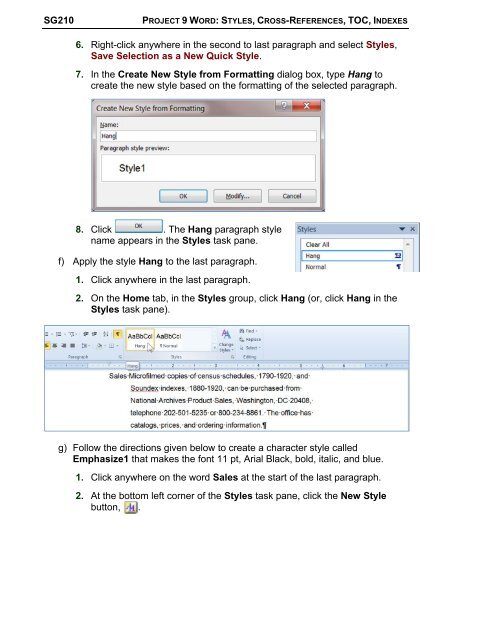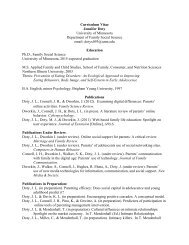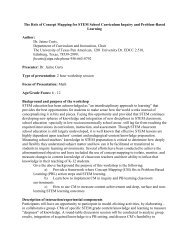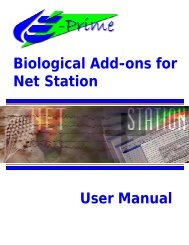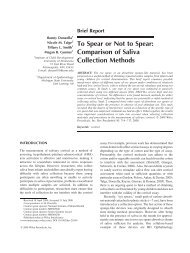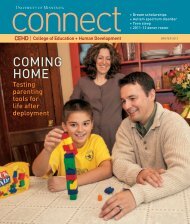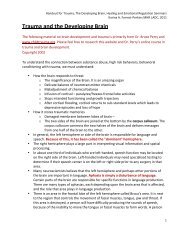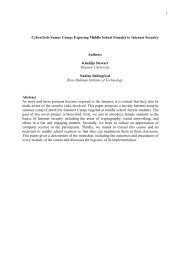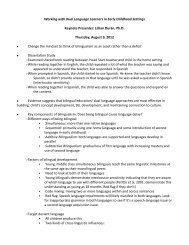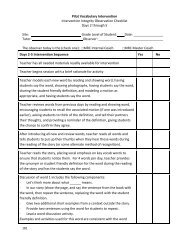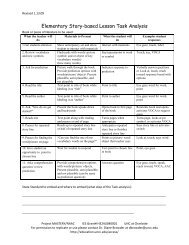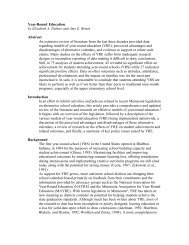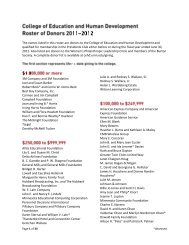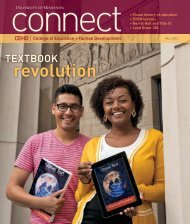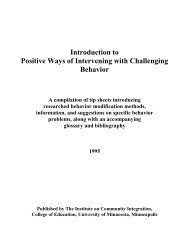Project 8 Word Chapter 3: Research Papers, Newsletters, and Mail ...
Project 8 Word Chapter 3: Research Papers, Newsletters, and Mail ...
Project 8 Word Chapter 3: Research Papers, Newsletters, and Mail ...
You also want an ePaper? Increase the reach of your titles
YUMPU automatically turns print PDFs into web optimized ePapers that Google loves.
SG210 PROJECT 9 WORD: STYLES, CROSS-REFERENCES, TOC, INDEXES<br />
6. Right-click anywhere in the second to last paragraph <strong>and</strong> select Styles,<br />
Save Selection as a New Quick Style.<br />
7. In the Create New Style from Formatting dialog box, type Hang to<br />
create the new style based on the formatting of the selected paragraph.<br />
8. Click . The Hang paragraph style<br />
name appears in the Styles task pane.<br />
f) Apply the style Hang to the last paragraph.<br />
1. Click anywhere in the last paragraph.<br />
2. On the Home tab, in the Styles group, click Hang (or, click Hang in the<br />
Styles task pane).<br />
g) Follow the directions given below to create a character style called<br />
Emphasize1 that makes the font 11 pt, Arial Black, bold, italic, <strong>and</strong> blue.<br />
1. Click anywhere on the word Sales at the start of the last paragraph.<br />
2. At the bottom left corner of the Styles task pane, click the New Style<br />
button, .