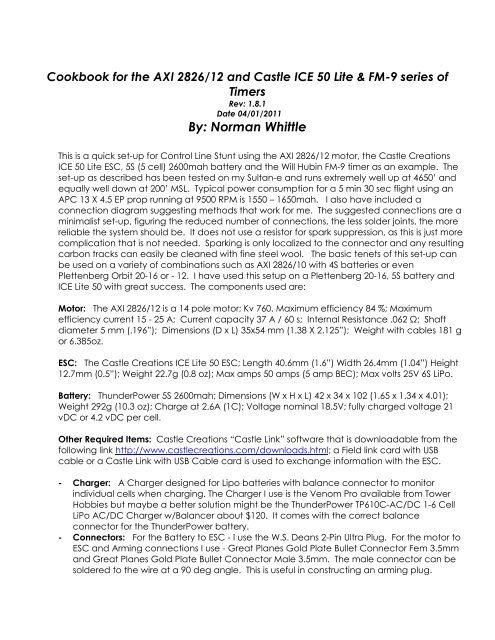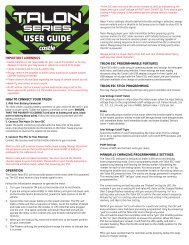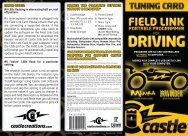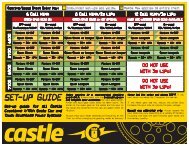here - Castle Creations
here - Castle Creations
here - Castle Creations
Create successful ePaper yourself
Turn your PDF publications into a flip-book with our unique Google optimized e-Paper software.
Cookbook for the AXI 2826/12 and <strong>Castle</strong> ICE 50 Lite & FM-9 series of<br />
Timers<br />
Rev: 1.8.1<br />
Date 04/01/2011<br />
By: Norman Whittle<br />
This is a quick set-up for Control Line Stunt using the AXI 2826/12 motor, the <strong>Castle</strong> <strong>Creations</strong><br />
ICE 50 Lite ESC, 5S (5 cell) 2600mah battery and the Will Hubin FM-9 timer as an example. The<br />
set-up as described has been tested on my Sultan-e and runs extremely well up at 4650’ and<br />
equally well down at 200’ MSL. Typical power consumption for a 5 min 30 sec flight using an<br />
APC 13 X 4.5 EP prop running at 9500 RPM is 1550 – 1650mah. I also have included a<br />
connection diagram suggesting methods that work for me. The suggested connections are a<br />
minimalist set-up, figuring the reduced number of connections, the less solder joints, the more<br />
reliable the system should be. It does not use a resistor for spark suppression, as this is just more<br />
complication that is not needed. Sparking is only localized to the connector and any resulting<br />
carbon tracks can easily be cleaned with fine steel wool. The basic tenets of this set-up can<br />
be used on a variety of combinations such as AXI 2826/10 with 4S batteries or even<br />
Plettenberg Orbit 20-16 or - 12. I have used this setup on a Plettenberg 20-16, 5S battery and<br />
ICE Lite 50 with great success. The components used are:<br />
Motor: The AXI 2826/12 is a 14 pole motor; Kv 760, Maximum efficiency 84 %; Maximum<br />
efficiency current 15 - 25 A; Current capacity 37 A / 60 s; Internal Resistance .062 Ω; Shaft<br />
diameter 5 mm (.196”); Dimensions (D x L) 35x54 mm (1.38 X 2.125”); Weight with cables 181 g<br />
or 6.385oz.<br />
ESC: The <strong>Castle</strong> <strong>Creations</strong> ICE Lite 50 ESC; Length 40.6mm (1.6”) Width 26.4mm (1.04”) Height<br />
12.7mm (0.5”); Weight 22.7g (0.8 oz); Max amps 50 amps (5 amp BEC); Max volts 25V 6S LiPo.<br />
Battery: ThunderPower 5S 2600mah; Dimensions (W x H x L) 42 x 34 x 102 (1.65 x 1.34 x 4.01);<br />
Weight 292g (10.3 oz); Charge at 2.6A (1C); Voltage nominal 18.5V; fully charged voltage 21<br />
vDC or 4.2 vDC per cell.<br />
Other Required Items: <strong>Castle</strong> <strong>Creations</strong> “<strong>Castle</strong> Link” software that is downloadable from the<br />
following link http://www.castlecreations.com/downloads.html; a Field link card with USB<br />
cable or a <strong>Castle</strong> Link with USB Cable card is used to exchange information with the ESC.<br />
- Charger: A Charger designed for Lipo batteries with balance connector to monitor<br />
individual cells when charging. The Charger I use is the Venom Pro available from Tower<br />
Hobbies but maybe a better solution might be the ThunderPower TP610C-AC/DC 1-6 Cell<br />
LiPo AC/DC Charger w/Balancer about $120. It comes with the correct balance<br />
connector for the ThunderPower battery.<br />
- Connectors: For the Battery to ESC - I use the W.S. Deans 2-Pin Ultra Plug. For the motor to<br />
ESC and Arming connections I use - Great Planes Gold Plate Bullet Connector Fem 3.5mm<br />
and Great Planes Gold Plate Bullet Connector Male 3.5mm. The male connector can be<br />
soldered to the wire at a 90 deg angle. This is useful in constructing an arming plug.
Interconnection diagram Fig 1.<br />
Now that you have everything connected, let’s connect the ESC via USB port to the<br />
computer. The “Connection Status” in the bottom left hand corner of the <strong>Castle</strong> Link software<br />
should turn green. The software will recognize the type controller and firmware installed in it.<br />
It may ask you to update the firmware to the latest version. Eventually you will need to do it so<br />
let’s click OK. Firmware will update.<br />
Now click on the “Throttle” Tab; we want to go to Control line for “Vehicle Type” this will<br />
enable both the Governor and Brake simultaneously. “Throttle Type” = Governor Mode. No<br />
need for Throttle response. Dropping down to the box labeled “Vehicle Setup Information”<br />
click on “Calculate Battery Volt” it will ask you volt per cell and the number of cells. Input 3.7 v<br />
and 5 cells respectively. Now click “Enter Motor/Gearing Inform” it will ask for number of Poles<br />
= 14 and input 1/1 gearing also it will ask for the Kv rating – in our example it is 760Kv.<br />
I have input three samples of “Desired Head SP” in RPM’s. These will be useful when<br />
programming the timer.<br />
Now back to the box labeled “Governor Mode”. Since we are using the AXI 2826/12 and it<br />
has 14 poles, we will use “Governor H”. If we were using, for example, a Plettenberg 20-16 with<br />
10 poles we would need to set to “Governor L”; this in effect evokes a different throttle curve.<br />
“Governor Gain” is next in the example - I have selected High (35) gain. I have tested this setup<br />
using Custom (45) governor gain with excellent result. This function is really how hard the<br />
governor will try to hold the set RPM. One thing to watch for is the motor oscillating if the gain<br />
is set too high.<br />
“Head Speed Change” this is the governor response speed setting – be careful <strong>here</strong> and<br />
move slowly up in gain, Custom (6) is still safe on my airplane listen to the Governor coming out
of a hard corner, again listen for the governor oscillating or chasing its tail as I have heard it<br />
described.<br />
“Initial Spool-up Rate” is how fast the motor will reach full power from start – could be useful<br />
for setting up take-off speed and acceleration to take-off.<br />
It should be noted that several folks use “Set RP” with great results and find that this function<br />
makes the ICE ESC. The <strong>Castle</strong> <strong>Creations</strong> folks have a set-up procedure for this on their Web<br />
page.<br />
http://www.castlecreations.com/support/documents/set_rpm_governor_mode.pdf<br />
Fig 2.INE Order no. 282612<br />
Let’s go to the Tab labeled “Brake”. I have tried different brake settings and found these to<br />
work best on the Sultan-e. Quick clean cut off - prop stopped.<br />
Fig 3.<br />
Let’s go to the Tab labeled “Cutoffs”. “Cutoff Volt” is set to Auto Li-Po - this is a safe setting. “<br />
Auto Li-Po Volts/Cell” 3.2 Volts/Cell is good (it shows 3.0 Volts/Cell but 3.2 is safer). With us using<br />
only about 1500ma we should never hit either of those voltages. “Current Limiting” I payed for<br />
70 amps - I’m getting it - but you could pay for that in a prop strike. If I was flying on grass I
would change the Current Limiting to "Sensitive (xxA)" or Very Sensitive (xxA). Another solution<br />
is to not tighten the prop collet as tight as you can. So in case you get a prop strike, prop<br />
slipage will keep from burning down your ESC.<br />
Fig 4.<br />
Let’s go to the Tab labeled “Motor”. “Motor Start Up power” not a critical item medium works<br />
well.<br />
“Motor Timing” The ICE controller uses an advanced timing method w<strong>here</strong> the timing is<br />
adjusted automatically based on load and RPM. The way the principle designer (Patrick del<br />
Castillo) suggests setting our timing is… “I'd suggest you bump the timing up slightly from "low"<br />
(using custom setting) until you get the power you want. The lower timing will give you a much<br />
more efficient and cooler running system (less wear and tear on the motor too!)”<br />
What you see is my end result; I went from Custom (2) and stepped up incrementally to<br />
Custom (4). “Medium (5)” equates to approximately 18 deg from ZCO. I have heard the guys<br />
in the Czech Republic recommend 12 deg so a setting of 2-4 is somew<strong>here</strong> in the right area.<br />
“Direction” this is self explanatory.<br />
“PWM Rate” set to 8 KHz but others have used 12 KHz successfully. 8 KHz is the most efficient<br />
settings for a medium size outrunner. The general rule is; the lower the motor’s inductivity, the<br />
higher the switching frequency should be. Increasing the switching frequency reduces the<br />
ripple in the current flow in part-load mode; but at the same time causes a rise in eddy current<br />
losses in the motor and switching losses in the controller. These losses do create heat in both<br />
the motor and the ESC.<br />
Fig 5.
Let’s go to the Tab labeled “Other”. “Power-On Beep” One nice feature is that the ESC beeps<br />
every 20 sec when powered up or “armed”; since I set a delay of 22 sec on my Will Hubin<br />
timer, the ESC will beep 2 sec before the motor spools-up. Also, after landing and your helper<br />
forgets to “disarm” the ESC will beep every 20 sec until it is “disarmed”.<br />
“BEC Voltage” this provides voltage to the timer, 5V is correct unless you have a timer that<br />
requires more or maybe retracts that could use a higher voltage. Word of caution most timer’s<br />
maximum voltage is 5.5 vdc so stay under that.<br />
Fig 6.<br />
Let’s go to the Tab labeled “Logging”. This is the section that you set what you want to record.<br />
I would suggest on a new airplane you would set to record all you can and set the “Sample<br />
Frequency” to much higher sample rate so you don’t miss any information. Maybe 5 or 10Hz<br />
but notice the recording time will be only about one flight if sample everything at 10Hz. Of<br />
course I would suggest that the first 3-4 flights are of 2 min duration. This will keep you from<br />
wasting time if it’s not “just right”.<br />
Another solution to getting more “Data Time” is to sample at high rates such as 10Hz but to<br />
reduce the items to sample. Experienced folks have told me that Current, Battery Voltage,<br />
RPM and % Throttle should suffice.<br />
“Logged Data” Click “Download Logged Da” and save the data to a folder on your<br />
computer then click “Clear Logged Data” to make room for more recording.
Fig 7.<br />
Another example of using increased sample rates is to fine tune individual maneuvers. The<br />
example below is from Mr. Peter Germann fine tuning his Wingover by looking at the time it<br />
took the aircraft to complete the maneuver (3.6 sec @ a sample rate of 5Hz). Of course this<br />
could have a direct correlation to overhead tension if the airplane became slack on the line;<br />
current would also vary. As you start looking at the data more and more creative uses will<br />
become evident.<br />
Fig 8.<br />
Let’s go to the Tab labeled “Software”. “Available Firmware versi” - This window is updated<br />
when you download the latest version of “<strong>Castle</strong> Link”. <strong>Castle</strong> <strong>Creations</strong> use “<strong>Castle</strong> Link”<br />
software to distribute their Firmware. So you need to log into their Web Site occasionally to<br />
check for Software updates that contain Firmware updates applicable for your ESC type.<br />
What did he just say? http://www.castlecreations.com/downloads.html
Just a note: Firmware is what drives or controls the internal working of you ESC. The Software<br />
“<strong>Castle</strong> Link” is used to program the parameters that the Firmware uses in its program<br />
execution.<br />
Fig 9.<br />
Don’t forget to update settings on the bottom right of the ESC screen<br />
“Setting Control”<br />
“Update” = send all the changes you just made to the ESC. If you don’t tell it to update it<br />
won’t do so automatically.<br />
“Default “= Set all settings back to the factory settings.<br />
The bottom left side of the ESC screen<br />
“Connection Status”<br />
USB is connected - If Green - the USB board or Field controller is connected. Red = not<br />
connected.<br />
Device Connection Status - If Green - the ESC is talking to the Computer. Red = not talking.<br />
Note: Also click on any “Blue?” to get additional info on that function<br />
FM-9 Timer: Ok, let’s look at the Timer setup. The primary function of the Timer is to send a<br />
pulse-width signal to the ESC for a given duration (flight time); thus, simulating an RC receiver<br />
input.<br />
Will Hubin, the manufacturer of the timer used in our set-up, provides very good instructions<br />
with his timer and has recently updated his controller box with a new eeROM. If you don’t<br />
have the latest chip (eeROM) you can order one from him for a nominal charge.<br />
For our baseline setup you have several options to program in RPM. The simplest is just to use<br />
the direct RPM input. If you are using <strong>Castle</strong> <strong>Creations</strong> Firmware 3.20 or earlier you can use the<br />
ESC MODE: “Phoenix High RPM”. If you have updated your Firmware to 3.24 or later (higher<br />
number) you would use the ESC MODE: “Phoenix new High RPM” mode to set RPM’s directly. I<br />
have found on my motor these settings are within 20-30 RPM tached.<br />
Then t<strong>here</strong> is the ESC MODE: “Phoenix Set RPM” this is a very popular option used by many of<br />
the East Coast fliers, although I have very limited experience with this mode. In the “Throttle”<br />
section I have provided a link to the CC page that explains the procedure. The FM-9 timer, in
the ESC MODE: Phoenix Set RPM allows you to select one of three RPM that you can program<br />
into the ESC.<br />
One other function is the ESC MODE: “Throttle Mode” you can program the RPM as a function<br />
of the percentage of power. This % of power closely correlates to the pulse-width information<br />
shown in Figure 3 under “Vehicle Setup Information”. Looking at the second example the<br />
“Desired Head SP” = 9562 RPM the ESC calculates that you need a throttle setting of 1.430ms<br />
(milliseconds) the .430 portion of the number very closely equals to a power setting 43%. In<br />
practical application on my Controller/ESC I noticed that the power percentage is about a 1%<br />
high in the throttle setting; so I would start a percent low and measure my RPM. Example – My<br />
desired RPM is 9562 the ESC needs a pulse-width input of 1.430ms. So, using my Will Hubin Timer<br />
Controller I select ESC MODE: “Throttle Mode” set my controller to 42% power and check my<br />
RPM. The RPM should be within 75 RPM of desired, if not bump it up or down 0.5% and<br />
recheck. Once you get a feel for your combination this is a matter of routine and you will<br />
quickly get to the required RPM.<br />
One other new development for the FM-9 series of timers is the “Retract version”. I recently<br />
received one for testing and it works very well. I plan to use this version even if I don’t use<br />
Retracts. If you do use Retracts – this timer gives you the ability to pull up the gear from 4-59<br />
seconds after spool-up. I would think for dramatic effect you would want to pull the gear up<br />
after takeoff and two level laps. The Retracts then come down at the 5 sec warning that you<br />
get near the end of flight. One nice thing about this timer it allows you to set additional time,<br />
from 0 – 59 seconds, to maintain power after the 5 seconds warning; thus giving the Retracts<br />
ample time to fully extend. Of course this last function can also be used without the retracts so<br />
if a 5 seconds warning is too short for your taste then you can dial in a few additional seconds.<br />
NOTE: Always hold down the “Start” button when turning on the Controller for programming<br />
the timer. Will states this in his instructions in bold.<br />
Hope this “Cookbook” helps some of the new guys and it may even clarify some points for the<br />
experienced. Notice this is version 1.8.1 this of course reflects 8 major revisions with input and<br />
data collected from some very knowledgeable folks. So if you have some information or<br />
corrections please feel free to e-mail me at WhittleN@msn.com your information will happily<br />
be received.