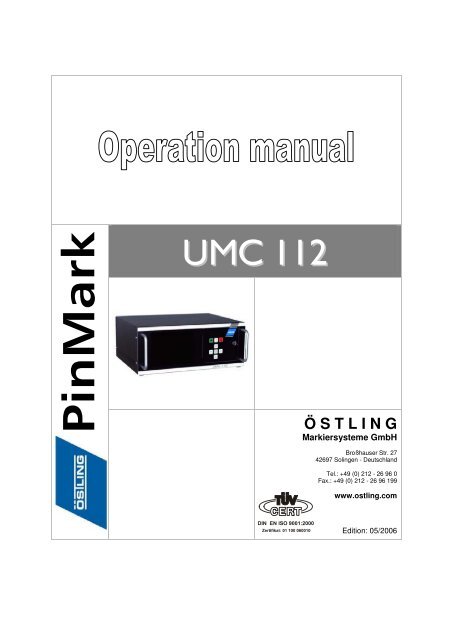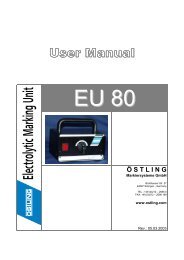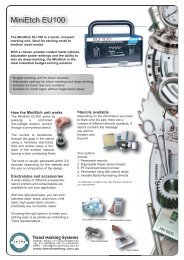UMC 112 - Trend Product Marking Systems Australia
UMC 112 - Trend Product Marking Systems Australia
UMC 112 - Trend Product Marking Systems Australia
You also want an ePaper? Increase the reach of your titles
YUMPU automatically turns print PDFs into web optimized ePapers that Google loves.
<strong>UMC</strong> <strong>112</strong><br />
Ö S T L I N G<br />
Markiersysteme GmbH<br />
Broßhauser Str. 27<br />
42697 Solingen - Deutschland<br />
Tel.: +49 (0) 212 - 26 96 0<br />
Fax.: +49 (0) 212 - 26 96 199<br />
www.ostling.com<br />
Edition: 05/2006
The document was written in the Technical documentation department of the company<br />
ÖSTLING Markiersysteme GmbH.<br />
All rights at this documentation, in particular the right of the duplication and spreading as well<br />
as the translation are at ÖSTLING Markiersysteme GmbH, also for the case of patent right<br />
registrations. No part of the documentation may be reproduced in any form without previous<br />
written agreement of the company ÖSTLING Markiersysteme GmbH or processed, multiplied<br />
or spread using electronic systems. Mistake and technical subject to change.<br />
© ÖSTLING Markiersysteme GmbH<br />
ÖSTLING Markiersysteme GmbH is not responsible for any errors in this documentation. A<br />
liability for indirect and direct damage, which develops in connection with the supply or the<br />
use of this documentation, is impossible, as far as this is legally permissible.
Table of contents<br />
Chapter 1 Safety<br />
Chapter 2 Set-up<br />
Chapter 3 Description<br />
1 For your safety ......................................................................................... 1-2<br />
2 Definitions................................................................................................. 1-2<br />
3 Operational safety.................................................................................... 1-3<br />
3.1 Intended use of the marking system ....................................................... 1-3<br />
3.2 Measures taken by the user/operator ..................................................... 1-4<br />
Consider warning plates and references.............................................. 1-4<br />
Personnel instruction............................................................................ 1-4<br />
Duty to care in handling the marking system ....................................... 1-5<br />
Use of intended spare parts and operational funds ............................. 1-5<br />
3.3 Measures taken by the manufacturer ..................................................... 1-6<br />
4 Dangers overview..................................................................................... 1-7<br />
1 Installation and Set-up of the <strong>Marking</strong> System ..................................... 2-2<br />
1.1 Built-in units............................................................................................. 2-4<br />
2 Measures to prevent electronic interference ........................................ 2-5<br />
2.1 Complying with interference suppression as per CE .............................. 2-6<br />
1 Short description...................................................................................... 3-2<br />
2 Technical data .......................................................................................... 3-2<br />
2.1 <strong>Marking</strong> units ........................................................................................... 3-2<br />
2.2 Control <strong>UMC</strong> <strong>112</strong> .................................................................................... 3-3<br />
2.3 Software .................................................................................................. 3-3<br />
B_PM_<strong>UMC</strong><strong>112</strong>_en00.doc<br />
ÖSTLING Markiersysteme GmbH Table of contents 0-3
Chapter 4 Operation<br />
3 Description of the components .............................................................. 3-4<br />
3.1 <strong>Marking</strong> unit............................................................................................. 3-4<br />
Unit design ........................................................................................... 3-4<br />
<strong>Marking</strong> heads...................................................................................... 3-5<br />
Combination unit with marking head .................................................... 3-7<br />
3.2 <strong>Marking</strong> tools ........................................................................................... 3-7<br />
Examples for marking tools.................................................................. 3-8<br />
3.3 Control <strong>UMC</strong> <strong>112</strong> .................................................................................. 3-10<br />
1 Operating devices .................................................................................... 4-3<br />
1.1 Front door with keypad............................................................................ 4-3<br />
1.2 Standard PC keyboard............................................................................ 4-4<br />
2 Basics of operation.................................................................................. 4-5<br />
2.1 Text fields, Masks and Projects .............................................................. 4-5<br />
2.2 Switching on and off the control.............................................................. 4-6<br />
Switching on the control ....................................................................... 4-6<br />
Switching off the control ....................................................................... 4-7<br />
2.3 Brief instruction: marking a workpiece .................................................... 4-7<br />
3 Working with masks ................................................................................ 4-8<br />
3.1 Creating a text field ................................................................................. 4-8<br />
Creating a new text field....................................................................... 4-9<br />
Editing a text field ............................................................................... 4-12<br />
3.2 Working with wildcards.......................................................................... 4-13<br />
3.3 Creating objects .................................................................................... 4-13<br />
Creating a counter.............................................................................. 4-14<br />
Creating the object "Date and Time".................................................. 4-16<br />
Creating the object "User Input"......................................................... 4-18<br />
Creating a shift index.......................................................................... 4-20<br />
3.4 Saving masks........................................................................................ 4-21<br />
4 Working with projects............................................................................ 4-22<br />
4.1 Saving a mask and adjustments as project .......................................... 4-22<br />
4.2 Opening a project.................................................................................. 4-23<br />
5 <strong>Marking</strong> a workpiece.............................................................................. 4-24<br />
5.1 Preview on marking............................................................................... 4-24<br />
5.2 Starting the marking .............................................................................. 4-25<br />
6 Further functions.................................................................................... 4-26<br />
6.1 Managing files ....................................................................................... 4-26<br />
6.2 Importing data ....................................................................................... 4-27<br />
6.3 Changing the mode............................................................................... 4-28<br />
B_PM_<strong>UMC</strong><strong>112</strong>_en00.doc<br />
0-4 Table of contents ÖSTLING Markiersysteme GmbH
Chapter 5 Maintenance<br />
7 System control ....................................................................................... 4-29<br />
7.1 Reading out diagnostic data.................................................................. 4-29<br />
7.2 Controlling digital inputs and outputs .................................................... 4-32<br />
7.3 Operating the marking head in manual operation................................. 4-34<br />
7.4 Setting marking head parameters......................................................... 4-35<br />
7.5 Displaying marking head origin............................................................. 4-38<br />
7.6 Selecting the marking tool..................................................................... 4-39<br />
7.7 Controlling the inputs and outputs of the motor card ............................ 4-41<br />
7.8 Setting options....................................................................................... 4-42<br />
Selecting the language....................................................................... 4-42<br />
Selecting network settings ................................................................. 4-43<br />
Selecting software adjustments ......................................................... 4-44<br />
Changing the start mode of the control .............................................. 4-45<br />
Displaying and sorting files for file selection via socket BU3 ............. 4-47<br />
Selecting the port for external communication................................... 4-48<br />
7.9 Setting date and time ............................................................................ 4-49<br />
7.10 Saving data on USB stick...................................................................... 4-51<br />
7.11 Updating the software ........................................................................... 4-51<br />
8 Fonts........................................................................................................ 4-52<br />
8.1 Default font ............................................................................................ 4-52<br />
8.2 Further fonts .......................................................................................... 4-53<br />
1 General Guidelines for maintenance...................................................... 5-2<br />
1.1 Maintenance overview ............................................................................ 5-2<br />
1.2 Lubricants................................................................................................ 5-3<br />
2 Mechanical parts ...................................................................................... 5-4<br />
2.1 Maintenance overview ............................................................................ 5-4<br />
2.2 Maintenance instructions ........................................................................ 5-5<br />
Ventilation of the control....................................................................... 5-5<br />
Exhaust air silencer .............................................................................. 5-6<br />
Toothed belts of the axes (Coining unit) .............................................. 5-7<br />
Slides of the axes (Coining unit) .......................................................... 5-9<br />
Slides of the axes (Engraving unit) .................................................... 5-10<br />
3 Pneumatic parts ..................................................................................... 5-13<br />
3.1 Maintenance overview .......................................................................... 5-13<br />
3.2 Maintenance instruction ........................................................................ 5-14<br />
Pneumatic maintenance unit.............................................................. 5-14<br />
B_PM_<strong>UMC</strong><strong>112</strong>_en00.doc<br />
ÖSTLING Markiersysteme GmbH Table of contents 0-5
Chapter 6 Communication<br />
1 Communication and remote control ...................................................... 6-2<br />
1.1 Serial communication.............................................................................. 6-2<br />
Ready to mark ...................................................................................... 6-4<br />
Start marking ........................................................................................ 6-5<br />
Load mask............................................................................................ 6-6<br />
Load text............................................................................................... 6-7<br />
1.2 PLC operation (option) ............................................................................ 6-9<br />
Loading a mask via PLC ...................................................................... 6-9<br />
Selecting the marking head via PLC .................................................. 6-10<br />
2 Inputs and outputs with special function ............................................ 6-11<br />
Chapter 7 Connector pin lists<br />
Chapter 8 Index<br />
1 <strong>Marking</strong> head ............................................................................................ 7-2<br />
1.1 Plug to <strong>UMC</strong> <strong>112</strong>..................................................................................... 7-2<br />
1.2 Stepping motors ...................................................................................... 7-3<br />
Colour coding ....................................................................................... 7-3<br />
Circuit ................................................................................................... 7-3<br />
2 Control <strong>UMC</strong> <strong>112</strong> ...................................................................................... 7-4<br />
2.1 Socket BU1 to marking head .................................................................. 7-5<br />
2.2 Socket BU2 ............................................................................................. 7-6<br />
2.3 Socket BU3 ............................................................................................. 7-7<br />
2.4 Socket BUX ............................................................................................. 7-8<br />
2.5 Socket BU4 ............................................................................................. 7-9<br />
2.6 Socket BU5 ............................................................................................. 7-9<br />
2.7 Socket START....................................................................................... 7-10<br />
2.8 Profibus PB ........................................................................................... 7-10<br />
3 Connection cable for marking head..................................................... 7-12<br />
4 Serial port RS232.................................................................................... 7-13<br />
5 Engraving unit (option).......................................................................... 7-14<br />
5.1 Pin list terminal strip .............................................................................. 7-14<br />
Terminal strip on slide ........................................................................ 7-15<br />
B_PM_<strong>UMC</strong><strong>112</strong>_en00.doc<br />
0-6 Table of contents ÖSTLING Markiersysteme GmbH
Chapter 9 Drawings, parts lists<br />
Chapter 10 EU conformity explanation<br />
Chapter 11 Request for service<br />
B_PM_<strong>UMC</strong><strong>112</strong>_en00.doc<br />
ÖSTLING Markiersysteme GmbH Table of contents 0-7
B_PM_<strong>UMC</strong><strong>112</strong>_en00.doc<br />
0-8 Table of contents ÖSTLING Markiersysteme GmbH
Chapter 1<br />
Safety<br />
1 For your safety ......................................................................................... 1-2<br />
2 Definitions................................................................................................. 1-2<br />
3 Operational safety.................................................................................... 1-3<br />
3.1 Intended use of the marking system ....................................................... 1-3<br />
3.2 Measures taken by the user/operator ..................................................... 1-4<br />
Consider warning plates and references.............................................. 1-4<br />
Personnel instruction............................................................................ 1-4<br />
Duty to care in handling the marking system ....................................... 1-5<br />
Use of intended spare parts and operational funds ............................. 1-5<br />
3.3 Measures taken by the manufacturer ..................................................... 1-6<br />
4 Dangers overview..................................................................................... 1-7<br />
B_PM_<strong>UMC</strong><strong>112</strong>_en01.doc<br />
ÖSTLING Markiersysteme GmbH Safety 1-1
1 For your safety<br />
2 Definitions<br />
Danger area<br />
User<br />
Operator/<br />
Personnel<br />
The <strong>UMC</strong> <strong>112</strong> coining or engraving unit has been developed as the newest,<br />
state-of-the-art marking system concerning safety and reliability.<br />
We confirm that the <strong>UMC</strong> <strong>112</strong> marking system meets the fundamental safety<br />
and health requirements of the EEC machine guideline 98/37/EG. We provide<br />
the "EEC conformity explanation", and the CE-indication on the marking<br />
system.<br />
The type plate is together with the CE-indication behind the front door of the<br />
<strong>UMC</strong> <strong>112</strong>, and on the back of the <strong>UMC</strong> <strong>112</strong>.<br />
We, as manufacturers of the marking system, want to make you, as operators,<br />
completely familiar with the <strong>UMC</strong> <strong>112</strong> marking system. An extensive chapter<br />
has been devoted to all the safety concepts of the marking system, and refers<br />
to possible dangers and measures to take.<br />
Note<br />
Consideration must be taken into account that generally accepted safety rules,<br />
and rules for the prevention of accidents goes beyond these references.<br />
... is the range in the periphery of the marking system, in which safety or the<br />
health of a person is endangered by the stay in this range.<br />
... is the person, in whose working area the marking system is set up and<br />
operated.<br />
... are the persons, who are responsible for transport, list, start-up, enterprise,<br />
maintenance including cleaning and repair of the marking system.<br />
B_PM_<strong>UMC</strong><strong>112</strong>_en01.doc<br />
1-2 Safety ÖSTLING Markiersysteme GmbH
3 Operational safety<br />
The marking system is built according to the latest state-of-the-art technology,<br />
and reliability in service.<br />
From this marking system, however, dangers can proceed if it is used by untrained<br />
personnel inappropriately, or to not intended use. This can result in:<br />
• Dangers for the safety of the operator.<br />
• Impairment of the marking system and further real values of the user.<br />
• Impairment of the efficient work of the marking system.<br />
3.1 Intended use of the marking system<br />
The <strong>UMC</strong> <strong>112</strong> coining or engraving unit is a marking system for marking products<br />
through coining.<br />
Intended use means in addition:<br />
• The setting up conditions prescribed by the manufacturer must be kept and<br />
maintenance work must be accomplished.<br />
• The installation of the marking system and its operation must stand in<br />
conformity with the valid national regulations of the user country. For their<br />
observance the user is responsible.<br />
Impermissible is:<br />
• Arbitrary changing or changes of the marking system by the user or operator.<br />
• Each function, which could impair safety.<br />
We assume no liability from not intended use!<br />
Each use going beyond that is not considered as intended. For material<br />
damage and personal injuries resulting from this, the manufacturer is not<br />
responsible; the risk for this carries alone to the user.<br />
B_PM_<strong>UMC</strong><strong>112</strong>_en01.doc<br />
ÖSTLING Markiersysteme GmbH Safety 1-3
3.2 Measures taken by the user/operator<br />
Consider warning plates and references<br />
Within operation and handling of the marking system, dangers can arise if not<br />
handled with proper care. In this manual, operating instructions are given,<br />
including appropriate warning references in the front. In addition, warning plates<br />
can be found on the marking system.<br />
Note<br />
Mind the warning references!<br />
Mind the commands and interdictions of the warning references. They serve for<br />
your protection.<br />
These warning references include:<br />
• A symbol.<br />
• References to the source and the kind of the danger.<br />
• Instructions, how you can avoid the danger.<br />
Example:<br />
Personnel instruction<br />
Heavy soiling impairs the marking system!<br />
<strong>Marking</strong> system does not work efficiently any more.<br />
� With heavily soiled ambient air use bellows (option) as cover.<br />
� Maintain marking system regularly.<br />
The marking system may be served, waited and repaired only by authorized,<br />
trained and instructed personnel.<br />
Work on the electrical and pneumatic equipment may be implemented only by<br />
specially trained specialists.<br />
In addition, the following measures must be taken before the personnel begins<br />
the work of using the marking system:<br />
• Instructs over arising dangers.<br />
• The user must obligate, to the extent necessary, the personnel for carrying<br />
protective clothing and gloves.<br />
• Competencies for operation, maintenance and repair must be clearly<br />
specified, so that under the aspect of safety no unclear authority arises.<br />
• Read the technical documentation of the marking system. It is recommended<br />
to the user to be confirmed in writing in each case that the personnel<br />
has read and understood the technical documentation.<br />
B_PM_<strong>UMC</strong><strong>112</strong>_en01.doc<br />
1-4 Safety ÖSTLING Markiersysteme GmbH
Duty to care in handling the marking system<br />
Guarantee perfect condition of the installation:<br />
• The user and/or the circle of acquaintances assigned by him may operate<br />
the marking system exclusively in the perfect condition.<br />
• The user must ensure cleanliness and clarity of the work place at the marking<br />
system by appropriate instructions and controls.<br />
• The user must provide for sufficient circulation of fresh air in the work<br />
spaces.<br />
• The operator must announce occurring changes (including the operational<br />
behaviour) of the marking system which impair safety, immediately to the<br />
user. In addition, the marking system must be examined at least once per<br />
shift for outwardly recognizable lack and damage.<br />
With all work that concern transport, installation, start-up, operation, maintenance<br />
and repair, the prescribed switching-off procedures must be kept:<br />
• With any adjustments, maintenance or repairs, the marking system must<br />
always be switched off over the MAIN SWITCH. Exceptions to it, with which<br />
the marking system must remain switched on with appropriate work, are<br />
noted in the manual in each case.<br />
• With work on pneumatics:<br />
- Turn off and lock the compressed air supply.<br />
- Wait at least 5 s after turning off the compressed air supply, until the<br />
pressure diminishes itself.<br />
- Examine whether the operating pressure dropped on 0 bar. Read off<br />
the current operating pressure from the appropriate manometer.<br />
Use of intended spare parts and operational funds<br />
Original parts and accessories are particularly designed and manufactured for<br />
the marking system. Spare parts to use as original parts and accessories, which<br />
are not supplied by the manufacturer of the marking system, are not examined<br />
and approved by the manufacturer. The installation and/or the use of such<br />
products can possibly change the constructionally given characteristics of the<br />
marking system and endanger safety.<br />
Note<br />
For damage which results from the use of non-original parts and accessories<br />
and/or inadequate installation or exchange of original parts and accessories, the<br />
manufacturer assumes absolutely no liability or responsibility.<br />
B_PM_<strong>UMC</strong><strong>112</strong>_en01.doc<br />
ÖSTLING Markiersysteme GmbH Safety 1-5
When using the intended operational funds, the instructions for use must be<br />
kept. As far as a safety data sheet (European guideline 91/155/EWG) of the<br />
manufacturer for operational funds is prescribed, the references made there<br />
must be considered obligatorily, like e. g.:<br />
• Chemical characterization.<br />
• Physical and safety-relevant data.<br />
• Transport.<br />
• Regulations.<br />
• Safety measures, Storage and Handling.<br />
• Measures to be taken in case of fire and accidents.<br />
• Toxicological information.<br />
• Ecological information.<br />
This applies in particular to the adequate disposal of operational funds. For this<br />
the safety data sheet indicates the prescribed kind of disposal and the waste<br />
key. The safety data sheet can be requested with the manufacturer of the<br />
operational funds.<br />
3.3 Measures taken by the manufacturer<br />
Coining<br />
Engraving<br />
All marking systems are series equipped, complete with all necessary safety<br />
devices. During operation all safety rules and rules for the prevention of accidents<br />
must be kept.<br />
Movable, sharp-edged parts!<br />
Risk of injury.<br />
� Do not reach into the marking head during the marking.<br />
� Do not reach into the traversing range of the marking tool during the marking.<br />
When coining, the carbide point of the marking tool is brought to oscillating by<br />
compressed air. Then the carbide point is moved. The stroke of the marking<br />
tools is approx. 1 - 5 mm. Therefore reaching into the danger area is only<br />
possible with difficulty. Due to the low force, with which the carbide point<br />
oscillates, heavy injuries of the operator are to be excluded.<br />
In contrast, when engraving a diamond point is pressed onto the workpiece by<br />
compressed air and then is moved. The stroke of the marking tool is max.<br />
10 mm. Therefore reaching into the danger area is only possible with difficulty.<br />
The forces are as low as when coining, so that the operator can't be injured<br />
heavily.<br />
B_PM_<strong>UMC</strong><strong>112</strong>_en01.doc<br />
1-6 Safety ÖSTLING Markiersysteme GmbH
4 Dangers overview<br />
The following chart outlines potential hazardous risks and endangerment to<br />
one's life from the marking system. Through construction and design, as well as<br />
implementation of safety devices as defined by the EEC machine guideline<br />
98/37/EG, will prevent dangers and promote safety to personnel. If the user of<br />
the marking system can provide additional measures for the prevention of<br />
dangers, the user finds these additional measures in the following chart.<br />
Type of endangerment Spot of endangerment Danger Additional measure<br />
Mechanical endangerment<br />
• By squeezing • <strong>Marking</strong> tool<br />
• <strong>Marking</strong> head<br />
• By cutting and<br />
chopping off<br />
• <strong>Marking</strong> tool<br />
• <strong>Marking</strong> head<br />
Electrical endangerment<br />
• By electrical contact • Directly with parts that<br />
are normally under<br />
voltage.<br />
• Indirectly with parts that<br />
are under voltage in<br />
failure.<br />
Endangerment caused by<br />
breakdown or failure<br />
• Failure in power supply • Drives<br />
• Control voltage<br />
Risk of injury<br />
Risk of injury<br />
Risk of injury<br />
Risk of injury<br />
Danger of life<br />
Danger of life<br />
Risk of injury<br />
Risk of injury<br />
Do not reach into the<br />
danger area.<br />
Do not reach into the<br />
danger area.<br />
B_PM_<strong>UMC</strong><strong>112</strong>_en01.doc<br />
ÖSTLING Markiersysteme GmbH Safety 1-7<br />
-<br />
-<br />
-<br />
-<br />
Tab. 1
B_PM_<strong>UMC</strong><strong>112</strong>_en01.doc<br />
1-8 Safety ÖSTLING Markiersysteme GmbH
Chapter 2<br />
Set-up<br />
1 Installation and Set-up of the <strong>Marking</strong> System ..................................... 2-2<br />
1.1 Built-in units............................................................................................. 2-4<br />
2 Measures to prevent electronic interference ........................................ 2-5<br />
2.1 Complying with interference suppression as per CE .............................. 2-6<br />
B_PM_<strong>UMC</strong><strong>112</strong>_en02.doc<br />
ÖSTLING Markiersysteme GmbH Set-up 2-1
1 Installation and Set-up of the <strong>Marking</strong> System<br />
1. Install the marking system in compliance with all safety rules.<br />
2. Supply the marking head with oiled and cleaned compressed air via the<br />
designated connection.<br />
1 26-pin plug of the connection cable<br />
2 21-pin socket of the connection cable<br />
3 21-pin plug at the marking head<br />
Connection cable for marking head and control Fig. 10372<br />
4 Serial port RS232<br />
5 Socket VGA<br />
6 Plug line cord<br />
7 Slot Compact Flash-card<br />
8 Socket PS/2<br />
9 2 USB sockets<br />
10 Network interface<br />
11 26-pin socket BU1<br />
12 Grounding screw<br />
13 Socket BU2<br />
14 Serial port START<br />
Back side of the control <strong>UMC</strong> <strong>112</strong> Fig. 10636<br />
B_PM_<strong>UMC</strong><strong>112</strong>_en02.doc<br />
2-2 Set-up ÖSTLING Markiersysteme GmbH
3. Tuck the 21-pin socket of the connection cable (2) into the 21-pin plug (3) at<br />
the marking head. Ensure the coding pin of the socket is inserted into the<br />
flute of the plug.<br />
4. To screw the socket: turn the outer ring of the plug clockwise.<br />
5. Fix the grounding wire of the connection cable under a screw of the housing<br />
of the marking head.<br />
6. Tuck the 26-pin plug of the connection cable (1) into the 26-pin socket BU1<br />
(10) on the back side of the control <strong>UMC</strong> <strong>112</strong>. Ensure the coding pin of the<br />
plug is inserted into the flute of the socket.<br />
7. To screw the plug: turn the outer ring of the plug clockwise.<br />
8. Fix the grounding wire of the connection cable with the grounding screw<br />
(12).<br />
9. Connect keyboard to the socket PS/2 (8) or to a USB socket (9).<br />
10. Connect mouse to the socket PS/2 (8) or to a USB socket (9).<br />
Note<br />
Behind the front door of the control <strong>UMC</strong> <strong>112</strong>, there are 2 additional USB<br />
sockets. You can connect the keyboard/mouse also into these sockets.<br />
11. If desired attach foot switch to the serial port START (14).<br />
12. If the control <strong>UMC</strong> <strong>112</strong> has to communicate with other computers via the<br />
captive network: connect network cable to the network interface (10). A<br />
DHCP-server must be installed in the captive network.<br />
13. Connect the control to the supply voltage (115/230 V, 50/ 60 Hz) via the line<br />
cord (6).<br />
14. Open the front door of the control.<br />
The MAIN SWITCH is behind the front door.<br />
15. Switch on the control via MAIN SWITCH.<br />
B_PM_<strong>UMC</strong><strong>112</strong>_en02.doc<br />
ÖSTLING Markiersysteme GmbH Set-up 2-3
1.1 Built-in units<br />
Horizontal (on the left) and vertical installation of the marking head Fig. 10262<br />
All marking heads are supplied ready for use. The following points must be considered<br />
when installing the marking head into a production line:<br />
• Built-in units must be installed adjustable to allow subsequent aligning<br />
and/or exact adjusting of the distance tool tip - workpiece.<br />
• Use a bellows (option) as cover if the unit is operated in a heavily soiled<br />
working environment. This cover can be used only with horizontal installation<br />
of the unit.<br />
<strong>Marking</strong> head 5 / 9 with coining tool WE2 and bellows (option) Fig. 10276<br />
B_PM_<strong>UMC</strong><strong>112</strong>_en02.doc<br />
2-4 Set-up ÖSTLING Markiersysteme GmbH
With vertical/lateral installation of the marking head, (front of the marking head<br />
shows upward) the following points must be additionally considered:<br />
• <strong>Marking</strong> tool can move down by itself, since the driving motors are dead<br />
after switching off the marking equipment and possess no automatic<br />
locking.<br />
• Bellows (option) cannot be used.<br />
• The y<br />
• Y-axis is the axis with the shorter traverse path. The marking head may be<br />
inserted only with perpendicular Y-axis (see Fig. 10262, page 2-4).<br />
2 Measures to prevent electronic interference<br />
The following general references secure a trouble-free operation of an electrical<br />
system:<br />
• Take the main power supply directly from the switch cabinet feed.<br />
• Signal cables must not be laid together with cables carrying power.<br />
• Signal cables may not be laid with cables from units that would cause<br />
interference (e. g. contactors, power motors). Otherwise use shielded<br />
mains cable and ground the shielding at one end. The same applies for the<br />
auxiliary power supply for controllers and isolating amplifiers.<br />
• Sources of severe interference such as contactors and motors should be<br />
suppressed with RC components. Within the switch units only use<br />
switching equipment and other devices that have been suppressed by RC<br />
combinations, for example. It is necessary to note the standard codes of<br />
practice for electrical work (VDE, DIN and the corresponding EN).<br />
B_PM_<strong>UMC</strong><strong>112</strong>_en02.doc<br />
ÖSTLING Markiersysteme GmbH Set-up 2-5
2.1 Complying with interference suppression as per CE<br />
The marking system <strong>UMC</strong> <strong>112</strong>, coining or engraving unit, is designed and built<br />
according to the regulations of the electromagnetic compatibility guideline. To<br />
ensure interference suppression the following points must be considered:<br />
• Use shielded control cables to connect all external components (e. g.<br />
marking head, foot switch, signal inputs and outputs) to the connection BU2<br />
(DB37) at the control <strong>UMC</strong> <strong>112</strong>. At the back of the control the shielding of<br />
all the cables must be connected at the controller end to the grounding<br />
screw (9, Fig. 10563, page 2-2) via a cable that must be kept as short as<br />
possible.<br />
• The grounding screw of the control <strong>UMC</strong> <strong>112</strong> must be connected to the<br />
system ground (at the power supply feed) via a separate grounding cable.<br />
When integrating the control into a more sophisticated production line the<br />
grounding screw must be connected with the central ground supply point of<br />
the line via a separate grounding cable. The cross-section of the cable<br />
should be at least 2.5 mm 2 .<br />
• Length connection cable control - marking head max. 5 m.<br />
• Cable foot switch two-core with shielding, a two-pole jack plug made of<br />
plastic must be used.<br />
• Length cable foot switch max. 3 m.<br />
• Lay the connection cable control - marking head and the cable foot switch<br />
separately from any possible sources of interference (see also paragraph<br />
2).<br />
• The following should be noted when connecting external components to the<br />
control <strong>UMC</strong> box:<br />
- The components used (e. g. monitor, printer) must likewise comply<br />
with the CE standards for industrial use.<br />
- Length connection cable control - external component max. 2 m. Shielded<br />
cables and plugs with metal housings must be used.<br />
- If connections to or from the serial port (RS232) cause functional<br />
errors, change over from this type of connection to one that is not<br />
subject to interference (e. g. RS485, fibre optic connection, galvanic<br />
separation through an opto-electronic coupler).<br />
B_PM_<strong>UMC</strong><strong>112</strong>_en02.doc<br />
2-6 Set-up ÖSTLING Markiersysteme GmbH
Chapter 3<br />
Description<br />
1 Short description...................................................................................... 3-2<br />
2 Technical data .......................................................................................... 3-2<br />
2.1 <strong>Marking</strong> units ........................................................................................... 3-2<br />
2.2 Control <strong>UMC</strong> <strong>112</strong> .................................................................................... 3-3<br />
2.3 Software .................................................................................................. 3-3<br />
3 Description of the components .............................................................. 3-4<br />
3.1 <strong>Marking</strong> unit............................................................................................. 3-4<br />
Unit design ........................................................................................... 3-4<br />
<strong>Marking</strong> heads...................................................................................... 3-5<br />
Combination unit with marking head .................................................... 3-7<br />
3.2 <strong>Marking</strong> tools ........................................................................................... 3-7<br />
Examples for marking tools.................................................................. 3-8<br />
3.3 Control <strong>UMC</strong> <strong>112</strong> .................................................................................. 3-10<br />
B_PM_<strong>UMC</strong><strong>112</strong>_en03.doc<br />
ÖSTLING Markiersysteme GmbH Description 3-1
1 Short description<br />
Coining<br />
Engraving<br />
2 Technical data<br />
2.1 <strong>Marking</strong> units<br />
The <strong>UMC</strong> <strong>112</strong>, coining or engraving unit, is a marking system for marking<br />
products through coining or engraving.<br />
When coining, the marking takes place via a carbide point which is brought to<br />
oscillating by compressed air. The carbide point is moved in X- and Y-direction<br />
by a coordinate unit with two stepping motors. Thus, material in the workpiece is<br />
compressed and/or displaced. In continuous operation, the marking consists of<br />
a dense sequence of individual points which results in a closed line.<br />
When engraving, a diamond point is pressed on the workpiece by compressed<br />
air and then moved into X- and Y-direction over the workpiece by a coordinate<br />
unit with two stepping motors. A cutting treatment of workpieces takes place.<br />
The engraving speed is a little bit lower than the coining speed.<br />
With an engraving unit, you can also coin after making a change of the needle<br />
system.<br />
Resolution [mm] standard 0.1<br />
Coining unit Engraving unit<br />
Coining frequency [Hz] oscillating freely approx. 200<br />
or controlled 20 - 150<br />
<strong>Marking</strong> speed [characters/s] 1 - 5 1 - 3<br />
Compressed air [bar] max. 6 max. 4<br />
Electricity, voltage [V] 115 or 230<br />
Net frequency [Hz] 60 or 50<br />
B_PM_<strong>UMC</strong><strong>112</strong>_en03.doc<br />
3-2 Description ÖSTLING Markiersysteme GmbH<br />
-<br />
Tab. 1
2.2 Control <strong>UMC</strong> <strong>112</strong><br />
2.3 Software<br />
Computer Embedded PC with operating system Linux<br />
Clock frequency [MHz] 400<br />
RAM [MB] 128<br />
Ports 2 serial, 1 parallel, 4 USB 1.1, net<br />
work<br />
Memory Compact Flash-card with 256 MB for data and operating system<br />
hard disk optional<br />
Motor control ÖSTLING 2 axis motor electronics, max. phase current 2 A<br />
optionally 4 axis<br />
Outputs 8 digital outputs for standard signals, 24 V, max. 0.5 A<br />
optionally up to 32 digital outputs<br />
Inputs 8 digital inputs for standard signals<br />
optionally up to 32 digital inputs<br />
Display SVGA colour display (800 x 600 Pixel, 65K colours)<br />
Keyboard Integrated keypad with 8 keys<br />
standard PC keyboard (via PS/2 or USB)<br />
Dimensions Width [mm] 441<br />
Depth [mm] 342 (+75 for connection and cable)<br />
Height [mm] 183<br />
Weight [kg] 10.5<br />
Electricity Voltage [V] 100 - 240<br />
Net frequency [Hz] 50 - 60<br />
Power input [W] max. 120<br />
Temperature range 0 °C - 45 °C, non condensing<br />
Protection class IP54<br />
Mask Max. 31 text fields with up to 50 characters each or one graphic<br />
Font 15 fonts (see chapter 4)<br />
Character height [mm] 0.5 - 99.9<br />
Character width width factor 0.1 - 10<br />
Character spacing [mm] 0 - 10<br />
Character direction horizontal, vertical, at any angle<br />
on any arc, clockwise or anti-clockwise<br />
Special characters Import of HPGL plotting files (*.plt)<br />
Additional functions Counter, date and time, query of text (also with bar code reader)<br />
before each marking, shift index<br />
Tab. 2<br />
Tab. 3<br />
B_PM_<strong>UMC</strong><strong>112</strong>_en03.doc<br />
ÖSTLING Markiersysteme GmbH Description 3-3
3 Description of the components<br />
3.1 <strong>Marking</strong> unit<br />
Unit design<br />
Table unit<br />
4 different unit designs are available:<br />
• Table unit.<br />
• Hand-held unit.<br />
• Built-in unit.<br />
• Combination unit (combination of table unit and hand-held unit).<br />
Customized special designs are also possible.<br />
With the table unit the marking head is attached to a stand. The marking head<br />
can be manually moved up and down (Z-axis).<br />
Table unit Fig. 10244<br />
B_PM_<strong>UMC</strong><strong>112</strong>_en03.doc<br />
3-4 Description ÖSTLING Markiersysteme GmbH
Hand-held unit<br />
Built-in unit<br />
Combination<br />
unit<br />
<strong>Marking</strong> heads<br />
With the hand-held unit, the marking head is put on the workpiece manually<br />
with a handle or a double handle. At the handle there is a releasing pushbutton<br />
for the start of the marking.<br />
The built-in unit corresponds to the table device without stand. It is intended for<br />
the installation into production and assembly lines.<br />
The combination unit is a combination of table unit and hand-held unit.<br />
Depending upon intended purpose, the marking head can be fastened to the<br />
stand or be removed and used as hand-held unit, e. g. for the marking of larger<br />
workpieces.<br />
The different marking heads differ in:<br />
• Type of drive:<br />
- Coining heads.<br />
- Engraving heads.<br />
• Size of the marking field: from 30 x 50 mm up to 150 x 300 mm.<br />
Coining heads are equipped with a toothed belt drive. Engraving heads are<br />
equipped with a spindle drive because when moving an engraving tool, larger<br />
forces are needed than when moving a coining tool.<br />
Toothed belt drive Spindle drive<br />
Coining and engraving head without cover Fig. 10301, 10190<br />
All marking heads have 2 linear axes by default. As special design also marking<br />
heads with only one linear axis and one external rotation axis are available.<br />
B_PM_<strong>UMC</strong><strong>112</strong>_en03.doc<br />
ÖSTLING Markiersysteme GmbH Description 3-5
Option: 3 axes<br />
Option: 4 axes<br />
<strong>Marking</strong> speed<br />
Likewise as special design, marking heads with 3 axes are available (2 linear<br />
axes and one external rotation axis or 3 linear axes).<br />
Flat and round workpieces can be processed with marking heads with rotation<br />
axis. Generally, only 2 axes are active during a marking. Before the marking<br />
you must specify if the second linear axis or the rotation axis is the Y-axis.<br />
With marking heads with 3 linear axes, the height adjustment of the marking<br />
head to the workpiece is done electrically via the Z-axis (third axis).<br />
Optionally, additionally, 4 axes can be used. Either through the use of 2<br />
marking heads or through one marking head with Z-axis and rotation axis.<br />
With the use of 2 marking heads, you have to select the active marking head<br />
before a marking. This is done via the software or optionally via a PLC (see<br />
chapter 6). Both marking heads can also be used simultaneously and can mark<br />
different text fields at the same time.<br />
With marking heads with Z-axis and rotation axis, the height adjustment of the<br />
marking head to the workpiece is done electrically. Everything else is equivalent<br />
to the marking with 3 axes (see above).<br />
The marking speed of 1 - 100 mm/s is entered via the software. The marking<br />
speed has a substantial influence on the quality of the marking result: the lower<br />
the marking speed, the more evenly the marking.<br />
During high marking speed the quality of the marking result does not only<br />
diminish, but also step error arises by the mass inertia of the marking head. The<br />
maximum marking speed depends therefore on the assigned marking head and<br />
its maintenance. Bad maintenance decreases the maximum marking speed (for<br />
maintenance see chapter 5).<br />
<strong>Marking</strong> speeds over 80 mm/s produce nearly always insufficient marking<br />
results. <strong>Marking</strong> speeds that are inherently dangerous to the marking head or<br />
other parts of the marking systems will generate an error.<br />
B_PM_<strong>UMC</strong><strong>112</strong>_en03.doc<br />
3-6 Description ÖSTLING Markiersysteme GmbH
Combination unit with marking head<br />
Not every marking head is available in every unit design:<br />
Designation<br />
marking<br />
head<br />
3.2 <strong>Marking</strong> tools<br />
Coining tool<br />
Engraving tool<br />
Size of the<br />
marking field<br />
[mm]<br />
Table unit Hand-held<br />
unit<br />
Built-in unit Combination<br />
unit<br />
3 / 5 30 x 50 C C C C<br />
4 / 6 40 x 60 E - C / E -<br />
5 / 10 50 x 100 C C C C<br />
8 / 14 80 x 140 C / E C C / E C<br />
15 / 20 150 x 200 E - E -<br />
15 / 30 150 x 300 E - E -<br />
C: Coining unit Tab. 4<br />
E: Engraving unit<br />
-: not available<br />
2 different types of marking tool can be used:<br />
• Coining tool.<br />
• Engraving tool.<br />
The carbide point of the coining tool is brought to oscillating by compressed air.<br />
The marking image (text, graphic) is coined into the workpiece as a dense<br />
sequence of individual points. Thus material in the workpiece is displaced.<br />
The engraving tool, equipped with a diamond point, is pressed on the workpiece<br />
by compressed air and then moved over the workpiece. A cutting treatment<br />
of workpieces takes place.<br />
Engraving tools can be operated only with engraving units (see tab. 4).<br />
B_PM_<strong>UMC</strong><strong>112</strong>_en03.doc<br />
ÖSTLING Markiersysteme GmbH Description 3-7
Examples for marking tools<br />
Coining tool WE 2<br />
Art.-Nr. 45.22.0000<br />
Note<br />
Not all marking tools can be used in each marking head. There are different<br />
sizes of tool fittings.<br />
• Blue housing<br />
The needle tip is brought to<br />
independent swinging by<br />
compressed air. The frequency<br />
amounts to approx.<br />
200 Hz (depending on the<br />
pressure and work distance<br />
x). Thus material in the<br />
workpiece is compressed<br />
and/or displaced.<br />
This coining tool is characterised<br />
by a high needle<br />
frequency and is therefore<br />
suitable for nearly all applications.<br />
Even the smallest<br />
markings are producible<br />
trouble-free.<br />
Application:<br />
• Applicable in the<br />
coining heads 4 / 6,<br />
5 / 10, 8 / 14 and all<br />
engraving heads.<br />
• Work distance x<br />
= 1 - 3 mm.<br />
• Working pressure:<br />
3 - 6 bar.<br />
Coining tool WE 3<br />
Art.-Nr. 45.30.0000<br />
• Red housing<br />
The needle tip is brought to<br />
independent swinging by<br />
compressed air. The frequency<br />
amounts to approx.<br />
200 Hz (depending on the<br />
pressure and work distance<br />
x). Thus material in the<br />
workpiece is compressed<br />
and/or displaced.<br />
This coining tool is characterised<br />
by a high needle<br />
frequency and is therefore<br />
suitable for nearly all applications.<br />
Even the smallest<br />
markings are producible<br />
trouble-free.<br />
Application:<br />
• Applicable in the<br />
coining heads 3 / 5.<br />
• Work distance x<br />
= 1 - 3 mm.<br />
• Working pressure:<br />
3 - 6 bar.<br />
Tab. 5<br />
B_PM_<strong>UMC</strong><strong>112</strong>_en03.doc<br />
3-8 Description ÖSTLING Markiersysteme GmbH
Engraving tool WE 1 R<br />
Art.-Nr. 45.40.0000<br />
The diamond point is<br />
pressed on the workpiece<br />
by compressed air. When<br />
moving the engraving tool,<br />
the marking image (text,<br />
graphic) is engraved into the<br />
workpiece.<br />
The engraving speed is a<br />
little bit lower than the coining<br />
speed<br />
Application:<br />
• Applicable in all<br />
engraving heads.<br />
• Work distance x<br />
= 0 - 8 mm.<br />
• Working pressure:<br />
2 - 4 bar.<br />
Deep coining tool WE 1 and WE 4<br />
Art.-Nr. 45.10.0000<br />
• Black housing<br />
The needle tip is brought to<br />
independent swinging by<br />
compressed air. The frequency<br />
amounts to approx.<br />
150 Hz (depending on the<br />
pressure and work distance<br />
x). Thus material in the<br />
workpiece is compressed<br />
and/or displaced.<br />
This coining tool is characterised<br />
by a large stroke and<br />
diameter. It is suitable in<br />
particular for deep markings.<br />
Application:<br />
• Applicable in the<br />
coining heads 5 / 10,<br />
8 / 14 and all engraving<br />
heads.<br />
• Work distance x<br />
= 3 - 5 mm.<br />
• Working pressure:<br />
4 - 6 bar.<br />
Tab. 6<br />
B_PM_<strong>UMC</strong><strong>112</strong>_en03.doc<br />
ÖSTLING Markiersysteme GmbH Description 3-9
3.3 Control <strong>UMC</strong> <strong>112</strong><br />
Software<br />
All units of the PinMark family can be controlled by the control <strong>UMC</strong> <strong>112</strong>.<br />
External devices can communicate with the control over the RS232 port. In<br />
addition the control and thus the entire marking system can be controlled from<br />
external. For this purpose digital inputs and outputs are present.<br />
The software of the control unit offers true WYSIWYG ("what you see is what<br />
you get"): the display shows an exact preview of the marking result on the workpiece.<br />
Both writings and graphics (format * plt) can be imported by the software and<br />
marked thereby. The software contains by default several character sets including<br />
their special characters and umlauts. All characters can be aligned and<br />
arranged freely, the arrangement on a circular arc is likewise possible.<br />
Wildcards or objects can be used in marking. E. g. the current date, time or<br />
serial number - all of which increases automatically after each marking. Also<br />
variable data, which will be entered directly before the marking by the user, can<br />
be used. And all this without changing the marking sample each time.<br />
For more information about the software see chapter 4.<br />
B_PM_<strong>UMC</strong><strong>112</strong>_en03.doc<br />
3-10 Description ÖSTLING Markiersysteme GmbH
Chapter 4<br />
Operation<br />
1 Operating devices .................................................................................... 4-3<br />
1.1 Front door with keypad............................................................................ 4-3<br />
1.2 Standard PC keyboard............................................................................ 4-4<br />
2 Basics of operation.................................................................................. 4-5<br />
2.1 Text fields, Masks and Projects .............................................................. 4-5<br />
2.2 Switching on and off the control.............................................................. 4-6<br />
Switching on the control ....................................................................... 4-6<br />
Switching off the control ....................................................................... 4-7<br />
2.3 Brief instruction: marking a workpiece .................................................... 4-7<br />
3 Working with masks ................................................................................ 4-8<br />
3.1 Creating a text field ................................................................................. 4-8<br />
Creating a new text field....................................................................... 4-9<br />
Editing a text field ............................................................................... 4-12<br />
3.2 Working with wildcards.......................................................................... 4-13<br />
3.3 Creating objects .................................................................................... 4-13<br />
Creating a counter.............................................................................. 4-14<br />
Creating the object "Date and Time".................................................. 4-16<br />
Creating the object "User Input"......................................................... 4-18<br />
Creating a shift index.......................................................................... 4-20<br />
3.4 Saving masks........................................................................................ 4-21<br />
4 Working with projects............................................................................ 4-22<br />
4.1 Saving a mask and adjustments as project .......................................... 4-22<br />
4.2 Opening a project.................................................................................. 4-23<br />
5 <strong>Marking</strong> a workpiece.............................................................................. 4-24<br />
5.1 Preview on marking............................................................................... 4-24<br />
5.2 Starting the marking .............................................................................. 4-25<br />
6 Further functions.................................................................................... 4-26<br />
6.1 Managing files ....................................................................................... 4-26<br />
6.2 Importing data ....................................................................................... 4-27<br />
6.3 Changing the mode............................................................................... 4-28<br />
B_PM_<strong>UMC</strong><strong>112</strong>_en04.doc<br />
ÖSTLING Markiersysteme GmbH Operation 4-1
7 System control ....................................................................................... 4-29<br />
7.1 Reading out diagnostic data.................................................................. 4-29<br />
7.2 Controlling digital inputs and outputs .................................................... 4-32<br />
7.3 Operating the marking head in manual operation................................. 4-34<br />
7.4 Setting marking head parameters......................................................... 4-35<br />
7.5 Displaying marking head origin............................................................. 4-38<br />
7.6 Selecting the marking tool..................................................................... 4-39<br />
7.7 Controlling the inputs and outputs of the motor card ............................ 4-41<br />
7.8 Setting options....................................................................................... 4-42<br />
Selecting the language....................................................................... 4-42<br />
Selecting network settings ................................................................. 4-43<br />
Selecting software adjustments ......................................................... 4-44<br />
Changing the start mode of the control .............................................. 4-45<br />
Displaying and sorting files for file selection via socket BU3 ............. 4-47<br />
Selecting the port for external communication................................... 4-48<br />
7.9 Setting date and time ............................................................................ 4-49<br />
7.10 Saving data on USB stick...................................................................... 4-51<br />
7.11 Updating the software ........................................................................... 4-51<br />
8 Fonts........................................................................................................ 4-52<br />
8.1 Default font ............................................................................................ 4-52<br />
8.2 Further fonts .......................................................................................... 4-53<br />
B_PM_<strong>UMC</strong><strong>112</strong>_en04.doc<br />
4-2 Operation ÖSTLING Markiersysteme GmbH
1 Operating devices<br />
The following operating devices are available at the <strong>UMC</strong> <strong>112</strong>:<br />
• Front door with keypad.<br />
• Standard PC keyboard.<br />
1.1 Front door with keypad<br />
At the front of the control are the display and the front door with keypad:<br />
1 ESC: abort, back to the superior menu<br />
2 HELP: run the online help<br />
3 ENTER: acknowledgement<br />
4 PFEIL: cursor to the top<br />
5 BACK-TAB: change in the prior field<br />
6 is equivalent to <br />
7 TAB: change in the next field<br />
8 PFEIL: cursor to the bottom<br />
9 Cover lock in front door<br />
Keypad on front door Fig. 10245<br />
The software is designed in such a way that from switching on the control up to<br />
the start of marking you can always press ENTER on the keypad in order to<br />
confirm the next step. Therefore, a marking can be started without connected<br />
PC keyboard.<br />
� To open the front door: open the cover of the lock (9) and unlock the lock.<br />
B_PM_<strong>UMC</strong><strong>112</strong>_en04.doc<br />
ÖSTLING Markiersysteme GmbH Operation 4-3
The following operating devices are behind the front door:<br />
• MAIN SWITCH.<br />
• Sockets USB.<br />
1 Parallel socket (only for ÖSTLING<br />
service technicians)<br />
1.2 Standard PC keyboard<br />
2 MAIN SWITCH<br />
3 2 sockets USB<br />
Opened front door Fig. 10246<br />
Each marking equipment has several keyboard connections that can be used<br />
alternatively:<br />
• Keyboard connections at the back of the equipment (PS/2 and USB).<br />
• Sockets USB (3, Fig. 10246) behind the front door of the equipment.<br />
B_PM_<strong>UMC</strong><strong>112</strong>_en04.doc<br />
4-4 Operation ÖSTLING Markiersysteme GmbH
2 Basics of operation<br />
Online help<br />
The control <strong>UMC</strong> <strong>112</strong> has an online help. For (nearly) each page that is shown<br />
on the display there is a help page.<br />
1. To run the online help: press .<br />
2. To quit the online help:<br />
- Press .<br />
- Press ENTER.<br />
2.1 Text fields, Masks and Projects<br />
Example<br />
The software is based on the use of text fields and masks. Several text fields<br />
which belong to one workpiece are combined in a mask. A mask can contain<br />
max. 31 text fields. A text field can contain max. 50 characters or one graphic.<br />
If more than 31 text fields are needed for the marking of a workpiece, several<br />
masks must be created. If a text field shall contain more than 50 characters, its<br />
content must be divided on 2 text fields. However, only one mask can be loaded<br />
and marked.<br />
A mask can be stored also in a project. Beside the mask with all text fields a<br />
project contains also all other current adjustments on the control e. g. used marking<br />
head.<br />
A mask e. g. corresponds to a type plate, the text fields correspond to the individual<br />
fields of the type plate like year of manufacture, serial number, etc.<br />
The arrangement of a text field within the mask is determined by the X- and Ycoordinates<br />
of the text field. The origin of the coordinate system lies in the lower<br />
left corner of the marking area.<br />
B_PM_<strong>UMC</strong><strong>112</strong>_en04.doc<br />
ÖSTLING Markiersysteme GmbH Operation 4-5
2.2 Switching on and off the control<br />
Switching on the control<br />
Safe operation not warranted!<br />
� Control must be switched off for at least 20 s before switching on.<br />
1. Open the front door.<br />
2. Switch on the MAIN SWITCH.<br />
Control boots, axes of the marking head reference: the slide of the marking<br />
head moves in X- and Y-direction until the X- and Y-initiator respectively<br />
actuates. Then it continues to move in X- and Y-direction by the value of<br />
"Overtravel" (see page 4-36). The reached position is defined as basing point of<br />
the marking head. This basing point is the origin of the marking field.<br />
After successful homing the main menu appears:<br />
Main menu Fig. 10561en<br />
B_PM_<strong>UMC</strong><strong>112</strong>_en04.doc<br />
4-6 Operation ÖSTLING Markiersysteme GmbH
Switching off the control<br />
1. Save all changes of the current mask or project (see pages 4-21 and 4-22).<br />
2. Open the front door.<br />
3. After no keys is pressed for a short time: switch off MAIN SWITCH.<br />
2.3 Brief instruction: marking a workpiece<br />
1. Switch on the control via MAIN SWITCH.<br />
2. Select Load file.<br />
3. Select the desired file.<br />
4. Select .<br />
5. If visible/switched on: enter the number of workpieces to be marked behind<br />
"Number".<br />
6. Select to start the marking. To mark another workpiece: select<br />
again.<br />
B_PM_<strong>UMC</strong><strong>112</strong>_en04.doc<br />
ÖSTLING Markiersysteme GmbH Operation 4-7
3 Working with masks<br />
3.1 Creating a text field<br />
Type text field<br />
Alignment<br />
Several text fields which belong to one workpiece are combined in a mask. A<br />
mask can contain max. 31 text fields. If more than 31 text fields are needed for<br />
the marking of a workpiece, several masks must be created.<br />
5 different types of text field are available:<br />
• Text: text is aligned on a straight line.<br />
• Circular text: text is aligned on the inside or outside of a circle.<br />
• HPGL file: insert a graphic file in the format *.plt.<br />
• DataMatrix Symbol: insert data matrix.<br />
• Position: insert empty text field at a defined position.<br />
Depending on the type of the text field different alignments are available. For<br />
the types "Text", "HPGL file" and "DataMatrix Symbol":<br />
• Bottom left: the reference point of the text field lies in the lower left corner<br />
of the text field.<br />
• Bottom centre: the reference point of the text field lies in the lower centre of<br />
the text field.<br />
• Bottom right: the reference point of the text field is in the lower right corner<br />
of the text field.<br />
• Mirrored bottom left (only for type "Text"): the reference point lies in the<br />
lower left corner of the text field; the text is displayed in mirror writing.<br />
The following alignments are available for the type "Circular text":<br />
• Circle I left: the lower edge of the text is put on the inside off the circular<br />
arc; the text is aligned in the clockwise direction on the circular arc. The<br />
beginning of the text lies on the reference point.<br />
• Circle I centre: the lower edge of the text is put on the inside off the circular<br />
arc; the text is aligned in the clockwise direction on the circular arc. The<br />
centre of the text lies on the reference point.<br />
• Circle I right: the lower edge of the text is put on the inside off the circular<br />
arc; the text is aligned in the clockwise direction on the circular arc. The<br />
end of the text lies on the reference point.<br />
• Circle O left: the lower edge of the text is put on the outside off the circular<br />
arc; the text is aligned in the anti-clockwise direction on the circular arc.<br />
The beginning of the text lies on the reference point.<br />
B_PM_<strong>UMC</strong><strong>112</strong>_en04.doc<br />
4-8 Operation ÖSTLING Markiersysteme GmbH
Creating a new text field<br />
• Circle O centre: the lower edge of the text is put on the outside off the<br />
circular arc; the text is aligned in the anti-clockwise direction on the circular<br />
arc. The centre of the text lies on the reference point.<br />
• Circle O right: the lower edge of the text is put on the outside off the circular<br />
arc; the text is aligned in the anti-clockwise direction on the circular arc.<br />
The end of the text lies on the reference point.<br />
Note<br />
The origin of the coordinate system (0,0) always lies in the lower left corner of<br />
the marking area.<br />
1. Select File > New mask.<br />
"Mask data" appears.<br />
Mask "Mask data" Fig. 10540en<br />
2. Enter the number of the text field behind "Textfield".<br />
B_PM_<strong>UMC</strong><strong>112</strong>_en04.doc<br />
ÖSTLING Markiersysteme GmbH Operation 4-9
3. Select the desired type of text field (see page 4-8) behind "Type".<br />
Depending on the selected "Type" a different number of further input fields<br />
are displayed.<br />
4. Select the desired alignment of the text field (see page 4-8) behind<br />
"Alignment".<br />
5. Enter the X-, Y- and Z-position of the reference point (see Alignment on<br />
page 4-8) behind "XPos", "YPos" and "ZPos".<br />
or<br />
- Select to teach the position of the reference point.<br />
"Teach In" appears.<br />
Mask "Teach In" Fig. 10657en<br />
- Enter the step width behind "Stepwidth". The position of the reference<br />
point is moved by this value when selecting , , or .<br />
- To teach the X- or Y-position: select , , or .<br />
- Select .<br />
6. Enter the marking speed behind "V [mm/s]".<br />
Note<br />
Text field with V = 0 mm/s are not marked and are displayed in the preview<br />
in blue colour.<br />
B_PM_<strong>UMC</strong><strong>112</strong>_en04.doc<br />
4-10 Operation ÖSTLING Markiersysteme GmbH
7. Enter the character height of the capital letters in [mm] behind "Height".<br />
Heights from 0.5 to 99.9 mm can be entered. When marking a data matrix<br />
enter the "Dot size" in [mm].<br />
8. If the characters of the text shall be marked wider or smaller than standard:<br />
enter a value unequal to 1.0 behind "Widthfactor". Character widths from<br />
0.1 to 10.0 can be entered.<br />
0.5 causes half character width, 2.0 double character width.<br />
9. If the spacing between 2 adjacent characters shall be larger than standard:<br />
enter a value from 0 to 10 in [mm] behind "Spacing".<br />
10. If the text shall not be marked on a horizontal line: enter the desired angle<br />
of rotation of the text in [°] behind "Angle". A vertical text corresponds to an<br />
angle of 90°.<br />
11. Enter the diameter of the circular arc in [mm] behind "Diameter", if circular<br />
text is marked.<br />
12. Enter the desired text to be marked behind "Text".<br />
or<br />
- Select OL to access the object list.<br />
- Look for the number of the desired object.<br />
- Select to return to "Mask Data".<br />
-<br />
or<br />
E. g. to mark the object No. 003: enter %003.<br />
- Enter a wildcard, e. g. @TT.MM.JJ@ (see page 4-13).<br />
13. To select the "Font":<br />
- Select CHR.<br />
- Select the desired font from the list (overview fonts see page 4-52).<br />
- Select .<br />
14. To see a preview of the text to be marked: select .<br />
B_PM_<strong>UMC</strong><strong>112</strong>_en04.doc<br />
ÖSTLING Markiersysteme GmbH Operation 4-11
Editing a text field<br />
A text field that is already created can be edited in the edit or service mode at<br />
any time.<br />
1. If the mask in which the text field shall be edited is not the current mask:<br />
select File > Open mask in the main menu.<br />
or<br />
- Select Load file.<br />
"Load File" appears.<br />
Mask "Load File" Fig. 10541en<br />
2. Select the desired file (mask).<br />
Preview is shown on the right side of the display. If the content of the file is<br />
too large for the selected marking field the numbers behind "<strong>Marking</strong> Area"<br />
are displayed in red colour.<br />
3. Select .<br />
4. Select Edit > Mask in the main menu.<br />
or<br />
- Select Edit File.<br />
5. Enter the number of the text field to be edited behind "Textfield".<br />
or<br />
- Select the desired text field with the arrow keys.<br />
6. Edit the text field (see page 4-9).<br />
B_PM_<strong>UMC</strong><strong>112</strong>_en04.doc<br />
4-12 Operation ÖSTLING Markiersysteme GmbH
3.2 Working with wildcards<br />
Instead of text also a wildcard can be entered in a text field. With wildcards<br />
variable information (e. g. current date or time) can be marked. The information<br />
isn't queried by the system until the marking takes place.<br />
Wildcards are included by 2 "@" characters. Several wildcards can be combined.<br />
The characters . - , : / and the blank can be used together with wildcards,<br />
in order to obtain e. g. usual formatting of dates.<br />
The following wildcards are available:<br />
Type of wildcard Entry Result Example<br />
Day T Day in the week 1, 2, 3, ..., 7<br />
Day TT Day in the month<br />
(two-digits)<br />
01, 02, 03, ..., 31<br />
Day ttt Day in the year 1, 2, 3, ..., 366<br />
Week KW Week (two-digits) 01, 02, 03, ..., 53<br />
Week W Week in the month 1, 2, 3, 4, 5<br />
Month MM Number of the month<br />
(two-digit)<br />
01, 02, 03, ..., 12<br />
Year J Date (last digit) 0, 1, 2, ..., 9<br />
Year JJ Date (last 2 digits) 98, 99, 00<br />
Year JJJJ Date (four-digit) 2005<br />
Time hh Hour (two-digit) 00, 01, 02, ..., 23<br />
Time mm Minute (two-digit) 00, 01, 02, ..., 59<br />
Time ss Second (two-digit) 00, 01, 02, ..., 59<br />
Counter arbitrary number Number which is increased<br />
automatically.<br />
3.3 Creating objects<br />
100, 101, 102, ...<br />
Example:<br />
A text field with the content: Date: @TT.MM.JJ@ Time: @hh:mm@<br />
e. g. generates: Date: 19.01.05 Time: 09:26<br />
Tab. 1<br />
In addition to wildcards, objects can also be entered in text fields. The following<br />
objects are available:<br />
• Counter.<br />
• Date and time.<br />
• User input: text field is reserved for data that are entered by the user just<br />
before the marking. The query of the data occurs automatically.<br />
• Shift index.<br />
B_PM_<strong>UMC</strong><strong>112</strong>_en04.doc<br />
ÖSTLING Markiersysteme GmbH Operation 4-13
Creating a counter<br />
Objects are saved in an object list and can be inserted in as many masks as desired.<br />
E. g. if a four-digit counter is needed on several different workpieces,<br />
which begins with 0 and ends with 250, this counter must be created only once.<br />
Note<br />
If "Autosave" is selected under System > Options, the current counter value is<br />
saved in the object list, too.<br />
Objects are activated with a "%" character. Several objects can be combined.<br />
The "%" character is entered via %%.<br />
1. Select Edit > Object List.<br />
or<br />
- Select OL in "Mask Data".<br />
"Object List" appears.<br />
2. Select unimplemented object or object "Counter" to be changed and select<br />
ENTER.<br />
"Counter Object" appears.<br />
Mask "Counter object" Fig. 10542en<br />
B_PM_<strong>UMC</strong><strong>112</strong>_en04.doc<br />
4-14 Operation ÖSTLING Markiersysteme GmbH
3. Enter the following values:<br />
- "Current Value": current value of the counter. Select "User" if the<br />
current value of the counter shall be queried from the user by a<br />
message (see also Fig. 10235, page 4-19).<br />
- "Begin": minimal value of the counter.<br />
- "End": maximal value of the counter. Select "User" if the maximal value<br />
of the counter shall be queried from the user by a message (see also<br />
Fig. 10235, page 4-19).<br />
- "Step": increment to increase the counter.<br />
- "Repeat": number of markings before the counter is increased one<br />
"Step".<br />
- "Digits": number of digits marked.<br />
- "Warning level": number of markings before "End" when the software<br />
displays a message that only x markings can be done before the maximal<br />
value of the counter is reached. When inserting -1 no message is<br />
displayed.<br />
- "Reset, Hour", "Reset, Minute": number of operating hours and minutes<br />
after that the counter is reset to "Begin".<br />
4. To assume the object in the object list: select .<br />
B_PM_<strong>UMC</strong><strong>112</strong>_en04.doc<br />
ÖSTLING Markiersysteme GmbH Operation 4-15
Creating the object "Date and Time"<br />
1. Select Edit > Object List.<br />
or<br />
- Select OL in "Mask Data".<br />
"Object List" appears.<br />
2. Select unimplemented object or object "Counter" to be changed and select<br />
ENTER.<br />
3. Select "Date and Time" behind "Type".<br />
Mask "Date and Time Object" Fig. 10634en<br />
4. Enter the value "Format": format of the date/time (see "Working with<br />
wildcards" page 4-13).<br />
B_PM_<strong>UMC</strong><strong>112</strong>_en04.doc<br />
4-16 Operation ÖSTLING Markiersysteme GmbH
5. If desired, also special formats of the date can be marked: enter the letters<br />
A B C (if desired with separators) and the values of A, B and C in the lower<br />
rows:<br />
- "Day Code-A": 31 digits or letters from which the digit and/or the letter<br />
is marked which corresponds to the current day.<br />
- "Month Code-B": 12 digits or letters from which the digit and/or the<br />
letter is marked which corresponds to the current month.<br />
- "Year Code-C": 10 digits or letters from which the digit and/or the letter<br />
is marked which corresponds to the current year.<br />
6. To assume the object in the object list: select .<br />
B_PM_<strong>UMC</strong><strong>112</strong>_en04.doc<br />
ÖSTLING Markiersysteme GmbH Operation 4-17
Creating the object "User Input"<br />
1. Select Edit > Object List.<br />
or<br />
- Select OL in "Mask Data".<br />
"Object List" appears.<br />
2. Select unimplemented object or object "Counter" to be changed and select<br />
ENTER.<br />
3. Select "User Input" behind "Type".<br />
Mask "User Input" Fig. 10544en<br />
4. Enter the following values:<br />
- "Message": message that is displayed if the system waits for an input<br />
from the user, e. g. Fig. 10235. The message is only displayed if<br />
behind "Enable Prompt" "Once" or "Everytime" is selected.<br />
B_PM_<strong>UMC</strong><strong>112</strong>_en04.doc<br />
4-18 Operation ÖSTLING Markiersysteme GmbH
Fig. 10235en<br />
- "Enable prompt": frequency how often the message (see Fig. 10235) is<br />
displayed.<br />
- "Default Data": data that is displayed in the message behind "Please<br />
enter data" (see Fig. 10235).<br />
- "Current Data": enter nothing. These are the data that are entered by<br />
the user just before the marking.<br />
- "Length": max. number of digits of the text to be marked.<br />
5. To assume the object in the object list: select .<br />
B_PM_<strong>UMC</strong><strong>112</strong>_en04.doc<br />
ÖSTLING Markiersysteme GmbH Operation 4-19
Creating a shift index<br />
1. Select Edit > Object List.<br />
or<br />
- Select OL in "Mask Data".<br />
"Object List" appears.<br />
2. Select unimplemented object or object "Counter" to be changed and select<br />
ENTER.<br />
3. Select "Shift Index" behind "Type".<br />
Mask "Shift index" Fig. 10545en<br />
4. Enter the following values:<br />
- "Number of shifts": enter the number of shifts (max. 6).<br />
- "Shift start": enter the hour of the shift start in the first column. Enter<br />
the minute of the shift start in the second column.<br />
- "Text": displayed text, when the current time corresponds to the relative<br />
shift.<br />
- "$$$$$": enter nothing. This is a counter counting the parts that are<br />
marked in each shift. The counter is reset to "0" at change of shift.<br />
5. To assume the object in the object list: select .<br />
B_PM_<strong>UMC</strong><strong>112</strong>_en04.doc<br />
4-20 Operation ÖSTLING Markiersysteme GmbH
3.4 Saving masks<br />
1. Create the mask with all desired text fields (see paragraph 3.1, page 4-8).<br />
2. Select File > Save Mask.<br />
If a new mask is saved (mask doesn't have a file name yet) "Save File"<br />
appears.<br />
If the mask has been saved once and therefore has a file name, the mask<br />
will be saved. The following steps are inapplicable.<br />
or<br />
- Select File > Save Mask As.<br />
"Save File" appears.<br />
Mask "Save File" Fig. 10546en<br />
3. Enter file name you wish to give to the mask.<br />
The ending '.msk' is automatically added by the software.<br />
4. Select .<br />
B_PM_<strong>UMC</strong><strong>112</strong>_en04.doc<br />
ÖSTLING Markiersysteme GmbH Operation 4-21
4 Working with projects<br />
If the same masks are used on different marking units with different marking<br />
heads, the masks can be stored as projects. Beside the mask with all text fields<br />
a project contains also all current adjustments e. g. used marking head. If the<br />
mask is stored as project, these adjustments must be entered only once for<br />
each marking head. If the mask is to be marked again with one of these marking<br />
heads, just open the corresponding project.<br />
4.1 Saving a mask and adjustments as project<br />
1. Create the mask with all desired text fields (see paragraph 3.1, page 4-8).<br />
2. Enter all other adjustments, e. g. used marking tool (see paragraph 7.6,<br />
page 4-39).<br />
3. Select File > Save Project As.<br />
"Save File" appears.<br />
Mask "Save File" Fig. 10547en<br />
B_PM_<strong>UMC</strong><strong>112</strong>_en04.doc<br />
4-22 Operation ÖSTLING Markiersysteme GmbH
4. Enter file name you wish to give to the project.<br />
The ending '.prj' is automatically added by the software.<br />
5. Select .<br />
4.2 Opening a project<br />
1. Select File > Open Project.<br />
"Load File" appears.<br />
Mask "Load File" Fig. 10548en<br />
2. Select the desired file (project).<br />
3. Select .<br />
Project is opened: mask which is stored in this project is opened, all stored<br />
adjustments are assumed by the control.<br />
Note<br />
The marking unit does not give a feedback to the control which marking head or<br />
which marking tool is attached to the marking unit. When working with projects<br />
the stored adjustments must be controlled by the user.<br />
B_PM_<strong>UMC</strong><strong>112</strong>_en04.doc<br />
ÖSTLING Markiersysteme GmbH Operation 4-23
5 <strong>Marking</strong> a workpiece<br />
5.1 Preview on marking<br />
1. To see a preview of the mask to be marked: select <strong>Marking</strong> > Preview.<br />
or<br />
- Select in "Mask Data".<br />
"Preview" appears.<br />
Mask "Preview" Fig. 10549en<br />
2. To scale up the view: select .<br />
3. To reset the view to normal view: select .<br />
4. To make still some changes in the mask: select Edit.<br />
5. To control the marking movements of the marking tool without marking the<br />
workpiece: select .<br />
<strong>Marking</strong> head retraces the marking without movement of the marking tool.<br />
B_PM_<strong>UMC</strong><strong>112</strong>_en04.doc<br />
4-24 Operation ÖSTLING Markiersysteme GmbH
5.2 Starting the marking<br />
1. Select <strong>Marking</strong> > Start.<br />
or<br />
- Select Start in "Preview".<br />
"Print" appears.<br />
Mask "Print" Fig. 10550en<br />
2. Enter the number of workpieces to be marked behind "Number".<br />
3. Select to start the marking.<br />
After the marking, the system indicates behind "Time" how long the marking<br />
has lasted in [s].<br />
4. To mark another workpiece: select again.<br />
B_PM_<strong>UMC</strong><strong>112</strong>_en04.doc<br />
ÖSTLING Markiersysteme GmbH Operation 4-25
6 Further functions<br />
6.1 Managing files<br />
A file manager is integrated in the software with which files of each format can<br />
be copied from USB stick or network drive to the control <strong>UMC</strong> <strong>112</strong> or vice versa.<br />
1. Select File > File manager.<br />
"File manager" appears.<br />
2. In the top left-hand corner select the desired external drive from which files<br />
are to be copied to the <strong>UMC</strong> <strong>112</strong> or vice versa.<br />
3. To copy files to the <strong>UMC</strong> <strong>112</strong>:<br />
- Select the desired file on the external drive in the left field.<br />
- Select .<br />
4. To copy files from the <strong>UMC</strong> <strong>112</strong> to the selected external drive:<br />
- Select the desired directory in the top right-hand corner.<br />
All files of the selected directory are displayed.<br />
- Select the desired file on the <strong>UMC</strong> <strong>112</strong> in the right field.<br />
- Select .<br />
5. To delete a file on the <strong>UMC</strong> <strong>112</strong>:<br />
- Select the desired file in the right field.<br />
- Select .<br />
B_PM_<strong>UMC</strong><strong>112</strong>_en04.doc<br />
4-26 Operation ÖSTLING Markiersysteme GmbH
6.2 Importing data<br />
Texts from files which are on an external storage medium (disk, net drive<br />
assembly) can be imported. The software assumes all characters from the file.<br />
These characters are inserted in one or more text fields of one or several<br />
masks.<br />
1. Select Edit > Data import.<br />
"Mask Data Import" appears.<br />
Mask "Mask Data Import" Fig. 10551en<br />
2. Select the desired "Import Path".<br />
3. To open the directory in which the file with the data to be imported is saved:<br />
select behind "Import File".<br />
"File Selection" appears.<br />
4. Select the desired file.<br />
5. Select .<br />
"File Selection" is closed.<br />
B_PM_<strong>UMC</strong><strong>112</strong>_en04.doc<br />
ÖSTLING Markiersysteme GmbH Operation 4-27
6.3 Changing the mode<br />
6. Enter the import options (see also Fig. 10551):<br />
- "Separator": enter the character that separates the individual texts in<br />
one line, e. g. ;. The entire text between separators is inserted into a<br />
text field of the mask.<br />
- "Active line number": enter the line number of the file with the data to<br />
be imported. Each line of the file is used as a mask.<br />
- "Strip spaces": select if you don't want to mark leading space characters.<br />
- "Delete file when done": select if the file is to be deleted after the<br />
import.<br />
7. Select .<br />
"Preview" appears. Since the marking speed is by default set to 0 mm/s in<br />
new text fields, the text in the preview is displayed in blue colour.<br />
8. Select Edit and enter a marking speed "V [mm/s]" > 0.<br />
3 different modes are available at the control:<br />
• Work mode: files (projects and masks) can be loaded and marked.<br />
• Edit mode: files (projects and masks) can be loaded, changed and marked.<br />
It is also possible to create new masks and projects.<br />
• Service mode: all operating functions are possible. E. g. also system parameters<br />
can be changed.<br />
The mode of the control can be changed at any time. If the edit and/or service<br />
mode is protected with a password, (see page 4-45), the password must be<br />
entered.<br />
1. Select Edit > Mode.<br />
"Password Dialog" appears.<br />
2. Select the desired mode.<br />
3. If the desired mode is protected with a password, you have to enter the<br />
password: enter password.<br />
4. Select .<br />
Control is changed to the selected mode.<br />
B_PM_<strong>UMC</strong><strong>112</strong>_en04.doc<br />
4-28 Operation ÖSTLING Markiersysteme GmbH
7 System control<br />
7.1 Reading out diagnostic data<br />
� Select System > Diagnostic.<br />
"Diagnostic" appears.<br />
Mask "Diagnostic" Fig. 10552en<br />
• Pinware Version: software version that is installed on the control.<br />
• Install Version: version of the compact flash card.<br />
• Firmware Version: software version of the motor card.<br />
• Ambient/Heat sink temperature: temperature of the ambient air in [°C] and<br />
temperature of the heat sink of the motor card in [°C].<br />
B_PM_<strong>UMC</strong><strong>112</strong>_en04.doc<br />
ÖSTLING Markiersysteme GmbH Operation 4-29
• Machine status:<br />
- MS: system status, 5-digit. Contains information about temperatures,<br />
voltage ranges and output drivers.<br />
Digit Description Status Description of the status<br />
leftmost<br />
2. from<br />
left<br />
Output driver<br />
Supply voltage: voltage in<br />
[V] that impressed to the<br />
motor card.<br />
middle Motor voltage: voltage in<br />
[V] that is impressed to the<br />
motor.<br />
2. from<br />
right<br />
rightmost<br />
Heat sink temperature<br />
Ambient temperature<br />
0 Error.<br />
1 OK.<br />
0 No voltage.<br />
1 Voltage OK.<br />
2 High voltage.<br />
3 Too high voltage, error.<br />
4 Low voltage.<br />
5 Too low voltage, error.<br />
0 No voltage.<br />
1 Voltage OK.<br />
2 High voltage.<br />
3 Too high voltage, error.<br />
4 Low voltage.<br />
5 Too low voltage, error.<br />
0 Sensor not attached.<br />
1 Temperature OK.<br />
2 High temperature.<br />
3 Too high temperature, error.<br />
0 Sensor not attached.<br />
1 Temperature OK.<br />
2 High temperature.<br />
3 Too high temperature, error.<br />
Tab. 2<br />
- MC: motor status, 4-digit. Each digit symbolises a coil of a motor (2<br />
motors with 2 coils each). The two left digits contain information about<br />
motor 1, the two right digits contain information about motor 0.<br />
Status Description of the status<br />
0 Motor coil not attached. Cable or coil can be defective. Depending on the<br />
software version the motor driver is switched off and displays the status<br />
"0" for both coils of a motor.<br />
1 Motor coil OK.<br />
2 Error during measuring of the motor current. The difference between set<br />
and measured current is too high.<br />
3 Although the motor coil is switched off a motor current is measured. The<br />
circuit board, stepper driver or microcontroller can be defective.<br />
4 Motor current too high. Output is switched off.<br />
9 General error, e. g. motor voltage switched off.<br />
Tab. 3<br />
B_PM_<strong>UMC</strong><strong>112</strong>_en04.doc<br />
4-30 Operation ÖSTLING Markiersysteme GmbH
• I/O Status: status of the inputs and outputs (BU1) in hexadecimal notation.<br />
• Motor/Supply voltage: voltages in [V] that are impressed to the motor and<br />
the motor card.<br />
• Homing error: status (0 = error, 1 = OK) of the homing of the X- and Y-axis.<br />
Number of the output to which the axes are connected.<br />
B_PM_<strong>UMC</strong><strong>112</strong>_en04.doc<br />
ÖSTLING Markiersysteme GmbH Operation 4-31
7.2 Controlling digital inputs and outputs<br />
1. Select System > SPS Control.<br />
"I/O Control" appears.<br />
Mask "I/O Control" Fig. 10637en<br />
All available inputs and outputs of the control board are displayed:<br />
- Inputs: all set inputs are displayed in blue colour. The inputs are only<br />
displayed; they can't be set via the control.<br />
- Outputs: all set outputs are displayed in blue colour. For troubleshooting<br />
the outputs can be set and reset via the control.<br />
2. To load a program to program the control board of the inputs and outputs:<br />
select Upload.<br />
3. To start the I/O program: select Start.<br />
After the program has started the button changes to Stop.<br />
4. To stop the I/O program: select Stop.<br />
B_PM_<strong>UMC</strong><strong>112</strong>_en04.doc<br />
4-32 Operation ÖSTLING Markiersysteme GmbH
5. To edit the I/O program:<br />
- Select Edit.<br />
"Edit program" appears.<br />
Mask "Edit program" Fig. 10577en<br />
- Edit the I/O program as desired.<br />
- Select Compile.<br />
- Select Save.<br />
B_PM_<strong>UMC</strong><strong>112</strong>_en04.doc<br />
ÖSTLING Markiersysteme GmbH Operation 4-33
7.3 Operating the marking head in manual operation<br />
1. Select System > Manual Control.<br />
"Manual Operation" appears.<br />
Mask "Manual Operation" Fig. 10638en<br />
2. Select the desired marking head behind "<strong>Marking</strong> head".<br />
3. To move the marking tool manually: enter step width in [mm].<br />
4. Select F6 to F9 to move the marking tool in the desired direction.<br />
5. To operate the marking tool with HPGL commands: enter HPGL command<br />
and select Send.<br />
Note<br />
The motor card uses HPGL commands to control the marking head. The<br />
plotter language was created by Hewlett Packard to process vector data for<br />
plotters.<br />
6. To move home the marking tool: select Home.<br />
7. To move the marking tool up and down once: select Needle.<br />
B_PM_<strong>UMC</strong><strong>112</strong>_en04.doc<br />
4-34 Operation ÖSTLING Markiersysteme GmbH
7.4 Setting marking head parameters<br />
1. Select System > <strong>Marking</strong> Head Parameters.<br />
"<strong>Marking</strong>head Parameters" appears.<br />
Mask "<strong>Marking</strong>head Parameter", tab "Mode" Fig. 10660en<br />
2. Select the desired number of axes.<br />
3. Select the desired mode. The modes change depending on the selected<br />
number of axes:<br />
Number of axes Mode Note<br />
2<br />
3<br />
4<br />
1 head<br />
Rotation axis Y-axis is fix<br />
1 head with rotation axis<br />
1 head with Z-axis<br />
1 head with automatic Z-axis Z-axis moves down to the<br />
workpiece automatically; a<br />
special marking tool with<br />
initiator must be used.<br />
2 heads<br />
1 head with Z-axis and rotation axis<br />
Tab. 4<br />
B_PM_<strong>UMC</strong><strong>112</strong>_en04.doc<br />
ÖSTLING Markiersysteme GmbH Operation 4-35
4. When using a rotation axis:<br />
- Enter the diameter of the workpiece in [mm].<br />
- Enter the position of the Y linear axis behind "Y position" or teach it<br />
with and .<br />
- Enter the resolution of the rotation axis behind "Steps/rev".<br />
- Select the rotating direction of the rotation axis behind "Rotation-Axis".<br />
5. When using a Z-axis:<br />
- Enter the break delay in [ms].<br />
- Select the home position of the Z-axis behind "Ini position".<br />
6. Select "MotorCard 1" or "MotorCard 2".<br />
Mask "<strong>Marking</strong>head Parameter", tab "MotorCard" Fig. 10661en<br />
Note<br />
When using 3 or 4 axes (options) the X motor is the rotation axis, the Y<br />
motor is the Z-axis.<br />
B_PM_<strong>UMC</strong><strong>112</strong>_en04.doc<br />
4-36 Operation ÖSTLING Markiersysteme GmbH
• Current: motor current in [mA].<br />
• Boost: increase of the motor current in [mA] during ramping.<br />
• MaxPos: maximum position in [mm] the marking head can reach. Accords<br />
to the marking field.<br />
Example: 100 mm in X-direction, 50 mm in Y-direction for marking head<br />
5/10.<br />
• mm/step: with coining heads: feed in [mm] after each drop of the coining<br />
tool.<br />
• Ramptime: time in [ms] during which the motor current is increased.<br />
• MaxV: travel speed of the marking head in X- or Y-direction in [mm/s] during<br />
deadhead.<br />
• HomeV: speed of the marking head in X- or Y-direction in [mm/s] during<br />
homing.<br />
• Overtravel: position of the initiator. An initiator is an inductive proximity<br />
switch. Distance of the initiator from home in [mm] in X- or Y-direction.<br />
• Limit Switch: displays if limit switch is a normally closed contact or a normally<br />
open contact.<br />
B_PM_<strong>UMC</strong><strong>112</strong>_en04.doc<br />
ÖSTLING Markiersysteme GmbH Operation 4-37
7.5 Displaying marking head origin<br />
� Select System > <strong>Marking</strong> Head Origin.<br />
"<strong>Marking</strong>head Origin" appears.<br />
Mask "<strong>Marking</strong>head Origin" Fig. 10556en<br />
• Origin: origin of the X- and Y-axis in [mm]. For hand-held units it is useful to<br />
displace the origin in order that the marking isn't "turned upside down".<br />
• Scale: the value "-1" causes a mirroring of the axes. Useful for hand-held<br />
units, see "Origin".<br />
• RestPos: standby position of the marking head in [mm] in relation to the<br />
"Origin".<br />
B_PM_<strong>UMC</strong><strong>112</strong>_en04.doc<br />
4-38 Operation ÖSTLING Markiersysteme GmbH
7.6 Selecting the marking tool<br />
1. Select System > Needle Parameters.<br />
"Needle Parameters" appears.<br />
Mask "Needle Parameters" Fig. 10639en<br />
2. For the marking tool at marking head 1 select "Needle MH 1".<br />
or<br />
- For the marking tool at marking head 2 select "Needle MH 2".<br />
3. Select the desired marking tool behind "Needle Type".<br />
Image of the selected marking tool is displayed.<br />
B_PM_<strong>UMC</strong><strong>112</strong>_en04.doc<br />
ÖSTLING Markiersysteme GmbH Operation 4-39
4. If desired, change the parameters of the marking tool:<br />
- Turn-on delay: The needle of the marking tool is brought to oscillating<br />
by compressed air. Due to the mass inertia of the needle the oscillation<br />
achieves the entire amplitude only after short time. Then the marking<br />
tool is moved. This time in [ms] is the turn-on delay.<br />
- Turn-off delay: After switching off the compressed air the needle continues<br />
to swing still a short time due to the mass inertia. Only after this<br />
time (= turn-off delay) in [ms] the marking tool may be proceeded to<br />
the starting point of the next marking.<br />
- Frequency (only with WP needles): frequency in [Hz] with which the<br />
needle is brought to oscillating.<br />
- Needle on time (only with WP needles): time in [ms] during which the<br />
needle is brought to oscillating.<br />
5. To test the marking tool: select .<br />
B_PM_<strong>UMC</strong><strong>112</strong>_en04.doc<br />
4-40 Operation ÖSTLING Markiersysteme GmbH
7.7 Controlling the inputs and outputs of the motor card<br />
1. Select System > Motorcard I/O.<br />
"Motorcard I/O-Control" appears.<br />
Mask "Motorcard I/O-Control" Fig. 10564en<br />
All inputs and outputs of the motor card are displayed. All set inputs and<br />
outputs are displayed in blue colour. The inputs and outputs are only<br />
displayed; they can't be set via the control.<br />
2. Select Update to update the display of the inputs and outputs.<br />
B_PM_<strong>UMC</strong><strong>112</strong>_en04.doc<br />
ÖSTLING Markiersysteme GmbH Operation 4-41
7.8 Setting options<br />
Selecting the language<br />
1. Select System > Options.<br />
"Options" appears.<br />
Mask "Options", tab "Language" Fig. 10558en<br />
2. Select the desired language.<br />
3. Select the desired language of the keyboard.<br />
4. To convert the software or keyboard into the selected language: select .<br />
B_PM_<strong>UMC</strong><strong>112</strong>_en04.doc<br />
4-42 Operation ÖSTLING Markiersysteme GmbH
Selecting network settings<br />
1. Select System > Options.<br />
"Options" appears.<br />
2. Select "Network".<br />
Mask "Options", tab "Network" Fig. 10575en<br />
• Workgroup: workgroup of the network. The control <strong>UMC</strong> <strong>112</strong> and the<br />
computer to be accessed must belong to the same workgroup.<br />
• Host: name or IP-number of the computer to be accessed (optionally).<br />
• Share: share name of the directory (optionally).<br />
• User: user name for the share on the host (optionally).<br />
• Password: password for the user name to access the shared drive (optionally).<br />
• Host name: select the <strong>UMC</strong> <strong>112</strong>.<br />
B_PM_<strong>UMC</strong><strong>112</strong>_en04.doc<br />
ÖSTLING Markiersysteme GmbH Operation 4-43
Selecting software adjustments<br />
1. Select System > Options.<br />
"Options" appears.<br />
2. Select "Pinware".<br />
Mask "Options", tab "Pinware" Fig. 10662en<br />
• Autostart: If selected the page "Print" appears directly when booting the<br />
control.<br />
• Autosave: If selected the current mask is saved after each marking. Use<br />
this function if e. g. the current value of a counter is to be saved.<br />
• Auto-Data Refresh: If selected changeable data (e. g. time, date) refreshed<br />
at once.<br />
• Tooltip: If selected tool tips are displayed (short explanations to the field on<br />
which the mouse is).<br />
• <strong>Marking</strong> Log: For each marked mask a log-file with timestamp (*.csv) and<br />
marking data is generated.<br />
B_PM_<strong>UMC</strong><strong>112</strong>_en04.doc<br />
4-44 Operation ÖSTLING Markiersysteme GmbH
• Number of marking: default how often a mask is marked. This value is<br />
displayed on "Print" behind "Number" (see Fig. 10550, page 4-25). The<br />
value "-1" corresponds to endless markings, the field "Number" will not be<br />
displayed.<br />
E. g. if generally at least 10 markings are needed of all masks, "10" can be<br />
entered here, so that before each start of a marking the number doesn't<br />
have to be set manually to 10.<br />
• Default font: font used by default when creating a mask. Select to<br />
change the font.<br />
Changing the start mode of the control<br />
1. Select System > Options.<br />
"Options" appears.<br />
2. Select "Mode".<br />
Mask "Options", tab "Mode" Fig. 10560en<br />
B_PM_<strong>UMC</strong><strong>112</strong>_en04.doc<br />
ÖSTLING Markiersysteme GmbH Operation 4-45
3. Select the desired start mode:<br />
- Work mode: files (projects and masks) can be loaded and marked.<br />
- Edit mode: files (projects and masks) can be loaded, changed and<br />
marked. It is also possible to create new masks and projects.<br />
- Service mode: all operating functions are possible. E. g. also system<br />
parameters can be changed.<br />
4. If the edit mode is to be made accessible only for a certain person subgroup<br />
and therefore is to be protected with a password: enter password.<br />
5. If the service mode is to be made accessible only for a certain person subgroup<br />
and therefore is to be protected with a password: enter password.<br />
Note<br />
Passwords cannot be read out anywhere! Therefore if possible select a<br />
password which cannot be forgotten.<br />
6. Select .<br />
B_PM_<strong>UMC</strong><strong>112</strong>_en04.doc<br />
4-46 Operation ÖSTLING Markiersysteme GmbH
Displaying and sorting files for file selection via socket BU3<br />
1. Select System > Options.<br />
"Options" appears.<br />
2. Select "File selection".<br />
Mask "Options", tab "File selection" Fig. 10574en<br />
Via a PLC (programmable logic control) one mask out of up to 127 masks<br />
can be selected and loaded (see chapter 6). These masks can be displayed<br />
and sorted in this menu.<br />
3. Press desired key on the keyboard:<br />
- : list is filled automatically (alphanumeric order).<br />
- : list is deleted completely.<br />
- : marked list item (001 in Fig. 10574) is deleted.<br />
- : assign file name to the marked list item.<br />
B_PM_<strong>UMC</strong><strong>112</strong>_en04.doc<br />
ÖSTLING Markiersysteme GmbH Operation 4-47
Selecting the port for external communication<br />
1. Select System > Options.<br />
"Options" appears.<br />
2. Select "Ext. Comm.".<br />
Mask "Options", tab "Ext. Comm." Fig. 10663en<br />
3. Select "Enable Ext. Communication" to be able to send data to the control<br />
via the serial port RS232 or the network. For example the control can be<br />
remote controlled (see chapter 6).<br />
4. Select the desired port (RS232 or network).<br />
5. Enter the number of the used TCP port. Possible numbers: 1025 to 50000.<br />
B_PM_<strong>UMC</strong><strong>112</strong>_en04.doc<br />
4-48 Operation ÖSTLING Markiersysteme GmbH
7.9 Setting date and time<br />
1. Select System > Time and Date.<br />
"Clock" appears.<br />
Mask "Clock", tab "Date" Fig. 10371en<br />
2. To set the actual date: click on the actual date. If necessary change the<br />
month or the year using the arrow keys.<br />
B_PM_<strong>UMC</strong><strong>112</strong>_en04.doc<br />
ÖSTLING Markiersysteme GmbH Operation 4-49
3. Select "Time".<br />
Mask "Clock", tab "Time" Fig. 10370en<br />
4. To set the actual time:<br />
- Select the actual time in hours behind "Hours".<br />
- Select the actual time in minutes behind "Minutes".<br />
5. Select .<br />
B_PM_<strong>UMC</strong><strong>112</strong>_en04.doc<br />
4-50 Operation ÖSTLING Markiersysteme GmbH
7.10 Saving data on USB stick<br />
Further<br />
possibilities<br />
7.11 Updating the software<br />
One possibility for data backup is available under System > Backup:<br />
• Backup: all user-specific data are saved on USB stick.<br />
• Restore: the user-specific data saved with "Backup" are imported in the<br />
software.<br />
1. Select System > Backup.<br />
"Backup and Restore" appears.<br />
2. For backup put an USB stick into an USB socket.<br />
or<br />
- For restore put the USB stick with the saved data into an USB socket.<br />
3. Follow the instructions on the display.<br />
In addition to this possibility there are 3 more possibilities for data backup and<br />
data exchange:<br />
• File manager (see page 4-26).<br />
• Network.<br />
• Compact Flash card in card reader.<br />
1. Select System > Update.<br />
"System Update" appears.<br />
2. Put the USB stick with the update files into an USB socket.<br />
3. Select .<br />
4. Wait for request to reboot the control.<br />
5. Switch off control <strong>UMC</strong> <strong>112</strong> and let it switched off for at least 20 s.<br />
B_PM_<strong>UMC</strong><strong>112</strong>_en04.doc<br />
ÖSTLING Markiersysteme GmbH Operation 4-51
8 Fonts<br />
8.1 Default font<br />
15 different fonts are available in the software. By default the software uses the<br />
font 'litt.chr'. To select another font: select CHR in "Mask Data" and select<br />
the desired font from the list (see page 4-11).<br />
For every individual of the 31 text fields of a mask you can select another font.<br />
As a result of the different layouts of the individual fonts however differences<br />
can arise in the character width, height and size.<br />
By default the software uses the font 'litt.chr' if no other font was selected.<br />
Default font 'litt.chr' Fig. 10283<br />
The 'litt.chr' consists of 96 characters. It contains the moving lines with the corresponding<br />
positions of the marking tools for all 96 characters. In addition each<br />
character contains the character height and broad of the grid. This is not the<br />
actually marked character height and broad, but the vertical and horizontal<br />
resolution of the character.<br />
The default font has a vertical resolution of 7 steps. That is a letter is defined by<br />
a resolution of 7 steps, based on capital letters. Umlaut in capitalisation and<br />
special characters exceed the normal character height, lower case with descender<br />
such as g, p, q, y and special characters fall below the character height of 0.<br />
B_PM_<strong>UMC</strong><strong>112</strong>_en04.doc<br />
4-52 Operation ÖSTLING Markiersysteme GmbH
8.2 Further fonts<br />
This font is a proportionally font, i. e. the individual letters possess different<br />
character widths (e. g. a W is wider than an i). The following illustration clarifies<br />
the structure of the characters by the example of the Ö and y:<br />
Structure of font 'litt.chr' Fig. 10293<br />
The default font results in a sufficiently good typeface despite the sharp-edged<br />
curves. The actual resolution of the marking depends on the resolution of the<br />
used marking head.<br />
In addition to the default font 'litt.chr' 14 further fonts are available:<br />
• bold.chr<br />
• d5x7.chr: dot font.<br />
• euro.chr<br />
• goth.chr<br />
• lcom.chr<br />
• ocra.chr<br />
• rlit.chr: Cyrillic font.<br />
• rtri.chr: Cyrillic font.<br />
• sans.chr<br />
• scri.chr<br />
• sima.chr<br />
• simp.chr<br />
• trip.chr<br />
• tscr.chr<br />
B_PM_<strong>UMC</strong><strong>112</strong>_en04.doc<br />
ÖSTLING Markiersysteme GmbH Operation 4-53
Font 'bold.chr' Fig. 10277<br />
Font 'd5x7.chr' Fig. 10278<br />
Font 'euro.chr' Fig. 10280<br />
Font 'goth.chr' Fig. 10281<br />
B_PM_<strong>UMC</strong><strong>112</strong>_en04.doc<br />
4-54 Operation ÖSTLING Markiersysteme GmbH
Font 'lcom.chr' Fig. 10282<br />
Font 'ocra.chr' Fig. 10284<br />
Font 'rlit.chr' Fig. 10285<br />
Font 'rtri.chr' Fig. 10286<br />
B_PM_<strong>UMC</strong><strong>112</strong>_en04.doc<br />
ÖSTLING Markiersysteme GmbH Operation 4-55
Font 'sans.chr' Fig. 10287<br />
Font 'scri.chr' Fig. 10288<br />
Font 'sima.chr' Fig. 10289<br />
Font 'simp.chr' Fig. 10290<br />
B_PM_<strong>UMC</strong><strong>112</strong>_en04.doc<br />
4-56 Operation ÖSTLING Markiersysteme GmbH
Font 'trip.chr' Fig. 10291<br />
Font 'tscr.chr' Fig. 10292<br />
B_PM_<strong>UMC</strong><strong>112</strong>_en04.doc<br />
ÖSTLING Markiersysteme GmbH Operation 4-57
B_PM_<strong>UMC</strong><strong>112</strong>_en04.doc<br />
4-58 Operation ÖSTLING Markiersysteme GmbH
Chapter 5<br />
Maintenance<br />
1 General Guidelines for maintenance...................................................... 5-2<br />
1.1 Maintenance overview ............................................................................ 5-2<br />
1.2 Lubricants................................................................................................ 5-3<br />
2 Mechanical parts ...................................................................................... 5-4<br />
2.1 Maintenance overview ............................................................................ 5-4<br />
2.2 Maintenance instructions ........................................................................ 5-5<br />
Ventilation of the control....................................................................... 5-5<br />
Exhaust air silencer .............................................................................. 5-6<br />
Toothed belts of the axes (Coining unit) .............................................. 5-7<br />
Slides of the axes (Coining unit) .......................................................... 5-9<br />
Slides of the axes (Engraving unit) .................................................... 5-10<br />
3 Pneumatic parts ..................................................................................... 5-13<br />
3.1 Maintenance overview .......................................................................... 5-13<br />
3.2 Maintenance instruction ........................................................................ 5-14<br />
Pneumatic maintenance unit.............................................................. 5-14<br />
B_PM_<strong>UMC</strong><strong>112</strong>_en05.doc<br />
ÖSTLING Markiersysteme GmbH Maintenance 5-1
1 General Guidelines for maintenance<br />
1.1 Maintenance overview<br />
Note<br />
Unprofessional usage of controls or marking head voids the warranty.<br />
General guidelines for maintenance:<br />
• With all adjustments, maintenance and repair works, the control must<br />
always be switched off and the marking unit must be separated from the<br />
power supply. For that purpose, pull the power supply plug before opening<br />
the unit. Exceptions of it, with which the unit must remain switched on<br />
during appropriate work, are noted in the maintenance instructions in each<br />
case.<br />
• With work on pneumatics:<br />
- Turn off and lock the compressed air supply.<br />
- Wait at least 5 s after turning off the compressed air supply, until the<br />
pressure diminishes itself.<br />
- Examine whether the operating pressure dropped on 0 bar. Read off<br />
the current operating pressure from the appropriate manometer.<br />
Operating hours Maintenance place Maintenance work Page<br />
40 Ventilation of the control Check the air filter on dirt, clean or change it if necessary 5-5<br />
40 Slides of the axes<br />
(coining unit)<br />
500 Slides of the axes<br />
(engraving unit)<br />
Check the slides on smooth running 5-9<br />
Lubricate the lubricating nipple 5-10<br />
1000 Ventilation of the control Change the air filter 5-5<br />
2000 Exhaust air silencer Clean the silencer, change it if necessary 5-6<br />
2000 Slides of the axes<br />
(engraving unit)<br />
If necessary Toothed belts of the<br />
axes (coining unit)<br />
If necessary Toothed belts of the<br />
axes (coining unit)<br />
If necessary Slides of the axes<br />
(engraving unit)<br />
If necessary Pneumatic maintenance<br />
unit<br />
Change the automatic grease cartridge (option) 5-10<br />
Check the toothed belts on wear<br />
Check the tension of the toothed belts<br />
B_PM_<strong>UMC</strong><strong>112</strong>_en05.doc<br />
5-2 Maintenance ÖSTLING Markiersysteme GmbH<br />
5-7<br />
Change the toothed belts 5-8<br />
Adjust the tightness 5-11<br />
Adjust the oiler 5-15<br />
Tab. 1
1.2 Lubricants<br />
For single-shift operation:<br />
Operating hours Maintenance interval<br />
40 Weekly<br />
500 Every 3 months<br />
1000 Every 6 months<br />
2000 Annually<br />
Tab. 2<br />
Note<br />
You can use also another lubricant, if this has verifiably the same characteristics.<br />
For example, the lubricant recommended here.<br />
Maintenance place Lubricant ÖSTLING<br />
Art. number<br />
Slides of the axes<br />
(Coining unit)<br />
Slides of the axes<br />
(Engraving unit)<br />
Pneumatic maintenance<br />
unit with oiler<br />
Viscosity Classification according<br />
to DIN 51825<br />
SF06 - Class 0 KOG-20<br />
SF06 - Class 0 KOG-20<br />
Drawlub 28 45100111 k. A. k. A.<br />
Tab. 3<br />
B_PM_<strong>UMC</strong><strong>112</strong>_en05.doc<br />
ÖSTLING Markiersysteme GmbH Maintenance 5-3
2 Mechanical parts<br />
2.1 Maintenance overview<br />
1 Ventilation<br />
Control <strong>UMC</strong> <strong>112</strong> Fig. 10588<br />
1 Toothed belts of the axes<br />
(only coining unit)<br />
2 Slides of the axes 3 Exhaust air silencer<br />
<strong>Marking</strong> head Fig. 10641<br />
B_PM_<strong>UMC</strong><strong>112</strong>_en05.doc<br />
5-4 Maintenance ÖSTLING Markiersysteme GmbH
2.2 Maintenance instructions<br />
Ventilation of the control<br />
(see page 5-4)<br />
Check the air Every 40 operating hours.<br />
filter<br />
1. Switch off the control and pull the power supply plug.<br />
2. Open the cover of the ventilation.<br />
3. Check the air filter on dirt.<br />
4. If the air filter is dirty:<br />
- Remove the air filter and rinse it with warm water (max. 40 °C).<br />
or<br />
- Remove the air filter and suck it with an industrial vacuum cleaner.<br />
or<br />
- Remove air filter and beat it/shake it out.<br />
or<br />
- If the air filter is oily or fatty: dispose of it.<br />
5. Insert the cleaned or new air filter.<br />
6. Close the cover of the ventilation.<br />
Change the air Every 1000 operating hours; more frequent if the surroundings are very soiled.<br />
filter<br />
1. Switch off the control and pull the power supply plug.<br />
2. Open the cover of the ventilation.<br />
3. Remove the air filter of the ventilation.<br />
4. Insert new air filter.<br />
5. Close the cover of the ventilation.<br />
B_PM_<strong>UMC</strong><strong>112</strong>_en05.doc<br />
ÖSTLING Markiersysteme GmbH Maintenance 5-5
Exhaust air silencer<br />
Clean the<br />
silencer<br />
(see page 5-4)<br />
Every 2000 operating hours.<br />
1. With table or built-in unit: move the marking head completely upward.<br />
or<br />
- With hand-held units: turn the marking head upside down.<br />
2. Switch off the control and pull the power supply plug.<br />
Depending on the unit type the marking head has one or 2 silencers:<br />
1 Silencer 2 2 silencers in engraving units<br />
<strong>Marking</strong> head from the bottom Fig. 10194<br />
3. Unscrew the silencer, wash it with warm water (max. 40 °C) and reassemble<br />
it.<br />
4. If the silencer is very dirty: assemble a new silencer.<br />
B_PM_<strong>UMC</strong><strong>112</strong>_en05.doc<br />
5-6 Maintenance ÖSTLING Markiersysteme GmbH
Toothed belts of the axes (Coining unit)<br />
Check the<br />
toothed belts<br />
(see page 5-4)<br />
If necessary, i. e. if the slides (see page 5-9) are tight or with loss of quality of<br />
the marking.<br />
1. Switch off the control and pull the power supply plug.<br />
2. Unscrew the covering cap of the marking head.<br />
1 Toothed belt of the X-axis<br />
2 Eccentric screw for toothed belt of<br />
the X-axis<br />
3 Fastening toothed belt of the X-axis<br />
4 Eccentric screw for toothed belt of the Yaxis<br />
5 Toothed belt of the Y-axis<br />
<strong>Marking</strong> head without covering cap Fig. 10195<br />
3. Check the tension of the toothed belt.<br />
Toothed belt must sit tensely.<br />
Note<br />
Sometimes the toothed belt of the Y-axis is better accessible from down<br />
than from above. For that purpose turn the marking head upside down.<br />
4. Check the toothed belt of the X- and Y-axis on wear.<br />
If the tension of the toothed belt is too low or a toothed belt is worn out, this<br />
toothed belt must be changed (see page 5-8).<br />
5. Reassemble the covering cap of the marking head.<br />
B_PM_<strong>UMC</strong><strong>112</strong>_en05.doc<br />
ÖSTLING Markiersysteme GmbH Maintenance 5-7
Change a<br />
toothed belt<br />
If necessary, i. e. if the tension of the toothed belt is too low or a toothed belt is<br />
worn out.<br />
1. Switch off the control and pull the power supply plug.<br />
2. Unscrew the covering cap of the marking head.<br />
3. Loosen the eccentric screw for toothed belt (2 or 4).<br />
4. Loosen the fastening toothed belt (for X-axis: 3).<br />
5. Remove old toothed belt.<br />
6. Mount new toothed belt.<br />
7. Fix the toothed belt with fastening toothed belt (for X-axis: 3).<br />
8. Tighten the eccentric screw (2 or 4).<br />
Toothed belt must sit tensely.<br />
9. Reassemble the covering cap of the marking head.<br />
B_PM_<strong>UMC</strong><strong>112</strong>_en05.doc<br />
5-8 Maintenance ÖSTLING Markiersysteme GmbH
Slides of the axes (Coining unit)<br />
Check on<br />
smooth running<br />
(see page 5-4)<br />
Every 40 operating hours.<br />
1. Switch off the control.<br />
2. Move the slides manually in X- and Y-direction.<br />
Slides must be movable easily by hand.<br />
3. If the slides can be moved only with difficulty: lubricate the guiding rods of<br />
the axes:<br />
1 Rear guiding rod of the X-axis<br />
2 Front guiding rod of the X-axis<br />
3 Left guiding rod of the Y-axis<br />
4 Right guiding rod Y-axis<br />
<strong>Marking</strong> head without covering cap Fig. 10191<br />
B_PM_<strong>UMC</strong><strong>112</strong>_en05.doc<br />
ÖSTLING Markiersysteme GmbH Maintenance 5-9
Slides of the axes (Engraving unit)<br />
Lubricate the lubricating<br />
nipple<br />
Change the grease<br />
cartridge (option)<br />
(see page 5-4)<br />
Every 500 operating hours; more frequent if the surroundings are very soiled.<br />
1 Lubricating nipple<br />
Housing of the marking head PinMark Fig. 10189<br />
1. Switch off the control and pull the power supply plug.<br />
2. Lubricate the lubricating nipple using a grease gun.<br />
Every 2000 operating hours.<br />
As an option, for the grease lubrication (see above), an automatic grease<br />
cartridge can be attached to the lubricating nipple. This fat cartridge contains<br />
120 cm 3 grease and delivers it over the lubrication nipple to the unit during the<br />
adjusted dispensing time.<br />
1. Switch off the control and pull the power supply plug.<br />
2. Screw off the automatic lubricator.<br />
3. Remove the old grease cartridge.<br />
4. Remove the automatic lubricator from the transparent plastic cover.<br />
5. Remove the old batteries from the lubricator.<br />
B_PM_<strong>UMC</strong><strong>112</strong>_en05.doc<br />
5-10 Maintenance ÖSTLING Markiersysteme GmbH
Adjust the nuts<br />
6. Insert new batteries.<br />
7. Set the desired dispensing time, vide label on lubricator.<br />
8. Reinsert the lubricator into the transparent plastic cover.<br />
9. Screw the new grease cartridge in the lubricator.<br />
10. Screw the lubricator with grease cartridge on the engraving unit.<br />
11. Turn the switch on the plastic cover to ON.<br />
If necessary, i. e. if the lines produced by the marking head are no longer<br />
straight. One or both slides do not sit correctly and/or have too much clearance.<br />
1. Switch off the control and pull the power supply plug.<br />
2. Unscrew the covering cap of the marking head.<br />
3. Push the slides of the axes completely to the left and/or to the rear:<br />
1 Fastening screws 2 Adjustment screws<br />
Slides of the axes Fig. 10190<br />
1 Fastening screw 2 Adjustment screw<br />
Detail: slide of one axis Fig. 10199<br />
B_PM_<strong>UMC</strong><strong>112</strong>_en05.doc<br />
ÖSTLING Markiersysteme GmbH Maintenance 5-11
4. Tighten the fastening screw (1) of the relevant slide.<br />
5. Move the slide manually.<br />
The slide mustn't be moved with more difficulty than before.<br />
6. If the clearance of the bearing is too big although the fastening screw was<br />
tightened: screw in the adjustment screw (2) of the relevant slide.<br />
7. Move the slide manually.<br />
The slide mustn't be moved with more difficulty than before.<br />
8. Reassemble the covering cap of the marking head.<br />
B_PM_<strong>UMC</strong><strong>112</strong>_en05.doc<br />
5-12 Maintenance ÖSTLING Markiersysteme GmbH
3 Pneumatic parts<br />
3.1 Maintenance overview<br />
1 Pneumatic maintenance unit<br />
Fig. 10640<br />
B_PM_<strong>UMC</strong><strong>112</strong>_en05.doc<br />
ÖSTLING Markiersysteme GmbH Maintenance 5-13
3.2 Maintenance instruction<br />
Pneumatic maintenance unit<br />
Note<br />
2 different maintenance units are used at the PinMark marking units.<br />
Use Type of maintenance unit FESTO type<br />
All marking tools Filter control valve with<br />
pressure reducer<br />
<strong>Marking</strong> tools WE 1 and/or<br />
WE 4 with hardened steel<br />
piston housing<br />
Filter control valve with<br />
pressure reducer and oiler<br />
Festo LFR 1/8 D-Mini<br />
Festo FRC 1/8 D-Mini,<br />
consisting of:<br />
• LFR 1/8 D-Mini.<br />
• LOE 1/8 D-Mini.<br />
Tab. 4<br />
For maintenance of the pneumatic parts please observe the operation manual<br />
of FESTO.<br />
B_PM_<strong>UMC</strong><strong>112</strong>_en05.doc<br />
5-14 Maintenance ÖSTLING Markiersysteme GmbH
Set the oiler<br />
If necessary.<br />
1. Do not switch off the control!<br />
2. To switch on the needle in manual operation: select System > Manual<br />
Control.<br />
Mask "Manual Control" Fig. 10553en<br />
3. Select Needle to move the marking tool up and down once.<br />
4. Adjust the oiler to approx. 1 drop per minute, see operation manual of<br />
FESTO.<br />
B_PM_<strong>UMC</strong><strong>112</strong>_en05.doc<br />
ÖSTLING Markiersysteme GmbH Maintenance 5-15
B_PM_<strong>UMC</strong><strong>112</strong>_en05.doc<br />
5-16 Maintenance ÖSTLING Markiersysteme GmbH
Chapter 6<br />
Communication<br />
1 Communication and remote control ...................................................... 6-2<br />
1.1 Serial communication.............................................................................. 6-2<br />
Ready to mark ...................................................................................... 6-4<br />
Start marking ........................................................................................ 6-5<br />
Load mask............................................................................................ 6-6<br />
Load text............................................................................................... 6-7<br />
1.2 PLC operation (option) ............................................................................ 6-9<br />
Loading a mask via PLC ...................................................................... 6-9<br />
Selecting the marking head via PLC .................................................. 6-10<br />
2 Inputs and outputs with special function ............................................ 6-11<br />
B_PM_<strong>UMC</strong><strong>112</strong>_en06.doc<br />
ÖSTLING Markiersysteme GmbH Communication 6-1
1 Communication and remote control<br />
1.1 Serial communication<br />
The Software of the <strong>UMC</strong> <strong>112</strong> offers various possibilities of communication with<br />
other devices and can even be completely controlled by an external device.<br />
Optionally a communication via a PLC (programmable logic control) is possible.<br />
Via PLC masks and the marking head (when using 2 marking heads) can be<br />
selected.<br />
Via the serial port RS232 data can be send to the control and the control can be<br />
remote controlled.<br />
1. Select System > Options.<br />
"Options" appears.<br />
2. Select "Ext. Comm.".<br />
Mask "Options", tab "Ext. Comm." Fig. 10663en<br />
B_PM_<strong>UMC</strong><strong>112</strong>_en06.doc<br />
6-2 Communication ÖSTLING Markiersysteme GmbH
Parameter<br />
General remarks<br />
3. To activate the function serial communication: select "Enable Ext. Communication".<br />
4. Select the desired port (RS232 or network).<br />
5. Enter the number of the used TCP port. Possible numbers: 1025 to 50000.<br />
6. Select .<br />
When the control is switched on the next time, the control is ready to mark until<br />
Cancel is selected or a start signal is given.<br />
The serial port has the following parameters:<br />
• Baud rate: 9600 Bits/s.<br />
• 8 data bits.<br />
• 1 stop bit.<br />
• No parity.<br />
A communication via the serial port is possible when the control is ready to<br />
mark. Therefore a started control can’t be stopped via the serial port. I. e. a<br />
started marking can’t be stopped via the serial port. After each change of the<br />
signal “Ready to mark”, the control sends status data to the serial port.<br />
If errors occur during data transfer, the communication can be reset by sending<br />
(ASCII 27 or hexadecimal 1B).<br />
The following paragraphs explain the different possibilities to remote control the<br />
control <strong>UMC</strong> <strong>112</strong>. All received and send characters are listed in the tables in<br />
hexadecimal version (line HEX), decimal version (line DEC) and as ASCIIcharacters<br />
(line ASCII). In hexadecimal version a leading “0x” or the like is not<br />
shown.<br />
B_PM_<strong>UMC</strong><strong>112</strong>_en06.doc<br />
ÖSTLING Markiersysteme GmbH Communication 6-3
Ready to mark<br />
The "Ready to mark“ signal which is applied to the external connection of the<br />
BU2 socket is also output during each signal change of the output at the<br />
selected serial port. This means that, for example, this signal can be changed<br />
after each engraving process and the message "Ready to mark“ is transferred<br />
with the current status of the digital inputs of the first input card via the serial<br />
port.<br />
In error-free operation the control sends the following:<br />
1. Byte 2. Byte 3. Byte 4. Byte 5. Byte 6. Byte 7. Byte 8. Byte<br />
HEX 01h 50h 42h 06h 38h 30h 17h 04h<br />
DEC 01 80 66 06 56 48 23 04<br />
ASCII SOH 'P' 'B' ACK '8' '0' ETB EOT<br />
Start of<br />
header<br />
Mark Ready Acknowledge<br />
Errors are sent in the case of the following events:<br />
• "Ready to mark" was quit with .<br />
• E-STOP operated.<br />
• Motors cannot be initialised.<br />
• Error in calculating the mask.<br />
Incoming byte in<br />
hexadecimal format<br />
In the event of an error the control sends the following:<br />
End of<br />
transfered<br />
block<br />
End of<br />
transfer<br />
Tab. 1<br />
1. Byte 2. Byte 3. Byte 4. Byte 5. Byte 6. Byte 7. Byte 8. Byte<br />
HEX 01h 45h 52h 06h 38h 30h 17h 04h<br />
DEC 01 69 82 06 56 48 23 04<br />
ASCII SOH 'E' 'R' ACK '8' '0' ETB EOT<br />
Start of<br />
header<br />
Error Error Acknowledge<br />
Incoming byte in<br />
hexadecimal format<br />
End of<br />
transfered<br />
block<br />
End of<br />
transfer<br />
Tab. 2<br />
B_PM_<strong>UMC</strong><strong>112</strong>_en06.doc<br />
6-4 Communication ÖSTLING Markiersysteme GmbH
Start marking<br />
The marking process start can also be done via the serial port instead of<br />
through the hardware start input. It should be noted that this can only be done if<br />
the control is „Ready to mark“. The marking process cannot be stopped via the<br />
serial port.<br />
To start the marking, the following data must be sent:<br />
1. Byte 2. Byte 3. Byte 4. Byte 5. Byte<br />
HEX 01h 50h 53h 1Ah 04h<br />
DEC 01 80 83 26 04<br />
ASCII SOH 'P' 'S' SUB EOT<br />
Start of<br />
header<br />
Mark Start Substitute End of<br />
transfer<br />
After error-free reception of the data the control sends the following:<br />
1. Byte 2. Byte 3. Byte 4. Byte 5. Byte<br />
HEX 01h 50h 53h 06h 04h<br />
DEC 01 80 83 06 04<br />
ASCII SOH 'P' 'S' ACK EOT<br />
Start of<br />
header<br />
Mark Start Acknowledge End of<br />
transfer<br />
Tab. 3<br />
Tab. 4<br />
B_PM_<strong>UMC</strong><strong>112</strong>_en06.doc<br />
ÖSTLING Markiersysteme GmbH Communication 6-5
Load mask<br />
Error<br />
With this function a mask is called up via the serial port. The mask to be called<br />
must be already stored on the control. To load a mask, the following data must<br />
be sent:<br />
1. Byte 2. Byte 3. Byte 4. Byte 5. - 16. Byte 7. Byte 8. Byte<br />
HEX 01h 4Dh 4Ch 1Ah 12 Bytes 17h 04h<br />
DEC 01 77 76 26 23 04<br />
ASCII SOH 'M' 'L' SUB TEST .MSK ETB EOT<br />
Start of<br />
header<br />
Mask Laden Substitute<br />
File name of the<br />
mask e. g.<br />
'Test.msk'<br />
End of<br />
transfered<br />
block<br />
End of<br />
transfer<br />
Tab. 5<br />
Note<br />
The file name must be filled with spaces up to 8 characters ahead of the point.<br />
After error-free reception of the data the control sends the following:<br />
1. Byte 2. Byte 3. Byte 4. Byte 5. - 16. Byte 7. Byte 8. Byte<br />
HEX 01h 4Dh 4Ch 06h 12 Bytes 17h 04h<br />
DEC 01 77 76 06 23 04<br />
ASCII SOH 'M' 'L' ACK TEST .MSK ETB EOT<br />
Start of<br />
header<br />
Mask Laden Acknowledge<br />
File name of the<br />
mask e. g.<br />
'Test.msk'<br />
If the mask isn't available, the control sends the following:<br />
End of<br />
transfered<br />
block<br />
End of<br />
transfer<br />
Tab. 6<br />
1. Byte 2. Byte 3. Byte 4. Byte 5. - 16. Byte 7. Byte 8. Byte<br />
HEX 01h 30h 35h 15h 12 Bytes 17h 04h<br />
DEC 01 48 53 21 23 04<br />
ASCII SOH '0' '5' NAK TEST .MSK ETB EOT<br />
Start of<br />
header<br />
Incoming byte in<br />
hexadecimal format<br />
No acknowledg<br />
ment<br />
File name of the<br />
mask e. g.<br />
'Test.msk'<br />
If the received header is defective, the control sends the following:<br />
End of<br />
transfered<br />
block<br />
End of<br />
transfer<br />
Tab. 7<br />
1. Byte 2. Byte 3. Byte 4. Byte 5. - 16. Byte 7. Byte 8. Byte<br />
HEX 01h 30h 31h 15h 12 Bytes 17h 04h<br />
DEC 01 48 49 21 23 04<br />
ASCII SOH '0' '1' NAK TEST .MSK ETB EOT<br />
Start of<br />
header<br />
Incoming byte in<br />
hexadecimal format<br />
No acknowledg<br />
ment<br />
File name of the<br />
mask e. g.<br />
'Test.msk'<br />
End of<br />
transfered<br />
block<br />
End of<br />
transfer<br />
Tab. 8<br />
B_PM_<strong>UMC</strong><strong>112</strong>_en06.doc<br />
6-6 Communication ÖSTLING Markiersysteme GmbH
Load text<br />
With this function, text fields are sent to the control via the serial port and inserted<br />
into the actual mask. After an error-free data transfer the control is "Ready<br />
to mark", the sent test can be marked.<br />
To load a text field, the following data must be sent:<br />
1. Byte 2. Byte 3. Byte 4. Byte 5. Byte 6. Byte 7. Byte 8. Byte<br />
HEX 01h 54h 44h 1Ah 30h 31h 17h 04h<br />
DEC 01 84 68 26 48 49 23 04<br />
ASCII SOH 'T' 'D' SUB '0' '1' ETB EOT<br />
Start of<br />
header<br />
Text Download <br />
Substitute<br />
No. of the text field,<br />
e. g. text field 01<br />
End of<br />
transfered<br />
block<br />
End of<br />
transfer<br />
Tab. 9<br />
If the control has received the header and is "Ready to mark", it sends the following:<br />
1. Byte 2. Byte 3. Byte 4. Byte 5. Byte 6. Byte 7. Byte 8. Byte<br />
HEX 01h 54h 44h 06h 30h 31h 17h 04h<br />
DEC 01 84 68 06 48 49 23 04<br />
ASCII SOH 'T' 'D' ACK '0' '1' ETB EOT<br />
Start of<br />
header<br />
Text Download <br />
Acknowledge<br />
No. of the text field,<br />
e. g. text field 01<br />
End of<br />
transfered<br />
block<br />
End of<br />
transfer<br />
If the control has received the header and is not ready, it sends the following:<br />
Tab. 10<br />
1. Byte 2. Byte 3. Byte 4. Byte 5. Byte 6. Byte 7. Byte 8. Byte<br />
HEX 01h ??h ??h 15h 30h 31h 17h 04h<br />
DEC 01 21 48 49 23 04<br />
ASCII SOH 'E' 'R' NAK '0' '1' ETB EOT<br />
Start of<br />
header<br />
Error Error No acknowledg<br />
ment<br />
No. of the text field,<br />
e. g. text field 01<br />
The superior control then sends the text of the text field:<br />
1. Byte 2. to n. Byte n+1. Byte<br />
HEX 02h 04h<br />
DEC 02 04<br />
ASCII STX EOT<br />
Start of text desired text (max. 50<br />
ASCII characters)<br />
End of<br />
transfered<br />
block<br />
End of transfer<br />
End of<br />
transfer<br />
Tab. 11<br />
Tab. 12<br />
B_PM_<strong>UMC</strong><strong>112</strong>_en06.doc<br />
ÖSTLING Markiersysteme GmbH Communication 6-7
The control sends back the received text:<br />
1. Byte 2. to n. Byte n+1. Byte<br />
HEX 02h 04h<br />
DEC 02 04<br />
ASCII STX EOT<br />
Start of text Echo received text (max.<br />
50 ASCII characters)<br />
End of transfer<br />
Tab. 13<br />
The superior control sends a validation if the received text is equal to the sent<br />
text:<br />
1. Byte 2. to n. Byte n+1. Byte<br />
HEX 02h 06h 04h<br />
DEC 02 06 04<br />
ASCII STX ACK EOT<br />
Start of text Acknowledge End of transfer<br />
Tab. 14<br />
The transfer is finished. Before further data can be sent, the signal "Ready to<br />
mark" must be active.<br />
B_PM_<strong>UMC</strong><strong>112</strong>_en06.doc<br />
6-8 Communication ÖSTLING Markiersysteme GmbH
1.2 PLC operation (option)<br />
Loading a mask via PLC<br />
Conversion of<br />
binary numbers<br />
Process<br />
With this option one mask out of up to 127 masks (files with ending *.msk) can<br />
be selected and loaded via a PLC (programmable logic control).<br />
The number of the mask is transferred binary coded. The order of the masks is<br />
determined in System > Options on the tab "File selection" (see chapter 4).<br />
Binary numbers can be simply converted into decimal numbers. The value of a<br />
binary number results from summating its digits that are previously multiplied<br />
with its place value 2 i :<br />
Example: [101]2 = 1*2 2 + 0*2 1 + 1*2 0 = [5]10<br />
[1111110]2 = 1*2 6 + 1*2 5 + 1*2 4 + 1*2 3 + 1*2 2 + 1*2 1 + 0*2 0 = [126]10<br />
The number of the mask to be loaded must be pending stably at the inputs E2.0<br />
to E2.6 at least 100 ms before data transfer:<br />
Mask to<br />
load<br />
E2.6 E2.5 E2.4 E2.3 E2.2 E2.1 E2.0<br />
1 0 0 0 0 0 0 1<br />
2 0 0 0 0 0 1 0<br />
3 0 0 0 0 0 1 1<br />
4 0 0 0 0 1 0 0<br />
5 0 0 0 0 1 0 1<br />
...<br />
127 1 1 1 1 1 1 1<br />
Tab. 15<br />
If the data are pending stably the input E2.7 (data transfer) operates. For<br />
validation the control sets the output A2.0 (data transferred) until the selected<br />
mask is available for marking, but for at least 200 ms. If less masks are saved<br />
than the transferred number demands, the control sets the output A2.1 (error<br />
data transfer). This error is pending with A2.0 (data transferred), until it is<br />
acknowledged by pressing of any button at the control or by setting of the input<br />
E1.6 (acknowledge error).<br />
Note<br />
With the optional digit encoding switch number >127 are interpreted as 127. As<br />
hundreds you can only select 0 and 1.<br />
B_PM_<strong>UMC</strong><strong>112</strong>_en06.doc<br />
ÖSTLING Markiersysteme GmbH Communication 6-9
Mask was loaded successfully:<br />
Timing diagram mask loaded Fig. 10383en<br />
Mask can't be loaded:<br />
Timing diagram mask was not loaded Fig. 10384en<br />
Selecting the marking head via PLC<br />
If 2 marking heads are used with the control, the marking head to be used can<br />
be selected via the input E2.6:<br />
• <strong>Marking</strong> with marking head 1: E2.6 = 0.<br />
• <strong>Marking</strong> with marking head 2: E2.6 = 1.<br />
If the marking head to be used is selected via the input E2.6, this input in not<br />
any longer available for loading masks. Therefore a mask can be selected only<br />
out of 63 masks (1*2 5 + 1*2 4 + 1*2 3 + 1*2 2 + 1*2 1 + 1*2 0 = 63).<br />
B_PM_<strong>UMC</strong><strong>112</strong>_en06.doc<br />
6-10 Communication ÖSTLING Markiersysteme GmbH
2 Inputs and outputs with special function<br />
In-/output Name Remark<br />
E1.4 option Z-axis home position<br />
E1.6 acknowledge error A pending error can be acknowledged via this input. This is suited for coining<br />
units that are completely controlled from extern, e. g. to acknowledge an E-<br />
STOP.<br />
E1.7 E-STOP Pushbutton E-STOP must be an opener and must be connected with +24 V<br />
DC (Pin 12, 13, 14, 31 or 32 on BU2) and E1.7 (Pin 19 on BU2). If no<br />
pushbutton E-STOP is used a jumper must be used between +24 V DC (Pin<br />
12, 13, 14, 31 or 32 on BU2) and E1.7 (Pin 19 on BU2).<br />
If E-STOP is recognised, the motors can't drive or the needle can't be set. "E-<br />
STOP recognised" appears on the display.<br />
1. Eliminate the cause of the E-STOP.<br />
2. Press any button or set the input E1.6.<br />
A1.1 PinMark marks During a marking, this output is switched to +24 V DC. Otherwise 0 V DC.<br />
A1.2 PinMark ready to<br />
mark<br />
A1.3 option Z-axis marking position<br />
When PinMark waits for the start signal of a marking, this output is switched to<br />
+24 V DC. Otherwise 0 V DC.<br />
A1.4 ready for operation After the controls has booted and referenced without errors, this output is<br />
switched to +24 V DC. In cause of faults or E-STOP, this output is switched to<br />
0 V DC.<br />
Tab. 16<br />
B_PM_<strong>UMC</strong><strong>112</strong>_en06.doc<br />
ÖSTLING Markiersysteme GmbH Communication 6-11
B_PM_<strong>UMC</strong><strong>112</strong>_en06.doc<br />
6-12 Communication ÖSTLING Markiersysteme GmbH
Chapter 7<br />
Connector pin lists<br />
1 <strong>Marking</strong> head ............................................................................................ 7-2<br />
1.1 Plug to <strong>UMC</strong> <strong>112</strong>..................................................................................... 7-2<br />
1.2 Stepping motors ...................................................................................... 7-3<br />
Colour coding ....................................................................................... 7-3<br />
Circuit ................................................................................................... 7-3<br />
2 Control <strong>UMC</strong> <strong>112</strong> ...................................................................................... 7-4<br />
2.1 Socket BU1 to marking head .................................................................. 7-5<br />
2.2 Socket BU2 ............................................................................................. 7-6<br />
2.3 Socket BU3 ............................................................................................. 7-7<br />
2.4 Socket BUX ............................................................................................. 7-8<br />
2.5 Socket BU4 ............................................................................................. 7-9<br />
2.6 Socket BU5 ............................................................................................. 7-9<br />
2.7 Socket START....................................................................................... 7-10<br />
2.8 Profibus PB ........................................................................................... 7-10<br />
3 Connection cable for marking head..................................................... 7-12<br />
4 Serial port RS232.................................................................................... 7-13<br />
5 Engraving unit (option).......................................................................... 7-14<br />
5.1 Pin list terminal strip .............................................................................. 7-14<br />
Terminal strip on slide ........................................................................ 7-15<br />
B_PM_<strong>UMC</strong><strong>112</strong>_en07.doc<br />
ÖSTLING Markiersysteme GmbH Connector pin lists 7-1
1 <strong>Marking</strong> head<br />
1.1 Plug to <strong>UMC</strong> <strong>112</strong><br />
The plug for the connection of the marking head to the control <strong>UMC</strong> <strong>112</strong> has 21<br />
pins.<br />
Pin Axis Colour of<br />
the cable<br />
Name Remark<br />
1 A X pink motor X-axis: phase 2A<br />
2 B X black motor X-axis: phase 1A<br />
3 C X blue motor X-axis: phase 2B<br />
4 D X green motor X-axis: phase 1B<br />
5 E Y pink motor Y-axis: phase 2A<br />
6 F Y black motor Y-axis: phase 1A<br />
7 G Y blue motor Y-axis: phase 2B<br />
8 H Y green motor Y-axis: phase 1B<br />
9 I reserved<br />
10 K reserved<br />
11 L reserved<br />
12 M black foot switch - E1.0 option<br />
13 N X black limit switch output X - E1.1<br />
14 P Y black limit switch output Y - E1.2<br />
15 R black output needle valve - A1.0<br />
16 S X brown +24 V - limit switch X<br />
17 T Y brown +24 V - limit switch Y<br />
18 U brown +24 V - foot switch option<br />
19 V X blue 0 V - limit switch X<br />
20 W Y blue 0 V - limit switch Y<br />
21 X black 0 V - needle valve<br />
Tab. 1<br />
B_PM_<strong>UMC</strong><strong>112</strong>_en07.doc<br />
7-2 Connector pin lists ÖSTLING Markiersysteme GmbH
1.2 Stepping motors<br />
Colour coding<br />
Circuit<br />
Phase Colour of the cable Phase Colour of the cable<br />
Phase 1A black Phase 2A red<br />
Phase 1B orange Phase 2B yellow<br />
Jumper 1 black - white/ Jumper 2 red - white/<br />
orange -white<br />
yellow - white<br />
Tab. 2<br />
Circuit of the stepping motors Fig. 10377en<br />
B_PM_<strong>UMC</strong><strong>112</strong>_en07.doc<br />
ÖSTLING Markiersysteme GmbH Connector pin lists 7-3
2 Control <strong>UMC</strong> <strong>112</strong><br />
Back side of the control <strong>UMC</strong> <strong>112</strong> Fig. 10635<br />
Note<br />
Depending on the configuration of the control, there is the socket BU5 (connection<br />
Z-axis) instead of the socket BU4 (connection rotation axis) or the socket<br />
BUX (in- and outputs at your disposal) instead of the socket BU3 (external file<br />
selection).<br />
Note<br />
The sockets profibus PB, BU4 or BU5 and BU3 or BUX are optional.<br />
B_PM_<strong>UMC</strong><strong>112</strong>_en07.doc<br />
7-4 Connector pin lists ÖSTLING Markiersysteme GmbH
2.1 Socket BU1 to marking head<br />
The plug BU1 for the connection of the marking head to the control has 26 pins.<br />
Pin Name Remark<br />
1 motor X-axis: phase 2A<br />
2 motor X-axis: phase 1A<br />
3 motor X-axis: phase 2B<br />
4 motor X-axis: phase 1B<br />
5 motor Y-axis: phase 2A<br />
6 motor Y-axis: phase 1A<br />
7 motor Y-axis: phase 2B<br />
8 motor Y-axis: phase 1B<br />
9 reserved<br />
10 reserved<br />
11 reserved<br />
12 foot switch start E1.0 digital input<br />
13 limit switch X digital input<br />
14 limit switch Y digital input<br />
15 output needle valve - A1.0<br />
16 +24 V DC internal<br />
17 +24 V DC internal<br />
18 +24 V DC internal<br />
19 GND 0V DC<br />
20 GND 0V DC<br />
21 GND 0V DC<br />
22 motor Z-axis: phase 2A only with option Z-axis<br />
23 motor Z-axis: phase 1A only with option Z-axis<br />
24 motor Z-axis: phase 2B only with option Z-axis<br />
25 motor Z-axis: phase 1B only with option Z-axis<br />
26 reserved<br />
Tab. 3<br />
Phase Colour of the cable Phase Colour of the cable<br />
Phase 1A black Phase 2A red<br />
Phase 1B orange Phase 2B yellow<br />
Jumper 1 black - white/ Jumper 2 red - white/<br />
orange -white<br />
yellow - white<br />
Tab. 4<br />
B_PM_<strong>UMC</strong><strong>112</strong>_en07.doc<br />
ÖSTLING Markiersysteme GmbH Connector pin lists 7-5
2.2 Socket BU2<br />
The socket BU2 for standard digital I/O communication has 37 pins. With this<br />
connection the current status of the marking head can be queried or releases<br />
can be sent.<br />
The high level of the input signals is defined between 17 -30 V DC, the high<br />
level for output signals will be 24 V DC. The maximum current you can take<br />
from all output signal together is 0.5 A.<br />
Pin Signal Name Remark<br />
1 A1.0 needle valve is used internally<br />
2 A1.1 PinMark is marking<br />
3 A1.2 PinMark ready to mark<br />
4 A1.3 reserved option Z-axis<br />
5 A1.4 ready for operation output closed = ready for operation<br />
6 A1.5 stop signal for option "stop after each line"<br />
7 A1.6 data transfer finished can be set via the serial port<br />
8 A1.7 power supply is switched is used internally<br />
9 GND GND for 24 V DC<br />
10 GND GND for 24 V DC<br />
11 GND GND for 24 V DC<br />
12 +24 V DC +24 V DC internal voltage<br />
13 +24 V DC +24 V DC internal voltage<br />
14 +24 V DC +24 V DC internal voltage<br />
15 not used<br />
16 E1.1 reserved max. 25 V DC<br />
17 E1.3 reserved option Z-axis (marking position),<br />
max. 25 V DC<br />
18 E1.5 reserved option type plate, max. 25 V DC<br />
19 E1.7 E-STOP E-STOP active, if E1.7 = 0 V<br />
20 not used<br />
21 not used<br />
22 not used<br />
23 not used<br />
24 not used<br />
25 not used<br />
26 not used<br />
27 not used<br />
28 GND GND for 24 V DC<br />
29 GND GND for 24 V DC<br />
30 GND GND for 24 V DC<br />
31 +24 V DC +24 V DC internal voltage<br />
32 +24 V DC +24 V DC internal voltage<br />
33 not used<br />
34 E1.0 foot switch start max. 25 V DC<br />
35 E1.2 reserved max. 25 V DC<br />
36 E1.4 reserved option Z-axis (home position),<br />
max. +25 V DC<br />
37 E1.6 acknowledge error max. 25 V DC<br />
B_PM_<strong>UMC</strong><strong>112</strong>_en07.doc<br />
7-6 Connector pin lists ÖSTLING Markiersysteme GmbH
2.3 Socket BU3<br />
The socket BU3 for external file selection has 37 pins. This socket is optional.<br />
Pin Signal Name Remark<br />
1 A2.0 data transferred Signal is pending at least for 200 ms<br />
after data transfer<br />
2 A2.1 error data transfer selected file not available<br />
3 A2.2 reserved switches +24 V DC internally<br />
4 A2.3 reserved switches +24 V DC internally<br />
5 A2.4 reserved switches +24 V DC internally<br />
6 A2.5 reserved switches +24 V DC internally<br />
7 A2.6 reserved switches +24 V DC internally<br />
8 A2.7 reserved option second needle,<br />
operates second needle valve<br />
9 GND GND for 24 V DC<br />
10 GND GND for 24 V DC<br />
11 GND GND for 24 V DC<br />
12 +24 V DC +24 V DC internal voltage<br />
13 +24 V DC +24 V DC internal voltage<br />
14 +24 V DC +24 V DC internal voltage<br />
15 not used<br />
16 E2.1 file selection bit 1 max. +25 V DC<br />
17 E2.3 file selection bit 3 max. +25 V DC<br />
18 E2.5 file selection bit 5 max. +25 V DC<br />
19 E2.7 data are pending stably max. +25 V DC<br />
20 not used<br />
21 not used<br />
22 not used<br />
23 not used<br />
24 not used<br />
25 not used<br />
26 not used<br />
27 not used<br />
28 GND GND for 24 V DC<br />
29 GND GND for 24 V DC<br />
30 GND GND for 24 V DC<br />
31 +24 V DC +24 V DC internal voltage<br />
32 +24 V DC +24 V DC internal voltage<br />
33 not used<br />
34 E2.0 file selection bit 0 (LSB) max. +25 V DC<br />
35 E2.2 file selection bit 2 max. +25 V DC<br />
36 E2.4 file selection bit 4 max. +25 V DC<br />
37 E2.6 file selection bit 6 (MSB) max. +25 V DC<br />
Tab. 6<br />
B_PM_<strong>UMC</strong><strong>112</strong>_en07.doc<br />
ÖSTLING Markiersysteme GmbH Connector pin lists 7-7
2.4 Socket BUX<br />
The socket BUX has 37 pins. Its in- and outputs are at your disposal. This<br />
socket is optional.<br />
Pin Signal Name Remark<br />
1 E3.0<br />
2 E3.2<br />
3 E3.4<br />
4 E3.6<br />
5 E4.0<br />
6 E4.2<br />
7 E4.4<br />
8 E4.6<br />
9 +24 V DC<br />
10 GND GND for 24 V DC<br />
11 A3.0<br />
12 A3.2<br />
13 A3.4<br />
14 A3.6<br />
15 A4.0<br />
16 A4.2<br />
17 A4.4<br />
18 A4.6<br />
19 not used<br />
20 E3.1<br />
21 E3.3<br />
22 E3.5<br />
23 E3.7<br />
24 E4.1<br />
25 E4.3<br />
26 E4.5<br />
27 E4.7<br />
28 +24 V DC<br />
29 GND GND for 24 V DC<br />
30 A3.1<br />
31 A3.3<br />
32 A3.5<br />
33 A3.7<br />
34 A4.1<br />
35 A4.3<br />
36 A4.5<br />
37 A4.7<br />
Tab. 7<br />
B_PM_<strong>UMC</strong><strong>112</strong>_en07.doc<br />
7-8 Connector pin lists ÖSTLING Markiersysteme GmbH
2.5 Socket BU4<br />
2.6 Socket BU5<br />
The socket BU4 for the connection of a rotation axis has 9 pins. This socket is<br />
optional.<br />
Pin Name Remark<br />
1 motor rotation axis: phase 2A<br />
2 motor rotation axis: phase 1A<br />
3 motor rotation axis: phase 2B<br />
4 motor rotation axis: phase 1B<br />
5 limit switch +24 V DC<br />
6 limit switch GND 0 V DC<br />
7 limit switch rotation output digital input<br />
8 reserved<br />
9 reserved<br />
Tab. 8<br />
The socket BU5 for the connection of a Z-axis has 9 pins. This socket is<br />
optional.<br />
Pin Name Remark<br />
1 motor Z-axis: phase 2A<br />
2 motor Z-axis: phase 1A<br />
3 motor Z-axis: phase 2B<br />
4 motor Z-axis: phase 1B<br />
5 limit switch +24 V DC<br />
6 limit switch GND 0 V DC<br />
7 limit switch Z output digital input<br />
8 reserved<br />
9 reserved<br />
Tab. 9<br />
B_PM_<strong>UMC</strong><strong>112</strong>_en07.doc<br />
ÖSTLING Markiersysteme GmbH Connector pin lists 7-9
2.7 Socket START<br />
2.8 Profibus PB<br />
The socket START for the connection of a foot switch has 9 pins. The marking<br />
can be started by foot switch.<br />
Pin Signal Name Remark<br />
1 GND GND 24 V DC<br />
2 reserved do not use<br />
3 reserved do not use<br />
4 reserved do not use<br />
5 reserved do not use<br />
6 +24 V DC +24 V DC internal voltage<br />
7 E1.0 foot switch start max. +25 V DC<br />
8 reserved do not use<br />
9 reserved do not use<br />
Tab. 10<br />
The socket profibus PB is optional. As default, the station address 11 is set.<br />
The address of the profibus ca be changed via Pinware and Software, if<br />
necessary also via the bus itself.<br />
� To include the I/O module into the profibus PB: install the delivered GSD file<br />
on the master.<br />
The inputs and outputs correspond to the inputs and outputs of the connections<br />
BU2 und BU3 (option):<br />
B_PM_<strong>UMC</strong><strong>112</strong>_en07.doc<br />
7-10 Connector pin lists ÖSTLING Markiersysteme GmbH
In-<br />
/output<br />
Name Remark<br />
E1.0 foot switch start<br />
E1.1 reserved<br />
E1.2 reserved<br />
E1.3 reserved<br />
E1.4 reserved<br />
E1.5 reserved<br />
E1.6 acknowledge error<br />
E1.7 E-STOP E-STOP active, if E1.7 = 0 V<br />
A1.0 needle valve is used internally<br />
A1.1 PinMark is marking<br />
A1.2 PinMark ready to mark<br />
A1.3 reserved<br />
A1.4 ready for operation output closed = ready for operation<br />
A1.5 reserved<br />
A1.6 reserved<br />
A1.7 reserved<br />
Socket profibus PB:<br />
Signal Name Remark<br />
1 reserved<br />
2 reserved<br />
3 B red<br />
4 RTS<br />
5 GND<br />
6 5 V<br />
7 reserved<br />
8 A green<br />
9 reserved<br />
Tab. 11<br />
Tab. 12<br />
B_PM_<strong>UMC</strong><strong>112</strong>_en07.doc<br />
ÖSTLING Markiersysteme GmbH Connector pin lists 7-11
3 Connection cable for marking head<br />
Pin Colour of the cable Name Remark<br />
1 A white motor X-axis: phase 2A<br />
2 B brown motor X-axis: phase 1A<br />
3 C green motor X-axis: phase 2B<br />
4 D yellow motor X-axis: phase 1B<br />
5 E pink motor Y-axis: phase 2A<br />
6 F grey motor Y-axis: phase 1A<br />
7 G blue motor Y-axis: phase 2B<br />
8 H red motor Y-axis: phase 1B<br />
9 I black reserved<br />
10 K purple reserved<br />
11 L pink - grey reserved<br />
12 M red - blue foot switch - E1.0 option<br />
13 N green - white limit switch output X - E1.1<br />
14 P green - brown limit switch output Y - E1.2<br />
15 R yellow - white output needle valve - A1.0<br />
16 S yellow - brown +24 V<br />
17 T white - grey +24 V<br />
18 U brown - grey +24 V<br />
19 V pink - white 0 V<br />
20 W pink - brown 0 V<br />
21 X red - white 0 V<br />
22 Y - motor Z-axis: phase 2A option<br />
23 Z - motor Z-axis: phase 1A option<br />
24 - - motor Z-axis: phase 2B option<br />
25 - - motor Z-axis: phase 1B option<br />
26 - - reserved<br />
Tab. 13<br />
B_PM_<strong>UMC</strong><strong>112</strong>_en07.doc<br />
7-12 Connector pin lists ÖSTLING Markiersysteme GmbH
4 Serial port RS232<br />
Serial communication with hardware handshake Fig. 10378<br />
Signal<br />
name<br />
Name Description<br />
DCD data carrier detected data carrier detected<br />
RxD receive data data received<br />
TxD transmit data data transferred<br />
DTR data terminal ready data terminal ready<br />
GND signal ground GND<br />
DSR data set ready ready for operation<br />
RTS request to send request to send<br />
CTS clear to send clear to send<br />
RI receiver interrupt receiver interrupt<br />
Tab. 14<br />
To do the serial communication without hardware handshake (3 circuit cables<br />
RTS and CTS), the RTS and CTS signals must be linked in the plug of the<br />
external communication partner (not necessary in the <strong>UMC</strong> <strong>112</strong>):<br />
• with DB-9: Pin 7 with Pin 8.<br />
• with DB-25: Pin 4 with Pin 5.<br />
B_PM_<strong>UMC</strong><strong>112</strong>_en07.doc<br />
ÖSTLING Markiersysteme GmbH Connector pin lists 7-13
5 Engraving unit (option)<br />
5.1 Pin list terminal strip<br />
Socket<br />
multi pin<br />
Terminal No. terminal/<br />
destination<br />
Name Remark<br />
Pin 19 green - yellow, GND Y slide<br />
1 1 motor X-axis red, phase 2A<br />
2 2 motor X-axis orange, phase 1B<br />
3 3 motor X-axis yellow, phase 2B<br />
4 4 motor X-axis black, phase 1A<br />
5 5 1 motor Y-axis<br />
6 6 2 motor Y-axis<br />
7 7 3 motor Y-axis<br />
8 8 4 motor Y-axis<br />
9 foot switch reserve - E1.0<br />
13 10 limit switch X limit switch output X - E1.1<br />
14 11 5 limit switch output Y - E1.2<br />
15 12 needle valve output needle valve - A1.0<br />
16 13 limit switch X brown, +24 V DC - limit<br />
switch X<br />
17 14 7 brown, +24 V DC - limit<br />
switch Y<br />
18 20 reserved<br />
19 15 limit switch X blue, 0 V - Limit switch X<br />
20 16 6 blue, 0 V - Limit switch Y<br />
21 17 needle valve 0 V - magnet valve needle<br />
18 8 reserved<br />
Tab. 15<br />
B_PM_<strong>UMC</strong><strong>112</strong>_en07.doc<br />
7-14 Connector pin lists ÖSTLING Markiersysteme GmbH
Terminal strip on slide<br />
Cable Terminal Name Remark<br />
1 1 motor Y-axis, red, phase 2A<br />
2 2 motor Y-axis, orange, phase 1B<br />
3 3 motor Y-axis, yellow, phase 2B<br />
4 4 motor Y-axis, black, phase 1A<br />
5 5 limit switch output Y - E1.2<br />
6 6 limit switch Y,<br />
7 7 limit switch Y, brown, +24 V DC - limit<br />
switch Y<br />
8 8 reserved<br />
9 9<br />
Tab. 16<br />
Phase Colour of the cable Phase Colour of the cable<br />
Phase 1A black Phase 2A red<br />
Phase 1B orange Phase 2B yellow<br />
Jumper 1 black - white/<br />
orange -white<br />
Jumper 2 red - white/<br />
yellow - white<br />
Tab. 17<br />
B_PM_<strong>UMC</strong><strong>112</strong>_en07.doc<br />
ÖSTLING Markiersysteme GmbH Connector pin lists 7-15
B_PM_<strong>UMC</strong><strong>112</strong>_en07.doc<br />
7-16 Connector pin lists ÖSTLING Markiersysteme GmbH
Chapter 8<br />
Index<br />
B_PM_<strong>UMC</strong><strong>112</strong>_en08.doc<br />
ÖSTLING Markiersysteme GmbH Index 8-1
A<br />
Axes............................................................. 3-5<br />
3 axes....................................................... 3-6<br />
4 axes....................................................... 3-6<br />
B<br />
Backup....................................................... 4-51<br />
Basing point................................................. 4-6<br />
Bellows ........................................................ 2-4<br />
Built-in unit............................................ 2-4, 3-5<br />
Vertical, lateral installation ....................... 2-5<br />
C<br />
Circular text ................................................. 4-8<br />
Alignment ................................................. 4-8<br />
Combination unit.......................................... 3-5<br />
Communication............................................ 6-2<br />
PLC .......................................................... 6-9<br />
Serial ........................................................ 6-2<br />
Control ....................................................... 3-10<br />
Switch off.................................................. 4-7<br />
Switch on.................................................. 4-6<br />
Control motor card..................................... 4-41<br />
Coordinate system....................................... 4-9<br />
Counter ............................................. 4-13, 4-14<br />
D<br />
Dangers overview........................................ 1-7<br />
Data import ................................................ 4-27<br />
Data matrix .................................................. 4-8<br />
Date and time ............................................ 4-16<br />
Diagnostic .................................................. 4-29<br />
Digital I/O ................................................... 4-41<br />
E<br />
Electronic interference................................. 2-5<br />
F<br />
File manager.............................................. 4-26<br />
Font............................................................ 4-52<br />
Default.................................................... 4-52<br />
Further.................................................... 4-53<br />
G<br />
Graphic ........................................................ 4-8<br />
HPGL ....................................................... 4-8<br />
B_PM_<strong>UMC</strong><strong>112</strong>_en08.doc<br />
8-2 Index ÖSTLING Markiersysteme GmbH<br />
H<br />
Hand-held unit.............................................. 3-5<br />
Homing......................................................... 4-6<br />
HPGL ........................................................... 4-8<br />
I<br />
Import......................................................... 4-27<br />
Initiator ....................................................... 4-37<br />
Input, special function ................................ 6-11<br />
Installation.................................................... 2-2<br />
Interference suppression ............................. 2-6<br />
L<br />
Language ................................................... 4-42<br />
Lubricants .................................................... 5-3<br />
M<br />
Main menu ................................................... 4-6<br />
Maintenance ................................................ 5-2<br />
Exhaust air silencer .................................. 5-6<br />
Mechanics ................................................ 5-4<br />
Pneumatic maintenance unit.................. 5-14<br />
Pneumatics............................................. 5-13<br />
Slides, coining unit ................................... 5-9<br />
Slides, engraving unit............................. 5-10<br />
Toothed belts............................................ 5-7<br />
Ventilation of the control........................... 5-5<br />
Manual control ........................................... 4-34<br />
Manual operation ....................................... 4-34<br />
<strong>Marking</strong><br />
<strong>Marking</strong> speed.......................................... 3-6<br />
Preview................................................... 4-24<br />
Start........................................................ 4-25<br />
<strong>Marking</strong> head ............................................... 3-5<br />
Spindle drive............................................. 3-5<br />
Toothed belt drive..................................... 3-5<br />
<strong>Marking</strong> head origin ................................... 4-38<br />
<strong>Marking</strong> head parameters.......................... 4-35<br />
<strong>Marking</strong> speed ............................................. 3-6<br />
<strong>Marking</strong> tool ........................................3-7, 4-39<br />
WE 1......................................................... 3-9<br />
WE 1 R ..................................................... 3-9<br />
WE 2......................................................... 3-8<br />
WE 3......................................................... 3-8<br />
WE 4......................................................... 3-9<br />
<strong>Marking</strong> unit ................................................. 3-4<br />
Mask............................................................. 4-5<br />
Create....................................................... 4-9<br />
Edit ......................................................... 4-12<br />
Load, open ............................................. 4-12<br />
Save ....................................................... 4-21
Mode<br />
Edit mode............................................... 4-28<br />
Service mode ......................................... 4-28<br />
Work mode............................................. 4-28<br />
N<br />
Needle parameters .................................... 4-39<br />
O<br />
Object ........................................................ 4-13<br />
Counter .................................................. 4-14<br />
Date and time......................................... 4-16<br />
Shift index .............................................. 4-20<br />
User input............................................... 4-18<br />
Operation<br />
Basics....................................................... 4-5<br />
Brief instruction ........................................ 4-7<br />
Operating devices .................................... 4-3<br />
Operational safety ....................................... 1-3<br />
Options ...................................................... 4-42<br />
External communication......................... 4-48<br />
File selection .......................................... 4-47<br />
Language ............................................... 4-42<br />
Mode ...................................................... 4-45<br />
Network .................................................. 4-43<br />
PinWare ................................................. 4-44<br />
Software adjustments ............................ 4-44<br />
Output, special function ............................. 6-11<br />
P<br />
Personnel.............................................. 1-2, 1-4<br />
Pin list<br />
BU1 .......................................................... 7-5<br />
BU2 .......................................................... 7-6<br />
BU3 .......................................................... 7-7<br />
BU4 .......................................................... 7-9<br />
BU5 .......................................................... 7-9<br />
BUX.......................................................... 7-8<br />
Connection cable for marking head ....... 7-12<br />
Connection marking head........................ 7-2<br />
Connection profibus ............................... 7-10<br />
RS232 .................................................... 7-13<br />
START ................................................... 7-10<br />
Terminal strip, engraving unit ................ 7-14<br />
PLC operation.............................................. 6-9<br />
Preview...................................................... 4-24<br />
Profibus...................................................... 7-10<br />
Project................................................. 4-5, 4-22<br />
Open ...................................................... 4-23<br />
Save ....................................................... 4-22<br />
R<br />
Remote control ............................................ 6-2<br />
B_PM_<strong>UMC</strong><strong>112</strong>_en08.doc<br />
ÖSTLING Markiersysteme GmbH Index 8-3<br />
S<br />
Set-up .......................................................... 2-2<br />
Shift index .................................................. 4-20<br />
Software..................................................... 3-10<br />
Spare parts .................................................. 1-5<br />
Spindle drive ................................................ 3-5<br />
SPS Control ............................................... 4-32<br />
Stepping motor<br />
Circuit ....................................................... 7-3<br />
Switch off ..................................................... 4-7<br />
Switch on ..................................................... 4-6<br />
System control<br />
Backup ................................................... 4-51<br />
Diagnostic............................................... 4-29<br />
Digital I/O................................................ 4-41<br />
Manual control........................................ 4-34<br />
<strong>Marking</strong> head origin................................ 4-38<br />
<strong>Marking</strong> head parameters ...................... 4-35<br />
Needle parameters................................. 4-39<br />
Options ................................................... 4-42<br />
SPS Control............................................ 4-32<br />
Time and date ........................................ 4-49<br />
Update.................................................... 4-51<br />
T<br />
Table unit ..................................................... 3-4<br />
Technical data.............................................. 3-2<br />
Control...................................................... 3-3<br />
<strong>Marking</strong> unit.............................................. 3-2<br />
Software ................................................... 3-3<br />
Text field ...............................................4-5, 4-8<br />
Alignment ................................................. 4-8<br />
Create....................................................... 4-9<br />
Edit ......................................................... 4-12<br />
Time and date ............................................ 4-49<br />
Toothed belt drive ........................................ 3-5<br />
U<br />
Unit design ................................................... 3-4<br />
Update ....................................................... 4-51<br />
User input................................................... 4-18<br />
W<br />
Wildcard ..................................................... 4-13<br />
Day ......................................................... 4-13<br />
Month ..................................................... 4-13<br />
Time........................................................ 4-13<br />
Week ...................................................... 4-13<br />
Year ........................................................ 4-13
B_PM_<strong>UMC</strong><strong>112</strong>_en08.doc<br />
8-4 Index ÖSTLING Markiersysteme GmbH
Chapter 9<br />
Drawings, parts lists<br />
B_PM_<strong>UMC</strong><strong>112</strong>_en09.doc<br />
ÖSTLING Markiersysteme GmbH Drawings, parts lists 9-1
B_PM_<strong>UMC</strong><strong>112</strong>_en09.doc<br />
9-2 Drawings, parts lists ÖSTLING Markiersysteme GmbH
Chapter 10<br />
EU conformity explanation<br />
B_PM_<strong>UMC</strong><strong>112</strong>_en10.doc<br />
ÖSTLING Markiersysteme GmbH EU conformity explanation 10-1
B_PM_<strong>UMC</strong><strong>112</strong>_en10.doc<br />
10-2 EU conformity explanation ÖSTLING Markiersysteme GmbH
- Machines 98/37/EG<br />
- Electromagnetic compatibility 89/336/EWG<br />
- Low voltage 73/23/EWG<br />
EC conformity declaration<br />
in terms of EC directives<br />
Hereby we declare that the below designated machine corresponds to the fundamental safety and<br />
health requirements of the mentioned EC directives machines in its conceiving and design as well as<br />
in the execution brought in circulation by us. In the case of a change of the machine not co-ordinated<br />
with us this declaration loses its validity.<br />
Plant/Machine<br />
Make: PinMark needle marking system<br />
Type: 3/5 - 4/6 - 5/9 - 8/14 - 15/20 - 15/30<br />
Machine nr:<br />
Year: as of 2006<br />
Manufacturer<br />
ÖSTLING Markiersysteme GmbH<br />
Broßhauser Str. 27<br />
42697 Solingen<br />
Deutschland<br />
The following harmonized standards were us:<br />
- DIN EN 60204-1<br />
- DIN EN 50081-1<br />
- DIN EN 50082-1<br />
- DIN EN 60947<br />
- DIN EN 60439<br />
- DIN EN ISO 12100-1<br />
- DIN EN ISO 12100-2<br />
- DIN EN 62061<br />
- DIN EN 61508<br />
- DIN EN 983<br />
Following national standards, guidelines and specifications were used:<br />
- VDE 0100<br />
- VDE 0105 part 1 + 2<br />
- VDE 0113 part 2 + 3<br />
A technical documentation is completely present.<br />
The manual belonging to the plant/machine is present.<br />
in original version and<br />
in the national language of the user: english<br />
Solingen, 12.04.2006 Rolf Östling, Geschäftsführer<br />
Ort Datum Unterzeichner und Angaben zum Unterzeichner Unterschrift
Chapter 11<br />
Request for service<br />
B_PM_<strong>UMC</strong><strong>112</strong>_en11.doc<br />
ÖSTLING Markiersysteme GmbH Request for service 11-1
B_PM_<strong>UMC</strong><strong>112</strong>_en11.doc<br />
11-2 Request for service ÖSTLING Markiersysteme GmbH
Request for service<br />
of company<br />
Billing address:<br />
Location of machine (if different to above):<br />
Contact: _________________ Department: ________________ Date: ____________<br />
Phone no.: _________________ Fax no.: ________________ Order no.: ____________<br />
Request for<br />
of<br />
Installation Maintenance Repair Training ____________________<br />
Machine:<br />
Laser � Type: _______________________________<br />
Pinmarker �<br />
Scraper � Machine no.: _______________________________<br />
Electrolytic �<br />
Pad printer � Controller no.: _______________________________<br />
Ink Mark �<br />
Year of manufacture: _______________________________<br />
Short description of problem:<br />
______________________________________________________________________________________<br />
______________________________________________________________________________________<br />
______________________________________________________________________________________<br />
______________________________________________________________________________________<br />
______________________________________________________________________________________<br />
Please enclose the completed and signed maintenance protocols!<br />
Other:<br />
Östling Markiersysteme GmbH<br />
Broßhauser Straße 27<br />
42697 Solingen<br />
Tel: 0212 / 2696 - 0<br />
Fax: 0212 / 2696 - 199<br />
Gewährleistung �<br />
Kulanz �<br />
Rechnung �<br />
interne AB: __________<br />
Termin: __________<br />
Monteur: __________<br />
Erledigt: __________<br />
(is completed by ÖSTLING !)<br />
______________________________________________________________________________________<br />
Signature and company stamp: ________________________________________________________<br />
Formular: SG-01 en Änderungsstand: 2 Ausgabedatum: 08.05.2006 Zuständig: SG
ÖSTLING Markiersysteme GmbH<br />
ÖSTLING - worldwide<br />
Switzerland France<br />
ÖSTLING<br />
Markiersysteme GmbH<br />
Broßhauser Str. 27<br />
D-42697 Solingen<br />
Tel.: +49 - 212 - 26 96 0<br />
Fax.: +49 - 212 - 26 96 199<br />
Internet: http://www.ostling.com<br />
E-mail: info@ostling.com<br />
ÖSTLING ÖSTLING<br />
Markiersysteme AG Système de Marquage<br />
Eichenweg 16 Technopôle Metz 2000<br />
CH-4900 Langenthal 9 rue Claude Chappe<br />
Tel.: +41 - 62 - 922 80 20 F-57070 Metz<br />
Fax.: +41 - 62 - 922 66 17 Tel.: +33 - 387 - 768 339<br />
Fax.: +33 - 387 - 768 329<br />
Sweden USA<br />
ÖSTLING ÖSTLING<br />
Märksystem AB Technologies<br />
Prästkragens väg 40 931 East Water Street<br />
S-13245 Saltsjö-Boo Chillicothe<br />
Tel.: +46 - 8 - 514 90 510 Ohio 45601 USA<br />
Fax.: +46 - 8 - 514 90 529 Tel.: +1 - 740 - 779 99 18<br />
Fax.: +1 - 740 - 779 99 10