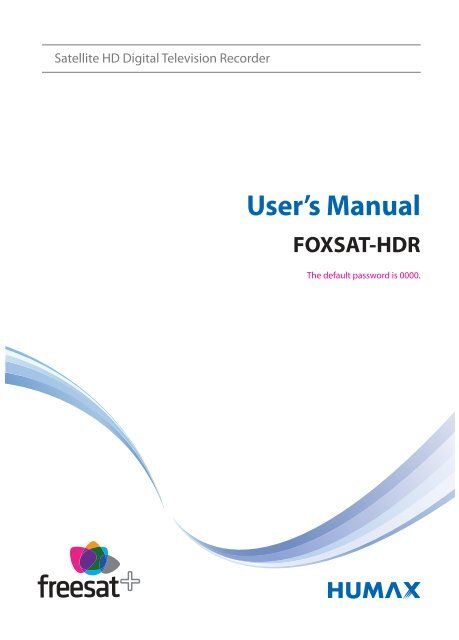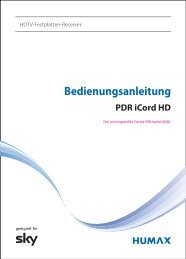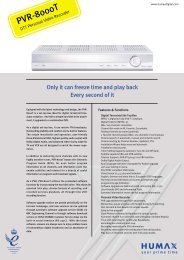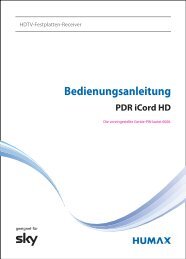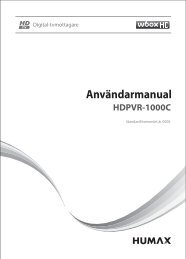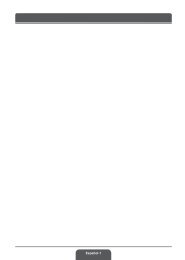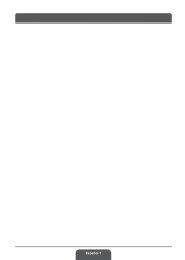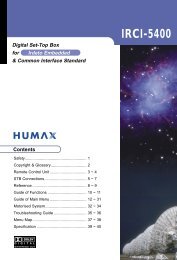Download Humax Foxsat HDR manual - Freesat
Download Humax Foxsat HDR manual - Freesat
Download Humax Foxsat HDR manual - Freesat
You also want an ePaper? Increase the reach of your titles
YUMPU automatically turns print PDFs into web optimized ePapers that Google loves.
Satellite HD Digital Television Recorder<br />
User’s Manual<br />
FOXSAT-<strong>HDR</strong><br />
The default password is 0000.
Notice<br />
Thank you for purchasing a <strong>Humax</strong> <strong>Foxsat</strong>-<strong>HDR</strong><br />
(Digital Television Recorder) Your <strong>Foxsat</strong>-<strong>HDR</strong> supports<br />
freesat+ provided by the freesat service.<br />
<strong>Freesat</strong>+ explained:<br />
• Accurate Recording – the product will track the start and end times of scheduled recordings meaning<br />
the recording will start and stop at the times sent by the broadcasters. If a programme starts early or<br />
runs late the record time will automatically be adjusted to record the whole programme*.<br />
• Series Recording – if a programme you wish to record is in a series, you can now record the whole<br />
series.<br />
• Schedule Tracking - If the programme changes to a diff erent time or day the changes will be detected<br />
and the programme will still record.<br />
• Alternate Instances - if a scheduled recording(s) overlap with other programmes already set to<br />
record, you will be given the option to record one of the programmes if it is repeated.<br />
• Split Recordings - if a programme has two parts split by another programme in the Guide (e.g. a fi lm<br />
divided in to two parts by a News programme) both parts will record.<br />
Note: The above freesat+ features are available on channels where the correct and accurate data is being<br />
broadcast. Some channels may not support some/all services.<br />
� Accurate recording is only available when the Record > Early Start Time & Late End Time options are set<br />
to On Time.<br />
GB1<br />
User’s Manual
Notice<br />
Thank you for purchasing a HUMAX product. Please read this user’s <strong>manual</strong> carefully to be able to safely<br />
install, use and maintain the product at maximum performance. Keep this user’s <strong>manual</strong> next to your<br />
product for future reference. The information in this user’s <strong>manual</strong> is subject to change without notice.<br />
Copyright (Copyright © 2010 HUMAX Corporation)<br />
Not to be copied, used or translated in part or whole without HUMAX’s prior consent in writing except<br />
approval of ownership of copyright and copyright law.<br />
Warranty<br />
The warranty does not cover parts which may become defective due to misuse of the information<br />
contained in this <strong>manual</strong>.<br />
Trademarks<br />
• Manufactured under license from Dolby Laboratories.<br />
Dolby and the double-D symbol are trademarks of Dolby Laboratories.<br />
Warnings, Cautions and Notes<br />
Throughout the whole <strong>manual</strong>, pay special attention to the following marks that indicate hazardous<br />
situations.<br />
• Warning<br />
Indicates a hazardous situation which could result in serious injury.<br />
• Caution<br />
Indicates a situation which could damage the equipment or other apparatus.<br />
• Note<br />
Indicates additional information to make the user aware of possible problems and information of any<br />
importance to help understand, use and maintain the installation.<br />
Meaning of Symbols<br />
GB2<br />
User’s Manual<br />
To reduce the risk of electric shock, do not remove cover (or back). No user serviceable parts<br />
inside. Refer servicing to qualifi ed service personnel.<br />
This symbol indicates dangerous voltage inside the product that presents a risk of electric<br />
shock or personal injury.<br />
This symbol indicates important instructions accompanying the product.
Notice<br />
Instruction about the ‘WEEE’ Symbol<br />
This product should not be disposed with other household wastes at the end of its working<br />
life. Please separate this from other types of wastes and recycle it responsibly to promote the<br />
sustainable reuse of material resources. This will prevent possible harm to the environment<br />
or human health from uncontrolled waste disposal.<br />
• Domestic users:<br />
Please contact either the retailer where you purchased this product or their local government offi ce<br />
for details of where and how they can take this item for environmentally safe recycling.<br />
• Business users:<br />
Contact your supplier and check the terms and conditions of the purchase contract. This product<br />
should not be mixed with other commercial wastes for disposal.<br />
GB3<br />
User’s Manual
Safety Warning<br />
This product has been manufactured to comply with international safety standards. Please read the<br />
following safety precautions carefully.<br />
Safety Instructions and Precautions<br />
1. MAINS SUPPLY<br />
90-250V a.c., 50/60Hz<br />
• Operate this product only from the type of power supply indicated on the marking label. If you are not sure of<br />
the type of power supplied to your home, consult your local power company.<br />
• Disconnect the product from the mains before you start any maintenance or installation procedures.<br />
2. OVERLOADING<br />
• Do not overload a wall outlet, extension cord or adapter as this may result in electric fi re or shock.<br />
3. LIQUID<br />
• The product should not be exposed to liquid of any kind. In addition, no objects fi lled with liquid should be<br />
placed on the apparatus.<br />
4. CLEANING<br />
• Disconnect the product from the wall outlet before cleaning.<br />
• Use a light damp cloth (no solvents) to dust the product.<br />
5. VENTILATION<br />
• The slots on top of the product must be left uncovered to allow proper airfl ow into the unit.<br />
• Do not stand the product on soft furnishings or carpets.<br />
• Do not stack electronic equipments on top of the product.<br />
6. ATTACHMENTS<br />
• Do not use any unsupported attachments as these may be hazardous or cause damage to the product.<br />
7. CONNECTION TO THE SATELLITE DISH LNB<br />
• Disconnect the product from the mains before connecting or disconnecting the cable from the satellite dish.<br />
Failure to do so can damage the LNB.<br />
8. CONNECTION TO THE TV<br />
• Disconnect the product from the mains before connecting or disconnecting the cable from the TV. Failure to do<br />
so can damage the TV.<br />
9. EARTHING<br />
• The LNB cable must be earthed to the system earth for the satellite dish.<br />
10. LOCATION<br />
• Place the product indoors to avoid exposing it to lightning, rain or sun.<br />
• Do not place it near a radiator or heat register.<br />
• We recommend that the product has 10 cm clearance from any other appliances susceptible to electromagnetic<br />
infl uences, such as a TV or a VCR.<br />
• Do not block the openings with any object, and do not place the product on a bed, sofa, rug, or other similar<br />
surface.<br />
• If you place the product on a rack or a bookcase, ensure that there is adequate ventilation and that you have<br />
followed the manufacturer’s instructions for mounting.<br />
• Do not place the product on an unstable cart, stand, tripod, bracket, or table where it can fall.<br />
• A falling product can cause serious injury to a child or adult, and serious damage to the appliance.<br />
GB4<br />
User’s Manual
Safety Warning<br />
11. LIGHTNING, STORM OR NOT IN USE<br />
• Unplug the product from the wall outlet and disconnect the antenna during a thunderstorm or when left<br />
unattended and unused for long periods of time. This will prevent damage to the unit due to lightning and<br />
power-surges.<br />
12. EXTRANEOUS OBJECTS<br />
• Do not insert anything through the openings in the unit, where they can touch dangerous voltage points or<br />
damage parts.<br />
13. REPLACEMENT OF PARTS<br />
• When replacement of parts is required, be sure the service technician uses replacement parts specifi ed by the<br />
manufacturer or those that have the same characteristics as the original part. Unauthorised substitution may<br />
result in additional damage to the unit.<br />
Warning<br />
1. To avoid damage of the power cord or plug;<br />
• Do not modify or process the power cord or plug arbitrarily.<br />
• Do not bend or twist the power cord.<br />
• Make sure to disconnect the power cord holding the plug.<br />
• Keep heating appliances as far as possible from the power cord in order to prevent the cover vinyl from melting.<br />
• The mains plug, as a disconnection device, shall remain readily accessible by the user.<br />
2. To avoid electrical shock;<br />
• Do not open the main body.<br />
• Do not insert metal or infl ammable objects inside the product.<br />
• Do not touch the power plug with wet hands.<br />
• Disconnect the power cord in case of lightning.<br />
3. To avoid damage of product;<br />
• Do not use the product when it is out of order. If you continue to use the product when defective, serious<br />
damage can be caused to it. Make sure to contact your local retailer if the product is out of order.<br />
4. Hard Disk Drive<br />
• Do not move the product or turn the power off suddenly while the hard disk drive is running.<br />
The company shall not be liable for any corruption of data on the hard disk drive caused by the carelessness or<br />
misuse of users.<br />
5. Standby Mode<br />
• It is recommended to leave the product in Standby mode during long periods when not being used e.g. Over<br />
night. The product will record any schedules set while in Standby mode.<br />
GB5<br />
User’s Manual
Contents<br />
1. Before Using the Product . . . . . . . . . . . . . . . . . . . . . . . . . . . . . . . . . . . . . . . . . . . . . . . GB8<br />
1.1 Package Contents. . . . . . . . . . . . . . . . . . . . . . . . . . . . . . . . . . . . . . . . . . . . . . . . . . . . . . . . . . . . GB8<br />
1.2 Front Panel . . . . . . . . . . . . . . . . . . . . . . . . . . . . . . . . . . . . . . . . . . . . . . . . . . . . . . . . . . . . . . . . GB9<br />
1.3 Common Interface . . . . . . . . . . . . . . . . . . . . . . . . . . . . . . . . . . . . . . . . . . . . . . . . . . . . . . . . . . GB10<br />
1.4 Rear Panel . . . . . . . . . . . . . . . . . . . . . . . . . . . . . . . . . . . . . . . . . . . . . . . . . . . . . . . . . . . . . . . GB11<br />
1.5 Remote Control . . . . . . . . . . . . . . . . . . . . . . . . . . . . . . . . . . . . . . . . . . . . . . . . . . . . . . . . . . . . GB12<br />
1.6 Remote Control Batteries . . . . . . . . . . . . . . . . . . . . . . . . . . . . . . . . . . . . . . . . . . . . . . . . . . . . . . GB15<br />
2. Connections . . . . . . . . . . . . . . . . . . . . . . . . . . . . . . . . . . . . . . . . . . . . . . . . . . . . . . GB16<br />
2.1 Connecting the Antenna . . . . . . . . . . . . . . . . . . . . . . . . . . . . . . . . . . . . . . . . . . . . . . . . . . . . . . GB16<br />
2.2 Connecting the TV and VCR . . . . . . . . . . . . . . . . . . . . . . . . . . . . . . . . . . . . . . . . . . . . . . . . . . . . GB17<br />
2.3 Powering On . . . . . . . . . . . . . . . . . . . . . . . . . . . . . . . . . . . . . . . . . . . . . . . . . . . . . . . . . . . . . . GB21<br />
3. First Installation. . . . . . . . . . . . . . . . . . . . . . . . . . . . . . . . . . . . . . . . . . . . . . . . . . . . GB22<br />
3.1 User Settings. . . . . . . . . . . . . . . . . . . . . . . . . . . . . . . . . . . . . . . . . . . . . . . . . . . . . . . . . . . . . . GB22<br />
3.2 freesat detection . . . . . . . . . . . . . . . . . . . . . . . . . . . . . . . . . . . . . . . . . . . . . . . . . . . . . . . . . . . GB22<br />
3.3 Postcode . . . . . . . . . . . . . . . . . . . . . . . . . . . . . . . . . . . . . . . . . . . . . . . . . . . . . . . . . . . . . . . . GB23<br />
3.4 Search Channels . . . . . . . . . . . . . . . . . . . . . . . . . . . . . . . . . . . . . . . . . . . . . . . . . . . . . . . . . . . GB23<br />
3.5 Result . . . . . . . . . . . . . . . . . . . . . . . . . . . . . . . . . . . . . . . . . . . . . . . . . . . . . . . . . . . . . . . . . . GB24<br />
3.6 Installation Checklist. . . . . . . . . . . . . . . . . . . . . . . . . . . . . . . . . . . . . . . . . . . . . . . . . . . . . . . . . GB24<br />
4. Basic Operation . . . . . . . . . . . . . . . . . . . . . . . . . . . . . . . . . . . . . . . . . . . . . . . . . . . . GB25<br />
4.1 Switching Channel . . . . . . . . . . . . . . . . . . . . . . . . . . . . . . . . . . . . . . . . . . . . . . . . . . . . . . . . . . GB25<br />
4.2 Volume Control . . . . . . . . . . . . . . . . . . . . . . . . . . . . . . . . . . . . . . . . . . . . . . . . . . . . . . . . . . . . GB25<br />
4.3 Resolution . . . . . . . . . . . . . . . . . . . . . . . . . . . . . . . . . . . . . . . . . . . . . . . . . . . . . . . . . . . . . . . GB25<br />
4.4 Wide . . . . . . . . . . . . . . . . . . . . . . . . . . . . . . . . . . . . . . . . . . . . . . . . . . . . . . . . . . . . . . . . . . . GB26<br />
4.5 Audio . . . . . . . . . . . . . . . . . . . . . . . . . . . . . . . . . . . . . . . . . . . . . . . . . . . . . . . . . . . . . . . . . . GB26<br />
4.6 Subtitle . . . . . . . . . . . . . . . . . . . . . . . . . . . . . . . . . . . . . . . . . . . . . . . . . . . . . . . . . . . . . . . . . GB27<br />
4.7 Text and Interactive Services. . . . . . . . . . . . . . . . . . . . . . . . . . . . . . . . . . . . . . . . . . . . . . . . . . . . GB27<br />
4.8 Programme Information (i-plate) . . . . . . . . . . . . . . . . . . . . . . . . . . . . . . . . . . . . . . . . . . . . . . . . . GB28<br />
4.9 Option List . . . . . . . . . . . . . . . . . . . . . . . . . . . . . . . . . . . . . . . . . . . . . . . . . . . . . . . . . . . . . . . GB29<br />
5. Channel List . . . . . . . . . . . . . . . . . . . . . . . . . . . . . . . . . . . . . . . . . . . . . . . . . . . . . . GB30<br />
5.1 My TV List. . . . . . . . . . . . . . . . . . . . . . . . . . . . . . . . . . . . . . . . . . . . . . . . . . . . . . . . . . . . . . . . GB30<br />
5.2 Favourite List. . . . . . . . . . . . . . . . . . . . . . . . . . . . . . . . . . . . . . . . . . . . . . . . . . . . . . . . . . . . . . GB31<br />
5.3 HD TV List. . . . . . . . . . . . . . . . . . . . . . . . . . . . . . . . . . . . . . . . . . . . . . . . . . . . . . . . . . . . . . . . GB31<br />
5.4 Genre List . . . . . . . . . . . . . . . . . . . . . . . . . . . . . . . . . . . . . . . . . . . . . . . . . . . . . . . . . . . . . . . . GB32<br />
5.5 Non-freesat Channel List . . . . . . . . . . . . . . . . . . . . . . . . . . . . . . . . . . . . . . . . . . . . . . . . . . . . . . GB32<br />
6. TV Guide . . . . . . . . . . . . . . . . . . . . . . . . . . . . . . . . . . . . . . . . . . . . . . . . . . . . . . . . GB33<br />
6.1 Using TV Guide . . . . . . . . . . . . . . . . . . . . . . . . . . . . . . . . . . . . . . . . . . . . . . . . . . . . . . . . . . . . GB33<br />
6.2 List Guide . . . . . . . . . . . . . . . . . . . . . . . . . . . . . . . . . . . . . . . . . . . . . . . . . . . . . . . . . . . . . . . . GB35<br />
6.3 Schedule . . . . . . . . . . . . . . . . . . . . . . . . . . . . . . . . . . . . . . . . . . . . . . . . . . . . . . . . . . . . . . . . GB35<br />
6.4 Find . . . . . . . . . . . . . . . . . . . . . . . . . . . . . . . . . . . . . . . . . . . . . . . . . . . . . . . . . . . . . . . . . . . GB36<br />
GB6<br />
User’s Manual
Contents<br />
7. Settings . . . . . . . . . . . . . . . . . . . . . . . . . . . . . . . . . . . . . . . . . . . . . . . . . . . . . . . . . GB37<br />
7.1 TV Setup . . . . . . . . . . . . . . . . . . . . . . . . . . . . . . . . . . . . . . . . . . . . . . . . . . . . . . . . . . . . . . . . GB37<br />
7.2 Language . . . . . . . . . . . . . . . . . . . . . . . . . . . . . . . . . . . . . . . . . . . . . . . . . . . . . . . . . . . . . . . . GB40<br />
7.3 Time . . . . . . . . . . . . . . . . . . . . . . . . . . . . . . . . . . . . . . . . . . . . . . . . . . . . . . . . . . . . . . . . . . . GB41<br />
7.4 Parental Control. . . . . . . . . . . . . . . . . . . . . . . . . . . . . . . . . . . . . . . . . . . . . . . . . . . . . . . . . . . . GB42<br />
7.5 Recording. . . . . . . . . . . . . . . . . . . . . . . . . . . . . . . . . . . . . . . . . . . . . . . . . . . . . . . . . . . . . . . . GB44<br />
7.6 Other . . . . . . . . . . . . . . . . . . . . . . . . . . . . . . . . . . . . . . . . . . . . . . . . . . . . . . . . . . . . . . . . . . GB45<br />
7.7 STB Mode . . . . . . . . . . . . . . . . . . . . . . . . . . . . . . . . . . . . . . . . . . . . . . . . . . . . . . . . . . . . . . . . GB46<br />
8. Edit Channels . . . . . . . . . . . . . . . . . . . . . . . . . . . . . . . . . . . . . . . . . . . . . . . . . . . . . GB47<br />
8.1 Edit Channel List . . . . . . . . . . . . . . . . . . . . . . . . . . . . . . . . . . . . . . . . . . . . . . . . . . . . . . . . . . . GB47<br />
8.2 Edit Favourite List. . . . . . . . . . . . . . . . . . . . . . . . . . . . . . . . . . . . . . . . . . . . . . . . . . . . . . . . . . . GB49<br />
8.3 Edit Customisable Channels . . . . . . . . . . . . . . . . . . . . . . . . . . . . . . . . . . . . . . . . . . . . . . . . . . . . GB50<br />
9. Setup . . . . . . . . . . . . . . . . . . . . . . . . . . . . . . . . . . . . . . . . . . . . . . . . . . . . . . . . . . GB51<br />
9.1 <strong>Freesat</strong> Tune . . . . . . . . . . . . . . . . . . . . . . . . . . . . . . . . . . . . . . . . . . . . . . . . . . . . . . . . . . . . . . GB51<br />
9.2 Manual Tune . . . . . . . . . . . . . . . . . . . . . . . . . . . . . . . . . . . . . . . . . . . . . . . . . . . . . . . . . . . . . . GB52<br />
9.3 Software Update . . . . . . . . . . . . . . . . . . . . . . . . . . . . . . . . . . . . . . . . . . . . . . . . . . . . . . . . . . . GB53<br />
9.4 Factory Reset . . . . . . . . . . . . . . . . . . . . . . . . . . . . . . . . . . . . . . . . . . . . . . . . . . . . . . . . . . . . . GB54<br />
10. System . . . . . . . . . . . . . . . . . . . . . . . . . . . . . . . . . . . . . . . . . . . . . . . . . . . . . . . . . GB55<br />
10.1 Diagnostics . . . . . . . . . . . . . . . . . . . . . . . . . . . . . . . . . . . . . . . . . . . . . . . . . . . . . . . . . . . . . . GB55<br />
10.2 Network . . . . . . . . . . . . . . . . . . . . . . . . . . . . . . . . . . . . . . . . . . . . . . . . . . . . . . . . . . . . . . . . GB55<br />
10.3 HDD Control . . . . . . . . . . . . . . . . . . . . . . . . . . . . . . . . . . . . . . . . . . . . . . . . . . . . . . . . . . . . . GB56<br />
10.4 Common Interface . . . . . . . . . . . . . . . . . . . . . . . . . . . . . . . . . . . . . . . . . . . . . . . . . . . . . . . . . GB56<br />
11. Media List . . . . . . . . . . . . . . . . . . . . . . . . . . . . . . . . . . . . . . . . . . . . . . . . . . . . . . . GB57<br />
11.1 Video . . . . . . . . . . . . . . . . . . . . . . . . . . . . . . . . . . . . . . . . . . . . . . . . . . . . . . . . . . . . . . . . . . GB57<br />
11.2 Radio . . . . . . . . . . . . . . . . . . . . . . . . . . . . . . . . . . . . . . . . . . . . . . . . . . . . . . . . . . . . . . . . . . GB60<br />
11.3 Music. . . . . . . . . . . . . . . . . . . . . . . . . . . . . . . . . . . . . . . . . . . . . . . . . . . . . . . . . . . . . . . . . . GB61<br />
11.4 Photo. . . . . . . . . . . . . . . . . . . . . . . . . . . . . . . . . . . . . . . . . . . . . . . . . . . . . . . . . . . . . . . . . . GB63<br />
12. Personal Video Recorder (PVR) . . . . . . . . . . . . . . . . . . . . . . . . . . . . . . . . . . . . . . . . . GB65<br />
12.1 Play bar . . . . . . . . . . . . . . . . . . . . . . . . . . . . . . . . . . . . . . . . . . . . . . . . . . . . . . . . . . . . . . . . GB65<br />
12.2 Time Shifted Recording (TSR) and Playback. . . . . . . . . . . . . . . . . . . . . . . . . . . . . . . . . . . . . . . . . . GB66<br />
12.3 Recording . . . . . . . . . . . . . . . . . . . . . . . . . . . . . . . . . . . . . . . . . . . . . . . . . . . . . . . . . . . . . . . GB67<br />
12.4 Bookmark . . . . . . . . . . . . . . . . . . . . . . . . . . . . . . . . . . . . . . . . . . . . . . . . . . . . . . . . . . . . . . . GB69<br />
13. Software Update . . . . . . . . . . . . . . . . . . . . . . . . . . . . . . . . . . . . . . . . . . . . . . . . . . GB70<br />
13.1 OTA (Over the Air) . . . . . . . . . . . . . . . . . . . . . . . . . . . . . . . . . . . . . . . . . . . . . . . . . . . . . . . . . . GB70<br />
14. Appendix . . . . . . . . . . . . . . . . . . . . . . . . . . . . . . . . . . . . . . . . . . . . . . . . . . . . . . . GB71<br />
14.1 Menu Map . . . . . . . . . . . . . . . . . . . . . . . . . . . . . . . . . . . . . . . . . . . . . . . . . . . . . . . . . . . . . . GB71<br />
14.2 Trouble Shooting . . . . . . . . . . . . . . . . . . . . . . . . . . . . . . . . . . . . . . . . . . . . . . . . . . . . . . . . . . GB72<br />
14.3 Error Message . . . . . . . . . . . . . . . . . . . . . . . . . . . . . . . . . . . . . . . . . . . . . . . . . . . . . . . . . . . . GB74<br />
14.4 Specifi cation . . . . . . . . . . . . . . . . . . . . . . . . . . . . . . . . . . . . . . . . . . . . . . . . . . . . . . . . . . . . . GB75<br />
14.5 Glossary . . . . . . . . . . . . . . . . . . . . . . . . . . . . . . . . . . . . . . . . . . . . . . . . . . . . . . . . . . . . . . . . GB77<br />
14.6 Service and Support . . . . . . . . . . . . . . . . . . . . . . . . . . . . . . . . . . . . . . . . . . . . . . . . . . . . . . . . GB79<br />
14.7 Remote Control Code List . . . . . . . . . . . . . . . . . . . . . . . . . . . . . . . . . . . . . . . . . . . . . . . . . . . . . GB80<br />
14.8 OPEN SOURCE SOFTWARE NOTICE . . . . . . . . . . . . . . . . . . . . . . . . . . . . . . . . . . . . . . . . . . . . . . GB110<br />
GB7<br />
User’s Manual
1. Before Using the Product<br />
This chapter provides detail instructions on the product and its accessories.<br />
1.1 Package Contents<br />
Please check all package contents before using your product.<br />
Note:<br />
• Faults may occur if the remote control is left without battery for a long time. Always keep the battery<br />
inserted in the remote control.<br />
• Package contents may vary according to area.<br />
Caution:<br />
• The company shall not be liable for problems caused by changing hard disk drive by user.<br />
GB8<br />
User’s Manual<br />
Remote Control<br />
RCA Cable<br />
Batteries<br />
SCART Cable<br />
User’s Manual<br />
User’s Manual<br />
HDMI Cable<br />
Quick Start Guide<br />
Quick Start Guide
1. Before Using the Product<br />
1.2 Front Panel<br />
1 2 3 4 5 6<br />
7 8<br />
9<br />
1. STANDBY BUTTON<br />
Switches between operation and standby modes.<br />
2. TV/RADIO BUTTON<br />
Switches between TV and radio modes.<br />
3. MENU<br />
Displays the main menu.<br />
4. GUIDE<br />
Displays the programme guide.<br />
5. OK<br />
Selects a menu or confi rms the selected operation.<br />
6. ARROW BUTTONS<br />
⊳/�: Replays or skips scenes.<br />
�/�: Moves the TV/radio channel up or down.<br />
7. BACK<br />
Closes and returns to the previous menu and screen.<br />
8. USB Port<br />
Connect a USB Pen drive or external USB HDD (for archiving recordings, or transfer of MP3 or JPEG<br />
fi les).<br />
9. CI-MODULE SLOT<br />
A slot for a CI-Module. Module is not supplied.<br />
Note: The front of the product is subject to change without notice.<br />
GB9<br />
User’s Manual
1. Before Using the Product<br />
1.3 Common Interface<br />
Although some TV and radio services are free to air, others are available on a subscription basis and can<br />
only be enjoyed via a Conditional Access component.<br />
Inserting a CI (with Smartcard)<br />
A CI-Module looks like a PC map (PCMCIA) for laptops. There are diff erent kinds of CI-Modules, suitable for<br />
diff erent coding systems; Irdeto, Conax and more. Additionally to the CI-Module, a Smartcard is needed to<br />
decode the channels.<br />
1. Open the right-hand fl ap on the front panel of the product to expose the card slot.<br />
2. Follow the instructions of the module and insert the Smartcard into the CI-Module.<br />
3. Keep the CI-Module (with the Smartcard) horizontal.<br />
4. Insert the CI-Module into the slot.<br />
GB10<br />
User’s Manual<br />
CI-Module<br />
Smartcard
1. Before Using the Product<br />
1.4 Rear Panel<br />
1 2 3 4 5<br />
6 7 8 9 10 11<br />
1. LNB 1 IN, LNB 2 IN<br />
Connects a satellite antenna cable. Up to<br />
two cables can be connected.<br />
2. LNB 1 OUT<br />
Connects another digital satellite receiver.<br />
3. AUDIO<br />
Connects to the TV or VCR using an RCA<br />
cable.<br />
4. VIDEO<br />
Connects to the TV or VCR using an RCA<br />
cable.<br />
5. TV SCART<br />
Connects to the TV using a TV SCART cable.<br />
6. VCR SCART<br />
Connects to the VCR or DVD using a VCR<br />
SCART cable.<br />
Note:<br />
• The rear panel of the product is subject to change without notice.<br />
• The LNB ratings of LNB 1 and LNB 2 are diff erent.<br />
LNB 1 IN: Max. 13/18V 250mA, LNB 2 IN: Max. 13/18V 500mA<br />
7. SPDIF<br />
Connects to the audio system using an<br />
S/PDIF cable. (digital audio)<br />
8. HDMI<br />
Connects to the TV using an HDMI cable.<br />
9. USB Port<br />
Connect a USB Pen drive or external USB<br />
HDD (for archiving recordings, or transfer<br />
of MP3 or JPEG fi les).<br />
10. ETHERNET<br />
Ethernet port (for future use).<br />
11. ON/OFF<br />
Powers on/off .<br />
GB11<br />
User’s Manual
1. Before Using the Product<br />
1.5 Remote Control<br />
Note: The remote control of the product is subject to change without notice.<br />
1. MUTE<br />
Mutes or unmutes the audio temporarily.<br />
2. PVR/TV/DVD/AUDIO<br />
Changes the mode.<br />
3. LIST<br />
Display the channel list.<br />
4. PLAYBACK CONTROL BUTTONS<br />
a. PLAY<br />
Plays at normal speed or resumes.<br />
b. PAUSE<br />
Pauses the live programme or recording.<br />
c. STOP<br />
Stops a recording or goes to the live programme.<br />
d. RECORD<br />
Records programme.<br />
e. FAST BACKWARD<br />
Rewinds at high speed. Each time you press this<br />
button, the rewind speed is increased.<br />
GB12<br />
User’s Manual<br />
a b c d<br />
e f g h 4<br />
1 5<br />
2<br />
3<br />
f. FAST FORWARD<br />
Fast forwards at high speed. Each time you press<br />
this button, the fast forward speed is increased.<br />
g. PREVIOUS (REPLAY)<br />
Goes to the previous scene.<br />
h. NEXT (SKIP)<br />
Goes to the next scene.<br />
5. STANDBY<br />
Switches between operation and standby<br />
modes.<br />
6. NUMERIC(0-9) BUTTONS<br />
Enters a TV/radio channel number or menu<br />
option number.<br />
7. MENU<br />
Displays the main menu.<br />
6<br />
7
1. Before Using the Product<br />
8. COLOUR BUTTONS(R/G/Y/B)<br />
Select the colour keys for interactive<br />
applications.<br />
i. RED<br />
Displays the channel list in normal viewing mode.<br />
j. GREEN<br />
Displays the favourite channel list in normal<br />
viewing mode.<br />
k. YELLOW<br />
Displays the HD TV channel list in normal viewing<br />
mode.<br />
l. BLUE<br />
Displays the genre channel list in normal viewing<br />
mode.<br />
9. MEDIA<br />
Displays the media list.<br />
i j k l<br />
10. ARROW BUTTONS<br />
Changes the channel or moves the cursor up,<br />
down, left or right.<br />
8<br />
9<br />
10<br />
11 15<br />
12<br />
13<br />
14<br />
16<br />
11. EXIT<br />
Exits all On-Screen Display (OSD) screens.<br />
12. i (INFORMATION)<br />
Displays the channel and programme<br />
information.<br />
13. GUIDE<br />
Displays the programme guide.<br />
14. OK<br />
Selects a menu or confi rms the selected<br />
operation.<br />
15. BACK<br />
Returns to the previous channel.<br />
16. OPT+<br />
Displays the channels attributes while watching<br />
a programme.<br />
GB13<br />
User’s Manual
1. Before Using the Product<br />
GB14<br />
User’s Manual<br />
m n<br />
17. VOLUME<br />
Adjusts the audio volume.<br />
18. AUDIO<br />
Displays the audio list.<br />
19. TEXT<br />
Enters the digital text service.<br />
20. SCHEDULE<br />
Displays the schedule in programme guide.<br />
21. SOURCE<br />
Controls the output of TV SCART.<br />
22. BOOKMARK<br />
m. ADD BOOKMARK<br />
Saves the current viewing position as a bookmark<br />
during playback.<br />
n. BOOKMARK LIST<br />
Displays the list of saved viewing positions during<br />
playback.<br />
17<br />
18<br />
19<br />
20<br />
21<br />
22<br />
28<br />
29<br />
23<br />
24<br />
25<br />
26<br />
27<br />
23. P+/P-<br />
Changes the channel or page.<br />
24. SUB<br />
Displays the subtitle language list.<br />
25. TV/RADIO<br />
Switches between TV and radio modes.<br />
26. SLOW<br />
Plays the programme in slow motion.<br />
27. WIDE<br />
Sets the display format.<br />
28. SLEEP<br />
Sets the sleep time.<br />
29. V-FORMAT<br />
Changes the resolution of video.
1. Before Using the Product<br />
1.6 Remote Control Batteries<br />
1. Press down the top of the battery cover and slide the cover off .<br />
2. Insert the new batteries. Make sure the plus (+) ends meet the plus markings on the battery case.<br />
3. Slide the cover back into place.<br />
�������<br />
GB15<br />
User’s Manual
2. Connections<br />
This chapter describes how to connect your product to the TV with the particular equipments for gaining<br />
optimum signal quality. The product provides various interfaces to connect to the TV, VCR or other<br />
devices. Select the most appropriate procedure depending on the equipment you have.<br />
Note: If you encounter any problems setting up your product, please contact your local retailer or <strong>Humax</strong><br />
Customer Helpline.<br />
2.1 Connecting the Antenna<br />
You can select one of the following antenna connections depending on the equipment you have. The<br />
product has two antenna modes according to setting.<br />
Change this to the fi rst option.<br />
1. Connecting Two Satellite Cables<br />
Connect the two cables from your satellite dish to the LNB 1 IN and<br />
LNB 2 IN connections on the rear of the product.<br />
Note: To maximize the use of all PVR features FOXSAT-<br />
<strong>HDR</strong> provides, connecting with two cables from<br />
the same satellite dish is strongly recommended.<br />
This will allow you to:<br />
• View and record diff erent channels<br />
• Record two channels at the same time<br />
2. Single Cable Using Loop Through<br />
1. Connect the cable from your satellite dish to LNB 1.<br />
2. Connect a cable from the LNB 1 OUT to the LNB 2 IN connection.<br />
Note:<br />
• If connecting with a single cable using loop through, you will<br />
have limited functionality.<br />
While recording a channel you will be limited to the second<br />
channel you can view.<br />
Visit www.humaxdigital.com/freesat for further information.<br />
• When using a Motorised System, SCD Antenna (also known as<br />
Unicable), or SMATV please connect the cable to LNB 1.<br />
GB16<br />
User’s Manual<br />
ASTRA 1 19.2E<br />
Twin LNB<br />
ASTRA 1 19.2E<br />
Single LNB
2. Connections<br />
2.2 Connecting the TV and VCR<br />
1. Using HDMI Cable<br />
The HDMI connection, a special all-digital interface that provides the highest picture quality, is suitable for<br />
Digital TV. If the TV has a HDMI input, connect the product & TV using a HDMI cable as follows.<br />
HDMI Cable<br />
Important:<br />
• When connecting the product to a TV with a HDMI cable no other connection is required.<br />
• If you connect using a HDMI cable please switch your TV set to the correct channel/input for HDMI<br />
(refer to your TVs <strong>manual</strong> for details).<br />
HDMI<br />
GB17<br />
User’s Manual
2. Connections<br />
2. Using DVI Connector<br />
The DVI connection using an HDMI to DVI converter is suitable for Digital TV. If the TV has the DVI input<br />
connector only, connect the product to the TV with an HDMI cable using an HDMI to DVI converter as<br />
follows.<br />
When equipped with an A/V receiver,<br />
1. Connect one end of the HDMI cable to the HDMI input on the product and the other end to the HDMI<br />
to DVI converter.<br />
2. Connect the DVI converter to the TV.<br />
3. Connect the product and the Dolby Digital decoder using an S/PDIF cable.<br />
Important: If you connect using a DVI cable please switch your TV set to the correct channel/input for<br />
the HDMI (refer to your TVs <strong>manual</strong> for details).<br />
GB18<br />
User’s Manual<br />
HDMI Cable
2. Connections<br />
When there is no A/V receiver available,<br />
1. Connect the product and the TV using an RCA cable.<br />
2. Connect one end of the HDMI cable to the HDMI input on the product and the other end to the HDMI<br />
to DVI converter.<br />
3. Connect the DVI converter to the TV.<br />
Note: You can also connect the product to the TV using the 3.5 Stereo Jack Cable to 2 RCA Y Cable.<br />
Caution: DO NOT CONNECT TO HEAD PHONE CONNECTOR ON TV!<br />
Y Cable (1stereo, 2RCA)<br />
HDMI Cable<br />
Important: If you connect using a DVI cable please switch your TV set to the correct channel/input for<br />
the DVI connection (refer to your TVs <strong>manual</strong> for details).<br />
GB19<br />
User’s Manual
2. Connections<br />
3. Using SCART Cable<br />
A SCART cable connection is recommended for analogue TV or VCR.<br />
1. Connect the product and the TV using a SCART cable.<br />
2. Connect the product and the VCR using a SCART cable.<br />
Important: If you connect using a SCART cable please switch your TV set to the correct channel/input for<br />
the scart connection (refer to your TVs <strong>manual</strong> for details).<br />
GB20<br />
User’s Manual<br />
SCART Cable<br />
TV SCART<br />
SCART Cable<br />
VCR SCART
2. Connections<br />
2.3 Powering On<br />
1. Connect the power cord of the product to a wall outlet.<br />
2. Ensure the ON/OFF switch at the rear of the product is switched to ON.<br />
3. Power on by pressing the STANDBY button on the remote control or the STANDBY button at the front<br />
of the product.<br />
GB21<br />
User’s Manual
3. First Installation<br />
When powering on your product for the fi rst time after purchase, the First Time Installation will appear.<br />
If nothing appears on your TV set please check the following:<br />
• Your TV set is switched ON.<br />
• Please check that the cables between the TV and product are connected correctly.<br />
• Your TV set is switched to the correct channel/input for the connection method/cable you are using.<br />
Tip:<br />
• The default password is 0000.<br />
• If you have forgotten your password, please contact <strong>Humax</strong> Customer Support.<br />
3.1 User Settings<br />
User Settings allows you to set the language, screen<br />
ratio, display format and resolution.<br />
Select the value for Preferred Language,<br />
Screen Ratio, Display Format and Resolution.<br />
Select Next and press the OK button.<br />
Note: Not all resolutions may work (or be available)<br />
with the type of connection (or TV Set) your<br />
are using. If you experience problems please<br />
select a diff erent resolution.<br />
3.2 freesat detection<br />
1. Confi rm the satellite cable(s) are connected and<br />
press the OK button.<br />
2. Please wait until the freesat detection is complete.<br />
3. When the freesat signal is detected, press the OK<br />
button to go to the next step.<br />
Note:<br />
• If the freesat detection fails please check that the<br />
satellite cable(s) are connected correctly.<br />
• For further help see the 14. Trouble Shooting<br />
section of the <strong>manual</strong>.<br />
Warning: To prevent electric shock, always POWER<br />
OFF all devices during setting up the<br />
connection.<br />
GB22<br />
User’s Manual
3. First Installation<br />
3.3 Postcode<br />
Enter your full postcode (including a space) using the<br />
NUMERIC(0-9) buttons on the remote control.<br />
To use on-screen keyboard, press the OPT+ button.<br />
Press the 1 button to enter a space.<br />
Press OK after entering your postcode.<br />
Note: Use the left arrow on the remote to delete an<br />
incorrect entry.<br />
If the Invalid Postcode message appears please<br />
re-enter your postcode.<br />
If your postcode is correct then see the 14. Trouble<br />
Shooting section.<br />
3.4 Search Channels<br />
Search Channels will activate and the results will<br />
appear.<br />
To stop the channel search, select Stop and press the<br />
OK button. Select Save and press the OK button to go<br />
to the next step.<br />
GB23<br />
User’s Manual
3. First Installation<br />
3.5 Result<br />
After all setting is complete, you can view the result<br />
screen.<br />
Select Finish and press the OK button to complete the<br />
fi rst installation.<br />
3.6 Installation Checklist<br />
Before using the product, please make sure that you have completed the following steps.<br />
Step Page Done?<br />
Is the antenna connected correctly? GB15<br />
Is the product connected to your TV? GB16<br />
Is the power cord plugged in the wall outlet? GB20<br />
Is the product in operation mode (not Standby mode)? GB20<br />
Have you performed channel search in the fi rst installation? GB21<br />
Note: If you exit the fi rst installation without fully completing the channel searching procedure, you may<br />
not have all of the channels available. Please select the <strong>Freesat</strong> Tune option in the Setup menu to<br />
search for the channels again.<br />
For information on the latest channels from freesat visit www.freesat.co.uk.<br />
GB24<br />
User’s Manual
4. Basic Operation<br />
This chapter describes the basic functions the product provides such as switching channel, volume control<br />
and other common features.<br />
4.1 Switching Channel<br />
You can change channels by:<br />
• Pressing the P-/P+ buttons<br />
• Entering the channel number using the NUMERIC(0-9) buttons.<br />
Press the TV/RADIO button to switch between TV and radio channels.<br />
Note: You can also change channels using the Channel list (LIST) or Programme Guide (GUIDE).<br />
4.2 Volume Control<br />
You can adjust the audio volume. Press the V-/V+<br />
button to adjust the audio volume. Press the MUTE<br />
button to stop the audio temporarily.<br />
Note: The mute function remains set while you<br />
switch channels.<br />
4.3 Resolution<br />
You can set the resolution of the screen. Press the<br />
V-FORMAT button while watching a programme. The<br />
current resolution will be displayed.<br />
Each time you press the V-FORMAT button, the<br />
resolution changes in the following sequence:<br />
576i�576p�720p�1080i�Original.<br />
Note: Not all resolutions may work (or be available)<br />
with the type of connection (or TV Set) your<br />
are using. If you experience problems please<br />
select a diff erent resolution.<br />
GB25<br />
User’s Manual
4. Basic Operation<br />
4.4 Wide<br />
You can set the display format.<br />
Press the WIDE button while watching a programme<br />
to change the display format.<br />
Each time you press the WIDE button, the display<br />
format changes.<br />
Note: For more information about display format,<br />
refer to 7.1.7 Display Format.<br />
4.5 Audio<br />
If multiple audio languages/options are available the you can select the one you require from the audio<br />
list.<br />
1. Press the AUDIO button.<br />
2. Use the arrows to select the audio option you<br />
require.<br />
3. Select the audio direction (left, right, stereo) using<br />
the ⊳/� buttons.<br />
4. Press EXIT to close.<br />
Note:<br />
• You can also change between the audio options<br />
by pressing the AUDIO button multiple times.<br />
• For Dolby Digital broadcasts it is not possible to<br />
change the direction.<br />
GB26<br />
User’s Manual
4. Basic Operation<br />
4.6 Subtitle<br />
If multiple subtitle languages/options are available you can select the one you require from the subtitle<br />
list.<br />
1. Press the SUB button.<br />
2. Use the arrows to select the subtitles you require<br />
and press OK.<br />
Note:<br />
• You can also change between the subtitle options<br />
be pressing the SUB button multiple times.<br />
• If no subtitles are available a message will inform<br />
you on screen; not all programmes broadcast will<br />
contain subtitle information.<br />
4.7 Text and Interactive Services<br />
If your chosen channel has digital teletext features, you can access them. Teletext services often load<br />
automatically shortly after the digital teletext window is displayed. In which case, simply follow the on<br />
screen instructions(press color buttons).<br />
1. Press the TEXT button to access digital teletext.<br />
2. Press the TEXT button again to return to normal viewing.<br />
3. Press the P+/P- button to exit this service.<br />
Note:<br />
• Interactive service (MHEG) is not available when subtitles are displayed. The channel and volume<br />
cannot be controlled using the arrow buttons in interactive mode.<br />
• For information regarding the Digital Text or interactive services available please contact the<br />
broadcaster. Not all channels on freesat will provide these services.<br />
GB27<br />
User’s Manual
4. Basic Operation<br />
4.8 Programme Information (i-plate)<br />
The i-plate is always displayed for a certain period of time whenever you switch channels. You can view<br />
the programme information by pressing the i button while watching a programme. Press the EXIT button<br />
to hide the i-plate.<br />
After switching to a channel, press the ⊳/� button to display navigation mode.<br />
Press the ⊳/� button to view the previous/next programme information.<br />
Press the �/� button to view the programme information of other channels.<br />
1. General Information<br />
The general information is displayed on the screen as the following.<br />
Note: If programme information is not available on all channels please access the GUIDE to allow the<br />
information to download fully.<br />
1 2<br />
3 4<br />
5<br />
1. Next/previous channel<br />
2. Channel number and name<br />
3. Programme name<br />
4. Icons<br />
HD<br />
1080i<br />
Digital<br />
AD<br />
GB28<br />
User’s Manual<br />
Displayed only when the channel is a locked channel.<br />
Displayed only if the programme is reserved for watching.<br />
Represents parental level. Indicates the minimum level of age for viewing the<br />
programme.<br />
Displayed only when there is any teletext information.<br />
Displayed only when subtitle information is available.<br />
Displayed only when the channel provides HD programmes.<br />
Displays the resolution of the current programme.<br />
Displayed only when the programme is broadcast in Dolby Digital.<br />
Displayed only when audio description is available.<br />
Displayed only when the interactive service is available.<br />
Displayed only when there is any guidance information.<br />
6<br />
7<br />
8
4. Basic Operation<br />
5. Current time & date<br />
6. Programme broadcasting time and progress bar: Displays programme playing time and progress bar.<br />
7. Group name: Displays the group the channel belongs to.<br />
8. Previous/Next programme information: Displayed if previous/next programme information is<br />
provided. Press the ⊳/� button to display previous/next programme information.<br />
Note: If there is no programme information available, programme information is not displayed.<br />
2. Detailed Programme Information<br />
You can see the detailed information about the current programme.<br />
Press the i button when the i-plate is displayed to view detailed information. Press the i button once more<br />
to hide the i-plate.<br />
Note: If the detailed programme information is over one page, use the �/� button to move to the<br />
previous or next page.<br />
4.9 Option List<br />
You can view and confi rm detailed information about the current channel and change the information if<br />
necessary.<br />
Tip: The default password is 0000.<br />
1. Press the OPT+ button.<br />
2. To add the channel to the favourite group, select<br />
Favourite Group. Select the group using the �/�<br />
button and press the OK button.<br />
3. To lock the channel, select Lock and press the OK<br />
button.<br />
4. To delete the channel, select Delete and press the<br />
OK button. A popup will appear. Select Yes and<br />
press the OK button.<br />
5. To rename the channel in non-freesat channel<br />
mode, select Rename and press the OK button.<br />
Enter the name directly using the keyboard on the<br />
screen. Press the YELLOW button to complete.<br />
Note: In non-freesat channel mode, you cannot add the channel to the favourite group.<br />
GB29<br />
User’s Manual
5. Channel List<br />
This chapter will help you use the various channel lists available. To display the channel list press the<br />
LIST button while viewing a programme.<br />
Four types of channel lists are available for quick and easy navigation.<br />
The list of all TV channels.<br />
My TV (RED)<br />
The list of all radio channels.<br />
The list of the recently viewed channels.<br />
Favourite (GREEN) The list of the favourite channels in fi ve groups.<br />
HD TV (YELLOW) The list of all HD TV channels.<br />
Genre (BLUE) The list of channels including the sports, drama, movie and other genres.<br />
Note:<br />
• Press the EXIT button to remove the channels list.<br />
• The favourite channel list will only be available after favourites groups have been setup.<br />
• To sort the channels numerically or alphabetically press i button while the channel list is on screen.<br />
5.1 My TV List<br />
My TV List is the list of all channels available including TV, radio and recent channels.<br />
1. Press the LIST button while watching a programme to display the channel list.<br />
2. Press the RED button to display My TV if not<br />
already selected.<br />
3. Select the channel you wish to view and press the<br />
OK button. You can also enter the channel number<br />
using the NUMERIC(0-9) buttons.<br />
4. Press the RED button again and select a sub group<br />
using the ⊳/� button.<br />
5. Select a channel and press the OPT+ button.<br />
To add the channel to the favourite group, select<br />
Favourite Group. Select the group using the ⊳/�<br />
button and press the OK button.<br />
To lock the channel, select Lock and press the OK<br />
button.<br />
To delete the channel, select Delete and press the<br />
OK button. A popup will appear. Select Yes and press the OK button.<br />
Note: You can switch between TV and radio by simply pressing the TV/RADIO button.<br />
GB30<br />
User’s Manual
5. Channel List<br />
5.2 Favourite List<br />
Favourite List is the list of the favourite channels you can select yourself from the entire channel list. There<br />
are fi ve favourite groups in total.<br />
1. Press the LIST button while watching a<br />
programme.<br />
2. Press the GREEN button to display the list of<br />
favourite groups.<br />
3. Press the GREEN button again and select a sub<br />
group using the ⊳/� button.<br />
5.3 HD TV List<br />
HD TV List is the list of all HD TV channels.<br />
1. Press the LIST button while watching a<br />
programme.<br />
2. Press the YELLOW button to display the HD TV list.<br />
GB31<br />
User’s Manual
5. Channel List<br />
5.4 Genre List<br />
Genre List allows you to view the channels by genre (e.g. Movies, Sports, Entertainment, etc).<br />
1. Press the LIST button while watching a programme.<br />
2. Press the BLUE button to display the genre list.<br />
3. Press the BLUE button again and select a sub group<br />
using the ⊳/� button.<br />
5.5 Non-freesat Channel List<br />
Four types of channel lists are provided for quick and easy channel search in the non-freesat channel list.<br />
My TV (RED)<br />
GB32<br />
User’s Manual<br />
The list of all TV channels.<br />
The list of all radio channels.<br />
The list of HD TV channels.<br />
The list of the recently viewed channels.<br />
Favourite (GREEN) The list of the most viewed channels.<br />
Satellite (YELLOW) The lists of channels classifi ed by satellites.<br />
Scramble (BLUE) The lists of channels classifi ed by CAS types.
6. TV Guide<br />
The TV GUIDE displays the programmes for the next 7 days sent by the broadcaster.<br />
Note: Press the GUIDE or EXIT button to exit the TV guide screen.<br />
6.1 Using TV Guide<br />
You can view the programme information of all channels in time and date order.<br />
1. Press the GUIDE button.<br />
2. Select the channel genre using the �/� button and press the OK button.<br />
3. Press the RED button.<br />
1. Table Guide<br />
1. Move to the previous/next programme within the<br />
same channel using the ⊳/� button.<br />
2. Move to another channel using the �/� button.<br />
If the contents are more than one page, use the<br />
P-/P+ button to skip to the next page. Enter the<br />
number of the channel you wish to move using<br />
the NUMERIC(0-9) buttons.<br />
3. Jump back/ahead two hours using the FAST<br />
BACKWARD/FAST FORWARD button.<br />
4. Move to the previous/next day using the<br />
PREVIOUS/NEXT button.<br />
5. If the programme is currently on press the OK<br />
button to view the programme.<br />
6. If the programme is on in the future you can<br />
reserve it to view or record. Press the OK button on the highlighted programme and select from the<br />
following:<br />
Record Whole Series This option will appear if the programme is in a series; select this option<br />
to record this programme and all future programmes within the same<br />
series.<br />
Record One Programme Select this option to record this programme only.<br />
Watch Select this option is you wish to view this programme (Not record).<br />
7. Select a reserved programme and press the OK button to cancel the reservation.<br />
8. Press the OPT+ button to display the channel genre and choose another genre.<br />
GB33<br />
User’s Manual
2. Instant Reservation<br />
1. Select a programme in the EPG and press the RECORD button on the remote. The selected<br />
programme only will be reserved to record.<br />
2. To cancel the reservation, select the programme and press the STOP button. The reservation will be<br />
cancelled immediately.<br />
Note:<br />
• You cannot reserve new programmes when the HDD is already full. Please delete another recorded<br />
programme.<br />
• Press the i button to view the programme information.<br />
• In non-freesat mode, you cannot select the channel genre. Select the group using the OPT+ button.<br />
• You cannot reserve the programmes in non-freesat mode.<br />
GB34<br />
User’s Manual
6. TV Guide<br />
6.2 List Guide<br />
1. Press the GREEN button.<br />
2. You can view the programme information for the<br />
next 7 days. The features are similar as in 6.1 Table<br />
Guide.<br />
Note: Press the OPT+ button to go to channel genre.<br />
6.3 Schedule<br />
Schedule displays the list of the programmes you have reserved. You can modify, delete or make <strong>manual</strong><br />
reservations.<br />
1. Press the YELLOW button to display the schedule<br />
of reservations.<br />
2. Select a reservation and press the OPT+ button to<br />
delete the reservation.<br />
Note:<br />
• Press the LIST button to sort the list in time or<br />
alphabetical order.<br />
• You cannot reserve programmes in non-freesat<br />
mode.<br />
1. Editing Reservations<br />
1. Select a reservation you want to edit and press the YELLOW button. The reservation popup will<br />
appear.<br />
2. Select Channel and press the OK button to display the channel list. Select the channel.<br />
3. Select Date and press the OK button to view the calendar. Select the date.<br />
4. Select Start Time or End Time and enter the time using the NUMERIC(0-9) buttons.<br />
5. Select Repeat and change the repeat frequency using the ⊳/� button.<br />
6. Select Mode and select Record or Watch.<br />
7. Select OK and press the OK button.<br />
GB35<br />
User’s Manual
6. TV Guide<br />
2. New Reservation<br />
1. Select the blank reservation at the bottom of the schedule list and press the OK button.<br />
2. The reservation popup will appear. Enter the channel number, date, start/end time, repeat frequency<br />
and mode and then press the OK button.<br />
Note:<br />
• Reservations for deleted channels or past programmes are automatically deleted.<br />
• If the channel number has changed the reservation will need to be setup again.<br />
6.4 Find<br />
Find allows you to search for programmes by entering a keyword (part or all of the programme name) and<br />
selecting the genre, time and day of the programme.<br />
1. Press the BLUE button.<br />
2. Enter the keyword, genre, time & day of the<br />
programme and select Search and then press the<br />
OK button.<br />
3. The search result of the entered values will appear.<br />
4. To reserve a programme, select a future<br />
programme and press the OK button.<br />
1. Search by Keyword<br />
1. Press the OK button while the cursor is on Keyword.<br />
2. Keyword List will appear. Select and press the OK button to enter a new keyword.<br />
3. A keyboard will appear. Enter the keyword.<br />
4. Press the YELLOW button to complete.<br />
2. Search by Genre<br />
1. Press the OK button while the cursor is on Genre.<br />
2. The list of genres will appear. Select the genres and press the OK button. You can select up to two<br />
genres.<br />
3. Search by Time and Day<br />
1. Press the OK button while the cursor is on Time & Day.<br />
2. The time & day popup will appear. Select the time and day using the OK or ⊳/� button.<br />
3. Select OK and press the OK button.<br />
GB36<br />
User’s Manual
7. Settings<br />
In this chapter you can set options for TV Setup, Language, Time, Parental Control, Recording and Other.<br />
Note: Pressing the EXIT button will save any changes you have made automatically and return you to<br />
the previous menu. Press the MENU button to exit all the menus.<br />
7.1 TV Setup<br />
You can confi gure the audio and video output settings.<br />
1. Press the MENU button.<br />
2. Select Settings using the �/� button and press<br />
the OK button.<br />
3. Select TV Setup using the �/� button and press<br />
the OK button.<br />
1. TV SCART<br />
You can select the TV SCART output option.<br />
1. Select TV SCART and press the OK button.<br />
2. Select RGB, CVBS, or S-Video and press the OK<br />
button.<br />
GB37<br />
User’s Manual
7. Settings<br />
2. VCR SCART<br />
You can select the VCR SCART output option.<br />
1. Select VCR SCART.<br />
2. Select CVBS or S-Video using the OK or ⊳/� button.<br />
3. Audio<br />
You can select the audio output option.<br />
1. Select Audio.<br />
2. Select Stereo or Mono using the OK or ⊳/� button.<br />
4. Dolby Digital<br />
You can set Dolby Digital soundtrack option. If you select On, the Dolby Digital audio will be selected<br />
automatically (when broadcast) and outputted via S/PDIF.<br />
1. Select Dolby Digital.<br />
2. Select On or Off using the OK or ⊳/� button.<br />
5. Lip-Sync<br />
You can adjust the sound diff erence of audio and video.<br />
1. Select Lip-Sync and press the OK or � button.<br />
2. Adjust the sync using the ⊳/� button.<br />
3. Press the BACK button to complete.<br />
Note: Lip-Sync will be applied to all channels when this option is adjusted.<br />
6. Screen Ratio<br />
You can select the screen ratio option.<br />
1. Select Screen Ratio and press the OK button.<br />
2. Select 16:9 – Widescreen TV or 4:3 – Traditional TV using the OK or ⊳/� button.<br />
GB38<br />
User’s Manual
7. Settings<br />
7. Display Format<br />
You can select the display format according to the screen ratio.<br />
1. Select Display Format and press the OK button.<br />
2. When choosing 16:9 – Widescreen TV as screen ratio, select among Auto, 4:3 Pillar Box, 14:9 Pillar<br />
Box, 16:9 Centre Cut Out, Anamorpic and press the OK button.<br />
3. When choosing 4:3 – Traditional TV as screen ratio, select among 16:9 Letterbox, 14:9 Letterbox,<br />
Centre Cut Out, Auto and press the OK button.<br />
8. HDCP Default<br />
You can enable or disable HD copy protection for programmes with no copy protection sent by the<br />
broadcaster.<br />
1. Select HDCP Default and press the OK button.<br />
2. Select Enable or Disable using the OK or ⊳/� button.<br />
GB39<br />
User’s Manual
7. Settings<br />
7.2 Language<br />
Language enables you to set the basic language and subtitle options.<br />
1. Press the MENU button.<br />
2. Select Settings using the �/� button and press<br />
the OK button.<br />
3. Select Language using the �/� button and press<br />
the OK button.<br />
1. Preferred Language<br />
Preferred Language allows you to choose from the languages available.<br />
1. Select Preferred Language and press the OK button.<br />
2. Select the language you want and press the OK button.<br />
2. Subtitle Display<br />
Subtitle Display allows you to enable the subtitles to appear automatically if they are provided by the<br />
broadcaster.<br />
1. Select Subtitle Display.<br />
2. Select Enable or Disable using the OK or ⊳/� button.<br />
3. Subtitle Font<br />
Subtitle Font enables you to select the font of the subtitle.<br />
1. Select Subtitle Font.<br />
2. Select Variable or Fixed using the OK or ⊳/� button.<br />
Variable Uses the horizontally variable subtitle font of the on-screen display.<br />
Fixed Uses the fi xed subtitle font as in TEXT.<br />
GB40<br />
User’s Manual
7. Settings<br />
4. Audio Description<br />
Audio description allows the user to select the narration of onscreen visuals, which is used for visually<br />
impaired viewers. Setting the Audio Description option to Enable will automatically select the Audio<br />
Description option when you change to a channel.<br />
1. Select Audio Description.<br />
2. Select Enable or Disable using the OK or ⊳/� button.<br />
Note: Not all channels/programmes will provide Audio Description; for further information please<br />
contact the broadcaster.<br />
7.3 Time<br />
Time allows you to set the time you want the product<br />
to turn ON (Wakeup) or OFF (Sleep) each day.<br />
1. Press the MENU button.<br />
2. Select Settings using the �/� button and press<br />
the OK button.<br />
3. Select Time using the �/� button and press the<br />
OK button.<br />
1. Power ON<br />
You can set the time the product turns on automatically.<br />
1. Select Power ON and press the � button.<br />
2. Enter the powering on time using the NUMERIC(0-9) buttons or select Disable using the ⊳/� button.<br />
2. Power On Channel<br />
You can select a channel you want the product to turn ON to each day.<br />
1. Select Power On Channel and press the OK button to display the channel list.<br />
2. Select the channel and press the OK button.<br />
3. Power OFF<br />
You can select the time the product turns off automatically.<br />
1. Select Power OFF and press the � button.<br />
2. Enter the powering off time using the NUMERIC(0-9) buttons or select Disable using the ⊳/� button.<br />
GB41<br />
User’s Manual
7. Settings<br />
7.4 Parental Control<br />
Parental Control allows you to set password control for live or recorded content, change the password,<br />
and lock the setup menu.<br />
Tip: The default password is 0000.<br />
1. Press the MENU button.<br />
2. Select Settings using the �/� button and press<br />
the OK button.<br />
3. Select Parental Control using the �/� button and<br />
press the OK button.<br />
4. You will be prompted to enter your password.<br />
Enter the password using the NUMERIC(0-9)<br />
buttons.<br />
1. Guidance Policy<br />
Enabling the Guidance Policy option will mean any programmes (or recordings) that have guidance<br />
information will require the password to be entered to view them. The guidance information is sent by the<br />
broadcasters for some programmes.<br />
1. Select Guidance Policy and press the OK button.<br />
2. Select Enable or Disable using the OK or ⊳/� button.<br />
Note: Guidance information is only available in freesat mode.<br />
2. Age Limit<br />
Age Limit enables you to place certain restrictions on the viewers by setting age limits. A password must<br />
be entered to view the content.<br />
1. Select Age Limit and press the OK button.<br />
2. Select the age limit you wish to set.<br />
Note: Age Limit is only available in non-freesat mode and will require the age classifi cation information<br />
to be sent by the broadcasters.<br />
GB42<br />
User’s Manual
7. Settings<br />
3. Change Password<br />
Change Password allows you to change the current password.<br />
1. Select Change Password and press the OK button.<br />
2. Enter the password in New Password using the NUMERIC(0-9) buttons.<br />
3. Enter the password again in Verify Password to confi rm.<br />
4. Installation Lock<br />
Installation Lock allows you to block access to the setup menu; the password will be required to enter the<br />
menu when this option is enabled.<br />
1. Select Installation Lock.<br />
2. Select Enable or Disable using the OK or ⊳/� button.<br />
GB43<br />
User’s Manual
7. Settings<br />
7.5 Recording<br />
Recording allows you to set the recordings auto-padding, and the settings for the instant replay and skip<br />
forward buttons.<br />
1. Press the MENU button.<br />
2. Select Settings using the �/� button and press<br />
the OK button.<br />
3. Select Recording using the �/� button and press<br />
the OK button.<br />
Note:<br />
• On Time - the broadcasters signal will be used for<br />
accurate recording when broadcast.<br />
• 1,2,3,5 Mins - The minutes you select to the start<br />
and/or end times will be included where possible<br />
to the recordings.<br />
1. Recording Start Time<br />
You can set the amount of time you want the recordings to start before the schedule billed time in the<br />
EPG.<br />
1. Select Recording Start Time and press the OK button.<br />
2. Select the padding time using the OK or ⊳/� button<br />
2. Recording End Time<br />
You can set the amount of time you want to add to the end of a recordings billed time in the EPG.<br />
1. Select Recording End Time and press the OK button.<br />
2. Select the padding time using the OK or ⊳/� button<br />
3. Instant Replay<br />
You can set the length of time the video is replayed when pressing the REPLAY button.<br />
1. Select Instant Replay and press the OK button.<br />
2. Select the time using the OK or ⊳/� button<br />
4. Skip Forward<br />
You can set the length of time the video is skipped when pressing the SKIP button.<br />
1. Select Skip Forward and press the OK button.<br />
2. Select the time using the OK or ⊳/� button<br />
GB44<br />
User’s Manual
7. Settings<br />
7.6 Other<br />
You can confi gure other settings such as info display time, OSD transparency, power saving in standby and<br />
automatic standby.<br />
1. Press the MENU button.<br />
2. Select Settings using the �/� button and press<br />
the OK button.<br />
3. Select Other using the �/� button and press the<br />
OK button.<br />
1. Info Display Time<br />
You can set the time the information box is displayed on screen when changing channels.<br />
1. Select Info Display Time and press the OK button.<br />
2. Select a value between Disable, 1~20 seconds and press the OK button.<br />
Note: When set to Disable, the i-plate will not be displayed when you switch the channel.<br />
2. OSD Transparency<br />
You can set the transparency of the On-Screen Display.<br />
1. Select OSD Transparency and press the OK button.<br />
2. Select among Disable, 25%, 50% and 75% and press the OK button.<br />
Disable Fully opaque screen<br />
25%, 50%, 75% The higher the % the more transparent the On-Screen Display.<br />
GB45<br />
User’s Manual
7. Settings<br />
3. Power Saving in Standby<br />
You can select whether the product switches to power saving mode in standby.<br />
1. Select Power Saving in Standby.<br />
2. Select On or Off using the OK or ⊳/� button.<br />
Note:<br />
When set the following will be disabled:<br />
• Front display panel will not show the time<br />
• LNB loop-through<br />
• SCART loop-through<br />
When Power Saving in Standby is enabled any schedule recordings you have set will record as the<br />
product will switch on to record the programme and go back to standby when completed.<br />
4. Automatic Standby<br />
When Automatic Standby is set to Enable the product automatically switches to standby mode after a<br />
period of inactivity to help reduce the amount of electricity used.<br />
1. Select Automatic Standby.<br />
2. Select Enable or Disable using the OK or ⊳/� button.<br />
5. Guide Channel Genre<br />
You can choose to display the Genre List when accessing the Guide.<br />
1. Select Guide Channel Genre and press the OK button.<br />
2. Select Enable or Disable using the OK or ⊳/� button.<br />
7.7 STB Mode<br />
1. Press the MENU button.<br />
2. Select Settings using the �/� button and press<br />
the OK button.<br />
3. Select STB Mode using the �/� button and press<br />
the OK or � button to select freesat or<br />
Non-freesat.<br />
Note: STB Mode will only appear when non-freesat<br />
channels have been tuned and saved using the<br />
Manual Tune option in the setup menu.<br />
GB46<br />
User’s Manual
8. Edit Channels<br />
This chapter provides information on the channel editing options available for the main channel lists and<br />
the favourites lists you create.<br />
Note:<br />
• Press the EXIT button to save the changes and return to the previous menu. Press the MENU button to<br />
exit the menu screen.<br />
• Press the TV/RADIO button to change between the TV and radio channel lists.<br />
8.1 Edit Channel List<br />
Edit Channels List enables you to delete, select and lock/unlock the channels in the edit channel list<br />
conveniently.<br />
1. Press the MENU button.<br />
2. Select Edit Channels using the �/� button and<br />
press the OK button.<br />
3. Select Edit Channel List using the�/� button and<br />
press the OK button.<br />
Note: It is not possible to move or rename channels<br />
in freesat mode. When in non-freesat mode<br />
you can rename and move the channels.<br />
1. Deleting Channels<br />
1. Select the channels you want to delete and press<br />
the OK button. You can select more than one<br />
channel.<br />
2. Press the RED button to delete the chosen<br />
channels.<br />
GB47<br />
User’s Manual
8. Edit Channels<br />
2. Locking/Unlocking Channels<br />
Tip: The default password is 0000.<br />
1. Select the channel you want to lock and press the OK button.<br />
2. Press the GREEN button.<br />
3. Select Lock and press the OK button.<br />
Note:<br />
• When channels are locked, the Lock option will change to Unlock. Following the same procedure on<br />
these channels will unlock them.<br />
• To watch locked channels, you must enter the password using the NUMERIC(0-9) buttons.<br />
3. Selecting a Channel Group<br />
1. Press the YELLOW button to display the list of groups.<br />
2. Select the group you want and press the OK button.<br />
4. Select All/Release All<br />
1. Press the BLUE button.<br />
2. Select Select All and press the OK button.<br />
3. To release one or more channels from select all, press the OK button while the cursor is on the selected<br />
channel.<br />
GB48<br />
User’s Manual
8. Edit Channels<br />
8.2 Edit Favourite List<br />
You can add or remove channels from the favourite groups, move favourite channels and rename<br />
favourite groups.<br />
1. Press the MENU button.<br />
2. Select Edit Channels using the �/� button and press the OK button.<br />
3. Select Edit Favourit List using the �/� button and press the OK button.<br />
Note: Edit Favourite List is only available for freesat channels.<br />
1. Adding/Removing Channels<br />
1. Select the channels you want to add to the<br />
favourite channel list and press the OK button.<br />
2. Press the RED button to add the channels to the<br />
favourite list you have chosen.<br />
3. To remove channels from the favourite list, select<br />
the channels from the list and press the RED<br />
button.<br />
Note: When the cursor is on the left column, the red<br />
button is used to Add channels. When the<br />
cursor is on the right column, the red button is<br />
used to Remove channels.<br />
2. Selecting Favourite Groups<br />
1. Press the GREEN button to display the list of groups.<br />
2. Select the favourite group you want and press the OK button.<br />
3. Select All/Release All<br />
1. Press the YELLOW button to select all channels in the favourite list.<br />
2. To release all channels, press the YELLOW button again.<br />
4. Renaming Favourite Groups<br />
1. Select the favourite group you want to rename and press the OK button.<br />
2. Press the BLUE button.<br />
3. Select Rename Group and press the OK button.<br />
4. A keyboard will appear. Enter the name of the favourite group using the keyboard.<br />
5. Press the YELLOW button to complete.<br />
Note: The YELLOW and BLUE buttons become activated only when the cursor is placed on the right<br />
column.<br />
GB49<br />
User’s Manual
8. Edit Channels<br />
5. Moving Favourite Channels<br />
1. Select the favourite channel you want to move in the favourite list and press the OK button.<br />
2. Press the BLUE button.<br />
3. Select Move and press the OK button.<br />
4. Move the cursor to the position required using the �/� button, and press the OK button.<br />
5. The selected channel is moved to the new location.<br />
8.3 Edit Customisable Channels<br />
You can customise the regional channels broadcast by freesat, allowing you to select diff erent regions<br />
from those detected by your postcode.<br />
1. Press the MENU button.<br />
2. Select Edit Channels using the �/� buttons and<br />
press the OK button.<br />
3. Select Edit Customisable Channels using the �/�<br />
buttons and press the OK button.<br />
Note: This feature may not be available for all<br />
regional channels.<br />
1. Customising Channels<br />
1. Select a channel from the left column.<br />
2. Move the cursor to the right column and select an alternative channel of the region you want and<br />
press the OK button.<br />
3. The selected channel will be customised as the default channel of the chosen channel number.<br />
GB50<br />
User’s Manual
9. Setup<br />
In this chapter you can confi gure Installation settings and search for channels.<br />
<strong>Freesat</strong> Tune, Manual Tune, Software Update and Factory Reset are included in this section.<br />
Note: Press the EXIT button to save the changes and return to the previous menu. Press the MENU<br />
button to exit the menu screen.<br />
9.1 <strong>Freesat</strong> Tune<br />
1. Press the MENU button.<br />
2. Select Setup using the �/� button and press the<br />
OK button.<br />
3. Select <strong>Freesat</strong> Tune using the �/� button and<br />
press the OK button.<br />
4. Enter your postcode. Use the ⊳ arrow to delete the<br />
current postcode.<br />
5. Please note that once you perform <strong>Freesat</strong> Tune,<br />
all freesat channels will be deleted. Select Yes and<br />
press the OK button to delete all freesat channels.<br />
6. Select Search and press the OK button to search<br />
channels.<br />
7. The channel search will start.<br />
8. To stop the search, press the OK button during<br />
channel search.<br />
9. The results will appear. Select Save and press the OK button.<br />
Note: Any schedules setup for recording will be removed if the <strong>Freesat</strong> Tune is carried out. If no channels<br />
are available a popup message will be displayed.<br />
GB51<br />
User’s Manual
9. Setup<br />
9.2 Manual Tune<br />
1. Press the MENU button.<br />
2. Select Setup using the �/� button and press the<br />
OK button.<br />
3. Select Manual Tune using the �/� button and<br />
press the OK button.<br />
4. Select Search and press the OK button. The<br />
channel search will start.<br />
5. To stop the search, press the OK button during<br />
channel search.<br />
6. The results will appear. Select Save and press the<br />
OK button.<br />
Transponder Select All to search for all transponders in the list.<br />
Press OK to display the list of transponder, select the transponder you require<br />
and press the OK button to search for it only.<br />
If the transponder you require is not listed, select User Defi ned and enter the<br />
transponder details you require.<br />
Network Search Select Disable or Enable using the OK or ⊳/� button.<br />
Scrambled Type Select All or FTA and press the OK button.<br />
Channel Type Select among All, TV and Radio and press the OK button.<br />
Note: Searching for channels using Manual Tune will active the STB mode option in the Settings menu.<br />
The channels detected and displayed in non-freesat mode will only display the Now and Next<br />
programmes in the TV Guide. If there are no channels available, a message indicating the result<br />
will pop up.<br />
GB52<br />
User’s Manual
9. Setup<br />
9.3 Software Update<br />
Software Update allows you to update the system software to maintain proper performance of the<br />
product.<br />
1. Press the MENU button.<br />
2. Select Setup using the �/� button and press the OK button.<br />
3. Select Software Update using the �/� button and press the OK button.<br />
Note: For more information about the software update, refer to 11. Software Update.<br />
1. Automatic Update<br />
1. Select Automatic Update and press the OK<br />
button.<br />
2. When new software is detected, you can choose<br />
to download the software immediately or save for<br />
later.<br />
3. When there is no new software to update, a popup<br />
will appear.<br />
2. Manual Update<br />
1. Select Manual Update and press the OK button.<br />
2. Enter the values for Satellite, Frequency, Polarization, Symbol Rate and FEC.<br />
3. Select Search and press the OK button.<br />
4. When new software is detected, you can choose to download the software immediately or save for<br />
later.<br />
Note:<br />
• When there is no new software to update, a popup will appear.<br />
• Software updates for products will be detected using the Automatic Update option. For details to use<br />
diff erent transponder details in the future (where applicable) please visit www.humaxdigital.com/<br />
freesat.<br />
GB53<br />
User’s Manual
9. Setup<br />
9.4 Factory Reset<br />
Factory Reset enables you to restore the product to the factory default.<br />
Warning: Please note that once you perform Factory Reset, all data such as the antenna setting<br />
information, channel list and all user confi gured data will be deleted.<br />
1. Press the MENU button.<br />
2. Select Setup using the �/� button and press the<br />
OK button.<br />
3. Select Factory Reset using the �/�button and<br />
press the OK button.<br />
4. Select Yes and press the OK button to restore all<br />
setting to factory default. To return to the previous<br />
menu, select No and press the OK.<br />
5. Enter your password to proceed with the Factory<br />
Reset.<br />
6. When the factory reset is completed the product<br />
will restart and the First Time Installation will<br />
appear on screen.<br />
Tip: The default password is 0000.<br />
Note: For detailed information about the fi rst installation, refer to Chapter 3. First Installation.<br />
GB54<br />
User’s Manual
10. System<br />
10.1 Diagnostics<br />
You can view system status information.<br />
1. Press the MENU button.<br />
2. Select System and press the OK button.<br />
3. Select Diagnostics and press the OK button.<br />
4. The system status information will be displayed.<br />
10.2 Network<br />
You can view the network information.<br />
1. Press the MENU button.<br />
2. Select System and press the OK button.<br />
3. Select Network and press the OK button.<br />
4. The network information will be displayed.<br />
5. Select Confi gure Ethernet and press the OK button. Select Confi gure IP and press the OK or ⊳/�<br />
button to select DHCP or Manual. When selecting Manual, you can enter the value for the network<br />
information. Select Apply and press the OK button to save the changes.<br />
Note: For information on the Network options on the product please visit www.humaxdigital.com/<br />
freesat in the future.<br />
GB55<br />
User’s Manual
10. System<br />
10.3 HDD Control<br />
You can format the hard disk drive.<br />
1. Press the MENU button.<br />
2. Select System using the �/� button and press the OK button.<br />
3. Select HDD Control using the �/� button and press the OK button.<br />
1. Format HDD<br />
To format the hard disk drive, select Format HDD and press the OK button. Select the partition you want<br />
to format, select OK and press the OK button. Select Yes and press the OK button. Enter the password to<br />
complete.<br />
10.4 Common Interface<br />
You can view the CI-Module information.<br />
1. Press the MENU button.<br />
2. Select Common Interface and press the OK button.<br />
3. The common interface information will be displayed.<br />
GB56<br />
User’s Manual
11. Media List<br />
The product supports 4 types of Media lists. Press the MEDIA button and then the coloured buttons on<br />
the remote control to access each list.<br />
Video (RED) TV programmes that have been recorded<br />
Radio (GREEN) Radio programmes that have been recorded<br />
Music (YELLOW) MP3 (Music) fi les you have transferred<br />
Photo (BLUE) Jpeg (Photos) fi les you have transferred<br />
11.1 Video<br />
When the Media List is on screen press the RED button<br />
to select Video if not already selected. A list of the TV<br />
programmes you have recorded will appear.<br />
Note:<br />
• Press the LIST button to sort the fi les in fi le name,<br />
time, channel number order.<br />
• Pres the i button to display the programme<br />
information of the selected recording.<br />
• The icon ( ) will be displayed when the fi le is<br />
being played.<br />
• When a support USB device is connected via the<br />
front or rear USB ports press the RED button to<br />
change between the HDD and the USB device.<br />
1. Video Setting<br />
Press the OPT+ button in video list. A popup will<br />
appear to display the setting option.<br />
• Sort: Select the sorting order.<br />
• List Type: Select between Simple or Normal list<br />
types.<br />
• File Manager: Go to fi le manager.<br />
GB57<br />
User’s Manual
11. Media List<br />
2. Play Option<br />
Select a recorded fi le you want to playback and press<br />
the OK button. A popup will appear to display the play<br />
option.<br />
• Play from the last played position: Play the<br />
recorded fi le from the point it has been stopped.<br />
• Play from the start: Play the recorded fi le from<br />
the beginning.<br />
• Delete a fi le: Delete the fi le. Select Yes and press<br />
the OK button.<br />
• Rename: Rename the fi le. Enter the name directly<br />
using the keyboard displayed on the screen. Press<br />
the YELLOW button to complete.<br />
• Select a still image and press the ⊳/� button to<br />
select the chapter you wish to view.<br />
Note:<br />
• You can also press the PLAY button to play the fi le from the last played position.<br />
• A chapter is made automatically by dividing a fi le into eight smaller fi les and capturing a still image of<br />
each smaller fi le. Chapters are used in play option by pressing the PREVIOUS and NEXT buttons.<br />
3. Making Playlist<br />
You can playback the chosen fi les in the order you want.<br />
1. Press the OPT+ button. A popup will appear to<br />
display the setting option.<br />
2. Select File Manager and press the OK button to<br />
display File Manager.<br />
3. Press the BLUE button and select Make Playlist<br />
and press the OK button. A playlist will appear.<br />
4. Select a fi le in the playlist and press the OK button<br />
to play the selected fi le.<br />
5. Select a fi le in the playlist and press the RED<br />
button to delete the fi le from the playlist and<br />
renumber the list.<br />
6. Select a fi le in the playlist and press the GREEN<br />
button to move the fi le. Move the fi le within the<br />
list using the �/� button. Press the OK button to complete.<br />
Note: If all fi les of the playlist are deleted, the playlist disappears.<br />
GB58<br />
User’s Manual
11. Media List<br />
4. Editing Playlist<br />
After making a playlist, you can view the playlist in<br />
video list.<br />
Select the playlist and press the OK button.<br />
• Play: Play the playlist.<br />
• Delete: Delete the playlist.<br />
• Edit: Edit the playlist.<br />
5. File Manager<br />
You can delete fi les or copy fi les to/from external devices.<br />
1. Press the OPT+ button. A popup will appear to<br />
display the setting option.<br />
2. Select File Manager and press the OK button to<br />
display File Manager.<br />
• Delete: Select the fi le to delete and press the RED<br />
button.<br />
• Copy: Select the fi le to copy and press the GREEN<br />
button.<br />
• Edit Mode: You can edit multiple fi les. Press the<br />
YELLOW button to go to edit mode. Press the<br />
YELLOW button again to go back to normal mode.<br />
• Function: Press the BLUE button.<br />
Select All Press the OK button to select all<br />
or release all.<br />
Make Folder Enter the name of the folder<br />
directly using the keyboard<br />
displayed on the screen.<br />
Press the YELLOW button to<br />
complete.<br />
Rename Enter the name directly using<br />
the keyboard displayed on<br />
the screen. Press the YELLOW<br />
button to complete.<br />
Lock/Unlock Press the OK button to lock or<br />
unlock fi le.<br />
Note: You can rename only one fi le at a time.<br />
GB59<br />
User’s Manual
11. Media List<br />
6. Connecting External Devices<br />
1. Connect the device to the recorder. The detected<br />
device will appear.<br />
2. Press the OPT+ button and select File Manager.<br />
3. Press the OPT+ button while the cursor is in the<br />
right column to switch the device. Select the<br />
device and press the OK button.<br />
11.2 Radio<br />
When the Media List is on screen press the GREEN<br />
button to select Radio if not already selected. A list of<br />
the radio programmes you have recorded will appear.<br />
Note: The features available in the radio list are the<br />
same as the video list in section 11.1 Video.<br />
GB60<br />
User’s Manual
11. Media List<br />
11.3 Music<br />
When the Media List is on screen press the YELLOW<br />
button to select Music if not already selected. A list of<br />
the MP3 (Music) fi les you have transferred will appear.<br />
Note:<br />
• Press the LIST button to sort the fi les in fi le name<br />
or time order.<br />
• Press the i button while playing a music fi le to<br />
view the fi le information.<br />
1. Music Setting<br />
Press the OPT+ button in music list. A popup will<br />
appear to display the setting option.<br />
• Sort: Select the sorting order.<br />
• Repeat: Select the repeat option.<br />
• Shuffl e: Enable or disable shuffl e mode.<br />
• File Manager: Go to fi le manager.<br />
2. Music Player<br />
1. Select the music fi le you want to play and press<br />
the OK or PLAY button to play.<br />
2. Press the STOP button to stop playing.<br />
3. Press the PAUSE button to pause.<br />
4. Press the ⊳/� button to go back or go forward.<br />
5. Press the OPT+ button to display Music Setting.<br />
6. Press the EXIT button to stop and go to live radio.<br />
GB61<br />
User’s Manual
11. Media List<br />
3. File Manager<br />
You can delete fi les or copy fi les to/from external devices.<br />
1. Press the OPT+ button. A popup will appear to display the setting option.<br />
2. Select File Manager and press the OK button to display File Manager.<br />
• Delete: Select the fi le to delete and press the RED button.<br />
• Copy: Select the fi le to copy and press the GREEN button.<br />
• Edit Mode: You can edit multiple fi les. Press the YELLOW button to go to edit mode. Press the<br />
YELLOW button again to go back to normal mode.<br />
• Function: Press the BLUE button.<br />
Select All Press the OK button to select all or release all.<br />
Make Folder Enter the name of the folder directly using the keyboard displayed on the screen.<br />
Press the YELLOW button to complete.<br />
Rename Enter the name directly using the keyboard displayed on the screen. Press the<br />
YELLOW button to complete.<br />
Note: You can rename only one fi le at a time.<br />
4. Connecting External Devices<br />
1. Connect the device to the recorder. The detected device will appear.<br />
2. Press the OPT+ button and select File Manager.<br />
3. Press the OPT+ button while the cursor is in the right column to switch the device. Select the device<br />
and press the OK button.<br />
GB62<br />
User’s Manual
11. Media List<br />
11.4 Photo<br />
When the Media List is on screen press the BLUE<br />
button to select Photo if not already selected. A list<br />
of the Jpeg (Photos) fi les you have transferred will<br />
appear.<br />
Note:<br />
• Press the LIST button to sort the fi les in fi le name<br />
or time order.<br />
• Press the i button in the photo list to view the fi le<br />
information.<br />
1. Photo Setting<br />
Press the OPT+ button in photo list. A popup will<br />
appear to display the setting option.<br />
• Sort: Select the sorting order.<br />
• Display Time: Select the display time.<br />
• Aspect Ratio: Select Auto or Original.<br />
• Music: Select the music option.<br />
• File Manager: Go to fi le manager.<br />
2. Photo Viewer<br />
1. Press the OK or PLAY button to view the photos in slideshow.<br />
2. Press the OK button to display the photo playbar.<br />
3. Press the ⊳/� button to view the previous/next photo.<br />
4. Press the PAUSE button to stop the slideshow. Press the PAUSE button again or press the PLAY button<br />
to continue the slideshow.<br />
5. Press the PREVIOUS/NEXT button to move back/forward fi ve photos<br />
6. Press the OPT+ button to display Photo Setting.<br />
7. When music player is playing, press the FAST BACKWARD/FAST FORWARD button to move to the<br />
previous/next music fi le.<br />
8. Press the EXIT button to stop the music player.<br />
GB63<br />
User’s Manual
11. Media List<br />
3. File Manager<br />
You can delete fi les or copy fi les to/from external devices.<br />
1. Press the OPT+ button. A popup will appear to display the setting option.<br />
2. Select File Manager and press the OK button to display File Manager.<br />
• Delete: Select the fi le to delete and press the RED button.<br />
• Copy: Select the fi le to copy and press the GREEN button.<br />
• Edit Mode: You can edit multiple fi les. Press the YELLOW button to go to edit mode. Press the<br />
YELLOW button again to go back to normal mode.<br />
• Function: Press the BLUE button.<br />
Select All Press the OK button to select all or release all.<br />
Make Folder Enter the name of the folder directly using the keyboard displayed on the screen.<br />
Press the YELLOW button to complete.<br />
Rename Enter the name directly using the keyboard displayed on the screen. Press the<br />
YELLOW button to complete.<br />
Note: You can rename only one fi le at a time.<br />
4. Connecting External Devices<br />
1. Connect the device to the recorder. The detected device will appear.<br />
2. Press the OPT+ button and select File Manager.<br />
3. Press the OPT+ button while the cursor is in the right column to switch the device. Select the device<br />
and press the OK button.<br />
GB64<br />
User’s Manual
12. Personal Video Recorder (PVR)<br />
The product automatically buff ers the channel you are viewing to the Hard Drive (2 hour period), this<br />
enables you to pause live TV, rewind to the point you changed to the channel, and fast forward.<br />
Note: The buff er will be cleared whenever you change channels.<br />
12.1 Play bar<br />
Press the PLAY button while watching a recording to display the play bar. Play bar displays the current<br />
operation status, the time gap between the broadcasting point and watching point and the amount of<br />
temporarily saved programme.<br />
1 2 3 4 5<br />
6<br />
1. Play status<br />
2. Start time<br />
3. Amount of saved programme<br />
4. Present time<br />
5. Play pointer<br />
6. Total time (present time in TSR)<br />
To move to the specifi ed time point directly, enter the time you want using the NUMERIC(0-9) buttons.<br />
To move the watching point bar to the time point you want, press the ⊳/� button while playing back and<br />
then press the OK button to play the programme from the specifi ed time point. If you do not press the<br />
OK button after moving the watching point, it will move automatically. Press the STOP button to stop the<br />
current fi le and go to live TV.<br />
GB65<br />
User’s Manual
12. Personal Video Recorder (PVR)<br />
12.2 Time Shifted Recording (TSR) and Playback.<br />
You can perform Time Shifted Recording (TSR) and other VCR functions within TSR using the playback<br />
control buttons while playing a programme.<br />
1. Playback<br />
You can view the recorded fi les in the Media List�Video. Press the MEDIA button to access the recorded<br />
fi le list easily.<br />
1. Press the REPLAY button to jump back and play from that point. Press the STOP button to return to<br />
live video.<br />
2. Press the SKIP button to jump ahead and play from that point. Press the STOP button to return to live<br />
point.<br />
Note:<br />
• Enter the NUMERIC(0-9) buttons during playback and press the OK button to move to that specifi c<br />
time point.<br />
• For more information about playback, refer to 11.1.1 Play Option.<br />
2. TSR<br />
You can perform fast backward, fast forward, slow motion and pause while playing back a recorded fi le<br />
from the media list.<br />
Fast Forward<br />
1. Press the FAST FORWARD button to fast forward the programme.<br />
2. Each time you press the FAST FORWARD button, the speed increases (x2, x4, x16, x32, x64).<br />
3. If you press the PLAY button, the fast forward operation stops and the programme is played at normal<br />
speed.<br />
Note: The Fast Forward operation is only available during playback of a recording or when you are<br />
behind live TV (if you have paused live TV, used slow motion, or fast backward). You are only able<br />
to fast forward to the live TV point; when this is reached the programme will play at normal speed<br />
automatically.<br />
GB66<br />
User’s Manual
12. Personal Video Recorder (PVR)<br />
Fast Backward<br />
1. Press the FAST BACKWARD button to go back during a recording or the buff er.<br />
2. Each time you press the FAST BACKWARD button, the speed increases (x2, x4, x16, x32, x64).<br />
3. If you press the PLAY button, the fast backward operation stops and the programme is played at<br />
normal speed.<br />
Note: You can fast backward back to the start of a recording or to the start of the buff er. When you reach<br />
the start point the programme will play at normal speed automatically.<br />
Slow Motion<br />
1. Press the SLOW button to playback in slow motion.<br />
2. Each time you press the SLOW button, the playback speed becomes slower.<br />
3. Press the PLAY button to play the programme at normal speed.<br />
Pause<br />
1. Press the PAUSE button to pause the current programme.<br />
2. If you press the PAUSE button once again, the programme is resumed from that point.<br />
Note: Pressing PAUSE while watching live TV will increase the delay from the point you have paused<br />
to the live broadcast. You will be able to use the FAST FORWARD or SKIP FORWARD functions<br />
during this time. To go directly to the live broadcast press the STOP button.<br />
12.3 Recording<br />
Using the built-in hard disk drive, you can record a programme without external media devices such as a<br />
VCR.<br />
Note:<br />
• Ensure that suffi cient disk space is available before recording, the recording will either fail or not<br />
record fully if there is insuffi cient disk space.<br />
• A one hour recording may require 2-3 GB of space depending on the broadcast.<br />
• Radio programmes can be recorded.<br />
• Pressing the STANDBY button while recording will not stop the recording. The product will go to<br />
standby mode after completing recording.<br />
• Press the i button to display the the channel currently recording and i-plate.<br />
GB67<br />
User’s Manual
12. Personal Video Recorder (PVR)<br />
1. General Recording<br />
1. Press the RECORD button to record the programme you are currently viewing. The recording will stop<br />
at the programmes end time in the Guide.<br />
2. Press the RECORD button again while recording to adjust the recording end time. You can adjust the<br />
recording end time using the ⊳/� button.<br />
Warning: When using INSTANT RECORD please check the end time of the recording and amend where<br />
necessary to ensure you record for the amount of time required.<br />
2. Multi-Channel Recording<br />
1. To record another channel, change channels while<br />
recording and press the RECORD button again.<br />
2. You can record two channels simultaneously.<br />
3. If you change to a third channel and press the<br />
RECORD button you will be prompted to select<br />
one of the other two recordings to cancel.<br />
Note: Recording 2 channels may be limited<br />
depending on your connections from the<br />
satellite dish; 2 feeds from the dish are<br />
required to record 2 channels without<br />
limitations.<br />
3. Stop Recording<br />
1. Press the STOP button to stop recording one of the two channels.<br />
2. You will be prompted to select one among the current recordings. Select the channel you want to stop<br />
recording using the �/� button.<br />
3. Select OK and press the OK button.<br />
GB68<br />
User’s Manual
12. Personal Video Recorder (PVR)<br />
12.4 Bookmark<br />
1. Adding Bookmark<br />
You can jump to a position directly using the bookmark feature in recorded fi le playback. Use bookmarks<br />
to search a specifi c scene quickly and conveniently.<br />
Press the ADD BOOKMARK button at the location you want to set a bookmark while playing back a<br />
recorded fi le. The bookmark icon is displayed at the lower right of the screen.<br />
Note: The bookmark function is available for recorded fi les only.<br />
2. Bookmark List<br />
1. Press the BOOKMARK LIST button after adding a bookmark.<br />
2. Select the location you wish to view using the ⊳/� button. The bookmark image is displayed at the<br />
lower right of the screen.<br />
3. Press the BOOKMARK LIST button again to return to the play bar.<br />
4. To delete a location, select the location you want to delete and press the ADD BOOKMARK button.<br />
1. Bookmark cursor<br />
2. Watching point time<br />
1 2 3<br />
3. Watching point<br />
4. Bookmark icon<br />
4<br />
GB69<br />
User’s Manual
13. Software Update<br />
In order to maintain proper performance of the product, it is essential to have the most up-to-date<br />
software. Visit the <strong>Humax</strong> website to check the latest news and newly released software versions<br />
(http://www.humaxdigital.com/freesat). It is recommended that you periodically check for the<br />
availability of software update.<br />
13.1 OTA (Over the Air)<br />
OTA - Over the Air Software Updates will be broadcast via satellite for the product when new updates are<br />
available. <strong>Humax</strong> reserves the right for deciding when the software updates will be released.<br />
Follow below to ensure that you receive the OTA Software Updates when they are released:<br />
1. You are connected to a suitable satellite dish and are receiving the all of the freesat service.<br />
2. The signal strength and quality are at a high level; if you are experiencing problems with the signal<br />
then please do not continue with the download.<br />
3. The product is in Standby mode each night allowing it to detect, download, and install the updates<br />
when broadcast.<br />
Caution:<br />
• Please do not unplug the product from the mains during the software update procedure; this can<br />
cause the product not to operate.<br />
• Please do not remove the antenna cable from the dish from the product during the update as this can<br />
cause the product not to operate.<br />
Note:<br />
• For information on the release of new software or the changes made please visit www.humaxdigital.<br />
com/freesat.<br />
• The download can take between 5 - 10 minutes to complete.<br />
• During the update process you will not be able to use the product.<br />
• During the software update scheduled recordings will not take place.<br />
• You cannot schedule programmes during software update.<br />
1. Software update while watching a programme<br />
When new software is detected, you can choose to download the software immediately or save for later. In<br />
case there is no software currently available, select Next and press the OK button to proceed to the next<br />
step.<br />
GB70<br />
User’s Manual
14. Appendix<br />
14.1 Menu Map<br />
Settings<br />
Edit Channels<br />
Setup<br />
System<br />
1. TV Setup<br />
2. Language<br />
3. Time<br />
4. Parental Control<br />
5. Recording<br />
6. Other<br />
7. STB Mode<br />
1. Edit Channel List<br />
2. Edit Favourite List<br />
3. Edit Customisabel Channels<br />
1. <strong>Freesat</strong> Tune<br />
2. Manual Tune<br />
3. Software Update<br />
4. Factory Reset<br />
1. Diagnostics<br />
2. Network<br />
3. HDD Control<br />
4. Common Interface<br />
GB71<br />
User’s Manual
14. Appendix<br />
14.2 Trouble Shooting<br />
For more troubleshooting and advice please visit www.humaxdigital.com/freesat or contact the <strong>Humax</strong><br />
Customer Helpline.<br />
1. <strong>Freesat</strong> Detection Fails / Invalid Postcode<br />
• Unplug the <strong>Foxsat</strong>-<strong>HDR</strong> from the mains and unplug the cable from your dish which is connected to the LNB IN<br />
connection.<br />
• Check that the “F-type” connector is fi rmly on the end of the cable.<br />
• Power on the and follow the Installation Wizard again.<br />
2. If still not Detecting the signal or verifying postcode<br />
• Select NEXT through the Installation Wizard and then FINISH at the end.<br />
• Press the OK button to enter the SETUP menu and Select Manual Tune.<br />
• Select the following Transponder (11428 H 27500 A) from the list of Transponders.<br />
• Check that you are receiving stable levels for both Signal Strength & Signal Quality or >50%.<br />
• If you are not receiving suffi cient Signal on this Transponder then you may require an installer to check your<br />
Dish Alignment, LNB, cabling, or connectors.<br />
3. No message displayed on the front panel (the product will not switch on)<br />
• Check the main power cable and make sure it is plugged into a suitable power outlet.<br />
• Check that the mains supply is switched on.<br />
• Connect the power cable to a diff erent power outlet.<br />
4. No picture on TV set<br />
• Make sure that the product is powered on and in operation mode. (Press the STANDBY button)<br />
• Make sure that the AV cable is fi rmly connected to the TV.<br />
• Make sure that the antenna cable is properly connected to the product.<br />
• Make sure that the antenna setting in the menu is correct.<br />
• Check the brightness level of the TV.<br />
• Check if the channel is currently on air. Contact the broadcaster to ensure that the channel is running.<br />
• Press the SOURCE button if the product is in external input mode.<br />
5. Poor picture/sound quality<br />
• Install the antenna in an obstacle-free place.<br />
• Make sure there is no mobile phone or microwave oven near the product.<br />
• Keep the power and the antenna cable for the satellite apart from each other.<br />
• Check the signal levels and adjust your antenna if the level is too low. The signal level may be aff ected by<br />
weather conditions.<br />
Note: If the antenna is covered with snow or the RF is weakened by heavy rain, the condition of the<br />
sound and picture may temporarily be poor. However, the poor sound and picture quality due to<br />
weather conditions cannot be accepted as a malfunction of product.<br />
• Check that your dish alignment is correct.<br />
• Change the satellite dish for a larger one as this will increase the signal levels received.<br />
• Replace the LNB with a lower noise factor in cases where the noise factor is too high.<br />
• Replace the LNB with a new one in case it is damaged or out of order.<br />
GB72<br />
User’s Manual
14. Appendix<br />
6. No or poor sound<br />
• Check that your AV cable is connected correctly.<br />
• Check the volume levels of your TV set and the product.<br />
• Check if the product or TV is on mute.<br />
• Check audio type or soundtrack option in the AV menu.<br />
7. Remote control does not operate.<br />
• To control the product, the top end of the remote control should point directly towards the receiving part of the<br />
product.<br />
• Remove and reinsert the batteries in the remote control.<br />
• Replace the batteries in the remote control for a new set.<br />
8. Cannot make reservations.<br />
• Check that no previous reservations are confl icting with the new reservation.<br />
9. No password information is given.<br />
• The default password is always 0000.<br />
10. Channel search does not work.<br />
• Make sure that the antenna setting in the menu is correct.<br />
11. Cannot update new software.<br />
• If there is no message displayed requesting an update, there is no software available for your product at that<br />
time.<br />
12. Cannot record progammes.<br />
• The hard disk is full. Delete unnecessary programmes and make space for new recording.<br />
• Check if recording is overlapped with another channel. Stop the current recording or wait until the recording is<br />
fi nished.<br />
• Check that the product is switched on when starting recording.<br />
13. Cannot operate the TSR (Time Shifted Recording).<br />
• The TSR may not be available during the recording. Wait until the recording is fi nished.<br />
• Delete unnecessary programmes and make space for new recording.<br />
14. The product makes a humming noise.<br />
• The noise is from the fan; the hard disk is operating normally. This kind of noise is inevitable but seldomly<br />
noticeable.<br />
15. Cannot playback.<br />
• To play back the recorded fi le of a scrambled channel, use the Smartcard. In case it has been a long time since<br />
you last recorded, this may not work. Contact the product distributor.<br />
• The signal during the recording may be weak or the hard disk too full.<br />
16. Cannot change channel while recording.<br />
• Certain channels may not be changed due to restriction of the tuner or connection type.<br />
GB73<br />
User’s Manual
14. Appendix<br />
14.3 Error Message<br />
Error message Possible causes What to do<br />
No or bad<br />
signal<br />
The channel is<br />
scrambled or<br />
not available.<br />
Audio not<br />
available.<br />
Short LNB<br />
GB74<br />
User’s Manual<br />
The satellite dish is not pointing at the<br />
satellite.<br />
Adjust dish alignment.<br />
Signal is too weak.<br />
Increase the LNB voltage or connect a<br />
signal amplifi er.<br />
Satellite dish is too small. Change to a larger dish.<br />
Problem with LNB. Change the LNB.<br />
Wrong antenna setting. Set the antenna correctly.<br />
The channel has a signal, but no audio or<br />
video is provided.<br />
The channel has not been deleted by<br />
broadcasting company.<br />
The channel is for data broadcasting.<br />
The channel has a video signal, but no<br />
audio is provided.<br />
Confi rm whether the channel is<br />
currently on air.<br />
Remove the channel from the channel<br />
list and check for new transponder<br />
details.<br />
The channel can only be viewed with<br />
the appropriate model that supports<br />
data channels.<br />
LNB cable is short. Replace LNB Cable.<br />
LNB is internally short. Replace LNB.<br />
Alien substance is inserted in LNB IN<br />
Port and port may be damaged.<br />
Press the audio button on your remote<br />
control to confi rm that the channel has<br />
audio options.<br />
Remove the alien substance and<br />
contact local Service centre in case<br />
damaged has occurred.
14. Appendix<br />
14.4 Specifi cation<br />
Tuner & Channel<br />
Input Connector F-Type, IEC 169-24, Female<br />
Frequency Range 950MHz to 2150MHz<br />
Signal Level -25 to -65dBm<br />
LNB Power & Polarisation<br />
• Vertical : +13.3V(+14.3V at high voltage)<br />
• Horizontal : +18.3V(+19.3V at high voltage)<br />
• LNB Rating : LNB 1 IN: Max. 13/18V 250mA<br />
LNB 2 IN: Max. 13/18V 500mA<br />
22KHz Tone<br />
Frequency : 22 ± 4KHz<br />
Amplitude : 0.7 ± 0.2V<br />
DiSEqC Control Version1.0, 1.2, USALS, SCD (Single Cable Distribution)<br />
Demodulation QPSK, 8PSK<br />
Input Symbol Rate<br />
• DVB-S : 2-45MS/s<br />
• DBV-S2 : 10-30MS/s(QPSK/8PSK)<br />
DVB-S: Auto,1/2,2/3,3/4,5/6,7/8<br />
FEC Mode<br />
DVB-S2: Auto,1/2,3/5,2/3,4/5,5/6,8/9,9/10 (QPSK)<br />
Auto,3/5,2/3,3/4,5/6,8/9,9/10 (8PSK)<br />
MPEG Transport Stream A/V Decoding<br />
Transport Stream<br />
MPEG-2 ISO/IEC 13818<br />
Transport Stream Specifi cation<br />
Profi le Level MPEG-2 MP@ML, MPEG4 HD HP@L4, PAL<br />
Input Rate 15MB/s Max<br />
Video Format 4:3, 16:9<br />
Video Resolution 1080i, 720p, 576p, 576i<br />
Audio Decoding MPEG-1 Layer II, Dolby-AC3 Audio<br />
Audio Mode Single channel/Dual channel/Joint stereo/Stereo<br />
GB75<br />
User’s Manual
14. Appendix<br />
Memory<br />
Flash Memory 16MB<br />
RAM 256MB<br />
EEPROM 8KB<br />
Audio/Video<br />
TV-SCART(CVBS,S-Video,RGB)<br />
Video<br />
VCR-SCART(CVBS, S-Video)<br />
RCA-Type(CVBS), HDMI/HDCP<br />
Audio TV-SCART, VCR-SCART, Audio L/R, S/PDIF(Digital Audio Output)<br />
Data Port<br />
USB USB 2.0 Host (5 V 500mA Max.)<br />
Power Supply<br />
Input Voltage 90-250V a.c., 50/60Hz<br />
Type SMPS<br />
Power Consumption Max. 50W<br />
Protection<br />
Physical Specifi cation<br />
GB76<br />
User’s Manual<br />
Separate internal fuse.<br />
The input should be protected against lightning.<br />
Size 380mm × 55mm × 252mm<br />
Weight (Net) 3.1kg<br />
Operating Temperature 0 ºC to +45 ºC<br />
Storage Temperature -10 ºC to +70 ºC
14. Appendix<br />
14.5 Glossary<br />
1. DiSEqC (Digital Satellite Equipment Control)<br />
A DiSEqC compatible receiver relies on a switching box which detects the 22kHz tone pulsing rapidly<br />
on and off . In this way, a specially designed receiver can control numerous LNBs through a DiSEqC<br />
switching box.<br />
2. Dolby Digital<br />
An encoding system that digitally compresses up to 5.1 discrete channels of audio (left front, centre,<br />
right front, left surround, right surround) into a single Bitstream. A low frequency eff ect (LFE) channel<br />
is included providing the sound needed for special eff ects.<br />
3. DVB (Digital Video Broadcasting)<br />
Set of standards that defi ne digital broadcasts using satellite, cable or terrestrial systems.<br />
4. EPG (Electronic Programme Guide)<br />
An electronic equivalent to a printed television listings magazine; it is an application used with<br />
digital set-top boxes and digital television sets to list current and scheduled programs that are or<br />
will be available on each channel, including a short summary or commentary for each program. The<br />
information supplied in the EPG is sent and updated by the channel broadcaster.<br />
5. FEC (Forward Error Correction)<br />
A technique for error control of data transmission.<br />
6. Frequency<br />
The property of a signal measured in cycles per second (=Hz).<br />
7. FTA (Free- To-Air)<br />
An unscrambled broadcaster allowing customers to view channels or services without paying any<br />
subscription.<br />
8. HDD (Hard Disk Drive)<br />
The primary computer storage medium, which is made of one or more aluminum or glass platters,<br />
coated with a ferromagnetic material.<br />
9. Hi-Fi (High Fidelity)<br />
The characteristics of audio devices that can play back all the audio frequencies a person can detect,<br />
which is the range of 16Hz~20KHz. Sometimes it is used to indicate good quality of audio devices such<br />
as stereo tape recorders.<br />
10. LNB (Low Noise Block)<br />
A device that is mounted on an arm facing your satellite dish, focusing on satellite signals. A LNB<br />
converts signals received from satellite to a lower frequency and sends them to a satellite receiver via<br />
coaxial cable.<br />
11. OSD (On Screen Display)<br />
OSD displays the basic information necessary for the users to confi gure monitor or TV settings. OSD<br />
information may include brightness, contrast, tuning, RGB adjustment, and screen size and position.<br />
GB77<br />
User’s Manual
14. Appendix<br />
12. OTA (Over the Air)<br />
A standard for the transmission of software for equipment, through a broadcast system. Manufacturers<br />
reserve the right for deciding the release of the software for their products.<br />
13. Polarisation<br />
The direction of the electrical and magnetic fi elds of a signal. Satellites use both vertical and horizontal<br />
polarisation so a frequency can be used twice.<br />
14. PVR (Personal Video Recorder)<br />
Video recorder that can record and playback programmes directly using the embedded hard disk<br />
drive(s).<br />
15. PID (Packet Identifi er)<br />
A set of numbers identifying stream packets contained within a single data stream.<br />
16. QPSK (Quaternary Phase Shift Keying)<br />
Digital modulation technique in which the carrier phase can have one of four possible values.<br />
17. RF (Radio Frequency)<br />
Television signals are modulated onto RF signals and are then demodulated by your television’s or<br />
STB’s tuner.<br />
18. SCART<br />
A 21-pin connector standard to connect two pieces of Audio-Visual equipment such as a TV and a VCR.<br />
Each device will have a 21-pin female connection; a cable with male connection at both ends is used<br />
for connecting the devices.<br />
19. S/PDIF (Sony/Philips Digital Interface format)<br />
A standard format for the transfer of digital audio signals. It allows the transfer of digital audio<br />
between two devices without any conversion to and from analogue, which could degrade the signal<br />
quality.<br />
20. S-Video (Super-Video)<br />
Sometimes referred to as Y/C video; a technology for transmitting video signals via a cable. It is a video<br />
signal transmission in which the luminance (brightness) and the chrominance (colour) signals are<br />
transmitted separately to achieve superior picture clarity.<br />
21. Transponder<br />
A satellite is divided up in parts called transponders. A transponder is one distribution section of the<br />
satellite. Each transponder can be used for distribution of several channels or services.<br />
22. Trick-Play<br />
Pause, Fast Forward/Fast Backward, Slow Motion, Instant Replay, Commercial Skip, Repeat A-B.<br />
23. TSR (Time Shifted Recording)<br />
A function that records the present programme temporarily to support trick-play.<br />
GB78<br />
User’s Manual
14. Appendix<br />
14.6 Service and Support<br />
Information concerning troubleshooting, software upgrade and product support is provided in the<br />
following websites and call centres. Should your product require warranty service, please contact your<br />
local retailer to obtain the appropriate authorization.<br />
UK<br />
Tel:<br />
Opening Hours:<br />
E-mail:<br />
Website:<br />
Language:<br />
0844 669 8800<br />
Mon-Fri: 09:00-17:30<br />
Excluding bank holidays<br />
Calls charged at local rate from a BT landline. Other operators may vary.<br />
freesat@humax-digital.co.uk<br />
www.humax-digital.co.uk / www.freesat.co.uk<br />
English<br />
GB79<br />
User’s Manual
14. Appendix<br />
14.7 Remote Control Code List<br />
1. Using the Universal Remote Control<br />
1. Select the mode(PVR, TV, DVD, AUDIO) you want to set by pressing the corresponding button on the<br />
remote control. The button will blink once.<br />
2. Keep pressing the button for 3 seconds until the button lights on.<br />
3. Enter the 3-digit code. Every time a number is entered, the button will blink. When the third digit is<br />
entered, the button will blink twice.<br />
4. If a valid 3-digit code is entered, the product will power off .<br />
5. Press the OK button and the mode button will blink three times. The setup is complete.<br />
6. If the product does not power off , repeat the instruction from 3 to 5.<br />
Note:<br />
• When no code is entered for one minute the universal setting mode will switch to normal mode.<br />
• Try several setting codes and select the code that has the most functions.<br />
Remote Control Function List<br />
The keys on the remote control function as in the list below.<br />
Note: Some keys may not function depending on the product.<br />
Button TV DVD AUDIO<br />
STANDBY POWER POWER POWER<br />
MUTE MUTE MUTE<br />
PVR<br />
TV<br />
DVD<br />
AUDIO<br />
1 DIGIT 1 1 INPUT 1<br />
2 DIGIT 2 2 INPUT 2<br />
3 DIGIT 3 3 INPUT 3<br />
4 DIGIT 4 4 INPUT 4<br />
5 DIGIT 5 5 INPUT 5<br />
6 DIGIT 6 6 INPUT 6<br />
7 DIGIT 7 7 INPUT 7<br />
8 DIGIT 8 8 INPUT 8<br />
9 DIGIT 9 9 INPUT 9<br />
0 DIGIT 0, 11 0 INPUT 0<br />
TV Portal<br />
MENU MENU MENU MENU/MODE<br />
GB80<br />
User’s Manual
14. Appendix<br />
Button TV DVD AUDIO<br />
� TEXT EXPAND PLAY PLAY<br />
II TEXT HOLD PAUSE PAUSE<br />
� PIP INPUT STOP STOP<br />
� PIP MOVE RECORD, OPEN CLOSE RECORD<br />
⊳⊳ PIP OFF<br />
�� PIP<br />
REWIND, SEARCH REVERSE;<br />
SCAN<br />
FAST FORWARD, SEARCH<br />
FORWARD; SCAN<br />
DVD SEARCH REW, CD<br />
SEARCH REW, REW<br />
FAST FORWARD, DVD<br />
SEARCH REW, CD SEARCH<br />
REW, REW<br />
I⊳⊳ TEXT MIX SKIP -, TRACK -, CHAPTER - DVD SKIP -, CD SKIP -, SKIP -<br />
��I TEXT OFF, TV SKIP, TRACK +, CHAPTER +<br />
DVD SKIP+, CD SKIP +,<br />
SKIP +<br />
RED RED RED RED<br />
GREEN GREEN GREEN GREEN<br />
YELLOW YELLOW YELLOW YELLOW<br />
BLUE<br />
MEDIA<br />
BLUE PROGRAMME BLUE<br />
GUIDE GUIDE GUIDE DSP MODE<br />
OK OK OK OK<br />
UP UP UP UP<br />
LEFT LEFT LEFT LEFT<br />
RIGHT RIGHT RIGHT RIGHT<br />
DOWN DOWN DOWN DOWN<br />
EXIT EXIT EXIT, RETIRN EXIT<br />
BACK<br />
LAST, RECALL;<br />
PP; LAST CHANNEL<br />
CLEAR REPEAT<br />
VOL+ VOL+ VOL+ VOL+<br />
VOL- VOL- VOL- VOL-<br />
INFO, OSD; DISPLAY INFO, OSD; DISPLAY INFO<br />
LIST LIST<br />
P+ P+ P+ P+<br />
P- P- P- P-<br />
TEXT TEXT PVR MENU<br />
AUDIO, LANGUAGE SURROUND<br />
SUB SUBTITLE, LANGUAGE; CC SUBTITLE<br />
GB81<br />
User’s Manual
14. Appendix<br />
Button TV DVD AUDIO<br />
TV/RADIO<br />
TV/DTV ATV/DTV; D/A;<br />
DTV/TV; DTV; DIGITIAL<br />
HDD, DVD/HDD BAND<br />
OPT+ RANDOM<br />
TEXT SUBPAGE<br />
TEXT TIME<br />
RANDOM<br />
TEXT INDEX TITLE<br />
GB82<br />
User’s Manual<br />
TEXT POSITION<br />
TEXT CANCEL;<br />
TEXT UPDATE<br />
SLOW;<br />
STEP<br />
SOURCE<br />
SOURCE, AV, 55INPUT;<br />
TV/AV<br />
SOURCE, TV/DVD, TV/DISK SOURCE, FUNCTION<br />
SLEEP SLEEP SLEEP SLEEP<br />
V-FORMAT<br />
WIDE<br />
2. TV Code List<br />
TEXT SIZE; TEXT EXPAND;<br />
FTB<br />
WIDE, FORMAT, 16:9,<br />
ASPECT; ZOOM<br />
Brand Code<br />
A.R. Systems 102, 006, 080, 066<br />
Accent 006<br />
Acer 261, 278, 305<br />
Acoustic Solutions 210, 312, 324, 370, 386, 428, 477<br />
Acura 002<br />
ADL 224<br />
Admiral 043, 014, 015, 023<br />
Advent 192, 342<br />
Adyson 034, 035<br />
AEG 211, 256, 327, 489<br />
Agashi 043, 034, 035<br />
AGB 094<br />
Agef 014<br />
Aiko 006, 061, 043, 074, 002, 004, 011,<br />
028, 034, 035, 065<br />
Aim 006, 171<br />
Airis 316, 413, 473<br />
Aiwa 139, 141, 445<br />
ZOOM<br />
Akai 102, 006, 098, 144, 145, 111, 061,<br />
043, 074, 148, 232, 280, 128, 122,<br />
461, 109, 462, 489, 094, 084, 083,<br />
065, 035, 034, 033, 028, 023, 011,<br />
004, 002, 154, 321<br />
Akiba 006, 036, 080, 045<br />
Akito 006, 044<br />
Akura 006, 144, 134, 204, 043, 036, 002,<br />
026, 045, 071, 298, 327, 376, 451<br />
Alaron 034<br />
Alba 006, 144, 134, 204, 087, 064, 036,<br />
005, 108, 473, 455, 447, 388, 099,<br />
084, 077, 072, 065, 059, 034, 023,<br />
002<br />
AlfaView 220<br />
All-Tel 190, 238<br />
Allorgan 032, 035<br />
Allstar 006<br />
Amitech 131, 241<br />
Amoi 315<br />
Amplivision 064, 035, 049
14. Appendix<br />
Amstrad 006, 204, 043, 036, 074, 002, 023,<br />
026, 062, 065, 071, 094, 128, 410,<br />
436, 451<br />
Anam 006, 002<br />
Anam National 006, 129<br />
Andersson 210, 211<br />
Anglo 043, 002<br />
Anitech 006, 043, 002, 045<br />
Ansonic 006, 134, 064, 002, 017, 023, 042,<br />
048 , 066, 070, 285<br />
AOC 120, 266, 335<br />
Apollo 083<br />
Apro 420<br />
Arc En Ciel 020<br />
Arcam 034, 035<br />
Ardem 006, 144<br />
Arena 006<br />
Aristona 102, 006<br />
ART 204<br />
Arthur Martin 023<br />
ASA 010, 014, 017, 018, 055<br />
Asberg 006<br />
Asora 002<br />
Asuka 043, 036, 034, 035, 045<br />
Atec 340, 387<br />
Atlantic 006, 032, 034, 042, 049<br />
Atori 002<br />
Auchan 023<br />
Audiosonic 006, 144, 086, 145, 043, 064, 036,<br />
002, 020, 035, 066, 190, 250, 405,<br />
473<br />
Audioton 086, 043, 064, 035<br />
Audiovox 079<br />
Aumark 009<br />
Autovox 014, 032, 035, 056, 097<br />
AVC 472<br />
Avious 352<br />
Awa 111, 005, 019, 002, 003, 035, 079,<br />
271<br />
Axxent 002<br />
Baier 192<br />
Baird 011, 012, 020, 033, 035, 054, 218<br />
Bang & Olufsen 014<br />
Barco 023<br />
Basic Line 102, 006, 134, 204, 036, 080, 002,<br />
023, 035, 045, 053, 066, 211<br />
Bastide 035<br />
Bauer 171, 344<br />
Baur 006, 030, 061, 028, 056, 093, 096,<br />
097, 101<br />
Bazin 035<br />
Beaumark 027<br />
Beko 006, 144, 086, 145, 111, 064, 072,<br />
172, 361, 405<br />
Belson 138, 201, 215<br />
Belstar 204<br />
BenQ 223, 328, 329<br />
Bensten 258, 436, 437<br />
Beon 006, 072<br />
Berthen 134<br />
Best 064<br />
Bestar 006, 064, 066<br />
Bestar-Daewoo 066<br />
Binatone 035<br />
Black Diamond 444, 204, 211<br />
Blackway 036, 045<br />
Blaupunkt 030, 005, 080, 025, 028, 096, 101<br />
Blue Media 340, 387<br />
Blue Sky 102, 006, 144, 134, 204, 145, 087,<br />
036, 080, 091, 119, 045, 215, 229,<br />
254, 265, 310, 361, 380, 445<br />
Blue Star 045<br />
BlueH 391<br />
Boca 361<br />
Boman 256<br />
Boots 002, 035, 044<br />
Bork 265<br />
Bosch 049<br />
BPL 006, 033, 045, 202<br />
Brandt 120, 144, 103, 020, 046, 052<br />
Brimax 380<br />
Brinkmann 006, 134, 086, 072, 095<br />
Brionvega 006, 014, 062<br />
Britannia 034, 035<br />
Brother 043<br />
Bruns 014<br />
GB83<br />
User’s Manual
14. Appendix<br />
BSR 023<br />
BTC 036<br />
Bush 102, 006, 144, 134, 204, 138, 087,<br />
061, 043, 036, 005, 108, 376, 373,<br />
370, 361, 355, 352, 327, 388, 430,<br />
431, 432, 440, 448, 451, 473, 476,<br />
477, 478, 002, 033, 035, 044, 045,<br />
056, 059, 065, 066, 095, 133, 164,<br />
210, 213, 229, 232, 250<br />
Canton 036<br />
Capsonic 043<br />
Carad 134, 204, 113<br />
Carena 006, 080<br />
Carrefour 006, 005, 010<br />
Carver 025<br />
Cascade 006, 002<br />
Casio 006<br />
Cat 373, 504<br />
Cathay 006, 386<br />
CCE 006<br />
cello 397, 410, 418, 419, 420<br />
Centrum 204<br />
Centurion 006<br />
Century 014<br />
CGE 064, 023, 072<br />
Changhong 180<br />
Chimei 475, 415<br />
Cimline 036, 002<br />
Cineral 079<br />
Cinex 128, 213, 327<br />
Citizen 009<br />
City 002<br />
Clarivox 006, 010, 072<br />
Classic 091<br />
Clatronic 006, 144, 043, 064, 036, 002, 035,<br />
049, 065, 256<br />
Clayton 204<br />
CMS 034<br />
CMS Hightec 035<br />
Concorde 002<br />
Condor 006, 043, 064, 002, 034, 045, 049,<br />
070, 072<br />
Conia 179, 201, 298, 376<br />
GB84<br />
User’s Manual<br />
Conrac 172<br />
Contec 006, 005, 002, 034<br />
Continental Edison 087, 020, 046<br />
Cosmel 006, 002<br />
Crosley 014, 023<br />
Crown 006, 144, 134, 204, 086, 145, 087,<br />
111, 143, 064, 361, 135, 072, 071,<br />
053, 033, 002<br />
Crown Mustang 135<br />
CS Electronics 036, 034<br />
CTX 395<br />
Curtis Mathes 009, 015, 021, 024, 079<br />
Cybertron 036<br />
Cytronix 246<br />
D-Vision 102, 006, 451<br />
Daewoo 102, 006, 124, 444, 036, 441, 406,<br />
341, 338, 271, 249, 195, 192, 190,<br />
164, 133, 119, 091, 079, 066, 035,<br />
034, 002<br />
Dainichi 036, 034<br />
Daitsu 237<br />
Dansai 006, 005, 002, 004, 033, 034, 035<br />
Dansette 071<br />
Dantax 144, 204, 086, 145, 064, 361, 445,<br />
450<br />
Datsura 033<br />
Dawa 006<br />
Daytek 221, 269, 271<br />
Dayton 002, 221, 269<br />
Daytron 006, 002, 066<br />
De Graaf 098, 007, 023, 033<br />
DEC 258<br />
Decca 006, 011, 035, 044, 094, 118<br />
Dell 235, 278<br />
Denko 043<br />
Denon 021<br />
Denver 006, 108, 214, 256, 352, 410, 453,<br />
473, 489<br />
Desmet 006, 002, 014, 049<br />
DGM 436<br />
Diamant 006<br />
Diamond 181<br />
DiBoss 293
14. Appendix<br />
Digatron 006<br />
Digihome 210, 370<br />
Digiline 006, 134, 018<br />
Digimate 198<br />
Digital Device 340<br />
Digitek 310, 380<br />
Digitrex 478<br />
Digix Media 195<br />
Dixi 006, 002, 014, 035<br />
DL 199, 258<br />
DMTech 260, 438, 449, 454, 456<br />
Domeos 134<br />
Dream Vision 379<br />
DTS 002<br />
Dual 006, 204, 208, 035, 042, 054, 056,<br />
095, 097, 164, 210, 219, 237, 468<br />
Dual Tec 035<br />
Dumont 010, 011, 014, 017, 035<br />
Durabrand 285, 361, 453<br />
Dux 006<br />
Dynatech 035<br />
Dynatron 006<br />
e-motion 380<br />
E:max 256, 316<br />
Easy Living 230, 326, 402<br />
Ecco 162<br />
ECE 006<br />
Edison-Minerva 087<br />
Eiki 150<br />
Elba-Sharp 094<br />
Elbe 102, 006, 113, 036, 028, 035, 042,<br />
048, 062, 070, 075, 094, 099, 121<br />
Elcit 014, 023, 094<br />
Elekta 043, 045<br />
Element 376<br />
Elfunk 204, 222<br />
ELG 006<br />
Elin 006, 098, 061, 002, 017, 056<br />
Elite 006, 036, 049<br />
Elta 043, 002<br />
Emerson 006, 144, 134, 444, 086, 061, 064,<br />
010, 014, 027, 045, 049, 065, 119<br />
Emperor 045<br />
Envision 266<br />
Epson 243, 184, 186<br />
Erae 267<br />
Erres 006<br />
ESC 006, 035<br />
Etron 002, 023<br />
Eurofeel 043, 035<br />
Euroman 006, 043, 064, 034, 035<br />
Europa 006<br />
Europhon 006, 035, 094<br />
Evesham 230, 340, 370, 382, 387<br />
Evesham Technology 387<br />
Evolution 395<br />
Excors 467<br />
Expert 023, 032, 042<br />
Exquisit 006<br />
FairTec 268<br />
Fenner 002, 066<br />
Ferguson 006, 120, 098, 103, 030, 204, 012,<br />
020, 029, 046, 052, 054, 077, 292,<br />
447, 476<br />
Fidelity 006, 061, 043, 023, 026, 029, 034,<br />
065, 071, 093, 097<br />
Filsai 035<br />
Finlandia 098, 061, 011, 023, 033, 055<br />
Finlux 102, 006, 144, 145, 333, 327, 172,<br />
122, 118, 094, 089, 084, 083, 070,<br />
055, 035, 023, 018, 017, 014, 011,<br />
010<br />
Firstline 102, 006, 144, 134, 204, 061, 341,<br />
267, 265, 250, 215, 172, 119, 097,<br />
070, 066, 056, 050, 035, 034, 033,<br />
011, 002<br />
Fisher 061, 064, 005, 008, 011, 014, 017,<br />
033, 035, 056, 097<br />
Flint 006, 113, 043, 036, 080, 011<br />
Force 210<br />
Forgestone 029<br />
Formenti 006, 014, 023, 034, 049<br />
Formenti-Phoenix 034, 049<br />
Fortress 014, 015<br />
Fraba 006, 064<br />
Friac 006, 113, 064, 002, 091<br />
GB85<br />
User’s Manual
14. Appendix<br />
Frontech 043, 002, 023, 035<br />
Fujimaro 190<br />
Fujitsu 002, 011, 032, 035, 042, 137, 173,<br />
187<br />
Fujitsu General 002, 032, 035, 137<br />
Fujitsu Siemens 172, 211, 230, 246, 268, 369<br />
Funai 144, 134, 043, 275, 336, 369, 407<br />
Galaxi 006<br />
Galaxis 006, 064<br />
Gateway 394<br />
GBC 036, 002, 023, 066<br />
GE 015, 027, 045, 052, 079, 150, 442<br />
GEC 006, 061, 011, 023, 035, 056, 094<br />
Geloso 002, 023, 066<br />
General 020, 046, 082<br />
General Technic 002<br />
Genexxa 006, 036, 002, 023, 071<br />
Gericom 172, 190, 195, 220, 224, 246, 340,<br />
388<br />
Go Video 009<br />
Gold 397, 413, 484, 485<br />
Goldfunk 134<br />
GoldHand 034<br />
GoldStar 006, 144, 145, 111, 061, 001, 007,<br />
020, 023, 027, 034, 035, 047, 067<br />
Gooding 087<br />
Goodmans 102, 006, 120, 144, 103, 134, 124,<br />
444, 204, 087, 043, 036, 005, 478,<br />
211, 232, 477, 250, 476, 271, 445,<br />
355, 370, 373, 440, 376, 382, 383,<br />
386, 002, 004, 011, 035, 047, 052,<br />
054, 065, 066, 084, 091, 094, 119,<br />
121, 133, 172, 195, 210<br />
Gorenje 064<br />
GPM 036<br />
Gradiente 006, 025, 207<br />
Graetz 144, 087, 061, 023, 053, 065, 211<br />
Gran Prix 128<br />
Granada 006, 098, 103, 005, 019, 038, 011,<br />
023, 033, 035, 053, 054, 060, 081,<br />
083, 094, 008<br />
Grandin 102, 006, 144, 134, 204, 145, 113,<br />
036, 080, 272, 270, 269, 246, 220,<br />
215, 195, 190, 119, 066, 049, 045,<br />
023, 002<br />
GB86<br />
User’s Manual<br />
Gronic 035<br />
Grundig 102, 006, 030, 087, 142, 005, 108,<br />
498, 476, 448, 447, 445, 430, 405,<br />
370, 271, 267, 250, 225, 135, 121,<br />
010, 101, 096, 028, 077<br />
Grunkel 211<br />
H & B 172, 456<br />
Haier 138, 344, 392, 339<br />
Halifax 043, 034, 035<br />
Hallmark 027<br />
Hampton 034, 035<br />
Hanimex 036, 443<br />
Hanns.G 402<br />
Hannspree 262, 263, 264, 342, 401, 402, 463<br />
Hanseatic 102, 006, 120, 144, 124, 061, 064,<br />
172, 133, 097, 095, 091, 067, 056,<br />
049, 048, 045, 035, 014, 002<br />
Hantarex 006, 002, 094, 190, 260, 289<br />
Hantor 006<br />
Harsper 190<br />
Harwa 162, 218, 238<br />
Harwood 006, 087, 002, 071<br />
Hauppauge 006<br />
Havermy 015<br />
HCM 006, 043, 036, 002, 035, 045, 071,<br />
072<br />
Hema 002, 035<br />
Hemmermann 056, 097<br />
Hifi vox 020<br />
Higashi 034<br />
Highline 006, 043<br />
Hikona 036, 452<br />
Hinari 006, 043, 036, 005, 002, 033, 059,<br />
077, 443<br />
Hisawa 144, 113, 036, 080, 045<br />
Hisense 102, 092, 165, 254, 265, 366, 491<br />
Hit 014<br />
Hitachi 006, 098, 124, 204, 208, 005, 019,<br />
037, 146, 152, 153, 163, 169, 193,<br />
197, 007, 206, 210, 217, 227, 295,<br />
296, 330, 377, 399, 424, 483, 020,<br />
021, 023, 027, 035, 054, 056, 060,<br />
076, 081, 083, 084, 085, 089, 091,<br />
094, 018, 106, 107, 011<br />
Hitachi Fujian 019
14. Appendix<br />
Hitsu 113, 036, 080, 002<br />
HMV 014<br />
Hoeher 144, 190, 211, 327<br />
Home Electronics 111<br />
Hornyphon 006<br />
Hoshai 036, 080, 045<br />
Huanyu 034, 066<br />
Hugoson 198, 224<br />
<strong>Humax</strong> 505, 299, 506, 507, 245, 319, 322,<br />
411, 433, 479<br />
HYD 271<br />
Hygashi 034, 035<br />
Hyper 002, 034, 035<br />
Hypersonic 061<br />
Hypson 102, 006, 144, 134, 204, 086, 145,<br />
043, 080, 035, 045, 118<br />
Hyundai 164, 190, 192, 241, 244, 271, 291,<br />
317, 338, 340, 341, 439<br />
Iberia 006<br />
ICE 006, 043, 036, 034, 035, 065<br />
ICeS 036, 034<br />
iDEAL 327<br />
Igo 226<br />
IISonic 271, 308, 342<br />
Iiyama 193, 198, 224<br />
Imperial 006, 064, 056, 072, 121, 487<br />
Indiana 006<br />
InFocus 212, 220, 283<br />
Ingelen 144, 113, 087, 023<br />
Ingersol 002<br />
Inno Hit 036, 002, 011, 035, 045, 047, 094,<br />
211<br />
Innovation 095<br />
Innowert 190, 246<br />
Interbuy 006, 043, 002<br />
Interfunk 006, 061, 014, 020, 023, 056, 093<br />
Internal 102, 444, 119<br />
Intervision 006, 086, 087, 043, 036, 080, 002,<br />
035, 045, 067, 095<br />
Irradio 006, 036, 002, 047, 065, 147<br />
Isukai 006, 036, 080, 045<br />
ITC 035, 049<br />
ITS 006, 043, 036, 034, 045, 065<br />
ITT 098, 113, 061, 023, 029, 033, 053<br />
055, 056, 083, 084, 097<br />
ITT Nokia 098, 113, 111, 061, 023, 033, 053<br />
055, 056, 083, 084<br />
ITV 006, 043, 066<br />
JDV 451<br />
Jean 005, 307, 308<br />
JEC 004<br />
JMB 102, 124, 077, 091<br />
JNC 378<br />
Jocel 143<br />
Jouge 284<br />
Jubilee 102<br />
JVC 111, 036, 005, 129, 130, 015, 029<br />
065, 072, 137, 149, 207, 264, 362<br />
408, 496<br />
Kaisui 006, 036, 080, 002, 034, 035, 045<br />
Kamp 034<br />
Kapsch 061, 017, 023, 032, 042<br />
Karcher 144, 113, 111, 043, 064, 045, 164,<br />
327, 451<br />
Kathrein 102, 195<br />
Kawa 065<br />
Kawasho 034<br />
KB Aristocrat 023<br />
Kendo 006, 204, 113, 064, 062, 067, 070,<br />
095, 099, 128, 210, 285, 333<br />
Kennedy 023, 032, 075<br />
Kennex 204<br />
Keymat 258, 300, 398, 436, 437<br />
Kingsley 034<br />
Kioto 142<br />
Kiss 170<br />
Kiton 006, 134<br />
Kneissel 102, 006, 113, 064, 042, 048, 062<br />
066, 070, 075, 091<br />
Kobra 290<br />
Kolster 006, 036, 056<br />
Konig 006, 016<br />
Konka 006, 144, 036, 065, 072, 126, 158,<br />
201<br />
Kontakt 087<br />
Korpel 006<br />
GB87<br />
User’s Manual
14. Appendix<br />
Korting 064, 014, 049<br />
Kosmos 006<br />
Kotron 071, 440<br />
Koyoda 002<br />
Kreisen 192, 293<br />
KTV 035<br />
Kuba 056<br />
Kyoshu 071, 072<br />
Kyoto 023, 034, 035<br />
L&S Electronic 144, 172, 190<br />
LaSAT 086<br />
Lava 293<br />
Lavis 204<br />
Leader 002<br />
Lecson 006<br />
Lemair 070<br />
Lenco 006, 108, 017, 066, 352, 452<br />
Lenoir 002, 214<br />
Lentec 316<br />
Lexsor 218, 303<br />
Leyco 006, 043, 011<br />
LG 102, 006, 144, 145, 138, 061, 064,<br />
248, 281, 354, 367, 368, 384, 396,<br />
416, 417, 425, 426, 215, 209, 067,<br />
047, 035, 034, 027, 023, 002, 001,<br />
236, 257<br />
Liesenk & Tter 006<br />
Liesenkotter 006<br />
Lifetec 006, 144, 134, 204, 208, 036, 002<br />
066, 095, 137<br />
Lloyd’s 002<br />
Local India TV 002, 033, 109, 280<br />
Lodos 204, 210<br />
Loewe 006, 064, 014, 048, 093, 094, 123<br />
131, 167, 414, 434<br />
Logic 494<br />
Logik 204, 001, 003, 029, 162, 195, 224,<br />
292, 376, 464, 465, 466<br />
Logix 134, 095<br />
Luker 451<br />
Luma 204, 002, 023, 032, 042, 062, 066,<br />
070<br />
Lumatron 006, 043, 012, 023, 032, 035, 042<br />
GB88<br />
User’s Manual<br />
Lux May 006, 002<br />
Luxor 098, 204, 061, 023, 033, 035, 047,<br />
055, 056, 060, 083, 084, 122, 211<br />
LXI 022<br />
M Electronic 006, 144, 124, 030, 061, 361, 133,<br />
093, 089, 084, 070, 066, 056, 055,<br />
054, 046, 035, 034, 023, 020, 018,<br />
017, 002<br />
Madison 006<br />
MAG 298, 376<br />
Magnadyne 014, 023, 094, 097<br />
Magnafon 012, 034, 094<br />
Magnavox 005, 003<br />
Magnin 442<br />
Magnum 006, 144, 145, 128, 242<br />
Mandor 043<br />
Manesth 006, 043, 004, 035, 049<br />
Manhattan 006, 134, 204, 164, 192, 237, 293<br />
Maqma 290, 340, 378, 404<br />
Marantz 102, 006, 071, 140, 277, 317<br />
Marelli 014<br />
Mark 006, 144, 145, 002, 034, 035, 066<br />
Marks and Spencer 420<br />
Marquant 478<br />
Mascom 327, 432<br />
Master’s 091<br />
Masuda 036<br />
Matsui 102, 006, 144, 030, 204, 087, 005,<br />
080, 074, 153, 195, 097, 094, 369,<br />
445, 077, 447, 065, 059, 056, 052,<br />
044, 035, 033, 028, 011, 008, 004,<br />
003, 002<br />
Matsushita 129<br />
Maxent 394, 160<br />
Maxim 213, 327, 451<br />
Medialine 220, 449<br />
Mediator 102, 006<br />
Medion 102, 006, 144, 134, 204, 138, 208,<br />
172, 195, 093, 040, 210, 213, 219,<br />
230, 285, 327, 370, 440, 456<br />
Megas 113<br />
Megatron 021, 027<br />
MEI 204<br />
Memorex 204, 002, 009, 027
14. Appendix<br />
Memphis 002, 011<br />
Mercury 006, 002<br />
Metronic 120<br />
Metz 006, 134, 030, 108, 014 ,028, 063<br />
096, 101, 211, 318<br />
MGA 027, 442<br />
Micromaxx 006, 134, 204, 121, 172, 256, 456<br />
Microspot 343<br />
Microstar 172<br />
Mikomi 204, 153, 210<br />
Minato 006<br />
Minerva 030, 087, 019, 010, 028, 094, 096,<br />
101<br />
Minoka 006, 071<br />
Mirai 369, 423, 482<br />
Mirror 440<br />
Mistral Electronics 029<br />
Mitsai 327<br />
Mitsubishi 102, 006, 204, 005, 019, 014, 015,<br />
027, 093, 096, 191, 311<br />
Mivar 034, 035, 047, 048, 094, 112<br />
Mogen 374, 410<br />
Monaco 002<br />
Morgan’s 006<br />
Motorola 015<br />
MTC 064, 009, 034, 056, 093<br />
MTEC 044<br />
MTlogic 144, 473<br />
Multibroadcast 029<br />
Multitec 006, 134, 204, 086, 327<br />
Multitech 006, 086, 043, 064, 002, 034, 035<br />
Murphy 017, 023, 034<br />
Musikland 036<br />
Mx Onda 298, 376<br />
MyCom 271<br />
Myrica 369<br />
Myryad 102<br />
NAD 006, 061, 190<br />
Naiko 006, 111, 157, 451<br />
Nakimura 006, 066<br />
Narita 451<br />
NAT 038<br />
National 038<br />
NEC 005, 002, 003, 025, 035, 040, 049,<br />
066, 140, 239, 379<br />
Neckermann 102, 006, 064, 014, 028, 049, 056,<br />
070, 072, 101<br />
NEI 006, 204, 065<br />
Neon 237, 389<br />
Neovia 190, 192, 220, 260, 267, 268, 271,<br />
273, 449, 454<br />
Nesx 389<br />
Netsat 006<br />
NetTV 160<br />
Neufunk 102, 006, 144, 113, 036, 002<br />
New Tech 102, 006, 002, 035, 054<br />
New World 036<br />
Nextier 338<br />
NFREN 170<br />
Nicam 097<br />
Nicamagic 034<br />
Nikkai 006, 043, 036, 005, 002, 004, 011,<br />
034, 035<br />
Nikkei 144<br />
Nikko 027<br />
Nobliko 010, 034<br />
Nogamatic 020<br />
Nokia 098, 113, 111, 061, 023, 033, 049,<br />
053, 055, 056, 066, 083, 084, 089,<br />
122<br />
Norcent 266, 335<br />
Nordic 035<br />
Nordmende 006, 144, 103, 030, 020, 046, 054,<br />
242, 280, 499<br />
Normerel 006<br />
Northern Star 220<br />
Novatronic 006, 018, 066<br />
Novita 273<br />
Oceanic 098, 061, 023, 033, 083<br />
Odeon 043<br />
Okano 006, 043, 064, 002, 011<br />
Olidata 271<br />
Omega 043<br />
Onida 207, 226<br />
Onimax 144<br />
GB89<br />
User’s Manual
14. Appendix<br />
Onn 380, 465, 477, 495, 497, 500, 501<br />
Onwa 036, 074, 065, 109<br />
Onyx 380, 397<br />
Opera 006<br />
Optimus 129, 024<br />
Optoma 234, 346, 371<br />
Orbit 006<br />
Orcom 300<br />
Orion 102, 006, 144, 204, 467, 458, 457,<br />
456, 448, 445, 443, 385, 218, 195,<br />
131, 097, 094, 077, 071, 059, 050,<br />
049, 003<br />
Orline 006, 036<br />
Ormond 134, 204<br />
Orsowe 094<br />
Osaki 102, 006, 043, 036, 011, 035, 044,<br />
059, 066, 071<br />
Osio 006, 047<br />
Oso 036<br />
Osume 006, 036, 005, 011<br />
Otic 298, 376<br />
Otto Versand 102, 006, 030, 061, 005, 038, 028,<br />
020, 035, 049, 054, 056, 015, 093,<br />
096, 097, 101<br />
Pacifi c 102, 144, 204, 208, 077, 256<br />
Packard Bell 254, 293<br />
Pael 034<br />
Palladium 102, 006, 144, 064, 208, 035, 056,<br />
028, 070, 072, 095, 101, 023, 121,<br />
131 ,014<br />
Palsonic 006, 138, 043, 001, 035, 072, 218,<br />
238, 303<br />
Panama 006, 043, 002, 034, 035<br />
Panasonic 006, 098, 061, 129, 038, 023, 063,<br />
094, 187, 251, 294, 353, 359, 279,<br />
306<br />
Panavision 006, 070<br />
Pathe Cinema 023, 034, 048, 049<br />
Pathe Marconi 020<br />
Pausa 002<br />
Penney 009, 022, 027, 442<br />
Perdio 006, 011, 023, 034, 045, 049<br />
Perfekt 006<br />
Petters 006<br />
GB90<br />
User’s Manual<br />
Philco 006, 064, 014, 021, 072<br />
Philex 029<br />
Philharmonic 035<br />
Philips 102, 006, 061, 459, 435, 429, 395,<br />
310, 302, 297, 247, 125, 110, 101,<br />
073, 066, 054, 029, 014, 002<br />
Phocus 144, 242, 250, 361, 405<br />
Phoenix 006, 086, 064, 011, 014, 023, 034,<br />
049<br />
Phonola 102, 006, 014, 029, 034<br />
Pilot 142<br />
Pioneer 006, 086, 061, 064, 020, 023, 024,<br />
046, 073, 093, 136, 159, 233, 277,<br />
286, 381<br />
Pionier 086, 064, 327<br />
Plantron 006, 043, 002<br />
Playsonic 006, 144, 145, 035, 053, 361, 405<br />
Polaroid 298, 312, 355, 376, 383, 390, 240<br />
Poppy 002<br />
Portland 066, 119<br />
Powerpoint 006, 138, 087, 201<br />
Prandoni-Prince 061, 094<br />
Precision 035<br />
Premier 199<br />
Prima 043, 002, 071, 218, 238, 303<br />
PrimeView 340<br />
Prinston 204, 145<br />
Prinz 061, 011, 056, 097<br />
Profex 061, 002, 023<br />
Profi 002<br />
Profi lo 327<br />
Profi tronic 006<br />
Proline 006, 120, 124, 204, 011, 050, 070,<br />
118, 121, 271, 324, 386, 450<br />
Prosco 002<br />
Prosonic 006, 144, 134, 064, 034, 035, 065,<br />
066, 389, 403, 428, 437, 467, 486<br />
Protech 006, 134, 204, 086, 043, 002, 035,<br />
045, 056, 072<br />
Proton 027<br />
ProVision 102, 006, 144, 256<br />
Proxima 150, 152<br />
Pvision 192, 310, 456
14. Appendix<br />
Pye 102, 006, 014, 056, 066, 101<br />
Pymi 002<br />
QONIX 352<br />
Quadral 036<br />
Quasar 002, 190<br />
Quelle 006, 134, 030, 204, 061, 101, 097,<br />
096, 093, 056, 028, 020, 017, 010,<br />
003<br />
Questa 005<br />
R-Line 006<br />
Radialva 036, 023<br />
Radiola 102, 006, 035<br />
Radiomarelli 006, 014, 094<br />
RadioShack 006, 027<br />
Radiotone 006, 134, 204, 043, 064, 002, 071,<br />
072, 128<br />
Rank 010<br />
Rank Arena 005<br />
RBM 010<br />
RCA 120, 015, 442<br />
RealiTV 237<br />
Reality 237<br />
Recor 006<br />
Rectiligne 006<br />
Rediff usion 098, 061, 005, 055<br />
Redstar 006<br />
Refl ex 006, 134, 204<br />
Relisys 190, 192, 193, 194, 220, 221, 271,<br />
310, 333, 338, 341, 355, 390<br />
Remotec 006, 015, 021, 026<br />
Reoc 144<br />
Revox 006<br />
Rex 043, 023, 032, 042, 070, 099<br />
RFT 006, 043, 011, 014<br />
Roadstar 006, 144, 134, 204, 145, 043, 036,<br />
002, 045, 072, 214, 440<br />
Robotron 014<br />
Rolson 178, 267<br />
Rover 193<br />
Royal Lux 064, 052, 071<br />
Saba 120, 098, 144, 103, 061, 014, 020,<br />
023, 046, 052, 054, 090, 094, 335<br />
Sagem 113, 080, 182, 253, 337<br />
Saisho 043, 002, 003, 023, 035, 094, 097<br />
Saivod 006, 134, 204, 143, 211, 327, 451<br />
Sakai 023<br />
Salora 098, 061, 023, 033, 047, 056, 060,<br />
084, 094, 118, 122, 213, 219, 327<br />
Salsa 052<br />
Sambers 094<br />
Sampo 394, 160<br />
Samsung 102, 006, 043, 064, 108, 115, 231,<br />
252, 276, 287, 332, 345, 350, 351,<br />
372, 442, 474, 488, 490, 492, 228,<br />
176, 175, 127, 095,047, 035, 034,<br />
033, 027, 023, 011, 009, 002<br />
Sandra 034, 035<br />
Sansui 006, 142, 131, 148, 189, 267, 326<br />
Santon 002<br />
Sanyo 204, 064, 005, 019, 442, 370, 363,<br />
358, 357, 356, 222, 200, 150, 140,<br />
097, 053, 048, 035, 034, 033, 025,<br />
023, 017, 011, 008, 003, 002, 240<br />
SBR 102, 006, 029<br />
Schaub Lorenz 098, 144, 086, 111, 061, 056, 066,<br />
215, 256, 267<br />
Schneider 102, 006, 144, 134, 204, 061, 208,<br />
036, 451, 450, 293, 128, 097, 095,<br />
065, 056, 054, 042, 035, 023, 010<br />
Scotch 027<br />
Scotland 023<br />
Scott 214<br />
Sears 022, 026, 027<br />
Seaway 124<br />
Seelver 204<br />
SEG 006, 134, 204, 087, 043, 036, 005,<br />
285, 211, 210, 119, 062, 056, 035,<br />
034, 002<br />
SEI 006, 014, 023, 032, 056, 094, 097<br />
Sei-Sinudyne 006, 014, 032, 094, 097<br />
Seleco 023, 032, 042, 055, 062, 065, 070,<br />
075, 099<br />
Semp 022<br />
Sencora 002<br />
Sentra 004<br />
Serino 113, 080, 015, 034<br />
Sharp 005, 130, 216, 015, 029, 088, 094,<br />
177, 274, 334, 365, 409, 166, 288<br />
GB91<br />
User’s Manual
14. Appendix<br />
Shintoshi 006<br />
Shivaki 006, 077<br />
Siarem 014, 023, 094<br />
Siemens 006, 030, 028, 096, 101<br />
Siera 102, 006<br />
Siesta 064<br />
Silva 006, 061, 034, 128<br />
Silva Schneider 006, 213, 327, 451<br />
Silvano 108<br />
Silver 145, 061, 005<br />
SilverCrest 204<br />
Singer 006, 074, 002, 014, 052, 075<br />
Sinotec 162<br />
Sinudyne 006, 061, 014, 023, 032, 056, 094,<br />
097<br />
Skantic 060<br />
SKY 006, 195, 271, 300, 307, 308, 340,<br />
341, 342, 343, 344, 391, 400, 421<br />
SKY Brazil 195<br />
Sliding 170, 190, 195, 256, 269, 270, 272<br />
SLX 134<br />
Smaragd 087<br />
Soemtron 190, 246<br />
Sogera 049<br />
Sogo 271, 473<br />
Solavox 006, 098, 061, 011, 023<br />
Sonawa 036<br />
Soniko 006<br />
Sonitron 064, 033, 035, 053<br />
Sonix 271, 389<br />
Sonneclair 006<br />
Sonoko 006, 043, 002, 035, 045<br />
Sonolor 098, 061, 023, 033, 045<br />
Sontec 006, 064, 002<br />
Sony 006, 301, 005, 446, 412, 393, 375,<br />
360, 325, 255, 203, 185, 174, 058,<br />
003<br />
Sound & Vision 036, 066<br />
Soundesign 027<br />
Soundwave 006, 204, 145, 049, 072, 420<br />
Spectra 002<br />
Squareview 026<br />
GB92<br />
User’s Manual<br />
Ssangyong 002<br />
Standard 006, 204, 036, 002, 035, 049, 066,<br />
380<br />
Starlite 006, 043, 002, 023<br />
Stenway 036, 045<br />
Stern 043, 023, 032, 042, 070, 099<br />
Strato 006, 043, 002, 403<br />
Strong 210, 211<br />
Stylandia 035<br />
SunBrite 284<br />
Sungoo 470<br />
Sunkai 113, 087, 036, 080, 050, 059, 190<br />
Sunstar 006, 043, 002, 065<br />
Sunstech 456<br />
Sunwood 006<br />
Superla 034, 035, 094<br />
SuperTech 102, 006, 036, 002, 034<br />
Supra 002, 066<br />
Susumu 036, 046, 052<br />
Sutron 002<br />
SVA 108, 190<br />
Swedx 340<br />
Swissfl ex 481<br />
Swisstec 481, 480, 422, 421, 401, 400, 391,<br />
344, 343, 342, 341, 340, 308, 307,<br />
300, 271, 195, 190<br />
Sydney 034, 035<br />
Sylvania 026, 275, 427<br />
Sysline 006<br />
Sytong 034<br />
Tactus 044<br />
Tandberg 061, 020, 063<br />
Tandy 036, 011, 015, 023, 035<br />
Targa 237, 267<br />
Tashiko 005, 023, 025, 034, 035<br />
Tatung 006, 003, 011, 035, 044, 094, 118,<br />
215, 230, 256, 267, 326, 327, 382,<br />
383, 395<br />
TCL 142, 321<br />
TCM 144, 172, 242, 456<br />
Teac 006, 144, 134, 138, 143, 043, 080,<br />
002, 025, 026, 027, 056, 093<br />
Tec 006, 002, 035, 042, 052, 082
14. Appendix<br />
Tech Line 006, 134, 211, 285<br />
Tech Lux 214<br />
Techica 036<br />
Technema 049<br />
Technica 118, 451<br />
Technics 102, 129<br />
Technika 422, 428, 465, 468, 480, 493<br />
TechniSat 102, 131, 237<br />
Technisson 144, 242, 361<br />
Technosonic 102, 120, 091, 195, 256, 258, 436,<br />
437, 451, 468<br />
Technotrend 316, 378<br />
Techwood 204, 211<br />
Teckton 271<br />
Tecnimagen 102<br />
Teco 205<br />
Tedelex 002, 035, 380<br />
Teiron 002<br />
Tek 168<br />
Teknika 009<br />
TELE System 192<br />
Teleavia 046, 054<br />
Telecor 006, 036, 023, 035, 042<br />
Telefunken 006, 120, 144, 103, 086, 320, 202,<br />
105, 090, 082, 055, 054, 052, 046,<br />
020, 016, 012, 348<br />
Telefusion 006<br />
Telegazi 006, 043, 036, 023, 042<br />
Telemagic 150<br />
Telemeister 006, 049<br />
Telesonic 006<br />
Telestar 102, 006<br />
Teletech 006, 134, 204, 002<br />
Teleton 005, 032, 035, 042, 056<br />
Televideon 023, 034, 049<br />
Teleview 006<br />
Tempest 002<br />
Tennessee 006<br />
Tensai 006, 204, 145, 036, 002, 017, 018,<br />
035, 049, 065, 066, 067<br />
Tenson 002, 049<br />
Tevion 102, 006, 144, 134, 204, 208, 468,<br />
405, 403, 376, 355, 327, 298, 246,<br />
242, 232, 230, 172, 128<br />
Texet 036, 002, 034, 035, 066<br />
Texla 165<br />
Thes 467, 469, 471<br />
Thomson 006, 120, 103, 020, 046, 052, 054,<br />
056, 082, 335<br />
Thorn 006, 061, 005, 100, 096, 093, 091,<br />
054, 052, 044, 029, 020, 017, 012,<br />
011, 004<br />
Thorn-Ferguson 012, 029, 052, 054, 091<br />
Time 378, 454, 455<br />
Tiny 238<br />
TMK 027<br />
Tobishi 310<br />
Tokai 006, 134, 204, 002, 011, 023, 035,<br />
066<br />
Tokaido 204<br />
Tokyo 004, 034<br />
Tomashi 036, 045<br />
Topline 134, 204<br />
Toshiba 030, 204, 005, 115, 129, 092, 447,<br />
364, 313, 304, 242, 212, 211, 183,<br />
100, 039, 022, 020, 010, 009, 004,<br />
236, 257<br />
Tosumi 451<br />
Towada 035, 056<br />
Toyoda 002<br />
Trakton 043<br />
TRANS-continents 102, 006, 134, 204, 035, 118, 190,<br />
269, 272<br />
Transonic 006, 108, 002<br />
Transtec 034<br />
Trident 035, 094<br />
Trio 298, 376<br />
Tristar 043, 036, 029<br />
Triumph 102, 006, 055, 094<br />
Tsoschi 045<br />
TVTEXT 95 102<br />
TWF 432<br />
Uher 006, 086, 064, 032, 042, 049, 066,<br />
072, 084<br />
Ultravox 006, 014, 023 034, 066<br />
GB93<br />
User’s Manual
14. Appendix<br />
UMC 308, 340, 343, 391, 400, 422, 480,<br />
481, 493<br />
Unic Line 006, 080, 083<br />
United 006, 144, 204, 145, 108, 397, 445,<br />
451<br />
Universal 006<br />
Universum 006, 134, 030, 204, 061, 043, 064,<br />
005, 115, 070, 072, 083, 084, 089,<br />
093, 096, 097, 101, 122, 172, 211,<br />
285, 062, 056, 055, 047, 035, 025,<br />
020, 018, 017, 010, 003, 002<br />
Univox 006, 014, 023<br />
V2max 190<br />
V7 Videoseven 195, 224, 237, 271, 369, 394<br />
Venturer 324, 386, 428<br />
Vestel 006, 134, 204, 035, 211, 333, 370<br />
Vexa 006, 002<br />
Vibrant 044<br />
Victor 005<br />
Videocon 092<br />
Videologic 036, 034<br />
Videologique 036, 034, 035<br />
VideoSystem 006<br />
Videotechnic 034, 035, 049, 066<br />
Videoton 023, 060<br />
Vidikron 150, 277<br />
Vidtech 027<br />
Viewpia 192<br />
Viewsonic 307, 308, 323, 335, 349, 391, 394,<br />
259, 331<br />
Visiola 034<br />
Vision 006, 035, 049<br />
Vistar 032<br />
Vistron 265, 460<br />
Vivax 250, 258<br />
Vivid 250<br />
Vortec 006<br />
Voxson 006, 014, 023, 072<br />
Waltham 006, 134, 204, 020, 035, 060, 072,<br />
077<br />
Wards 009, 022, 024, 027<br />
Watson 006, 144, 134, 204, 036, 002, 023,<br />
049, 095, 271, 285<br />
Watt Radio 023, 034, 056, 097<br />
GB94<br />
User’s Manual<br />
Wega 006, 005, 014<br />
Wegavox 002<br />
Welltech 014<br />
Weltblick 035, 049<br />
Weltstar 204<br />
Westinghouse 189<br />
Wharfedale 102, 006, 095, 189, 256, 327, 370,<br />
452, 453, 477, 502<br />
White Westinghouse 006, 034, 049, 119<br />
Wilson 102<br />
Windsor 134, 204<br />
Windstar 045<br />
Windy Sam 102<br />
World-of-Vision 190, 193, 195, 198, 224, 242, 246,<br />
340, 389<br />
X-View 215<br />
Xenius 124, 133<br />
XLogic 188<br />
Xomax 397<br />
Xoro 218, 224, 229, 303, 404, 503<br />
Xrypton 006<br />
Yakumo 342<br />
Yalos 398<br />
Yamaha 169, 314, 330, 184<br />
Yamishi 006, 036, 080, 035, 045<br />
Yokan 006<br />
Yoko 006, 043, 064, 036, 002, 034, 035,<br />
053<br />
Yorx 036<br />
Ytawai 316<br />
Zanussi 032, 035<br />
Zenith 119, 236<br />
Zenor 053<br />
TV/VCR Combo<br />
Aiwa 445<br />
Amstrad 026<br />
Beko 086<br />
Black Diamond 444<br />
Blue Sky 119, 445<br />
Daewoo 444, 119<br />
Dantax 445<br />
Emerson 444, 119
14. Appendix<br />
Ferguson 120, 012<br />
Fidelity 026<br />
Finlux 017<br />
Firstline 119<br />
GE 015, 442<br />
GoldStar 006<br />
Goodmans 444, 066, 119, 445<br />
Grandin 119<br />
Grundig 102, 006, 030, 101, 445<br />
Hanimex 443<br />
Hinari 005, 443<br />
Internal 444, 119<br />
Irradio 147<br />
LG 027<br />
Magnin 442<br />
Matsui 445<br />
MGA 442<br />
Mitsubishi 102, 015<br />
Orion 443, 445<br />
Penney 442<br />
Philips 102, 006<br />
Portland 119<br />
Radiola 102<br />
RCA 015, 442<br />
Saba 120<br />
Samsung 442<br />
Sanyo 442<br />
Schneider 102, 006<br />
SEG 119<br />
Sharp 015<br />
Siemens 006<br />
Sony 301, 446<br />
Teac 026<br />
Technics 102<br />
Thomson 120<br />
United 445<br />
Universum 018<br />
White Westinghouse 119<br />
TV/VCR/DVD Combo<br />
Bush 448<br />
Ferguson 447<br />
Grundig 448<br />
Matsui 447<br />
Orion 448<br />
GB95<br />
User’s Manual
14. Appendix<br />
3. DVD Code List<br />
GB96<br />
User’s Manual<br />
Brand Code<br />
3D LAB 038<br />
4Kus 106<br />
A-Trend 063<br />
Acoustic Solutions 066, 062, 114, 193, 208<br />
AEG 073, 077, 058, 075, 113, 181<br />
AFK 105, 181<br />
Airis 057, 081, 109, 117, 216<br />
Aiwa 036, 115<br />
Akai 077, 075, 093, 100, 113, 162, 212<br />
Akira 149<br />
Akura 093, 103, 113, 136<br />
Alba 038, 059, 066, 057, 062, 064, 103,<br />
140, 162, 185, 216<br />
Alize 104<br />
Altacom 109<br />
Amitech 073, 013, 087<br />
Amstrad 073, 077, 062, 104, 136<br />
Amuseer 120<br />
AMW 091<br />
Ansonic 082, 071, 120, 136<br />
Apex Digital 057, 094, 116, 134<br />
Arena 100<br />
Aristona 038, 052, 214<br />
ASCOMTEC 181<br />
Asono 109<br />
Atacom 109<br />
Audiola 149, 224<br />
Audiosonic 181, 216<br />
Audix 062<br />
Autovox 062<br />
Auvio 086<br />
Axion 066<br />
Basic Line 062, 185<br />
Baze 093<br />
BBK 109<br />
Bellagio 094<br />
Bellwood 081<br />
Belson 136, 181<br />
Belsonic 136<br />
Berthen 156<br />
Binatone 181<br />
Biostek 148<br />
Black Diamond 062<br />
Blu:sens 113, 117<br />
Blue Nova International 117<br />
Blue Sky 059, 077, 057, 062, 086<br />
BlueTinum 136<br />
Boghe 094<br />
Boman 093<br />
Bose 189<br />
Brainwave 073, 100<br />
Brandt 033, 039<br />
Broksonic 059<br />
Bush 066, 082, 057, 062, 064, 065, 103,<br />
120, 127, 129, 140, 162, 172, 216,<br />
217<br />
Cambridge Audio 070<br />
Cat 076, 181<br />
CCE 066<br />
cello 164, 198, 205<br />
Centrum 058, 062, 076, 110, 181, 185<br />
CGV 070, 100<br />
Chili 135, 136<br />
Cinea 085<br />
Cinetec 062, 091<br />
CJ Digital 156, 204<br />
Classic 066, 164<br />
Clatronic 057, 058, 075, 113, 181<br />
Clayton 062<br />
CMX 156<br />
Coby 066, 120<br />
Codex 113<br />
Commax 117, 135<br />
Compacks 081, 211<br />
Contel 075<br />
Continental Edison 082, 091<br />
Crown 073, 062, 100<br />
Cybercom 082<br />
CyberHome 063
14. Appendix<br />
Cytron 061, 119<br />
D-Vision 100<br />
Daenyx 091<br />
Daewoo 073, 018, 061, 063, 083, 091, 129,<br />
130, 159<br />
Dalton 097<br />
Dansai 073, 100, 162<br />
Dantax 038, 077, 062, 065, 122<br />
Daytek 091<br />
Dayton 091,106<br />
DCE 082<br />
Decca 073, 100<br />
Denon 032, 049, 151<br />
Denver 057, 075, 093, 117, 128, 136, 148,<br />
181, 216<br />
Denzel 055<br />
Desay 086<br />
Dgtec 057<br />
Difrnce 211<br />
Digihome 062<br />
DigiLogic 062, 159<br />
Digitech 172<br />
Digitek 013<br />
Digitrex 217<br />
Digix Media 081<br />
DiK 082<br />
Dinamic 075<br />
Disney 082<br />
DiViDo 061<br />
DK Digital 082, 116<br />
Dragon 082<br />
DreamX 104<br />
DSE 164<br />
Dual 066, 082, 077, 055, 062, 129, 140<br />
Durabrand 082, 058, 062, 128, 140, 159<br />
E:max 026, 113, 117, 156, 161<br />
eBench 105<br />
ECC 066<br />
Eclipse 065, 070<br />
Elfunk 062, 087<br />
Elin 073<br />
Ellion 013, 087<br />
Elta 073, 057, 075, 087, 100, 104, 113,<br />
161, 204<br />
Eltax 113, 117, 149<br />
Emerson 043, 061<br />
Enterprise 043<br />
EuroLine 058, 075, 100, 113, 120, 131, 156<br />
F&U 203<br />
Ferguson 059, 062, 093, 162, 164<br />
Finlux 067, 043, 073, 057, 070<br />
Fintec 140<br />
Firstline 062, 086, 090, 140<br />
Fisher 056<br />
Funai 059, 058<br />
Gateway 106<br />
GE 064<br />
Global Link 109<br />
Global Solutions 072<br />
Global Sphere 105<br />
Go Video 090<br />
Gold 198<br />
GoldStar 067, 043<br />
Goodmans 066, 077, 062, 065, 094, 103, 105,<br />
116, 140, 164, 181, 217<br />
GoWell 156<br />
GPX 067<br />
Graetz 055<br />
Gran Prix 082, 093<br />
Grandin 062, 113, 116, 204<br />
Greenhill 064<br />
Grundig 038, 039, 059, 077, 056, 061,<br />
062,094, 097, 129, 156, 162, 164,<br />
172<br />
Grunkel 073, 082, 077, 136<br />
GVG 073<br />
H & B 013, 062, 085, 087, 113, 204<br />
Hanseatic 067, 077<br />
Harman/Kardon 060, 111, 135<br />
Harwa 211<br />
HCM 075<br />
HDT 061<br />
HE 066, 181<br />
Henss 062<br />
GB97<br />
User’s Manual
14. Appendix<br />
Hikona 124<br />
HiMAX 086<br />
Hitachi 042, 054, 062, 185<br />
Hiteker 057, 181<br />
Hoeher 082 ,062, 081, 094, 109, 140<br />
Home Electronics 073, 066<br />
Home Tech Industries 109, 156, 181<br />
HotMedia 105<br />
<strong>Humax</strong> 052, 225<br />
HYD 113<br />
Hyundai 087<br />
Ingelen 075<br />
Inno Hit 062<br />
International 159<br />
Irradio 090, 100, 109, 113<br />
ISP 059<br />
it’s 064<br />
Jamo 097<br />
Jaton 055<br />
JDB 066<br />
JGC 140<br />
JMB 059<br />
JVC 045, 038, 033, 107, 147, 176<br />
Kansas Technologies 113, 140<br />
Kazuki 136<br />
Kendo 082, 057, 062<br />
Kennex 073, 062, 093<br />
Kenwood 032, 037<br />
KeyPlug 156<br />
Kiiro 073<br />
King Vision 136, 156<br />
Kiss 055, 085<br />
KXD 088, 117, 135, 181<br />
Lawson 072<br />
Leiker 091<br />
Lenco 073, 062, 124<br />
Lexia 072<br />
LG 067, 043, 077, 090, 143, 179, 186<br />
Lifetec 082, 119<br />
Limit 072<br />
LiteOn 106, 126, 157, 165<br />
GB98<br />
User’s Manual<br />
LM 156<br />
Lodos 062<br />
Loewe 038, 067<br />
Logic 222<br />
Logik 062<br />
Logix 061<br />
Lumatron 067, 059, 061, 062, 100, 117, 172,<br />
215<br />
Lunatron 067<br />
Luxman 042<br />
Luxor 062, 064, 094, 162, 164<br />
Magnat 181<br />
Magnavox 038, 033, 052, 058, 062, 103<br />
Magnex 065<br />
Magnum 129<br />
Majestic 149, 224<br />
Manhattan 061, 062<br />
Manta 136<br />
Marantz 038<br />
Mark 062<br />
Marquant 073, 217<br />
Matsui 059, 057, 062, 094, 162, 164<br />
Maxim 062, 091, 114<br />
MBO 066, 164<br />
MDS 062<br />
Mecotek 073<br />
Mediencom 070<br />
Medion 067, 082, 119, 157<br />
MEI 077<br />
Memorex 082<br />
Metz 041, 035, 062, 185<br />
MiCO 065, 070, 116<br />
Micromaxx 059, 162<br />
Micromedia 038, 033<br />
Micromega 038<br />
Microsoft 163, 194<br />
Microstar 082<br />
Minax 062<br />
Minoka 073, 100<br />
Mitsubishi 062<br />
MixSonic 101<br />
Mizuda 073
14. Appendix<br />
Monyka 055<br />
MPX 086<br />
MTlogic 216<br />
Mustek 066, 148, 164<br />
Muvid 136, 156, 204<br />
Mx Onda 070, 116<br />
Myryad 116<br />
Mystral 082<br />
NAD 067<br />
Naiko 073, 094<br />
Neom 136, 156<br />
Neon 013<br />
Neufunk 055<br />
Nevir 073, 082, 057<br />
Nexius 077<br />
Next Base 160<br />
NFREN 081<br />
Nikkai 181<br />
Nikkei 116<br />
Norcent 181<br />
Nordmende 082<br />
Nortek 204<br />
Oasis-Media 148<br />
Olidata 057<br />
Onkyo 033, 046, 169<br />
Onn 223<br />
Onyx 198<br />
Oopla 106<br />
Opera 215<br />
Optim 086<br />
Optimus 035<br />
Orbit 091, 156<br />
Orion 059, 062, 113, 127, 162<br />
Ormond 062<br />
Pacifi c 082, 072, 077, 062, 071<br />
Packard Bell 082, 117, 158<br />
Palladium 059, 062, 179<br />
Panasonic 032, 146, 155, 173, 178, 180<br />
Panda 076, 135<br />
peeKTon 093, 109<br />
Philips 038, 033, 052, 058, 106, 118, 121,<br />
137, 167, 170, 191, 192, 195, 196,<br />
210, 209<br />
Pioneer 041, 035, 016, 048, 133, 141, 145,<br />
175, 183, 220<br />
PJ 181<br />
Play It 156<br />
Plu2 087<br />
Polaroid 134<br />
Powerpoint 091<br />
Prinz 082<br />
Prism 082, 061<br />
ProCaster 094, 200<br />
Proline 057, 094, 122, 165, 193<br />
Proson 062<br />
Prosonic 130, 208<br />
ProVision 066, 117, 136, 181<br />
Pye 038, 052<br />
QONIX 077<br />
Quartek 158<br />
Radionette 067, 090, 179<br />
Radiotone 062<br />
Raite 055<br />
RCA 168<br />
REC 032<br />
Redstar 073, 071, 075, 093, 125, 181<br />
Relisys 119<br />
Reoc 072, 092<br />
Revoy 085<br />
Richmond 113<br />
Roadstar 066, 057, 062, 093, 110, 172<br />
Ronin 091<br />
Rotel 045<br />
Rowa 064<br />
Rownsonic 076<br />
Saba 039, 204<br />
Saivod 082, 071<br />
Salora 067<br />
Sampo 117<br />
Samsung 032, 042, 017, 022, 069, 099, 152,<br />
166, 182, 197, 199, 219, 080<br />
Sansui 059, 013, 070<br />
GB99<br />
User’s Manual
14. Appendix<br />
Sanyo 056, 062<br />
Scan 061, 087<br />
ScanMagic 066, 164<br />
ScanSonic 162<br />
Schaub Lorenz 073, 075, 100, 104, 156<br />
Schneider 038, 082, 052, 077, 061, 062, 075,<br />
090, 110, 122, 214<br />
Schoentech 062<br />
Scientifi c Labs 072<br />
Scott 057, 097, 113, 125, 181<br />
Seeltech 109, 156<br />
SEG 055, 062, 091, 140, 185, 215<br />
Shanghai 057<br />
Sharp 058, 062, 090, 127<br />
Sherwood 067, 064<br />
Shinco 064<br />
Siemssen 123<br />
Sigmatek 109, 200<br />
Siltex 109<br />
Silva 075, 093<br />
Silva Schneider 067, 082, 090, 093<br />
SilverCrest 014, 015, 105<br />
Sinudyne 116<br />
Sistemas 057<br />
Skantic 038, 062<br />
SKY 013<br />
Skymaster 066, 072<br />
Skyworth 093<br />
Sliding 100<br />
SM Electronic 066, 072, 105<br />
Smart 061, 062<br />
Sogo 136, 203, 216<br />
Sontech 131<br />
Sony 036, 089, 096, 098, 139, 142, 150,<br />
171, 177, 184, 188, 190, 201, 202<br />
Sound Color 113<br />
Soundmaster 072<br />
Soundwave 062, 140<br />
Standard 082, 072, 075, 093<br />
Star Clusters 105, 110<br />
Starmedia 109<br />
Stein 148<br />
GB100<br />
User’s Manual<br />
Strato 105, 123<br />
Strong 062<br />
Sunkai 073, 087<br />
Sunstar 001<br />
Sunstech 082, 148, 149<br />
Suntronic 001<br />
Sunwood 075, 093<br />
Supervision 072, 105<br />
Supratech 203, 213<br />
SVA 057<br />
Swisstec 206, 218<br />
Sylvania 058, 207<br />
Symphonic 058<br />
Synn 072<br />
Syscom 081<br />
Sytech 148, 200<br />
Tamashi 125<br />
Tandberg 062, 162, 185<br />
Tangent 117<br />
Targa 110, 157, 179<br />
Tatung 073, 162<br />
Tchibo 067<br />
TCM 067, 077<br />
Teac 067, 072, 061, 064, 071, 110<br />
Tec 093<br />
Technica 162<br />
Technics 032, 178<br />
Technika 073, 082, 100, 140, 162, 206, 208,<br />
218, 221<br />
Technisson 100<br />
Technosonic 100<br />
Techwood 062, 140, 185<br />
Telefunken 039<br />
Teletech 072, 062<br />
Tensai 073<br />
Tevion 093, 097, 110, 123, 131, 164, 181,<br />
215<br />
Textorm 136<br />
Theta Digital 041<br />
Thomson 039, 116, 160, 168<br />
Time 013<br />
Tokai 077, 055, 075, 093, 113
14. Appendix<br />
Tom-Tec 076, 148<br />
Top Suxess 109<br />
Toshiba 033, 059, 132, 138, 153, 154, 169,<br />
187<br />
TRANS-continents 082, 081, 091, 113, 117<br />
Tredex 086<br />
Trevi 082<br />
TSM 109<br />
TVE 062<br />
Umax 104<br />
UMC 206, 218, 221<br />
United 059, 066, 058, 062, 075, 081, 100,<br />
105, 113, 120, 131, 156, 172, 198<br />
Universum 067, 043, 077, 062, 090, 110, 140<br />
Vecatech 136<br />
Venturer 077, 169, 193, 208<br />
Vestel 062, 140, 185<br />
Vieta 061<br />
Voxson 066, 082<br />
Waitec 066, 104, 109, 113<br />
Walkvision 064<br />
Waltham 062, 140<br />
Welkin 082<br />
Wellington 062<br />
Weltstar 062<br />
Wharfedale 077, 062, 070, 100, 124, 172<br />
Wilson 082, 113<br />
Windsor 062<br />
Windy Sam 042<br />
Wintel 101<br />
Woxter 104, 109<br />
Xbox 163, 194<br />
Xenius 077<br />
Xomax 198<br />
Xoro 108, 226<br />
Yakumo 094<br />
Yamada 091, 094, 104, 106, 126, 135, 136<br />
Yamaha 032 ,038, 052, 079<br />
Yamakawa 055, 091, 215<br />
Yukai 066, 164<br />
Zenith 033, 043<br />
TV/DVD Combo<br />
Acoustic Solutions 193, 208<br />
Airis 216<br />
Akai 212<br />
Alba 216<br />
Audiosonic 216<br />
Bush 062, 216, 217<br />
cello 198, 205<br />
Dantax 122<br />
Denver 128, 216<br />
Digitrex 217<br />
Gold 198<br />
Hikona 124<br />
Logic 222<br />
Marquant 217<br />
MTlogic 216<br />
Onn 223<br />
Onyx 198<br />
Philips 210<br />
Proline 193<br />
Prosonic 208<br />
Sliding 100<br />
Sogo 216<br />
Swisstec 218<br />
Technika 208, 221<br />
UMC 221<br />
Venturer 193, 208<br />
TV/VCR/DVD Combo<br />
Ferguson 059<br />
Matsui 059<br />
GB101<br />
User’s Manual
14. Appendix<br />
4. VCR Code List<br />
GB102<br />
User’s Manual<br />
Brand Code<br />
Accent 009<br />
Adventura 001<br />
Adyson 009<br />
Aiwa 003, 028, 001, 029, 002, 068, 102<br />
Akai 028, 029, 023, 012, 020<br />
Akiba 009<br />
Akura 009<br />
Alba 010, 021, 028, 001, 009, 029, 023<br />
Allorgan 020<br />
Allstar 010<br />
America Action 021<br />
Amstrad 021, 001, 009<br />
Anam 021, 003, 019, 020<br />
Anam National 019<br />
Anitech 009<br />
Ansonic 001<br />
Aristona 010<br />
ASA 010, 003<br />
Asha 020<br />
Asuka 010, 003, 001, 009<br />
Audiolab 010<br />
Audiosonic 021<br />
Audiovox 003<br />
AVP 001, 029<br />
Awa 003, 024, 005<br />
Baird 021, 001, 011, 012<br />
Basic Line 021, 009, 011<br />
Beaumark 020<br />
Beko 011<br />
Bell & Howell 011<br />
Bestar 021<br />
Black Diamond 051<br />
Black Panther 021<br />
Blaupunkt 010, 019<br />
Blue Sky 021, 003, 028, 051, 009, 029, 031,<br />
068, 102<br />
Bondstec 009<br />
Brandt 024, 025<br />
Brinkmann 028<br />
Bush 010, 021, 028, 001, 051, 009, 029,<br />
023, 068<br />
Calix 003<br />
Carena 010<br />
Carrefour 006<br />
Carver 010<br />
Casio 001<br />
Cathay 021<br />
CCE 021, 009<br />
Centrum 044<br />
CGE 001<br />
Cimline 009<br />
Cineral 021<br />
Citizen 021, 003<br />
Clatronic 001, 009<br />
Colt 009<br />
Combitech 029<br />
Condor 021<br />
Craig 003, 009, 020<br />
Crown 021, 003, 009, 031<br />
Cybernex 020<br />
Cyrus 010<br />
Daewoo 021, 050, 051, 029, 006<br />
Dansai 021, 009<br />
Dantax 029, 068<br />
Daytron 021<br />
De Graaf 010, 011, 007, 004<br />
Decca 010, 001, 029, 008<br />
Deitron 021<br />
Denko 009<br />
Denon 004<br />
Diamant 003<br />
Dual 010, 021, 028, 001<br />
Dumont 010, 001, 011<br />
Durabrand 051, 044<br />
Elbe 021<br />
Elcatech 009<br />
Electrophonic 003<br />
Elin 020<br />
Elsay 009
14. Appendix<br />
Elta 021, 009<br />
Emerex 002<br />
Emerson 021, 050, 003, 001, 009, 006, 005<br />
ESC 021, 020<br />
Ferguson 021, 028, 001, 024, 025, 068<br />
Fidelity 001, 009, 029, 030, 020<br />
Finlandia 010, 003, 001, 011, 007, 005, 004,<br />
012, 019<br />
Finlux 010, 001, 011, 004<br />
Firstline 021, 003, 028, 009, 006, 005, 004,<br />
031, 102<br />
Fisher 011<br />
Flint 028<br />
Frontech 009<br />
Fujitsu 001<br />
Funai 001, 044<br />
Galaxi 001<br />
Galaxis 021<br />
Garrard 001<br />
GE 007, 020<br />
GEC 010<br />
General Technic 028<br />
Genexxa 011<br />
Go Video 030, 102<br />
GoldHand 009<br />
GoldStar 003, 001, 031, 102<br />
Goodmans 010, 021, 050, 003, 028, 001, 051,<br />
009, 029, 020, 068<br />
GPX 003<br />
Gradiente 001<br />
Graetz 011, 020<br />
Granada 010, 003, 001, 011, 007, 004, 019,<br />
020<br />
Grandin 021, 003, 001, 009, 068<br />
Grundig 010, 028, 009, 024, 029, 019, 068<br />
Hanimex 029<br />
Hanseatic 010, 003<br />
Harley Davidson 001<br />
Harwood 009<br />
HCM 009<br />
Hinari 021, 009, 029, 020<br />
Hisawa 029<br />
Hischito 006<br />
Hitachi 010, 001, 004, 020, 044<br />
Hoeher 021, 051<br />
Hornyphon 010<br />
Hughes Network<br />
Systems<br />
004<br />
Hypson 021, 003, 001, 009, 029, 031<br />
Imperial 001<br />
Ingersol 020<br />
Inno Hit 009<br />
Interbuy 003, 009<br />
Interfunk 010, 011<br />
Internal 021, 050<br />
International 021, 003, 051<br />
Intervision 021, 003, 028, 001<br />
Irradio 010, 003, 009, 102<br />
ITT 011, 012, 020<br />
ITV 021, 003<br />
JBL 021<br />
JMB 028, 029, 068<br />
Joyce 001<br />
JVC 008<br />
Kaisui 009<br />
Karcher 010, 021, 051<br />
KEC 021, 003<br />
Kendo 021, 003, 028, 051, 009, 023, 012<br />
Kenwood 008<br />
KLH 009<br />
Kneissel 021, 003, 028, 029<br />
Kodak 003<br />
Korpel 009<br />
Kyoto 009<br />
Lenco 021<br />
Leyco 009<br />
LG 021, 003, 001, 031, 102<br />
Lifetec 028<br />
Lloyd’s 001<br />
Loewe 010, 144, 003<br />
Logik 009, 012, 020<br />
Lumatron 044, 102<br />
Lunatron 102<br />
Lux May 009<br />
GB103<br />
User’s Manual
14. Appendix<br />
Luxor 009, 011, 007, 005, 023, 012<br />
LXI 003<br />
M Electronic 003, 001<br />
Magnasonic 021, 044<br />
Magnavox 010, 001<br />
Magnin 020<br />
Magnum 051<br />
Manesth 010, 009, 006<br />
Marantz 010<br />
Mark 021, 001<br />
Mascom 051<br />
Mastec 051<br />
Master’s 021<br />
Matsui 003, 028, 029, 020, 068<br />
Mediator 010<br />
Medion 028, 051, 029<br />
Memorex 003, 028, 001, 011, 007, 020<br />
Memphis 009<br />
Metronic 010<br />
Metz 010, 144, 003, 019, 084<br />
MGA 005, 020<br />
MGN Technology 020<br />
Micormay 028<br />
Migros 001<br />
Minolta 004<br />
Mitsubishi 010, 051, 008, 007, 005, 031<br />
Motorola 007<br />
MTC 001, 020<br />
Multitec 003<br />
Multitech 001, 009<br />
Murphy 001<br />
Myryad 010<br />
NAD 011<br />
Naiko 028, 051<br />
National 019<br />
NEC 003, 011, 008<br />
Neckermann 010<br />
Nesco 001, 009<br />
Neufunk 102<br />
Nikkai 021, 009<br />
Nikko 003<br />
GB104<br />
User’s Manual<br />
Noblex 020<br />
Nokia 010, 021, 011, 007, 004, 023, 012,<br />
020<br />
Nordmende 051, 024, 008, 025<br />
Oceanic 010, 001, 024, 011 ,007, 012<br />
Okano 021, 028, 009, 023<br />
Olympus 019<br />
Onimax 051<br />
Optimus 007, 030, 044<br />
Orbit 009<br />
Orion 028, 029, 068<br />
Orson 001<br />
Osaki 003, 001, 009<br />
Osume 009<br />
Otto Versand 010<br />
Pace 029<br />
Pacifi c 028, 001, 051, 068<br />
Palladium 003, 028, 009<br />
Palsonic 001, 009<br />
Panasonic 144, 019, 084<br />
Pathe Cinema 005<br />
Penney 003, 004, 020<br />
Pentax 004<br />
Perdio 001<br />
Philco 009<br />
Philips 010, 044<br />
Phoenix 021<br />
Phonola 010<br />
Pilot 003<br />
Pioneer 010, 008, 004<br />
Portland 021, 050<br />
Prinz 001<br />
Profi tronic 010, 020<br />
Proline 021, 001, 051, 024, 025<br />
Prosco 021<br />
Prosonic 021<br />
Protech 010, 009<br />
ProVision 021<br />
Pye 010<br />
Quasar 021<br />
Quelle 010<br />
Radialva 010, 003, 009, 007
14. Appendix<br />
Radiola 010<br />
Radionette 003, 102<br />
RadioShack 003, 001<br />
Radix 003<br />
Randex 003<br />
RCA 024, 007, 004, 020<br />
Realistic 003, 001, 011, 007<br />
Reoc 028<br />
RFT 009<br />
Roadstar 010, 021, 003, 009, 020, 068<br />
Royal 009<br />
Saba 021, 024, 025<br />
Saisho 028<br />
Salora 011, 005, 012<br />
Samsung 006, 030, 020, 068<br />
Sanky 007<br />
Sansei 007<br />
Sansui 001, 009, 008, 012<br />
Sanyo 011, 008, 007, 020<br />
Saville 021, 029, 020<br />
SBR 010<br />
ScanSonic 020<br />
Schaub Lorenz 028, 001, 011, 023, 012<br />
Schneider 010, 021, 003, 028, 001, 051, 009,<br />
029, 004, 020, 102<br />
Scott 005, 044<br />
Sears 003, 001, 011, 004<br />
Seaway 021<br />
SEG 010, 021, 050, 051, 009, 020, 044<br />
SEI 010<br />
Sei-Sinudyne 010<br />
Seleco 003<br />
Semp 006<br />
Sentra 009<br />
Setron 009<br />
Sharp 007, 040, 102<br />
Shintom 009, 011<br />
Shivaki 003<br />
Shogun 020<br />
Siemens 010, 003, 024, 011<br />
Siera 010<br />
Silva 003<br />
Silva Schneider 102<br />
Silver 021<br />
SilverCrest 051<br />
Singer 009, 006<br />
Sinudyne 010, 029<br />
Smaragd 028<br />
Sonneclair 009<br />
Sonolor 007<br />
Sontec 021, 003<br />
Sony 001, 002, 012, 095, 112<br />
Soundwave 003, 028<br />
Ssangyong 009<br />
Standard 021<br />
Stern 021<br />
Sunkai 021, 028<br />
Sunstar 011<br />
Suntronic 011<br />
Sunwood 009<br />
Supra 003<br />
Sylvania 010, 001, 005<br />
Symphonic 001, 044<br />
Tandberg 021<br />
Tandy 001, 011<br />
Tashiko 010, 003, 001, 007, 020<br />
Tatung 010, 028, 001, 029, 007, 005<br />
Tchibo 028<br />
TCM 028<br />
Teac 003, 001, 051<br />
Tec 009<br />
Tech Line 009<br />
Technics 010, 019<br />
TechniSat 028<br />
Technosonic 029<br />
Teknika 003, 001<br />
Telefunken 021, 024, 025<br />
Telerent 019<br />
Teletech 021, 001, 009<br />
Tenosal 009<br />
Tensai 021, 003, 001, 009<br />
Tevion 028, 051<br />
Texet 021<br />
GB105<br />
User’s Manual
14. Appendix<br />
Thomas 001<br />
Thomson 021, 024, 008, 025<br />
Thorn 003, 011<br />
TMK 020<br />
Tokai 003, 009, 011<br />
Topline 028<br />
Toshiba 010, 029, 006, 005, 030, 068<br />
Totevision 003, 020<br />
Towada 009<br />
Tradex 010<br />
Uher 020<br />
Ultravox 021<br />
Unitech 020<br />
United 028, 068<br />
Universum 010, 003, 028, 001, 011, 012, 020,<br />
102<br />
Vector 006<br />
Victor 008<br />
Video Concepts 006<br />
Video Technic 001<br />
Videomagic 003<br />
Videosonic 020<br />
Villain 001<br />
Wards 010, 001, 009, 006, 007, 004, 020<br />
Watson 010, 051, 029<br />
Weltblick 003<br />
Wharfedale 044<br />
White Westinghouse 021, 009<br />
World 028<br />
XR-1000 001, 009<br />
Yamishi 021, 009<br />
Yokan 009<br />
Yoko 003, 009, 020<br />
Zenith 050, 001<br />
ZX 028, 029<br />
GB106<br />
User’s Manual<br />
TV/VCR Combo<br />
Aiwa 001, 029, 068, 102<br />
Alba 029<br />
Amstrad 001<br />
Beko 011<br />
Bestar 021<br />
Blue Sky 021, 029, 068<br />
Bush 029, 068<br />
Citizen 021<br />
Colt 009<br />
Daewoo 021, 050<br />
Dantax 029, 068<br />
Emerson 021, 050<br />
Ferguson 021, 001, 025, 068<br />
Fidelity 001<br />
Firstline 021<br />
Funai 001<br />
GE 007, 020<br />
GoldStar 003, 031<br />
Goodmans 021, 050, 029, 068<br />
Grandin 021, 068<br />
Grundig 010, 029, 068<br />
Hanimex 029<br />
Harley Davidson 001<br />
Hinari 029<br />
Hitachi 001<br />
Hypson 003<br />
Internal 021, 050<br />
JBL 021<br />
JMB 029<br />
Kneissel 021, 029<br />
LG 003, 031<br />
Lloyd’s 001<br />
Magnasonic 021, 044<br />
Magnavox 010, 001<br />
Magnin 020<br />
Matsui 029, 068<br />
Medion 029<br />
Memorex 003<br />
MGA 020<br />
Mitsubishi 010, 007<br />
Orion 029, 068<br />
Pace 029<br />
Pacifi c 068<br />
Penney 003, 020<br />
Philips 010<br />
Portland 050
14. Appendix<br />
Radiola 010<br />
RCA 007, 020<br />
Saba 024<br />
Samsung 030, 020, 068<br />
Sansui 001<br />
Sanyo 020<br />
Saville 029<br />
Schneider 010, 001<br />
Sears 003, 001<br />
SEG 050<br />
Sharp 007<br />
Siemens 010<br />
Sinudyne 029<br />
Sony 001, 002, 112<br />
Sylvania 010<br />
Symphonic 001<br />
Tatung 029<br />
Teac 001<br />
Technics 010<br />
Technosonic 029<br />
Telefunken 021<br />
Thomas 001<br />
Thomson 021, 025<br />
Toshiba 029, 030, 068<br />
United 068<br />
White Westinghouse 021<br />
Zenith 011<br />
5. Audio & AUX Code List<br />
Brand Code<br />
Amplifi er<br />
Acoustic Solutions 078, 082, 084, 094<br />
Cambridge Audio 106<br />
Curtis Mathes 014<br />
Denon 012<br />
Durabrand 089, 090<br />
Goodmans 093<br />
Hitachi 089<br />
JBL 042<br />
Logitech 074<br />
Magnat 042<br />
Magnum 094<br />
Mustek 093<br />
Optimus 014, 029<br />
Pacifi c 094<br />
Pioneer 014, 029<br />
RCA 014<br />
Sven 090<br />
Tevion 094<br />
Trice 090<br />
upXus 078<br />
Vieta 042<br />
Yamaha 016, 030<br />
Accessory<br />
Apple 038<br />
Sony 008<br />
Yamaha 121, 122<br />
Receiver<br />
Acoustic Solutions 087<br />
AEG 071, 072<br />
AFK 071<br />
Aiwa 005, 073<br />
Akai 004, 021, 072, 087<br />
Alba 087, 088<br />
All-Tel 072<br />
Amstrad 024, 072<br />
Anam 021<br />
Arcam 044<br />
ASCOMTEC 071<br />
GB107<br />
User’s Manual
14. Appendix<br />
Audiolab 043<br />
Audiosonic 071<br />
Audiotronic 043<br />
Bang & Olufsen 028<br />
Basic Line 088<br />
Belson 071<br />
Binatone 071<br />
Blue Sky 072, 087<br />
Bose 046, 099<br />
Bush 027<br />
Cambridge Audio 080, 101<br />
Cat 071<br />
CCE 065<br />
Centrum 045, 071<br />
Clatronic 027, 071<br />
Cosmotron 027<br />
Daewoo 076<br />
Dantax 018, 072<br />
Denon 067, 025, 036, 075<br />
Denver 071<br />
DiK 027<br />
Dual 045, 072<br />
eBench 024, 027<br />
Elta 024, 027, 072<br />
EuroLine 098<br />
Fine Arts 043<br />
Firstline 027<br />
Garrard 013, 018<br />
Genexxa 010<br />
Global Sphere 098<br />
Goodmans 021, 024, 027, 071, 072<br />
Grundig 043, 013, 027, 035, 087<br />
Grunkel 024, 072<br />
Hanseatic 072<br />
Harman/Kardon 043, 056, 003, 011, 057, 060<br />
Harwood 024<br />
HCM 072<br />
HE 071<br />
Hitachi 088<br />
Hitech 024<br />
Hiteker 071<br />
GB108<br />
User’s Manual<br />
Home Tech Industries 071<br />
Hyundai 087<br />
Inkel 020<br />
Intersound 024<br />
JBL 056, 057<br />
JVC 001, 019, 068<br />
Kenwood 033, 061, 091, 010<br />
Kioto 027<br />
Kompernass 027<br />
KXD 071<br />
LG 054, 086, 125<br />
Lifetec 027<br />
LXI 024<br />
Magnat 071<br />
Magnavox 043, 035<br />
Marantz 043, 049, 031, 035, 053<br />
Matsui 024, 027<br />
MBO 065<br />
Medion 027, 087<br />
MEI 072<br />
Metz 088<br />
Micromega 043<br />
Microstar 027<br />
MTlogic 087<br />
Musicmagic 035<br />
Mustek 065<br />
Mx Onda 024, 027<br />
Myryad 043<br />
NAD 015, 021<br />
Nexius 072<br />
Nikkai 071<br />
Nikkei 024<br />
Norcent 071<br />
NTDE Geniesom 024<br />
Onkyo 006, 063, 114<br />
Optimus 032, 010, 024<br />
Orient Power 024<br />
Orion 018<br />
Palladium 027, 045, 054, 072, 086<br />
Panasonic 109, 085, 058, 059, 062, 110, 111,<br />
113, 128<br />
Paramount Pictures 045
14. Appendix<br />
PCCW 128<br />
Philips 043, 049, 031, 035, 048, 053, 117<br />
Phonotrend 020<br />
Pioneer 052, 032, 010, 039, 081, 097<br />
PJ 071<br />
Polk Audio 053<br />
Prima Electronic 027<br />
Proline 027, 072<br />
ProVision 071<br />
QONIX 072, 087<br />
Radionette 054, 100<br />
Recco 027<br />
Redstar 071<br />
Revox 007, 010, 035<br />
Roadstar 027<br />
Rotel 026<br />
Samsung 013, 055, 119, 123, 083<br />
Sansui 021, 035, 098<br />
Sanyo 024<br />
Schneider 003, 024, 045, 072<br />
Scott 071<br />
SEG 088<br />
Sharp 010, 022, 070, 100<br />
Sherwood 020, 022<br />
Siemens 021<br />
Silva Schneider 027, 072, 086<br />
SilverCrest 087<br />
Sony 040, 034, 047, 103, 107, 037, 066,<br />
077, 079, 096, 108, 116, 118, 124<br />
Soundwave 021<br />
Stereophonics 032<br />
Sumida 024<br />
Sunfi re 061<br />
T+A 050, 105<br />
TAG McLaren 043<br />
Tandberg 088<br />
Targa 054<br />
TCM 027<br />
Teac 018, 021<br />
Technics 109, 085, 058, 059, 011, 110<br />
Techwood 088<br />
Tedelex 098<br />
Tevion 071<br />
Thorens 043<br />
Thorn 024<br />
Tokai 072<br />
Toshiba 092<br />
United 072, 098<br />
Universum 013, 021, 024, 027, 045, 072, 076,<br />
095<br />
Venturer 027 ,072<br />
Vestel 088<br />
Victor 001<br />
Waitec 065<br />
Watson 027<br />
Wellfund 024<br />
Welltech 027<br />
Wharfedale 072<br />
Xenius 072<br />
Yamaha 009, 002, 010, 017, 023, 041, 051,<br />
064, 069, 112, 115, 120<br />
Yukai 065<br />
Zenith 024<br />
MDB1.3<br />
GB109<br />
User’s Manual
14. Appendix<br />
14.8 OPEN SOURCE SOFTWARE NOTICE<br />
HUMAX products use certain open source operating system software distributed pursuant to GNU<br />
GENERAL PUBLIC LICENSE Version 2 and GNU LESSER GENERAL LICENSE Version 2.1 each as defi ned and<br />
published by the Free Software Foundation, Inc.<br />
The following GPL and LGPL software source codes used in this product can be provided and this off er<br />
is valid for up to three years from the date of original download of the software or purchase of product<br />
containing such software. Please contact us at gnu@humaxdigital.com.<br />
GPL Software<br />
linux<br />
busybox<br />
e2fsprogs<br />
This package, the EXT2 fi lesystem utilities, are made available under the GNU Public License version<br />
2, with the exception of the lib/ext2fs and lib/e2p libraries, which are made available under the GNU<br />
Library General Public License Version 2, the lib/uuid library which is made available under a BSD-style<br />
license and the lib/et and lib/ss libraries which are made available under an MIT-style license.<br />
LGPL Software<br />
uClibc<br />
FreeType License (FTL) Software<br />
freetype<br />
Portions of this software are copyright © The FreeType Project (www.freetype.org).<br />
All rights reserved.<br />
GB110<br />
User’s Manual
14. Appendix<br />
Use, modifi cation and redistribution of the Open Source Software is governed by the terms and conditions of the applicable Open<br />
Source License. The GNU General Public License (GPL) v2 is shown below.<br />
The GNU General Public License (GPL)<br />
Version 2, June 1991<br />
Copyright (C) 1989, 1991 Free Software Foundation, Inc.<br />
51 Franklin Street, Fifth Floor, Boston, MA 02110-1301, USA<br />
Everyone is permitted to copy and distribute verbatim copies<br />
of this license document, but changing it is not allowed.<br />
Preamble<br />
The licenses for most software are designed to take away your freedom to share and change it. By contrast, the GNU General Public License is intended to<br />
guarantee your freedom to share and change free software--to make sure the software is free for all its users. This General Public License applies to most<br />
of the Free Software Foundation’s software and to any other program whose authors commit to using it. (Some other Free Software Foundation software<br />
is covered by the GNU Lesser General Public License instead.) You can apply it to your programs, too.<br />
When we speak of free software, we are referring to freedom, not price. Our General Public Licenses are designed to make sure that you have the freedom<br />
to distribute copies of free software (and charge for this service if you wish), that you receive source code or can get it if you want it, that you can change<br />
the software or use pieces of it in new free programs; and that you know you can do these things.<br />
To protect your rights, we need to make restrictions that forbid anyone to deny you these rights or to ask you to surrender the rights. These restrictions<br />
translate to certain responsibilities for you if you distribute copies of the software, or if you modify it.<br />
For example, if you distribute copies of such a program, whether gratis or for a fee, you must give the recipients all the rights that you have. You must<br />
make sure that they, too, receive or can get the source code. And you must show them these terms so they know their rights.<br />
We protect your rights with two steps: (1) copyright the software, and (2) off er you this license which gives you legal permission to copy, distribute and/or<br />
modify the software.<br />
Also, for each author’s protection and ours, we want to make certain that everyone understands that there is no warranty for this free software. If the<br />
software is modifi ed by someone else and passed on, we want its recipients to know that what they have is not the original, so that any problems<br />
introduced by others will not refl ect on the original authors’ reputations.<br />
Finally, any free program is threatened constantly by software patents. We wish to avoid the danger that redistributors of a free program will individually<br />
obtain patent licenses, in eff ect making the program proprietary. To prevent this, we have made it clear that any patent must be licensed for everyone’s<br />
free use or not licensed at all.<br />
The precise terms and conditions for copying, distribution and modifi cation follow.<br />
TERMS AND CONDITIONS FOR COPYING, DISTRIBUTION AND MODIFICATION<br />
0. This License applies to any program or other work which contains a notice placed by the copyright holder saying it may be distributed under the<br />
terms of this General Public License. The “Program”, below, refers to any such program or work, and a “work based on the Program” means either<br />
the Program or any derivative work under copyright law: that is to say, a work containing the Program or a portion of it, either verbatim or with<br />
modifi cations and/or translated into another language. (Hereinafter, translation is included without limitation in the term “modifi cation”.) Each<br />
licensee is addressed as “you”.<br />
Activities other than copying, distribution and modifi cation are not covered by this License; they are outside its scope. The act of running the<br />
Program is not restricted, and the output from the Program is covered only if its contents constitute a work based on the Program (independent of<br />
having been made by running the Program). Whether that is true depends on what the Program does.<br />
1. You may copy and distribute verbatim copies of the Program’s source code as you receive it, in any medium, provided that you conspicuously and<br />
appropriately publish on each copy an appropriate copyright notice and disclaimer of warranty; keep intact all the notices that refer to this License<br />
and to the absence of any warranty; and give any other recipients of the Program a copy of this License along with the Program.<br />
You may charge a fee for the physical act of transferring a copy, and you may at your option off er warranty protection in exchange for a fee.<br />
2. You may modify your copy or copies of the Program or any portion of it, thus forming a work based on the Program, and copy and distribute such<br />
modifi cations or work under the terms of Section 1 above, provided that you also meet all of these conditions:<br />
a) You must cause the modifi ed fi les to carry prominent notices stating that you changed the fi les and the date of any change.<br />
b) You must cause any work that you distribute or publish, that in whole or in part contains or is derived from the Program or any part thereof, to be licensed as a whole at<br />
no charge to all third parties under the terms of this License.<br />
c) If the modifi ed program normally reads commands interactively when run, you must cause it, when started running for such interactive use in the most ordinary way, to<br />
print or display an announcement including an appropriate copyright notice and a notice that there is no warranty (or else, saying that you provide a warranty) and that<br />
users may redistribute the program under these conditions, and telling the user how to view a copy of this License. (Exception: if the Program itself is interactive but<br />
does not normally print such an announcement, your work based on the Program is not required to print an announcement.)<br />
These requirements apply to the modifi ed work as a whole. If identifi able sections of that work are not derived from the Program, and can be<br />
reasonably considered independent and separate works in themselves, then this License, and its terms, do not apply to those sections when<br />
you distribute them as separate works. But when you distribute the same sections as part of a whole which is a work based on the Program, the<br />
GB111<br />
User’s Manual
14. Appendix<br />
distribution of the whole must be on the terms of this License, whose permissions for other licensees extend to the entire whole, and thus to each<br />
and every part regardless of who wrote it.<br />
Thus, it is not the intent of this section to claim rights or contest your rights to work written entirely by you; rather, the intent is to exercise the right<br />
to control the distribution of derivative or collective works based on the Program.<br />
In addition, mere aggregation of another work not based on the Program with the Program (or with a work based on the Program) on a volume of a<br />
storage or distribution medium does not bring the other work under the scope of this License.<br />
3. You may copy and distribute the Program (or a work based on it, under Section 2) in object code or executable form under the terms of Sections 1<br />
and 2 above provided that you also do one of the following:<br />
a) Accompany it with the complete corresponding machine-readable source code, which must be distributed under the terms of Sections 1 and 2 above on a medium<br />
customarily used for software interchange; or,<br />
b) Accompany it with a written off er, valid for at least three years, to give any third party, for a charge no more than your cost of physically performing source distribution,<br />
a complete machine-readable copy of the corresponding source code, to be distributed under the terms of Sections 1 and 2 above on a medium customarily used for<br />
software interchange; or,<br />
c) Accompany it with the information you received as to the off er to distribute corresponding source code. (This alternative is allowed only for noncommercial distribution<br />
and only if you received the program in object code or executable form with such an off er, in accord with Subsection b above.)<br />
The source code for a work means the preferred form of the work for making modifi cations to it. For an executable work, complete source code<br />
means all the source code for all modules it contains, plus any associated interface defi nition fi les, plus the scripts used to control compilation and<br />
installation of the executable. However, as a special exception, the source code distributed need not include anything that is normally distributed (in<br />
either source or binary form) with the major components (compiler, kernel, and so on) of the operating system on which the executable runs, unless<br />
that component itself accompanies the executable.<br />
If distribution of executable or object code is made by off ering access to copy from a designated place, then off ering equivalent access to copy the<br />
source code from the same place counts as distribution of the source code, even though third parties are not compelled to copy the source along<br />
with the object code.<br />
4. You may not copy, modify, sublicense, or distribute the Program except as expressly provided under this License. Any attempt otherwise to copy,<br />
modify, sublicense or distribute the Program is void, and will automatically terminate your rights under this License. However, parties who have<br />
received copies, or rights, from you under this License will not have their licenses terminated so long as such parties remain in full compliance.<br />
5. You are not required to accept this License, since you have not signed it. However, nothing else grants you permission to modify or distribute the<br />
Program or its derivative works. These actions are prohibited by law if you do not accept this License. Therefore, by modifying or distributing the<br />
Program (or any work based on the Program), you indicate your acceptance of this License to do so, and all its terms and conditions for copying,<br />
distributing or modifying the Program or works based on it.<br />
6. Each time you redistribute the Program (or any work based on the Program), the recipient automatically receives a license from the original licensor<br />
to copy, distribute or modify the Program subject to these terms and conditions. You may not impose any further restrictions on the recipients’<br />
exercise of the rights granted herein. You are not responsible for enforcing compliance by third parties to this License.<br />
7. If, as a consequence of a court judgment or allegation of patent infringement or for any other reason (not limited to patent issues), conditions are<br />
imposed on you (whether by court order, agreement or otherwise) that contradict the conditions of this License, they do not excuse you from<br />
the conditions of this License. If you cannot distribute so as to satisfy simultaneously your obligations under this License and any other pertinent<br />
obligations, then as a consequence you may not distribute the Program at all. For example, if a patent license would not permit royalty-free<br />
redistribution of the Program by all those who receive copies directly or indirectly through you, then the only way you could satisfy both it and this<br />
License would be to refrain entirely from distribution of the Program.<br />
If any portion of this section is held invalid or unenforceable under any particular circumstance, the balance of the section is intended to apply and<br />
the section as a whole is intended to apply in other circumstances.<br />
It is not the purpose of this section to induce you to infringe any patents or other property right claims or to contest validity of any such claims; this<br />
section has the sole purpose of protecting the integrity of the free software distribution system, which is implemented by public license practices.<br />
Many people have made generous contributions to the wide range of software distributed through that system in reliance on consistent application<br />
of that system; it is up to the author/donor to decide if he or she is willing to distribute software through any other system and a licensee cannot<br />
impose that choice.<br />
This section is intended to make thoroughly clear what is believed to be a consequence of the rest of this License.<br />
8. If the distribution and/or use of the Program is restricted in certain countries either by patents or by copyrighted interfaces, the original copyright<br />
holder who places the Program under this License may add an explicit geographical distribution limitation excluding those countries, so that<br />
distribution is permitted only in or among countries not thus excluded. In such case, this License incorporates the limitation as if written in the body<br />
of this License.<br />
9. The Free Software Foundation may publish revised and/or new versions of the General Public License from time to time. Such new versions will be<br />
similar in spirit to the present version, but may diff er in detail to address new problems or concerns.<br />
Each version is given a distinguishing version number. If the Program specifi es a version number of this License which applies to it and “any later<br />
version”, you have the option of following the terms and conditions either of that version or of any later version published by the Free Software<br />
GB112<br />
User’s Manual
14. Appendix<br />
Foundation. If the Program does not specify a version number of this License, you may choose any version ever published by the Free Software<br />
Foundation.<br />
10. If you wish to incorporate parts of the Program into other free programs whose distribution conditions are diff erent, write to the author to ask<br />
for permission. For software which is copyrighted by the Free Software Foundation, write to the Free Software Foundation; we sometimes make<br />
exceptions for this. Our decision will be guided by the two goals of preserving the free status of all derivatives of our free software and of promoting<br />
the sharing and reuse of software generally.<br />
NO WARRANTY<br />
11. BECAUSE THE PROGRAM IS LICENSED FREE OF CHARGE, THERE IS NO WARRANTY FOR THE PROGRAM, TO THE EXTENT PERMITTED BY APPLICABLE<br />
LAW. EXCEPT WHEN OTHERWISE STATED IN WRITING THE COPYRIGHT HOLDERS AND/OR OTHER PARTIES PROVIDE THE PROGRAM “AS IS” WITHOUT<br />
WARRANTY OF ANY KIND, EITHER EXPRESSED OR IMPLIED, INCLUDING, BUT NOT LIMITED TO, THE IMPLIED WARRANTIES OF MERCHANTABILITY<br />
AND FITNESS FOR A PARTICULAR PURPOSE. THE ENTIRE RISK AS TO THE QUALITY AND PERFORMANCE OF THE PROGRAM IS WITH YOU. SHOULD THE<br />
PROGRAM PROVE DEFECTIVE, YOU ASSUME THE COST OF ALL NECESSARY SERVICING, REPAIR OR CORRECTION.<br />
12. IN NO EVENT UNLESS REQUIRED BY APPLICABLE LAW OR AGREED TO IN WRITING WILL ANY COPYRIGHT HOLDER, OR ANY OTHER PARTY WHO MAY<br />
MODIFY AND/OR REDISTRIBUTE THE PROGRAM AS PERMITTED ABOVE, BE LIABLE TO YOU FOR DAMAGES, INCLUDING ANY GENERAL, SPECIAL,<br />
INCIDENTAL OR CONSEQUENTIAL DAMAGES ARISING OUT OF THE USE OR INABILITY TO USE THE PROGRAM (INCLUDING BUT NOT LIMITED TO LOSS<br />
OF DATA OR DATA BEING RENDERED INACCURATE OR LOSSES SUSTAINED BY YOU OR THIRD PARTIES OR A FAILURE OF THE PROGRAM TO OPERATE<br />
WITH ANY OTHER PROGRAMS), EVEN IF SUCH HOLDER OR OTHER PARTY HAS BEEN ADVISED OF THE POSSIBILITY OF SUCH DAMAGES.<br />
END OF TERMS AND CONDITIONS<br />
How to Apply These Terms to Your New Programs<br />
If you develop a new program, and you want it to be of the greatest possible use to the public, the best way to achieve this is to make it free software<br />
which everyone can redistribute and change under these terms.<br />
To do so, attach the following notices to the program. It is safest to attach them to the start of each source fi le to most eff ectively convey the exclusion of<br />
warranty; and each fi le should have at least the “copyright” line and a pointer to where the full notice is found.<br />
One line to give the program’s name and a brief idea of what it does.<br />
Copyright (C) yyyy name of author<br />
This program is free software; you can redistribute it and/or modify it under the terms of the GNU General Public License as published by the Free<br />
Software Foundation; either version 2 of the License, or (at your option) any later version.<br />
This program is distributed in the hope that it will be useful, but WITHOUT ANY WARRANTY; without even the implied warranty of<br />
MERCHANTABILITY or FITNESS FOR A PARTICULAR PURPOSE. See the GNU General Public License for more details.<br />
You should have received a copy of the GNU General Public License along with this program; if not, write to the Free Software Foundation, Inc., 51<br />
Franklin Street, Fifth Floor, Boston, MA 02110-1301, USA.<br />
Also add information on how to contact you by electronic and paper mail.<br />
If the program is interactive, make it output a short notice like this when it starts in an interactive mode:<br />
Gnomovision version 69, Copyright (C) year name of author Gnomovision comes with ABSOLUTELY NO WARRANTY; for details type `show w’. This is<br />
free software, and you are welcome to redistribute it under certain conditions; type `show c’ for details.<br />
The hypothetical commands `show w’ and `show c’ should show the appropriate parts of the General Public License. Of course, the commands you use<br />
may be called something other than `show w’ and `show c’; they could even be mouse-clicks or menu items-whatever suits your program.<br />
You should also get your employer (if you work as a programmer) or your school, if any, to sign a “copyright disclaimer” for the program, if necessary. Here<br />
is a sample; alter the names:<br />
Yoyodyne, Inc., hereby disclaims all copyright interest in the program `Gnomovision’ (which makes passes at compilers) written by James Hacker.<br />
signature of Ty Coon, 1 April 1989<br />
Ty Coon, President of Vice<br />
This General Public License does not permit incorporating your program into proprietary programs. If your program is a subroutine library, you may<br />
consider it more useful to permit linking proprietary applications with the library. If this is what you want to do, use the GNU Library General Public<br />
License instead of this License.<br />
GNU Lesser General Public License (LGPL)<br />
Version 2.1, February 1999<br />
Copyright (C) 1991, 1999 Free Software Foundation, Inc. 51 Franklin Street, Fifth Floor, Boston, MA 02110-1301 USA Everyone is permitted to copy and<br />
distribute verbatim copies of this license document, but changing it is not allowed.<br />
[This is the fi rst released version of the Lesser GPL. It also counts as the successor of the GNU Library Public License, version 2, hence the version number<br />
2.1.]<br />
GB113<br />
User’s Manual
14. Appendix<br />
Preamble<br />
The licenses for most software are designed to take away your freedom to share and change it. By contrast, the GNU General Public Licenses are intended<br />
to guarantee your freedom to share and change free software--to make sure the software is free for all its users.<br />
This license, the Lesser General Public License, applies to some specially designated software packages--typically libraries--of the Free Software<br />
Foundation and other authors who decide to use it. You can use it too, but we suggest you fi rst think carefully about whether this license or the ordinary<br />
General Public License is the better strategy to use in any particular case, based on the explanations below.<br />
When we speak of free software, we are referring to freedom of use, not price. Our General Public Licenses are designed to make sure that you have the<br />
freedom to distribute copies of free software (and charge for this service if you wish); that you receive source code or can get it if you want it; that you can<br />
change the software and use pieces of it in new free programs; and that you are informed that you can do these things.<br />
To protect your rights, we need to make restrictions that forbid distributors to deny you these rights or to ask you to surrender these rights. These<br />
restrictions translate to certain responsibilities for you if you distribute copies of the library or if you modify it.<br />
For example, if you distribute copies of the library, whether gratis or for a fee, you must give the recipients all the rights that we gave you. You must make<br />
sure that they, too, receive or can get the source code. If you link other code with the library, you must provide complete object fi les to the recipients, so<br />
that they can relink them with the library after making changes to the library and recompiling it. And you must show them these terms so they know their<br />
rights.<br />
We protect your rights with a two-step method: (1) we copyright the library, and (2) we off er you this license, which gives you legal permission to copy,<br />
distribute and/or modify the library.<br />
To protect each distributor, we want to make it very clear that there is no warranty for the free library. Also, if the library is modifi ed by someone else<br />
and passed on, the recipients should know that what they have is not the original version, so that the original author’s reputation will not be aff ected by<br />
problems that might be introduced by others.<br />
Finally, software patents pose a constant threat to the existence of any free program. We wish to make sure that a company cannot eff ectively restrict the<br />
users of a free program by obtaining a restrictive license from a patent holder. Therefore, we insist that any patent license obtained for a version of the<br />
library must be consistent with the full freedom of use specifi ed in this license.<br />
Most GNU software, including some libraries, is covered by the ordinary GNU General Public License. This license, the GNU Lesser General Public License,<br />
applies to certain designated libraries, and is quite diff erent from the ordinary General Public License. We use this license for certain libraries in order to<br />
permit linking those libraries into non-free programs.<br />
When a program is linked with a library, whether statically or using a shared library, the combination of the two is legally speaking a combined work,<br />
a derivative of the original library. The ordinary General Public License therefore permits such linking only if the entire combination fi ts its criteria of<br />
freedom. The Lesser General Public License permits more lax criteria for linking other code with the library.<br />
We call this license the “Lesser” General Public License because it does Less to protect the user’s freedom than the ordinary General Public License. It<br />
also provides other free software developers Less of an advantage over competing non-free programs. These disadvantages are the reason we use the<br />
ordinary General Public License for many libraries. However, the Lesser license provides advantages in certain special circumstances.<br />
For example, on rare occasions, there may be a special need to encourage the widest possible use of a certain library, so that it becomes a de-facto<br />
standard. To achieve this, non-free programs must be allowed to use the library. A more frequent case is that a free library does the same job as widely<br />
used non-free libraries. In this case, there is little to gain by limiting the free library to free software only, so we use the Lesser General Public License.<br />
In other cases, permission to use a particular library in non-free programs enables a greater number of people to use a large body of free software. For<br />
example, permission to use the GNU C Library in non-free programs enables many more people to use the whole GNU operating system, as well as its<br />
variant, the GNU/Linux operating system.<br />
Although the Lesser General Public License is Less protective of the users’ freedom, it does ensure that the user of a program that is linked with the Library<br />
has the freedom and the wherewithal to run that program using a modifi ed version of the Library.<br />
The precise terms and conditions for copying, distribution and modifi cation follow. Pay close attention to the diff erence between a “work based on the<br />
library” and a “work that uses the library”. The former contains code derived from the library, whereas the latter must be combined with the library in order<br />
to run.<br />
TERMS AND CONDITIONS FOR COPYING, DISTRIBUTION AND MODIFICATION<br />
0. This License Agreement applies to any software library or other program which contains a notice placed by the copyright holder or other authorized<br />
party saying it may be distributed under the terms of this Lesser General Public License (also called “this License”). Each licensee is addressed as<br />
“you”.<br />
A “library” means a collection of software functions and/or data prepared so as to be conveniently linked with application programs (which use<br />
some of those functions and data) to form executables.<br />
The “Library”, below, refers to any such software library or work which has been distributed under these terms. A “work based on the Library” means<br />
either the Library or any derivative work under copyright law: that is to say, a work containing the Library or a portion of it, either verbatim or<br />
with modifi cations and/or translated straightforwardly into another language. (Hereinafter, translation is included without limitation in the term<br />
“modifi cation”.)<br />
GB114<br />
User’s Manual
14. Appendix<br />
“Source code” for a work means the preferred form of the work for making modifi cations to it. For a library, complete source code means all the<br />
source code for all modules it contains, plus any associated interface defi nition fi les, plus the scripts used to control compilation and installation of<br />
the library.<br />
Activities other than copying, distribution and modifi cation are not covered by this License; they are outside its scope. The act of running a<br />
program using the Library is not restricted, and output from such a program is covered only if its contents constitute a work based on the Library<br />
(independent of the use of the Library in a tool for writing it). Whether that is true depends on what the Library does and what the program that<br />
uses the Library does.<br />
1. You may copy and distribute verbatim copies of the Library’s complete source code as you receive it, in any medium, provided that you<br />
conspicuously and appropriately publish on each copy an appropriate copyright notice and disclaimer of warranty; keep intact all the notices that<br />
refer to this License and to the absence of any warranty; and distribute a copy of this License along with the Library.<br />
You may charge a fee for the physical act of transferring a copy, and you may at your option off er warranty protection in exchange for a fee.<br />
2. You may modify your copy or copies of the Library or any portion of it, thus forming a work based on the Library, and copy and distribute such<br />
modifi cations or work under the terms of Section 1 above, provided that you also meet all of these conditions:<br />
a) The modifi ed work must itself be a software library.<br />
b) You must cause the fi les modifi ed to carry prominent notices stating that you changed the fi les and the date of any change.<br />
c) You must cause the whole of the work to be licensed at no charge to all third parties under the terms of this License.<br />
d) If a facility in the modifi ed Library refers to a function or a table of data to be supplied by an application program that uses the facility, other than as an argument<br />
passed when the facility is invoked, then you must make a good faith eff ort to ensure that, in the event an application does not supply such function or table, the facility<br />
still operates, and performs whatever part of its purpose remains meaningful.<br />
(For example, a function in a library to compute square roots has a purpose that is entirely well-defi ned independent of the application. Therefore,<br />
Subsection 2d requires that any application-supplied function or table used by this function must be optional: if the application does not supply it, the<br />
square root function must still compute square roots.)<br />
These requirements apply to the modifi ed work as a whole. If identifi able sections of that work are not derived from the Library, and can be<br />
reasonably considered independent and separate works in themselves, then this License, and its terms, do not apply to those sections when<br />
you distribute them as separate works. But when you distribute the same sections as part of a whole which is a work based on the Library, the<br />
distribution of the whole must be on the terms of this License, whose permissions for other licensees extend to the entire whole, and thus to each<br />
and every part regardless of who wrote it.<br />
Thus, it is not the intent of this section to claim rights or contest your rights to work written entirely by you; rather, the intent is to exercise the right<br />
to control the distribution of derivative or collective works based on the Library.<br />
In addition, mere aggregation of another work not based on the Library with the Library (or with a work based on the Library) on a volume of a<br />
storage or distribution medium does not bring the other work under the scope of this License.<br />
3. You may opt to apply the terms of the ordinary GNU General Public License instead of this License to a given copy of the Library. To do this, you must<br />
alter all the notices that refer to this License, so that they refer to the ordinary GNU General Public License, version 2, instead of to this License. (If a<br />
newer version than version 2 of the ordinary GNU General Public License has appeared, then you can specify that version instead if you wish.) Do not<br />
make any other change in these notices.<br />
Once this change is made in a given copy, it is irreversible for that copy, so the ordinary GNU General Public License applies to all subsequent copies<br />
and derivative works made from that copy.<br />
This option is useful when you wish to copy part of the code of the Library into a program that is not a library.<br />
4. You may copy and distribute the Library (or a portion or derivative of it, under Section 2) in object code or executable form under the terms<br />
of Sections 1 and 2 above provided that you accompany it with the complete corresponding machine-readable source code, which must be<br />
distributed under the terms of Sections 1 and 2 above on a medium customarily used for software interchange.<br />
If distribution of object code is made by off ering access to copy from a designated place, then off ering equivalent access to copy the source code<br />
from the same place satisfi es the requirement to distribute the source code, even though third parties are not compelled to copy the source along<br />
with the object code.<br />
5. A program that contains no derivative of any portion of the Library, but is designed to work with the Library by being compiled or linked with it,<br />
is called a “work that uses the Library”. Such a work, in isolation, is not a derivative work of the Library, and therefore falls outside the scope of this<br />
License.<br />
However, linking a “work that uses the Library” with the Library creates an executable that is a derivative of the Library (because it contains portions<br />
of the Library), rather than a “work that uses the library”. The executable is therefore covered by this License. Section 6 states terms for distribution of<br />
such executables.<br />
When a “work that uses the Library” uses material from a header fi le that is part of the Library, the object code for the work may be a derivative work<br />
of the Library even though the source code is not. Whether this is true is especially signifi cant if the work can be linked without the Library, or if the<br />
work is itself a library. The threshold for this to be true is not precisely defi ned by law.<br />
GB115<br />
User’s Manual
14. Appendix<br />
If such an object fi le uses only numerical parameters, data structure layouts and accessors, and small macros and small inline functions (ten lines or<br />
less in length), then the use of the object fi le is unrestricted, regardless of whether it is legally a derivative work. (Executables containing this object<br />
code plus portions of the Library will still fall under Section 6.)<br />
Otherwise, if the work is a derivative of the Library, you may distribute the object code for the work under the terms of Section 6. Any executables<br />
containing that work also fall under Section 6, whether or not they are linked directly with the Library itself.<br />
6. As an exception to the Sections above, you may also combine or link a “work that uses the Library” with the Library to produce a work containing<br />
portions of the Library, and distribute that work under terms of your choice, provided that the terms permit modifi cation of the work for the<br />
customer’s own use and reverse engineering for debugging such modifi cations.<br />
You must give prominent notice with each copy of the work that the Library is used in it and that the Library and its use are covered by this License.<br />
You must supply a copy of this License. If the work during execution displays copyright notices, you must include the copyright notice for the Library<br />
among them, as well as a reference directing the user to the copy of this License. Also, you must do one of these things:<br />
a) Accompany the work with the complete corresponding machine-readable source code for the Library including whatever changes were used in the work (which<br />
must be distributed under Sections 1 and 2 above); and, if the work is an executable linked with the Library, with the complete machine-readable “work that uses the<br />
Library”, as object code and/or source code, so that the user can modify the Library and then relink to produce a modifi ed executable containing the modifi ed Library.<br />
(It is understood that the user who changes the contents of defi nitions fi les in the Library will not necessarily be able to recompile the application to use the modifi ed<br />
defi nitions.)<br />
b) Use a suitable shared library mechanism for linking with the Library. A suitable mechanism is one that (1) uses at run time a copy of the library already present on the<br />
user’s computer system, rather than copying library functions into the executable, and (2) will operate properly with a modifi ed version of the library, if the user installs<br />
one, as long as the modifi ed version is interface-compatible with the version that the work was made with.<br />
c) Accompany the work with a written off er, valid for at least three years, to give the same user the materials specifi ed in Subsection 6a, above, for a charge no more than<br />
the cost of performing this distribution.<br />
d) If distribution of the work is made by off ering access to copy from a designated place, off er equivalent access to copy the above specifi ed materials from the same place.<br />
e) Verify that the user has already received a copy of these materials or that you have already sent this user a copy.<br />
For an executable, the required form of the “work that uses the Library” must include any data and utility programs needed for reproducing the<br />
executable from it. However, as a special exception, the materials to be distributed need not include anything that is normally distributed (in either<br />
source or binary form) with the major components (compiler, kernel, and so on) of the operating system on which the executable runs, unless that<br />
component itself accompanies the executable.<br />
It may happen that this requirement contradicts the license restrictions of other proprietary libraries that do not normally accompany the operating<br />
system. Such a contradiction means you cannot use both them and the Library together in an executable that you distribute.<br />
7. You may place library facilities that are a work based on the Library side-by-side in a single library together with other library facilities not covered by<br />
this License, and distribute such a combined library, provided that the separate distribution of the work based on the Library and of the other library<br />
facilities is otherwise permitted, and provided that you do these two things:<br />
a) Accompany the combined library with a copy of the same work based on the Library, uncombined with any other library facilities. This must be distributed under the<br />
terms of the Sections above.<br />
b) Give prominent notice with the combined library of the fact that part of it is a work based on the Library, and explaining where to fi nd the accompanying uncombined<br />
form of the same work.<br />
8. You may not copy, modify, sublicense, link with, or distribute the Library except as expressly provided under this License. Any attempt otherwise<br />
to copy, modify, sublicense, link with, or distribute the Library is void, and will automatically terminate your rights under this License. However,<br />
parties who have received copies, or rights, from you under this License will not have their licenses terminated so long as such parties remain in full<br />
compliance.<br />
9. You are not required to accept this License, since you have not signed it. However, nothing else grants you permission to modify or distribute<br />
the Library or its derivative works. These actions are prohibited by law if you do not accept this License. Therefore, by modifying or distributing<br />
the Library (or any work based on the Library), you indicate your acceptance of this License to do so, and all its terms and conditions for copying,<br />
distributing or modifying the Library or works based on it.<br />
10. Each time you redistribute the Library (or any work based on the Library), the recipient automatically receives a license from the original licensor to<br />
copy, distribute, link with or modify the Library subject to these terms and conditions. You may not impose any further restrictions on the recipients’<br />
exercise of the rights granted herein. You are not responsible for enforcing compliance by third parties with this License.<br />
11. If, as a consequence of a court judgment or allegation of patent infringement or for any other reason (not limited to patent issues), conditions are<br />
imposed on you (whether by court order, agreement or otherwise) that contradict the conditions of this License, they do not excuse you from<br />
the conditions of this License. If you cannot distribute so as to satisfy simultaneously your obligations under this License and any other pertinent<br />
obligations, then as a consequence you may not distribute the Library at all. For example, if a patent license would not permit royalty-free<br />
redistribution of the Library by all those who receive copies directly or indirectly through you, then the only way you could satisfy both it and this<br />
License would be to refrain entirely from distribution of the Library.<br />
If any portion of this section is held invalid or unenforceable under any particular circumstance, the balance of the section is intended to apply, and<br />
the section as a whole is intended to apply in other circumstances.<br />
GB116<br />
User’s Manual
14. Appendix<br />
It is not the purpose of this section to induce you to infringe any patents or other property right claims or to contest validity of any such claims; this<br />
section has the sole purpose of protecting the integrity of the free software distribution system which is implemented by public license practices.<br />
Many people have made generous contributions to the wide range of software distributed through that system in reliance on consistent application<br />
of that system; it is up to the author/donor to decide if he or she is willing to distribute software through any other system and a licensee cannot<br />
impose that choice.<br />
This section is intended to make thoroughly clear what is believed to be a consequence of the rest of this License.<br />
12. If the distribution and/or use of the Library is restricted in certain countries either by patents or by copyrighted interfaces, the original copyright<br />
holder who places the Library under this License may add an explicit geographical distribution limitation excluding those countries, so that<br />
distribution is permitted only in or among countries not thus excluded. In such case, this License incorporates the limitation as if written in the body<br />
of this License.<br />
13. The Free Software Foundation may publish revised and/or new versions of the Lesser General Public License from time to time. Such new versions<br />
will be similar in spirit to the present version, but may diff er in detail to address new problems or concerns.<br />
Each version is given a distinguishing version number. If the Library specifi es a version number of this License which applies to it and “any later<br />
version”, you have the option of following the terms and conditions either of that version or of any later version published by the Free Software<br />
Foundation. If the Library does not specify a license version number, you may choose any version ever published by the Free Software Foundation.<br />
14. If you wish to incorporate parts of the Library into other free programs whose distribution conditions are incompatible with these, write to the<br />
author to ask for permission. For software which is copyrighted by the Free Software Foundation, write to the Free Software Foundation; we<br />
sometimes make exceptions for this. Our decision will be guided by the two goals of preserving the free status of all derivatives of our free software<br />
and of promoting the sharing and reuse of software generally.<br />
NO WARRANTY<br />
15. BECAUSE THE LIBRARY IS LICENSED FREE OF CHARGE, THERE IS NO WARRANTY FOR THE LIBRARY, TO THE EXTENT PERMITTED BY APPLICABLE<br />
LAW. EXCEPT WHEN OTHERWISE STATED IN WRITING THE COPYRIGHT HOLDERS AND/OR OTHER PARTIES PROVIDE THE LIBRARY “AS IS” WITHOUT<br />
WARRANTY OF ANY KIND, EITHER EXPRESSED OR IMPLIED, INCLUDING, BUT NOT LIMITED TO, THE IMPLIED WARRANTIES OF MERCHANTABILITY<br />
AND FITNESS FOR A PARTICULAR PURPOSE. THE ENTIRE RISK AS TO THE QUALITY AND PERFORMANCE OF THE LIBRARY IS WITH YOU. SHOULD THE<br />
LIBRARY PROVE DEFECTIVE, YOU ASSUME THE COST OF ALL NECESSARY SERVICING, REPAIR OR CORRECTION.<br />
16. IN NO EVENT UNLESS REQUIRED BY APPLICABLE LAW OR AGREED TO IN WRITING WILL ANY COPYRIGHT HOLDER, OR ANY OTHER PARTY WHO<br />
MAY MODIFY AND/OR REDISTRIBUTE THE LIBRARY AS PERMITTED ABOVE, BE LIABLE TO YOU FOR DAMAGES, INCLUDING ANY GENERAL, SPECIAL,<br />
INCIDENTAL OR CONSEQUENTIAL DAMAGES ARISING OUT OF THE USE OR INABILITY TO USE THE LIBRARY (INCLUDING BUT NOT LIMITED TO LOSS OF<br />
DATA OR DATA BEING RENDERED INACCURATE OR LOSSES SUSTAINED BY YOU OR THIRD PARTIES OR A FAILURE OF THE LIBRARY TO OPERATE WITH<br />
ANY OTHER SOFTWARE), EVEN IF SUCH HOLDER OR OTHER PARTY HAS BEEN ADVISED OF THE POSSIBILITY OF SUCH DAMAGES.<br />
END OF TERMS AND CONDITIONS<br />
How to Apply These Terms to Your New Libraries<br />
If you develop a new library, and you want it to be of the greatest possible use to the public, we recommend making it free software that everyone can<br />
redistribute and change. You can do so by permitting redistribution under these terms (or, alternatively, under the terms of the ordinary General Public<br />
License).<br />
To apply these terms, attach the following notices to the library. It is safest to attach them to the start of each source fi le to most eff ectively convey the<br />
exclusion of warranty; and each fi le should have at least the “copyright” line and a pointer to where the full notice is found.<br />
one line to give the library’s name and an idea of what it does.> Copyright (C) year name of author<br />
This library is free software; you can redistribute it and/or modify it under the terms of the GNU Lesser General Public License as published by the<br />
Free Software Foundation; either version 2.1 of the License, or (at your option) any later version.<br />
This library is distributed in the hope that it will be useful, but WITHOUT ANY WARRANTY; without even the implied warranty of MERCHANTABILITY<br />
or FITNESS FOR A PARTICULAR PURPOSE. See the GNU Lesser General Public License for more details.<br />
You should have received a copy of the GNU Lesser General Public License along with this library; if not, write to the Free Software Foundation, Inc.,<br />
51 Franklin Street, Fifth Floor, Boston, MA 02110-1301 USA<br />
Also add information on how to contact you by electronic and paper mail.<br />
You should also get your employer (if you work as a programmer) or your school, if any, to sign a “copyright disclaimer” for the library, if necessary. Here is<br />
a sample; alter the names:<br />
Yoyodyne, Inc., hereby disclaims all copyright interest in the library `Frob’ (a library for tweaking knobs) written by James Random Hacker.<br />
signature of Ty Coon, 1 April 1990<br />
Ty Coon, President of Vice<br />
GB117<br />
User’s Manual
www.humaxdigital.com<br />
MANUAL/FOXSAT<strong>HDR</strong>/400GB<br />
*20000-00257*<br />
20000-00257