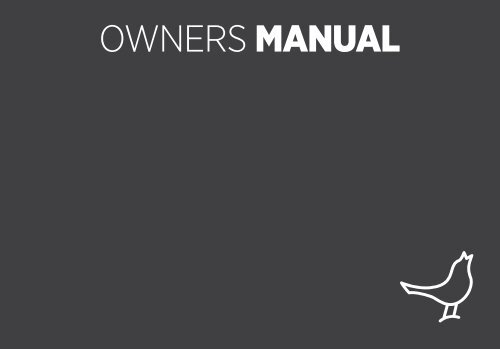OWNERS MANUAL - Libratone
OWNERS MANUAL - Libratone
OWNERS MANUAL - Libratone
You also want an ePaper? Increase the reach of your titles
YUMPU automatically turns print PDFs into web optimized ePapers that Google loves.
<strong>OWNERS</strong> <strong>MANUAL</strong>
2 3<br />
4 AirPlay Compatibility<br />
6 Live Placement<br />
8 Lounge Placement<br />
10 Setup AirPlay<br />
12 Play AirPlay<br />
14 Connect AUX<br />
16 Button Function<br />
17 LED Signal<br />
18 Cleaning<br />
19 Troubleshooting<br />
20 Register<br />
21 Warranty<br />
22 Specifications<br />
CONGRATULATIONS!<br />
YOU HAVE TAKEN A LEAP OF FAITH. A step towards a world of wireless<br />
bliss. It takes a great deal of courage to liberate yourself from the shackles<br />
of speaker cables and ordinary stereo systems. But you have jumped right<br />
into it. FOR THIS WE SALUTE YOU.<br />
We have done everything in our power to make your <strong>Libratone</strong> sound<br />
system as simple and user friendly as possible. Hopefully this manual will<br />
answer any questions you might have.<br />
Thank you for buying our product. Thank you for joining our movement.
4 5<br />
AirPlay, the AirPlay logo, iTunes, iPhone<br />
and iPod touch are trademarks of Apple<br />
Inc., registered in the U.S. and other<br />
countries. iPad is a trademark of Apple Inc.<br />
iTunes<br />
10.1 (Mac or PC) or later<br />
<strong>Libratone</strong> Live and Lounge are not dock station. They are AirPlay sound<br />
systems. This means that your iDevice must be AirPlay compatible (iOS 4.2<br />
and iTunes 10.1 or later). If you have an older Apple product, this might not<br />
be the case, so make sure to check out the list on the right.<br />
AIRPLAY COMPATIBILITY<br />
If you find your product on the list, you’re almost set. The only thing you<br />
need now is a wireless Internet connection in your home, since AirPlay is<br />
an Internet streaming technology. Now, with that out of the way, you can<br />
go set your music free.
6 7<br />
You can place <strong>Libratone</strong> Live just about anywhere you like and get the<br />
FullRoom perspective. Still, a bit of good advice won’t hurt:<br />
If you place <strong>Libratone</strong> Live against a hard backdrop with about 20 cm/8<br />
inches of air, you allow the sound to reflect off the wall. This gives you a<br />
deeper bass and an even fuller soundscape.<br />
If you place <strong>Libratone</strong> Live in a corner close to the walls, it takes the edge<br />
off the FullRoom stereo experience. We won’t recommend it, but you are<br />
your own master.<br />
If you download the “<strong>Libratone</strong>” app from Apple’s App Store, you can enhance<br />
your sound experience. By feeding the app with info about the placement of<br />
your <strong>Libratone</strong> Live, it automatically adjusts the sound settings to match the room.<br />
WALL<br />
LIVE PLACEMENT<br />
20 cm<br />
CORNER
8 9<br />
You can place <strong>Libratone</strong> Lounge just about anywhere you like and get the<br />
FullRoom perspective. Still, a bit of good advice won’t hurt:<br />
If you place your <strong>Libratone</strong> Lounge against a hard backdrop, you get the best<br />
sound experience. It doesn’t matter if you hang it on the wall, place it on a<br />
shelf or put it on the ground – the sound won’t change.<br />
If you plan on using your <strong>Libratone</strong> Lounge for TV-sound, we recommend<br />
that you place it underneath your television set. This way you get both the<br />
FullRoom perspective and the regular stereo effect.<br />
If you download the “<strong>Libratone</strong>” app from Apple’s App Store, you can enhance<br />
your sound experience. By feeding the app with info about the placement of your<br />
<strong>Libratone</strong> Lounge, it automatically adjusts the sound settings to match the room.<br />
LOUNGE PLACEMENT<br />
AGAINST WALL
10 11<br />
So far, so good. Now what you need to do is set up your AirPlay<br />
network. To do this properly, check out the Setup guide for the<br />
product you will use to set up AirPlay:<br />
• iPhone / iPad / iPod touch<br />
• Mac<br />
• PC<br />
• WPS (Router with Wi-Fi protected setup)<br />
You’ll find the Setup guides inside the packaging.<br />
SETUP AIRPLAY
12 13<br />
Once your AirPlay system is set up, you’re good to go.<br />
To start AirPlaying just look for the AirPlay icon on your iDevice or in iTunes<br />
and choose your <strong>Libratone</strong> sound system as the speaker.<br />
If your have more than one <strong>Libratone</strong> unit, you can set up a multi room<br />
system via iTunes on your Mac/PC. This way you can stream your music<br />
to 3-6 speakers simultaneously depending on your network.<br />
PLAY AIRPLAY
14 15<br />
You can connect the old fashioned way as well, by using the 3,5 mini jack/<br />
digital mini plug. This is a great way of upgrading the mediocre sound of<br />
your TV. You can use both the analog and the digital ports of your TV. We<br />
recommend you use the analog connection (‘headphone out’), since this<br />
enables you to use your TV remote control to adjust the volume.<br />
If you choose the digital connection, you need to download our app to<br />
control the volume. On most Apple products you can adjust the volume<br />
directly on the product - also when you use the digital connection.<br />
Oh, by the way - in our world wireless always trumps wires. This means<br />
that your AirPlay streaming overrules the AUX connection. So make sure<br />
nothing is streaming, when you want to use AUX.<br />
CONNECT AUX
16 17<br />
BUTTON FUNCTION LED SIGNAL<br />
If you want to … Then press button … Button reacts with …<br />
Mute sound ONE press WHITE pulse<br />
Unmute sound ONE press WHITE slow pulse<br />
Wake from sleep ONE press WHITE slow pulse<br />
Enter WPS Setup Mode THREE press YELLOW fast pulse<br />
Enter Manual Setup Mode FOUR press YELLOW pulse for 30 sec. - followed by<br />
RED fast pulse<br />
Put to Sleep HOLD 1 second RED solid<br />
Factory Reset HOLD on power up YELLOW fast pulse - followed by<br />
(clear all speaker settings) YELLOW solid - you can release the button.<br />
After 1½ min. of pulsing YELLOW the speaker will<br />
enter Manual Setup Mode and pulse fast RED.<br />
WHITE Slow pulse Standby<br />
Solid Playing AirPlay<br />
Soft Playing AUX<br />
Pulse Muted<br />
YELLOW Pulse Booting / updating<br />
Fast pulse WPS setup mode<br />
RED Solid Sleeping<br />
Pulse Network problem / missing configuration<br />
Fast pulse Manual setup mode
18 19<br />
CLEANING<br />
Your <strong>Libratone</strong> product is covered in fine Italian wool, so please don’t<br />
use it as a coffee table. You can use a lint roller to remove lint from the<br />
fabric or vacuum at very low power with a special textile brush/head.<br />
Gentle is the name of the game.<br />
TROUBLESHOOTING<br />
Our hearts and souls are in your <strong>Libratone</strong> sound system.<br />
However, if it’s acting up and you can’t find your answer here,<br />
please visit our support page: www.libratone.com/support<br />
If that doesn’t help you, mail us at support@libratone.com<br />
We need you happy.
20 21<br />
REGISTER<br />
To help us give you the best service possible, we encourage you to<br />
register your product on our website.<br />
www.libratone.com/register<br />
We thank you and promise not to misuse your information.<br />
Don’t worry. Your <strong>Libratone</strong> speaker is covered by our warranty. Since the<br />
warranty follows national laws it differs from country to country.<br />
For warranty information regarding your country please visit:<br />
www.libratone.com/warranty<br />
WARRANTY<br />
Warranty information is occasionally printed on your invoice as well.
22<br />
TECHNOLOGY<br />
Wireless active speaker with built-in<br />
Digital Signal Processing and Digital<br />
Amplification. Implements <strong>Libratone</strong><br />
patent pending FullRoom® acoustic<br />
technology for exceptional sound<br />
performance.<br />
WIRELESS<br />
AirPlay lets you stream audio wireless<br />
from your iPad, iPad 2, iPhone 4, iPhone<br />
3GS, iPod touch (4th, 3rd and 2nd<br />
generations) with iOS 4.2 and iTunes 10.1<br />
(Mac and PC) or later.<br />
INPUTS<br />
AirPlay (wireless) and 3.5 mm audio mini<br />
jack for analog or optical digital sound.<br />
AMPLIFIER POWER<br />
150W total. 1x50W bass,<br />
2x25W midrange, 2x25W tweeter.<br />
DRIVE UNITS<br />
<strong>Libratone</strong> Live:<br />
1x5” bass, 2x3” midrange and<br />
2x1” ribbon based tweeter.<br />
<strong>Libratone</strong> Lounge:<br />
1x8” inverted bass, 2x4” ceramic midrange<br />
and 2x1” ribbon based tweeter.<br />
POWER<br />
95-255 Volt AC, 50/60Hz. Power<br />
consumption 80/6 W. Energy saving<br />
standby power consumption of only 1 W.<br />
DIMENSIONS<br />
<strong>Libratone</strong> Live:<br />
H: 47 cm / 18.5 in. W: 19.5 cm / 7.7 in.<br />
D: 15 cm / 5.9 in. Weight: 6.5 kg / 14.3 lb.<br />
<strong>Libratone</strong> Lounge:<br />
H: 23 cm / 9 in. W: 100 cm / 39.4 in.<br />
D: 11 cm / 4.3 in. Weight: 12 kg / 26.5 lb.<br />
THIS IS IT!<br />
TIME TO SET YOUR<br />
MUSIC FREE<br />
WE WISH YOU<br />
GODSPEED<br />
VISIT WWW.LIBRATONE.COM TO LEARN MORE.