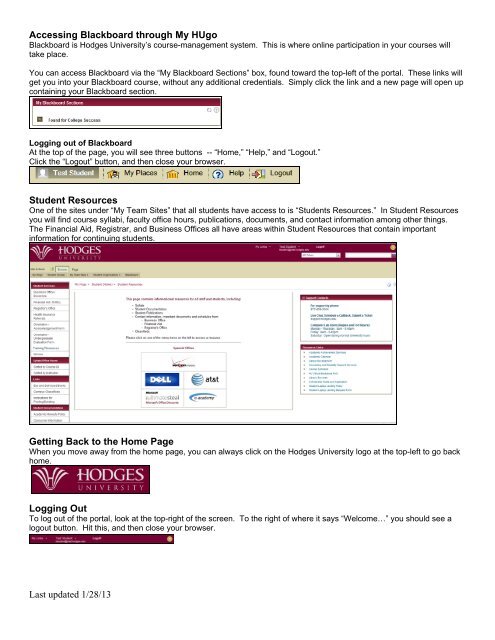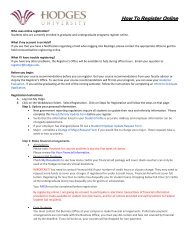Using the My HUgo Portal - My HUgo Logon - Hodges University
Using the My HUgo Portal - My HUgo Logon - Hodges University
Using the My HUgo Portal - My HUgo Logon - Hodges University
Create successful ePaper yourself
Turn your PDF publications into a flip-book with our unique Google optimized e-Paper software.
Accessing Blackboard through <strong>My</strong> <strong>HUgo</strong><br />
Blackboard is <strong>Hodges</strong> <strong>University</strong>’s course-management system. This is where online participation in your courses will<br />
take place.<br />
You can access Blackboard via <strong>the</strong> “<strong>My</strong> Blackboard Sections” box, found toward <strong>the</strong> top-left of <strong>the</strong> portal. These links will<br />
get you into your Blackboard course, without any additional credentials. Simply click <strong>the</strong> link and a new page will open up<br />
containing your Blackboard section.<br />
Logging out of Blackboard<br />
At <strong>the</strong> top of <strong>the</strong> page, you will see three buttons -- “Home,” “Help,” and “Logout.”<br />
Click <strong>the</strong> “Logout” button, and <strong>the</strong>n close your browser.<br />
Student Resources<br />
One of <strong>the</strong> sites under “<strong>My</strong> Team Sites” that all students have access to is “Students Resources.” In Student Resources<br />
you will find course syllabi, faculty office hours, publications, documents, and contact information among o<strong>the</strong>r things.<br />
The Financial Aid, Registrar, and Business Offices all have areas within Student Resources that contain important<br />
information for continuing students.<br />
Getting Back to <strong>the</strong> Home Page<br />
When you move away from <strong>the</strong> home page, you can always click on <strong>the</strong> <strong>Hodges</strong> <strong>University</strong> logo at <strong>the</strong> top-left to go back<br />
home.<br />
Logging Out<br />
To log out of <strong>the</strong> portal, look at <strong>the</strong> top-right of <strong>the</strong> screen. To <strong>the</strong> right of where it says “Welcome…” you should see a<br />
logout button. Hit this, and <strong>the</strong>n close your browser.<br />
Last updated 1/28/13