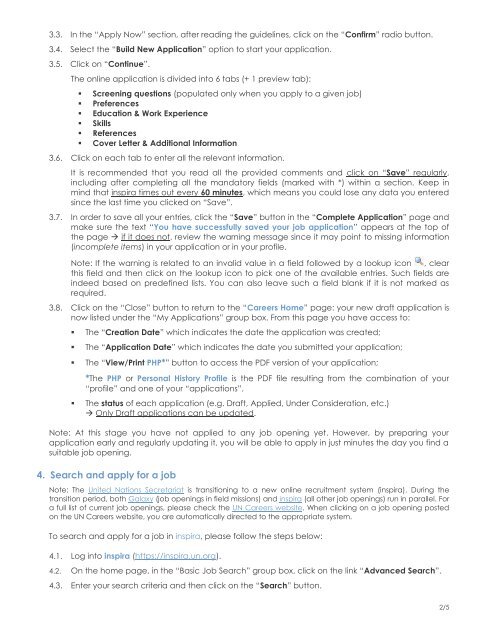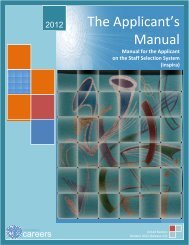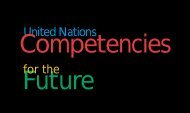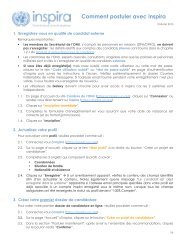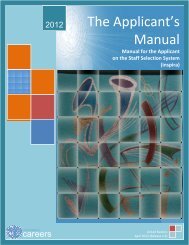How to get started with inspira - UN Careers
How to get started with inspira - UN Careers
How to get started with inspira - UN Careers
- TAGS
- inspira
- careers
- careers.un.org
Create successful ePaper yourself
Turn your PDF publications into a flip-book with our unique Google optimized e-Paper software.
3.3. In the “Apply Now” section, after reading the guidelines, click on the “Confirm” radio but<strong>to</strong>n.<br />
3.4. Select the “Build New Application” option <strong>to</strong> start your application.<br />
3.5. Click on “Continue”.<br />
The online application is divided in<strong>to</strong> 6 tabs (+ 1 preview tab):<br />
� Screening questions (populated only when you apply <strong>to</strong> a given job)<br />
� Preferences<br />
� Education & Work Experience<br />
� Skills<br />
� References<br />
� Cover Letter & Additional Information<br />
3.6. Click on each tab <strong>to</strong> enter all the relevant information.<br />
It is recommended that you read all the provided comments and click on “Save” regularly,<br />
including after completing all the manda<strong>to</strong>ry fields (marked <strong>with</strong> *) <strong>with</strong>in a section. Keep in<br />
mind that <strong>inspira</strong> times out every 60 minutes, which means you could lose any data you entered<br />
since the last time you clicked on “Save”.<br />
3.7. In order <strong>to</strong> save all your entries, click the “Save” but<strong>to</strong>n in the “Complete Application” page and<br />
make sure the text “You have successfully saved your job application” appears at the <strong>to</strong>p of<br />
the page � if it does not, review the warning message since it may point <strong>to</strong> missing information<br />
(incomplete items) in your application or in your profile.<br />
Note: If the warning is related <strong>to</strong> an invalid value in a field followed by a lookup icon , clear<br />
this field and then click on the lookup icon <strong>to</strong> pick one of the available entries. Such fields are<br />
indeed based on predefined lists. You can also leave such a field blank if it is not marked as<br />
required.<br />
3.8. Click on the “Close” but<strong>to</strong>n <strong>to</strong> return <strong>to</strong> the “<strong>Careers</strong> Home” page: your new draft application is<br />
now listed under the “My Applications” group box. From this page you have access <strong>to</strong>:<br />
� The “Creation Date” which indicates the date the application was created;<br />
� The “Application Date” which indicates the date you submitted your application;<br />
� The “View/Print PHP*” but<strong>to</strong>n <strong>to</strong> access the PDF version of your application;<br />
*The PHP or Personal His<strong>to</strong>ry Profile is the PDF file resulting from the combination of your<br />
“profile” and one of your “applications”.<br />
� The status of each application (e.g. Draft, Applied, Under Consideration, etc.)<br />
� Only Draft applications can be updated.<br />
Note: At this stage you have not applied <strong>to</strong> any job opening yet. <strong>How</strong>ever, by preparing your<br />
application early and regularly updating it, you will be able <strong>to</strong> apply in just minutes the day you find a<br />
suitable job opening.<br />
4. Search and apply for a job<br />
Note: The United Nations Secretariat is transitioning <strong>to</strong> a new online recruitment system (<strong>inspira</strong>). During the<br />
transition period, both Galaxy (job openings in field missions) and <strong>inspira</strong> (all other job openings) run in parallel. For<br />
a full list of current job openings, please check the <strong>UN</strong> <strong>Careers</strong> website. When clicking on a job opening posted<br />
on the <strong>UN</strong> <strong>Careers</strong> website, you are au<strong>to</strong>matically directed <strong>to</strong> the appropriate system.<br />
To search and apply for a job in <strong>inspira</strong>, please follow the steps below:<br />
4.1. Log in<strong>to</strong> <strong>inspira</strong> (https://<strong>inspira</strong>.un.org).<br />
4.2. On the home page, in the “Basic Job Search” group box, click on the link “Advanced Search”.<br />
4.3. Enter your search criteria and then click on the “Search” but<strong>to</strong>n.<br />
2/5