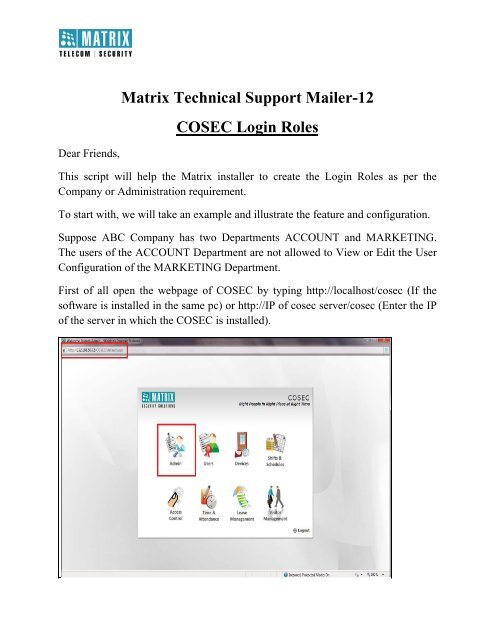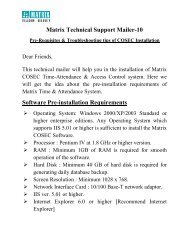COSEC Login Roles - Matrix Security Solution
COSEC Login Roles - Matrix Security Solution
COSEC Login Roles - Matrix Security Solution
You also want an ePaper? Increase the reach of your titles
YUMPU automatically turns print PDFs into web optimized ePapers that Google loves.
Dear Friends,<br />
<strong>Matrix</strong> Technical Support Mailer-12<br />
<strong>COSEC</strong> <strong>Login</strong> <strong>Roles</strong><br />
This script will help the <strong>Matrix</strong> installer to create the <strong>Login</strong> <strong>Roles</strong> as per the<br />
Company or Administration requirement.<br />
To start with, we will take an example and illustrate the feature and configuration.<br />
Suppose ABC Company has two Departments ACCOUNT and MARKETING.<br />
The users of the ACCOUNT Department are not allowed to View or Edit the User<br />
Configuration of the MARKETING Department.<br />
First of all open the webpage of <strong>COSEC</strong> by typing http://localhost/cosec (If the<br />
software is installed in the same pc) or http://IP of cosec server/cosec (Enter the IP<br />
of the server in which the <strong>COSEC</strong> is installed).
In the above screen shot the <strong>COSEC</strong> is installed in the 192.168.50.72.<br />
Then for programming this go to Admin Module.<br />
The sequence of programming is as below:<br />
1) Create <strong>Login</strong> <strong>Roles</strong><br />
2) Give that Role the Role Rights.<br />
3) Assign that Role to the <strong>Login</strong> Users.<br />
Let’s start with,<br />
1) Create <strong>Login</strong> <strong>Roles</strong><br />
Click on <strong>Login</strong> <strong>Roles</strong> and then click on Add New.<br />
We will create two Department <strong>Roles</strong> one for ACCOUNT and one for<br />
MARKETING.
As shown in the below screenshot give the appropriate name and then save the<br />
Role.
Same way we will create a Role for the MARKETING department.<br />
Now we have two <strong>Roles</strong> ACCOUNT and MARKETING as shown below.<br />
Now we will move to the next point.<br />
2) Give that Role the Role Rights.<br />
Now click on Role Rights as shown below.<br />
We will give the ACCOUNT Department Role, full rights on the User Module. For<br />
that select the Role, then module and click on show.<br />
For giving the access click on edit and then tick the appropriate rights. We are<br />
giving Full Rights in this example so we will do Select All and then save.<br />
Same thing we will do for the department MARKETING Role.
Now we have given the Rights to the <strong>Login</strong> <strong>Roles</strong> and now it’s a time to create the<br />
<strong>Login</strong> User and then give them the <strong>Roles</strong>.<br />
For our example will create two <strong>Login</strong> Users ACCOUNT and MARKETING and<br />
give them <strong>Roles</strong> ACCOUNT and MARKETING respectively.<br />
3) Assign Role to the <strong>Login</strong> Users.<br />
Click on <strong>Login</strong> Users and then add new.<br />
Give the name ACCOUNT Department and <strong>Login</strong> User ID ACT which we will use<br />
for <strong>Login</strong> purpose and select the Department on which you want to give it access<br />
and then save.<br />
Same procedure will be done for the MARKETING Department.
Now we are having two <strong>Login</strong> Users ACCOUNT and MARKETING which are<br />
having full control on the User module in their own department.<br />
Now Logout from SA and then <strong>Login</strong> using the ACCOUNT Department ID.
Now when you click on <strong>Login</strong> it will ask you to set the password, set the password<br />
and then <strong>Login</strong>.
If you click on the other Module it will give you the above message.<br />
Now go to User Module and See the User Configuration.
As you can see above that the ACCOUNT <strong>Login</strong> User is only allowed to see its<br />
Department’s users and it can add the users, delete the users and all the stuff<br />
related to the User module for only its Department.<br />
Same way <strong>Login</strong> User MARKETING is only allowed to play with only its<br />
Department’s Users.
Now if we <strong>Login</strong> as a SA then we can see all the users.
So we have created two <strong>Login</strong> Users ACCOUNT and MARKETING and they<br />
have the full control only in the User Module of their own Department.<br />
Same way we can create the different <strong>Login</strong> Users and give them the Rights on the<br />
Modules appropriately.<br />
Thanks & Regards,<br />
Technical Support Team – <strong>Security</strong> Product<br />
<strong>Matrix</strong> ComSec, Vadodara, India<br />
E-mail: support@<strong>Matrix</strong>Comsec.com<br />
Disclaimer: The information contained in this e-mail and/or attachments to it may contain<br />
confidential or privileged information. Unauthorized use, disclosure or copying is strictly<br />
prohibited and may constitute unlawful act and can possibly attract legal action, civil and/or<br />
criminal. The contents of this message need not necessarily reflect or endorse the views of <strong>Matrix</strong><br />
Telecom Pvt. Ltd on any subject matter. Any action taken or omitted to be taken based on this<br />
message is entirely at your risk. Neither the originator of this message nor <strong>Matrix</strong> Telecom Pvt. Ltd<br />
takes any responsibility or liability towards the same. If you are not the intended recipient, please<br />
notify us immediately and permanently delete the message.