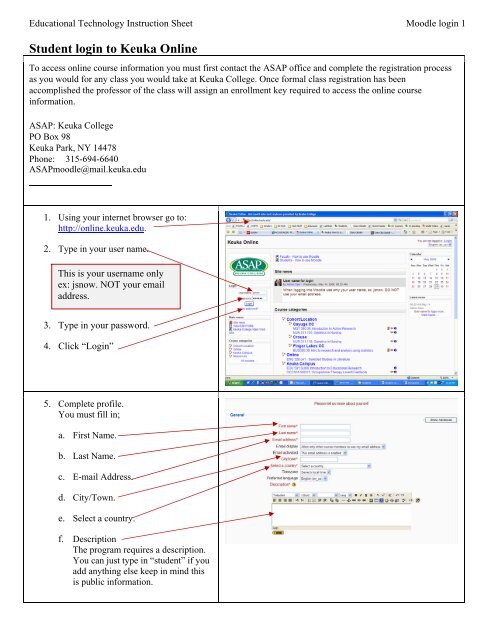Student login to Keuka Online - Keuka Online - Keuka College
Student login to Keuka Online - Keuka Online - Keuka College
Student login to Keuka Online - Keuka Online - Keuka College
- TAGS
- keuka
- login
- online.keuka.edu
You also want an ePaper? Increase the reach of your titles
YUMPU automatically turns print PDFs into web optimized ePapers that Google loves.
Educational Technology Instruction Sheet Moodle <strong>login</strong> 1<br />
<strong>Student</strong> <strong>login</strong> <strong>to</strong> <strong>Keuka</strong> <strong>Online</strong><br />
To access online course information you must first contact the ASAP office and complete the registration process<br />
as you would for any class you would take at <strong>Keuka</strong> <strong>College</strong>. Once formal class registration has been<br />
accomplished the professor of the class will assign an enrollment key required <strong>to</strong> access the online course<br />
information.<br />
ASAP: <strong>Keuka</strong> <strong>College</strong><br />
PO Box 98<br />
<strong>Keuka</strong> Park, NY 14478<br />
Phone: 315-694-6640<br />
ASAPmoodle@mail.keuka.edu<br />
1. Using your internet browser go <strong>to</strong>:<br />
http://online.keuka.edu.<br />
2. Type in your user name.<br />
This is your username only<br />
ex: jsnow. NOT your email<br />
address.<br />
3. Type in your password.<br />
4. Click “Login”<br />
5. Complete profile.<br />
You must fill in;<br />
a. First Name.<br />
b. Last Name.<br />
c. E-mail Address.<br />
d. City/Town.<br />
e. Select a country.<br />
f. Description<br />
The program requires a description.<br />
You can just type in “student” if you<br />
add anything else keep in mind this<br />
is public information.
Educational Technology Instruction Sheet Moodle <strong>login</strong> 2<br />
6. Scroll down.<br />
7. Click Update Profile.<br />
You can return <strong>to</strong> updates<br />
your profile at any time.<br />
8. You will be taken <strong>to</strong> your completed<br />
profile view.<br />
To find and register for your class.<br />
9. Click on “<strong>Keuka</strong> <strong>Online</strong>”<br />
10. Locate your course; scroll down thru the<br />
list if needed.<br />
11. Click on the course
Educational Technology Instruction Sheet Moodle <strong>login</strong> 3<br />
12. You will be prompted <strong>to</strong> enter an<br />
“Enrollment key”<br />
Your instruc<strong>to</strong>r will provide you with<br />
this.<br />
13. Click “Enroll me in this course”.<br />
14. The course will open and you are now<br />
ready <strong>to</strong> begin.<br />
The next time you <strong>login</strong>, a list of all courses that<br />
you are a member will be displayed on the left<br />
side.<br />
To return <strong>to</strong> a class just click on the desired<br />
course.