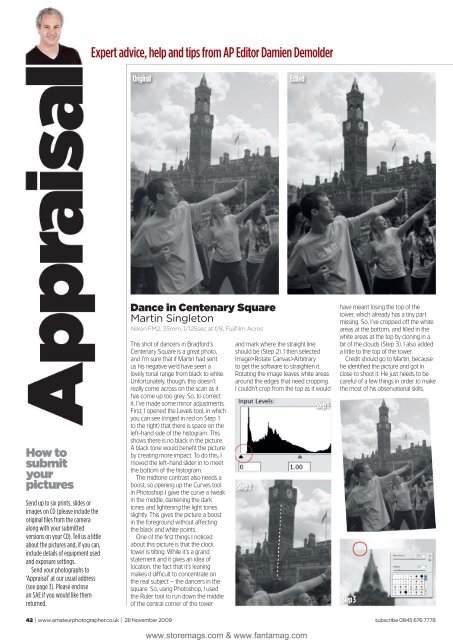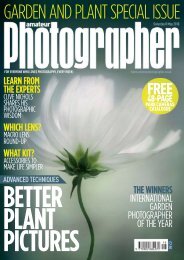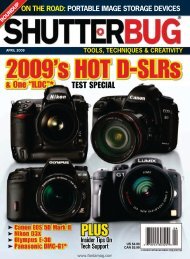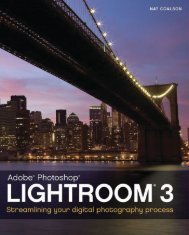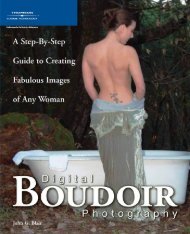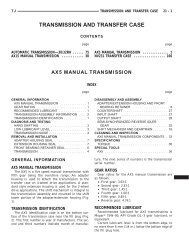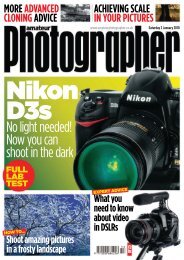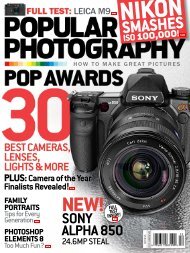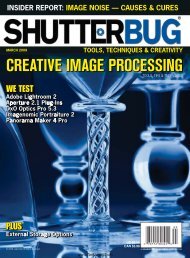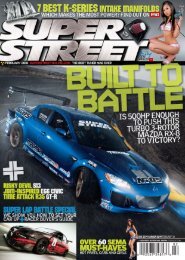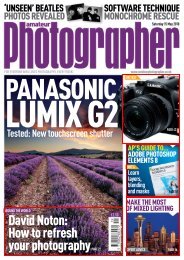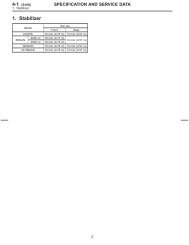Amateur Photographer - Ken Gilbert
Amateur Photographer - Ken Gilbert
Amateur Photographer - Ken Gilbert
You also want an ePaper? Increase the reach of your titles
YUMPU automatically turns print PDFs into web optimized ePapers that Google loves.
How to<br />
submit<br />
your<br />
pictures<br />
Send up to six prints, slides or<br />
images on CD (please include the<br />
original fi les from the camera<br />
along with your submitted<br />
versions on your CD). Tell us a little<br />
about the pictures and, if you can,<br />
include details of equipment used<br />
and exposure settings.<br />
Send your photographs to<br />
‘Appraisal’ at our usual address<br />
(see page 3). Please enclose<br />
an SAE if you would like them<br />
returned.<br />
Expert advice, help and tips from AP Editor Damien Demolder<br />
Original Edited<br />
Dance in Centenary Square<br />
Martin Singleton<br />
Nikon FM2, 35mm, 1/125sec at f/8, Fujifi lm Acros<br />
This shot of dancers in Bradford’s<br />
Centenary Square is a great photo,<br />
and I’m sure that if Martin had sent<br />
us his negative we’d have seen a<br />
lovely tonal range from black to white.<br />
Unfortunately, though, this doesn’t<br />
really come across on the scan as it<br />
has come up too grey. So, to correct<br />
it, I’ve made some minor adjustments.<br />
First, I opened the Levels tool, in which<br />
you can see (ringed in red on Step 1<br />
to the right) that there is space on the<br />
left-hand side of the histogram. This<br />
shows there is no black in the picture.<br />
A black tone would benefi t the picture<br />
by creating more impact. To do this, I<br />
moved the left-hand slider in to meet<br />
the bottom of the histogram.<br />
The midtone contrast also needs a<br />
boost, so opening up the Curves tool<br />
in Photoshop I gave the curve a tweak<br />
in the middle, darkening the dark<br />
tones and lightening the light tones<br />
slightly. This gives the picture a boost<br />
in the foreground without affecting<br />
the black and white points.<br />
One of the fi rst things I noticed<br />
about this picture is that the clock<br />
tower is tilting. While it’s a grand<br />
statement and it gives an idea of<br />
location, the fact that it’s leaning<br />
makes it diffi cult to concentrate on<br />
the real subject – the dancers in the<br />
square. So, using Photoshop, I used<br />
the Ruler tool to run down the middle<br />
of the central corner of the tower<br />
and mark where the straight line<br />
should be (Step 2). I then selected<br />
Image>Rotate Canvas>Arbitrary<br />
to get the software to straighten it.<br />
Rotating the image leaves white areas<br />
around the edges that need cropping.<br />
I couldn’t crop from the top as it would<br />
have meant losing the top of the<br />
tower, which already has a tiny part<br />
missing. So, I’ve cropped off the white<br />
areas at the bottom, and fi lled in the<br />
white areas at the top by cloning in a<br />
bit of the clouds (Step 3). I also added<br />
a little to the top of the tower.<br />
Credit should go to Martin, because<br />
he identifi ed the picture and got in<br />
close to shoot it. He just needs to be<br />
careful of a few things in order to make<br />
the most of his observational skills.<br />
42 I www.amateurphotographer.co.uk I 28 November 2009 subscribe 0845 676 7778<br />
Step 2<br />
www.storemags.com & www.fantamag.com<br />
Step 1<br />
Step 3