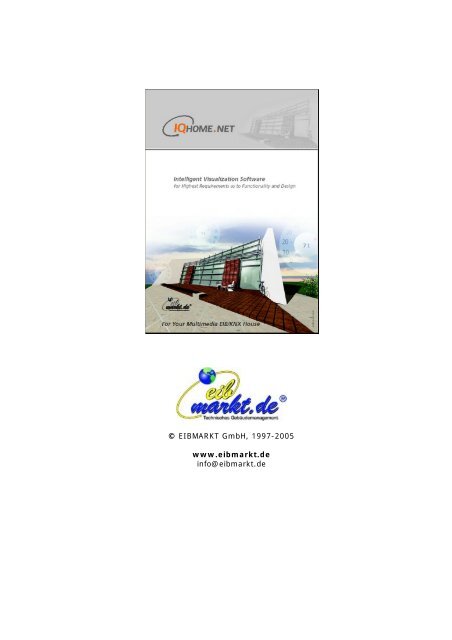EIB/KNX Data - EIBMARKT® GmbH Holding
EIB/KNX Data - EIBMARKT® GmbH Holding
EIB/KNX Data - EIBMARKT® GmbH Holding
- TAGS
- eibmarkt.de
You also want an ePaper? Increase the reach of your titles
YUMPU automatically turns print PDFs into web optimized ePapers that Google loves.
© <strong>EIB</strong>MARKT <strong>GmbH</strong>, 1997-2005<br />
www.eibmarkt.de<br />
info@eibmarkt.de
© <strong>EIB</strong>MARKT <strong>GmbH</strong>, 1997-2005<br />
Topic overview:<br />
English - Manual 4<br />
Introduction 6<br />
Preconditions 8<br />
Examples of applications 12<br />
User manual 15<br />
Elvis structure 16<br />
Installation 19<br />
Start up and terminate 21<br />
Operation 23<br />
Administration 27<br />
Diagnosis 29<br />
Terminal 30<br />
Error messages 31<br />
Appendix 32<br />
Installation 33<br />
Project software 35<br />
Basic Version 36<br />
Load project... 37<br />
<strong>Data</strong>points 40<br />
<strong>Data</strong>point groups 43<br />
RS232/USB-Port 45<br />
<strong>Data</strong>point Requests 49<br />
User management 50<br />
Alarm management 54<br />
Message ports 56<br />
Message recipients 58<br />
Messages 59<br />
Professional Version 60<br />
Support 64<br />
Navigation 65<br />
Start screen 67<br />
Burglar alarm system 71<br />
Purpose 72<br />
Features 73<br />
Preconditions 74<br />
Topology 80<br />
Central terminal 82<br />
Alarm outputs 88<br />
Reference contact 91<br />
Inputs (contacts) 93<br />
Inputs (detectors) 96<br />
<strong>EIB</strong>/<strong>KNX</strong> <strong>Data</strong> 101<br />
Info-Alarm-Message 109<br />
Purpose 110<br />
Features 111<br />
Preconditions 112<br />
Function description 114<br />
<strong>EIB</strong>/<strong>KNX</strong> <strong>Data</strong> 122<br />
Outside lighting matrix 126<br />
Purpose 127<br />
Features 129<br />
Preconditions 130<br />
Function description 132<br />
<strong>EIB</strong>/<strong>KNX</strong> <strong>Data</strong> 140<br />
Operating Console 144<br />
Purpose 145<br />
Page 1
© <strong>EIB</strong>MARKT <strong>GmbH</strong>, 1997-2005<br />
Features 146<br />
Preconditions 147<br />
Function description 150<br />
<strong>EIB</strong>/<strong>KNX</strong> <strong>Data</strong> 155<br />
Reminder function 159<br />
Purpose 160<br />
Features 161<br />
Preconditions 162<br />
Function description 163<br />
<strong>EIB</strong>/<strong>KNX</strong> <strong>Data</strong> 168<br />
4-Side blind automatics 170<br />
Purpose 171<br />
Features 173<br />
Preconditions 174<br />
Function description 177<br />
<strong>EIB</strong>/<strong>KNX</strong> <strong>Data</strong> 182<br />
<strong>EIB</strong>/<strong>KNX</strong> Blind JA001 184<br />
<strong>EIB</strong>/<strong>KNX</strong> Blind JA002 186<br />
<strong>EIB</strong>/<strong>KNX</strong> Blind JA003 188<br />
<strong>EIB</strong>/<strong>KNX</strong> Blind JA004 190<br />
<strong>EIB</strong>/<strong>KNX</strong> Inputs 192<br />
Climate Console 193<br />
Purpose 194<br />
Features 195<br />
Preconditions 196<br />
Function description 198<br />
<strong>EIB</strong>/<strong>KNX</strong> <strong>Data</strong> 204<br />
Media Console 209<br />
Scenario-Manager 210<br />
Purpose 211<br />
Features 212<br />
Preconditions 213<br />
Function description 216<br />
<strong>EIB</strong>/<strong>KNX</strong> <strong>Data</strong> 220<br />
Audio Console 223<br />
Purpose 224<br />
Features 225<br />
Preconditions 226<br />
Function description 228<br />
<strong>EIB</strong>/<strong>KNX</strong> <strong>Data</strong> 231<br />
Sensor System Toolbar 235<br />
Purpose 237<br />
Features 238<br />
Preconditions 239<br />
Function description 241<br />
<strong>EIB</strong>/<strong>KNX</strong> <strong>Data</strong> 244<br />
Time Switches 246<br />
Purpose 247<br />
Features 248<br />
Preconditions 249<br />
Function description 250<br />
<strong>EIB</strong>/<strong>KNX</strong> <strong>Data</strong> 253<br />
Weather station / sensors 255<br />
Purpose 256<br />
Features 257<br />
Preconditions 258<br />
Function description 260<br />
<strong>EIB</strong>/<strong>KNX</strong> <strong>Data</strong> 264<br />
Central Command Terminal 267<br />
Purpose 269<br />
Page 2
© <strong>EIB</strong>MARKT <strong>GmbH</strong>, 1997-2005<br />
Features 270<br />
Preconditions 271<br />
Function description 272<br />
<strong>EIB</strong>/<strong>KNX</strong> <strong>Data</strong> 277<br />
Page 3
© <strong>EIB</strong>MARKT <strong>GmbH</strong>, 1997-2005<br />
English-Manual<br />
Version 05/10<br />
© <strong>EIB</strong>MARKT <strong>GmbH</strong>, 1997-2005<br />
Page 5
© <strong>EIB</strong>MARKT <strong>GmbH</strong>, 1997-2005<br />
Introduction<br />
How much the software costs? ---> Click here...!<br />
Unique visualization package can be easily adapted to the<br />
environment by the user – even without programming<br />
<strong>EIB</strong>MARKT <strong>GmbH</strong> has put a new generation of their visualization software package IQHOME.NET V2.4.xxx, former „<br />
Genius Modular“, on the market.<br />
<strong>EIB</strong>MARKT <strong>GmbH</strong> has put a new generation of their visualization software package<br />
IQHOME.NET V2.4.xxx, former „Genius Modular“, on the market.<br />
>>IQHOME.NET is unique because it represents the only visualization tool at a reasonable<br />
price that can be used without disposing of any programming knowledge Equipped with a „Server Configurator“ in its Basic version the 500 available<br />
communication objects (group addresses, bus connections, protocols, users etc..), bus<br />
connections/protocols etc. are managed). Thus, all project modules provided are ready for<br />
operation within a relatively short time.
© <strong>EIB</strong>MARKT <strong>GmbH</strong>, 1997-2005<br />
IQHOME.NET can be installed on any standard PC (also fanless design PCs or pannel PCs with<br />
touch) with 32 Bit Microsoft operating systems (NT, 2000, XP). User release is provided by a<br />
hardware dongle (USB or Parallel) which permits independence of the users and installation<br />
of the software as often as they like.<br />
According to Mr. Labahn most visualization software consists of complex program languages<br />
and can often be modified by programmers only.<br />
IQHOME.NET is modular and open. All program modules provided can be put into operation<br />
using a simple „Server Configurator“ (Basic version). By means of a visualization interface<br />
all module parameters are adapted online to the application conditions.<br />
Thanks to the Professional version IQHOME.NET is open and can be viewed completely,<br />
reprogrammed, modularly extended and graphically modified by users who dispose of the<br />
respective knowledge. Extension possibilities are almost unlimited. The extra charge for the<br />
Professional version is approx. EUR 300.00. It can be ordered separately at any later time.<br />
With ©IQHOME.NET you buy a valuable product that incorporates many years of expertise<br />
and represents functionality and design. The functions and designs included in ©IQHOME.NET<br />
are individual developments of <strong>EIB</strong>MARKT <strong>GmbH</strong> (calculations, scripts, programmings,<br />
graphics) and are available in the project software ELVIS only if ©IQHOME.NET is used.<br />
By opening a physical medium (CD-ROM, DVD, or other medium) or by downloading ©<br />
IQHOME.NET & ELVIS files and their use the buyer accepts the special contract and license<br />
conditions.<br />
Do not forget to fill in and return the license certificate/s. Otherwise you are not entitled to<br />
updates and support!<br />
-o--o--o--<br />
Page 7
© <strong>EIB</strong>MARKT <strong>GmbH</strong>, 1997-2005<br />
Preconditions<br />
Es sind zwei verschiedenen Versionen verfügbar:<br />
(Basic) und (Professional)<br />
©IQHOME.NET is always delivered with at least one license for the runtime software, LAN<br />
operating terminal (local or to be used in the network) and 500 communication objects (to<br />
enter the group addresses) as well as, depending on the bundle version, with a limited ( Basic<br />
) or fully applicable (Professional) project software, if you have not made another selection.<br />
Both versions can be ordered either with or without Support Service. The upgrade for the<br />
project license from Basic to Professional must be ordered directly at IT <strong>GmbH</strong><br />
(www.it-gmbh.de).<br />
The ELVIS project software (Professional) must be ordered directly at IT <strong>GmbH</strong><br />
(www.it-gmbh.de). This is due to the specific license rights. Purchase of a project software<br />
full license must be proven (by sending the invoice number of IT <strong>GmbH</strong> by mail). Only then<br />
you will receive the key to release the full project version of IQHOME.NET.<br />
©IQHOME.NET is based on the Profi-Software ELVIS (IT-<strong>GmbH</strong>).<br />
Using the Professional Version with IOCOMP control elements the project engineer has full<br />
access to all possible project data of the database and the operating terminal. In its Basic<br />
version use of the supplied project software is limited. The difference between this version<br />
and the Professional version is that there is no project access to the operating terminal<br />
(visualization). Thus, in the Basic Version the visualization cannot be extended. The<br />
Professional version is recommended for professional users who dispose a of lot of<br />
experience.<br />
With regard to content and function both versions are equal in ©IQHOME.NET.<br />
In its Basic version the project software cannot access the visualization surface. This version<br />
is recommended for non-professionals, Standard <strong>EIB</strong>/<strong>KNX</strong> users (It is always possible to<br />
upgrade Basic to Professional). In the Basic version access to the database includes the<br />
following:<br />
� Manage data points (their project-specific group addresses)<br />
� Communication objects cannot be deleted or added<br />
� Edit data point text, data point group<br />
� <strong>Data</strong> point connections, communication ports (COM interfaces, bus protocols etc.)<br />
� <strong>Data</strong> point requests (cyclical, demand, run-up etc.)<br />
� Add users, user groups, grant rights etc.<br />
� Define alarm data points and their characteristics etc.<br />
� Define message connections and their characteristics etc.<br />
� Define messages and their characteristics etc.<br />
Thus, an immediate start and use of ©IQHOME.NET is possible within a very short time and<br />
without any problems. Similar to the ETS you just fill in your group addresses and adjust the<br />
<strong>EIB</strong> connection and the protocol type (BCU, FT1.2) and off we go. If you want to make<br />
comprehensive modifications or extensions later, you can order an upgrade to Professional at<br />
Page 8
any time.<br />
© <strong>EIB</strong>MARKT <strong>GmbH</strong>, 1997-2005<br />
Hardware preconditions (minimum requirements & recommendations):<br />
1.<br />
©IQHOME.NET is a software and consists of several program modules. The software can be<br />
installed on any standard PC, Design PC (www.hushtechnologies.net), Server or Panel PC<br />
incl. Touch with 32-Bit-Windows operating system (XP, 2000, NT) and the following<br />
minimum requirements to the hardware:<br />
� IP3/CELERON, 1Ghz, 256 MBRAM, 16 MB graphics board with resolution 1024x768 Pixel<br />
(XGA) True Color (32Bit), RS232 interface or USB and visual display unit (Monitor,<br />
Touch, Beamer etc.).<br />
Recommendation:<br />
� IP4/CELERON, 3Ghz, 512 MBRAM, 32 MB graphics board with resolution 1024x768 Pixel<br />
(XGA) True Color (32Bit), RS232 interface or USB, network controller, sound board and<br />
visual display unit (Monitor, Touch, Beamer etc.).<br />
2.<br />
The PC used must be connected to the <strong>EIB</strong>/<strong>KNX</strong> bus by means of a communication interface<br />
RS232 or USB, e.g. JUNG 2130, 2130 USB or 2130 USB REG, to ensure that the runtime<br />
software (process server with ©IQHOME.NET database) has a bidirectional access to the <strong>EIB</strong><br />
bus system to transmit the data to the operating terminal (visualization) and vice versa.<br />
INFO:<br />
There is a multitude of options for central visualization and operation such as a touch screen<br />
monitor (from 15") parallel to the standard PC with the operating terminal (visualization ©<br />
IQHOME.NET), that has an elegant and fashionable stainless steel design and can be used as<br />
concealed operating panel (up to 100 m from the PC with 2 pcs. Cat5 lines and<br />
Line-Extenders).<br />
Example Touchscreen 17"<br />
or<br />
Example Touchscreen 15" combined with Panel PC<br />
Another option is the integration in a concealed combined PC-Touch with screen types of<br />
15"-17". Another interesting multimedia possibility to use ©IQHOME.NET would be the<br />
integration in a fancy Hush Design PC (fanless) for the living room.<br />
Page 9
© <strong>EIB</strong>MARKT <strong>GmbH</strong>, 1997-2005<br />
www.hushtechnologies.net<br />
The ©IQHOME.NET operating terminal (visualization) can also be called from another PC<br />
integrated in the network. To do so, you will need a network controller.<br />
<strong>EIB</strong>MARKT <strong>GmbH</strong> special:<br />
Ref. No.: N510000_IQs<br />
(To the input in the search mask under www.eibmarkt.com)<br />
Manufacturer: <strong>EIB</strong>MARKT<br />
©IQHOME.NET<br />
Intelligent <strong>EIB</strong>/<strong>KNX</strong> visualization software package for your house, incl. communication<br />
server for <strong>EIB</strong>/<strong>KNX</strong>!<br />
Product version: 500 DP Special Edition (DP= data points / communication objects) with<br />
USB licence dongle. The bundle is licensed for max. 1 project with a runtime licence for a<br />
maximum of 500 communication objects (each object can be combined with several group<br />
addresses [up to 255 characters], see data point list in Download center) as well as 1 unit<br />
LAN operating terminal and includes no support, incl. project planning software "Server<br />
Configurator" to manage the <strong>EIB</strong>/<strong>KNX</strong> communication objects (group addresses), bus<br />
connections, protocols, users etc..<br />
Design PC [silver] as communication server for <strong>EIB</strong>/<strong>KNX</strong> visualizations, completely fanless<br />
for continuous operation. Not only high-quality and exquisite design but also extremely silent<br />
(fanless). Depending on equipment and type, this system combined with IQHOME.NET<br />
represents an absolute highlight for intelligent lifestyle, multimedia communication and a<br />
variety of functions! Being the size of a normal DVD player, this device can easily be<br />
integrated into an existing multimedia system or used as additional separate working<br />
terminal. In connection with IQHOME.NET and a LCD/TFT television and/or separate touch<br />
screen or standard monitor it is a strong communication console. (provided DVI or VGA<br />
connection with 1024x768 to board and TV)<br />
The communication server as integrated component of each <strong>EIB</strong>/<strong>KNX</strong> system can be<br />
extended to a complete management & multimedia system. However, this basic<br />
configuration already represents a sophisticated equipment optimized and tested for the<br />
Page 10
© <strong>EIB</strong>MARKT <strong>GmbH</strong>, 1997-2005<br />
application of ambitious <strong>EIB</strong>/<strong>KNX</strong> communication server solutions such as IQHOME.NET.<br />
Hush Mini ITX PC system fanless, consisting of: VIA EPIA MII 12000 Board 1,2GHz incl.<br />
CardBus Controller Type I/II and Compact Flash Slot, integrated 32MB VIA Castlerock<br />
AGP onboard graphics board (max. 1280x1024 Pixel), 1x DIMM socket DDR 512 MB, max.<br />
1GB interfaces onboard: 2x USB 2.0 Ports, 1x IEEE 1394, S-Video out, 1x RCA Port, 6<br />
channel audio VT1616, 10/100 Base-T Ethernet LAN Adapter VIA VT6103, serial, mouse and<br />
keyboard connection, 40GB Seagate hard disk 7200 RPM, Teac CD ROM drive SlimLine,<br />
Hush Mini ITX aluminium case completely fanless, 90 Watt ext. power supply unit fanless,<br />
Microsoft XP Professional Multilingual pre-installed, MS Works Suite 2005, Computer<br />
Associates eTrust Antivirus v7.1 OEM Edition for Windows.<br />
-o--o--o--<br />
Page 11
Example version 1:<br />
Example version 2:<br />
© <strong>EIB</strong>MARKT <strong>GmbH</strong>, 1997-2005<br />
Examples of applications<br />
Page 12
Example version 3:<br />
© <strong>EIB</strong>MARKT <strong>GmbH</strong>, 1997-2005<br />
Page 13
© <strong>EIB</strong>MARKT <strong>GmbH</strong>, 1997-2005<br />
-o--o--o--<br />
Page 14
1 Welcome<br />
1.1 Introduction<br />
© <strong>EIB</strong>MARKT <strong>GmbH</strong>, 1997-2005<br />
User manual<br />
Congratulations on purchasing Elvis, a very efficient visualisation system for modern building<br />
system technology. This manual describes the main program parts, their installation and<br />
operation. In order to understand the contents, knowledge of the use of current Microsoft<br />
operating systems is required.<br />
1.2 Conventions<br />
The following conventions were used for this manual:<br />
Bold print either highlights important terms, denotes a menu command or pressing a<br />
button. Italic print indicates a variable text, e.g. Project file indicates that the name of your<br />
project file is mentioned here. > and >> The symbol > in a brief description denotes an<br />
operational sequence. In<br />
front of the sequence symbol > there may be a site specification e.g. main menu or context<br />
menu.<br />
Example: main menu > Edit > Properties properties page > General means that in the<br />
main menu you should first select the Edit menu<br />
command and in it the Properties command, then proceed in the dialogue which has<br />
opened up to the General properties page.<br />
If a double mouse click is necessary the sequence symbol will be doubled >>. The terms<br />
left/right mouse button refer to the standard W indows setting. Screen images and operating<br />
sequences refer to a Windows 2000 operating system. If you use another operating system,<br />
your display or operation may deviate from the illustrations in this manual.<br />
1.3 Latest information<br />
Information that could no longer be included in this manual may possibly be found in a<br />
readme file in the installation directory. Announcements, tips, answers to FAQs as well as<br />
current Elvis documentation may be found in the Internet: http://www.it-gmbh.de.<br />
1.4 If you require further help<br />
If you have queries about this product please contact the designer of your Elvis visualisation.<br />
Please read the diagnosis and error messages chapter first.<br />
-o--o--o--<br />
Page 15
2 Elvis structure<br />
2.1 Modules<br />
© <strong>EIB</strong>MARKT <strong>GmbH</strong>, 1997-2005<br />
Elvis structure<br />
In Elvis not all jobs are performed by a single program, instead the various tasks are<br />
completed by several different modules (program parts). The modules may be flexibly<br />
distributed in networks.<br />
2.1.1 Elvis terminal<br />
The terminal module features a user-friendly graphic user interface to display and change<br />
the system status. The name of this module is Elvis terminal. The number of Elvis terminals<br />
that may be started simultaneously is only limited by your license (see Software protection).<br />
The application name is: elvisrun.exe.<br />
2.1.2 Elvis process server<br />
The central module contains a process image (the current process values). As such it can<br />
inform the command modules about the current system status at any time. Moreover, the<br />
central module can further process the process data in the form of calculations, perform<br />
schedules, create records and issue messages. The central module is called the Elvis<br />
process server. The application name is: elvissvr.exe.<br />
2.1.3 Ports<br />
These connection modules supply the communication between the Elvis process server and<br />
the processes and are called bus connections. Possible servers for bus connections are:<br />
Elvis <strong>EIB</strong> Port (for <strong>EIB</strong> access, library: elvisei3.dll)<br />
Elvis System Port (for system resources, library: elvissys.dll)<br />
Elvis Simulator Port (for simulation of all ports, application: elvissim.exe)<br />
Elvis Custom Port (serial scriptable port, library: elviscpd.dll)<br />
OPC Server (for LON, Profibus etc)<br />
All servers with the exception of the OPC server are supplied with Elvis. The latter may be<br />
obtained from other suppliers. The bus connections required in the project are automatically<br />
started on the Elvis process server start-up and are also closed when it is closed. OPC<br />
servers may be an exception to this.<br />
2.1.4 Message ports<br />
These connection modules supply the communication between the Elvis process server and<br />
the output devices for messages and are called message ports. Possible servers for<br />
communication are:<br />
ElvisMsg SMS Connection (SMS/Pager services, library: portsms.dll)<br />
ElvisMsg SMTP Connection (Email, library: portsmtp.dll)<br />
ElvisMsg MAPI Connection (Email and fax, library: portmapi.dll)<br />
ElvisMsg Print Connection (output on printer, library: portprint.dll)<br />
ElvisMsg TAPI Connection (Voice, library: porttapi.dll)<br />
ElvisMsg File Connection (File, library: portfile.dll)<br />
Special settings must be made on the computer for some servers or special hardware (e.g.<br />
modem) and applications/drivers be featured:<br />
ElvisMsg SMS Connection ->Modem, service configuration with MMCfg.exe<br />
ElvisMsg SMTP Connection<br />
ElvisMsg MAPI Connection -> MS Exchange / Outlook / other MAPI suppliers<br />
Page 16
© <strong>EIB</strong>MARKT <strong>GmbH</strong>, 1997-2005<br />
ElvisMsg Print Connection -> printers (e.g. addressable via LPT1)<br />
ElvisMsg TAPI Connection -> Voice modem that supports TAPI2<br />
ElvisMsg File Connection<br />
The required message port servers are started and closed automatically as necessary.<br />
2.1.5 Administration console<br />
Configuration settings for users, bus and message ports may be made via the administration<br />
console. The console document is: ElvisAdm.msc.<br />
2.1.6 Remote server control<br />
The remote server control is used to check the status of the process server and its<br />
components, display the logged-in users as well as start and close the process server<br />
(remotely). The database may also be replaced via the remote server control without losing<br />
the current settings (e.g, switching times in the schedules). The application name is:<br />
elvisrsc.exe.<br />
2.1.7 Elvis debugger<br />
The debugger may be used to display and change the process image contained in the<br />
process server and to examine process server calculations (see Elvis debugger). The<br />
application name is: elvisdbg.exe.<br />
2.1.8 Elvis runtime<br />
The process server, the bus connections and the terminals are called Elvis runtime. The<br />
module used to create the visualization is called the Elvis developer. The Elvis developer is<br />
not part of the Elvis runtime.<br />
2.2 Files<br />
2.2.1 Project files<br />
The data for the terminals, i.e. user interfaces with drawings, pictures and control elements<br />
are stored in the project file. This project file has the file extension „iep“ (i = IT <strong>GmbH</strong> / e =<br />
Elvis / p = project). The data for the process server, i.e. the datapoints, schedules, history<br />
and requesting intervals, calculations etc. are stored in a database. This database has the<br />
file extension „db“. To access the database the database manager<br />
„Sybase SQL Anywhere <strong>Data</strong>base Engine“ is used. The database manager is started and<br />
closed automatically by the process server. The Elvis developer is used to create and change<br />
the project file and database.<br />
2.2.2 Protocol files<br />
Three different protocol files (ending: „elf“ = Elvis Log File) may be created, administered<br />
and used. They are stored in the log directory. Whether protocol files are created or not<br />
depends on the project planning. Protocol file names are generated automatically. The file<br />
name format is: xyyyy.elf. The x denotes the protocol type (A, H, S), the yyyy an<br />
alphanumerical counter (0001 to zzzz - thus max. 1,679,616 files). The alarm files (A =<br />
Alarm) contain the time, datapoint names, alarm status and if necessary the user who has<br />
acknowledged the alarm along with their comments. The history files (H = History) contain<br />
the time, datapoint name, its property and value.<br />
The system files (S = System) contain the time the user logged in and out. All information in<br />
the protocol files is included as binary data. Thus, the protocol files are protected against<br />
manipulation and very compact. New protocol files are created regularly after 24 hours as<br />
well as on starting the process server. If a protocol file becomes larger than 256 Kbyte a new<br />
Page 17
© <strong>EIB</strong>MARKT <strong>GmbH</strong>, 1997-2005<br />
file is also commenced. The protocol files may be opened by the protocol viewer, viewed and<br />
exported as a csv file. The current files in each case are opened by the process server. If<br />
their contents are to be viewed, new files must be created. To do so, please use the remote<br />
server control (> Properties > General)<br />
2.2.3 Diagnosis files<br />
elvissvr.log und elvisrun.log files may be created for the diagnosis of the process server and<br />
terminal. These files are only required for error location. The diagnosis chapter describes how<br />
diagnosis files are created.<br />
-o--o--o--<br />
Page 18
3 Installation<br />
3.1 Software protection<br />
© <strong>EIB</strong>MARKT <strong>GmbH</strong>, 1997-2005<br />
Installation<br />
One dongle is required for each runtime license regardless of how many terminals are<br />
featured. The dongle is simply plugged into the PC on which the Elvis server is run. How<br />
many datapoints are maximally possible and how many terminals may be operated<br />
simultaneously by the server is entered in the dongle whereby the number of terminals<br />
installed in the network is immaterial, only the active terminals (= floating licences ) count.<br />
Special devices such as the debugger or remote server control are not counted here and may<br />
always be started.<br />
The installation of the Elvis runtime also includes that of drivers for the dongle<br />
(=WIBU-KEY). The information in the WIBU-KEY may be read and also changed via these<br />
drivers. To do so use the control panel of your operating system. If you acquire additional<br />
terminals the information in the dongle may be updated by email.<br />
3.2 Process server installation<br />
3.2.1 Installation<br />
To install the process server simply install the entire Elvis run time including the debugger<br />
on your computer. Doing so you also install a terminal which you are bound to need for test<br />
purposes. In addition to installation the project database (*.db) must be copied to the<br />
computer on which the process server is installed.<br />
3.2.2 Configuration for access by network<br />
In order to register terminals with the process server via a network, settings for DCOM must<br />
be performed. Start the DCOM configuration (as administrator of your computer) by:<br />
Start>Execute... > Open: dcomcnfg > OK<br />
The following settings must be checked and set:<br />
Activate DCOM on the computer:<br />
Standard properties: activate DCOM on this computer<br />
Configure the security settings for the process server:<br />
Application: Elvis Server > Properties...<br />
General: Authentication level: (none)<br />
Security: use standard access authorisations<br />
Security: use user-defined start authorisations<br />
Process... > Allow anyone to start<br />
Determine a specific user under whose account the Elvis server should run:<br />
Identity: this user User: <br />
3.2.3 Configuration of ports for bus access via network<br />
If bus ports (e.g. Falcon) are to be accessed via the network, their DCOM-setting should be<br />
performed analogously to the Elvis process server settings.<br />
3.3 Terminal installation<br />
To install a terminal just select the equivalent option during setup. In addition to installation,<br />
the project file (*.iep) must be copied to the computer in which the terminal is installed.<br />
3.4 Uninstall<br />
Page 19
© <strong>EIB</strong>MARKT <strong>GmbH</strong>, 1997-2005<br />
To uninstall the Elvis runtime use the Windows installer (control panel > software).<br />
-o--o--o--<br />
Page 20
© <strong>EIB</strong>MARKT <strong>GmbH</strong>, 1997-2005<br />
Start up and terminate<br />
4 Start up and terminate<br />
4.1 Start menu<br />
Default entries in the start menu/programs/Elvis are created for the process server, terminal<br />
and administration console modules during installation.<br />
4.2 Shortcuts<br />
Shortcuts may also be created for the process server and terminals to permit user-friendly<br />
module starting. As link target besides the name of the module the file to be opened<br />
(database or project file) may also be specified.<br />
Example for the terminal:<br />
Link>Properties>Link>Target:<br />
D:\Programs\Elvis\ElvisRun.exe D:\projects\.iep<br />
4.3 Process server<br />
4.3.1 Start up<br />
If the process server is started via the start menu an open file dialogue is displayed to<br />
specify the database. Once specified, the database manager (SQL Projectname) and the<br />
process server (two gear wheels) are indicated in the symbol bar. Only one process server<br />
should always be started on a computer. Note: a process server may load and administrate<br />
several projects (databases). This should not be used in practice.<br />
4.3.2 Command line parameters<br />
If the process server is started via Start>Execute... or a shortcut, command line parameters<br />
may be specified:<br />
/regserver -> COM registration<br />
/install -> Registration as service<br />
/unregserver -> Unregistration of the COM and service registration<br />
If the process server is started as a service, it features no user interface. The database is<br />
specified via the administration console or manually registered in Windows:<br />
HKEY_LOCAL_MACHINE\SOFTWARE\IT <strong>GmbH</strong>\Elvis\ElvisSvr\<strong>Data</strong>base = <strong>Data</strong>basepath<br />
4.3.3 Terminate<br />
The process server may be terminated via the context menu (click symbol with right mouse<br />
button) or the remote server control may be opened.<br />
To terminate the process server the user name and password must be specified. Not every<br />
user is authorized to terminate the process server.<br />
4.4 Terminal<br />
4.4.1 Start up<br />
W hen the terminal is started via the start menu an open file dialogue is displayed to specify<br />
the project file. Once specified a log-in dialogue is opened for logging into a process server.<br />
Here the user name and password must be entered. The terminal may be protected against<br />
unauthorized closing, to do so set „password must be specified to close“.<br />
4.4.2 Logging into a non-local process server<br />
Page 21
© <strong>EIB</strong>MARKT <strong>GmbH</strong>, 1997-2005<br />
If the process server has not been started locally (on this computer) the computer on which<br />
the process server runs must be additionally selected (computer name or IP address).<br />
Depending on the user group (user profile) users have various rights to open pages as well<br />
as to view and change status, schedules, histories. The user groups are created by the<br />
visualization designer.<br />
4.4.3 Command line parameters<br />
If the terminal is started via Start>Execute... or a shortcut, command line parameters may<br />
be specified:<br />
/regserver -> COM registration<br />
/mdi -> terminal with several pages (multiple document interface)<br />
/k -> full screen image (kiosk mode)<br />
/nologo -> start without banner (splash screen)<br />
/s=computername or IPaddress -> if process server not local<br />
/u=username<br />
4.5 Remote server control<br />
The remote server control is started via the start menu (Start > Program > Elvis > Remote<br />
control) or if the process server is started locally via the process server symbol (Context<br />
menu > Status...).<br />
Note: the remote server control is not required in normal operation.<br />
-o--o--o--<br />
Page 22
5 Operation<br />
5.1 General<br />
© <strong>EIB</strong>MARKT <strong>GmbH</strong>, 1997-2005<br />
Operation<br />
The Elvis terminal is used to operate the visualization. The terminal indicates:<br />
a main window with title bar<br />
the menu bar<br />
the symbol bar<br />
the status bar<br />
the operating range within which the project planner’s pages are displayed<br />
The display of these elements may be set via the view menu options.<br />
5.2 Terminal menu commands<br />
5.2.1 File menu<br />
Log on as... By entering a user name and password another user may log on. Optionally a<br />
password may be requested when the new user wishes to log off. Open page... A specific<br />
page may be selected and opened from the page list. Print... Prints the current view. Page<br />
display Print preview<br />
Print setup... Close<br />
5.2.2 View menu<br />
Symbol bar display or hide the symbol bar<br />
Status bar display or hide the status bar<br />
Alarm bar display or hide the alarm bar<br />
Full screen change to full screen mode<br />
Update update the display<br />
Options...> Alarm determine the terminal reactions when an alarm occurs<br />
Options...> Diagnosis activate and determine the scope of the terminal diagnosis<br />
5.2.3 Help menu<br />
About... display information (especially version information) on the terminal and system.<br />
5.3 Page structure<br />
5.3.1 General<br />
In the main window graphic elements, images and controls are displayed on pages created<br />
by the project planner. Additional operations such as changing to another screen page or<br />
dialogue window may be planned. Only one screen page at a time is displayed as default.<br />
5.3.2 Graphic elements and pictures<br />
The project planner may have created graphic elements (vector graphics) or embedded<br />
pictures in the pages. These are used for design purposes. The graphic elements are depicted<br />
by the Elvis terminal. The embedded images (e.g. BMP, JPG, GIF formats etc.) are depicted<br />
via OLE (object linking and embedding). To display these elements programs are required<br />
that are not supplied with Elvis, but for common formats are in<br />
most cases installed and registered on a PC.<br />
5.3.3 Controls<br />
Page 23
© <strong>EIB</strong>MARKT <strong>GmbH</strong>, 1997-2005<br />
A control is an element that permits the display and change of data point values in the<br />
terminal. Controls are buttons, analogue inputs, status displays, analogue outputs, digital<br />
tools, x/t writers, text elements, video image displays or schedules.<br />
5.3.4 Change page<br />
Screen pages may contain elements by means of which you may jump to other screen<br />
pages. In order to perform such a change, click the appropriate element with the mouse. In<br />
order to change to a specific screen page execute the following command Open File or click<br />
the button in the symbol bar. The Open page dialogue will be displayed in which you may<br />
select the screen page you wish to activate. Via the button you may jump between the last<br />
two screen pages displayed. If you press function key F5 or the button the screen page<br />
currently displayed will be<br />
5.4 Alarm list<br />
The alarm file entries (see 2.2.2) are displayed (see view menu for opening) in the alarm<br />
list. You can filter which alarms are to be displayed:<br />
all: All alarm messages are displayed in the list.<br />
active: Only currently active alarm messages are displayed in the list.<br />
unacknowledged: Only unacknowledged alarm messages are displayed in the list.<br />
when: Date from which point the entries are displayed.<br />
The following symbols are used to display the alarm status:<br />
the upper limit value has been exceeded<br />
the lower limit value has not be reached<br />
the alarm has been acknowledged<br />
the value is (back) in the valid range<br />
In addition to that, the time and a designation are specified in the list. In case of<br />
acknowledgements the user is also specified and possibly the acknowledgement comments.<br />
Alarms may only be acknowledged as long as the alarm is issued. Double click on an alarm<br />
in the list to open the dialogue for acknowledgement. Comments may be entered here.<br />
5.5 Schedules<br />
5.5.1 General<br />
A schedule effects the change of datapoint values to specified times at specified values. W ith<br />
Elvis all manner of variables (buttons, values, texts etc.) may be changed via schedules. The<br />
project planner determines which datapoints may be changed by a schedule. The times and<br />
values are determined by the user. The switching times and values for the datapoints are<br />
stored centrally in a database and may be accessed from each terminal. Schedules are also<br />
subject to user administration supervision and may only be viewed and changed with the<br />
appropriate authorization.<br />
Schedules are day-based. At midnight all schedules for the new day are started.<br />
Three types of day are differentiated:<br />
Page 24
© <strong>EIB</strong>MARKT <strong>GmbH</strong>, 1997-2005<br />
Weekday is a day on which the respective default schedule for the day (Monday to Sunday)<br />
is to be started. Special date is a special date on which each year the same special schedule<br />
is to be started. It will be a fixed date or a date relating to Eastertide. Special day is a special<br />
day on which once only a particular special program is to be started. The default and special<br />
days are determined in the schedules respectively. These<br />
specifications do not influence other schedules. The special dates are determined via the<br />
administration console and apply to all schedules. Several special dates may also be grouped<br />
together there.<br />
5.5.2 Schedule control<br />
The schedule control (ElvisScd.ocx) is used to enter and change the required values at the<br />
respective time. A schedule control element may be opened via the schedule symbol.<br />
The schedule control element displays a calendar by means of which the day is selected. The<br />
selected day is shaded in grey. In the example the 8th of January 2005 has been selected.<br />
Underneath the required values may be entered under the switching times for the listed<br />
datapoints. By entering or changing values a special day is first of all created. If you only<br />
wish the entered value to be on this day you have finished. You have<br />
created a special day. Special days are displayed in bold in the calendar. If you wish the<br />
entered values for this week day or other week days to be a default, actuate the „Define as<br />
standard Schedule...“ button . The required week days may now be entered in a dialogue<br />
window. The special day thus becomes a standard day. If you also wish to determine the<br />
entered values for other days, but not related to weekdays, actuate the „Copy schedule..“<br />
button. You may select the days that are to be identical in a dialog window with a calendar.<br />
By dragging the mouse a block of several days may also be selected. If you wish to put back<br />
a special day a standard day actuate the „Return to standard<br />
program“ button. If you have made changes to the current day on closing the control<br />
element you will be asked whether the schedule for the present day is to be restarted. If you<br />
wish so, the value immediately before the current time will be set for each datapoint.<br />
Telegrams may also be sent in this way.<br />
Page 25
5.6 Histories<br />
5.6.1 General<br />
© <strong>EIB</strong>MARKT <strong>GmbH</strong>, 1997-2005<br />
A history effects the cyclical storing of values in files (see: Protocol files) . W hich values are<br />
recorded as well as the time intervals between recordings is determined by the project<br />
planner. The data is centrally stored with the time in protocol files (see 2.2.2) by the process<br />
server and is accessible from each terminal. The histories are subject to user administration<br />
supervision and may only be viewed with the appropriate authorization.<br />
5.6.2 History control<br />
The history control (ElvisHis.ocx) is used to display the recorded values. The display may be<br />
changed via a symbol bar.<br />
�<br />
Button functions:<br />
Left cursor: scroll back (shifts the display back in time by approx. 2/3)<br />
Calendar: day selection<br />
Right cursor: scroll forward (shifts the display forward in time by approx. 2/3)<br />
Graph: graphical illustration<br />
Table: tabular illustration<br />
Pen: for online / offline control element change (the history itself cannot be interrupted)<br />
Magnifying glass: for zooming (+ = zoom in, - = zoom out)<br />
Printer: for printing the current display.<br />
-o--o--o--<br />
Page 26
6 Administration<br />
6.1 Administration console<br />
6.1.1 General<br />
© <strong>EIB</strong>MARKT <strong>GmbH</strong>, 1997-2005<br />
Administration<br />
The administration console is opened via the start menu (Start > Programs > Elvis > Admin<br />
Console). An entry „ElvisAdmSnapin“ is featured in the console master data. Here settings<br />
for the process server and terminal are possible. The active projects (databases) are featured<br />
under the process server. A special authorization is required to open a project. Logging-in is<br />
by user name and password.<br />
6.1.2 Users<br />
Here all users with Elvis access are registered. New users may be created and existing users<br />
cancelled. Users may be inserted in or excluded from user groups. User groups define a user<br />
profile with special rights for viewing and changing datapoints and performing special<br />
actions. The visualization designer defines the user groups. Note: changes in user groups<br />
and their authorization rights for Elvis objects are only possible in the Elvis developer module.<br />
6.1.3 Ports (process connections)<br />
Ports may be configured here. In particular the assignment of the ports to the computer<br />
connections and the computer on which the port is started may be specified here.<br />
6.1.4 Message port<br />
The message ports may be configured here.<br />
-o--o--o--<br />
Page 27
© <strong>EIB</strong>MARKT <strong>GmbH</strong>, 1997-2005<br />
Page 28
7 Diagnosis<br />
7.1 General<br />
© <strong>EIB</strong>MARKT <strong>GmbH</strong>, 1997-2005<br />
Diagnosis<br />
The visualization diagnosis is generally only necessary if incorrect behaviour is remarked. If<br />
error messages are displayed it is essential that the error text be noted exactly so that the<br />
error may be pinpointed. Please also check your computer’s behaviour via the task manager<br />
(processes and system performance). Elvis module settings may be used for diagnostic<br />
purposes. In most cases to achieve a thorough diagnosis not only information on the error is<br />
required but also the environment. It is therefore useful for diagnosis purposes to select the<br />
maximum scope (all). These settings should be reset for normal operation (maximum at:<br />
errors and warnings) as the diagnosis slows down the program sequence and files created<br />
reach a considerable size. For error diagnoses the information acquired will have to be<br />
forwarded to the project planner for further evaluation in the majority of cases.<br />
7.2 Process server<br />
The process server can create a diagnosis file. The name is elvissvr.log. The file is stored in<br />
the same directory as elvissvr.exe. The scope of the diagnosis may be set in four stages:<br />
Off no diagnosis file is created<br />
Errors only all errors are recorded<br />
Errors and warnings all errors and warnings are recorded (default setting).<br />
All errors, warnings and all other important processes are recorded<br />
The scope of the diagnosis is set via the remote server control. A copy of the diagnosis file<br />
may thus also be created and the diagnosis file deleted<br />
without stopping the process server.<br />
-o--o--o--<br />
Page 29
7.3 Terminal<br />
© <strong>EIB</strong>MARKT <strong>GmbH</strong>, 1997-2005<br />
Terminal<br />
The terminal can create a diagnosis file. The name is elvisrun.log. The file is stored in the<br />
same directory as elvisrun.exe. The scope of the diagnosis may be set in five levels:<br />
Off no diagnosis file is created<br />
Major errors only major errors only are recorded<br />
Errors only all errors are recorded<br />
Errors and warnings all errors and warnings are recorded (default setting).<br />
All errors, warnings and all other important processes are recorded<br />
The scope of the diagnosis is set via the main menu (View > Options... > Diagnosis). The<br />
terminal version information may found under >Help>about... in the main menu. There you<br />
can also display information about the system and all active modules on that PC and save it<br />
as a file.<br />
7.4 Elvis debugger<br />
The Elvis debugger provides a thorough insight into the process image status. The debugger<br />
should only be operated by trained personnel with extensive knowledge of the project and<br />
structure of Elvis objects, in particular the datapoint. To open a project with the debugger<br />
you must log in with the user name and password. The user must have the authorization to<br />
start the debugger. The debugger is started via the remote<br />
server control.<br />
-o--o--o--<br />
Page 30
8 Error messages<br />
© <strong>EIB</strong>MARKT <strong>GmbH</strong>, 1997-2005<br />
Error messages<br />
The most important error messages are listed below together with a description of how the<br />
cause may be eliminated.<br />
8.1 On starting the terminal<br />
Access is denied<br />
Check your user name and password entry. Check whether the computer on which you have<br />
attempted to log in locally is identical to the computer on which the process server is active.<br />
If you are not logging in locally: check the DCOM configuration of the Elvis process server<br />
(see: Configuration for access by network). Error on opening the document A non-existent or<br />
incorrect project file (.iep) may have been specified for the<br />
terminal. The database is not loaded. Your process server module database does not suit the<br />
terminal module project file. Please ensure that the process server has been started with the<br />
correct database file and that you specified the correct project file on starting the terminal<br />
(the file may also be stored in a link). The process server is down or not ready with start up.<br />
8.2 On the process server computer<br />
The database manager symbol is not displayed (instead of „elvis“ the name of your database<br />
is displayed). The connection to the database is interrupted. The active database connection<br />
may be recognized by the program symbol in the task bar.<br />
(1) Close all terminals still active.<br />
(2) Close the process server.<br />
(3) Restart the process server.<br />
(4) Start the terminals<br />
After a process server program crash.<br />
(1) Close all terminals still active.<br />
(2) Open the Windows task manager.<br />
(3) Close process rtdsk50.exe.<br />
(4) Close process Falcon.exe.<br />
(5) Close all processes beginning with „Elvis“ (e.g. ElvisSvr.exe, ElvisRun.exe, etc ).<br />
(6) Restart the process server.<br />
(7) Restart the terminals. Or: shut down and restart the computer.<br />
-o--o--o--<br />
Page 31
9 Appendix<br />
9.1 Key assignment<br />
© <strong>EIB</strong>MARKT <strong>GmbH</strong>, 1997-2005<br />
Appendix<br />
The following keyboard functions are generally available:<br />
Alt+space bar Open system menu.<br />
Alt+F4 Close dialogue field or quit program.<br />
Ctrl+F4 Close the active document window.<br />
Ctrl+Tab/Esc Change to next document window.<br />
Shift+Ctrl+Tab/Esc Change to previous document window.<br />
F1 Call up help system.<br />
Alt oder F10 Activate menu.<br />
Shift+F10 or Menu key Display context menu.<br />
Alt+ Select menu item or control via underlined letters.<br />
Alt+Tab/Esc Change to next application.<br />
Ctrl+Esc Open Windows start menu.<br />
-o--o--o--<br />
Page 32
© <strong>EIB</strong>MARKT <strong>GmbH</strong>, 1997-2005<br />
Installation<br />
1. Installation of the ELVIS runtime software (1)<br />
- Start application from CD: "Setup_Run.exe" in folder and follow<br />
the instructions.<br />
2. Register the IOCOMP control elements (1)<br />
- Copy content of the folder < Laufzeit_Runtime \IoComp_enu> into the ELVIS program<br />
directory (standard path is C:\Programme\Elvis)<br />
- Start the file"reg_iocomp.bat" just copied in your ELVIS program directory and confirm<br />
the registrations.<br />
3. Project data integration (3)<br />
Page 33
© <strong>EIB</strong>MARKT <strong>GmbH</strong>, 1997-2005<br />
- Copy the project data from CD: \Projekt_data\EN ("iqhome_en.db", "iqhome_en.iep", "<br />
iqhome.chm") into your ELVIS program directory.<br />
4. Installation of the project planning software (2)<br />
Start application"Setup_SvrConfig.exe" in folder and follow the<br />
instructions.<br />
Now, you can start planning the group addresses, bus connections etc. (Before that, create a<br />
backup of the project data in another folder). Start the >Server Configurator< now. You will<br />
be asked to select the database *.db . Select file "iqhome_en.db" from your ELVIS program<br />
directory. For the first login you will be asked to enter a user name and password. You have<br />
received this data with your confirmation of order and delivery date. The admission data has<br />
administrative rights for full project planning. User name and password can be modified<br />
using the menu >UserProcess serverTerminal< (visualization) must be started. The > Terminal< provides<br />
the connection between the visualization project ("iqhome_en.iep") and the database<br />
("iqhome_en.db"). Start the software >Terminal
© <strong>EIB</strong>MARKT <strong>GmbH</strong>, 1997-2005<br />
Project software<br />
Project planning<br />
Basic & Professional<br />
Please select submenu...<br />
-o--o--o--<br />
Page 35
© <strong>EIB</strong>MARKT <strong>GmbH</strong>, 1997-2005<br />
Basic Version<br />
Project planning<br />
Basic<br />
Please select submenu...<br />
-o--o--o--<br />
Page 36
© <strong>EIB</strong>MARKT <strong>GmbH</strong>, 1997-2005<br />
Load project...<br />
Project planning<br />
Basic<br />
You must save the original project in a separate folder on your<br />
hard disk or on CD before accessing the project for the first time!<br />
After installation, start "Server Configurator" via programs\Elvis\Server configurator. After<br />
that, load the delivered "iqhome*.db". After successful registration with user<br />
name/password (first registration with ©IQHOME.NET access data given in the<br />
Acknowledgement of order and delivery date confirmation by mail) you can now access the<br />
server of ©IQHOME.NET and execute your putting into operation process.<br />
Page 37
© <strong>EIB</strong>MARKT <strong>GmbH</strong>, 1997-2005<br />
In the Basic version fields that cannot be edited are marked grey.<br />
In the menu point "<strong>Data</strong> points" all available communication objects <strong>EIB</strong>/<strong>KNX</strong> with their<br />
group addresses can be entered under "Address" (approx. 450). Under "request" you can<br />
define when the group address is to be read (run-up = Start Process server, Demand = Start<br />
of visualization page with control elements). Using "Place" you can identify your desired<br />
module with the respective communication objects quickly.<br />
Modules: Description:<br />
AA001-010 Alarm system as burglar alarm system<br />
AB001 Outside lighting control (Matrix)<br />
AL001 Alarm and information message system<br />
EE001 Reminder editor<br />
JA001 4-side blind automatics front 1 (O)<br />
JA002 4-side blind automatics front 2 (S)<br />
JA003 4-side blind automatics front 3 (W)<br />
Page 38
© <strong>EIB</strong>MARKT <strong>GmbH</strong>, 1997-2005<br />
JA004 4-side blind automatics front 4 (N)<br />
KL001 Climate Console 01<br />
KL002 Climate Console 02<br />
LI001 Operating Console & Simulation Ch. 01-40<br />
LI002 Operating Console & Simulation Ch. 41-80<br />
MS001 Media Console - Scenario Manager<br />
MS002 Media Console - Audio<br />
SE001 Weather data<br />
SD001 Sensor System Toolbar<br />
TI001 Time Switches (Clocks)<br />
ZA001 Central Command Terminal<br />
ZD001 Definition of Central Commands<br />
System System data (date and time)<br />
Virtual Internal datapoints (output on <strong>EIB</strong> possible)<br />
-o--o--o--<br />
Page 39
<strong>Data</strong> points:<br />
© <strong>EIB</strong>MARKT <strong>GmbH</strong>, 1997-2005<br />
<strong>Data</strong>points<br />
Project planning<br />
Basic<br />
<strong>EIB</strong>/<strong>KNX</strong> Group address administration (data points)<br />
Page 40
© <strong>EIB</strong>MARKT <strong>GmbH</strong>, 1997-2005<br />
It is possible to assign several group addresses to one communication object. If you preset<br />
the character ">", the second group address instead of the first is read first which might be<br />
useful and important for actuator feedback addresses. If no symbol is given, the first group<br />
address is always read first when "Request" is activated. The group addresses can be given<br />
as 2-fold or 3-fold notations. A mixture must absolutely be avoided!<br />
To plan the data point list use the separate central communication object overview<br />
(PDF) for the individual project modules.<br />
It is possible to enter several group addresses after the other. To separate them use the<br />
semicolon (;). The sum of all characters must not exceed 255. There must be no blank<br />
characters. If several addresses are given after each other, the first address is used to send<br />
(ValueWrite) and request (ValueRead), all addresses are used to receive (ValueWrite,<br />
ValueResponse). We will call this an address string.<br />
Example: 03/5/017;03/5/018;03/5/019<br />
meaning: send to 03/5/017, receive from 03/5/017,...018 und ...019, request from 03/5/017<br />
This behaviour can be changed:<br />
If you omit the first address (the sender), i.e. the address string starts with a semicolon, this<br />
data point will not send.<br />
Example: ;03/5/017 means not sending, receiving and requesting on 03/5/017<br />
If there is a greater-than-symbol (>) before the first address, the first address is only the<br />
sender address. The data point does not respond to telegrams with this address.<br />
Example: >03/5/017;03/5/018;03/5/019 means sending on 03/5/017, receiving on<br />
03/5/018 and 03/5/019, requesting on 03/5/018<br />
Important: Always enter the complete group addresses:<br />
2-fold notation (**/****):<br />
Wright: 08/0062,<br />
Wrong: 8/62<br />
3-fold notation (**/*/***):<br />
Page 41
Right: 08/0/062,<br />
Wrong: 8/0/62<br />
© <strong>EIB</strong>MARKT <strong>GmbH</strong>, 1997-2005<br />
C A U T I O N:<br />
When you use a communication object for the <strong>EIB</strong>/<strong>KNX</strong>,, the port "<strong>EIB</strong>" must be selected at<br />
the respective object and at least one group address must be given which must also be<br />
assigned to another <strong>EIB</strong> component in your facility.<br />
If this group address is not used by any other component in your <strong>EIB</strong> facility, the "<strong>EIB</strong>" port<br />
must not be activated since this may lead to malfunctions due to missing values<br />
(ActualValue) within the ©IQHOME.NET calculations.<br />
When filling in your group addresses, m ake sure that the readable (read) group address<br />
(without algebraic sign always the first address) filled in ©IQHOME.NET corresponds to the<br />
readable address in the <strong>EIB</strong>/<strong>KNX</strong> device of your project (as a standard, in ETS also the first<br />
group address given).<br />
-o--o--o--<br />
Page 42
<strong>Data</strong>point groups:<br />
© <strong>EIB</strong>MARKT <strong>GmbH</strong>, 1997-2005<br />
<strong>Data</strong>point groups<br />
Project planning<br />
Basic<br />
To design the access rights (see user rights), the data points can be matched to a data<br />
point group each. For protection of this data we distinguish between read access (L) and<br />
write access (S). The read or write right for this data can be given to the user groups<br />
individually. If a user is not authorized to access this data they cannot view the respective<br />
data at any place in the runtime modules. With a read right they can view the data but not<br />
change it. The write right permits the user to change the data. An exception are those<br />
records that cannot be modified.<br />
Page 43
© <strong>EIB</strong>MARKT <strong>GmbH</strong>, 1997-2005<br />
-o--o--o--<br />
Page 44
<strong>Data</strong>point ports:<br />
© <strong>EIB</strong>MARKT <strong>GmbH</strong>, 1997-2005<br />
RS232/USB-Port<br />
Project planning<br />
Basic<br />
To ensure communication with the <strong>EIB</strong>/<strong>KNX</strong> via your connected <strong>EIB</strong> RS232 or USB interface,<br />
the "Server" must be set from "Elvis Simulator Port" to "Elvis Eib Port/Falcon" and the<br />
correct COM connection as well as the protocol of your <strong>EIB</strong> RS232 or USB interface must be<br />
selected.<br />
Hints when using a USB data interface with Windows 2000/XP:<br />
If required, disconnect the interface (USB-cable to interface). Start the PC. Connect the<br />
interface (USB-cable to interface). Open the device Manager. Do you find the entries<br />
(marked red in the picture) for the USB interface?<br />
Page 45
© <strong>EIB</strong>MARKT <strong>GmbH</strong>, 1997-2005<br />
If you do not find these entries your interface is not detected. Possible causes: faulty plug,<br />
defective able, defective interface, Windows driver surface problem. Try to locate the cause<br />
using another PC / another interface.<br />
If you find the entries, the interface should also appear in the ETS Connection Manager<br />
under communication parameters "USB-device" (The tool ETS Connection Manager is<br />
supplied in the ©IQHOME.NET download area):<br />
Start the enclosed ETS Connection Manager:<br />
Create a new connection (name e.g.: "<strong>KNX</strong>-USB")<br />
Page 46
© <strong>EIB</strong>MARKT <strong>GmbH</strong>, 1997-2005<br />
Adjustment in ©IQHOME.NET visualization<br />
under "<strong>Data</strong> point connections":<br />
..... ready:<br />
Page 47
© <strong>EIB</strong>MARKT <strong>GmbH</strong>, 1997-2005<br />
-o--o--o--<br />
Page 48
<strong>Data</strong>point requests:<br />
<strong>Data</strong> point requests:<br />
© <strong>EIB</strong>MARKT <strong>GmbH</strong>, 1997-2005<br />
<strong>Data</strong>point Requests<br />
Project planning<br />
Basic<br />
The most common and most efficient request method is the one depending on demand.<br />
Here the load on the bus system is the least since only the values needed are really<br />
requested as soon as you open a page or perform a calculation. The request is not executed<br />
when the value is already available in the process image. Each request that is defined in<br />
Elvis is a request „on demand“. In addition to that, the attributes „during run-up“ and<br />
„cyclical“ can be added to the request. Then, Elvis will try to read the value already when the<br />
process server is run up or at a specific time interval. Please consider that this may lead to a<br />
heavy bus load and, in general, is not necessary. Special cases are such devices that, in case<br />
of a value change, cannot send the values or devices that are to be monitored cyclically.<br />
-o--o--o--<br />
Page 49
User management:<br />
© <strong>EIB</strong>MARKT <strong>GmbH</strong>, 1997-2005<br />
User management<br />
Project planning<br />
Basic<br />
Using the menu "User", "User Groups" and "User Rights" specific access rights can be<br />
defined in the visualization. Within the visualization the access rights are not ensured by a<br />
password protection of pages but of data points! That is why you will find in the menu " <strong>Data</strong><br />
points" the assignment "Group", i.e. each data point can be put in a data point group.<br />
Depending on whether a registered user (with password to log in at the operating terminal)<br />
has been assigned to this group, this user has the rights defined by you (read, write etc.) for<br />
this data point. However, if no rights have been granted, everything is displayed within the<br />
visualization but changing a push-button or regulator etc. will be of no effect and will not be<br />
executed.<br />
The ELVIS access protection defines the rights to execute specific activities and protects<br />
important data from unauthorized view or modification. In order to generate an efficient and<br />
user friendly administration of rights, the rights are not directly given to the users but to<br />
user groups. One user group is granted specific rights to an object to be protected or to carry<br />
out specific actions. One user can belong to one or more user groups possessing their<br />
respective rights. A similar easy group structure was chosen for the huge number of data<br />
points. Each user group is not granted the right to access individual data points but to access<br />
a data point group. Thus, administration of the rights is clearer and can be modified faster.<br />
The user is important only in connection with the access protection. To grant different<br />
Elvis-users different rights the user names have to be fed into the system and their rights<br />
must be defined. To do so, a user list must be generated and user groups must be formed. If<br />
one user belongs to several user groups, the rights from the different user groups add up. To<br />
prevent misuse of user rights a password can be used in addition to the user name.<br />
Page 50
© <strong>EIB</strong>MARKT <strong>GmbH</strong>, 1997-2005<br />
Page 51
© <strong>EIB</strong>MARKT <strong>GmbH</strong>, 1997-2005<br />
Among the data to be protected are: data points (all attributes), time programmes (the<br />
switching times), records (the values recorded). To protect this data we distinguish between<br />
the read access (L) and the write access (S). The read and write right to this data can be<br />
given individually to the different user groups. If one user has no right to the data, he cannot<br />
view the respective data anywhere in the runtime modules. W ith a read right he can view the<br />
data but cannot modify it. The write right permits the user to modify the data. An exception<br />
are the recordings that cannot be modified.<br />
-o--o--o--<br />
Page 52
© <strong>EIB</strong>MARKT <strong>GmbH</strong>, 1997-2005<br />
Page 53
Alarm:<br />
© <strong>EIB</strong>MARKT <strong>GmbH</strong>, 1997-2005<br />
Alarm management<br />
Project planning<br />
Basic<br />
If data points with alarm monitoring (column "Alarm") have been activated in the data point<br />
list:<br />
these will be managed under "Alarm". The alarm value completes the alarm condition<br />
„Alarm“. It permits to distinguish between excess and shortfall. If the upper limit has been<br />
exceeded the alarm value contains a 1, if there is a value below the lower limit a – 1.<br />
Otherwise (in the „Normal“ condition) the alarm value is 0. During the project planning<br />
period the alarm value is important only for calculations. Limits can be fixed for each data<br />
point. To recognize in the data point list whether limits have been fixed for a data point, the<br />
data point list disposes of a checkbox in the „Alarm“ column. By ticking the alarm checkbox<br />
the data point is included in the list of alarms. By removing the check the respective data<br />
point entry is deleted from the alarm list. Next to the checkbox there is a box to open the<br />
alarm list. An upper and a lower limit can be given for each data point. However, it is not<br />
absolutely necessary to enter both limits.<br />
Principle:<br />
The alarm goes off when the upper limit is exceeded or the lower value is fallen short of. The<br />
limits themselves belong to the admissible range.<br />
The indication of limits for truth values (Boolean) is different from all other formats. Here, we<br />
do not have a value range that could be limited but only two possible values. Thus, the limits<br />
only indicate which of the two values has to release the alarm. In the following we will use<br />
„on“ and „off“ as designation for the two values and thus also represent 1/0, up/down<br />
True/False, -1/0 etc. If the alarm is to be set off at the value „on“, both alarm limits must<br />
be set to „off“. „Off“ is the only admissible value and thus, at the same time, forms the<br />
limits (see above principle). If the alarm is to be released at the value „off“, both alarm<br />
Page 54
© <strong>EIB</strong>MARKT <strong>GmbH</strong>, 1997-2005<br />
limits must be set to „on“ (opposite the above case). For truth values it is not useful to set<br />
the alarm limits to different values.<br />
The message groups ("Messages") are defined in the menu >Messages
Message ports:<br />
© <strong>EIB</strong>MARKT <strong>GmbH</strong>, 1997-2005<br />
Message ports<br />
Project planning<br />
Basic<br />
Message ports combine all outputs that serve as information about alarm conditions and that<br />
are not given by the operating terminal or data point connections. Possible message types<br />
are for example: print, send e-mail, send SMS, write in a file etc. Project planning of the<br />
different message types is done in the same way. Thus, we achieve a clear and easy to<br />
handle project planning. The most important data required for project planning are given by<br />
answering the following questions:<br />
What will release the message?<br />
What information does the message give?<br />
Who receives the message?<br />
How is the message transmitted?<br />
When is the message transmitted?<br />
To save time during the project planning and to permit quick and easy modifications the data<br />
required for the messages is divided into three lists. Each of these lists includes one part of<br />
the essential data each. Establishing references between the entries in the different lists<br />
permits flexible messages. To illustrate the procedure just consider the list entries and their<br />
references a chain which as a whole contains all information required to send messages.<br />
When planning the messages it is recommended to start with the message ports continues<br />
with the message recipients and the messages and finally, in the alarm list, assigns the<br />
messages to the data points.<br />
Depending on the message type special servers for Elvis messages will be delivered and<br />
installed. Their selection and adjustment is made in the list of the message ports. Message<br />
ports are similar to data point connections. One recipient is assigned to precisely one<br />
message port. Parameters can be used to make individual adaptations. Each port has the<br />
format parameter, it defines the output format.<br />
Format / The format consists of the following elements:<br />
- fixed text<br />
- $(Text) the message text<br />
- $(Time,) that is the UTC<br />
- $(LocalTime,) that is the local time<br />
Example:<br />
Format=Elvis-Message $(LocalTime,DD.MM.YY hh:mm:ss) $(Text)<br />
Due to the information $(Text) the text stored in the "Text" field under "<strong>Data</strong> points" at the<br />
Page 56
© <strong>EIB</strong>MARKT <strong>GmbH</strong>, 1997-2005<br />
communication objects "Alarm message 01..." is sent as SMS when the alarm is set off.<br />
-o--o--o--<br />
Page 57
Message recipients:<br />
© <strong>EIB</strong>MARKT <strong>GmbH</strong>, 1997-2005<br />
Message recipients<br />
Project planning<br />
Basic<br />
The list of recipients defines who can be reached how. Here, you can define the address or<br />
number of the recipient (who) as well as the transmission type by selecting a message port (<br />
how). A message delay time and a cyclical message repetition can also be put into the list<br />
of recipients.<br />
-o--o--o--<br />
Page 58
Messages:<br />
© <strong>EIB</strong>MARKT <strong>GmbH</strong>, 1997-2005<br />
Messages<br />
Project planning<br />
Basic<br />
The list of messages defines what message is sent to whom and through which. Activation<br />
(through which) can be an excess or shortfall of the limits but also its acknowledgement<br />
and the return to the normal range. The same applies to the deactivation. However,<br />
deactivation only plays a role if a delayed or cyclical message is demanded. Then, a<br />
deactivation terminates the messages or message trials. The message text (what) consists<br />
of fixed and variable parts. Variable parts are the data point attributes of the data point that<br />
has set off the alarm (see 6.2.2 and 32.4.2). They are just inserted as place holders into the<br />
fixed text parts. Place holders are:<br />
$(Name), $(Type), $(TechnicalAddress), $(Text), $(ActualValue), $(NominalValue) or<br />
$(Value(Location)). Even defined attributes can be accessed via $(Value(Name of the<br />
attribute)). The recipient/s (to whom) must be put into the list of recipients. Several<br />
recipients can be assigned to one message. In addition to that, a data point in a message<br />
can control whether the message is sent (columns „Control-<strong>Data</strong> point“ and „Control-Value“).<br />
Extended configuration of the alarm console for SMS: see description of alarm and<br />
information message console!<br />
-o--o--o--<br />
Page 59
© <strong>EIB</strong>MARKT <strong>GmbH</strong>, 1997-2005<br />
Professional Version<br />
Project planning<br />
Professional<br />
The ELVIS project software (Professional) must be ordered directly from IT <strong>GmbH</strong><br />
(www.it-gmbh.de). This is due to licence rights. Purchase of a project software full licence<br />
must be proven (send invoice no. of IT <strong>GmbH</strong> by mail). Only then you will receive the release<br />
key for the complete project of ©IQHOME.NET.<br />
Because of its complex structure we will not describe project planning in this help.<br />
Please refer to the separate and very comprehensive technical ELVIS manual!<br />
Do not forget to save the original project in a separate folder on your hard disk or<br />
on CD before you access the project for the first time!<br />
Never change the data point names "Name" of the communication objects<br />
since this will lead to faulty script processing and calculations!<br />
Examples from the Elvis project planning:<br />
Page 60
Excerpt of "<strong>Data</strong> point connections"<br />
© <strong>EIB</strong>MARKT <strong>GmbH</strong>, 1997-2005<br />
(01) Menu adapt data point connections<br />
(02)(03) Adapt parameters (COM Port, BCU Protocol [BCU1, FT1.2] etc.)<br />
Page 61
Excerpt of "<strong>Data</strong> points"<br />
© <strong>EIB</strong>MARKT <strong>GmbH</strong>, 1997-2005<br />
(04) Menu data points<br />
(05) <strong>Data</strong> point name<br />
(06) Select data point type (EIS communication objects <strong>EIB</strong>/<strong>KNX</strong>)<br />
(07) Select data point connection<br />
(08) Assign group address to data point (double or triple notation possible)<br />
(09) Adapt data point request (when server runs up, on demand [page call], cyclical etc.)<br />
(10) <strong>Data</strong> point description/information or message texts (e.g. SMS)<br />
(11) Assign data point to a user group<br />
Page 62
© <strong>EIB</strong>MARKT <strong>GmbH</strong>, 1997-2005<br />
Excerpt of "Operating terminal", here visualization interface (only possible for<br />
project version of ©IQHOME.NET Professional)<br />
(12) Menu operating terminal<br />
(13) Attribute window of control element (18)<br />
(14) Individual text display on the button if value changes<br />
(15) Individual colour for text display and background<br />
(16) Integration of any picture/symbol<br />
(17) Currently integrated picture<br />
(18) Currently processed control element<br />
-o--o--o--<br />
Page 63
© <strong>EIB</strong>MARKT <strong>GmbH</strong>, 1997-2005<br />
Support<br />
Support Service<br />
When purchasing the product without support you will receive access to our ©IQHOME.NET<br />
service area. The difference between this version and the version with support is that you<br />
cannot send questions to us but may only view given information. After finishing the<br />
purchase process each customer receives the link for software download by mail as well as<br />
the access data for the service area.<br />
The download link is free for a limited time. The method of payment determines when you<br />
will receive the respective mail after purchase. For direct debiting or credit card payment you<br />
will receive the download link immediately after purchase. For cash in advance the link is<br />
released as soon as we have received payment.<br />
If you have decided to buy the version with support we will answer your individual<br />
questions concerning installation and project problems by mail. You will receive a special<br />
mail address showing your order number. We will do our best to answer your questions as<br />
soon as possible, however, we are not obliged to answer your questions or solve your<br />
problem within a certain time. Support is limited to one year.<br />
After we have received your order, the licence dongle (USB or Parallel for NT) will be sent to<br />
you by mail within a few days together with the licence certificate/s. Till that time the<br />
process server is limited to a runtime of 2 hours per start.<br />
In general, your questions will be answered on the same day from Monday to Friday between<br />
8 a.m. and 5 p.m. Our technical support may even be contacted at weekends and on public<br />
holidays depending on availability. The content of your questions and the solution will be<br />
made available to all registered customers in the service area but we will not include names,<br />
e-mail addresses or other personal data.<br />
The ©IQHOME.NET service area is not a platform but a list of questions, problems and<br />
solutions listed according to topics and selected by <strong>EIB</strong>MARKT <strong>GmbH</strong>.<br />
©IQHOME.NET is constantly being optimised and extended. However, there is no claim to a<br />
specific update. Basically, updates are free and not limited in time for buyers of<br />
©IQHOME.NET. Even years later, a buyer of ©IQHOME.NET, with or without support, can<br />
download available updates free of charge. Precondition is that a buyer returns the signed<br />
licence certificate/s. For a global version change a fee might possibly be charged.<br />
Many modules such as counter administration, timetable module, energy optimisation etc.<br />
can be purchased as options and extensions. Later extensions are also always possible. (see<br />
version "Individual").<br />
-o--o--o--<br />
Page 64
© <strong>EIB</strong>MARKT <strong>GmbH</strong>, 1997-2005<br />
Navigation<br />
Main menu<br />
(01)(02)(03)(04)(05)(06)<br />
Base menu<br />
(07)(08)(09)<br />
Submenu<br />
(10)(11)(12)(13)(14)(15)<br />
The main menu consists of links to the modules: 4-side blind automatics (01), Outside<br />
lighting matrix (02), Media Console (03), Climate Console (04), Tools (05), Operating<br />
terminal light (06).<br />
The base menu contains the integrated online help (07), the link to the start page (08) and<br />
the page-related label editor (09).<br />
In the submenu, all available program modules of a selected main menu are displayed for<br />
selection. An active element is marked by a small LED flashing white at the lower edge of the<br />
button. Our example shows the main menu "Tools" (05). "Central commands" (10) is being<br />
activated in the submenu. As examples, you will find further available program modules of<br />
"Tools" in this submenu: Definition of central commands (11), Alarm and information<br />
message console (12), Weather station sensor system (13), Memory editor (14), Clocks<br />
(15), Alarm system (17).<br />
It is possible that each submenu is divided into its own program modules such as weather<br />
station sensor system\sensor system toolbar. Using the arrow keys you can browse through<br />
the submenu (continue, back). A free navigation field (16) can be used for further links<br />
(©IQHOME.NET Professional project planning).<br />
Page 65
© <strong>EIB</strong>MARKT <strong>GmbH</strong>, 1997-2005<br />
-o--o--o--<br />
Page 66
© <strong>EIB</strong>MARKT <strong>GmbH</strong>, 1997-2005<br />
Start screen<br />
Start page<br />
(01) Display of the current PC system time, date and day<br />
(02) Display of the current wind speed in m/s and standard steps<br />
(03) Display of the current rain situation<br />
(04) Display of currently active alarms from the alarm console<br />
(05) Display of the current outside temperature with frost warning<br />
(06) Display of the current twilight situation<br />
(07) ©IQHOME.NET Link (www.eibmarkt.de)<br />
(08) Individual module labelling, two-line, using the label editor<br />
(09) Label editor<br />
(10) Online help<br />
(11) Main menu 4-side blind automatics<br />
(12) Main menu outside lighting matrix<br />
(13) Main menu media console (Scenario Manager & Audio Console)<br />
(14) Main menu climate console<br />
(15) Main menu tools (Central Terminal & Definition, Alarm system, Alarm and information<br />
message console, Memory editor, Clock program, Sensor system)<br />
(16) Main menu operating console with presence simulation<br />
(17) Runtime menu<br />
Page 67
© <strong>EIB</strong>MARKT <strong>GmbH</strong>, 1997-2005<br />
chirm gliedert sich in mehrere Bereiche. Im Ken befindet sich das<br />
Informationsdisplay mit folgenden Daten:<br />
Time and date (01) are sent cyclically (EIS3 and EIS4 format cyclical 1 min.) to the <strong>EIB</strong>/<strong>KNX</strong><br />
bus and, thus can be used for the most different applications and synchronization tasks<br />
within your facility (e.g. as master clock, display for room controller or temperature<br />
regulator, timer clock for alarm systems etc.). The display of the current PC system time,<br />
date and day is always active and is always on.<br />
INFO: Integration of a USB DCF PC radio-controlled clock (good value at the shops) into<br />
your PC, permit automatic switch-over to summer and winter daylight saving time as well as<br />
a 100% precision. When purchasing the clock outside Germany pay attention to the<br />
reception of the DCF radio signal in your region. The data points are given cyclically as type<br />
<strong>EIB</strong> Date (3 Byte), EIS 4, (data point "Datum extern", see project planning in<br />
©IQHOME.NET) and as type <strong>EIB</strong> Time (3 Byte), EIS 3, (data point "Uhrzeit extern", see<br />
project planning in ©IQHOME.NET) to the <strong>EIB</strong>. If required, the cycle time can be modified in<br />
the project.<br />
In (02) the current wind speed in m/s (in weather station area – sensor system also in km/h<br />
and wind speed), as well as the exact designation of the weather service are displayed as<br />
text. Below the text there is an analogue value display of the current wind speed in m/s. You<br />
will find all sensor inputs that can be connected in the data point list <strong>EIB</strong>/<strong>KNX</strong> or under the<br />
topic Weather station sensor system.<br />
The following values are calculated automatically by ©IQHOME.NET from the data of the<br />
Page 68
© <strong>EIB</strong>MARKT <strong>GmbH</strong>, 1997-2005<br />
<strong>EIB</strong>/<strong>KNX</strong> wind sensor (if available) and displayed as text:<br />
> 118 km/h = "Hurricane"<br />
> 103 km/h = "Violent storm"<br />
> 089 km/h = "Heavy storm"<br />
> 075 km/h = "Storm"<br />
> 062 km/h = "Stormy wind"<br />
> 050 km/h = "Stiff breeze"<br />
> 039 km/h = "Strong wind"<br />
> 029 km/h = "Fresh breeze"<br />
> 020 km/h = "Moderate breeze"<br />
> 012 km/h = "Weak breeze"<br />
> 006 km/h = "Light breeze"<br />
> 001 km/h = "Light draught"<br />
= 000 km/h = "Calm"<br />
Both displays are only active if your facility contains an <strong>EIB</strong>/<strong>KNX</strong> wind sensor and values are<br />
sent to the bus. Here it is not important whether the data is given in m/s or km/h. As a<br />
standard ©IQHOME.NET is set to m/s. However, with the sensor system toolbar you can<br />
select your own units using conversion factors (Offset/Factor). ©IQHOME.NET offers this<br />
option for all integrated sensor inputs in the sensor system toolbar. The <strong>EIB</strong> communication<br />
object must be of type <strong>EIB</strong> Wert-16 (2 Byte), EIS 5 (Float), (data point "Sensor Wind",<br />
see project planning in ©IQHOME.NET) and is generally supported by all weather stations.<br />
If no data is received, these elements are completely blank.<br />
This position (03) indicates the current rain situation. The display (symbol clouds with rain)<br />
is only on if your facility disposes of a <strong>EIB</strong>/<strong>KNX</strong> rain sensor and the value logical "1" of the<br />
type <strong>EIB</strong> Schalter (1 Bit) Boolean, EIS 1, (data point "Sensor Regen", see project<br />
planning in ©IQHOME.NET) is active on the bus.<br />
If no data is received, these elements are completely blank.<br />
The text "Alarm!" (flashing) is indicated in this position (04), if one of the 13 alarm<br />
messages from the alarm console has been released (value logical "1" of type <strong>EIB</strong> Schalter<br />
(1 Bit) Boolean, EIS 1, (data "Alarmmeldung 01-13", see project planning in<br />
©IQHOME.NET)). Above the text message, the current number (not flashing) of incoming<br />
and not yet acknowledged alarm messages is indicated. By clicking on the number or the<br />
text you go directly to the alarm console to view all active alarms. If no alarm message has<br />
been released, the displays are automatically blinded out.<br />
The current temperature is given in °C (05). The display is only active, if your facility<br />
disposes of a <strong>EIB</strong>/<strong>KNX</strong> temperature sensor and values are sent to the bus. The symbol "Star"<br />
is automatically (flashing) displayed when the current temperature value is smaller<br />
than/equal 3°C and there is a danger of frost. These calculations are made automatically in<br />
©IQHOME.NET and can be modified using the project software if required. The <strong>EIB</strong><br />
communication object must be of type <strong>EIB</strong> Wert-16 (2 Byte), EIS 5 (Float), (data point "<br />
Sensor AT", see project planning in ©IQHOME.NET) and is generally supported by all<br />
weather stations.<br />
This position (06) gives the current twilight situation. The display is only active, if your<br />
facility disposes of a <strong>EIB</strong>/<strong>KNX</strong> twilight sensor and values are sent to the bus. The symbol<br />
(cloud with crescent moon and active outside lamp at the house) is only displayed when<br />
twilight is active. The twilight value can be evaluated in ©IQHOME.NET in 2 ways:<br />
The <strong>EIB</strong> communication object can be of type <strong>EIB</strong> Wert-16 (2 Byte), EIS 5 (Float), (data<br />
point "Sensor HellD", see project planning in ©IQHOME.NET) and is generally supported by<br />
all weather stations. Here, the twilight limit value is parameterised in ©IQHOME.NET by<br />
means of a slide switch (in outside lighting matrix).<br />
Page 69
or<br />
© <strong>EIB</strong>MARKT <strong>GmbH</strong>, 1997-2005<br />
The <strong>EIB</strong> communication object can also be of type <strong>EIB</strong> Schalter (1 Bit) Boolean, EIS 1,<br />
whereas limit value parameterisation is not done via ©IQHOME.NET (outside lighting<br />
matrix), but directly by the <strong>EIB</strong> twilight switch or a conventional twilight switch that has<br />
been connected by means of a binary <strong>EIB</strong> input. In this case, the display is on when a<br />
telegram value logical "1" of type <strong>EIB</strong> Schalter (1 Bit) Boolean, EIS 1 on the<br />
communication object "Sensor HellDS" (see project planning in ©IQHOME.NET) is sent.<br />
The main navigation menu is grouped around the core (information display):<br />
Link to the www.eibmarkt.de website (07) to get news directly from the service area. To do<br />
so, a connection must be established. If there is no connection this link is without any<br />
importance.<br />
Your project designation (08) is displayed in two separate text elements that can be edited.<br />
Using the label editor (09) this label can be edited directly during the runtime. You will find<br />
the label editor (09) on every ©IQHOME.NET page to edit all available labels for the<br />
currently active page quickly and flexibly during the runtime. Click on this element to<br />
activate it and you will come to a copy of the current page. Here, all text elements that can<br />
be edited are marked "yellow". Click directly on a yellow text element to modify the text.<br />
After the modification you use an "arrow key" to return to the original page and the new<br />
labels will appear.<br />
You will find the online help (10) on every ©IQHOME.NET page to access required<br />
information quickly. The main navigation (11)(12)(13)(14)(15)(16) navigates you<br />
directly to the topics.<br />
In the runtime menu (17) you can also open all pages using the "Open page" symbol.<br />
Further options are "Back to the last active page", "Update", "Full screen mode", "Basic<br />
adjustments for alarm list", "Print function" and the Elvis help.<br />
You will find all descriptions of the individual communication objects <strong>EIB</strong>/<strong>KNX</strong> in<br />
the central data point list!<br />
-o--o--o--<br />
Page 70
© <strong>EIB</strong>MARKT <strong>GmbH</strong>, 1997-2005<br />
Burglar alarm system<br />
Burglar alarm system<br />
-o--o--o--<br />
Page 71
© <strong>EIB</strong>MARKT <strong>GmbH</strong>, 1997-2005<br />
Purpose<br />
Burglar alarm system<br />
The burglar alarm system (EMA) serves as active building protection. The EMA does not<br />
dispose of a VdS certification but serves as alarm centre for simple requirements in<br />
one-family houses and apartment houses with high-quality equipment. The EMA disposes of<br />
3 activation areas (EMA for absence). In addition, each area is equipped with monitoring<br />
during presence (night) and separate activation option. Thus, it is possible to use the system<br />
during presence with other characteristics than those for absence without a new<br />
configuration. Area 1 (EMA) for example serves to monitor the ground floor and upper floor<br />
of your house. When you are absent you might want to activate all message lines (window<br />
contacts, door contacts, glass break detector, motion detector etc.). However, during night<br />
operation, certain motion detectors should not be integrated in the monitoring (hall in front<br />
of the bedroom) or window contacts (bedroom window) but only the whole ground floor and<br />
certain areas on the upper floor. This is achieved with the night system area 1 (night). In<br />
each area (EMA/night) the connected message lines can be activated or deactivated<br />
individually. The night system for example can be activated by means of a push-button near<br />
the bed (bedroom, children’s room, guest room) (see function description). There is a<br />
multitude of combination options via matrix with always one matrix for a maximum of 15<br />
motion detector inputs, one matrix for max. 22 window, door and other closing messages,<br />
one matrix to assign the alarm outputs and one matrix to define a reference contact, which<br />
represents for example the exit of an alarm area. The reference contact serves to exclude the<br />
collect information message "Activation possible ", which is made available externally and<br />
separately for each area on the <strong>EIB</strong>/<strong>KNX</strong> to be integrated in a push-button switch (LED) or a<br />
panel near the respective activation device (within the building). Many other functions such<br />
as countdown to activation or alarm delay for alarm outputs (siren, switch-off delay) are<br />
integrated.<br />
-o--o--o--<br />
Page 72
© <strong>EIB</strong>MARKT <strong>GmbH</strong>, 1997-2005<br />
Features<br />
Burglar alarm system<br />
<strong>EIB</strong>/<strong>KNX</strong> Alarm system as burglar alarm system (EMA):<br />
� Burglar alarm system with three activation areas (EMA)<br />
� Each area with additional monitoring while present (night) and separate activation option<br />
� 37 message inputs (lines) 22 of which are message inputs for window and door contacts<br />
as well as 15 motion detector inputs<br />
� General alarm outputs (siren, flashlight, sound etc.)<br />
� Area-related alarm outputs (alarm, SMS etc.)<br />
� Matrix for free message input assignment for areas 1-3, EMA (E)/night (N)<br />
� Cycle monitoring of the message inputs (can be switched on individually) with freely<br />
definable time intervals and status information<br />
� 6 separate activation inputs to activate the areas 1-3 EMA (E)/night (N)<br />
� Countdown function for activation delay of the areas 1-3 EMA (E)/night (N)<br />
� Operating mode switch-over for motion detector (lighting- ,message mode)<br />
� Status display for activation stand-by, LED activation/deactivation message and<br />
operating mode<br />
� Matrix for alarm output assignment for the areas 1-3 EMA (E)/night (N)<br />
� Matrix for system functions of the areas 1-3 (panic, alarm output delays, SMS etc.)<br />
� Extended panic function with logics for outside lighting matrix and optional twilight<br />
switch-off function<br />
� Released detector display / contacts after alarm and registration in alarm list with time<br />
and date stamp<br />
� Quit function for released detectors and reset of the alarm outputs<br />
� Safety thanks to logic scripts in server, operating terminal does not have to be activated<br />
� Remote access administrative or data point related<br />
� Message function by means of SMS can be configured freely (3 SMS alarm outputs area<br />
1-3)<br />
� User-defined access rights<br />
� User-defined labelling of the alarm outputs, message inputs and modules<br />
-o--o--o--<br />
Page 73
© <strong>EIB</strong>MARKT <strong>GmbH</strong>, 1997-2005<br />
Preconditions<br />
Burglar alarm system<br />
To make use of this module the following is required or recommended:<br />
� To transmit SMS information the modem recommended under www.eibmarkt.com must<br />
be used (Microlink 56k Fun USB).<br />
� Pre-configurated for D1/D2/EPlus (GSM/UMTS) networks, other networks can be<br />
integrated in a "Services" file that is also delivered.<br />
Note:<br />
Basically, it might be necessary to adapt your operating system & modem to ensure SMS.<br />
We cannot grant any support for these specifications.<br />
In our shop (www.eibmarkt.com) we recommend for example:<br />
V.92-Internet-Modem with USB<br />
Ref. No.: N490020<br />
(To the input in the search mask)<br />
Manufacturer: Microlink<br />
Manufacturer Nr.: 56k Fun USB<br />
IQHOME.NET is equipped with an alarm and information message console which has already<br />
been pre-configurated for the SMS dispatch of 13 single alarm messages and 1 collective<br />
error message with services for the GSM/UMTS D1/D2 and E-PLUS networks. Other networks<br />
can also be integrated but have not been tested. Due to the complex activations and the fact<br />
that the parameters do not have a uniform standard for all modem types, the comprehensive<br />
tests have been run for one modem type which can thus be recommended here: Microlink<br />
56k Fun USB (analog).<br />
Extract from the alarm and information message console IQHOME<br />
Page 74
© <strong>EIB</strong>MARKT <strong>GmbH</strong>, 1997-2005<br />
Activation device EMA (outside)<br />
concealed or surface mounted<br />
Art.Nr.: N157941<br />
(To the input in the search mask)<br />
Manufacturer: GIRA<br />
Manufacturer Nr.: 0135 00<br />
Switch keys/VdS radio-controlled alarm system/VdS concealed shaped semi-cylinder not<br />
included in delivery! To activate or deactivate alarm centres. Wire-connected. Sealed casing<br />
to be used inside or outside, selectable continuous or pulse contact, two freely switchable<br />
LED displays and buzzer to indicate acknowledgement or rejection, arcing and lift-off contact<br />
against sabotage. The casings disposes of a protection against front drilling. For installation<br />
acc. to VdS, a VdS shaped semi-cylinder is required (not included in delivery!). Operating<br />
voltage: 9 to 15 V DC Nominal voltage: 12 V DC, current consumption per LED: approx. 10<br />
mA, buzzer current consumption: approx. 25 mA signal transmitter: buzzer 12 V 85 dB/10<br />
cm load capacity of all contacts: max. 60 V / 0,5 A operating temperature: - 20 C to + 60 C<br />
protection: IP 54 surface-mounted casing, front plate: Aluminium die casting, colour: white<br />
RAL 9010, dimensions casing: W x H x D 79 x 113 x 54 mm VdS-certificate: G 197 707,<br />
concealed casing, front plate: Aluminium precision casting, dimensions front plate: W x H x<br />
D 101 x 135 x 3 mm, dimensions casing: W x H x D 79 x 113 x 54 mm, VdS-certificate: G<br />
197 707 Reference no. 0135 00 concealed<br />
4-channel push button interface<br />
for<br />
activation device EMA (inside assembly)<br />
Ref. No.: N370360<br />
(To the input in the search mask)<br />
Manufacturer: GIRA<br />
Manufacturer Nr.: 1119 00<br />
Page 75
© <strong>EIB</strong>MARKT <strong>GmbH</strong>, 1997-2005<br />
The 4-channel push button interface has 4 independent channels which – depending on<br />
parameterization – can be used as inputs or alternatively as outputs (only channels 1 or 2).<br />
The push button interface can therefore be used to poll its inputs for the switching state of<br />
up to 4 potential-free push buttons/switches with a common reference potential and send<br />
the corresponding telegrams to the instabus. These may be telegrams for switching or<br />
dimming, shutter/blind control or value transmitter applications (dimming value transmitter,<br />
light-scene extension, temperature or brightness value transmitter). Moreover, 2 switching<br />
event counters or 2 pulse counters are available. Channels 1 and 2 can be used alternatively<br />
as independent outputs for controlling up to two LEDs. To increase the output current (cf.<br />
Technical <strong>Data</strong>), the channels can also be connected in parallel if they are parameterized<br />
alike. The outputs are short-circuit-proof and protected against overloading and false<br />
polarity. Connecting 230 V signals or other external voltages to the inputs is not permitted.<br />
The available inputs and outputs are connected as follows:<br />
Signalgeberkombination<br />
Blitzlicht/Sirene<br />
Ref. No.: N157980<br />
(To the input in the search mask)<br />
Manufacturer: GIRA<br />
Manufacturer Nr.: 0956 00<br />
Outside siren with flashlight/VdS radio alarm system/VdS white, acoustic/optical signal<br />
transmitter unit for inside or outside. To be connected directly to the radio alarm centre/VdS<br />
or the radio sub-centre. With sabotage contact, i.e. an alarm signal is given when the casing<br />
is opened. The casing consists of corrosion resistant stainless steel V2A, is powder-varnished<br />
Page 76
© <strong>EIB</strong>MARKT <strong>GmbH</strong>, 1997-2005<br />
and very robust. The edges of the casing are welded and thus it cannot be bent open or<br />
opened with a lever. Weather resistant siren: voltage supply: 12 V DC (9 to 13,8) current<br />
consumption: 500 mA bei 12 V DC sound pressure: 124 dB flashlight: voltage supply: 12 V<br />
DC current consumption: 300 mA at 12 V DC flashlight: approx. 1 W s temperature range: -<br />
20 C to + 70 C dimensions: W x H x D 185 x 380 x 140 mm Protection: IP 64<br />
VdS-certificate: G 195 093 (with flashlight), G 195 094 (w/out flashlight) reference no. 0956<br />
00 white<br />
Topology example:<br />
Alarm movement detector<br />
Universal-Comfort<br />
Ref. No.: N167568<br />
(To the input in the search mask)<br />
Manufacturer: JUNG<br />
Manufacturer Nr.: 3180-1A<br />
Page 77
© <strong>EIB</strong>MARKT <strong>GmbH</strong>, 1997-2005<br />
The automatic switch 180° Universal with alarm message is designed for interior application<br />
and is plugged onto a concealed bus coupler (UP-BA). It works with a passive infrared sensor<br />
(PIR) and responds to heat movement released by people, animals or objects and sends<br />
telegrams to the instabus <strong>EIB</strong> depending on the operating mode adjusted. Possible operating<br />
modes are a lighting operation and a more 'insensitive' message operation. In lighting<br />
operation the automatic switch can transmit switch, value indicator or light scene call<br />
telegrams to the bus. In message operation, the automatic switch transmits a message<br />
telegram to a terminal such as the alarm centre only after a repeated request of the motion<br />
signal. The automatic switch Universal can be used as single instrument, main instrument or<br />
extension station. Thus, the use of several automatic switches Universal in one room – to<br />
extend the capture range – is possible when you combine one device that has been<br />
parameterised as main instrument with several devices parameterised as extension stations.<br />
Here, the automatic switch Universal can be connected with automatic switches Standard<br />
concealed with extension station application or with presence detectors Universal as<br />
extension station. Using a slide switch the automatic switch Universal can be operated<br />
manually. Furthermore, the device can be adapted to the local conditions by means of three<br />
potentiometers. The device disposes of an alarm function in case of its removal from the bus<br />
coupler. Comprehensive separate parameters for alarm system operation (message<br />
operation) permit a detailed fine adjustment of the detector sensitivity. Thus, false alarms<br />
are reduced considerably.<br />
Application<br />
Lock Bolt Switching Contact<br />
(for monitoring locks on doors and windows)<br />
Ref. No.: a290103<br />
(To the input in the search mask)<br />
Manufacturer: ABB<br />
Manufacturer Nr.: WRK/W<br />
The lock bolt switching contact is used for monitoring locks on doors and windows.<br />
Function<br />
The switching element of the lock bolt switching contact is a micro-switch with a two-way<br />
contact. The switching point can be adjusted with a three-way latching disc. The device is<br />
supplied in switch position 2 (notch of the latching disc in the centre of the operating lever).<br />
For switch position 1 or 3, lift the latching disc and snap into place after turning it to the<br />
required switch position according to the markings. In addition, the operating lever can be<br />
extended by 6 or 12 mm by attaching the supplied plastic clip.<br />
Design and installation<br />
Page 78
© <strong>EIB</strong>MARKT <strong>GmbH</strong>, 1997-2005<br />
Due to its compact design, the lock bolt switching contact can simply be mounted behind any<br />
strike plate. The printed circuit board that is attached to the micro-switch enables the<br />
connection cables to be soldered on and offers additional soldering terminals for any required<br />
resistors. The lock bolt switching contact is mounted inside the strike plate of the door or<br />
window frame using 3 countersunk screws. The opening may need to be enlarged under<br />
certain conditions.<br />
Magnetic contact MK4W VdS<br />
(for monitoring doors and windows)<br />
Ref. No.: e166-3<br />
(To the input in the search mask)<br />
Manufacturer: <strong>EIB</strong>MARKT<br />
Manufacturer Nr.: MK4W<br />
Magnetic contact and magnet to be installed in window and door frames to monitor opening.<br />
Magnetic contact and magnet are installed facing each other or in parallel in the window<br />
frame/door panel and window base/door base. Series connection of magnetic contacts in the<br />
reporting line possible. Type of contact: 1-pole closing contact, switching voltage: max. DC<br />
100 V Capacity: max. 10 W Operating voltage: max. 40 V Connecting cable white: 2,5<br />
m/10m LIYY 4 x 0,14 qmm, VdS-No.: G 191 556 Color: white, Delivery volume: magnetic<br />
contact, magnet, Option: 2 pcs. casings, white (AGW ) Info: In order to analyze the contact<br />
information in the <strong>EIB</strong> the magnetic contact has to "be prepared" for bus use first. This can<br />
be done in different ways. For example, if you want to connect the contact locally to the <strong>EIB</strong>,<br />
that means you do not want to put the line directly to a central evaluation center (such as<br />
electrical distribution) the best way is a connection using a push button interface (2-fold,<br />
4-fold, 8-fold). For central registration the binary inputs REG (series buit-in device for<br />
electrical distribution) are suited best. In general, these are 24 V-AC/DC binary inputs, that<br />
means a voltage (24V) is sent to the contact which is then analysed at the binary input<br />
(edge analysis). For example: leading edge (window closed) there are 24 V at the binary<br />
input ---> "OFF" bus telegram and decreasing edge (window open) there aren´t 24 V at the<br />
binary input ---> "ON" bus telegram. You can use this information to regulate the heating<br />
when the window is open to ensure frost protection or alert and display messages. In<br />
general, these contacts are registered room by room that means one binary input contact per<br />
room.<br />
Various further sensors are available in the shop for integration (ex. broken glass or<br />
ultrasound sensors etc.).<br />
-o--o--o--<br />
Page 79
© <strong>EIB</strong>MARKT <strong>GmbH</strong>, 1997-2005<br />
Topology<br />
Burglar alarm system<br />
Inputs <strong>EIB</strong>/<strong>KNX</strong> Outputs<br />
Page 80
© <strong>EIB</strong>MARKT <strong>GmbH</strong>, 1997-2005<br />
-o--o--o--<br />
Page 81
© <strong>EIB</strong>MARKT <strong>GmbH</strong>, 1997-2005<br />
Central terminal<br />
Burglar alarm system<br />
The surface of the alarm system (EMA) consists of several operating pages (ModuleAA001 -<br />
Module AA008):<br />
The main module is the alarm system information display (AID), Module AA001:<br />
(01) Information display alarm system area 1<br />
(02) Operating console alarm system area 1<br />
(03) Information display alarm system area 2<br />
(04) Operating console alarm system area 2<br />
(05) Information display alarm system area 3<br />
(06) Operating console alarm system area 3<br />
(07) Standby display for area 1-3 each and divided into EMA as well as night operation<br />
(08) Activation button alarm system (EMA)<br />
(09) Input mask for switch-on delay (countdown) till activation EMA with remaining time<br />
display<br />
(10) Activation button alarm system (night)<br />
(11) Input mask for switch-on delay (countdown) till activation night with remaining time<br />
display<br />
(12) Acknowledgement button after alarm (reset of message lines and alarm outputs)<br />
(13) Individual labelling of the alarm system areas by means of the label editor<br />
(14) Navigation link main menu (button pressed with active, flashing white LED below, if<br />
selected, our example "Tools")<br />
(15) Navigation link submenu Tools<br />
(button pressed with active, flashing white LED below, if selected, our example "Alarm<br />
system")<br />
(16) Navigation link to label editor (base menu)<br />
(17) Navigation link to system settings of the alarm system<br />
(18) Navigation link to message line matrix with the lock monitoring contacts 01-10<br />
(windows/doors)<br />
(19) Navigation link to message line matrix with the lock monitoring contacts 11-20<br />
(windows/doors)<br />
(20) Navigation link to message line matrix with the lock monitoring contacts 21-22<br />
(windows/doors)<br />
(21) Navigation link to message line matrix with the motion detector inputs 01-10<br />
(22) Navigation link to message line matrix with the motion detector inputs 11-15<br />
(23) Navigation link back to main menu "Tools"<br />
Page 82
© <strong>EIB</strong>MARKT <strong>GmbH</strong>, 1997-2005<br />
Each alarm system area can be used as EMA-system when absent or night alarm system<br />
when present. Each of the 3 alarm areas in IQHOME.NET disposes of a alarm system<br />
information display.<br />
The individual alarm system information displays 1-3 show the current condition of the<br />
subordinate system areas EMA/night. The upper section displays the EMA area (Einbruch<br />
(burglar) Melde (alarm) Anlage (system)). The function block EMA is only activated in case<br />
of absence. The lower section shows the condition of the alarm system area night.<br />
Page 83
© <strong>EIB</strong>MARKT <strong>GmbH</strong>, 1997-2005<br />
Furthermore, there are 3 general symbols for released alarm outputs in the display:<br />
1. Acoustic alarm output set off (siren, symbol in the top left middle, bell)<br />
2. Optical alarm output set off (flashlight/rotating flashlight, symbol in the bottom left<br />
middle, rotating flashlight)<br />
3. Area-related alarm output set off (symbol in the top right middle, globe with mail)<br />
All information is stored in the alarm list including time and date of release:<br />
Basically, only the EMA-system for absence or the night alarm system for presence can be<br />
active. That is why only one lock symbol (symbol door with lock) stands for the EMA and<br />
night area. This symbol shows the status of the alarm system being active. The symbol<br />
appears when the system is activated. This information is important for access via a<br />
Terminal Client Server in case of absence.<br />
For the area EMA and night the following separate status displays are generated:<br />
4. Activation possible ....<br />
5. Activation impossible!<br />
6. Activation failed!<br />
7. Countdown running ....<br />
8. Alarm system is active!<br />
9. Burglar alarm!<br />
10. Deactivation after alarm<br />
With an EMA-area below and a night area above this display the first message line that sets<br />
off the alarm is displayed. With every additional released message line this display will be<br />
updated according to the endangered area, if required. (remote monitoring/access). These<br />
and all other released message lines are stored in the alarm list indicating date and time and<br />
can be analysed or printed.<br />
You can view all available <strong>EIB</strong>/<strong>KNX</strong> communication objects in the <strong>EIB</strong>/<strong>KNX</strong> data point list.<br />
The visualization terminal of the alarm system mainly serves the investigation when alarms<br />
are set off and the system has to be adapted. Generally, the alarm system areas 1-3 are<br />
activated by means of an external activation device for EMA operation and by means of a<br />
night switch (<strong>EIB</strong> key) for night operation. All necessary <strong>EIB</strong>/<strong>KNX</strong> communication objects are<br />
provided in IQHOME.NET. Of course, you can also activate the alarm areas directly by means<br />
Page 84
© <strong>EIB</strong>MARKT <strong>GmbH</strong>, 1997-2005<br />
of a touch screen monitor near the exit when you leave the building. However, despite of the<br />
specifically defined user rights/access data for the visualization, the PC/communication<br />
server and the touch screen monitor should be installed in a monitored area.<br />
A direct activation is executed by means of the respective buttons. "E" represents the EMA<br />
system and "N" the night operation of the specific area. When you click on the field for<br />
switch-on delay input (countdown) you can enter an individual delay time in seconds for the<br />
respective system (EMA/night). The max. delay time amounts to 32767 seconds (approx. 9<br />
hours). If you enter bigger values, the system works only with the given maximum value of<br />
32767.<br />
The activation devices EMA/night are blocked against each other e.g. if one area is open<br />
activation of the other is not possible.<br />
Button symbols:<br />
E/U - EMA system not activated<br />
E/S - EMA system activated<br />
N/U - night system not activated<br />
N/S – night system activated<br />
Integration of the external <strong>EIB</strong>/<strong>KNX</strong> activation device for EMA operation (when absent) is<br />
done according to the following topology example:<br />
Page 85
© <strong>EIB</strong>MARKT <strong>GmbH</strong>, 1997-2005<br />
(LED colours may vary depending on the manufacturer of the activation device. In IQHOME.NET we use yellow and<br />
green.)<br />
The required communication objects to be entered in a universal interface 4-fold are<br />
provided separately in IQHOME.NET for all 3 areas:<br />
11. LED triggering, activation device, area 1, 2 or 3 EMA<br />
SSB1LEDge (communication object name in IQHOME.NET, for example for area 1 EMA)<br />
- This LED is switched on for a few seconds only after activation by means of switch key<br />
(activation countdown) and indicates the successful countdown start to activate the<br />
alarm system in the respective area. If this LED is not switched on after key switch<br />
activation, the system is not ready for activation that means at least one of the message<br />
lines you defined is not ready (door or window open etc.). To avoid such a situation we<br />
have created a separate communication object SSB1EMAbereit. Using a group address<br />
you can connect this object with a push button switch near the exit (LED display). Thus,<br />
you will be informed before activation whether an activation is possible or not. In addition<br />
to that, it is possible to exclude information inputs you defined at this communication<br />
object using the reference contact matrix (see further function description of modules<br />
AA008, AA009 und AA010) (exclusion in display only, not in monitoring), e.g. the exit<br />
door to avoid that the push button near the door permanently shows the information<br />
"Activation impossible".<br />
12. LED triggering, activation area 1, 2 or 3 EMA<br />
SSB1LEDgn (communication object name in IQHOME.NET, for example for area 1 EMA)<br />
- This LED is switched on for a few seconds after the countdown has been completed and<br />
indicates the successful activation of the alarm system in the respective area.<br />
The LEDs are switched on for 3 seconds only and then switched off to avoid that third<br />
parties, or potential burglars, view your current alarm system condition.<br />
When deactivated, a short flash of the green LED SSB1LEDgn indicates the successful<br />
deactivation of the alarm area and you can enter the building area that is not monitored<br />
now.<br />
13. Activation/deactivation (A/D) is carried out using the communication object SSB1EMA<br />
(communication object name in IQHOME.NET, for example for area 1 EMA). The<br />
communication object is of type 1Bit. A "1" signal activates the system. A "0" signal<br />
deactivates an active system. If, after a burglar alarm, the system is deactivated<br />
(deactivation after alarm), you can acknowledge this area (same function as<br />
Page 86
© <strong>EIB</strong>MARKT <strong>GmbH</strong>, 1997-2005<br />
acknowledgement key in visualization "Ackn.") using the switch key and sending a new<br />
"0" signal. Thus, all alarm outputs (siren, flashlight etc.) and message lines (active<br />
displays of released message lines, motion detectors etc.) are reset. After<br />
acknowledgement, the released message lines are shown in the alarm list.<br />
Info: In our example with 4 channels of a universal interface activation/deactivation is<br />
possible with only one input (UM-Function). However, all dispose of a parameter to detect<br />
a long pulse for instance to generate a "0" signal for the extended acknowledgement<br />
function. As an alternative, activation/deactivation (active/not active) can also be<br />
realized with two input channels (one input only "1" [On] signal, the other only "0" [Off]<br />
signal).<br />
The sabotage contact of the activation device is connected with one of the 22 available<br />
message inputs for lock monitoring contacts (Infomeldung 01 to Infomeldung 22)<br />
-o--o--o--<br />
Page 87
© <strong>EIB</strong>MARKT <strong>GmbH</strong>, 1997-2005<br />
Alarm outputs<br />
Burglar alarm system<br />
(17) Navigation link to the system settings module AA007 of the alarm system:<br />
(24) Selection of the alarm outputs in ©IQHOME.NET that can be activated<br />
(25) General, area-related alarm outputs (for free application)<br />
(26) General alarm outputs (flashlight/siren)<br />
(27) General alarm output sound<br />
(28) General alarm output panic light<br />
(29) Area assignment for areas 1-3 (EMA [E] and night [N])<br />
(30) Selection matrix to assign the alarm outputs to the areas<br />
(31) Input mask switch-off delay in seconds for alarm output siren with remaining time<br />
display<br />
(32) Status display of alarm outputs with direct activation option<br />
(33) Navigation link back to main module alarm system information display (AID), module<br />
AA001<br />
(34) Navigation link to matrix to define a reference contact collective message "Activation<br />
possible..."<br />
(S1) General alarm output sound activation of repeat function<br />
(S2) General alarm output sound path indication of sound file (*.wav)<br />
(S3) General alarm output sound path display of selected sound file<br />
Page 88
© <strong>EIB</strong>MARKT <strong>GmbH</strong>, 1997-2005<br />
With module AA007 (system setting of the activation areas) you can assign the available<br />
alarm outputs to your activation areas (29) as you like. Simply ticking (Yes/No) in the<br />
matrix (30) determines whether, in case of a burglar alarm, the alarm output is to be<br />
released in a respective activation area or not. Therefore, the <strong>EIB</strong>/<strong>KNX</strong> provides 3 individual,<br />
area-related alarm outputs SSB1Alarm, SSB2Alarm and SSB3Alarm (25) for free<br />
selection (area flash light, message etc.). This alarm output is also used internally to send<br />
SMS:<br />
See also: Function description Information message console and Project planning!<br />
The general alarm outputs flashlight/siren (26) can also be assigned to any activation area.<br />
The alarm output sound (27) generates the call of any wav-file, that can be selected by<br />
means of file search (S2). The path display (S3) shows the current path of the selected file.<br />
If you dispose of a sound system, you can create a scenario using your sound board. Thanks<br />
to the repeat function (S3) the sound file can be repeated endlessly. (The sound function is<br />
programmed in the operating terminal and works only when the operating<br />
terminal is active! (It was not possible to consider this function in the server.) The alarm<br />
output panic light (28) activates the panic function in the outside lighting matrix. In this<br />
function, all output channels that are not set to "No function" in the outside lighting matrix<br />
Page 89
© <strong>EIB</strong>MARKT <strong>GmbH</strong>, 1997-2005<br />
are switched on. Ticking yes for the alarm output "Panic DÄ Auto Off" means that an active<br />
panic function is taken back automatically by the twilight switch (only if available), i.e. the<br />
next morning the outside lighting is switched off when the twilight is switched off and works<br />
as usual according to the automatic functions (useful for longer absence such as holidays).<br />
Normally, with an active panic function the outside lighting is separated from all other<br />
automatic functions (blocked) i.e. the outside lighting stays on in case of a burglar alarm and<br />
active panic function until the released area is acknowledged.<br />
The communication object Panik is provided by the <strong>EIB</strong>/<strong>KNX</strong> to be integrated in a key/panel<br />
(e.g. near bed in bedroom) for direct panic function activation.<br />
Example of a key 4-fold Universal/Multifunction near bed in bedroom:<br />
Utilization example:<br />
Top left key bedroom mains disconnection<br />
Top right key siren deactivation (useful with activated alarm output "siren" and burglar<br />
alarm night, sends only "0")<br />
Key in the top left middle activation area status night (area 1, 2 or 3)<br />
Key in the top right middle standby display night (activation possible/not possible)<br />
Key in the bottom left middle night rest "On" (call of a central command in ©IQHOME.NET<br />
module ZA001 "central commands")<br />
Key in the bottom right middle night rest "Off" (call of a central command in ©IQHOME.NET<br />
module ZA001 "central commands)<br />
Bottom left key panic function "On" (activation panic function outside lighting matrix or<br />
additional internal lamps)<br />
Bottom right key panic function "Off" (deactivation panic function outside lighting matrix or<br />
additional internal lamps)<br />
Using the input mask (31) the deactivation delay (AVZ) of the alarm output "siren" can be<br />
fixed. Click on the marked field to modify the value. The value is given in seconds. When the<br />
siren is active, the current remaining time is displayed.<br />
Note:<br />
In Germany, the maximum runtime of a siren is fixed by the law and may vary (In general<br />
max. 180 seconds).<br />
The status displays (32) indicate the current condition of the alarm outputs and can be<br />
switched on or off directly by pressing the key (ON/OFF-function).<br />
-o--o--o--<br />
Page 90
© <strong>EIB</strong>MARKT <strong>GmbH</strong>, 1997-2005<br />
Reference contact<br />
Burglar alarm system<br />
(34) Navigation link to matrix to define a reference contact for collective message<br />
"Activation possible..."<br />
(35) Selection of the available contact inputs 01-10 of 22<br />
(36) Area assignment area 1-3 (EMA [E])<br />
(37) Selection matrix to define (a) reference contact/s per area<br />
(38) Navigation link to system settings module AA007 of the alarm system<br />
(39) Navigation link to the next matrix with the contact inputs 11-20 (AA009) and 21-22 (<br />
AA010)<br />
Page 91
© <strong>EIB</strong>MARKT <strong>GmbH</strong>, 1997-2005<br />
The reference contact serves to exclude the collective information message "activation<br />
possible" SSB1EMAbereit (e.g. communication object EMA area 1), that is provided<br />
externally for each separate area on the <strong>EIB</strong>/<strong>KNX</strong> to be integrated in a key (LED) or panel<br />
near the respective activation device (within the building). The contact chosen here is then<br />
excluded from the display of the available standby communication objects (<br />
SSB1EMAbereit-SSB3EMAbereit, SSB1Nachtbereit-SSB3Nachtbereit. If a selected<br />
contact is also included in a message line, the monitoring function stays active. Only the<br />
standby display is concerned. This has the advantage that when leaving the building,<br />
contacts that are „open“ like the front door contact do not constantly generate the message<br />
„activation impossible” in your standby display (key-LED/display).<br />
-o--o--o--<br />
Page 92
© <strong>EIB</strong>MARKT <strong>GmbH</strong>, 1997-2005<br />
Inputs (contacts)<br />
Burglar alarm system<br />
(18, 19, 20) Navigation link to matrix of the message lines with the lock monitoring<br />
contacts 01-22 (windows/doors):<br />
(40) Selection of the available contact inputs 01-10 of 22<br />
(41) Area assignment, area 1-3 (EMA [E] and night [N])<br />
(42) Selection matrix to assign the message lines (contact inputs) to the alarm areas<br />
(43) Status display of the contact inputs<br />
(44) Status display, individual with different display options<br />
(closed/open/malfunction/released)<br />
(45) Cycle monitoring of the contact inputs (can be switched on individually as an option)<br />
(46) Input mask for cycle monitoring of the contact inputs in seconds<br />
(47) Status display of the cycle monitoring (o.k./malfunction-LED flashes when monitored<br />
telegram fails)<br />
(48) Navigation link to matrix of the message lines with the lock monitoring contacts 11-20<br />
(windows/doors)<br />
(49) Navigation link to matrix of the message lines with the lock monitoring contacts 21-22<br />
(windows/doors)<br />
(50) Navigation link back to the main module alarm system information display (AID),<br />
module AA001<br />
Module AA002 (ditto AA003 contacts 11-20 and AA004 contacts 21-22)<br />
Page 93
© <strong>EIB</strong>MARKT <strong>GmbH</strong>, 1997-2005<br />
©IQHOME.NET disposes of 22 contact inputs defined in the module alarm and information<br />
message console:<br />
22 pcs. inputs, information messages:<br />
Module name: AL001<br />
Name communication object: Infomeldung 01 - Infomeldung 22<br />
<strong>EIB</strong>/<strong>KNX</strong> data point type: EIS1 (1Bit)<br />
All connected contact inputs are automatically made available in this alarm system module<br />
AA002 to be selected (40) in the matrix (42). By simply ticking (Yes/No) in the matrix (42)<br />
you define whether the contact is to be assigned to an activation area (41) in the alarm<br />
system or not. If you tick Yes for one area, this contact will be monitored. Contacts can also<br />
be applied several times and for other areas.<br />
The status display (43) indicates the current condition of the contact. The following status<br />
information (44) can be given:<br />
1. Closed ("0" signal <strong>EIB</strong>-telegram 1Bit)<br />
2. Open ("1" signal <strong>EIB</strong>-telegram 1Bit)<br />
3. Malfunction (formed internally by cycle monitoring)<br />
4. Activated! (if a "1" signal <strong>EIB</strong>-telegram 1Bit is detected with the alarm system being<br />
Page 94
activated)<br />
© <strong>EIB</strong>MARKT <strong>GmbH</strong>, 1997-2005<br />
The cycle monitoring (45) is an extended monitoring function for high-priority message lines<br />
(e.g. when bus line is interrupted etc.). Enter a value greater „0“ (seconds) into the input<br />
mask (46) to activate the cycle monitoring. For example, when you enter "10" at the contact<br />
input 08, the binary input must send at least one <strong>EIB</strong> telegram of the contact with the value<br />
„0“ or „1“ within 10 seconds. (cyclical sending must be set in the ETS at the binary input). If<br />
the value is not sent within the cycle time, there is a malfunction message for the sensor. (<br />
Malfunction). If a cyclically monitored input is assigned to an activation area which is<br />
active, such a malfunction will lead to an alarm (Activated) and the message "Burglar alarm"<br />
of the respective area is transmitted. When cycle monitoring sends a malfunction message,<br />
the malfunction LED (47) of the contact input flashes.<br />
-o--o--o--<br />
Page 95
© <strong>EIB</strong>MARKT <strong>GmbH</strong>, 1997-2005<br />
Inputs (detectors)<br />
Burglar alarm system<br />
(21, 22) Navigation link to matrix of the message lines with the motion detector inputs<br />
01-15:<br />
(51) Selection of the available motion detector inputs 01-10 of 15<br />
(52) Area assignment, area 1-3 (EMA [E] and night [N])<br />
(53) Selection matrix to assign the message lines (motion detector inputs) to the alarm<br />
areas<br />
(54) Status display of the motion detectors<br />
(55) Status display individual with different display options (o.k. [no<br />
motion]/motion/malfunction/set off)<br />
(56) Cycle monitoring of the motion detector inputs (can be switched on individually as an<br />
option)<br />
(57) Input mask for cycle monitoring of the motion detector inputs in seconds<br />
(58) Status display of the cycle monitoring (o.k./malfunction LED flashes when monitored<br />
telegram fails)<br />
(59) Navigation link to matrix of the message lines with motion detector inputs 11-15<br />
(motion detector)<br />
(60) Navigation link back to the main module alarm system information display (AID),<br />
module AA001<br />
Module AA005 (ditto AA006 motion detector inputs 11-15)<br />
Page 96
© <strong>EIB</strong>MARKT <strong>GmbH</strong>, 1997-2005<br />
©IQHOME.NET disposes of 15 motion detector inputs. Using the available communication<br />
objects any motion detectors (even conventional motion detectors over 230VAC binary input<br />
"bus-compatible") can be connected. An advantage of <strong>EIB</strong> is the double use of motion<br />
detectors for lighting and message operation. Thus, it is not necessary to install additional<br />
detectors for alarm systems. This is achieved by so-called "Comfort motion<br />
detectors/Universal motion detectors" with additional ETS application for lighting and<br />
message purposes.<br />
Example:<br />
Alarm motion detector<br />
Universal-Comfort<br />
Page 97
© <strong>EIB</strong>MARKT <strong>GmbH</strong>, 1997-2005<br />
Ref. No.: N167568<br />
(To the input in the search mask)<br />
Manufacturer: JUNG<br />
Manufacturer Nr.: 3180-1A<br />
It is of special importance to be able to parameterise different sensitivity for message<br />
operation. This is especially useful because you can respond to the different ambient<br />
conditions of different installation place. Furthermore, false alarms are almost impossible.<br />
The <strong>EIB</strong> has to inform these motion detectors of the change from lighting operation into<br />
message operation. This is done by a separate communication object. (Designation in the<br />
ETS "operating mode"). When the alarm system is "active", the motion detector is to go over<br />
into message operation. ©IQHOME.NET provides this switch-over for all areas by means of<br />
the communication objects:<br />
Output status area-3 EMA and 1-3 night (active/not active):<br />
Module name: AA001<br />
Name communication object: SSB1EMAStatus<br />
<strong>EIB</strong>/<strong>KNX</strong> data point type: EIS1 (1Bit)<br />
"1" = system area 1 EMA is active<br />
"0" = system area 1 EMA is not active<br />
Module name: AA001<br />
Name communication object: SSB1NachtStatus<br />
<strong>EIB</strong>/<strong>KNX</strong> data point type: EIS1 (1Bit)<br />
"1" = system area 1 night is active<br />
"0" = system area 1 night is not active<br />
Module name: AA001<br />
Name communication object: SSB2EMAStatus<br />
<strong>EIB</strong>/<strong>KNX</strong> data point type: EIS1 (1Bit)<br />
"1" = system area 2 EMA is active<br />
"0" = system area 2 EMA is not active<br />
Module name: AA001<br />
Name communication object: SSB2NachtStatus<br />
<strong>EIB</strong>/<strong>KNX</strong> data point type: EIS1 (1Bit)<br />
"1" = system area 2 night is active<br />
"0" = system area 2 night is not active<br />
Module name: AA001<br />
Name communication object: SSB3EMAStatus<br />
<strong>EIB</strong>/<strong>KNX</strong> data point type: EIS1 (1Bit)<br />
"1" = system area 3 EMA is active<br />
"0" = system area 3 EMA is not active<br />
Module name: AA001<br />
Name communication object: SSB3NachtStatus<br />
<strong>EIB</strong>/<strong>KNX</strong> data point type: EIS1 (1Bit)<br />
"1" = system area 3 night is active<br />
"0" = system area 3 night is not active<br />
Simply connect the communication objects of ©IQHOME.NET with the communication<br />
objects (operating mode) of the motion detectors by means of group addresses. If one<br />
motion detector has a multiple assignment in one area EMA and night, both status addresses<br />
(EMA+night S/U) provided by ©IQHOME.NET have to be entered at the motion detector<br />
object "operating mode".<br />
Page 98
15 pcs. inputs, motion detectors:<br />
© <strong>EIB</strong>MARKT <strong>GmbH</strong>, 1997-2005<br />
Module name: AA005<br />
Name communication object: Melder01 - Melder10<br />
<strong>EIB</strong>/<strong>KNX</strong> data point type: EIS1 (1Bit)<br />
Module name: AA006<br />
Name communication object: Melder11 - Melder15<br />
<strong>EIB</strong>/<strong>KNX</strong> data point type: EIS1 (1Bit)<br />
Depending on their type (lighting operation only or lighting and message operation), the <strong>EIB</strong><br />
motion detectors are connected with the following ©IQHOME.NET communication objects by<br />
means of the ETS object "Switching" or "Message/Alarm". Using the ETS, the ©IQHOME.NET<br />
acknowledgement object of the respective activation area (SSB1Quitt, SSB2Quitt,<br />
SSB3Quitt) must be entered into the "Switching" or "Message/Alarm" objects.<br />
All connected motion detector inputs are provided in the matrix (53) for selection (51). By<br />
simply ticking Yes in the matrix (53) you define whether the contact is assigned to an<br />
activation area (52) in the alarm system or nor. When you tick yes in one area, this motion<br />
detector input will be monitored.<br />
Different from the matrix of the contact inputs, motion detector inputs can not be set<br />
several times for different areas!<br />
Multiple assignment are only possible within one area (EMA/night). If you do try to assign<br />
one motion detector input to more than one activation area, a message window with the<br />
following text pops up:<br />
"This motion detector input has already been assigned to one activation area. Do you want to<br />
overwrite these settings? Please consider possible parameterisations at the motion detectors<br />
by means of ETS!"<br />
If the question is answered with "OK", previously made selections are deleted and the new<br />
selection is set.<br />
The status display (54) shows the current contact condition. The following status<br />
information (55) can be given:<br />
1. o.K. ("0" signal <strong>EIB</strong>-telegram 1Bit)<br />
2. Movement ("1" signal <strong>EIB</strong>-telegram 1Bit)<br />
3. Malfunction (formed internally by cycle monitoring)<br />
4. Activated! (when a "1" signal <strong>EIB</strong>-telegram 1Bit is detected with the alarm system being<br />
active)<br />
The cycle monitoring (56) is an extended monitoring function for high-priority message lines<br />
(e.g. when bus line is interrupted etc.). Enter a value greater „0“ (seconds) into the input<br />
mask (57) to activate the cycle monitoring. For example, when you enter "10" at the contact<br />
input 10 (40), the binary input must send at least one <strong>EIB</strong> telegram of the contact with the<br />
value „0“ or „1“ within 10 seconds. (cyclical sending must be set in the ETS at the binary<br />
input). If the value is not sent within the cycle time, there is a malfunction message for the<br />
sensor. (Malfunction). If a cyclically monitored input is assigned to an activation area which<br />
is active, such a malfunction will lead to an alarm(Activated) and the message "Burglar<br />
alarm" of the respective area is transmitted. When cycle monitoring sends a malfunction<br />
message, the malfunction LED (58) of the contact input flashes.<br />
Page 99
© <strong>EIB</strong>MARKT <strong>GmbH</strong>, 1997-2005<br />
-o--o--o--<br />
Page 100
© <strong>EIB</strong>MARKT <strong>GmbH</strong>, 1997-2005<br />
<strong>EIB</strong>/<strong>KNX</strong> <strong>Data</strong><br />
Burglar alarm system<br />
Within the project panning software the two-digit or three-digit <strong>EIB</strong>/<strong>KNX</strong> notation for group<br />
addresses can be used.<br />
<strong>EIB</strong>/<strong>KNX</strong> Alarm system data point list:<br />
Module AL001:<br />
The contact inputs 01-22 are available via module AL001 (information message inputs):<br />
Page 101
© <strong>EIB</strong>MARKT <strong>GmbH</strong>, 1997-2005<br />
When delivered, there are already assigned group addresses, which you can adapt to your<br />
facility by using the project software to delete and replace them. Several group addresses<br />
can be assigned to one communication object. For details please refer to the technical<br />
manual "Project planning".<br />
Information message inputs (windows/doors/sabotage message etc.):<br />
22 pcs. inputs, information messages:<br />
Module name: AL001<br />
Name communication object: Infomeldung 01 - Infomeldung 22<br />
<strong>EIB</strong>/<strong>KNX</strong> data point type: EIS1 (1Bit)<br />
Module AA002-AA003<br />
Motion detector inputs:<br />
Page 102
15 pcs. inputs, motion detectors:<br />
© <strong>EIB</strong>MARKT <strong>GmbH</strong>, 1997-2005<br />
Module name: AA002-AA003<br />
Name communication object: Melder01 - Melder15<br />
<strong>EIB</strong>/<strong>KNX</strong> data point type: EIS1 (1Bit)<br />
Module AA001<br />
Area-related inputs and outputs:<br />
Area 1:<br />
Page 103
© <strong>EIB</strong>MARKT <strong>GmbH</strong>, 1997-2005<br />
01 pc. input/output, activation/deactivation area EMA:<br />
Module name: AA001<br />
Name communication object: SSB1EMA<br />
<strong>EIB</strong>/<strong>KNX</strong> data point type: EIS1 (1Bit)<br />
"1" = Activation<br />
"0" = Deactivation<br />
01 pc. area-related alarm output area1:<br />
Module name: AA001<br />
Name communication object: SSB1Alarm<br />
<strong>EIB</strong>/<strong>KNX</strong> data point type: EIS1 (1Bit)<br />
"1" = Alarm<br />
01 pc. output, standby display area EMA:<br />
Module name: AA001<br />
Name communication object: SSB1EMAbereit<br />
<strong>EIB</strong>/<strong>KNX</strong> data point type: EIS1 (1Bit)<br />
"1" = Activation possible<br />
"0" = Activation impossible<br />
01 pc. output, status area EMA (active/not active):<br />
Module name: AA001<br />
Name communication object: SSB1EMAStatus<br />
<strong>EIB</strong>/<strong>KNX</strong> data point type: EIS1 (1Bit)<br />
"1" = System is active<br />
"0" = System is not active<br />
01 pc. output, LED-triggering at the activation device (yellow/ge) area1 EMA:<br />
Module name: AA001<br />
Name communication object: SSB1LEDge<br />
<strong>EIB</strong>/<strong>KNX</strong> data point type: EIS1 (1Bit), pulse 3 seconds "1", when activation successful<br />
"1" = activation (countdown) has been successful (3 seconds "1", after that "0")<br />
01 pc. output, LED-triggering at activation device (green/gn) area1 EMA:<br />
Module name: AA001<br />
Name communication object: SSB1LEDgn<br />
<strong>EIB</strong>/<strong>KNX</strong> data point type: EIS1 (1Bit), pulse 3 seconds "1", when deactivation successful<br />
"1" = deactivation has been successful (3 seconds "1", after that “0")<br />
01 pc. input/output, activation/deactivation area1 night:<br />
Module name: AA001<br />
Name communication object: SSB1Nacht<br />
<strong>EIB</strong>/<strong>KNX</strong> data point type: EIS1 (1Bit)<br />
"1" = Activation<br />
"0" = Deactivation<br />
01 pc. output, standby display area1 night:<br />
Module name: AA001<br />
Name communication object: SSB1Nachtbereit<br />
<strong>EIB</strong>/<strong>KNX</strong> data point type: EIS1 (1Bit)<br />
"1" = Activation possible<br />
"0" = Activation impossible<br />
Page 104
© <strong>EIB</strong>MARKT <strong>GmbH</strong>, 1997-2005<br />
01 pc. output, status area1 night (active/not active):<br />
Module name: AA001<br />
Name communication object: SSB1NachtStatus<br />
<strong>EIB</strong>/<strong>KNX</strong> data point type: EIS1 (1Bit)<br />
"1" = System is active<br />
"0" = System is not active<br />
01 pc. input/output, acknowledgement key (valid for EMA and night):<br />
Module name: AA001<br />
Name communication object: SSB1Quitt<br />
<strong>EIB</strong>/<strong>KNX</strong> data point type: EIS1 (1Bit)<br />
Only "0" is sent and evaluated.<br />
Area 2:<br />
01 pc. input/output, activation/deactivation area2 EMA:<br />
Module name: AA001<br />
Name communication object: SSB2EMA<br />
<strong>EIB</strong>/<strong>KNX</strong> data point type: EIS1 (1Bit)<br />
"1" = Activation<br />
"0" = Deactivation<br />
01 pc. area-related alarm output area2:<br />
Module name: AA001<br />
Name communication object: SSB2Alarm<br />
<strong>EIB</strong>/<strong>KNX</strong> data point type: EIS1 (1Bit)<br />
"1" = Alarm<br />
01 pc. output, standby display area2 EMA:<br />
Module name: AA001<br />
Name communication object: SSB2EMAbereit<br />
<strong>EIB</strong>/<strong>KNX</strong> data point type: EIS1 (1Bit)<br />
"1" = Activation possible<br />
"0" = Activation impossible<br />
01 pc. output, status area2 EMA (active/not active):<br />
Module name: AA001<br />
Name communication object: SSB2EMAStatus<br />
<strong>EIB</strong>/<strong>KNX</strong> data point type: EIS1 (1Bit)<br />
"1" = System is active<br />
"0" = System is not active<br />
01 pc. output, LED-triggering at activation device (yellow/ge) area2 EMA:<br />
Module name: AA001<br />
Name communication object: SSB2LEDge<br />
<strong>EIB</strong>/<strong>KNX</strong> data point type: EIS1 (1Bit), pulse 3 seconds "1", when activation successful<br />
"1" = activation (countdown) has been successful (3 seconds "1", after that "0")<br />
01 pc. output, LED-triggering at activation device (green/gn) area2 EMA:<br />
Page 105
© <strong>EIB</strong>MARKT <strong>GmbH</strong>, 1997-2005<br />
Module name: AA001<br />
Name communication object: SSB2LEDgn<br />
<strong>EIB</strong>/<strong>KNX</strong> data point type: EIS1 (1Bit), pulse 3 seconds "1", when deactivation successful<br />
"1" = deactivation has been successful (3 seconds "1", after that "0")<br />
01 pc. input/output, activation/deactivation area2 night:<br />
Module name: AA001<br />
Name communication object: SSB2Nacht<br />
<strong>EIB</strong>/<strong>KNX</strong> data point type: EIS1 (1Bit)<br />
"1" = Activation<br />
"0" = Deactivation<br />
01 pc. output, standby display area2 night:<br />
Module name: AA001<br />
Name communication object: SSB2Nachtbereit<br />
<strong>EIB</strong>/<strong>KNX</strong> data point type: EIS1 (1Bit)<br />
"1" = Activation possible<br />
"0" = Activation impossible<br />
01 pcs. output, status area2 night (active/not active):<br />
Module name: AA001<br />
Name communication object: SSB2NachtStatus<br />
<strong>EIB</strong>/<strong>KNX</strong> data point type: EIS1 (1Bit)<br />
"1" = System is active<br />
"0" = System is not active<br />
01 pc. input/output, acknowledgement key (valid for EMA and night):<br />
Module name: AA001<br />
Name communication object: SSB2Quitt<br />
<strong>EIB</strong>/<strong>KNX</strong> data point type: EIS1 (1Bit)<br />
Only "0" is sent and evaluated.<br />
Area 3:<br />
01 pc. input/output, activation/deactivation area3 EMA:<br />
Module name: AA001<br />
Name communication object: SSB3EMA<br />
<strong>EIB</strong>/<strong>KNX</strong> data point type: EIS1 (1Bit)<br />
"1" = Activation<br />
"0" = Deactivation<br />
01 pc. area-related alarm output area3:<br />
Module name: AA001<br />
Name communication object: SSB3Alarm<br />
<strong>EIB</strong>/<strong>KNX</strong> data point type: EIS1 (1Bit)<br />
"1" = Alarm<br />
01 pc. output, standby display area3 EMA:<br />
Module name: AA001<br />
Name communication object: SSB3EMAbereit<br />
<strong>EIB</strong>/<strong>KNX</strong> data point type: EIS1 (1Bit)<br />
Page 106
"1" = Activation possible<br />
"0" = Activation impossible<br />
© <strong>EIB</strong>MARKT <strong>GmbH</strong>, 1997-2005<br />
01 pc. output, status area3 EMA (active/not active):<br />
Module name: AA001<br />
Name communication object: SSB3EMAStatus<br />
<strong>EIB</strong>/<strong>KNX</strong> data point type: EIS1 (1Bit)<br />
"1" = System is active<br />
"0" = System is not active<br />
01 pc. output, LED-triggering at activation device (yellow/ge) area3 EMA:<br />
Module name: AA001<br />
Name communication object: SSB3LEDge<br />
<strong>EIB</strong>/<strong>KNX</strong> data point type: EIS1 (1Bit), pulse 3 seconds "1", when activation successful<br />
"1" = Activation (countdown) has been successful (3 seconds "1", after that "0")<br />
01 pc. output, LED-triggering at activation device (green/gn) area3 EMA:<br />
Module name: AA001<br />
Name communication object: SSB3LEDgn<br />
<strong>EIB</strong>/<strong>KNX</strong> data point type: EIS1 (1Bit), pulse 3 seconds "1", when deactivation successful<br />
"1" = Deactivation has been successful (3 seconds "1", after that "0")<br />
01 pc. input/output, activation/deactivation area3 night:<br />
Module name: AA001<br />
Name communication object: SSB3Nacht<br />
<strong>EIB</strong>/<strong>KNX</strong> data point type: EIS1 (1Bit)<br />
"1" = Activation<br />
"0" = Deactivation<br />
01 pc. output, standby display area3 night:<br />
Module name: AA001<br />
Name communication object: SSB3Nachtbereit<br />
<strong>EIB</strong>/<strong>KNX</strong> data point type: EIS1 (1Bit)<br />
"1" = Activation possible<br />
"0" = Activation impossible<br />
01 pc. output, status area3 night (active/not active):<br />
Module name: AA001<br />
Name communication object: SSB3NachtStatus<br />
<strong>EIB</strong>/<strong>KNX</strong> data point type: EIS1 (1Bit)<br />
"1" = System is active<br />
"0" = System is not active<br />
01 pc. input/output, acknowledgement key (valid for EMA and night):<br />
Module name: AA001<br />
Name communication object: SSB3Quitt<br />
<strong>EIB</strong>/<strong>KNX</strong> data point output: EIS1 (1Bit)<br />
Only "0" is sent and evaluated.<br />
01 pc. output, flashlight (general):<br />
Module name: AA001<br />
Page 107
Name communication object: SSBOptisch<br />
<strong>EIB</strong>/<strong>KNX</strong> data point type: EIS1 (1Bit)<br />
"1" = Active<br />
"0" = Not active<br />
01 pc. output, siren (general):<br />
© <strong>EIB</strong>MARKT <strong>GmbH</strong>, 1997-2005<br />
Module name: AA001<br />
Name communication object: SSBSirene<br />
<strong>EIB</strong>/<strong>KNX</strong> data point type: EIS1 (1Bit)<br />
"1" = Active with freely definable switch-off delay<br />
"0" = Not active<br />
01 pc. output, sound (generally available for other applications, too):<br />
Module name: AA001<br />
Name communication object: SSBSound<br />
<strong>EIB</strong>/<strong>KNX</strong> data point type: EIS1 (1Bit)<br />
"1" = Active<br />
"0" = Not active<br />
1 pc. input/output, panic key (module outside lighting matrix)<br />
Module name: AB001<br />
Name communication object: Panik<br />
<strong>EIB</strong>/<strong>KNX</strong> data point type: EIS1 (1Bit)<br />
"1" = Active<br />
"0" = Not active<br />
You will find all descriptions of the individual <strong>EIB</strong>/<strong>KNX</strong> communication objects in<br />
the central data point list!<br />
-o--o--o--<br />
Page 108
© <strong>EIB</strong>MARKT <strong>GmbH</strong>, 1997-2005<br />
Info-Alarm-Message<br />
Alarm- and Info-Message System<br />
-o--o--o--<br />
Page 109
© <strong>EIB</strong>MARKT <strong>GmbH</strong>, 1997-2005<br />
Purpose<br />
Alarm- and Info-Message System<br />
On your premises (house, flat, garden house) there will always be information about<br />
important equipment and facilities that are only available as status information. However, a<br />
careful check of even the most important messages is often neglected. (daily round). In<br />
addition to that, this information is often hard to access and check (within the heating<br />
control panel, at the pump operating panel behind the boiler, at the coarse surge protection<br />
under the house connection box or even in shafts).<br />
All this information can be put on the <strong>EIB</strong>/<strong>KNX</strong> system by means of binary inputs <strong>EIB</strong>/<strong>KNX</strong><br />
(10V, 24V, 230V) or other suitable interfaces and transmitted for central visualization.<br />
Thus, a check round is no longer necessary. Reading the alarm list you can even see when a<br />
message was received or when and by whom this message was acknowledged. Furthermore,<br />
in case of an alarm, an SMS or mail can be sent to your mobile phone.<br />
-o--o--o--<br />
Page 110
© <strong>EIB</strong>MARKT <strong>GmbH</strong>, 1997-2005<br />
Features<br />
Alarm- and Info-Message System<br />
� Integrated message system for 13 alarm messages, incl. alarm manager with history<br />
administration (alarm list) and a pre-alarm as well as collective alarm output (master<br />
alarm) with variable delay (retriggerable)<br />
� All 13 alarm messages are administered separately in the alarm list<br />
� Acknowledgement function for single alarms and collective alarms<br />
� Automatic alarm list pop-up in case of alarm can be parameterized<br />
� Alarm status and number of incoming alarms are also displayed by the front start page of<br />
IQHOME.NET<br />
� 14 SMS alarm messages can be activated individually (13 single and one collective alarm)<br />
� Individual parameterizing of phone numbers by means of Admin Console possible during<br />
runtime<br />
� Status display for 22 info-messages, e.g. windows and doors<br />
� User-defined labelling of alarms and messages<br />
-o--o--o--<br />
Page 111
© <strong>EIB</strong>MARKT <strong>GmbH</strong>, 1997-2005<br />
Preconditions<br />
Alarm- and Info-Message System<br />
To use this module, especially the alarm console, the following is required:<br />
� To transmit SMS information the modem type recommended under www.eibmarkt.com<br />
should be used (Microlink 56k Fun USB).<br />
� Pre-configurated for D1/D2/EPlus (GSM/UMTS) networks, other networks can be<br />
integrated in the "Services" file that is also supplied.<br />
There are no other preconditions to use this module. However, there should be alarms &<br />
messages (1Bit) connected via binary inputs in your <strong>EIB</strong>/<strong>KNX</strong> facility (malfunction, alarm,<br />
status and operating messages), to display and process information.<br />
Note:<br />
Basically, it might be required to make special adjustments in your operating system &<br />
modem to permit SMS. We cannot give any support for this kind of specification.<br />
In our shop (www.eibmarkt.com) we recommend for example:<br />
V.92-Internet-Modem with USB<br />
Ref. No.: N490020<br />
(To the input in the search mask)<br />
Manufacturer: Microlink<br />
Manufacturer Nr.: 56k Fun USB<br />
IQHOME.NET is equipped with an alarm and information message console which has already<br />
been pre-configurated for the SMS dispatch of 13 single alarm messages and 1 collective<br />
error message with services for the GSM/UMTS D1/D2 and E-PLUS networks. Other networks<br />
can also be integrated but have not been tested. Due to the complex activations and the fact<br />
that the parameters do not have a uniform standard for all modem types, the comprehensive<br />
tests have been run for one modem type which can thus be recommended here: Microlink<br />
Page 112
© <strong>EIB</strong>MARKT <strong>GmbH</strong>, 1997-2005<br />
56k Fun USB (analog). Extract from the alarm and information message console<br />
IQHOME.NET.<br />
-o--o--o--<br />
Page 113
© <strong>EIB</strong>MARKT <strong>GmbH</strong>, 1997-2005<br />
Function description<br />
Alarm- and Info-Message System<br />
The surface of the alarm and und information message console consists of an operating page<br />
(Module AL001) with 13 alarm messages (inputs), 1 collective alarm (output) and 22 single<br />
messages (inputs, information messages):<br />
(01) Display of the 13 single alarm messages<br />
(02) Display of the respective individual labels of the single alarm messages<br />
(03) Condition of the alarm inputs<br />
(04) Display of the current delay time for the collective alarm<br />
(05) Nominal value for delay time (0-900 sec.) for the collective alarm<br />
(06) Remaining time display in % when delay and status LED are active<br />
(07) Remaining time display as text when delay and status LED of the collective alarm are<br />
active<br />
(08) Button to restart the alarm delay when delay is active<br />
(09) Administration menu for alarm bar (symbol "bell")<br />
(10) Display of the 22 information messages and the respective individual labels<br />
(11) Condition of the information message inputs<br />
(12) User-defined labelling of the alarm and information message console<br />
(13) Module designation for internal project planning (Designation is used in database for<br />
quick identification)<br />
(14) Navigation link main menu (button being pressed with active, flashing white LED<br />
below, if selected, our example "Tools")<br />
(15) Navigation link submenu Tools<br />
(button being pressed with active, flashing white LED below, if selected, our example "<br />
Alarm and information message console")<br />
(16) Navigation link to label editor (base menu)<br />
(17) Display of alarm bar after call by means of administration menu for alarm bar (symbol<br />
"bell") (09)<br />
(18) Display of the active alarm messages with date and time<br />
(19) Display of the data point name (fixed)<br />
(20) Display of the user, who has eventually acknowledged<br />
(21) Display of a possibly integrated acknowledgement text<br />
(22) Call of the administration console (Start>Programmes>Elvis>Administration) to edit<br />
the message ports during runtime<br />
(23) Display of the currently integrated message recipients for SMS messages<br />
(24) Attribute window of an integrated message recipient in general (number input... [25])<br />
(26) Attribute window of an integrated message recipient notification (assignment of the<br />
alarm messages to the message recipients)<br />
(27) Definition of the message assignments to the selected message recipients: MG1 =<br />
message group1 = alarm message01<br />
Page 114
© <strong>EIB</strong>MARKT <strong>GmbH</strong>, 1997-2005<br />
Page 115
© <strong>EIB</strong>MARKT <strong>GmbH</strong>, 1997-2005<br />
Page 116
Alarm console function logic (01)<br />
© <strong>EIB</strong>MARKT <strong>GmbH</strong>, 1997-2005<br />
In the alarm console the connected alarm inputs (01) (see <strong>EIB</strong>/<strong>KNX</strong> data point list) are<br />
monitored with a leading edge (logic "1" [Bit]). It is not important whether the alarm inputs<br />
are completely occupied or only a single alarm message is connected. The alarm messages<br />
must be set to "read" at the binary input (read flag ETS). W hen the input is sent (logic "1"<br />
[Bit]), the respective red LED (03) flashes and the alarm console with the collective alarm<br />
starts the following functions:<br />
A possibly adjusted delay time (04)(05) starts and the message LED "Alarm is coming"<br />
(pre-alarm) (06) is activated. This pre-alarm is sent on the <strong>EIB</strong>/<strong>KNX</strong>. The current remaining<br />
time until master alarm activation (collective alarm) is indicated (06). By pressing the<br />
button "Restart alarm console (Retrigger)" (08) the delay stage with the current parameters<br />
(04)(05) is restarted. This data point is also available via <strong>EIB</strong>/<strong>KNX</strong> (Quitttung SSM<br />
Alarmkonsole). The acknowledgement by means of an external <strong>EIB</strong> key must be<br />
parameterised in the ETS as follows (press "On", let go "Off" or adjust "Off only" (value logic<br />
"0" [Bit] for each transmission).<br />
After delay time completion the master alarm (collective alarm) (07) is activated and a<br />
telegram (logic "1" [Bit]) is sent on the output object SSM Alarmkonsole. The message<br />
"collective alarm" is now indicated in the alarm list together with time and date (17).<br />
For the master alarm output (collective alarm) it is not important whether an alarm input is<br />
sent cyclically or not. A master alarm modification (collective alarm) on the <strong>EIB</strong>/<strong>KNX</strong> Bus<br />
only occurs in case of a value modification of the total linkage result for the master alarm<br />
(collective alarm).<br />
W hen the alarm list is set to automatic display in case of alarm (09), this is indicated on<br />
every visualization page in form of an alarm list (17) for active single or master alarm. In<br />
addition to that, a sound or *wav file can be played.<br />
An active single alarm message (logic "1" [Bit]) is immediately entered in the alarm list and,<br />
if required, a respective message port (e.g. SMS) (22) is activated to send a message to a<br />
message recipient (23).<br />
The following SMS message ports were provided with standard message texts (can be<br />
changed freely) and be assigned to two (when delivered) or any number of message<br />
recipients. The SMS function is not active when the unit is delivered and must be<br />
parameterised by means of the admin console, if required.<br />
The following assignments have already been defined:<br />
1. Alarm message 01 = message group 01 (MG 01), message text: "IQHOME.NET: Alarm<br />
message 01 is active!"<br />
2. Alarm message 02 = message group 02 (MG 02), message text: "IQHOME.NET: Alarm<br />
message 02 is active!"<br />
3. Alarm message 03 = message group 03 (MG 03), message text: "IQHOME.NET: Alarm<br />
message 03 is active!"<br />
4. Alarm message 04 = message group 04 (MG 04), message text: "IQHOME.NET: Alarm<br />
message 04 is active!"<br />
5. Alarm message 05 = message group 05 (MG 05), message text: "IQHOME.NET: Alarm<br />
message 05 is active!"<br />
6. Alarm message 06 = message group 06 (MG 06), message text: "IQHOME.NET: Alarm<br />
message 06 is active!"<br />
7. Alarm message 07 = message group 07 (MG 07), message text: "IQHOME.NET: Alarm<br />
message 07 is active!"<br />
Page 117
© <strong>EIB</strong>MARKT <strong>GmbH</strong>, 1997-2005<br />
8. Alarm message 08 = message group 08 (MG 08), message text: "IQHOME.NET: Alarm<br />
message 08 is active!"<br />
9. Alarm message 09 = message group 09 (MG 09), message text: "IQHOME.NET: Alarm<br />
message 09 is active!"<br />
10. Alarm message 10 = message group 10 (MG 10), message text: "IQHOME.NET: Alarm<br />
message 10 is active!"<br />
11. Alarm message 11 = message group 11 (MG 11), message text: "IQHOME.NET: Alarm<br />
message 11 is active!"<br />
12. Alarm message 12 = message group 12 (MG 12), message text: "IQHOME.NET: Alarm<br />
message 12 is active!"<br />
13. Alarm message 13 = message group 13 (MG 13), message text: "IQHOME.NET: Alarm<br />
message 13 is active!"<br />
14. Collective alarm = message group 14 (MG 14), message text: "IQHOME.NET: Alarm<br />
message 14 (main alarm) is active!"<br />
15. Sensor SSM = message group 00 (MG 00), message text: "IQHOME.NET: Alarm message<br />
00 (weather sensor system) is active!" This alarm output is not integrated in the alarm<br />
and information message console. Thus, the message is only shown optically in the alarm<br />
list or on the start page. The alarm output "Sensor SSM" is not considered in the delay<br />
stage of the function logic. The alarm output "Sensor SSM" is released and sen on the<br />
<strong>EIB</strong>/<strong>KNX</strong> when at least one cycle monitoring of an activated sensor input has been<br />
switched on in the sensor system toolbar and the monitored sensor input has not sent a<br />
telegram within the cycle time adjusted.<br />
16. Alarm message 15 = message group 15 (MG 15), message text: "Alarm Message<br />
area_01" (burglar alarm area 1)<br />
17. Alarm message 16 = message group 15 (MG 16), message text: "Alarm Message<br />
area_02" (burglar alarm area 2)<br />
Alarm message 17 = message group 15 (MG 17), message text: "Alarm Message area_03"<br />
(burglar alarm area 3)<br />
Page 118
© <strong>EIB</strong>MARKT <strong>GmbH</strong>, 1997-2005<br />
(22) Calling the administration console (Start>Programmes>Elvis>Administration) to edit<br />
the message ports during runtime<br />
(23) Display of the currently integrated message recipients for SMS messages<br />
(24)Attribute window of an integrated message recipient in general (number input... [25])<br />
(26) Attribute window of an integrated message recipient notification (assignment of the<br />
alarm messages to the message recipients)<br />
(27) Definition of the message assignments to the selected message recipients: MG1 =<br />
message group1 = alarm messge01<br />
Alarm list (17)<br />
In the alarm list (open see: view-menu) the alarm file entries are indicated. You can filter<br />
which alarms are shown:<br />
� all: all alarm messages are shown in the list<br />
� active: only currently active alarm messages are shown in the list<br />
� not acknowledged: only alarm messages that have not been acknowledged are shown in<br />
the list<br />
� Since: date starting from which the entries are shown. To display the alarm<br />
status the following symbols are used:<br />
Page 119
© <strong>EIB</strong>MARKT <strong>GmbH</strong>, 1997-2005<br />
the upper limit has been exceeded<br />
the lower limit has been fallen short of<br />
the alarm has been acknowledged<br />
the value is (again) within the admissible range<br />
In addition to that, the time and a designation are given in the list. For acknowledgements<br />
the user and perhaps the acknowledgement text are given. An alarm can only be<br />
acknowledged as long as it is active. Double-click on an alarm in the list to open the<br />
acknowledgement dialogue. Here you may also enter a comment message text.<br />
Information message console (10)(11)<br />
The information message console serves as a central and clear display of any message such<br />
as status message (doors, windows etc.). A maximum of 22 <strong>EIB</strong>/<strong>KNX</strong> information message<br />
inputs can be administrated. The information messages must be set to „Read“ at the binary<br />
input (read flag ETS). In case of release, the integrated status displays (yellow LEDs)<br />
respond (logic "1" [Bit]) as active brightly shining yellow LED (11). These messages are not<br />
processed in the alarm console or shown in the alarm list. However, integration in the alarm<br />
list or SMS can be realized using the project planning software in the database. All<br />
information message texts (10) can be created as you like by means of the label editor<br />
(separate page) (16).<br />
Labelling the alarm and information message inputs (16)<br />
Labelling the alarm and information message inputs permits orientation of the user. The<br />
label can be modified on another page.<br />
-o--o--o--<br />
Page 120
© <strong>EIB</strong>MARKT <strong>GmbH</strong>, 1997-2005<br />
Page 121
© <strong>EIB</strong>MARKT <strong>GmbH</strong>, 1997-2005<br />
<strong>EIB</strong>/<strong>KNX</strong> <strong>Data</strong><br />
Alarm- and Info-Message System<br />
Within the project panning software the two-digit or three-digit <strong>EIB</strong>/<strong>KNX</strong> notation for group<br />
addresses can be used.<br />
<strong>EIB</strong>/<strong>KNX</strong> data point list alarm and info message console:<br />
Module AL001:<br />
Alarm inputs:<br />
Page 122
© <strong>EIB</strong>MARKT <strong>GmbH</strong>, 1997-2005<br />
When supplied, all group addresses are entered as standard, which you can adapt to your<br />
facility conditions by deleting or replacing using the project planning software. Several group<br />
addresses can be assigned to one communication object. You will find detailed information in<br />
the technical manual "Project planning".<br />
13 pc. inputs, alarm messages:<br />
Module name: AL001<br />
Name communication object: Alarmmeldung 01 - Alarmmeldung 13<br />
<strong>EIB</strong>/<strong>KNX</strong> data point type: EIS1 (1Bit)<br />
Information message inputs:<br />
Page 123
22 pcs. inputs, information messages:<br />
© <strong>EIB</strong>MARKT <strong>GmbH</strong>, 1997-2005<br />
Module name: AL001<br />
Name communication object: Infomeldung 01 - Infomeldung 22<br />
<strong>EIB</strong>/<strong>KNX</strong> data point type: EIS1 (1Bit)<br />
Acknowledgement input (restart alarm console (Retrigger)):<br />
1 pc. input, acknowledgement alarm console (restart alarm console [Retrigger]):<br />
Module name: AL001<br />
Name communication object: Quitttung SSM Alarmkonsole<br />
<strong>EIB</strong>/<strong>KNX</strong> data point type: EIS1 (1Bit)<br />
Alarm outputs:<br />
Page 124
1 pc. output, "Pre-alarm":<br />
Module name: AL001<br />
Name communication object: Alarm kommt<br />
<strong>EIB</strong>/<strong>KNX</strong> data point type: EIS1 (1Bit)<br />
1 pc. output, "Master alarm":<br />
© <strong>EIB</strong>MARKT <strong>GmbH</strong>, 1997-2005<br />
Module name: AL001<br />
Name communication object: SSM Alarmkonsole<br />
<strong>EIB</strong>/<strong>KNX</strong> data point type: EIS1 (1Bit)<br />
You will find all descriptions of the individual <strong>EIB</strong>/<strong>KNX</strong> communication objects in<br />
the central data point list!<br />
-o--o--o--<br />
Page 125
© <strong>EIB</strong>MARKT <strong>GmbH</strong>, 1997-2005<br />
Outside lighting matrix<br />
Outside lighting matrix<br />
-o--o--o--<br />
Page 126
© <strong>EIB</strong>MARKT <strong>GmbH</strong>, 1997-2005<br />
Purpose<br />
Outside Lighting Matrix<br />
The outside lighting matrix serves for function administration of a 10 channel- outside<br />
lighting control with variable function combination. Here we use 4 internal timer clocks, 1<br />
twilight switch from a selection of max. 7 sensor inputs, 5 motion detectors with or without<br />
brightness influence and 1 panic function.<br />
When building their own house many owners are worried about problems other than their<br />
electrician’s question: where to put which outside lamps, and how and from are these lamps<br />
to be switched on and on which conditions?<br />
The answer: .(...) it does not matter because we are using the <strong>EIB</strong> advantages and can<br />
change programming at any time.(...). But also the programmer wants to start his work<br />
because when the owners move into their new home, the outside light should work<br />
„somehow“.<br />
Subsequent modifications are often made as follows:<br />
The owner does not like the function of the gate lamps and contacts the <strong>EIB</strong>-programmer.<br />
They fix an appointment, the modifications are made and cost money. Two days later the<br />
lady of the house thinks it was somehow better as it was before but we should. (...), the<br />
story starts again!<br />
That is why we have looked for a possibility to change the „programming“ without any<br />
programming tools or any special knowledge at any time. The result is a „Matrix“ (linkage<br />
table) where all usual functions of up to 10 outside lights can be administrated. The operator<br />
defines linkages with „Yes/No“ which would otherwise include a great deal of work.<br />
The following modifications can be made by the operator themselves:<br />
� Changing the switching times with a better operating comfort than before<br />
� Changing the twilight limit<br />
� Changing the switch-off delay of the twilight switch<br />
� Changing the twilight/clock function<br />
� Variable assignment of 4 twilight/clock functions to the outside lamps (matrix 40<br />
channels)<br />
� Variable assignment of max. 5 motion detectors to the outside lamps (matrix 50<br />
channels)<br />
� Changing the motion detector function<br />
� Using the panic function (alarm system control)<br />
-o--o--o--<br />
Page 127
© <strong>EIB</strong>MARKT <strong>GmbH</strong>, 1997-2005<br />
Page 128
© <strong>EIB</strong>MARKT <strong>GmbH</strong>, 1997-2005<br />
Features<br />
Outside lighting matrix<br />
Control of up to 10 different switching groups with the following functions and attributes:<br />
� 10 channel outside lighting matrix with 9 control channels each (4 automatic programs &<br />
5 motion detector programs). Thus, complex, individual scenes are possible.<br />
� Total scene memory as back up memory (Load from or to Standard)<br />
� Each of the 10 outside lighting channels can be assigned to a selection of control<br />
channels, these always represent an „OR“- link<br />
� Each of the 10 outside lighting channels has an operating mode switch with the operating<br />
modes „Automatic“, „Manual operation ON“, „Manual operation OFF“ and „No function“ as<br />
well as a clock program for automatic switch-over of the operating modes.<br />
� Status display of the basic situation and direct switching possibility<br />
� 4 separate control channels „Time switch/Twilight“ with the functions „ON“, „OFF“,<br />
„Twilight only“, „Clock only“ as well as „Clock + Twilight“<br />
� 5 separate control channels Motion/Twilight with the function „Motion“, „Motion +<br />
External twilight sensor“, „Motion + Twilight sensor of the motion detector“ and „OFF“<br />
� User-defined labelling of the outside lighting channels<br />
-o--o--o--<br />
Page 129
© <strong>EIB</strong>MARKT <strong>GmbH</strong>, 1997-2005<br />
Preconditions<br />
Outside lighting matrix<br />
Preconditions for the function of this control matrix are as manifold as their own functions. If<br />
you intent to use the integrated twilight function, you either need an <strong>EIB</strong>/<strong>KNX</strong> brightness<br />
sensor in lx or klux or a <strong>EIB</strong>/<strong>KNX</strong> (2Byte) twilight switch or a twilight switch of the 1Bit type.<br />
If you do not need a twilight function, these inputs are not significant. The same refers to the<br />
max. 5 motion detector inputs. If you want to control your facility only depending on time<br />
and light, no motion detectors are required. Without all inputs (brightness/twilight and<br />
motion detector) the matrix still represents a 4 to 10 channel clock distributor with panic<br />
function (alarm system).<br />
In our shop (www.eibmarkt.com) we recommend for example:<br />
Description<br />
Weather station <strong>EIB</strong>/<strong>KNX</strong><br />
Ref. No.: N300057<br />
(To the input in the search mask)<br />
Manufacturer: THEBEN<br />
Manufacturer Nr.: 132 9 200<br />
• Records wind speed, rain, brightness and temperature<br />
• The measured variables can be transmitted directly on the bus.<br />
• Wind speed, brightness, temperature are transmitted as values, rain as 1 bit<br />
• Wind speed can be transmitted either in m/s or km/h<br />
• The data are evaluated in the device itself<br />
• Powered from bus voltage, 230 V are required if rain sensors are used<br />
• Brightness range 1–100,000 lux<br />
• Temperature range –20 °C ... +55 °C<br />
• 4 universal channels (AND linked)<br />
• 3 sun protection channels (specifically for blind and shutter application)<br />
• A teach-in feature for the brightness threshold is available. It enables thresholds to be set<br />
retrospectively by the push of a button without the device having to be reconfigured.<br />
• Integrated bus coupler<br />
• Integrated heater for rain sensor<br />
Page 130
© <strong>EIB</strong>MARKT <strong>GmbH</strong>, 1997-2005<br />
• Automated sun protection mechanism for independent control of blind, awning etc.<br />
• The teach-in features are user-friendly and enable the customer to retrospectively define<br />
the threshold with the touch of a button. This does not require the weather station to be<br />
re-configured.<br />
• The automated sun protection mechanism independently controls the blind<br />
(shutter/awning) during the day, no manual intervention necessary. When a threshold is<br />
reached, two separate messages can be sent, e.g. for height and slat of a blind or a value<br />
and switching message.<br />
• The different channels can have any configuration<br />
Benefits<br />
• The only <strong>EIB</strong>/<strong>KNX</strong> weather station that records and evaluates all variables in one housing.<br />
• Device is connected directly to the bus, no other cables need be laid.<br />
-o--o--o--<br />
Page 131
© <strong>EIB</strong>MARKT <strong>GmbH</strong>, 1997-2005<br />
Function description<br />
Outside lighting matrix<br />
(01) Sensor selection for twilight function<br />
(02) Current value of the control channels „Timer clock" programmes 1-4 (call via [19]),<br />
by pressing the key, manual operation of the clock till the next switching telegram<br />
possible<br />
(03) current value of the control channels "Motion detector inputs" 1-5, by pressing the key,<br />
manual motion detector operation till the next<br />
switching telegram possible<br />
(04) Function definition of the control channels "Timer clock/twilight", can be switched over<br />
by pressing the key: "Permanent off", "Permanent<br />
on", "Timer clock-controlled", "Twilight-controlled", "Timer clock and twilight-controlled"<br />
(05) Function definition of the control channels "Motion detector", can be switched over<br />
by pressing the key: „Motion“, „Motion + Twilight sensor“,<br />
„Motion + Twilight sensor of motion detector“ and „OFF“<br />
(06) Function matrix to assign the outside lighting channels to the function definitions<br />
(07) User-defined labelling of the outside lighting channels 1-10<br />
(08) Operating mode switch of the outside lighting channels 1-10, can be switched over<br />
by pressing the key: „Automatic“, „Manual operation ON“, „Manual operation OFF“<br />
and „No function“<br />
(09) Status displays of the outside lighting channels with manual direct switching<br />
(10) Current value display with limit value adjustment<br />
(11) Setting the switch-off delay (AVZ 0-900s) in case of limit shortfall<br />
(twilight), the display above serve to indicate a sensor malfunction<br />
(12) Remaining time display in % with active delay and status LED when twilight is active<br />
(13) Remaining time display as text with active delay<br />
(14) Tools for using the matrix: "Reset" the matrix table (empty), "Save" the matrix table<br />
(saves the current setting), "Load" the matrix table<br />
(loads the last saved ("Save") matrix data and ("Panic")<br />
(Man. release of the panic function at the outputs 1-10)<br />
(15) Module designation for internal project planning<br />
(Designation is used in the database for quick identification)<br />
(16) Navigation link main menu<br />
(Button being pressed with active, flashing white LED below,<br />
if selected, our example "Outside light")<br />
(17) Navigation link submenu outside light<br />
(Button being pressed with active, flashing white LED below,<br />
if selected, our example "Matrix")<br />
(18) Navigation link submenu settings<br />
(Button being pressed with active, flashing white LED below,<br />
if selected, our example "Sensor system toolbar")<br />
(19) Calling the timer clock programmes for the control channels „Timer clock" programmes<br />
1-4 (base menu)<br />
(20) Calling the timer clock programmes for the automatic operating mode control (08)<br />
of the outside lighting channels 1-10<br />
(21) Navigation link to label editor (base menu)<br />
Page 132
© <strong>EIB</strong>MARKT <strong>GmbH</strong>, 1997-2005<br />
Sensor selection for outside lighting control (01)<br />
Individual input values (brightness sensors <strong>EIB</strong>/<strong>KNX</strong>) can be used for the outside lighting<br />
matrix. Selection is made using the drop down menu (01). Depending on the number of<br />
sensors in your <strong>EIB</strong>/<strong>KNX</strong> facility and the sensors that have been connected as inputs to the<br />
sensor system toolbar, these sensors are provided for selection in the drop down menu. If<br />
there is no active sensor, the twilight is set internally to active (safety reasons). It is only the<br />
initialisation of a measured value that starts a new calculation and a current linkage result is<br />
sent.<br />
Labelling the outside lighting channels (07)<br />
The label of the outside lighting channels serves for user orientation. The label is modified on<br />
another page.<br />
Function matrix (06)<br />
With the function matrix the real connection between the control channels (02),(03) and<br />
the outside lighting channels (09) is established. A control channel can only influence an<br />
outside channel after it has been ticked accordingly in the matrix. Several ticks per outside<br />
channel represent an OR function, i.e. as soon as a ticked control channel is active the<br />
outside channel can be controlled. An outside channel can only become inactive, when all<br />
Page 133
ticked control channels are inactive.<br />
© <strong>EIB</strong>MARKT <strong>GmbH</strong>, 1997-2005<br />
Operating mode switch of the outside lighting channels (08)<br />
The operating mode switches are applied to influence the channel operating mode without<br />
constant changes of the function matrix. The operating modes include: „Automatic“, „Manual<br />
Off“, „No function“ and „Manual On“ and are switched in the following sequence as soon as<br />
the key is pressed:<br />
The operating modes (08) have the following functions:<br />
Automatic<br />
The output (08) follows the conditions of the control channels (02)(03) as defined in the<br />
matrix. The panic function (14) can also access the output channel.<br />
Manual Off<br />
The output is always off, but the panic function still has access to the output channel.<br />
Manual On<br />
The output is always on.<br />
No function<br />
The output is no longer triggered by the outside lighting matrix. If other sensors (push<br />
button switches etc.) in the <strong>EIB</strong> system that for instance do not have direct access to the<br />
respective actuator channel and do not respond via matrix, the switching commands are<br />
overwritten by the matrix without fixed cycle. This results from the fact that modification at<br />
the inputs (twilight switch, clock, motion detector) lead to new calculations of the matrix. If<br />
the status of the external sensor (push-button switch or similar) at the actuator is to be<br />
kept, this operating mode must be chosen.<br />
Time-depending operating mode switch-over<br />
A second timer clock (20) was provided for the matrix to control the operating modes of the<br />
individual channels. The applicable value range is 0..3. The values correspond to the<br />
following operating modes:<br />
Value 0 = manual Off,<br />
Value 1 = No function<br />
Value 2 = Manual On<br />
Value 3 = Automatic<br />
Values outside this value range will be ignored. The operating mode set at last remains<br />
unchanged.<br />
Page 134
© <strong>EIB</strong>MARKT <strong>GmbH</strong>, 1997-2005<br />
Examples for the use of the operating mode timer clock for repeated processes:<br />
The lighting (neon lamps) of a loading bay in a small company is switched on by means<br />
of a control channel (Timer clock/twilight) from the beginning of twilight until 10 p.m.<br />
After 10 p.m. a second control channel (motion detector) takes over this function. On<br />
Mondays and Wednesdays a delivery service delivers goods at 11 p.m. Unloading takes<br />
approx. 30 minutes. The constant motion detector switching disturbs. Using an operating<br />
mode timer clock the operating mode „Manual On“ (9.55 p.m.) and after that „Automatic“<br />
(10.35 p.m.) could be selected at the respective times.<br />
Status display of the output (09)<br />
This display is in direct connection with the actuator and indicates, as far as no other<br />
addresses have been programmed at the actuator channel, the switching condition of the<br />
actuator. To ensure a correct status message of the actuator its read flag must have been<br />
set. If the actuator disposes of status feedback messages, this group address must also be<br />
entered at this object as sending and with read flag. In this specific case the read flag at the<br />
input object of the actuator must be deleted. If you generate a separate group address for<br />
the feedback message, it must be entered in the respective communication object in the<br />
project database as second group address and set to reading by giving the sign ">" At the<br />
communication object "Feedback" of the actuator the read flag must be activated.<br />
The output status display was designed to be operated. Thus, a user may also access the<br />
actuator directly.<br />
Control channel/ timer clock/twilight (02)(04)<br />
There are 4 similar, freely definable control channels timer clock/twilight to trigger the<br />
matrix.<br />
Example clock active (LED on, flashing) and inactive (LED off)<br />
The inputs „On“, „Off“ and „Twilight“ of all control channels are identical. A difference of<br />
the control channels lies only in the use of different timer clocks (19). Furthermore,<br />
there is the option to set the function of each control channel separately. Using different<br />
timer clocks and setting the different function of the control channel separately permits<br />
to control outside lighting areas in a different ways (entrance area, inner court, garage<br />
driveway etc.).<br />
Description of the functions<br />
Page 135
Function „Timer clock/twilight“:<br />
© <strong>EIB</strong>MARKT <strong>GmbH</strong>, 1997-2005<br />
The most common outside lighting function is „Timer clock/twilight“.<br />
The switching times for this function could be as follows: daily 6 a.m. On, 10 p.m. Off.<br />
The outside lighting would have the following functions:<br />
6 a.m. timer clock switches on ---> light On<br />
in the morning, twilight switch sends „Day“ ---> light Off<br />
in the evening, twilight switch sends „Night“ ---> light On<br />
10 p.m., timer clock switches off ---> light Off<br />
If the twilight switch sends „Day“ before 6 a.m., no light is switched on in the morning.<br />
Function „Twilight only“<br />
An outside lighting operated in this way would switch on in the evening and off in the<br />
morning (e.g. number at entrance gate).<br />
Function „Timer clock only“<br />
An outside lighting operated in this way would switch on and off according to the switching<br />
times defined in the respective timer clock channel (e.g. illuminated Christmas tree in<br />
garden).<br />
Function „On“, „Off“<br />
These functions are only meant to complete the range and can be used to switch whole areas<br />
(all outside lightings that are connected with this control channel) immediately on or off (e.g.<br />
to check the function of all lights by day etc.).<br />
Control channels „Motion/Twilight“ (03)(05)<br />
There are 5 similar control channels Motion/twilight to trigger the matrix.<br />
Example motion detector active (LED on, flashing) and inactive (LED off)<br />
Page 136
© <strong>EIB</strong>MARKT <strong>GmbH</strong>, 1997-2005<br />
An outside lamp group (1-10) connected with this control is controlled additionally or<br />
separately depending on the motion detector. It is possible to set the function of each<br />
individual control channel separately.<br />
Function „Motion“<br />
For matrix activation the output signal of a motion detector or a motion detector group<br />
(Master- Slave) is used directly. For control, the setting of the local motion detector (with or<br />
without twilight function) is taken.<br />
Function „Motion/Twilight“<br />
The output signal of a motion detector or a motion detector group (Master- Slave) is AND<br />
linked with the matrix-own twilight switch.<br />
Only as soon as the twilight switch signalises „Night“, a motion signal leads to the activation<br />
of the control channel output (1-10).<br />
Function „Off“<br />
The control channel in inactive.<br />
Why are there the two functions „Motion“ and „Motion/Twilight“?<br />
If all outside lighting channels are to work starting from a uniform twilight value (because it<br />
looks better), the function „Motion/Twilight“ must be selected. This function has<br />
another advantage: the motion detectors can be operated irrespective of the brightness and,<br />
thus, also be used by day to capture any motion (presence function).However, if it is<br />
necessary to activate a lamp in a certain area, such as roofed outside area with not much<br />
natural light, earlier than the other outside lamps, you can make use of the motion detector ’<br />
s own brightness function. Since the twilight function is already included in the input<br />
signal of the control channels, the channel function must be set to „Motion“.<br />
Twilight switch (10)<br />
The twilight switch consists of a combination device to display the current value (yellow bar)<br />
and the nominal value (red triangle) as well as the nominal value adjustment. The scale<br />
readings have been designed according to the expected value with up to 1000 lx. Each<br />
modification of the nominal or current value results in a new calculation of the output value,<br />
Page 137
© <strong>EIB</strong>MARKT <strong>GmbH</strong>, 1997-2005<br />
which is given to the delay stage for further processing. The delay stage consists of a<br />
switch-off delay, which can be adjusted by means of the rotary regulator (11) from 0..900<br />
seconds. With active twilight (12), the current remaining time in % is indicated by a status<br />
LED the delay being active. Furthermore, the remaining time is also given as current text<br />
(13).<br />
Switch–off delay means: If outside brightness gets higher than the set nominal value, the<br />
twilight switch will switch off and, thus, the respective connected outside lighting channels<br />
will switch off as well. However, this only happens later after completion of the delay time. If<br />
brightness falls below the set nominal value, the outside lighting channels assigned in the<br />
matrix are switched on at once.<br />
with the switch-off delay brightness fluctuations (dark clouds etc.) are efficiently<br />
compensated. The LED bar (12) indicates the current status of the delay. The LED (12)<br />
shows the output status of the delay stage. Its output status corresponds to the signal that<br />
all control channels receive as signal „Twilight“ for further processing. The current delay is<br />
shown by switched on LED’s in the LED row. The switched on LED’s give the remaining time<br />
in %. Under (13) the remaining time is shown as text.<br />
If a user/owner has chosen the slightly cheaper version with a simple (1 Bit) or conventional<br />
twilight switch to be connected to a binary input, the system also includes this option. Here,<br />
we have to work without the luxury to parameterise the brightness limit. The delay stage<br />
remains but the limit must be set as fixed using the ETS.<br />
Tools to use the matrix (14)<br />
Because of the complex adjustment options, we have integrated a scenery memory for the<br />
matrix (04)(05)(06)(08), to protect its standard settings from unintentional modifications<br />
or to load temporary modification with the standard matrix again.<br />
The following options are provided:<br />
"Reset" of the matrix table (empty the matrix table), "Save" the matrix table (stores all<br />
current settings), "Load" the matrix table(loads ("Save") the matrix data stored last, "Panic"<br />
(Man. release of the panic function at the outputs 1-10, basically, an existing or future <strong>EIB</strong><br />
alarm system matrix responds to this function)<br />
The function influences the following matrix components:<br />
(04) Function definition of the control channels "Timer clock/Twilight", can be switched over<br />
by pressing the key: "Permanent Off", "Permanent On", "Timer clock-controlled",<br />
"Twilight-controlled", "Timer clock and twilight-controlled"<br />
(05) Function definition of the control channels "Motion detector", can be switched over by<br />
pressing the key: „Motion“, „Motion + Twilight sensor“, „Motion + Twilight sensor of the<br />
motion detector“ and „OFF“<br />
(06) Function matrix to assign the outside lighting channels to the function definitions<br />
(08) Operating mode switch of the outside lighting channels 1-10, can be switched over by<br />
pressing the key: „Automatic“, „Manual ON“, „Manual OFF“ and „No function“<br />
Page 138
Additional technical information:<br />
© <strong>EIB</strong>MARKT <strong>GmbH</strong>, 1997-2005<br />
Under „Sensor system toolbar“ you can also adjust whether the cyclical signal of a sensor is<br />
to be monitored (see also „Sensor system toolbar“). If the set monitoring time is exceeded,<br />
the status of the respective sensor channel reports a malfunction. If there is a malfunction of<br />
the sensor selected in the matrix, a measured value of 0 lx is indicated and processed (i.e.<br />
anyway it is "too dark" and the respective outside lights should go on) and the display (11)<br />
shows „Sensor malfunction“. If you now use the sensor selection to choose a functioning<br />
sensor, its measured values as well as malfunction status will be displayed and processed.<br />
Furthermore, it should be considered that all measured values have the same base, see<br />
„Sensor system Toolbar“<br />
-o--o--o--<br />
Page 139
© <strong>EIB</strong>MARKT <strong>GmbH</strong>, 1997-2005<br />
<strong>EIB</strong>/<strong>KNX</strong> <strong>Data</strong><br />
Outside lighting matrix<br />
Within the project planning software the two-digit or three-digit <strong>EIB</strong>/<strong>KNX</strong> notation for group<br />
addresses can be used.<br />
<strong>EIB</strong>/<strong>KNX</strong> data point list outside lighting matrix:<br />
Module AB001:<br />
Inputs:<br />
Page 140
© <strong>EIB</strong>MARKT <strong>GmbH</strong>, 1997-2005<br />
When supplied, all group addresses are entered as standard, which you can adapt to your<br />
facility conditions by deleting or replacing using the project planning software. Several group<br />
addresses can be assigned to one communication object. You will find detailed information in<br />
the technical manual "Project planning".<br />
5 pc. inputs, motion detector:<br />
Module name: AB001<br />
Name communication object: AUB BM1 - AUB BM5<br />
<strong>EIB</strong>/<strong>KNX</strong> data point type: EIS1 (1Bit)<br />
Panic key (to be connected to panic functions, e.g. alarm system):<br />
1 pc. input/output, panic key:<br />
Module name: AB001<br />
Name communication object: Panik<br />
<strong>EIB</strong>/<strong>KNX</strong> data point type: EIS1 (1Bit)<br />
Outputs:<br />
Outside lighting channels (1-10) and timer clock channels for automatic operating mode<br />
change-over:<br />
Page 141
10 pc. outputs, outside lighting channels:<br />
© <strong>EIB</strong>MARKT <strong>GmbH</strong>, 1997-2005<br />
Module name: AB001<br />
Name communication object: AUB Leuchte 1 - AUB Leuchte 10<br />
<strong>EIB</strong>/<strong>KNX</strong> data point type: EIS1 (1Bit)<br />
10 pc. Outputs Timer clock channels operating mode change-over:<br />
Module name: AB001<br />
Name communication object: AUB Leuchte 1 BAext - AUB Leuchte 10 BAext<br />
<strong>EIB</strong>/<strong>KNX</strong> data point type: EIS14.000 (1 Byte)<br />
Sensors:<br />
You will find the available <strong>EIB</strong>/<strong>KNX</strong> inputs (sensors) on the page "Sensor system toolbar"<br />
under "<strong>EIB</strong>/<strong>KNX</strong> data point list".<br />
Hint:<br />
If you want to use the timer clock outputs (delivery condition "virtual", that is internal data<br />
points) of the programmes 1-4 (02) also for processing on the <strong>EIB</strong>, do not forget to activate<br />
the <strong>EIB</strong> Port "Connection" for this data point first. When output on the <strong>EIB</strong> is activated for<br />
this data point, a group address must be entered and a recipient must exist in the <strong>EIB</strong><br />
system (key or similar) to acknowledge the telegrams. If there is no recipient, the timer<br />
clock is always switched off.<br />
For <strong>EIB</strong> output the "Type" must be set to "<strong>EIB</strong> Schalter" or "<strong>EIB</strong> Schalter CO" (each action is<br />
sent), the "Port" must be set to "<strong>EIB</strong>" and under "Address" there must be an <strong>EIB</strong> group<br />
address (must absolutely be present in the system when used!).<br />
Page 142
Condition when delivered<br />
© <strong>EIB</strong>MARKT <strong>GmbH</strong>, 1997-2005<br />
You will find all descriptions of the individual <strong>EIB</strong>/<strong>KNX</strong> communication objects in<br />
the central data point list!<br />
-o--o--o--<br />
Page 143
© <strong>EIB</strong>MARKT <strong>GmbH</strong>, 1997-2005<br />
Operating Console<br />
Operating Console & Presence Simulation<br />
-o--o--o--<br />
Page 144
© <strong>EIB</strong>MARKT <strong>GmbH</strong>, 1997-2005<br />
Purpose<br />
Operating Console & Presence Simulation<br />
The operating terminal permits direct operation, display and control of a maximum of 80 pcs.<br />
switchable (1Bit) devices (lamps, sockets etc.) and 6 pcs. dimmable devices (1Byte) by<br />
means of a push-button switch/rotary regulator, timer clock or presence simulation<br />
programme. With its central and clear display up to 40 switching groups can be operated per<br />
page. Using a navigation arrow you can jump to the next page to administrate the other 40<br />
switching groups or dimmable lighting groups.<br />
In a high-quality one-family house with <strong>EIB</strong>/<strong>KNX</strong>, depending on its size (100m² to 300m²),<br />
an average of approx. 300-500 data points (group addresses) are processed during the<br />
visualization. About 40-80 of these group addresses are required for indirect, local switching<br />
actions (lighting, sockets etc.).<br />
The operating terminal with presence simulation can be applied to carry out certain switching<br />
actions, to display the current situation or to integrate automatic functions. The presence<br />
simulations simulates usual activities in your house while you are absent to protect your<br />
property from potential burglars.<br />
-o--o--o--<br />
Page 145
© <strong>EIB</strong>MARKT <strong>GmbH</strong>, 1997-2005<br />
Features<br />
Operating Console & Presence Simulation<br />
Direct operation, display and control of max. 80 pcs. switchable (1Bit) devices (lights,<br />
sockets etc.) by means of push-button switch, timer clock or presence simulation programme<br />
with the following functions:<br />
� Operation and status display for 80 switchable outputs (lights/sockets etc.)<br />
� Operation and status display for 6 dimmable outputs<br />
� All dimmable and 8 defined switchable groups are integrated in the scenario manager<br />
with 8 scenes<br />
� A clock channel is assigned to each switching channel that can be activated in the special<br />
program >presence simulation<<br />
� The clock channels of the dimmable outputs are also dimmable<br />
� Each of the 80 switching and 6 dimming groups disposes of its own time switch program<br />
� Here, different operating modes can be activated, e.g. the presence simulation with freely<br />
editable switching dates and activities.<br />
� Once parameterized, the presence simulation program can be started automatically when<br />
you are away (holidays etc.) and acts according to your instructions only. It is also<br />
possible to provide other specific programs according to your wishes and requirements.<br />
� User-defined labelling of the switching outputs<br />
-o--o--o--<br />
Page 146
© <strong>EIB</strong>MARKT <strong>GmbH</strong>, 1997-2005<br />
Preconditions<br />
Operating Console & Presence Simulation<br />
There are no specific requirements to use this module. There must only be switchable (1Bit)<br />
devices, controlled by switching actuators (binary outputs) in your <strong>EIB</strong>/<strong>KNX</strong> facility.<br />
In our shop (www.eibmarkt.com) we recommend for example:<br />
8-fold switch actuator <strong>EIB</strong>/<strong>KNX</strong> SA.8.16,<br />
MDRC, (6x16A man., 2x8A)<br />
Ref. No.: N000200<br />
(To the input in the search mask)<br />
Manufacturer: <strong>EIB</strong>MARKT<br />
Very high quality and unique price-/ performance relationship!<br />
The binary actuator SA.8.16 receives data frames via <strong>EIB</strong> and, with its potential-free,<br />
independent relay contacts, switches up to 10 groups of electric devices. Different outer<br />
conductors can be connected to the outputs A1-A6. The channels A1-A6 contain polarized<br />
latching relays (for capacitive load up to max. 140 µF and lamp load up to max. 2500<br />
W, further details see data sheet relay).One outer conductor each can be connected to<br />
the outputs A7 and A8. The channels A7 and A8 dispose of a change-over contact each<br />
(Opener/Closer).<br />
Comprehensive functions permit several possibilities for parmeterization, such as:<br />
� Switching behaviour of the relays (Open/Close)<br />
� Operating mode of the relays (switching, switching with feedback)<br />
� Definition of switching condition in case of bus failure and recovery<br />
(unchanged/open/closed)<br />
Page 147
© <strong>EIB</strong>MARKT <strong>GmbH</strong>, 1997-2005<br />
� Characteristics of the feedback objects (Status, Send, Inverting)<br />
� Logical connections (AND, OR)<br />
� Inverting the connected object (Yes/No)<br />
� Definition of the input objects for bus voltage recovery (logical "0", "1" or read "via <strong>EIB</strong>")<br />
� Time function On and/or switch-off delay<br />
� Time function staircase lighting (retriggerable) with optional switch-off warning<br />
and service function (Cleaning light)<br />
� Time function staircase lighting with abort option by means of "0" frames<br />
(for currently active time function)<br />
� etc.<br />
Using the slide switches 6 relays (output 1-6) can be switched on or off directly by hand<br />
parallel to <strong>EIB</strong>, <strong>KNX</strong> TP1 or even without <strong>EIB</strong>, <strong>KNX</strong> TP1. In addition to that, these slide<br />
switches serve to show the current switch position. The 8-fold binary actuator SA.8.16 is a<br />
device to be fixed on a 35mm DIN-bar and to be installed in electric distributors. In<br />
combination with the product database and the ETS-Software the actuator serves to switch<br />
up to 10 independent groups of electric devices with different functions each. Several<br />
different software settings permit application of logical connections, switch-on and off delays<br />
and staircase lighting functions with adjustable switch-off warning. Besides the option to<br />
switch the connected devices in a defined way in case of a bus malfunction, it is possible to<br />
update the current object values in case of a bus recovery. Power supply of the device is<br />
provided exclusively via the <strong>EIB</strong>, no other power supply is required. Connection to the<br />
bus (<strong>EIB</strong>, <strong>KNX</strong> TP1) is ensured by means of the supplied bus terminal. Connection of the<br />
devices is ensured by means of integrated screw terminals. The outputs A1 to A6 are capable<br />
of switching loads with a current of up to 16 A by means of potential-free contacts. Using the<br />
switch position displays of the outputs A1 to A6 it is also possible to switch the connected<br />
load circuits manually - even in case of bus failure. The outputs A7 and A8 switch loads with<br />
a current of max. 8 A. Doing so, two groups of devices each can be switched potential-free<br />
with one opener and one closer. (change-over contact).<br />
<strong>EIB</strong> basic set 64 channel, incl. logic module<br />
and power supply<br />
Ref. No.: e160<br />
(To the input in the search mask)<br />
Manufacturer: <strong>EIB</strong>MARKT<br />
The basic set has been designed for basic equipment with the most important<br />
components at a reasonable price!<br />
The basic kit can be programmed very normally with the ETS2 and ETS3 PRO.<br />
<strong>EIB</strong> basic set 1 plus consists of:<br />
Page 148
© <strong>EIB</strong>MARKT <strong>GmbH</strong>, 1997-2005<br />
1 pc. Power supply unit with throttle,<br />
1 pc. Power supply unit to supply the interface modules,<br />
2 pcs. Universal input and output concentrator 32-fold <strong>EIB</strong> (<strong>EIB</strong>-Interface),<br />
"n" pcs. Binary outputs 8-fold 230V,manual operation, RM, 16A/10A,<br />
"n" pcs. Binary inputs 8-fold 24V-AC/DC,<br />
"n" pcs. Binary inputs 8-fold 230V-AC,<br />
2 pcs. Connecting lines VL-1 (to connect the interface modules with the concentrator)<br />
1 pcs. Logic modul (For complex control functions.)<br />
8 pcs. Connecting comb 8-fold<br />
Info:<br />
With this set you dispose of hardware to install a complete <strong>EIB</strong> line as well as the above<br />
delivery volume. The package includes 64 pcs. channels to operate devices (lamps, sockets,<br />
heating valves etc.), or 64 pcs. channels as bus inputs (window contacts, malfunction<br />
indicators, push-buttons etc.), or a mixed configuration of binary inputs and binary outputs<br />
because from now on you can determine yourself the type and quantity of binary inputs<br />
8-fold or binary outputs 8-fold you require without any extra costs.<br />
Universal Dimming actuator<br />
2-fold, MDRC<br />
Ref. No.: N167607<br />
(To the input in the search mask)<br />
Manufacturer: JUNG<br />
Manufacturer Nr.: 3602REG<br />
The universal dimming actuator receives telegrams for switching or dimming purposes. It<br />
can work with the principle of trailing or leading edge control. That means either low voltage<br />
halogen lamps with TRONIC transformer or conventional (inductive) transformer can be<br />
controlled. The max. capacity can be extended by using power amplifiers (see main<br />
catalogue).Depending on the parameter it is possible to activate various additional functions.<br />
-o--o--o--<br />
Page 149
© <strong>EIB</strong>MARKT <strong>GmbH</strong>, 1997-2005<br />
Function description<br />
Operating Console & Presence Simulation<br />
The surface of the operating terminal consists of several operating pages (Module LI001 &<br />
LI001_D as well as LI002), whereas the modules LI001 % LI002 consist of 40 pcs. keys with<br />
assigned LED, label text and separate timer clock programme as well as presence simulation.<br />
The dimmable lighting groups are assigned to the module LI001_D.<br />
(01) Texts describing the individual switching groups<br />
(02) Key with status LED for the respective switching group<br />
(03) This switching group (special colour) is included as additional function in the scenery<br />
control (Scenario Manager).<br />
(04) Additional advice<br />
(05) Calling the timer clock channels for lighting groups 01-40, incl. presence simulation<br />
(06) Calling the timer clock channels for lighting groups 41-80, incl. presence simulation<br />
(07) Navigation link to the next module page with the switching groups 41-80<br />
(08) User-defined labelling<br />
(09) Display of the current system time & date<br />
(10) Module designation for internal projects (designation is used in the database for quick<br />
identification)<br />
(11) Information about the current page<br />
(12) Navigation link main menu (button being pressed with active, flashing white LED<br />
below, if selected, our example " Lighting")<br />
(13) Navigation link submenu switchable and dimmable lighting groups<br />
(button being pressed with active, flashing white LED below, if selected, our<br />
example "Operating terminal & presence simulation")<br />
(14) Navigation link to label editor (base menu)<br />
The function to operate the push-button switches is self-explanatory. The push-button<br />
switches are designed in "ON/OFF" function. That means pressing the push-button switch<br />
reverses the previously active condition. Press "On", press "Off", Press "On" ... and so on.<br />
When delivered, the group addresses are read by each switching group as soon as the page<br />
is called (demand) to give the real facility condition. To control an additional switching group<br />
by the timer clock, the respective timer clock must be called (05, 06). In the timer clock<br />
programme (05) the channels of the switching groups 01-40 and in the timer clock<br />
programme (06) the channels 41-80 are provided (This programme is also applied to select<br />
and activate the presence simulation for the respective channel). The presence simulation<br />
events must be defined once for the whole day. To start (e.g. holidays or longer absence)<br />
this specific programme is simply activated using the menu point "Select time programme".<br />
Starting from this time, normal timer clock programmes are inactive for all switching groups.<br />
Only the simulation programmes are valid.<br />
Page 150
© <strong>EIB</strong>MARKT <strong>GmbH</strong>, 1997-2005<br />
Page 151
© <strong>EIB</strong>MARKT <strong>GmbH</strong>, 1997-2005<br />
The assigned channel names in the timer clock programmes can be changed by means of the<br />
project software (data point text). They are not taken over automatically via the label editor.<br />
This refers to all timer clock programmes.<br />
Page 152
© <strong>EIB</strong>MARKT <strong>GmbH</strong>, 1997-2005<br />
Page 153
© <strong>EIB</strong>MARKT <strong>GmbH</strong>, 1997-2005<br />
-o--o--o--<br />
Page 154
© <strong>EIB</strong>MARKT <strong>GmbH</strong>, 1997-2005<br />
<strong>EIB</strong>/<strong>KNX</strong> <strong>Data</strong><br />
Operating Console & Presence Simulation<br />
Within the project planning software the two-digit or three-digit <strong>EIB</strong>/<strong>KNX</strong> notation for group<br />
addresses can be used, whereas you may enter several group addresses. The "sending"<br />
address is always the first address. Separation is achieved with a semicolon ";".<br />
Page 155
© <strong>EIB</strong>MARKT <strong>GmbH</strong>, 1997-2005<br />
<strong>EIB</strong>/<strong>KNX</strong> <strong>Data</strong> point list operating console & presence<br />
simulation:<br />
Module LI001 - LI0002:<br />
When supplied, group addresses are entered as standard, which you can adapt to your<br />
facility conditions by deleting or replacing using the project planning software. Several group<br />
addresses can be assigned to one communication object. You will find detailed information in<br />
the technical manual "Project planning".<br />
As a standard, it is always the first group address that is read on "Demand" (page call) or<br />
"Running -up" (server start). However, if for example an assigned feedback address is to be<br />
read, a ">" sign must be set. In this specific case the second group address is read instead<br />
of the „sending“ address:<br />
Page 156
© <strong>EIB</strong>MARKT <strong>GmbH</strong>, 1997-2005<br />
40 pcs. outputs with status LED & clock programme module LI001:<br />
Module name: LI001<br />
Name communication object: Leuchte S01 - Leuchte S40<br />
<strong>EIB</strong>/<strong>KNX</strong> data point type: EIS1 (1Bit)<br />
40 pcs. outputs with status LED & timer clock programme module LI002:<br />
Module name: LI002<br />
Page 157
© <strong>EIB</strong>MARKT <strong>GmbH</strong>, 1997-2005<br />
Name communication object: Leuchte S41 - Leuchte S80<br />
<strong>EIB</strong>/<strong>KNX</strong> data point type: EIS1 (1Bit)<br />
You will find all descriptions of the individual <strong>EIB</strong>/<strong>KNX</strong> communication objects in<br />
the central data point list!<br />
-o--o--o--<br />
Page 158
© <strong>EIB</strong>MARKT <strong>GmbH</strong>, 1997-2005<br />
Reminder function<br />
Reminder function<br />
-o--o--o--<br />
Page 159
© <strong>EIB</strong>MARKT <strong>GmbH</strong>, 1997-2005<br />
Purpose<br />
Reminder function<br />
The integrated reminder editor serves to show recurring actions. This could be any reminder<br />
that is important to you. The reminder editor manages max. 10 reminder texts. A free text<br />
as well as a year timer clock with the respective date definition is assigned to each reminder.<br />
When the reminder date is reached, a message (new window) appears showing your<br />
personal text.<br />
W hen ©IQHOME.NET is applied on a touch screen monitor (e.g. wall installation), such a<br />
reminder can be viewed immediately by everyone. As an option it is also possible to give the<br />
reminder text as a spoken text (Elvis Tel programme extension module required) by means<br />
of the sound board and perhaps to transmit this message to an existing sound system in the<br />
house (example WHD).<br />
-o--o--o--<br />
Page 160
Message of 10 arbitrary reminders:<br />
© <strong>EIB</strong>MARKT <strong>GmbH</strong>, 1997-2005<br />
Features<br />
Reminder function<br />
� 10 channel reminder editor<br />
� A free reminder text is assigned to each reminder<br />
� A year time switch is assigned to each reminder to permit date definition<br />
� In the editor, a test button for manual date release is assigned to each reminder<br />
� Automatically generated message window (New Window) when reminder date(s) is/are<br />
reached<br />
� Active reminders are shown in the reminder window with time and date stamp<br />
� Using the button you can browse through several active reminders<br />
� Automatic linking to the previous active visualization page after acknowledgement of the<br />
last active reminder<br />
-o--o--o--<br />
Page 161
© <strong>EIB</strong>MARKT <strong>GmbH</strong>, 1997-2005<br />
Preconditions<br />
Reminder function<br />
There are no other requirements to use this module since this module does not require any<br />
<strong>EIB</strong>/<strong>KNX</strong> hardware. Only when the data points are activated as <strong>EIB</strong> Port, the reminders are<br />
also sent as <strong>EIB</strong> telegram on the bus. In this case you will need a "recipient" in your bus<br />
system. When delivered the memory editor data points are "virtually" pre-adjusted, i.e. they<br />
are not given on the <strong>EIB</strong>/<strong>KNX</strong> but processed within the visualization. It goes without saying<br />
that the operating terminal (visualization) must have been started to use its functions<br />
(message windows display).<br />
-o--o--o--<br />
Page 162
© <strong>EIB</strong>MARKT <strong>GmbH</strong>, 1997-2005<br />
Function description<br />
Reminder function<br />
The surface of the reminder editor consists of an operating page (Module EE001) with an<br />
additional window (message window) that pops up automatically as soon as the defined date<br />
has been reached.<br />
(01) Reminder channels<br />
(02) Freely definable reminder text (can be edited by clicking on the text field)<br />
(03) Test button for manual release of a date and display<br />
(04) 10 channel year timer clock to fix a date<br />
(05) User-defined labelling 01<br />
(06) User-defined labelling 02<br />
(07) Display of the current system time and date<br />
(08) Module designations for internal project planning<br />
(designation is used in the database for quick identification)<br />
(09) Navigation link main menu<br />
(button being pressed with active, flashing white LED below, if selected, our<br />
example "Tools")<br />
(10) Navigation link submenu lighting tools<br />
(button being pressed with active, flashing white LED below, if selected, our<br />
example "Reminder editor")<br />
(11) Navigation link back to tool submenu<br />
(12) Navigation link to label editor (base menu)<br />
(13) The label editor has been activated, all texts that can be modified are marked yellow.<br />
Click to edit these texts.<br />
(14) ditto (13)<br />
(15) ditto (13)<br />
(16) Time programme of the 10-channel year timer clock<br />
(17) Display of the individual reminder channels<br />
(18) Time frame of a reminder<br />
(19) Definition of a reminder date<br />
(20) Year timer clock calendar<br />
(21) Comprehensive tools of the timer clock<br />
(22) Export function of the dates (*.csv-file)<br />
(23) Automatic message window with your personal reminder text<br />
(24) Automatic message window with time and date stamp for reminder<br />
(25) Automatic message window with acknowledgement button for active reminders<br />
Page 163
© <strong>EIB</strong>MARKT <strong>GmbH</strong>, 1997-2005<br />
Page 164
© <strong>EIB</strong>MARKT <strong>GmbH</strong>, 1997-2005<br />
The reminder editor (10) is used to define the personal texts (02) and the respective<br />
reminder dates (04). To enter text you must go into the label editor (12). Here, in addition<br />
to the reminder texts (14) the other module labels that can be edited are marked yellow<br />
(13). All yellow texts can be modified by a simple mouse click.<br />
Click within the text to open a work box (14)(15) with the current text. Now, the text can<br />
be modified as you like within the maximum given length.<br />
Page 165
© <strong>EIB</strong>MARKT <strong>GmbH</strong>, 1997-2005<br />
Use the button (15) to confirm or quit the text. After having completed the text, use<br />
the "Back" button in the visualization page submenu to return to the reminder editor.<br />
Now, the changes you have just made are displayed. After having defined the reminder<br />
texts, it is now necessary to fix the reminder dates by means of the integrated 10-channel<br />
year timer clock (04). Do not forget that only "On" ("1") dates (18)(19) must be used to<br />
fix dates. Otherwise reminders might be reset without acknowledgement. Now, enter into the<br />
timer clock all reminder dates (17) in the calendar (20) together with the desired reminder<br />
time (19) by entering an "On" command.<br />
If the reminder date is reached and the operating terminal has been started (visualization), a<br />
message window pops up showing the current reminder (23) (your text) as well as the date<br />
and time stamp (24) of the reminder day. Use the button (25) to acknowledge the<br />
message and to set it internally to "Off" ("0"). Should there be more messages, these are<br />
Page 166
© <strong>EIB</strong>MARKT <strong>GmbH</strong>, 1997-2005<br />
displayed one after the other (using the button) with their reminder text and the date<br />
and time stamp.<br />
If there is no other reminder, the following text appears: "No more reminder is active!<br />
Back through button." (23) By pressing the button (25) again you return<br />
automatically to your last active visualization page. The message window does not dispose of<br />
a navigation bar to view and acknowledge the reminder intentionally. If the server or the<br />
operating terminal were not on at the reminder time the reminder window will automatically<br />
appear as soon as server or operating terminal are started.<br />
-o--o--o--<br />
Page 167
© <strong>EIB</strong>MARKT <strong>GmbH</strong>, 1997-2005<br />
<strong>EIB</strong>/<strong>KNX</strong> <strong>Data</strong><br />
Reminder function<br />
Within the project software a two-digit or three-digit <strong>EIB</strong>/<strong>KNX</strong> notation can be used for the<br />
group addresses.<br />
When delivered, the data points of the reminder editor are "virtually" preset,<br />
that means they are not given on the <strong>EIB</strong>/<strong>KNX</strong> but only processed within the visualization.<br />
Only when data points are activated as <strong>EIB</strong> port (connection) and a group address is given<br />
(address) the reminders are sent as <strong>EIB</strong> telegram on the <strong>EIB</strong>.<br />
Page 168
© <strong>EIB</strong>MARKT <strong>GmbH</strong>, 1997-2005<br />
You will find all descriptions of the individual <strong>EIB</strong>/<strong>KNX</strong> communication objects in<br />
the central data point list!<br />
-o--o--o--<br />
Page 169
© <strong>EIB</strong>MARKT <strong>GmbH</strong>, 1997-2005<br />
4-Side blind automatics<br />
4-Side blind automatics<br />
-o--o--o--<br />
Page 170
© <strong>EIB</strong>MARKT <strong>GmbH</strong>, 1997-2005<br />
Purpose<br />
4-Side blind automatics<br />
The blind automatics in the ©IQHOME.NET visualization controls automatically (per side) the<br />
position of your blinds or shutters depending on brightness and timer clock programme (year<br />
timer clock). Comprehensive parameters permit individual adjustments to your building<br />
requirements without additional efforts and programming!<br />
The automatic blind control serves as fully automatic control of shading facilities with up to 4<br />
independent blind groups. Basically, these are assigned to the four directions but can also be<br />
used in other versions (such as 3 x blind, 1 x awning). This is permitted by the freely<br />
definable dependencies (sensor selection), nominal values (limit value, slat height and slat<br />
angle) as well as the integrated 4- channel timer clock.<br />
The devices of your <strong>EIB</strong> system (blind actuators, blind push-button switches) have already<br />
been provided with a certain „intelligence“ by the manufacturers which is completely<br />
sufficient for a normal „on site“ operation. You can very often realize efficient automatic<br />
processes with these devices. However, control options and parameterisation of this facility<br />
are limited. Setting new parameters is difficult (brightness values, slat height and slat angle<br />
etc.) and can sometimes only be carried out by means of ETS. This can only be done by a<br />
superior control that disposes of the required „intelligence“ on the one hand and a (e.g.<br />
visual) user interface on the other.<br />
The ©IQHOME.NET 4-side blind automatics consists of 4 operating pages for one blind side<br />
each. Each module is clearly identified within the project and the following description:<br />
Blind side 1 (East)<br />
Example: Module JA001<br />
The blind automatics control the blinds, if necessary parallel to a possibly existing decentral<br />
on-site control, to avoid overheating of rooms by intensive sunshine (especially when owner<br />
is absent) or to go automatically into comfort positions.<br />
Precondition for the use of the ©IQHOME.NET 4-side blind automatics is at least one <strong>EIB</strong><br />
(2Byte) brightness sensor! Generally, this is backed by all weather stations.<br />
All other components such as parameter memory, limit value switch, timer clock are<br />
integrated in the software. Apart from 1Byte communication objects for slat height/slat angle<br />
or a 1Bit preset positioning object there are no other special requirements on the applied<br />
blind actuators.<br />
Page 171
Note:<br />
© <strong>EIB</strong>MARKT <strong>GmbH</strong>, 1997-2005<br />
The ©IQHOME.NET 4-side blinds automatics is based on an existing and correctly functioning<br />
<strong>EIB</strong> blind facility. A single operation is not part of this blind automatics. Safety functions<br />
(wind, rain, freezing point etc) have to be provided as usual (<strong>EIB</strong> weather station actuator).<br />
-o--o--o--<br />
Page 172
© <strong>EIB</strong>MARKT <strong>GmbH</strong>, 1997-2005<br />
Features<br />
4-Side blind automatics<br />
Control of up to 4 different blind groups with the following functions per side (direction):<br />
� 4- side blind automatics for brightness-controlled shading<br />
� Each side can be parameterized separately<br />
� Each side disposes of a separate operating mode selection<br />
� Time switch control release for each side (direction)<br />
� Sensor selection out of 6 available sensor inputs (brightness)<br />
� Display of the brightness value by the selected sensor<br />
� Switching point of the brightness value<br />
� Variable switch-on and off delay in limit value situation<br />
� Remaining time display of the delays<br />
� Adjustable blind position (segment height, segment angle)<br />
� Status display of the control outputs (segment height, segment angle)<br />
� User-defined labelling of the sides<br />
-o--o--o--<br />
Page 173
© <strong>EIB</strong>MARKT <strong>GmbH</strong>, 1997-2005<br />
Preconditions<br />
4-Side blind automatics<br />
The control requires the application of at least one <strong>EIB</strong>/<strong>KNX</strong> brightness sensor. All other<br />
component such as parameter memory, limit value switch, timer clock are integrated in the<br />
software. There are no special requirements on the blind actuators used. Apart from the<br />
usually applied actuators with „Byte“- objects for position control you may also use<br />
actuators with „Preset“- control (Bit positioning) in the system. However, in the latter case<br />
you would not be able to use the comfortable position adjustments by means of<br />
©IQHOME.NET. These must then be defined in the actuator by means of the ETS as fixed<br />
values (modification of slat height and slat itself can then only be made with the ETS).<br />
As an option up to 4 other measured brightness values can be processed in ©IQHOME.NET<br />
for example to control each side with its own sensor. Each blind front has a selection box<br />
(Drp Down) with the available brightness values to calculate the control. However, the blind<br />
automatics is also able to control all sides of a building with only one brightness sensor. For<br />
this purpose separate limit values and blind timer clocks are provided to define an individual<br />
release of the different sides.<br />
In our shop (www.eibmarkt.com) we recommend for example:<br />
blind actuator 230 V AC, 6 A<br />
with "local control", 8-fold and 1Byte<br />
position objects for segment height, segment angle<br />
Ref. No.: N164408<br />
(To the input in the search mask)<br />
Manufacturer: BUSCH/JAEGER<br />
Manufacturer Nr.: 6196/82<br />
To control 8 independent drives. Separate locking (UP position) e.g. possible using W ind<br />
Watchdog Without additional voltage supply The following applications are provided for the<br />
outputs: Outputs: Blind, Position, Security function, W ind alarm, Rain alarm, Frost alarm,<br />
Automatic sun protection, Automatic heating/cooling, Status, Position check-back signal,<br />
Scenes, Ventilation-flap operation, Run to pre-set and set, "local operation" Connections:<br />
Page 174
© <strong>EIB</strong>MARKT <strong>GmbH</strong>, 1997-2005<br />
Outputs: screw terminals, 0.2 - 4.0 mm² multiple-wire: 0.2 -2.5 mm² <strong>EIB</strong>-line: Bus terminal<br />
Dimensions: (L x W x D): 90 mm x 72 mm x 64 mm Installation depth: 68 mm module<br />
width: 8 TE Design: per M-Design Technical data: Rated voltage: 230 V~, +10 % / -15 %<br />
Rated frequency: 50 Hz - 60 Hz Outputs: 8, Change-over switch Switching capacity:<br />
AC1/AC3 Rated current: 6 A Physical properties: Protection class (Device): IP 20<br />
Temperature range (Device): -5 °C - 45 °C<br />
Description<br />
Weather station <strong>EIB</strong>/<strong>KNX</strong><br />
Ref. No.: N300057<br />
(To the input in the search mask)<br />
Manufacturer: THEBEN<br />
Manufacturer Nr.: 132 9 200<br />
• Records wind speed, rain, brightness and temperature<br />
• The measured variables can be transmitted directly on the bus.<br />
• Wind speed, brightness, temperature are transmitted as values, rain as 1 bit<br />
• Wind speed can be transmitted either in m/s or km/h<br />
• The data are evaluated in the device itself<br />
• Powered from bus voltage, 230 V are required if rain sensors are used<br />
• Brightness range 1–100,000 lux<br />
• Temperature range –20 °C ... +55 °C<br />
• 4 universal channels (AND linked)<br />
• 3 sun protection channels (specifically for blind and shutter application)<br />
• A teach-in feature for the brightness threshold is available. It enables thresholds to be set<br />
retrospectively by the push of a button without the device having to be reconfigured.<br />
• Integrated bus coupler<br />
• Integrated heater for rain sensor<br />
• Automated sun protection mechanism for independent control of blind, awning etc.<br />
• The teach-in features are user-friendly and enable the customer to retrospectively define<br />
the threshold with the touch of a button. This does not require the weather station to be<br />
re-configured.<br />
• The automated sun protection mechanism independently controls the blind<br />
(shutter/awning) during the day, no manual intervention necessary. When a threshold is<br />
reached, two separate messages can be sent, e.g. for height and slat of a blind or a value<br />
and switching message.<br />
• The different channels can have any configuration<br />
Benefits<br />
• The only <strong>EIB</strong>/<strong>KNX</strong> weather station that records and evaluates all variables in one housing.<br />
• Device is connected directly to the bus, no other cables need be laid.<br />
-o--o--o--<br />
Page 175
© <strong>EIB</strong>MARKT <strong>GmbH</strong>, 1997-2005<br />
Page 176
© <strong>EIB</strong>MARKT <strong>GmbH</strong>, 1997-2005<br />
Function description<br />
4-Side blind automatics<br />
The surface of the blind control consists of four operating pages (Module JA001-JA004), with<br />
one page being assigned to each blind group (side).<br />
(01) Sensor selection brightness<br />
(02) Current value display with limit value regulator<br />
(03) Switch to activate/deactivate the automatic function<br />
(04) Manual operation of the clock channel<br />
(05) Adjustment of the switch-on delay (EVZ 0-1800s) when limit value is exceeded<br />
(brightness) with remaining time display in % when delay is active<br />
(06) Adjustment of the switch-off delay (AVZ 0-1800s) when limit value is fallen short of<br />
(brightness) with remaining time display in % when delay is active<br />
(07) Adjustment of the slat height for active shading depending on<br />
automatic programme<br />
(08) Slat angle adjustment for active shading depending on<br />
automatic programme<br />
(09) Information display with status display for limit value situation with remaining time<br />
display in seconds, sensor malfunction etc.<br />
(10) Status information about currently calculated output status of the automatics for slat<br />
height (symbol display at one window)<br />
(11) Status information about currently calculated output status of the automatics for slat<br />
angle<br />
(12) Status information about current positioning<br />
(sun = positioning is active, positioning commands have been sent to the actuators)<br />
(13) Display of the current system time & date<br />
(14) Module designation for internal projects<br />
(designation is used in the database for quick identification)<br />
(15) Internal control cycle<br />
(16) User-defined labelling of the blind side<br />
(17) Current side selection blind control<br />
(18) Current value display in klux of the active (01) brightness sensor<br />
(19) Calling up the Online-help (base menu)<br />
(20) Navigation link to start page (base menu)<br />
(21) Navigation link to label editor (base menu)<br />
(22) Navigation link main menu blind<br />
(Button being pressed with active, flashing white LED below, if selected,<br />
our example "Blind")<br />
(23) Navigation link submenu blind 01<br />
(Button being pressed with active, flashing white LED below, if selected,<br />
our example "East")<br />
(24) Navigation link submenu blind 02 (Example West)<br />
(25) Navigation link submenu blind 03 (Example South)<br />
(26) Navigation link submenu blind 04 (Example North)<br />
(27) Calling the clock programme for the blind automatics<br />
(28) Navigation link to sensor system toolbar (sensor definition)<br />
Page 177
© <strong>EIB</strong>MARKT <strong>GmbH</strong>, 1997-2005<br />
The brightness limit values for each side can be set individually by means of the red limit<br />
value regulator (02) of the module. To do so, simply push the limit value regulator to the<br />
desired value (given in klx). The yellow display bar represents the current brightness value<br />
in klx. Another individual adjustment of the limit value can be made by setting a switch-on<br />
or off delay between 0-900 sec. to avoid that the blinds open or close as soon as there are a<br />
few clouds.<br />
Individual input values (brightness sensors) can be used for each side. Selection is made<br />
using the Drop Down Menu (01). Thus, it is also possible to control all sides with only one<br />
brightness value.<br />
Furthermore, each side disposes of its own timer clock channel in the blind timer clock that<br />
can be called up using the clock symbol (27).<br />
The automatic function of each side is activated or deactivated by means of the button „ Auto<br />
“ (03). The desired blind or shutter positioning that means which slat height and which slat<br />
angle (blinds only) has to be realized with the active automatic function is set by means of<br />
the rotary regulators (07, 08). There is a rotary regulator for the slat height ([07] 0% =<br />
completely up, 100% = completely down) and one for the slat angle ([08] 0° = horizontal<br />
slat, 90° = vertical slat, i.e. closed). Switching off the automatic function using the button „<br />
Auto“ (03) with the positioning being active does not immediately lead to an opening<br />
(quitting the positioning). Only after the brightness value has fallen below the limit value<br />
(brightness) including a possibly existing switch-off delay or after the clock has switched off,<br />
the current positioning is deactivated. Only when the limit value is exceeded the next time<br />
Page 178
© <strong>EIB</strong>MARKT <strong>GmbH</strong>, 1997-2005<br />
with the automatics being inactive (button „Auto“ (03) is off ) this will not lead to a<br />
positioning.<br />
The following conditions must be fulfilled to permit a transmission of positioning commands<br />
to the blind actuators:<br />
1. The brightness limit must have been exceeded at the respective side. (02)<br />
(A possibly adjusted delay time must have been completed. EVZ [05])<br />
2. The blind automatics for the respective side must have been switched on. (03)<br />
3. The clock for the respective side must be on (Time programme must be active).<br />
(27, 04)<br />
Note:<br />
Output of the positioning commands (group addresses) is not cyclical but occurs<br />
only when the limit value situation changes to avoid a constant closing and opening<br />
of the blinds through the positioning process.<br />
Using an existing local blind push button you can make adjustments at any time. The<br />
behaviour of the applied blind actuators in case of positioning/automatic commands (direct<br />
movement from any position into the position parameterised in the ©IQHOME.NET for<br />
height/slat or reference movement or movement always directly from top or bottom etc.) is<br />
set at the actuators by means of the ETS.<br />
Additional technical information:<br />
If your blind actuators do not dispose of <strong>EIB</strong> communication objects of the 1Byte type for<br />
slat height (runtime) and 1Byte type for the slat itself, nominal positioning values cannot be<br />
set by means of ©IQHOME.NET. In this case, the positions must be set directly by means of<br />
the actuator as fixed values i.e. slat height and slat itself can only be modified by means of<br />
the ETS. Such actuators usually have an <strong>EIB</strong> communication object of the 1Bit (PRESET) type<br />
to start/finish the positioning at the blind actuator. This 1Bit data point is also integrated in<br />
this blind terminal and is sent on the bus when positioning is being carried out (see <strong>EIB</strong>/<strong>KNX</strong><br />
data).<br />
Hint:<br />
When adjusting the motor running times at the blind actuator you will have to observe the<br />
exact blind running times for one movement (is often parameterised in seconds per output at<br />
actuator) since slat adjustment is only made after motor running time is off (long-time<br />
movement, slat height) at the actuator. If, for example, the motor running time is set longer<br />
than the time required for the blind/shutter to move down, this leads to an unintentional<br />
darkening (The blinds usually go down with the slats being closed (90° vertical) and up with<br />
the slats being open) of the room before the slat can move into the set position.<br />
Sensor selection (1)<br />
Depending on your existing <strong>EIB</strong>/<strong>KNX</strong> project, up to a maximum of 4 direction-dependant<br />
brightness sensor (at the sides) or other sensors can be integrated. All sensors can serve as<br />
input value for the limit value switch. The respective selection is made with the sensor<br />
selection. The sensors defined in the “Sensor system toolbar” are presented for selection.<br />
The current measured value of the selected sensor is displayed together with the measuring<br />
Page 179
© <strong>EIB</strong>MARKT <strong>GmbH</strong>, 1997-2005<br />
instrument (18). A sensor monitoring set in the sensor system toolbar is also active here<br />
since sensors with a malfunction are set to zero by the system (0 klux/lux measured value<br />
means „too dark“, meaning blind „up“). The malfunction of the selected sensor is indicated<br />
by a flashing red display (09).<br />
Limit value switch (2)<br />
The limit value switch consists of a combination device to display the current value (yellow<br />
bar) and the nominal value (red triangle) as well as the nominal value adjustment. The scale<br />
readings have been designed according to the expected value with up to 1000 lx. Each<br />
modification of the nominal or current value result in a new calculation of the output value<br />
which is given to the delay stage for further processing. The delay stages consist of a<br />
switch-on and a switch-off delay (ON/OFF), that can be adjusted variably by means of the<br />
rotary regulators (5, 6) between 0..1800 seconds.<br />
Operating mode (3)<br />
It is used to activate or deactivate the automatic function. It is available for further<br />
processing on the <strong>EIB</strong> or can be influenced via the <strong>EIB</strong> , see "<strong>EIB</strong>/<strong>KNX</strong> data".<br />
Manual operation timer clock (4)<br />
In normal operation, the timer clock is responsible for the release of its assigned blind group<br />
(e.g. blind south = 10 a.m. to 3 p.m.). If fast, temporary interventions are required, the<br />
switch (4) can be used to switch over the output of the clock (27). This can be reset by the<br />
user or is reset by the timer clock itself with the next programmed switching. As an option<br />
(project planning), this function is also available on the <strong>EIB</strong> for further processing or can be<br />
influenced via <strong>EIB</strong>, see "<strong>EIB</strong>/<strong>KNX</strong> data". Here, it is important that the <strong>EIB</strong> port for this data<br />
point is activated since this data point is an internal (virtual) data point when delivered.<br />
When activating the <strong>EIB</strong> output for this data point, a group address must be entered and a<br />
recipient must exist in the <strong>EIB</strong> system (push button or similar) to acknowledge the<br />
telegrams. If there is no recipient, this leads to the clock being permanently switched off.<br />
Switch-on delay (ON) (5), Switch-off delay (OFF) (6)<br />
The switch-on delay fixed the time that must pass before the exceeding of the defined<br />
brightness limit leads to a release (switch on) of the positioning mechanisms. The switch-off<br />
delay fixes the time that must pass before the shortfall of the defined brightness limit leads<br />
to a blocking (switch off) of the positioning mechanisms. W ith this switch-off delay<br />
brightness fluctuations (clouds) are compensated efficiently.<br />
(Recommended adjustment: EVZ: 300 s, AVZ: 1800 s)<br />
Slat height (7), slat angle (8)<br />
Using these parameters the desired height and the slat angle to be realized during the<br />
positioning of a blind side can be fixed. For an inactive positioning height and slat angle are<br />
given with the value "0". The current output of the parameterised positioning commands is<br />
represented by a symbol window for height (10) with the slat angle position next to it (11).<br />
When the positioning is active, regulator adjustments are put on the bus immediately after<br />
release.<br />
For „Preset“- controlled blind actuators a positioning command (1 Bit) positioning = "1" is<br />
sent while positioning is in progress.<br />
The parameters height and slat angle are not important for „Preset“- controlled blind<br />
Page 180
© <strong>EIB</strong>MARKT <strong>GmbH</strong>, 1997-2005<br />
actuators. Both actuator types can be used in the facility at the same time.<br />
Labelling the blind side (16)<br />
The label of the blind side only serves for user orientation. The label can be modified on<br />
another page that is called up with button (21).<br />
-o--o--o--<br />
Page 181
© <strong>EIB</strong>MARKT <strong>GmbH</strong>, 1997-2005<br />
<strong>EIB</strong>/<strong>KNX</strong> <strong>Data</strong><br />
4-Side blind automatics<br />
Within the project planning software, the two-digit or three-digit <strong>EIB</strong>/<strong>KNX</strong> notation for group<br />
addresses can be used.<br />
Page 182
© <strong>EIB</strong>MARKT <strong>GmbH</strong>, 1997-2005<br />
©IQHOME.NET disposes of 8 pcs. 1Byte <strong>EIB</strong> communication objects and 4 pcs. 1Bit <strong>EIB</strong><br />
communication objects, per blind control module always 1 x for the height and 1 x for the<br />
slat angle as well as 1 x Preset positioning for blind actuators without 1Byte communication<br />
objects. You will find all other <strong>EIB</strong>/<strong>KNX</strong> communication objects under "<strong>EIB</strong>/<strong>KNX</strong> data".<br />
You will find all descriptions of the individual <strong>EIB</strong>/<strong>KNX</strong> communication objects in<br />
the central data point list!<br />
-o--o--o--<br />
Page 183
© <strong>EIB</strong>MARKT <strong>GmbH</strong>, 1997-2005<br />
<strong>EIB</strong>/<strong>KNX</strong> Blind JA001<br />
4-Side blind automatics<br />
<strong>EIB</strong>/<strong>KNX</strong> data point list blind automatics side 1:<br />
Module JA001 (Example East):<br />
When supplied, all group addresses are entered as standard, which you can adapt to your<br />
facility conditions by deleting or replacing using the project planning software. Several group<br />
addresses can be assigned to one communication object. You will find detailed information in<br />
the technical manual "Project planning".<br />
Input, release/blocking automatic operation:<br />
Module name: JA001<br />
Name communication object: Jalo A Automatik<br />
<strong>EIB</strong>/<strong>KNX</strong> data point type: EIS1 (1Bit)<br />
Output, positioning command height 0-100%:<br />
Module name: JA001<br />
Name communication object: Jalo A Pos Behang<br />
<strong>EIB</strong>/<strong>KNX</strong> data point type: EIS14 Type 1Byte (<strong>EIB</strong> Zähler-8u)<br />
Output, positioning command height 0-100%:<br />
Module name: JA001<br />
Name communication object: Jalo A Pos Lamelle<br />
<strong>EIB</strong>/<strong>KNX</strong> data point type: EIS14 Type 1Byte (<strong>EIB</strong> Zähler-8u)<br />
Output, positioning command Preset:<br />
Module name: JA001<br />
Page 184
Name communication object: Jalo A Fahrt<br />
<strong>EIB</strong>/<strong>KNX</strong> data point type: EIS1 (1Bit)<br />
© <strong>EIB</strong>MARKT <strong>GmbH</strong>, 1997-2005<br />
You will find all descriptions of the individual <strong>EIB</strong>/<strong>KNX</strong> communication objects in<br />
the central data point list!<br />
-o--o--o--<br />
Page 185
© <strong>EIB</strong>MARKT <strong>GmbH</strong>, 1997-2005<br />
<strong>EIB</strong>/<strong>KNX</strong> Blind JA002<br />
4-Side blind automatics<br />
<strong>EIB</strong>/<strong>KNX</strong> data point list blind automatics side 2:<br />
Module JA002 (Example South):<br />
When supplied, all group addresses are entered as standard, which you can adapt to your<br />
facility conditions by deleting or replacing using the project planning software. Several group<br />
addresses can be assigned to one communication object. You will find detailed information in<br />
the technical manual "Project planning".<br />
Input, release/blocking automatic operation:<br />
Module name: JA002<br />
Name communication object: Jalo B Automatik<br />
<strong>EIB</strong>/<strong>KNX</strong> data point type: EIS1 (1Bit)<br />
Output, positioning command height 0-100%:<br />
Module name: JA002<br />
Name communication object: Jalo B Pos Behang<br />
<strong>EIB</strong>/<strong>KNX</strong> data point type: EIS14 Type 1Byte (<strong>EIB</strong> Zähler-8u)<br />
Output, positioning command height 0-100%:<br />
Module name: JA002<br />
Name communication object: Jalo B Pos Lamelle<br />
<strong>EIB</strong>/<strong>KNX</strong> data point type: EIS14 Type 1Byte (<strong>EIB</strong> Zähler-8u)<br />
Output, positioning command Preset:<br />
Module name: JA002<br />
Page 186
Name communication object: Jalo B Fahrt<br />
<strong>EIB</strong>/<strong>KNX</strong> data point type: EIS1 (1Bit)<br />
© <strong>EIB</strong>MARKT <strong>GmbH</strong>, 1997-2005<br />
You will find all descriptions of the individual <strong>EIB</strong>/<strong>KNX</strong> communication objects in<br />
the central data point list!<br />
-o--o--o--<br />
Page 187
© <strong>EIB</strong>MARKT <strong>GmbH</strong>, 1997-2005<br />
<strong>EIB</strong>/<strong>KNX</strong> Blind JA003<br />
4-Side blind automatics<br />
<strong>EIB</strong>/<strong>KNX</strong> data point list blind automatics side 3:<br />
Module JA003 (Example West):<br />
When supplied, all group addresses are entered as standard, which you can adapt to your<br />
facility conditions by deleting or replacing using the project planning software. Several group<br />
addresses can be assigned to one communication object. You will find detailed information in<br />
the technical manual "Project planning".<br />
Input, release/blocking automatic operation:<br />
Module name: JA003<br />
Name communication object: Jalo C Automatik<br />
<strong>EIB</strong>/<strong>KNX</strong> data point type: EIS1 (1Bit)<br />
Output, positioning command height 0-100%:<br />
Module name: JA003<br />
Name communication object: Jalo C Pos Behang<br />
<strong>EIB</strong>/<strong>KNX</strong> data point type: EIS14 Type 1Byte (<strong>EIB</strong> Zähler-8u)<br />
Output, positioning command height 0-100%:<br />
Module name: JA003<br />
Name communication object: Jalo C Pos Lamelle<br />
<strong>EIB</strong>/<strong>KNX</strong> data point type: EIS14 Type 1Byte (<strong>EIB</strong> Zähler-8u)<br />
Output, positioning command Preset:<br />
Module name: JA003<br />
Page 188
Name communication object: Jalo C Fahrt<br />
<strong>EIB</strong>/<strong>KNX</strong> data point type: EIS1 (1Bit)<br />
© <strong>EIB</strong>MARKT <strong>GmbH</strong>, 1997-2005<br />
You will find all descriptions of the individual <strong>EIB</strong>/<strong>KNX</strong> communication objects in<br />
the central data point list!<br />
-o--o--o--<br />
Page 189
© <strong>EIB</strong>MARKT <strong>GmbH</strong>, 1997-2005<br />
<strong>EIB</strong>/<strong>KNX</strong> Blind JA004<br />
4-Side blind automatics<br />
<strong>EIB</strong>/<strong>KNX</strong> data point list blind automatics side 4:<br />
Module JA004 (Example North):<br />
When supplied, all group addresses are entered as standard, which you can adapt to your<br />
facility conditions by deleting or replacing using the project planning software. Several group<br />
addresses can be assigned to one communication object. You will find detailed information in<br />
the technical manual "Project planning".<br />
Input, release/blocking automatic operation:<br />
Module name: JA004<br />
Name communication object: Jalo D Automatik<br />
<strong>EIB</strong>/<strong>KNX</strong> data point type: EIS1 (1Bit)<br />
Output, positioning command height 0-100%:<br />
Module name: JA004<br />
Name communication object: Jalo D Pos Behang<br />
<strong>EIB</strong>/<strong>KNX</strong> data point type: EIS14 Type 1Byte (<strong>EIB</strong> Zähler-8u)<br />
Output, positioning command height 0-100%:<br />
Module name: JA004<br />
Name communication object: Jalo D Pos Lamelle<br />
<strong>EIB</strong>/<strong>KNX</strong> data point type: EIS14 Type 1Byte (<strong>EIB</strong> Zähler-8u)<br />
Output, positioning command Preset:<br />
Module name: JA004<br />
Page 190
Name communication object: Jalo D Fahrt<br />
<strong>EIB</strong>/<strong>KNX</strong> data point type: EIS1 (1Bit)<br />
© <strong>EIB</strong>MARKT <strong>GmbH</strong>, 1997-2005<br />
You will find all descriptions of the individual <strong>EIB</strong>/<strong>KNX</strong> communication objects in<br />
the central data point list!<br />
-o--o--o--<br />
Page 191
© <strong>EIB</strong>MARKT <strong>GmbH</strong>, 1997-2005<br />
<strong>EIB</strong>/<strong>KNX</strong> Inputs<br />
4-Side blind automatics<br />
<strong>EIB</strong>/<strong>KNX</strong> data point list sensor inputs:<br />
You will find the available <strong>EIB</strong>/<strong>KNX</strong> inputs (sensors) on the page "Sensor system toolbar"<br />
under "<strong>EIB</strong>/<strong>KNX</strong> data point list". To use the ©IQHOME.NET 4-side blind automatics there<br />
must be at least 1 <strong>EIB</strong>/<strong>KNX</strong> brightness sensor in your facility and it must be connected with<br />
©IQHOME.NET by means of group addresses (see project planning advice).<br />
You will find all descriptions of the individual <strong>EIB</strong>/<strong>KNX</strong> communication objects in<br />
the central data point list!<br />
-o--o--o--<br />
Page 192
© <strong>EIB</strong>MARKT <strong>GmbH</strong>, 1997-2005<br />
Climate Console<br />
Climate Console<br />
-o--o--o--<br />
Page 193
© <strong>EIB</strong>MARKT <strong>GmbH</strong>, 1997-2005<br />
Purpose<br />
Climate Console<br />
The climate console serves for central administration, control and display of <strong>EIB</strong>/<strong>KNX</strong> single<br />
room temperature controllers as well as a heat generator with water treatment and <strong>EIB</strong>/<strong>KNX</strong><br />
interface (e.g. Viessmann or Buderus). Using the climate console in ©IQHOME.NET all<br />
parameters of the individual rooms can be viewed and operating mode switch-over (1Byte)<br />
can be controlled comfortably with individual programmes. For this purpose, two<br />
visualization pages have been integrated, one page for a group of six rooms.<br />
Modify the heating curve of your heat generator (level/shape) and have all other important<br />
information displayed (hot water preparation, boiler), provided there is an optional interface,<br />
or expand your facility with a solar system (Professional Version). The comprehensive<br />
long-term history management permits to evaluate all relevant data in form of tables or<br />
graphics and to export the data for further use.<br />
When you are absent for a longer period of time, just enter the number of days you are not<br />
at home and that’s it. Now, the system regulates standby and night operation automatically.<br />
Hint (for users of Professional project planning with Iocomp control elements only):<br />
Simply copy a whole page, modify the data points in the event processing and select the new<br />
data points at the elements to integrate any number of temperature controllers. W ithin a<br />
few minutes you can create additional modules. However, it is essential that there is a<br />
licence for the required additional data points (group addresses) to create further group<br />
addresses for additional controllers.<br />
If you are not familiar with Professional version or do not have enough time to plan the<br />
project for your facility, we will be pleased to prepare your personal visualization. Just ask<br />
for your personal offer of under www.eibmarkt.com before you come to a decision.<br />
-o--o--o--<br />
Page 194
© <strong>EIB</strong>MARKT <strong>GmbH</strong>, 1997-2005<br />
Features<br />
Climate Console<br />
Administration and control of up to 12 room temperature controllers, heat generator and hot<br />
water generator with the following functions and features:<br />
� Status display (operating mode, desired and current temperature and control signal) of<br />
up to 12 room temperature regulators<br />
� Operating mode switch-over manual<br />
� Operating mode switch-over by means of individual time switch channels<br />
� Status display (operating mode, malfunction, desired and current temperature, heating<br />
curve, operating hours) of the heat generator (VIESSMAN interface, Buderus on demand)<br />
� Status display (switching conditions, malfunction, desired and current temperature) of<br />
the water supply system<br />
� Recording/history of operating mode, desired and current temperature and control signal<br />
of the room temperature regulators<br />
� Recording/history of desired and current temperature of heat generator and water supply<br />
system<br />
� Histories with different representation filters, variable time segments and print function<br />
� Set point adjustment at heat generator for holidays, level, curve behaviour (heating<br />
curve) and desired temperature of the water supply system<br />
� User-defined labelling of the room temperature regulators<br />
-o--o--o--<br />
Page 195
© <strong>EIB</strong>MARKT <strong>GmbH</strong>, 1997-2005<br />
Preconditions<br />
Climate Console<br />
If, for example, you do not integrate an interface with your heat generator, no heat<br />
generator or hot water generator data will be evaluated. But you will be able to manage the<br />
comprehensive information given by the single room temperature controllers. All <strong>EIB</strong>/<strong>KNX</strong><br />
room temperature controllers with operating mode control (1Byte) and switching or steady<br />
control signal can be integrated (see data point list <strong>EIB</strong>/<strong>KNX</strong>). Older room temperature<br />
controllers do not dispose of a communication object of the 1Byte type but a separate Bit<br />
switch-over for the operating mode. This can be adapted in the Professional version by<br />
selecting a Bit-operating mode change-over switch. ©IQHOME.NET is best suited for the<br />
connection of the <strong>EIB</strong> Viessmann interface (Vitocom) but can also be parameterised for any<br />
other interface without any problems. (Professional version).<br />
In our shop (www.eibmarkt.com) we recommend for example:<br />
Room Controller <strong>EIB</strong>/<strong>KNX</strong><br />
Ex. Room temperature controller with push buttons (<strong>EIB</strong>/<strong>KNX</strong> Room Controller, GIRA, JUNG)<br />
Manufacturer: available from almost all manufacturers. Selection differs depending on<br />
customers’ wishes (design/function/price)<br />
Vitocom 200 (<strong>EIB</strong>)<br />
Page 196
© <strong>EIB</strong>MARKT <strong>GmbH</strong>, 1997-2005<br />
Ref. No.: N164334-1<br />
(To the input in the search mask)<br />
Manufacturer: VIESSMANN<br />
Manufacturer Nr.: 7450539<br />
Gateway for the direct connection to the <strong>EIB</strong> of heating systems with Vitotronic 300 (type<br />
KW3), wall models Vitodens, Vitopend and Vitoplus with closed-loop regulation/control for<br />
weather run mode (with Comfortrol) and post-connected Vitotronic 050 (type HK1M) or<br />
Dekamatik system.<br />
Functions:<br />
� Remote control of heating systems e.g. switch, change set points ()<br />
� Remote monitoring of heating systems (e.g. desired/current temperature, heating curve,<br />
operating mode)<br />
� Passing of error or disturbing messages<br />
� Passing of data points of all bus users<br />
� Remote switch-over of the operating program over telephone (at regulation/control for<br />
wall models only with server Comfortrol)<br />
-o--o--o--<br />
Page 197
© <strong>EIB</strong>MARKT <strong>GmbH</strong>, 1997-2005<br />
Function description<br />
Climate Console<br />
(01) Terminal with display of room, operating mode switch, current (thermometer)<br />
and nominal value<br />
(arrow) temperature and control signal status (Bit or Byte)<br />
(02) Operating mode switch Comfort, Standby, Night, Frost (K, S, N, F)<br />
(03) Current and nominal value display room temperature<br />
(04) Display of the current valve status or controller result output as steady signal<br />
or switching signal<br />
(05) Timer clock programme call for automatically controlled operating mode switch-over<br />
of the room temperature controllers<br />
(06) Navigation link to the next page (rooms 07-12) of the climate console<br />
(07) Navigation link to history administration<br />
(08) Terminal: heat generator data<br />
(09) Terminal: influencing the heating curve<br />
(10) Additional parameter and status information of heat generator<br />
(11) Terminal: hot water generator<br />
(12) User-defined labelling of this active page of the climate Console by means<br />
of label editor (16)<br />
(13) Module designation for internal project planning (designation is used in the<br />
database for fast identification)<br />
(14) Navigation link main menu<br />
(button being pressed with active, flashing white LED below, if selected,<br />
our example "Climate")<br />
(15) Navigation link submenu climate<br />
(button being pressed with active, flashing white LED below, if selected,<br />
our example "Heating")<br />
(16) Navigation link to label editor (base menu)<br />
(17) Current climate console page selection<br />
Page 198
Room terminal (01)<br />
© <strong>EIB</strong>MARKT <strong>GmbH</strong>, 1997-2005<br />
In the room terminal with its display of room name (01), operating mode switch (02),<br />
current (thermometer) and nominal value (red arrow) (03), temperature and control signal<br />
status (Bit or Byte) (04) all important data is indicated. With a mouse click the operating<br />
mode switch (02) can be set vertically to the different operating modes comfort operation,<br />
standby operation, night operation and frost protection. Using the integrated timer clock (05)<br />
these functions can also be controlled automatically. Thus, difficult and time-consuming<br />
parameterisations at the timer clock displays of room controllers are a thing of the past. In<br />
the timer clock programme (05) complete year or vacation programmes can be entered and<br />
standard programmes can be defined.<br />
Page 199
© <strong>EIB</strong>MARKT <strong>GmbH</strong>, 1997-2005<br />
The small red arrow (03) shows the current desired temperature you have set by means of<br />
ETS depending on the operating mode selected. The arrow varies in its horizontal scale<br />
reading and points to the current desired temperature in the thermometer display next to it.<br />
The thermometer itself shows the current temperature (03) of the room temperature<br />
controller. The LED displays (04) shows the current status of the heating valve or the<br />
nominal value output of the controller to the valve. Here, you can chose whether the<br />
switching output at the controller (1Bit) or the steady output (1Byte) is used, see also<br />
<strong>EIB</strong>/<strong>KNX</strong> data point list of ©IQHOME.NET. If you use the switching output, the LED band only<br />
shows 0% or 100%. All this data (operating mode, valve status, nominal and current<br />
temperature) can be evaluated as table or graphics in the integrated history administration<br />
(07) and it can be exported.<br />
The controllers 07-12 are on the next page that can be called up by means of the navigation<br />
arrow (06) in the submenu.<br />
Heat generator and hot water generator (08)(09)(10)(11)<br />
With its Viessmann interface, ©IQHOME.NET is designed for the integration of different<br />
information.<br />
Page 200
© <strong>EIB</strong>MARKT <strong>GmbH</strong>, 1997-2005<br />
(Example Viessmann interface with function module REG)<br />
Part of this are for example:<br />
In the heat generator data terminal the nominal temperature and the current temperature,<br />
the outside temperature, current malfunctions and pump data (08) are displayed. The<br />
nominal temperature input for the hot water generator can be modified by a simple mouse<br />
click in the text field.:<br />
Page 201
© <strong>EIB</strong>MARKT <strong>GmbH</strong>, 1997-2005<br />
In the terminal for heating curve manipulation, level and heating curve shape (09) can be<br />
changed. Click on the text field to open a box for current value modification. After having<br />
entered the new value, this value is transmitted on the <strong>EIB</strong>/<strong>KNX</strong> via the interface to the heat<br />
generator.<br />
Heating curve acc. to DIN<br />
The heating curve describes the connection between outside temperature (TA) and heating<br />
feed temperature (TV).<br />
Heating curve shape (EF) (09)<br />
The heating curve shape defines the proportional connection between outside temperature<br />
(TA) and feed temperature (TV). This parameter is mostly used in cold seasons. An input of,<br />
for example, 1.3 means that in case of a outside temperature change of 1K the feed<br />
temperature is adapted by 3K.<br />
Heating curve level (KH) (09)<br />
Using the parameter „Level“ the curve can be displaced in parallel (Offset). This parameter is<br />
mostly used during in the inter-seasonal period.<br />
In the display for additional parameters and status information of the heat generator (10)<br />
current malfunctions are shown (operating condition) and the current operating time of the<br />
heat generator (operating hours* factor) can also be displayed. In the vacation day text field<br />
you may enter the number of days you are absent (vacation etc.) and the heat generator has<br />
to work with a minimum performance or with protection functions (frost protection). Click on<br />
the text field to open a box for current value modification. After having entered the new<br />
value, this value is transmitted on the <strong>EIB</strong>/<strong>KNX</strong> via the interface to the heat generator.<br />
In the terminal for the hot water generation (11) nominal and current temperature of the<br />
hot water generator (boiler) are displayed together with current status information about<br />
pumps (circulation pump, charge pump,) and malfunctions.<br />
Page 202
© <strong>EIB</strong>MARKT <strong>GmbH</strong>, 1997-2005<br />
Each terminal page can be labelled individually (12). To do so, you have to call up the<br />
integrated label editor (16). In the label editor, all texts that can be edited are marked<br />
yellow. After having finished the labels, use the arrow key to return to the climate console.<br />
-o--o--o--<br />
Page 203
© <strong>EIB</strong>MARKT <strong>GmbH</strong>, 1997-2005<br />
<strong>EIB</strong>/<strong>KNX</strong> <strong>Data</strong><br />
Climate Console<br />
Within the project planning software the two-digit or the three-digit <strong>EIB</strong>/<strong>KNX</strong> notation for<br />
group addresses can be used.<br />
<strong>EIB</strong>/<strong>KNX</strong> data point list climate console:<br />
Module KL001-KL002:<br />
Room controller:<br />
When supplied, all group addresses are entered as standard, which you can adapt to your<br />
Page 204
© <strong>EIB</strong>MARKT <strong>GmbH</strong>, 1997-2005<br />
facility conditions by deleting or replacing using the project planning software. Several group<br />
addresses can be assigned to one communication object. You will find detailed information in<br />
the technical manual "Project planning".<br />
06 pcs. Inputs Current temperature:<br />
Module name: KL001<br />
Name communication object: RTR01_Isttemperatur - RTR06_Isttemperatur<br />
<strong>EIB</strong>/<strong>KNX</strong> data point type: EIS 5 (1 Byte, Float)<br />
06 pcs. inputs, nominal temperature:<br />
Module name: KL001<br />
Name communication object: RTR01_Solltemperatur - RTR06_Solltemperatur<br />
<strong>EIB</strong>/<strong>KNX</strong> data point type: EIS 5 (1 Byte, Float)<br />
06 pcs. inputs, valve (signal steady):<br />
Module name: KL001<br />
Name communication object: RTR01_Ventil - RTR06_Ventil<br />
<strong>EIB</strong>/<strong>KNX</strong> data point type: EIS 6 (1 Byte, Float)<br />
06 pcs. inputs, valve (signal switching):<br />
Module name: KL001<br />
Page 205
© <strong>EIB</strong>MARKT <strong>GmbH</strong>, 1997-2005<br />
Name communication object: RTR01_Ventil_S - RTR06_Ventil_S<br />
<strong>EIB</strong>/<strong>KNX</strong> data point type: EIS 1 (Bit)<br />
06 pcs. inputs, current temperature:<br />
Module name: KL002<br />
Name communication object: RTR07_Isttemperatur - RTR12_Isttemperatur<br />
<strong>EIB</strong>/<strong>KNX</strong> data point type: EIS 5 (1 Byte, Float)<br />
06 pcs. inputs, Nominal temperature:<br />
Module name: KL002<br />
Name communication object: RTR07_Solltemperatur - RTR12_Solltemperatur<br />
<strong>EIB</strong>/<strong>KNX</strong> data point type: EIS 5 (1 Byte, Float)<br />
06 pcs. inputs, valve (signal steady):<br />
Module name: KL002<br />
Name communication object: RTR07_Ventil - RTR12_Ventil<br />
<strong>EIB</strong>/<strong>KNX</strong> data point type: EIS 6 (1 Byte, Float)<br />
06 pcs. inputs, valve (signal switching):<br />
Page 206
© <strong>EIB</strong>MARKT <strong>GmbH</strong>, 1997-2005<br />
Module name: KL002<br />
Name communication object: RTR07_Ventil_S - RTR12_Ventil_S<br />
<strong>EIB</strong>/<strong>KNX</strong> data point type: EIS 1 (Bit)<br />
Heat generator & hot water generator:<br />
10 pcs. inputs:<br />
Module name: KL001<br />
Name communication object: HZG_WE_SM<br />
<strong>EIB</strong>/<strong>KNX</strong> data point type: EIS 1 (Bit)<br />
Module name: KL001<br />
Name communication object: HZG_WE_Tist<br />
<strong>EIB</strong>/<strong>KNX</strong> data point type: EIS 5 (1 Byte, Float)<br />
Module name: KL001<br />
Name communication object: HZG_WE_Tsoll<br />
<strong>EIB</strong>/<strong>KNX</strong> data point type: EIS 5 (1 Byte, Float)<br />
Module name: KL001<br />
Name communication object: HZG_WE_UP<br />
<strong>EIB</strong>/<strong>KNX</strong> data point type: EIS 1 (Bit)<br />
Module name: KL001<br />
Name communication object: HZG_WWB_Tist<br />
<strong>EIB</strong>/<strong>KNX</strong> data point type: EIS 5 (1 Byte, Float)<br />
Module name: KL001<br />
Name communication object: HZG_WWB_LP<br />
<strong>EIB</strong>/<strong>KNX</strong> data point type: EIS 1 (Bit)<br />
Module name: KL001<br />
Name communication object: HZG_WWB_ZIP<br />
<strong>EIB</strong>/<strong>KNX</strong> data point type: EIS 1 (Bit)<br />
Module name: KL001<br />
Page 207
Name communication object: HZG_WWB_E<br />
<strong>EIB</strong>/<strong>KNX</strong> data point type: EIS 1 (Bit)<br />
© <strong>EIB</strong>MARKT <strong>GmbH</strong>, 1997-2005<br />
Module name: KL001<br />
Name communication object: HZG_WWB_SM<br />
<strong>EIB</strong>/<strong>KNX</strong> data point type: EIS 1 (Bit)<br />
Module name: KL001<br />
Name communication object: HZG_WWB_BS<br />
<strong>EIB</strong>/<strong>KNX</strong> data point type: EIS 10.000 (1Byte)<br />
04 pcs. outputs:<br />
Module name: KL001<br />
Name communication object: HZG_WE_Neigung<br />
<strong>EIB</strong>/<strong>KNX</strong> data point type: EIS 5 (1 Byte, Float)<br />
Module name: KL001<br />
Name communication object: HZG_WE_Niveau<br />
<strong>EIB</strong>/<strong>KNX</strong> data point type: EIS 5 (1 Byte, Float)<br />
Module name: KL001<br />
Name communication object: HZG_WWB_Tsoll<br />
<strong>EIB</strong>/<strong>KNX</strong> data point type: EIS 5 (1 Byte, Float)<br />
Module name: KL001<br />
Name communication object: HZG_WWB_FE<br />
<strong>EIB</strong>/<strong>KNX</strong> data point type: EIS 10.000 (1Byte)<br />
You will find all descriptions of the individual <strong>EIB</strong>/<strong>KNX</strong> communication objects in<br />
the central data point list!<br />
-o--o--o--<br />
Page 208
© <strong>EIB</strong>MARKT <strong>GmbH</strong>, 1997-2005<br />
Media Console<br />
Media Console<br />
Please select submenu...<br />
-o--o--o--<br />
Page 209
© <strong>EIB</strong>MARKT <strong>GmbH</strong>, 1997-2005<br />
Scenario-Manager<br />
Scenario-Manager<br />
-o--o--o--<br />
Page 210
© <strong>EIB</strong>MARKT <strong>GmbH</strong>, 1997-2005<br />
Purpose<br />
Scenario-Manager<br />
The scenario manager serves to store and call up to 8 scenes in which switching, dimming<br />
and blind conditions can be managed. Up to 8 switching channels (for example for lighting<br />
Off/No/On or blind Up/No/Down or Preset) or up to 6 dimming channels (set 1 Byte value,<br />
also suitable for long-time blind positioning (slat height)). The definition of the desired<br />
brightness value or switching condition in the individual scenes can be modified by means of<br />
the integrated rotary regulator and selector switch and can then be stored anew in a scene.<br />
To prevent unintentional overwriting of scenes, safety questions will be asked. Modified<br />
values are kept even with a new initialisation of the process server. The individual scenes are<br />
called using the integrated scene call keys or by means of telegrams sent, for example, by<br />
any push button switch (send value).<br />
The available communication objects for the outputs (binary outputs, dimmer) are provided<br />
in the module operating terminal (LI001).<br />
-o--o--o--<br />
Page 211
© <strong>EIB</strong>MARKT <strong>GmbH</strong>, 1997-2005<br />
Features<br />
Scenario-Manager<br />
The scenario manager serves to store and call up to 8 scenes with the following functions<br />
and features:<br />
� 8 scenes 6 dimming groups (Byte) and 8 switching groups (1Bit)<br />
� Function selection switching groups: Off/No/On<br />
� Function selection dimming groups: rotary-type regulator 0-100%<br />
� Special function „No“ also ideal for blind preset functions, thus no change in case of<br />
scene modification<br />
� 8-fold status-sensitive scene memory with security request<br />
� 8-fold scene activation internal and external by means of push button or motion detector<br />
(send value) possible<br />
� Automatic adoption of the scene names on the buttons „scene memory“ and „scene<br />
activation“<br />
� Display of the currently selected scenario<br />
� All functions in IQHOME.NET are persistent (adjustments are kept even when the server<br />
is shut down)<br />
� Individual labelling of the switching and dimming groups as well as scene names by<br />
means of the label editor<br />
-o--o--o--<br />
Page 212
© <strong>EIB</strong>MARKT <strong>GmbH</strong>, 1997-2005<br />
Preconditions<br />
Scenario-Manager<br />
To use this module at least two outputs (switching actuators, dimming actuators, blind<br />
actuators) must be connected via the available communication objects to form a scenario.<br />
In our shop (www.eibmarkt.com) we recommend for example:<br />
8-fold switch actuator <strong>EIB</strong>/<strong>KNX</strong> SA.8.16,<br />
MDRC, (6x16A man., 2x8A)<br />
Ref. No.: N000200<br />
(To the input in the search mask)<br />
Manufacturer: <strong>EIB</strong>MARKT<br />
Very high quality and unique price-/ performance relationship!<br />
The binary actuator SA.8.16 receives data frames via <strong>EIB</strong> and, with its potential-free,<br />
independent relay contacts, switches up to 10 groups of electric devices. Different outer<br />
conductors can be connected to the outputs A1-A6. The channels A1-A6 contain polarized<br />
latching relays (for capacitive load up to max. 140 µF and lamp load up to max. 2500<br />
W, further details see data sheet relay).One outer conductor each can be connected to<br />
the outputs A7 and A8. The channels A7 and A8 dispose of a change-over contact each<br />
(Opener/Closer).<br />
Comprehensive functions permit several possibilities for parmeterization, such as:<br />
� Switching behaviour of the relays (Open/Close)<br />
� Operating mode of the relays (switching, switching with feedback)<br />
� Definition of switching condition in case of bus failure and recovery<br />
(unchanged/open/closed)<br />
Page 213
© <strong>EIB</strong>MARKT <strong>GmbH</strong>, 1997-2005<br />
� Characteristics of the feedback objects (Status, Send, Inverting)<br />
� Logical connections (AND, OR)<br />
� Inverting the connected object (Yes/No)<br />
� Definition of the input objects for bus voltage recovery (logical "0", "1" or read "via <strong>EIB</strong>")<br />
� Time function On and/or switch-off delay<br />
� Time function staircase lighting (retriggerable) with optional switch-off warning<br />
and service function (Cleaning light)<br />
� Time function staircase lighting with abort option by means of "0" frames<br />
(for currently active time function)<br />
� etc.<br />
Using the slide switches 6 relays (output 1-6) can be switched on or off directly by hand<br />
parallel to <strong>EIB</strong>, <strong>KNX</strong> TP1 or even without <strong>EIB</strong>, <strong>KNX</strong> TP1. In addition to that, these slide<br />
switches serve to show the current switch position. The 8-fold binary actuator SA.8.16 is a<br />
device to be fixed on a 35mm DIN-bar and to be installed in electric distributors. In<br />
combination with the product database and the ETS-Software the actuator serves to switch<br />
up to 10 independent groups of electric devices with different functions each. Several<br />
different software settings permit application of logical connections, switch-on and off delays<br />
and staircase lighting functions with adjustable switch-off warning. Besides the option to<br />
switch the connected devices in a defined way in case of a bus malfunction, it is possible to<br />
update the current object values in case of a bus recovery. Power supply of the device is<br />
provided exclusively via the <strong>EIB</strong>, no other power supply is required. Connection to the<br />
bus (<strong>EIB</strong>, <strong>KNX</strong> TP1) is ensured by means of the supplied bus terminal. Connection of the<br />
devices is ensured by means of integrated screw terminals. The outputs A1 to A6 are capable<br />
of switching loads with a current of up to 16 A by means of potential-free contacts. Using the<br />
switch position displays of the outputs A1 to A6 it is also possible to switch the connected<br />
load circuits manually - even in case of bus failure. The outputs A7 and A8 switch loads with<br />
a current of max. 8 A. Doing so, two groups of devices each can be switched potential-free<br />
with one opener and one closer. (change-over contact).<br />
<strong>EIB</strong> basic set 64 channel, incl. logic module<br />
and power supply<br />
Ref. No.: e160<br />
(To the input in the search mask)<br />
Manufacturer: <strong>EIB</strong>MARKT<br />
The basic set has been designed for basic equipment with the most important<br />
components at a reasonable price!<br />
The basic kit can be programmed very normally with the ETS2 and ETS3 PRO.<br />
<strong>EIB</strong> basic set 1 plus consists of:<br />
Page 214
© <strong>EIB</strong>MARKT <strong>GmbH</strong>, 1997-2005<br />
1 pc. Power supply unit with throttle,<br />
1 pc. Power supply unit to supply the interface modules,<br />
2 pcs. Universal input and output concentrator 32-fold <strong>EIB</strong> (<strong>EIB</strong>-Interface),<br />
"n" pcs. Binary outputs 8-fold 230V,manual operation, RM, 16A/10A,<br />
"n" pcs. Binary inputs 8-fold 24V-AC/DC,<br />
"n" pcs. Binary inputs 8-fold 230V-AC,<br />
2 pcs. Connecting lines VL-1 (to connect the interface modules with the concentrator)<br />
1 pcs. Logic module (For complex control functions.)<br />
8 pcs. Connecting comb 8-fold<br />
Info:<br />
With this set you dispose of hardware to install a complete <strong>EIB</strong> line as well as the above<br />
delivery volume. The package includes 64 pcs. channels to operate devices (lamps, sockets,<br />
heating valves etc.), or 64 pcs. channels as bus inputs (window contacts, malfunction<br />
indicators, push-buttons etc.), or a mixed configuration of binary inputs and binary outputs<br />
because from now on you can determine yourself the type and quantity of binary inputs<br />
8-fold or binary outputs 8-fold you require without any extra costs.<br />
Universal Dimming actuator<br />
2-fold, MDRC<br />
Ref. No.: N167607<br />
(To the input in the search mask)<br />
Manufacturer: JUNG<br />
Manufacturer Nr.: 3602REG<br />
The universal dimming actuator receives telegrams for switching or dimming purposes. It<br />
can work with the principle of trailing or leading edge control. That means either low voltage<br />
halogen lamps with TRONIC transformer or conventional (inductive) transformer can be<br />
controlled. The max. capacity can be extended by using power amplifiers (see main<br />
catalogue).Depending on the parameter it is possible to activate various additional functions.<br />
-o--o--o--<br />
Page 215
© <strong>EIB</strong>MARKT <strong>GmbH</strong>, 1997-2005<br />
Function description<br />
Scenario-Manager<br />
(01) Nominal value regulator 0-100 % (set value) for max. 6 channels dimming function<br />
(02) Selector switch for the scenario switching groups 07-10 with the possible functions<br />
"Off", "No" and "On"<br />
(03) Selector switch for the scenario switching groups 11-14 with the possible functions<br />
"Off", "No" and "On"<br />
(04) Key block "Scene memory" to store the scenes<br />
(05) Key block "Scene call" to call up the stored scenes<br />
(06) Information display to show the current scene<br />
(07) User-defined dimming group labelling by means of the label editor<br />
(08) User-defined module labelling by means of the label editor<br />
(09) Display of the current system time & date<br />
(10) Module designation for internal projects (designation is used in the database for quick<br />
identification)<br />
(11) Display of the current page in the media console<br />
(12) Navigation link main menu<br />
(Button being pressed with active, flashing white LED below, if selected, our example "<br />
Media Console")<br />
(13) Navigation link submenu media console<br />
(Button being pressed with active, flashing white LED below, if selected, our example "<br />
Scenario Manager"<br />
(14) Navigation link to label editor (base menu)<br />
Page 216
© <strong>EIB</strong>MARKT <strong>GmbH</strong>, 1997-2005<br />
Using the scenario manager you can handle your desired scenes conveniently. You can<br />
execute the scene call (05) directly from the scenario manager or externally by using the<br />
push-button switch (send value) installed in the room. The scenes can be called externally<br />
(Universal or Multi-function key) by means of the following values (EIS 14, 1Byte):<br />
Scene/value:<br />
Call scene 01: Send value "0"<br />
Call scene 02: Send value "1"<br />
Call scene 03: Send value "2"<br />
Call scene 04: Send value "3"<br />
Call scene 05: Send value "4"<br />
Call scene 06: Send value "5"<br />
Call scene 07: Send value "6"<br />
Call scene 08: Send value "7"<br />
The operating terminal does not need to be on for "Lichtszene aufrufen extern". Only the<br />
process server must be active on the bus.<br />
The module is graphically divided into several areas. First, all available channels and the<br />
scene names should be labelled individually using the label editor (14) to get a good<br />
overview. After having completed all labels and entered all group addresses at the available<br />
communication objects, you can adjust the scenes.<br />
Page 217
© <strong>EIB</strong>MARKT <strong>GmbH</strong>, 1997-2005<br />
In the centre there are the 6 rotary regulators (01) for the dimmable lighting groups that<br />
communicate via a 1Byte object with your dimming actuators (set value). Here, the nominal<br />
value can be set individually from 0 to 100 % for each scene. This corresponds to 0-255<br />
possible dimming levels. The rotary regulators do not send their value to the bus until the<br />
set regulator has been released.<br />
(Info: Each of these channels (set value 1Byte) disposes of its own clock programme in the<br />
operating terminal.) In every scene, three conditions can be assigned to the switching<br />
groups in the scenario manager (group 07-14) (02)(03) "Off", "No", "On". For<br />
motor-controlled applications this would be "Up", "No", "Down" (value 1Bit: "0", "-", "1").<br />
Thanks to the condition "No" it is possible not to make any transmission on the bus for the<br />
selected group in the current scene. This is also the ideal application for motor-controlled<br />
processes (blind) to avoid a constant up and down movement or new positioning for devices<br />
such as blinds as soon as the scene is changed (keeps the current blind position for the next<br />
scene).<br />
After having made all adjustments as desired, the scene can be stored (04). To do so,<br />
simply press the desired scene memory and the following safety question pops up:<br />
This question (15) can only be confirmed or cancelled.<br />
Hint:<br />
Do not leave this active question window (15) in the operating terminal open without<br />
confirmation since this might lead to a blocking of other calculation processes.<br />
After having assigned the scenes, they can also be started directly in the scenario manager<br />
Page 218
© <strong>EIB</strong>MARKT <strong>GmbH</strong>, 1997-2005<br />
using the key block "Call scene" (05) or by means of the communication object for external<br />
scene call. A big information display (06) informs you about the currently selected scenario.<br />
-o--o--o--<br />
Page 219
© <strong>EIB</strong>MARKT <strong>GmbH</strong>, 1997-2005<br />
<strong>EIB</strong>/<strong>KNX</strong> <strong>Data</strong><br />
Scenario-Manager<br />
Within the project software the two-digit or three-digit <strong>EIB</strong>/<strong>KNX</strong> notation for group addresses<br />
can be used.<br />
<strong>EIB</strong>/<strong>KNX</strong> data point list scenario manager:<br />
Module MS001:<br />
Inputs:<br />
Page 220
© <strong>EIB</strong>MARKT <strong>GmbH</strong>, 1997-2005<br />
When supplied, all group addresses are entered as standard, which you can adapt to your<br />
facility conditions by deleting or replacing using the project planning software. Several group<br />
addresses can be assigned to one communication object. You will find detailed information in<br />
the technical manual "Project planning".<br />
External scene call:<br />
Module name: MS001<br />
Name communication object: Lichtszene aufrufen extern<br />
<strong>EIB</strong>/<strong>KNX</strong> data point type: EIS 14 (1 Byte)<br />
Outputs:<br />
06 pcs. outputs, set value (dimmer):<br />
Module name: LI001<br />
Name communication object: Leuchte D01W - Leuchte D06W<br />
<strong>EIB</strong>/<strong>KNX</strong> data point type: EIS 6 (1 Byte, Float)<br />
08 pcs. outputs, switching:<br />
Module name: LI001<br />
Name communication object: Leuchte S09, S10, S19, S20, S29, S30, S39, S40<br />
<strong>EIB</strong>/<strong>KNX</strong> data point type: EIS 1 (1 Bit)<br />
Page 221
© <strong>EIB</strong>MARKT <strong>GmbH</strong>, 1997-2005<br />
You will find all descriptions of the individual <strong>EIB</strong>/<strong>KNX</strong> communication objects in<br />
the central data point list!<br />
-o--o--o--<br />
Page 222
© <strong>EIB</strong>MARKT <strong>GmbH</strong>, 1997-2005<br />
Audio Console<br />
Audio Console<br />
-o--o--o--<br />
Page 223
© <strong>EIB</strong>MARKT <strong>GmbH</strong>, 1997-2005<br />
Purpose<br />
Audio Console<br />
The audio console was integrated to control audio systems (e.g. WHD) by means of an<br />
operating console for multi room stereo sound via two separate stereo channels (4 outputs)<br />
for any desired room assignment. Several concealed power amplifiers can be connected to<br />
the 2 stereo channels of the audio actuator to permit loudspeaker installation (depending on<br />
the planned room number). You can, for example, assign one channel to the rooms: kitchen,<br />
utility room, child, bathroom, terrace etc.. and the other output to the bedroom in order to<br />
use also additional functions (wake-up). By means of a push-button switch near the bed the<br />
system can, for example, be set in parallel (On/Off, Volume etc.). If several, separately<br />
controlled rooms are to be handled, the number of audio actuators must be increased<br />
accordingly.<br />
In ©IQHOME.NET it is possible to connect the different available communication objects with<br />
external <strong>EIB</strong>/<strong>KNX</strong> audio systems to make specific adjustments comfortable. From booster<br />
activation via source selection (sound source) up to the volume adjustments for individual<br />
areas, many parameters can be modified. Automatic controls by means of clock programmes<br />
for booster On/Off, source selection and volume adjustment offer additional comfort.<br />
-o--o--o--<br />
Page 224
© <strong>EIB</strong>MARKT <strong>GmbH</strong>, 1997-2005<br />
Features<br />
Audio Console<br />
The audio console serves as comfortable and automatic control of an audio system with 2<br />
stereo outputs and has the following functions and features:<br />
� Activation of <strong>EIB</strong> audio systems (e.g. WHD, see www.eibmarkt.com)<br />
� Operating console for one Multi Room Stereo acoustic irradiation (audio actuator)<br />
� 2 separate stereo channels (4 outputs) for any room assignment<br />
� Both boosters can be activated separately and each is equipped with a separate clock<br />
program<br />
� 4-fold source selection (e.g. TV, TU, CD, PC) each controlled separately and equipped<br />
with clock program<br />
� Volume regulator 0-100% for each booster with separate clock program<br />
� Clock programs permit automatic wake-up functions (cyclical volume increase) and<br />
atmosphere<br />
� Highness, lowness, balance, area call, mute functions etc. can be parameterized for each<br />
stereo output<br />
� Output of any *wav files with the most different activities (wake-up, fire alarm, burglar<br />
alarm, presence simulation)<br />
� Audio signal output from PC to any audio system possible (e.g. WHD), sound board<br />
required<br />
� In the „Tel“ version even computer animated audio output (sound board - source PC) in<br />
case of data point modification possible<br />
� Individual labelling of the room names<br />
-o--o--o--<br />
Page 225
© <strong>EIB</strong>MARKT <strong>GmbH</strong>, 1997-2005<br />
Preconditions<br />
Audio Console<br />
To use this module an <strong>EIB</strong> audio actuator must be connected via the available<br />
communication objects.<br />
In our shop (www.eibmarkt.com) we recommend for example:<br />
<strong>EIB</strong> Audio-Actuator AM 840<br />
Ref. No.: N460003<br />
(To the input in the search mask)<br />
Manufacturer: WHD<br />
Manufacturer Nr.: AM 840<br />
By using the Audio Actuator AM 840, you can create a complete multi-room audio system<br />
controlled by <strong>EIB</strong>. Audio sources, volume and tone can be controlled individually in every<br />
room. The AM 840 is able to take up to 8 mono or 4 stereo sources, which can be<br />
independently directed to outputs of 4 mono or 2 stereo zones. It can also be cascaded to<br />
give additional zones. The AM 840 is a DIN rail mounted device with a metal case that<br />
provides good electrical and mechanical shielding.<br />
Technical data<br />
� Audio-inputs: 8 Mono or 4 Stereo<br />
� Input voltage: 5 V AC<br />
� Input impedance: 100 kOhm<br />
� Audio-outputs: 4 Mono or 2 Stereo<br />
� Output voltage: 5 V AC<br />
� Output impedance: 47 Ohm<br />
� Control outputs: 4x 0-10 VDC<br />
� Switched outputs: 4x 24 VDC, max. 10 A<br />
� Terminals: Screw type + D-Sub<br />
� Tone control: Bass, Highs: +/- 14 dB; Mids: - 4 dB / 3,5 kHz<br />
� Power supply: 24 VDC, 180 mA + 0,8 A per Amp 10 DC<br />
Page 226
© <strong>EIB</strong>MARKT <strong>GmbH</strong>, 1997-2005<br />
� Dimensions: 208 x 89 x 60 mm (DIN rail case)<br />
� Weight: 0,7 kg<br />
� Operating features: Amplifier on/off, volume, source selection, mandatory-/ zone<br />
broadcast<br />
� Tone control: Bass, Mids, Highs<br />
� Frequency range:Mikrophone: 30-16 000 Hz (-1,5 dB)<br />
� Line: 30-20 000 Hz (-1,5 dB)<br />
� Distortion: < 0.1%<br />
-o--o--o--<br />
Page 227
© <strong>EIB</strong>MARKT <strong>GmbH</strong>, 1997-2005<br />
Function description<br />
Audio Console<br />
(01) Button to activate (On/Off) the booster 01<br />
(02) Sound source selection (source 01-04) VS 01<br />
(03) Nominal value input treble booster 01 (each alternatively 0-100% or bit by bit)<br />
(04) Nominal value input bass booster 01 (each alternatively 0-100% or bit by bit)<br />
(05) Nominal value input balance booster 01 (each alternatively -100 100% or bit by<br />
bit)<br />
(06) Nominal value input volume booster 01 (0-100%)<br />
(07) Nominal value input for midrange filter (MI), mute (MU) and zone call (ZC) of the<br />
booster 01<br />
(08) User-defined labelling of the stereo output booster 01 by means of label editor<br />
(09) Button to activate (On/Off) booster 02<br />
(10) Sound source selection (source 01-04) booster 02<br />
(11) Nominal value input treble booster 02 (each alternatively 0-100% or bit by bit)<br />
(12) Nominal value input bass booster 02 (each alternatively 0-100% or bit by bit)<br />
(13) Nominal value input balance booster 02 (each alternatively -100 100% or bit by<br />
bit)<br />
(14) Nominal value input volume booster 02 (0-100%)<br />
(15) Nominal value input for midrange filter (MI), mute (MU) and zone call (ZC) of the<br />
booster 02<br />
(16) User-defined labelling of the stereo output booster 02 by means of label editor<br />
(17) User-defined labelling 01 of the module by means of label editor<br />
(18) User-defined labelling 02 of the module by means of label editor<br />
(19) Display of current system time & date<br />
(20) Module designation for internal projects (designation is used in the database for quick<br />
identification)<br />
(21) Obligatory call of all channels On/Off<br />
(22) Navigation link main menu<br />
(Button being presses with active, flashing white LED below, if selected, our example "<br />
Media Console")<br />
(23) Navigation link submenu media console<br />
(Button being pressed with active, flashing white LED below, if selected, our example "<br />
Audio Console"<br />
(24) Navigation link to submenu scenario manager of the media console<br />
(25) Navigation link to label editor (base menu)<br />
(26) Clock programme for automatic booster activation (On/Off) of both stereo outputs (one<br />
separate clock channel each)<br />
(27) Clock programme for automatic volume regulation (Volume) of both stereo outputs<br />
(one separate clock channel each)<br />
(28) Clock programme for automatic source selection (1-4) of both stereo outputs (one<br />
separate clock channel each)<br />
Page 228
© <strong>EIB</strong>MARKT <strong>GmbH</strong>, 1997-2005<br />
Activate the respective stereo output by means of the button marked with the symbol „Mains<br />
switch“ (01)(09). This function can also be controlled automatically by the respective clock<br />
programme (26). Use the source selector switch (02)(10) to choose the connected sound<br />
source. This function can also be controlled automatically by the respective clock programme<br />
(26).<br />
The rotary regulator and Plus/Minus (03)(04)(05)(11)(12)(13) keys serve to adjust<br />
treble, bass and balance. Depending on the type of audio system connected, the rotary<br />
regulator or the plus/minus key can be used alternatively. Using the rotary regulators the<br />
nominal values are given as absolute (1 Byte). Using the plus/minus keys the data is given<br />
"bit by bit". Press the key once to increase (+) or decrease (-) the nominal value by one<br />
step. Sending a "0" (+) key increases the nominal value, with a "1" (-) key it decreases until<br />
a limit is reached. This is applicable for the treble and bass nominal values. For balance<br />
nominal value adjustment the value is given as Byte value (EIS 14.001) (-100% 100%<br />
= output value -128 127, converted into -127 127). Internally, the conversions<br />
are already included at the regulator. However, it is also possible to adjust the balance “bit<br />
by bit” using the respective available <strong>EIB</strong> communication object as follows: Sending a "0"<br />
(+) key the volume of the right output increases by the value "1", the volume of the left<br />
output decreases by the value "1". Sending a "1" (-) key inverts the process.<br />
Use the keys (07)(15) to call the additional functions (On/Off) for the midrange filter (MI),<br />
mute (MU) and zone call (ZR) at the respective stereo output. An LED (blue) shows the<br />
current output status.<br />
Page 229
© <strong>EIB</strong>MARKT <strong>GmbH</strong>, 1997-2005<br />
The volume regulator (volume) (06)(14) can be used to set the volume of the respective<br />
booster to a fixed value. Sending the value "0" (0-100%) the booster is switched off, for any<br />
other value the volume is immediately set to this value. In addition to that the balance is<br />
reset. Respective feedback addresses should always be entered at these available<br />
©IQHOME.NET communication objects to update external modifications. The volume<br />
regulators can also be controlled automatically with the given clock programme (27).<br />
Use this key (21) to switch the obligatory call on or off. W hen the obligatory call is active,<br />
the text "PR" in the key flashes red. The obligatory call serves to make announcements that<br />
can be heard in the entire building. After activation, the gong of the obligatory call is played<br />
first and then each booster is switched over to the obligatory call channel and obligatory call<br />
volume. As long as the obligatory call is active the boosters do not respond to other<br />
commands.<br />
The module labels (17)(18) can be made as desired using the label editor (25).<br />
The Professional version offers many more options to integrate additional functions such as:<br />
� Output of any *.wav, *.mp3 files for the most different activities (wake-up, fire<br />
alarm, burglar alarm, presence simulation)<br />
� The additional module "Tel" permits a computer-controlled voice output (sound board<br />
- source PC) for data point modifications<br />
-o--o--o--<br />
Page 230
© <strong>EIB</strong>MARKT <strong>GmbH</strong>, 1997-2005<br />
<strong>EIB</strong>/<strong>KNX</strong> <strong>Data</strong><br />
Audio Console<br />
Within the project software the two-digit or three-digit <strong>EIB</strong>/<strong>KNX</strong> notation for group addresses<br />
can be used.<br />
<strong>EIB</strong>/<strong>KNX</strong> data point list audio console:<br />
Module MS002:<br />
Outputs:<br />
Page 231
© <strong>EIB</strong>MARKT <strong>GmbH</strong>, 1997-2005<br />
When supplied, all group addresses are entered as standard, which you can adapt to your<br />
facility conditions by deleting or replacing using the project planning software. Several group<br />
addresses can be assigned to one communication object. You will find detailed information in<br />
the technical manual "Project planning".<br />
02 pcs. mute control (Mute):<br />
Module name: MS002<br />
Name communication object: AUDIO_S01 Mute - AUDIO_S02 Mute<br />
<strong>EIB</strong>/<strong>KNX</strong> data point type: EIS 1 (Bit)<br />
02 pcs. source selection:<br />
Module name: MS002<br />
Name communication object: AUDIO_S01 Quelle 1-4 - AUDIO_S02 Quelle 1-4<br />
<strong>EIB</strong>/<strong>KNX</strong> data point type: EIS 14 (1Byte)<br />
02 pcs. balance:<br />
Module name: MS002<br />
Name communication object: AUDIO_S01 Quelle Balance - AUDIO_S02 Quelle Balance<br />
<strong>EIB</strong>/<strong>KNX</strong> data point type: EIS 14 (1Byte, signed, regulator -100 % 100 %, output -128<br />
127)<br />
02 pcs. balance step:<br />
Page 232
© <strong>EIB</strong>MARKT <strong>GmbH</strong>, 1997-2005<br />
Module name: MS002<br />
Name communication object: AUDIO_S01 Quelle Balance Step - AUDIO_S02 Quelle<br />
Balance Step<br />
<strong>EIB</strong>/<strong>KNX</strong> data point type: EIS 1 (Bit)<br />
02 pcs. bass:<br />
Module name: MS002<br />
Name communication object: AUDIO_S01 Quelle Bass - AUDIO_S02 Quelle Bass<br />
<strong>EIB</strong>/<strong>KNX</strong> data point type: EIS 6 (1 Byte, Float)<br />
02 pcs. bass step:<br />
Module name: MS002<br />
Name communication object: AUDIO_S01 Quelle Bass Step - AUDIO_S02 Quelle Bass<br />
Step<br />
<strong>EIB</strong>/<strong>KNX</strong> data point type: EIS 1 (Bit)<br />
02 pcs. treble:<br />
Module name: MS002<br />
Name communication object: AUDIO_S01 Quelle Höhen - AUDIO_S02 Quelle Höhen<br />
<strong>EIB</strong>/<strong>KNX</strong> data point type: EIS 6 (1 Byte, Float)<br />
02 pcs. treble:<br />
Module name: MS002<br />
Name communication object: AUDIO_S01 Quelle Höhen Step - AUDIO_S02 Quelle<br />
Höhen Step<br />
<strong>EIB</strong>/<strong>KNX</strong> data point type: EIS 1 (Bit)<br />
02 pcs. midrange:<br />
Module name: MS002<br />
Name communication object: AUDIO_S01 Quelle Mitten E/A - AUDIO_S02 Quelle<br />
Mitten E/A<br />
<strong>EIB</strong>/<strong>KNX</strong> data point type: EIS 1 (Bit)<br />
02 pcs. source step (option, not included in visu surface [Terminal]):<br />
Module name: MS002<br />
Name communication object: AUDIO_S01 Quelle Step - AUDIO_S02 Quelle Step<br />
<strong>EIB</strong>/<strong>KNX</strong> data point type: EIS 1 (Bit)<br />
02 pcs. zone call:<br />
Module name: MS002<br />
Name communication object: AUDIO_S01 Quelle Zonenruf - AUDIO_S02 Quelle<br />
Zonenruf<br />
<strong>EIB</strong>/<strong>KNX</strong> data point type: EIS 1 (Bit)<br />
02 pcs. booster On/Off:<br />
Module name: MS002<br />
Name communication object: AUDIO_S01 Verstärker EA - AUDIO_S02 Verstärker EA<br />
<strong>EIB</strong>/<strong>KNX</strong> data point type: EIS 1 (Bit)<br />
02 pcs. volume:<br />
Module name: MS002<br />
Page 233
© <strong>EIB</strong>MARKT <strong>GmbH</strong>, 1997-2005<br />
Name communication object: AUDIO_S01 Volume - AUDIO_S02 Volume<br />
<strong>EIB</strong>/<strong>KNX</strong> data point type: EIS 6 (1 Byte, Float)<br />
You will find all descriptions of the individual <strong>EIB</strong>/<strong>KNX</strong> communication objects in<br />
the central data point list!<br />
-o--o--o--<br />
Page 234
© <strong>EIB</strong>MARKT <strong>GmbH</strong>, 1997-2005<br />
Sensor System Toolbar<br />
Sensor System Toolbar<br />
Page 235
© <strong>EIB</strong>MARKT <strong>GmbH</strong>, 1997-2005<br />
-o--o--o--<br />
Page 236
© <strong>EIB</strong>MARKT <strong>GmbH</strong>, 1997-2005<br />
Purpose<br />
Sensor System Toolbar<br />
The sensor system toolbar serves to prepare and scale the sensor data that are processed for<br />
all other function in ©IQHOME.NET (outside lighting, 4-side blind automatics, climate<br />
console etc.) as well as to monitor sensor information.<br />
Because some of the function modules provided in ©IQHOME.NET need this information for<br />
calculations, the connected sensors must be prepared accordingly.<br />
Example: You have integrated a wind sensor in your <strong>EIB</strong>/<strong>KNX</strong> system and this wind sensor<br />
disposes of a type 2 Byte communication object but sends the data only in km/h. Since<br />
©IQHOME.NET works with m/s, the sensor must be prepared first. This is done by means of<br />
an offset & factor. To convert the value from km/h into m/s, offset must be set to "1" and<br />
the factor to "0,36", and that’s it.<br />
This module also permits a multitude of other possibilities such as the parallel translation<br />
(adding / subtracting fixed values to / from the sensor input value) or the mistake correction<br />
of sensor inputs by multiplying with any given factor etc.. A cycle monitoring for each<br />
sensor, that can be switched on separately, can also be activated.<br />
All available sensor inputs are defined in the module weather station sensor system and are<br />
provided in the sensor system toolbar provided that <strong>EIB</strong>/<strong>KNX</strong> sensors are connected via the<br />
communication objects.<br />
Depending on the desired function combinations, up to 10 sensors can be connected. To use<br />
the 4-side blind automatics at least one brightness sensor is required which can be defined<br />
and selected as current value for all four sides. If you prefer separate brightness sensors for<br />
each side, you can also connect them. For the outside lighting matrix, for example, at least<br />
one twilight sensor switching (1Bit) or as 2Byte sensor value (resolution 0-255 o. 1000lux) is<br />
required for control unless you refuse the integration of sensor-controlled functions.<br />
That means, the minimum requirements to make full use of the available ©IQHOME.NET<br />
functions are one brightness and one twilight sensor.<br />
-o--o--o--<br />
Page 237
© <strong>EIB</strong>MARKT <strong>GmbH</strong>, 1997-2005<br />
Features<br />
Sensor System Toolbar<br />
Sensor administration of up to 10 sensor inputs with the following functions & features:<br />
� Scalable measured value processing for one brightness sensor in general<br />
� Scalable measured value processing for one twilight sensor<br />
� Scalable measured value processing for one wind sensor in m/s, km/h and wind speed in<br />
standard steps and text<br />
� Status display of a rain sensor<br />
� Scalable measured value processing for 4 brightness sensors assigned to the building<br />
sides<br />
� Weather data recording<br />
� Display in tables or charts with different representation filters, variable time periods,<br />
print function<br />
� Definable sensor monitoring (cyclical time monitoring)<br />
� Connectable frame indicator<br />
� Display of all sensor system measured values<br />
� User-defined labelling of the sensors<br />
-o--o--o--<br />
Page 238
© <strong>EIB</strong>MARKT <strong>GmbH</strong>, 1997-2005<br />
Preconditions<br />
Sensor System Toolbar<br />
To use this module, at least one sensor must be connected via the available communication<br />
objects. To use the functions provided in ©IQHOME.NET we recommend at least one<br />
brightness sensor and one twilight sensor or a brightness sensor with a very high resolution.<br />
If you want to make use of all functions and tools we recommend the additional connection,<br />
of a wind, rain and temperature sensor. However, this is not absolutely necessary for the<br />
functions in ©IQHOME.NET. The outside temperature, for example, can be connected directly<br />
via the available communication object if a Viessmann interface is integrated. Now, the<br />
existing outside temperature sensor of the heating is provided as communication object of<br />
the interface.<br />
In our shop (www.eibmarkt.com) we recommend for example:<br />
Description<br />
Weather station <strong>EIB</strong>/<strong>KNX</strong><br />
Ref. No.: N300057<br />
(To the input in the search mask)<br />
Manufacturer: THEBEN<br />
Manufacturer Nr.: 132 9 200<br />
• Records wind speed, rain, brightness and temperature<br />
• The measured variables can be transmitted directly on the bus.<br />
• Wind speed, brightness, temperature are transmitted as values, rain as 1 bit<br />
• Wind speed can be transmitted either in m/s or km/h<br />
• The data are evaluated in the device itself<br />
• Powered from bus voltage, 230 V are required if rain sensors are used<br />
• Brightness range 1–100,000 lux<br />
• Temperature range –20 °C ... +55 °C<br />
• 4 universal channels (AND linked)<br />
• 3 sun protection channels (specifically for blind and shutter application)<br />
• A teach-in feature for the brightness threshold is available. It enables thresholds to be set<br />
retrospectively by the push of a button without the device having to be reconfigured.<br />
Page 239
© <strong>EIB</strong>MARKT <strong>GmbH</strong>, 1997-2005<br />
• Integrated bus coupler<br />
• Integrated heater for rain sensor<br />
• Automated sun protection mechanism for independent control of blind, awning etc.<br />
• The teach-in features are user-friendly and enable the customer to retrospectively define<br />
the threshold with the touch of a button. This does not require the weather station to be<br />
re-configured.<br />
• The automated sun protection mechanism independently controls the blind<br />
(shutter/awning) during the day, no manual intervention necessary. When a threshold is<br />
reached, two separate messages can be sent, e.g. for height and slat of a blind or a value<br />
and switching message.<br />
• The different channels can have any configuration<br />
Benefits<br />
• The only <strong>EIB</strong>/<strong>KNX</strong> weather station that records and evaluates all variables in one housing.<br />
• Device is connected directly to the bus, no other cables need be laid.<br />
-o--o--o--<br />
Page 240
© <strong>EIB</strong>MARKT <strong>GmbH</strong>, 1997-2005<br />
Function description<br />
Sensor System Toolbar<br />
(01) Display of the 10 possible sensor inputs, consecutive numbers<br />
(02) Display of the unscaled measured value of the sensor (current value input)<br />
(03) Input of the factor for measured value scaling (Standard = 1) for possible<br />
conversions/mistake corrections<br />
(04) Free designation text for each sensor by means of the label editor<br />
(05) Input of an offset value for measured value scaling (Standard = 0, addition-subtraction<br />
to/from current value)<br />
(06) Current toolbar sensor output value for all other calculations<br />
(07) Slide regulator for manual value transmissions (current value input), represents also<br />
the current value<br />
(08) Activating the cycle monitoring for the sensor input by entering a monitoring time in<br />
seconds<br />
(09) Status display (malfunction) when cycle monitoring is active<br />
(10) Navigation link to the next module with the sensors 07-10<br />
(11) Navigation link back to the weather station sensor system<br />
(12) User-defined module labelling<br />
(13) User-defined module labelling<br />
(14) Display of the current system time & date<br />
(15) Module designation for internal projects (designation is used in the database for quick<br />
identification)<br />
(16) Navigation link main menu<br />
(Button being pressed with active, flashing white LED below, if selected, our example "<br />
Tools")<br />
(17) Navigation link submenu tools<br />
(Button being pressed with active, flashing white LED below, if selected, our example "<br />
Weather station sensor system "<br />
(18) Navigation link submenu tools/weather station sensor system<br />
(Button being pressed with active, flashing white LED below, if selected, our example<br />
"Sensor system toolbar"<br />
(19) Navigation link to label editor (base menu)<br />
Page 241
© <strong>EIB</strong>MARKT <strong>GmbH</strong>, 1997-2005<br />
The sensor system toolbar mainly serves to prepare the measured values of the sensor<br />
system for further internal calculations in ©IQHOME.NET since, meanwhile, there are many<br />
different <strong>EIB</strong>/<strong>KNX</strong> weather stations with different measured value resolutions. For the<br />
brightness sensors, for example, ©IQHOME.NET calculates with values/resolutions of<br />
0-100000 lux and displays in klux. The provided communication objects for the brightness<br />
sensors are of type 2Byte (EIS 5 Float). If the weather station you use can work with an<br />
output in lux, no adaptations have to be made. But if the weather station sends only in klux,<br />
this value must be multiplied by 1000, i.e. the value must be entered.<br />
as "Factor" (03).<br />
The input "Sensor Wind" serves only as a display in ©IQHOME.NET. The provided<br />
communication object is also of type 2Byte (EIS 5 Float) and has a value range/resolution of<br />
0-40 m/s. If your weather station can work with the output in m/s, no adaptations have to<br />
be made. If it works with km/h, the value must be entered as "Factor" (03).<br />
That means, the weather station you use (analogue value) regards every incoming current<br />
value as rough value which can be scaled as desired by entering a "Factor" (03) and "Offset"<br />
(05). Thus, comprehensive conversions, mistake corrections and other adaptations of the<br />
sensor inputs are possible. The value "Offset" (05) serves to add /subtract fixed values<br />
to/from incoming rough values. The respective rough value (sensor input) is shown under<br />
"Measured value" (02) (unscaled). The scaled value (after factor/offset) is shown under<br />
"curr. value" (06).<br />
Using the cycle monitoring function (08) in the toolbar each sensor can be time-monitored<br />
Page 242
© <strong>EIB</strong>MARKT <strong>GmbH</strong>, 1997-2005<br />
separately. It is monitored whether, within a set period such as 600 seconds, a telegram is<br />
received from the weather station. If there is no telegram within this period, a sensor<br />
malfunction (09) is indicated by all displays as well as in the alarm list and the alarm output<br />
"Sensor SSM" is set to logic "1". This function is active when at least one cycle monitoring<br />
is on. This object is also backed by the SMS Port (MG 00).<br />
Each sensor can get any label by means of the label editor (19) which is then provided for<br />
all other displays and drop down menus within ©IQHOME.NET. Using the slide switch (07)<br />
you can simulate manual sensor values of a weather station. Incoming telegrams can also be<br />
viewed by means of the telegram indicator in the module weather station sensor system. At<br />
the same time, this regulator represents the current sensor input value provided a sensor<br />
input has been connected (slide switch shifts with every incoming telegram).<br />
-o--o--o--<br />
Page 243
© <strong>EIB</strong>MARKT <strong>GmbH</strong>, 1997-2005<br />
<strong>EIB</strong>/<strong>KNX</strong> <strong>Data</strong><br />
Sensor System Toolbar<br />
Sensor inputs, see data point list <strong>EIB</strong>/<strong>KNX</strong><br />
or weather station sensors!<br />
Within the project software the two-digit or three-digit <strong>EIB</strong>/<strong>KNX</strong> notation for group addresses<br />
can be used.<br />
Page 244
© <strong>EIB</strong>MARKT <strong>GmbH</strong>, 1997-2005<br />
<strong>EIB</strong>/<strong>KNX</strong> data point list sensor system toolbar:<br />
Module SD001:<br />
Output:<br />
When supplied, all group addresses are entered as standard, which you can adapt to your<br />
facility conditions by deleting or replacing using the project planning software. Several group<br />
addresses can be assigned to one communication object. You will find detailed information in<br />
the technical manual "Project planning".<br />
Alarm output sensor system collective malfunction message:<br />
Module name: SD001<br />
Name communication object: Sensor SSM<br />
<strong>EIB</strong>/<strong>KNX</strong> data point type: EIS 1 (Bit)<br />
You will find all descriptions of the individual <strong>EIB</strong>/<strong>KNX</strong> communication objects in<br />
the central data point list!<br />
-o--o--o--<br />
Page 245
© <strong>EIB</strong>MARKT <strong>GmbH</strong>, 1997-2005<br />
Time Switches<br />
Time Switches<br />
-o--o--o--<br />
Page 246
© <strong>EIB</strong>MARKT <strong>GmbH</strong>, 1997-2005<br />
Purpose<br />
Time Switches<br />
The clock module in ©IQHOME.NET replaces the otherwise required <strong>EIB</strong>/<strong>KNX</strong> timer clocks in<br />
form of hardware to be installed in the distribution (REG). The Basic version already disposes<br />
of 22 free available timer clock channels with endless switching dates/times. A time and<br />
date synchronization of other bus components (e.g. <strong>EIB</strong> auxiliary clocks, displays, mini<br />
panels, function modules, regulating systems etc.) is ensured through the cyclical (variably<br />
adjustable) output of PC system time/date on the <strong>EIB</strong>. A radio-controlled synchronization by<br />
means of DCF signal can be realized using a conventional PC-USB DCF radio-controlled clock<br />
that is available on the market. Thus, for example, an automatic switch-over from summer<br />
and winter daylight saving time and a 100% precision are guaranteed. When you buy this<br />
device outside Germany, make sure that the DCF radio signal can be received in your region.<br />
In addition to the standard week and year programme any other programme can be added<br />
and defined as standard. Holiday programmes, single day programmes etc. can be handled<br />
as easily as copy and reset functions. Each clock channel disposes of a manual operation<br />
option by means of push button. An integrated LED shows the current clock status.<br />
The clock channels permit to realize any time combinations for your facility functions and<br />
applications. The timer clocks are available in all EIS types (Professional version, Basic<br />
version only 1Bit "On/Off") and can be defined individually. For example, one clock can<br />
switch on the well and the other can carry out dimming functions or send specific values at<br />
specific times.<br />
Thanks to a user-friendly and easy operation, time and date management is quick and<br />
uncomplicated. In the Professional version any number of clocks can be adapted,<br />
theoretically one for each single data point. The limit of clock channels with an endless<br />
number of switching dates is only limited by the licence you acquired for the data point<br />
number (group addresses).<br />
-o--o--o--<br />
Page 247
© <strong>EIB</strong>MARKT <strong>GmbH</strong>, 1997-2005<br />
Features<br />
Time Switches<br />
Control of up to 22 free available timer clock channels with unlimited switching dates/times<br />
and the following features and functions:<br />
� 22 time switch channels for free application (in addition to the clock channels already<br />
used for blind and outside lighting control)<br />
� Day, week and year program<br />
� Manual operation possible with status display for each channel<br />
� Special days and individual programs<br />
� Display and output of current time/date as <strong>EIB</strong>-frame (cycl. variably adjustable) on the<br />
bus in <strong>EIB</strong> format, if a PC-DCF clock is used even prepared to receive date/ time by radio<br />
signal.<br />
� User-defined labelling of the time switch channels<br />
-o--o--o--<br />
Page 248
© <strong>EIB</strong>MARKT <strong>GmbH</strong>, 1997-2005<br />
Preconditions<br />
Time Switches<br />
To use this module there are no further requirements since this module does not call for<br />
specific <strong>EIB</strong>/<strong>KNX</strong> hardware.<br />
-o--o--o--<br />
Page 249
© <strong>EIB</strong>MARKT <strong>GmbH</strong>, 1997-2005<br />
Function description<br />
Time Switches<br />
(01) Display of the 22 timer clock channels, continuously numbered<br />
(02) Free designation text for each channel by means of label editor<br />
(03) Call of the date administration assigned to the clock channel<br />
(04) Channel-related manual operation switch ("On/OFF" function) with LED status display<br />
(05) Current PC system time<br />
(06) Current PC system date (day & date)<br />
(07) User-defined module designation<br />
(08) Module designation for internal projects (designation is used in the database for quick<br />
identification)<br />
(09) Navigation link main menu<br />
(Button being pressed with active, flashing white LED below, if selected, our example "<br />
Tools")<br />
(10) Navigation link submenu tools<br />
(Button being pressed with active, lashing white LED below, if selected, our example "<br />
Clocks"<br />
(11) Navigation link to label editor (base menu)<br />
(12) Current date management of the sample clock 18<br />
(13) Zoom function (magnifying glass) for a higher resolution in the time line window<br />
(14) Time line window<br />
(15) Event editor to enter a date/time<br />
(16) Calendar for date management<br />
(17) Programme tools of the timer clock (programme selection and definition, copy functions<br />
etc.)<br />
(18) Export function of the switching dates in *.txt format<br />
Page 250
© <strong>EIB</strong>MARKT <strong>GmbH</strong>, 1997-2005<br />
The clock module is very easy to use. The clock channels on the module are continuously<br />
numbered (01). A freely definable text (02) that can be modified by means of the label<br />
editor (11) is assigned to each clock channel. Furthermore, you will find one manual<br />
operation switch each ("ON/OFF" function) with status LED (04) and the respective clock<br />
programme (03) at each channel. The LED shows the current output status of the clock<br />
which can also be switched directly using push-button (04). The push-button works with<br />
"ON/OFF" function, i.e. each time you press the key it inverts the previous key operation<br />
(press "On", press "Off", press "On" ... etc.). A manual manipulation by means of the key will<br />
always be overwritten by subsequent clock telegrams. Thus, manual operation is only<br />
temporary. Start the clock programme by clicking on the clock symbol (03). Now, the<br />
date/time window of the selected clock channel opens (12). Click on the time line window<br />
(14) to enter any time/date. A yellow bar indicates the activated period. Any number of<br />
switching times/dates (15) can be set whereas you can also administrate only "On" or only<br />
"Off" dates/times. The calendar function (16) can be used to define specific programmes.<br />
Arrangements that occur frequently can be handled with the function "Standard programme"<br />
(17). You can, for example, prepare one day with the switching times and assign it<br />
automatically to each weekday. This is also possible for single days or the weekend. In<br />
addition to that, you can copy complete days into other days using the copy function. By<br />
means of the function "Back to the standard programme" and a simple mouse click you can<br />
reset all special switching arrangements you made for one day to the standard programme<br />
without giving any new dates. Using the export function you can export all switching dates of<br />
the respective clock programme as *.txt file.<br />
The cyclical output of the system time/date can be modified variably in the project software<br />
or even switched off. To do so, simply remove the <strong>EIB</strong> port for these data points (group<br />
Page 251
© <strong>EIB</strong>MARKT <strong>GmbH</strong>, 1997-2005<br />
addresses). Should you wish to have this information again, the port can be selected again<br />
and the data will be put on the bus and sent to the group addresses at the communication<br />
objects for time and date.<br />
-o--o--o--<br />
Page 252
© <strong>EIB</strong>MARKT <strong>GmbH</strong>, 1997-2005<br />
<strong>EIB</strong>/<strong>KNX</strong> <strong>Data</strong><br />
Time Switches<br />
Within the project software the two-digit or three-digit <strong>EIB</strong>/<strong>KNX</strong> notation for group addresses<br />
can be used.<br />
<strong>EIB</strong>/<strong>KNX</strong> data point list clocks:<br />
Module TI001:<br />
Outputs:<br />
Page 253
© <strong>EIB</strong>MARKT <strong>GmbH</strong>, 1997-2005<br />
When supplied, all group addresses are entered as standard, which you can adapt to your<br />
facility conditions by deleting or replacing using the project planning software. Several group<br />
addresses can be assigned to one communication object. You will find detailed information in<br />
the technical manual "Project planning".<br />
22 pcs. clock channels:<br />
Module name: TI001<br />
Name communication object: Uhr 01 - Uhr 22<br />
<strong>EIB</strong>/<strong>KNX</strong> data point type: EIS 1 (Bit)<br />
You will find all descriptions of the individual <strong>EIB</strong>/<strong>KNX</strong> communication objects in<br />
the central data point list!<br />
-o--o--o--<br />
Page 254
© <strong>EIB</strong>MARKT <strong>GmbH</strong>, 1997-2005<br />
Weather station / sensors<br />
Weather <strong>Data</strong> & System Toolbar<br />
-o--o--o--<br />
Page 255
© <strong>EIB</strong>MARKT <strong>GmbH</strong>, 1997-2005<br />
Purpose<br />
Weather <strong>Data</strong> & System Toolbar<br />
The module weather station sensor system serves to display analogue measured values such<br />
as those of a weather station in a clear and central way. The module disposes of different<br />
measuring and display instruments. Using the integrated telegram indicator you can check<br />
whether measured values are received. Thanks to the history administration the measured<br />
values can be evaluated, printed or exported as graphics or table.<br />
-o--o--o--<br />
Page 256
© <strong>EIB</strong>MARKT <strong>GmbH</strong>, 1997-2005<br />
Features<br />
Weather <strong>Data</strong> & System Toolbar<br />
Sensor display with additional functions and history administration of 10 sensors (module<br />
provided for max. 15 sensors) with the following features:<br />
� Scalable measured value processing for one brightness sensor in general Scalable<br />
measured value processing for one twilight sensor<br />
� Scalable measured value processing for one wind sensor in m/s, km/h and wind speed in<br />
standard steps and text<br />
� Status display of a rain sensor<br />
� Scalable measured value processing for 4 brightness sensors assigned to the building<br />
sides<br />
� Weather data recording, Display in tables or charts with different representation filters,<br />
variable time periods, print function<br />
� Definable sensor monitoring (cyclical time monitoring)<br />
� Connectable frame indicator<br />
� Display of all sensor system measured values<br />
� User-defined labelling of the sensors<br />
-o--o--o--<br />
Page 257
© <strong>EIB</strong>MARKT <strong>GmbH</strong>, 1997-2005<br />
Preconditions<br />
Weather <strong>Data</strong> & System Toolbar<br />
To use this module at least one sensor must be connected via the available communication<br />
objects. To use the functions provided in ©IQHOME.NET we recommend at least one<br />
brightness sensor and one twilight sensor or a brightness sensor with a very high resolution.<br />
If you want to use all displays and tools we recommend the additional connection, of a wind,<br />
rain and temperature sensor. However, this is not absolutely necessary for the<br />
©IQHOME.NET functions.<br />
In our shop (www.eibmarkt.com) we recommend for example:<br />
Description<br />
Weather station <strong>EIB</strong>/<strong>KNX</strong><br />
Ref. No.: N300057<br />
(To the input in the search mask)<br />
Manufacturer: THEBEN<br />
Manufacturer Nr.: 132 9 200<br />
• Records wind speed, rain, brightness and temperature<br />
• The measured variables can be transmitted directly on the bus.<br />
• Wind speed, brightness, temperature are transmitted as values, rain as 1 bit<br />
• Wind speed can be transmitted either in m/s or km/h<br />
• The data are evaluated in the device itself<br />
• Powered from bus voltage, 230 V are required if rain sensors are used<br />
• Brightness range 1–100,000 lux<br />
• Temperature range –20 °C ... +55 °C<br />
• 4 universal channels (AND linked)<br />
• 3 sun protection channels (specifically for blind and shutter application)<br />
• A teach-in feature for the brightness threshold is available. It enables thresholds to be set<br />
retrospectively by the push of a button without the device having to be reconfigured.<br />
• Integrated bus coupler<br />
• Integrated heater for rain sensor<br />
• Automated sun protection mechanism for independent control of blind, awning etc.<br />
• The teach-in features are user-friendly and enable the customer to retrospectively define<br />
Page 258
© <strong>EIB</strong>MARKT <strong>GmbH</strong>, 1997-2005<br />
the threshold with the touch of a button. This does not require the weather station to be<br />
re-configured.<br />
• The automated sun protection mechanism independently controls the blind<br />
(shutter/awning) during the day, no manual intervention necessary. When a threshold is<br />
reached, two separate messages can be sent, e.g. for height and slat of a blind or a value<br />
and switching message.<br />
• The different channels can have any configuration<br />
Benefits<br />
• The only <strong>EIB</strong>/<strong>KNX</strong> weather station that records and evaluates all variables in one housing.<br />
• Device is connected directly to the bus, no other cables need be laid.<br />
-o--o--o--<br />
Page 259
© <strong>EIB</strong>MARKT <strong>GmbH</strong>, 1997-2005<br />
Function description<br />
Weather <strong>Data</strong> & System Toolbar<br />
The weather station sensor system is a display panel for different measured values.<br />
Resolution is scaled automatically. When the available communication objects are connected<br />
with a weather station or an analogue input via the group addresses, these measured values<br />
are ready for display in this terminal and can be used for other internal calculations &<br />
functions (outside lighting matrix, 4-side blind automatics) as well as other displays. A<br />
<strong>EIB</strong>/<strong>KNX</strong> communication object is assigned to each measured value display (see data point<br />
list <strong>EIB</strong>/<strong>KNX</strong>), e.g. the brightness sensor 01 (Sensor Hell1) (02) or the outside temperature<br />
sensor (Sensor HellAT) (01). Using the slide regulators (03) or keys (04), assigned to the<br />
measured value displays you can test (simulate) the values even without connected sensors.<br />
Sensor connections of the type EIS1 (1Bit) are represented as graphics (05). This refers, for<br />
example, to the sensors rain (Sensor Regen) (04) and twilight switch (Sensor HellDS)<br />
(05). When there is a wind sensor, different displays are activated in the wind sensor<br />
information display (06). At the same time the following values are displayed:<br />
� Display of the current wind situation in standard steps:<br />
> 118 km/h = "Hurricane"<br />
> 103 km/h = "Violent storm"<br />
> 089 km/h = "Heavy storm"<br />
> 075 km/h = "Storm"<br />
> 062 km/h = "Stormy wind"<br />
> 050 km/h = "Stiff breeze"<br />
> 039 km/h = "Strong wind"<br />
> 029 km/h = "Fresh breeze"<br />
> 020 km/h = "Moderate breeze"<br />
> 012 km/h = "Weak breeze"<br />
> 006 km/h = "Light breeze"<br />
> 001 km/h = "Light draught"<br />
= 000 km/h = "Calm"<br />
� Display of the current wind situation in m/s and km/h<br />
� Display of the current wind situation as wind speed<br />
All possibly required scalings and measured value preparations can be made by means of the<br />
sensor system toolbar. Using the integrated telegram indicator (09), that can be switched<br />
on separately, you can check the data flow of the individual sensors. Incoming telegrams are<br />
then represented by means of LED (08) at the measured value display of the respective<br />
sensor.<br />
Page 260
© <strong>EIB</strong>MARKT <strong>GmbH</strong>, 1997-2005<br />
Telegram indicator<br />
The timers for the telegram indicators are fixed in the programme. An activated sensor<br />
monitoring function (by means of the sensor system toolbar) is also indicated directly by a<br />
flashing „Malfunction“ message at the measured value display as soon as there is a<br />
malfunction (exceeding the cycle monitoring function).<br />
Display "Sensor malfunction" (flashing)<br />
Using the history function (17) all measured values can be administrated as table or chart<br />
(21) with different representation filters, time ranges and print function (24). In the legend<br />
(23) the graphics for the sensors that have possibly been connected are defined. Use the<br />
menu (24) to call the different representations (table, graphics), time ranges and other<br />
functions. The zoom function can be used to define the resolution of the time line. Use the<br />
"Back" (25) key to return to the module weather station sensor system.<br />
The module (10) can be labelled using the label editor (18). To do so, a separate page is<br />
called.<br />
(01) Measured value display of a sensor<br />
(02) Individual labelling of the sensors by means of the label editor of the sensor system<br />
toolbar<br />
(03) Slide regulator to simulate measured values and parallel status display<br />
(04) Operating key to simulate measured values (Bit) and parallel status display (example<br />
rain sensor)<br />
(05) Operating key to simulate measured values (Bit) and parallel status display (example<br />
twilight switch)<br />
(06) Information display for wind situation as text in standard steps, wind speed, m/s and<br />
km/h<br />
(07) Connectable telegram indicator for data flow display of individual sensor telegrams<br />
(08) Telegram indicator display for sensor data flow display<br />
(09) Timer for telegram indicator display<br />
(10) User-defined module labelling<br />
(11) Display of current system time&date<br />
(12) Module designation for internal projects (designation is used in the database for quick<br />
identification)<br />
(13) Navigation link back to "Tools"<br />
(14) Navigation link main menu<br />
(Button being pressed with active, flashing white LED below, if selected, our example "<br />
Tools")<br />
Page 261
© <strong>EIB</strong>MARKT <strong>GmbH</strong>, 1997-2005<br />
(15) Navigation link submenu Tools<br />
(Button being pressed with active, flashing white LED below, if selected, our example<br />
"Weather station sensor system "<br />
(16) Navigation link submenu to tools/sensor system toolbar<br />
(17) Navigation link submenu to tools/weather station sensor system/history<br />
(18) Navigation link to label editor (base menu)<br />
Page 262
© <strong>EIB</strong>MARKT <strong>GmbH</strong>, 1997-2005<br />
-o--o--o--<br />
Page 263
© <strong>EIB</strong>MARKT <strong>GmbH</strong>, 1997-2005<br />
<strong>EIB</strong>/<strong>KNX</strong> <strong>Data</strong><br />
Weather <strong>Data</strong> & System Toolbar<br />
Within the project software the two-digit or three-digit <strong>EIB</strong>/<strong>KNX</strong> notation for group addresses<br />
can be used.<br />
<strong>EIB</strong>/<strong>KNX</strong> data point list weather station sensor system:<br />
Module SE001:<br />
Inputs:<br />
Page 264
© <strong>EIB</strong>MARKT <strong>GmbH</strong>, 1997-2005<br />
When supplied, all group addresses are entered as standard, which you can adapt to your<br />
facility conditions by deleting or replacing using the project planning software. Several group<br />
addresses can be assigned to one communication object. You will find detailed information in<br />
the technical manual "Project planning".<br />
Sensor input, outside temperature:<br />
Module name: SE001<br />
Name communication object: Sensor AT<br />
<strong>EIB</strong>/<strong>KNX</strong> data point type: EIS 5 (2 Byte Float)<br />
Sensor input, brightness 01:<br />
Module name: SE001<br />
Name communication object: Sensor Hell1<br />
<strong>EIB</strong>/<strong>KNX</strong> data point type: EIS 5 (2 Byte Float)<br />
Sensor input, brightness 02:<br />
Module name: SE001<br />
Name communication object: Sensor Hell2<br />
<strong>EIB</strong>/<strong>KNX</strong> data point type: EIS 5 (2 Byte Float)<br />
Sensor inpu,t brightness 03:<br />
Module name: SE001<br />
Name communication object: Sensor Hell3<br />
<strong>EIB</strong>/<strong>KNX</strong> data point type: EIS 5 (2 Byte Float)<br />
Sensor input, brightnesse 04:<br />
Module name: SE001<br />
Name communication object: Sensor Hell4<br />
<strong>EIB</strong>/<strong>KNX</strong> data point type: EIS 5 (2 Byte Float)<br />
Sensor input, brightness in general:<br />
Module name: SE001<br />
Name communication object: Sensor HellA<br />
Page 265
<strong>EIB</strong>/<strong>KNX</strong> data point type: EIS 5 (2 Byte Float)<br />
Sensor input, twilight:<br />
Module name: SE001<br />
Name communication object: Sensor HellD<br />
<strong>EIB</strong>/<strong>KNX</strong> data point type: EIS 5 (2 Byte Float)<br />
Sensor input, twilight switch:<br />
Module name: SE001<br />
Name communication object: Sensor HellDS<br />
<strong>EIB</strong>/<strong>KNX</strong> data point type: EIS 1 (Bit)<br />
Sensor input, wind:<br />
Module name: SE001<br />
Name communication object: Sensor Wind<br />
<strong>EIB</strong>/<strong>KNX</strong> data point type: EIS 5 (2 Byte Float)<br />
Sensor input, rain:<br />
Module name: SE001<br />
Name communication object: Sensor Regen<br />
<strong>EIB</strong>/<strong>KNX</strong> data point type: EIS 1 (Bit)<br />
© <strong>EIB</strong>MARKT <strong>GmbH</strong>, 1997-2005<br />
You will find all descriptions of the individual <strong>EIB</strong>/<strong>KNX</strong> communication objects in<br />
the central data point list!<br />
-o--o--o--<br />
Page 266
© <strong>EIB</strong>MARKT <strong>GmbH</strong>, 1997-2005<br />
Central Command Terminal<br />
Central Command Terminal and Definition<br />
Page 267
© <strong>EIB</strong>MARKT <strong>GmbH</strong>, 1997-2005<br />
-o--o--o--<br />
Page 268
© <strong>EIB</strong>MARKT <strong>GmbH</strong>, 1997-2005<br />
Purpose<br />
Central Command Terminal and Definition<br />
The central terminal serves to execute 16 freely definable central building functions of type<br />
1Bit (On/Off) with individual labelling of the central commands. The central terminal<br />
manages up to 10 central commands for E/O-functions such as lighting and up to 6 central<br />
commands Up/Down for blind, roof light and/or garage door controls.<br />
Always 3 out of a total of 10 different central commands can be assigned to up to 80<br />
switching and 6 dimming channels of the operating console with presence simulation. The<br />
central command assignment for blind applications is executed directly at the actuators by<br />
means of ETS.<br />
-o--o--o--<br />
Page 269
© <strong>EIB</strong>MARKT <strong>GmbH</strong>, 1997-2005<br />
Features<br />
Central Command Terminal and Definition<br />
Administration and control of up to 16 central building functions with the following functions<br />
and features:<br />
� Free definition of 10 On/Off central functions and 6 Up/Down central functions for<br />
motor-controlled applications<br />
� Direct activation of the actuator single addresses, thus, no other central address at<br />
actuator required<br />
� Thus, difference between the switching mode of the actuators and e.g. the LED- display<br />
at the key sensor is prevented<br />
� User-defined labelling of the central commands<br />
� Free assignment of max. 3 central commands to each of the 80 individual switching<br />
groups of the operating console<br />
� Simple Drop Down menus to select one central command out of max. 10 definable<br />
commands<br />
� Definition of the switch-on brightness (0-100%) with central „On“ functions for 6<br />
dimmable lighting groups<br />
� Comprehensive combinations<br />
-o--o--o--<br />
Page 270
© <strong>EIB</strong>MARKT <strong>GmbH</strong>, 1997-2005<br />
Preconditions<br />
Central Command Terminal and Definition<br />
To use this module there are no special requirements. If you do not want to use a central<br />
function, do not use the available communication objects. To do so, just remove the existing<br />
group addresses at these objects.<br />
-o--o--o--<br />
Page 271
General<br />
© <strong>EIB</strong>MARKT <strong>GmbH</strong>, 1997-2005<br />
Function description<br />
Central Command Terminal and Definition<br />
Using the terminal for „Central commands“ you can prepare any number of central building<br />
functions (max. 10 for switching and dimming groups) and assign these to the respective<br />
switching and dimming groups from the operating console (80 switching and 6 dimming<br />
groups) by means of the module "Central command definition ". All central commands can<br />
be further used in the <strong>EIB</strong>/<strong>KNX</strong> system e.g. for a central push-button or a lock switch contact<br />
at the front door etc.. Communication objects of this module that are assigned to external<br />
binary inputs etc. will then release the following actions.<br />
Central command module:<br />
In the central command operating field for On/Off functions (01), you will find the<br />
continuous numbers of the commands with label texts that can be edited (02) using the<br />
label editor (14) as well as the operating keys to call the individual commands (03) divided<br />
into either only "On" or "Off" command. When the key is pressed again the commands are<br />
sent again on the bus (Command Befehl). This also refers to the motor central commands<br />
(04) such as blind, awning, roof light and/or garage door control etc.. Here, the operating<br />
keys are divided into only "Up" ("0" telegram) or "Down" ("1" telegram) (05). These<br />
commands too are sent on the bus again when the key is pressed again. (Command Befehl).<br />
Using the navigation key in the submenu (19) you go to the assignment pages (Terminal<br />
Definition).<br />
The integrated operating hour counter (02) was integrated in this central module. It serves<br />
to count the operating hours of any switchable (1Bit) appliance (lamp, pump, valve etc.) in<br />
your facility. It always counts the time during which the appliance is "On" ("1" telegram).<br />
You can enter the name of the monitored appliance in the label editor (14). The display<br />
shows the current operating time in seconds:minutes:seconds, whereas the display is only<br />
updated after every 10 seconds. The values are persistent. Thus, when the latest data is<br />
loaded again when the system is started next. Use the reset key (07) to set the operating<br />
counter to "Zero". The key next to it (08) shows the current status of the monitored<br />
appliance and can also be controlled directly (On/Off).<br />
The surface consists of several operating pages, the central terminal (module ZA001) and<br />
the terminal for central command definition (assignment to the switching and dimming<br />
groups), including the modules ZD001-ZD006:<br />
Central terminal (module ZA001):<br />
(01) Display of the 10 On/Off central building functions<br />
(02) Designation of the 10 On/Off central building functions with individual label option<br />
(03) Key to call the central function, divided into "On" and "Off" command<br />
(04) Display of the 6 Up/Down central building functions<br />
(05) Personal designation of the central building functions with key to call the central<br />
function, divided into "Up" and "Down" command<br />
Page 272
© <strong>EIB</strong>MARKT <strong>GmbH</strong>, 1997-2005<br />
(06) Information display of the integrated operating hour counter<br />
(07) Reset key of the operating hour counter<br />
(08) Operating button for the appliance counted with the operating hour counter<br />
(09) User-defined central terminal labelling<br />
(10) Display of the current system time & date<br />
(11) Module designation for internal projects (designation is used in the database for quick<br />
identification)<br />
(12) Navigation link main menu (Button being pressed with active, flashing white LED<br />
below, if selected, our example "Tools")<br />
(13) Navigation link submenu tools (Button being pressed with active, flashing white LED<br />
below, if selected, our example "Central Terminal")<br />
(14) Navigation link to label editor (base menu)<br />
In the label editor you can change the name of the console (16) as well as all 16 central<br />
building functions and the designation of the appliance for the operating hour counter.<br />
Generally, all texts that are marked yellow can be modified in the label editors of the<br />
individual modules by simply clicking on the text (15). Use the arrow key (18) to return to<br />
the main module the labels of which have just been modified.<br />
Page 273
Module central command definition:<br />
© <strong>EIB</strong>MARKT <strong>GmbH</strong>, 1997-2005<br />
Here, up to 3 central commands (03)(04)(05) can be assigned to the switching and<br />
dimming channels. Marked channels (02) only show the assignment to the scenario<br />
manager.<br />
After having set the functions in the central command module, these are now available in the<br />
drop down menus (06) for free selection and assignment to the individual switching and<br />
dimming groups (01). The individual labels of the switching and dimming group channels<br />
(01-80) are automatically taken from the label editor of the operating console module and,<br />
thus, cannot be modified with the label editor (14) of this module page. Using the label<br />
editor of this page you can change the console name (09). Use the arrow key/s in the<br />
navigation submenu (07) to go to the next or previous page.<br />
By means of a drop down menu each individual group can be matched with one or max.<br />
three of the central commands you defined. For example, you have defined the central<br />
command "Central Total Off ". This command can be entered at all desired groups using the<br />
assignment page "Central command definition". However, the central command "Central off<br />
basement" is to be entered only at all switching and dimming groups in the basement. For<br />
this application, only switching and dimming groups of the basement are assigned to this<br />
command.<br />
Special cases are the slide regulators of the dimmable lights. These can be used to fix the<br />
switch-on values for sample command „Central ON“. At „Central OFF“ the dimmable lights<br />
Page 274
© <strong>EIB</strong>MARKT <strong>GmbH</strong>, 1997-2005<br />
switch off, at „Central ON“ the lights go on with the fixed value.<br />
The central commands send their commands directly to the communication objects of the<br />
linked channels (switching and dimming groups), which makes is unnecessary to enter<br />
further group addresses at the actuators and sensors. Thus, a difference between the<br />
actuator switching status and, for example, the LED display at the push-button sensor is<br />
excluded.<br />
Page 275
© <strong>EIB</strong>MARKT <strong>GmbH</strong>, 1997-2005<br />
-o--o--o--<br />
Page 276
© <strong>EIB</strong>MARKT <strong>GmbH</strong>, 1997-2005<br />
<strong>EIB</strong>/<strong>KNX</strong> <strong>Data</strong><br />
Central Command Terminal and Definition<br />
Within the project software the two-digit or three-digit <strong>EIB</strong>/<strong>KNX</strong> notation for group addresses<br />
can be used.<br />
<strong>EIB</strong>/<strong>KNX</strong> data point list central commands & definition:<br />
Module ZA001:<br />
Outputs:<br />
Page 277
© <strong>EIB</strong>MARKT <strong>GmbH</strong>, 1997-2005<br />
When supplied, all group addresses are entered as standard, which you can adapt to your<br />
facility conditions by deleting or replacing using the project planning software. Several group<br />
addresses can be assigned to one communication object. You will find detailed information in<br />
the technical manual "Project planning".<br />
06 pcs. outputs, central command motor system Up/Down:<br />
Module name: ZA001<br />
Name communication object: Zentral Jalousie 01 - Zentral Jalousie 06<br />
<strong>EIB</strong>/<strong>KNX</strong> data point type: EIS 1 (Bit)<br />
10 pcs. outputs, central command On/Off<br />
Module name: ZA001<br />
Name communication object: Zentral E-A 01 - Zentral E-A 10<br />
<strong>EIB</strong>/<strong>KNX</strong> data point type: EIS 1 (Bit)<br />
You will find all descriptions of the individual <strong>EIB</strong>/<strong>KNX</strong> communication objects in<br />
the central data point list!<br />
-o--o--o--<br />
Page 278
- 4 -<br />
4-Side blind automatics 170<br />
- A -<br />
Administration 27<br />
Alarm management 54<br />
Alarm outputs 88<br />
Appendix 32<br />
Audio Console 223<br />
- B -<br />
Basic Version 36<br />
Burglar alarm system 71<br />
- C -<br />
Central Command Terminal 267<br />
Central terminal 82<br />
Climate Console 193<br />
- D -<br />
<strong>Data</strong>point groups 43<br />
<strong>Data</strong>point Requests 49<br />
<strong>Data</strong>points 40<br />
Diagnosis 29<br />
© <strong>EIB</strong>MARKT <strong>GmbH</strong>, 1997-2005<br />
Index<br />
- E -<br />
<strong>EIB</strong>/<strong>KNX</strong> Blind JA001 184<br />
<strong>EIB</strong>/<strong>KNX</strong> Blind JA002 186<br />
<strong>EIB</strong>/<strong>KNX</strong> Blind JA003 188<br />
<strong>EIB</strong>/<strong>KNX</strong> Blind JA004 190<br />
<strong>EIB</strong>/<strong>KNX</strong> <strong>Data</strong> 182, 253, 264, 277, 101, 155, 140, 168, 122, 204, 220, 231, 244<br />
<strong>EIB</strong>/<strong>KNX</strong> Inputs 192<br />
Elvis structure 16<br />
English - Manual 4<br />
Error messages 31<br />
Examples of applications 12<br />
- F -<br />
Features 173, 146, 257, 270, 73, 129, 161, 111, 195, 212, 225, 238, 248<br />
- I -<br />
Info-Alarm-Message 109<br />
Inputs (contacts) 93<br />
Inputs (detectors) 96<br />
Installation 19, 33<br />
Installation 19, 33<br />
Introduction 6<br />
- L -<br />
Load project... 37<br />
Page 279
- M -<br />
Media Console 209<br />
Message ports 56<br />
Message recipients 58<br />
Messages 59<br />
- N -<br />
Navigation 65<br />
- O -<br />
Operating Console 144<br />
Operation 23<br />
Outside lighting matrix 126<br />
© <strong>EIB</strong>MARKT <strong>GmbH</strong>, 1997-2005<br />
- P -<br />
Preconditions 8, 174, 147, 258, 271, 74, 130, 162, 112, 196, 213, 226, 239, 249<br />
Professional Version 60<br />
Project software 35<br />
Purpose 171, 145, 256, 269, 72, 127, 160, 110, 194, 211, 224, 237, 247<br />
Purpose 171, 145, 256, 269, 72, 127, 160, 110, 194, 211, 224, 237, 247<br />
- R -<br />
Reference contact 91<br />
Reminder function 159<br />
RS232/USB-Port 45<br />
- S -<br />
Scenario-Manager 210<br />
Sensor System Toolbar 235<br />
Start screen 67<br />
Start up and terminate 21<br />
Support 64<br />
- T -<br />
Terminal 30<br />
Time Switches 246<br />
Topology 80<br />
- U -<br />
User management 50<br />
User manual 15<br />
- W -<br />
Weather station / sensors 255<br />
Page 280
The details and data contained in this documentation are subject to modification without<br />
prior notice. Without the express written consent of <strong>EIB</strong>MARKT <strong>GmbH</strong> and IT <strong>GmbH</strong> no part<br />
of this documentation may be duplicated for any purpose whatsoever or transcribed<br />
regardless of the manner or means, electronic or mechanical, by which this is performed.<br />
Copyright © 1997-2005 <strong>EIB</strong>MARKT <strong>GmbH</strong>. All rights reserved.<br />
Windows is a trademark of the Microsoft Corporation.<br />
<strong>EIB</strong> and ETS are registered trademarks of <strong>EIB</strong>A s.c. Brüssel<br />
The logo is a registered word- and picture mark of <strong>EIB</strong>MARKT <strong>GmbH</strong> and <strong>KNX</strong>/<strong>EIB</strong>A s.c.<br />
Brussels.<br />
07/2005<br />
<strong>EIB</strong>MARKT <strong>GmbH</strong>