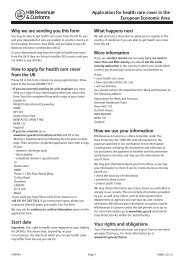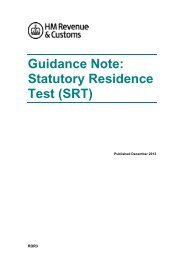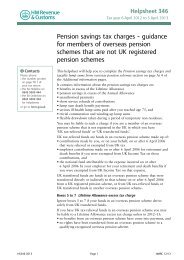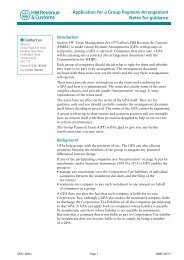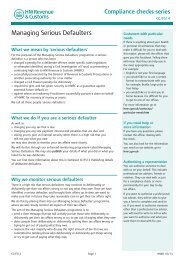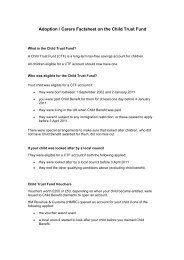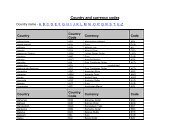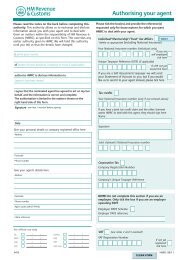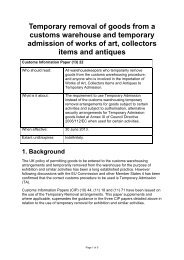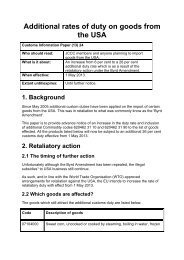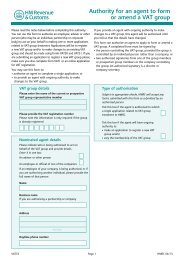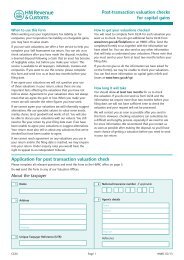E13(2012) Day-to-day payroll - HM Revenue & Customs
E13(2012) Day-to-day payroll - HM Revenue & Customs
E13(2012) Day-to-day payroll - HM Revenue & Customs
You also want an ePaper? Increase the reach of your titles
YUMPU automatically turns print PDFs into web optimized ePapers that Google loves.
<strong>Day</strong>-<strong>to</strong>-<strong>day</strong> <strong>payroll</strong><br />
Employer Helpbook <strong>E13</strong>(<strong>2012</strong>)<br />
This guide is intended for the very small number of employers who are exempt from<br />
the requirement <strong>to</strong> file their starter and leaver information and similar pension<br />
information online.<br />
Starter and leaver and similar pension information include forms:<br />
• P45 Part 1 Details of an employee leaving<br />
• P45 Part 3 New employee details<br />
• P46 Employee without a form P45<br />
• P46(Pen) Notification of pension starting (may be referred <strong>to</strong> as PENNOT in<br />
some 3rd party software products)<br />
• P46(Expat) Employee seconded <strong>to</strong> work in the UK (only <strong>to</strong> be used where<br />
employees have been seconded <strong>to</strong> work in the UK whilst remaining employed by<br />
an overseas employer).<br />
Use from 6 April <strong>2012</strong><br />
Updated February <strong>2012</strong>
Help and guidance<br />
Help and guidance is available from the following sources.<br />
The internet<br />
For help with <strong>payroll</strong> go <strong>to</strong> www.hmrc.gov.uk/paye<br />
For wider interactive business help go <strong>to</strong><br />
www.businesslink.gov.uk/mynewbusiness<br />
Online Services<br />
For information and help using our Online Services go <strong>to</strong><br />
www.hmrc.gov.uk/online<br />
For more help contact the Online Services Helpdesk by:<br />
• email helpdesk@ir-efile.gov.uk<br />
• phone 0845 60 55 999, or<br />
• textphone 0845 366 7805.<br />
Basic PAYE Tools<br />
The Basic PAYE Tools contains a number of calcula<strong>to</strong>rs and<br />
most of the forms that you will need <strong>to</strong> help you run your <strong>payroll</strong><br />
throughout the year including:<br />
• a P11 Calcula<strong>to</strong>r that will work out and record your<br />
employee’s tax, NICs and Student Loan deductions every<br />
pay<strong>day</strong>, with a linked P32 Employer Payment Record that<br />
works out how much you need <strong>to</strong> pay us<br />
• a range of other calcula<strong>to</strong>rs <strong>to</strong> work out Student Loan<br />
deductions and statu<strong>to</strong>ry payments and a learning zone <strong>to</strong><br />
help you understand these and other <strong>payroll</strong> <strong>to</strong>pics<br />
• an employer database <strong>to</strong> record your employees’ details<br />
• interactive forms such as the P11D Working Sheets.<br />
If you use the P11 Calcula<strong>to</strong>r in the Basic PAYE Tools<br />
you can file online your:<br />
• starter and leaver information P45 Part 1, P45 Part 3, P46<br />
information and P46(Expat) information<br />
• Employer Annual Return (if you have up <strong>to</strong> and including<br />
nine employees) on the P11 Calcula<strong>to</strong>r at 5 April.<br />
To download the Basic PAYE Tools, go <strong>to</strong><br />
www.hmrc.gov.uk/paye/<strong>to</strong>ols/basic-paye-<strong>to</strong>ols.htm<br />
Employer helplines<br />
• Employer for less than 3 years, phone 0845 60 70 143.<br />
• Employer for 3 years or more, phone 08457 143 143.<br />
• If you have a hearing or speech impairment and use a<br />
textphone, phone 0845 602 1380.<br />
Employer helpbooks and forms<br />
Helpbooks and forms are available <strong>to</strong> download. Go <strong>to</strong><br />
www.hmrc.gov.uk/paye/forms-publications.htm<br />
Yr laith Gymraeg<br />
I lawrlwytho ffurlenni a llyfrynnau cymorth Cymraeg, ewch i<br />
www.hmrc.gov.uk/cymraeg/employers/emp-pack.htm Os,<br />
yn eithriadol, nad oes gennych gysylltiad i’r rhyngrwyd,<br />
cysylltwch â’r Ganolfan Gyswllt Cymraeg ar 0845 302 1489.<br />
Forms and guidance in Braille,<br />
large print and audio<br />
For details of employer forms and<br />
guidance in Braille, large print or<br />
audio, phone the Employer Orderline on<br />
08457 646 646 and ask <strong>to</strong> speak <strong>to</strong> the<br />
Cus<strong>to</strong>mer Service Team.<br />
In person<br />
We offer free workshops covering some <strong>payroll</strong> <strong>to</strong>pics. These<br />
workshops are available at locations throughout the UK.<br />
For more information:<br />
• go <strong>to</strong> www.hmrc.gov.uk/bst or<br />
• phone our Business Education & Support Team on<br />
0845 603 2691.<br />
Employer Bulletin online<br />
Employer Bulletins contain information and news for employers.<br />
We publish these several times a year. Go <strong>to</strong><br />
www.hmrc.gov.uk/paye/employer-bulletin<br />
Employer email alerts<br />
We strongly recommend that you register <strong>to</strong> receive employer<br />
emails <strong>to</strong> prompt and direct you <strong>to</strong>:<br />
• each new edition or news about the Basic PAYE Tools<br />
• the Employer Bulletin<br />
• important new information.<br />
To register, go <strong>to</strong> www.hmrc.gov.uk/paye/formspublications/register.htm<br />
<strong>HM</strong> <strong>Revenue</strong> & Cus<strong>to</strong>ms (<strong>HM</strong>RC)<br />
If you have a query about your PAYE scheme:<br />
• phone the Employer Helpline on 08457 143 143, or<br />
• write <strong>to</strong>:<br />
<strong>HM</strong> <strong>Revenue</strong> & Cus<strong>to</strong>ms<br />
Cus<strong>to</strong>mer Operations Employer Office<br />
BP4009<br />
Chillingham House<br />
Ben<strong>to</strong>n Park View<br />
NEWCASTLE<br />
NE98 1ZZ<br />
Please tell us your employer reference when you contact us.<br />
You will find it on correspondence from <strong>HM</strong>RC.<br />
Real Time Information (RTI)<br />
From April 2013, <strong>HM</strong>RC is introducing Real Time Information<br />
(RTI). Under RTI, employers and pension providers will send<br />
<strong>HM</strong>RC information when they pay their employees, instead of<br />
yearly. For more information go <strong>to</strong><br />
www.hmrc.gov.uk/rti/index.htm<br />
Your rights and obligations<br />
Your Charter explains what you can expect from us and what<br />
we expect from you. For more information go <strong>to</strong><br />
www.hmrc.gov.uk/charter
Contents<br />
Introduction 2<br />
Part 1 – When must I prepare and maintain a<br />
form P11 Deductions Working Sheet?<br />
Part 2 – Working out and recording PAYE<br />
3<br />
on form P11 3<br />
Tax codes and how <strong>to</strong> use them 3<br />
Calculating tax 3<br />
Pay Adjustment Tables, Tables A 3<br />
Taxable Pay Tables, Calcula<strong>to</strong>r Method 3<br />
Taxable Pay Tables, Manual Method 3<br />
When <strong>to</strong> use a code on a week 1/month 1 basis 4<br />
How <strong>to</strong> use a code on a week 1/month 1 basis 4<br />
Calculating the <strong>to</strong>tal pay adjustment <strong>to</strong> date 4<br />
Examples 5<br />
Filling in the ‘PAYE Income Tax’ section on form P11 6<br />
Unusual circumstances 9<br />
Part 3 – Working out and recording National<br />
Insurance contributions (NICs)<br />
on form P11 9<br />
How Class 1 NICs are made up 9<br />
How <strong>to</strong> work out NICs 9<br />
Calculating NICs 10<br />
NICs Tables 10<br />
Filling in a form P11 – NICs<br />
Part 4 – Making payments <strong>to</strong><br />
13<br />
<strong>HM</strong> <strong>Revenue</strong> & Cus<strong>to</strong>ms (<strong>HM</strong>RC) 15<br />
When <strong>to</strong> make payment 15<br />
How the payments are calculated 16<br />
How <strong>to</strong> make a payment <strong>to</strong> <strong>HM</strong>RC 16<br />
How <strong>to</strong> apply for funding in respect of tax refunds<br />
and statu<strong>to</strong>ry payments 17<br />
Payments during a trade dispute 17<br />
Example of P32 (extract) 18<br />
Example of payslip P30B 18<br />
Part 5 – Taking on a new employee – including<br />
someone who has worked for you before 19<br />
Who <strong>to</strong> treat as an employee 19<br />
Right <strong>to</strong> work checks 19<br />
National Insurance numbers 19<br />
A new employee gives you a form P45 19<br />
A new employee doesn’t give you a form P45 22<br />
1<br />
Employee gives you a form P45 after the first pay<strong>day</strong> 24<br />
Existing employee gives you a form P45 25<br />
Taking on a new employee – for one week or less<br />
Paying a pension <strong>to</strong> a retired employee or <strong>to</strong><br />
25<br />
a dependant of a deceased employee 25<br />
Tracing National Insurance numbers<br />
Part 6 – What you have <strong>to</strong> do when an<br />
25<br />
employee leaves 26<br />
Which forms you have <strong>to</strong> complete 26<br />
Example of a completed form P45 27<br />
Other points <strong>to</strong> note 27<br />
Part 7 – Employee’s tax code changes<br />
in the tax year 28<br />
Part 8 – Changes that may affect an<br />
employee’s NICs 28<br />
An employee reaches age 16<br />
An employee legally changes their<br />
29<br />
recorded gender 29<br />
A married woman or widow who is<br />
entitled <strong>to</strong> pay reduced rate NICs<br />
An employee joins or leaves your<br />
29<br />
pension scheme 30<br />
An employee has more than one job<br />
An employee becomes a direc<strong>to</strong>r of<br />
30<br />
your company 30<br />
An employee goes abroad <strong>to</strong> work 30<br />
An employee reaches or is over State Pension age 30<br />
Which NICs Tables <strong>to</strong> use 31<br />
An employee dies 32<br />
Recalculating NICs because of a change<br />
in circumstances or an error 32<br />
Underpayments of NICs 32<br />
Part 9 – Student Loan deductions 33<br />
Start notification, form SL1 33<br />
New employee, forms P45 and P46<br />
Working out and paying over Student<br />
33<br />
Loan deductions 33<br />
S<strong>to</strong>p notification 33<br />
Where <strong>to</strong> get more help and advice 33
Introduction<br />
This helpbook is intended for the very small number of<br />
employers who are exempt from the requirement <strong>to</strong> file their<br />
starter and leaver information and similar pension<br />
information online.<br />
Starter and leaver information and similar pension information<br />
include forms:<br />
• P45 Part 1 Details of an employee leaving<br />
• P45 Part 3 New employee details<br />
• P46 Employee without a form P45<br />
• P46(Pen) Notification of pension starting (may be referred<br />
<strong>to</strong> as PENNOT in some 3rd party software products)<br />
• P46(Expat) Employee seconded <strong>to</strong> work in the UK<br />
(only <strong>to</strong> be used where employees have been seconded <strong>to</strong><br />
work in the UK whilst remaining employed by an<br />
overseas employer).<br />
Only a very small number of employers are exempt from the<br />
requirement <strong>to</strong> file their starter and leaver information and<br />
similar pension information online.<br />
Even if you are exempt (see below) you can still choose <strong>to</strong> file<br />
online. Many exempt employers already do so because of the<br />
greater speed and convenience it offers. See the section<br />
‘Online filing – benefits and getting started’ opposite <strong>to</strong> find<br />
out more.<br />
Who can file their starter and leaver information<br />
and similar pension information either online or<br />
on paper?<br />
Only the following employers have the option of filing their<br />
starter/leaver/pension information either online or on paper.<br />
a) Employers entitled <strong>to</strong> operate PAYE using our simplified<br />
deductions scheme for personal and domestic employees<br />
(using forms P12 and P37) provided they haven’t<br />
previously received a tax-free payment for online filing.<br />
b) Practising members of religious societies or orders whose<br />
beliefs are incompatible with the use of electronic methods<br />
of communication.<br />
c) Employers who employ someone <strong>to</strong> provide domestic or<br />
personal care or support services at or from the employer’s<br />
home. The following conditions must be met:<br />
─ the care or support services must be provided <strong>to</strong> the<br />
employer or a member of their family<br />
─ the recipient of the services must have a physical or<br />
mental disability, or be elderly or infirm<br />
─ the employer cannot have received a tax-free payment<br />
in respect of online filing in the preceding three years<br />
─ the employer must file their returns themselves and<br />
not have someone else (such as a relative or<br />
accountant) file them on their behalf.<br />
If you are in category b) or c) and want <strong>to</strong> file your<br />
starter/leaver/pension information on paper, you must write <strong>to</strong><br />
the <strong>HM</strong>RC Cus<strong>to</strong>mer Operations Employer Office (you can find<br />
the address on the Help and guidance page) <strong>to</strong> tell them why<br />
you think you should be exempt from filing online. We can then<br />
update our records so that you will avoid a penalty notice for<br />
not filing your returns online.<br />
Who must file their starter and leaver information<br />
and similar pension information online?<br />
Almost all employers are required <strong>to</strong> file this information online<br />
unless they are exempt. If you do not file your information<br />
online when required <strong>to</strong> do so we may charge you a penalty.<br />
2<br />
Online filing – benefits and getting started<br />
Online filing is faster, easier, more secure and more reliable<br />
than filing using paper forms. So even if you’re one of the few<br />
employers with the option <strong>to</strong> continue filing on paper, we still<br />
recommend that you move <strong>to</strong> online filing. We provide a range<br />
of help and guidance <strong>to</strong> enable you <strong>to</strong> file online.<br />
• For an overview of what is involved in online filing go <strong>to</strong><br />
www.hmrc.gov.uk/paye/file-or-pay/fileonline/<br />
intro.htm<br />
• To find out how <strong>to</strong> register <strong>to</strong> start filing online go <strong>to</strong><br />
www.hmrc.gov.uk/paye/file-or-pay/fileonline/<br />
register.htm<br />
• For more specific guidance about filing your information<br />
online go <strong>to</strong> www.hmrc.gov.uk/online<br />
Basic PAYE Tools<br />
The Basic PAYE Tools contain a number of calcula<strong>to</strong>rs and<br />
most of the forms you will need <strong>to</strong> run your <strong>payroll</strong> throughout<br />
the year. If you use the P11 Calcula<strong>to</strong>r in the Basic PAYE<br />
Tools, you can file your starter and leaver information online<br />
direct from the P11 Calcula<strong>to</strong>r. For more information go <strong>to</strong><br />
www.hmrc.gov.uk/paye/<strong>to</strong>ols/basic-paye-<strong>to</strong>ols.htm<br />
Topics covered in this helpbook<br />
The guidance in this helpbook will help you <strong>to</strong>:<br />
• decide when you must complete a form P11 Deductions<br />
Working Sheet (or equivalent record)<br />
• work out how much tax and National Insurance<br />
contributions (NICs) you need <strong>to</strong> deduct when you make a<br />
payment of wages or salary <strong>to</strong> an employee, unless the<br />
employee is a direc<strong>to</strong>r (for help on working out NICs for a<br />
direc<strong>to</strong>r, see the CA44 National Insurance for<br />
Company Direc<strong>to</strong>rs)<br />
• fill in a P11 Deductions Working Sheet<br />
• fill in a P11 Deductions Working Sheet if you take on a<br />
new employee<br />
• pay over tax and NICs <strong>to</strong> <strong>HM</strong>RC<br />
• take the right action when an employee leaves<br />
• change an employee’s tax code<br />
• identify the correct rate of NICs if there is a change in an<br />
employee’s circumstances<br />
• make Student Loan deductions.<br />
If your employee:<br />
• is sick, see the E14(<strong>2012</strong>) Employer Helpbook for<br />
Statu<strong>to</strong>ry Sick Pay<br />
• tells you they or their wife or partner are pregnant, see the<br />
E15(<strong>2012</strong>) Employer Helpbook for Statu<strong>to</strong>ry Maternity Pay<br />
• tells you that they, or their spouse or partner, are adopting<br />
a child, see the E16(<strong>2012</strong>) Employer Helpbook for<br />
Statu<strong>to</strong>ry Adoption Pay<br />
• tells you that their wife or partner is pregnant or that their<br />
spouse or partner are adopting a child, see the E19(<strong>2012</strong>)<br />
Employer Helpbook for Ordinary and Additional Statu<strong>to</strong>ry<br />
Paternity Pay.<br />
If your employee asks you about Payroll Giving:<br />
• phone the Charities Helpline on 0845 302 0203<br />
• go <strong>to</strong> www.hmrc.gov.uk/businesses/giving/<strong>payroll</strong>giving.htm<br />
• see the CWG2(<strong>2012</strong>) Employer Further Guide <strong>to</strong> PAYE<br />
and NICs.<br />
Regional Employer NICs Holi<strong>day</strong> for<br />
New Businesses<br />
If you set up a new business on or after 22 June 2010 you can<br />
find information about the Regional Employer NICs Holi<strong>day</strong><br />
online, go <strong>to</strong> www.hmrc.gov.uk/nicsholi<strong>day</strong>
Part 1 – When must I prepare and<br />
maintain a form P11 Deductions<br />
Working Sheet?<br />
You must prepare and maintain a form P11 Deductions<br />
Working Sheet (or equivalent record) when either:<br />
• you pay your employee<br />
─ £107 or more in any *week<br />
(NICs weekly Lower Earnings Limit)<br />
─ £464 or more in any *month<br />
(NICs monthly Lower Earnings Limit)<br />
*If your pay period is other than weekly or monthly please<br />
see the CWG2(<strong>2012</strong>) Employer Further Guide <strong>to</strong> PAYE<br />
and NICs.<br />
• we have sent you a tax code for your employee, or<br />
• you are required <strong>to</strong> operate a tax code taken from your<br />
employee’s P45, or<br />
• you have paid your employee and you are required <strong>to</strong><br />
operate tax code BR or 0T in accordance with the P46<br />
procedures detailed on page 23.<br />
If an employee has more than one period of employment with<br />
you in the same tax year, use a new P11 Deductions Working<br />
Sheet for each period of employment.<br />
If you are not required <strong>to</strong> maintain a form P11 Deductions<br />
Working Sheet, you must keep a record of the employee’s<br />
name, address and the amount of wages paid each pay period,<br />
for example, weekly/monthly/four-weekly.<br />
Part 2 – Working out and recording<br />
PAYE on form P11<br />
Tax codes and how <strong>to</strong> use them<br />
An employee’s tax code reflects the tax allowances due against<br />
that employee’s pay.<br />
You work out the tax due by using the employee’s tax code and<br />
the Tax Tables <strong>to</strong> find out how much <strong>to</strong> deduct from, or refund<br />
<strong>to</strong>, that employee on each pay<strong>day</strong>.<br />
Codes issued by <strong>HM</strong> <strong>Revenue</strong> & Cus<strong>to</strong>ms<br />
We may send any one of the following codes <strong>to</strong> you for<br />
an employee:<br />
• a code of one or more numbers followed by the letter L, P,<br />
T, or Y, for example, 345L, 456Y, 567P, 0T.<br />
This is known as a suffix code. The letter shows how<br />
the code should be adjusted <strong>to</strong> take account of any<br />
Budget changes<br />
• a code starting with either the letter<br />
─ D followed by a number, for example D0; this is known<br />
as a D code and means that the whole of the<br />
employee’s pay should be taxed at the higher rate, or<br />
─ K followed by one <strong>to</strong> four numbers, for example, K123;<br />
this is known as a K code and enables additional tax<br />
(for benefits for example) <strong>to</strong> be deducted from the<br />
employee’s pay<br />
• a code which is letters only, BR or NT<br />
─ BR means that tax will be deducted at the basic rate<br />
with no tax-free allowances<br />
─ NT means that no tax is <strong>to</strong> be deducted.<br />
Never alter an employee’s tax code unless we tell you <strong>to</strong> do so<br />
on a Coding Notice or on a form P9X or a form P7X.<br />
3<br />
Calculating tax<br />
To calculate the amount of tax due on your employee’s<br />
earnings use Pay Adjustment Tables, Tables A and a copy of<br />
either the:<br />
• Taxable Pay Tables, Calcula<strong>to</strong>r Method (use these tables<br />
with a calcula<strong>to</strong>r), or<br />
• Taxable Pay Tables, Manual Method (use these tables if<br />
you prefer not <strong>to</strong> use a calcula<strong>to</strong>r).<br />
Pay Adjustment Tables, Tables A<br />
Use these tables in all cases where an employee has a suffix<br />
code or K code. They will enable you <strong>to</strong> work out the<br />
employee’s ‘Total pay adjustment <strong>to</strong> date’ on any pay<strong>day</strong>.<br />
The ‘Total pay adjustment <strong>to</strong> date’ figure represents:<br />
• in suffix code cases, the <strong>to</strong>tal pay an employee may have<br />
free of tax, known as Free Pay<br />
• in K code cases, the <strong>to</strong>tal pay <strong>to</strong> be added <strong>to</strong> an<br />
employee’s pay, known as Additional Pay.<br />
To use the tables you need <strong>to</strong> know the:<br />
• employee’s tax code, and<br />
• tax week/month number covering the date of payment, see<br />
the charts on page 21.<br />
Taxable Pay Tables, Calcula<strong>to</strong>r Method<br />
Use these tables (Calcula<strong>to</strong>r Tables) <strong>to</strong>gether with your<br />
calcula<strong>to</strong>r <strong>to</strong> work out the employee’s ‘Total tax due <strong>to</strong> date’ on<br />
any pay<strong>day</strong>.<br />
For suffix code and K code cases, you need <strong>to</strong> know the<br />
employee’s ‘Total taxable pay <strong>to</strong> date’ figure.<br />
The employee’s ‘Total taxable pay <strong>to</strong> date’ figure is:<br />
• in suffix code cases, the <strong>to</strong>tal pay <strong>to</strong> date minus the Free<br />
Pay according <strong>to</strong> Pay Adjustment Tables, Tables A<br />
• in K code cases, the <strong>to</strong>tal pay <strong>to</strong> date plus the Additional<br />
Pay according <strong>to</strong> Pay Adjustment Tables, Tables A.<br />
Use the tables in the booklet <strong>to</strong> work out the PAYE<br />
tax deductions.<br />
To calculate the PAYE tax deductions at the:<br />
• basic rate for code BR cases, multiply the whole pay<br />
(rounded down <strong>to</strong> the nearest whole pound) by the rate for<br />
code BR which is shown on pages 6 and 7 of the tables.<br />
Please note: code BR means there are no<br />
tax-free allowances.<br />
• higher rate for D0 code cases, multiply the whole pay<br />
(rounded down <strong>to</strong> the nearest whole pound) by the rate for<br />
the D0 code which is shown on page 10 of the tables.<br />
• additional rate for D1 code cases, multiply the whole pay<br />
(rounded down <strong>to</strong> the nearest whole pound) by that rate for<br />
the D1 code which is shown on page 11 of the tables.<br />
Taxable Pay Tables, Manual Method<br />
These are alternative tables (Manual Tables) you can use <strong>to</strong><br />
work out the employee’s tax due if you prefer not <strong>to</strong> use<br />
a calcula<strong>to</strong>r.
When <strong>to</strong> use a code on a<br />
week 1/month 1 basis<br />
You normally work out PAYE on a cumulative basis. This<br />
means you need <strong>to</strong> take in<strong>to</strong> account an employee’s previous<br />
pay and tax figures in the tax year <strong>to</strong> find out the tax <strong>to</strong> deduct<br />
from their pay.<br />
Sometimes, you may have <strong>to</strong> make deductions in a<br />
non-cumulative way. This is called a week 1 or month 1 basis.<br />
You should use a code on a week 1/month 1 basis when:<br />
• we add a week 1/month 1 marking <strong>to</strong> any code we tell you<br />
<strong>to</strong> use<br />
• you have a new employee and there is a week 1/month 1<br />
tax code on their P45<br />
• you have a new employee and the instructions on page 23<br />
of this helpbook tell you <strong>to</strong> use the emergency code on a<br />
week 1/month 1 basis<br />
• a weekly pay<strong>day</strong> falls on 5 April or, in a leap year, on 4 or 5<br />
April. If this occurs, see the CWG2(<strong>2012</strong>) Employer Further<br />
Guide <strong>to</strong> PAYE and NICs, under ‘Week 53 payments’.<br />
How <strong>to</strong> use a code on a<br />
week 1/month 1 basis<br />
Use the Pay Adjustment Tables, Tables A, for an employee on<br />
a week 1/month 1 code, paid weekly or monthly.<br />
• Treat each payment you make <strong>to</strong> the employee separately,<br />
you should ignore their previous pay and tax details.<br />
• Regardless of when the pay date is, turn <strong>to</strong> the page in the<br />
tables for week 1 or month 1 <strong>to</strong> work out the employee’s<br />
‘Pay adjustment <strong>to</strong> date’ figure.<br />
• Use the guidance on pages 6 <strong>to</strong> 9 of this helpbook,<br />
appropriate <strong>to</strong> the code, <strong>to</strong> make the entries on form P11<br />
or equivalent record.<br />
Calculating the <strong>to</strong>tal pay adjustment <strong>to</strong> date<br />
The ‘<strong>to</strong>tal pay adjustment <strong>to</strong> date’ figure represents:<br />
• in suffix code cases, the Free Pay you deduct from an<br />
employee’s <strong>to</strong>tal gross pay <strong>to</strong> date<br />
• in K code cases, the Additional Pay you add <strong>to</strong> an<br />
employee’s <strong>to</strong>tal gross pay <strong>to</strong> date.<br />
The charts on page 21 of this helpbook show the periods<br />
covered by each tax week or month.<br />
When you have found which week or month number is<br />
appropriate for the pay date, turn <strong>to</strong> the page in the Pay<br />
Adjustment Tables, Tables A, for that particular week or<br />
month number.<br />
If a pay date is 1 December, for example, the table shows the<br />
week number is 35, the month number is 8.<br />
All the examples shown on the following page use Week 35 <strong>to</strong><br />
illustrate the procedures.<br />
4
Examples<br />
Employee’s code is 500 or less<br />
If the employee’s code is 500 or less, look up the employee’s<br />
code in the Pay Adjustment Tables, Tables A, column<br />
headed ‘Code’.<br />
The ‘Total pay adjustment <strong>to</strong> date’ figure is immediately<br />
<strong>to</strong> the right.<br />
Employee’s code is 501 or more and does not divide<br />
exactly by 500<br />
1 Split the code in<strong>to</strong> units of 500 and the lef<strong>to</strong>ver balance.<br />
2 Look up the lef<strong>to</strong>ver balance figure in the Pay Adjustment<br />
Tables, Tables A, column headed ‘Code’. The ‘Total pay<br />
adjustment <strong>to</strong> date’ for the lef<strong>to</strong>ver balance is immediately<br />
<strong>to</strong> the right.<br />
3 Multiply the number of units of 500 by the figure given in<br />
the box marked * at the foot of the tax table page.<br />
4 Add the amounts at steps 2 and 3 above <strong>to</strong>gether <strong>to</strong> find<br />
out the ‘Total pay adjustment <strong>to</strong> date’ figure.<br />
Employee’s code is 501 or more and divides exactly<br />
by 500<br />
1 Split the code in<strong>to</strong> units of 500 and treat the last one as the<br />
lef<strong>to</strong>ver balance.<br />
2 Look up the lef<strong>to</strong>ver balance figure in the Pay Adjustment<br />
Tables, Tables A, column headed ‘Code’. The ‘Total pay<br />
adjustment <strong>to</strong> date’ for the lef<strong>to</strong>ver balance figure is<br />
immediately <strong>to</strong> the right.<br />
3 Multiply the number of other units of 500 by the figure<br />
given in the box marked * at the foot of the tax<br />
table page.<br />
4 Add the amounts at steps 2 and 3 above <strong>to</strong>gether <strong>to</strong> find<br />
out the ‘Total pay adjustment <strong>to</strong> date’ figure.<br />
5<br />
Week 35 – code 320<br />
The ‘Total pay adjustment <strong>to</strong> date’ figure at week<br />
35 for an employee on code 320 is £2,160.20.<br />
Week 35 – code 1567<br />
1 Code 1567 is split in<strong>to</strong> three units of 500 and a<br />
lef<strong>to</strong>ver balance of 67.<br />
2 The ‘Total pay adjustment <strong>to</strong> date’ figure at week<br />
35 for a lef<strong>to</strong>ver balance figure of 67 is £457.10.<br />
3 The ‘Total pay adjustment <strong>to</strong> date’ figure for three<br />
units of 500 at week 35 is 3 x £3,365.60 =<br />
£10,096.80.<br />
4 This means that the ‘Total pay adjustment <strong>to</strong><br />
date’ figure at week 35 for an employee on code<br />
1567 is £457.10 + £10,096.80 = £10,553.90.<br />
Week 35 – code 1500<br />
1 Code 1500 is split in<strong>to</strong> two units of 500 with one<br />
unit of 500 left over.<br />
2 The ‘Total pay adjustment <strong>to</strong> date’ figure at week<br />
35 for the lef<strong>to</strong>ver unit of 500 is £3,371.55.<br />
3 The ‘Total pay adjustment <strong>to</strong> date’ figure for two<br />
units of 500 at week 35 is 2 x £3,365.60<br />
= £6,731.20.<br />
4 This means that the ‘Total pay adjustment <strong>to</strong><br />
date ’figure at week 35 for an employee on code<br />
1500 is £3,371.55 + £6,731.20 = £10,102.75.
Filling in the ‘PAYE Income Tax’ section on form P11<br />
This section explains how <strong>to</strong> complete columns 2 <strong>to</strong> 8, the PAYE Income Tax section of the form P11.<br />
1<br />
Week number<br />
1<br />
2<br />
3<br />
4<br />
5<br />
6<br />
PAYE Income Tax<br />
Pay in the<br />
week or month<br />
including<br />
statu<strong>to</strong>ry<br />
payments (SSP/<br />
SMP/OSPP/<br />
ASPP/SAP)<br />
2 £ p<br />
l<br />
l<br />
l<br />
l<br />
l<br />
l<br />
l<br />
l<br />
l<br />
l<br />
l<br />
l<br />
l<br />
Total pay <strong>to</strong> date<br />
3 £ p<br />
l<br />
l<br />
l<br />
l<br />
l<br />
l<br />
l<br />
l<br />
l<br />
l<br />
l<br />
l<br />
l<br />
Total 'free pay'<br />
<strong>to</strong> date as shown<br />
by Tables A *<br />
4a £ p<br />
l<br />
l<br />
l<br />
l<br />
l<br />
l<br />
l<br />
l<br />
l<br />
l<br />
l<br />
l<br />
l<br />
K codes only K codes only<br />
Total<br />
'additional pay'<br />
<strong>to</strong> date as shown<br />
by Tables A<br />
4b £ p<br />
l<br />
l<br />
l<br />
l<br />
l<br />
l<br />
l<br />
l<br />
l<br />
l<br />
l<br />
l<br />
l<br />
Total taxable<br />
pay <strong>to</strong> date:<br />
column 3 minus<br />
column 4a or<br />
column 3 plus<br />
column 4b *<br />
5 £ p<br />
l<br />
l<br />
l<br />
l<br />
l<br />
l<br />
l<br />
l<br />
l<br />
l<br />
l<br />
l<br />
l<br />
Total 'tax due'<br />
<strong>to</strong> date as shown by<br />
Calcula<strong>to</strong>r Tables or<br />
Tax Tables B <strong>to</strong> D<br />
6 £ p<br />
l<br />
l<br />
l<br />
l<br />
l<br />
l<br />
l<br />
l<br />
l<br />
l<br />
l<br />
l<br />
l<br />
Tax due<br />
at end of<br />
current period<br />
Mark refunds 'R'<br />
6a £ p<br />
l<br />
l<br />
l<br />
l<br />
l<br />
l<br />
l<br />
l<br />
l<br />
l<br />
l<br />
l<br />
l<br />
Regula<strong>to</strong>ry<br />
limit:<br />
50% of<br />
column 2<br />
entry<br />
6b £ p<br />
l<br />
l<br />
l<br />
l<br />
l<br />
l<br />
l<br />
l<br />
l<br />
l<br />
l<br />
l<br />
l<br />
Tax deducted<br />
or refunded<br />
in the week<br />
or month<br />
Mark refunds 'R'<br />
7 £ p<br />
l<br />
l<br />
l<br />
l<br />
l<br />
l<br />
l<br />
l<br />
l<br />
l<br />
l<br />
l<br />
l<br />
K codes only<br />
Tax not<br />
deducted<br />
owing <strong>to</strong> the<br />
Regula<strong>to</strong>ry<br />
limit<br />
8 £ p<br />
Column 2 is used <strong>to</strong> record the employee’s gross pay for tax purposes.<br />
Gross pay for tax purposes includes such things as overtime, bonus, commission, Statu<strong>to</strong>ry Sick Pay (SSP), Statu<strong>to</strong>ry Maternity<br />
Pay (SMP), Ordinary Statu<strong>to</strong>ry Paternity Pay (OSPP), Additional Statu<strong>to</strong>ry Paternity Pay (ASPP) and Statu<strong>to</strong>ry Adoption Pay (SAP)<br />
minus any authorised deductions under the ‘net pay arrangements’ for superannuation contributions, or <strong>payroll</strong> giving schemes.<br />
For more details see the CWG2(<strong>2012</strong>) Employer Further Guide <strong>to</strong> PAYE and NICs, under ‘gross pay’.<br />
What you record in columns 3–8 depends on the type of the employee’s code and whether or not it is being used on a<br />
cumulative basis or on a week 1/month 1 basis.<br />
We tell you what entries <strong>to</strong> make for each type of code in the tables below and on pages 7 <strong>to</strong> 9.<br />
Suffix code cases – cumulative basis<br />
Add the amount you recorded in column 2 <strong>to</strong> the amount on the previous line in column 3 <strong>to</strong> give the ‘Total pay<br />
Column 3 <strong>to</strong> date’.<br />
Enter the ‘Total pay adjustment <strong>to</strong> date’ figure from the Pay Adjustment Tables, Tables A. This is the figure you<br />
Column 4a enter for ‘Total free pay <strong>to</strong> date’.<br />
Take away the amount recorded in column 4a from the amount in column 3 <strong>to</strong> give the ‘Total taxable pay<br />
<strong>to</strong> date’.<br />
Column 5<br />
Leave blank if the figure in column 4a is equal <strong>to</strong> or more than the figure in column 3.<br />
Column 6<br />
Column 7<br />
Use the Calcula<strong>to</strong>r Tables, or look up in the Manual Tables, the amount shown in column 5 <strong>to</strong> find out the ‘Total<br />
tax due <strong>to</strong> date’. If you have made no entry in column 5 enter ‘0.00’.<br />
Take the previous amount in column 6 and the amount you now enter in column 6, then subtract the lower<br />
amount away from the higher amount <strong>to</strong> give the ‘Tax deducted or refunded in the week or month’.<br />
If the amount you now enter in column 6 is the higher amount, the difference is the tax <strong>to</strong> deduct from the<br />
employee. If the previous amount is the higher amount, the difference is the tax <strong>to</strong> refund and include in the<br />
payment you make <strong>to</strong> the employee. Mark any refund entry ‘R’.<br />
Suffix code cases – week 1/month 1 basis<br />
Column 3<br />
Column 4a<br />
Column 5<br />
Column 6<br />
Column 7<br />
Leave blank.<br />
Enter the ‘Total pay adjustment <strong>to</strong> date’ figure from week 1 or month 1 of the Pay Adjustment Tables, Tables A.<br />
This is the figure you enter for ‘Total free pay <strong>to</strong> date’.<br />
Take away the amount recorded in column 4a from the amount in column 2 <strong>to</strong> give the ‘Total taxable pay<br />
<strong>to</strong> date’.<br />
Leave blank if the figure in column 4a is more than the figure in column 2.<br />
Leave blank.<br />
Use the Calcula<strong>to</strong>r Tables, or look up in the Manual Tables, the amount shown in column 5 <strong>to</strong> find the amount<br />
of tax <strong>to</strong> deduct. If there is no figure in column 5, no tax is due.<br />
6<br />
l<br />
l<br />
l<br />
l<br />
l<br />
l<br />
l<br />
l<br />
l<br />
l<br />
l<br />
l<br />
l
D code cases<br />
Column 3<br />
Column 4a<br />
Column 5<br />
Column 6<br />
Column 7<br />
Leave blank.<br />
Leave blank.<br />
Leave blank.<br />
Leave blank.<br />
D code cases – cumulative basis<br />
Column 3<br />
Column 4a<br />
Column 5<br />
Column 6<br />
Column 7<br />
Use the Calcula<strong>to</strong>r Tables or look up in Tables D at pages 10 and 11 of the Manual Tables the amount shown<br />
in column 2 <strong>to</strong> find the amount of tax <strong>to</strong> deduct.<br />
Add the amount you recorded in column 2 <strong>to</strong> the last previous amount in column 3 <strong>to</strong> give the ‘Total pay<br />
<strong>to</strong> date’.<br />
Leave blank.<br />
Leave blank.<br />
Use the Calcula<strong>to</strong>r Tables or look up in the Manual Tables the amount shown in column 3 <strong>to</strong> find the ‘Total tax<br />
due <strong>to</strong> date’.<br />
Take the previous amount in column 6 and the amount you now enter in column 6.<br />
Take the lower amount away from the higher amount <strong>to</strong> give the ‘Tax deducted or refunded in the week<br />
or month’.<br />
If the amount you now enter in column 6 is the higher amount, the difference is the tax <strong>to</strong> deduct from the<br />
employee. If the previous amount is the higher amount, the difference is the tax <strong>to</strong> refund and include in the<br />
payment you make <strong>to</strong> the employee. Mark any refund entry ‘R’.<br />
Code BR cases – cumulative basis<br />
Add the amount you recorded in column 2 <strong>to</strong> the last previous amount in column 3 <strong>to</strong> give the ‘Total pay<br />
Column 3 <strong>to</strong> date’.<br />
Column 4a<br />
Column 5<br />
Column 6<br />
Column 7<br />
Leave blank.<br />
Leave blank.<br />
Use the Calcula<strong>to</strong>r Tables or look up in the Manual Tables the amount shown in column 3 <strong>to</strong> find the ‘Total tax<br />
due <strong>to</strong> date’.<br />
Take the previous amount in column 6 and the amount you now enter in column 6.<br />
Take the lower amount away from the higher amount <strong>to</strong> give the ‘Tax deducted or refunded in the week<br />
or month’.<br />
If the amount you now enter in column 6 is the higher amount, the difference is the tax <strong>to</strong> deduct from the<br />
employee. If the previous amount is the higher amount, the difference is the tax <strong>to</strong> refund and include in the<br />
payment you make <strong>to</strong> the employee. Mark any refund entry ‘R’.<br />
Code BR cases - week 1/month 1 basis<br />
Column 3 Leave blank.<br />
Column 4a<br />
Column 5<br />
Column 6<br />
Column 7<br />
Leave blank.<br />
Leave blank.<br />
Leave blank.<br />
Use the Calcula<strong>to</strong>r Tables, or look up in the Manual Tables the amount shown in column 2 <strong>to</strong> find the amount of<br />
tax <strong>to</strong> deduct.<br />
7
Code NT cases - week 1/month 1 basis<br />
Column 3<br />
Column 4a<br />
Column 5<br />
Column 6<br />
Column 7<br />
Leave blank.<br />
Leave blank.<br />
Leave blank.<br />
Leave blank.<br />
Leave blank.<br />
Code NT cases - cumulative basis<br />
Column 3<br />
Column 4a<br />
Column 5<br />
Column 6<br />
Column 7<br />
Add the amount you recorded in column 2 <strong>to</strong> the last previous amount in column 3 <strong>to</strong> give the ‘Total pay<br />
<strong>to</strong> date’.<br />
Leave blank.<br />
Leave blank.<br />
Enter 0.00.<br />
K Code cases - cumulative basis<br />
Column 3<br />
Column 4a<br />
Column 4b<br />
Column 5<br />
Column 6<br />
Column 6a<br />
Column 6b<br />
Column 7<br />
Column 8<br />
Take the 0.00 you now enter in column 6 from any previous amount in column 6. The difference is the tax <strong>to</strong><br />
refund and include in the payment you make <strong>to</strong> the employee. Mark any refund entry ‘R’.<br />
Add the amount you recorded in column 2 <strong>to</strong> the last previous amount in column 3 <strong>to</strong> give the ‘Total pay<br />
<strong>to</strong> date’.<br />
Leave blank.<br />
Enter the ‘Total pay adjustment <strong>to</strong> date’ figure from the Pay Adjustment Tables, Tables A. This is the figure you<br />
enter for ‘Total additional pay <strong>to</strong> date’.<br />
Add the amount recorded in column 4b <strong>to</strong> the amount in column 3 <strong>to</strong> give the ‘Total taxable pay <strong>to</strong> date’.<br />
Use the Calcula<strong>to</strong>r Tables, or look up the Manual Tables, <strong>to</strong> find out the ‘Total tax due <strong>to</strong> date’.<br />
For the first pay<strong>day</strong> after 5 April copy the amount in column 6.<br />
For other pay<strong>day</strong>s:<br />
• take the figure in column 6 and compare it with the amount in column 6 for the previous pay<strong>day</strong><br />
• take the lower amount away from the higher amount, and<br />
─ if the amount in column 6 for the previous pay<strong>day</strong> is the lower amount, add <strong>to</strong> the result any entry in<br />
column 8 for the previous pay<strong>day</strong>. Enter the figure obtained as the ‘Tax due at end of current period’<br />
─ if the amount in column 6 for the previous pay<strong>day</strong> is the higher amount, take away from the result any<br />
entry in column 8 for the previous pay<strong>day</strong>. Enter the figure obtained in column 6a. The amount you<br />
have just entered in column 6a is the tax <strong>to</strong> refund for this week/month and should be marked ‘R’.<br />
The exception <strong>to</strong> this is where the amount in column 8 for the previous pay<strong>day</strong> is greater than the difference<br />
between the higher and lower amounts in column 6, when a tax deduction is then appropriate.<br />
Enter 50% of the ‘Pay in the week or month’. This is the ‘Regula<strong>to</strong>ry limit’.<br />
The amount of ‘Tax deducted’ you enter in this column is the lower of the figures you have entered in columns<br />
6a and 6b, unless the figure you have just entered in column 6a shows that a tax refund is due. If a refund is<br />
due, copy the amount from column 6a and mark it ‘R’.<br />
If the amounts in columns 6b and 7 are the same, take away the amount in column 6b from the amount in<br />
column 6a <strong>to</strong> give the ‘Tax not deducted owing <strong>to</strong> the Regula<strong>to</strong>ry limit’. Leave blank if they are not the same.<br />
8
K code cases - week 1/month 1 basis<br />
Column 3<br />
Column 4a<br />
Column 4b<br />
Column 5<br />
Column 6<br />
Column 6a<br />
Column 6b<br />
Column 7<br />
Column 8<br />
Leave blank.<br />
Leave blank.<br />
Enter the ‘Total pay adjustment <strong>to</strong> date’ figure from week 1 or month 1 of the Pay Adjustment Tables, Tables A.<br />
This is the figure you enter for ‘Total additional pay <strong>to</strong> date’.<br />
Add the amount recorded in column 4b <strong>to</strong> the amount in column 2 <strong>to</strong> give the ‘Total taxable pay <strong>to</strong> date’.<br />
Leave blank.<br />
Use the Calcula<strong>to</strong>r Tables or look up in the Manual Tables the amount in column 5 <strong>to</strong> find the ‘Tax due at end<br />
of current period’.<br />
Enter 50% of the ‘Pay in the week or month’. This is the ‘Regula<strong>to</strong>ry limit’.<br />
Copy the lower of the figures you have just entered in columns 6a or 6b.<br />
Leave blank.<br />
Unusual circumstances<br />
The CWG2(<strong>2012</strong>) Employer Further Guide <strong>to</strong> PAYE and NICs,<br />
under ‘pay intervals’, gives information about what you should<br />
do if:<br />
• there is more than one pay<strong>day</strong> in any tax week or month<br />
• regular pay<strong>day</strong>s are at other than weekly or<br />
monthly intervals<br />
• an employee changes from being weekly <strong>to</strong> monthly paid<br />
or monthly <strong>to</strong> weekly paid<br />
• you change your employee’s pay<strong>day</strong> but keep the same<br />
pay interval<br />
• you make payments in addition <strong>to</strong> normal pay on a <strong>day</strong> that<br />
is not the regular pay<strong>day</strong><br />
• a pay<strong>day</strong> falls on a non-banking <strong>day</strong> (Satur<strong>day</strong>, Sun<strong>day</strong> or<br />
a Bank Holi<strong>day</strong>).<br />
Phone the Employer Helpline for information about what<br />
you should do in any other unusual circumstances.<br />
Part 3 – Working out and recording<br />
National Insurance Contributions<br />
(NICs) on form P11<br />
How Class 1 NICs are made up<br />
Class 1 NICs are made up of two elements:<br />
• employee’s contribution (also known as the primary<br />
contribution) which you are liable <strong>to</strong> pay in the first instance<br />
but which can be deducted from your employee’s pay, and<br />
• employer’s contribution (also known as the secondary<br />
contribution) which you are liable <strong>to</strong> pay.<br />
Employee’s contribution<br />
An employee’s contribution is payable if the employee:<br />
• is aged 16 or over and under State Pension age, and<br />
• earns more than the Primary Threshold (PT).<br />
An employee’s contribution is payable on all earnings above<br />
the PT.<br />
For exceptions <strong>to</strong> this rule see pages 29 <strong>to</strong> 30 in this helpbook.<br />
Currently State Pension age for men is 65. For women born<br />
before 6 April 1950 State Pension age is 60.<br />
State Pension age for women who were born on or after<br />
6 April 1950 will gradually increase, on a sliding scale, from 60<br />
<strong>to</strong> 65 between 2010 and 2018. For more information see<br />
page 30 of this helpbook or go <strong>to</strong> www.direct.gov.uk/en/<br />
Pensionsandretirementplanning/StatePension/DG_4017919<br />
9<br />
Employer’s contribution<br />
An employer’s contribution is payable if the employee:<br />
• is aged 16 or over, and<br />
• earns more than the Secondary Threshold (ST).<br />
An employer’s contribution is payable on all earnings above the<br />
ST, even if the employee is over State Pension age or<br />
otherwise excepted from paying their employee’s contribution.<br />
How <strong>to</strong> work out NICs<br />
To work out NICs you must first decide:<br />
• the correct earnings period<br />
• the amount of gross pay due <strong>to</strong> the employee within that<br />
earnings period, and<br />
• the contribution Table letter.<br />
Earnings period<br />
You must work out NICs on a payment-by-payment basis. NICs<br />
are worked out on the employee’s gross pay above the ST and<br />
PT using the appropriate percentage rates, and are based on<br />
the period of time for which the earnings are paid.<br />
If you pay an employee weekly, the earnings period is<br />
one week.<br />
If you pay an employee monthly, the earnings period is<br />
one month.<br />
For more information about earnings periods, see the<br />
CWG2(<strong>2012</strong>) Employer Further Guide <strong>to</strong> PAYE and NICs,<br />
under ‘pay intervals’.<br />
Gross pay<br />
Gross pay for NICs purposes is known as earnings. Gross pay<br />
is the amount due <strong>to</strong> the employee before any deductions.<br />
Gross pay includes such things as:<br />
• salaries<br />
• wages<br />
• overtime<br />
• bonus payments, commission and so on.<br />
For more details of what should be included as gross pay, see<br />
chapter 5 of the CWG2(<strong>2012</strong>) Employer Further Guide <strong>to</strong> PAYE<br />
and NICs.<br />
Contribution category letter<br />
NICs are divided in<strong>to</strong> classes and there are different rates for<br />
Class 1 NICs, identified by category letters. It is important <strong>to</strong><br />
know which rate or rates apply <strong>to</strong> each employee.
Each category is allocated a contribution category letter. This<br />
letter corresponds with the letters shown in the National<br />
Insurance contributions Tables (NICs Tables) and is referred <strong>to</strong><br />
as a contribution Table letter.<br />
To identify which contribution Table letter <strong>to</strong> use, see the<br />
flowchart on page 31.<br />
Calculating NICs<br />
There are two methods of calculating NICs. You can use either<br />
the NICs Tables or the exact percentage method.<br />
The same earnings limits and rates are used in both methods.<br />
You will find these either in the E12(<strong>2012</strong>) PAYE and NICs<br />
rates and limits for <strong>2012</strong>–13 or the NICs Tables.<br />
Direc<strong>to</strong>rs’ NICs<br />
There are special rules for calculating NICs for direc<strong>to</strong>rs.<br />
If you need <strong>to</strong> calculate NICs for direc<strong>to</strong>rs follow the guidance<br />
in the CA44 National Insurance for Company Direc<strong>to</strong>rs.<br />
NICs Tables<br />
You must use the correct NICs Tables <strong>to</strong> work out the NICs due<br />
on your employee’s earnings. Use the flowchart on page 31 <strong>to</strong><br />
check that you are using the correct tables. The NICs are<br />
worked out using whole pounds only.<br />
In the NICs Tables earnings are based on steps of £1 (weekly)<br />
and £4 (monthly) between the Lower Earnings Limit (LEL) and<br />
Upper Earnings Limit (UEL). With the exception of the LEL,<br />
Secondary Threshold (ST), Primary Threshold (PT), Upper<br />
Accrual Point (UAP) and UEL, NICs are worked out on the midpoint<br />
of each step. For example, in the weekly table, NICs for<br />
earnings between £199 and £199.99 are worked out<br />
on £199.50.<br />
If you use the NICs Tables <strong>to</strong> work out NICs, you and your<br />
employee may pay slightly more or less than if you used the<br />
exact percentage method.<br />
Each set of NICs Tables gives help on how <strong>to</strong> use them.<br />
Filling in the form P11 using the NICs Tables<br />
If you use the NICs Tables <strong>to</strong> work out the NICs payable you<br />
can use the same table <strong>to</strong> help you fill in the form P11.<br />
Copy the figures in columns 1a <strong>to</strong> 1f of the table <strong>to</strong> the columns<br />
1a <strong>to</strong> 1f of the form P11 on the line next <strong>to</strong> the tax week or<br />
month in which the employee is paid.<br />
Exact percentage method<br />
If you decide <strong>to</strong> use this method the NICs must be worked out<br />
using the employee’s gross pay – pounds and pence.<br />
Each element of the employee’s and employer’s contributions<br />
must be worked out separately.<br />
To work out the employee’s contribution<br />
Work out the employee’s gross pay due and the<br />
earnings period.<br />
Employee’s NICs are only payable when the employee’s<br />
earnings exceed the weekly, monthly or equivalent PT, see the<br />
E12(<strong>2012</strong>) PAYE and NICs rates and limits for <strong>2012</strong>–13. NICs<br />
are due on earnings between the PT and the UAP and then the<br />
UAP <strong>to</strong> the UEL at the appropriate main employee’s<br />
percentage rate(s). If the employee’s earnings exceed the UEL,<br />
NICs are also due at the additional employee’s percentage<br />
rate(s) on all earnings above the UEL.<br />
10<br />
Earnings are above the PT but do not exceed<br />
the UAP<br />
Deduct the weekly or monthly PT from the earnings and<br />
multiply the result by the appropriate main employee’s<br />
percentage rate <strong>to</strong> work out the NICs due (round the calculation<br />
<strong>to</strong> the nearest penny, disregarding £0.005 or less).<br />
Earnings are above the UAP but do not exceed<br />
the UEL<br />
• Deduct the weekly or monthly PT from the weekly or<br />
monthly UAP and multiply the result by the appropriate<br />
main employee’s percentage rate (round the calculation <strong>to</strong><br />
the nearest penny, disregarding £0.005 or less).<br />
• Deduct the weekly or monthly UAP from the earnings and<br />
multiply the result by the appropriate main employee’s<br />
percentage rate (round the calculation <strong>to</strong> the nearest<br />
penny, disregarding £0.005 or less).<br />
• Add both amounts <strong>to</strong>gether <strong>to</strong> work out the employee’s<br />
NICs due.<br />
Earnings exceed the UEL<br />
• Deduct the weekly or monthly PT from the weekly or<br />
monthly UAP, and multiply this amount by the appropriate<br />
main employee’s percentage rate (round the calculation <strong>to</strong><br />
the nearest penny, disregarding £0.005 or less).<br />
• Deduct the weekly or monthly UAP from the weekly or<br />
monthly UEL and multiply this amount by the appropriate<br />
main employee’s percentage rate (round the calculation <strong>to</strong><br />
the nearest penny, disregarding £0.005 or less).<br />
• Deduct the weekly or monthly UEL from the <strong>to</strong>tal earnings<br />
and multiply this amount by 2% – the additional<br />
employee’s percentage rate – (round the calculation <strong>to</strong> the<br />
nearest penny, disregarding £0.005 or less).<br />
• Add all amounts <strong>to</strong>gether <strong>to</strong> work out the employee’s<br />
NICs due.<br />
For details of the employee’s percentage rates, see the<br />
E12(<strong>2012</strong>) PAYE and NICs rates and limits for <strong>2012</strong>–13.
To work out the employer’s contribution<br />
Use the same gross pay due and earnings period <strong>to</strong> work out<br />
the employer’s contribution.<br />
The appropriate employer’s percentage rate(s) is (are) used <strong>to</strong><br />
work out the NICs due on all earnings above the ST, including<br />
those above the UEL.<br />
If the employee is a member of your contracted-out<br />
occupational pension scheme, NICs are worked out using:<br />
• the appropriate employer’s contracted-out percentage rate<br />
on earnings above the ST, up <strong>to</strong> and including the PT and<br />
on earnings above the PT, up <strong>to</strong> and including the UAP<br />
(round the calculations <strong>to</strong> the nearest penny, disregarding<br />
£0.005 or less)<br />
• the employer’s not contracted-out percentage rate on the<br />
earnings above the UAP, up <strong>to</strong> and including the UEL<br />
(round the calculation <strong>to</strong> the nearest penny, disregarding<br />
£0.005 or less)<br />
• the employer’s not contracted-out percentage rate on the<br />
earnings above the UEL (round the calculation <strong>to</strong> the<br />
nearest penny, disregarding £0.005 or less).<br />
All amounts are added <strong>to</strong>gether before recording the NICs due<br />
on form P11.<br />
Examples of working out NICs using the exact<br />
percentage method<br />
The following three examples each show how <strong>to</strong> work out NICs<br />
and fill in form P11 when you use the exact percentage method<br />
and the employee is not contracted-out.<br />
You will find details of the rates and limits in the E12(<strong>2012</strong>)<br />
PAYE and NICs rates and limits for <strong>2012</strong>–13.<br />
Example 1<br />
An employee is weekly paid. NICs are due under contribution<br />
Table letter A.<br />
The employee is paid £242.77 on 20 July <strong>2012</strong>.<br />
£242.77 minus £144 (ST) = £98.77<br />
£242.77 minus £146 (PT) = £96.77<br />
£146 (PT) minus £144 (ST) = £2<br />
Employee’s contribution<br />
£96.77 x 12% = £11.6124 rounded <strong>to</strong> £ 11.61<br />
This is the figure <strong>to</strong> enter in column 1f on form P11.<br />
Employer’s contribution<br />
£2 x 13.8% = £0.276 rounded <strong>to</strong> £0.28<br />
£96.77 x 13.8% = £13.35426 rounded <strong>to</strong> £13.35<br />
The <strong>to</strong>tal of employee’s and employer’s contributions payable<br />
is £11.61 + £13.63 = £25.24<br />
This is the figure <strong>to</strong> enter in column 1e of the form P11.<br />
The earnings columns 1a, 1b, 1c and 1d of the form P11 are<br />
filled in as follows:<br />
1a LEL £107<br />
1b PT minus LEL £146 – £107 = £39<br />
1c Employee’s earnings minus PT £242.77 – £146 = £96.77<br />
1d £0.00<br />
11<br />
Example 2<br />
An employee is monthly paid. NICs are payable under<br />
contribution Table letter A. £3,596.88 is paid on 27 July <strong>2012</strong>.<br />
Employee’s contribution<br />
The employee is liable for NICs on all earnings above the PT,<br />
including any earnings above the UEL.<br />
£3,337 (UAP) minus £ 634 (PT) = £ 2,703<br />
£2,703 x 12% = £ 324.36<br />
£3,540 (UEL) minus £3,337 (UAP) = £203<br />
£203 x 12% = £24.36<br />
£3,596.88 minus £3,540 (UEL) = £56.88<br />
£56.88 x 2% = £1.1376 rounded <strong>to</strong> £1.14<br />
Employee’s NICs = £324.36 + £24.36 + £1.14 = £349.86<br />
This is the figure <strong>to</strong> enter in column 1f on form P11.<br />
Employer’s contribution<br />
£634 (PT) minus £624 (ST) = £10<br />
£10 x 13.8% = £1.38 rounded <strong>to</strong> £1.38<br />
£3,337 (UAP) minus £634 (PT) = £2,703<br />
£2,703 x 13.8% = £373.01<br />
£3,540 (UEL) minus £3,337 (UAP) = £203<br />
£203 x 13.8% = £28.014 rounded <strong>to</strong> £28.01<br />
£3,596.88 minus £3,540 (UEL) = £56.88<br />
£56.88 x 13.8% = £7.84944 rounded <strong>to</strong> £7.85<br />
Employer’s NICs = £1.38 + £373.01 + £28.01<br />
+ £7.85 = £410.25<br />
The <strong>to</strong>tal of employee’s and employer’s contributions payable<br />
is £349.86 + £410.25 = £760.11<br />
This is the figure <strong>to</strong> enter in column 1e on form P11.<br />
The earnings columns 1a, 1b, 1c and 1d of the form P11 are<br />
filled in as follows:<br />
1a LEL £ 464<br />
1b PT minus LEL £634 – £464 = £170<br />
1c UAP minus PT £3,337 – £634 = £2,703<br />
1d UEL minus UAP £3,540 – £3,337 = £203
Example 3<br />
The basic principles for calculating the LEL, ST, PT, UAP and<br />
UEL for employees paid in exact multiples of a week are the<br />
same, and are set out in the example below. For instance, for<br />
an employee paid every two weeks, the LEL, ST, PT, UAP<br />
and UEL would be as follows:<br />
LEL = £107 x 2 = £214<br />
ST = £7,488 ÷ 52 = £144 x 2 = £288 (round up <strong>to</strong> the next<br />
whole pound)<br />
PT = £7,605 ÷ 52 = £146.25 x 2 = £293 (round up <strong>to</strong> the<br />
nearest pound)<br />
UAP = £770 x 2 = £1,540<br />
UEL = £42,475 ÷ 52 = £816.826923 x 2 = £1,634<br />
An employee is paid every four weeks. NICs are due under<br />
contribution Table letter A. The employee is paid £975.08 on<br />
20 July <strong>2012</strong>.<br />
The first step is <strong>to</strong> work out the ST, PT and the UEL for a<br />
four-weekly earnings period. To do this, divide the annual<br />
figures by 52, then multiply the answer by four. Finally, round<br />
up the answer <strong>to</strong> the next whole pound.<br />
Secondary Threshold<br />
£7,488 ÷ 52 = £144 x 4 = £576<br />
Primary Threshold<br />
£7,605 ÷ 52 = £146025 x 4 = £585<br />
UEL<br />
£42,475 ÷ 52 = £816.826923 x 4 = £3,268<br />
LEL and UAP<br />
You then work out the LEL and the UAP for the four-weekly<br />
earnings period by multiplying the weekly limits by the<br />
number of weeks in the earnings period, in this example four.<br />
• LEL = £107 x 4 = £428<br />
• UAP = £770 x 4 = £3,080<br />
As the earnings fall between the PT and UAP, NICs are<br />
worked out as follows:<br />
Employee’s contributions<br />
£975.08 minus £585 = £390.08<br />
£390.08 x 12% = £46.8096 rounded <strong>to</strong> £46.81<br />
£46.81 is the figure <strong>to</strong> be entered in column 1f on form P11.<br />
Employer’s contributions<br />
£585 (PT) minus £576 (ST) = £9 x 13.8% = £1.242 rounded<br />
<strong>to</strong> £1.24<br />
£975.08 minus £ 585 (PT) = £390.08 x 13.8% = £53.83104<br />
rounded <strong>to</strong> £53.83<br />
The <strong>to</strong>tal of employee’s and employer’s contributions payable<br />
is £46.81 + £55.07 = £101.88<br />
This is the figure <strong>to</strong> enter in column 1e on form P11.<br />
The earnings columns 1a, 1b, 1c and 1d of the form P11 are<br />
filled in as follows:<br />
1a LEL £428<br />
1b PT minus LEL £585 – £428 = £157<br />
1c Employee’s earnings minus PT<br />
£975.08 minus £585 = £390.08<br />
1d £0.00<br />
12<br />
Contracted-out occupational pension schemes<br />
If the employee is a member of your contracted-out<br />
occupational pension scheme you will also have <strong>to</strong> work out<br />
employee’s and employer’s NIC rebates.<br />
If you use the appropriate NICs Tables for contracted-out<br />
pension schemes NIC rebates are worked out for you and are<br />
taken in<strong>to</strong> account in arriving at the amount of NICs shown<br />
as due.<br />
Employee’s NIC rebate<br />
The employee’s NIC rebate is calculated on earnings between<br />
the LEL and the PT. The employee is entitled <strong>to</strong> that portion of<br />
their own rebate that can be offset against their NICs. The<br />
employer is entitled <strong>to</strong> any balance of the employee’s NIC<br />
rebate that cannot be offset against the employee’s NICs.<br />
Employer’s NIC rebate<br />
The employer’s NIC rebate is calculated on earnings between<br />
the LEL and the ST. The employer is entitled <strong>to</strong> their own<br />
rebate plus any balance of employee’s NIC rebate not offset.<br />
Example<br />
Employee earns £145 per week (contribution Table letter D)<br />
Employee’s NICs = Nil (earnings below PT)<br />
Employer’s NICs = £1 x 10.40% = £0.10<br />
Employee’s NICs rebate = £144 – £107 = £37 x 1.4% = £0.52<br />
Plus £1 (earnings between ST and PT) x 1.4% = £0.01<br />
Total rebate = £0.53<br />
Employer’s NICs rebate = £144 – £107 = £37 x 3.4% = £1.26<br />
The employee is not entitled <strong>to</strong> any of their NIC rebate and<br />
their NIC liability is nil.<br />
£0.00 is the figure <strong>to</strong> be entered in column 1f on form P11.<br />
The employer is entitled <strong>to</strong> the full employee rebate of £0.53,<br />
plus their own NIC rebate of £1.26 = £1.79.<br />
£1.79 employer rebate offset against £0.10 employer NICs =<br />
minus £1.69 employer NICs.<br />
R1.69 is the figure <strong>to</strong> be entered in column 1e on form P11.<br />
(Negative figures should be shown by an ‘R’ immediately<br />
before the entry in column 1e of the form P11.)<br />
You can find more information in the:<br />
• CA39 National Insurance Contributions Tables<br />
• CWG2(<strong>2012</strong>) Employer Further Guide <strong>to</strong> PAYE and NICs<br />
under ‘occupational pension schemes’.
Filling in a form P11 – NICs<br />
If, during any earnings period in the year, the employee earns below the LEL, do not enter these earnings in columns<br />
1a <strong>to</strong> 1d of the P11.<br />
When an employee’s earnings are at or above the LEL at any time during the year, you must fill in the National Insurance (NI)<br />
section of the form P11 or equivalent record, even if the employee does not pay any NICs. You must report this information at<br />
the end of the tax year. This is <strong>to</strong> protect the employee’s entitlement <strong>to</strong> benefits, which is linked <strong>to</strong> earnings at or above the LEL.<br />
Enter all the details of earnings at or above the LEL, and NICs in the appropriate columns 1a <strong>to</strong> 1f that corresponds <strong>to</strong> the week or<br />
month number in which you make a payment <strong>to</strong> an employee.<br />
1a Earnings at the LEL (where earnings are equal <strong>to</strong> or exceed the LEL)<br />
1b Earnings above the LEL, up <strong>to</strong> and including the PT<br />
1c Earnings above the PT, up <strong>to</strong> and including the UAP<br />
1d Earnings above the UAP, up <strong>to</strong> and including the UEL<br />
Where an employee’s earnings exceed the UEL, only record in column 1d of the P11 the earnings from the UAP up <strong>to</strong> and<br />
including the UEL. You should not include the amount of earnings in excess of the UEL, even though the NICs payable on these<br />
earnings will be included in the <strong>to</strong>tal NICs figure recorded in column 1e.<br />
Month number<br />
Week number<br />
1<br />
1<br />
2<br />
3<br />
4<br />
5<br />
National Insurance contributions<br />
Earnings<br />
at the LEL<br />
(where earnings<br />
are equal <strong>to</strong> or<br />
exceed the LEL)<br />
1a £<br />
Earnings details<br />
Earnings details<br />
Earnings<br />
above the LEL,<br />
up <strong>to</strong> and<br />
including the PT<br />
1b £ p<br />
l<br />
l<br />
l<br />
l<br />
l<br />
l<br />
l<br />
l<br />
l<br />
l<br />
l<br />
l<br />
Earnings<br />
above the PT, up<br />
<strong>to</strong> and including<br />
the UAP<br />
1c £ p<br />
Note: LEL = Lower Earnings Limit; PT = Primary Threshold<br />
UAP = Upper Accrual Point; UEL = Upper Earnings Limit<br />
Contribution details<br />
l<br />
l<br />
l<br />
l<br />
l<br />
l<br />
l<br />
l<br />
l<br />
l<br />
l<br />
l<br />
Earnings<br />
above the<br />
UAP, up <strong>to</strong> and<br />
including<br />
the UEL<br />
Total of<br />
employee’s<br />
and employer’s<br />
contributions - mark<br />
minus amounts 'R'<br />
1d £ p 1e £ p<br />
l<br />
l<br />
l<br />
l<br />
l<br />
l<br />
l<br />
l<br />
l<br />
l<br />
l<br />
l<br />
l<br />
l<br />
l<br />
l<br />
l<br />
l<br />
l<br />
l<br />
l<br />
l<br />
l<br />
l<br />
Employee’s<br />
contributions due<br />
on all earnings<br />
above the PT<br />
1f £ p<br />
l<br />
l<br />
l<br />
l<br />
l<br />
l<br />
l<br />
l<br />
l<br />
l<br />
l<br />
l<br />
Statu<strong>to</strong>ry payments<br />
Statu<strong>to</strong>ry<br />
Sick Pay<br />
(SSP)<br />
paid <strong>to</strong><br />
employee<br />
in the week or<br />
month included<br />
in column 2<br />
1g £ p<br />
l<br />
l<br />
l<br />
l<br />
l<br />
l<br />
l<br />
l<br />
l<br />
l<br />
l<br />
l<br />
Statu<strong>to</strong>ry<br />
Maternity Pay<br />
(SMP)<br />
paid <strong>to</strong><br />
employee<br />
in the week or<br />
month included<br />
in column 2<br />
1h £ p<br />
l<br />
l<br />
l<br />
l<br />
l<br />
l<br />
l<br />
l<br />
l<br />
l<br />
l<br />
l<br />
Ordinary<br />
Statu<strong>to</strong>ry<br />
Paternity Pay<br />
(OSPP)<br />
paid <strong>to</strong><br />
employee<br />
in the week or<br />
month included<br />
in column 2<br />
1i £ p<br />
Column 1a Earnings at the Lower Earnings Limit (LEL)<br />
If the employee earns at or above the LEL, enter the LEL figure.<br />
If the earnings do not exceed the LEL there will be no NICs payable. Enter 0.00 in columns 1b <strong>to</strong> 1f.<br />
l<br />
l<br />
l<br />
l<br />
l<br />
l<br />
l<br />
l<br />
l<br />
l<br />
l<br />
l<br />
Additional<br />
Statu<strong>to</strong>ry<br />
Paternity Pay<br />
(ASPP)<br />
paid <strong>to</strong><br />
employee<br />
in the week or<br />
month included<br />
in column 2<br />
1j £ p<br />
l<br />
l<br />
l<br />
l<br />
l<br />
l<br />
l<br />
l<br />
l<br />
l<br />
l<br />
l<br />
Statu<strong>to</strong>ry<br />
Adoption Pay<br />
(SAP)<br />
paid <strong>to</strong><br />
employee<br />
in the week or<br />
month included<br />
in column 2<br />
1k £ p<br />
Column 1b Earnings above the LEL, up <strong>to</strong> and including the Primary Threshold (PT)<br />
Enter any earnings above the LEL, up <strong>to</strong> and including the PT. If the earnings are constantly above the PT, the figure entered here<br />
will be the same each earnings period.<br />
If NICs Tables are used, the amount entered will be in whole pounds only. If the exact percentage method is used, the amount<br />
entered will be in pounds and pence, unless earnings reach or exceed the PT in which case the entry will be in whole pounds only.<br />
If the earnings do not exceed the ST and PT and there are no NICs rebates due there will be no NICs payable and columns<br />
1c <strong>to</strong> 1f will be zero filled.<br />
Column 1c Earnings above the PT, up <strong>to</strong> and including the Upper Accrual Point (UAP)<br />
Enter any earnings above the PT, up <strong>to</strong> and including the UAP. If the earnings are constantly above the UAP, the figure entered<br />
here will be the same in each earnings period.<br />
If NICs Tables are used, the amount entered will be in whole pounds only. If the exact percentage method is used, the amount<br />
entered will be in pounds and pence, unless earnings reach or exceed the UAP in which case the entry will be in whole<br />
pounds only.<br />
Column 1d Earnings above the UAP, up <strong>to</strong> and including the Upper Earnings Limit (UEL)<br />
Enter any earnings above the UAP, up <strong>to</strong> and including the UEL. If the earnings are constantly above the UEL, the figure entered<br />
here will be the same in each earnings period. Do not include those earnings above the UEL.<br />
If NICs Tables are used, the amount entered will be in whole pounds only. If the exact percentage method is used, the amount<br />
entered will be in pounds and pence, unless earnings reach or exceed the UEL in which case the entry will be in whole<br />
pounds only.<br />
13<br />
l<br />
l<br />
l<br />
l<br />
l<br />
l<br />
l<br />
l<br />
l<br />
l<br />
l<br />
l<br />
Student<br />
Loan<br />
deductio<br />
(SLD)<br />
(whole<br />
pounds on<br />
1l £
Contribution details<br />
Column 1e Total of employee’s and employer’s contributions payable<br />
Enter the combined <strong>to</strong>tal of both the employee’s and employer’s NICs, not just the employer’s NICs. Include any NICs payable on<br />
earnings above the UEL, where appropriate. Where NICs are due under contribution Table letter D or L the amount <strong>to</strong> be entered<br />
is the combined <strong>to</strong>tal after deduction of any employee’s and employer’s NIC rebates.<br />
Column 1f Employee’s contribution payable on earnings in 1c and 1d<br />
This column should show only the employee’s NICs payable included in column 1e. Include any employee’s NICs payable on<br />
earnings above the UEL, where appropriate.<br />
If there are no employee’s NICs payable, zero fill.<br />
If contribution Table letter D or L is used, the amount entered should be the employee’s NICs payable after deducting the<br />
employee’s NIC rebate. If this amount is zero enter ‘0.00’.<br />
Statu<strong>to</strong>ry Sick Pay (SSP), Statu<strong>to</strong>ry Maternity Pay (SMP), Ordinary Statu<strong>to</strong>ry Paternity Pay (OSPP), Additional<br />
Statu<strong>to</strong>ry Paternity Pay (ASPP), Statu<strong>to</strong>ry Adoption Pay (SAP) and Student Loan deductions<br />
Column 1g Statu<strong>to</strong>ry Sick Pay<br />
Recording SSP is optional if you are not recovering any SSP in the same tax month. You need only enter SSP paid in those tax<br />
months where a recovery is made. For more information see the E14(<strong>2012</strong>) Employer Helpbook for Statu<strong>to</strong>ry Sick Pay.<br />
Column 1h Statu<strong>to</strong>ry Maternity Pay<br />
Enter the gross amount of SMP paid before deducting NICs, tax or any other deductions due.<br />
For more information see the E15(<strong>2012</strong>) Employer Helpbook for Statu<strong>to</strong>ry Maternity Pay.<br />
Column 1i Ordinary Statu<strong>to</strong>ry Paternity Pay<br />
Enter the gross amount of OSPP paid before deducting tax, NICs or any other deductions due.<br />
For more information on whether your employee is entitled <strong>to</strong> OSPP, in the case of a birth or adoption, see the<br />
E19(<strong>2012</strong>) Employer Helpbook for Ordinary and Additional Statu<strong>to</strong>ry Paternity Pay.<br />
Column 1j Additional Statu<strong>to</strong>ry Paternity Pay<br />
Enter the gross amount of ASPP paid before deducting tax, NICs or any other deductions due.<br />
For more information on whether your employee is entitled <strong>to</strong> ASPP, in the case of a birth or adoption, see the<br />
E19(<strong>2012</strong>) Employer Helpbook for Ordinary and Additional Statu<strong>to</strong>ry Paternity Pay.<br />
Column 1k Statu<strong>to</strong>ry Adoption Pay<br />
Enter the gross amount of SAP paid before deducting tax, NICs or any other deductions due. For more information see the<br />
E16(<strong>2012</strong>) Employer Helpbook for Statu<strong>to</strong>ry Adoption Pay.<br />
Column 1l Student Loan deductions<br />
You should only use this column <strong>to</strong> make Student Loan deductions from an employee’s earnings if you have been notified in one of<br />
the following ways:<br />
• we have sent you an SL1 Student Loan – Start Notice<br />
• your new employee gives you a P45 which has a “Y” in box 5<br />
• you have submitted a form P46 with a tick in box D.<br />
The figure <strong>to</strong> be entered is the amount of Student Loan deductions worked out using the SL3 Student Loan Deduction Tables.<br />
Amounts must be rounded down <strong>to</strong> whole pounds.<br />
To find out what you need <strong>to</strong> do when you receive a Start Notice form SL1, see page 33.<br />
14
Part 4 – Making payments <strong>to</strong><br />
<strong>HM</strong> <strong>Revenue</strong> & Cus<strong>to</strong>ms (<strong>HM</strong>RC)<br />
When <strong>to</strong> make payment<br />
Each tax month or quarter you must pay all the amounts due<br />
for that tax period for:<br />
• Income Tax<br />
─ Pay As You Earn (PAYE)<br />
─ deductions from subcontrac<strong>to</strong>rs<br />
• NICs<br />
• Student Loan deductions.<br />
The <strong>day</strong> your payment needs <strong>to</strong> reach us depends on what<br />
payment method you use. It is important that you pay on time<br />
and in full, as you may have <strong>to</strong> pay penalties if your payments<br />
are late.<br />
We recommend that you make all of your PAYE<br />
payments electronically.<br />
If you pay electronically (including through your bank or at a<br />
Post Office), your cleared payment for the full amount due must<br />
reach our bank account no later than the 22 nd of the month<br />
following the end of the tax month <strong>to</strong> which it relates. Where the<br />
22 nd falls on a weekend or is a bank holi<strong>day</strong>, your cleared<br />
payment must reach our bank account no later than the last<br />
bank working <strong>day</strong> before the 22 nd unless you are able <strong>to</strong><br />
arrange a Faster Payment. Bank working <strong>day</strong>s are Mon<strong>day</strong> <strong>to</strong><br />
Fri<strong>day</strong> excluding bank holi<strong>day</strong>s.<br />
When paying electronically you need <strong>to</strong> allow enough time for<br />
your payment <strong>to</strong> reach us.<br />
• Payments made by Bacs Direct Credit normally take three<br />
bank working <strong>day</strong>s.<br />
• We can now accept payments made via the Faster<br />
Payments Service (FPS), which means that we receive the<br />
payment on the same <strong>day</strong>, with many payments reaching<br />
us in a few hours. Your bank will have conditions on the<br />
use of FPS, so check with your bank <strong>to</strong> see<br />
─ whether you can use FPS<br />
─ whether there are any single transaction or daily limits<br />
on the amount you can pay, and<br />
─ how much time you need <strong>to</strong> allow for each payment.<br />
For more information about FPS go <strong>to</strong><br />
www.hmrc.gov.uk/fasterpayments<br />
• Payments made by CHAPS are completed on the<br />
same <strong>day</strong>.<br />
You should check with your bank or building society <strong>to</strong> see how<br />
long they take <strong>to</strong> transfer a payment and what their cut off time<br />
for initiating payment is. It is your responsibility <strong>to</strong> make sure<br />
you initiate the payment <strong>to</strong> reach us in time.<br />
If you pay by post, you must make sure that your payment<br />
reaches us no later than the 19th of the month following the<br />
end of the tax month <strong>to</strong> which it relates.<br />
Quarterly payment option<br />
If you estimate that your <strong>to</strong>tal payment will on average be less<br />
than £1,500 per month you can choose <strong>to</strong> make quarterly,<br />
rather than monthly, payments.<br />
The tax quarters end on:<br />
• 5 July<br />
• 5 Oc<strong>to</strong>ber<br />
• 5 January, and<br />
• 5 April.<br />
This means that your cleared electronic payment must reach<br />
our bank account no later than the 22 nd following the end of the<br />
tax quarter <strong>to</strong> which it relates. Or, if you pay by post, your<br />
payment must reach us no later than the 19 th following the end<br />
of the tax quarter <strong>to</strong> which it relates.<br />
15<br />
Annual payment option<br />
If all payments on which tax and NICs are due are paid <strong>to</strong> your<br />
employee(s) in a single tax month, you can ask <strong>to</strong> become an<br />
‘annual payer’. This means that you pay <strong>HM</strong>RC once a year on<br />
the due date and you won’t have <strong>to</strong> complete the monthly nil<br />
payment notification.<br />
You must use the same month every year, so if this changes or<br />
you start paying your employees more frequently, you will need<br />
<strong>to</strong> tell us.<br />
If you think either of these payment options may apply <strong>to</strong> your<br />
circumstances, phone the Payment Enquiry Helpline on<br />
0845 366 7816 and have your accounts office reference<br />
number <strong>to</strong> hand. This will s<strong>to</strong>p us sending out monthly<br />
reminders unnecessarily.<br />
Interest and penalties on late payments<br />
We charge interest from:<br />
• 22 April following the end of the tax year, on any payment<br />
made electronically that clears our bank account after<br />
this date.<br />
• 19 April following the end of the tax year, on any cheque<br />
payment that reaches us after this date.<br />
You may have <strong>to</strong> pay penalties if any portion of any monthly or<br />
quarterly PAYE/NICs payment is late. We will work out the<br />
amount of the penalty as a proportion of the amount that is late.<br />
The percentage which we use will get bigger depending on how<br />
often you send your payments late.<br />
You will not have <strong>to</strong> pay a penalty if your payment is only late<br />
once in any tax year (provided the payment is less than six<br />
months late).<br />
Number of times<br />
payments are late<br />
in a tax year<br />
Penalty percentage<br />
1 No penalty<br />
2-4 1%<br />
5-7 2%<br />
8-10 3%<br />
11 or more 4%<br />
If you are over six months late with any payment you may have<br />
<strong>to</strong> pay a penalty of 5 per cent of the amount that is late.<br />
There is a further penalty of 5 per cent if you still have not paid<br />
after 12 months.<br />
You will not have <strong>to</strong> pay a penalty if you have a reasonable<br />
excuse for paying late.<br />
For more information about late penalties go <strong>to</strong><br />
www.hmrc.gov.uk/paye/file-or-pay/payments/deadlines.htm<br />
Appeals<br />
You can appeal against the penalty if:<br />
• you disagree that your payment was late<br />
• you have a reasonable excuse for your payment<br />
being late<br />
• you disagree with the amount charged.<br />
Appeals have <strong>to</strong> be made within 30 <strong>day</strong>s of the penalty notice<br />
and include the reasons for the appeal. Please also include<br />
your accounts office reference and any<br />
supporting information.<br />
If you appeal you can have a review by someone within <strong>HM</strong>RC<br />
who was not involved in the original decision.<br />
For more information about appeals and reviews go <strong>to</strong><br />
www.hmrc.gov.uk/complaints-appeals/how-<strong>to</strong>appeal/direct-tax.htm
Reasonable excuse<br />
What counts as a reasonable excuse will differ from person <strong>to</strong><br />
person depending on their particular circumstances. It is likely<br />
<strong>to</strong> be something unusual, that you could not reasonably have<br />
known would happen, and which you could not do anything<br />
<strong>to</strong> prevent.<br />
If we agree that you have a reasonable excuse for not paying<br />
on time you are not liable <strong>to</strong> a penalty. If we do not agree you<br />
can appeal <strong>to</strong> the tribunal.<br />
The law says that the following do not count as a<br />
reasonable excuse:<br />
• inability <strong>to</strong> pay (unless this inability is attributable<br />
<strong>to</strong> events outside your control)<br />
• deliberate non-payment<br />
• you relied on someone else <strong>to</strong> make the payment for you<br />
(unless you <strong>to</strong>ok reasonable care <strong>to</strong> make sure the<br />
payment was made).<br />
How the payments are calculated<br />
In most cases the payments are calculated for each month or<br />
quarter by:<br />
PAYE<br />
adding <strong>to</strong>gether all of the:<br />
• tax that you have deducted from your employees<br />
• deductions from payments made <strong>to</strong> subcontrac<strong>to</strong>rs<br />
• Student Loan deductions made from your employees, and<br />
• subtracting any tax refunded <strong>to</strong> your employees.<br />
NICs<br />
adding <strong>to</strong>gether all of the:<br />
• employees’ and employer’s NICs due, and<br />
• subtracting any<br />
─ SSP you are entitled <strong>to</strong> recover<br />
─ SMP/OSPP/ASPP/SAP and/or NIC compensation you<br />
are entitled <strong>to</strong> recover.<br />
Keeping records and the completion of form P32 or<br />
equivalent record<br />
You will need <strong>to</strong> keep a record of the payments that you make.<br />
We may ask <strong>to</strong> inspect your records <strong>to</strong> make sure that you<br />
have paid all the tax and NICs due. If you have not paid the<br />
amount due, we may calculate the amount you will have <strong>to</strong> pay.<br />
The P32 Employer Payment Record (see page 18) is designed<br />
<strong>to</strong> help you <strong>to</strong> calculate and record your payments. It will also<br />
help you <strong>to</strong> fill in your P35 Employer Annual Return.<br />
(Note: the monthly gross National Insurance contributions<br />
<strong>to</strong>tals recorded in column 4 of this form may not be the same as<br />
the monthly <strong>to</strong>tals needed for calculating the recovery of SSP<br />
under the Percentage Threshold Scheme. For more information<br />
see the E14(<strong>2012</strong>) Employer Helpbook for Statu<strong>to</strong>ry Sick Pay.)<br />
When completing form P32, if:<br />
• the ‘Net Income Tax’ payable in column 3 of your form P32<br />
is a minus figure, insert ‘M’ (for minus) in front of the figure<br />
in this column<br />
• the ‘Net NICs’ payable in column 15 of your form P32 is a<br />
minus figure, because your <strong>to</strong>tal recoverable<br />
SSP/SMP/OSPP/ASPP/SAP and/or NIC compensation<br />
claimed is more than the NICs payable, insert an ‘M’ (for<br />
minus) in front of the figure in this column<br />
• the ‘Amount due’ in column 16 of your form P32 is a minus<br />
figure, recover the amount you are owed from the following<br />
month’s or quarter’s payment and let us know that no<br />
payment is due.<br />
If it is not possible <strong>to</strong> recover the amount you are owed from the<br />
following month’s or quarter’s payment you can apply for<br />
funding. We may refuse claims where payments for previous<br />
months or quarters are not up <strong>to</strong> date.<br />
16<br />
You will need <strong>to</strong> work out whether the refund in column 16 is<br />
due in respect of the net Income Tax figure, the net NIC figure<br />
(due <strong>to</strong> the recovery of statu<strong>to</strong>ry payments), or both, and make<br />
separate applications for funding for tax and funding for<br />
statu<strong>to</strong>ry payments.<br />
For more information on applying for funding, see page 17 of<br />
this helpbook.<br />
Nil payment due<br />
If at the end of a month or quarter you have no payments <strong>to</strong><br />
make, you should tell us. Unless you tell us on or before the<br />
payment date that nothing is due, a payment demand may be<br />
issued. You can let us know by:<br />
• completing the form at www.hmrc.gov.uk/nilpayedue<br />
(this is the most convenient and cost effective way <strong>to</strong> let us<br />
know that no payment is due)<br />
• returning a signed payslip, form P30B, for the correct<br />
month or quarter marked ‘NIL due’<br />
• phoning 0845 366 7816 <strong>to</strong> say no payment is due for a<br />
particular month or quarter, quoting your accounts office<br />
reference number.<br />
If you think no payments will be due for more than two<br />
consecutive months, please phone 0845 366 7816.<br />
Correcting an error<br />
If you make a mistake when working out how much <strong>to</strong> pay you<br />
can put it right by adjusting your next payment.<br />
If you discover a mistake after the tax year has ended, phone<br />
the Employer Helpline for advice.<br />
How <strong>to</strong> make a payment <strong>to</strong> <strong>HM</strong>RC<br />
We accept payment by a range of methods but recommend<br />
payments are made electronically. Electronic payments are<br />
generally more efficient and secure than payments by post.<br />
You can pay electronically:<br />
• by Direct Debit<br />
• by Bacs Direct Credit, internet or telephone banking and<br />
Faster Payments<br />
• by debit or credit card over the internet at<br />
www.santanderbillpayment.co.uk/hmrc<br />
• by CHAPS<br />
• by bank giro<br />
• at a Post Office.<br />
When you pay by bank giro, at a Post Office, or by post you<br />
must complete a payslip P30B:<br />
• for the correct ‘period ending’ (see the <strong>to</strong>p right<br />
of P30B)<br />
• showing the <strong>to</strong>tal amount due in the ‘Amount due’ box.<br />
See the example of a payslip P30B on page 18.<br />
P30B box P30BC or P32<br />
heading column number<br />
Amount due 16<br />
Where a payment is made by post, please send the cheque<br />
with your completed payslip P30B (both unfolded) for the<br />
correct month or quarter <strong>to</strong> the accounts office in the<br />
envelope provided.<br />
If you do not receive your P30BC Employer Payment Booklet in<br />
time <strong>to</strong> make your payments please phone 0845 366 7816<br />
straightaway.<br />
If you need <strong>to</strong> make a payment while you are waiting for<br />
your payment booklet <strong>to</strong> arrive we recommend you<br />
pay electronically.<br />
If exceptionally, you have <strong>to</strong> make payment <strong>to</strong> us by post<br />
please include a covering letter with your payment giving the<br />
following information:
• your address and phone number<br />
• your accounts office reference number<br />
• the period the payment is for<br />
• the amount of PAYE and NICs you are paying.<br />
If you no longer require a payment booklet you should cancel<br />
the booklet for future years by:<br />
• following guidance at www.hmrc.gov.uk/s<strong>to</strong>pbooklet or<br />
• phoning us on 0845 366 7816.<br />
Reference numbers<br />
If making your payment electronically by Direct Debit, debit or<br />
credit card over the internet, Bacs Direct Credit, internet or<br />
telephone banking, Faster Payments, or CHAPS you will need<br />
<strong>to</strong> provide your accounts office reference as the<br />
payment reference.<br />
You’ll find this printed in the format 123PA00012345 (this<br />
reference is only an example and you should not use it <strong>to</strong> make<br />
a payment) on the front cover of the payment booklet we send<br />
you or on the letter we send in place of a booklet.<br />
If you make your payment in time <strong>to</strong> clear by the 22 nd of the<br />
month following the end of the tax month or quarter <strong>to</strong> which it<br />
relates, or the last bank working <strong>day</strong> before this where the 22 nd<br />
falls on a weekend or bank holi<strong>day</strong>, then you only need <strong>to</strong><br />
quote the accounts office reference.<br />
However, if you make an early or late payment, or you make<br />
more than one payment for the same period, you need <strong>to</strong> add<br />
additional information <strong>to</strong> the accounts office reference. This will<br />
make sure we allocate the payment <strong>to</strong> the correct period.<br />
When you make a payment either early or late, or you make<br />
more than one payment for the same period, you should use<br />
your accounts office reference followed by the tax year ending<br />
and tax month number that the payment is intended for.<br />
For example 123PA000123451303 (this reference is only an<br />
example and should not be used <strong>to</strong> make payment) 1303<br />
indicates the payment is for <strong>2012</strong>-13 month 03, or quarter 1,<br />
ending 5 th July <strong>2012</strong>.<br />
If you send a payment without the additional numbers for<br />
<strong>2012</strong>–13 month 03, due on 22 July and we receive it:<br />
• before 6 July, it will be allocated <strong>to</strong> month 2<br />
• after 5 August, it will be allocated <strong>to</strong> month 4.<br />
It is important that you show the reference number with no gaps<br />
between the characters, otherwise it could lead <strong>to</strong> delays in<br />
updating your records.<br />
You can find more guidance on using the correct reference<br />
number at www.hmrc.gov.uk/paymentreferencechecker<br />
For more information about paying <strong>HM</strong>RC:<br />
• go <strong>to</strong> www.hmrc.gov.uk/payinghmrc/paye.htm<br />
• phone 0845 366 7816.<br />
How <strong>to</strong> apply for funding in respect of tax<br />
refunds and statu<strong>to</strong>ry payments<br />
Funding for tax refunds<br />
We recommend that you make your funding application online<br />
by completing the form at<br />
www.hmrc.gov.uk/employers/payefunding.htm<br />
Alternatively you can send a letter or a *fax <strong>to</strong> your accounts<br />
office requesting funding for a tax refund.<br />
Your application must include:<br />
─ the name of your <strong>HM</strong>RC accounts office (either<br />
Cumbernauld or Shipley)<br />
─ your accounts office and Employer PAYE reference<br />
numbers (these are shown on the front cover of your<br />
P30BC Employer Payment Booklet or P30B Paying<br />
PAYE electronically letter)<br />
17<br />
─ your employer name<br />
─ the name, phone number and, if applying online, email<br />
address of yourself or someone with whom <strong>HM</strong>RC<br />
already has authority <strong>to</strong> discuss your business<br />
─ the name and National Insurance number of the<br />
employee you made the refund payment <strong>to</strong><br />
─ the reason for the refund being made <strong>to</strong> the employee<br />
─ the <strong>to</strong>tal amount of funding you are claiming – this is<br />
the difference between the <strong>to</strong>tal deductions (of PAYE,<br />
tax, NICs etc) you have made from all employees or<br />
subcontrac<strong>to</strong>rs and the <strong>to</strong>tal refunds you have<br />
<strong>to</strong> make.<br />
Funding for statu<strong>to</strong>ry payments<br />
The way that you apply for funding will depend whether the<br />
statu<strong>to</strong>ry payment claim relates <strong>to</strong> the current tax year or a<br />
previous tax year.<br />
Statu<strong>to</strong>ry payment relates <strong>to</strong> the current tax year<br />
We recommend that you make your funding application online<br />
by completing the relevant form at<br />
www.hmrc.gov.uk/paye/employees/statu<strong>to</strong>rypay/funding.htm<br />
Or, you can send a letter or a *fax <strong>to</strong> your accounts office<br />
requesting funding in respect of a statu<strong>to</strong>ry payments claim.<br />
You will need <strong>to</strong> explain how you have worked out the amount<br />
owed and provide the following information:<br />
─ the name of your <strong>HM</strong>RC accounts office (either<br />
Cumbernauld or Shipley)<br />
─ your accounts office reference number (this is shown<br />
on the front cover of your P30BC Employer Payment<br />
Booklet or P30B Paying PAYE electronically letter)<br />
─ the name, phone number and, if applying online, email<br />
address of yourself or someone with whom <strong>HM</strong>RC<br />
already has authority <strong>to</strong> discuss your business<br />
─ the date you started your business<br />
─ the name and National Insurance number of the<br />
employee you are making statu<strong>to</strong>ry payments <strong>to</strong><br />
─ the date the employee started employment with you<br />
─ the date your claim relates <strong>to</strong><br />
─ details of the <strong>to</strong>tal you are entitled <strong>to</strong> recover<br />
─ details of any reduction <strong>to</strong> your monthly or quarterly<br />
payments that you can offset<br />
─ the amount you are claiming funding for (<strong>to</strong>tal<br />
recoverable less any tax/NICs offset)<br />
─ for SMP and SAP, the expected date of birth or<br />
placement for adoption<br />
─ for SAP, whether the adoption is UK or foreign based<br />
─ for OSPP, the actual date of birth or adoption<br />
─ for ASPP, the actual date of birth or adoption<br />
─ for ASPP, the date the mother or partner returns <strong>to</strong><br />
work and ceases <strong>to</strong> be paid SMP, Maternity Allowance<br />
or SAP.<br />
Statu<strong>to</strong>ry payment relates <strong>to</strong> a previous tax year<br />
If the statu<strong>to</strong>ry payment claim relates <strong>to</strong> a previous tax year you<br />
cannot apply online. You must send a letter or *fax <strong>to</strong> your<br />
accounts office requesting funding in respect of statu<strong>to</strong>ry<br />
payments. You will need <strong>to</strong> explain how you have worked out<br />
the amount owed and provide the information shown<br />
underneath the heading ‘Statu<strong>to</strong>ry payment relates <strong>to</strong> the<br />
current tax year’ above.<br />
* Fax numbers<br />
Accounts Office Shipley - 01274 539 651.<br />
Accounts Office Cumbernauld - 01236 785 251.<br />
Payments during a trade dispute<br />
There are special rules about making payments during a trade<br />
dispute. For details see the CWG2(<strong>2012</strong>) Employer Further<br />
Guide <strong>to</strong> PAYE and NICs, under ‘trade disputes’.
Example of P32 (extract)<br />
Income Tax<br />
(include<br />
subcontrac<strong>to</strong>r<br />
deductions)<br />
1<br />
£<br />
Student Loan<br />
deductions<br />
2<br />
£<br />
Employer name<br />
You will need information about payments when you complete your form P35 Employer Annual Return.<br />
Statu<strong>to</strong>ry Sick<br />
Pay (SSP)<br />
recovered<br />
5<br />
£<br />
Statu<strong>to</strong>ry<br />
Maternity Pay<br />
(SMP)<br />
recovered<br />
6<br />
£<br />
Employer Payment Record<br />
Please fill in this form each time you make a payment. Usually, this will be each week or month – when you make a payment.<br />
For quarterly payments, fill it in every third month. If you prefer <strong>to</strong> fill it in each month (or week), <strong>to</strong>tal your amounts every third month.<br />
For guidance on making payments <strong>to</strong> <strong>HM</strong> <strong>Revenue</strong> & Cus<strong>to</strong>ms please see Employer Helpbook <strong>E13</strong> <strong>Day</strong>-<strong>to</strong>-<strong>day</strong> <strong>payroll</strong>.<br />
Period Week<br />
number<br />
6 April <strong>to</strong> 1<br />
5 May 2<br />
3<br />
Month 4<br />
1<br />
Total<br />
6 May <strong>to</strong> 5<br />
5 June 6<br />
7<br />
Month 8<br />
2<br />
Total<br />
6 June <strong>to</strong> 9<br />
5 July 10<br />
Net<br />
Income Tax<br />
(1 + 2)<br />
3<br />
£<br />
Gross NICs<br />
*See Note<br />
overleaf<br />
4<br />
£<br />
NIC<br />
compensation<br />
on SMP<br />
7<br />
£<br />
Ordinary<br />
Statu<strong>to</strong>ry<br />
Paternity Pay<br />
(OSPP)<br />
recovered<br />
8<br />
£<br />
NIC<br />
compensation<br />
on OSPP<br />
9<br />
£<br />
Additional<br />
Statu<strong>to</strong>ry<br />
Paternity Pay<br />
(ASPP)<br />
recovered<br />
10<br />
£<br />
NIC<br />
compensation<br />
on ASPP<br />
Statu<strong>to</strong>ry<br />
Adoption Pay<br />
(SAP)<br />
recovered<br />
12<br />
£<br />
NIC<br />
compensation<br />
on SAP<br />
13<br />
£<br />
Total deductions<br />
from NICs<br />
(<strong>to</strong>tal of boxes<br />
5 <strong>to</strong> 13)<br />
14<br />
£<br />
Accounts office reference<br />
Net NICs<br />
(4 minus 14)<br />
15<br />
£<br />
P<br />
Year ended 5 April<br />
1234 50 60 00 1294 50 1094 38 168 25 7 58 175 83 918 55 2213 05 7/5/12<br />
Example of payslip P30B<br />
2010/01<br />
Year <strong>2012</strong>–13<br />
Reference<br />
Cashier’s stamp and initialls<br />
P30B <strong>HM</strong>RC 06/11<br />
Signature<br />
Trans<br />
cash<br />
Payslip<br />
Credit account number<br />
131 PE 00045678 1302 157 8049<br />
57-80-49<br />
Date<br />
£<br />
11<br />
£<br />
Amount due<br />
(no fee payable at PO counter)<br />
2213 05<br />
CHEQUE ACCEPTABLE<br />
CASH<br />
CHEQUE<br />
Please do not fold this payslip or write or mark below this line<br />
131PE000456781301 &7241578049 000000000 74 X<br />
18<br />
£<br />
For official use<br />
Enter year<br />
Amount due<br />
(3 + 15)<br />
16<br />
bank giro credit<br />
Period ending<br />
05 May <strong>2012</strong><br />
£<br />
Date paid<br />
17<br />
For official use
Part 5 – Taking on a new employee –<br />
including someone who has worked for<br />
you before<br />
Who <strong>to</strong> treat as an employee<br />
An employee is anyone you employ under a contract of service<br />
and includes full-time, part-time and casual workers.<br />
If the employee does not give you a form P45 because they<br />
claim <strong>to</strong> be self-employed, look at the terms on which you <strong>to</strong>ok<br />
them on.<br />
For more information on how <strong>to</strong> decide whether someone is<br />
employed or self-employed go <strong>to</strong><br />
www.hmrc.gov.uk/employment-status/index.htm or phone<br />
the Employer Helpline.<br />
If you are in any doubt, phone the Employer Helpline for advice,<br />
and treat them as an employee in the meantime.<br />
If your new employee tells you they were previously claiming<br />
Jobseeker’s Allowance, tell them <strong>to</strong> s<strong>to</strong>p claiming and <strong>to</strong><br />
phone Jobcentre Plus <strong>to</strong> report the change or return the<br />
ES40JP straightaway.<br />
If your employee is a student on a course in the UK who solely<br />
works for you during their holi<strong>day</strong>s please refer <strong>to</strong> the<br />
CWG2(<strong>2012</strong>) Employer Further Guide <strong>to</strong> PAYE and NICs under<br />
‘students who work for you during their holi<strong>day</strong>s’.<br />
Right <strong>to</strong> work checks<br />
As an employer you have a responsibility <strong>to</strong> prevent illegal<br />
working in the UK. The UK Border Agency recommends that<br />
employers conduct document checks for all new employees <strong>to</strong><br />
make sure that they are allowed <strong>to</strong> work before employing<br />
them. If an employee has a time limit on their stay, you should<br />
carry out repeat checks at least once every 12 months. If you<br />
do not carry out these checks you may be required <strong>to</strong> pay a<br />
fine, known as a civil penalty of up <strong>to</strong> £10,000 for each illegal<br />
worker you employ.<br />
For more information:<br />
• go <strong>to</strong> the ‘Ensuring your workers are eligible <strong>to</strong> work in the<br />
UK’ pages of the Business Link website at<br />
www.businesslink.gov.uk/preemploymentchecks or<br />
• go <strong>to</strong> the ‘Preventing illegal working’ pages of the UK<br />
Border Agency website at<br />
www.ukba.homeoffice.gov.uk/business-sponsors/<br />
preventing-illegal-working or<br />
• phone the UK Border Agency Sponsorship and Employers’<br />
Helpline on 0300 123 4699.<br />
National Insurance numbers<br />
Importance of National Insurance numbers<br />
National Insurance (NI) numbers are issued <strong>to</strong> those<br />
approaching 16 years of age and <strong>to</strong> those working or claiming<br />
benefit so that NICs and credits can be correctly recorded on<br />
each person’s National Insurance account, Income Tax and<br />
other records.<br />
You should ask your employee for their NI number and they<br />
must tell you what it is, if known, as soon as possible. They can<br />
find it on previous forms P45, P60 and payslips. It is essential<br />
that you show the full and correct NI number on all documents<br />
on which you record NICs. Anyone who does not have an NI<br />
number must apply for one when they start work by contacting<br />
Jobcentre Plus on 0845 600 0643.<br />
19<br />
As long as your employee is eligible <strong>to</strong> work in the UK, you can<br />
continue <strong>to</strong> pay them even if they do not have an NI number.<br />
You must make sure that you keep records and record their<br />
NI number.<br />
The NI number is important because it helps <strong>to</strong> link the<br />
information you will send us at the end of the year <strong>to</strong> your<br />
employee’s NI account, Income Tax and other records. This in<br />
turn helps <strong>to</strong> protect your employee’s entitlement <strong>to</strong> benefits<br />
such as basic State Pension.<br />
Use the correct NI number<br />
We will no longer accept ‘temporary’ NI numbers, for example<br />
TN220157M for a male born on 22 January 1957. You should<br />
always try <strong>to</strong> obtain the correct NI number.<br />
Identifying the NI number<br />
NI numbers consist of two letters, followed by six numbers,<br />
followed by one letter, A, B, C or D. No other format<br />
is acceptable.<br />
It will look something like this: QQ123456A.<br />
This NI number is only an example and you should not use it<br />
where an employee does not provide their NI number.<br />
If the NI number is not shown on the P45 in this format or the<br />
employee can’t remember their NI number, see ‘Tracing<br />
National Insurance numbers’ on page 25.<br />
A new employee gives you a form P45.<br />
This section will take you step-by-step through the actions you<br />
need <strong>to</strong> take when you take on a new employee and they give<br />
you a form P45.<br />
If a new employee doesn’t give you a P45<br />
If your new employee does not give you a P45 when they first<br />
start work for you, you should follow the guidance on page 22.<br />
What is a P45?<br />
A P45 is a certificate providing details from your employee’s<br />
previous employment. An example of Part 2 of the P45 is on<br />
page 20.<br />
The P45 is a four-part form. Your employee should give you<br />
Parts 2 and 3.<br />
If the employee gives you Part 1A of form P45, return it <strong>to</strong> them<br />
<strong>to</strong> keep.
Example of a completed form P45<br />
To the employee<br />
This form is important <strong>to</strong> you. Take good care of it and<br />
keep it safe. Copies are not available. Please keep<br />
Parts 2 and 3 of the form <strong>to</strong>gether and do not alter them<br />
in any way.<br />
Going <strong>to</strong> a new job<br />
Give Parts 2 and 3 of this form <strong>to</strong> your new employer,<br />
or you will have tax deducted using the emergency<br />
code and may pay <strong>to</strong>o much tax. If you do not want<br />
your new employer <strong>to</strong> know the details on this form,<br />
send it <strong>to</strong> your <strong>HM</strong> <strong>Revenue</strong> & Cus<strong>to</strong>ms (<strong>HM</strong>RC) office<br />
immediately with a letter saying so and giving the<br />
name and address of your new employer. <strong>HM</strong>RC can<br />
make special arrangements, but you may pay <strong>to</strong>o<br />
much tax for a while as a result of this.<br />
Going abroad<br />
If you are going abroad or returning <strong>to</strong> a country<br />
outside the UK ask for form P85 Leaving the United Kingdom<br />
from any <strong>HM</strong>RC office or Enquiry Centre.<br />
Becoming self-employed<br />
You must register with <strong>HM</strong>RC within three months of<br />
becoming self-employed or you could incur a penalty.<br />
To register as newly self-employed see The Phone Book<br />
under <strong>HM</strong> <strong>Revenue</strong> & Cus<strong>to</strong>ms or go <strong>to</strong> www.hmrc.gov.uk<br />
<strong>to</strong> get a copy of the booklet SE1 Are you thinking of working<br />
for yourself?<br />
P45 Part 2<br />
Details of employee leaving work<br />
Copy for new employer<br />
1 Employer PAYE reference<br />
5 Student Loan deductions<br />
Office number Reference number<br />
1 3 1 / V 3 0<br />
Student Loan deductions <strong>to</strong> continue<br />
6 Tax Code at leaving date<br />
2 Employee's National Insurance number<br />
Q Q 1 2 3 4 5 6 A<br />
7 2 0 L<br />
If week 1 or month 1 applies, enter 'X' in the box below.<br />
3 Title - enter MR, MRS, MISS, MS or other title<br />
Week 1/Month 1<br />
MR<br />
7 Last entries on P11 Deductions Working Sheet.<br />
Surname or family name<br />
Complete only if Tax Code is cumulative. If there is an ‘X’<br />
JOHNSON<br />
at box 6, there will be no entries here.<br />
First or given name(s)<br />
Week number 6 Month number<br />
PETER ANDREW<br />
Total pay <strong>to</strong> date<br />
£<br />
2 1 0 0 • 0 0<br />
4 Leaving date DD MM YYYY<br />
1 6 0 5 2 0 1 2<br />
Total tax <strong>to</strong> date<br />
£<br />
2 5 3 • 6 0<br />
Claiming Jobseeker's Allowance or<br />
Employment and Support Allowance (ESA)<br />
Take this form <strong>to</strong> your Jobcentre Plus office. They will pay you<br />
any tax refund you may be entitled <strong>to</strong> when your claim ends,<br />
or at 5 April if this is earlier.<br />
Not working and not claiming Jobseeker's Allowance or<br />
Employment and Support Allowance (ESA)<br />
If you have paid tax and wish <strong>to</strong> claim a refund ask for<br />
form P50 Claiming Tax back when you have s<strong>to</strong>pped<br />
working from any <strong>HM</strong>RC office or Enquiry Centre.<br />
Help<br />
If you need further help you can contact any <strong>HM</strong>RC office<br />
or Enquiry Centre. You can find us in The Phone Book under<br />
<strong>HM</strong> <strong>Revenue</strong> & Cus<strong>to</strong>ms or go <strong>to</strong> www.hmrc.gov.uk<br />
To the new employer<br />
Check this form and complete boxes 8 <strong>to</strong> 18 in Part 3<br />
and prepare a form P11 Deductions Working Sheet.<br />
Follow the instructions in the Employer Helpbook <strong>E13</strong><br />
<strong>Day</strong>-<strong>to</strong>-<strong>day</strong> <strong>payroll</strong>, for how <strong>to</strong> prepare a P11 Deductions<br />
Working Sheet. Send Part 3 of this form <strong>to</strong> your <strong>HM</strong>RC office<br />
immediately. Keep Part 2.<br />
P45(Manual) Part 2 <strong>HM</strong>RC 04/08<br />
What you will need<br />
In addition <strong>to</strong> the P45 you will need a form P11 Deductions<br />
Working Sheet, or equivalent record.<br />
You will also need the:<br />
• Pay Adjustment Tables, Tables A<br />
• Calcula<strong>to</strong>r Tables or Taxable Pay Tables B and D, and<br />
• NICs Tables.<br />
Step 1 Checking form P45<br />
• Check if the employee’s NI number is entered at item 2 of<br />
the P45. If item 2 is blank, or the NI number is not in the<br />
format described on the previous page, see ‘Tracing<br />
National Insurance numbers’ on page 25 for help and then<br />
return <strong>to</strong> this page.<br />
You can continue <strong>to</strong> pay an employee who does not<br />
give you an NI number. You must make sure that you<br />
keep records and record the NI number once it has<br />
been traced.<br />
• Check if items 6 and 7 of Part 3 agree with the<br />
corresponding entries on Part 2 of the P45. If they do not<br />
agree phone the Employer Helpline.<br />
Step 2 Preparing a form P11<br />
Fill in boxes A <strong>to</strong> K at the <strong>to</strong>p of the form P11. To make sure<br />
that your records are accurate, wherever possible verify your<br />
employee’s personal details from an official source such as a<br />
birth certificate, passport or official documents from <strong>HM</strong>RC or<br />
the Department for Work and Pensions (DWP). Please make<br />
sure that you provide the full forename(s) and surname and<br />
that you have spelt the names correctly.<br />
If your employee has worked for you previously in the tax year<br />
you must complete a new form P11 for their latest spell of<br />
employment. For help on completing box L see the next step.<br />
20<br />
Step 3 Deciding which tax code <strong>to</strong> use<br />
• Check which year the P45 is for by looking at the leaving<br />
date at item 4. If the leaving date is in the current tax year<br />
(the period 6 April <strong>2012</strong> <strong>to</strong> 5 April 2013), use the tax code<br />
on the P45 and enter in box L of the P11.<br />
• A tax code is normally made up of one or more numbers<br />
followed by a letter. If the tax code on the P45 has only a<br />
number, add letter ‘T’ <strong>to</strong> the end of the code when you<br />
enter it on the P11 but do not alter the P45.<br />
• If the P45 is for an earlier tax year, please refer <strong>to</strong> page 2<br />
of the current E12(<strong>2012</strong>) PAYE and NIC rates and limits for<br />
<strong>2012</strong>–13. Use the guidance shown there and then return <strong>to</strong><br />
this page <strong>to</strong> continue with Step 4.<br />
Step 4 Deciding which rate of NICs <strong>to</strong> deduct<br />
• All employees aged 16 or over and below State Pension<br />
age are liable <strong>to</strong> pay a standard rate of NICs known as<br />
contribution Table letter ‘A’ unless certain conditions apply.<br />
• To help you decide the rate of National Insurance that<br />
applies <strong>to</strong> your new employee look at the flowchart on<br />
page 31, then return <strong>to</strong> this page.<br />
• Enter the appropriate contribution Table letter under which<br />
NICs are due in the ‘End of Year Summary’ section on the<br />
reverse side of the form P11.<br />
Step 5 Which week or month number <strong>to</strong> use for the<br />
employee’s first payment<br />
• The weekly and monthly charts on the next page will help<br />
you <strong>to</strong> identify which week or month pay period number<br />
you should use for the first payment <strong>to</strong> your new employee.<br />
• Look at these charts now and identify which pay period<br />
number includes the date of payment. This is the period<br />
<strong>to</strong> use. Now go <strong>to</strong> Step 6.<br />
Step 6 Entering the P45 details on form P11<br />
If the P45 is for the <strong>2012</strong>–13 tax year<br />
If there is an ‘X’ in box 6 enter ‘NIL’ as the previous pay and tax<br />
details in columns 3 and 6 of the P11 on the line immediately<br />
above the one you will use for the employee’s first payment.<br />
If there is no ‘X’ in box 6:<br />
• enter in column 3 of the P11 on the line immediately above<br />
the one you will use for the employee’s first payment, the<br />
‘Total pay <strong>to</strong> date’ shown at item 7 of the P45<br />
• do not enter the ‘Total tax <strong>to</strong> date’ figure, shown at item 7<br />
of the P45, in column 6 of the P11. Instead, using the<br />
─ week or month number shown on the P45<br />
─ the appropriate code number (from step 3) and<br />
─ the figure of ‘Total pay <strong>to</strong> date’<br />
work out the tax due according <strong>to</strong> the Calcula<strong>to</strong>r Tables or<br />
Tax Tables B <strong>to</strong> D and complete columns 4a, 5 and 6 of the<br />
P11. You can find out how <strong>to</strong> do this on pages 6 <strong>to</strong> 9 of<br />
this helpbook.
Weekly chart<br />
Period Week number<br />
6 Apr <strong>to</strong> 12 Apr 1<br />
13 Apr <strong>to</strong> 19 Apr 2<br />
20 Apr <strong>to</strong> 26 Apr 3<br />
27 Apr <strong>to</strong> 3 May 4<br />
4 May <strong>to</strong> 10 May 5<br />
11 May <strong>to</strong> 17 May 6<br />
18 May <strong>to</strong> 24 May 7<br />
25 May <strong>to</strong> 31 May 8<br />
1 Jun <strong>to</strong> 7 Jun 9<br />
8 Jun <strong>to</strong> 14 Jun 10<br />
15 Jun <strong>to</strong> 21 Jun 11<br />
22 Jun <strong>to</strong> 28 Jun 12<br />
29 Jun <strong>to</strong> 5 Jul 13<br />
6 Jul <strong>to</strong> 12 Jul 14<br />
13 Jul <strong>to</strong> 19 Jul 15<br />
20 Jul <strong>to</strong> 26 Jul 16<br />
27 Jul <strong>to</strong> 2 Aug 17<br />
3 Aug <strong>to</strong> 9 Aug 18<br />
10 Aug <strong>to</strong> 16 Aug 19<br />
17 Aug <strong>to</strong> 23 Aug 20<br />
24 Aug <strong>to</strong> 30 Aug 21<br />
31 Aug <strong>to</strong> 6 Sep 22<br />
7 Sep <strong>to</strong> 13 Sep 23<br />
14 Sep <strong>to</strong> 20 Sep 24<br />
21 Sep <strong>to</strong> 27 Sep 25<br />
28 Sep <strong>to</strong> 4 Oct 26<br />
5 Oct <strong>to</strong> 11 Oct 27<br />
12 Oct <strong>to</strong> 18 Oct 28<br />
19 Oct <strong>to</strong> 25 Oct 29<br />
26 Oct <strong>to</strong> 1 Nov 30<br />
2 Nov <strong>to</strong> 8 Nov 31<br />
9 Nov <strong>to</strong> 15 Nov 32<br />
16 Nov <strong>to</strong> 22 Nov 33<br />
23 Nov <strong>to</strong> 29 Nov 34<br />
30 Nov <strong>to</strong> 6 Dec 35<br />
7 Dec <strong>to</strong> 13 Dec 36<br />
14 Dec <strong>to</strong> 20 Dec 37<br />
21 Dec <strong>to</strong> 27 Dec 38<br />
28 Dec <strong>to</strong> 3 Jan 39<br />
4 Jan <strong>to</strong> 10 Jan 40<br />
11 Jan <strong>to</strong> 17 Jan 41<br />
18 Jan <strong>to</strong> 24 Jan 42<br />
25 Jan <strong>to</strong> 31 Jan 43<br />
1 Feb <strong>to</strong> 7 Feb 44<br />
8 Feb <strong>to</strong> 14 Feb 45<br />
15 Feb <strong>to</strong> 21 Feb 46<br />
22 Feb <strong>to</strong> 28 Feb 47<br />
1 Mar <strong>to</strong> 7 Mar 48<br />
8 Mar <strong>to</strong> 14 Mar 49<br />
15 Mar <strong>to</strong> 21 Mar 50<br />
22 Mar <strong>to</strong> 28 Mar 51<br />
29 Mar <strong>to</strong> 4 Apr 52<br />
5 April (Use the week 1 Table) 53<br />
Monthly chart<br />
Period Month number<br />
6 Apr <strong>to</strong> 5 May 1<br />
6 May <strong>to</strong> 5 Jun 2<br />
6 Jun <strong>to</strong> 5 Jul 3<br />
6 Jul <strong>to</strong> 5 Aug 4<br />
6 Aug <strong>to</strong> 5 Sep 5<br />
6 Sep <strong>to</strong> 5 Oct 6<br />
6 Oct <strong>to</strong> 5 Nov 7<br />
6 Nov <strong>to</strong> 5 Dec 8<br />
6 Dec <strong>to</strong> 5 Jan 9<br />
6 Jan <strong>to</strong> 5 Feb 10<br />
6 Feb <strong>to</strong> 5 Mar 11<br />
6 Mar <strong>to</strong> 5 Apr 12<br />
21<br />
If the tax code starts with a ‘K’ complete columns 4b, 5 and 6<br />
using the lower of the:<br />
• P45 tax figure, or<br />
• tax due as shown by Calcula<strong>to</strong>r Tables or in Tax Tables<br />
B <strong>to</strong> D.<br />
To work out the ‘<strong>to</strong>tal taxable pay <strong>to</strong> date’ for column 5 and<br />
‘<strong>to</strong>tal tax due <strong>to</strong> date’ for column 6, see Part 2 of this helpbook<br />
then return <strong>to</strong> this page.<br />
If the P45 is for an earlier tax year<br />
Enter ‘NIL’ as the previous pay and tax details in columns 3 and<br />
6 of the P11.<br />
If there is a ‘Y’ in item 5, Student Loan deductions <strong>to</strong> continue<br />
(for whatever year):<br />
• enter a tick in box K of the form P11<br />
• start making Student Loan deductions, if appropriate, from<br />
the first available pay<strong>day</strong>. See Part 9 on page 33 of<br />
this helpbook.<br />
Step 7 Fill in Part 3 of form P45<br />
You may still use the A5 size P45 Part 3 <strong>to</strong> tell us of your new<br />
employee’s details<br />
Item 8 – enter your ‘Employer PAYE reference’<br />
Item 10 – enter exactly what you would want <strong>to</strong> see appear on<br />
any tax code notifications we send you<br />
Item 12 – enter the code you are using if it is not the same as<br />
the one shown on the P45<br />
Item 13 – enter the figure of tax due if it is not the same as the<br />
amount shown at item 7 of the P45<br />
Items 16<br />
and 17 – you must include the employee’s gender and date of<br />
birth details. It is important <strong>to</strong> use the correct<br />
information as it is used <strong>to</strong> trace the employee’s<br />
record and may be used <strong>to</strong> decide if the employee is<br />
entitled <strong>to</strong> age related allowances. Do not enter a<br />
default date or make up a date of birth. Wherever<br />
possible always verify your employee’s information<br />
from an official source such as a birth certificate,<br />
passport or official documents from <strong>HM</strong>RC or the<br />
Department for Work and Pensions (DWP).<br />
• Send Part 3 <strong>to</strong>:<br />
<strong>HM</strong> <strong>Revenue</strong> & Cus<strong>to</strong>ms<br />
Regional Post Room<br />
St Mungo’s Rd<br />
CUMBERNAULD<br />
G67 1YZ<br />
immediately after you have completed the above actions.<br />
Keep Part 2 of the P45 for at least three years after the end of<br />
the tax year it is for.<br />
You can now start <strong>to</strong> work out any tax and NICs due. To find<br />
out how <strong>to</strong> work out and record tax on form P11, turn <strong>to</strong> Part 2<br />
on page 3 of this helpbook. To find out how <strong>to</strong> work out and<br />
record NICs on form P11, turn <strong>to</strong> Part 3 on page 9 of<br />
this helpbook.
A new employee doesn’t give you a<br />
form P45<br />
If a new employee doesn’t have a P45 then you and your<br />
employee will probably need <strong>to</strong> complete a form P46. The P46<br />
is the form you use <strong>to</strong> tell us about an employee who does not<br />
have a P45.<br />
If a new employee is going <strong>to</strong> work for you for one week or<br />
less and before the end of that week you do not arrange <strong>to</strong><br />
keep the employee on beyond that week, or arrange for the<br />
employee <strong>to</strong> work for you again, you do not need <strong>to</strong> fill in a P46.<br />
Instead, follow the instructions in the section ‘Taking on a new<br />
employee – for one week or less’ on page 25 of this helpbook.<br />
If a new employee is going <strong>to</strong> work for you for more than<br />
one week and does not have a P45:<br />
• ask your employee <strong>to</strong> contact their previous employer <strong>to</strong><br />
get a P45 if they have worked in the UK in the current tax<br />
year (unless a P45 has already been given <strong>to</strong> the<br />
employee, who has then lost it)<br />
• make sure that Section one of form P46 is completed in<br />
time for your employee’s first pay<strong>day</strong>.<br />
• follow the steps on the next page.<br />
22
Filling in form P46<br />
The P46 is a two-sided form. An example of a completed form<br />
P46 is shown below.<br />
Example of a completed form P46 Section one<br />
P46: Employee without a form P45<br />
Section one To be completed by the employee<br />
Your employer will need this information if you don’t have a form P45 from your previous employer. Your employer may ask you<br />
<strong>to</strong> complete this form or provide the same information in another format. If you later receive your P45, hand it <strong>to</strong> your present<br />
employer. Use capital letters when completing this form.<br />
Your details<br />
National Insurance number<br />
This is very important in getting your tax and benefits right<br />
Q Q 1 2 3 4 5 6 A<br />
Title – enter MR, MRS, MISS, MS or other title<br />
MR<br />
Surname<br />
W I L L I A M S<br />
First name(s)<br />
R O B E R T<br />
I A N<br />
Gender. Enter 'X' in the appropriate box<br />
Male X Female<br />
Your present circumstances<br />
Read all the following statements carefully and enter 'X'<br />
in the one box that applies <strong>to</strong> you.<br />
A – This is my first job since last 6 April and<br />
I have not been receiving taxable Jobseeker's<br />
Allowance, Employment and Support Allowance<br />
or taxable Incapacity Benefit or a state or<br />
occupational pension.<br />
A<br />
OR<br />
B – This is now my only job, but since last 6 April<br />
I have had another job, or have received<br />
taxable Jobseeker's Allowance,<br />
Employment and Support Allowance or<br />
taxable Incapacity Benefit. I do not receive<br />
a state or occupational pension.<br />
OR<br />
B<br />
C – I have another job or receive a state or<br />
occupational pension.<br />
C X<br />
Date of birth DD MM YYYY<br />
0 8 0 8 1 9 5 5<br />
Address<br />
House or flat number<br />
Rest of address including house name or flat name<br />
Postcode<br />
Student Loans (advanced in the UK)<br />
If you left a course of UK Higher Education before last<br />
6 April and received your first UK Student Loan<br />
instalment on or after 1 September 1998 and you have<br />
not fully repaid your Student Loan, enter 'X' in box D.<br />
(Do not enter ‘X’ in box D if you are repaying your UK<br />
Student Loan by agreement with the UK Student Loans<br />
Company <strong>to</strong> make monthly payments through<br />
D<br />
your bank or building society account.)<br />
Signature and date<br />
I confirm that this information is correct<br />
Signature<br />
Date DD MM YYYY<br />
0 6 0 6 2 0 1 2<br />
P46 Page 1 <strong>HM</strong>RC 01/11<br />
2 5<br />
S A V I L L E S T R E E T<br />
L O N D O N<br />
W 1 1 6 P D<br />
Example of a completed form P46 Section two<br />
Section two To be completed by the employer<br />
Almost all employers must file employee starter information online at www.hmrc.gov.uk/online<br />
Guidance for employers who must file online can be found at www.businesslink.gov.uk/payingnewemployees<br />
Employers exempt from filing online should send this form <strong>to</strong> their <strong>HM</strong> <strong>Revenue</strong> & Cus<strong>to</strong>ms office on the first pay<strong>day</strong>. Guidance<br />
can be found in the <strong>E13</strong> Employer Helpbook <strong>Day</strong> <strong>to</strong> <strong>day</strong> <strong>payroll</strong>.<br />
Employee's details<br />
Date employment started DD MM YYYY<br />
Works/<strong>payroll</strong> number and department or branch (if any)<br />
1 1 0 6 2 0 1 2 1 5 9 2<br />
Job title<br />
F I T T E R<br />
Employer's details<br />
Employer PAYE reference<br />
Office number Reference number<br />
/<br />
1 3 1 V 3 0<br />
Employer name<br />
V F M L T D<br />
Tax code used<br />
If you do not know the tax code <strong>to</strong> use or the current National Insurance contributions (NICs)<br />
lower earnings limit, go <strong>to</strong> www.businesslink.gov.uk/payeratesandthresholds<br />
Enter 'X' in the appropriate box<br />
Box A<br />
Emergency code on a cumulative basis<br />
A<br />
Box B<br />
Emergency code on a non-cumulative<br />
Week 1/Month 1 basis<br />
B<br />
Box C<br />
Code BR unless employee fails <strong>to</strong><br />
complete section one then code 0T<br />
Week 1/Month 1 basis<br />
C X<br />
For employees who complete Box A or Box B starter notification is not needed until their earnings reach the NICs<br />
lower earnings limit.<br />
Page 2<br />
Address<br />
Building number<br />
3 6<br />
Rest of address<br />
S O H O G A R D E N S<br />
L O N D O N<br />
Postcode<br />
W 1 1 4 L D<br />
Tax code used<br />
If Week 1 or<br />
Month 1 applies,<br />
enter 'X' in this box<br />
Section one – <strong>to</strong> be completed by the employee<br />
There are four parts <strong>to</strong> Section one. Ask your employee <strong>to</strong><br />
complete each part as appropriate.<br />
Your details<br />
Your employee must provide their personal details. Wherever<br />
possible, always verify your employee’s personal details from<br />
an official source such as a birth certificate, passport or official<br />
documents from <strong>HM</strong>RC or the Department for Work and<br />
Pensions (DWP).<br />
B R<br />
23<br />
Always make sure that you have been provided with the correct<br />
National Insurance number. An employee must not make a<br />
number up, use a default number or use someone else’s.<br />
If they don’t know their NI number, follow the guidance under<br />
‘Tracing National Insurance numbers’ on page 25 of this<br />
helpbook. You can send in a P46 without an NI number if you<br />
have followed the steps on page 25.<br />
Date of birth<br />
A date of birth must be shown on all forms P46. This is<br />
important as we use it <strong>to</strong> trace the employee’s correct record<br />
and we may use it <strong>to</strong> decide if the employee is entitled <strong>to</strong><br />
age-related allowances. Always provide the correct date of<br />
birth. Do not enter a default date or make a date up.<br />
Male or female<br />
The gender box must be completed on all forms P46.<br />
Your present circumstances<br />
Your employee must read statements A, B and C and tick the<br />
one that applies.<br />
Student loans<br />
Your employee must read this section and tick box D if<br />
it applies.<br />
Signature and date<br />
Your employee must sign and date Section one of the form.<br />
Section two – <strong>to</strong> be completed by the employer<br />
You must complete Section two of the form. Tell us the date<br />
your employee started <strong>to</strong> work for you and provide us with your<br />
Employer’s details, including your Employer PAYE reference.<br />
You can find your Employer PAYE reference on any<br />
correspondence from <strong>HM</strong>RC and on your P30BC Payment<br />
Booklet or P30B letter. You should complete the Works/<strong>payroll</strong><br />
number as you would like it <strong>to</strong> appear on any tax code<br />
notifications.<br />
In the Tax code used section you should:<br />
• tick box A, B or C in line with the box completed in<br />
Section one<br />
• refer <strong>to</strong> the table below <strong>to</strong> find out what tax code <strong>to</strong> use if<br />
you are not sure<br />
On the form P46 Tax code <strong>to</strong> use<br />
Box A completed * Emergency code on a cumulative<br />
basis<br />
Box B completed * Emergency code on a week<br />
1/month 1 basis<br />
Box C completed BR code on a cumulative basis<br />
No box completed 0T code on a week 1/month 1 basis<br />
* Use the emergency tax code shown in the E12(<strong>2012</strong>) PAYE<br />
and NICs rates and limits for <strong>2012</strong>–13.<br />
• write the tax code you have used in the ‘Tax code<br />
used’ box.<br />
Exceptionally, if your employee has not completed the form<br />
P46, or provided you with the information <strong>to</strong> fully complete<br />
Section one in time for their first pay<strong>day</strong>, you must complete<br />
Section one <strong>to</strong> the best of your knowledge on their behalf and<br />
use 0T code on a week 1/month 1 basis.<br />
You must:<br />
• send in a P46 for all cases on the employee’s first<br />
pay<strong>day</strong>, unless the employee has completed box A or<br />
box B and their earnings are below the NICs Lower<br />
Earnings Limit<br />
• prepare a form P11 when you first pay your employee.<br />
When you have completed Section two continue in accordance<br />
with the instructions given on the next page.
What <strong>to</strong> do with the completed P46<br />
1. Employee ticked box A or box B and earnings in the<br />
week or month are less than the NICs Lower Earnings<br />
Limit (see the E12(<strong>2012</strong>) PAYE and NICs rates and limits<br />
for <strong>2012</strong>–13):<br />
• keep form P46 for future use<br />
• keep a record of the employee’s name, address and<br />
amount of pay.<br />
If the rate of pay increases at a later date <strong>to</strong> be equal <strong>to</strong><br />
or more than the Lower Earnings Limit:<br />
• look at the form P46 again<br />
• take appropriate action based on the instructions below.<br />
2. Employee ticked box A and earnings in the week or<br />
month are equal <strong>to</strong> or more than the NICs Lower<br />
Earnings Limit (see the E12(<strong>2012</strong>) PAYE and NICs rates<br />
and limits for <strong>2012</strong>–13):<br />
• prepare a form P11<br />
• enter the employee’s pay in this week or month in<br />
column 2<br />
• enter the employee’s <strong>to</strong>tal pay <strong>to</strong> date in this<br />
employment in column 3<br />
• deduct and record tax in the normal way using the<br />
emergency tax code on a cumulative basis<br />
• deduct and record NICs in the normal way – see the<br />
flowchart on page 31 if you are unsure which NICs<br />
Table letter <strong>to</strong> use<br />
• send the P46 <strong>to</strong>:<br />
<strong>HM</strong> <strong>Revenue</strong> & Cus<strong>to</strong>ms<br />
Regional Post Room<br />
St Mungo’s Rd<br />
CUMBERNAULD<br />
G67 1YZ<br />
on your employee’s first pay<strong>day</strong>.<br />
3. Employee ticked box B and earnings in the week or<br />
month are equal <strong>to</strong> or more than the NICs Lower<br />
Earnings Limit (see the E12(<strong>2012</strong>) PAYE and NICs rates<br />
and limits for <strong>2012</strong>–13):<br />
• prepare a form P11<br />
• enter the employee’s pay in this week or month in<br />
column 2<br />
• deduct and record tax using the emergency tax code on<br />
a week 1/month 1 basis. Week 1/month 1 tax codes are<br />
explained on pages 3 and 4 of this helpbook<br />
• deduct and record NICs in the normal way – see the<br />
flowchart on page 31 if you are not sure which NICs<br />
Table letter <strong>to</strong> use<br />
• send the P46 <strong>to</strong><br />
<strong>HM</strong> <strong>Revenue</strong> & Cus<strong>to</strong>ms<br />
Regional Post Room<br />
St Mungo’s Rd<br />
CUMBERNAULD<br />
G67 1YZ<br />
on your employee’s first pay<strong>day</strong>.<br />
24<br />
4. Employee ticked box C:<br />
• prepare a form P11 when you first pay the employee<br />
• enter the employee’s pay in this week or month in<br />
column 2<br />
• deduct tax using the Basic Rate (BR) code<br />
• deduct and record NICs in the normal way – see the<br />
flowchart on page 31 if you are not sure which NICs<br />
Table letter <strong>to</strong> use<br />
• send the P46 <strong>to</strong>:<br />
<strong>HM</strong> <strong>Revenue</strong> & Cus<strong>to</strong>ms<br />
Regional Post Room<br />
St Mungo’s Rd<br />
CUMBERNAULD<br />
G67 1YZ<br />
on your employee’s first pay<strong>day</strong><br />
5. No box ticked:<br />
• prepare a form P11 when you first pay the employee<br />
• enter the employee’s pay in this week or month in<br />
column 2<br />
• deduct tax using code 0T on a week 1/month 1 basis.<br />
6. Employee ticked box D<br />
Start making Student Loan deductions from the next pay<strong>day</strong><br />
using the SL3 Student Loan Deduction Tables.<br />
Preparing a form P11<br />
• Using the information provided on the P46, such as the<br />
employee’s name, address, NI number and date of birth,<br />
and your details, fill in the boxes A <strong>to</strong> K at the <strong>to</strong>p of the<br />
form P11.<br />
• If your employee has worked for you previously in the tax<br />
year you must complete a new form P11 for their latest<br />
period of employment.<br />
• Enter the tax code in box L of the P11.<br />
Employee gives you a form P45 after the<br />
first pay<strong>day</strong><br />
If an employee gives you a P45 after the first pay<strong>day</strong> take note<br />
of any relevant Student Loan information (see page 33) and, if<br />
you have already received the employee’s code from us,<br />
destroy the P45. If you have not received a code from us you<br />
should follow Steps 1 <strong>to</strong> 7 of the section headed ‘A new<br />
employee gives you a form P45’ starting on page 19.<br />
On the next pay<strong>day</strong>, unless the tax code is <strong>to</strong> be operated on a<br />
week 1/month 1 basis, add up the entries in columns 3 and 6 of<br />
the P11 including those:<br />
• from form P45, and<br />
• any pay and tax details since they started work for you.<br />
If this results in a minus amount, repay this <strong>to</strong> your employee<br />
and deduct from your next monthly or quarterly PAYE payment.<br />
If the repayment is more than your next payment, see page 17<br />
‘Funding for tax refunds.’
Existing employee gives you a form P45<br />
If an existing employee gives you a form P45 from a second job<br />
they have just left you should tell them <strong>to</strong> send the P45<br />
Part 3 <strong>to</strong>:<br />
<strong>HM</strong> <strong>Revenue</strong> & Cus<strong>to</strong>ms<br />
Regional Post Room<br />
St Mungo’s Rd<br />
CUMBERNAULD<br />
G67 1YZ<br />
We will review the tax code and issue an amended one<br />
if appropriate.<br />
Taking on a new employee – for one week<br />
or less<br />
If the employee is going <strong>to</strong> work for you for one week or less:<br />
• do not complete a form P46<br />
• take the following action, depending on what the<br />
circumstances are. If you are a farmer, first see the<br />
CWG2(<strong>2012</strong>) Employer Further Guide <strong>to</strong> PAYE and NICs,<br />
under ‘Farmers’.<br />
Total pay in the week is equal <strong>to</strong> or more than the NICs<br />
Lower Earnings Limit*, and you know the employee has<br />
other employment.<br />
• Fill in a form P11.<br />
• Deduct tax using code BR.<br />
• Work out NICs due, see Part 3 on pages 9 <strong>to</strong> 14 of this<br />
helpbook.<br />
• Issue a form P45 at date of leaving.<br />
Total pay in the week is equal <strong>to</strong>, or more than the NICs<br />
Lower Earnings Limit*, and you do not know if the<br />
employee has other employment.<br />
• Fill in a form P11.<br />
• Deduct tax using the emergency tax code on a week<br />
1/month 1 basis.<br />
• Work out NICs due.<br />
• Issue a form P45 at date of leaving.<br />
Total pay in the week is less than the NICs Lower<br />
Earnings Limit*<br />
You do not have <strong>to</strong> complete a form P11 but you must keep a<br />
record of the employee’s name, address and amount of wages<br />
paid each pay period, for example weekly/monthly/four-weekly.<br />
* Details of the NICs Lower Earnings Limit are included in<br />
the E12(<strong>2012</strong>) PAYE and NICs rates and limits for <strong>2012</strong>–13.<br />
If you are reading this section following any <strong>2012</strong> Budget,<br />
you must ensure that you are using the latest version.<br />
Paying a pension <strong>to</strong> a retired employee or <strong>to</strong><br />
a dependant of a deceased employee<br />
If you are <strong>to</strong> pay the pension <strong>to</strong> a retiring employee.<br />
• Do not treat the employee as leaving your employment.<br />
• Do not complete a form P45.<br />
• Do fill in form P46(Pen). Send it <strong>to</strong><br />
<strong>HM</strong> <strong>Revenue</strong> & Cus<strong>to</strong>ms<br />
Regional Post Room<br />
St Mungo’s Rd<br />
CUMBERNAULD<br />
G67 1YZ<br />
within 14 <strong>day</strong>s of the employee retiring and give them a<br />
copy of the form.<br />
When you start <strong>to</strong> pay the pension, use the employee’s existing<br />
tax code on a week 1/month 1 basis until you hear from us. If<br />
we have not contacted you by 5 April, (or the employee retires<br />
so late in the tax year that the first pension payment is made<br />
after 5 April), carry forward the existing tax code <strong>to</strong> the new tax<br />
year but use it on a cumulative basis.<br />
25<br />
If you are <strong>to</strong> pay a pension <strong>to</strong> an employee who continues<br />
in employment.<br />
• Do not treat the employee as leaving your employment.<br />
• Do not complete a form P45.<br />
• Do fill in a form P46(Pen). Send it <strong>to</strong>:<br />
<strong>HM</strong> <strong>Revenue</strong> & Cus<strong>to</strong>ms<br />
Regional Post Room<br />
St Mungo’s Rd<br />
CUMBERNAULD<br />
G67 1YZ<br />
and give the employee a copy of the form or<br />
the information.<br />
When you start <strong>to</strong> pay the pension, deduct tax using code 0T<br />
on a week 1/month 1 basis until you hear from us.<br />
If you are <strong>to</strong> pay the pension <strong>to</strong> a dependant of a<br />
deceased employee.<br />
• Complete a form P46(Pen).<br />
• Do not give the form <strong>to</strong> the pension recipient. This is<br />
particularly important where the pension is paid <strong>to</strong> a widow<br />
or widower following the death of their spouse.<br />
• At the <strong>to</strong>p of the form, under ‘Pension recipient’ enter the<br />
pension recipient’s details.<br />
• Complete the bot<strong>to</strong>m two sections of the form and send<br />
it <strong>to</strong>:<br />
<strong>HM</strong> <strong>Revenue</strong> & Cus<strong>to</strong>ms<br />
Regional Post Room<br />
St Mungo’s Rd<br />
CUMBERNAULD<br />
G67 1YZ<br />
• Prepare a form P11 for PAYE purposes only.<br />
• Use the emergency code on a week 1 or month 1 basis.<br />
If the pension is <strong>to</strong> be paid by the trustees of a pension<br />
fund as the employer.<br />
• Treat the employee as leaving your employment.<br />
• Complete form P45 and send it <strong>to</strong>:<br />
<strong>HM</strong> <strong>Revenue</strong> & Cus<strong>to</strong>ms<br />
Regional Post Room<br />
St Mungo’s Rd<br />
CUMBERNAULD<br />
G67 1YZ<br />
• Do not complete form P46(Pen).<br />
Additional guidance for other pension and annuity payers is<br />
included in the CWG2(<strong>2012</strong>) Employer Further Guide <strong>to</strong> PAYE<br />
and NICs.<br />
Tracing National Insurance numbers<br />
If the employee can’t remember or can’t find their NI number<br />
check any documentation you may have that shows the NI<br />
number, for example, form P45 or a certificate of election form<br />
CA4139(CF383).<br />
If you are unable <strong>to</strong> find your employee’s NI number:<br />
• keep a record of their full name (surname or family name<br />
and first name(s)), address, date of birth, gender, and<br />
• if you have <strong>to</strong> send a form P46 <strong>to</strong> <strong>HM</strong>RC take no further<br />
action as we will au<strong>to</strong>matically trace the employee’s NI<br />
number and tell you what it is. If the NI number cannot be<br />
traced au<strong>to</strong>matically, we will carry out a clerical trace,<br />
which may involve writing <strong>to</strong> your employee.<br />
If the NI number is traced, we will send:<br />
• you a form P46-5 confirming the NI number<br />
• your employee form P217 confirming the NI number.<br />
If we can’t trace their NI number, see the paragraph headed<br />
‘Employee with no NI number’ on the next page.<br />
If you do not have <strong>to</strong> send a form P46, you can ask us <strong>to</strong> trace<br />
a NI number or you can use the NI number tracing service.<br />
To use the NI number tracing service you can either fill in form<br />
CA6855 or prepare your own schedule.
Preparing your own schedule <strong>to</strong> trace<br />
NI numbers<br />
Take care <strong>to</strong> make sure that the information is correct and that<br />
wherever possible, you have verified the information you need<br />
from an official source such as a birth certificate, passport or<br />
official documents from <strong>HM</strong>RC or the Department for Work and<br />
Pensions (DWP).<br />
This should clearly set out the information in the<br />
following order.<br />
1 Employee’s title<br />
2 Surname or family name – make sure that you have<br />
verified the surname with a trusted source and that you<br />
have spelt the name correctly.<br />
3 First name(s) – make sure that you have verified the<br />
name(s) with a trusted source and that you have spelt the<br />
name(s) correctly. Always provide the full forename(s).<br />
4 Address<br />
5 Date of birth – make sure that you provide the correct date<br />
of birth, do not enter a default date or make up a date<br />
of birth.<br />
6 Gender<br />
7 Works/<strong>payroll</strong> number<br />
8 Date employment started<br />
9 Date employment ended (if applicable)<br />
10 Employer PAYE reference.<br />
If you want us <strong>to</strong> send this information <strong>to</strong> your company agent,<br />
please make sure form 64-8 Authorising your agent has<br />
been completed.<br />
Where <strong>to</strong> send form CA6855 or schedule<br />
<strong>HM</strong> <strong>Revenue</strong> & Cus<strong>to</strong>ms<br />
Non Matching Tracing Service<br />
Room BP2102<br />
Ben<strong>to</strong>n Park View<br />
NEWCASTLE UPON TYNE<br />
NE98 1ZZ<br />
On receipt of the form or schedule of employees, we will trace<br />
the employee’s NI number.<br />
We will return form CA6855 or the schedule, showing the<br />
correct NI number for each employee, or indicate where<br />
we can’t trace an NI number (see ‘Employee with no NI<br />
number below’).<br />
When form CA6855 is returned <strong>to</strong> you, you should record the<br />
NI number on all relevant pay records and tell the employee<br />
what their NI number is.<br />
Employee with no NI number<br />
If your employee has never had an NI number or we are unable<br />
<strong>to</strong> trace their number:<br />
• keep a record of their full name (surname and first<br />
name(s)), address, date of birth, gender, and<br />
• tell them <strong>to</strong> contact the Jobcentre Plus office on<br />
0845 600 0643 or, in Northern Ireland, their Social Security<br />
or Job Benefits Office, <strong>to</strong> arrange <strong>to</strong> apply for an NI<br />
number. This will be done by attending an ‘Evidence of<br />
Identity’ interview or in some cases by sending you a<br />
postal application form for you <strong>to</strong> complete and return.<br />
Your employee will be <strong>to</strong>ld what evidence they need <strong>to</strong><br />
establish their identity and if necessary their right <strong>to</strong> work<br />
in the UK.<br />
For more information go <strong>to</strong> www.direct.gov.uk/applyingforni<br />
26<br />
Part 6 – What you have <strong>to</strong> do when an<br />
employee leaves<br />
Which forms you have <strong>to</strong> complete<br />
Form P11<br />
Enter the date of leaving in box J on the P11 Deductions<br />
Working Sheet or equivalent record.<br />
Fill in a form P45:<br />
• even if the employee says they will not be working when<br />
they leave you<br />
• for any employee leaving for whom you have completed a<br />
form P11.<br />
Do not fill in a form P45:<br />
• when the employee is a student who, because of the<br />
P38(S) procedure, has not had tax deducted. Instead<br />
complete the ‘Employer’s statement’ on form P38(S) or<br />
equivalent records and keep this form for three years, or<br />
longer if you are asked <strong>to</strong> do so. These forms must be<br />
made available for inspection by us if required<br />
• if you are paying a pension <strong>to</strong> a retiring employee. Please<br />
refer <strong>to</strong> page 25 for more information.<br />
When filling in a form P45:<br />
• make sure you use the A4 size P45, the A5 size P45 must<br />
not be used<br />
• make sure you use a four-part version<br />
• use capitals, and<br />
• make sure all parts are legible.<br />
If you have been <strong>to</strong>ld <strong>to</strong> make Student Loan deductions:<br />
• enter a ‘Y’ in box 5 headed ‘Student Loan deductions’ on<br />
the form P45. However, if you have received a S<strong>to</strong>p<br />
Notification for this employee do not enter ‘Y’ in the box.<br />
• give Parts 1A, 2 and 3 of form P45 <strong>to</strong> your employee when<br />
they leave<br />
• send Part 1 <strong>to</strong>:<br />
<strong>HM</strong> <strong>Revenue</strong> & Cus<strong>to</strong>ms<br />
Regional Post Room<br />
St Mungo’s Rd<br />
CUMBERNAULD<br />
G67 1YZ<br />
straightaway.
Example of a completed form P45<br />
When filling in a paper form P45 make sure you use a four-part version, use capitals and make sure all parts are legible.<br />
Enter your PAYE reference<br />
(now known as Employer<br />
PAYE reference).<br />
You must enter the employee’s<br />
NI number if known.<br />
The <strong>to</strong>tals at item 8 are the<br />
amounts of employee’s pay<br />
and tax deducted for your<br />
employment in the<br />
current year.<br />
If the ‘Total tax in this<br />
employment’ figure is nil or you<br />
have refunded more tax than<br />
has been paid, enter £0.00 in<br />
this box.<br />
Do not enter any refunds<br />
made or negative amounts.<br />
This part must be completed in<br />
all cases where the employee,<br />
at the date of leaving, is on:<br />
• week 1/month 1 basis<br />
code, or<br />
• cumulative basis code<br />
and the figures are<br />
different from those you<br />
have entered at item 7.<br />
Other points <strong>to</strong> note<br />
Employee pays reduced rate NICs<br />
P45 Part 1<br />
Details of employee leaving work<br />
Copy for <strong>HM</strong> <strong>Revenue</strong> & Cus<strong>to</strong>ms<br />
File your employee's P45 online at www.hmrc.gov.uk Use capital letters when completing this form<br />
1 Employer PAYE reference<br />
5 Student Loan deductions<br />
Office number Reference number<br />
1 3 1 / V 3 0<br />
Enter 'Y' if Student Loan deduction is due <strong>to</strong> be made<br />
6 Tax Code at leaving date<br />
2 Employee's National Insurance number<br />
Q Q 1 2 3 4 5 6 A<br />
7 2 0 L<br />
If week 1 or month 1 applies, enter 'X' in the box below.<br />
3 Title – enter MR, MRS, MISS, MS or other title<br />
Week 1/Month 1<br />
MR<br />
7 Last entries on P11 Deductions Working Sheet.<br />
Surname or family name<br />
Complete only if Tax Code is cumulative. Make no entry<br />
JOHNSON<br />
if week 1 or month 1 applies, go straight <strong>to</strong> box 8.<br />
First or given name(s)<br />
Week number Month number<br />
PETER ANDREW<br />
Total pay <strong>to</strong> date<br />
£<br />
2 1 0 0 • 0 0<br />
4 Leaving date DD MM YYYY<br />
1 6 0 5 2 0 1 2<br />
Total tax <strong>to</strong> date<br />
£<br />
2 5 3 • 6 0<br />
9<br />
This employment pay and tax. Leave blank if the Tax Code<br />
is cumulative and the amounts are the same as box 7.<br />
Total pay in this employment<br />
£<br />
•<br />
8 12 Employee’s private address<br />
Total tax in this employment<br />
£<br />
Works number/Payroll number and Department or branch<br />
(if any)<br />
1 6 0 3<br />
10 Gender. Enter ‘X’ in the appropriate box<br />
X<br />
Male Female<br />
11 Date of birth DD MM YYYY<br />
0 8 0 8 1 9 5 5<br />
If the employee is a woman who has been paying the reduced<br />
rate of employee’s NICs (for example, contribution Table letter<br />
B or E) complete form CA4139 (CF383) or CF380A with the<br />
information requested on the form and return it <strong>to</strong> her.<br />
Employee receiving SSP and still sick<br />
•<br />
Postcode<br />
I certify that the details entered in items 1 <strong>to</strong> 11 on<br />
this form are correct.<br />
Employer name and address<br />
Postcode<br />
Date DD MM YYYY<br />
1 8 0 5 2 0 1 2<br />
14 When an employee dies. If the employee has died<br />
enter 'D' in the box and send all four parts of this<br />
form <strong>to</strong> your <strong>HM</strong>RC office immediately.<br />
Instructions for the employer<br />
• Complete this form following the 'What <strong>to</strong> do when an employee leaves' instructions in the Employer Helpbook <strong>E13</strong> <strong>Day</strong>-<strong>to</strong>-<strong>day</strong><br />
<strong>payroll</strong>. Make sure the details are clear on all four parts of this form and that your name and address is shown on Parts 1 and 1A.<br />
• Send Part 1 <strong>to</strong> your <strong>HM</strong> <strong>Revenue</strong> & Cus<strong>to</strong>ms office immediately.<br />
• Hand Parts 1A, 2 and 3 <strong>to</strong> your employee when they leave.<br />
P45(Manual) Part 1 <strong>HM</strong>RC 04/08<br />
If the employee is receiving SSP and is still sick when<br />
they leave:<br />
• return any original medical evidence that continues after<br />
the date they leave, <strong>to</strong> the employee and keep a copy for<br />
your own records<br />
• issue form SSP1, or your own version of the form, so that<br />
the employee can claim benefit.<br />
If we find that you have dismissed an employee <strong>to</strong> avoid paying<br />
SSP we can decide that you are still liable <strong>to</strong> pay SSP as if the<br />
contract had continued. For more information see the<br />
E14(<strong>2012</strong>) Employer Helpbook for Statu<strong>to</strong>ry Sick Pay.<br />
Employee receiving SMP<br />
Your liability <strong>to</strong> pay SMP does not end when your employee<br />
leaves. You must continue <strong>to</strong> pay her the SMP until the end of<br />
the Maternity Pay Period, and <strong>to</strong> record the SMP in column 1h<br />
and include it in column 2 on the P11. For more information see<br />
the E15(<strong>2012</strong>) Employer Helpbook for Statu<strong>to</strong>ry Maternity Pay.<br />
Employee receiving OSPP<br />
If you have already started paying OSPP and your employee<br />
leaves, you must carry on paying for the one/two weeks they<br />
are entitled <strong>to</strong> as long as they do not work for another employer<br />
13<br />
27<br />
16 BARCLAY STREET<br />
LONDON<br />
S E 1 7 6 P B<br />
VFM LTD, 36 SOHO GARDENS<br />
LONDON<br />
V 1 W 4 L D<br />
during the OSPP period. Record the OSPP in column 1i and<br />
include it in column 2 on the P11. For more information see the<br />
E19(<strong>2012</strong>) Employer Helpbook for Ordinary and Additional<br />
Statu<strong>to</strong>ry Paternity Pay.<br />
Employee receiving ASPP<br />
If you have already started paying ASPP and your employee<br />
leaves, you must carry on paying ASPP until the end of the<br />
Additional Paternity Pay Period, as long as they do not work for<br />
another employer during the ASPP pay period. Record the<br />
ASPP in column 1j and include it in column 2 on the P11.<br />
Employee receiving SAP<br />
Your liability <strong>to</strong> pay SAP does not end when your employee<br />
leaves. You must pay them the SAP, and record it in column 1k<br />
and include it in column 2 on the P11. For more information see<br />
the E16(<strong>2012</strong>) Employer Helpbook for Statu<strong>to</strong>ry Adoption Pay.<br />
Form P45 lost or incorrect<br />
Enter the last tax code<br />
shown on form P11.<br />
The <strong>to</strong>tals at item 7 are the<br />
employee’s pay and tax details<br />
for the whole of the current tax<br />
year. They are made up of the<br />
pay and tax details:<br />
• in your employment, and<br />
• in the previous<br />
employment, if the<br />
employee started with you<br />
after 6 April and you were<br />
notified of these details on<br />
either form P45 or P6.<br />
Do not enter any details at<br />
item 7 if the employee is on a<br />
week1/month 1 basis code at<br />
the date of leaving.<br />
You must enter the employee’s<br />
address if known.<br />
You must show the date of birth<br />
and gender on all forms P45.<br />
If a former employee loses their P45 tell them <strong>to</strong> contact <strong>HM</strong>RC<br />
immediately. If you realise you have issued an incorrect P45,<br />
write <strong>to</strong>:<br />
<strong>HM</strong> <strong>Revenue</strong> and Cus<strong>to</strong>ms<br />
Pay As You Earn and Self Assessment<br />
PO Box 1970<br />
LIVERPOOL<br />
L75 1WX<br />
with an explanation.<br />
You must never complete a further form P45 or amend<br />
a P45.
Payment <strong>to</strong> a former employee<br />
If you make a payment <strong>to</strong> a former employee or there is still a<br />
payment due <strong>to</strong> a deceased employee, see the CWG2(<strong>2012</strong>)<br />
Employer Further Guide <strong>to</strong> PAYE and NICs, under ‘Employees<br />
– leaving’, or ‘Employees – death’.<br />
When you no longer have employees<br />
Phone the Employer Helpline and tell them:<br />
• the date your business ceased, or<br />
• you do not expect <strong>to</strong> employ anyone for one year or more<br />
from the start of the next tax year.<br />
If your business is a limited company and you no longer have<br />
employees, we will ask for special information before deciding<br />
whether or not <strong>to</strong> cancel your PAYE scheme.<br />
Part 7 – Employee’s tax code changes<br />
in the tax year<br />
If your employee’s tax code changes during the tax year we will<br />
send you a form P6.<br />
VFM Ltd<br />
36 Soho Gardens<br />
London<br />
W1V 4LD<br />
Employee's name<br />
National Insurance number<br />
Works or <strong>payroll</strong> number<br />
Tax code<br />
This employee's code is<br />
amended <strong>to</strong><br />
for the year <strong>to</strong> 5 April<br />
Employer PAYE reference<br />
131 / V30<br />
Please use this reference if you write or call.<br />
It will help <strong>to</strong> avoid delay.<br />
Issued by<br />
<strong>HM</strong> <strong>Revenue</strong> & Cus<strong>to</strong>ms<br />
Minster<br />
Government Buildings<br />
High Street<br />
Minster<br />
MR2 8QT<br />
This is a notice of your employee's tax code (or amended code) and<br />
previous pay and tax. You should use this tax code for the tax year<br />
shown below.<br />
WHITE MRS M<br />
Q Q 1 2 3 4 5 6 A<br />
1624<br />
650L<br />
Please use this tax code from the next pay <strong>day</strong><br />
2013<br />
Please read the notes on the back of this form.<br />
Previous pay and tax<br />
Previous pay Previous tax<br />
£<br />
|<br />
| 5000 00 |<br />
£<br />
|<br />
| 783 00 |<br />
P6 <strong>HM</strong>RC 03/06<br />
When you receive form P6, use the new code from the first<br />
pay<strong>day</strong> after you receive it, unless we tell you otherwise.<br />
If a refund of tax is due when you operate the code make the<br />
refund unless the new code is NT. In this case, only make a<br />
refund if we ask you <strong>to</strong> do so.<br />
In box M of the P11 enter the new code and the week/month it<br />
is applied and cross out any previous code.<br />
Code changed from week 1/month 1 basis <strong>to</strong> a<br />
cumulative basis code<br />
• Add up the pay and tax shown on form P11 columns 2 and<br />
7, including any from previous employment in the tax year.<br />
• On the line of the last payment you made, enter in columns<br />
3 and 6 the <strong>to</strong>tal pay and tax you have just added up.<br />
• Follow the guidance in Part 2, pages 3 <strong>to</strong> 9, appropriate <strong>to</strong><br />
the amended code on the first pay<strong>day</strong> you use it.<br />
Code changed from a cumulative basis <strong>to</strong> a<br />
week 1/month 1 basis<br />
• Follow the guidance in Part 2, pages 3 <strong>to</strong> 9 appropriate <strong>to</strong><br />
the amended code on the first pay<strong>day</strong> you use it.<br />
• Disregard any previous pay and tax details when you work<br />
out the tax <strong>to</strong> deduct from the first payment.<br />
28<br />
Code changes from a K code on a cumulative basis<br />
<strong>to</strong> a suffix code on a cumulative basis<br />
On the first pay<strong>day</strong>:<br />
• complete the entries for columns 3 <strong>to</strong> 6 as shown in Part 2,<br />
page 6, under suffix code cases<br />
• leave columns 6a and 6b blank<br />
• take the figure in column 6 for the current pay period and<br />
deduct the amount from column 6 for the previous pay<br />
period (this may be a negative amount)<br />
• add <strong>to</strong> this result any entry in column 8 for the previous<br />
pay period<br />
• enter the figure calculated in column 7 (tax deducted or<br />
refunded in the week or month)<br />
• if the amount is a negative amount precede the figure with<br />
the letter ‘R’.<br />
Previous pay and tax<br />
On receipt of a form P6 compare the figures shown on the<br />
‘Previous pay and tax’ boxes on this form with any ‘previous<br />
pay and tax’ figures shown in columns 3 and 6 of your<br />
form P11.<br />
If no ‘previous pay and tax’ figures have been entered on your<br />
employee’s form P11 enter the figures shown on the P6 in<br />
columns 3 and 6 of the form P11 on the line above the one you<br />
used for the employee’s first payment.<br />
If you have already entered ‘previous pay and tax’ figures on<br />
the form P11 and the P6 shows different amounts <strong>to</strong> those<br />
previously entered, change columns 3 and 6 of the form P11 <strong>to</strong><br />
show the revised figures shown on the form P6.<br />
For pay<strong>day</strong>s after the first pay<strong>day</strong><br />
Complete all entries as shown in Part 2, pages 3 <strong>to</strong> 9,<br />
appropriate <strong>to</strong> the tax code. If a refund of tax is due when you<br />
operate the code, make the refund unless the new code is NT.<br />
In this case, only make a refund if we ask you <strong>to</strong> do so.<br />
Part 8 – Changes that may affect an<br />
employee’s NICs<br />
During an employee’s working life there will be times when their<br />
circumstances change. This may mean that there is a need <strong>to</strong><br />
change the contribution Table letter under which you are<br />
deducting NICs. This section will help you <strong>to</strong> identify what<br />
action you need <strong>to</strong> take.<br />
The table on page 31 of this helpbook and the flowchart at the<br />
beginning of the NICs tables will also help you <strong>to</strong> identify which<br />
contribution Table letter and set of tables you should use.<br />
Main changes<br />
The main changes that may happen are an employee:<br />
• reaches age 16<br />
• legally changes their recorded gender<br />
• is a married woman or widow who<br />
─ is entitled <strong>to</strong> pay reduced rate NICs and who tells you<br />
she wishes <strong>to</strong> pay full-rate NICs<br />
─ loses her right <strong>to</strong> pay reduced-rate NICs<br />
• joins or leaves your contracted-out occupational<br />
pension scheme<br />
• has more than one job with different employers<br />
• has more than one job with the same employer<br />
• becomes a direc<strong>to</strong>r<br />
• goes abroad <strong>to</strong> work<br />
• reaches State Pension age and continues <strong>to</strong> work<br />
• dies.<br />
If any of these changes apply <strong>to</strong> an employee, take action as<br />
described in the relevant following paragraphs.
An employee reaches age 16<br />
If an employee is aged under 16 there is no NICs liability for the<br />
employee or for you as an employer.<br />
Liability for employee’s and employer’s NICs starts from a<br />
person’s 16th birth<strong>day</strong>. If an employee reaches age 16 while<br />
working for you and:<br />
• their earnings are equal <strong>to</strong> or exceed the Lower Earnings<br />
Limit and<br />
• you do not already use a P11 <strong>to</strong> record their earnings you<br />
should prepare a form P11, or equivalent record, in the<br />
same way as when you take on a new employee. You<br />
must start <strong>to</strong> make deductions of NICs from their pay and<br />
record the employee’s and employer’s NICs on the P11 or<br />
equivalent record.<br />
Enter the appropriate contribution Table letter in the ‘End of<br />
Year Summary’ section on the reverse of the P11.<br />
You will also have <strong>to</strong> start paying your employer’s share<br />
of NICs.<br />
An employee legally changes their recorded<br />
gender<br />
The Gender Recognition Act 2004, allows transsexual people<br />
<strong>to</strong> legally change their recorded gender and <strong>to</strong> benefit from any<br />
rights and responsibilities that are associated with their<br />
acquired gender.<br />
For more information see CWG2(<strong>2012</strong>) Employer Further<br />
Guide <strong>to</strong> PAYE and NICs, Chapter 1.<br />
A married woman or widow who is entitled<br />
<strong>to</strong> pay reduced rate NICs<br />
Some married women and widows are entitled <strong>to</strong> pay NICs at a<br />
reduced rate. A certificate of election (form CA4139, CF383, or<br />
exceptionally CF380A) is proof of such entitlement and is your<br />
authority <strong>to</strong> deduct reduced-rate NICs. Unless you are given a<br />
valid certificate by an employee, you must deduct full-rate NICs<br />
using the appropriate contribution Table letter.<br />
Your employee wishes <strong>to</strong> pay full rate<br />
If a woman tells you she now wishes <strong>to</strong> pay full rate, return her<br />
certificate of election <strong>to</strong> her and deduct full rate, using the<br />
appropriate contribution Table letter.<br />
Your employee loses the right <strong>to</strong> pay<br />
reduced-rate NICs<br />
In certain circumstances a married woman or widow loses her<br />
right <strong>to</strong> pay reduced-rate NICs. Those circumstances are set<br />
out in detail:<br />
• on the certificate of election<br />
• in the CWG2(<strong>2012</strong>) Employer Further Guide <strong>to</strong> PAYE and<br />
NICs (look in the index under ‘married women<br />
and widows’).<br />
One of the more common reasons why a married woman loses<br />
her right is because her marriage ends in divorce or is annulled.<br />
If that happens, you must:<br />
• deduct full rate NICs from wages or salary you pay her on<br />
or after the date of her decree absolute or decree of nullity<br />
• immediately return the certificate of election <strong>to</strong> her.<br />
You may consider it worthwhile having arrangements in place:<br />
• so that an employee knows that they must tell you if they<br />
are no longer entitled <strong>to</strong> pay reduced rate NICs, and<br />
• <strong>to</strong> issue periodic reminders <strong>to</strong> employees advising them of<br />
the need <strong>to</strong> tell you.<br />
For more help, see the section ‘married women and widows’ in<br />
the CWG2(<strong>2012</strong>) Employer Further Guide <strong>to</strong> PAYE and NICs.<br />
29<br />
An employee joins or leaves your pension<br />
scheme<br />
An occupational pension scheme which satisfies certain legal<br />
requirements can contract-out of the State Second Pension.<br />
From 6 April <strong>2012</strong> the only method of contracting-out of State<br />
Second Pension is under a Contracted-out Salary Related<br />
(COSR) scheme.<br />
If you hold a contracting-out certificate (CA7000 or SHP305)<br />
and an employee is a member of your occupational pension<br />
scheme, you should deduct NICs under the appropriate<br />
contracted-out contribution Table letter.<br />
When an employee joins, or leaves, a pension scheme look at<br />
the quick guide on page 31 or the flowchart at the beginning of<br />
the NICs Tables, <strong>to</strong> check which contribution Table letter you<br />
should use.<br />
For more information see the CWG2(<strong>2012</strong>) Employer<br />
Further Guide <strong>to</strong> PAYE and NICs, under ‘occupational<br />
pension schemes’.<br />
An employee has more than one job<br />
An employee has more than one job with different<br />
employers<br />
An employee may tell you that they have another job where<br />
they are already paying NICs and that if you receive a form<br />
CA2700 ‘Certificate of Deferment’ from us you should only<br />
deduct NICs at 2% from the salary that you pay them.<br />
If an employee with more than one job thinks that they will earn<br />
in excess of the weekly or monthly UEL in one, or a<br />
combination of more than one, of their jobs, they can ask us for<br />
permission <strong>to</strong> defer paying some of the NICs in their other jobs.<br />
We will send you form CA2700 if it is agreed that the employee<br />
may defer some of the NICs they would otherwise have <strong>to</strong> pay<br />
on the earnings they receive from you. This form authorises<br />
you <strong>to</strong> deduct employee contributions at 2% on all earnings you<br />
pay <strong>to</strong> the employee that exceed the PT, including any earnings<br />
above the UEL.<br />
You must still pay your employer’s share of the NICs under the<br />
appropriate contribution Table letter – for help in identifying the<br />
right contribution Table letter see the table on page 31. Until<br />
you receive the CA2700 form, continue <strong>to</strong> deduct employee’s<br />
contributions at the appropriate rates.<br />
For more information:<br />
• read the ‘Guidance notes for form CA72A’ which you can<br />
find using ‘Find a form’ at<br />
www.hmrc.gov.uk/allforms.shtml<br />
• see the CWG2(<strong>2012</strong>) Employer Further Guide <strong>to</strong> PAYE<br />
and NICs under ‘Deferment of the payment of employee’s<br />
contributions for employees with more than one job’<br />
• phone Deferment Services on 0845 915 7141.<br />
An employee has more than one job with the<br />
same employer<br />
There are special rules about calculating NICs in these<br />
circumstances. For more information see the CWG2(<strong>2012</strong>)<br />
Employer Further Guide <strong>to</strong> PAYE and NICs, under ‘National<br />
Insurance contributions (NICs)’.
An employee becomes a direc<strong>to</strong>r of<br />
your company<br />
When you make an employee a direc<strong>to</strong>r or a new direc<strong>to</strong>r starts<br />
work, there are special rules that apply <strong>to</strong> the calculation of<br />
NICs. You can find these rules in the CA44 National Insurance<br />
for Company Direc<strong>to</strong>rs,<br />
An employee goes abroad <strong>to</strong> work<br />
If you have an employee who goes abroad <strong>to</strong> work, see the<br />
CWG2(<strong>2012</strong>) Employer Further Guide <strong>to</strong> PAYE and NICs,<br />
Chapter 4.<br />
An employee reaches or is over State<br />
Pension age<br />
If an employee reaches or is over State Pension age they no<br />
longer have <strong>to</strong> pay NICs.<br />
Currently the State Pension age for men is 65. For women born<br />
before 6 April 1950 State Pension age is 60. From April 2010<br />
the State Pension age for women born on or after 6 April 1950<br />
will gradually increase, on a sliding scale, from 60 <strong>to</strong> 65<br />
between 2010 and 2018.<br />
Women will therefore remain liable <strong>to</strong> pay NICs after their 60 th<br />
birth<strong>day</strong> until they reach their revised State Pension age.<br />
Use the table below <strong>to</strong> check the date on which a female<br />
employee will reach State Pension age. Find their date of birth<br />
in the first column and check the second column <strong>to</strong> find the<br />
date they will reach State Pension age. For example, if the<br />
employee’s date of birth is 07/06/1951 they will reach State<br />
Pension age on 06/09/<strong>2012</strong>.<br />
Employee date of birth Date employee reaches State<br />
Pension age<br />
06/03/1951 – 05/04/1951 06/03/<strong>2012</strong><br />
06/04/1951 – 05/05/1951 06/05/<strong>2012</strong><br />
06/05/1951 – 05/06/1951 06/07/<strong>2012</strong><br />
06/06/1951 – 05/07/1951 06/09/<strong>2012</strong><br />
06/07/1951 – 05/08/1951 06/11/<strong>2012</strong><br />
06/08/1951 – 05/09/1951 06/01/2013<br />
06/09/1951 – 05/10/1951 06/03/2013<br />
06/10/1951 – 05/11/1951 06/05/2013<br />
For more information and the State Pension age calcula<strong>to</strong>r go<br />
<strong>to</strong> www.direct.gov.uk/en/pensionsandretirementplanning/<br />
statepension/dg_4017919<br />
You must still pay your employer’s share of NICs.<br />
Before you s<strong>to</strong>p deducting employee NICs from the employee’s<br />
wages you must see some proof of their date of birth, for<br />
example a passport or birth certificate, <strong>to</strong> show that they have<br />
reached State Pension age. You should keep a record or copy<br />
of the proof you have seen. Alternatively, they can provide you<br />
with one of the following certificates of age exception, CA4140<br />
or CF384. Your employee(s) can get these certificates by<br />
phone, go <strong>to</strong> www.hmrc.gov.uk/contactus or they can<br />
write <strong>to</strong>:<br />
National Insurance Contributions & Employer Office (NIC&EO)<br />
Individuals Group<br />
Lindisfarne House<br />
Ben<strong>to</strong>n Park View<br />
NEWCASTLE UPON TYNE<br />
NE98 1ZZ<br />
30<br />
The Department for Work & Pensions (DWP) includes<br />
information on age exception in the pack they issue <strong>to</strong><br />
cus<strong>to</strong>mers approaching State Pension age. DWP can also<br />
issue Age Exception Certificates. They are sometimes in paper<br />
format rather than card, but are equally acceptable as proof<br />
of age.<br />
If you s<strong>to</strong>p deducting employees’ contributions without seeing<br />
proof, or continue <strong>to</strong> pay employer contributions at the<br />
contracted-out rate, you are responsible for any underpayment.<br />
For more information see the CWG2(<strong>2012</strong>) Employer Further<br />
Guide <strong>to</strong> PAYE and NICs, under ‘State Pension age’
Which National Insurance contributions (NICs) tables <strong>to</strong> use<br />
You must use the correct tables when working out the NICs due on your employee’s earnings.<br />
Check you are using the tables for <strong>2012</strong>-13.<br />
If your employee is under 16 years of age, there is no NICs liability.<br />
Is your employee State<br />
Pension age or over?<br />
No<br />
Is your employee a<br />
member of your<br />
Contracted-out Salary<br />
Related Occupational<br />
Pension Scheme?<br />
Yes<br />
Yes<br />
Use Table letter C<br />
(see booklet CA41)<br />
Does your employee have another<br />
No job where they already pay NICs<br />
on earnings at, or above, the<br />
Upper Earnings Limit and you<br />
hold form CA2700?<br />
No<br />
Use Table letter J<br />
(see booklet CA38)<br />
Does your employee have another<br />
job where they already pay NICs<br />
on earnings at, or above, the<br />
Upper Earnings Limit and you<br />
hold form CA2700?<br />
If you employ mariners, the CA42 National Insurance Contributions Tables, give details of category letters, rates and limits <strong>to</strong> use.<br />
Important – please note<br />
• NICs tables are renewed every tax year.<br />
• Check you are using the Tables for <strong>2012</strong>–13.<br />
• You must use the correct Tables when working out the NICs due on your employee’s earnings<br />
Is your employee a married<br />
woman or widow who is entitled<br />
<strong>to</strong> pay reduced-rate NICs?<br />
Yes Yes No<br />
Use Table letter L<br />
(see booklet CA39)<br />
Use Table letter B<br />
(see booklet CA41)<br />
Use Table letter A<br />
(see booklet CA38)<br />
Is your employee a married<br />
woman or widow who is entitled<br />
<strong>to</strong> pay reduced-rate NICs?<br />
Yes Yes No<br />
31<br />
No<br />
Use Table letter E<br />
(see booklet CA39)<br />
Use Table letter D<br />
(see booklet CA39)
An employee dies<br />
If an employee dies while they are working for you, and a<br />
payment is due on or after their date of death that would<br />
normally attract a deduction of NICs, there is no liability for<br />
either employee or employer NICs.<br />
For more information see the CWG2(<strong>2012</strong>) Employer Further<br />
Guide <strong>to</strong> PAYE and NICs, under ‘Death of employee’.<br />
Recalculating NICs because of a change in<br />
circumstances or an error<br />
Subject <strong>to</strong> special rules explained below, if you do not deduct<br />
the correct amount of NICs at the proper time because of a<br />
change in the employee’s circumstances or because you<br />
discover an error has been made in good faith, you can:<br />
• recover any underpaid NICs by making extra deductions<br />
from later earnings<br />
• refund any overpaid NICs.<br />
The action you take will depend on whether you will be making<br />
adjustments <strong>to</strong> NICs from:<br />
• a current date<br />
• a previous date<br />
─ within the same tax year, or<br />
─ in a previous tax year<br />
and whether the adjustment:<br />
• results in an under or overpayment of NICs<br />
• involves a change in the contribution Table letter that you<br />
have been using.<br />
Adjustments that are made from a current date will not involve<br />
either an under or overpayment of NICs but they will normally<br />
require a change in the contribution Table letter, for example,<br />
an employee reaches State Pension age.<br />
Adjusting NICs from a current date<br />
If you are adjusting the NICs from a current date using a paper<br />
P11 Deduction Working Sheet:<br />
• draw a line across the P11 columns 1a <strong>to</strong> 1f under the last<br />
entry for the original contribution Table letter and begin<br />
entering the new contribution details, including the new<br />
contribution Table letter, on the next available line<br />
• enter the <strong>to</strong>tals of columns 1a <strong>to</strong> 1f up <strong>to</strong> the date of<br />
change in the boxes next <strong>to</strong> the entry for the original<br />
contribution Table letter in the ‘End of Year Summary’<br />
section on page 2 of the P11<br />
• enter the new contribution Table letter on the next line of<br />
the ‘End of Year Summary’ section.<br />
Adjusting NICs from a previous date within the same<br />
tax year<br />
If you are adjusting the NICs from a previous date within the<br />
same tax year using a paper P11 Deductions Working Sheet,<br />
amend the P11 by:<br />
• drawing a line through each entry that you are adjusting so<br />
that the original entry can still be read<br />
• recording the right amounts and, if necessary, the correct<br />
Table letter alongside<br />
• entering the amended <strong>to</strong>tals of column 1a <strong>to</strong> 1f in the<br />
boxes next <strong>to</strong> the entry for the original contribution Table<br />
letter in the ‘End of Year Summary’ section on page 2 of<br />
the P11<br />
• entering the new contribution Table letter, if necessary, on<br />
the next line of the ‘End of Year Summary’ section.<br />
If primary NICs have been overpaid refund the difference <strong>to</strong> the<br />
employee.<br />
32<br />
Adjusting NICs from a previous date in a previous<br />
tax year<br />
If you are adjusting the NICs from a previous date within a<br />
previous tax year using a paper P11 Deductions Working<br />
Sheet, amend the P11 for the current year only, by:<br />
• drawing a line through each of the entries that you are<br />
adjusting so that the original entry can still be read, and<br />
recording the right amounts alongside<br />
• drawing a line, if necessary, through the contribution Table<br />
letter in the ‘End of Year Summary’ section and entering<br />
the new contribution Table letter alongside.<br />
If primary NICs have been overpaid for the previous tax year<br />
and either:<br />
• you have not yet sent in your Employer Annual Return and<br />
final payment <strong>to</strong> your accounts office<br />
─ make a refund of the difference <strong>to</strong> the employee<br />
─ adjust your final payment<br />
─ amend your Employer Annual Return <strong>to</strong> show the<br />
correct figures<br />
─ amend the P11 as described above, or<br />
• you have already sent in your Employer Annual Return<br />
and final payment <strong>to</strong> your accounts office, you must apply<br />
<strong>to</strong> the <strong>HM</strong>RC Cus<strong>to</strong>mer Operations Office for a refund of<br />
employer contributions. At the same time <strong>HM</strong>RC<br />
will au<strong>to</strong>matically refund employee contributions <strong>to</strong><br />
your employee(s).<br />
The address you should write <strong>to</strong> is:<br />
<strong>HM</strong>RC<br />
Cus<strong>to</strong>mer Operations Employer Office<br />
BP4009<br />
Chillingham House<br />
Ben<strong>to</strong>n Park View<br />
NEWCASTLE UPON TYNE<br />
NE98 1ZZ<br />
Underpayments of NICs<br />
If NICs have been underpaid for the previous tax year and:<br />
• you have not yet sent your Employer Annual Return<br />
and final payment <strong>to</strong> <strong>HM</strong>RC<br />
─ include the underpayment with your final payment,<br />
send it direct <strong>to</strong> your accounts office<br />
─ submit your Employer Annual Return (P14s and P35)<br />
<strong>to</strong> show the correct figures<br />
─ amend the P11 as described under ‘Adjusting NICs<br />
from a previous date in a previous tax year’<br />
• you have already sent your Employer Annual Return<br />
and final payment <strong>to</strong> <strong>HM</strong>RC<br />
─ submit an amended Employer Annual Return (P14(s)<br />
and P35 as appropriate) <strong>to</strong> reflect only the amount of<br />
any amendment (that is, the underpaid NICs)<br />
─ send a letter <strong>to</strong> the Cus<strong>to</strong>mer Operations Employer<br />
Office explaining the reason for the amendment<br />
─ send any additional payment due as a result of the<br />
amendment <strong>to</strong> <strong>HM</strong>RC, direct <strong>to</strong> your accounts office.
Recovering underpayments from your<br />
employees<br />
If you find that the employee has underpaid NICs as a result of<br />
an error made by you in good faith you can recover the<br />
underpayment. You can do this by making extra deductions<br />
from any later earnings you pay the employee in the remainder<br />
of the tax year in which the error occurred and the following tax<br />
year. The extra deductions made from any later payment of<br />
earnings can be no greater than the employee’s contributions<br />
due on those earnings.<br />
For example, if NICs of £15 are due on the later earnings,<br />
you can deduct no more than an extra £15 <strong>to</strong>wards<br />
the underpayment.<br />
If any arrears are left outstanding after the end of the second<br />
tax year you must not recover these from any other earnings<br />
paid <strong>to</strong> the employee. You, as the employer, must bear the cost<br />
of the balance.<br />
More help<br />
For more help on what <strong>to</strong> do if you discover a mistake during<br />
the tax year or after it has ended see the CWG2(<strong>2012</strong>)<br />
Employer Further Guide <strong>to</strong> PAYE and NICs, under ‘Mistakes in<br />
amount of NICs or PAYE deducted’. More information on what<br />
counts as an error in good faith can be found online, go <strong>to</strong><br />
www.hmrc.gov.uk/employers/recovery.htm<br />
Part 9 – Student Loan deductions<br />
We are responsible for collecting repayments of Income<br />
Contingent Repayment (ICR) Student Loans. In the majority of<br />
cases you will collect these repayments by making deductions<br />
from pay.<br />
Start notification, form SL1<br />
At any time during the year we may send you a form SL1 <strong>to</strong><br />
begin making Student Loan deductions from an employee.<br />
If you receive a form SL1:<br />
• enter a tick in box K, headed ‘Student Loan deductions<br />
case’ on the employee’s form P11 Deductions<br />
Working Sheet<br />
• use the SL3 Student Loan Deduction Tables, <strong>to</strong> work out<br />
the amount of the Student Loan deduction. This amount<br />
should be deducted from the first available pay<strong>day</strong> after<br />
the start date shown on the notice. Do not make<br />
deductions before the start date. By ‘the first available<br />
pay<strong>day</strong>’ we mean the first pay<strong>day</strong> on which it is practical <strong>to</strong><br />
apply the notice<br />
• keep the form SL1 in your wages records.<br />
New employee, forms P45 and P46<br />
If a new employee gives you a form P45 and there is a ‘Y’ in<br />
box 5, ‘Student Loan deductions <strong>to</strong> continue’ box, or if the<br />
employee completes a form P46 and there is an ‘X’ in box D,<br />
‘Student Loans’, proceed as follows:<br />
• use the SL3 Student Loan Deduction Tables <strong>to</strong> start<br />
making Student Loan deductions<br />
• enter a tick in box K, headed ‘Student Loan Deductions<br />
case’ on your employee’s form P11.<br />
33<br />
Working out and paying over Student Loan<br />
deductions<br />
If you employ a borrower who also has an Attachment of<br />
Earnings Order, refer <strong>to</strong> the E17(<strong>2012</strong>) Collection of Student<br />
Loans before making Student Loan deductions.<br />
Working out pay for Student Loan<br />
deduction purposes<br />
Use the same amount of gross pay for Student Loan deduction<br />
purposes as you have used <strong>to</strong> calculate NICs.<br />
For more information on gross pay see page 9 of<br />
this helpbook.<br />
At the end of each pay period<br />
Each pay<strong>day</strong>:<br />
• work out the employee’s gross pay for Student Loan<br />
deduction purposes<br />
• use the SL3 Student Loan Deduction Tables or one of the<br />
calcula<strong>to</strong>rs on the Basic PAYE Tools, <strong>to</strong> work out the<br />
amount of Student Loan deductions<br />
• enter the amount of the Student Loan deductions on the<br />
employee’s P11 in column 1l at the appropriate week<br />
or month.<br />
At the end of each tax month or quarter<br />
At the end of each tax month or quarter you must pay the<br />
Student Loan deductions <strong>to</strong> <strong>HM</strong>RC. For more information see<br />
page 15 of this helpbook.<br />
S<strong>to</strong>p notification<br />
When you receive a S<strong>to</strong>p notification from us:<br />
• s<strong>to</strong>p making Student Loan deductions from the first<br />
available pay<strong>day</strong> after the s<strong>to</strong>p date shown on the notice.<br />
By ‘the first available pay<strong>day</strong>’ we mean the first pay<strong>day</strong> on<br />
which it is practical <strong>to</strong> apply that notice<br />
• keep the S<strong>to</strong>p notification in your wages records.<br />
Where <strong>to</strong> get more help and advice<br />
There is more detailed guidance in the Employer Helpbook<br />
E17(<strong>2012</strong>) Collection of Student Loans.
There are legal requirements that mean employers must comply with their obligations. At the time of writing, this guide sets out<br />
<strong>HM</strong>RC’s view on how these legal requirements can be met. It will be updated annually and was last updated February <strong>2012</strong>.<br />
Issued by<br />
Cus<strong>to</strong>mer Information Delivery<br />
February <strong>2012</strong> © Crown copyright <strong>2012</strong><br />
<strong>HM</strong>RC 02/12