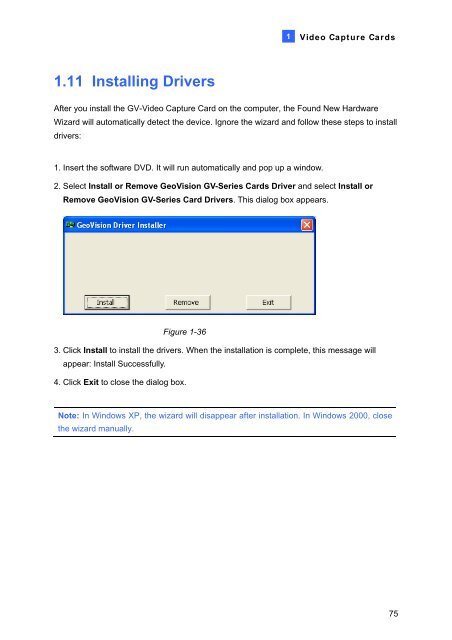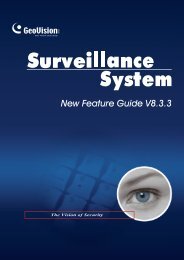- Page 1 and 2:
Before attempting to connect or ope
- Page 3 and 4:
Contents Important Notice for V8.5.
- Page 10:
1.1 GV-4008 The GV-4008 Card provid
- Page 15 and 16:
Troubleshooting Power Supply Issues
- Page 17 and 18:
Video Capture Cards 8. To access th
- Page 19:
1.2 GV-4008A 1 Video Capture Cards
- Page 24 and 25:
Specifications Interface PCI-E x1 1
- Page 28 and 29:
20 Figure 1-12
- Page 30 and 31:
Installing Drivers After installing
- Page 32 and 33:
1.4 GV-1120A, 1240A, 1480A GV-Combo
- Page 36:
Connecting GV-NET/IO Card to GV-Com
- Page 39 and 40:
Installing Drivers 1 Video Capture
- Page 41 and 42:
Interface Type PCI-E x1 Input Type
- Page 45 and 46:
Figure 1-20 1 Video Capture Cards A
- Page 47 and 48:
Installing Drivers 1 Video Capture
- Page 49:
1.6 GV-900A 1 Video Capture Cards O
- Page 53 and 54:
Installing Drivers 1 Video Capture
- Page 55 and 56:
1.7 GV-650A, GV-800A 1 Video Captur
- Page 57:
Video Capture Cards For the BNC-typ
- Page 60 and 61:
Installing Drivers After installing
- Page 62 and 63:
Interface PCI, PCI-E x1 Input Type
- Page 64 and 65:
Connecting One GV-600A Card For the
- Page 67 and 68:
Connecting Hardware Watchdog 1 Vide
- Page 69 and 70:
Specifications Interface PCI Input
- Page 73 and 74:
Connecting Hardware Watchdog 1 Vide
- Page 75 and 76:
Specifications Interface PCI, PCI-E
- Page 79 and 80:
1.11 Installing Drivers 1 Video Cap
- Page 81 and 82:
1 Video Capture Cards GV-4008 GV-40
- Page 83 and 84:
1 Video Capture Cards 1.13 Comparis
- Page 85 and 86:
1 Video Capture Cards GV-1008 GV-11
- Page 87 and 88:
1 Video Capture Cards GV-600B x 2 G
- Page 91 and 92:
2.2 Installing the System 2 Softw a
- Page 93 and 94:
2.3 Program List The Surveillance S
- Page 95:
2.4 User’s Manuals 2 Softw are I
- Page 99 and 100:
Start/stop recording Set up recordi
- Page 101 and 102:
Basic Operation 2. In the Video Log
- Page 103 and 104:
3.4 Choosing the Recording Mode 3 B
- Page 105 and 106:
Basic Operation 5. Click the arrow
- Page 107:
3.7 Playing the Video You can play
- Page 110 and 111:
6. Enter the Start Time and End Tim
- Page 112 and 113:
Before attempting to connect or ope
- Page 114 and 115:
Contents Important Notice for V8.5.
- Page 116:
Important Notice for V8.5 GPU Decod
- Page 124:
Connecting Hardware Watchdog 1 Vide
- Page 127 and 128:
2. Select the cameras you want to s
- Page 129 and 130:
Specifications Interface PCI-E x1 1
- Page 133:
Connecting Hardware Watchdog Insert
- Page 136:
1.3 GV-3008 1 Video Capture Cards T
- Page 140 and 141: Connecting Hardware Watchdog 1 Vide
- Page 142 and 143: Specifications Interface PCI-E x1 G
- Page 144: Packing List (D-Type) 1. GV-Combo A
- Page 149 and 150: Connecting Hardware Watchdog Insert
- Page 151 and 152: Specifications Interface Type PCI-E
- Page 153: 1.5 GV-1008 The GV-1008, as a three
- Page 157 and 158: Connecting Hardware Watchdog Insert
- Page 159 and 160: Specifications Interface PCI-E x1 I
- Page 163 and 164: Connecting Hardware Watchdog Insert
- Page 165 and 166: Specifications Interface PCI-E x1 I
- Page 167 and 168: Connecting One GV-650A / GV-800A Ca
- Page 170 and 171: Connecting Hardware Watchdog 1 Vide
- Page 172 and 173: Specifications Interface PCI, PCI-E
- Page 174 and 175: 1.8 GV-600A 1 Video Capture Cards T
- Page 176: Video Capture Cards For the BNC-Typ
- Page 179 and 180: Installing Drivers After installing
- Page 181: 1.9 GV-600B, GV-650B, GV-800B There
- Page 185 and 186: Installing Drivers After installing
- Page 187: Interface PCI-E x1 Input Type DVI V
- Page 193 and 194: 78 GV-3008 GV-3008 x 2 Interface PC
- Page 195 and 196: 80 GV-600B GV-650B GV-800B GV-900A
- Page 197 and 198: 1.14 Comparison Chart (S/W Compress
- Page 199: 84 GV-1008 x 2 GV-1120A x 2 GV-1240
- Page 204 and 205: Installing Drivers 2 Hardware Acces
- Page 207 and 208: Connections with Two Video Capture
- Page 209 and 210: RS-485 Device Connections To connec
- Page 212 and 213: Overview Relay Out 1 Relay Out 2 Re
- Page 215: 100 2. You can connect a RJ-11 to U
- Page 219 and 220: Extended Connections Via the RS-485
- Page 221 and 222: 2.5 GV-Hub V2 The GV-Hub V2 adds fo
- Page 225 and 226: 2.6 GV-COM V2 The GV-COM V2 adds on
- Page 229: Connections Insert the GV-I/O 12-In
- Page 233: Specifications OS Supported Output
- Page 236 and 237: Connections to PC There are three w
- Page 238 and 239:
Extending Transmission over the Dis
- Page 242 and 243:
Overview DIP Switch Figure 2-37 2 H
- Page 244 and 245:
Assigning Addresses to GV-I/O Box 8
- Page 246:
Hardware Accessories 3. Multiple pi
- Page 250 and 251:
Connections to PC There are two way
- Page 252:
Extending Transmission over the Dis
- Page 255 and 256:
2.12.1 Fixed IP Connection To assig
- Page 257 and 258:
2. In the Username field, type a na
- Page 263 and 264:
2.12.7 Updating Firmware To update
- Page 265:
2.13 Installing USB Driver To use t
- Page 269 and 270:
Installing the System To install th
- Page 271:
Third page: 21. Local DDNS Server 2
- Page 274 and 275:
The controls in the main screen: No
- Page 276 and 277:
The controls in the ViewLog window:
- Page 278 and 279:
4.3 SingleView Viewer 16 15 14 13 1
- Page 280 and 281:
The controls in the MultiView Viewe
- Page 282 and 283:
The controls in the Center V2 windo
- Page 284 and 285:
Troubleshooting
- Page 286 and 287:
Troubleshooting A message “Can’
- Page 288 and 289:
Multicam Digital Surveillance Syste
- Page 291 and 292:
GPU Decoding Specifications iv Impo
- Page 293 and 294:
vi 1.6 System Idle Protection .....
- Page 295 and 296:
viii 3.3.1 Setting Digital Object T
- Page 297 and 298:
x 4.8 Remote Playback Server ......
- Page 299 and 300:
xii 8 Remote Viewing ..............
- Page 301 and 302:
xiv 9.2 Creating an E-Map File.....
- Page 303 and 304:
xvi 11.8 Hot-Swap Recording........
- Page 306 and 307:
Chapter 1 Configuring Main System..
- Page 308:
1.17 Touch Screen Support .........
- Page 312:
11 Network Enables the connection t
- Page 321 and 322:
16 Note: 1. If the designated stora
- Page 326:
1.2.4 Setting Day and Night Recordi
- Page 339 and 340:
34 1.3.3 Adjusting Video Attributes
- Page 345 and 346:
40 Activating Turbo Mode 1. Click t
- Page 347 and 348:
42 1.4.2 Associate Monitoring You c
- Page 349 and 350:
44 1.4.3 Daylight Saving Time Recor
- Page 351:
46 1.5 Account and Password The pas
- Page 356 and 357:
1.5.4 Preventing Unauthorized Syste
- Page 358 and 359:
1.6 System Idle Protection The Syst
- Page 360:
1.6.3 Auto Start Recording If the a
- Page 371 and 372:
66 1.8.2 Special Days Schedule 1. C
- Page 373 and 374:
68 1.8.4 Center V2 Schedule Set up
- Page 376 and 377:
After setup is completed, the GVSer
- Page 378:
1.9.2 Merging Video Events You can
- Page 383 and 384:
78 1.10 Alert Notification When eve
- Page 386 and 387:
[Email-Alerts Setup] Specify the ti
- Page 388 and 389:
1. In the Dial HotLine drop-down li
- Page 392 and 393:
1.11.2 PTZ Idle Protection 1 Config
- Page 394:
1.11.3 Auto Switching PTZ Control P
- Page 399 and 400:
94 1.13.2 Noise Detection to Reduce
- Page 401 and 402:
96 1.14 Picture-in-Picture View Wit
- Page 404:
1.17 Touch Screen Support The GV-Sy
- Page 409 and 410:
104 2. Click the Configure button,
- Page 412:
Chapter 2 Hybrid and NVR Solution .
- Page 420 and 421:
2.5.2 Scanning Camera You can add c
- Page 424:
2.6 PTZ IP Camera To set up the IP
- Page 428 and 429:
2.9 Camera Mapping Using GV IP Devi
- Page 430:
2.10 Economic Mode The economic mod
- Page 433:
128 2.11 On Demand Display For came
- Page 436:
3.12.1 Creating a Panorama View....
- Page 441 and 442:
136 9. When the PTZ is tracking, yo
- Page 443:
138 3.1.2 Object Zooming If only on
- Page 446 and 447:
3.2 Advanced Single Camera Tracking
- Page 448 and 449:
6. Select Support Zoom Function to
- Page 451:
146 3.3.2 Tracking in PIP View The
- Page 458:
3.5 Object Index The Object Index f
- Page 463:
158 3.6 Automatic Video Snapshots T
- Page 466 and 467:
5. To play images with Quick Search
- Page 469:
164 3.8 Face Count The Face Count f
- Page 474 and 475:
5. In the Camera field, select a de
- Page 479:
174 3.10.2 Granting Access Privileg
- Page 483:
178 The controls on the Panorama Vi
- Page 487 and 488:
182 Note: 1. This function only app
- Page 489 and 490:
184 Note: 1. This function only app
- Page 491:
186 Note: 1. This function only app
- Page 494:
3.17 Crowd Detection Crowd detectio
- Page 503:
198 3.20 Advanced Missing Object De
- Page 507:
202 2. Click the Schedule button in
- Page 514 and 515:
Chapter 4 Video Playback ..........
- Page 516:
Video Playback Recorded files can b
- Page 519:
214 The controls in the Function Pa
- Page 523 and 524:
218 Key Frame Playback If you want
- Page 525 and 526:
220 Viewing a Bookmark 1. Click the
- Page 527 and 528:
222 Advanced Search 1. Click the Ad
- Page 530 and 531:
Setting up the MDB filter: 1. Click
- Page 532:
5. If the video event has the Priva
- Page 540 and 541:
4.1.9 Setting Face Mask 4 Playing B
- Page 542 and 543:
4.1.10 Recycling Option for Video F
- Page 544 and 545:
4.1.12 Adjusting Distorted V iew s
- Page 546:
[Multi View] You can configure up t
- Page 554 and 555:
4.3 Advanced Log Browser 4 Playing
- Page 556:
4.3.1 Filter Settings You can defin
- Page 559 and 560:
254 The controls on the Quick Searc
- Page 562 and 563:
4.5 Address Book With Address Book,
- Page 565:
260 4.5.4 Connecting from Address B
- Page 568:
2. Click the Add button to bring up
- Page 571 and 572:
266 4.7.3 Retrieving Images of Obje
- Page 573 and 574:
268 4.8 GPS Tracks Playback Since G
- Page 576 and 577:
4.10 Fast Key Reference 4 Playing B
- Page 579:
274 5. Click OK. The Backup dialog
- Page 586 and 587:
5.4 Deleting Recorded Files To dele
- Page 588 and 589:
5.5 Repairing Damaged File Paths 5
- Page 590 and 591:
5.6 Repairing Damaged Video Files 5
- Page 592:
Chapter 6 I/O Applications.........
- Page 597 and 598:
292 The following illustrations can
- Page 599:
294 2. Input (N/O + Latch Trigger)
- Page 605:
300 6.3.3 Setting Momentary and Mai
- Page 608 and 609:
6.4 Input State Detection This feat
- Page 615:
310 6.6.4 Setting Up Mode Schedule
- Page 620:
6.6.8 System-Wide Triggers The Syst
- Page 623:
318 6.7 Visual Automation The Visua
- Page 626 and 627:
6.8.1 Setting a Module Up to 16 con
- Page 629 and 630:
324 Connection Choose one of the fo
- Page 631:
326 5. Select one of the following
- Page 635 and 636:
330 5. Select POS Data Sender from
- Page 637 and 638:
332 8. Click Start Service to send
- Page 642:
7.5 POS Field Filter 7 Point-of-Sal
- Page 646 and 647:
In System Log, the events that matc
- Page 651:
346 7.10 POS Color Text You can use
- Page 654 and 655:
Chapter 8 Remote Viewing...........
- Page 657 and 658:
352 8.1 Remote Viewing Using a Web
- Page 659:
354 The following WebCam server fea
- Page 664:
8.2.5 Audio Settings Connecting Aud
- Page 672 and 673:
Enabling UPnP on the WebCam Server
- Page 674 and 675:
8.2.12 Network Port Information The
- Page 676 and 677:
6 Change Camera Selects the desired
- Page 678 and 679:
8.3.2 Server List You can add the c
- Page 681:
376 8.3.5 Video and Audio Configura
- Page 685 and 686:
380 8.3.8 Visual PTZ Control Panel
- Page 688 and 689:
8.3.11 Picture-in-Picture View With
- Page 691 and 692:
386 8.3.14 Remote Configuration Rem
- Page 694 and 695:
8.5 Multi-Window Viewer The Multi W
- Page 696 and 697:
The controls in the Multi View: Fig
- Page 698 and 699:
8.6.2 Host List The Host List displ
- Page 700 and 701:
8.6.4 Creation of a Host The Multi
- Page 702 and 703:
5. Click the Edit tab. This dialog
- Page 704 and 705:
8.6.7 Camera Polling To add cameras
- Page 706 and 707:
8.6.9 PTZ Control 1. Select a PTZ c
- Page 708 and 709:
8.6.11 Output Control 1. Click the
- Page 712 and 713:
8.6.14 Camera Status To show the ca
- Page 714 and 715:
8.6.16 Icon Image Change The icons
- Page 716 and 717:
Note: If you select different netwo
- Page 718 and 719:
8.7.3 Receiving Multicast and Audio
- Page 720 and 721:
8.8 JPEG Image Viewer JPEG Image Vi
- Page 722:
8.10 Remote ViewLog Through WebCam
- Page 725 and 726:
420 8.12 Download Center The Downlo
- Page 727 and 728:
422 Port TCP Port: 8554, UDP Port:
- Page 729 and 730:
424 Connecting to GV-System Once GV
- Page 731 and 732:
426 Other Functions In addition to
- Page 733 and 734:
428 Viewing Input-Triggered Events
- Page 735 and 736:
430 Viewing Camera Status To view t
- Page 737 and 738:
432 Connecting to GV-System The fol
- Page 739 and 740:
434 Playing Back the Recordings To
- Page 741 and 742:
436 8.13.3 Symbian Smartphone With
- Page 743 and 744:
438 4. Once the connection is estab
- Page 745 and 746:
440 8.13.4 BlackBerry Phone With th
- Page 747:
442 Forcing Outputs 1. To force any
- Page 750:
4. On the camera list, click the de
- Page 754 and 755:
8.13.7 iPhone GV-iView V2.1.1 funct
- Page 756 and 757:
Other Functions After you enlarge o
- Page 758 and 759:
My Favorite On the login screen (Fi
- Page 760 and 761:
8.13.8 iPad GV-iView HD V1 function
- Page 762 and 763:
Other Functions After you enlarge o
- Page 764 and 765:
My Favorite On the login screen (Fi
- Page 766 and 767:
8.13.9 Android Using the GV-AView V
- Page 769:
464 Access to GV-System To access t
- Page 772 and 773:
Chapter 9 E-Map Application .......
- Page 774 and 775:
9.1.1 The E-Map Editor Window 8 7 1
- Page 776 and 777:
6. To change the icons for I/O devi
- Page 778 and 779:
9.3 Starting E-Map After creating a
- Page 780 and 781:
9.4 Starting E-Map from a Remote Si
- Page 782:
9.4.2 Logging in Different Hosts Wh
- Page 786 and 787:
9.4.5 Accessing Remote ViewLog On t
- Page 788 and 789:
9.5.2 The E-Map Server Window Go to
- Page 790 and 791:
9.5.4 Remote Monitoring via E-Map S
- Page 792 and 793:
Chapter 10 Short Message Service...
- Page 794:
10.2 The SMS Server Window Run the
- Page 799:
494 10.3.3 Account Settings Click t
- Page 803 and 804:
498 SMS Event Log Clicking the SMS
- Page 807 and 808:
502 10.6.2 Setting Mobile Numbers T
- Page 809 and 810:
504 Chapter 11 Useful Utilities ...
- Page 811 and 812:
506 11.12.6 Viewing Event Log......
- Page 813 and 814:
508 11.1.1 Installing Dynamic DNS T
- Page 817 and 818:
512 Setting up E-mail Notification
- Page 819 and 820:
514 11.2 TwinDVR System TwinServer
- Page 821:
516 11.2.1 Starting TwinServer 1. I
- Page 825 and 826:
520 Testing Video Stream This funct
- Page 828 and 829:
11.3 Watermark Viewer The GV-System
- Page 830 and 831:
11.3.3 The Watermark Proof Window 1
- Page 832 and 833:
4. Run DMPOS. exe. This dialog box
- Page 834 and 835:
11.5.2 GV-Desktop Features The five
- Page 836 and 837:
[Desktop Type] Select Windows or GV
- Page 838 and 839:
11.6 Authentication Server The Auth
- Page 840 and 841:
11.6.3 Creating a Client DVR You mu
- Page 842 and 843:
11.6.5 Importing Groups and Users f
- Page 847 and 848:
542 2. Click the Set Up Server butt
- Page 849 and 850:
544 11.6.7 Remote Access from Contr
- Page 851 and 852:
546 Accessing from Multi View Viewe
- Page 854 and 855:
11.7.3 Customizing the Features Not
- Page 856 and 857:
Restoring the System You can restor
- Page 858:
11.8.1 The Media Man Tool Window Th
- Page 861:
556 11.8.3 Adding a Disk Drive 1. C
- Page 864:
11.8.6 Setting LED Panel A LED pane
- Page 867 and 868:
562 Steps 1~3 may vary depending on
- Page 872 and 873:
11.9.4 Manually Adding Files for Ba
- Page 874 and 875:
[Backup File List] This tab display
- Page 876:
11.9.7 Viewing Backup Status You ca
- Page 879:
574 11.10.3 Performing Queries On t
- Page 884 and 885:
11.11.1 Installing the Bandwidth Co
- Page 886:
11.11.3 Connecting to a WebCam Serv
- Page 898 and 899:
11.12.5 Playing Back Video Recordin
- Page 900 and 901:
11.12.6 Viewing Event Log All Repor
- Page 903 and 904:
598 [Video Setting] Figure 11-80 [S
- Page 909:
604 11.14.3 Displaying TV Quad Pane
- Page 912 and 913:
11.15.2 Setting Live View You can s
- Page 916:
11.15.5 Setting Live View with Pop-
- Page 919 and 920:
614 3. Select the COM Port the GPS
- Page 921 and 922:
616 11.16.3 Recording GPS Locations
- Page 923 and 924:
618 Note: 1. If you like to use the
- Page 925 and 926:
620 7. To create connection to othe
- Page 927:
622 11.17 GV-IP Device Utility The
- Page 930 and 931:
11.17.4 Mapping IP Cameras You can
- Page 933 and 934:
628 11.19 Mobile Server The Mobile
- Page 935 and 936:
630 11.19.2 Connecting through RTSP
- Page 940 and 941:
Appendix ..........................
- Page 944:
C. Certified PTZ Models for Object
- Page 947 and 948:
642 F. Supported GPRS Models Brand
- Page 949 and 950:
644 H. Display Ratio Supported by P
- Page 951:
646 GV-FD320D V1.03 or later GV-MFD