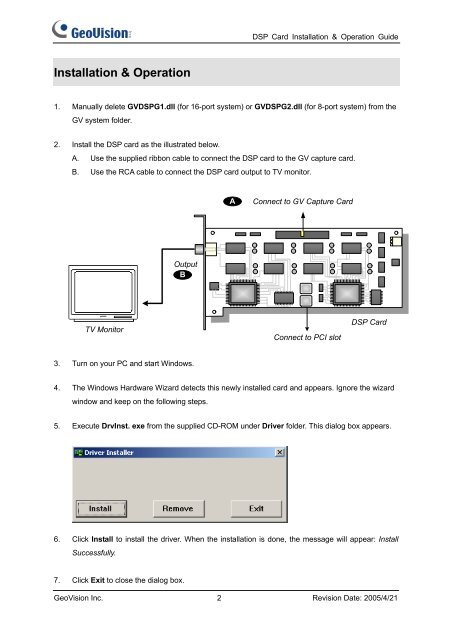GeoVision GV-Data Capture Troubleshooting
GeoVision GV-Data Capture Troubleshooting
GeoVision GV-Data Capture Troubleshooting
Create successful ePaper yourself
Turn your PDF publications into a flip-book with our unique Google optimized e-Paper software.
Installation & Operation<br />
DSP Card Installation & Operation Guide<br />
1. Manually delete <strong>GV</strong>DSPG1.dll (for 16-port system) or <strong>GV</strong>DSPG2.dll (for 8-port system) from the<br />
<strong>GV</strong> system folder.<br />
2. Install the DSP card as the illustrated below.<br />
A. Use the supplied ribbon cable to connect the DSP card to the <strong>GV</strong> capture card.<br />
B. Use the RCA cable to connect the DSP card output to TV monitor.<br />
TV Monitor<br />
Output<br />
B<br />
3. Turn on your PC and start Windows.<br />
Connect to <strong>GV</strong> <strong>Capture</strong> Card<br />
Connect to PCI slot<br />
DSP Card<br />
4. The Windows Hardware Wizard detects this newly installed card and appears. Ignore the wizard<br />
window and keep on the following steps.<br />
5. Execute DrvInst. exe from the supplied CD-ROM under Driver folder. This dialog box appears.<br />
6. Click Install to install the driver. When the installation is done, the message will appear: Install<br />
Successfully.<br />
7. Click Exit to close the dialog box.<br />
<strong>GeoVision</strong> Inc. 2 Revision Date: 2005/4/21<br />
A