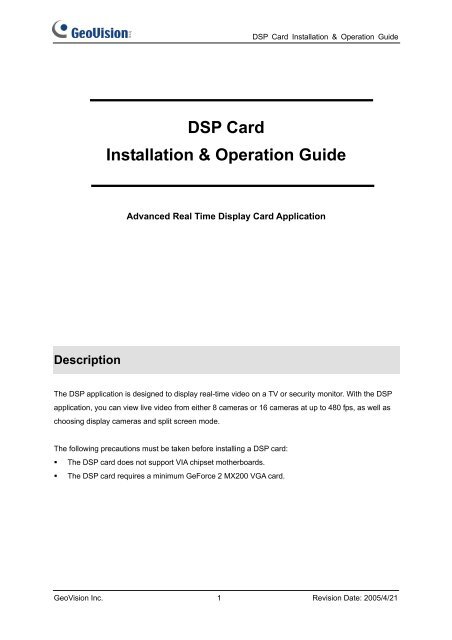GeoVision GV-Data Capture Troubleshooting
GeoVision GV-Data Capture Troubleshooting
GeoVision GV-Data Capture Troubleshooting
Create successful ePaper yourself
Turn your PDF publications into a flip-book with our unique Google optimized e-Paper software.
Description<br />
DSP Card<br />
DSP Card Installation & Operation Guide<br />
Installation & Operation Guide<br />
Advanced Real Time Display Card Application<br />
The DSP application is designed to display real-time video on a TV or security monitor. With the DSP<br />
application, you can view live video from either 8 cameras or 16 cameras at up to 480 fps, as well as<br />
choosing display cameras and split screen mode.<br />
The following precautions must be taken before installing a DSP card:<br />
� The DSP card does not support VIA chipset motherboards.<br />
� The DSP card requires a minimum GeForce 2 MX200 VGA card.<br />
<strong>GeoVision</strong> Inc. 1 Revision Date: 2005/4/21
Installation & Operation<br />
DSP Card Installation & Operation Guide<br />
1. Manually delete <strong>GV</strong>DSPG1.dll (for 16-port system) or <strong>GV</strong>DSPG2.dll (for 8-port system) from the<br />
<strong>GV</strong> system folder.<br />
2. Install the DSP card as the illustrated below.<br />
A. Use the supplied ribbon cable to connect the DSP card to the <strong>GV</strong> capture card.<br />
B. Use the RCA cable to connect the DSP card output to TV monitor.<br />
TV Monitor<br />
Output<br />
B<br />
3. Turn on your PC and start Windows.<br />
Connect to <strong>GV</strong> <strong>Capture</strong> Card<br />
Connect to PCI slot<br />
DSP Card<br />
4. The Windows Hardware Wizard detects this newly installed card and appears. Ignore the wizard<br />
window and keep on the following steps.<br />
5. Execute DrvInst. exe from the supplied CD-ROM under Driver folder. This dialog box appears.<br />
6. Click Install to install the driver. When the installation is done, the message will appear: Install<br />
Successfully.<br />
7. Click Exit to close the dialog box.<br />
<strong>GeoVision</strong> Inc. 2 Revision Date: 2005/4/21<br />
A
DSP Card Installation & Operation Guide<br />
8. Copy the DSP 16port or DSP 8port folder from CD-ROM:\<strong>GV</strong>DSP TV-OUT AP to the hard disk.<br />
Make sure to keep the DSP port folder separately from the <strong>GV</strong> system folder.<br />
9. Execute <strong>GV</strong>DSPTV16.exe or <strong>GV</strong>DSPTV8.exe from the DSP 16port or DSP 8port folder.<br />
10. Suppose you execute <strong>GV</strong>DSPTV16.exe. You should see this setup window.<br />
� Video Format: Select a video standard used in your country.<br />
� Application Setting: Enable to display the setup window at next startup.<br />
� Video enable: Enable the desired cameras for live display.<br />
� Attribute: Enter a channel number and modify video attributes if necessary. To apply<br />
the changes to all channels, click the Set All button.<br />
� Static: Select a split screen mode. If you like to designate display cameras, enter the<br />
camera number directly on separate screen divisions. See the above example of DVI6.<br />
Note: If disabling the Application Setting option, at next startup you cannot open the setup window<br />
and change any settings. To display the window again, execute <strong>GV</strong>DSPTV16.ini or <strong>GV</strong>DSPTV8.ini and<br />
change the SetParameter value from 0 to 1. (SetParameter=0 indicates the window is disabled;<br />
SetParameter=1 indicates the window is enabled.)<br />
<strong>GeoVision</strong> Inc. 3 Revision Date: 2005/4/21
Specifications<br />
Specifications<br />
Interface 40-pin IDE connector<br />
TV Output RCA connector x 1<br />
Number of Channels 8, 16<br />
Display Rate<br />
Video Resolution<br />
<strong>GV</strong>-DSP-8 240fps<br />
<strong>GV</strong>-DSP-16 480fps<br />
NTSC 640x480<br />
PAL 720x576<br />
Compatible Models <strong>GV</strong>-250, <strong>GV</strong>-600, <strong>GV</strong>-650, <strong>GV</strong>-800, <strong>GV</strong>-900, <strong>GV</strong>-1000<br />
Dimensions<br />
<strong>GV</strong>-DSP8: 191mm x 98mm<br />
<strong>GV</strong>-DSP16: 204mm x 100mm<br />
DSP Card Installation & Operation Guide<br />
<strong>GeoVision</strong> Inc. 4 Revision Date: 2005/4/21