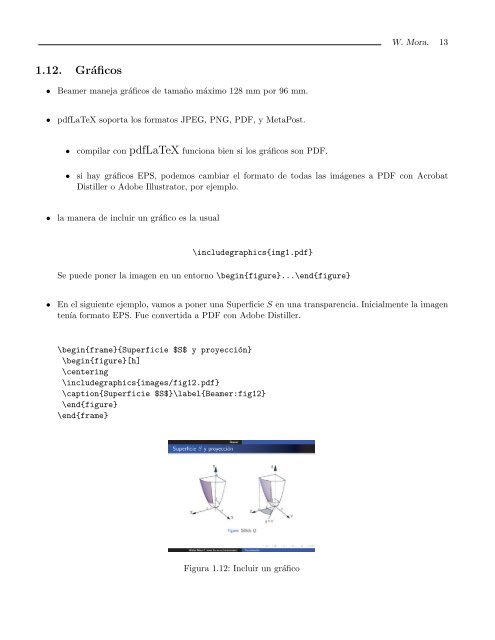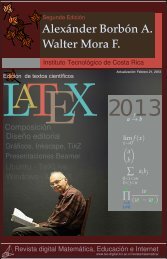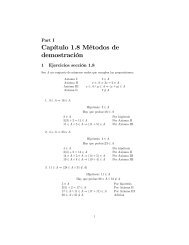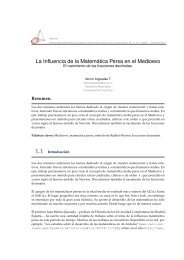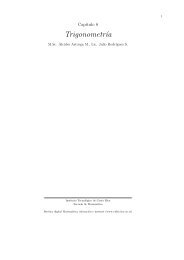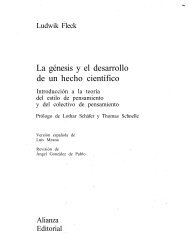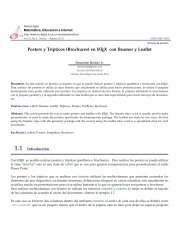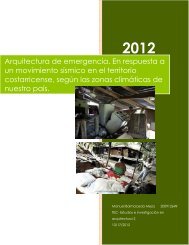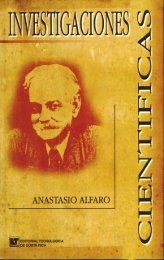Cómo hacer Transparencias con la clase Beamer de - TEC-Digital ...
Cómo hacer Transparencias con la clase Beamer de - TEC-Digital ...
Cómo hacer Transparencias con la clase Beamer de - TEC-Digital ...
You also want an ePaper? Increase the reach of your titles
YUMPU automatically turns print PDFs into web optimized ePapers that Google loves.
1.12. Gráficos<br />
• <strong>Beamer</strong> maneja gráficos <strong>de</strong> tamaño máximo 128 mm por 96 mm.<br />
• pdfLaTeX soporta los formatos JPEG, PNG, PDF, y MetaPost.<br />
• compi<strong>la</strong>r <strong>con</strong> pdfLaTeX funciona bien si los gráficos son PDF.<br />
W. Mora. 13<br />
• si hay gráficos EPS, po<strong>de</strong>mos cambiar el formato <strong>de</strong> todas <strong>la</strong>s imágenes a PDF <strong>con</strong> Acrobat<br />
Distiller o Adobe Illustrator, por ejemplo.<br />
• <strong>la</strong> manera <strong>de</strong> incluir un gráfico es <strong>la</strong> usual<br />
\inclu<strong>de</strong>graphics{img1.pdf}<br />
Se pue<strong>de</strong> poner <strong>la</strong> imagen en un entorno \begin{figure}...\end{figure}<br />
• En el siguiente ejemplo, vamos a poner una Superficie S en una transparencia. Inicialmente <strong>la</strong> imagen<br />
tenía formato EPS. Fue <strong>con</strong>vertida a PDF <strong>con</strong> Adobe Distiller.<br />
\begin{frame}{Superficie $S$ y proyección}<br />
\begin{figure}[h]<br />
\centering<br />
\inclu<strong>de</strong>graphics{images/fig12.pdf}<br />
\caption{Superficie $S$}\<strong>la</strong>bel{<strong>Beamer</strong>:fig12}<br />
\end{figure}<br />
\end{frame}<br />
Figura 1.12: Incluir un gráfico