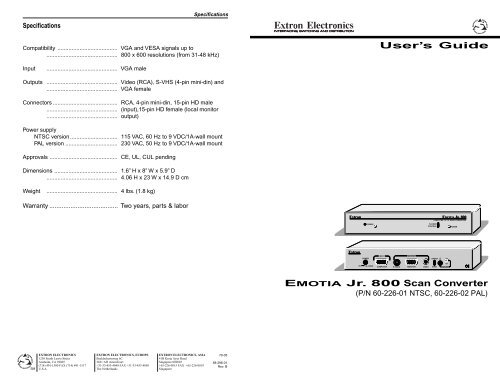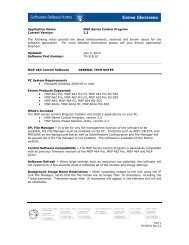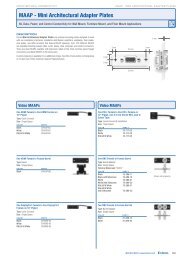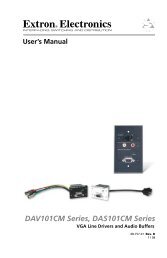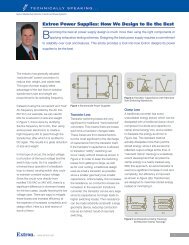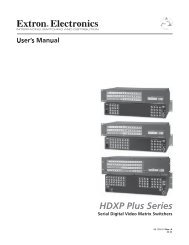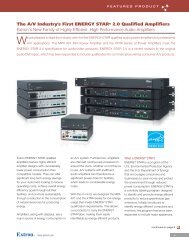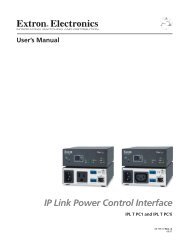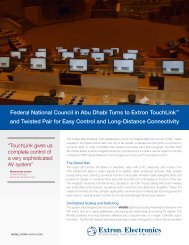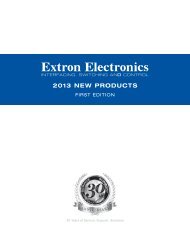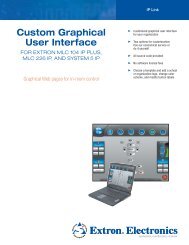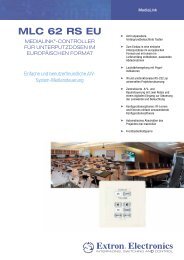User's Guide EMOTIA Jr. 800 Scan Converter - Extron Electronics
User's Guide EMOTIA Jr. 800 Scan Converter - Extron Electronics
User's Guide EMOTIA Jr. 800 Scan Converter - Extron Electronics
You also want an ePaper? Increase the reach of your titles
YUMPU automatically turns print PDFs into web optimized ePapers that Google loves.
Specifications<br />
Compatibility ...................................... VGA and VESA signals up to<br />
............................................. <strong>800</strong> x 600 resolutions (from 31-48 kHz)<br />
Input ............................................. VGA male<br />
Outputs ............................................. Video (RCA), S-VHS (4-pin mini-din) and<br />
............................................. VGA female<br />
Connectors ......................................... RCA, 4-pin mini-din, 15-pin HD male<br />
............................................. (input),15-pin HD female (local monitor<br />
............................................. output)<br />
Power supply<br />
NTSC version .............................. 115 VAC, 60 Hz to 9 VDC/1A-wall mount<br />
PAL version ................................. 230 VAC, 50 Hz to 9 VDC/1A-wall mount<br />
Approvals ........................................... CE, UL, CUL pending<br />
Dimensions ........................................ 1.6” H x 8” W x 5.9” D<br />
............................................. 4.06 H x 23 W x 14.9 D cm<br />
Weight ............................................. 4 lbs. (1.8 kg)<br />
Warranty ....................................... Two years, parts & labor<br />
SM<br />
EXTRON ELECTRONICS<br />
1230 South Lewis Street<br />
Anaheim, CA 92805<br />
(714) 491-1500 FAX (714) 491-1517<br />
U.S.A.<br />
EXTRON ELECTRONICS, EUROPE<br />
Beeldschermweg 6C<br />
3821 AH Amersfoort<br />
+31-33-453-4040 FAX +31-33-453-4050<br />
The Netherlands<br />
EXTRON ELECTRONICS, ASIA<br />
41B Kreta Ayer Road<br />
Singapore 089003<br />
+65-226-0015 FAX +65-226-0019<br />
Singapore<br />
Specifications<br />
79-05<br />
68-296-01<br />
Rev. B<br />
<br />
<br />
POWER<br />
FREEZE<br />
User’s <strong>Guide</strong><br />
INPUT<br />
COMPUTER S-VIDEO MONITOR VIDEO<br />
<br />
COMPUTER TO TV SCAN CONVERTER<br />
FLICKER<br />
CONTROL POWER<br />
<strong>EMOTIA</strong> <strong>Jr</strong>. <strong>800</strong> <strong>Scan</strong> <strong>Converter</strong><br />
(P/N 60-226-01 NTSC, 60-226-02 PAL)<br />
OUTPUT<br />
UNDER<br />
OVER<br />
PICTURE
Installation<br />
<strong>Extron</strong>’s <strong>EMOTIA</strong> JR. <strong>800</strong> converts VGA sources (31.5 - 48 kHz)<br />
with resolutions up to <strong>800</strong> x 600 into NTSC or PAL and S-Video<br />
compatible outputs. The <strong>EMOTIA</strong> JR. <strong>800</strong> requires no software.<br />
Simply connect it from the PC to the desired display (LCD<br />
Projector, CRT Projector, consumer TV, VCR or compatible video<br />
display).<br />
Installation<br />
1. Turn the PC and its monitor Off.<br />
Parts included with the<br />
Emotia <strong>Jr</strong>. <strong>800</strong> are:<br />
2. Connect the input cable’s (26-112-15) male end to the PC and the<br />
female end to Emotia <strong>Jr</strong>. <strong>800</strong>’s 15-pin HD, VGA Input connector.<br />
3. Use the PC monitor’s cable to connect to Emotia <strong>Jr</strong>. <strong>800</strong>’S VGA<br />
Output.<br />
4. Connect the desired output cable (S-VHS or RCA) to the input<br />
connector of the display device.<br />
5. Turn PC and PC monitor power On.<br />
6. Plug the power supply into a service outlet and plug its cable to<br />
Emotia <strong>Jr</strong>. <strong>800</strong>’S connector marked “Power 9v, 1A”.<br />
7. Use Emotia <strong>Jr</strong>. <strong>800</strong>’S and controls to center the image on the<br />
screen.<br />
8. Set the front panel “Underscan/Overscan” switch to select the<br />
desired<br />
image size.<br />
VGA (male-female) 6’<br />
Input cable –26-112-15<br />
(PC to Emotia <strong>Jr</strong>. <strong>800</strong>)<br />
Composite (RCA), 6’<br />
Output cable –26-345-01<br />
(Emotia <strong>Jr</strong>. <strong>800</strong> to Composite<br />
Video device)<br />
S-Video (S-VHS) , 6’<br />
Output cable –26-316-02<br />
(Emotia <strong>Jr</strong>. <strong>800</strong> to S-Video<br />
device)<br />
External Power Supply,<br />
9 VDC –28-023-01<br />
(Emotia <strong>Jr</strong>. <strong>800</strong> to AC power<br />
source)<br />
Tweaker (small screwdriver)<br />
1 <strong>Extron</strong> • <strong>EMOTIA</strong> JR. <strong>800</strong> • User’s <strong>Guide</strong><br />
Features<br />
Front Panel Features<br />
FLICKER<br />
CONTROL<br />
<br />
Rear Panel Features<br />
R<br />
FREEZE<br />
S-VIDEO<br />
VIDEO<br />
PICTURE<br />
UNDER<br />
OVER<br />
<br />
FREEZE<br />
<br />
<strong>Extron</strong> • <strong>EMOTIA</strong> JR. <strong>800</strong> • User’s <strong>Guide</strong> 2<br />
<br />
COMPUTER TO TV SCAN CONVERTER<br />
FLICKER<br />
CONTROL POWER<br />
Freeze - Press this button to capture a still image of a scanconverted<br />
computer screen. The LED indicates when Freeze<br />
mode is active.<br />
Flicker Control Switch – 3 positions:<br />
Up = Normal Mode<br />
Mid-position = Flicker Reduction Mode<br />
Down = Non-Interlaced Mode<br />
POWER<br />
INPUT<br />
OUTPUT<br />
COMPUTER S-VIDEO MONITOR VIDEO<br />
UNDER<br />
S-Video - Use this output for devices that use S-Video or S-VHS.<br />
This is the highest quality recordable video out of the <strong>EMOTIA</strong> <strong>Jr</strong>.<br />
<strong>800</strong>.<br />
Video = NTSC or PAL (depending on version) - An RCA<br />
connector provides either NTSC or PAL composite video.<br />
Underscan/Overscan - This switch either underscans or<br />
overscans the displayed image on the screen. (Use this switch in<br />
the underscan position when displaying text.)<br />
Picture – These two controls are:<br />
Vertical Center ( ) (shifts the image up or down on the screen).<br />
Horizontal Center ( ) (shifts the image left or right on the screen).<br />
OVER<br />
PICTURE