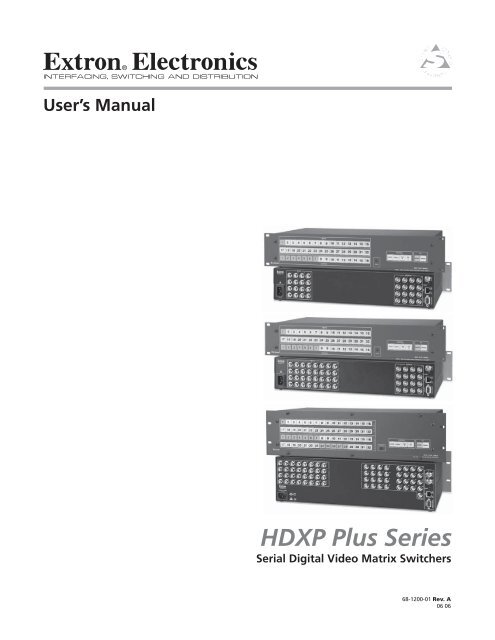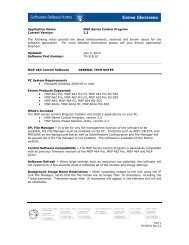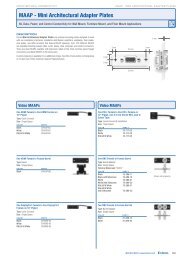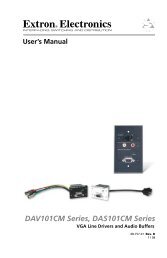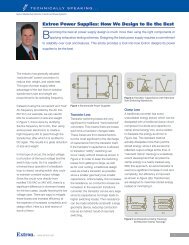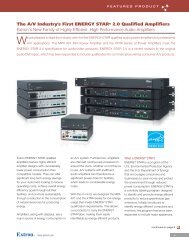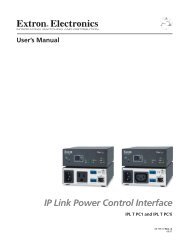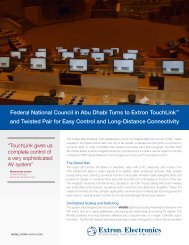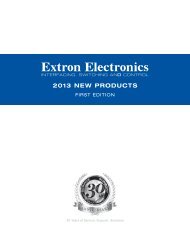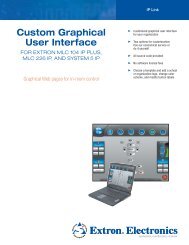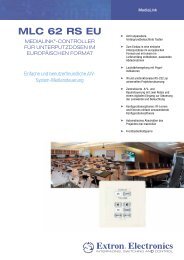HDXP Plus Series.indb - Extron Electronics
HDXP Plus Series.indb - Extron Electronics
HDXP Plus Series.indb - Extron Electronics
Create successful ePaper yourself
Turn your PDF publications into a flip-book with our unique Google optimized e-Paper software.
<strong>HDXP</strong> <strong>Plus</strong> <strong>Series</strong><br />
Serial Digital Video Matrix Switchers<br />
68-1200-01 Rev. A<br />
06 06
Precautions<br />
Safety Instructions English<br />
This symbol is intended to alert the user of important operating and maintenance<br />
(servicing) instructions in the literature provided with the equipment.<br />
This symbol is intended to alert the user of the presence of uninsulated dangerous<br />
voltage within the product’s enclosure that may present a risk of electric shock.<br />
Caution<br />
Read Instructions Read and understand all safety and operating instructions before using the equipment.<br />
Retain Instructions The safety instructions should be kept for future reference.<br />
Follow Warnings Follow all warnings and instructions marked on the equipment or in the user<br />
information.<br />
Avoid Attachments Do not use tools or attachments that are not recommended by the equipment<br />
manufacturer because they may be hazardous.<br />
Consignes de Sécurité Français<br />
Ce symbole sert à avertir l’utilisateur que la documentation fournie avec le matériel<br />
contient des instructions importantes concernant l’exploitation et la maintenance<br />
(réparation).<br />
Ce symbole sert à avertir l’utilisateur de la présence dans le boîtier de l’appareil<br />
de tensions dangereuses non isolées posant des risques d’électrocution.<br />
Attention<br />
Lire les instructions Prendre connaissance de toutes les consignes de sécurité et d’exploitation avant<br />
d’utiliser le matériel.<br />
Conserver les instructions Ranger les consignes de sécurité afi n de pouvoir les consulter à l’avenir.<br />
Respecter les avertissements Observer tous les avertissements et consignes marqués sur le matériel ou<br />
présentés dans la documentation utilisateur.<br />
Eviter les pièces de fi xation Ne pas utiliser de pièces de fi xation ni d’outils non recommandés par le<br />
fabricant du matériel car cela risquerait de poser certains dangers.<br />
Sicherheitsanleitungen Deutsch<br />
Dieses Symbol soll dem Benutzer in der im Lieferumfang enthaltenen<br />
Dokumentation besonders wichtige Hinweise zur Bedienung und Wartung<br />
(Instandhaltung) geben.<br />
Dieses Symbol soll den Benutzer darauf aufmerksam machen, daß im Inneren des<br />
Gehäuses dieses Produktes gefährliche Spannungen, die nicht isoliert sind und<br />
die einen elektrischen Schock verursachen können, herrschen.<br />
Achtung<br />
Lesen der Anleitungen • Bevor Sie das Gerät zum ersten Mal verwenden, sollten Sie alle Sicherheits-und<br />
Bedienungsanleitungen genau durchlesen und verstehen.<br />
Aufbewahren der Anleitungen • Die Hinweise zur elektrischen Sicherheit des Produktes sollten Sie<br />
aufbewahren, damit Sie im Bedarfsfall darauf zurückgreifen können.<br />
Befolgen der Warnhinweise • Befolgen Sie alle Warnhinweise und Anleitungen auf dem Gerät oder in der<br />
Benutzerdokumentation.<br />
Keine Zusatzgeräte • Verwenden Sie keine Werkzeuge oder Zusatzgeräte, die nicht ausdrücklich vom<br />
Hersteller empfohlen wurden, da diese eine Gefahrenquelle darstellen können.<br />
Instrucciones de seguridad Español<br />
Este símbolo se utiliza para advertir al usuario sobre instrucciones importantes<br />
de operación y mantenimiento (o cambio de partes) que se desean destacar en el<br />
contenido de la documentación suministrada con los equipos.<br />
Este símbolo se utiliza para advertir al usuario sobre la presencia de elementos con<br />
voltaje peligroso sin protección aislante, que puedan encontrarse dentro de la caja<br />
o alojamiento del producto, y que puedan representar riesgo de electrocución.<br />
Precaucion<br />
Leer las instrucciones Leer y analizar todas las instrucciones de operación y seguridad, antes de usar el<br />
equipo.<br />
Conservar las instrucciones Conservar las instrucciones de seguridad para futura consulta.<br />
Obedecer las advertencias Todas las advertencias e instrucciones marcadas en el equipo o en la<br />
documentación del usuario, deben ser obedecidas.<br />
Evitar el uso de accesorios No usar herramientas o accesorios que no sean especifi camente recomendados<br />
por el fabricante, ya que podrian implicar riesgos.<br />
安全须知 • 中文<br />
这个符号提示用户该设备用户手册中有重要的操作和维护说明。<br />
这个符号警告用户该设备机壳内有暴露的危险电压,有触电危险。<br />
注意<br />
阅读说明书 • 用户使用该设备前必须阅读并理解所有安全和使用说明。<br />
保存说明书 • 用户应保存安全说明书以备将来使用。<br />
遵守警告 • 用户应遵守产品和用户指南上的所有安全和操作说明。<br />
避免追加 • 不要使用该产品厂商没有推荐的工具或追加设备,以避免危险。<br />
Warning<br />
Power sources This equipment should be operated only from the power source indicated on the product. This<br />
equipment is intended to be used with a main power system with a grounded (neutral) conductor. The<br />
third (grounding) pin is a safety feature, do not attempt to bypass or disable it.<br />
Power disconnection To remove power from the equipment safely, remove all power cords from the rear of<br />
the equipment, or the desktop power module (if detachable), or from the power source receptacle (wall<br />
plug).<br />
Power cord protection Power cords should be routed so that they are not likely to be stepped on or pinched by<br />
items placed upon or against them.<br />
Servicing Refer all servicing to qualifi ed service personnel. There are no user-serviceable parts inside. To<br />
prevent the risk of shock, do not attempt to service this equipment yourself because opening or removing<br />
covers may expose you to dangerous voltage or other hazards.<br />
Slots and openings If the equipment has slots or holes in the enclosure, these are provided to prevent<br />
overheating of sensitive components inside. These openings must never be blocked by other objects.<br />
Lithium battery There is a danger of explosion if battery is incorrectly replaced. Replace it only with the<br />
same or equivalent type recommended by the manufacturer. Dispose of used batteries according to the<br />
manufacturer’s instructions.<br />
Avertissement<br />
Alimentations Ne faire fonctionner ce matériel qu’avec la source d’alimentation indiquée sur l’appareil. Ce<br />
matériel doit être utilisé avec une alimentation principale comportant un fi l de terre (neutre). Le troisième<br />
contact (de mise à la terre) constitue un dispositif de sécurité : n’essayez pas de la contourner ni de la<br />
désactiver.<br />
Déconnexion de l’alimentation Pour mettre le matériel hors tension sans danger, déconnectez tous les cordons<br />
d’alimentation de l’arrière de l’appareil ou du module d’alimentation de bureau (s’il est amovible) ou<br />
encore de la prise secteur.<br />
Protection du cordon d’alimentation Acheminer les cordons d’alimentation de manière à ce que personne ne<br />
risque de marcher dessus et à ce qu’ils ne soient pas écrasés ou pincés par des objets.<br />
Réparation-maintenance Faire exécuter toutes les interventions de réparation-maintenance par un technicien<br />
qualifi é. Aucun des éléments internes ne peut être réparé par l’utilisateur. Afi n d’éviter tout danger<br />
d’électrocution, l’utilisateur ne doit pas essayer de procéder lui-même à ces opérations car l’ouverture ou le<br />
retrait des couvercles risquent de l’exposer à de hautes tensions et autres dangers.<br />
Fentes et orifi ces Si le boîtier de l’appareil comporte des fentes ou des orifi ces, ceux-ci servent à empêcher<br />
les composants internes sensibles de surchauffer. Ces ouvertures ne doivent jamais être bloquées par des<br />
objets.<br />
Lithium Batterie Il a danger d’explosion s’ll y a remplacment incorrect de la batterie. Remplacer uniquement<br />
avec une batterie du meme type ou d’un ype equivalent recommande par le constructeur. Mettre au reut les<br />
batteries usagees conformement aux instructions du fabricant.<br />
Vorsicht<br />
Stromquellen • Dieses Gerät sollte nur über die auf dem Produkt angegebene Stromquelle betrieben werden.<br />
Dieses Gerät wurde für eine Verwendung mit einer Hauptstromleitung mit einem geerdeten (neutralen)<br />
Leiter konzipiert. Der dritte Kontakt ist für einen Erdanschluß, und stellt eine Sicherheitsfunktion dar. Diese<br />
sollte nicht umgangen oder außer Betrieb gesetzt werden.<br />
Stromunterbrechung • Um das Gerät auf sichere Weise vom Netz zu trennen, sollten Sie alle Netzkabel<br />
aus der Rückseite des Gerätes, aus der externen Stomversorgung (falls dies möglich ist) oder aus der<br />
Wandsteckdose ziehen.<br />
Schutz des Netzkabels • Netzkabel sollten stets so verlegt werden, daß sie nicht im Weg liegen und niemand<br />
darauf treten kann oder Objekte darauf- oder unmittelbar dagegengestellt werden können.<br />
Wartung • Alle Wartungsmaßnahmen sollten nur von qualifi ziertem Servicepersonal durchgeführt werden.<br />
Die internen Komponenten des Gerätes sind wartungsfrei. Zur Vermeidung eines elektrischen Schocks<br />
versuchen Sie in keinem Fall, dieses Gerät selbst öffnen, da beim Entfernen der Abdeckungen die Gefahr<br />
eines elektrischen Schlags und/oder andere Gefahren bestehen.<br />
Schlitze und Öffnungen • Wenn das Gerät Schlitze oder Löcher im Gehäuse aufweist, dienen diese zur<br />
Vermeidung einer Überhitzung der empfi ndlichen Teile im Inneren. Diese Öffnungen dürfen niemals von<br />
anderen Objekten blockiert werden.<br />
Litium-Batterie • Explosionsgefahr, falls die Batterie nicht richtig ersetzt wird. Ersetzen Sie verbrauchte<br />
Batterien nur durch den gleichen oder einen vergleichbaren Batterietyp, der auch vom Hersteller<br />
empfohlen wird. Entsorgen Sie verbrauchte Batterien bitte gemäß den Herstelleranweisungen.<br />
Advertencia<br />
Alimentación eléctrica Este equipo debe conectarse únicamente a la fuente/tipo de alimentación eléctrica<br />
indicada en el mismo. La alimentación eléctrica de este equipo debe provenir de un sistema de distribución<br />
general con conductor neutro a tierra. La tercera pata (puesta a tierra) es una medida de seguridad, no<br />
puentearia ni eliminaria.<br />
Desconexión de alimentación eléctrica Para desconectar con seguridad la acometida de alimentación eléctrica<br />
al equipo, desenchufar todos los cables de alimentación en el panel trasero del equipo, o desenchufar el<br />
módulo de alimentación (si fuera independiente), o desenchufar el cable del receptáculo de la pared.<br />
Protección del cables de alimentación Los cables de alimentación eléctrica se deben instalar en lugares donde<br />
no sean pisados ni apretados por objetos que se puedan apoyar sobre ellos.<br />
Reparaciones/mantenimiento Solicitar siempre los servicios técnicos de personal califi cado. En el interior no<br />
hay partes a las que el usuario deba acceder. Para evitar riesgo de electrocución, no intentar personalmente<br />
la reparación/mantenimiento de este equipo, ya que al abrir o extraer las tapas puede quedar expuesto a<br />
voltajes peligrosos u otros riesgos.<br />
Ranuras y aberturas Si el equipo posee ranuras o orifi cios en su caja/alojamiento, es para evitar el<br />
sobrecalientamiento de componentes internos sensibles. Estas aberturas nunca se deben obstruir con otros<br />
objetos.<br />
Batería de litio Existe riesgo de explosión si esta batería se coloca en la posición incorrecta. Cambiar esta<br />
batería únicamente con el mismo tipo (o su equivalente) recomendado por el fabricante. Desachar las<br />
baterías usadas siguiendo las instrucciones del fabricante.<br />
警告<br />
电源 • 该设备只能使用产品上标明的电源。 设备必须使用有地线的供电系统供电。 第三条线<br />
(地线)是安全设施,不能不用或跳过 。<br />
拔掉电源 • 为安全地从设备拔掉电源,请拔掉所有设备后或桌面电源的电源线,或任何接到市<br />
电系统的电源线。<br />
电源线保护 • 妥善布线, 避免被踩踏,或重物挤压。<br />
维护 • 所有维修必须由认证的维修人员进行。 设备内部没有用户可以更换的零件。为避免出<br />
现触电危险不要自己试图打开设备盖子维修该设备。<br />
通风孔 • 有些设备机壳上有通风槽或孔,它们是用来防止机内敏感元件过热。 不要用任何东<br />
西挡住通风孔。<br />
锂电池 • 不正确的更换电池会有爆炸的危险。必须使用与厂家推荐的相同或相近型号的电池。<br />
按照生产厂的建议处理废弃电池。
1<br />
5<br />
Quick Start — <strong>HDXP</strong> <strong>Plus</strong> <strong>Series</strong> Matrix Switchers<br />
Installation<br />
Step 1<br />
Turn off power to the input and output devices,<br />
and remove the power cords from them.<br />
Step 2 — Inputs<br />
Connect up to 16 or 32 high<br />
resolution video inputs to<br />
the rear panel BNC input<br />
connectors. See chapter 2,<br />
Installation.<br />
Step 3 — Outputs<br />
Connect up to 17 or 33 high<br />
resolution video output devices<br />
to the rear panel BNC output<br />
connectors.<br />
N One of these outputs is the Preview output, to<br />
which you can connect an input to view it.<br />
See chapter 2, Installation.<br />
Step 4<br />
If desired, connect a control system or computer to<br />
the rear panel Remote RS-232/RS-422 port or the<br />
front panel Confi g RS-232 port.<br />
REMOTE<br />
1<br />
5<br />
Rear panel Remote RS-232/RS-422 port<br />
6<br />
9<br />
6<br />
9<br />
RS232/RS422<br />
Front panel RS-232 Confi g port<br />
INPUTS<br />
9 13 17<br />
OUTPUTS<br />
5 9 13<br />
Pin RS-232 Function RS-422 Function<br />
1<br />
2<br />
3<br />
4<br />
5<br />
6<br />
7<br />
8<br />
9<br />
—<br />
TX<br />
RX<br />
—<br />
Gnd<br />
—<br />
—<br />
—<br />
—<br />
Not used<br />
Transmit data<br />
Receive data<br />
Not used<br />
Signal ground<br />
Not used<br />
Not used<br />
Not used<br />
Not used<br />
6 feet<br />
(1.8 m)<br />
Part #70-335-01<br />
9-pin D Connection TRS Plug<br />
Pin 2 Computer's RX line Tip<br />
Pin 3 Computer's TX line Ring<br />
Pin 5 Computer's signal ground Sleeve<br />
—<br />
TX–<br />
RX–<br />
—<br />
Gnd<br />
—<br />
RX+<br />
TX+<br />
—<br />
Not used<br />
Transmit data (–)<br />
Receive data (–)<br />
Not used<br />
Signal ground<br />
Not used<br />
Receive data (+)<br />
Transmit data (+)<br />
Not used<br />
RS-232 and RS-422 default port settings<br />
Baud rate: 9600 Parity: none<br />
Data bits: 8 Stop bits: 1<br />
Flow control: none<br />
Tip<br />
Ring<br />
Sleeve (Gnd)<br />
Step 5<br />
If desired, connect a network WAN or LAN<br />
hub, a control system, or computer to<br />
the Ethernet RJ-45 port. See chapter 2,<br />
Installation, for details.<br />
• Network connection — Wire as a patch<br />
(straight) cable.<br />
• Computer or control system connection—<br />
Wire the interface cable as a crossover cable.<br />
Ethernet defaults<br />
IP address: 192.168.254.254<br />
Subnet mask: 255.255.0.0<br />
Gateway IP address: 0.0.0.0<br />
Step 6 — Power<br />
Plug the <strong>HDXP</strong> into a grounded AC source.<br />
Defi nitions<br />
Tie — An input-to-output connection.<br />
Set of ties — An input tied to two or more outputs.<br />
Confi guration — One or more ties or sets of ties.<br />
Current confi guration — The currently active<br />
confi guration (also called confi guration 0).<br />
Global preset — A confi guration that has been<br />
stored. One global preset can be assigned to<br />
each input button. When a global preset is<br />
retrieved from memory, it becomes the current<br />
confi guration.<br />
Front Panel Controls<br />
Input and output buttons select inputs and<br />
outputs. The buttons light green to indicate<br />
selection. The buttons light red to indicate<br />
selection in preview mode. Input and output<br />
buttons also select presets.<br />
Enter button saves changes.<br />
Preset button saves a confi guration as a preset or<br />
recalls a previously-defi ned preset.<br />
View < button selects a view-only mode that<br />
enables viewing of the confi guration while<br />
preventing inadvertent confi guration changes.<br />
Esc > button cancels selections in progress and<br />
resets the front panel button indications. This<br />
button does not reset the current confi guration<br />
or any presets.<br />
Matrix button places the <strong>HDXP</strong> in matrix mode, in<br />
which any input can be switched to any output.<br />
ETHERNET<br />
ACT<br />
LINK
Quick Start — <strong>HDXP</strong> <strong>Plus</strong> <strong>Series</strong> Matrix Switchers, Cont’d<br />
Preview button places the <strong>HDXP</strong> in preview<br />
mode, in which one input at a time can be<br />
selected for viewing.<br />
Creating ties<br />
1. Press and release the Matrix button.<br />
2. Press and release the desired input button.<br />
5<br />
I / O<br />
MATRIX PREVIEW<br />
Press the Matrix button to enter matrix mode.<br />
The button lights green when selected.<br />
The button lights to indicate the selection.<br />
3. Press and release the desired output button(s).<br />
The buttons blink green, indicating<br />
the need to confirm the change.<br />
ENTER<br />
3 4 8<br />
4. Press and release the Enter button.<br />
Viewing ties<br />
To view the existing ties, enter view-only mode as<br />
follows:<br />
1. Press and release the View < button.<br />
2. Select the input or output whose ties you wish<br />
to view by pressing its input or output button.<br />
All I/O buttons tied to the one you press, and<br />
all output buttons without ties, light.<br />
3. To exit view-only mode, press View < again.<br />
Muting and unmuting an output<br />
To mute an output:<br />
1. Press and release the View < button to enter<br />
view-only mode.<br />
2. Press and hold an output button until it starts<br />
to blink (about 2 seconds).<br />
3. Repeat step 2 for each output to be muted.<br />
4. When fi nished muting, press View < again.<br />
To unmute an output:<br />
1. Press View
Table of Contents<br />
Chapter One Introduction ......................................................................................................1-1<br />
About this Manual .....................................................................................................................1-2<br />
About the <strong>HDXP</strong> <strong>Plus</strong> <strong>Series</strong> Matrix Switchers .........................................................1-2<br />
Features ............................................................................................................................................1-3<br />
Application Diagrams ..............................................................................................................1-6<br />
Chapter Two Installation ........................................................................................................2-1<br />
Mounting the Switcher ..........................................................................................................2-2<br />
Rear Panels and Cabling ........................................................................................................2-2<br />
Connections ...................................................................................................................................2-3<br />
Video connections .....................................................................................................................2-3<br />
External sync connections (<strong>HDXP</strong> 3232 only) ........................................................................2-4<br />
Reset button ..............................................................................................................................2-5<br />
Ethernet connection .................................................................................................................2-6<br />
Cabling and RJ-45 connector wiring ..................................................................................2-6<br />
RS-232 and RS-422 remote connections .................................................................................2-7<br />
Power ..........................................................................................................................................2-8<br />
Chapter Three Operation .........................................................................................................3-1<br />
Front Panel Controls and Indicators ...............................................................................3-2<br />
Defi nitions ..................................................................................................................................3-2<br />
Input and output buttons ........................................................................................................3-3<br />
Confi guration port ....................................................................................................................3-3<br />
Control buttons .........................................................................................................................3-4<br />
I/O buttons .................................................................................................................................3-6<br />
Button icons ...............................................................................................................................3-6<br />
Operations ......................................................................................................................................3-7<br />
Powering on ...............................................................................................................................3-7<br />
Creating a confi guration .........................................................................................................3-7<br />
Example 1: Creating a set of ties ........................................................................................3-8<br />
Example 2: Adding a tie to a set of ties ...........................................................................3-10<br />
Breaking ties ......................................................................................................................3-12<br />
Example 3: Removing a tie from a set of ties ............................................................3-12<br />
Previewing an input ...............................................................................................................3-13<br />
Viewing the confi guration ....................................................................................................3-14<br />
I/O grouping .............................................................................................................................3-16<br />
Creating I/O groups ...........................................................................................................3-17<br />
Viewing I/O groups ............................................................................................................3-19<br />
Saving and recalling presets ..................................................................................................3-19<br />
Saving a preset ..................................................................................................................3-20<br />
Recalling a preset ..............................................................................................................3-21<br />
Muting and unmuting outputs .............................................................................................3-23<br />
Muting an output ..............................................................................................................3-23<br />
Unmuting an output .........................................................................................................3-24<br />
<strong>HDXP</strong> <strong>Plus</strong> <strong>Series</strong> Matrix Switchers Table of Contents<br />
i<br />
PRELIMINARY
PRELIMINARY<br />
Table of Contents, cont’d<br />
ii<br />
Locking out the front panel (executive mode) ...................................................................3-25<br />
Setting the button background illumination .....................................................................3-25<br />
Selecting the RS-232/RS-422 protocol and baud rate ........................................................3-26<br />
Resetting ..................................................................................................................................3-27<br />
Resetting using front panel buttons ................................................................................3-27<br />
Resetting using the rear panel Reset button ...................................................................3-28<br />
Soft system resets .........................................................................................................3-28<br />
Hard reset .....................................................................................................................3-29<br />
Troubleshooting ........................................................................................................................3-30<br />
Confi guration Worksheets .................................................................................................3-30<br />
Worksheet example 1: System equipment ..........................................................................3-30<br />
Worksheet example 2: Daily confi guration .........................................................................3-31<br />
Worksheet example 3: Test confi guration ..........................................................................3-32<br />
Chapter Four Programmer’s Guide ..................................................................................4-1<br />
RS-232/RS-422 Link .....................................................................................................................4-2<br />
Rear panel RS-232/RS-422 port ................................................................................................4-2<br />
Front panel RS-232 port ...........................................................................................................4-2<br />
Ethernet Link ................................................................................................................................4-3<br />
Ethernet connection .................................................................................................................4-3<br />
Default IP addresses ..................................................................................................................4-4<br />
Host-to-Switcher Instructions .............................................................................................4-4<br />
Switcher-Initiated Messages ...............................................................................................4-4<br />
Switcher Error Responses .....................................................................................................4-5<br />
Using the Command/Response Table for SIS Commands ..................................4-6<br />
Symbol defi nitions ....................................................................................................................4-6<br />
Command/response table for SIS commands ..........................................................................4-11<br />
Chapter Five Matrix Software .............................................................................................5-1<br />
Matrix Switchers Control Program .................................................................................5-2<br />
Installing the software .............................................................................................................5-2<br />
Software operation via Ethernet ............................................................................................5-2<br />
Ethernet protocol settings ..................................................................................................5-2<br />
Using the software ....................................................................................................................5-3<br />
Setting up the Matrix window ................................................................................................5-6<br />
Managing ties ............................................................................................................................5-7<br />
IP Setup .......................................................................................................................................5-8<br />
Setting the IP Address .........................................................................................................5-9<br />
Setting the <strong>Extron</strong> name or descriptor ...............................................................................5-9<br />
Setting the gateway IP address ........................................................................................5-10<br />
Setting the subnet mask ...................................................................................................5-10<br />
Hardware Address fi eld .....................................................................................................5-10<br />
Enabling/disabling DHCP ...................................................................................................5-11<br />
Setting the date .................................................................................................................5-11<br />
Setting the local time ........................................................................................................5-11<br />
<strong>HDXP</strong> <strong>Plus</strong> <strong>Series</strong> Matrix Switchers Table of Contents
Sync Time to PC button .....................................................................................................5-11<br />
Setting the offset from GMT ............................................................................................5-11<br />
Enabling daylight savings time .........................................................................................5-12<br />
Setting the administrator password .................................................................................5-12<br />
Setting the user password .................................................................................................5-12<br />
Setting the mail server IP address .....................................................................................5-13<br />
Setting the mail server domain name ..............................................................................5-13<br />
Entering e-mail addressee information ...........................................................................5-13<br />
Updating the fi rmware ..........................................................................................................5-14<br />
Uploading HTML fi les .............................................................................................................5-16<br />
Windows buttons, menus, and trash can ............................................................................5-17<br />
Windows menus ......................................................................................................................5-17<br />
File menu ...........................................................................................................................5-17<br />
Tools menu .........................................................................................................................5-18<br />
Preferences menu ..............................................................................................................5-20<br />
Master-Reset selection ......................................................................................................5-22<br />
Using emulation mode ...........................................................................................................5-22<br />
Using the Matrix Switcher Help system ...............................................................................5-24<br />
Special Characters ...................................................................................................................5-24<br />
Using the Button Label Generator ................................................................................5-25<br />
Chapter Six HTML Operation .................................................................................................6-1<br />
Accessing the Web Pages ......................................................................................................6-2<br />
System Status Page ..................................................................................................................6-3<br />
DSVP page ..................................................................................................................................6-4<br />
System Settings Page ..............................................................................................................6-4<br />
IP Settings fi elds ........................................................................................................................6-5<br />
Unit Name fi eld ...................................................................................................................6-5<br />
DHCP radio buttons .............................................................................................................6-5<br />
IP Address fi eld ....................................................................................................................6-5<br />
Gateway IP Address fi eld ....................................................................................................6-5<br />
Subnet Mask fi eld ................................................................................................................6-5<br />
MAC Address fi eld ...............................................................................................................6-6<br />
Date/Time Settings fi elds .........................................................................................................6-6<br />
Passwords page .........................................................................................................................6-7<br />
Email Settings page ..................................................................................................................6-8<br />
Mail IP Address fi eld ............................................................................................................6-8<br />
Domain Name fi eld .............................................................................................................6-8<br />
SMTP Authorization Required fi elds ..................................................................................6-9<br />
Email address fi elds .............................................................................................................6-9<br />
Firmware Upgrade page ........................................................................................................6-10<br />
Using the File Management Page ..................................................................................6-12<br />
Uploading fi les ........................................................................................................................6-12<br />
Adding a directory ..................................................................................................................6-12<br />
Other fi le management activities .........................................................................................6-13<br />
<strong>HDXP</strong> <strong>Plus</strong> <strong>Series</strong> Matrix Switchers Table of Contents<br />
iii<br />
PRELIMINARY
PRELIMINARY<br />
Table of Contents, cont’d<br />
iv<br />
Set and View Ties Page .........................................................................................................6-13<br />
Creating a tie ...........................................................................................................................6-14<br />
Output Settings page .............................................................................................................6-14<br />
Muting and unmuting the output ...................................................................................6-14<br />
Changing the output re-clocker rate ...............................................................................6-15<br />
Global Presets page ................................................................................................................6-15<br />
Saving a preset ..................................................................................................................6-15<br />
Recalling a preset ..............................................................................................................6-16<br />
Special Characters ...................................................................................................................6-16<br />
Appendix A Ethernet Connection .................................................................................. A-1<br />
Ethernet Link ............................................................................................................................... A-2<br />
Ethernet connection ................................................................................................................ A-2<br />
Default address ........................................................................................................................ A-2<br />
Ping to determine <strong>Extron</strong> IP address ................................................................................. A-3<br />
Ping to determine Web IP address .................................................................................... A-3<br />
Connect as a Telnet client ....................................................................................................... A-3<br />
Telnet tips ............................................................................................................................ A-4<br />
Connecting to the <strong>HDXP</strong> (Open command) ................................................................ A-4<br />
Escape character and Esc key ....................................................................................... A-4<br />
Local echo ...................................................................................................................... A-5<br />
Setting carriage return-line feed ................................................................................. A-5<br />
Closing the link to the switcher ................................................................................... A-5<br />
Help ............................................................................................................................... A-5<br />
Exiting Telnet (Quit command) .................................................................................... A-5<br />
Subnetting — A Primer .......................................................................................................... A-5<br />
Gateways ................................................................................................................................... A-5<br />
Local and remote devices ........................................................................................................ A-6<br />
IP addresses and octets ............................................................................................................ A-6<br />
Subnet masks and octets ......................................................................................................... A-6<br />
Determining whether devices are on the same subnet ..................................................... A-6<br />
Appendix B Reference Information ................................................................................B-1<br />
Specifi cations ...............................................................................................................................B-2<br />
Part Numbers and Accessories ...........................................................................................B-4<br />
Included parts ............................................................................................................................B-4<br />
Optional accessories .................................................................................................................B-4<br />
Cables ..........................................................................................................................................B-4<br />
Button Labels ................................................................................................................................B-5<br />
Replacing button labels ...........................................................................................................B-5<br />
Button label blanks ...................................................................................................................B-7<br />
All trademarks mentioned in this manual are the properties of their respective owners.<br />
<strong>HDXP</strong> <strong>Plus</strong> <strong>Series</strong> Matrix Switchers Table of Contents<br />
68-1200-01 A<br />
06 06
<strong>HDXP</strong> <strong>Plus</strong> <strong>Series</strong> Matrix Switchers<br />
1<br />
Chapter One<br />
Introduction<br />
About This Manual<br />
About the <strong>HDXP</strong> <strong>Plus</strong> <strong>Series</strong> Matrix Switchers<br />
Features<br />
Application Diagrams<br />
PRELIMINARY
PRELIMINARY<br />
Introduction<br />
1-2<br />
About this Manual<br />
This manual contains installation, confi guration, and operating information for the<br />
<strong>Extron</strong> <strong>HDXP</strong> <strong>Plus</strong> <strong>Series</strong> matrix switchers, including the <strong>HDXP</strong> 1616, <strong>HDXP</strong> 3216,<br />
and <strong>HDXP</strong> 3232 matrix switchers.<br />
The terms “<strong>HDXP</strong>, “ “switcher,” and “<strong>HDXP</strong> switcher” are used interchangeably in<br />
this manual to refer to all three <strong>HDXP</strong> models.<br />
About the <strong>HDXP</strong> <strong>Plus</strong> <strong>Series</strong> Matrix Switchers<br />
The <strong>Extron</strong> <strong>HDXP</strong> <strong>Plus</strong> <strong>Series</strong> are multi-rate digital matrix switchers that distribute<br />
any serial digital interface (SDI) or high defi nition serial digital interface (HD-SDI)<br />
input to any combination of SDI/HD-SDI outputs. The <strong>HDXP</strong> matrix switchers<br />
can route multiple input/output confi gurations simultaneously. They can route all<br />
SMPTE and ITU standard serial digital video signals up to 2.97 gigabits per second<br />
(Gb/s), including dual-link HD-SDI digital video signals and high resolution<br />
signals from computer-video graphics cards equipped with HD-SDI outputs. Three<br />
matrix sizes are available:<br />
• <strong>HDXP</strong> 1616 (16 inputs by 17 outputs)<br />
• <strong>HDXP</strong> 3216 (32 inputs by 17 outputs)<br />
• <strong>HDXP</strong> 3232 (32 inputs by 33 outputs)<br />
The <strong>HDXP</strong> inputs can equalize incoming signals on up to 300 feet (100 meters) of<br />
high-quality cable, such as the <strong>Extron</strong> RG-6 Super High Resolution (SHR) coaxial<br />
cable. The outputs can re-clock and drive all digital signals up to 300 feet on RG-6<br />
cable.<br />
The <strong>HDXP</strong> <strong>Plus</strong> series switchers conform to SMPTE and ITU-R BT specifi cations<br />
and support data rates of 143 megabits per second (Mb/s) through 2.97 Gb/s.<br />
The <strong>HDXP</strong>’s zero-skew design ensures that dual-link HD-SDI signals are switched<br />
with no timing errors. The inputs automatically adapt to the incoming signal rate,<br />
while the output is automatically re-clocked to the rate of the signal routed to it.<br />
The output re-clocking can be disabled on a per-output basis (in bypass mode),<br />
or it can be set to a fi xed rate. For each input, the <strong>HDXP</strong> can report if a signal is<br />
available or missing; and for each output, it can report the signal frequency.<br />
Inputs and outputs can be grouped together to form up to four functional<br />
sub-switchers, based on data rate, video format, location, etc. This facilitates<br />
installation and front panel control.<br />
The <strong>HDXP</strong> can operate in two switching modes, selectable via front panel buttons:<br />
• Matrix switching mode (mode 1): Any input may be switched to any output.<br />
• Preview selection mode (mode 2): Any single input may be selected and<br />
previewed.<br />
Each <strong>HDXP</strong> switcher has the rear panel Remote RS232/RS422 port, the front panel<br />
Confi g RS-232 port, and the LAN port for remote control and confi guration. The<br />
switcher can be controlled via the front panel, the <strong>Extron</strong> Simple Instruction Set<br />
(SIS ) commands, the <strong>HDXP</strong> Web pages, and/or <strong>Extron</strong>’s Windows ® -based control<br />
software via the RS-232/422 link or an Ethernet connection.<br />
The <strong>HDXP</strong> 1616 and 3216 models are housed in rack-mountable, 2U (3.5") high,<br />
full rack metal enclosures. The <strong>HDXP</strong> 3232 has a 3U (5.25") high, full rack metal<br />
enclosure, also rack mountable. Each model has an internal 100 VAC to 240 VAC,<br />
50/60 Hz, 80 watt, autoswitchable power supply that provides worldwide power<br />
compatibility.<br />
<strong>HDXP</strong> <strong>Plus</strong> <strong>Series</strong> Matrix Switchers Introduction
Features<br />
Inputs — 16 or 32 SDI/HD-SDI video inputs on BNC connectors<br />
Outputs — 17 or 33 SDI/HD-SDI video outputs (including one preview output) on<br />
BNC connectors<br />
Serial digital data rates from 143 Mb/s to 2.97 Gb/s — The <strong>HDXP</strong> switchers can<br />
switch signals conforming to all serial digital and high defi nition serial digital<br />
video transmission standards. They support carriage of embedded audio,<br />
ancillary data, and the ID information of the data stream.<br />
SDI-SMPTE 259M and HDSDI-SMTPE 292M compliance<br />
Automatic input cable equalization — Each input signal is equalized. Typically, a<br />
1.485 Gb/s input signal is equalized for distances of 300 feet (100 meters) on<br />
high quality cable such as <strong>Extron</strong> RG-6/SHR coaxial cable.<br />
Automatic rate selection — The <strong>HDXP</strong> automatically detects and locks onto the<br />
incoming data signal. It accepts the following SMPTE data rates:<br />
• SDI (SMPTE 259M and ITU-R BT .601) — 143 Mb/s, 177 Mb/s,<br />
270 Mb/s, and 360 Mb/s<br />
• SDI (SMPTE 344M — 540 Mb/s<br />
• HDSDI (SMPTE 292M and ITU-R BT .1129) — 1.485 Gb/s<br />
• HDSDI (Dual link) (No Preview function) — 2.97 Gb/s<br />
• HDSDI (Double rate) (No Preview function) — 2.97 Gb/s (with<br />
modifi cation)<br />
Digital Sync Validation Processing (DSVP ) — In critical environments or<br />
unmanned, remote locations, it may be vital to know that sources are active<br />
and switching. <strong>Extron</strong>’s DSVP verifi es that input sources are active by<br />
scanning all inputs and outputs for active sync signals. It then provides<br />
feedback regarding the available input signal and the output signal rate. This<br />
information can be displayed via the RS-232/422 interfaces, Ethernet, and the<br />
Windows-based control software.<br />
Output re-clocking — Each output has a re-clocker, which detects the rate of the<br />
digital input signal stream and retimes the output signal to match it. This<br />
enables the signal to travel farther through the cable. All digital signals are<br />
re-clocked unless this feature is disabled via remote control (bypass mode).<br />
The following options are available for the output re-clockers:<br />
• They can automatically re-clock the output to the incoming signal rate<br />
if it is one of the eight standard SDI/HD-SDI rates. This is the default<br />
setting.<br />
• They can be set to a specifi c rate via SIS commands, the Web pages, or the<br />
Windows-based control software.<br />
TN This option is recommended if the signal will always be input at the same rate.<br />
Setting to one rate ensures that time will not be lost while the re-clockers detect<br />
and retime to the signal rate.<br />
• They can be bypassed for non-standard signal rates (bypass mode).<br />
Input signal preview — A separate output is provided for previewing any input<br />
without tying up one of the matrix outputs.<br />
Channel to channel isolation — Provides a high level of isolation between<br />
channels and very low electromagnetic emissions to minimize signal leakage.<br />
<strong>HDXP</strong> <strong>Plus</strong> <strong>Series</strong> Matrix Switchers Introduction<br />
1-3<br />
PRELIMINARY
Introduction, cont’d<br />
1-4<br />
Video Genlock (<strong>HDXP</strong> 3232 only) — Allows for vertical interval switching, and<br />
enables smooth, seamless transitions when switching between synchronous<br />
video sources. Separate bi-level (SDI) and tri-level (HD-SDI) references are<br />
provided on two additional BNC connectors.<br />
Input/output grouping — Allows the matrix to be virtually divided into smaller<br />
sub-switchers, making installation and control easier. I/O grouping allows<br />
specifi c outputs, such as those designated for a specifi c purpose, to be<br />
grouped together.<br />
Buffered input and output — Each input and output is individually buffered to<br />
provide maximum performance and eliminate nearly all crosstalk.<br />
Viewing input/output mode — Allows you to see which individual inputs and<br />
outputs are actively connected.<br />
Global memory presets — You can store up to 32 confi gurations in memory as<br />
global presets. Preset locations are assigned to the input buttons and (where<br />
necessary) output buttons. Up to 16 or 32 presets (depending on the number<br />
of inputs and outputs) can be selected from the front panel for either saving<br />
or retrieving. When a preset is retrieved from memory, it becomes the current<br />
confi guration.<br />
Rooms — Each switcher can be programmed to group multiple outputs to specifi c<br />
“rooms,” allowing them to have their own presets. This can be done via SIS<br />
commands or the Windows-based control software.<br />
Room Presets — 100 room presets, each consisting of up to 16 outputs in a single<br />
room, enable room confi gurations to be set up and stored. When a room<br />
preset is recalled, it becomes the current room confi guration.<br />
Switching fl exibility — Outputs are individually buffered and independently<br />
matrix switched, enabling you to do the following:<br />
• Tie any input to any or all outputs.<br />
• Switch multiple inputs to multiple outputs simultaneously. This allows<br />
all displays (outputs) to change from source to source at the same time.<br />
RS-232/RS-422 connections — An RS-232/RS-422 control port on the rear panel<br />
connects the <strong>HDXP</strong> switcher to a computer running a control system (such as<br />
the IP Link Global Confi gurator), the Windows-based control software, and<br />
the SIS command set. In addition, a 2.5 mm TRS confi guration port on the<br />
front panel provides an RS-232 connection only.<br />
Front panel security lockout (executive mode) — If a matrix switcher is installed in<br />
an open area, where operation by unauthorized personnel may be a problem,<br />
this security lockout feature can be implemented. When the front panel is<br />
locked, a special button combination, SIS command, or selection from the<br />
Windows-based control software screens is required to unlock the front panel<br />
controller before it can be operated.<br />
Operational fl exibility — Operations such as input/output selection and setting of<br />
presets can be performed via the front panel, Ethernet, or the RS-232/RS-422<br />
serial ports. The RS-232/RS-422 link allows remote control via a PC or control<br />
system. The Ethernet link allows a remote connection with two levels of<br />
password protection.<br />
<strong>HDXP</strong> <strong>Plus</strong> <strong>Series</strong> Matrix Switchers Introduction
• Front Panel Control — The QuickSwitch Front Panel Controller<br />
(QS-FPC) provides a discrete button for each input and each output.<br />
An input or output can be selected or switched by a single press of its<br />
front panel button. The front panel buttons are large, positive touch,<br />
illuminated pushbuttons that can be labeled with text or graphics.<br />
• Windows-based control program — <strong>Extron</strong>’s Windows-based control<br />
software program provides a versatile range of operational options with<br />
its graphical interface and drag-and-drop/point-and-click operation.<br />
This program also has an emulation mode that lets you create a switcher<br />
confi guration fi le at the home offi ce and then download it for use by the<br />
switcher on site. This program can be accessed via either an RS-232/422<br />
or an IP connection.<br />
• Simple Instruction Set (SIS) — The Telnet/RS-232/RS-422 remote<br />
control protocol uses <strong>Extron</strong>’s SIS commands for easy programming and<br />
operation.<br />
• IP (Ethernet) control — Allows the switcher to be controlled through an<br />
Ethernet local area network (LAN) and/or wide area network (WAN)<br />
using standard IP internet protocols. The <strong>HDXP</strong> Web pages, accessed<br />
via Ethernet, provide an alternative method to control and confi gure the<br />
switchers.<br />
• Remote control panels and keypads — The <strong>HDXP</strong> switchers are<br />
remote controllable via the optional X-Y switching control MKP 2000<br />
or MKP 3000 keypads, connected to the switcher via Ethernet or the<br />
RS-232/422 port. The remote control devices are easy to use and provide<br />
tactile buttons for quick selection. Each MKP can be used to select a<br />
different input, output, or preset.<br />
Button labeling — Labels for the three-colored front panel buttons may be created<br />
with any Brother P-Touch labeler or with the <strong>Extron</strong> label software, which is<br />
shipped with every <strong>Extron</strong> matrix switcher. Each input and output can be<br />
labeled with a name, alphanumeric character(s), or a color bitmap for easy,<br />
intuitive input/output selection.<br />
E-mail notifi cation — The built-in SMTP client feature sends out e-mail<br />
notifi cations to specifi ed addresses when a monitored input loses its signal, or<br />
when the switcher is powered on. Up to eight e-mail recipients are allowed.<br />
Rack mounting — The <strong>HDXP</strong> switchers, which have integrated front panel<br />
mounting brackets, can be mounted in any conventional 19" wide rack.<br />
Power supply — The 100 VAC to 240 VAC, autoswitchable, internal power supply<br />
provides worldwide power compatibility.<br />
Upgradable fi rmware — The fi rmware that controls all switcher operations can<br />
be upgraded in the fi eld via RS-232/RS-422 or Ethernet, without taking the<br />
switcher out of service, opening the switcher enclosure, and replacing the<br />
fi rmware chip. Firmware upgrades are available for download on the <strong>Extron</strong><br />
Web site, www.extron.com and they can be installed using the Windowsbased<br />
control program, SIS commands, or the Web pages.<br />
<strong>HDXP</strong> <strong>Plus</strong> <strong>Series</strong> Matrix Switchers Introduction<br />
1-5
Introduction, cont’d<br />
1-6<br />
Application Diagrams<br />
The following diagrams show examples of <strong>HDXP</strong> applications.<br />
High Definition<br />
Digital Media Servers<br />
Digital Video<br />
Tape Recorders<br />
1<br />
2<br />
3<br />
4<br />
5<br />
6<br />
7<br />
8<br />
9<br />
10<br />
11<br />
12<br />
INPUTS<br />
13<br />
14<br />
15<br />
16<br />
17<br />
18<br />
19<br />
20<br />
21<br />
22<br />
23<br />
24<br />
<strong>Extron</strong><br />
<strong>HDXP</strong> <strong>Plus</strong> <strong>Series</strong><br />
Multi-Rate Digital<br />
Matrix Switcher<br />
25<br />
26<br />
27<br />
28<br />
29<br />
30<br />
31<br />
32<br />
<strong>HDXP</strong> <strong>Plus</strong> <strong>Series</strong> Matrix Switchers Introduction<br />
1<br />
2<br />
3<br />
4<br />
OUTPUTS<br />
5 9 13<br />
6<br />
7<br />
8<br />
11<br />
12<br />
LAN<br />
ACT LINK BI-LEVEL TRI-LEVEL<br />
15<br />
16<br />
RESET<br />
TCP/IP<br />
Remote User and<br />
Administration Control<br />
SDI/HD-SDI<br />
Projectors<br />
Figure 1–1 — Application diagram for <strong>HDXP</strong> 3216<br />
High Definition<br />
Digital Media Servers<br />
Digital Video<br />
Tape Recorders<br />
1<br />
2<br />
3<br />
4<br />
5<br />
6<br />
7<br />
8<br />
9<br />
10<br />
11<br />
12<br />
13<br />
14<br />
15<br />
16<br />
17<br />
18<br />
19<br />
20<br />
21<br />
22<br />
23<br />
24<br />
<strong>Extron</strong><br />
<strong>HDXP</strong> <strong>Plus</strong> <strong>Series</strong><br />
Multi-Rate Digital<br />
Matrix Switcher<br />
25<br />
26<br />
27<br />
28<br />
29<br />
30<br />
I<br />
N<br />
P<br />
U<br />
T<br />
S<br />
31<br />
32<br />
O<br />
U<br />
T<br />
P<br />
U<br />
T<br />
S<br />
1<br />
2<br />
3<br />
4<br />
5<br />
6<br />
7<br />
8<br />
9<br />
10<br />
11<br />
12<br />
13<br />
14<br />
15<br />
16<br />
17<br />
2<br />
3<br />
4<br />
21<br />
6<br />
7<br />
8<br />
25<br />
10<br />
11<br />
12<br />
29<br />
14<br />
LAN<br />
ACT LINK RESET BI-LEVEL<br />
15<br />
16<br />
PREVIEW<br />
TRI-LEVEL<br />
GEN-LOCK<br />
Plasma/LCD Displays<br />
Projectors (SDI/HD-SDI)<br />
Figure 1–2 — Application diagram for <strong>HDXP</strong> 3232<br />
TCP/IP<br />
SDI/HD-SDI<br />
Displays/Monitors<br />
Remote User and<br />
Administration Control
<strong>HDXP</strong> <strong>Plus</strong> <strong>Series</strong> Matrix Switchers<br />
2<br />
Chapter Two<br />
Installation<br />
Mounting the Switcher<br />
Rear Panels and Cabling<br />
Connections<br />
PRELIMINARY
Installation<br />
2-2<br />
Mounting the Switcher<br />
The <strong>HDXP</strong> matrix switchers are housed in rack-mountable metal enclosures with<br />
mounting fl anges for standard 19" racks. If desired, rack mount the <strong>HDXP</strong> switcher<br />
as follows:<br />
1. Insert the switcher into the rack, aligning the holes in the mounting fl anges<br />
with those in the rack.<br />
2. Secure the switcher to the rack using the supplied bolts.<br />
The following fi gure shows a diagram of an <strong>HDXP</strong> 1616 or 3216 being mounted to a<br />
standard 19" rack.<br />
Figure 2–1 — Rack mounting the <strong>HDXP</strong><br />
Rear Panels and Cabling<br />
Most of the <strong>HDXP</strong> connectors are on the rear panel. The following fi gures show the<br />
rear panels of the <strong>HDXP</strong> 1616, 3216, and 3232 switchers.<br />
8<br />
1<br />
2<br />
3<br />
4<br />
INPUTS<br />
5<br />
9<br />
6<br />
7<br />
8<br />
1<br />
10<br />
11<br />
12<br />
13<br />
14<br />
15<br />
16<br />
Figure 2–2 — <strong>HDXP</strong> 1616 rear panel<br />
<strong>HDXP</strong> <strong>Plus</strong> <strong>Series</strong> Matrix Switchers Installation<br />
1<br />
2<br />
3<br />
4<br />
OUTPUTS<br />
5<br />
9<br />
6<br />
7<br />
8<br />
2<br />
10<br />
11<br />
12<br />
13<br />
14 RESET<br />
15<br />
16<br />
LAN<br />
3<br />
Preview<br />
ACT LINK<br />
5<br />
6<br />
7
8<br />
8<br />
1<br />
2<br />
3<br />
4<br />
1<br />
2<br />
3<br />
4<br />
5<br />
6<br />
7<br />
8<br />
9<br />
10<br />
11<br />
12<br />
1 2 3<br />
INPUTS<br />
13<br />
17<br />
14<br />
15<br />
16<br />
18<br />
19<br />
20<br />
21<br />
22<br />
23<br />
24<br />
Figure 2–3 — <strong>HDXP</strong> 3216 rear panel<br />
5<br />
6<br />
7<br />
8<br />
9<br />
10<br />
11<br />
12<br />
1<br />
13<br />
14<br />
15<br />
16<br />
17<br />
18<br />
19<br />
20<br />
21<br />
22<br />
23<br />
24<br />
25<br />
26<br />
27<br />
28<br />
25<br />
26<br />
27<br />
28<br />
30<br />
I<br />
N<br />
P<br />
31 U<br />
T<br />
S<br />
Figure 2–4 — <strong>HDXP</strong> 3232 rear panel<br />
29<br />
32<br />
29<br />
30<br />
31<br />
32<br />
OUTPUTS<br />
5<br />
9<br />
Connections C Use Electrostatic discharge precautions (be electrically grounded)<br />
when making connections. Electrostatic discharge (ESD) can damage<br />
equipment, although you may not feel, see, or hear it.<br />
W Remove power from the system before making any connections.<br />
Video connections<br />
N The switchers do not alter the video signal in any way. The signal that is output<br />
by the switcher is in the same format as the input signal.<br />
a Video inputs — Connect serial digital input sources to these female BNC<br />
connectors.<br />
b Video outputs — Connect serial digital video output devices to these female<br />
BNC connectors.<br />
c Preview output — Connect a digital display device to this female BNC<br />
connector to enable you to preview a selected input when the switcher is in<br />
preview mode.<br />
O<br />
U<br />
T<br />
P<br />
U<br />
T<br />
S<br />
1<br />
2<br />
3<br />
4<br />
5<br />
6<br />
7<br />
8<br />
9<br />
10<br />
11<br />
12<br />
<strong>HDXP</strong> <strong>Plus</strong> <strong>Series</strong> Matrix Switchers Installation<br />
13<br />
14<br />
15<br />
16<br />
2<br />
17<br />
18<br />
19<br />
20<br />
1<br />
2<br />
3<br />
4<br />
21<br />
22<br />
23<br />
24<br />
6<br />
7<br />
8<br />
25<br />
26<br />
27<br />
28<br />
10<br />
11<br />
12<br />
29<br />
30<br />
31<br />
32<br />
PREVIEW<br />
3<br />
13<br />
14 RESET<br />
15<br />
16<br />
4<br />
LAN<br />
GEN-LOCK<br />
LAN<br />
TRI-LEVEL<br />
ACT LINK RESET BI-LEVEL<br />
Preview<br />
ACT LINK<br />
5<br />
6<br />
7<br />
5<br />
6<br />
7<br />
2-3
Installation, cont’d<br />
2-4<br />
External sync connections (<strong>HDXP</strong> 3232 only)<br />
d External sync connectors for bi-level and tri-level — Connect an external<br />
sync signal to this BNC connector to genlock the video signal in broadcast or<br />
other sync-critical applications.<br />
The <strong>HDXP</strong> switchers switch between inputs during the vertical interval<br />
period, resulting in glitch-free video switching when the input devices are<br />
also using the same sync timing. The <strong>HDXP</strong> can use an external signal to<br />
synchronize switching during the vertical interval. Without this external sync<br />
locking feature, switching between inputs could result in a brief rolling (sync<br />
loss) or a brief change in the picture size.<br />
Figure 2-5 shows a basic external sync confi guration. The Bi-level or Tri-level<br />
sync connector receives the timing signal. A tee connector attached to the<br />
cable allows the signal to be passed on to another video device, if required.<br />
Terminate the tee connector if desired.<br />
BBG 6 A<br />
BLACK BURST/COLOR BAR<br />
/AUDIO GENERATOR<br />
POWER<br />
12V<br />
0.5A MAX<br />
<strong>HDXP</strong> <strong>Plus</strong> <strong>Series</strong> Matrix Switchers Installation<br />
22<br />
23<br />
24<br />
NTSC<br />
1 KHZ AUDIO<br />
+4dBu<br />
L 1 R ON<br />
1 2 3<br />
-10dBV PAL<br />
BLACKBURST/<br />
COLORBAR<br />
25<br />
26<br />
27<br />
28<br />
1<br />
2<br />
29<br />
30<br />
31<br />
32<br />
PREVIEW<br />
3<br />
4<br />
BLACKBURST<br />
GEN-LOCK<br />
LAN<br />
ACT LINK RESET BI-LEVEL TRI-LEVEL<br />
5<br />
6<br />
Connect to<br />
<strong>HDXP</strong> <strong>Plus</strong> 3232.<br />
<strong>Extron</strong><br />
BBG 6 A<br />
Black Burst, Color Bars,<br />
and Audio Generator<br />
OUT<br />
Tee-connector<br />
<strong>Extron</strong><br />
<strong>HDXP</strong> <strong>Plus</strong> 3232<br />
Matrix Switcher<br />
Terminate cable or<br />
connect to another device.<br />
Figure 2–5 — Simple <strong>HDXP</strong> 3232 external sync connection example<br />
Figure 2-6 shows another confi guration, in which the timing source passes<br />
through three video cameras and a video scan converter before connecting to<br />
the switcher. This type of video camera is capable of synchronizing with the<br />
external timing source for video editing applications.<br />
N I/O grouping is used to set the inputs associated with each reference input.<br />
Input group 1 is associated with the tri-level signal; input group 2 is associated<br />
with the bi-level signal.
Reset button<br />
<strong>Extron</strong><br />
BBG 6 A<br />
Blackburst/Color Bars/<br />
Audio Generator<br />
DISTRIBUTION AMPLIFIER<br />
<strong>Extron</strong><br />
<strong>HDXP</strong> <strong>Plus</strong> 3232<br />
Matrix Switcher<br />
SDI/HD-SDI<br />
Video Camera<br />
SDI/HD-SDI<br />
Monitor<br />
I<br />
N<br />
P<br />
U<br />
T<br />
S<br />
1<br />
5<br />
9<br />
13<br />
17<br />
21<br />
25<br />
29<br />
2<br />
6<br />
10<br />
14<br />
18<br />
22<br />
26<br />
30<br />
3<br />
7<br />
11<br />
15<br />
19<br />
23<br />
27<br />
31<br />
4<br />
8<br />
12<br />
16<br />
20<br />
24<br />
28<br />
32<br />
O<br />
U<br />
T<br />
P<br />
U<br />
T<br />
S<br />
SDI/HD-SDI<br />
Video Camera<br />
1<br />
2<br />
3<br />
4<br />
5<br />
6<br />
7<br />
8<br />
<strong>HDXP</strong> <strong>Plus</strong> <strong>Series</strong> Matrix Switchers Installation<br />
9<br />
10<br />
11<br />
12<br />
13<br />
14<br />
15<br />
16<br />
17<br />
2<br />
3<br />
4<br />
21<br />
6<br />
7<br />
8<br />
<strong>Extron</strong><br />
VSC 900D<br />
Computer-to-Video<br />
Scan Converter<br />
(SDI only)<br />
25<br />
10<br />
11<br />
12<br />
29<br />
14<br />
LAN<br />
ACT LINK RESET BI-LEVEL<br />
15<br />
16<br />
PREVIEW<br />
TRI-LEVEL<br />
GEN-LOCK<br />
100-240V 0.3A<br />
50/60 Hz<br />
I<br />
N<br />
P<br />
U<br />
T<br />
S<br />
SDI/HD-SDI<br />
Video Camera<br />
RGB<br />
O<br />
U<br />
T<br />
P<br />
U<br />
T<br />
S<br />
VGA Input<br />
1<br />
2<br />
R<br />
G<br />
B<br />
H<br />
V<br />
IN<br />
/R-Y /Y<br />
/B-Y /HV<br />
G<br />
E<br />
R/R-Y G/Y B/B-Y H/H-Y VIDEO<br />
RS-232<br />
V<br />
N<br />
R<br />
G-Y B<br />
H<br />
V<br />
L<br />
/422<br />
/R-Y<br />
/B-Y /HV<br />
O OUT<br />
C<br />
K<br />
RGB/R-Y, B-Y, Y<br />
Figure 2–6 — Multiple device example of an <strong>HDXP</strong> 3232 external sync<br />
e<br />
If no external sync timing source is connected to the switcher, switching<br />
occurs immediately.<br />
Reset button — This recessed button initiates three levels of reset on the<br />
matrix switcher. To initiate the different levels of reset, use a pointed object<br />
such as an <strong>Extron</strong> Tweeker (small screwdriver) or a pointed stylus to press<br />
and hold the Reset button while the switcher is running or while you are<br />
powering it up. See Resetting in chapter 3, Operation, for details.<br />
• Events (mode 3) reset — Hold Reset for 3 seconds then release and push<br />
again to toggle events monitoring on and off.<br />
• IP settings (mode 4) reset — Hold Reset for 6 seconds, then release it<br />
and press it again to reset the switcher’s IP functions.<br />
N IP settings reset does not replace any user-installed fi rmware.<br />
• Absolute (mode 5) reset — Hold Reset for 9 seconds then release and<br />
push again to restore the switcher to the default factory conditions.<br />
• Hard reset — Hold Reset while powering up the switcher to restore the<br />
switcher to the default factory conditions.<br />
N This type of reset does not clear the current confi guration.<br />
S-VIDEO<br />
D1<br />
2-5
Installation, cont’d<br />
2-6<br />
Ethernet connection<br />
f<br />
Ethernet port — If desired, connect the <strong>HDXP</strong> switcher to a PC or<br />
to an Ethernet LAN via this RJ-45 connector. You can use a PC to<br />
control the networked switcher with SIS commands from anywhere<br />
in the world. You can also control the switcher from a PC that is either<br />
running <strong>Extron</strong>’s windows-based control program or that has downloaded<br />
HTML pages from the switcher.<br />
Ethernet connection indicators — The Link and Act LEDs indicate the status<br />
of the Ethernet connection. The Link LED indicates that the switcher is<br />
properly connected to an Ethernet LAN. This LED should light steadily. The<br />
Act LED indicates transmission of data packets on the RJ-45 connector. This<br />
LED should fl icker as the switcher communicates.<br />
Cabling and RJ-45 connector wiring<br />
It is vital that you use the correct Ethernet cables, and that they be properly<br />
terminated with the correct pinout. Ethernet links use Category (CAT) 5e or CAT 6,<br />
unshielded twisted pair (UTP) or shielded twisted pair (STP) cables, terminated<br />
with RJ-45 connectors. Ethernet cables are limited to a length of 328' (100 m).<br />
N Do not use standard telephone cables. Telephone cables do not support Ethernet<br />
or Fast Ethernet.<br />
Side<br />
Do not stretch or bend cables. Transmission errors can occur.<br />
Clip Down<br />
Pins 12345678<br />
1&2<br />
12345678<br />
3&6 4&5<br />
7&8<br />
RJ-45<br />
connector<br />
Twisted<br />
Pairs<br />
Figure 2–7 — RJ-45 connector and pinout tables<br />
<strong>HDXP</strong> <strong>Plus</strong> <strong>Series</strong> Matrix Switchers Installation<br />
Patch (straight) cable<br />
Side 1 Side 2<br />
Pin Wire color Pin Wire color<br />
1 White-orange 1 White-orange<br />
2 Orange 2 Orange<br />
3 White-green 3 White-green<br />
4 Blue 4 Blue<br />
5 White-blue 5 White-blue<br />
6 Green 6 Green<br />
7 White-brown 7 White-brown<br />
8 Brown 8 Brown<br />
Crossover cable<br />
ETHERNET<br />
Side 1 Side 2<br />
Pin Wire color Pin Wire color<br />
1 White-orange 1 White-green<br />
2 Orange 2 Green<br />
3 White-green 3 White-orange<br />
4 Blue 4 Blue<br />
5 White-blue 5 White-blue<br />
6 Green 6 Orange<br />
7 White-brown 7 White-brown<br />
8 Brown 8 Brown<br />
ACT<br />
LINK
The cable used depends on your network speed. The switcher supports both<br />
10 Mbps (10Base-T — Ethernet) and 100 Mbps (100Base-T — Fast Ethernet),<br />
half-duplex and full-duplex, Ethernet connections.<br />
• 10Base-T Ethernet requires CAT 3 UTP or STP cable at minimum.<br />
• 100Base-T Fast Ethernet requires CAT 5e UTP or STP cable at minimum.<br />
The Ethernet cable must be properly terminated for your application as either a<br />
crossover or a straight-through cable.<br />
• Crossover cable — Direct connection between the computer and the<br />
<strong>HDXP</strong> switcher.<br />
• Patch (straight) cable — Connection of the <strong>HDXP</strong> to an Ethernet LAN.<br />
RS-232 and RS-422 remote connections<br />
g<br />
Remote RS232/RS422 connector — Connect a host device, such as a<br />
computer, touch panel control, or RS-232 capable PDA to the switcher via this<br />
9-pin D connector for serial RS-232/RS-422 control.<br />
REMOTE<br />
1<br />
5<br />
6<br />
9<br />
RS232/RS422<br />
Pin RS-232 Function RS-422 Function<br />
1<br />
2<br />
3<br />
4<br />
5<br />
6<br />
7<br />
8<br />
9<br />
—<br />
TX<br />
RX<br />
—<br />
Gnd<br />
—<br />
—<br />
—<br />
—<br />
Not used<br />
Transmit data<br />
Receive data<br />
Not used<br />
Signal ground<br />
Not used<br />
Not used<br />
Not used<br />
Not used<br />
—<br />
TX–<br />
RX–<br />
—<br />
Gnd<br />
—<br />
RX+<br />
TX+<br />
—<br />
Figure 2–8 — Remote RS232/RS422 connector<br />
Not used<br />
Transmit data (–)<br />
Receive data (–)<br />
Not used<br />
Signal ground<br />
Not used<br />
Receive data (+)<br />
Transmit data (+)<br />
Not used<br />
See chapter 4, Serial Communication, for defi nitions of the SIS commands (serial<br />
commands to control the switcher via this connector) and chapter 5, Matrix<br />
Software, for details on how to install and use the control software.<br />
N The switcher can support either the RS-232 or RS-422 serial communication<br />
protocol, and operate at 9600, 19200, 38400, or 115200 baud rates.<br />
See Selecting the RS-232/RS-422 protocol and baud rate in chapter 3,<br />
Operation, to confi gure the RS-232/RS-422 port from the front panel.<br />
If desired, connect an MKP 2000 or MKP 3000 remote control panel to the<br />
switcher’s Remote RS232/RS422 connector. Refer to the MKP 2000 Remote<br />
Control Panel User’s Manual and the MKP 3000 User’s Manual for details.<br />
RS-232 Confi g connector (front panel) — An additional RS-232 port is located<br />
on the front panel. A host device can be connected to this port for serial<br />
RS-232 control only. Protocol for the port is:<br />
• 9600 kb/second<br />
• 8 data bits<br />
• 1 stop bit<br />
• No parity<br />
•<br />
No fl ow control<br />
The optional 2.5 mm cable (<strong>Extron</strong> part #70-335-01) can be used to connect<br />
the <strong>HDXP</strong> to your computer. The fi gure on the next page shows the pin<br />
assignments for this cable.<br />
<strong>HDXP</strong> <strong>Plus</strong> <strong>Series</strong> Matrix Switchers Installation<br />
2-7
Installation, cont’d<br />
2-8<br />
Power<br />
1<br />
5<br />
6<br />
9<br />
<strong>HDXP</strong> <strong>Plus</strong> <strong>Series</strong> Matrix Switchers Installation<br />
6 feet<br />
(1.8 m)<br />
Part #70-335-01<br />
9-pin D Connection TRS Plug<br />
Pin 2 Computer's RX line Tip<br />
Pin 3 Computer's TX line Ring<br />
Pin 5 Computer's signal ground Sleeve<br />
Tip<br />
Ring<br />
Sleeve (Gnd)<br />
Figure 3–3 — 2.5 mm connector cable for the confi guration port<br />
See chapter 4, Programmer’s Guide, and chapter 5, Matrix Software, for details about<br />
using SIS commands and the control software to confi gure the <strong>HDXP</strong>.<br />
h<br />
AC power connector — Plug a standard IEC power cord into this connector to<br />
connect the switcher to a 100 VAC to 240 VAC, 50 or 60 Hz power source.
<strong>HDXP</strong> <strong>Plus</strong> <strong>Series</strong> Matrix Switchers<br />
3<br />
Chapter Three<br />
Operation<br />
Front Panel Controls and Indicators<br />
Front Panel Operations<br />
Troubleshooting<br />
Confi guration Worksheets<br />
PRELIMINARY
Operation<br />
3-2<br />
Front Panel Controls and Indicators<br />
The front panel controls (shown below) are grouped into two sets. The input and<br />
output buttons are located on the left side of the control panel. The control buttons<br />
and video (I/O) selection buttons are on the right side of the panel.<br />
These illuminated push buttons can be labeled with text and/or graphics. You can<br />
set the buttons to have amber background illumination all the time, or you can turn<br />
off the background illumination (see Background illumination, later in this chapter).<br />
The buttons blink or light steadily (depending on the operation) when pressed.<br />
Defi nitions<br />
The following terms, which apply to <strong>Extron</strong> matrix switchers, are used throughout<br />
this manual:<br />
Tie — An input-to-output connection.<br />
Set of ties — An input tied to two or more outputs. (An output can never be tied<br />
to more than one input.)<br />
Confi guration — One or more ties or one or more sets of ties.<br />
Current confi guration — The confi guration that is currently active in the switcher<br />
(also called confi guration 0)<br />
Global memory preset — A confi guration that has been stored. Up to 32 global<br />
memory presets can be stored in memory. Preset locations are assigned to<br />
the input buttons and (where necessary) output buttons. All models have 32<br />
presets available from the front panel and under RS-232/RS-422 or Ethernet<br />
control.<br />
When a preset is retrieved from memory, it becomes the current<br />
confi guration.<br />
Room — A subset of outputs that are logically related to each other, as determined<br />
by the operator. The switchers support up to 10 rooms, each of which can<br />
consist of from 1 to 16 outputs.<br />
Room memory preset — A confi guration consisting of outputs in a single room<br />
that has been stored. When a room preset is retrieved from memory, it<br />
becomes the current confi guration for the outputs assigned to that room only<br />
(none of the other outputs are affected).<br />
INPUTS<br />
OUTPUTS<br />
<strong>HDXP</strong> <strong>Plus</strong> <strong>Series</strong> Switchers Operation<br />
1<br />
1 2 3 4 5 6 7 8 9 10 11 12 13 14 15 16<br />
17 18 19 20 21 22 23 24 25 26 27 28 29 30 31 32<br />
1 2 3 4 5 6 7 8 9 10 11 12 13 14 15 16<br />
CONFIG<br />
CONTROL<br />
ENTER PRESET VIEW<br />
<<br />
ESC<br />
><br />
I/O<br />
MATRIX PREVIEW<br />
2 3 4 5 6 7 8 9<br />
Figure 3–1 — <strong>HDXP</strong> 1616 and <strong>HDXP</strong> 3216 front panel<br />
<strong>HDXP</strong> PLUS SERIES<br />
SDI AND HD-SDI MATRIX SWITCHER<br />
N On the <strong>HDXP</strong> 1616, which has only 16 input connectors, the input buttons in<br />
the second row (buttons 17 through 32) can be used only for preset selection.
1 2 3 4 5 6 7 8 9 10 11 12 13 14 15 16<br />
17 18 19 20 21 22 23 24 25 26 27 28 29 30 31 32<br />
1 2 3 4 5 6 7 8 9 10 11 12 13 14 15 16<br />
17 18 19 20 21 22 23 24 25 26 27 28 29 30 31 32<br />
Figure 3–2 — <strong>HDXP</strong> 3232 front panel<br />
Input and output buttons<br />
a<br />
b<br />
Confi guration port<br />
c<br />
1<br />
I<br />
N<br />
P<br />
U<br />
T<br />
S<br />
O<br />
U<br />
T<br />
P<br />
U<br />
T<br />
S<br />
CONFIG<br />
ENTER PRESET<br />
CONTROL<br />
VIEW ESC<br />
<strong>HDXP</strong> <strong>Plus</strong> <strong>Series</strong> Switchers Operation<br />
VIDEO<br />
I/O<br />
AUDIO<br />
<strong>HDXP</strong> PLUS SERIES<br />
SDI AND HD-SDI MATRIX SWITCHER<br />
2 3 4 5 6 7 8 9<br />
Input buttons — The input buttons have two primary functions (•) and three<br />
secondary functions (❏):<br />
• Select an input.<br />
• Identify the selected input.<br />
❏ Input 1 only: With the Output 1 button, place the switcher in I/O<br />
grouping mode. See I/O grouping, later in this chapter.<br />
❏ Select a global preset. See Saving and recalling presets, later in this chapter.<br />
❏ Inputs 1 and 2 only: Activate/deactivate button background<br />
illumination. See Setting the button background illumination, later in this<br />
chapter.<br />
Output buttons — The output buttons have two primary functions (•) and<br />
two secondary functions (❏):<br />
• Select output(s).<br />
• Identify the selected output(s).<br />
❏ Output 1 only: With the Input 1 button, place the switcher in I/O<br />
grouping mode. See I/O grouping, later in this chapter.<br />
❏ Mute/unmute an output. See Muting and unmuting outputs, later in this<br />
chapter.<br />
This RS-232 port is an alternative to the RS232/RS422 connector on the <strong>HDXP</strong><br />
rear panel (see Rear Panel in chapter 2 for a description). This port (RS-232<br />
only) can be used for system confi guration and control via SIS commands or<br />
the Windows-based control software. For information on connecting to this<br />
port, see RS-232 and RS-422 remote connections, in chapter 2, Installation.<br />
3-3
Operation, cont’d<br />
3-4<br />
Control buttons<br />
d<br />
e<br />
Enter button — The Enter button has three primary functions (•) and fi ve<br />
secondary (❏) functions:<br />
• Saves changes that you make on the front panel. To create a simple<br />
confi guration:<br />
<strong>HDXP</strong> <strong>Plus</strong> <strong>Series</strong> Switchers Operation<br />
1. Specify a Matrix connection (see I/O buttons [h]).<br />
2. Press the desired input button (a).<br />
3. Press the desired output button(s) (b).<br />
4. Press the Enter button.<br />
• Indicates that a potential tie has been created but not saved.<br />
• Indicates that a global preset has been selected to be saved or recalled but<br />
that the preset action has not been accomplished.<br />
❏ In I/O Grouping mode, selects group 1. See I/O grouping, later in this<br />
chapter.<br />
❏ In I/O grouping mode, indicates that group 1 is selected. See I/O<br />
grouping, later in this chapter.<br />
❏ With the Preset, View buttons, places the switcher in serial<br />
port confi guration mode. See Selecting the RS-232/RS-422 protocol and baud<br />
rate, later in this chapter.<br />
❏ Selects 9600 baud for the Remote RS-232/RS-422 and the RS-232 Confi g<br />
ports in serial port confi guration mode. See Selecting the RS-232/RS-422<br />
protocol and baud rate, later in this chapter.<br />
❏ Indicates that the Remote RS-232/RS-422 and the RS-232 Confi g ports<br />
are set to 9600 baud in serial port confi guration mode. See Selecting the<br />
RS-232/RS-422 protocol and baud rate, later in this chapter.<br />
Preset button — The Preset button has two primary functions (•) and fi ve<br />
secondary (❏) functions:<br />
• Places the switcher in preset saving mode to save a confi guration as a<br />
preset, and in preset recalling mode to activate a previously-defi ned<br />
preset.<br />
• Blinks when preset saving mode is active, and lights steadily when preset<br />
recalling mode is active.<br />
❏ In I/O grouping mode, selects group 2. See I/O grouping, later in this<br />
chapter.<br />
❏ In I/O grouping mode, indicates that group 2 is selected. See I/O<br />
grouping, later in this chapter.<br />
❏ With the Enter, View < , and Esc > buttons, places the switcher in serial<br />
port confi guration mode. See Selecting the RS-232/RS-422 protocol and baud<br />
rate, later in this chapter.<br />
❏ Selects 19200 baud for the Remote RS-232/RS-422 and the RS-232 Confi g<br />
ports in serial port confi guration mode. See Selecting the RS-232/RS-422<br />
protocol and baud rate, later in this chapter.<br />
❏ Indicates that the Remote RS-232/RS-422 and the RS-232 Confi g ports are<br />
set to 19200 baud in serial port confi guration mode. See Selecting the RS-<br />
232/RS-422 protocol and baud rate, later in this chapter.
f View < button — The View < button has two primary functions (•) and<br />
eight secondary (❏) functions:<br />
• Places the switcher in view-only mode to display the current<br />
confi guration.<br />
N View-only mode also provides a way to mute and unmute outputs.<br />
See Muting and unmuting outputs, later in this chapter.<br />
• Indicates that the <strong>HDXP</strong> is in view-Only mode.<br />
❏ In I/O grouping mode, selects group 3. See I/O grouping, later in this<br />
chapter.<br />
❏ In I/O grouping mode, indicates that group 3 is selected. See I/O<br />
grouping, later in this chapter.<br />
❏ With the Enter, Preset, and Esc > buttons, places the switcher in serial<br />
port confi guration mode. See Selecting the RS-232/RS-422 protocol and baud<br />
rate, later in this chapter.<br />
❏ Selects 38400 baud for the Remote RS-232/RS-422 and the RS-232 Confi g<br />
ports in serial port confi guration mode. See Selecting the RS-232/RS-422<br />
protocol and baud rate, later in this chapter.<br />
❏ Indicates that the Remote RS-232/RS-422 and the RS-232 Confi g ports are<br />
set to 38400 baud in serial port confi guration mode. See Selecting the RS-<br />
232/RS-422 protocol and baud rate, later in this chapter.<br />
g Esc > button — The Esc > button has two primary functions (•) and fi ve<br />
secondary (❏) functions:<br />
• Cancels operations or selections in progress and reset the front panel<br />
button indicators.<br />
N The Esc > button does not reset the current confi guration or any presets.<br />
• Flashes once to indicate that the escape function has been activated.<br />
❏ In I/O grouping mode, selects group 4. See I/O grouping, later in this<br />
chapter.<br />
❏ In I/O grouping mode, indicates that group 4 is selected. See I/O<br />
grouping, later in this chapter.<br />
❏ With the Enter, Preset, and View < buttons, selects serial port<br />
confi guration mode. See Selecting the RS-232/RS-422 protocol and baud rate,<br />
later in this chapter.<br />
❏ Selects 115200 baud for the Remote RS-232/RS-422 and the RS-232 Confi g<br />
ports in serial port confi guration mode. See Selecting the RS-232/RS-422<br />
protocol and baud rate, later in this chapter.<br />
❏ Indicates that the Remote RS-232/RS-422 and the RS-232 Confi g ports<br />
are set to 115200 baud in serial port confi guration mode. See Selecting the<br />
RS-232/RS-422 protocol and baud rate, later in this chapter.<br />
<strong>HDXP</strong> <strong>Plus</strong> <strong>Series</strong> Switchers Operation<br />
3-5
Operation, cont’d<br />
3-6<br />
I/O buttons<br />
You must select the input/output connection mode when you are creating or<br />
viewing a confi guration. This is done with the Matrix (h) and Preview (i)<br />
buttons.<br />
h<br />
i<br />
Matrix button — The Matrix button has two primary functions (•) and four<br />
secondary (❏) functions:<br />
• Places the <strong>HDXP</strong> in Matrix switching mode, enabling any input to be<br />
switched to any output.<br />
• Lights green to indicate that the <strong>HDXP</strong> is in matrix switching mode, and<br />
that any input can be selected for switching to any output.<br />
❏ With the Preview button, toggles the front panel lock on or off. See<br />
Locking out the front panel (Executive mode), later in this chapter.<br />
❏ With the Preview button, initiates the front panel system reset. See<br />
Performing a system reset from the front panel, later in this chapter.<br />
❏ Selects RS-232 for the rear panel RS-232/RS-422 port, when the <strong>HDXP</strong><br />
is in Serial Port Confi guration mode. See Selecting the RS-232/RS-422<br />
protocol and baud rate, later in this chapter.<br />
❏ Flashes to indicate that the Remote RS-232/RS-422 port is set to the<br />
RS-232 protocol when the switcher is in Serial Port Confi guration mode.<br />
See Selecting the RS-232/RS-422 protocol and baud rate, later in this chapter.<br />
Preview button — The Preview button has two primary functions (•) and<br />
three secondary (❏) functions<br />
• Places the <strong>HDXP</strong> in Preview switching mode, enabling selection of one<br />
input to preview.<br />
• Lights to indicate that the <strong>HDXP</strong> is in preview mode, and that only one<br />
input can be selected to be viewed.<br />
❏ With the Matrix button, toggles the front panel lock on or off.<br />
See Locking out the front panel (Executive mode), later in this chapter.<br />
❏ With the Matrix button, initiates the front panel system reset.<br />
See Performing a system reset from the front panel, later in this chapter.<br />
❏ Selects RS-422 for the rear panel RS-232/RS-422 port when the switcher<br />
is in Serial Port Confi guration mode. See Selecting the RS-232/RS-422<br />
protocol and baud rate, later in this chapter.<br />
❏ Flashes to indicate that the RS-232/RS-422 port is set to the RS-422<br />
protocol when the <strong>HDXP</strong> is in Serial Port Confi guration mode. See<br />
Selecting the RS-232/RS-422 protocol and baud rate, later in this chapter.<br />
Button icons<br />
You can temporarily remove the numbered translucent covers on the input and<br />
output pushbuttons to insert labels behind the covers.<br />
Input and output labels can be created easily with <strong>Extron</strong>’s Button-Label Generator<br />
software, which is provided with every <strong>Extron</strong> matrix switcher. Each input and<br />
output can be labeled with names, alphanumeric characters, or color bitmaps for<br />
easy and intuitive input and output selection. See chapter 5, Matrix Software, for<br />
details on using the labeling software. See appendix B, Reference Information, for<br />
blank labels and a procedure for removing and replacing the translucent covers.<br />
<strong>HDXP</strong> <strong>Plus</strong> <strong>Series</strong> Switchers Operation
10 VCR 13 15<br />
Computer Computer<br />
DVD<br />
Document<br />
Camera<br />
VTG 200<br />
28 29 30 31 32<br />
Figure 3–4 — Example of button labels on an <strong>HDXP</strong> front panel section<br />
Operations<br />
The following sections detail the powering up process and provide procedures for<br />
operations that can be performed from the front or rear panel.<br />
Powering on<br />
Apply power by connecting the power cord to an AC source. The switcher<br />
performs a self-test that fl ashes the front panel button indicators green, red, and<br />
amber and then turns them off. An error-free power-up self-test sequence leaves<br />
all I/O and control buttons either unlit or showing background illumination. The<br />
lit or unlit status of the Matrix and Preview buttons is the same as it was when the<br />
switcher was powered off.<br />
The current confi guration and all presets are saved in non-volatile memory. When<br />
power is applied, the most recent confi guration is retrieved. The previous presets<br />
remain intact.<br />
If an error occurs during the self-test, the <strong>HDXP</strong> locks up and does not operate.<br />
If your switcher locks up on power-up, call the <strong>Extron</strong> S3 Sales & Technical Support<br />
Hotline.<br />
Creating a confi guration<br />
A confi guration consists of one or more inputs, each tied to a set of outputs. To set<br />
up a confi guration, you must place the <strong>HDXP</strong> in matrix switching mode, which<br />
enables you to switch any input to any output.<br />
N While an input can be tied to multiple outputs, an output can be tied to only one<br />
input.<br />
This section contains the steps to follow to create or change a confi guration. The<br />
following subsections contain some examples of confi gurations that can be created<br />
on the <strong>HDXP</strong>, and instructions on setting them up. The illustrations show the<br />
<strong>HDXP</strong> 3216; however, the procedures apply to all <strong>HDXP</strong> models.<br />
1. Press the Esc > button to clear any input, output, or control button indicators<br />
that may be lit.<br />
2. Press the Matrix button in the I/O section. The Matrix button lights green<br />
(the Preview button remains unlit).<br />
3. Select an input by pressing its button. The input button you pressed lights<br />
green.<br />
N If your selected input already has outputs tied to it, the buttons of the tied<br />
outputs also light green (steadily) when you press the input button.<br />
<strong>HDXP</strong> <strong>Plus</strong> <strong>Series</strong> Switchers Operation<br />
3-7
Operation, cont’d<br />
3-8<br />
4. Press the button for each output that you want to tie to the selected input.<br />
•<br />
•<br />
<strong>HDXP</strong> <strong>Plus</strong> <strong>Series</strong> Switchers Operation<br />
The output buttons blink green when pressed, indicating potential ties.<br />
The Enter button also blinks green.<br />
N Outputs that are already tied can remain tied (buttons lit), along with your new<br />
blinking selections; or you can untie them by pressing their associated output<br />
buttons, which start to blink also.<br />
5. Press Enter to establish the tie. The input, output, and Enter buttons become<br />
unlit.<br />
6. Repeat steps 3 through 5 to create additional ties until the desired<br />
confi guration is complete.<br />
N • Only one input can be tied to an output. If you tie an input to an output<br />
that is already tied to another input, the older tie is broken in favor of the<br />
newer tie.<br />
• If you press the input button for an I/O grouped input and then try to<br />
select an output in a different group, the associated output button cannot<br />
be selected, and the selected input button remains lit. See Grouping<br />
Inputs and Outputs, later in this chapter, for information on I/O<br />
grouping.<br />
Example 1: Creating a set of ties<br />
In the following example, input 5 is tied to outputs 3, 4, and 8. The steps show the<br />
front panel indications that result from your action.<br />
N This example assumes that there are no ties in the current confi guration.<br />
1. Press and release the Esc > button.<br />
Press the Esc > to clear all selections.<br />
CONTROL<br />
ENTER PRESET VIEW<br />
ESC<br />
The button blinks once.<br />
Figure 3–5 — Clearing all selections<br />
2. If necessary, place the <strong>HDXP</strong> in matrix switching mode by pressing and<br />
releasing the Matrix button. The button lights steadily green.<br />
I / O<br />
MATRIX PREVIEW<br />
Press the Matrix button to enter matrix mode.<br />
The button lights green when selected.<br />
Figure 3–6 — Selecting matrix mode
3. Press and release the Input 5 button.<br />
Press and release the Input 5 button.<br />
The button lights green.<br />
1 2 3 4 5 6 7 8<br />
17 18 19 20 21 22 23 24<br />
Figure 3–7 — Selecting input 5<br />
INPUTS<br />
4. Press and release the Output 3, Output 4, and Output 8 buttons.<br />
Press and release the Output 3, Output 4, and Output 8 buttons.<br />
The buttons blink green to indicate that the selected input will be<br />
tied to these outputs.<br />
1 2 3 4 5 6 7 8<br />
= Blinking Button<br />
Figure 3–8 — Selecting the outputs<br />
OUTPUT<br />
CONTROL<br />
ENTER PRESET VIEW<br />
ESC<br />
The Enter button blinks<br />
green to indicate the need to<br />
confirm the change.<br />
N The entire set of ties can be canceled at this point by pressing and releasing the<br />
Esc > button. The Esc > button fl ashes red once.<br />
5. Press and release the Enter button.<br />
Press the Enter button to<br />
confirm the configuration<br />
change.<br />
ENTER<br />
The Enter button<br />
becomes unlit or returns to<br />
background illumination.<br />
All input and output buttons<br />
become unlit or return to<br />
background illumination.<br />
Figure 3–9 — Confi rming the tie<br />
<strong>HDXP</strong> <strong>Plus</strong> <strong>Series</strong> Switchers Operation<br />
3-9
Operation, cont’d<br />
3-10<br />
The confi guration now is:<br />
Input 5 tied to output 3, output 4, and output 8<br />
Input 5 Tied to<br />
Outputs 3, 4, and 8<br />
Input<br />
<strong>HDXP</strong> <strong>Plus</strong> <strong>Series</strong> Switchers Operation<br />
5<br />
3<br />
4<br />
8<br />
Output<br />
Figure 3–10 — Example 1, fi nal confi guration<br />
Example 2: Adding a tie to a set of ties<br />
In the following example, a new tie is added to the current confi guration. The<br />
illustrations show the front panel indications that result from your actions.<br />
N This example assumes that you have performed example 1.<br />
1. Press and release the Esc > button.<br />
Press the Esc > to clear all selections.<br />
CONTROL<br />
ENTER PRESET VIEW<br />
ESC<br />
The button blinks once.<br />
Figure 3–11 — Clearing all selections<br />
2. If necessary, place the <strong>HDXP</strong> in matrix switching mode by pressing and<br />
releasing the Matrix button. The button lights steadily green.<br />
I / O<br />
MATRIX PREVIEW<br />
Press the Matrix button to enter matrix mode.<br />
The button lights green when selected.<br />
Figure 3–12 — Selecting matrix mode<br />
3. Press and release the Input 5 button.<br />
Press and release the Input 5 button.<br />
The button lights green.<br />
1 2 3 4 5 6 7 8<br />
17 18 19 20 21 22 23 24<br />
INPUTS<br />
Figure 3–13 — Selecting an input with ties<br />
The Output 3, Output 4, and Output 8 buttons<br />
light green to indicate the ties created in example 1.<br />
1 2 3 4 5 6 7 8<br />
OUTPUT
4. Press and release the output 1 button.<br />
Press and release the Output 1 button.<br />
The button blinks green to indicate that the<br />
selected input will be tied to this output.<br />
1 2 3 4 5 6 7 8<br />
= Blinking button<br />
OUTPUT<br />
Figure 3–14 — Selecting an additional output<br />
5. Press and release the Enter button.<br />
Press the Enter button to<br />
confirm the configuration<br />
change.<br />
ENTER<br />
The Enter button<br />
becomes unlit or returns to<br />
background illumination.<br />
All input and output buttons<br />
become unlit or return to<br />
background illumination.<br />
Figure 3–15 — Confi rming the tie<br />
The confi guration now is:<br />
Input 5 tied to output 1, output 3, output 4, and output 8<br />
Input 5 tied<br />
to outputs 1, 3, 4, and 8.<br />
Input<br />
5<br />
1<br />
3<br />
4<br />
8<br />
Output<br />
Figure 3–16 — Example 2, fi nal confi guration<br />
CONTROL<br />
ENTER PRESET VIEW<br />
<strong>HDXP</strong> <strong>Plus</strong> <strong>Series</strong> Switchers Operation<br />
ESC<br />
The Enter button blinks<br />
green to indicate the need to<br />
confirm the change.<br />
3-11
Operation, cont’d<br />
3-12<br />
Breaking ties<br />
To undo an existing I/O tie, follow these steps:<br />
1. Press the Matrix button. The button lights green.<br />
2. Press the input button whose tie you want to dissolve. The input button and<br />
its tied output buttons light green.<br />
3. Press one of the lit output buttons. The button you pressed, and the Enter<br />
button, start to blink.<br />
4. Press the Enter button. The input, output, and Enter buttons become unlit,<br />
and the tie is broken.<br />
Example 3: Removing a tie from a set of ties<br />
In the following example, an existing tie is removed from the current confi guration.<br />
The steps show the front panel indications that result from your action.<br />
N This example assumes that you have performed examples 1 and 2.<br />
1. Press and release the Esc > button.<br />
Press the Esc > to clear all selections.<br />
CONTROL<br />
ENTER PRESET VIEW<br />
ESC<br />
The button blinks once.<br />
Figure 3–17 — Clearing all selections<br />
2. If necessary, place the <strong>HDXP</strong> in matrix switching mode by pressing and<br />
releasing the Matrix button. The button lights steadily green.<br />
I / O<br />
MATRIX PREVIEW<br />
Press the Matrix button to enter matrix mode.<br />
The button lights green when selected.<br />
Figure 3–18 — Selecting matrix mode<br />
3. Press and release the input 5 button.<br />
Press and release the Input 5 button.<br />
The button lights green.<br />
1 2 3 4 5 6 7 8<br />
17 18 19 20 21 22 23 24<br />
INPUT<br />
Figure 3–19 — Selecting an input<br />
4. Press and release the Output 4 button.<br />
<strong>HDXP</strong> <strong>Plus</strong> <strong>Series</strong> Switchers Operation<br />
The Output 1, Output 3, Output 4, and Output 8 buttons<br />
light green to indicate the ties created in examples 1 and 2.<br />
1 2 3 4 5 6 7 8<br />
17 18 19 20 21 22 23 24<br />
OUTPUT
Press and release the Output 4 button.<br />
The button blinks green to indicate the pending change: output 4 will be untied.<br />
1 2 3 4 5 6 7 8<br />
= Blinking button<br />
OUTPUT<br />
Figure 3–20 — Deselecting the output<br />
5. Press and release the Enter button.<br />
Press the Enter button to<br />
confirm the configuration<br />
change.<br />
ENTER<br />
The Enter button<br />
becomes unlit or returns to<br />
background illumination.<br />
All input and output buttons<br />
become unlit or return to<br />
background illumination.<br />
Figure 3–21 — Confi rming the tie removal<br />
C O N T R O L<br />
ENTER PRESET VIEW<br />
<strong>HDXP</strong> <strong>Plus</strong> <strong>Series</strong> Switchers Operation<br />
ESC<br />
The Enter button blinks<br />
green to indicate the need to<br />
confirm the change.<br />
The confi guration now is:<br />
Input 5 tied to output 1, output 3, and output 8 (See the diagram below.)<br />
Input 5 tied to<br />
outputs 1, 3, 4, and 8.<br />
Input<br />
5<br />
1<br />
3<br />
8<br />
Output<br />
Figure 3–22 — Example 3, fi nal confi guration<br />
Previewing an input<br />
You can preview any input by switching it to the preview output when the <strong>HDXP</strong> is<br />
in preview mode. Follow these steps to preview an input:<br />
1. Press the Esc > button to clear any input, output, or control button indicators<br />
that may be lit.<br />
2. Press the Preview button in the I/O section. The Preview button lights red<br />
(the Matrix button is unlit).<br />
3-13
Operation, cont’d<br />
3-14<br />
I / O<br />
MATRIX PREVIEW<br />
Press the Preview button to enter preview mode.<br />
The button lights red when selected.<br />
Figure 3–23 — Selecting Preview mode<br />
N If an input has already been selected in preview mode, its button also lights red<br />
when you press Preview.<br />
3. Press the button for the input that you want to preview. The input button<br />
lights red when pressed, and the selected input is tied to the Preview output.<br />
N Preview selection mode times out and returns to matrix mode after 30 seconds of<br />
non-use.<br />
1 2 3 4 5 6 7 8<br />
17 18 19 20 21 22 23 24<br />
<strong>HDXP</strong> <strong>Plus</strong> <strong>Series</strong> Switchers Operation<br />
Press and release the desired input<br />
button. The button lights red.<br />
INPUTS<br />
Figure 3–24 — Selecting an input to preview<br />
N Only one input at a time can be previewed. If another input button was lit when<br />
you pressed Preview, it becomes unlit.<br />
4. Repeat steps 2 and 3 if you want to preview another input.<br />
Viewing the confi guration<br />
The current confi guration can be viewed using the front panel buttons. The viewonly<br />
mode prevents inadvertent changes to the current confi guration. View-only<br />
mode also provides a way to mute outputs (see Muting and unmuting outputs, later<br />
in this chapter.<br />
N You cannot view confi gurations while the <strong>HDXP</strong> is in preview mode. When you<br />
place it in view-only mode, the <strong>HDXP</strong> also automatically switches to Matrix<br />
mode. If you want to return the <strong>HDXP</strong> to preview mode, you must press the<br />
Preview button again.<br />
View the current confi guration as follows:<br />
1. Press the Esc > button to clear any input button indications, output button<br />
indications, or control button indications that may be on.<br />
Press the Esc > to clear all selections.<br />
CONTROL<br />
ENTER PRESET VIEW<br />
ESC<br />
The button blinks once.<br />
Figure 3–25 — Clearing all selections
2. Press and release the View < button.<br />
Press the View button<br />
to enter view-only mode.<br />
CONTROL<br />
ENTER PRESET VIEW<br />
ESC<br />
The button lights red.<br />
Figure 3–26 — Entering view-only mode<br />
• The View < button lights red.<br />
• The Matrix button lights green.<br />
•<br />
All of the buttons for outputs that are not tied light green.<br />
3. Select the input or output whose ties you wish to view by pressing its input or<br />
output button.<br />
Press and release the desired input button.<br />
The button lights green.<br />
1 2 3 4 5 6 7 8<br />
17 18 19 20 21 22 23 24<br />
The buttons for outputs that are tied to the selected input light green.<br />
1 2 3 4 5 6 7 8<br />
OUTPUT<br />
The buttons for outputs that are not tied to the selected input are unlit.<br />
Figure 3–27 — Selecting an input to view in view-only move<br />
• When you press the button for an input or an output that has ties, the<br />
buttons for all the inputs and outputs tied to it light green.<br />
• When an output button for which there are no ties is pressed, the<br />
buttons also light for all other outputs without ties.<br />
N You can also view a set of ties by selecting a tied output. To demonstrate this,<br />
note the number of a lit output button, and then press and release the output<br />
button for an untied (unlit) output. Observe that all of the untied outputs light.<br />
Then press the output button that you noted previously and observe that the<br />
selected output button, the tied input button, and the output buttons light for all<br />
of the outputs that are tied to the input.<br />
4. To exit view-only mode, press View < again; or wait for the View < button to<br />
turn off (approximately 30 seconds).<br />
Press the View button<br />
to exit view-only mode.<br />
VIEW<br />
The View button becomes<br />
All input and output buttons<br />
become unlit or return to<br />
background illumination.<br />
Figure 3–28 — Exiting view-only mode<br />
<strong>HDXP</strong> <strong>Plus</strong> <strong>Series</strong> Switchers Operation<br />
3-15
Operation, cont’d<br />
SDI/HD-SDI<br />
Camera #1<br />
SDI/HD-SDI<br />
Camera #4<br />
3-16<br />
I/O grouping<br />
I/O grouping is a matrix switcher feature that allows you to subdivide the front<br />
panel control of the matrix into four smaller functional sub-switchers and limit tie<br />
creation from the front panel only. Inputs and outputs can be assigned to one of<br />
four groups or not assigned to any group.<br />
Inputs and outputs that are assigned to a group can be tied only to other outputs<br />
and inputs within the same group when you are creating ties on the front panel.<br />
For example, you cannot tie an input that is assigned to group 1 to an output that<br />
is assigned to group 2. Ungrouped inputs and outputs can be switched to outputs<br />
and inputs in any group. Ties between groups (e.g., an input in group 1 tied to an<br />
output in group 2) can be created via SIS commands, the Windows-based control<br />
software, or Ethernet control.<br />
<strong>HDXP</strong> 3232 only: Outputs assigned to I/O group 1 reference the bi-level genlock<br />
sync signal for vertical interval switching; outputs assigned to I/O group 2<br />
reference the tri-level genlock sync signal.<br />
The following fi gure gives an example of input/output grouping of SDI and<br />
HD-SDI devices on an <strong>HDXP</strong> 3232.<br />
1 2 3 4 5 6 7 8 9 10 11 12 13 14 15 16<br />
17 18 19 20 21 22 23 24 25 26 27 28 29 30 31 32<br />
1 2 3 4 5 6 7 8 9 10 11 12 13 14 15 16<br />
17 18 19 20 21 22 23 24 25 26 27 28 29 30 31 32<br />
Group 1 Group 2 Group 3<br />
4 input, 2 output<br />
SDI/HD-SDI matrix<br />
Input<br />
17 18 19<br />
20<br />
1<br />
2<br />
Output<br />
SDI/HD-SDI<br />
Monitor<br />
SDI/HD-SDI<br />
Monitor<br />
<strong>HDXP</strong> <strong>Plus</strong> <strong>Series</strong> Switchers Operation<br />
SDI/HD-SDI VTR<br />
(MPEG-2/JPEG 2000) #1<br />
SDI/HD-SDI VTR<br />
(MPEG-2/JPEG 2000) #3<br />
Editing Station<br />
SDI/HD-SDI #1<br />
Editing Station<br />
SDI/HD-SDI #3<br />
I<br />
N<br />
P<br />
U<br />
T<br />
S<br />
O<br />
U<br />
T<br />
P<br />
U<br />
T<br />
S<br />
3 input, 2 output<br />
SDI/HD-SDI matrix<br />
Input<br />
21 22 23<br />
Group 1 Group 2<br />
3<br />
4<br />
3 input, 4 output<br />
SDI/HD-SDI matrix<br />
Input<br />
24 25 26<br />
5<br />
6<br />
Output<br />
7<br />
8<br />
Group 3<br />
Output<br />
Figure 3-29 — I/O grouping of incompatible video formats<br />
1<br />
2 3 4 MENU NEXT<br />
SDI/HD-SDI<br />
Monitor<br />
SDI/HD-SDI<br />
Monitor<br />
SDI/HD-SDI<br />
Monitor<br />
DVS 304 (SDI only)<br />
SDI/HD-SDI<br />
Monitor<br />
DVS 304 IP<br />
DIGITAL VIDEO SCALER<br />
ADJUST<br />
IR
Suggested applications for the I/O grouping feature include:<br />
• Segregating specifi c video formats to prevent an input in one video format<br />
from being inadvertently applied to an output device that supports another<br />
video format (see the illustration below).<br />
• Segregating input and output devices that are in separate rooms.<br />
• Isolating video from being displayed on specifi c output devices for<br />
operational security reasons.<br />
The I/O groups can be set up from the front panel (discussed in the next section);<br />
SIS commands via RS-232/422 control or the LAN (see chapter 4, Programmer’s<br />
Guide); or the Windows-based control program via Telnet/RS-232/RS-422 or IP<br />
control (see chapter 5, Matrix Software).<br />
N • Presets can be created under RS-232/RS-422 or Ethernet control to tie<br />
inputs and outputs across group boundaries. These presets are selectable<br />
from the front panel.<br />
• An input or output can be assigned to only one group. If you assign an<br />
input or output to a group, and that input or output is already assigned to<br />
a different group, the older grouping is replaced by the new grouping.<br />
• For I/O groups to have any function, at least two groups must be created.<br />
Creating I/O groups<br />
Follow these steps to create I/O groups using the front panel.<br />
N The illustrations in this section show the <strong>HDXP</strong> 3216. However, the procedure<br />
applies to all three <strong>HDXP</strong> models.<br />
1. Press the Esc > button to clear any input buttons, output buttons, or control<br />
buttons that may be lit. The Esc > button blinks once, then turns off.<br />
Press the Esc > to clear all selections.<br />
CONTROL<br />
ENTER PRESET VIEW<br />
ESC<br />
The button blinks once.<br />
Figure 3–30 — Clearing all selections<br />
2. To enter I/O grouping mode, press and hold the Input 1 and Output 1 buttons<br />
simultaneously, until the buttons for all the ungrouped inputs and outputs<br />
light green (approximately 3 seconds). If no groups have been formed, all the<br />
input and output buttons light.<br />
<strong>HDXP</strong> <strong>Plus</strong> <strong>Series</strong> Switchers Operation<br />
3-17
Operation, cont’d<br />
3-18<br />
Press and hold the<br />
Input 1 button and<br />
the Output 1 button.<br />
<strong>HDXP</strong> <strong>Plus</strong> <strong>Series</strong> Switchers Operation<br />
Inputs<br />
1 2<br />
17 18<br />
1 2<br />
Outputs<br />
Figure 3–31 — Selecting I/O Group mode<br />
3 Seconds<br />
Ungrouped input and<br />
output buttons light.<br />
Release the Input 1 button<br />
and the Output 1 button.<br />
3. Press and release one of the Control buttons to select a group number:<br />
• Press the Enter button to select group 1.<br />
• Press the Preset button to select group 2.<br />
• Press the View < button to select group 3.<br />
• Press the Esc > button to select group 4.<br />
In the illustration below, group 1 is being selected.<br />
Press the Enter button to select group 1.<br />
The button lights amber to indicate the selection.<br />
CONTROL<br />
ENTER PRESET VIEW<br />
ESC<br />
Group# 1 2 3 4<br />
Figure 3–32 — Selecting an I/O group number<br />
4. Select the desired input(s) and output(s) to assign to the group by pressing<br />
their input and output buttons. In the example below, inputs and outputs 1<br />
through 4 are being selected.<br />
Press and release Input buttons 1 through 4. The selected buttons light.<br />
1 2 3 4 5 6 7 8<br />
17 18 19 20 21 22 23 24<br />
1 2 3 4 5 6 7 8<br />
INPUTS<br />
Press and release Output buttons 1 through 4. The selected buttons light.<br />
OUTPUT<br />
Figure 3–33 — Assigning inputs and outputs to a group<br />
5. In order for an input group to be functional, you must create more than one<br />
group. Repeat steps 3 and 4 to create a second input group.<br />
1<br />
1
6. If you want to create more I/O groups, repeat steps 3 and 4 again.<br />
7. When fi nished grouping, press and release the Matrix and Preview buttons to<br />
exit the I/O grouping mode.<br />
I / O<br />
MATRIX PREVIEW<br />
Press the Matrix and Preview button<br />
simultaneously to exit I/O grouping mode.<br />
Figure 3-34 — Exiting I/O grouping mode<br />
Alternatively, you can allow the mode to time out by waiting approximately<br />
30 seconds.<br />
Viewing I/O groups<br />
To see the groupings that have been created, do the following:<br />
1. Press and hold the Input 1 and Output 1 buttons until all ungrouped buttons<br />
light green (approximately 3 seconds).<br />
2. Press the Control button for the group number you want to view<br />
(Enter = group 1, Preset = group 2, View < = group 3, and Esc > = group 4).<br />
The buttons for all inputs and outputs in that group light green.<br />
3. To view another group, repeat step 2.<br />
4. When fi nished viewing groups, wait 30 seconds for grouping mode to time<br />
out, or press the Matrix and Preview buttons simultaneously.<br />
Saving and recalling presets<br />
The current confi guration (confi guration 0) can be saved as a preset in any one of<br />
32 preset memory addresses. Preset locations are assigned to the input buttons and<br />
(where necessary) output buttons. Up to 32 presets can be selected from the front<br />
panel to be either saved or recalled. When a preset is recalled from memory via the<br />
front panel, it becomes the current confi guration.<br />
N • Presets cannot be viewed from the front panel unless recalled as the<br />
current confi guration. Presets that are not the current confi guration can<br />
be viewed using <strong>Extron</strong>’s Windows-based control program. See chapter 5,<br />
Matrix Software, for more details.<br />
• The current confi guration and all other presets are stored in non-volatile<br />
memory. When power is removed and restored, the current confi guration<br />
remains active and all presets are retained.<br />
• When a preset is recalled, it replaces the current confi guration, which is<br />
lost unless it is also stored as a preset. The recalled preset overwrites all of<br />
the current confi guration ties in favor of its own ties.<br />
• Figure 3-35 on the next page shows the presets associated with the input<br />
and output buttons on each <strong>HDXP</strong> model. (On the <strong>HDXP</strong> 1616, which<br />
has only 16 input connectors, input buttons 17 through 32 are used for<br />
presets, but not for input selection.)<br />
<strong>HDXP</strong> <strong>Plus</strong> <strong>Series</strong> Switchers Operation<br />
3-19
Operation, cont’d<br />
3-20<br />
<strong>HDXP</strong> 3232<br />
Preset<br />
1<br />
<strong>HDXP</strong> 3216 and <strong>HDXP</strong> 1616<br />
Preset<br />
1<br />
<strong>HDXP</strong> <strong>Plus</strong> <strong>Series</strong> Switchers Operation<br />
1<br />
Preset<br />
17<br />
1<br />
Preset<br />
17<br />
Preset<br />
2<br />
Preset<br />
18<br />
Preset<br />
2<br />
Preset<br />
18<br />
Preset<br />
3<br />
Preset<br />
19<br />
Preset<br />
3<br />
Preset<br />
19<br />
Preset<br />
4<br />
Preset<br />
20<br />
Preset<br />
4<br />
Preset<br />
20<br />
Preset<br />
5<br />
Preset<br />
21<br />
Preset<br />
5<br />
Preset<br />
21<br />
Preset<br />
6<br />
Preset<br />
22<br />
Preset<br />
6<br />
Preset<br />
22<br />
Preset<br />
7<br />
Preset<br />
23<br />
Preset<br />
7<br />
Preset<br />
23<br />
Preset<br />
8<br />
Preset<br />
24<br />
Preset<br />
8<br />
Preset<br />
24<br />
Preset<br />
9<br />
Preset<br />
25<br />
Preset<br />
9<br />
INPUTS<br />
Preset<br />
25<br />
Preset<br />
10<br />
Preset<br />
26<br />
Preset<br />
10<br />
Preset<br />
26<br />
Preset<br />
11<br />
Preset<br />
27<br />
Preset<br />
11<br />
Preset<br />
27<br />
Preset<br />
12<br />
Preset<br />
28<br />
Preset<br />
12<br />
Preset<br />
28<br />
Preset<br />
13<br />
Preset<br />
29<br />
Preset<br />
13<br />
Preset<br />
29<br />
Preset<br />
14<br />
Preset<br />
30<br />
Preset<br />
14<br />
Preset<br />
30<br />
Preset<br />
15<br />
Preset<br />
31<br />
Preset<br />
15<br />
Preset<br />
31<br />
Preset<br />
16<br />
2 3 4 5 6 7 8 9 10 11 12 13 14 15 16<br />
17 18 19 20 21 22 23 24 25 26 27 28 29 30 31 32<br />
Preset<br />
16<br />
2 3 4 5 6 7 8 9 10 11 12 13 14 15 16<br />
17 18 19 20 21 22 23 24 25 26 27 28 29 30 31 32<br />
Figure 3–35 — Preset locations on the <strong>HDXP</strong> 3232, 3216, and 1616<br />
Saving a preset<br />
Follow these steps to save the current confi guration (set of ties) as a preset. The<br />
steps show the front panel indications that result from your action.<br />
The illustrations for this procedure show the <strong>HDXP</strong> 3216. However, the<br />
information applies to all <strong>HDXP</strong> models.<br />
1. Press and release the Esc > button.<br />
Press the Esc > to clear all selections.<br />
CONTROL<br />
ENTER PRESET VIEW<br />
ESC<br />
The button blinks once.<br />
Figure 3–36 — Clearing all selections<br />
2. Press and hold the Preset button for approximately 2 seconds, until it blinks.<br />
2 seconds<br />
PRESET PRESET<br />
Press and hold the Preset button until it blinks.<br />
All input buttons with assigned presets light red.<br />
If you then save the configuration to a lit preset number,<br />
the configuration data at that preset location will be overwritten.<br />
= Blinking button<br />
Figure 3–37 — Entering Save Preset mode<br />
Red<br />
(Preset Assigned)<br />
1 2<br />
17 18 18<br />
Unlit<br />
(No Preset Assigned)<br />
Preset<br />
32<br />
Preset<br />
32<br />
I<br />
N P<br />
U TS<br />
Inputs<br />
In this illustration, preset 2 has already been assigned; therefore, the Input 2 button<br />
lights red when preset mode is entered.
3. Press and release the input or output button for the desired preset number.<br />
Press and release an input button.<br />
The button blinks red to indicate that this<br />
preset number is selected but not saved.<br />
1 2 3 4 5 6 7 8<br />
INPUTS<br />
17 18 19 20 21 22 23 24<br />
= Blinking button<br />
Figure 3–38 — Selecting the preset number<br />
C O N T R O L<br />
ENTER PRESET VIEW<br />
<strong>HDXP</strong> <strong>Plus</strong> <strong>Series</strong> Switchers Operation<br />
ESC<br />
The Enter button blinks to<br />
indicate the need to save the<br />
preset.<br />
The Preset button continues to<br />
blink.<br />
4. Press and release the Enter button (fi gure 3-39). The current confi guration is<br />
now stored in the selected memory location.<br />
Press the Enter button to<br />
save the preset.<br />
C O N T R O L<br />
ENTER PRESET VIEW<br />
The Enter and Preset buttons<br />
become unlit or return to<br />
background illumination.<br />
ESC<br />
Figure 3–39 — Press the Enter button<br />
All input buttons become unlit or<br />
return to background illumination.<br />
Recalling a preset<br />
Follow these steps to recall a preset (set of ties) to be the current confi guration. The<br />
steps below show the front panel indications that result from your action.<br />
The illustrations for this procedure show the <strong>HDXP</strong> 3216. However, the<br />
information applies to all <strong>HDXP</strong> models.<br />
1. Press and release the Esc > button.<br />
Press the Esc > to clear all selections.<br />
CONTROL<br />
ENTER PRESET VIEW<br />
ESC<br />
The button blinks once.<br />
Figure 3–40 — Clear all selections<br />
2. Press and release the Preset button (fi gure 41).<br />
3-21
Operation, cont’d<br />
3-22<br />
Press and release the Preset button. 1 2<br />
PRESET<br />
The Preset button lights.<br />
<strong>HDXP</strong> <strong>Plus</strong> <strong>Series</strong> Switchers Operation<br />
All input buttons with<br />
assigned presets light red.<br />
Red<br />
(Preset Assigned)<br />
17 18<br />
Unlit<br />
(No Preset Assigned)<br />
Figure 3–41 — Entering Recall Preset mode<br />
Inputs<br />
In the example above, the Input 2 button lights red, because a preset has been<br />
assigned to it. Input button 17 does not light, because no preset has been<br />
assigned to it.<br />
3. Press and release the input or output button for the desired preset. In the<br />
example below, preset 1 (Input button 1) is selected.<br />
Press and release the Input 1 button.<br />
The button blinks red to indicate that this<br />
preset number is selected but not recalled.<br />
INPUTS<br />
1 2 3 4 5 6 7 8 9<br />
17 18 19 20 21 22 23 24 2<br />
= Blinking Button<br />
Figure 3–42 — Select the preset<br />
C O N T R O L<br />
ENTER PRESET VIEW<br />
The Enter button blinks<br />
to indicate the need to<br />
recall the preset.<br />
4. Press and release the Enter button (fi gure 3-43). The confi guration stored in<br />
selected memory location is now the current confi guration and can be viewed<br />
in view-only mode (see Viewing a confi guration, earlier in this chapter).<br />
Press the Enter button to<br />
recall the preset.<br />
C O N T R O L<br />
ENTER PRESET<br />
VIEW<br />
The Enter and Preset<br />
buttons become unlit or<br />
return to background<br />
illumination.<br />
ESC<br />
All input buttons become unlit or<br />
return to background illumination.<br />
1 2<br />
17 18<br />
Inputs<br />
Figure 3–43 — Pressing Enter to recall the preset<br />
5. Press and release the View < button to return the <strong>HDXP</strong> to normal switcher<br />
operation.<br />
ESC
Muting and unmuting outputs<br />
You can mute and unmute the outputs on the <strong>HDXP</strong> using the front panel. (You<br />
can also mute/unmute them via SIS commands, the Windows-based control<br />
software, and/or the Web pages.)<br />
N Mutings are saved to non-volatile memory. When power is removed and<br />
restored, the mute settings are retained.<br />
Muting an output<br />
Follow these steps to mute an output:<br />
1. Press the Esc > button to clear any input button indications, output button<br />
indications, or control button indications that may be on.<br />
Press the Esc > to clear all selections.<br />
CONTROL<br />
ENTER PRESET VIEW<br />
ESC<br />
The button blinks once.<br />
Figure 3–44 — Clearing all selections<br />
2. Press and release the View < button to enter view-only mode. The View <<br />
button lights red, and all untied output buttons light green.<br />
Press the View < button to<br />
enter view-only mode.<br />
C O N T R O L<br />
ENTER PRESET VIEW<br />
ESC<br />
The View button lights red.<br />
Figure 3–45 — Entering view-only mode<br />
All output buttons that have<br />
not been tied light green.<br />
3. Press and hold the button for the desired output until the output button starts<br />
to blink (approximately 2 seconds). This indicates that the output is muted.<br />
4. Repeat step 3 for each output that you want to mute.<br />
In the following illustration, outputs 3 and 4 are muted.<br />
Mute outputs one at a time.<br />
3<br />
4<br />
2 seconds<br />
Press and hold the Output 3 button.<br />
2 seconds<br />
Press and hold the Output 4 button.<br />
= Blinking button<br />
Figure 3–46 — Muting the outputs<br />
<strong>HDXP</strong> <strong>Plus</strong> <strong>Series</strong> Switchers Operation<br />
3<br />
The button blinks green to indicate<br />
that the outputs are muted.<br />
4<br />
The button blinks green to indicate<br />
that the outputs are muted.<br />
3-23
Operation, cont’d<br />
3-24<br />
N The front panel times out after 30 seconds, and the View < and the blinking<br />
output buttons become unlit or return to background lighting. If you want to<br />
mute another output after a timeout, you must press the View < button again<br />
(repeat steps 2 and 3).<br />
5. When fi nished muting, press and release the View < button to exit view-only<br />
mode, or wait for the front panel to time out (approximately 30 seconds).<br />
Press the View button<br />
to exit view-only mode.<br />
VIEW<br />
The View button becomes<br />
unlit or returns to<br />
background illumination.<br />
<strong>HDXP</strong> <strong>Plus</strong> <strong>Series</strong> Switchers Operation<br />
All input and output buttons<br />
become unlit or return to<br />
background illumination.<br />
Figure 3–47 — Exiting view-only mode<br />
Unmuting an output<br />
1. Press and release the View < button to enter view-only mode. The View <<br />
button lights red, and the buttons for any muted inputs begin blinking green.<br />
2. One at a time, press and hold the button for each output that you want to<br />
unmute until the button lights steadily (approximately 2 seconds).<br />
In the following illustration, outputs 3 and 4 are unmuted.<br />
Unmute outputs one at a time.<br />
3<br />
4<br />
2 seconds<br />
Press and hold the Output 3 button.<br />
2 seconds<br />
Press and hold the Output 4 button.<br />
= Blinking button<br />
Figure 3–48 — Unmuting the outputs<br />
3<br />
The button lights green to indicate<br />
that the outputs are not muted.<br />
4<br />
The button lights green to indicate<br />
that the outputs are not muted.<br />
3. Press the View < button to exit view-only mode, or wait for the front panel to<br />
time out after approximately 30 seconds.
Locking out the front panel (executive mode)<br />
The front panel security lockout (executive mode) limits the operation of the <strong>HDXP</strong><br />
from the front panel. When the switcher is locked, all of the front panel functions<br />
are disabled except for the view-only mode functions (see Viewing a confi guration,<br />
earlier in this chapter). Other than in view-only mode, if you press a front panel<br />
button when the switcher is locked, the input and output buttons fl ash twice and<br />
return to their previous state.<br />
To toggle executive mode on and off, press and hold the Matrix and Preview<br />
buttons until the two buttons blink twice (approximately 3 seconds).<br />
Press and hold the Matrix and<br />
Preview buttons simultaneously to<br />
toggle executive mode on or off.<br />
I / O<br />
MATRIX PREVIEW<br />
2 seconds<br />
I / O<br />
MATRIX PREVIEW<br />
The Matrix and<br />
Preview buttons blink<br />
twice to indicate the<br />
mode change.<br />
Release the buttons.<br />
Figure 3–49 — Toggling front panel lock on or off<br />
Setting the button background illumination<br />
You can set the buttons on the front panel to have amber background illumination<br />
at all times, or you can turn the background illumination off.<br />
To toggle the background illumination on or off, press and hold the Input 1 and<br />
Input 2 buttons until the button background changes (approximately 2 seconds).<br />
Press and hold the Input 1 and Input 2<br />
buttons simultaneously to toggle<br />
background illumination mode on or off.<br />
1 2<br />
17 18<br />
1 2<br />
17 18<br />
2 seconds<br />
Release the Input 1<br />
and Input 2 buttons.<br />
Figure 3–50 — Toggling background illumination on or off<br />
<strong>HDXP</strong> <strong>Plus</strong> <strong>Series</strong> Switchers Operation<br />
3-25
Operation, cont’d<br />
3-26<br />
Selecting the RS-232/RS-422 protocol and baud rate<br />
The <strong>HDXP</strong> switchers can support either RS-232 or RS-422 serial communication<br />
protocol, and operate at 9600, 19200, 38400, and 115200 baud rates. The settings of<br />
these variables can be viewed and changed from the front panel.<br />
N This information applies to only the rear panel Remote RS232/RS422 port. The<br />
front panel Confi g port is RS-232 only; RS-422 cannot be selected for it.<br />
View and confi gure the switcher’s serial communications settings as follows:<br />
1. To enter serial port confi guration mode, simultaneously press and hold all<br />
Control buttons (Enter, Preset, View ) until all buttons light<br />
(approximately 2 seconds) (see fi gure 3-51, below).<br />
Press and hold the Enter, Preset,<br />
View buttons.<br />
C O N T R O L<br />
ENTER PRESET VIEW<br />
ESC<br />
= Blinking button<br />
<strong>HDXP</strong> <strong>Plus</strong> <strong>Series</strong> Switchers Operation<br />
2 seconds<br />
C O N T R O L<br />
ENTER PRESET VIEW<br />
ESC<br />
I / O<br />
MATRIX PREVIEW<br />
All Control buttons light with one flashing.<br />
Both I/O buttons light with one flashing.<br />
The flashing Control button indicates the baud rate as follows:<br />
Enter — 9600 Preset — 19200<br />
View < — 38400 Esc > — 115200<br />
The flashing I/O button indicates the protocol as follows:<br />
Matrix — RS-232 Preview — RS-422/RS-485<br />
In this example, the port is set to RS-232 at 9600 baud.<br />
Figure 3–51 — RS-232/RS-422 and baud rate display<br />
2. Release the Control buttons.<br />
3. To change a value, press and release the button that relates to the desired<br />
value.<br />
Baud rate:<br />
• Enter selects 9600 baud.<br />
• Preset selects 19200.<br />
• View < selects 38400 baud.<br />
• Esc > selects 115200 baud.<br />
Protocol:<br />
• Matrix selects RS-232<br />
• Preview selects RS-422.
Press and release the button(s) to configure the port as<br />
follows:<br />
Baud rate:<br />
Enter — 9600 Preset — 19200<br />
View < — 38400<br />
Serial protocol:<br />
Esc > — 115200<br />
Matrix — RS-232 Preview — RS-422/RS-485<br />
The selected buttons blink and the others remain lit.<br />
In this example, the port is set to RS-422 at 38400 baud.<br />
C O N T R O L<br />
ENTER PRESET VIEW<br />
ESC<br />
I / O<br />
MATRIX PREVIEW<br />
Figure 3–52 — Selecting RS-232/RS-422 and baud rate<br />
= Blinking button<br />
4. Press and release an input or output button to exit the serial port<br />
confi guration mode (fi gure 3-53).<br />
Press and release an<br />
input or output button.<br />
5<br />
All Control and I/O buttons become unlit<br />
or return to background illumination.<br />
C O N T R O L<br />
ENTER PRESET VIEW<br />
ESC<br />
I / O<br />
MATRIX PREVIEW<br />
Figure 3–53 — Exiting Serial Port Confi guration mode<br />
Resetting<br />
There are several methods by which you can reset the <strong>HDXP</strong>, and some of these<br />
methods allow for four levels of resetting. The following reset methods are<br />
available on the <strong>HDXP</strong>:<br />
• Front panel buttons<br />
• Rear panel reset button<br />
• SIS commands<br />
•<br />
Windows-based control software<br />
The front panel and rear panel reset methods are discussed in the following<br />
sections. For information about resetting via SIS commands, see chapter 4,<br />
Programmer’s Guide. For information about using the Windows-based software to<br />
reset, see chapter 5, Matrix Software.<br />
Resetting using front panel buttons<br />
The front panel (system) reset is identical to the E ZXXX } SIS command, which<br />
returns the <strong>HDXP</strong> to its factory-set defaults (see chapter 4, Programmer’s Guide). A<br />
system reset clears all ties, presets, and output muting, and resets all I/O grouping.<br />
To reset the switcher to the factory default settings, press and hold the<br />
Matrix and Preview buttons while you apply AC power to the switcher<br />
(fi gure 3-54 on the next page).<br />
N System reset does not reset the Internet protocol (IP) settings or replace userinstalled<br />
fi rmware.<br />
<strong>HDXP</strong> <strong>Plus</strong> <strong>Series</strong> Switchers Operation<br />
3-27
Operation, cont’d<br />
3-28<br />
Press and hold the Matrix and Preview buttons<br />
while you apply power to the switcher.<br />
I / O<br />
MATRIX PREVIEW<br />
The input and output buttons blink green, red, and amber, then off.<br />
Continue to hold the Matrix and Preview buttons until all input and<br />
output buttons become unlit and the Matrix button lights green.<br />
Release the Matrix and Preview buttons.<br />
<strong>HDXP</strong> <strong>Plus</strong> <strong>Series</strong> Switchers Operation<br />
Power<br />
Figure 3–54 — Resetting the system from the front panel<br />
Resetting using the rear panel Reset button<br />
The rear panel has a Reset button that initiates four levels of matrix switcher resets.<br />
This button is recessed; it can be accessed with a pointed stylus, ballpoint pen, or an<br />
<strong>Extron</strong> Tweeker (a small screwdriver provided with the unit). While the switcher is<br />
running or while you are applying power to it, press and hold in the button for the<br />
number of seconds required for the desired reset level.<br />
Soft system resets<br />
The <strong>HDXP</strong>s have three soft resets available that restore various tiers of switcher<br />
settings to their default settings.<br />
• Events (mode 3) reset — This function toggles the monitoring of events on or<br />
off (if events monitoring was on, this function turns it off; if monitoring was<br />
on, the <strong>HDXP</strong> turns it off).<br />
• IP settings (mode 4) reset — The IP settings reset performs the following<br />
functions:<br />
Enables Arp program capability.<br />
Resets the IP address to the factory default (192.168.254.254).<br />
Resets the subnet mask to the factory default (255.255.0.0).<br />
Resets the gateway address to its factory default (0.0.0.0).<br />
Resets port mapping to the factory default (port 80).<br />
Turns DHCP off.<br />
Turns events off.<br />
N An IP settings reset does not replace any user-installed fi rmware.<br />
• Absolute (mode 5) reset — Absolute reset restores the switcher to the<br />
default factory conditions. This function is identical to the E ZQQQ } SIS<br />
command (see chapter 4, Programmer’s Guide).
Follow these steps to perform a soft reset of the <strong>HDXP</strong> from the rear panel:<br />
1. Press and hold in the Reset button until the front panel Matrix and Preview<br />
buttons blink once (for events reset), twice (for system reset), or three times<br />
(for absolute reset) (fi gure 3-55).<br />
Press and hold<br />
RESET<br />
Reset LED blinks<br />
three times. Release, then<br />
9 seconds<br />
immediately<br />
3 press and release again.<br />
4<br />
RESET<br />
the Reset button.<br />
RESET<br />
Reset LED blinks<br />
3 = Blink three times, 4 = blink four times<br />
four times.<br />
Figure 3–55 — Whole switcher and absolute resets<br />
2. Release the Reset button, then immediately press and release the Reset button<br />
again. No reset is performed if the second momentary press does not occur<br />
within 1 second.<br />
Hard reset<br />
The hard reset function restores the <strong>HDXP</strong> to the base fi rmware with which it was<br />
shipped. After a hard reset, events do not automatically start, but user settings and<br />
fi les are restored. Follow these steps to perform a hard reset:<br />
N The hard reset restores the factory-installed fi rmware. The switcher reverts to<br />
the last successfully loaded fi rmware the next time power is cycled off and on<br />
unless a fi rmware update is performed before the power cycle.<br />
1. If necessary, turn off power to the switcher.<br />
2. Press and hold in the Reset button on the rear panel while you apply AC<br />
power to the switcher (fi gure 3-56).<br />
Press and hold the Reset button while you apply power to the switcher.<br />
RESET<br />
RESET<br />
Power<br />
The buttons blink and then turn off.<br />
Continue to hold the Reset button until all input and output buttons return<br />
to unlit and the Matrix and Preview buttons light.<br />
Figure 3–56 — Hard reset<br />
Release the Reset button.<br />
<strong>HDXP</strong> <strong>Plus</strong> <strong>Series</strong> Switchers Operation<br />
3-29
Operation, cont’d<br />
SDI/<br />
HD-SDI<br />
Camera #1<br />
Main<br />
podium<br />
3-30<br />
Troubleshooting<br />
This section gives recommendations on what to do if you have problems operating<br />
the switcher:<br />
1. Ensure that all devices are plugged in and powered on. The switcher is<br />
receiving power if one of the front panel Power Supply LEDs is lit green.<br />
2. Check to see if one or more outputs are muted.<br />
3. Ensure an active input is selected for output on the switcher.<br />
4. Ensure that the proper signal format is supplied.<br />
5. Check the cabling and make corrections as necessary.<br />
6. Call the <strong>Extron</strong> S3 Sales & Technical Support Hotline if necessary.<br />
Confi guration Worksheets<br />
Rather than trying to remember the confi guration for each preset, use worksheets<br />
to record this information. Make copies of the blank worksheet at the end of this<br />
chapter, and use one for each preset confi guration. Cross out all unused or inactive<br />
inputs and outputs. (The worksheet is generic for all models of <strong>HDXP</strong>. Disregard<br />
or cross out boxes for inputs/outputs that your switcher does not have.)<br />
Worksheet example 1: System equipment<br />
Figure 3-57 shows a worksheet for an <strong>HDXP</strong> in a fi ctional organization with the<br />
system hardware annotated. Inputs 10, 11, and 13 – 16 have no connection in this<br />
organization, so they have been crossed out on the worksheet.<br />
1 2 3 4 5 6 7 8<br />
1 2 3 4 5 6 7 8<br />
Main hall<br />
#1<br />
SDI/<br />
HD-SDI<br />
Camera<br />
#2<br />
Main hall<br />
#2<br />
SDI/<br />
HD-SDI<br />
Camera<br />
#3<br />
Podium<br />
monitor<br />
#1<br />
VTR<br />
#1<br />
Conf.<br />
Room<br />
VTR<br />
#2<br />
Podium<br />
monitor<br />
#2<br />
Output destinations<br />
Preset # 3 Title: Weekly status mtg Video ties:<br />
Fill in the preset number and use colors, or dashes, etc. to make connecting lines.<br />
VTR<br />
#3<br />
Demo<br />
Room<br />
Editing<br />
Station<br />
#1<br />
Lobby<br />
monitor<br />
Figure 3–57 — Worksheet example 1: System equipment<br />
Inputs include VTRs, editing stations, SDI/HD-SDI cameras, and an <strong>Extron</strong><br />
VTG 400. Output devices include various SDI/HD-SDI monitors.<br />
The VTG 400 video test generator connected to input 12 enables a video test pattern<br />
to be sent to one, several, or all output devices for problem isolation or adjustment<br />
purposes.<br />
<strong>HDXP</strong> <strong>Plus</strong> <strong>Series</strong> Switchers Operation<br />
Input sources<br />
Editing<br />
Station<br />
#2<br />
Editing<br />
Station<br />
#3<br />
VTG 400<br />
9 10 11 12<br />
13 14 15 16<br />
9 10 11 12 13 14 15 16
SDI/<br />
HD-SDI<br />
Camera #1<br />
Main<br />
podium<br />
Worksheet example 2: Daily confi guration<br />
Figure 3-58 continues from worksheet example 1 by showing the video ties that<br />
make up the confi guration of preset 1. A solid ink line shows video ties.<br />
1 2 3 4 5 6 7 8<br />
1 2 3 4 5 6 7 8<br />
Main hall<br />
#1<br />
SDI/<br />
HD-SDI<br />
Camera<br />
#2<br />
Main hall<br />
#2<br />
SDI/<br />
HD-SDI<br />
Camera<br />
#3<br />
Podium<br />
monitor<br />
#1<br />
VTR<br />
#1<br />
Conf.<br />
Room<br />
VTR<br />
#2<br />
Podium<br />
monitor<br />
#2<br />
Output destinations<br />
Preset # 3 Title: Daily configuration Video ties:<br />
Fill in the preset number and use colors, dashes, etc., to make connecting lines.<br />
VTR<br />
#3<br />
Demo<br />
Room<br />
Figure 3–58 — Worksheet example 2: Daily confi guration<br />
In this example:<br />
Editing<br />
Station<br />
#1<br />
Input sources<br />
Editing<br />
Station<br />
#2<br />
Lobby<br />
monitor<br />
Editing<br />
Station<br />
#3<br />
VTG 400<br />
9 10 11 12<br />
13 14 15 16<br />
9 10 11 12 13 14 15 16<br />
• The image of the presenter, from the main podium camera (input 1), is:<br />
Displayed in the main hall (output 1)<br />
Displayed in the conference room (output 4) to the overfl ow crowd<br />
Displayed in the lobby (output 8)<br />
Displayed in the Demo Room (output 6)<br />
• The presenter has a presentation stored in the VTR (input 4) that is:<br />
Displayed in the main hall (output 2)<br />
Displayed locally on the #2 podium (output 3).<br />
<strong>HDXP</strong> <strong>Plus</strong> <strong>Series</strong> Switchers Operation<br />
3-31
Operation, cont’d<br />
SDI/<br />
HD-SDI<br />
Camera #1<br />
Main<br />
podium<br />
3-32<br />
Worksheet example 3: Test confi guration<br />
The A/V system in our fi ctional organization needs to be fi ne tuned on a regular<br />
basis. Figure 3-59 shows a typical test confi guration, with an <strong>Extron</strong> video test<br />
generator (input 12) generating a test pattern to all monitors (outputs 1, 2, 3, 4,<br />
and 8).<br />
1 2 3 4 5 6 7 8<br />
1 2 3 4 5 6 7 8<br />
Main hall<br />
#1<br />
SDI/<br />
HD-SDI<br />
Camera<br />
#2<br />
Main hall<br />
#2<br />
SDI/<br />
HD-SDI<br />
Camera<br />
#3<br />
Podium<br />
monitor<br />
#1<br />
VTR<br />
#1<br />
Conf.<br />
Room<br />
VTR<br />
#2<br />
Podium<br />
monitor<br />
#2<br />
Output destinations<br />
Preset # 3 Title: System test Video ties:<br />
Fill in the preset number and use colors, dashes, etc., to make connecting lines.<br />
VTR<br />
#3<br />
Demo<br />
Room<br />
Editing<br />
Station<br />
#1<br />
Lobby<br />
monitor<br />
<strong>HDXP</strong> <strong>Plus</strong> <strong>Series</strong> Switchers Operation<br />
Input sources<br />
Editing<br />
Station<br />
#2<br />
Editing<br />
Station<br />
#3<br />
VTG 400<br />
9 10 11 12<br />
13 14 15 16<br />
9 10 11 12 13 14 15 16<br />
Figure 3–59 — Worksheet example 3: Test confi guration
Input sources<br />
1 2 3 4 5 6 7 8 9 10 11 12 13 14 15 16<br />
26 27 28 29 30 31 32<br />
17 18 19 20 21 22 23 24 25<br />
1 2 3 4 5 6 7 8 9 10 11 12 13 14 15 16<br />
26 27 28 29 30 31 32<br />
17 18 19 20 21 22 23 24 25<br />
Output destinations<br />
Preset # Title:<br />
Fill in the preset number and use colors, or dashes, etc. to make connecting lines. Disregard or cross out the input and output boxes that do not apply to your switcher.<br />
<strong>HDXP</strong> <strong>Plus</strong> <strong>Series</strong> Switchers Operation<br />
<strong>HDXP</strong> Configuration worksheet<br />
3-33
Operation, cont’d<br />
3-34<br />
<strong>HDXP</strong> <strong>Plus</strong> <strong>Series</strong> Switchers Operation
<strong>HDXP</strong> <strong>Plus</strong> <strong>Series</strong> Matrix Switchers<br />
4<br />
Chapter Four<br />
Programmer’s Guide<br />
RS-232/RS-422 Link<br />
Ethernet Link<br />
Host-to-Switcher Instructions<br />
Switcher-Initiated Messages<br />
Switcher Error Responses<br />
Using the Command/Response Tables<br />
PRELIMINARY
Programmer’s Guide<br />
Programmer’s Guide, cont’d<br />
4-2<br />
RS-232/RS-422 Link<br />
The <strong>HDXP</strong> has two connectors that can be used for serial control. Both ports enable<br />
use of SIS commands and the Windows-based control software.<br />
The default protocol for these ports is as follows:<br />
• 9600 baud • 1 stop bit<br />
• Parity: none • Flow control: none<br />
• 8-bit<br />
Rear panel RS-232/RS-422 port<br />
The rear panel 9-pin D female connector labeled Remote RS232/RS422 (fi gure<br />
4-1) can be connected to the RS-232 or RS-422 serial port of a host device such as a<br />
computer running the HyperTerminal utility, an RS-232 capable PDA, or a control<br />
system. This connection makes software control of the switcher possible.<br />
REMOTE<br />
1<br />
5<br />
6<br />
9<br />
RS232/RS422<br />
Pin RS-232 Function RS-422 Function<br />
<strong>HDXP</strong> <strong>Plus</strong> <strong>Series</strong> Switchers Programmer’s Guide<br />
1<br />
2<br />
3<br />
4<br />
5<br />
6<br />
7<br />
8<br />
9<br />
—<br />
TX<br />
RX<br />
—<br />
Gnd<br />
—<br />
—<br />
—<br />
—<br />
Not used<br />
Transmit data<br />
Receive data<br />
Not used<br />
Signal ground<br />
Not used<br />
Not used<br />
Not used<br />
Not used<br />
—<br />
TX–<br />
RX–<br />
—<br />
Gnd<br />
—<br />
RX+<br />
TX+<br />
—<br />
Not used<br />
Transmit data (–)<br />
Receive data (–)<br />
Not used<br />
Signal ground<br />
Not used<br />
Receive data (+)<br />
Transmit data (+)<br />
Not used<br />
Figure 4–1 — Remote connector pin assignments<br />
N The <strong>HDXP</strong> switcher can support either RS-232 or RS-422 serial communication<br />
protocol, and can operate at 9600, 19200, 38400, or 115200 baud rates. See<br />
Selecting the RS-232/RS-422 protocol and baud rate in chapter 3,<br />
Operation, to confi gure the RS-232/RS-422 port from the front panel.<br />
Front panel RS-232 port<br />
The front panel TRS connector labeled Confi g can be connected to a host device for<br />
serial RS-232 control only. The optional 2.5 mm cable (<strong>Extron</strong> part #70-335-01) can<br />
be used to connect the <strong>HDXP</strong> to the host. The fi gure on the next page shows the pin<br />
assignments for this cable.<br />
1<br />
5<br />
6<br />
9<br />
6 feet<br />
(1.8 m)<br />
Part #70-335-01<br />
9-pin D Connection TRS Plug<br />
Pin 2 Computer's RX line Tip<br />
Pin 3 Computer's TX line Ring<br />
Pin 5 Computer's signal ground Sleeve<br />
Tip<br />
Ring<br />
Sleeve (Gnd)<br />
Figure 4–2 — 2.5 mm connector cable for the confi guration port
Ethernet Link<br />
The rear panel Ethernet connector on the switcher can be connected to an Ethernet<br />
LAN or WAN. This connection makes SIS control of the switcher possible using a<br />
computer connected to the same LAN or WAN.<br />
Ethernet connection<br />
The Ethernet cable can be terminated as a straight-through cable or a crossover<br />
cable and must be properly terminated for your application (see fi gure 4-2 on the<br />
next page).<br />
• Crossover cable — Direct connection between the computer and the<br />
<strong>HDXP</strong> switcher<br />
• Patch (straight-through) cable — Connection of the <strong>HDXP</strong> switcher to an<br />
Ethernet LAN<br />
Side<br />
Clip Down<br />
Pins 12345678<br />
1&2<br />
12345678<br />
3&6 4&5<br />
7&8<br />
RJ-45<br />
connector<br />
Twisted<br />
Pairs<br />
Patch (straight) cable<br />
Side 1 Side 2<br />
Pin Wire color Pin Wire color<br />
1 White-orange 1 White-orange<br />
2 Orange 2 Orange<br />
3 White-green 3 White-green<br />
4 Blue 4 Blue<br />
5 White-blue 5 White-blue<br />
6 Green 6 Green<br />
7 White-brown 7 White-brown<br />
8 Brown 8 Brown<br />
Crossover cable<br />
Side 1 Side 2<br />
Pin Wire color Pin Wire color<br />
1 White-orange 1 White-green<br />
2 Orange 2 Green<br />
3 White-green 3 White-orange<br />
4 Blue 4 Blue<br />
5 White-blue 5 White-blue<br />
6 Green 6 Orange<br />
7 White-brown 7 White-brown<br />
8 Brown 8 Brown<br />
Figure 4-2 — RJ-45 Ethernet connector pin assignments<br />
<strong>HDXP</strong> <strong>Plus</strong> <strong>Series</strong> Switchers Programmer’s Guide<br />
4-3
Programmer’s Guide, cont’d<br />
4-4<br />
Default IP addresses<br />
To access the <strong>HDXP</strong> switcher via the Ethernet port, you need the <strong>Extron</strong> IP address,<br />
and may need the subnet mask and the gateway address. If the IP address has been<br />
changed to an address comprised of words and characters, the actual numeric IP<br />
address can be determined using the ping (ICMP) utility (see appendix A, Ethernet<br />
Connection, for more details). If the addresses have not been changed, the factoryspecifi<br />
ed defaults are:<br />
• IP address: 192.168.254.254<br />
• Subnet mask: 255.255.0.0<br />
• Gateway address: 0.0.0.0<br />
Host-to-Switcher Instructions<br />
The <strong>HDXP</strong> accepts SIS (Simple Instruction Set) commands through the<br />
RS-232/RS-422 and Ethernet ports. SIS commands consist of one or more<br />
characters per command fi eld. They do not require any special characters to<br />
begin or end the command character sequence. Each switcher response to an SIS<br />
command ends with a carriage return and a line feed (CR/LF = ]), which signals<br />
the end of the response character string. A string is one or more characters.<br />
Switcher-Initiated Messages<br />
When a local event such as a front panel operation occurs, the switcher responds<br />
by sending a message to the host. The switcher-initiated messages are listed below<br />
(underlined).<br />
With an RS-232/422 connection:<br />
(c) Copyright 2006, <strong>Extron</strong> <strong>Electronics</strong> <strong>HDXP</strong> <strong>Plus</strong> <strong>Series</strong>, Vx.xx, 60-XXX-01]<br />
With an Internet connection:<br />
(c) Copyright 2006, <strong>Extron</strong> <strong>Electronics</strong> <strong>HDXP</strong> <strong>Plus</strong> <strong>Series</strong>, Vx.xx, 60-XXX-01]<br />
Ddd, DD Mmm YYYY HH:MM:SS<br />
The switcher initiates the copyright message when it is fi rst powered on or when<br />
connection via Internet protocol (IP) is established. Vx.xx is the fi rmware version<br />
number.<br />
]Password:<br />
The switcher initiates the password message immediately after the copyright<br />
message when the controlling system is connected using TCP/IP or Telnet and the<br />
switcher is password protected. This message means that the switcher requires an<br />
administrator or user level password before it will perform the commands entered<br />
via this link.<br />
N The Password prompt dialog box is redisplayed if an incorrect password is<br />
entered.<br />
]Login Administrator]<br />
]Login User]<br />
The switcher initiates the login message when a correct administrator or user<br />
password has been entered. If the user and administrator passwords are the same,<br />
the switcher defaults to administrator privileges.<br />
<strong>HDXP</strong> <strong>Plus</strong> <strong>Series</strong> Switchers Programmer’s Guide
Qik]<br />
The switcher initiates the Qik message when a front panel switching or preset recall<br />
operation has occurred.<br />
Sprnn]<br />
The switcher initiates the Spr message when a memory preset has been saved from<br />
the front panel. “nn” is the preset number.<br />
Vmtnn•x]<br />
The switcher initiates the Vmt message when a video output mute is toggled on<br />
or off from the front panel. “nn” is the output number, • is a space, and “x” is the<br />
mute status: 1 = on, 0 = off.<br />
Exen]<br />
The switcher initiates the Exe message when executive mode is toggled on or off<br />
from the front panel. “n” is the executive mode status: 1 = on, 0 = off.<br />
Switcher Error Responses<br />
When the <strong>HDXP</strong> receives an SIS command and determines that it is valid, it<br />
performs the command and sends a response to the host device. If the switcher<br />
is unable to perform the command because the command is invalid or contains<br />
invalid parameters, the switcher returns an error response to the host. The error<br />
response codes are:<br />
E01 — Invalid input channel number (too large)<br />
E10 — Invalid command<br />
E11 — Invalid preset number (too large)<br />
E12 — Invalid output number/port number<br />
E13 — Invalid value (out of range)<br />
E14 — Command not available for this confi guration<br />
E17 — Timeout (caused only by direct write of global presets)<br />
E21 — Invalid room number<br />
E22 — Busy<br />
E24 — Privilege violation (Ethernet and <strong>Extron</strong> software only)<br />
E25 — Device not present<br />
E26 — Maximum number of connections exceeded<br />
E27 — Invalid event number<br />
E28 — Bad fi lename/File not found<br />
N User privileges extend to all view and read commands except reading the<br />
administrator password. Users can also perform the following functions:<br />
Creating ties<br />
Creating and recalling presets<br />
Muting outputs<br />
<strong>HDXP</strong> <strong>Plus</strong> <strong>Series</strong> Switchers Programmer’s Guide<br />
4-5
Programmer’s Guide, cont’d<br />
4-6<br />
Using the Command/Response Table for SIS Commands<br />
The command/response table begins on page 4-11. Lowercase letters are<br />
acceptable in the command fi eld except where indicated. The table below shows<br />
the hexadecimal equivalent of each ASCII character used in the command/response<br />
table.<br />
ASCII to HEX Conversion Table<br />
ASCII to hexadecimal conversion<br />
Symbols are used throughout the table to represent variables in the command/<br />
response fi elds. Command and response examples are shown throughout the table.<br />
Symbol defi nitions<br />
] = Carriage return/line feed<br />
} = Carriage return (no line feed)<br />
• = Space<br />
E = Escape key<br />
N Input and output numbers in commands may be entered as either 1-digit,<br />
2-digit, or 3-digit numbers. All input and output numbers are reported as<br />
2-digit numbers in the response.<br />
24, 27, 28 = E24, E27, and E28 error messages. These superscripts indicate the error<br />
message displayed if the command is entered incorrectly or with invalid<br />
parameters. See Error responses, earlier in this chapter.<br />
X! = Input number<br />
<strong>HDXP</strong> 1616: 1 – 16<br />
<strong>HDXP</strong> 3216 and 3232: 1 – 32<br />
X@ = Input number (for tie)<br />
<strong>HDXP</strong> 1616: 0 – 16<br />
<strong>HDXP</strong> 3216 and 3232: 0 – 32<br />
N Input 0 = muted input<br />
X# = Output number<br />
<strong>HDXP</strong> 1616 and 3216: 01 – 16<br />
<strong>HDXP</strong> 3232: 01 – 32<br />
X% = Output re-clocking rate<br />
00 = Auto (default) 03 = 177 06 = 540<br />
01 = Bypass 04 = 270 07 = 1485<br />
02 = 143 05 = 360 08 = 2970<br />
<strong>HDXP</strong> <strong>Plus</strong> <strong>Series</strong> Switchers Programmer’s Guide
X* = Room # (for room presets): 0 – 10. (Each room can have up to 10 presets<br />
assigned.)<br />
N A Room is a subset of operator-selected outputs that relate to each other. The<br />
<strong>HDXP</strong> switcher supports up to 10 rooms, each of which can consist of from<br />
1 to 16 outputs per room.<br />
X( = On/off status (muting, executive mode, power supply, etc.)<br />
0 = off/disabled<br />
1 = on/enabled<br />
X1) = Group # (for I/O grouping): 0 – 4 (0 = no group)<br />
X1! = Global preset #: 0 – 32 (0 = current confi guration)<br />
X1@ = Room preset #: 0 – 10 (0 = current confi guration for the room)<br />
N A Room preset is a stored confi guration with all of the outputs assigned to a<br />
single room. When a room preset is retrieved from memory, it becomes the<br />
current confi guration.<br />
X1$ = Output mute status<br />
0 = Unmuted<br />
1 = Muted<br />
X1% = Output rate: ###.##<br />
- - - - = bypass mode<br />
0000 = no connection (rate mismatch)<br />
nnnn = actual rate<br />
X1^ = Dirty RAM status<br />
1 = RAM needs to be saved to Flash memory.<br />
0 = RAM has been saved to Flash memory (OK to power off or reset).<br />
X1& = Time in tens of milliseconds to wait for characters coming into a serial port<br />
before terminating the connection. Default is 10 = 100 ms; maximum is<br />
32,767.<br />
X1* = Time in tens of milliseconds to wait between characters coming into a<br />
serial port before terminating the connection. Default is 2 = 20 ms;<br />
maximum is 32,767 ms.<br />
X1( = Firmware version number to second decimal place (#.##)<br />
X2) = Verbose fi rmware version: version – description – upload date/time.<br />
X2! = Signal status<br />
0 = No signal at input<br />
1 = Signal at input<br />
X2@ = Temperature (degrees Fahrenheit)<br />
X2# = Name<br />
• 12 characters maximum for global and room preset names<br />
• 11 characters maximum for room names<br />
•<br />
Valid characters are:<br />
Upper- and lowercase letters (a – z, A – Z)<br />
Numerals 0 – 9<br />
Spaces<br />
Special characters “ ” + _ : = / and space<br />
<strong>HDXP</strong> <strong>Plus</strong> <strong>Series</strong> Switchers Programmer’s Guide<br />
4-7
Programmer’s Guide, cont’d<br />
4-8<br />
X2% = Matrix name (up to 240 characters)<br />
N The following characters are invalid in the name:<br />
~ , @ [ ] { } ‘ < > “ ” ; \ | and ?<br />
X2^ = GMT date and time (read) in the format<br />
Www, DD Mmm YYYY HH:MM:SS<br />
Www = day of the week (Mon through Sun)<br />
DD = day of the month (01 through 31)<br />
Mmm = Month (Jan through Dec)<br />
YYYY = year (2000 through 2009)<br />
HH = hour (00 through 24)<br />
MM = minutes (00 through 59)<br />
SS = seconds (00 through 59)<br />
• = space<br />
X2& = IP address (###.###.###.###). Leading zeros in each of the four fi elds are<br />
optional.<br />
X2* = E-mail event number: 1 – 64<br />
X2( = Default name (Factory default name consisting of model name plus the<br />
last three character pairs of MAC address)<br />
Example: <strong>HDXP</strong>-<strong>Plus</strong>-Serie-00-2E-C7<br />
X3) = Password (12 characters maximum)<br />
N The following characters are invalid in the password:<br />
~ , + @ = [ ] { } ‘ < > “ ; : \ | ? and space.<br />
X3! = Connection security level<br />
0 = anonymous<br />
1 – 10 = Extended security levels 1 through 10<br />
11 = User level<br />
12 = Administrator level<br />
The response is returned as two digits with a leading zero.<br />
X3@ = E-mail user name (e-mail name for the <strong>HDXP</strong>) (240 characters maximum)<br />
X3# = E-mail address: Typical e-mail address format (Example: nnnnn@xxx.com)<br />
X3$ = Hardware (MAC) address (xx–xx–xx–xx–xx–xx)<br />
X3% = Number of open connections (0 – 255)<br />
X3& = GMT date (MM/DD/YY•HH:MM:SS)<br />
X3* = Mail domain name (Standard domain name conventions apply.<br />
Example: extron.com)<br />
X3( = GMT offset (-12.0 through +14.0 hours and minutes removed from<br />
Greenwich Mean Time)<br />
X4) = Daylight Savings time<br />
0 = Daylight savings time off/ignore<br />
1 = Daylight savings time on (used in the northern hemisphere [USA]<br />
and parts of Europe and Brazil)<br />
X4! = E-mail account number (65 through 72)<br />
X4@ = Notify when?<br />
0 = No response<br />
1 = Fail/missing<br />
2 = Fixed/restored<br />
3 = Both 1 and 2<br />
<strong>HDXP</strong> <strong>Plus</strong> <strong>Series</strong> Switchers Programmer’s Guide
X4# = Notifi cation selections<br />
<strong>HDXP</strong> 3216 and 3232: 01 – 32 = Inputs 1 through 32<br />
<strong>HDXP</strong> 1616: 01 – 16 = Inputs 1 through 16<br />
Power supply: 98<br />
X4$ = Notify status for reading (16-digit number). For each digit,<br />
0 = Do not notify<br />
1 = Notify<br />
X4% = DHCP status<br />
0 = Off<br />
1 = On<br />
X4^ = Telnet port number<br />
01 = Remote RS232/RS422 port on rear panel<br />
02 = Confi g port on front panel<br />
N The port number is represented as two ASCII characters (2 bytes).<br />
Example: Port 02 is represented as 30 32 in hexadecimal.<br />
X4& = Baud rate (9600, 19200, 38400, or 115200)<br />
X4* = Parity (odd, even, none, mark, or space). Only the fi rst letter is required.<br />
X4( = Data bits (7 or 8)<br />
X5) = Stop bits (1 or 2)<br />
X5! = Port type<br />
0 = RS-232<br />
1 = RS-422<br />
X5@ = Flow control (Hardware, Software, or None). Only the fi rst letter is<br />
required.<br />
X5# = Data pacing (0000 – 1000 milliseconds between bytes). Default is 0 ms.<br />
X5% = Command data section<br />
N For Web encoding only: Data is directed to the specifi ed port and must be<br />
encoded if it is not alphanumeric. Since data can include either command<br />
terminator, it must be encoded as follows when used within the data section:<br />
• Space (hex 20) should be encoded as %20 (hex 25 32 30)<br />
•<br />
<strong>Plus</strong> sign (hex 2B) should be encoded as %2B (hex 25 32 42)<br />
X5^ = Parameter to set the Length of a message to receive or the Delimiter value.<br />
# = Byte count or a single ASCII character in decimal.<br />
X5& = IP address converted into a single 32-bit number. Example: 10.13.0.254<br />
becomes (10*256*256*256) + (13*256*256) + (0*256) + 254, which becomes<br />
167,772,160 + 851,968 + 254, which equals 168,624,382.<br />
X5* = Subnet mask (###.###.###.###). Leading zeros in each of the four fi elds are<br />
optional. Default is 255.255.0.0.<br />
X5( = Gateway IP address (###.###.###.###). Leading zeros in each of the four<br />
fi elds are optional.<br />
X6) = Event number (0 – 99)<br />
X6! = Event buffer<br />
0 = Receive<br />
1 = User<br />
2 = NVRAM<br />
X6@ = Event buffer offset (0 to maximum buffer size)<br />
<strong>HDXP</strong> <strong>Plus</strong> <strong>Series</strong> Switchers Programmer’s Guide<br />
4-9
Programmer’s Guide, cont’d<br />
4-10<br />
X6# = Event data size<br />
b = bit<br />
B = byte (8 bits)<br />
S = short (16 bits)<br />
L = long (32 bits)<br />
N This parameter is case sensitive.<br />
X6$ = Event data to write<br />
X6% = Number of bytes to read<br />
X6^ = Event status fi elds<br />
event_type<br />
event_state<br />
event_paused<br />
error_status<br />
RcvBuff_startptr<br />
RcvBuff_endptr<br />
UsrBuff_startptr<br />
UsrBuff_endptr<br />
X6& = ASCII digit(s) representing the numeric value of the data element read<br />
from the event buffer. (Leading zeros are suppressed.)<br />
X6* = Parameter to set either the Length of the message to receive or a Delimiter<br />
value<br />
L = byte count (min = 0, max = 32767, and default = 0L [0 byte count])<br />
D = decimal value for the ASCII character (min = 0, max = 00255, and<br />
default = 00000L)<br />
This value is placed before the parameter; for example, 3 byte length = 3L,<br />
and the ASCII 0A delimiter is 10D. The response contains leading zeros.<br />
N This parameter is case sensitive; you must use uppercase D and L.<br />
X6( = Priority status for receiving timeouts.<br />
0 = use Send data string command parameters<br />
1 = use Confi gure receive timeout command parameters<br />
Default = 0.<br />
X7) = Verbose mode/tagged response status. In verbose mode, system<br />
responses to entries made via other connections are displayed.<br />
Tagged responses include the command entered as well as the unit’s<br />
response to it.<br />
0 = neither verbose mode nor tagged responses enabled<br />
1 = verbose mode enabled; no tagged responses (default)<br />
2 = tagged responses enabled; verbose mode not enabled<br />
3 = both verbose mode and tagged responses enabled<br />
<strong>HDXP</strong> <strong>Plus</strong> <strong>Series</strong> Switchers Programmer’s Guide
PRELIMINARY<br />
SIS Programming and Control, cont’d<br />
Command/response table for SIS commands<br />
Command<br />
Create ties<br />
ASCII (Telnet)<br />
(host to switcher)<br />
Response<br />
(switcher to host)<br />
Additional description<br />
N Commands can be entered back-to-back, with no spaces between commands. Example: 1*1!02*02&003%4*24$.<br />
N The <strong>HDXP</strong> switchers support 1-, 2-, and 3-digit numeric entries. Example: 1*1, 01*01, or 001*001.<br />
Tie an input to an output X@ * X# ! Out X# • In X@ • All] Tie input X@ to output X#.<br />
X@ * X# & Out X# • In X@ • RGB]<br />
X@ * X# % Out X# • In X@ • Vid]<br />
N These commands activate all I/O switches simultaneously. They can be used interchangeably.<br />
Quick multiple tie E + Q X@ * X# ! ... X@ * X# ! }<br />
Qik ] Make multiple ties with one<br />
command entry.<br />
Example: E+Q3*4!3*5%3*6$} Qik] Tie input 3 to outputs 4, 5, and 6.<br />
N This command activates all I/O switches simultaneously.<br />
Tie an input to all outputs X@ * ! In X@ • All ] Tie input X@ to all outputs.<br />
X@ * & In X@ • RGB ]<br />
X@ * % In X@ • Vid ]<br />
N These commands activate all I/O switches simultaneously. They can be used interchangeably.<br />
Global presets<br />
X1! , Spr X1! ] Save the current set of ties as<br />
preset X1!. The command<br />
character is a comma (,).<br />
Example: 9 , Spr09 ] Save current tie set as preset 9.<br />
Save current ties as a global<br />
preset<br />
Recall a global preset X1! . Rpr X1! ] Recall preset X1!, which<br />
becomes the current<br />
confi guration. The command<br />
character is a period (.).<br />
Example: 5. Rpr05 ] Recall preset 5 to be the current<br />
confi guration.<br />
N If you attempt to recall a preset that has not been saved, the <strong>HDXP</strong> responds with the E11 error code.<br />
X* * X1@ , Rmm X* Spr X1@ ] Save the current set of ties<br />
as preset X1@ for room X*.<br />
The command character is a<br />
comma (,).<br />
Example: 3*9, Rmm03•SPR09] Save current tie set as preset 9 for<br />
room 3.<br />
N If you attempt to save a room preset to a room that has not been defi ned, the <strong>HDXP</strong> responds with the E21 error code.<br />
Save current ties as a preset<br />
for a room<br />
Recall a room preset X* * X1@ . Rmm X* Rpr X1@] Recall preset X1@ for room X*.<br />
The command character is a<br />
period (.).<br />
Clear a global preset E + X1! P0 * ! } Spr X1! ] Clear all ties in preset X1!.<br />
<strong>HDXP</strong> <strong>Plus</strong> <strong>Series</strong> Switchers Programmer’s Guide 4-11
PRELIMINARY<br />
Programmer’s Guide, cont’d<br />
Command/response table for SIS commands (continued)<br />
Command<br />
4-12<br />
ASCII (Telnet)<br />
(host to switcher)<br />
Response<br />
(switcher to host)<br />
<strong>HDXP</strong> <strong>Plus</strong> <strong>Series</strong> Switchers Programmer’s Guide<br />
Additional description<br />
Global presets, continued<br />
Directly write global presets E + X1! P X@ * X# ! ... X@ * X# !}<br />
Spr X1! ] Tie input X@ to output X# for<br />
as many ties as desired, at the<br />
same time saving all ties to<br />
preset X1!.<br />
N A direct write of a global preset should always be preceded by a Clear Global Preset command for that same preset<br />
number. In a directly-written preset, each output position’s tied input (or not tied input) remains unchanged unless<br />
overwritten or cleared.<br />
If you do not clear a global preset number before you directly write a preset to it, ties that are part of the previous version<br />
of the specifi ed presets with the same number can unexpectedly become part of the newly-created (directly written)<br />
preset.<br />
Example: Esc +27P12*5!10*09!3*2!3*8!<br />
Spr27]<br />
(Brackets are shown to separate<br />
the ties for clarity only.) Create<br />
global preset 27, which ties input<br />
12 to output 5, input 10 to output<br />
9, and input 3 to outputs 2 and 8.<br />
Directly write room presets E + X* * X1@ P X@ * X# ! ... X@ * X# }<br />
Rmm X* • Spr X1@ ] Tie input X@ to output X# for<br />
as many ties as desired, at the<br />
same time saving all ties to<br />
preset X1@ for room X*.<br />
Example: Esc +7*3P12*7!11*5!4*5!6*6!<br />
Rmm 07•Spr03] (Brackets are shown to separate<br />
the ties for clarity only.) Create<br />
preset 3 for room 7, tying input<br />
12 to output 7, inputs 11 and 4 to<br />
output 5, and input 6 to output 6.<br />
Output muting<br />
Mute output X# * 1 B Vmt X# * 1 ] Mute output X#.<br />
Unmute output X# * 0 B Vmt X# * 0 ] Unmute output X#.<br />
Read output mute status 1 * B Vmt X( ] Show mute status X( of output<br />
X#. For X(,<br />
0 = Muting off.<br />
1 = Muting on.<br />
Mute all outputs 1 * B Vmt 1 ] Mute all of the outputs.<br />
N To mute outputs, you can also use the Input 0 command: 0 * X@ !, where input X@ is set to 0.<br />
Unmute all outputs 0 * B Vmt 0 ] Unmute all of the outputs.
Command/response table for SIS commands (continued)<br />
Command<br />
Output re-clocking<br />
ASCII (Telnet)<br />
(host to switcher)<br />
Response<br />
(switcher to host)<br />
Additional description<br />
Set output re-clocker X# * X% = Rte X# * X% ] Set the re-clocker rate for<br />
output X# to X%. For X%:<br />
00 = Auto (default)<br />
01 = Bypass the re-clocker.<br />
02 = 143<br />
03 = 177<br />
04 = 270<br />
05 = 360<br />
06 = 540<br />
07 = 1485<br />
08 = 2970<br />
Read re-clocker status X# Rte X# * X% ] Show current re-clocker rate<br />
X% for output X#.<br />
Example:<br />
View settings<br />
8*07= Rte 08*07 The re-clocker rate for output 8<br />
is 1485.<br />
View video output tie X# % X@ ] Show input X@ tied to output<br />
X#.<br />
View RGBHV output tie X# & X@ ]<br />
Example: 7% 02] Input 2 is tied to output 7.<br />
N The two “view tie” commands shown above can be used interchangeably to display SDI or HD-SDI input/output ties.<br />
View global video preset E X1! * X# * 1 VC} X@1 • X@2 • X@3 • ... • X@16 • Vid]<br />
Show the tie confi guration<br />
for preset X1!. Display 16<br />
sequential output positions,<br />
starting with output X#. If<br />
an output is tied, its position<br />
contains input number X@.<br />
Command description: Preset# * starting output# (StO#) * 1(=video) VC<br />
Response description: Input# (I#) assigned to StO# • I# assigned to StO#+1...I# assigned to StO#+15•Vid]<br />
Each position shown in the response is an output. The fi rst position on the left is the starting output; the last position<br />
(or the fi rst position on the right) is the starting output + 15. The number actually displayed in each position is the<br />
input tied to that output.<br />
N For the <strong>HDXP</strong> 1616 and 3216, the starting output number (StO#) should always be 1.<br />
Example for <strong>HDXP</strong> 3232: E 4*17*1VC (See below.)<br />
input 24 tied to output 19 no tied input input 8 tied to output 29<br />
Response = tied input: 08•08•24•08•08•29•29•00•08•01•01•01•08•08•08•08•Vid<br />
Output: 17 18 19 20 21 22 23 24 25 26 27 28 29 30 31 32<br />
In this example, input 1 is tied to outputs 26 through 28. Input 8 is tied to outputs 17, 18, 20, 21, 25, and 29 through<br />
32. Input 24 is tied to output 19, and input 29 is tied to outputs 22 and 23. No input is tied to output 24.<br />
View room preset E X* * X1@ * X# * 1VC}<br />
X@1 • X@2 • X@3 • ... • X@16 Command description:<br />
• Vid]<br />
Show the tie confi guration<br />
for preset X1@ for room X*.<br />
Show 16 output positions. If<br />
an output is tied, its position<br />
contains input number X@.<br />
Room# * room preset# * starting output# (StO#) * 1(=video) VC<br />
Response description: Input# (I#) assigned to StO# • I# assigned to StO#+1...I# assigned to StO#+15•Vid]<br />
N For the <strong>HDXP</strong> 1616, the starting output number (StO#) should always be 1.<br />
<strong>HDXP</strong> <strong>Plus</strong> <strong>Series</strong> Switchers Programmer’s Guide<br />
4-13<br />
PRELIMINARY
PRELIMINARY<br />
Programmer’s Guide, cont’d<br />
Command/response table for SIS commands (continued)<br />
Command<br />
View settings, continued<br />
4-14<br />
ASCII (Telnet)<br />
(host to switcher)<br />
Response<br />
(switcher to host)<br />
<strong>HDXP</strong> <strong>Plus</strong> <strong>Series</strong> Switchers Programmer’s Guide<br />
Additional description<br />
View output mutes E VM } X1$ 1 X1$ 2 ... X1$ n Each X1$ response is the<br />
mute status of an output,<br />
starting from output 1. n is the<br />
maximum number of outputs<br />
for the model.<br />
For X1$:<br />
0 = Muted<br />
1 = Unmuted<br />
Example (<strong>HDXP</strong> 3232): E VM} 00001000000110000000000000000000 mut ]<br />
Outputs 5, 12, and 13 are muted.<br />
All other outputs are unmuted.<br />
View re-clocker status X# = } X% Show re-clocking rate X% of<br />
output X#. For X% :<br />
00 = Auto (default)<br />
01 = Bypass<br />
02 = 143<br />
03 = 177<br />
04 = 270<br />
05 = 360<br />
06 = 540<br />
07 = 1485<br />
08 = 2970<br />
View fi le directory<br />
From RS-232: E DF } fi lename, date/time, length ]<br />
fi lename, date/time, length ]<br />
fi lename, date/time, length ]<br />
From Web E DF } var fi le = new Array ();<br />
File [1] = ‘fi lename1, date1, fi lesize1’;<br />
File [2] = ‘fi lename2, date2, fi lesize2’;<br />
File [3] = ‘fi lename3, date3, fi lesize3’;<br />
File [n] = ‘fi lename n, date n, fi lesize n’;<br />
Space_remaining • byte left ]]<br />
Erase fi le E fi lename EF } Del fi lename ]<br />
List DSVP (Digital Sync Validation Processing)<br />
List available input signals 0LS X2! 1 , X2! 2 , X2! 3 , ... X2! n Each X2! response is the<br />
signal availability of an input,<br />
starting from input 1. n is the<br />
maximum number of inputs<br />
for the model. For X2! :<br />
0 = No signal at input<br />
1 = Signal at input<br />
Example: 0LS 00000010000000001000000001000010<br />
Inputs 7, 17, 26, and 31 have<br />
signals.<br />
List individual output rate X# LS X1% ] Show output rate X1% in<br />
megabits per second for output<br />
X#. (If there is no connection<br />
for the specifi ed output, 0000 is<br />
displayed.)
Command/response table for SIS commands (continued)<br />
Command<br />
I/O grouping<br />
ASCII (Telnet)<br />
(host to switcher)<br />
Write input grouping E X1) 1 X1) 2 X1) 3 ... X1) n I }<br />
Response<br />
(switcher to host)<br />
GrI X1) 1 X1) 2 X1) 3 ... X1) n ]<br />
Additional description<br />
Each X1) entry is the group<br />
number to which the input<br />
in that position is assigned,<br />
starting from input 1. n is the<br />
maximum number of inputs<br />
for the model. X1) can be<br />
1 – 4, or 0, which specifi es that<br />
the input is not in a group.<br />
N All input positions must contain a group number or 0; e.g., for the <strong>HDXP</strong> 3216 or 3232, you must enter 32 group<br />
numbers between E and I. If you do not want to group a particular input, enter 0 in its position.<br />
Example:<br />
(<strong>HDXP</strong> 3232 or<br />
<strong>HDXP</strong> 3216)<br />
E401 ... 3I} See below. Input 1 – Group 4,<br />
Input 2 – Group 0, ...<br />
Input 32 – Group 3.<br />
Input 1 in group 4 Input 2 not grouped<br />
Input 32 in group 3<br />
Response #s = group: GrI 4 0 1 3 3 0 0 0 0 4 4 4 4 1 1 2 2 1 2 2 3 3 3 3 2 1 2 2 3 3 3 3<br />
Input: 01 02 03 04 05 06 07 08 09 10 11 12 13 14 15 16 17 18 19 20 21 22 23 24 25 26 27 28 29 30 31 32<br />
Write output grouping E X1) 1 X1) 2 X1) 3 ... X1) n O }<br />
GRO X1) 1 X1) 2 X1) 3 ... X1) n ]<br />
Each X1) entry is the group<br />
number to which the output<br />
in that position assigned,<br />
starting from output 1. n is the<br />
maximum number of outputs<br />
for the model. X1) can be<br />
1 – 4, or 0, which specifi es that<br />
the output is not in a group.<br />
N All output positions must contain a group number or 0; e.g., for the <strong>HDXP</strong> 3232, you must enter 32 group numbers<br />
between E and O. If you do not want to group a particular output, enter 0 in its position.<br />
Read input grouping E I } X1) 1 X1) 2 X1) 3 ... X1) n ]<br />
Show one X1) entry (group<br />
number) for each input,<br />
starting from input 1. n is the<br />
maximum number of inputs<br />
for the model. A zero in an<br />
input’s position indicates that<br />
the input is not in a group.<br />
Example (<strong>HDXP</strong> 1616): EI} See below.<br />
Input 1 in group 1 Input 9 not grouped Input 16 in group 2<br />
Response = group: 1 1 1 3 3 0 0 0 0 4 4 4 4 1 1 2<br />
Input: 01 02 03 04 05 06 07 08 09 10 11 12 13 14 15 16<br />
Read output grouping E O } X1) 1 X1) 2 X1) 3 ... X1) n ]<br />
Show one X1) entry (group<br />
number) for each output,<br />
starting from output 1. n is the<br />
maximum number of outputs<br />
for the model. A zero in an<br />
output’s position indicates that<br />
the output is not in a group.<br />
<strong>HDXP</strong> <strong>Plus</strong> <strong>Series</strong> Switchers Programmer’s Guide<br />
4-15<br />
PRELIMINARY
PRELIMINARY<br />
Programmer’s Guide, cont’d<br />
Command/response table for SIS commands (continued)<br />
Command<br />
Rooms<br />
4-16<br />
ASCII (Telnet)<br />
(host to switcher)<br />
Response<br />
(switcher to host)<br />
<strong>HDXP</strong> <strong>Plus</strong> <strong>Series</strong> Switchers Programmer’s Guide<br />
Additional description<br />
Write room outputs E X* , Y! , Y@ , ... Y/ MR }<br />
Mpr X* , Y! , Y@ , ... Y/ ]<br />
Example: E 8,3,4,5,6MR} Mpr8,03,04,05,06]<br />
Assign outputs Y! through Y/<br />
to room X*.<br />
Outputs 3, 4, 5, and 6 are<br />
assigned to room 8.<br />
N • Maximum number of outputs per room is 16.<br />
• Maximum number of rooms is 10.<br />
• An output can be assigned to only one room.<br />
Read room outputs E X* MR } Name , Y! , Y@ , ... Y/ ] Show outputs assigned to<br />
room X*.<br />
Example:<br />
Names<br />
E3MR} Class1,01,02,08,09] Outputs 1, 2, 8, and 9 are<br />
assigned to room 3, which is<br />
named “Class1.”<br />
N Invalid characters for names are – , ‘ [ ] { } < > ; | \ and ?.<br />
Write global preset name E X1! , name NG } Nmg X1! , name ] Assign a name to preset #X1!.<br />
The name may have up to 12<br />
characters, including A–Z, a–z,<br />
0–9, “, +, :, =, /, and space.<br />
Example: E1,Security1NG} Nmg01,Security 1] Name global preset 1<br />
“Security 1.”<br />
Read global preset E X1! NG } X2# ] X2# = name of preset X1!.<br />
Example: E2NG} Security 2]<br />
Write input name E X! , name NI } Nmi X! , name ] Assign a name to input #X!.<br />
Example: E1,Podium camNI}<br />
Nmi01,Podium cam]<br />
Name input 1 “Podium Cam.”<br />
Read input name E X! NI } X2# ] X2# = name of input X!.<br />
Write output name E X# , name NO } Nmo X# , name ] Assign a name to output #X#.<br />
Example: E1,Main PJ1,NO}<br />
Nmo01,Main PJ1,NO]<br />
Name output 1 “Main PJ1.”<br />
Read output name E X# NO } X2# ] X2# = name of output X#.<br />
Write room preset name E X* * X1@ , name NP }<br />
Nmp X* * X1@ , name ] Assign a name to room preset<br />
X1@ for room X*.<br />
Example: E1*3,Podium _DVDNP}<br />
Nmp01*03,X2#]<br />
Name room 1, preset 3 “Podium_<br />
DVD.”<br />
Read room preset name E X* * X1@ NP } X2# ] X2# = name of room preset<br />
X1@.<br />
N If a preset has not been assigned, X2# is displayed as [unassigned].<br />
If a global preset is saved but not named, its default name is “Preset X1!.”<br />
If a room preset is saved but not named, its default name is “RmX* PrstX1@.”<br />
If you attempt to name or recall a preset that is unassigned, the <strong>HDXP</strong> responds with the error message E11.<br />
If you attempt to read a preset for a room that does not exist, the <strong>HDXP</strong> responds with [Unassigned].<br />
If you attempt to save a room preset to a room that does not exist, the <strong>HDXP</strong> responds with the error message E21.
Command/response table for SIS commands (continued)<br />
Command<br />
ASCII (Telnet)<br />
(host to switcher)<br />
Front panel lockout (executive mode)<br />
Response<br />
(switcher to host)<br />
Additional description<br />
Lock front panel 1 X Exe 1 ] Enable executive mode.<br />
Unlock front panel 0 X Exe 0 ] Disable executive mode.<br />
View front panel lock status X X( ] X( = on/off status of executive<br />
mode<br />
Information requests<br />
Request information<br />
(number of inputs by<br />
number of outputs)<br />
I V X@ x X# • A X@ x X#] V X@ x X# = Number of video<br />
inputs by number of outputs.<br />
A X@ x X# = Number of audio<br />
inputs and outputs. Because<br />
the <strong>HDXP</strong> does not have<br />
audio, this part of the response<br />
is always A00x00.<br />
Example (<strong>HDXP</strong> 3216): I V32x16 A00x00] The <strong>HDXP</strong> 3216 has 32 video<br />
inputs and 16 video outputs. It<br />
has no audio inputs or outputs.<br />
Request part number N 60-XXX-01 ] <strong>HDXP</strong> 3232 = 60-797-01<br />
<strong>HDXP</strong> 3216 = 60-790-01<br />
<strong>HDXP</strong> 1616 = 60-807-01<br />
Request system status S X2@ ] X2@ = Power supply voltages<br />
and Internal temperature in<br />
degrees Fahrenheit.<br />
Example: S 3.29 5.15 91.40] 3.29 and 5.51 are the power<br />
supply voltages; 91.40 (degrees F)<br />
is the temperature.<br />
Query fi rmware version Q X1( ]<br />
Example: Q 1.00] The fi rmware version is 1.00<br />
Query fi rmware version<br />
(verbose)<br />
(sample value only).<br />
0 Q X1( X2) X1( X2) ] Provide a detailed description<br />
of the Ethernet protocol<br />
fi rmware, the <strong>HDXP</strong> fi rmware,<br />
and any fi rmware upgrade.<br />
The fi rmware that is currently<br />
running is marked by an<br />
asterisk (*). A caret (^)<br />
indicates that the fi rmware<br />
has a bad checksum or an<br />
invalid load. ?.?? indicates that<br />
fi rmware is not loaded.<br />
Response format: Ethernet protocol fi rmware version – fi rmware version – updated fi rmware version ]<br />
Example: 0Q See below.<br />
Description<br />
* indicates the version running Upload date and time<br />
Response: n.nn – 1.00(1.50-SDI <strong>Series</strong> – Wed, 04 Jan 2006 23:11:29 GMT) – 1.00*(1.57-SDI <strong>Series</strong> – Thu, 20 Apr 2006 20:02:35 GMT)<br />
Meaningless data<br />
for this switcher model<br />
<strong>HDXP</strong> 3216 firmware version<br />
Updated firmware version<br />
N There are up to three separate sets of <strong>Extron</strong> fi rmware on which the <strong>HDXP</strong> can report: the <strong>HDXP</strong> <strong>Plus</strong> <strong>Series</strong> controller<br />
fi rmware, which is the overall control fi rmware; the Ethernet protocol fi rmware, which handles the Ethernet interface;<br />
and the latest optional <strong>Extron</strong> fi rmware update, which is available at www.<strong>Extron</strong>.com.<br />
Request model description 2 I SDI and HD-SDI Matrix Switcher ]<br />
<strong>HDXP</strong> <strong>Plus</strong> <strong>Series</strong> Switchers Programmer’s Guide<br />
4-17<br />
PRELIMINARY
PRELIMINARY<br />
Programmer’s Guide, cont’d<br />
Command/response table for SIS commands (continued)<br />
Command<br />
4-18<br />
ASCII (Telnet)<br />
(host to switcher)<br />
Information requests, continued<br />
Request system memory usage<br />
Response<br />
(switcher to host)<br />
<strong>HDXP</strong> <strong>Plus</strong> <strong>Series</strong> Switchers Programmer’s Guide<br />
Additional description<br />
3I n bytes used out of n kBytes ]<br />
Show amount of memory used<br />
and total available memory for<br />
system operations.<br />
Request user memory usage<br />
Resets (Zap commands)<br />
4I n bytes used out of n kBytes ]<br />
Show amount of user memory<br />
used and total available user<br />
memory.<br />
Reset global presets and E ZG } Zpg ] Clear all global presets and<br />
names<br />
their names.<br />
Reset individual global E X1! ZG } Zpg X1! ] Clear global preset X1!.<br />
preset<br />
Unmute all outputs E ZZ } Zpz ]<br />
Reset switcher E ZXXX } Zpx ] Clear all ties and presets and<br />
reset the <strong>HDXP</strong> to factory<br />
defaults.<br />
Reset fl ash memory E ZFFF } Zpf ] Reset fl ash memory (reset usersupplied<br />
fi les).<br />
Reset room map E ZR } Zpr ] Clear all room presets.<br />
Reset individual room E X* ZR } Zpr X* ] Clear all presets for room X*.<br />
Reset room presets and E ZP } Zpp ] Clear all room presets and<br />
names<br />
their names.<br />
Reset individual room E X* * X1@ ZP } Zpp X* * X1@ ] Clear preset X1@ for room X*.<br />
preset<br />
Absolute system reset<br />
IP setup commands<br />
E ZQQQ } Zpq ] Clear all ties and presets and<br />
reset the <strong>HDXP</strong> to factory<br />
defaults. Reset the IP address<br />
to 192.168.254.254 and the<br />
subnet mask to 255.255.0.0.<br />
Set matrix name (location) E X2% CN } Ipn X2% ]<br />
Read matrix name (location) E CN } X2% ]<br />
E • CN } Ipn • X2( ] Reset the name of your<br />
<strong>HDXP</strong> to the factory default:<br />
combination of its model name<br />
and last three pairs of its MAC<br />
address.<br />
Example: E • CN } Ipn <strong>HDXP</strong>-<strong>Plus</strong>-Serie-00-2E-C7 ]<br />
Reset unit name to factory<br />
default 24<br />
Set time/date E X3& CT } 1pt X3& ] X3& is the local time and date<br />
in the following format:<br />
MM/DD/YY HH:MM:SS<br />
Read time/date E CT } X2^ ] Show day, date, and GMT.<br />
Example: E CT } Mon, 08 May 2006 19:01:17 ]
Command/response table for SIS commands (continued)<br />
Command<br />
IP setup commands, continued<br />
ASCII (Telnet)<br />
(host to switcher)<br />
Response<br />
(switcher to host)<br />
Additional description<br />
Set GMT offset E X3( CZ } Ipt X3( ] Set the Greenwich Mean Time<br />
(GMT) offset value (X3()<br />
for the <strong>HDXP</strong>’s location.<br />
GMT offset (-12.00 to +14.0<br />
hours) represents the time<br />
difference in hours and<br />
minutes (± hh.mm relative to<br />
Greenwich, England). The<br />
plus sign and leading zero are<br />
optional.<br />
Example: 5:30 = +05:30.<br />
Read GMT offset E CZ } X3( ]<br />
Set daylight savings time E X4) CX } Ipt X4) ] X4) is the status of daylight<br />
savings (DST) time of day.<br />
DST is a 1 hour offset that is<br />
observed in the USA and parts<br />
of Europe and Brazil.<br />
For example, California uses<br />
GMT -8.00 from April to<br />
October and -7.00 GMT from<br />
November to March. DST<br />
should be turned off in Hawaii,<br />
American Samoa, Guam,<br />
Puerto Rico, the U. S. Virgin<br />
Islands, the eastern time zone<br />
part of Indiana, and Arizona<br />
(excluding the Navajo Nation).<br />
0 = Off/ignore<br />
1 = On<br />
Read daylight savings time E CX } X4) ]<br />
Confi gure port parameters 24 E X4^ * X4& , X4* , X4( , X5) CP }<br />
Cpn X4^ • Ccp X4& , X4* , X4( , X5) ]<br />
Read port parameters E X4^ CP } X4& , X4* , X4( , X5) ]<br />
Set baud rate X4&, parity X4*,<br />
Data bits X4(, and stop bits<br />
X5) for the IP connection for<br />
port number X4^.<br />
Set comm port mode E X4^ * X5! CY } Cpn X4^ • Cty X5! ] Set type X5! of communication<br />
for port X4^. For X5!:<br />
0 = RS-232<br />
1 = RS-422<br />
N X4^ can be 01 only.<br />
Read comm port mode E X4^ CY } X5! ]<br />
Confi gure fl ow control 24 E X4^ * X5@ , X5# CF }<br />
CpnX4^ • Cfl X5@ , X5#] Set fl ow control for port X4^.<br />
For X5@:<br />
H = hardware<br />
S = software<br />
N = none<br />
X5# = number of milliseconds<br />
between bytes. Can be<br />
0000 – 1000 ms; default = 0.<br />
View fl ow control E X4^ CF } X5@ , X5# ]<br />
<strong>HDXP</strong> <strong>Plus</strong> <strong>Series</strong> Switchers Programmer’s Guide<br />
4-19<br />
PRELIMINARY
PRELIMINARY<br />
Programmer’s Guide, cont’d<br />
Command/response table for SIS commands (continued)<br />
Command<br />
IP setup commands, continued<br />
4-20<br />
ASCII (Telnet)<br />
(host to switcher)<br />
Response<br />
(switcher to host)<br />
<strong>HDXP</strong> <strong>Plus</strong> <strong>Series</strong> Switchers Programmer’s Guide<br />
Additional description<br />
Confi gure receive timeout24 E X4^ * X1& * X1* * X6( * X6* CE }<br />
Cpn X4^ • Cce X1& , X1* ]<br />
X1& = time in 10s of ms to wait<br />
for characters coming into<br />
port X4^ before terminating<br />
the connection. Default = 10<br />
(100 ms). Maximum = 32,767.<br />
X1* = time in 10s of ms to<br />
wait between characters<br />
coming into port X4^ before<br />
terminating the connection.<br />
Default = 2 (20 ms).<br />
Maximum = 32,767.<br />
View receive timeout E X4^ CE } X1& , X1* , X6( , X6* ]<br />
Set DHCP on/off E X4% DH } Idh X4% ] Set DHCP on or off. For X4%:<br />
0 = off<br />
1 = on<br />
Read DHCP status E DH } X4% ]<br />
Set IP address E X2& CI } Ipi X2& ] X2& = IP address in the format<br />
###.###.###.###. Leading zeros<br />
in each of the four fi elds are<br />
optional for setting values.<br />
Read IP address E CI } X2& ]<br />
Read hardware (MAC)<br />
address<br />
E CH } X3$ ] Show the MAC (media access<br />
code) address X3$ for your<br />
unit.<br />
Set subnet mask E X5* CS } Ips X5* ] X5* = subnet mask in the<br />
format ###.###.###.###.<br />
Leading zeros in each of the<br />
four fi elds are optional.<br />
Read subnet mask E CS } X5* ]<br />
Set gateway IP address E X5( CG } Ipg X5( ] X5( = gateway IP address in<br />
the format ###.###.###.###.<br />
Leading zeros in each of the<br />
four fi elds are optional.<br />
Read gateway IP address E CG } X5( ]<br />
Set administrator password E X3) CA } Ipa X3) ] Set administrator access<br />
password X3) (4 to 12<br />
alphanumeric characters). The<br />
password is case sensitive.<br />
Special characters (spaces or<br />
symbols) are not allowed.<br />
Clear administrator<br />
password 24<br />
E • CA } Ipa • ] Clear/remove all passwords<br />
(administrator and user).<br />
Read administrator<br />
password<br />
E CA } X3) ] Show administrator password<br />
X3).<br />
Set user password E X3) CU } Ipu X3) ] Set user password X3) (4 to<br />
12 alphanumeric characters).<br />
The password is case sensitive.<br />
Special characters (spaces or<br />
symbols) are not allowed.<br />
Clear user password24 E • CU } Ipu • ] Clear user password only.<br />
Read user password E CU } X3) ] Show user password X3).
Command/response table for SIS commands (continued)<br />
Command<br />
IP setup commands, continued<br />
Set mail server IP address<br />
and domain name<br />
Read mail server IP<br />
address, domain name, and<br />
password<br />
ASCII (Telnet)<br />
(host to switcher)<br />
Response<br />
(switcher to host)<br />
Additional description<br />
E X2& , X3* CM } Ipm X2& , X3* ] Set the e-mail domain name<br />
for IP address X2&. X3* =<br />
domain (e.g., extron.com).<br />
E CM } X2& , X3* , X3) ] Show mail server IP address<br />
X2&, e-mail domain name X3*,<br />
and password X3).<br />
Set e-mail recipient E X4! , X3# CR } Ipr X3# ] Set the recipient of e-mail. For<br />
the recipient to receive e-mail<br />
notifi cations, you must then<br />
set the events that the <strong>HDXP</strong><br />
reports, using one or more<br />
separate Set e-mail events (EM)<br />
commands (see below).<br />
Example: E72,JSmith@folklore.netCR}<br />
IprJSmith@folklore.net,]<br />
E-mail account #72, JSmith,<br />
will receive e-mail messages<br />
on occasions specifi ed by the<br />
Set e-mail events for recipient<br />
command.<br />
Read e-mail recipient E CR } X3# ] Show e-mail recipient address<br />
X3#.<br />
Set e-mail events for recipient<br />
E X4! , X4@ , X4# , X4# , ... X4# EM }<br />
Ipe X4! ] Send e-mail notifi cation(s) X4#<br />
to e-mail account number X4!.<br />
X4! can be 65 – 72.<br />
X4@ = occasion for sending the<br />
notifi cation (notify when?):<br />
0 = no response<br />
1 = failed/missing<br />
2 = fi xed/restored<br />
3 = both 1 and 2<br />
N Before entering this command, you must fi rst set a recipient for e-mail account number X4!, using the separate Set<br />
e-mail recipient (CR) command.<br />
<strong>HDXP</strong> <strong>Plus</strong> <strong>Series</strong> Switchers Programmer’s Guide<br />
4-21<br />
PRELIMINARY
PRELIMINARY<br />
Programmer’s Guide, cont’d<br />
Command/response table for SIS commands (continued)<br />
Command<br />
IP setup commands, continued<br />
4-22<br />
Read e-mail events for<br />
recipient<br />
ASCII (Telnet)<br />
(host to switcher)<br />
Response<br />
(switcher to host)<br />
<strong>HDXP</strong> <strong>Plus</strong> <strong>Series</strong> Switchers Programmer’s Guide<br />
Additional description<br />
E X4! EM } X4@ , X4$ ] Show when notifi cation X4$<br />
will be sent to e-mail account<br />
# X4!. X4$ is a 32 digit<br />
number that indicates the<br />
notifi cation status for e-mail<br />
account X4!. For each input<br />
represented by a digit in X4$:<br />
0 = do not notify (or no input<br />
exists)<br />
1 = notify<br />
Example (<strong>HDXP</strong> 1616): E 72EM} See below.<br />
Notify failed and fixed<br />
E-mail input 8 status Ignore input 16<br />
Response: 3, 1 1 0 0 0 0 0 1 0 0 0 0 0 0 0 0 1<br />
Input: 01 02 03 04 05 06 07 08 09 10 11 12 13 14 15 16 Power Supply<br />
E-mail account #72 will receive<br />
fail/missing and fi xed/restored<br />
messages for input signals 1, 2,<br />
and 8, and the power supply.<br />
Send e-mail (event) E X2* SM } Eml X2* ] X2* can be 1 – 64.<br />
Set verbose mode 24 E X7) CV } Vrb X7) ] Enable or disable verbose<br />
mode and/or tagged<br />
responses, in which additional<br />
information is provided in<br />
response to a query.<br />
N The <strong>HDXP</strong> can send out unsolicited information (such as a notice of a change in input or some other setting). That is<br />
called a verbose (wordy) relationship between the switcher and a connected device. For a direct RS-232/422 connection,<br />
the <strong>HDXP</strong> is set for verbose mode by default. When the <strong>HDXP</strong> is connected via Ethernet, verbose mode is disabled by<br />
default in order to reduce the amount of communication traffi c on the network. If you want to use verbose mode with a<br />
switcher connected via Ethernet, you must set this mode to On each time you reconnect to the <strong>HDXP</strong>.<br />
Read verbose mode E CV } X7) ] Show verbose mode/tagged<br />
response status X7):<br />
0 = neither verbose mode nor<br />
tagged responses enabled<br />
1 = verbose mode enabled; no<br />
tagged responses (default)<br />
2 = tagged responses enabled;<br />
verbose mode not enabled<br />
3 = both verbose mode and<br />
tagged responses enabled<br />
Read connection’s security<br />
level<br />
Commit RAM to fl ash<br />
memory<br />
E CK } X3! ] For X3!:<br />
0 = anonymous<br />
1 – 10 = extended security<br />
levels 1 through 10<br />
11 = user<br />
12 = administrator<br />
The response is returned as<br />
two digits with a leading zero.<br />
E 1FF } Nvr X1^ ] Response is delivered when<br />
the process is complete.
Command/response table for SIS commands (continued)<br />
Command<br />
IP setup commands, continued<br />
View whether RAM needs<br />
to be saved to fl ash memory<br />
ASCII (Telnet)<br />
(host to switcher)<br />
Response<br />
(switcher to host)<br />
Additional description<br />
E FF } X1^ ] Show dirty RAM status X1^:<br />
0 = RAM needs to be saved to<br />
fl ash memory.<br />
1 = RAM has been saved to<br />
fl ash memory. The unit<br />
can now be powered off<br />
or reset.<br />
Bi-directional serial data port<br />
Send data string E X4^ * X1& * X1* * X5^ RS } X5% •<br />
Response to command ]<br />
N X4^ = port number<br />
01 = rear panel Remote RS232/422 port<br />
02 = front panel Confi g port<br />
X1& = time in tens of milliseconds that the <strong>HDXP</strong> will wait until receipt of the fi rst response character before<br />
terminating the command. (Default = 10 = 100 ms; maximum = 32,767.)<br />
X1* = time in tens of milliseconds that the <strong>HDXP</strong> will wait between characters being received via a serial port before<br />
terminating the command. (Default = 2 = 20 ms; maximum = 32,767.)<br />
X5^ = #L or #D. These parameters are case sensitive (require capital D or capital L).<br />
L = Length of the message to be received<br />
D = Delimiter value<br />
# = byte count (for L) or a single ASCII character expressed in decimal form (for D). The byte count number can<br />
be 0 through 32767; the default is 0. The ASCII decimal number can be 0 through 00255; the default is the<br />
byte count. A 3-byte length = 3L.<br />
A delimiter of ASCII 0A is 10D.<br />
The response includes leading zeros.<br />
X5% = Command data section<br />
E 05*4*7*3L RS} •<br />
Response to command]<br />
N The X1& * X1* X5^ sequence is optional. If X1& and X1* are not specifi ed, the default values are used.<br />
Ethernet data port<br />
Send data string E X5& * port# * X1& * X1* ES } X5%<br />
Response to command ] X5& is the unit’s IP address<br />
converted into a single 32-bit<br />
number.<br />
<strong>HDXP</strong> <strong>Plus</strong> <strong>Series</strong> Switchers Programmer’s Guide<br />
4-23<br />
PRELIMINARY
Programmer’s Guide, cont’d<br />
4-24<br />
<strong>HDXP</strong> <strong>Plus</strong> <strong>Series</strong> Switchers Programmer’s Guide
<strong>HDXP</strong> <strong>Plus</strong> <strong>Series</strong> Matrix Switchers<br />
5<br />
Chapter Five<br />
Matrix Software<br />
Matrix Switchers Control Program<br />
Special Characters<br />
Button-Label Generator<br />
PRELIMINARY
Matrix Software<br />
5-2<br />
The following software programs accompany the <strong>HDXP</strong> 3232, 3216, and 1616<br />
switchers:<br />
• The Windows ® -based <strong>Extron</strong> Matrix Switcher Control Program, which<br />
communicates with the switcher via the RS-232/RS-422 port and the Ethernet<br />
port, provides an easy way to set up ties and sets of ties.<br />
• The <strong>Extron</strong> Button-Label Generator allows you to design and print labels for<br />
the <strong>HDXP</strong> front panel buttons.<br />
Both programs are compatible with Windows 95/98, Windows NT, Windows ME,<br />
Windows 2000, and Windows XP. Updates to these programs can be downloaded<br />
from the <strong>Extron</strong> Web site (http://www.extron.com).<br />
Matrix Switchers Control Program<br />
Installing the software<br />
The Windows-based control software program is contained on a CD-ROM. To<br />
install the Matrix software from the CD to your computer’s hard drive, load the CD<br />
in your computer. The installation should start automatically (if it does not, run<br />
Launch.exe from the CD), and follow the instructions that appear on the screen.<br />
The Matrix software program occupies approximately 1 MB (megabyte) of harddrive<br />
space.<br />
By default, the Windows installation creates a C:\Program Files\<strong>Extron</strong>\Matrix<br />
Software directory and places two fi les (MATRIX Switcher+ Control Program<br />
[MTRX.exe] and MATRIX Switcher+ Help [MTRX.hlp]) in it.<br />
N The program was designed to control most <strong>Extron</strong> matrix switchers, but its<br />
operation is limited to the features and confi guration of your <strong>HDXP</strong>.<br />
N The <strong>HDXP</strong> switcher can support either RS-232 or RS-422 serial communication<br />
protocol from the rear panel Remote RS232/422 connector, and RS-232 from<br />
the front panel Confi g connector. The <strong>HDXP</strong> operates at 9600, 19200, 38400,<br />
or 115200 baud rates. See Selecting the RS-232/RS-422 protocol and baud<br />
rate in chapter 3, Operation, to confi gure the Remote RS232/RS422 and Confi g<br />
ports from the front panel.<br />
Software operation via Ethernet<br />
When an <strong>HDXP</strong> switcher is connected to an Ethernet WAN or LAN, any number<br />
of users can operate it, locally or remotely, using the Matrix Switcher Control<br />
Program. See Ethernet Connection in chapter 2, Installation, for information on<br />
connecting to the network via Ethernet.<br />
Connection to the switcher via Ethernet can be password protected. There are two<br />
levels of password protection: administrator and user. Administrators have full<br />
access to all <strong>HDXP</strong> switching capabilities and editing functions. Users can select<br />
inputs and outputs, set and recall presets, and view all settings with the exception<br />
of passwords. If the same password or no password is required for logging on, all<br />
personnel are logged on with administrator privileges. Fields and functions that<br />
exceed user privileges are grayed out in the Windows-based Control software when<br />
the operator is logged on as a user.<br />
Ethernet protocol settings<br />
The IP Settings/Options screen (fi gure 5-9, later in this chapter) provides a location<br />
for viewing and, if connected via the RS-232/422 link or if you are logged on via the<br />
Ethernet port as an administrator, editing settings unique to the Ethernet interface.<br />
See IP Settings/Options window, later in this chapter, for more details.<br />
<strong>HDXP</strong> <strong>Plus</strong> <strong>Series</strong> Switchers Matrix Software
Using the software<br />
Many items in the Matrix Switcher Windows-based Control Program are also<br />
accessible via front panel controls (see chapter 3, Operation), under SIS control<br />
(see chapter 4, Programmer’s Guide), and via the Web pages (see chapter 6, HTML<br />
Operation). The Matrix Switcher Help Program provides information on settings<br />
and on how to use the control program itself.<br />
1. To run the Matrix Switcher Control Program, click on the Matrix Switcher<br />
+ Control Pgm icon (shown at right) in the<br />
<strong>Extron</strong> <strong>Electronics</strong> group or folder on your<br />
Start menu.<br />
You can access this icon from your Start menu by selecting the following:<br />
Start All Programs <strong>Extron</strong> <strong>Electronics</strong> Matrix Switchers <br />
Matrix Switcher+ Control Program<br />
The Comm Port Selection window (fi gure 5-1) opens.<br />
Figure 5–1 — Comm Port Selection window<br />
2. Choose the comm port that is connected to the <strong>HDXP</strong>’s RS-232/RS-422 port,<br />
IP [LAN], or Emulate.<br />
If you selected a Comm port, check the baud rate displayed in the<br />
Comm Port Selection window. If you need to change the baud rate, click<br />
the Baud button to display the baud rate pop-up list. (After you click it,<br />
the Baud button changes to OK.) Double-click on the desired baud rate<br />
(available rates are 9600, 19200, 38400, and 115200; the default is 9600).<br />
Then click OK and proceed to step 4.<br />
Figure 5–2 — Baud rate pop-up list<br />
<strong>HDXP</strong> <strong>Plus</strong> <strong>Series</strong> Switchers Matrix Software 5-3
Matrix Software, cont’d<br />
5-4<br />
If you selected IP [LAN], click OK and proceed to step 3.<br />
If you selected Emulate, click OK and see Using emulation mode, later in<br />
this chapter.<br />
3. If you selected IP [LAN] in step 2, the IP Connection window opens<br />
(fi gure 5-3).<br />
Figure 5–3 — Address and password entry for IP connection<br />
a. Check the <strong>Extron</strong> IP Address fi eld in the IP Connection window. The<br />
fi eld displays the last <strong>Extron</strong> IP address entered.<br />
If the IP address is correct: Proceed to step 3b.<br />
If the address is not correct: Either click in the <strong>Extron</strong> IP Address fi eld<br />
and enter the IP address or click on the scroll down button ( ) and select<br />
from among the recently used addresses. Then proceed to step 3b.<br />
N If your local system administrators have not changed the value, the factoryspecifi<br />
ed default address, 192.168.254.254, is the correct value for this fi eld.<br />
b. If your <strong>HDXP</strong> is password protected, click in the Password fi eld and<br />
enter the appropriate administrator or user password.<br />
c. Click Connect.<br />
• If you logged on using the administrator password, the Windows<br />
program connects you to the <strong>HDXP</strong> switcher with all of the<br />
administrator rights and privileges.<br />
• If you logged on with the user password, the Windows program<br />
connects you to the <strong>HDXP</strong> switcher with only user capabilities.<br />
• If an incorrect password is entered, the program beeps and returns to<br />
the password entry display.<br />
4. The <strong>Extron</strong> Matrix Switcher Control Program window (fi gures 5-4 and 5-5)<br />
appears. The window displays the current confi guration of the attached<br />
matrix, with numbered boxes representing the video inputs and outputs.<br />
N The following fi gures show the <strong>HDXP</strong> 3232, which has 32 inputs and 32<br />
outputs. The window for the <strong>HDXP</strong> 3216 has 32 input boxes and 16 output<br />
boxes, while the <strong>HDXP</strong> 1616’s window has 16 input boxes and 16 output boxes.<br />
<strong>HDXP</strong> <strong>Plus</strong> <strong>Series</strong> Matrix Switchers • Matrix Software
Figure 5–4 — <strong>Extron</strong> Matrix Switcher Control Program window<br />
(no ties or rooms)<br />
Figure 5–5 — Sample Matrix window with ties and rooms<br />
<strong>HDXP</strong> <strong>Plus</strong> <strong>Series</strong> Matrix Switchers • Matrix Software<br />
5-5
Matrix Software, cont’d<br />
5-6<br />
Setting up the Matrix window<br />
On the Matrix window, the inputs and outputs are represented by boxes. You can<br />
make the control program easier to use by assigning device icons that represent<br />
your connected devices to each input and output box.<br />
1. Click on an input or an output box. The Input Devices or Output Devices<br />
window opens, containing icons representing various types of devices that<br />
may be connected to a matrix switcher.<br />
Figure 5–6 — Input Devices and Output Devices icon windows<br />
2. Click and drag an icon from the devices screen to an input or output box on<br />
the Matrix window. Repeat for additional devices as desired.<br />
3. In the Caption box, enter a caption for the device, if desired; e.g., Laptop. This<br />
caption appears in the descriptive window that pops up when you pass the<br />
cursor over an input or output box containing an icon.<br />
Figure 5–7 — Pop-up window for input 1 containing a caption<br />
4. When fi nished assigning icons, click OK to close the device window.<br />
<strong>HDXP</strong> <strong>Plus</strong> <strong>Series</strong> Matrix Switchers • Matrix Software
To change an icon in an input or output box, drag the new icon to the box. It<br />
replaces the previous one.<br />
To remove the icon from a box and leave the box empty, drag an empty square to<br />
the box.<br />
Alternatively, you can display the input and output numbers in the boxes instead<br />
of icons. To do this, select Numbers in I/O Boxes from the Preferences pull-down<br />
menu.<br />
Managing ties<br />
On the Matrix window, you can create, dissolve, and view input-to-output ties as<br />
follows:<br />
• To create a tie, click and drag from an input box to an output box.<br />
If Hold/Verify Changes has been selected from the Preferences menu:<br />
A broken line appears, connecting the two boxes. (If you want to undo<br />
the preliminary tie at this point, click the Cancel button. The broken<br />
line disappears.) Click Take to confi rm the tie. The broken line becomes<br />
solid.<br />
If Immediate Changes has been selected from the Preferences menu:<br />
The tie is made immediately. (No Cancel button is displayed.)<br />
• To remove a tie, drag the output box to its tied input box or to the trash can.<br />
If Hold/Verify Changes has been selected from the Preferences menu:<br />
The tie line becomes broken. (If you want to reinstate the tie at this point,<br />
click Cancel. The broken line becomes solid again.) Click Take. The<br />
broken tie line disappears.<br />
If Immediate Changes has been selected from the Preferences menu:<br />
The tie is undone immediately.<br />
• To view information on a specifi c input or output device, position the cursor<br />
over that device in the Matrix window. A pop-up window opens, showing<br />
the input and output numbers, names (if captions were specifi ed), details on<br />
the connections to that device, and the frequency of the video signal being<br />
sent to or from it (see fi gure 5-8 on the next page).<br />
<strong>HDXP</strong> <strong>Plus</strong> <strong>Series</strong> Matrix Switchers • Matrix Software<br />
5-7
Matrix Software, cont’d<br />
5-8<br />
Figure 5–8 — Matrix window section with pop-up information on<br />
input 4<br />
IP Setup<br />
The IP Settings/Options window (fi gure 5-9) lets you view and, if connected<br />
via the RS-232/RS-422 link or if you are logged on via the Ethernet port as an<br />
administrator, editing settings unique to the Ethernet interface. None of the fi elds<br />
on this screen can be edited while you are logged on as a user. To display the IP<br />
Settings/Options window, select IP Options from the Tools pull-down menu.<br />
Figure 5–9 — IP Setting/Options window<br />
<strong>HDXP</strong> <strong>Plus</strong> <strong>Series</strong> Matrix Switchers • Matrix Software
N Editing the following fi elds on the IP Settings/Options screen while connected<br />
via the Ethernet port can immediately disconnect your computer from the<br />
switcher:<br />
IP Address<br />
Gateway IP Address<br />
Subnet Mask<br />
Use DHCP<br />
Administration Password<br />
<strong>Extron</strong> recommends editing the settings on this screen using the RS-232/422<br />
link and protecting the Ethernet access to this screen by assigning an<br />
administrator’s password to qualifi ed and knowledgeable personnel only.<br />
N When the control program is connected to the <strong>HDXP</strong> via the RS-232/422 link,<br />
the Administrator and User Password fi elds are not masked. If a password<br />
has been inadvertently changed to an unknown value, you can look up and,<br />
if desired, change a password in this window without knowing the current<br />
password.<br />
See appendix A, Ethernet Connection, for basic information about IP addresses.<br />
Setting the IP Address<br />
The Matrix IP Address fi eld contains the IP address of the connected matrix<br />
switcher. This value is encoded in the fl ash memory on the switcher.<br />
Valid IP addresses consist of four 1-, 2-, or 3-digit numeric subfi elds separated by<br />
dots (periods). Each fi eld can be numbered from 000 through 255. Leading zeroes,<br />
up to 3 digits total per fi eld, are optional. Values of 256 and above are invalid.<br />
The default address is 192.168.254.254, but if this confl icts with other equipment at<br />
your installation, you can change the IP address to any valid value.<br />
Edit the address fi eld as follows:<br />
1. Click in the Matrix IP address fi eld. The graphic cursor becomes a text cursor.<br />
2. Make any desired changes to the address.<br />
3. Press the Tab key on the keyboard or click in another fi eld to exit the Matrix IP<br />
Address fi eld.<br />
4. Click the Take button to make the address change take effect.<br />
N Editing the IP Address fi eld while connected via Ethernet can immediately<br />
disconnect your from the <strong>HDXP</strong>. It is recommended that you connect via<br />
RS-232/422 to edit this fi eld.<br />
Setting the <strong>Extron</strong> name or descriptor<br />
The <strong>Extron</strong> Name/Descriptor fi eld contains the name used as the “from”<br />
information when the <strong>HDXP</strong> switcher e-mails notifi cation of its failed or repaired<br />
status. The default name/descriptor shown in this fi eld is a portion of your<br />
product’s name, followed by the last six characters of the unit’s MAC address (for<br />
example, <strong>HDXP</strong>-<strong>Plus</strong>-Serie-05-A6-2D).<br />
This descriptor can be changed to any valid name, up to 24 alphanumeric<br />
characters and/or hyphens.<br />
N The following characters are invalid in the <strong>Extron</strong> Name/Descriptor fi eld:<br />
+ ~ , @ = ‘ [ ] { } < > ’ “ ” ; : | \ ? and space.<br />
<strong>HDXP</strong> <strong>Plus</strong> <strong>Series</strong> Matrix Switchers • Matrix Software<br />
5-9
Matrix Software, cont’d<br />
5-10<br />
Edit the <strong>Extron</strong> Name/Descriptor fi eld as follows:<br />
1. Click in the <strong>Extron</strong> Name/Descriptor fi eld. The graphic cursor becomes a text<br />
cursor.<br />
2. Edit the name as desired.<br />
3. Press the Tab key on the keyboard or click in another fi eld to exit the <strong>Extron</strong><br />
Name/Descriptor fi eld.<br />
4. Click the Take button to make the name change take effect.<br />
Setting the gateway IP address<br />
The Gateway IP Address fi eld identifi es the address of the gateway to the mail<br />
server to be used if the <strong>HDXP</strong> switcher and the mail server are not on the same<br />
subnet.<br />
Valid IP addresses consist of four 1-, 2-, or 3-digit numeric subfi elds separated by<br />
dots (periods). Each fi eld can be numbered from 000 through 255. Leading zeros,<br />
up to 3 digits total per fi eld, are optional. Values of 256 and above are invalid.<br />
Edit this fi eld as follows:<br />
1. Click in the Gateway IP Address fi eld. The graphic cursor becomes a text<br />
cursor.<br />
2. Make any desired changes to the address.<br />
3. Press the Tab key on the keyboard or click in another fi eld to exit the Gateway<br />
IP Address fi eld.<br />
4. Click the Take button to make the address change take effect.<br />
N Editing the Gateway IP Address fi eld while connected via Ethernet can<br />
immediately disconnect your from the <strong>HDXP</strong>. It is recommended that you<br />
connect via RS-232/422 to edit this fi eld.<br />
Setting the subnet mask<br />
The Subnet Mask fi eld is used to determine whether the <strong>HDXP</strong> is on the same<br />
subnet as the controlling PC or the mail server when you are subnetting. The<br />
subnet mask has the same format as the Matrix IP and Gateway addresses<br />
(###.###.###.###).<br />
For more information, see Subnetting — A Primer, in appendix A, Ethernet<br />
Connection.<br />
Edit this fi eld as follows:<br />
1. Click in the Subnet Mask fi eld. The graphic cursor becomes a text cursor.<br />
2. Make any desired changes to the mask.<br />
3. Press the Tab key on the keyboard or click in another fi eld to exit the Subnet<br />
Mask fi eld.<br />
4. Click the Take button to make the changes to the mask take effect.<br />
N Editing the Subnet Mask fi eld while connected via Ethernet can immediately<br />
disconnect your from the <strong>HDXP</strong>. It is recommended that you connect via<br />
RS-232/422 to edit this fi eld.<br />
Hardware Address fi eld<br />
The hardware (MAC) address consists of six pairs of alphanumeric characters in the<br />
format xx-xx-xx-xx-xx-xx. The MAC address is hard coded in the <strong>HDXP</strong> switcher<br />
and cannot be changed.<br />
<strong>HDXP</strong> <strong>Plus</strong> <strong>Series</strong> Matrix Switchers • Matrix Software
Enabling/disabling DHCP<br />
Selecting the Use DHCP check box directs the <strong>HDXP</strong> to ignore any entered IP<br />
addresses and to obtain its IP address from a Dynamic Host Confi guration Protocol<br />
(DHCP) server (if the network is DHCP capable). Contact the local system<br />
administrator for information about DHCP on your system.<br />
N Selecting or deselecting this check box while connected via Ethernet can<br />
immediately disconnect your from the <strong>HDXP</strong>. It is recommended that you<br />
connect via RS-232/422 to edit this fi eld.<br />
Setting the date<br />
The Date fi eld displays the current date in the Greenwich Mean Time zone. If<br />
necessary, adjust the date as follows:<br />
1. Click in the Date fi eld. A date editing fi eld appears,<br />
displaying the date in the format (M)M/(D)D/YYYY,<br />
as shown at the right. Leading zeros are not used.<br />
The graphic cursor becomes a text cursor in the date editing fi eld.<br />
2. Edit the fi eld as desired to set the proper date. Leading zeros are optional.<br />
3. Press the Tab key on the keyboard or click in another fi eld to exit the set date<br />
fi eld.<br />
4. Click the Take button to make the date change take effect.<br />
Setting the local time<br />
The Time (local) fi eld displays the current time in the local time zone. If necessary,<br />
click the Sync Time to PC button to set the switcher to your computer’s internal<br />
time, or adjust the time manually as follows:<br />
1. Click in the Time (local) fi eld. A time editing fi eld<br />
appears with the date in the format HH:MM:SS<br />
(00:00:00 to 23:59:59), as shown at right. The graphic<br />
cursor becomes a text cursor in the time editing fi eld.<br />
2. Edit the fi eld as desired to set the proper time. Remember to use 24-hour<br />
time. Leading zeros are optional.<br />
3. Press the Tab key or click in another fi eld to exit the set time fi eld.<br />
4. Click the Take button to make the time change take effect.<br />
Sync Time to PC button<br />
Clicking the mouse on the Sync Time to PC button causes the computer you are<br />
operating to send its internal time to the switcher in a set time command.<br />
Setting the offset from GMT<br />
The GMT fi eld displays the amount of time, in hours and minutes, that the local<br />
time varies from the GMT international time reference. If necessary, adjust the<br />
offset as follows:<br />
1. Click in the GMT fi eld. An offset editing fi eld appears with the<br />
offset in the format ±HH:MM (–12:00 to +14:00), as shown at right.<br />
The graphic cursor becomes a text cursor in the set offset fi eld.<br />
2. Edit the fi eld as desired to set the proper offset. Leading zeros are optional.<br />
Some time zones are on the half-hour (30 minutes).<br />
3. Press the Tab key or click in another fi eld to exit the set offset fi eld.<br />
4. Click the Take button to make the offset change take effect.<br />
<strong>HDXP</strong> <strong>Plus</strong> <strong>Series</strong> Matrix Switchers • Matrix Software<br />
5-11
Matrix Software, cont’d<br />
5-12<br />
Enabling daylight savings time<br />
When daylight savings time is enabled, the switcher updates its internal clock<br />
between daylight savings time and standard time in the spring and fall on the date<br />
that the time change occurs in your location. When daylight savings time is turned<br />
off, the switcher does not adjust its time reference.<br />
Select the Use Daylight Savings check box to enable daylight savings time.<br />
Setting the administrator password<br />
The Administrator Password fi eld displays the password required to log on to the<br />
<strong>HDXP</strong> switcher via the Ethernet port with all administrator rights and privileges.<br />
Passwords are case sensitive and are limited to 12 uppercase and/or lowercase<br />
alphanumeric characters.<br />
While you are logged on as a user, this fi eld is masked with asterisks (************) as<br />
a security measure.<br />
N The following characters are invalid in passwords:<br />
+ ~ , @ = ‘ [ ] { } < > ’ “ ” ; : | \ ? and space.<br />
N Editing the Administrator Password fi eld while connected via Ethernet can<br />
immediately disconnect your from the <strong>HDXP</strong>. It is recommended that you<br />
connect via RS-232/422 to edit this fi eld.<br />
Edit this fi eld as follows:<br />
1. Click in the Administrator Password fi eld. The graphic cursor becomes a text<br />
cursor.<br />
2. Make any desired changes to the case-sensitive password.<br />
3. Press the Tab key on the keyboard or click in another fi eld to exit the<br />
Administrator Password fi eld.<br />
4. Click the Take button to make the password change take effect.<br />
Setting the user password<br />
The User Password fi eld displays the password required to log on to the <strong>HDXP</strong><br />
switcher via the Ethernet port as a user, without all administrator rights and<br />
privileges. Passwords are case sensitive and are limited to 12 uppercase and/or<br />
lowercase alphanumeric characters.<br />
While you are logged on as a user, this fi eld is masked with asterisks (************) as<br />
a security measure.<br />
N An administrator password must be created before a user password can be<br />
created.<br />
N The following characters are invalid in passwords:<br />
+ ~ , @ = ‘ [ ] { } < > ’ “ ” ; : | \ ? and space.<br />
Edit this fi eld as follows:<br />
1. Click in the User Password fi eld. The graphic cursor becomes a text cursor.<br />
2. Make any desired changes to the case-sensitive user password.<br />
3. Press the Tab key on the keyboard or click in another fi eld to exit the User<br />
Password fi eld.<br />
4. Click the Take button to make the password change take effect.<br />
<strong>HDXP</strong> <strong>Plus</strong> <strong>Series</strong> Matrix Switchers • Matrix Software
Setting the mail server IP address<br />
The Mail Server IP Address fi eld displays the IP address of the mail server that<br />
handles the e-mail for the facility in which the <strong>HDXP</strong> switcher is installed.<br />
Valid IP addresses consist of four 1-, 2-, or 3-digit numeric subfi elds separated by<br />
dots (periods). Each fi eld can be numbered from 000 through 255. Leading zeroes,<br />
up to 3 digits total per fi eld, are optional. Values of 256 and above are invalid.<br />
Edit this fi eld as follows:<br />
1. Click in the mail server IP address fi eld. The graphic cursor becomes a text<br />
cursor.<br />
2. Make any desired changes to the mail server IP address.<br />
3. Press the Tab key on the keyboard or click in another fi eld to exit the mail<br />
server IP address fi eld.<br />
4. Click the Take button to make the address change take effect.<br />
Setting the mail server domain name<br />
The Mail Server Domain Name fi eld displays the domain name that the <strong>HDXP</strong><br />
switcher uses to log on to the e-mail server. Standard domain conventions (such as<br />
nnnnn@xxx.com) apply.<br />
N The following characters are invalid in a domain name:<br />
+ ~ , = ‘ [ ] { } < > ’ “ ” ; : | \ ? and space. The @ character is<br />
acceptable only as the lead-in to the domain name (such as @folklore.net).<br />
Edit this fi eld as follows:<br />
1. Click in the Mail Server Domain Name fi eld. The graphic cursor becomes a<br />
text cursor.<br />
2. Edit the name as desired.<br />
3. Press the Tab key on the keyboard or click in another fi eld to exit the Mail<br />
Server Domain Name fi eld.<br />
4. Click the Take button to make the name change take effect.<br />
Entering e-mail addressee information<br />
The eight E-mail Addressee fi elds permit the administrator to identify the e-mail<br />
addresses of the personnel to whom the <strong>HDXP</strong> switcher e-mails notifi cation of its<br />
failure and repair status. Figure 5-10 shows a typical e-mail from the switcher.<br />
<strong>HDXP</strong>-<strong>Plus</strong>-Serie-00-61-D7 - Power Supply Fixed<br />
<strong>HDXP</strong>-<strong>Plus</strong>-Serie-00-61-D7@folklore.com<br />
To: Charley Adams<br />
Thu. 11 May 2006 13.02.37<br />
Unit Name = <strong>HDXP</strong>-<strong>Plus</strong>-Serie-00-61-D7<br />
Unit IP Address = 100.25.112.9<br />
Figure 5–10 — Typical <strong>HDXP</strong> e-mail<br />
The radio buttons and check boxes associated with each address fi eld permit the<br />
administrator to specify specifi c e-mail requirements for each recipient.<br />
Edit these fi elds and controls as follows:<br />
1. Click in the desired E-mail Addressee fi eld. The graphic cursor becomes a text<br />
cursor.<br />
2. Edit the e-mail address as desired. Standard e-mail address conventions<br />
(such as nnnnn@xxx.com) apply.<br />
<strong>HDXP</strong> <strong>Plus</strong> <strong>Series</strong> Matrix Switchers • Matrix Software<br />
5-13
Matrix Software, cont’d<br />
5-14<br />
3. Press the Tab key on the keyboard or click in another fi eld to exit the e-mail<br />
addressee fi eld.<br />
4. Use the check boxes associated with each addressee to select the options about<br />
which the addressee will be e-mailed: missing input(s) and/or power supply.<br />
5. When you select either a radio button or a check box for an addressee, the<br />
fl oating box that contains the input numbers is displayed on the Input<br />
Settings/Options screen. Select the inputs that need monitoring by clicking<br />
on their numbers in this box. Selected input numbers are displayed in white<br />
on a blue fi eld. To deselect an input number, click on it again.<br />
Figure 5–11 — Selecting inputs to monitor<br />
6. Use the round radio buttons associated with each addressee to select whether<br />
the addressee will be e-mailed about failures, fi xes, both, or not be notifi ed.<br />
The None radio button is useful for temporarily removing personnel from the<br />
e-mail list when they are unavailable, such as traveling or on vacation.<br />
7. If desired, click on the Send test E-mail button to test the e-mail function.<br />
8. Click the Take button to make the e-mail address changes take effect.<br />
Updating the fi rmware<br />
The fi rmware upgrade utility provides a way to replace the fi rmware that is coded<br />
on the <strong>HDXP</strong>’s control board without needing to take the switcher out of service,<br />
open its enclosure, and replace the fi rmware chip.<br />
Update the <strong>HDXP</strong> fi rmware as follows:<br />
N The update fi rmware utility is for replacing the fi rmware that controls all<br />
switcher operation. This is not the page to insert your own HTML pages.<br />
See Uploading HTML fi les, later in this chapter, to insert custom HTML<br />
pages.<br />
1. Visit the <strong>Extron</strong> web site, www.extron.com, and download the latest fi rmware<br />
fi le to your computer.<br />
a. On the <strong>Extron</strong> Web page, select the Downloads tab.<br />
b. On the Download Center page, click the Firmware link on the left sidebar<br />
menu.<br />
c. Click on the name of your <strong>HDXP</strong> switcher.<br />
d. On the next screen, fi ll in the required information, then click the<br />
Download product name_fi rmware version.exe button.<br />
e. On the File Download - Security Warning window, click Save.<br />
f. On the Save As window, browse to the folder where you want to save the<br />
fi rmware fi le, and click Save. The fi rmware installation fi le is placed on<br />
your hard drive.<br />
<strong>HDXP</strong> <strong>Plus</strong> <strong>Series</strong> Matrix Switchers • Matrix Software
2. Start the Matrix Switcher Control Program and connect to the <strong>HDXP</strong> switcher.<br />
(See steps 1 through 4 under Using the software, earlier in this chapter, for the<br />
procedure.)<br />
N The Ethernet connection is much faster than the RS-232/RS-422 connection.<br />
<strong>Extron</strong> recommends using the Ethernet connection rather than the serial port for<br />
fi rmware uploads.<br />
3. From the Tools menu, select Update Firmware... . The Select fi les window<br />
opens (fi gure 5-12).<br />
4. Navigate to the folder where you saved the fi rmware fi le. Select the fi le.<br />
Figure 5– 12 — Select fi les window with fi rmware fi le selected<br />
N Valid fi rmware fi les must have the fi le extension .S19. Any other fi le extension<br />
is not a fi rmware upgrade.<br />
N The original factory-installed fi rmware is permanently available on the <strong>HDXP</strong><br />
switcher. If the attempted fi rmware upload fails for any reason, the switcher<br />
reverts to the factory-installed fi rmware.<br />
5. Click Open. A confi rmation prompt window opens, reminding you that<br />
loading the selected .s19 fi le will reprogram the device’s fi rmware.<br />
6. Click OK to continue with the upload. A<br />
status window, which shows the progress<br />
of the upload, appears. The fi rmware<br />
upload to the <strong>HDXP</strong> switcher may take a<br />
few minutes.<br />
7. When the upload is complete, another prompt window appears, informing<br />
you that the new fi rmware upgrade will cause the <strong>HDXP</strong> to reset, which will<br />
terminate the connection with your computer and close the control software.<br />
Click OK.<br />
If you want to continue using the Matrix Switcher Control Program, you must<br />
restart it.<br />
<strong>HDXP</strong> <strong>Plus</strong> <strong>Series</strong> Matrix Switchers • Matrix Software<br />
5-15
Matrix Software, cont’d<br />
5-16<br />
Uploading HTML fi les<br />
You can create customized HTML pages for the <strong>HDXP</strong> to display. The HTML Files<br />
List window (fi gure 5-13) provides a way to view the contents of the <strong>HDXP</strong>’s fi le<br />
system and to upload custom HTML pages to the switcher.<br />
Figure 5–13 — HTML Files List window<br />
Upload HTML pages as follows:<br />
N The fi les listed in fi gure 5-13 are shown for example only and may not be present<br />
on your switcher.<br />
N The HTML Files List window is for inserting your own HTML pages. This is<br />
not the window to replace the fi rmware that controls all switcher operation. See<br />
Update fi rmware, earlier in this chapter to replace the fi rmware.<br />
N The following characters are invalid in fi le names:<br />
+ ~ , @ = ‘ [ ] { } < > ’ “ ” ; : | \ ? and space.<br />
1. Connect the PC to the <strong>HDXP</strong> via the switcher’s RS-232/RS-422 port or<br />
Ethernet port.<br />
2. Start the Matrix Switcher Control Program and connect to the <strong>HDXP</strong> switcher.<br />
(See steps 1 through 4 under Using the software, earlier in this chapter, for the<br />
procedure.)<br />
3. From the Tools menu, select HTML File Manager. The HTML Files List<br />
window opens.<br />
4. Click the Pick File(s) to Load to Server button. The Select fi les window opens.<br />
5. Navigate to the folder where you saved the HTML fi le(s). Select the fi le(s).<br />
N To select multiple fi les, hold the Ctrl key while you click on the desired fi les.<br />
N If you want one of the HTML fi les that you created to be the default start-up<br />
page, name the fi le “index.html”. The <strong>HDXP</strong> switcher automatically looks for<br />
that fi le name when you fi rst connect to it using an Internet browser.<br />
6. Click the Open button. The fi le uploading process may take a few minutes.<br />
7. Click the Update button to confi rm the upload.<br />
8. Click the Close button to exit the HTML Files List window.<br />
<strong>HDXP</strong> <strong>Plus</strong> <strong>Series</strong> Matrix Switchers • Matrix Software
Windows buttons, menus, and trash can<br />
The buttons, drop-down menus, and trash can on the right side of the program<br />
window perform the following functions:<br />
Power — This button is unavailable for <strong>HDXP</strong> switchers, because the<br />
<strong>HDXP</strong> cannot be powered on and off via software.<br />
Executive mode — Allows you to lock out front panel operations,<br />
except for the view-only mode functions.<br />
Room menu — Displays a list of up to 10 rooms. From this list you<br />
can select a room to display in the window.<br />
N A Room is a subset of outputs that are logically related to each<br />
other, as determined by the operator. The <strong>HDXP</strong> switcher<br />
supports up to 10 rooms, each of which can consist of from 1 to<br />
16 outputs.<br />
Presets menu — Displays a list of up to 32 global presets and up to<br />
100 room presets (10 rooms with 10 presets per room). From<br />
this list you can select a preset to display in the window. You<br />
can either activate the selected preset by clicking Go or delete it<br />
by clicking Delete.<br />
Go — Activates the selected preset as the current confi guration.<br />
Save as — Allows the current set of ties to be saved as a preset. Enter<br />
the preset number when prompted to do so.<br />
Take — Allows you to save to fi le any changes made to the displayed<br />
confi guration.<br />
Cancel — Returns to the previous screen, undoing any changes you<br />
have made.<br />
Trash can — Drag and drop from an input or output button to the<br />
trash can to undo all ties associated with that input or output.<br />
Windows menus<br />
The menu bar on the Matrix window contains the following pull-down menus.<br />
File menu<br />
The File menu contains the following options:<br />
Save MATRIX settings as — Saves a complete set of up<br />
to 132 presets (32 global and 100 room presets), plus<br />
the last active setting (preset #0), to a fi le. Saved<br />
settings include assigned icons and icon captions.<br />
Restore MATRIX settings from — Loads and activates a<br />
previously saved settings fi le.<br />
Save This-Session’s settings — Performs the same function as “Save MATRIX<br />
settings as,” but you are not able to specify a fi le name to which it will be<br />
saved.<br />
Restore Last-session’s settings — Loads the icons and icon captions that were<br />
saved during the last session. If you saved the previous session’s changes the<br />
last time you exited the program, the ties from that session are loaded.<br />
Select Printer — Selects the target printer that will be used to print tie maps.<br />
Print Tie Map — Prints the tie set that is displayed on the screen.<br />
Exit — Closes the Matrix Switcher Control Program.<br />
<strong>HDXP</strong> <strong>Plus</strong> <strong>Series</strong> Matrix Switchers • Matrix Software<br />
5-17
Matrix Software, cont’d<br />
5-18<br />
Tools menu<br />
The Tools menu contains the following options.<br />
(Grayed out options are unavailable on your switcher.)<br />
Assign Device Icons — Displays the complete set of<br />
input and output device icons. You can drag any of<br />
these icons to the input and output boxes.<br />
Edit Device Palette — Allows you to add your own<br />
device icon graphics.<br />
Mute-Output settings — Displays the Channel Mute<br />
Settings window. On this screen, use the slider bar<br />
to select an output to mute, then select the Video<br />
check box in the MUTE box. To mute all outputs at<br />
once, select the ALL check box.<br />
Figure 5–14 — Channel Mute Settings window<br />
<strong>HDXP</strong> Re-clocker Rate settings — Opens the Channel Mute Settings window<br />
(fi gure 5-14), on which you can use the RE-CLOCKER RATE menu to select<br />
a rate at which outputs will be re-clocked to put them in sync with input<br />
signals.<br />
View Input Frequencies — (DSVP) Displays the input horizontal and vertical<br />
frequencies for each input.<br />
Update Firmware — Allows you to replace the fi rmware that is coded on the<br />
switcher’s control board without needing to take the <strong>HDXP</strong> out of service,<br />
open the switcher enclosure, and replace the fi rmware chip set. See Updating<br />
the fi rmware, earlier in this chapter.<br />
IP Options — Allows you to set options for the IP connection. See IP Setup, earlier<br />
in this chapter.<br />
HTML File Manager — Displays a list of HTML fi les installed on the switcher and<br />
allows you to upload custom fi les from a connected PC to the switcher. See<br />
Uploading HTML fi les, earlier in this chapter.<br />
<strong>HDXP</strong> <strong>Plus</strong> <strong>Series</strong> Matrix Switchers • Matrix Software
Hardware status — Provides an overall view of the status of the matrix switcher,<br />
including the primary and secondary power supply status and the individual<br />
voltages, the internal temperature, the Remote RS-232/RS-422 port<br />
confi guration, the number of IP connections, and the installed and updated<br />
fi rmware status (fi gure 5-15).<br />
Figure 5–15 — Status window<br />
Green — Proper operation<br />
Red — Component has failed.<br />
White — Components are not installed.<br />
N The <strong>HDXP</strong> switchers are not available in custom confi gurations. Each model<br />
has all available monitored components, such as power supplies, installed. If you<br />
see the white “not installed” indication, the “not installed” component may have<br />
become disconnected during shipment or rough handling.<br />
Name Presets — Opens the Names for Presets window, which allows you to assign<br />
a name to each of the 32 global presets and 100 room presets. Select a preset<br />
from the list and enter a name for it in the text box at the top of the screen.<br />
Click Take to confi rm the name.<br />
N Preset names are limited to 12 upper- and lowercase alphanumeric characters,<br />
space, and the _ : = and / characters.<br />
N The following characters are invalid in preset names:<br />
+ ~ , @ = ‘ [ ] { } < > ’ “ ; : | \ and ?.<br />
Show RS-232 strings — Displays the ASCII commands that are used by the current<br />
confi guration. You can refer to these for SIS programming (see chapter 4,<br />
Programmer’s Guide, for information on entering SIS commands).<br />
<strong>HDXP</strong> <strong>Plus</strong> <strong>Series</strong> Matrix Switchers • Matrix Software<br />
5-19
Matrix Software, cont’d<br />
5-20<br />
I/O Group settings — Allows you to establish I/O groups. Drag two or more of<br />
the small boxes representing inputs and/or outputs to one of the input or<br />
output Group boxes. Repeat as desired. Click Take to establish the group(s).<br />
Figure 5–16 — Input/Output Groups window<br />
Room confi guration — Allows you to assign outputs to rooms or delete outputs<br />
from rooms. Drag one or more of the small boxes representing outputs to one<br />
of the Room boxes. Repeat as desired to form additional rooms. Click Take to<br />
establish the room(s).<br />
N A Room is a subset of outputs that are logically related to each other, as<br />
determined by the operator. The <strong>HDXP</strong> switcher supports up to 10 rooms, each<br />
of which can consist of from 1 to 16 outputs.<br />
Initialize — Displays a window on which you can select, initialize, and clear any or<br />
all of the following: ties, presets, groups, preset names, icon names, and icons.<br />
Preferences menu<br />
The Preferences menu contains the following options:<br />
Immediate changes — Causes the confi guration<br />
changes you make to take effect immediately,<br />
without the need to click a Take button. (When<br />
you select this option, the Take and Cancel buttons<br />
are removed from the Matrix window.)<br />
Hold/Verify Changes — Delays implementation of<br />
confi guration changes until the Take button is<br />
pressed.<br />
<strong>HDXP</strong> <strong>Plus</strong> <strong>Series</strong> Matrix Switchers • Matrix Software
Ties as Lines — Displays ties as lines (fi gure 5-17).<br />
Figure 5–17 — Ties shown as lines<br />
Ties as Crosspoints — Displays ties as a matrix of inputs and outputs (fi gure 5-17).<br />
Ties that have been made are indicated as amber boxes. Ties that will take<br />
effect when you click the Take button are indicated by + in the crosspoint box.<br />
Ties that will be broken when you click the Take button are indicated by –.<br />
Figure 5–18 — Ties shown as crosspoints<br />
<strong>HDXP</strong> <strong>Plus</strong> <strong>Series</strong> Matrix Switchers • Matrix Software<br />
5-21
Matrix Software, cont’d<br />
5-22<br />
Frequency-read options — Provides a submenu that allows you to set the input<br />
signal detection (DSVP) feature to do one of the following:<br />
• Automatically refresh the display (set this option to Automatically every<br />
10 seconds).<br />
• Sample the sync and update the display whenever you make a<br />
confi guration change (set this option to On Demand or by Refresh).<br />
• Never sample and display the sync or no sync status (set this option to<br />
None).<br />
Limit ties to same group — Allows you to create ties only between inputs and<br />
outputs that are in the same group (similar to front panel operation).<br />
Icons in I/O boxes — Displays icons that you place in the I/O boxes in<br />
the Matrix window (see fi gure 5-17 on the previous page).<br />
Numbers in I/O boxes — Displays the input and output numbers in the<br />
I/O boxes in the Matrix window (see fi gure 5-18 on the previous<br />
page). (You are not able to place icons in the boxes when this<br />
option is selected.)<br />
Catch FPC/other’s Changes — When checked, sets the switcher to report all<br />
confi guration and setting changes to the Remote RS-232/RS-422 or Ethernet<br />
connection that turned this selection on. These reports allow the Matrix<br />
Switcher Control Program to track the changes that occur in the switcher’s<br />
confi guration and settings, whether commanded via the front panel, the<br />
RS-232/RS-422 port, or the Ethernet port.<br />
Master-Reset selection<br />
Master-Reset clears all ties and presets, all output mutes, and all I/O grouping.<br />
N Master Reset does not reset the Internet protocol (IP) settings.<br />
Using emulation mode<br />
Emulation mode allows you to set up the software without attaching the switcher<br />
to the computer. In emulation mode, you can emulate any matrix switcher that<br />
is supported by the Matrix Switcher Control Program; you are not limited to the<br />
<strong>HDXP</strong>.<br />
To use emulation mode, do the following:<br />
1. Double-click the MATRIX Switchers+ Control Program icon in the <strong>Extron</strong><br />
<strong>Electronics</strong> group or folder.<br />
2. On the Comm Port Selection window, select Emulate, and click OK.<br />
3. From the Initialize Emulated Matrix Settings From window, select an<br />
emulation fi le (.mtx extension), and click Open.<br />
<strong>HDXP</strong> <strong>Plus</strong> <strong>Series</strong> Matrix Switchers • Matrix Software
Figure 5–19 — Selecting an emulation fi le<br />
N Selecting the Demo.mtx fi le provides a sample of a completed matrix setup.<br />
Selecting the New.ini fi le or clicking Cancel provides a blank setup to get you<br />
started.<br />
4. On the Save Emulated Matrix Settings window, enter a fi le name under which<br />
you want to save any changes to the fi le, and click Save.<br />
Figure 5–20 — Saving a new emulation fi le<br />
5. On the Emulation Confi guration window, select the number of video<br />
boards, audio boards, and the matrix model for which you are preparing a<br />
confi guration, and click OK.<br />
N If you are emulating the <strong>HDXP</strong>, the Audio section is not available.<br />
<strong>HDXP</strong> <strong>Plus</strong> <strong>Series</strong> Matrix Switchers • Matrix Software<br />
5-23
Matrix Software, cont’d<br />
5-24<br />
Figure 5–21 — Emulation Confi guration window<br />
6. Continue using the program as described under Using the software, earlier in<br />
this chapter.<br />
Using the Matrix Switcher Help system<br />
For information about program features, you can access the Matrix Switcher Help<br />
program in any of the following ways:<br />
• From the <strong>Extron</strong> <strong>Electronics</strong> program folder or<br />
Start menu group, select the MATRIX Switcher+<br />
Help icon (shown at right).<br />
• From within the Matrix Switcher Control Program, click on the Help menu on<br />
the Matrix window.<br />
• From within the Matrix Switcher Control Program, press the F1 key.<br />
Special Characters<br />
The HTML language reserves certain characters for specifi c functions. The switcher<br />
will not accept these characters as part of preset names, the switcher’s name,<br />
passwords, or locally created fi le names.<br />
The switcher rejects the following characters: space (spaces can be used in names)<br />
+ ~ , @ = ‘ [ ] { } < > ’ “ ; (semicolon) : (colon) | \ and ?.<br />
<strong>HDXP</strong> <strong>Plus</strong> <strong>Series</strong> Matrix Switchers • Matrix Software
Using the Button Label Generator<br />
The Button Label Generator software creates labels that you can place inside the<br />
translucent covers of the input and output push buttons. You can create labels<br />
with names, alphanumeric characters, icons, and even colored bitmaps for easy<br />
and intuitive input and output selection. See appendix B, Reference Information, for<br />
blank labels and procedures for removing and replacing the translucent covers.<br />
The program is contained on the same CD-ROM as the Matrix Switcher Control<br />
Program, and is installed automatically when you install the control software.<br />
By default, the Windows installation goes in either the C:\Program Files\<strong>Extron</strong>\<br />
ButtonLabelGenerator directory. The Button Label Generator icon is placed in the<br />
“<strong>Extron</strong> <strong>Electronics</strong>” group or folder.<br />
1. To run the Button Label Generator program, double-click on<br />
the Button Label Generator icon (shown at right) in the <strong>Extron</strong><br />
<strong>Electronics</strong> group or folder. The Button-Label Generator window<br />
appears (fi gure 5-19 on the next page).<br />
2. From the Systems pull-down menu, select a system button confi guration.<br />
The MATRIX SWITCHERS 3232 or 1616 selections most closely match the<br />
button confi guration of the <strong>HDXP</strong> switchers (the <strong>HDXP</strong> option gives you<br />
four rows of blank buttons). However, you can also select any option<br />
from this menu. You can select Customize Button Layouts, which opens a<br />
blank worksheet on which you can place your own buttons in the desired<br />
confi guration.<br />
3. Click on the button representation that you want to edit. A red box surrounds<br />
the selected button.<br />
Figure 5–22 — Button Label Generator window<br />
<strong>HDXP</strong> <strong>Plus</strong> <strong>Series</strong> Matrix Switchers • Matrix Software<br />
5-25
Matrix Software, cont’d<br />
5-26<br />
4. Edit the selected button by using any of the tools provided on the Button<br />
Label Generator window. Some of the edits you can make are:<br />
• Enter text, and select the font, text size, and text color from the dropdown<br />
menus on the tool bar.<br />
• Select an icon from the Button Picture Palate and drag it to the desired<br />
button.<br />
• Place a bitmap image from your computer on a selected button.<br />
To remove all the text or the image from a button, click Clear Button. To<br />
remove the text and images from all the buttons, click Clear All Buttons.<br />
To access the Button Label Generator Help program, select Use Help from the<br />
Help menu.<br />
5. When fi nished creating the labels, print out your labels by selecting Print<br />
from the File pull-down menu in the upper-left corner of the Button Label<br />
Generator Window.<br />
To save the button label set as a .xml fi le on your computer, select Save As<br />
from the File menu and give the label fi le a name.<br />
<strong>HDXP</strong> <strong>Plus</strong> <strong>Series</strong> Matrix Switchers • Matrix Software
<strong>HDXP</strong> <strong>Plus</strong> <strong>Series</strong> Matrix Switchers<br />
6<br />
Chapter Six<br />
HTML Operation<br />
Accessing the Web Pages<br />
System Status Page<br />
System Settings Page<br />
Using the File Management Page<br />
Set and View Ties Page<br />
Special Characters<br />
PRELIMINARY
HTML Operation<br />
6-2<br />
The <strong>HDXP</strong> can be controlled and operated through its Ethernet port, connected via<br />
a LAN or WAN, using a web browser such as Microsoft’s Internet Explorer. The<br />
browser displays the switcher’s Web pages, which provide an alternative means<br />
of viewing and operating the <strong>HDXP</strong>. This chapter describes these factory-installed<br />
Web pages, which are always available and cannot be erased or overwritten.<br />
N If your Ethernet connection to the matrix switcher is unstable, try turning<br />
off the proxy server in your Web browser. To do this in Microsoft’s Internet<br />
Explore, click Tools > Internet Options > Connections > LAN Settings, and<br />
clear the “Use a proxy server...” check box. Click OK.<br />
Accessing the Web Pages<br />
Access the HTML pages as follows:<br />
1. Start the Web browser program.<br />
2. Click in the browser’s Address fi eld.<br />
3. Enter your <strong>HDXP</strong>’s IP address in the browser’s Address fi eld.<br />
N If the local system administrators have not changed the value, the factoryspecifi<br />
ed default, 192.168.254.254, is the correct value for this fi eld.<br />
4. If you want the browser to display a page other than the default page (such as<br />
a custom page that you have uploaded), enter a slash (/) and the name of the<br />
fi le to open.<br />
N The browser’s Address fi eld should display the address in the following format:<br />
xxx.xxx.xxx.xxx/{optional_fi le_name.html}<br />
N The following characters are invalid in fi le names:<br />
+ ~ , @ = ‘ [ ] { } < > ’ “ ; : | \ and space.<br />
5. Press the keyboard Enter key. The switcher checks to see if it is password<br />
protected.<br />
If the switcher is not password protected, the System Status Web page is<br />
displayed.<br />
If the <strong>HDXP</strong> is password protected, the network password dialog box is<br />
displayed (fi gure 6-1).<br />
Figure 6–1 — Example of a network password dialog box<br />
<strong>HDXP</strong> <strong>Plus</strong> <strong>Series</strong> Matrix Switchers HTML Operation
6. In the Password fi eld, enter the appropriate administrator or user password.<br />
If desired, select the check box to have the system input your password the<br />
next time you enter your <strong>HDXP</strong>’s IP address. Click OK.<br />
N A User Name entry is not required.<br />
The <strong>HDXP</strong> switcher checks several possibilities, in the following order, and<br />
then responds accordingly:<br />
Does the address include a specifi c fi le name, such as 10.13.156.10/<br />
fi le_name.html? If so, the switcher downloads that HTML page.<br />
Is there a fi le in the <strong>HDXP</strong>’s memory that is named “index.html”?<br />
If so, the switcher downloads “index.html” as the default startup page.<br />
If neither of the above conditions is true, the switcher downloads the<br />
factory-installed default startup page, “nortxe_index.html” (fi gure 6-2),<br />
also known as the System Status page.<br />
System Status Page<br />
The System Status page (fi gure 6-2) provides an overall view of the status of the<br />
matrix switcher, including individual voltages and serial port status (if applicable).<br />
The System Status page is the default page that the switcher downloads when you<br />
connect to the switcher. Access the System Status page from other pages by clicking<br />
the Status tab.<br />
Figure 6–2 — System Status page<br />
The status web page updates itself periodically to refl ect the latest status of the<br />
switcher components. If a variable changes, the display shows the change in status<br />
the next time it updates.<br />
<strong>HDXP</strong> <strong>Plus</strong> <strong>Series</strong> Matrix Switchers HTML Operation<br />
6-3
HTML Operation, cont’d<br />
6-4<br />
DSVP page<br />
You can view a snapshot-in-time of the input frequencies of connected inputs on<br />
the Digital Sync Validation Processing (DSVP) page (fi gure 6-3). Click the DSVP<br />
link on the sidebar menu to the left of the Status page to display the DSVP page.<br />
Figure 6–3 — DSVP page<br />
System Settings Page<br />
The <strong>HDXP</strong> switcher displays the System Settings page (fi gure 6-4) when you click<br />
the Confi guration tab. The screen consists of fi elds in which you can view and<br />
edit IP administration and system settings. The Email Settings and Passwords<br />
pages can be accessed by clicking the appropriate link on the sidebar menu. See<br />
appendix A, Ethernet Connection, for basic information about IP addresses and<br />
subnetting.<br />
Figure 6–4 — System Confi guration page<br />
<strong>HDXP</strong> <strong>Plus</strong> <strong>Series</strong> Matrix Switchers HTML Operation
On password-protected connections, there are two levels of protection:<br />
administrator and user. Administrators have full access to all switching capabilities<br />
and editing functions. Users can create ties, create and recall presets, and view all<br />
settings with the exception of passwords.<br />
• Ethernet connection to the switcher, either entering SIS commands (see<br />
chapter 4, Programmer’s Guide) or using the <strong>Extron</strong> Matrix Switcher Control<br />
Program (see chapter 5, Matrix Software) is password protected.<br />
• Connection via the RS-232/RS-422 port is not password protected.<br />
IP Settings fi elds<br />
The IP Settings fi elds provide a location for viewing and editing settings unique<br />
to the Ethernet interface. After editing any of the settings on this page, click the<br />
Submit button at the bottom of the IP Settings section.<br />
Unit Name fi eld<br />
The Unit Name fi eld contains the name used as the “from” information when the<br />
<strong>HDXP</strong> e-mails notifi cation of its failed or repaired status. You can change this name<br />
fi eld to any valid name, up to 24 alphanumeric characters.<br />
N The following characters are invalid in the matrix name:<br />
+ ~ , @ = ‘ [ ] { } < > ’ “ ; : | \ and ?.<br />
DHCP radio buttons<br />
The DHCP On radio button directs the switcher to ignore any entered IP addresses<br />
and to obtain its IP address from a Dynamic Host Confi guration Protocol (DHCP)<br />
server (if the network is DHCP capable).<br />
The DHCP Off radio button turns DHCP off. Contact the local system<br />
administrator to determine this control’s setting.<br />
IP Address fi eld<br />
The IP Address fi eld contains the IP address of the connected <strong>HDXP</strong>. This value is<br />
encoded in the switcher’s fl ash memory.<br />
Valid IP addresses consist of four 1-, 2-, or 3-digit numeric subfi elds separated by<br />
dots (periods). Each fi eld can be numbered from 000 through 255. Leading zeros,<br />
up to 3 digits total per fi eld, are optional. Values of 256 and above are invalid.<br />
The factory-installed default address is 192.168.254.254, but if this confl icts with<br />
other equipment at your installation, you can change the IP address to any valid<br />
value.<br />
N IP address changes can cause confl icts with other equipment. Only local system<br />
administrators should change IP addresses.<br />
Gateway IP Address fi eld<br />
The Gateway IP Address fi eld identifi es the address of the gateway to the mail<br />
server to be used if the switcher and the mail server are not on the same subnet.<br />
The gateway IP address has the same validity rules as the system IP address.<br />
Subnet Mask fi eld<br />
The Subnet Mask fi eld is used to determine whether the switcher is on the same<br />
subnet as the mail server when you are subnetting. For more information, see<br />
Subnetting — A Primer, in Appendix A, Ethernet Connection.<br />
<strong>HDXP</strong> <strong>Plus</strong> <strong>Series</strong> Matrix Switchers HTML Operation<br />
6-5
HTML Operation, cont’d<br />
6-6<br />
MAC Address fi eld<br />
The Media Access Control (MAC) Address is hard coded in the switcher and cannot<br />
be changed.<br />
Date/Time Settings fi elds<br />
The Date/Time Settings fi elds (fi gure 6-5) provide a location for viewing and<br />
setting the time functions.<br />
Figure 6–5 — Date/Time Settings fi elds<br />
Change the date and time settings as follows:<br />
1. Click the desired variable’s drop box. The adjustable variables are month,<br />
day, year, hours, minutes, AM/PM, and (time) zone. A drop-down scroll box<br />
appears (the month drop box is selected in fi gure 6-5).<br />
2. Click and drag the slider or click the scroll up button or scroll down<br />
button until the desired variable is visible.<br />
3. Click on the desired variable.<br />
N If setting the time, set the local time. The Zone variable allows you to then enter<br />
the offset from Greenwich Mean Time (GMT).<br />
N The Zone fi eld identifi es the standard time zone that has been selected and<br />
displays the amount of time, in hours and minutes, that the local time varies<br />
from the GMT international time reference.<br />
4. Repeat steps 1 through 3 for other variables that need to be changed.<br />
5. Select the appropriate Daylight Saving radio button. To turn off daylight<br />
savings time, select Off.<br />
N When daylight savings time is enabled, the switcher updates its internal clock<br />
between Standard Time and Daylight Savings Time in the spring and fall on the<br />
date that the time change occurs in the United States of America and parts of<br />
Europe and Brazil. When daylight savings time is turned off, the switcher does<br />
not adjust its time reference.<br />
6. Click the Submit button at the bottom of the Date/Time Settings section to<br />
implement your selections.<br />
<strong>HDXP</strong> <strong>Plus</strong> <strong>Series</strong> Matrix Switchers HTML Operation
Passwords page<br />
Access the Passwords page (fi gure 6-6) by clicking the Passwords link on the<br />
sidebar menu on System Settings page.<br />
Figure 6–6 — Passwords page<br />
The fi elds on the Passwords page are for entering and verifying administrator and<br />
user passwords. Passwords are case sensitive and are limited to 12 upper- and<br />
lowercase alphanumeric characters. Each password must be entered twice – once<br />
in the Password fi eld and then again in the Re-enter Password fi eld to the right.<br />
Characters in these fi elds are masked by four bullets (••••). If you do not want to<br />
password-protect an access level, leave the Password and the Re-Enter password<br />
fi elds blank. After entering the desired password in both fi elds, click the Submit<br />
button at the bottom of the page.<br />
N An administrator password must be created before a user password can be<br />
created.<br />
To clear an existing password so that no password is required, delete the bullets<br />
in the Password and Re-enter Password fi elds and enter a space in each fi eld, then<br />
click the Submit button at the bottom of the page.<br />
<strong>HDXP</strong> <strong>Plus</strong> <strong>Series</strong> Matrix Switchers HTML Operation<br />
6-7
HTML Operation, cont’d<br />
6-8<br />
Email Settings page<br />
Access the Email Settings page (fi gure 6-7) by clicking the Email Settings link on<br />
the sidebar menu on the System Confi guration page. The Email Settings page has<br />
fi elds for setting up the <strong>HDXP</strong>’s e-mail notifi cation capabilities.<br />
For the e-mail settings and for each row of the e-mail notifi cation settings, click<br />
the Edit button at the right of the fi eld to make the fi eld available for editing. The<br />
button changes to Save. After editing the settings associated with the Edit/Save<br />
button, click the Save button.<br />
Figure 6–7 — Email Settings page (upper portion)<br />
Mail IP Address fi eld<br />
The Mail IP Address fi eld displays the IP address and the domain name of the<br />
mail server that handles the e-mail for the facility in which the <strong>HDXP</strong> switcher is<br />
installed.<br />
Valid IP addresses consist of four 1-, 2-, or 3-digit numeric subfi elds separated by<br />
dots (periods). Each fi eld can be numbered from 000 through 255. Leading zeroes,<br />
up to 3 digits total per fi eld, are optional. Values of 256 and above are invalid.<br />
Domain Name fi eld<br />
The Domain Name fi eld displays the domain name that the <strong>HDXP</strong> switcher uses<br />
to log on to the e-mail server. Standard domain name conventions (for example:<br />
nnnnn@xxx.com) apply.<br />
N The following characters are invalid in a domain name: + ~ , = ‘ [ ] { } < ><br />
’ “ ; : | \ ? and space. The @ character is acceptable only as the lead-in to<br />
the domain name (such as @folklore.net).<br />
<strong>HDXP</strong> <strong>Plus</strong> <strong>Series</strong> Matrix Switchers HTML Operation
SMTP Authorization Required fi elds<br />
Selecting the SMTP Authorization Required check box sets the <strong>HDXP</strong> to require<br />
SMTP authorization before accepting any e-mail. To set up this authorization<br />
requirement, follow these steps:<br />
1. To enable the SMTP authorization fi elds, click the Edit button at the right of<br />
the Mail IP Address fi eld. The Edit button changes to Save.<br />
2. Select the SMTP Authorization Required check box, located below the Domain<br />
Name fi eld. This enables the User Name and Password fi elds below the check<br />
box.<br />
3. In the User Name and Password fi elds, enter a user name and a password that<br />
senders must enter in order for the <strong>HDXP</strong> to accept their e-mail messages.<br />
For the User name, you can use any combination of letters, numerals, spaces,<br />
and symbols except the comma (,) and the single and double quotation marks<br />
(‘ and “). For the password, you can use all characters except the comma. The<br />
user name and password can each be from 1 to 30 characters.<br />
N You must specify both a user name and a password.<br />
4. Click the Save button next to the Mail IP Address fi eld to save your user name<br />
and password.<br />
To remove SMTP authorization, click Edit, deselect the SMTP Authorization<br />
Required check box, then click Save.<br />
Email address fi elds<br />
The eight Email address fi elds identify the e-mail addresses of the personnel to<br />
whom the <strong>HDXP</strong> switcher e-mails notifi cation of its failure and repair status.<br />
Standard e-mail address conventions (nnnnn@xxx.com) apply.<br />
The check boxes and drop boxes associated with each address fi eld let you specify<br />
specifi c criteria under which the <strong>HDXP</strong> will e-mail the recipients.<br />
• In the Missing Input drop box to the left of the address, select the inputs to<br />
monitor for presence or absence of a signal.<br />
• Check the Power box to monitor the power supplies.<br />
• In the associated E-Mail Options drop box, select whether the recipient is to be<br />
e-mailed of failures, fi xes, both, not notifi ed, or to be removed from the e-mail<br />
list.<br />
Figure 6–8 — Email Options menu on the Email Settings page<br />
The Suspend option is useful for temporarily removing personnel from the<br />
e-mail list when they are unavailable, such as traveling or vacation. Deleting<br />
an e-mail addressee and clicking the Save button removes the recipient from<br />
e-mail notifi cation completely.<br />
<strong>HDXP</strong> <strong>Plus</strong> <strong>Series</strong> Matrix Switchers HTML Operation<br />
6-9
HTML Operation, cont’d<br />
6-10<br />
Firmware Upgrade page<br />
The Firmware Upgrade page provides a way to replace the fi rmware that is coded<br />
on the <strong>HDXP</strong>’s control board without needing to take the switcher out of service.<br />
Access the Firmware Upgrade page (fi gure 6-9) by clicking the Firmware Upgrade<br />
link on the System Confi guration page.<br />
Figure 6–9 — Firmware Upgrade page<br />
N The Firmware Upgrade page is only for replacing the fi rmware that controls<br />
all switcher operation. To insert your own HTML pages, see Using the File<br />
Management Page, later in this chapter.<br />
Update the <strong>HDXP</strong> fi rmware as follows:<br />
1. Visit the <strong>Extron</strong> web site, www.extron.com, and download the latest fi rmware<br />
fi le to your computer.<br />
a. On the <strong>Extron</strong> Web page, select the Downloads tab.<br />
b. On the Download Center page, click the Firmware link on the left sidebar<br />
menu.<br />
c. Click on the name of your <strong>HDXP</strong> switcher.<br />
d. On the next screen, fi ll in the required information, then click the<br />
Download product name_fi rmware version.exe button.<br />
e. On the File Download - Security Warning window, click Save.<br />
f. On the Save As window, browse to the folder where you want to save the<br />
fi rmware fi le, and click Save. The fi rmware installation fi le is placed on<br />
your hard drive.<br />
2. Access the <strong>HDXP</strong> Web pages.<br />
3. Select the Confi guration tab.<br />
4. On the Confi guration page, click the Firmware Upgrade link on the left<br />
sidebar menu.<br />
<strong>HDXP</strong> <strong>Plus</strong> <strong>Series</strong> Matrix Switchers HTML Operation
5. Click the Browse button. A Choose fi le window opens.<br />
6. Navigate to the folder where you saved the fi rmware upgrade fi le. Select the<br />
fi le.<br />
Figure 6–10 — Choose fi le window with a fi rmware fi le selected<br />
N Valid fi rmware fi les must have the fi le extension “.S19.” Any other fi le<br />
extension is not a fi rmware upgrade.<br />
N The original factory-installed fi rmware is permanently available on the <strong>HDXP</strong><br />
switcher. If the attempted fi rmware upload fails for any reason, the <strong>HDXP</strong><br />
reverts to the factory-installed fi rmware.<br />
7. Click Open.<br />
8. On the Firmware Upgrade page, click the Upload button.<br />
While the fi rmware is uploading, the Upload button changes to Uploading... .<br />
When the uploading process is complete, the button changes back to Upload.<br />
The uploading may take a few minutes.<br />
<strong>HDXP</strong> <strong>Plus</strong> <strong>Series</strong> Matrix Switchers HTML Operation<br />
6-11
HTML Operation, cont’d<br />
6-12<br />
Using the File Management Page<br />
To delete fi les (such as HTML pages) from the switcher or to upload your own<br />
fi les to the switcher, click the File Management tab. The switcher displays the fi le<br />
management HTML page (fi gure 6-11).<br />
Figure 6–11 — File Management page<br />
N The fi les listed in fi gure 6-11 are shown for example only and may not be present<br />
on your switcher.<br />
Uploading fi les<br />
Files to be uploaded to the <strong>HDXP</strong> must contain only valid alphanumeric characters<br />
and underscores.<br />
N The following characters are invalid in fi le names:<br />
+ ~ , @ = ‘ [ ] { } < > ’ “ ; : | \ and space.<br />
To upload fi les from the server, follow these steps:<br />
1. Click the Browse button to the right of the fi le name fi eld.<br />
2. Browse to locate the fi le that you want to upload, and open it. The fi le’s<br />
name and directory path are displayed in the fi le name fi eld on the File<br />
Management screen.<br />
3. Click the Upload File button. The selected fi le name appears in the Files<br />
column on the File Management screen. (Files are listed separately under<br />
headings of their extensions.)<br />
N If you want one of the pages that you create and upload to be the default startup<br />
page, name that fi le “index.html.”<br />
Adding a directory<br />
To add a directory or folder to the <strong>HDXP</strong>’s fi le system, follow these steps:<br />
1. Enter the directory name in the Dir: fi eld, following the slash (/).<br />
2. Click the Add Dir button.<br />
3. With the directory name displayed, perform the Uploading fi les procedure<br />
described in the previous section to add a fi le to the directory. The directory<br />
name appears at the top of the Files column, preceded by a slash.<br />
<strong>HDXP</strong> <strong>Plus</strong> <strong>Series</strong> Matrix Switchers HTML Operation
To add more fi les to the directory, click the directory name to open it, then use the<br />
Uploading fi les procedure. To exit the directory, click (root) or (back).<br />
Other fi le management activities<br />
You can also perform the following tasks on the File Management screen:<br />
Open a fi le — Click on the name of the fi le in the Files column.<br />
Delete a fi le — Click the Delete button at the right end of the line that contains the<br />
fi le you want to remove.<br />
Delete all fi les — Click the Delete All button.<br />
Display fi les by fi le extension — The Filter by File Extension menu lists the<br />
extensions of the fi les that have been uploaded to the <strong>HDXP</strong>. This menu lets you<br />
choose to display only fi les with the extension you select. Select All to display all<br />
uploaded fi les.<br />
Set and View Ties Page<br />
You can create ties on the Set and View Ties page (fi gure 6-12). Access the Set and<br />
View Ties page by selecting the Control tab.<br />
Figure 6–12 — Set and View Ties page<br />
The Set and View Ties page consists of a matrix of input (rows) and output<br />
(columns) selection buttons.<br />
<strong>HDXP</strong> <strong>Plus</strong> <strong>Series</strong> Matrix Switchers HTML Operation<br />
6-13
HTML Operation, cont’d<br />
6-14<br />
Creating a tie<br />
Select and switch an input as follows:<br />
1. Move the mouse over the matrix of input and output selection buttons. Click<br />
on a button to create a preliminary tie of the input and output associated with<br />
that button (if they are not already tied) or a preliminary untie (if the input<br />
and output are tied) . A “P” (for preliminary) appears on the button.<br />
N If you lose track of the input and output associated with a specifi c button, let the<br />
mouse rest over one of the tie buttons for a moment. A fi eld pops up (as shown<br />
on fi gure 6-12) that identifi es the input and output for that button.<br />
N To tie an input to all outputs, click that input’s input number, located at the left<br />
of the matrix.<br />
2. Click the Take button to make the confi guration changes or Cancel button to<br />
abandon the changes.<br />
Output Settings page<br />
The Output Settings page allows you to mute/unmute and to change the<br />
re-clocker rate of the outputs on your unit.<br />
Figure 6–13 — Output Settings page<br />
Muting and unmuting the output<br />
To mute or unmute an output, do the following:<br />
1. To select an individual output to mute or unmute, click the<br />
Output drop box. A drop down scroll box appears (shown at<br />
right).<br />
2. Select or clear the Mute/Un-Mute checkbox. The word Muted<br />
appears in red next to the output selection menu.<br />
<strong>HDXP</strong> <strong>Plus</strong> <strong>Series</strong> Matrix Switchers HTML Operation
Changing the output re-clocker rate<br />
To change the output re-clocker rate, do the following:<br />
1. Select the desired output from the pull-down menu.<br />
2. From the Re-Clocker Rate pull-down menu, select the desired rate.<br />
• Select Automatic if you want the re-clocker to automatically adapt the<br />
output to the input signal.<br />
• To disable the re-clocker for the selected output, select Bypass.<br />
To mute, unmute, or change the re-clocker rate of all the outputs, select or clear the<br />
ALL check box.<br />
Global Presets page<br />
You can save and recall global presets from the Global presets page (fi gure 6-14).<br />
Access the Global presets page by clicking the Global Presets link on the sidebar<br />
menu of the Control page.<br />
Figure 6–14 — Global Presets page<br />
Saving a preset<br />
Save the current confi guration (confi guration 0) as a preset as follows:<br />
1. Click the Save Preset button. It changes to Select Preset... .l<br />
2. Select the desired preset by clicking one of the preset buttons.<br />
• To create a new preset, click one of the [unassigned] buttons.<br />
• To overwrite an existing preset, click its button.<br />
3. Enter a name for the preset in the text fi eld.<br />
N Preset names are limited to 12 characters. Valid characters are 0 – 9, a – z,<br />
A – Z, and special characters _ : = / and space.<br />
N The following characters are invalid in preset names:<br />
+ ~ , @ = ‘ [ ] { } < > ’ “ ; : | \ and ?.<br />
<strong>HDXP</strong> <strong>Plus</strong> <strong>Series</strong> Matrix Switchers HTML Operation<br />
6-15
HTML Operation, cont’d<br />
6-16<br />
4. Click the Accept button.<br />
If you do not rename an unassigned button, the <strong>HDXP</strong> names the preset as<br />
Preset nn (nn is the next available number).<br />
If you do not rename an existing preset when it is overwritten, the <strong>HDXP</strong> retains<br />
the same name.<br />
Recalling a preset<br />
To recall a global preset to be the current confi guration, click the button for the<br />
desired preset on the Global Presets page.<br />
Special Characters<br />
The HTML language reserves certain characters for specifi c functions. The <strong>HDXP</strong><br />
does not accept these characters as part of preset names, the switcher’s name,<br />
passwords, or locally created fi le names.<br />
The <strong>HDXP</strong> rejects the following characters:<br />
+ ~ , @ = ‘ [ ] { } < > ’ “ ; (semicolon) : (colon) | \ ? and space.<br />
<strong>HDXP</strong> <strong>Plus</strong> <strong>Series</strong> Matrix Switchers HTML Operation
<strong>HDXP</strong> <strong>Plus</strong> <strong>Series</strong> Matrix Switchers<br />
Appendix A<br />
Ethernet Connection<br />
Ethernet Link<br />
Subnetting — A Primer<br />
PRELIMINARY
Ethernet Connection<br />
A-2<br />
Ethernet Link<br />
The rear panel Ethernet connector on the <strong>HDXP</strong> switcher can be<br />
connected to an Ethernet LAN or WAN. This connection makes SIS<br />
control of the switcher possible using a computer connected to the same<br />
LAN.<br />
Ethernet connection<br />
The Ethernet cable can be terminated as a straight-through cable or a crossover<br />
cable and must be properly terminated for your application (fi gure A-1).<br />
• Crossover cable — Direct connection between the computer and the<br />
<strong>HDXP</strong> switcher.<br />
• Patch (straight) cable — Connection of the <strong>HDXP</strong> switcher to an Ethernet<br />
LAN.<br />
Side<br />
Clip Down<br />
Pins 12345678<br />
1&2<br />
12345678<br />
3&6 4&5<br />
7&8<br />
RJ-45<br />
connector<br />
Twisted<br />
Pairs<br />
Figure A–1 — RJ-45 connector pinout tables<br />
<strong>HDXP</strong> <strong>Plus</strong> <strong>Series</strong> Matrix Switchers • Ethernet Connection<br />
Patch (straight) cable<br />
Side 1 Side 2<br />
Pin Wire color Pin Wire color<br />
1 White-orange 1 White-orange<br />
2 Orange 2 Orange<br />
3 White-green 3 White-green<br />
4 Blue 4 Blue<br />
5 White-blue 5 White-blue<br />
6 Green 6 Green<br />
7 White-brown 7 White-brown<br />
8 Brown 8 Brown<br />
Crossover cable<br />
Side 1 Side 2<br />
Pin Wire color Pin Wire color<br />
1 White-orange 1 White-green<br />
2 Orange 2 Green<br />
3 White-green 3 White-orange<br />
4 Blue 4 Blue<br />
5 White-blue 5 White-blue<br />
6 Green 6 Orange<br />
7 White-brown 7 White-brown<br />
8 Brown 8 Brown<br />
Default address<br />
To access the <strong>HDXP</strong> switcher via the Ethernet port, you need the switcher’s IP<br />
address. If the address has been changed to an address comprised of words and<br />
characters, the actual numeric IP address can be determined using the Ping utility.<br />
If the address has not been changed, the factory-specifi ed default is 192.168.254.254.<br />
Ping can also be used to test the Ethernet link to the <strong>HDXP</strong> switcher.<br />
ETHERNET<br />
ACT<br />
LINK
Ping to determine <strong>Extron</strong> IP address<br />
The Microsoft Ping utility is available at the DOS prompt. Ping tests the Ethernet<br />
interface between the computer and the <strong>HDXP</strong> switcher. Ping can also be used to<br />
determine the actual numeric IP address from an alias and to determine the web<br />
address.<br />
Ping the switcher as follows:<br />
1. From the Windows Start menu, select Run... . The Run window opens.<br />
2. In the Open text fi eld, enter command.<br />
3. Click OK. A DOS command window opens.<br />
4. At the DOS prompt, enter ping IP address. The computer returns a display<br />
similar to fi gure A-2.<br />
The line Pinging ... reports the actual numeric IP address, regardless of<br />
whether you entered the actual numeric IP address or an alias name.<br />
C:\>ping 192.168.254.254<br />
Pinging 192.168.254.254 with 32 bytes of data:<br />
Reply from 192.168.254.254: bytes=32 time
Ethernet Connection, cont’d<br />
A-4<br />
Microsoft (R) windows 2000 (TM) Version 5.0 (Build 2195)<br />
Welcome to Microsoft Telnet Client<br />
Telnet Client Build 5.00.99203.1<br />
Escape Character is 'CTRL+]'<br />
Microsoft Telnet><br />
Figure A–3 — Telnet screen<br />
Telnet tips<br />
It is not the intention of this manual to detail all of the operations and functionality<br />
of Telnet; however, some basic level of understanding is necessary for operating the<br />
<strong>HDXP</strong> switcher via Telnet.<br />
Connecting to the <strong>HDXP</strong> (Open command)<br />
You connect to the <strong>HDXP</strong> <strong>Plus</strong> switcher using the Open command. Once your<br />
computer is connected to the switcher, you can enter the SIS commands the same as<br />
you would if you were using the RS-232 link.<br />
Connect to the <strong>HDXP</strong> as follows:<br />
1. At the Telnet prompt, enter open IP address.<br />
If the switcher is not password protected, no further prompts are displayed<br />
until you disconnect from the <strong>HDXP</strong> switcher.<br />
If the switcher is password protected, Telnet displays the password prompt.<br />
2. If necessary, enter the password at the password prompt.<br />
Connection to the switcher via the Ethernet can be password protected. There<br />
are two levels of password protection: administrator and user.<br />
A person logged on as an administrator has full access to all <strong>HDXP</strong> switching<br />
capabilities and editing functions.<br />
Users can select test patterns, mute or unmute the output, select a blue<br />
screen, and view all settings with the exception of passwords. By default, the<br />
switcher is delivered with both passwords set to carriage return.<br />
Once you are logged in, the switcher returns either Login Administrator or<br />
Login User. No further prompts are displayed until you disconnect the from<br />
the <strong>HDXP</strong> switcher.<br />
Escape character and Esc key<br />
When Telnet is fi rst started, the utility advises that the Escape character is ‘Ctrl+]’.<br />
Many SIS commands include the keyboard Esc key. Consequently, some confusion<br />
may exist between the Escape character and the Esc key.<br />
The Telnet Escape character is a key combination: the Ctrl key and the ] key pressed<br />
simultaneously. Pressing these keys displays the Telnet prompt while leaving the<br />
connection to the <strong>HDXP</strong> switcher intact.<br />
The Escape key is the Esc key on the computer keyboard.<br />
<strong>HDXP</strong> <strong>Plus</strong> <strong>Series</strong> Matrix Switchers • Ethernet Connection
Local echo<br />
Once your computer is connected to the <strong>HDXP</strong> switcher, by default Telnet does<br />
not display your keystrokes on the screen. SIS commands are entered blindly,<br />
and only the SIS responses are displayed on the screen. To command Telnet to<br />
show all keystrokes, enter set local_echo at the Telnet prompt before you open the<br />
connection to the switcher.<br />
With local echo turned on, keystrokes and the switcher’s responses are displayed<br />
on the same line. Example: 1*1!In1 Out1 All, where 1*1! is the SIS command and<br />
In1 Out1 All is the response.<br />
Note that all keystrokes are displayed, even those that should be masked, such as<br />
the password entry. For example, when entering a password with local echo turned<br />
on, you see a display such as a*d*m*i*n*, where admin is the keyed-in password<br />
and ***** is the masked response.<br />
Local echo can be turned off by entering unset local_echo at the Telnet prompt.<br />
If your computer is connected to the <strong>HDXP</strong> switcher, and you need to access the<br />
Telnet prompt to turn local echo off, enter the Escape sequence (Ctrl + ]).<br />
Setting carriage return-line feed<br />
Unless commanded otherwise, Telnet transmits a line feed character only (no<br />
carriage return) to the connected switcher when you press the Enter key. This is<br />
the correct setting for SIS communication with the switcher. The Telnet set crlf<br />
command forces Telnet to transmit carriage return and line feed characters when<br />
Enter is pressed; however, if crlf is set, the SIS link with the switcher does not<br />
function properly.<br />
Closing the link to the switcher<br />
To close the link to the switcher, access the Telnet prompt by entering the Escape<br />
sequence (Ctrl + ]). At the Telnet prompt, enter close.<br />
Help<br />
For Telnet command defi nitions, enter ? at the Telnet prompt.<br />
Exiting Telnet (Quit command)<br />
Exit the Telnet utility by entering quit at the Telnet prompt. If you are connected<br />
to the <strong>HDXP</strong> switcher, access the Telnet prompt by entering the Escape sequence<br />
(Ctrl + ]).<br />
Subnetting — A Primer<br />
A subnet is a subset of a network — a set of IP devices that have portions of<br />
their IP addresses in common. It is not the purpose of this manual to describe<br />
TCP/IP protocol in detail. However, some understanding of TCP/IP subnetting<br />
is necessary in order to understand the interaction of the <strong>HDXP</strong> switcher and the<br />
mail server gateway. To understand subnetting at the level required to install and<br />
operate the <strong>HDXP</strong> switcher, you must understand the concepts of a gateway, local<br />
and remote devices, IP addresses and octets, and subnet masks and octets.<br />
Gateways<br />
The <strong>HDXP</strong> switcher can communicate with the e-mail server that it uses for e-mail<br />
notifi cation directly (if they are on the same subnet), or the communication can be<br />
routed via a gateway (a computer that provides a link between different subnets).<br />
<strong>HDXP</strong> <strong>Plus</strong> <strong>Series</strong> Matrix Switchers • Ethernet Connection<br />
A-5
Ethernet Connection, cont’d<br />
A-6<br />
Local and remote devices<br />
The local and remote devices are defi ned from the point of view of the function<br />
being described. In this manual, subnetting is an issue when you are using the<br />
controlling PC to set TCP/IP and e-mail values in the <strong>HDXP</strong> switcher (see IP<br />
Settings/Options window in chapter 5, Matrix Software, and Email Settings page in<br />
chapter 6, HTML Operation). When you are setting up the variables for e-mail<br />
notifi cation, which may include subnetting, the matrix switcher is the local device<br />
and the e-mail server is the remote device.<br />
IP addresses and octets<br />
Valid IP addresses consist of four 1-, 2-, or 3-digit numeric subfi elds, properly<br />
called octets, which are separated by dots (periods) (fi gure A-4). Each octet can be<br />
numbered from 000 through 255. Leading zeros, up to 3 digits total per octet, are<br />
optional. Values of 256 and above are invalid.<br />
192.168.254.254<br />
Typical IP Address:<br />
Octets<br />
Figure A–4 — IP address and octets<br />
Subnet masks and octets<br />
The subnet mask (fi gure A-5) is used to determine whether the local and remote<br />
devices are on the same subnet or different subnets. The subnet mask consists<br />
of four numeric octets separated by dots. Each octet can be numbered from<br />
000 through 255. Leading zeros, up to 3 digits total per octet, are optional. Each<br />
octet typically contains either 255 or 0. The octets determine whether or not the<br />
same octets of two IP addresses will be compared when determining if two devices<br />
are on the same subnet.<br />
255 indicates that this octet will be<br />
compared between two IP addresses.<br />
Typical Subnet Mask: 255.255.0.0<br />
Octets<br />
Figure A–5 — Subnet mask and octets<br />
<strong>HDXP</strong> <strong>Plus</strong> <strong>Series</strong> Matrix Switchers • Ethernet Connection<br />
0 indicates that this octet will not be<br />
compared between two IP addresses.<br />
Determining whether devices are on the same subnet<br />
To determine the subnet, the local device’s IP address is compared to the remote<br />
device’s IP address (fi gure A-6 on the next page). Each address’s octets are<br />
compared or not, depending on the value in the related subnet mask octet.<br />
• If a subnet mask octet contains the value 255, the related octets of the local<br />
device’s address and the remote device’s IP address are unmasked.<br />
Unmasked octets are compared (indicated by ? in fi gure A-6).<br />
• If the subnet mask octet contains the value 0, the related octets of the local<br />
device’s and remote device’s IP addresses are masked.<br />
Masked octets are not compared (indicated by X in fi gure A-6).
If the unmasked octets of the two IP addresses match (indicated by = in fi gure A-6,<br />
example 1), the two addresses are on the same subnet.<br />
If the two unmasked fi elds do not match (indicated by an unequal sign in<br />
fi gure A-6, example 2 and example 3), the addresses are not on the same subnet.<br />
Local IP Address:<br />
Subnet Mask:<br />
Remote IP Address:<br />
Match?:<br />
Example 1 Example 2<br />
Example 3<br />
192.168.254.254 192.168.254.254 192.168.254.254<br />
255.255.0.0 (?.?.X.X) 255.255.0.0 (?.?.X.X) 255.255.0.0 (?.?.X.X)<br />
192.168.2.25 190.190.2.25 192.190.2.25<br />
=.=.X.X — Match ≠.≠.X.X — No match =.≠.X.X — No match<br />
(Same subnet) (Different subnet) (Different subnet)<br />
Figure A–6 — Comparing the IP addresses<br />
<strong>HDXP</strong> <strong>Plus</strong> <strong>Series</strong> Matrix Switchers • Ethernet Connection<br />
A-7
Ethernet Connection, cont’d<br />
A-8<br />
<strong>HDXP</strong> <strong>Plus</strong> <strong>Series</strong> Matrix Switchers • Ethernet Connection
<strong>HDXP</strong> <strong>Plus</strong> <strong>Series</strong> Matrix Switchers<br />
B<br />
Appendix B<br />
Reference Information<br />
Specifi cations — <strong>HDXP</strong> <strong>Plus</strong> <strong>Series</strong><br />
Part Numbers and Accessories<br />
Button Labels<br />
PRELIMINARY
Reference Information<br />
Specifi cations<br />
Video<br />
Routing<br />
1616 <strong>Series</strong> .......................... 16 x 17 matrix<br />
3216 <strong>Series</strong> .......................... 32 x 17 matrix<br />
3232 <strong>Series</strong> .......................... 32 x 33 matrix<br />
Gain ................................................ Unity<br />
Data rates ........................................ 19 Mbps to 2.970 Gbps<br />
Auto data rate lock ........................ Yes<br />
Standard ......................................... SMPTE 259M, SMPTE 292M, SMPTE 372M, ITU-R BT.601, ITU-R BT.1120<br />
Data types ....................................... 8 bit or 10 bit<br />
Video input<br />
Number/signal type ..................... 16 or 32 SDI or HDSDI digital component video<br />
Connectors .................................... 16 or 32 female BNC<br />
Input cable equalization ............... Automatic<br />
HD-SDI ............................... 150 m using <strong>Extron</strong> RG6 or Belden 1694A cable or equivalent<br />
100 m using <strong>Extron</strong> RG59 or Belden 1505A cable or equivalent<br />
SDI ....................................... 200 m using <strong>Extron</strong> RG6 or Belden 1694A cable or equivalent<br />
150 m using <strong>Extron</strong> RG59 or Belden 1505A cable or equivalent<br />
Nominal level ................................ 800 mV ±10%<br />
Impedance ..................................... 75 ohms<br />
Return loss .....................................
Control/remote — switcher<br />
Serial control ports ........................ 1 RS-232 or RS-422, 9-pin female D connector<br />
1 RS-232 front panel 2.5 mm mini stereo jack<br />
Baud rate and protocol ................. 9600 (default), 19200, 38400, 115200 baud (adjustable); 8 data bits, 1 stop bit,<br />
no parity<br />
Serial control pin confi gurations<br />
9-pin female D connector . RS-232: 2 = TX, 3 = RX, 5 = GND<br />
RS-422: 2 = TX-, 3 = RX-, 5 = GND, 7 = RX+, 8 = Tx+<br />
Mini stereo jack .................. RS-232: tip = TX, ring = RX, sleeve = GND<br />
Ethernet control port..................... 1 RJ-45 female connector<br />
Ethernet data rate .......................... 10/100Base-T, half/full duplex with autodetect<br />
Ethernet protocol ........................... ARP, DHCP, ICMP (ping), TCP/IP, Telnet, HTTP<br />
Program control ............................. <strong>Extron</strong>’s control/confi guration program for Windows®<br />
<strong>Extron</strong>’s Simple Instruction Set (SIS)<br />
Microsoft® Internet Explorer, Telnet<br />
General<br />
Power ............................................. 100 VAC to 240 VAC, 50/60 Hz, 80 watts, internal, autoswitchable<br />
Temperature/humidity ................ Storage: -40 to +158 °F (-40 to +70 °C) / 10% to 90%, noncondensing<br />
Operating: +32 to +122 °F (0 to +50 °C) / 10% to 90%, noncondensing<br />
Rack mount .................................... Yes<br />
Enclosure type .............................. Metal<br />
Enclosure dimensions<br />
<strong>HDXP</strong> <strong>Plus</strong> 1616, <strong>HDXP</strong> <strong>Plus</strong> 3216<br />
3.5” H x 17.0” W x 9.4” D (2U high, full rack wide)<br />
8.9 cm H x 43.2 cm W x 23.9 cm D<br />
(Depth excludes connectors and knobs. Width excludes rack ears.)<br />
<strong>HDXP</strong> <strong>Plus</strong> 3232 ............... 5.25” H x 17.0” W x 9.4” D (3U high, full rack wide)<br />
13.3 cm H x 43.2 cm W x 23.9 cm D<br />
(Depth excludes connectors and knobs. Width excludes rack ears.)<br />
Product weight<br />
<strong>HDXP</strong> <strong>Plus</strong> 1616, <strong>HDXP</strong> <strong>Plus</strong> 3216<br />
8.9 lbs (4.1 kg)<br />
<strong>HDXP</strong> <strong>Plus</strong> 3232 ............... 11.9 lbs (5.4 kg)<br />
Shipping weight<br />
<strong>HDXP</strong> <strong>Plus</strong> 1616, <strong>HDXP</strong> <strong>Plus</strong> 3216<br />
15 lbs (7 kg)<br />
<strong>HDXP</strong> <strong>Plus</strong> 3232 ............... 18 lbs (9 kg)<br />
DIM weight, international ........... 25 lbs (12 kg)<br />
Vibration ........................................ ISTA 1A in carton (International Safe Transit Association)<br />
Listings............................................ UL, CUL<br />
Compliances ................................... CE, FCC Class A, VCCI, AS/NZS, ICES<br />
MTBF ............................................... 30,000 hours<br />
Warranty ........................................ 3 years parts and labor<br />
N All nominal levels are at ±10%.<br />
N Specifi cations are subject to change without notice.<br />
<strong>HDXP</strong> <strong>Plus</strong> <strong>Series</strong> Matrix Switchers Reference Information<br />
B-3
Reference Information, cont’d<br />
B-4<br />
Part Numbers and Accessories<br />
Included parts<br />
Included part<br />
Optional accessories<br />
Cables<br />
<strong>HDXP</strong> <strong>Plus</strong> <strong>Series</strong> Matrix Switchers Reference Information<br />
Replacement part<br />
number<br />
<strong>HDXP</strong> 1616 60-807-01<br />
<strong>HDXP</strong> 3216 60-790-01<br />
<strong>HDXP</strong> 3232 60-797-01<br />
US style IEC power cord<br />
Rubber feet, self-adhesive<br />
<strong>HDXP</strong> <strong>Plus</strong> <strong>Series</strong> Matrix Switchers User’s Manual<br />
Tweeker (small screwdriver)<br />
Windows-based control software on CD-ROM<br />
Accessory Part number<br />
MKP 2000 Matrix Switcher X-Y Remote Control Panel:<br />
Black<br />
White<br />
RAL9010 White<br />
MKP 3000 Matrix Switcher X-Y Remote Control Panel:<br />
Black<br />
White<br />
RAL9010 White<br />
60-682-02<br />
60-682-03<br />
60-682-05<br />
60-708-02<br />
60-708-03<br />
60-708-05<br />
9-pin D female to 2.5 mm TRS confi guration cable 70-335-01<br />
When using signals with a scanning frequency of 15-125 kHz and running<br />
distances of 100 feet or more, use high resolution BNC cables to achieve maximum<br />
performance.<br />
Cable Part number<br />
RG6/SHR-1 bulk , 500’ 22-098-02<br />
RG6/SHR-1 bulk , 1000’ 22-098-03<br />
RG6/SHR-4 bulk , 500’ 22-099-02<br />
RG6/SHR-5 bulk , 500’ 22-100-02<br />
RG6/SHR male crimp connectors, qty. 50 100-075-51<br />
RG59/HR-1 bulk , 500’ 22-145-02<br />
RG59/HR-1 bulk , 1000’ 22-145-03<br />
RG59/HR-1 plenum, bulk , 500’ 22-146-02<br />
RG59/HR-1 plenum, bulk , 1000’ 22-146-03<br />
RG59/HR male crimp connectors, qty. 50 100-075-51
Button Labels<br />
Page B-7 provides strips of blank button labels. If desired, photocopy them or cut<br />
them out of the manual, write button information in each button area as desired,<br />
and put them in the switcher’s input or output buttons’ windows. You can also<br />
create labels using the Button-Label Generator software (see chapter 5, Matrix<br />
Software).<br />
Replacing button labels<br />
The button caps are pre-labeled for your convenience by default. However, you can<br />
change them with the included button labels.<br />
The button assembly consists of a clear lens cap, the<br />
button label, and a white diffuser. (See fi gure B-1.)<br />
Remove the button assembly from the <strong>HDXP</strong> as follows:<br />
1. Make new labels using either the blanks on page B-7<br />
or the Button-Label Generator software. Cut them<br />
out.<br />
2. Remove the button assembly by inserting a small,<br />
fl at-bladed screwdriver, such as an <strong>Extron</strong> Tweeker,<br />
between the button’s base and the diffuser to gently<br />
pry the button assembly off the button plunger, as<br />
shown in the drawing at right.<br />
3. Locate the small corner notch on the lens cap, and<br />
slide the screwdriver between the lens cap and the<br />
diffuser. (See b in the illustration below.)<br />
4. Using a rotating motion of the screwdriver, carefully pry the two pieces apart.<br />
(See c in the illustration below.)<br />
Clear Lens<br />
2<br />
Separating the twopiece<br />
button here at<br />
the corner.<br />
Notch<br />
3<br />
TEXT<br />
Pry the two<br />
pieces apart.<br />
Figure B–1 — Replacing a button label<br />
Plunger<br />
Diffuser<br />
Button Label<br />
<strong>HDXP</strong> <strong>Plus</strong> <strong>Series</strong> Matrix Switchers Reference Information<br />
Base<br />
Pry the button<br />
from the base.<br />
5. Lift out the transparent square label that you want to replace, being careful<br />
not to damage the circuits beneath it. You may need to use the small<br />
screwdriver to gently pry the label out.<br />
B-5
Reference Information, cont’d<br />
B-6<br />
6. Insert one of the new label you created in step 1 into the clear button cap,<br />
align the white backing plate with the cap, and fi rmly snap it into place.<br />
7. Gently, but fi rmly, press the reassembled button into place on the <strong>HDXP</strong> front<br />
panel.<br />
8. Repeat steps 1 through 7 as needed to relabel other buttons.<br />
<strong>HDXP</strong> <strong>Plus</strong> <strong>Series</strong> Matrix Switchers Reference Information
<strong>HDXP</strong> <strong>Plus</strong> <strong>Series</strong> Matrix Switchers Reference Information<br />
Button label blanks<br />
B-7
Reference Information, cont’d<br />
B-8<br />
<strong>HDXP</strong> <strong>Plus</strong> <strong>Series</strong> Matrix Switchers Reference Information
FCC Class A Notice<br />
Note: This equipment has been tested and found to comply with the limits for a Class A digital<br />
device, pursuant to part 15 of the FCC Rules. These limits are designed to provide reasonable<br />
protection against harmful interference when the equipment is operated in a commercial<br />
environment. This equipment generates, uses and can radiate radio frequency energy and, if not<br />
installed and used in accordance with the instruction manual, may cause harmful interference to<br />
radio communications. Operation of this equipment in a residential area is likely to cause harmful<br />
interference, in which case the user will be required to correct the interference at his own expense.<br />
Note: This unit was tested with shielded cables on the peripheral devices. Shielded cables must be<br />
used with the unit to ensure compliance.<br />
<strong>Extron</strong>’s Warranty<br />
<strong>Extron</strong> <strong>Electronics</strong> warrants this product against defects in materials and workmanship for a period<br />
of three years from the date of purchase. In the event of malfunction during the warranty period<br />
attributable directly to faulty workmanship and/or materials, <strong>Extron</strong> <strong>Electronics</strong> will, at its option,<br />
repair or replace said products or components, to whatever extent it shall deem necessary to restore<br />
said product to proper operating condition, provided that it is returned within the warranty period,<br />
with proof of purchase and description of malfunction to:<br />
USA, Canada, South America, Europe, Africa, and the Middle East:<br />
and Central America:<br />
<strong>Extron</strong> <strong>Electronics</strong>, Europe<br />
<strong>Extron</strong> <strong>Electronics</strong> Beeldschermweg 6C<br />
1001 East Ball Road 3821 AH Amersfoort<br />
Anaheim, CA 92805, USA The Netherlands<br />
Asia: Japan:<br />
<strong>Extron</strong> <strong>Electronics</strong>, Asia <strong>Extron</strong> <strong>Electronics</strong>, Japan<br />
135 Joo Seng Road, #04-01 Kyodo Building<br />
PM Industrial Bldg. 16 Ichibancho<br />
Singapore 368363 Chiyoda-ku, Tokyo 102-0082<br />
Japan<br />
This Limited Warranty does not apply if the fault has been caused by misuse, improper handling care,<br />
electrical or mechanical abuse, abnormal operating conditions or non-<strong>Extron</strong> authorized modifi cation<br />
to the product.<br />
If it has been determined that the product is defective, please call <strong>Extron</strong> and ask for an Applications<br />
Engineer at (714) 491-1500 (USA), 31.33.453.4040 (Europe), 65.383.4400 (Asia), or 81.3.3511.7655 (Japan)<br />
to receive an RA# (Return Authorization number). This will begin the repair process as quickly as<br />
possible.<br />
Units must be returned insured, with shipping charges prepaid. If not insured, you assume the risk of<br />
loss or damage during shipment. Returned units must include the serial number and a description of<br />
the problem, as well as the name of the person to contact in case there are any questions.<br />
<strong>Extron</strong> <strong>Electronics</strong> makes no further warranties either expressed or implied with respect to the<br />
product and its quality, performance, merchantability, or fi tness for any particular use. In no event<br />
will <strong>Extron</strong> <strong>Electronics</strong> be liable for direct, indirect, or consequential damages resulting from any<br />
defect in this product even if <strong>Extron</strong> <strong>Electronics</strong> has been advised of such damage.<br />
Please note that laws vary from state to state and country to country, and that some provisions of this<br />
warranty may not apply to you.
www.extron.com<br />
<strong>Extron</strong> <strong>Electronics</strong>, USA<br />
1230 South Lewis Street<br />
Anaheim, CA 92805<br />
USA<br />
714.491.1500<br />
Fax 714.491.1517<br />
<strong>Extron</strong> <strong>Electronics</strong>, Europe<br />
Beeldschermweg 6C<br />
3821 AH Amersfoort<br />
The Netherlands<br />
+31.33.453.4040<br />
Fax +31.33.453.4050<br />
<strong>Extron</strong> <strong>Electronics</strong>, Asia<br />
135 Joo Seng Road, #04-01<br />
PM Industrial Building<br />
Singapore 368363<br />
+65.6383.4400<br />
Fax +65.6383.4664<br />
© 2006 <strong>Extron</strong> <strong>Electronics</strong>. All rights reserved.<br />
<strong>Extron</strong> <strong>Electronics</strong>, Japan<br />
Kyodo Building<br />
16 Ichibancho<br />
Chiyoda-ku, Tokyo 102-0082 Japan<br />
+81.3.3511.7655<br />
Fax +81.3.3511.7656