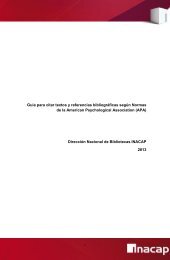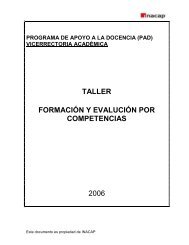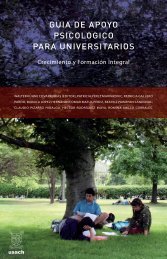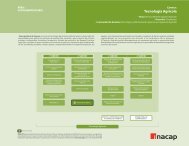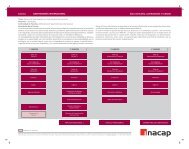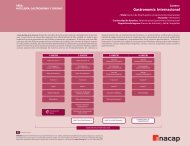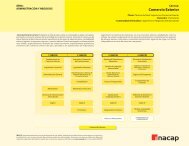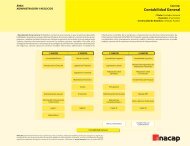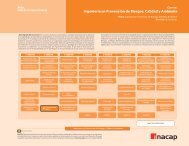Guia de apoyo para el Docente - Inacap
Guia de apoyo para el Docente - Inacap
Guia de apoyo para el Docente - Inacap
Create successful ePaper yourself
Turn your PDF publications into a flip-book with our unique Google optimized e-Paper software.
NUEVO AMBIENTE DE APRENDIZAJE INACAP (AAI)<br />
GUIA DE APOYO PARA EL DOCENTE<br />
6 Debe ir al editor <strong>de</strong> textos <strong>de</strong>l ambiente y<br />
s<strong>el</strong>eccionar la opción Pegar <strong>de</strong>s<strong>de</strong> Word<br />
( ). Si bien en algunos casos podrá<br />
pegar <strong>el</strong> texto directamente en <strong>el</strong> editor, es<br />
recomendable utilizar siempre este ícono<br />
<strong>para</strong> limpiar <strong>el</strong> texto <strong>de</strong> aqu<strong>el</strong>los códigos no<br />
compatibles con <strong>el</strong> editor <strong>de</strong>l AAI.<br />
Debe hacer<br />
click en <strong>el</strong> ícono<br />
Pegar <strong>de</strong>s<strong>de</strong><br />
Word<br />
7 Se <strong>de</strong>spliega una ventana flotante, don<strong>de</strong><br />
<strong>de</strong>be pegar <strong>el</strong> texto que copió <strong>de</strong>s<strong>de</strong> Word.<br />
Debe pegar <strong>el</strong><br />
texto copiado<br />
(CTRL+V).<br />
8 Si realizó correctamente los pasos anteriores,<br />
<strong>de</strong>be visualizar <strong>el</strong> texto copiado. Note que<br />
solo se ha pegado <strong>el</strong> texto y no la imagen.<br />
Luego, <strong>de</strong>be hacer click en Insertar.<br />
Debe hacer click<br />
en Insertar.<br />
9 Una vez insertado <strong>el</strong> texto en <strong>el</strong> editor, <strong>de</strong>be<br />
agregar la imagen que no fue copiada.<br />
Gerencia <strong>de</strong> Sistemas y Tecnologías 2011<br />
118