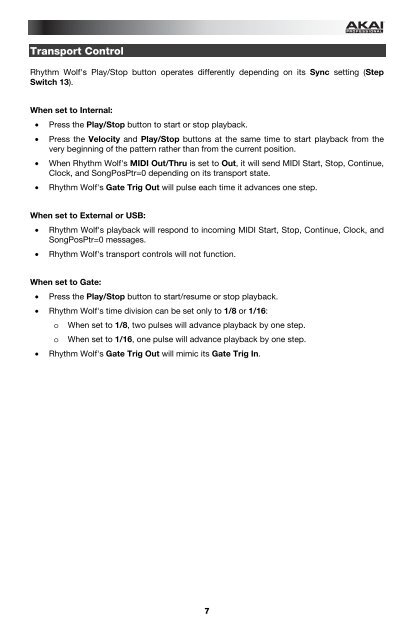You also want an ePaper? Increase the reach of your titles
YUMPU automatically turns print PDFs into web optimized ePapers that Google loves.
Transport Control<br />
<strong>Rhythm</strong> <strong>Wolf</strong>'s Play/Stop button operates differently depending on its Sync setting (Step<br />
Switch 13).<br />
When set to Internal:<br />
• Press the Play/Stop button to start or stop playback.<br />
• Press the Velocity and Play/Stop buttons at the same time to start playback from the<br />
very beginning of the pattern rather than from the current position.<br />
• When <strong>Rhythm</strong> <strong>Wolf</strong>'s MIDI Out/Thru is set to Out, it will send MIDI Start, Stop, Continue,<br />
Clock, and SongPosPtr=0 depending on its transport state.<br />
• <strong>Rhythm</strong> <strong>Wolf</strong>'s Gate Trig Out will pulse each time it advances one step.<br />
When set to External or USB:<br />
• <strong>Rhythm</strong> <strong>Wolf</strong>'s playback will respond to incoming MIDI Start, Stop, Continue, Clock, and<br />
SongPosPtr=0 messages.<br />
• <strong>Rhythm</strong> <strong>Wolf</strong>'s transport controls will not function.<br />
When set to Gate:<br />
• Press the Play/Stop button to start/resume or stop playback.<br />
• <strong>Rhythm</strong> <strong>Wolf</strong>'s time division can be set only to 1/8 or 1/16:<br />
o When set to 1/8, two pulses will advance playback by one step.<br />
o When set to 1/16, one pulse will advance playback by one step.<br />
• <strong>Rhythm</strong> <strong>Wolf</strong>'s Gate Trig Out will mimic its Gate Trig In.<br />
7