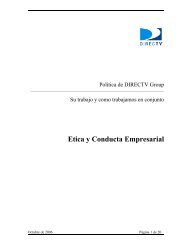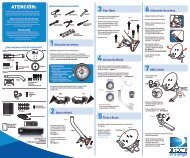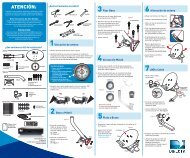Instalación y configuración de tarjeta Kyocera KPC680 ... - Directv
Instalación y configuración de tarjeta Kyocera KPC680 ... - Directv
Instalación y configuración de tarjeta Kyocera KPC680 ... - Directv
Create successful ePaper yourself
Turn your PDF publications into a flip-book with our unique Google optimized e-Paper software.
Instalando el programa:Entre a My Computer yescoja el icono <strong>de</strong> (KYO1004)luego aparecera el instaladorpara comenzar la misma.Oprima en “InstallQuickLink Mobile”para comenzar.Al comenzar oprima NextSeleccione “I agree…” luego Next
Oprima NextOprima NextEspere que termine la instalacionOprima Finish para finalizar.Aquí comienza la configuración <strong>de</strong> la<strong>tarjeta</strong>. Oprima Next.Seleccione “Detect WWAN <strong>de</strong>vice only” yoprima Next.
Oprima NextSeleccione “PC Card” y oprima NextInserte la <strong>tarjeta</strong> y oprima NextSi sale este error oprima OKUna vez <strong>de</strong>tectada oprima NextAl finalizar oprima Finish
Configurando la conección:Oprima Toolsseguido porActivation…Izquierda: Llene lainformación comoaparece en la lamina:Activation Co<strong>de</strong>: 777777MDN: Numero <strong>de</strong>l equipoMIN: Min <strong>de</strong>l clienteSID: 4176 y oprima OKAbajo: Espere quetermine <strong>de</strong> configurar la<strong>tarjeta</strong>.Cuando termine Oprima OK luego marque en “Do not Show…” y oprima Continue
Escriba el username:MDN@onthe-go.net (el MDNes el numero <strong>de</strong>l equipo)Password: gobroadbandSeleccione Save passwordDial: #777Oprima Dial para conectarseUna vez conectado aparecerá esta pantalla. Para conectarse en un futuro abra elprograma <strong>de</strong> QuickLink y oprima el botón <strong>de</strong> Connect en la extrema <strong>de</strong>recha abajoLa primera vez que el cliente seconecta le saldrá la lamina <strong>de</strong> laizquierda para registrar el producto.Por el momento oprima “RegisterLater” y luego Yes (lamina <strong>de</strong>abajo).
NAM PROGRAMMING FOR THE KYOCERA KC680 EVDO REV.A MODEMI. INSTALLING QUICKLINK MOBILE1. Insert the Installation CD on the CD Drive. The installation prompt should appear. If not,go to My Computer >> DVD/CD Drive (D:) and click on Start.exe. Click on InstallQuickLink Mobile and the installation will begin.2. On the next window press the [Next] button.3. On the next window select I agree with this software license agreement and press[Next]4. On the next window press [Next], and on the other press [Next]
5. Leave both checkmarks on and press [Finish]6. Press [Next] to continue
7. Select Detect WWAN <strong>de</strong>vice only and press [Next], and on the next window press[Next] again8. Select PC Card and press [Next]
9. On this screen insert the <strong>Kyocera</strong> KC680 to the PC. Wait for the drivers to install. Youwill know when the drivers have finished installing because the [Next] button will lightup. When that happens, press the [Next] button. A “Detecting Wireless Devices” willappear10. Installation finished. Press [Next] to continue and on the next window press [Finish] (youdo not have to select Run QuickLink Mobile at Startup)
II. NAM PROGRAMING1. Open the QuickLink Mobile program in START >> All Programs >> QuickLink Mobile.On the QuickLink Mobile program, go to Tools >> Activation…2. Fill in the blanks as follows:a. Activation Co<strong>de</strong>: 777777b. Phone Number: Enter the customer’s MDNc. IMSI (MIN): Enter the customer’s MINLeave the other blanks alone. Press [OK] when you finish3. You will get a message saying “Activation Successful” after the program finishes theNAM programming. Press [OK] to finish activation.EVDO and 1x provisioning are done automatically
Done by: Wireless Engineering DepartmentWireless Performance and Terminal Testing Division