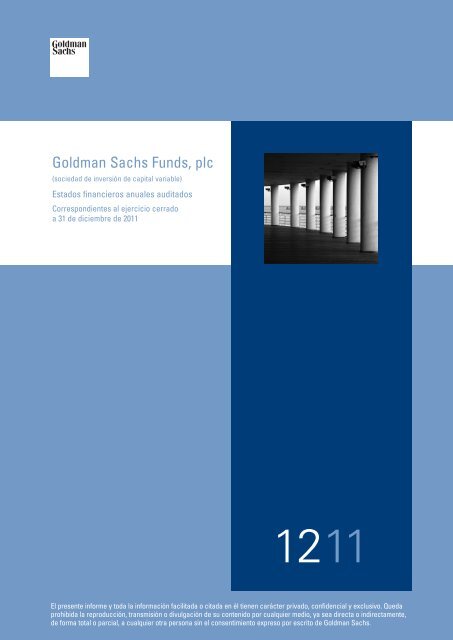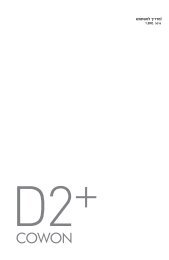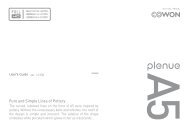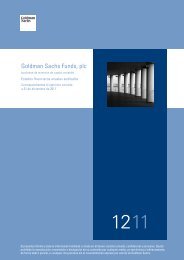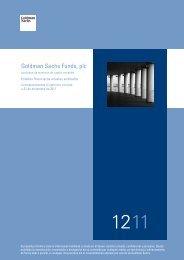COWON S9 FS Command
COWON S9 FS Command
COWON S9 FS Command
You also want an ePaper? Increase the reach of your titles
YUMPU automatically turns print PDFs into web optimized ePapers that Google loves.
User’s Guide ver. 1.1K<br />
<strong>COWON</strong> <strong>S9</strong>_<strong>FS</strong> <strong>Command</strong>
ReviSiON HiStORy<br />
Revision Date Description<br />
1.1 2009-05-15<br />
- Revised chapters<br />
3.6.11 GetAudSampleRate<br />
3.11.12 GetEtcTASValue<br />
5.1.1 EtcBrwSetInitialization<br />
5.4.6 EtcUsrSetMainmenu<br />
- Added Chapters<br />
2.3 Video Mode Key <strong>FS</strong> <strong>Command</strong> Group<br />
3.7 Video Mode Get Parameter <strong>FS</strong> <strong>Command</strong> Group<br />
4.7 Video Mode Set Parameter <strong>FS</strong> <strong>Command</strong> Group<br />
5.5 Notepad <strong>FS</strong> <strong>Command</strong> Group<br />
3.2.8 GetDisWallpaper<br />
3.6.20 GetAudPitchControl<br />
3.11.14 GetEtcTASValueX<br />
3.11.15 GetEtcTASValueY<br />
3.11.16 GetEtcTASValueZ<br />
4.2.8 SetDisWallpaper<br />
4.2.9 SetDisLCDAutoOffReset<br />
4.4.6 SetBTHPinCode<br />
4.11.8 SetEtcWallpaper<br />
5.1.10 EtcBrwGetType<br />
5.2.2 EtcModSetWidgetMode<br />
<strong>COWON</strong> 2
<strong>COWON</strong> 3
CONTENTS<br />
1 <strong>FS</strong> <strong>Command</strong><br />
1.1 <strong>FS</strong> <strong>Command</strong> Summary<br />
1.2 Key <strong>FS</strong> <strong>Command</strong><br />
1.3 Get/Set Parameter <strong>FS</strong> <strong>Command</strong><br />
1.4 etc <strong>FS</strong> <strong>Command</strong><br />
2 Key <strong>FS</strong> <strong>Command</strong><br />
2.1 Common Mode Key <strong>FS</strong> <strong>Command</strong><br />
2.1.1 KeyComPlus<br />
2.1.2 KeyComMinus<br />
2.2 Music Mode Key <strong>FS</strong> <strong>Command</strong><br />
2.2.1 KeyAudPlay<br />
2.2.2 KeyAudPause<br />
2.2.3 KeyAudStop<br />
2.2.4 KeyAudShortFF<br />
2.2.5 KeyAudShortREW<br />
2.2.6 KeyAudLongFF<br />
2.2.7 KeyAudLongREW<br />
2.2.8 KeyAudDirectSeek<br />
2.2.9 KeyAudBookmark<br />
2.2.10 KeyAudFavorite<br />
2.2.11 KeyAudABMode<br />
2.3 video Mode Key <strong>FS</strong> <strong>Command</strong><br />
2.3.1 KeyVidInit<br />
2.3.2 KeyVidDeinit<br />
2.3.3 KeyVidOpen<br />
2.3.4 KeyVidPlay<br />
2.3.5 KeyVidPause<br />
2.3.6 KeyVidLongREW<br />
2.3.7 KeyVidLongFF<br />
2.3.8 KeyVidDirectSeek<br />
2.3.9 KeyVidLongKeyRelease<br />
2.3.10 KeyVidBookmark<br />
2.3.11 KeyVidFavorite<br />
2.3.12 KeyVidCapture<br />
2.3.13 KeyVidMakeScene<br />
2.3.14 KeyVidSceneInit<br />
2.4 FM Radio Mode Key <strong>FS</strong> <strong>Command</strong><br />
2.4.1 KeyFmrRecStart<br />
2.4.2 KeyFmrRecStop<br />
2.4.3 KeyFmrShortFF<br />
2.4.4 KeyFmrShortREW<br />
2.4.5 KeyFmrLongFF<br />
2.4.6 KeyFmrLongREW<br />
2.5 Mobile tv(DMB/DAB) Mode Key <strong>FS</strong><br />
<strong>Command</strong>(Domestic version Only)<br />
2.5.1 KeyMTVInit<br />
2.5.2 KeyMTVDeinit<br />
2.5.3 KeyMTVStop<br />
2.5.4 KeyMTVSelService<br />
2.5.5 KeyMTVAutoScan<br />
2.5.6 KeyMTVScanStop<br />
2.5.7 KeyMTVRec<br />
2.6 Record Mode Key <strong>FS</strong> <strong>Command</strong><br />
2.6.1 KeyRecStart<br />
2.6.2 KeyRecStop<br />
2.6.3 KeyRecPause<br />
2.6.4 KeyRecPlay<br />
3 Get Parameter <strong>FS</strong> <strong>Command</strong><br />
3.1 Jeteffect 2.0 Get Parameter <strong>FS</strong> <strong>Command</strong><br />
3.1.1 GetJetEffectIndex<br />
3.1.2 GetJetUserIndex<br />
3.1.3 GetJetUserData<br />
3.1.4 GetJetUserBBE<br />
3.1.5 GetJetUserM3B<br />
3.1.6 GetJetUser3DS<br />
3.1.7 GetJetUserMPE<br />
3.1.8 GetJetUserSTE<br />
3.1.9 GetJetUserEQBandGain<br />
3.1.10 GetJetUserEQCenterFreq<br />
3.1.11 GetJetUserEQBandWidth<br />
3.2 Display Get Parameter <strong>FS</strong> <strong>Command</strong><br />
3.2.1 GetDisLanguage<br />
3.2.2 GetDisFont<br />
3.2.3 GetDisPlayTime<br />
3.2.4 GetDisLyrics<br />
3.2.5 GetDisLCDAutoOff<br />
3.2.6 GetDisBrightness<br />
3.2.7 GetDisTVOutMode<br />
3.2.8 GetDisWallpaper<br />
3.3 timer Get Parameter <strong>FS</strong> <strong>Command</strong><br />
3.3.1 GetTimAlarmDuration<br />
3.3.2 GetTimAlarmRepeat<br />
3.3.3 GetTimAlarmMode<br />
3.3.4 GetTimAlarmTime<br />
3.3.5 GetTimAlarmState<br />
3.3.6 GetTim24HDisplay<br />
3.3.7 GetTimSleep<br />
3.3.8 GetTimAutoOff<br />
3.4 Bluetooth Get Parameter <strong>FS</strong> <strong>Command</strong><br />
3.4.1 GetBTHState<br />
3.4.2 GetBTHConnect<br />
3.4.3 GetBTHScan<br />
3.4.4 GetBTHDeviceList<br />
3.4.5 GetBTHPinCode
3.5 System Get Parameter <strong>FS</strong> <strong>Command</strong><br />
3.5.1 GetSysCtrlHoldState<br />
3.5.2 GetSysPan<br />
3.5.3 GetSysUSBMode<br />
3.5.4 GetSysHoldKey<br />
3.5.5 GetSysBattery<br />
3.5.6 GetSysSleepMode<br />
3.5.7 GetSysBeepMode<br />
3.5.8 GetSysTotalSize<br />
3.5.9 GetSysFreeSize<br />
3.5.10 GetSysVersion<br />
3.6 Music Mode Get Parameter <strong>FS</strong> <strong>Command</strong><br />
3.6.1 GetAudSkipLength<br />
3.6.2 GetAudScanSpeed<br />
3.6.3 GetAudResume<br />
3.6.4 GetAudPSpeed<br />
3.6.5 GetAudFadeIn<br />
3.6.6 GetAudRepeat<br />
3.6.7 GetAudShuffle<br />
3.6.8 GetAudBoundary<br />
3.6.9 GetAudABMode<br />
3.6.10 GetAudBitRate<br />
3.6.11 GetAudSampleRate<br />
3.6.12 GetAudCodec<br />
3.6.13 GetAudPlayTime<br />
3.6.14 GetAudTotalTime<br />
3.6.15 GetAudAlbum<br />
3.6.16 GetAudArtist<br />
3.6.17 GetAudTitle<br />
3.6.18 GetAudAlbumArtTotalNum<br />
3.6.19 GetAudLDBType<br />
3.6.20 GetAudPitchControl<br />
3.7 video Mode Get Parameter <strong>FS</strong> <strong>Command</strong><br />
3.7.1 GetVidWidth<br />
3.7.2 GetVidHeight<br />
3.7.3 GetVidFrameRate<br />
3.7.4 GetVidSampleRate<br />
3.7.5 GetVidBitRate<br />
3.7.6 GetVidState<br />
3.7.7 GetVidTVOutEnable<br />
3.7.8 GetVidStartMode<br />
3.7.9 GetVidOpenState<br />
3.7.10 GetVidScene<br />
3.7.11 GetVidSceneTime<br />
3.7.12 GetVidSkipLength<br />
3.7.13 GetVidResume<br />
3.7.14 GetVidPSpeed<br />
3.7.15 GetVidCaption<br />
3.7.16 GetVidRepeat<br />
3.7.17 GetVidABMode<br />
3.7.18 GetVidPlayTime<br />
3.7.19 GetVidPlayTimeMS<br />
3.7.20 GetVidTotalTime<br />
3.7.21 GetVidTotalTimeMS<br />
3.7.22 GetVidCaptionSyncOffset<br />
3.7.23 GetVidCaptionSyncOffset<br />
3.8 Record Mode Get Parameter <strong>FS</strong> <strong>Command</strong><br />
3.8.1 GetRecLineInbps<br />
3.8.2 GetRecVoicebps<br />
3.8.3 GetRecFMbps<br />
3.8.4 GetRecLineInVolume<br />
3.8.5 GetRecVoiceVolume<br />
3.8.6 GetRecAutoSync<br />
3.8.7 GetRecMode<br />
3.8.8 GetRecCurTime<br />
3.8.9 GetRecTotalTime<br />
3.8.10 GetRecFileName<br />
3.9 FM Radio Mode Get Parameter <strong>FS</strong> <strong>Command</strong><br />
3.9.1 GetFmrStereo<br />
3.9.2 GetFmrRegion<br />
3.9.3 GetFmrMinFreq<br />
3.9.4 GetFmrMaxFreq<br />
3.9.5 GetFmrCurrentFreq<br />
3.9.6 GetFmrPresetOn<br />
3.9.7 GetFmrPresetIndex<br />
3.9.8 GetFmrNonePresetIndex<br />
3.9.9 GetFmrPresetFreq<br />
3.9.10 GetFmrNearPresetIndex<br />
3.9.11 GetFmrPresetName<br />
3.9.12 GetFmrScanState<br />
3.10 Mobile tv(DMB/DAB) Mode Get Parameter <strong>FS</strong><br />
<strong>Command</strong>(Domestic version Only)<br />
3.10.1 GetMTVAlarmState<br />
3.10.2 GetMTVRecState<br />
3.10.3 GetMTVRecRemainTime<br />
3.10.4 GetMTVRecTime<br />
3.10.5 GetMTVRegion<br />
3.10.6 GetMTVSLS<br />
3.10.7 GetMTVDLS<br />
3.10.8 GetMTVSNR<br />
3.10.9 GetMTVEnsLable<br />
3.10.10 GetMTVSvcLable<br />
3.10.11 GetMTVSamplerate<br />
3.10.12 GetMTVBitrate<br />
3.10.13 GetMTVSvcType<br />
3.10.14 GetMTVTotalSvcIdx
3.10.15 GetMTVScanStatus<br />
3.10.16 GetMTVScanInfo<br />
3.10.17 GetMTVDMBReady<br />
3.10.18 GetMTVPreviewScan<br />
3.11 etc. Get Parameter <strong>FS</strong> <strong>Command</strong><br />
3.11.1 GetEtcUIConfig<br />
3.11.2 GetEtcSettingString<br />
3.11.3 GetEtcSettingCurrIndex<br />
3.11.4 GetEtcSettingStep<br />
3.11.5 GetEtcSettingTitle<br />
3.11.6 GetEtcVolume<br />
3.11.7 GetEtcTotalPLNum<br />
3.11.8 GetEtcCurPLIndex<br />
3.11.9 GetEtcFileName<br />
3.11.10 GetEtcState<br />
3.11.11 GetEtcFavorite<br />
3.11.12 GetEtcTASValue<br />
3.11.13 GetEtcOpenState<br />
3.11.14 GetEtcTASValueX<br />
3.11.15 GetEtcTASValueY<br />
3.11.16 GetEtcTASValueZ<br />
4 Set Parameter <strong>FS</strong> <strong>Command</strong><br />
4.1 Jeteffect 2.0 Set Parameter <strong>FS</strong> <strong>Command</strong><br />
4.1.1 SetJetEffectIndex<br />
4.1.2 SetJetUserIndex<br />
4.1.3 SetJetUserBBE<br />
4.1.4 SetJetUserM3B<br />
4.1.5 SetJetUser3DS<br />
4.1.6 SetJetUserMPE<br />
4.1.7 SetJetUserSTE<br />
4.1.8 SetJetUserEQBandGain<br />
4.1.9 SetJetUserEQCenterFreq<br />
4.1.10 SetJetUserEQBandWidth<br />
4.1.11 SetJetSettingMode<br />
4.2 Display Set Parameter <strong>FS</strong> <strong>Command</strong><br />
4.2.1 SetDisLanguage<br />
4.2.2 SetDisFont<br />
4.2.3 SetDisPlayTime<br />
4.2.4 SetDisLyrics<br />
4.2.5 SetDisLCDAutoOff<br />
4.2.6 SetDisBrightness<br />
4.2.7 SetDisTVOutMode<br />
4.2.8 SetDisWallpaper<br />
4.2.9 SetDisLCDAutoOffReset<br />
4.3 timer Set Parameter <strong>FS</strong> <strong>Command</strong><br />
4.3.1 SetTimTime<br />
4.3.2 SetTimAlarmDuration<br />
4.3.3 SetTimAlarmRepeat<br />
4.3.4 SetTimAlarmMode<br />
4.3.5 SetTimAlarmTime<br />
4.3.6 SetTim24HDisplay<br />
4.3.7 SetTimSleep<br />
4.3.8 SetTimAutoOff<br />
4.4 Bluetooth Set Parameter <strong>FS</strong> <strong>Command</strong><br />
4.4.1 SetBTHState<br />
4.4.2 SetBTHStartScan<br />
4.4.3 SetBTHStopScan<br />
4.4.4 SetBTHConnect<br />
4.4.5 SetBTHRemoveList<br />
4.4.6 SetBTHPinCode<br />
4.5 System Set Parameter <strong>FS</strong> <strong>Command</strong><br />
4.5.1 SetSysCtrlHoldState<br />
4.5.2 SetSysPan<br />
4.5.3 SetSysUSBMode<br />
4.5.4 SetSysDefault<br />
4.5.5 SetSysClearHDS<br />
4.5.6 SetSysSleepMode<br />
4.5.7 SetSysBeepMode<br />
4.5.8 SetSysOffFlag<br />
4.6 Music Mode Set Parameter <strong>FS</strong> <strong>Command</strong><br />
4.6.1 SetAudSkipLength<br />
4.6.2 SetAudScanSpeed<br />
4.6.3 SetAudResume<br />
4.6.4 SetAudPSpeed<br />
4.6.5 SetAudFadeIn<br />
4.6.6 SetAudRepeat<br />
4.6.7 SetAudShuffle<br />
4.6.8 SetAudBoundary<br />
4.6.9 SetAudAlbumArtIndex<br />
4.6.10 SetAudLDBConfig<br />
4.6.11 SetAudPitchControl<br />
4.7 video Mode Set Parameter <strong>FS</strong> <strong>Command</strong><br />
4.7.1 SetVidReOpen<br />
4.7.2 SetVidATime<br />
4.7.3 SetVidBTime<br />
4.7.4 SetVidABOff<br />
4.7.5 SetVidSkipLength<br />
4.7.6 SetVidResume<br />
4.7.7 SetVidPSpeed<br />
4.7.8 SetVidCaption<br />
4.7.9 SetVidRepeat<br />
4.7.10 SetVidBoundary<br />
4.7.11 SetVidColorKey<br />
4.7.12 SetVidAlpha<br />
4.7.13 SetVidStartMode<br />
<strong>COWON</strong> 6
4.7.14 SetVidSCR<br />
4.7.15 SetVidCaptionSyncOffset<br />
4.7.16 SetVidTVOut<br />
4.7.17 SetVidUIEnable<br />
4.7.18 SetVidCaptionEnable<br />
4.8 Record Mode Set Parameter <strong>FS</strong> <strong>Command</strong><br />
4.8.1 SetRecLineInbps<br />
4.8.2 SetRecVoicebps<br />
4.8.3 SetRecFMbps<br />
4.8.4 SetRecLineInVolume<br />
4.8.5 SetRecVoiceVolume<br />
4.8.6 SetRecAutoSync<br />
4.8.7 SetRecMode<br />
4.9 FM Radio Mode Set Parameter <strong>FS</strong> <strong>Command</strong><br />
4.9.1 SetFmrStereo<br />
4.9.2 SetFmrAutoScan<br />
4.9.3 SetFmrRegion<br />
4.9.4 SetFmrCurrentFreq<br />
4.9.5 SetFmrPresetOn<br />
4.9.6 SetFmrPresetCurNum<br />
4.9.7 SetFmrPresetFreq<br />
4.10 Mobile tv(DMB/DAB) Mode Set Parameter <strong>FS</strong><br />
<strong>Command</strong>(Domestic version Only)<br />
4.10.1 SetMTVFastPrevScan<br />
4.10.2 SetMTVMakeDMBThumb<br />
4.10.3 SetMTVDelDMBThumb<br />
4.10.4 SetMTVRegion<br />
4.10.5 SetMTVPreviewScan<br />
4.11 etc. Set Parameter <strong>FS</strong> <strong>Command</strong><br />
4.11.1 SetEtcUIConfig<br />
4.11.2 SetEtcSettingInit<br />
4.11.3 SetEtcSettingValue<br />
4.11.4 SetEtcSettingNext<br />
4.11.5 SetEtcSettingPrev<br />
4.11.6 SetEtcCurPLIndex<br />
4.11.7 SetEtcLCDTimerOff<br />
4.11.8 SetEtcWallpaper<br />
5 Etc. <strong>FS</strong> <strong>Command</strong><br />
5.1 Browser <strong>FS</strong> <strong>Command</strong><br />
5.1.1 EtcBrwSetInitialization<br />
5.1.2 EtcBrwSetNextStage<br />
5.1.3 EtcBrwSetPrevStage<br />
5.1.4 EtcBrwGetListString<br />
5.1.5 EtcBrwGetTitleString<br />
5.1.6 EtcBrwGetCurIndex<br />
5.1.7 EtcBrwGetFolderNum<br />
5.1.8 EtcBrwAddFavorite<br />
5.1.9 EtcBrwDelete<br />
5.1.10 EtcBrwGetType<br />
5.2 Mode <strong>FS</strong> <strong>Command</strong><br />
5.2.1 EtcModChangeMode<br />
5.2.2 EtcModSetWidgetMode<br />
5.3 Document <strong>FS</strong> <strong>Command</strong><br />
5.3.1 EtcTxtOpen<br />
5.3.2 EtcTxtRead<br />
5.3.3 EtcTxtNextPage<br />
5.3.4 EtcTxtNextLine<br />
5.3.5 EtcTxtPrevPage<br />
5.3.6 EtcTxtPrevLine<br />
5.3.7 EtcTxtGetTotalSize<br />
5.3.8 EtcTxtGetCurOffset<br />
5.3.9 EtcTxtGotoOffset<br />
5.3.10 EtcTxtGetOnePageSize<br />
5.3.11 EtcTxtSetBookmark<br />
5.3.12 EtcTxtSetFontSize<br />
5.3.13 EtcTxtSetLineCount<br />
5.3.14 EtcTxtSetDisplayWidth<br />
5.3.15 EtcTxtSetRepeatCount<br />
5.3.16 EtcTxtGetLastPageOffset<br />
5.4 User Data <strong>FS</strong> <strong>Command</strong><br />
5.4.1 EtcUsrGetNumber<br />
5.4.2 EtcUsrSetNumber<br />
5.4.3 EtcUsrGetString<br />
5.4.4 EtcUsrSetString<br />
5.4.5 EtcUsrGetMainmenu<br />
5.4.6 EtcUsrSetMainmenu<br />
5.5 Notepad <strong>FS</strong> <strong>Command</strong><br />
5.5.1 EtcNpdSave<br />
5.5.2 EtcNpdCheck<br />
5.5.3 EtcNpdDelete<br />
5.5.4 EtcNpdCaptureBuffer<br />
5.5.5 EtcNpdCheckBuffer<br />
5.5.6 EtcNpdClearBuffer<br />
<strong>COWON</strong> 7
1 <strong>FS</strong> <strong>Command</strong><br />
1.1 <strong>FS</strong> <strong>Command</strong> Summary<br />
<strong>FS</strong> <strong>Command</strong>s are interface functions created to control the ‘Low Level’ class in the ActionScript.<br />
The <strong>S9</strong> separately defines ‘ext_fscommand2( )’ to avoid conflicts with conventional <strong>FS</strong> <strong>Command</strong> functions.<br />
This function is used only in the Flash engine built in to the <strong>S9</strong>.<br />
Example) var value:Number = ext_fscommand2(“SetDisBrightness”, “5”);<br />
<strong>FS</strong> <strong>Command</strong>s are controlled by predefined commands in the firmware and their input value.<br />
In the example above, ‘SetDisBrightness’ controls the brightness and the value ‘5’ is the input value.<br />
If a false command such as ‘SetDisBright’ is entered or an <strong>FS</strong> <strong>Command</strong> is called with a value that is out of<br />
the input value range (0-5), the value of ‘-1’ is saved as the value variable. Generally, if an <strong>FS</strong> <strong>Command</strong> is<br />
called in a form different than what is predefined in the firmware, the return value of ‘-1’ is returned. Therefore,<br />
the ActionScript shows with the return value after the calling of the <strong>FS</strong> <strong>Command</strong> whether the process was<br />
successful or an error has occurred.<br />
Example) var alarmTime:String;<br />
var value:Number = ext_fscommand2(“GetTimAlarmTime”, “alarmTime”);<br />
There is also an <strong>FS</strong> command that converts the data into a string.<br />
The example above uses an <strong>FS</strong> <strong>Command</strong> that gets the alarm time to save the alarm time that is currently<br />
defined in the ‘alarmTime’ variable in a “hours|minutes” format. However, take note that this does not work<br />
properly if the variable is declared as a local variable. Therefore, when processing a string with an <strong>FS</strong> <strong>Command</strong>,<br />
the variable must be declared as a global or timeline variable before it can be used.<br />
1.2 Key <strong>FS</strong> <strong>Command</strong><br />
Explanation of Key <strong>FS</strong> <strong>Command</strong>s: Key <strong>FS</strong> <strong>Command</strong>s are defined for the purpose of controlling the<br />
‘Low Level Class’ according to the user manipulation (touch, hardware keys, etc.).<br />
1.3 Get/Set Parameter <strong>FS</strong> <strong>Command</strong><br />
Explanation on <strong>FS</strong> <strong>Command</strong>s that obtain or configure parameters used in the UI: Get Parameter <strong>FS</strong><br />
<strong>Command</strong> has been created for the purpose of obtaining setting values and does not directly control the Low<br />
Level class. Set Parameter <strong>FS</strong> <strong>Command</strong>, however, includes those that only save setting values as well as<br />
those that directly control the Low Level class.<br />
Also, Get/Set Parameter includes a mix of, largely, setting values that are controlled in the settings menu and<br />
setting values that are controlled directly. For example, the play speed (‘GetAudPSpeed’, ‘SetAudPSpeed’)<br />
currently available in the Music Mode Get Parameter <strong>FS</strong> <strong>Command</strong> is only available in the settings menu.<br />
However, depending on the needs of the UCI developer, it is also possible to control the play speed on the<br />
music screen by building in a UI on the music screen and then adding the relevant <strong>FS</strong> <strong>Command</strong>. Furthermore,<br />
while the playback boundary can only be controlled on the music screen, a UI can be added in the settings<br />
menu so that the playback boundary can be controlled in the settings menu.<br />
Only, in order to be able to process various languages, the settings menu actually available on the <strong>S9</strong> has<br />
been created with independent <strong>FS</strong> <strong>Command</strong>s in a tree structure similar to the browser. This will be further<br />
explained in the Etc Set Parameter <strong>FS</strong> <strong>Command</strong> section.<br />
Finally, while there are <strong>FS</strong> <strong>Command</strong>s that can accommodate both the Get and Set actions, there are also<br />
commands such as ‘GetAudTitle’ which only processes the Get action or ‘SetAudLDBConfig’ which only<br />
processes the Set action.<br />
1.4 Etc <strong>FS</strong> <strong>Command</strong><br />
In the Etc <strong>FS</strong> <strong>Command</strong>, there are <strong>FS</strong> <strong>Command</strong>s that are characteristically different from the Key, Get/Set<br />
Parameter commands. These control the browser, the mode, the document, and the user data.<br />
<strong>COWON</strong> 8
2 Key <strong>FS</strong> <strong>Command</strong><br />
2.1 Common Mode Key <strong>FS</strong> <strong>Command</strong><br />
Explanation of Key <strong>FS</strong> <strong>Command</strong>s commonly used regardless of the mode: The basic UI design principle<br />
of the <strong>S9</strong> is to control the volume when there is +, - input except under special circumstances such as<br />
the browser and the settings menu. Since this is merely a UI design principle of the <strong>S9</strong>, it is also possible<br />
to instigate actions other than volume control by setting the +, - key input to call different <strong>FS</strong> <strong>Command</strong>s.<br />
Furthermore, it is also possible to control the volume upon +, - key input in the browser and the settings<br />
menu<br />
2.1.1 KeyComPlus<br />
a) Explanation of <strong>Command</strong>s : Increases the volume by one step. This only works when the volume is below<br />
b) Input Value : None<br />
c) Return Value<br />
d) Example<br />
maximum (40). When the maximum value has been reached, only the<br />
maximum value is returned without changing the volume. Volume is<br />
controlled one step at a time in order to protect hearing.<br />
- ‘-1’ : When Volume isn’t set because Recording function is activated<br />
- ‘0 ~ 40’ : Return Modified Volume Value when it’s set properly<br />
var value:Number = ext_fscommand2(“KeyComPlus”);<br />
2.1.2 KeyComMinus<br />
a) Explanation of <strong>Command</strong>s : Decreases the volume by one step. This only works when the volume is<br />
b) Input Value : None<br />
c) Return Value<br />
d) Example<br />
above minimum (0). When the minimum value has been reached, only<br />
the minimum value is returned without changing the volume.<br />
Volume is controlled one step at a time in order to protect hearing.<br />
- ‘-1’ : When Volume isn’t set because Recording function is activated<br />
- ‘0 ~ 40’ : Return Modified Volume Value when it’s set properly<br />
var value:Number = ext_fscommand2(“KeyComMinus”);<br />
2.2 Music Mode Key <strong>FS</strong> <strong>Command</strong><br />
Explain Key <strong>FS</strong> <strong>Command</strong> used in Music Mode<br />
2.2.1 KeyAudPlay<br />
a) Explanation of <strong>Command</strong>s: Play Music.<br />
b) Input Value : None<br />
c) Return Value<br />
d) Example<br />
- ‘-1’ : When it can’t play due to the reason that there’s no music files in Play list<br />
- ‘1’ : When it starts playing normally<br />
var value:Number = ext_fscommand2(“KeyAudPlay”);<br />
2.2.2 KeyAudPause<br />
a) Explanation of <strong>Command</strong>s: Stop playing music temporarily<br />
b) Input Value : None<br />
<strong>COWON</strong> 9
c) Return Value<br />
d) Example<br />
- ‘-1’ : When It can’t activate temporary stop due to the reason that It is called while music stopped<br />
- ‘1’ : When normally music stop temporary<br />
var value:Number = ext_fscommand2(“KeyAudPause”);<br />
2.2.3 KeyAudStop<br />
a) Explanation of <strong>Command</strong>s : Stop Music playback<br />
b) Input Value : None<br />
c) Return Value<br />
d) Example<br />
- ‘-1’ : When It can’t activate temporary stop due to the reason that It is called while music stopped<br />
- ‘1’ : When it is stopped normally<br />
var value:Number = ext_fscommand2(“KeyAudStop”);<br />
2.2.4 KeyAudShortFF<br />
a) Explanation of <strong>Command</strong>s : Skips (FF) during playback according to the skip interval<br />
b) Input Value : None<br />
c) Return Value<br />
d) Example<br />
- ‘1’ : When it works normally<br />
(‘GetAudSkipLength’ <strong>FS</strong> <strong>Command</strong>). If the music not playing, it skips to<br />
the next song.<br />
var value:Number = ext_fscommand2(“KeyAudShortFF”);<br />
2.2.5 KeyAudShortREW<br />
a) Explanation of <strong>Command</strong>s : Skips (REW) during playback according to the skip interval<br />
b) Input Value : None<br />
c) Return Value<br />
d) Example<br />
- ‘1’ : When it works normally<br />
(‘GetAudSkipLength’ <strong>FS</strong> <strong>Command</strong>). If the music not playing, it skips to the<br />
previous song.<br />
var value:Number = ext_fscommand2(“KeyAudShortREW”);<br />
2.2.6 KeyAudLongFF<br />
a) Explanation of <strong>Command</strong>s : Scans (FF) during playback according to the scan speed<br />
b) Input Value : None<br />
c) Return Value<br />
d) Example<br />
- ‘1’ : When it works normally<br />
(‘GetAudScanSpeed’ <strong>FS</strong> <strong>Command</strong>). If the music not playing, it skips to the<br />
next song.<br />
var value:Number = ext_fscommand2(“KeyAudLongFF”);<br />
2.2.7 KeyAudLongREW<br />
a) Explanation of <strong>Command</strong>s : Scans (REW) during playback according to the scan speed<br />
(‘GetAudScanSpeed’ <strong>FS</strong> <strong>Command</strong>). If the music not playing, it skips to<br />
the previous song.<br />
<strong>COWON</strong> 10
) Input Value : None<br />
c) Return Value<br />
d) Example<br />
- ‘1’ : When it works normally<br />
var value:Number = ext_fscommand2(“KeyAudLongREW”);<br />
2.2.8 KeyAudDirectSeek<br />
a) Explanation of <strong>Command</strong>s : Set the location of Playback with the second (unit)<br />
b) Input Value : Time to be shifted ((unit) Second)<br />
c) Return Value<br />
d) Example<br />
- ‘-1’ : When the location of playback isn’t controlled due to the reason that the location of playback<br />
is set more than the total playback time.<br />
- ‘1’ : When it normally sets the location of playback<br />
var value:Number = ext_fscommand2(“KeyAudDirectSeek”, “120”);<br />
2.2.9 KeyAudBookmark<br />
a) Explanation of <strong>Command</strong>s : Add current music files on the bookmark list<br />
b) Input Value : None<br />
c) Return Value<br />
- ‘-1’ : When it can’t be added due to the reason that the number of music bookmark list exceeds the limit<br />
d) Example<br />
- ‘0 ~ 255’ : Return the added Index value when it is normally added on the bookmark list<br />
var value:Number = ext_fscommand2(“KeyAudBookmark”);<br />
2.2.10 KeyAudFavorite<br />
a) Explanation of <strong>Command</strong>s : Add the current Music file on the favorite music file list<br />
b) Input Value : None<br />
c) Return Value<br />
d) Example<br />
- ‘-1’ : When it can’t be added due to the reason that the number of favorite music file list exceeds the limit<br />
- ‘0 ~ 255’ : Return the added Index value when it is normally added on the favorite music list<br />
var value:Number = ext_fscommand2(“KeyAudFavorite”);<br />
2.2.11 KeyAudABMode<br />
a) Explanation of <strong>Command</strong>s : Sets the repeat interval on the file that is currently being currently.<br />
Every time the <strong>FS</strong> <strong>Command</strong> is executed, the action repeats in the order of ‘Off -> A -> A-B -> Off’.<br />
As a note, the ‘GetAudABMode’ <strong>FS</strong> <strong>Command</strong> can also show the status value of the repeat interval that<br />
is currently set.<br />
b) Input Value : None<br />
c) Return Value<br />
d) Example<br />
- ‘-1’ : When it fails to add it on the list due to exceeding the maximum number of files<br />
- ‘0 ~ 255’ : Return the added index value when it normally adds it on the favorite list<br />
var value:Number = ext_fscommand2(“KeyAudABMode”);<br />
2.3 Video Mode Key <strong>FS</strong> <strong>Command</strong><br />
Explaining Key <strong>FS</strong> <strong>Command</strong> used in Video Mode<br />
<strong>COWON</strong> 11
2.3.1 KeyVidInit<br />
a) Action Explanation : Setting the environment which is necessary for Video<br />
b) Input Value : None<br />
c) Output Value<br />
d) Example<br />
- ‘-1’ : When it doesn’t work normally<br />
- ‘0’ : When Video Environment is set normally<br />
ext_fscommand2(“KeyVidInit”);<br />
2.3.2 KeyVidDeinit<br />
a) Action Explanation : Canceling the environment for Video<br />
b) Input Value : None<br />
c) Output Value<br />
- ‘-1’ : When it doesn’t work normally<br />
- ‘0’ : When it cancel the environment<br />
ext_fscommand2(“KeyVidDeinit”);<br />
2.3.3 KeyVidOpen<br />
a) Action Explanation : Open the file with the value of file list index<br />
b) Input Value : File list index<br />
c) Output Value<br />
- ‘-1’ : When it doesn’t work normally<br />
- ‘1’ : When it succeeds in opening a file<br />
/* Sample for KeyVidOpen,<br />
: Example for opening files */<br />
var iCur, iLast, iTrg;<br />
// get index<br />
iCur = ext_fscommand2(“GetEtcCurPLIndex”);<br />
iLast = ext_fscommand2(“GetEtcTotalPLNum”)-1;<br />
iTrg = iCur++;<br />
if(iTrg > iLast) iTrg = iLast;<br />
ext_fscommand2(“KeyVidOpen”, iTrg);<br />
2.3.4 KeyVidPlay<br />
a) Action Explanation : Playing the currently selected file<br />
b) Input Value : None<br />
c) Output Value<br />
- ‘-1’ : When it fails to work normally<br />
- ‘1’ : When it works normally<br />
ext_fscommand2(“KeyVidPlay”);<br />
2.3.5 KeyVidPause<br />
a) Action Explanation : Temporarily stop the selected file<br />
b) Input Value : None<br />
c) Output Value<br />
<strong>COWON</strong> 12
d) Example<br />
- ‘-1’ : When it fails to work properly<br />
- ‘1’ : When it works normally<br />
ext_fscommand2(“KeyVidPause”);<br />
2.3.6 KeyVidLongREW<br />
a) Action Explanation : Move to the previous Key Frame<br />
b) Input Value : None<br />
c) Output Value<br />
- ‘-1’ : When the command fails to work normally<br />
- ‘1’ : When it moves to the previous key frame normally<br />
- ‘0’ : When there is no file<br />
d) Example<br />
ext_fscommand2(“KeyVidLongREW “);<br />
2.3.7 KeyVidLongFF<br />
a) Action Explanation : Move to the next key frame<br />
b) Input Value : None<br />
c) Output Value<br />
- ‘-1’ : When the command fails to work normally<br />
- ‘1’ : When it moves to the next key frame normally<br />
- ‘0’ : When there is no file<br />
d) Example<br />
ext_fscommand2(“KeyVidLongFF “);<br />
2.3.8 KeyVidDirectSeek<br />
a) Action Explanation : Move to the near key frame when you want to<br />
b) Input Value : The wanted time, A unit is a millisecond<br />
c) Output Value<br />
d) Example<br />
- ‘-1’ : When the command fails to work normally<br />
- ‘1’ : When it finds the key frame normally<br />
- ‘0’ : When there is no file<br />
/* Sample for KeyVidDirectSeek<br />
: Move to ten seconds */<br />
var trgSec = 10;<br />
var totalSec = ext_fscommand2(“GetVidTotalTime”);<br />
if(trgSec > totalSec) trace(“Seek error”);<br />
ext_fscommand2(“KeyVidDirectSeek”, trgSec*1000);<br />
ext_fscommand2(“KeyVidLongKeyRelease”);<br />
2.3.9 KeyVidLongKeyRelease<br />
a) Action Explanation : Complete the task of KeyVidDirectSeek. WHen KeyVidDirectSeek is being called,<br />
b) Input Value : None<br />
c) Output Value<br />
KeyVidLongKeyRelease shall be called to complete the task.<br />
<strong>COWON</strong> 13
d) Example<br />
- ‘-1’ : When the command fails to work normally<br />
- ‘1’ : When it’s normal<br />
- ‘0’ : When there is no file<br />
Please refer to KeyVidDirectSeek Example<br />
2.3.10 KeyVidBookmark<br />
a) Action Explanation : Bookmark the currently watched location<br />
b) Input Value : None<br />
c) Output Value<br />
d) Example<br />
‘-1’ : When it fails to add due to that the number of Music Bookmark list exceeds the limit or etc<br />
- ‘0~255’ : Return the added index when it is normally added on Music Bookmark list<br />
var idx = ext_fscommand2(“KeyVidBookmark”);<br />
trace(idx + “ th bookmark is added properly.”);<br />
2.3.11 KeyVidFavorite<br />
a) Action Explanation : Add the current file on Favorite<br />
b) Input Value : None<br />
c) Output Value<br />
d) Example<br />
‘-1’ : When it fails to add due to that the number of favorite video list exceeds the limit or etc<br />
- ‘0~255’ : Return the added index value when it is added on favorite video list<br />
var idx = ext_fscommand2(“KeyVidFavorite “);<br />
trace(idx + “ it is added as the ?th favorite.”);<br />
2.3.12 KeyVidCapture<br />
a) Action Explanation : Capture a current display, The captured file is saved in <strong>COWON</strong> <strong>S9</strong>\Recordings\Video<br />
b) Input Value : None<br />
c) Output Value<br />
d) Example<br />
Capture. The type of captured file is as follows -::.jpg.<br />
(h: Time, m: Minute, s: Second)<br />
- ‘-1’ : When the command fails to work normally<br />
- ‘1’ : When the capture works normally<br />
ext_fscommand2(“KeyVidCapture “);<br />
2.3.13 KeyVidMakeScene<br />
a) Action Explanation : Create Video clip with the entered index<br />
b) Input Value : Video Clip Index, The total number of indexes is 12(0 ~ 11).<br />
c) Output Value<br />
d) Example<br />
- ‘-1’ : When the command fails to work normally<br />
- ‘1’ : When it is created<br />
/* Sample for KeyVidMakeScene<br />
: Create all Video Clips. */<br />
for(var i = 0; i < 12; i++)<br />
<strong>COWON</strong> 14
{<br />
i);<br />
}<br />
// Check if there is any video clip.<br />
if(ext_fscommand2(“GetVidScene”, i) == 0)<br />
{<br />
}<br />
// When there is no video clip, it is created ext_fscommand2(“KeyVidMakeScene”,<br />
// completing video clip creation<br />
ext_fscommand2(“KeyVidSceneInit”);<br />
2.3.14 KeyVidSceneInit<br />
a) Action Explanation : Completing Video Clip creation and initialization<br />
b) Input Value : None<br />
c) Output Value<br />
d) Example<br />
- ‘-1’ : When the command fails to work normally<br />
- ‘1’ : When it completes the video clip creation normally<br />
Please refer to KeyVidMakeScene<br />
2.4 FM Radio Mode Key <strong>FS</strong> <strong>Command</strong><br />
Explanation of Key <strong>FS</strong> <strong>Command</strong>s used in the FM Radio Mode: The radio operates differently in the Low Level<br />
class depending on the region. For example, the effective radio frequencies in ‘Japan’ are 76 MHz – 108 MHz,<br />
whereas ‘Countries Other than Japan’ is 87.5 MHz – 108 MHz. Also, the frequency change increment is 100<br />
kHz (unit) for ‘Korea’, ‘Japan’, and ‘USA’, whereas it is 50 kHz (unit) for ‘Europe and China’. This is because<br />
the FM radio system is different depending on the country.<br />
2.4.1 KeyFmrRecStart<br />
a) Explanation of <strong>Command</strong>s: Start FM Radio Recording<br />
b) Input Value : None<br />
c) Return Value<br />
d) Example<br />
- ‘-1’ : When it fails to record due to that there is not enough space<br />
- ‘1’ : When it normally starts recording<br />
var value:Number = ext_fscommand2(“KeyFmrRecStart”);<br />
2.4.2 KeyFmrRecStop<br />
a) Explanation of <strong>Command</strong>s : Stop FM Radio Recording<br />
b) Input Value : None<br />
c) Return Value<br />
d) Example<br />
- ‘-1’ : When it fails to stop recording due to that <strong>FS</strong> <strong>Command</strong> isn’t entered in a state of FM Radio<br />
Recording<br />
- ‘1’ : When it normally stops recording<br />
var value:Number = ext_fscommand2(“KeyFmrRecStop”);<br />
2.4.3 KeyFmrShortFF<br />
a) Explanation of <strong>Command</strong>s : Increases the radio frequency from the current frequency according to the<br />
<strong>COWON</strong> 15
egional radio frequency change increment unit (100 kHz or 50 kHz). If the current frequency is the<br />
maximum frequency, the frequency is changed to each country’s minimum frequency value. If a radio<br />
preset (‘SetFmrPresetOn’) is currently in operation, this moves the frequency to the next preset.<br />
b) Input Value : None<br />
c) Return Value<br />
d) Example<br />
- ‘76000 ~ 118000’ : Return the modified frequency value when it works properly<br />
(Japan : 76000 ~ 108000, Other countries : 87500 ~ 108000)<br />
var value:Number = ext_fscommand2(“KeyFmrShortFF”);<br />
2.4.4 KeyFmrShortREW<br />
a) Explanation of <strong>Command</strong>s : Decreases the radio frequency from the current frequency according to the<br />
regional radio frequency change increment unit (100 kHz or 50 kHz). If the current frequency is the<br />
minimum frequency, the frequency is changed to each country’s maximum frequency value. If a radio<br />
preset (‘SetFmrPresetOn’) is currently in operation, this moves the frequency to the previous preset.<br />
b) Input Value : None<br />
c) Return Value<br />
d) Example<br />
- ‘76000 ~ 118000’ : Return the modified frequency value when it works properly<br />
(Japan : 76000 ~ 108000, Other countries : 87500 ~ 108000)<br />
var value:Number = ext_fscommand2(“KeyFmrShortREW”);<br />
2.4.5 KeyFmrLongFF<br />
a) Explanation of <strong>Command</strong>s : Scans and sets the frequency to the next closest broadcasting station.<br />
If a radio preset (‘SetFmrPresetOn’) is currently in operation, this moves the frequency to the next preset.<br />
b) Input Value : None<br />
c) Return Value<br />
d) Example<br />
- ‘76000 ~ 118000’ : Return the modified frequency value when it works properly<br />
(Japan : 76000 ~ 108000, Other countries : 87500 ~ 108000)<br />
var value:Number = ext_fscommand2(“KeyFmrLongFF”);<br />
2.4.6 KeyFmrLongREW<br />
a) Explanation of <strong>Command</strong>s : Scans and sets the frequency to the previous closest broadcasting station.<br />
If a radio preset (‘SetFmrPresetOn’) is currently in operation, this moves the frequency to the previous<br />
preset.<br />
b) Input Value : None<br />
c) Return Value<br />
d) Example<br />
- ‘76000 ~ 118000’ : Return the modified frequency value when it works properly<br />
(Japan : 76000 ~ 108000, Other countries : 87500 ~ 108000)<br />
var value:Number = ext_fscommand2(“KeyFmrLongREW”);<br />
2.5 Mobile TV(DMB/DAB) Mode Key <strong>FS</strong> <strong>Command</strong><br />
Key <strong>FS</strong> <strong>Command</strong> used in Mobile TV Mode is going to be released<br />
2.6 Record Mode Key <strong>FS</strong> <strong>Command</strong><br />
Explanation of Key <strong>FS</strong> <strong>Command</strong>s used in the Record Mode: The Record Mode allows the user to record<br />
through line-in or a microphone. For radio and DMB/DAB recording, <strong>FS</strong> <strong>Command</strong>s need to be defined<br />
<strong>COWON</strong> 16
separately in the Radio or Mobile TV Mode.<br />
Because recording requires much of the device’s performance, actions such as Flash animation effects which<br />
require a heavy load may interfere with the recording. Also, during the recording, there may be limitation<br />
on certain <strong>FS</strong> <strong>Command</strong>s and functions such as Load Movie. Therefore, it is not recommended to use <strong>FS</strong><br />
<strong>Command</strong>s and functions such as Load Movie other than those that stop the recording such as ‘KeyRecStop’.<br />
The same goes for radio and DMB/DAV recordings.<br />
2.6.1 KeyRecStart<br />
a) Explanation of <strong>Command</strong>s : Start Recording<br />
b) Input Value : None<br />
c) Return Value<br />
d) Example<br />
- ‘-1’ : When it fails to record due to that there’s not enough space<br />
- ‘1’ : When it works normally<br />
var value:Number = ext_fscommand2(“KeyRecStart”);<br />
2.6.2 KeyRecStop<br />
a) Explanation of <strong>Command</strong>s : Stop recording or playing recorded files<br />
b) Input Value : None<br />
c) Return Value<br />
d) Example<br />
- ‘-1’ : When it fails to stop due to that <strong>FS</strong> <strong>Command</strong> isn’t entered in a state of recording or playing<br />
recorded files<br />
- ‘1’ : When it stops normally<br />
var value:Number = ext_fscommand2(“KeyRecStop”);<br />
2.6.3 KeyRecPause<br />
a) Explanation of <strong>Command</strong>s : Stop recording or playing recorded files temporarily<br />
b) Input Value : None<br />
c) Return Value<br />
d) Example<br />
- ‘-1’ : When it fails to stop temporarily due to that <strong>FS</strong> <strong>Command</strong> is not entered in a state of recording<br />
or playing recorded files<br />
- ‘1’ : When it stops temporarily<br />
var value:Number = ext_fscommand2(“KeyRecPause”);<br />
2.6.4 KeyRecPlay<br />
a) Explanation of <strong>Command</strong>s : Play the recent recorded files<br />
b) Input Value : None<br />
c) Return Value<br />
d) Example<br />
- ‘-1’ : When it fails to play the recent recorded files due to that there is no recorded files<br />
- ‘1’ : When it normally plays the recent recorded files<br />
var value:Number = ext_fscommand2(“KeyRecPlay”);<br />
<strong>COWON</strong> 17
3 Get Parameter <strong>FS</strong> <strong>Command</strong><br />
3.1 JetEffect 2.0 Get Parameter <strong>FS</strong> <strong>Command</strong><br />
Explanation of <strong>FS</strong> <strong>Command</strong> that reads the set value of JetEffect 2.0<br />
3.1.1 GetJetEffectIndex<br />
a) Explanation of <strong>Command</strong>s : Return the JetEffect’s index value that is currently set<br />
b) Input Value : None<br />
c) Return Value : ‘0 ~ 29’<br />
d) Example<br />
- ‘0’ : ‘User 1’<br />
- ‘1’ : ‘User 2’<br />
- ‘2’ : ‘User 3’<br />
- ‘3’ : ‘User 4’<br />
- ‘4’ : ‘Normal’<br />
- ‘5’ : ‘BBE’<br />
- ‘6’ : ‘BBE ViVA’<br />
- ‘7’ : ‘BBE ViVA 2’<br />
- ‘8’ : ‘BBE Mach3Bass’<br />
- ‘9’ : ‘BBE MP’<br />
- ‘10’ : ‘BBE Headphone’<br />
- ‘11’ : ‘BBE Headphone 2’<br />
- ‘12’ : ‘BBE Headphone 3’<br />
- ‘13’ : ‘Rock’<br />
- ‘14’ : ‘Jazz’<br />
- ‘15’ : ‘Classic’<br />
- ‘16’ : ‘Ballad’<br />
- ‘17’ : ‘Pop’<br />
- ‘18’ : ‘Club’<br />
- ‘19’ : ‘Funk’<br />
- ‘20’ : ‘Hip Hop’<br />
- ‘21’ : ‘Techno’<br />
- ‘22’ : ‘Blues’<br />
- ‘23’ : ‘Metal’<br />
- ‘24’ : ‘Dance’<br />
- ‘25’ : ‘Rap’<br />
- ‘26’ : ‘Wide’<br />
- ‘27’ : ‘X-Bass’<br />
- ‘28’ : ‘Hall’<br />
- ‘29’ : ‘Vocal’<br />
var value:Number = ext_fscommand2(“GetJetEffectIndex”);<br />
3.1.2 GetJetUserIndex<br />
a) Explanation of <strong>Command</strong>s : Returns the index value of the JetEffect 2.0 user that is currently set.<br />
Since the JetEffect 2.0 user index is an <strong>FS</strong> <strong>Command</strong> used in controlling detailed setting values of user<br />
presets, the applicable preset value must be designated before controlling the user preset.<br />
b) Input Value : None<br />
c) Return Value : ‘0 ~ 3’<br />
- ‘0’ : ‘User 1’<br />
<strong>COWON</strong> 18
d) Example<br />
- ‘1’ : ‘User 2’<br />
- ‘2’ : ‘User 3’<br />
- ‘3’ : ‘User 4’<br />
var value:Number = ext_fscommand2(“GetJetUserIndex”);<br />
3.1.3 GetJetUserData<br />
a) Explanation of <strong>Command</strong>s : Return the current JetEffect 2.0’s index value, and return JetEffect User Data<br />
to Variable as an array of strings<br />
b) Input Value : None<br />
c) Return Value : ‘0 ~ 3’<br />
d) Example<br />
- ‘0’ : ‘User 1’<br />
- ‘1’ : ‘User 2’<br />
- ‘2’ : ‘User 3’<br />
- ‘3’ : ‘User 4’<br />
var value:Number = ext_fscommand2(“GetJetUserData”, “Variable”);<br />
e) Example Explanation : If the string “1|2|3|0|4|10|0|)|11|1|1|12|2|2|13|3|0|14|0|1” is saved in the variable<br />
and the value variable return is 2, the following values are saved in the ‘User 3’ preset. For more detailed<br />
information, please refer to the BBE and EQ Explanation <strong>FS</strong> <strong>Command</strong> section.<br />
- BBE = 1<br />
- M3B = 2<br />
- 3DS = 3<br />
- MPE = Off<br />
- STE = 4<br />
- EQ1(-2dB, 80Hz, Narrow)<br />
- EQ2(-1dB, 300Hz, Normal)<br />
- EQ3(0dB, 1.1kHz, Wide)<br />
- EQ4(1dB, 4.1kHz, Narrow)<br />
- EQ5(2dB, 6.9kHz, Normal)<br />
3.1.4 GetJetUserBBE<br />
a) Explanation of <strong>Command</strong>s : Return the BBE value that is currently set (‘SetJetUserIndex’) in JetEffect 2.0 User<br />
b) Input Value : None<br />
c) Return Value : ‘0 ~ 10’<br />
d) Example<br />
- ‘0’ : BBE Off<br />
- ‘1 ~ 10’ : BBE Value<br />
var value:Number = ext_fscommand2(“GetJetUserBBE”);<br />
3.1.5 GetJetUserM3B<br />
a) Explanation of <strong>Command</strong>s : Return Mach3base Value that is saved in JetEffect 2.0 User as a current set<br />
(‘SetJetUserIndex’)<br />
b) Input Value : None<br />
c) Return Value : ‘0 ~ 10’<br />
d) Example<br />
- ‘0’ : Mach3Bass Off<br />
- ‘1 ~ 10’ : Mach3Bass Value<br />
var value:Number = ext_fscommand2(“GetJetUserM3B”);<br />
<strong>COWON</strong> 19
3.1.6 GetJetUser3DS<br />
a) Explanation of <strong>Command</strong>s : Return 3D Surround Value that is saved in JetEffect 2.0 User as a current set<br />
(‘SetJetUserIndex’)<br />
b) Input Value : None<br />
c) Return Value : ‘0 ~ 10’<br />
d) Example<br />
- ‘0’ : 3D Surround Off<br />
- ‘1 ~ 10’ : 3D Surround Value<br />
var value:Number = ext_fscommand2(“GetJetUser3DS”);<br />
3.1.7 GetJetUserMPE<br />
a) Explanation of <strong>Command</strong>s : Return MP Enhance Value that is saved in JetEffect 2.0 User as a current set<br />
(‘SetJetUserIndex’)<br />
b) Input Value : None<br />
c) Return Value : ‘0 ~ 1’<br />
d) Example<br />
- ‘0’ : MP Enhance Off<br />
- ‘1’ : MP Enhance On<br />
var value:Number = ext_fscommand2(“GetJetUserMPE”);<br />
3.1.8 GetJetUserSTE<br />
a) Explanation of <strong>Command</strong>s : Return Stereo Enhance Value that is saved in JetEffect 2.0 User as a current set<br />
(‘SetJetUserIndex’)<br />
b) Input Value : None<br />
c) Return Value : ‘0 ~ 10’<br />
d) Example<br />
- ‘0’ : Stereo Enhance Off<br />
- ‘1 ~ 10’ : Stereo Enhance Value<br />
var value:Number = ext_fscommand2(“GetJetUserSTE”);<br />
3.1.9 GetJetUserEQBandGain<br />
a) Explanation of <strong>Command</strong>s : Return the ‘N’st Band’s EQ Gain Value that is saved in JetEffect 2.0 User as a<br />
current set (‘SetJetUserIndex’)<br />
b) Input Value : ‘0 ~ 4’<br />
- ‘0’ : Band 1<br />
- ‘1’ : Band 2<br />
- ‘2’ : Band 3<br />
- ‘3’ : Band 4<br />
- ‘4’ : Band 5<br />
c) Return Value : ‘0 ~ 24’<br />
d) Example<br />
- ‘0’ : -12 dB<br />
- ‘12’ : 0 dB<br />
- ‘24’ : 12 dB<br />
var value:Number = ext_fscommand2(“GetJetUserEQBandGain”, “0”);<br />
3.1.10 GetJetUserEQCenterFreq<br />
a) Explanation of <strong>Command</strong>s : Return the ‘N’st Band’s EQ Center Frequency Value that is saved in<br />
<strong>COWON</strong> 20
JetEffect 2.0 User as a current set (‘SetJetUserIndex’). As Each Band has a different Center Frequency<br />
Value, it’s necessary to configure it with ‘C)’ item during displaying GUI<br />
b) Input Value : ‘0 ~ 4’<br />
- ‘0’ : Band 1<br />
- ‘1’ : Band 2<br />
- ‘2’ : Band 3<br />
- ‘3’ : Band 4<br />
- ‘4’ : Band 5<br />
c) Return Value : ‘0 ~ 3’<br />
- Band 1<br />
‘0’ : 80 Hz<br />
‘1’ : 105 Hz<br />
‘2’ : 135 Hz<br />
‘3’ : 175 Hz<br />
- Band 2<br />
‘0’ : 220 Hz<br />
‘1’ : 300 Hz<br />
‘2’ : 385 Hz<br />
‘3’ : 500 Hz<br />
- Band 3<br />
‘0’ : 650 Hz<br />
‘1’ : 780 Hz<br />
‘2’ : 1.1 kHz<br />
‘3’ : 1.4 kHz<br />
- Band 4<br />
‘0’ : 1.8 kHz<br />
‘1’ : 2.4 kHz<br />
‘2’ : 3.0 kHz<br />
‘3’ : 4.1 kHz<br />
- Band 5<br />
d) Example<br />
‘0’ : 6.9 kHz<br />
‘1’ : 9 kHz<br />
‘2’ : 11.7 kHz<br />
‘3’ : 13 Hz<br />
var value:Number = ext_fscommand2(“GetJetUserEQCenterFreq”, “1”);<br />
3.1.11 GetJetUserEQBandWidth<br />
a) Explanation of <strong>Command</strong>s : Return the ‘N’st Band’s EQ Bandwidth Value that is saved in JetEffect 2.0 User<br />
as a current set (‘SetJetUserIndex’)<br />
b) Input Value : ‘0 ~ 4’<br />
- ‘0’ : Band 1<br />
- ‘1’ : Band 2<br />
- ‘2’ : Band 3<br />
- ‘3’ : Band 4<br />
- ‘4’ : Band 5<br />
c) Return Value : ‘0 ~ 2’<br />
- ‘0’ : Narrow<br />
- ‘1’ : Normal<br />
<strong>COWON</strong> 21
d) Example<br />
- ‘2’ : Wide<br />
var value:Number = ext_fscommand2(“GetJetUserEQBandWidth”, “2”);<br />
3.2 Display Get Parameter <strong>FS</strong> <strong>Command</strong><br />
The explanation of <strong>FS</strong> <strong>Command</strong> that brings the established Display Value<br />
3.2.1 GetDisLanguage<br />
a) Explanation of <strong>Command</strong>s : Return the currently established Language Value<br />
b) Input Value : None<br />
c) Return Value : ‘0 ~ 14’<br />
d) Example<br />
- ‘0’ : English<br />
- ‘1’ : Korea<br />
- ‘2’ : Czech<br />
- ‘3’ : Dutch<br />
- ‘4’ : French<br />
- ‘5’ : German<br />
- ‘6’ : Hungarian<br />
- ‘7’ : Italian<br />
- ‘8’ : Japanese<br />
- ‘9’ : Polish<br />
- ‘10’ : Russian<br />
- ‘11’ : Simplified Chinese<br />
- ‘12’ : Traditional Chinese<br />
- ‘13’ : Spanish<br />
- ‘14’ : Swedish<br />
var value:Number = ext_fscommand2(“GetDisLanguage”);<br />
3.2.2 GetDisFont<br />
a) Explanation of <strong>Command</strong>s : Return the currently established Font Value<br />
b) Input Value : None<br />
c) Return Value : ‘0 ~ 1’<br />
d) Example<br />
- ‘0’ : Systmem Font<br />
- ‘1’ : User Font<br />
var value:Number = ext_fscommand2(“GetDisFont”);<br />
3.2.3 GetDisPlayTime<br />
a) Explanation of <strong>Command</strong>s : Return the currently established Playback Time Value<br />
b) Input Value : None<br />
c) Return Value : ‘0 ~ 1’<br />
d) Example<br />
- ‘0’ : Played Time<br />
- ‘1’ : Remaining Time<br />
var value:Number = ext_fscommand2(“GetDisPlayTime”);<br />
3.2.4 GetDisLyrics<br />
a) Explanation of <strong>Command</strong>s : Return the currently established Lyric Value<br />
b) Input Value : None<br />
c) Return Value : ‘0 ~ 1’<br />
<strong>COWON</strong> 22
d) Example<br />
- ‘0’ : Lyrics Off<br />
- ‘1’ : Lyrics On<br />
var value:Number = ext_fscommand2(“GetDisLyrics”);<br />
3.2.5 GetDisLCDAutoOff<br />
a) Explanation of <strong>Command</strong>s : Return the currently established Automatic Display-off Value<br />
b) Input Value : None<br />
c) Return Value : ‘0 ~ 7’<br />
- ‘0’ : Off<br />
d) Example<br />
- ‘1’ : 5 seconds<br />
- ‘2’ : 10 seconds<br />
- ‘3’ : 20 seconds<br />
- ‘4’ : 30 seconds<br />
- ‘5’ : 40 seconds<br />
- ‘6’ : 50 seconds<br />
- ‘7’ : 60 seconds<br />
var value:Number = ext_fscommand2(“GetDisLCDAutoOff”);<br />
3.2.6 GetDisBrightness<br />
a) Explanation of <strong>Command</strong>s : Return the currently established Brightness Value<br />
b) Input Value : None<br />
c) Return Value : ‘0 ~ 5’<br />
d) Example<br />
var value:Number = ext_fscommand2(“GetDisBrightness”);<br />
3.2.7 GetDisTVOutMode<br />
a) Explanation of <strong>Command</strong>s : Return the currently established TV Standard Value<br />
b) Input Value : None<br />
c) Return Value : ‘0 ~ 1’<br />
- ‘0’ : NTSC<br />
- ‘1’ : PAL<br />
d) Example<br />
var value:Number = ext_fscommand2(“GetDisTVOutMode”);<br />
3.2.8 GetDisWallpaper<br />
a) Explanation of <strong>Command</strong>s : Return the enable/disable input value for the current wallpaper.<br />
b) Input Value : None<br />
c) Return Value : ‘0 ~ 1’<br />
d) Example<br />
- ‘0’ : Normal background<br />
- ‘1’ : Wallpaper<br />
var value:Number = ext_fscommand2(“GetDisWallpaper”);<br />
3.3 Timer Get Parameter <strong>FS</strong> <strong>Command</strong><br />
Explanation of the <strong>FS</strong> <strong>Command</strong> that reads the established value of Time, Alarm and Timer<br />
<strong>COWON</strong> 23
3.3.1 GetTimAlarmDuration<br />
a) Explanation of <strong>Command</strong>s : Return the currently established Alarm Duration Value<br />
b) Input Value : None<br />
c) Return Value : ‘0 ~ 6’<br />
d) Example<br />
- ‘0’ : Always on<br />
- ‘1’ : 20 minutes<br />
- ‘2’ : 40 minutes<br />
- ‘3’ : 60 minutes<br />
- ‘4’ : 80 minutes<br />
- ‘5’ : 100 minutes<br />
- ‘6’ : 120 minutes<br />
var value:Number = ext_fscommand2(“GetTimAlarmDuration”);<br />
3.3.2 GetTimAlarmRepeat<br />
a) Explanation of <strong>Command</strong>s : Return the currently established Alarm Repeat Value<br />
b) Input Value : None<br />
c) Return Value : ‘0 ~ 1’<br />
d) Example<br />
- ‘0’ : Once<br />
- ‘1’ : Daily<br />
var value:Number = ext_fscommand2(“GetTimAlarmRepeat”);<br />
3.3.3 GetTimAlarmMode<br />
a) Explanation of <strong>Command</strong>s : Return the currently established Alarm Wake up mode Value<br />
b) Input Value : None<br />
c) Return Value : ‘0 ~ 5’<br />
- ‘0’ : Off<br />
d) Example<br />
- ‘1’ : Music<br />
- ‘2’ : FM Radio<br />
- ‘3’ : FM Radio Recording<br />
- ‘4’ : DMB/DAB(DMB Model Only)<br />
- ‘5’ : DMB/DAB Recording(DMB Model Only)<br />
var value:Number = ext_fscommand2(“GetTimAlarmMode”);<br />
3.3.4 GetTimAlarmTime<br />
a) Explanation of <strong>Command</strong>s : Return the currently established Alarm Time.<br />
Save at Variable as a type of “One minute”<br />
b) Input Value : String Type Variable Name<br />
c) Return Value : ‘1’<br />
d) Example<br />
var alarmTime:String;<br />
var value:Number = ext_fscommand2(“GetTimAlarmTime”, “alarmTime”);<br />
e) Example Explantion<br />
If the current alarm time is set to 22 hours and 15 minutes, string “22|15” is saved in the alarmTime<br />
variable.<br />
The range of hours is ‘0 hour’ – ‘23 hours’ and the range of minutes is ‘0 minute’ – ‘59 minutes’.<br />
<strong>COWON</strong> 24
3.3.5 GetTimAlarmState<br />
a) Explanation of <strong>Command</strong>s : Returns the current alarm state value. The alarm action is processed in two<br />
circumstances as shown below. This <strong>FS</strong> <strong>Command</strong>, unlike other <strong>FS</strong> <strong>Command</strong>s, has the Read & clear<br />
attribute, which causes it to internally initialize to ‘0’ (normal state) upon being called. Therefore, in the<br />
cases listed below, it is recommended to initiate the UI action for the alarm after reading this <strong>FS</strong> <strong>Command</strong><br />
to initialize the internal value of the device.<br />
- When the device turns on upon alarm occurrence: The Low Level class operates according to the<br />
value set in ‘SetTimAlarmMode’ and then read the ‘EtcModGetResumeMode’ <strong>FS</strong> <strong>Command</strong> in<br />
the Launcher class to load the necessary UI Flash contents. In this case, it does not need to be<br />
processed separately in the UCI.<br />
- When the alarm is triggered with the device on: Triggers the ‘F12’ key.<br />
b) Input Value : None<br />
c) Return Value : ‘0 ~ 1’<br />
d) Example<br />
- ‘0’ : Normal State<br />
- ‘1’ : Alarm State<br />
var value:Number = ext_fscommand2(“GetTimAlarmState”);<br />
3.3.6 GetTim24HDisplay<br />
a) Explanation of <strong>Command</strong>s : Returns the time display value that is currently set. A GUI that displays time<br />
b) Input Value : None<br />
c) Return Value : ‘0 ~ 1’<br />
d) Example<br />
- ‘0’ : Indicating ‘AM / PM’<br />
- ‘1’ : ‘Indicating ‘24 hours’<br />
must first read the user-defined time display value through this <strong>FS</strong> <strong>Command</strong> to<br />
correctly display the GUI according to the value.<br />
var value:Number = ext_fscommand2(“GetTim24HDisplay”);<br />
3.3.7 GetTimSleep<br />
a) Explanation of <strong>Command</strong>s : Return the currently established Sleep Timer Value. This value initializes to ‘0’,<br />
every time the device turns on.<br />
b) Input Value : None<br />
c) Return Value : ‘0 ~ 12’<br />
- ‘0’ : Off<br />
d) Example<br />
- ‘1’ : 10 minutes<br />
- ‘2’ : 20 minutes<br />
- ‘3’ : 30 minutes<br />
- ‘4’ : 40 minutes<br />
- ‘5’ : 50 minutes<br />
- ‘6’ : 60 minutes<br />
- ‘7’ : 70 minutes<br />
- ‘8’ : 80 minutes<br />
- ‘9’ : 90 minutes<br />
- ‘10’ : 100 minutes<br />
- ‘11’ : 110 minutes<br />
- ‘12’ : 120 minutes<br />
var value:Number = ext_fscommand2(“GetTimSleep”);<br />
<strong>COWON</strong> 25
3.3.8 GetTimAutoOff<br />
a) Explanation of <strong>Command</strong>s : Return the currently established Auto Off Time. If the cases are as follows,<br />
- Music Play<br />
- Video Play<br />
- Listen to Radio<br />
- Watch DMB or DAB<br />
- Recording or Recorded File Play<br />
it works normally. Excepting following cases, the device turns off itself as the<br />
established value, unless you control the device.<br />
- When Automatic Screen Timer is turned off by ‘SetEtcLCDTimerOff’ <strong>FS</strong> <strong>Command</strong> in Documents or<br />
Pictures, etc<br />
- When users touch or input key (Initializing Auto Off Time based on the last input time)<br />
b) Input Value : None<br />
c) Return Value : ‘0 ~ 8’<br />
- ‘0’ : Off<br />
d) Example<br />
- ‘1’ : 1 minute<br />
- ‘2’ : 2 minutes<br />
- ‘3’ : 3 minutes<br />
- ‘4’ : 4 minutes<br />
- ‘5’ : 5 minutes<br />
- ‘6’ : 10 minutes<br />
- ‘7’ : 20 minutes<br />
- ‘8’ : 30 minutes<br />
var value:Number = ext_fscommand2(“GetTimAutoOff”);<br />
3.4 Bluetooth Get Parameter <strong>FS</strong> <strong>Command</strong><br />
Explanation of the <strong>FS</strong> <strong>Command</strong> that reads the established Bluetooth Value<br />
3.4.1 GetBTHState<br />
a) Explanation of <strong>Command</strong>s: Return the currently established Bluetooth Value<br />
b) Input Value : None<br />
c) Return Value : ‘-1 ~ 1’<br />
- ‘-1’ : Off<br />
- ‘0’ : Initializing<br />
- ‘1’ : On<br />
d) Example<br />
var value:Number = ext_fscommand2(“GetBTHState”);<br />
3.4.2 GetBTHConnect<br />
a) Explanation of <strong>Command</strong>s : Return the current Bluetooth Accessing Value<br />
b) Input Value : None<br />
c) Return Value : ‘0 ~ 1’<br />
d) Example<br />
- ‘0’ : Accessing<br />
- ‘1’ : Accessed<br />
var value:Number = ext_fscommand2(“GetBTHConnect”);<br />
<strong>COWON</strong> 26
3.4.3 GetBTHScan<br />
a) Explanation of <strong>Command</strong>s : Return the current Bluetooth Scanning Value<br />
b) Input Value : None<br />
c) Return Value : ‘0 ~ 1’<br />
d) Example<br />
- ‘0’ : No Search<br />
- ‘1’ : Searching<br />
var value:Number = ext_fscommand2(“GetBTHScan”);<br />
3.4.4 GetBTHDeviceList<br />
a) Explanation of <strong>Command</strong>s : Return the registered Bluetooth devices’ name. And it’s saved in Variable as a<br />
type of “Devices’name|The status of connection|Devices’name|The status of<br />
connection….<br />
b) Input Value : String Type Variable Name<br />
c) Return Value : ‘0 ~ 7’<br />
d) Example<br />
- ‘0 ~ 7’ : Return the number of registered Bluetooth devices<br />
var bthList:String;<br />
var value:Number = ext_fscommand2(“GetBTHState”, “bthList”);<br />
e) Example Explanation :<br />
If there are two Bluetooth devices, ‘AA’ and ‘BB’, registered on the device and only ‘BB’ is connected,<br />
value 2 is saved in the value variable, and “AA|0|BB|1” is saved in the bthList variable. If there are no<br />
Bluetooth devices registered on the device, value 0 is saved in the value variable, and “” (Null) is saved<br />
in the bthList variable.<br />
3.5 System Get Parameter <strong>FS</strong> <strong>Command</strong><br />
The explanation of the <strong>FS</strong> <strong>Command</strong> that reads System & State Value<br />
3.5.1 GetSysCtrlHoldState<br />
a) Explanation of <strong>Command</strong>s : Return the currently established the Hold Mode Value<br />
b) Input Value : None<br />
c) Return Value : ‘0 ~ 1’<br />
d) Example<br />
- ‘0’ : Hold Entire<br />
- ‘1’ : Hold Touch Screen only<br />
var value:Number = ext_fscommand2(“GetSysCtrlHoldState”);<br />
3.5.2 GetSysPan<br />
a) Explanation of <strong>Command</strong>s : Return the currently established Audio L/R Value<br />
b) Input Value : None<br />
c) Return Value : ‘0 ~ 20’<br />
d) Example<br />
- ‘0 ~ 9’ : Reduce the output of the right earphone. In the case of setting ‘O’, the output of the right<br />
earphone is minimized.<br />
- ‘10’ : The same output of right/left<br />
- ‘11 ~ 20’ : Reduce the output of the left earphone, In the case of setting ‘20’, the output of the left<br />
earphone is maximized.<br />
var value:Number = ext_fscommand2(“GetSysPan”);<br />
<strong>COWON</strong> 27
3.5.3 GetSysUSBMode<br />
a) Explanation of <strong>Command</strong>s : Return the currently established USB Mode Value.<br />
b) Input Value : None<br />
c) Return Value : ‘0 ~ 1’<br />
d) Example<br />
- ‘0’ : MSC<br />
- ‘1’ : MTP<br />
This <strong>FS</strong> <strong>Command</strong> always returns ‘0’ with domestic firm wares<br />
var value:Number = ext_fscommand2(“GetSysUSBMode”);<br />
3.5.4 GetSysHoldKey<br />
a) Explanation of <strong>Command</strong>s : Return the current Hardware Hold Key Value<br />
b) Input Value : None<br />
c) Return Value : ‘0 ~ 1’<br />
- ‘0’ : Off<br />
- ‘1’ : On<br />
d) Example<br />
var value:Number = ext_fscommand2(“GetSysHoldKey”);<br />
3.5.5 GetSysBattery<br />
a) Explanation of <strong>Command</strong>s : Return the current Battery Value<br />
b) Input Value : None<br />
c) Return Value : ‘0 ~ 5’<br />
d) Example<br />
- ‘0 ~ 4’ : Battery Min(0) ~ Battery Max(4)<br />
- ‘5’ : Connecting the charger<br />
var value:Number = ext_fscommand2(“GetSysBattery”);<br />
3.5.6 GetSysSleepMode<br />
a) Explanation of <strong>Command</strong>s : Return the currently established Sleep Mode Value<br />
b) Input Value : None<br />
c) Return Value : ‘0 ~ 1’<br />
d) Example<br />
- ‘0’ : Turning off leads to Power Off state<br />
- ‘1’ : Turning off leads to Sleep state<br />
var value:Number = ext_fscommand2(“GetSysSleepMode”);<br />
3.5.7 GetSysBeepMode<br />
a) Explanation of <strong>Command</strong>s : Return the currently established Beep Value. Beep Sound occurs once when<br />
b) Input Value : None<br />
c) Return Value : ‘0 ~ 4’<br />
- ‘0’ : Off<br />
d) Example<br />
- ‘1’ : Water drop<br />
- ‘2’ : Balloon<br />
- ‘3’ : Bell 1<br />
- ‘4’ : Bell 2<br />
Touch is punched<br />
var value:Number = ext_fscommand2(“GetSysBeepMode”);<br />
<strong>COWON</strong> 28
3.5.8 GetSysTotalSize<br />
a) Explanation of <strong>Command</strong>s : Return the total space of the device<br />
b) Input Value : None<br />
c) Return Value : ‘0 ~’<br />
d) Example<br />
- ‘0 ~’ : (unit) MB<br />
var value:Number = ext_fscommand2(“GetSysTotalSize”);<br />
3.5.9 GetSysFreeSize<br />
a) Explanation of <strong>Command</strong>s : Return the current free space<br />
b) Input Value : None<br />
c) Return Value : ‘0 ~’<br />
d) Example<br />
- ‘0 ~’ : (unit) MB<br />
var value:Number = ext_fscommand2(“GetSysFreeSize”);<br />
3.5.10 GetSysVersion<br />
a) Explanation of <strong>Command</strong>s : Save the current Firmware Version in variable<br />
b) Input Value : String Type Variable Name<br />
c) Return Value : ‘1’<br />
d) Example<br />
var version:String;<br />
var value:Number = ext_fscommand2(“GetSysVersion”, “version”);<br />
e) Example Explanation :<br />
If the firmware version is “1.23b”, “1.23” is saved in the version variable and “1” is saved in the value variable.<br />
3.6 Music Mode Get Parameter <strong>FS</strong> <strong>Command</strong><br />
The explanation of <strong>FS</strong> <strong>Command</strong> that reads Music Mode & State Value<br />
3.6.1 GetAudSkipLength<br />
a) Explanation of <strong>Command</strong>s : Return the currently established Skip Interval Value (FF/REW Short Key)<br />
b) Input Value : None<br />
c) Return Value : ‘0 ~ 7’<br />
d) Example<br />
- ‘0’ : Track<br />
- ‘1’ : 2 Sec<br />
- ‘2’ : 3 Sec<br />
- ‘3’ : 4 Sec<br />
- ‘4’ : 5 Sec<br />
- ‘5’ : 10 Sec<br />
- ‘6’ : 20 Sec<br />
- ‘7’ : 30 Sec<br />
var value:Number = ext_fscommand2(“GetAudSkipLength”);<br />
3.6.2 GetAudScanSpeed<br />
a) Explanation of <strong>Command</strong>s : Return the currently established Seek Interval Value<br />
(FF/REW Long Key)<br />
b) Input Value : None<br />
<strong>COWON</strong> 29
c) Return Value : ‘0 ~ 4’<br />
d) Example<br />
- ‘0’ : 3 Sec<br />
- ‘1’ : 5 Sec<br />
- ‘2’ : 10 Sec<br />
- ‘3’ : 20 Sec<br />
- ‘4’ : 30 Sec<br />
var value:Number = ext_fscommand2(“GetAudScanSpeed”);<br />
3.6.3 GetAudResume<br />
a) Explanation of <strong>Command</strong>s : Return the currently established Resume Value<br />
b) Input Value : None<br />
c) Return Value : ‘0 ~ 1’<br />
- ‘0’ : Off<br />
- ‘1’ : On<br />
d) Example<br />
var value:Number = ext_fscommand2(“GetAudResume”);<br />
3.6.4 GetAudPSpeed<br />
a) Explanation of <strong>Command</strong>s : Return the currently established Play Speed Value<br />
b) Input Value : None<br />
c) Return Value : ‘0 ~ 10’<br />
d) Example<br />
- ‘0’ : 50%<br />
- ‘1’ : 60%<br />
- ‘2’ : 70%<br />
- ‘3’ : 80%<br />
- ‘4’ : 90%<br />
- ‘5’ : 100%<br />
- ‘6’ : 110%<br />
- ‘7’ : 120%<br />
- ‘8’ : 130%<br />
- ‘9’ : 140%<br />
- ‘10’ : 150%<br />
var value:Number = ext_fscommand2(“GetAudPSpeed”);<br />
3.6.5 GetAudFadeIn<br />
a) Explanation of <strong>Command</strong>s : Return the currently established Fade In Value<br />
b) Input Value : None<br />
c) Return Value : ‘0 ~ 5’<br />
- ‘0’ : Off<br />
d) Example<br />
- ‘1’ : 1 sec<br />
- ‘2’ : 2 sec<br />
- ‘3’ : 3 sec<br />
- ‘4’ : 4 sec<br />
- ‘5’ : 5 sec<br />
var value:Number = ext_fscommand2(“GetAudFadeIn”);<br />
<strong>COWON</strong> 30
3.6.6 GetAudRepeat<br />
a) Explanation of <strong>Command</strong>s : Return the currently established Repeat Value<br />
b) Input Value : None<br />
c) Return Value : ‘0 ~ 1’<br />
- ‘0’ : Off<br />
- ‘1’ : On<br />
d) Example<br />
var value:Number = ext_fscommand2(“GetAudRepeat”);<br />
3.6.7 GetAudShuffle<br />
a) Explanation of <strong>Command</strong>s : Return the currently established Shuffle Value<br />
b) Input Value : None<br />
c) Return Value : ‘0 ~ 1’<br />
- ‘0’ : Off<br />
- ‘1’ : On<br />
d) Example<br />
var value:Number = ext_fscommand2(“GetAudShuffle”);<br />
3.6.8 GetAudBoundary<br />
a) Explanation of <strong>Command</strong>s : Return the currently established Boundary Value<br />
b) Input Value : None<br />
c) Return Value : ‘0 ~ 2’<br />
d) Example<br />
- ‘0’ : All files<br />
- ‘1’ : One song<br />
- ‘2’ : Folder<br />
var value:Number = ext_fscommand2(“GetAudBoundary”);<br />
3.6.9 GetAudABMode<br />
a) Explanation of <strong>Command</strong>s : Return the currently established AB Mode Value. This Value initializes itself to<br />
b) Input Value : None<br />
c) Return Value : ‘0 ~ 2’<br />
- ‘0’ : Off<br />
- ‘1’ : A<br />
- ‘2’ : A-B<br />
d) Example<br />
‘0’ every time the device turns on. Also, it is initialized when the music file<br />
which is being played finishes.<br />
var value:Number = ext_fscommand2(“GetAudABMode”);<br />
3.6.10 GetAudBitRate<br />
a) Explanation of <strong>Command</strong>s : Return the Bit Rate Value of the music file which is being played. It returns<br />
b) Input Value : None<br />
c) Return Value<br />
d) Example<br />
- ‘0 ~’ : (unit) kB<br />
the Value normally only when the music file is being played or is stopped<br />
temporarily. But other than those cases, it returns ‘0’<br />
var value:Number = ext_fscommand2(“GetAudBitRate”);<br />
<strong>COWON</strong> 31
3.6.11 GetAudSampleRate<br />
a) Explanation of <strong>Command</strong>s: Return the Sampling Rate Value of the music file which is being played.<br />
b) Input Value : None<br />
c) Return Value<br />
d) Example<br />
- ‘0 ~’ : (unit) Hz<br />
It returns the Value normally only when the music file is being played or is<br />
stopped temporarily. But other than those cases, it returns ‘0’<br />
var value:Number = ext_fscommand2(“GetAudSampleRate”);<br />
3.6.12 GetAudCodec<br />
a) Explanation of <strong>Command</strong>s : Return the current music file type after saving it in Variable. It saves normally<br />
and returns ‘1’ only when the music file is being played or is stopped<br />
temporarily. But other than those cases, it saves ‘None’ in Variable and<br />
returns ‘-1’<br />
b) Input Value : String Type Variable Name<br />
c) Return Value : ‘-1, ‘1’<br />
d) Example<br />
var codecType:String;<br />
var value:Number = ext_fscommand2(“GetAudCodec”, “codecType”);<br />
e) Example Explanation<br />
If the type of the music file that is being played is the MP3 file, “MP3” is saved in Codectyoe Variable<br />
and its value is ‘1’<br />
3.6.13 GetAudPlayTime<br />
a) Explanation of <strong>Command</strong>s : Return the Play Time Value. It returns the Value normally only when the music<br />
b) Input Value : None<br />
c) Return Value<br />
d) Example<br />
- ‘0 ~’ : Sec (unit)<br />
file is being played or is stopped temporarily. But other than those cases,<br />
it returns ‘0’.<br />
Yet, if ‘GetDisPlayTime’ <strong>FS</strong> <strong>Command</strong> Value is ‘Remaining Time’(‘1’), the<br />
Play Time Value is calculated as follows: ‘Total Play Time’ – ‘Played Time’<br />
var value:Number = ext_fscommand2(“GetAudPlayTime”);<br />
3.6.14 GetAudTotalTime<br />
a) Explanation of <strong>Command</strong>s : Return the Total Time Value. It returns the Value normally only when the music<br />
b) Input Value : None<br />
c) Return Value<br />
d) Example<br />
- ‘0 ~’ : (unit) a second<br />
file is being played or is stopped temporarily. But other than those cases, it<br />
returns ‘0’.<br />
var value:Number = ext_fscommand2(“GetAudTotalTime”);<br />
3.6.15 GetAudAlbum<br />
a) Explanation of <strong>Command</strong>s : This command saves to the variable the album name (tag) of the music file that<br />
belongs to the index input in the current playlist and returns the index input.<br />
If it cannot be processed normally, the command saves the ‘unknown’<br />
string to the variable and returns ‘-1’.<br />
<strong>COWON</strong> 32
) Input Value : Index Value (‘0’ ~ ‘ The total number of play lists - 1’), String Type Variable Name<br />
c) Return Value ‘-1 ~’<br />
d) Example<br />
- ‘-1’ : When the punched Index Value exceeds the limit or there’s no Album Name in the file tag<br />
- ‘0 ~’ : Return the punched Index Value when it works normally<br />
var albumName:String;<br />
var value:Number = ext_fscommand2(“GetAudAlbum”, “1”, “albumName”);<br />
e) Example Explanation<br />
If there are ten songs in the current playlist (‘GetEtcTotalPLNum’), the valid index values are ‘0’ – ‘9’.<br />
If the file that belongs to index ‘1’ has the name ‘iAUDIO’s Theme’, the ‘iAUDIO’s Theme’ string is saved<br />
to the variable and ‘1’ is saved to the ‘value’ variable. The maximum length of a string is 255<br />
characters.<br />
3.6.16 GetAudArtist<br />
This command saves to the variable the artist name (tag) of the music file that belongs to the index input in<br />
the current playlist and returns the index input. If it cannot be processed normally, the command saves the<br />
‘unknown’ string to the variable and returns ‘-1’.<br />
b) Input Value : Index Value (‘0’ ~ ‘ The total number of play lists - 1’), String Type Variable Name<br />
c) Return Value ‘-1 ~’<br />
d) Example<br />
- ‘-1’ : When the punched Index Value exceeds the limit or there’s no Singer’s name in the file tag<br />
- ‘0 ~’ : Return the punched Index Value when it works normally<br />
var artistName:String;<br />
var value:Number = ext_fscommand2(“GetAudArtist”, “1”, “artistName”);<br />
e) Example Explanation<br />
If there are ten songs in the current playlist (‘GetEtcTotalPLNum’), the valid index values are ‘0’ – ‘9’.<br />
If the file that belongs to index ‘1’ has the artist name ‘Jack Lee’, the ‘Jack Lee’ string is saved to<br />
the ‘artistName’ variable and ‘1’ is saved to the ‘value’ variable. The maximum length of a string is 255<br />
characters.<br />
3.6.17 GetAudTitle<br />
This command saves to the variable the song name (tag) of the music file that belongs to the index input in<br />
the current playlist and returns the index input. If it cannot be processed normally, the command saves the<br />
‘unknown’ string to the variable and returns ‘-1’.<br />
b) Input Value : Index Value (‘0’ ~ ‘ The total number of play lists - 1’), String Type Variable Name<br />
c) Return Value ‘-1 ~’<br />
d) Example<br />
- ‘-1’ : When the punched Index Value exceeds the limit or there’s no Song title in the file tag<br />
- ‘0 ~’ : Return the punched Index Value when it works normally<br />
var titleName:String;<br />
var value:Number = ext_fscommand2(“GetAudTitle”, “1”, “titleName”);<br />
e) Example Explanation<br />
If there are ten songs in the current playlist (‘GetEtcTotalPLNum’), the valid index values are ‘0’ – ‘9’.<br />
If the file that belongs to index ‘1’ has the song name ‘iAUDIO – Friends & Lovers’, the<br />
‘iAUDIO – Friends & Lovers’ string is saved to the ‘titleName’ variable and ‘1’ is saved to the ‘value’<br />
variable. The maximum length of a string is 255 characters.<br />
3.6.18 GetAudAlbumArtTotalNum<br />
This command returns the number of album artworks saved in the music file that belongs to the applicable<br />
<strong>COWON</strong> 33
index input in the current playlist. Certain sound sources can save multiple album artworks to a single music<br />
file. The <strong>S9</strong> supports up to six album artworks per song.<br />
b) Input Value : Index Value (‘0’ ~ ‘The total number of play lists - 1’)<br />
c) Return Value ‘-1’, ‘1 ~ 6’<br />
- ‘-1’ : When the punched Index Value exceeds the limit or there’s no Album Art in the file<br />
- ‘1 ~ 6’ : Return the number of Album Arts when it works normally<br />
d) Example<br />
var value:Number = ext_fscommand2(“GetAudAlbumArtTotalNum”, “1”);<br />
3.6.19 GetAudLDBType<br />
a) Explanation of <strong>Command</strong>s : Return LDB(Lyric) Information of the music file which is being played.<br />
LDB Information can be returned only when the music file is being played or is stopped temporarily.<br />
b) Input Value : None<br />
c) Return Value ‘0 ~ 2’<br />
d) Example<br />
- ‘0’ : NO LDB<br />
- ‘1’ : LDB 1.0<br />
- ‘2’ : LDB 2.0<br />
var value:Number = ext_fscommand2(“GetAudLDBType”);<br />
3.6.20 GetAudPitchControl<br />
a) Explanation of <strong>Command</strong>s: Return the pitch controlling value which is used for the playback speed except 100%.<br />
b) Input Value : None<br />
c) Return Value : ‘0 ~ 1’<br />
- ‘0’ : Off<br />
- ‘1’ : On<br />
d) Example<br />
var value:Number = ext_fscommand2(“GetAudPitchControl”);<br />
3.7 Video Mode Get Parameter <strong>FS</strong> <strong>Command</strong><br />
Explains <strong>FS</strong> <strong>Command</strong> regarding Video setting and status variable.<br />
3.7.1 GetVidWidth<br />
a) Explanation of <strong>Command</strong>s : Calls for the Video file’s width.<br />
b) Input Value : None<br />
c) Return Value<br />
d) Example<br />
- ‘-1’ : When not processed normally<br />
- ‘0’ : When the video file is corrupt.<br />
- ‘width’: Video’s width in pixel<br />
/* Sample for GetVidWidth<br />
: Calls for video file’s information. */<br />
var videoWidth, videoHeight, videoFps;<br />
var audioSampleRate, audioBitrate;<br />
var fileName:String;<br />
var curIdx;<br />
<strong>COWON</strong> 34
curIdx = ext_fscommand2(“GetEtcCurPLIndex”);<br />
ext_fscommand2(“GetEtcFileName”, curIdx, “fileName”);<br />
videoWidth = ext_fscommand2(“GetVidWidth”);<br />
videoHeight = ext_fscommand2(“videoHeight”);<br />
videoFps = ext_fscommand2(“videoFps”);<br />
audioSampleRate = ext_fscommand2(“GetVidSampleRate”);<br />
audioBitrate = ext_fscommand2(“GetVidBitRate”);<br />
trace(“-----------------------------------------------”);<br />
trace(“ “ + fileName);<br />
trace(“-----------------------------------------------”);<br />
trace(“-----------------------------------------------”);<br />
trace(“ Video Info”);<br />
trace(“-----------------------------------------------”);<br />
trace(“Width Resolution : “ + videoWidth);<br />
trace(“Height Resolution: “ + videoWidth);<br />
trace(“Frame Rate: “ + videoFps);<br />
trace(“-----------------------------------------------”);<br />
trace(“Audio Info”);<br />
trace(“-----------------------------------------------”);<br />
trace(“Sample Rate: “ + audioSampleRate);<br />
trace(“Beat Rate: “ + audioBitrate);<br />
3.7.2 GetVidHeight<br />
a) Explanation of <strong>Command</strong>s : Calls for video file’s height.<br />
b) Input Value : None<br />
c) Return Value<br />
d) Example<br />
- ‘-1’ : When not processed normally<br />
- ‘0’ : When the video file is corrupt..<br />
- ‘height’: Video’s height in pixel<br />
Refer to GetVidWidth sample.<br />
3.7.3 GetVidFrameRate<br />
a) Explanation of <strong>Command</strong>s : Calls for frame rate of the video file.<br />
b) Input Value : None<br />
c) Return Value<br />
d) Example<br />
- ‘-1’ : When not processed normally<br />
- ‘0’ : When the video file is corrupt..<br />
- ‘framerate’: frame/sec<br />
Refer to GetVidWidth sample.<br />
3.7.4 GetVidSampleRate<br />
a) Explanation of <strong>Command</strong>s : Calls for Audio sample rate of the video file.<br />
b) Input Value : None<br />
<strong>COWON</strong> 35
c) Return Value<br />
d) Example<br />
- ‘-1’ : When not processed normally<br />
- ‘0’ : When the video file is corrupt..<br />
- ‘samplerate’: Sample rate in Hz<br />
Refer to GetVidWidth sample.<br />
3.7.5 GetVidBitRate<br />
a) Explanation of <strong>Command</strong>s : Calls for audio’s bitrate of the video file.<br />
b) Input Value : None<br />
c) Return Value<br />
d) Example<br />
- ‘-1’ : When not processed normally<br />
- ‘0’ : When the video file is corrupt..<br />
- ‘bitrate’: Bitrate in bit/sec.<br />
Refer to GetVidWidth sample.<br />
3.7.6 GetVidState<br />
a) Explanation of <strong>Command</strong>s : Calls for playback status of the video file.<br />
b) Input Value : None<br />
c) Return Value<br />
d) Example<br />
- ‘-1’ : When not processed normally<br />
- ‘0’ : Stopped.<br />
- ‘1’: Playing.<br />
/* Sample for GetVidState<br />
: Play/Pause toggle button */<br />
var playState = ext_fscommand2(“GetVidState);<br />
if(playState == 0){<br />
}<br />
trace(“it is stopped. Will play.”);<br />
ext_fscommand2(“KeyVidPlay”);<br />
else if(playState == 1){<br />
}<br />
trace(“It is playing. Will stop.”);<br />
ext_fscommand2(“KeyVidPause”);<br />
3.7.7 GetVidTVOutEnable<br />
a) Explanation of <strong>Command</strong>s : Calls for check on TV-Out cable connection.<br />
b) Input Value : None<br />
c) Return Value<br />
d) Example<br />
- ‘-1’ : When not processed normally<br />
- ‘0’ : Not connected<br />
- ‘1’: Connected<br />
/* Sample for GetVidTVOutEnable<br />
<strong>COWON</strong> 36
: Sets for auto TV-Out when the cable is connected. Example */<br />
TVOutObject.onEnterFrame = function()<br />
{<br />
}<br />
if(ext_fscommand2(“GetVidTVOutEnable”))<br />
{<br />
}<br />
3.7.8 GetVidStartMode<br />
}<br />
trace(“TV-out is connected, and will turn into TV-out mode”);<br />
ext_fscommand2(“SetVidTVOut”, 1);<br />
delete this.onEnterFrame;<br />
a) Explanation of <strong>Command</strong>s : Calls for ‘start mode’ of a video file. There are three different ‘start mode’<br />
for video player.<br />
1. ‘Standard’ (plays from the starting point)<br />
2. ‘Resume’ (plays from the point left off from the last playback)<br />
3. ‘Bookmark/Favorite’ (plays from bookmarked/favorite point)<br />
b) Input Value : None<br />
c) Return Value<br />
d) Example<br />
- ‘-1’ : When not processed normally<br />
- ‘0’ : ‘Standard Mode’<br />
- ‘1’: ‘Resume Mode’<br />
- ‘2’: ‘Bookmark/favorite mode’<br />
/* Sample for GetVidStartMode<br />
OpenMovieFile = function(idx:Number){<br />
var mode = ext_fscommand2(“GetVidStartMode”);<br />
var resume = ext_fscommand2(“GetVidResume”);<br />
// Check to see if the file has been opened by bookmark/favorite from the outside of the video player.<br />
if(mode == 2){<br />
}else{<br />
}<br />
// Opens the file.<br />
// The file will be opened again, beginning from the point of bookmark/favorite.<br />
ext_fscommand2(“SetVidReOpen”);<br />
// Checks if resume mode is on, and if on, will change the starting mode.<br />
if(resume) ext_fscommand2(“SetVidStartMode”, 1);<br />
ext_fscommand2(“KeyVidOpen”, idx);<br />
3.7.9 GetVidOpenState<br />
a) Explanation of <strong>Command</strong>s : Function that calls the result of file opening. F12 key event. Check according<br />
to F12 key event(refer to <strong>S9</strong>_Flash_guide_1.0.pdf 7Page).<br />
<strong>COWON</strong> 37
{<br />
}<br />
b) Input Value : None<br />
c) Return Value<br />
d) Example<br />
- ‘-1’ : When not processed normally<br />
- ‘0’ : Opening file has been normally processed.<br />
- ‘1’: Opening file has failed.<br />
- ‘2’: Stopped because play mode is not ‘repeat’.<br />
- ‘3’: Scheduled.<br />
- ‘4’: TV-Out automatically ended. During TV-Out, device will return to normal mode after playing a file.<br />
/* Sample for GetVidOpenState<br />
: Routine example that is processed according to F12 key event. */<br />
TestKeyListner = function()<br />
if(Key.getCode() == 19) // Check F12 key<br />
{<br />
}<br />
var result = ext_fscommand2(“GetVidOpenState”);<br />
switch(result)<br />
{<br />
case 0:<br />
case 1:<br />
case 2:<br />
case 4:<br />
case 3:<br />
default:<br />
3.7.10 GetVidScene<br />
}<br />
trace(“Successful opening the file.”);<br />
break;<br />
trace(“Failed to open the file.”);<br />
break;<br />
trace(“Video playback has ended.”);<br />
break;<br />
trace(“TV-out has ended.):<br />
break;<br />
break;<br />
a) Explanation of <strong>Command</strong>s : Check if a video clip exists in input index.<br />
b) Input Value : Video clip index. Index consists of total 12 (0 ~ 11).<br />
c) Return Value<br />
- ‘-1’ : When not processed normally<br />
- ‘0’ : Index does not exist.<br />
- ‘1’: Index exist.<br />
<strong>COWON</strong> 38
d) Example<br />
Refer to example of KeyVidMakeScene.<br />
3.7.11 GetVidSceneTime<br />
a) Explanation of <strong>Command</strong>s : Brings the Video clip(index)’s time in mili seconds.<br />
b) Input Value : Video clip index. Index consists of total 12 (0 ~ 11).<br />
c) Return Value<br />
d) Example<br />
- ‘-1’ : When not processed normally<br />
- ‘video clip time’ : In milliseconds<br />
/* Sample for GetVidSceneTime<br />
: Brings the time of the video clip */<br />
for(var i = 0; i < 12; i++){<br />
}<br />
// Checks to see if video clip exist.<br />
if(ext_fscommand2(“GetVidScene”, i) == 0){<br />
} else {<br />
}<br />
var time = ext_fscommand2(“GetVidSceneTime”);<br />
trace(“[“ + i “] “ + “Time for video clip “ + time + “ milliseconds.”);<br />
// Video clip does not exist.<br />
3.7.12 GetVidSkipLength<br />
trace(“[“ + i “] Video clip does not exist.”<br />
a) Explanation of <strong>Command</strong>s : Brings the skip length set from SETTINGS ->VIDEO / (VIDEO&DMB).<br />
b) Input Value : None<br />
c) Return Value<br />
d) Example<br />
- ‘-1’ : When not processed normally<br />
- ‘0~7’: Number of frames to be skipped.<br />
/* Sample for GetVidSkipLength<br />
: KeyVidLongREW is controlled depending on the skip length set.*/<br />
skipLength = ext_fscommand2(“GetVidSkipLength”)+1;<br />
for(var i = 0; i < skipLength; i++)<br />
ext_fscommand2(“KeyVidLongREW”);<br />
3.7.13 GetVidResume<br />
a) Explanation of <strong>Command</strong>s : Brings the Resume value from SETTINGS ->VIDEO / (VIDEO&DMB).<br />
b) Input Value : None<br />
c) Return Value<br />
- ‘-1’ : When not processed normally<br />
- ‘0’: Resume deactivated<br />
- ‘1’: Resume activated.<br />
<strong>COWON</strong> 39
d) Example<br />
Refer to example of GetVidStartMode.<br />
3.7.14 GetVidPSpeed<br />
a) Explanation of <strong>Command</strong>s : Brings the playback speed value from SETTINGS ->VIDEO / (VIDEO&DMB).<br />
b) Input Value : None<br />
c) Return Value<br />
d) Example<br />
- ‘-1’ : When not processed normally<br />
- ‘0~10’: Indicates that current playback speed is 50%~150% of the original speed.<br />
/* Sample for GetVidPSpeed<br />
: Routine for increasing playback speed by 10%. */<br />
// Increase by 10%.<br />
IncreasePlaySpeed = function()<br />
{<br />
}<br />
var curSpeedIdx = ext_fscommand2(“GetVidPSpeed”);<br />
trace(“Current speed “ + (curSpeedIdx*10) + 50 + “ %”);<br />
ext_fscommand2(“SetVidPSpeed”, (curSpeedIdx+1));<br />
// Decrease by 10%.<br />
DecreasePlaySpeed = function()<br />
{<br />
}<br />
var curSpeedIdx = ext_fscommand2(“GetVidPSpeed”);<br />
trace(“Current speed “ + (curSpeedIdx*10) + 50 + “ %”);<br />
ext_fscommand2(“SetVidPSpeed”, (curSpeedIdx-1));<br />
3.7.15 GetVidCaption<br />
a) Explanation of <strong>Command</strong>s : Brings the Subtitle value from SETTINGS ->VIDEO / (VIDEO&DMB).<br />
b) Input Value : None<br />
c) Return Value<br />
d) Example<br />
- ‘-1’ : When not processed normally<br />
- ‘0’: Subtitle deactivated.<br />
- ‘1’: Subtitle activated.<br />
/* Sample for GetVidCaption<br />
: Shows the activation/deactivation status of subtitle by on/off setting. */<br />
if(ext_fscommand2(“GetVidCaption”))<br />
ext_fscommand2(“SetVidCaptionEnable, 1”);<br />
else<br />
ext_fscommand2(“SetVidCaptionEnable, 0”);<br />
3.7.16 GetVidRepeat<br />
a) Explanation of <strong>Command</strong>s : Repeats the currently set repeat playback value.<br />
b) Input Value : None<br />
<strong>COWON</strong> 40
c) Return Value : ‘0 ~ 1’<br />
- ‘0’ : Off<br />
- ‘1’ : On<br />
d) Example<br />
var value:Number = ext_fscommand2(“GetVidRepeat”);<br />
3.7.17 GetVidABMode<br />
a) Explanation of <strong>Command</strong>s : Returns the currently set A-B mode status.<br />
b) Input Value : None<br />
c) Return Value :<br />
d) Example<br />
- ‘0’ : A-B off<br />
- ‘1’ : A-B on<br />
var VideoABModeState = ext_fscommand2(“GetVidABMode”);<br />
3.7.18 GetVidPlayTime<br />
a) Explanation of <strong>Command</strong>s : Brings the current video clip playback time in seconds.<br />
b) Input Value : None<br />
c) Return Value :<br />
d) Example<br />
- ‘-1’ : When not processed normally<br />
- ‘playtime” : Brings the current video clip playback time in seconds.<br />
/* Sample for GetVidPlayTime<br />
: Displays the play time. */<br />
PlayTimeObject.onEnterFrame = function()<br />
{<br />
}<br />
if(getTimer()-this.tick > 1000)<br />
{<br />
}<br />
var msCur, msTot;<br />
var sCur, sTot;<br />
sCur = ext_fscommand2(“GetVidPlayTime”);<br />
sTot = ext_fscommand2(“GetVidTotalTime”);<br />
trace(“play information in seconds: “ + sCur + “/” + sTot);<br />
msCur = ext_fscommand2(“GetVidPlayTimeMS”);<br />
msTot = ext_fscommand2(“GetVidTotalTimeMS”);<br />
trace(“play information in milliseconds: “ + sCur + “/” + sTot);<br />
this.tick =getTimer();<br />
3.7.19 GetVidPlayTimeMS<br />
a) Explanation of <strong>Command</strong>s : Brings the current video clip’s play time in milliseconds.<br />
b) Input Value : None<br />
<strong>COWON</strong> 41
c) Return Value :<br />
d) Example<br />
- ‘-1’ : When not processed normally<br />
- ‘playtime” : Brings the current video clip’s play time in milliseconds.<br />
Refer to example of GetVidPlayTime.<br />
3.7.20 GetVidTotalTime<br />
a) Explanation of <strong>Command</strong>s : Brings the current video clip’s entire play time in seconds.<br />
b) Input Value : None<br />
c) Return Value :<br />
d) Example<br />
- ‘-1’ : When not processed normally<br />
- ‘playtime” : Brings the current video clip’s entire play time in seconds.<br />
Refer to example GetVidPlayTime.<br />
3.7.21 GetVidTotalTimeMS<br />
a) Explanation of <strong>Command</strong>s : Brings the current video file’s entire play time in milliseconds.<br />
b) Input Value : None<br />
c) Return Value :<br />
d) Example<br />
- ‘-1’ : When not processed normally<br />
- ‘playtime” : Brings the current video file’s entire play time in milliseconds.<br />
Refer to example GetVidPlayTime.<br />
3.7.22 GetVidCaptionSyncOffset<br />
a) Explanation of <strong>Command</strong>s : Brings the Subtitle synch offset in milliseconds.<br />
b) Input Value : None<br />
c) Return Value :<br />
d) Example<br />
- ‘-1’ : When not processed normally.<br />
- “sync offset” : Brings the Subtitle synch offset in milliseconds.<br />
/* Sample for GetVidCaptionSyncOffset<br />
: displays the subtitle synch information. */<br />
var syncOffset = ext_fscommand2(“GetVidCaptionSyncOffset”);<br />
if(syncOffset > 0)<br />
trace(“Current subtitle “ + syncOffset + “ is slow in milliseconds.”);<br />
else<br />
trace(“Current subtitle “ + syncOffset + “ is fast in milliseconds.”);<br />
3.8 Record Mode Get Parameter <strong>FS</strong> <strong>Command</strong><br />
Explanation of <strong>FS</strong> <strong>Command</strong> that reads Recording State Value<br />
3.8.1 GetRecLineInbps<br />
a) Explanation of <strong>Command</strong>s : Return the currently established Lin-in Quality Value.<br />
b) Input Value : None<br />
c) Return Value : ‘0 ~ 5’<br />
- ‘0’ : 32 kbps<br />
- ‘1’ : 64 kbps<br />
<strong>COWON</strong> 42
d) Example<br />
- ‘2’ : 80 kbps<br />
- ‘3’ : 96 kbps<br />
- ‘4’ : 128 kbps<br />
- ‘5’ : 256 kbps<br />
var value:Number = ext_fscommand2(“GetRecLineInbps”);<br />
3.8.2 GetRecVoicebps<br />
a) Explanation of <strong>Command</strong>s : Return the currently established MIC Volume Value<br />
b) Input Value : None<br />
c) Return Value : ‘0 ~ 5’<br />
d) Example<br />
- ‘0’ : 32 kbps<br />
- ‘1’ : 64 kbps<br />
- ‘2’ : 80 kbps<br />
- ‘3’ : 96 kbps<br />
- ‘4’ : 128 kbps<br />
- ‘5’ : 256 kbps<br />
var value:Number = ext_fscommand2(“GetRecVoicebps”);<br />
3.8.3 GetRecFMbps<br />
a) Explanation of <strong>Command</strong>s : The currently established FM Radio Quality Value<br />
b) Input Value : None<br />
c) Return Value : ‘0 ~ 5’<br />
d) Example<br />
- ‘0’ : 32 kbps<br />
- ‘1’ : 64 kbps<br />
- ‘2’ : 80 kbps<br />
- ‘3’ : 96 kbps<br />
- ‘4’ : 128 kbps<br />
- ‘5’ : 256 kbps<br />
var value:Number = ext_fscommand2(“GetRecFMbps”);<br />
3.8.4 GetRecLineInVolume<br />
a) Explanation of <strong>Command</strong>s : Return the currently established Line-in Volume Value<br />
b) Input Value : None<br />
c) Return Value : ‘0 ~ 4’<br />
d) Example<br />
- ‘0’ : Volume 1<br />
- ‘1’ : Volume 2<br />
- ‘2’ : Volume 3<br />
- ‘3’ : Volume 4<br />
- ‘4’ : Volume 5<br />
var value:Number = ext_fscommand2(“GetRecLineInVolume”);<br />
3.8.5 GetRecVoiceVolume<br />
a) Explanation of <strong>Command</strong>s: Return the currently established MIC Volume Value<br />
b) Input Value : None<br />
c) Return Value : ‘0 ~ 4’<br />
- ‘0’ : Volume 1<br />
<strong>COWON</strong> 43
d) Example<br />
- ‘1’ : Volume 2<br />
- ‘2’ : Volume 3<br />
- ‘3’ : Volume 4<br />
- ‘4’ : Volume 5<br />
var value:Number = ext_fscommand2(“GetRecVoiceVolume”);<br />
3.8.6 GetRecAutoSync<br />
a) Explanation of <strong>Command</strong>s : Return the currently established Auto Sync Value<br />
b) Input Value : None<br />
c) Return Value : ‘0 ~ 1’<br />
- ‘0’ : Off<br />
- ‘1’ : On<br />
d) Example<br />
var value:Number = ext_fscommand2(“GetRecAutoSync”);<br />
3.8.7 GetRecMode<br />
a) Explanation of <strong>Command</strong>s : Return the currently established Rec Mode Value b) Input Value : None<br />
c) Return Value : ‘0 ~ 1’<br />
d) Example<br />
- ‘0’ : Line-in Recording<br />
- ‘1’ : MIC Recording<br />
var value:Number = ext_fscommand2(“GetRecMode”);<br />
3.8.8 GetRecCurTime<br />
a) Explanation of <strong>Command</strong>s : Return Recording Time Value when the recording is currently activated or<br />
b) Input Value : None<br />
c) Return Value : ‘0 ~’<br />
d) Example<br />
- ‘0 ~’ : Sec (unit)<br />
stopped temporarily. But other than that, return value is ‘0’.<br />
var value:Number = ext_fscommand2(“GetRecCurTime”);<br />
3.8.9 GetRecTotalTime<br />
a) Explanation of <strong>Command</strong>s : Return the max possible record time when recording is being activated or is<br />
b) Input Value : None<br />
c) Return Value : ‘0 ~’<br />
d) Example<br />
- ‘0 ~’ : Sec (unit)<br />
stopped temporarily. Other than that, the return value is ‘0’..<br />
var value:Number = ext_fscommand2(“GetRecTotalTime”);<br />
3.8.10 GetRecFileName<br />
a) Explanation of <strong>Command</strong>s : If the current motion is recording or temporarily stopping recording, the<br />
b) Input Value : String Type Variable Name<br />
recording file name is saved and in other cases, save the latest recorded file<br />
name is saved in the variables.<br />
The latest recorded file name might be changed by the type of<br />
recording(‘GetRecMode’).<br />
<strong>COWON</strong> 44
c) Return Value : ‘-1’, ‘1’<br />
d) Example<br />
- ‘-1’ : When it fails to work normally because there’s no recent recorded files,<br />
‘No File’ is saved in Variable<br />
- ‘1’ : When it normally saves the file name in Variable<br />
var recordName:String;<br />
var value:Number = ext_fscommand2(“GetRecFileName”, “recordName”);<br />
e) Example Explanation : If Line-in recording is working, ‘1’ is saved in Value, in ‘recordName’, ENR file name,<br />
for an example “ENR 2009-01-02 16-00-15.wma”, is saved in ‘recordName’<br />
3.9 FM Radio Mode Get Parameter <strong>FS</strong> <strong>Command</strong><br />
Explanation of the <strong>FS</strong> <strong>Command</strong> that reads FM Radio Mode Value. FM Radio Free set is controlled by the<br />
name of ‘Radio.ini’ File in ‘System’ Folder.<br />
3.9.1 GetFmrStereo<br />
a) Explanation of <strong>Command</strong>s : Return the currently established FM Radio Stereo Value.<br />
b) Input Value : None<br />
c) Return Value : ‘0 ~ 1’<br />
d) Example<br />
- ‘0’ : Mono<br />
- ‘1’ : Stereo<br />
var value:Number = ext_fscommand2(“GetFmrStereo”);<br />
3.9.2 GetFmrRegion<br />
a) Explanation of <strong>Command</strong>s : Return the currently established FM Radio Local Value<br />
b) Input Value : None<br />
c) Return Value : ‘0 ~ 3’<br />
- ‘0’ : China and Europe<br />
- ‘1’ : Japan<br />
- ‘2’ : Korea<br />
- ‘3’ : US<br />
d) Example<br />
var value:Number = ext_fscommand2(“GetFmrRegion”);<br />
3.9.3 GetFmrMinFreq<br />
a) Explanation of <strong>Command</strong>s : Return the the Minimum Radio Frequency as the currently established<br />
c) Return Value : ‘76000’, ‘87500’<br />
d) Example<br />
- ‘76000’ : When it is set as Japan (unit) kHz<br />
FM Radio Local Setting b) Input Value : None<br />
- ‘87500’ : When it is set other than Japan (unit) kHz<br />
var value:Number = ext_fscommand2(“GetFmrMinFreq”);<br />
3.9.4 GetFmrMaxFreq<br />
a) Explanation of <strong>Command</strong>s : Return the maximum FM Radio Frequency Value<br />
b) Input Value : None<br />
c) Return Value : ‘118000’<br />
- ‘118000’ : (unit) kHz<br />
<strong>COWON</strong> 45
d) Example<br />
var value:Number = ext_fscommand2(“GetFmrMaxFreq”);<br />
3.9.5 GetFmrCurrentFreq<br />
a) Explanation of <strong>Command</strong>s : Return the currently established FM Radio Frequency Value<br />
b) Input Value : None<br />
c) Return Value : ‘76000 ~ 118000’<br />
d) Example<br />
- ‘76000 ~ 118000’ : (unit) kHz<br />
var value:Number = ext_fscommand2(“GetFmrCurrentFreq”);<br />
3.9.6 GetFmrPresetOn<br />
a) Explanation of <strong>Command</strong>s : Return the currently established FM Radio Preset Value<br />
b) Input Value : None<br />
c) Return Value : ‘0 ~ 1’<br />
- ‘0’ : Off<br />
- ‘1’ : On<br />
d) Example<br />
var value:Number = ext_fscommand2(“GetFmrPresetOn”);<br />
3.9.7 GetFmrPresetIndex<br />
a) Explanation of <strong>Command</strong>s : Return the currently established FM Radio Preset Index<br />
b) Input Value : None<br />
c) Return Value : ‘0 ~ 23’<br />
d) Example<br />
var value:Number = ext_fscommand2(“GetFmrPresetIndex”);<br />
3.9.8 GetFmrNonePresetIndex<br />
a) Explanation of <strong>Command</strong>s : Return the First Preset Index Value among the Preset Indexes that aren’t given<br />
b) Input Value : None<br />
c) Return Value : ‘-1 ~ 23’<br />
d) Example<br />
FM Radio Frequency.<br />
- ‘-1’ : When every Preset is given a Channel<br />
- ‘0 ~ 23’ : When it works normally<br />
var value:Number = ext_fscommand2(“GetFmrNonePresetIndex”);<br />
3.9.9 GetFmrPresetFreq<br />
a) Explanation of <strong>Command</strong>s : Return the Inputted Index’s FM Radio Frequency Value<br />
b) Input Value : Preset Index<br />
c) Return Value : ‘-1’, ‘76000’ ~ ‘118000’<br />
d) Example<br />
- ‘-1’ : When the inputted index doesn’t have FM Radio Frequency, or when inputted index exceeds<br />
the limit.<br />
- ‘76000’ ~ ‘118000’ : (unit) kHz<br />
var value:Number = ext_fscommand2(“GetFmrPresetFreq”, “5”);<br />
e) Example Explanation<br />
When the fifth Index Frequency is saved in 91.9Mhz, the Value Variable has ‘91900’<br />
<strong>COWON</strong> 46
3.9.10 GetFmrNearPresetIndex<br />
a) Explanation of <strong>Command</strong>s : Return the closest FM Preset Index to FM Radio Frequency<br />
b) Input Value : FM Radio Frequency. (unit) kHz<br />
c) Return Value : ‘0 ~ 23’<br />
d) Example<br />
var value:Number = ext_fscommand2(“GetFmrNearPresetIndex”, “91900”);<br />
3.9.11 GetFmrPresetName<br />
a) Explanation of <strong>Command</strong>s : Save FM Radio Preset Name in Variable<br />
b) Input Value : Preset Index. The string type variable where the name is to be saved<br />
c) Return Value : ‘-1 ~ 1’<br />
d) Example<br />
- ‘-1’ : When the inputted index exceeds the limit<br />
- ‘0’ : When the inputted index doesn’t have the radio station name<br />
- ‘1’ : When the radio station name is normally saved in Variable<br />
var radioStation:String;<br />
var value:Number = ext_fscommand2(“GetFmrPresetName”, “5”, “radioStation”);<br />
e) Example Explanation<br />
When “Station 1” is saved at the fifth in FM Radio Preset list, “Station 1” is saved in ‘RadioStation’ Variable.<br />
3.9.12 GetFmrScanState<br />
a) Explanation of <strong>Command</strong>s : Return the value of FM Radio Scan State<br />
b) Input Value : None<br />
c) Return Value : ‘-1’ ‘1’<br />
d) Example<br />
- ‘-1’ : No Scan<br />
- ‘1’ : Scanning<br />
var value:Number = ext_fscommand2(“GetFmrScanState”);<br />
3.10 Mobile TV(DMB/DAB) Mode Get Parameter <strong>FS</strong> <strong>Command</strong><br />
Mobile TV Mode Get Parameter <strong>FS</strong> <strong>Command</strong> is going to be released<br />
3.11 Etc. Get Parameter <strong>FS</strong> <strong>Command</strong><br />
The explanation of <strong>FS</strong> <strong>Command</strong> that reads ETC UCI Value<br />
3.11.1 GetEtcUIConfig<br />
a) Explanation of <strong>Command</strong>s : In each Flash, there are times when a save function is needed without necessarily<br />
controlling the Low Level class, as in the GUI settings. For times like these, the<br />
<strong>S9</strong> provides a function to manage UI values in strings. If the ‘PARAM.CFG’ file in<br />
the ‘System’ folder as in formatting the device, or the settings values become<br />
initialized through the ‘Restore System Default’ function (‘SetSysDefault’), the<br />
strings are initialized to “00\00”. Also, because of the nature of a UCI, the<br />
variable information can often be changed due to the variety of UCI’s from<br />
different developers. Hence, when saving UI values through this variable, there<br />
must be exception handling in case the value is incorrect, such as by attaching<br />
a unique header.<br />
Please note that the base UI uses “number of settings|value1|value2…” and<br />
initializes if the ‘number of settings’ is different from what is in the ActionScript.<br />
<strong>COWON</strong> 47
) Input Value : ‘0 ~ 15’, String Type Variable Name<br />
First input value<br />
- ‘0’ : Music<br />
- ‘1’ : Video<br />
- ‘2’ : Radio<br />
- ‘3’ : Record<br />
- ‘4’ : MobileTV<br />
- ‘5’ : Flash<br />
- ‘6’ : Document<br />
- ‘7’ : Picture<br />
- ‘8’ : Dictionary<br />
- ‘9’ : Util<br />
- ‘10’ : Etc.<br />
- ‘11’ : Mainmenu<br />
- ‘12’ : Mainmenu2<br />
- ‘13’ : Mainmenu3<br />
- ‘14’ : Setting<br />
- ‘15’ : Browser<br />
Second Input Value<br />
- String Type Variable Name from Low Level Class<br />
c) Return Value : ‘-1’ ‘1’<br />
d) Example<br />
- ‘-1’ : When it fails to work normally since Input Value exceeds the limit<br />
- ‘1’ : When it works normally<br />
var musicData:String;<br />
var value:Number = ext_fscommand2(“GetEtcUIConfig”, “0”, “musicData”);<br />
e) Example Explanation<br />
If three pre-existing settings values are used in the music UI at 10, 20 and 100 respectively, it returns<br />
with the ‘value’ variable at ‘1’ and the ‘musicData’ variable with a ‘3|10|20|100’ string.<br />
3.11.2 GetEtcSettingString<br />
a) Explanation of <strong>Command</strong>s: An <strong>FS</strong> <strong>Command</strong> used in the settings menu, it takes the list name and values<br />
returns the total number of lists.<br />
that belong to the current step, converts them with the “|” separator, saves<br />
them in the variable, and then<br />
b) Input Value : String type variable that is to save the list<br />
c) Return Value : ‘0 ~’<br />
d) Example<br />
- ‘0 ~’ : Return the total number of lists in the current set menu<br />
var listName:String;<br />
var listValue:String;<br />
var value:Number = ext_fscommand2(“GetEtcSettingString”, “listName”, “listValue”);<br />
e) Example Explanation<br />
If the current step is the recording menu, ‘6’ is saved in the ‘value’, and “Line-In Quality|Mic Quality|<br />
FM Quality|Line-In Volume|Mic Volume|Auto Sync” in the listName variable. In the listValue variable,<br />
“128 k|64 K|128 k|5|5|Off” is saved.<br />
<strong>COWON</strong> 48
3.11.3 GetEtcSettingCurrIndex<br />
a) Explanation of <strong>Command</strong>s : Return the selected Index Value<br />
b) Input Value : None<br />
c) Return Value : ‘0 ~’<br />
d) Example<br />
- ‘0 ~’ : Return the selected Index Value<br />
var value:Number = ext_fscommand2(“GetEtcSettingCurrIndex”);<br />
3.11.4 GetEtcSettingStep<br />
a) Explanation of <strong>Command</strong>s : Return the current step value. The main menu has total three steps<br />
b) Input Value : None<br />
c) Return Value : ‘0 ~ 2’<br />
d) Example<br />
- ‘0’ : Step for ‘JetEffect 2.0’, ‘Display’<br />
- ‘1’ : In Step ‘0’, displaying the value of “Language”, “Fonts”, “Playtime”<br />
- ‘2’ : In Step ‘1’,displaying ‘System Fonts’, ‘User Fonts’ when choosing ‘Fonts’<br />
var value:Number = ext_fscommand2(“GetEtcSettingStep”);<br />
3.11.5 GetEtcSettingTitle<br />
a) Explanation of <strong>Command</strong>s : Save the string to be displayed at the top of the current step in Variable<br />
b) Input Value : String Type Variable Name<br />
c) Return Value : ‘1’<br />
d) Example<br />
- ‘1’ : Return ‘1’<br />
var settingTitle:String;<br />
var value:Number = ext_fscommand2(“GetEtcSettingTitle”, “settingTitle”);<br />
e) Example Explanation : Select ‘Display’ in step ‘0’. If the current step is 1, the ‘Display’ string is saved in<br />
3.11.6 GetEtcVolume<br />
the ‘settingTitle’ variable and ‘1’ in the ‘value’ variable.<br />
a) Explanation of <strong>Command</strong>s : Return the current Volume Value<br />
b) Input Value : None<br />
c) Return Value : ‘0 ~ 40’<br />
d) Example<br />
- ‘0 ~ 40’ : Return the current Device’s Volume Value<br />
var value:Number = ext_fscommand2(“GetEtcVolume”);<br />
3.11.7 GetEtcTotalPLNum<br />
a) Explanation of <strong>Command</strong>s : An <strong>FS</strong> <strong>Command</strong> used in the Music, Video, and Picture Mode, this command<br />
b) Input Value : None<br />
c) Return Value : ‘-1 ~’<br />
returns the total number of the playlists (Music, Video) or of the picture lists<br />
(Picture). Whenever a file is selected in the browser or the play boundary is<br />
changed due to ‘SetAudBoundary’ <strong>FS</strong> <strong>Command</strong>, the ‘GetEtcTotalPLNum’<br />
value must be read and reflected in the GUI.<br />
- ‘-1’ : When the current Mode is not Music, Video, Picture<br />
<strong>COWON</strong> 49
d) Example<br />
- ‘0 ~’ : Return the number of the current lists<br />
var value:Number = ext_fscommand2(“GetEtcTotalPLNum”);<br />
3.11.8 GetEtcCurPLIndex<br />
a) Explanation of <strong>Command</strong>s : An <strong>FS</strong> <strong>Command</strong> used in the Music, Video, and Picture Mode, this command<br />
b) Input Value : None<br />
c) Return Value : ‘-1 ~’<br />
d) Example<br />
returns the index value that is currently being played back or set on the playlists<br />
(Music, Video) or the picture lists (Picture). The index value ranges from ‘0’ to<br />
‘Total number of playlists -1’. Whenever a file is selected<br />
in the browser or the song in play changes through Next Song etc., the<br />
‘GetEtcCurPLIndex’ value must be read and reflected in the GUI.<br />
- ‘-1’ : When the current Mode is not Music, Video, Picture or there’s no file in Playlist<br />
- ‘0 ~’ : Return the currently established list’s Index Value<br />
var value:Number = ext_fscommand2(“GetEtcCurPLIndex”);<br />
3.11.9 GetEtcFileName<br />
a) Explanation of <strong>Command</strong>s : Saves the name of the file belonging to the index that is entered and returns<br />
the entered index value. This operates according to the playlist in the Music or<br />
the Video Mode, the picture list in the Picture Mode, and the most recently<br />
selected file in the browser in the Text or the Flash Mode.<br />
b) Input Value : Index (‘0’ ~ ‘The total number of lists - 1’), String Type Variable Name<br />
c) Return Value : ‘-1 ~’<br />
d) Example<br />
- ‘-1’ : When there’s no files in the playlist or the inputted index exceeds the limit<br />
- ‘0 ~’ : Return the inputted index value<br />
var fileName:String;<br />
var value:Number = ext_fscommand2(“GetEtcFileName”, “5”, “fileName”);<br />
e) Example Explanation : If there are 10 songs in total on the playlist and the name of the file that belongs<br />
3.11.10 GetEtcState<br />
to index 5 is ‘iAUDIO – Friends & Lovers.mp3’, the ‘iAUDIO – Friends & Lovers.mp3’<br />
string is saved in the ‘fileName’ variable and ‘5’ in the ‘value’ variable.<br />
a) Explanation of <strong>Command</strong>s : Returns the current state of the device. In the Low Level class, this command<br />
b) Input Value : None<br />
c) Return Value : ‘0 ~ 11’<br />
controls according to the predefined state in each of the modes. Since this<br />
command supports multi-tasking, the current state of the device must be<br />
read in the ActionScript through this <strong>FS</strong> <strong>Command</strong> to display the corresponding<br />
GUI. For example, if the user views a document during music playback and<br />
then goes back to music, the state value is ‘1’, and the GUI that corresponds<br />
to ‘1’ must be displayed.<br />
- ‘0’ : Undefined(When Mode hasn’t been change since booting)<br />
- ‘1’ : Play(Music, Video Mode)<br />
- ‘2’ : Pause(Music, Video Mode)<br />
- ‘3’ : Stop(Music, Video Mode)<br />
- ‘4’ : Radio(Radio Mode)<br />
<strong>COWON</strong> 50
d) Example<br />
- ‘5’ : Record(Radio Mode)<br />
- ‘6’ : Reserve<br />
- ‘7’ : Record(Record Mode)<br />
- ‘8’ : Record_Pause(Record Mode)<br />
- ‘9’ : Stop(Record Mode)<br />
- ‘10’ : Play(Record Mode)<br />
- ‘11’ : Play_Pause(Record Mode)<br />
- ‘12’ : Mobile TV(Mobile TV Mode)<br />
- ‘13’ : Record(Mobile TV Mode)<br />
var value:Number = ext_fscommand2(“GetEtcState”);<br />
3.11.11 GetEtcFavorite<br />
a) Explanation of <strong>Command</strong>s : Returns the value of whether the current playlist is a favorite. If it is a favorite<br />
Other modes always return ‘0’.<br />
b) Input Value : None<br />
c) Return Value : ‘0 ~ 1’<br />
d) Example<br />
- ‘0’ : Normal Playlist<br />
- ‘1’ : Favorite Playlist<br />
playlist, it must be processed through ‘ext_fscommand2 (“EtcBrwSetInitialization”,<br />
“Favorite”) when entering the browser. This is because, when a file is selected<br />
in the browser, the playlist is derived from the folder which contains the file in<br />
question but, when a file is selected on the favorites list, the favorites<br />
list is processed as a playlist. Only the Music or Video Mode which has a<br />
favorites list is distinguished.<br />
var value:Number = ext_fscommand2(“GetEtcFavorite”);<br />
3.11.12 GetEtcTASValue<br />
a) Explanation of <strong>Command</strong>s: Returns the acceleration sensor value. Whenever the value of the acceleration<br />
sensor is changed, ‘F11’ key is triggered. When it is triggered, the ActionScript<br />
uses this <strong>FS</strong> <strong>Command</strong> to obtain the acceleration sensor value, which allows<br />
for a change to an appropriate GUI.<br />
Furthermore, because there are times when the Flash Engine class does not<br />
operate, the developer must obtain the acceleration sensor value with this <strong>FS</strong><br />
<strong>Command</strong> and change the GUI in the below cases.<br />
- When ‘F11’ Key is triggered : The value ‘GetEtcTASValue’ is read and the GUI is processed accordingly.<br />
- When ‘F12’ Key is triggered : ‘F12’ Key is triggered when AMOLED switches from Off to On, or when<br />
beginning playback. In this case, the Hold status should be read first<br />
(through the “GetSysHoldKey’ <strong>FS</strong> <strong>Command</strong>) and, if the Hold is Off, the<br />
value from ‘GetEtcTASValue’ should be read and the GUI processed<br />
accordingly.<br />
- When ‘Scroll Lock’ Key is triggered : The ‘GetSysHoldKey’ <strong>FS</strong> <strong>Command</strong> should be read and, if the<br />
b) Input Value : None<br />
c) Return Value : ‘0 ~ 3’<br />
- ‘0’ : Regular Direction<br />
Hold has been switched from On to Off, the value from<br />
‘GetEtcTASValue’ should be read and the GUI processed<br />
accordingly.<br />
<strong>COWON</strong> 51
d) Example<br />
- ‘1’ : Turn clockwise 90 degrees<br />
- ‘2’ : Turn clockwise 90 degrees<br />
- ‘3’ : Turn clockwise 90 degrees<br />
var value:Number = ext_fscommand2(“GetEtcTASValue”);<br />
3.11.13 GetEtcOpenState<br />
a) Explanation of <strong>Command</strong>s : Returns the playback attempt outcome value when the playback <strong>FS</strong> <strong>Command</strong><br />
b) Input Value : String Type Variable Name<br />
c) Return Value : ‘0 ~ 10’<br />
d) Example<br />
- ‘0’ : ‘Normal Playback’<br />
- ‘1’ : ‘Wrong File’<br />
- ‘2’ : ‘Unsupportive file’<br />
- ‘3’ : ‘DCF Error’<br />
- ‘4’ : ‘DCF Expiration’<br />
- ‘5’ : ‘Unregistered MP3P’<br />
- ‘6’ : ‘Unauthorized’<br />
- ‘7’ : ‘Time Information Error’<br />
- ‘8’ : ‘Expired License’<br />
- ‘9’ : ‘Expired Period’<br />
- ‘10’ : ‘The termination of Usage’<br />
var openState:String;<br />
(‘KeyAudPlay’) is triggered, or the current song has finished playing and the<br />
Low Level class moves to the next song. There are times when the playback<br />
attempt fails for reasons such as files that are not supported in the normal<br />
user environment or expired DRM. When this happens, the ‘F12’ key is<br />
triggered in the Low Level class. When an ‘F12’ key event occurs, the<br />
ActionScript can read this <strong>FS</strong> <strong>Command</strong> to confirm the playback attempt<br />
failure in order to display the GUI accordingly. This <strong>FS</strong> <strong>Command</strong>, unlike<br />
other <strong>FS</strong> <strong>Command</strong>s, has the Read & clear attribute, which causes it to<br />
internally initialize to ‘0’ (normal state) upon being called. The variable saves<br />
a string regarding the current state.<br />
var value:Number = ext_fscommand2(“GetEtcOpenState”, “openState”);<br />
e) Example Explanation : When it normally plays, ‘Play Normal’ is saved in ‘openState’ Variable and ‘0’ is<br />
3.11.14 GetEtcTASValueX<br />
saved in ‘Value’ Variable<br />
a) Explanation of <strong>Command</strong>s: Returned the accelerating sensor value on ‘X’ axis.<br />
b) Input Value : None<br />
c) Return Value : ‘-512 ~ 511’<br />
d) ) Example<br />
The sensor is located in the middle of the player and the ‘ X’ axis is separated<br />
to (+)and (-)direction. (+) direction : same toward the location of playing<br />
button., (-) direction is headed to the charging input and power button. When<br />
the player is paused, the value from X axis would be returned. The values<br />
could have small different errors from each player and it depends on the<br />
surrounded system environment.<br />
var value:Number = ext_fscommand2(“GetEtcTASValueX”);<br />
<strong>COWON</strong> 52
3.11.15 GetEtcTASValueY<br />
a) Explanation of <strong>Command</strong>s: Return the accelerating sensor value from Y axis. The sensor is locate in the<br />
b) Input Value : None<br />
c) Return Value : ‘-512 ~ 511’<br />
d) Example<br />
var value:Number = ext_fscommand2(“GetEtcTASValueY”);<br />
3.11.16 GetEtcTASValueZ<br />
middle of the player and the Y axis is separated to (+) direction ; from front<br />
side to right, (-) direction; from front side to left. When the player is paused,<br />
the value from Y axis would be returned. The values could have small different<br />
errors from each player and it depends on the surrounded system environment.<br />
a) Explanation of <strong>Command</strong>s: Return the accelerating sensor value from Z axis. The sensor is locate in the<br />
b) Input Value : None<br />
c) Return Value : ‘-512 ~ 511’<br />
d) Example<br />
middle of the player and the axis is separated to (+) direction; the front side<br />
(LCD location), (-) direction; the location of MIC, reset button. When the player<br />
is paused, the value from Z axis would be returned. The values could have<br />
small different errors from each player and it depends on the surrounded<br />
system environment.<br />
var value:Number = ext_fscommand2(“GetEtcTASValueZ”);<br />
4 Set Parameter <strong>FS</strong> <strong>Command</strong><br />
4.1 JetEffect 2.0 Set Parameter <strong>FS</strong> <strong>Command</strong><br />
The explanation of <strong>FS</strong> <strong>Command</strong> that sets JetEffect 2.0<br />
4.1.1 SetJetEffectIndex<br />
a) Explanation of <strong>Command</strong>s : Set JetEffect 2.0’s Index Value. According to the set, the Playsound of Music<br />
or Video changes.<br />
b) Input Value : ‘0 ~ 29’<br />
- ‘0’ : ‘User 1’<br />
- ‘1’ : ‘User 2’<br />
- ‘2’ : ‘User 3’<br />
- ‘3’ : ‘User 4’<br />
- ‘4’ : ‘Normal’<br />
- ‘5’ : ‘BBE’<br />
- ‘6’ : ‘BBE ViVA’<br />
- ‘7’ : ‘BBE ViVA 2’<br />
- ‘8’ : ‘BBE Mach3Bass’<br />
- ‘9’ : ‘BBE MP’<br />
- ‘10’ : ‘BBE Headphone’<br />
- ‘11’ : ‘BBE Headphone 2’<br />
- ‘12’ : ‘BBE Headphone 3’<br />
- ‘13’ : ‘Rock’<br />
- ‘14’ : ‘Jazz’<br />
<strong>COWON</strong> 53
- ‘15’ : ‘Classic’<br />
- ‘16’ : ‘Ballad’<br />
- ‘17’ : ‘Pop’<br />
- ‘18’ : ‘Club’<br />
- ‘19’ : ‘Funk’<br />
- ‘20’ : ‘Hip Hop’<br />
- ‘21’ : ‘Techno’<br />
- ‘22’ : ‘Blues’<br />
- ‘23’ : ‘Metal’<br />
- ‘24’ : ‘Dance’<br />
- ‘25’ : ‘Rap’<br />
- ‘26’ : ‘Wide’<br />
- ‘27’ : ‘X-Bass’<br />
- ‘28’ : ‘Hall’<br />
- ‘29’ : ‘Vocal’<br />
c) Return Value : ‘-1 ~ 29’<br />
d) Example<br />
- ‘-1’ : When it fails to work due to that ‘Input Value’ exceeds the limit<br />
- ‘0 ~ 29’ : Return ‘Input Value’ when it works normally<br />
var value:Number = ext_fscommand2(“SetJetEffectIndex”, “4”);<br />
e) Example Explanation : Return ‘4’ in ‘value’ , Set JetEffect 2.0 with ‘Normal’<br />
4.1.2 SetJetUserIndex<br />
a) Explanation of <strong>Command</strong>s : Set the applied User Preset Index when sets JetEffect 2.0 User Preset<br />
b) Input Value : ‘0 ~ 3’<br />
- ‘0’ : ‘User 1’<br />
- ‘1’ : ‘User 2’<br />
- ‘2’ : ‘User 3’<br />
- ‘3’ : ‘User 4’<br />
c) Return Value : ‘-1 ~ 3’<br />
d) Example<br />
- ‘-1’ : When the Input Value exceeds the limit<br />
- ‘0 ~ 3’ : Return ‘Input Value’ when it works normally<br />
var value:Number = ext_fscommand2(“SetJetUserIndex”, “0”);<br />
e) Example Explanation : Returns ‘0’ for the ‘value’ variable, sets the JetEffect 2.0 User Preset to ‘User 1’.<br />
4.1.3 SetJetUserBBE<br />
Afterwards, detailed settings such as ‘SetJetUserBBE’ and ‘SetJetUserM3B’<br />
change ‘User 1’ preset values.<br />
a) Explanation of <strong>Command</strong>s : Change the BBE of JetEffect User Index set by ‘SetJetUserIndex’<br />
b) Input Value : ‘0 ~ 10’<br />
- ‘0’ : BBE Off<br />
- ‘1 ~ 10’ : BBE Value<br />
c) Return Value : ‘-1 ~ 10’<br />
d) Example<br />
<strong>FS</strong> <strong>Command</strong><br />
- ‘-1’ : Input Value exceeds the limit<br />
- ‘0 ~ 10’ : Return the Input Value<br />
var value:Number = ext_fscommand2(“SetJetUserBBE”, “1”);<br />
e) Example Explanation : Return ‘1’ to ‘Value’ Variable, Set ‘1’ as the JetEffect 2.0 User Preset BBE Value<br />
<strong>COWON</strong> 54
4.1.4 SetJetUserM3B<br />
a) Explanation of <strong>Command</strong>s : Change the Mach3Bass of JetEffect User Index set by ‘SetJetUserIndex’<br />
<strong>FS</strong> <strong>Command</strong><br />
b) Input Value : ‘0 ~ 10’<br />
- ‘0’ : Mach3Bass Off<br />
- ‘1 ~ 10’ : Mach3Bass Value<br />
c) Return Value : ‘-1 ~ 10’<br />
d) Example<br />
- ‘-1’ : When Input Value exceeds the limit<br />
- ‘0 ~ 10’ : Return the Input Value<br />
var value:Number = ext_fscommand2(“SetJetUserM3B”, “2”);<br />
e) Example Explanation : Return ‘2’ to ‘Value’ Variable, Set ‘2’ as the JetEffect 2.0 User Preset Mach3Bass<br />
4.1.5 SetJetUser3DS<br />
Value<br />
a) Explanation of <strong>Command</strong>s : Change the 3D Surround of JetEffect User Index set by ‘SetJetUserIndex’<br />
b) Input Value : ‘0 ~ 10’<br />
- ‘0’ : 3D Surround Off<br />
- ‘1 ~ 10’ : 3D Surround Value<br />
c) Return Value : ‘-1 ~ 10’<br />
d) Example<br />
<strong>FS</strong> <strong>Command</strong><br />
- ‘-1’ : When ‘Input Value’ exceeds the limit<br />
- ‘0 ~ 10’ : Return the Input Value<br />
var value:Number = ext_fscommand2(“SetJetUser3DS”, “3”);<br />
e) Example Explanation : Return ‘3’ to “Value’ Variable, Set ‘3’ as the JetEffect 2.0 User Preset Mach3Bass<br />
4.1.6 SetJetUserMPE<br />
Value<br />
a) Explanation of <strong>Command</strong>s : Change the MP Enhance of JetEffect User Index set by ‘SetJetUserIndex’<br />
b) Input Value : ‘0 ~ 1’<br />
- ‘0’ : MP Enhance Off<br />
- ‘1’ : MP Enhance On<br />
c) Return Value : ‘-1 ~ 1’<br />
d) Example<br />
<strong>FS</strong> <strong>Command</strong><br />
- ‘-1’ : When ‘Input Value’ exceeds the limit<br />
- ‘0 ~ 1’ : Return the Input Value<br />
var value:Number = ext_fscommand2(“SetJetUserMPE”, “0”);<br />
e) Example Explanation : Return ‘0’ to ‘Value’ Variable, Set ‘Off’ as the JetEffect 2.0 User Preset MP Enhance<br />
4.1.7 SetJetUserSTE<br />
a) Explanation of <strong>Command</strong>s : Change the Stereo Enhance of JetEffect User Index set by ‘SetJetUserIndex’<br />
b) Input Value : ‘0 ~ 10’<br />
- ‘0’ : Stereo Enhance Off<br />
<strong>FS</strong> <strong>Command</strong><br />
<strong>COWON</strong> 55
- ‘1 ~ 10’ : Stereo Enhance Value<br />
c) Return Value : ‘-1 ~ 10’<br />
d) Example<br />
- ‘-1’ : When ‘Input Value’ exceeds the limit<br />
- ‘0 ~ 10’ : Return the Input Value<br />
var value:Number = ext_fscommand2(“SetJetUserSTE”, “4”);<br />
e) Example Explanation : Return ‘4’ to “Value’ Variable, Set ‘4’ as the JetEffect 2.0 User Preset Stereo<br />
Enhance Value<br />
4.1.8 SetJetUserEQBandGain<br />
a) Explanation of <strong>Command</strong>s : Set the ‘N’th Band EQ of JetEffect User Index established by ‘SetJetUserIndex’<br />
b) Input Value : ‘0 ~ 4’, ‘0 ~ 24’<br />
First input value<br />
- ‘0’ : Band 1<br />
- ‘1’ : Band 2<br />
- ‘2’ : Band 3<br />
- ‘3’ : Band 4<br />
- ‘4’ : Band 5<br />
Second input value<br />
- ‘0’ : -12 dB<br />
- ‘12’ : 0 dB<br />
- ‘24’ : 12 dB<br />
c) Return Value : ‘-1 ~ 24’<br />
d) Example<br />
<strong>FS</strong> <strong>Command</strong><br />
- ‘-1’ : When ‘Input Value’ exceeds the limit<br />
- ‘0 ~ 24’ : Return the Gain Value<br />
var value:Number = ext_fscommand2(“SetJetUserEQBandGain”, “0”, “16”);<br />
e) Example Explanation : Return ‘16’ to “Value’ Variable, Set ‘4 dB’ as the JetEffect 2.0 User Preset 1st Band<br />
EQ Gain<br />
4.1.9 SetJetUserEQCenterFreq<br />
a) Explanation of <strong>Command</strong>s : Set the ‘N’th Band EQ Center Frequency of JetEffect User Index established<br />
b) Input Value : ‘0 ~ 4’, ‘0 ~ 3’<br />
First Input Value<br />
- ‘0’ : Band 1<br />
- ‘1’ : Band 2<br />
- ‘2’ : Band 3<br />
- ‘3’ : Band 4<br />
- ‘4’ : Band 5<br />
Second Input Value<br />
- Band 1<br />
‘0’ : 80 Hz<br />
‘1’ : 105 Hz<br />
‘2’ : 135 Hz<br />
‘3’ : 175 Hz<br />
- Band 2<br />
‘0’ : 220 Hz<br />
by ‘SetJetUserIndex’ <strong>FS</strong> <strong>Command</strong><br />
<strong>COWON</strong> 56
‘1’ : 300 Hz<br />
‘2’ : 385 Hz<br />
‘3’ : 500 Hz<br />
- Band 3<br />
‘0’ : 650 Hz<br />
‘1’ : 780 Hz<br />
‘2’ : 1.1 kHz<br />
‘3’ : 1.4 kHz<br />
- Band 4<br />
‘0’ : 1.8 kHz<br />
‘1’ : 2.4 kHz<br />
‘2’ : 3.0 kHz<br />
‘3’ : 4.1 kHz<br />
- Band 5<br />
‘0’ : 6.9 kHz<br />
‘1’ : 9 kHz<br />
‘2’ : 11.7 kHz<br />
‘3’ : 13 Hz<br />
c) Return Value : ‘-1 ~ 3’<br />
d) Example<br />
- ‘-1’ : When ‘Input Value’ exceeds the limit<br />
- ‘0 ~ 3’ : Return the inputted Center Frequency Value<br />
var value:Number = ext_fscommand2(“SetJetUserEQCenterFreq”, “1”, “3”);<br />
e) Example Explanation : Return ‘3’ to “Value’ Variable, Set ‘500 Hz’ as the JetEffect 2.0 User Preset 2 Band<br />
4.1.10 GetJetUserEQBandWidth<br />
EQ Center Frequency Value<br />
a) Explanation of <strong>Command</strong>s : Set the ‘N’th Band EQ Bandwidth of JetEffect User Index established by<br />
b) Input Value : ‘0 ~ 4’, ‘0 ~ 2’<br />
First Input Value<br />
- ‘0’ : Band 1<br />
- ‘1’ : Band 2<br />
- ‘2’ : Band 3<br />
- ‘3’ : Band 4<br />
- ‘4’ : Band 5<br />
Second Input Value<br />
- ‘0’ : Narrow<br />
- ‘1’ : Normal<br />
- ‘2’ : Wide<br />
c) Return Value : ‘-1 ~ 2’<br />
d) Example<br />
‘SetJetUserIndex’ <strong>FS</strong> <strong>Command</strong><br />
- ‘-1’ : When ‘Input Value’ exceeds the limit<br />
- ‘0 ~ 2’ : Return the imputed Bandwidth Value<br />
var value:Number = ext_fscommand2(“GetJetUserEQBandWidth”, “2”, “0”);<br />
e) Example Explanation : Return ‘0’ to “Value’ Variable, Set ‘Narrow’ as the JetEffect 2.0 User Preset 3 Band<br />
EQ Center Bandwidth Value<br />
<strong>COWON</strong> 57
4.1.11 SetJetSettingMode<br />
a) Explanation of <strong>Command</strong>s : An <strong>FS</strong> <strong>Command</strong> used in the JetEffect 2.0 user menu, this command controls<br />
b) Input Value : ‘0 ~ 2’<br />
- ‘0’ : EQ<br />
- ‘1’ : BBE+<br />
- ‘2’ : STE<br />
c) Return Value : ‘-1 ~’<br />
d) Example<br />
- ‘-1’ : When ‘Input Value’ exceeds the limit<br />
- ‘0 ~’ : Return the number of Setting Manu<br />
the settings menu. This <strong>FS</strong> <strong>Command</strong> must be configured properly to process<br />
multiple languages in the JetEffect 2.0 user settings menu.<br />
var value:Number = ext_fscommand2(“SetJetSettingMode”, “1”);<br />
e) Example Explanation : Return ‘4’ to ‘value’ Variable. And ‘BBE’, ‘Mach3Bass’, ‘3D Surround’, ‘MP Enhance’<br />
are able to be set in BBE+ Setting Menu.<br />
4.2 Display Set Parameter <strong>FS</strong> <strong>Command</strong><br />
Explaining Display Set and <strong>FS</strong> <strong>Command</strong><br />
4.2.1 SetDisLanguage<br />
a) Explanation of <strong>Command</strong>s: Set the language<br />
b) Input Value : ‘0 ~ 14’<br />
- ‘0’ : English<br />
- ‘1’ : Korean<br />
- ‘2’ : Czech<br />
- ‘3’ : Dutch<br />
- ‘4’ : French<br />
- ‘5’ : German<br />
- ‘6’ : Hungarian<br />
- ‘7’ : Italian<br />
- ‘8’ : Japanese<br />
- ‘9’ : Polish<br />
- ‘10’ : Russian<br />
- ‘11’ : Chinese(Modern)<br />
- ‘12’ : Chinese(Traditional)<br />
- ‘13’ : Spanish<br />
- ‘14’ : Swedish<br />
c) Return Value : ‘-1 ~ 14’<br />
d) Example<br />
- ‘-1’ : When ‘Input Value’ exceeds the limit<br />
- ‘0 ~ 14’ : Return ‘Input Value’<br />
var value:Number = ext_fscommand2(“SetDisLanguage”, “1”);<br />
e) Example Explanation : Return ‘1’ to ‘value’ Variable, Function with ‘Korean’<br />
4.2.2 SetDisFont<br />
a) Explanation of <strong>Command</strong>s : Set Font<br />
b) Input Value : System Font<br />
- ‘1’ : User Font<br />
<strong>COWON</strong> 58
c) Return Value : ‘-1 ~ 1’<br />
- ‘-1’ : When ‘Input Value’ exceeds the limit<br />
- ‘0 ~ 1’ : Return the input value<br />
d) Example<br />
var value:Number = ext_fscommand2(“SetDisFont”, “0”);<br />
e) Example Explanation : Return ‘0’ to ‘value’ Variable, Function with ‘System Font’<br />
4.2.3 SetDisPlayTime<br />
a) Explanation of <strong>Command</strong>s : Setting the played time. For your information, if the set is the remaining time,<br />
b) Input Value : ‘0 ~ 1’<br />
- ‘0’ : Played Time<br />
- ‘1’ : Remaining Time<br />
c) Return Value : ‘-1 ~ 1’<br />
d) Example<br />
- ‘-1’ : When ‘Input Value’ exceeds the limit<br />
the return time will be ‘the total time’ minus ‘the current played tine’.<br />
- ‘0 ~ 1’ : Return the Input Value when it works normally<br />
var value:Number = ext_fscommand2(“SetDisPlayTime”, “0”);<br />
e) Example Explanation : Return ‘0’ to ‘value’ Variable, Function with ‘Played Time’<br />
4.2.4 SetDisLyrics<br />
a) Explanation of <strong>Command</strong>s : Determines whether to display lyrics during music playback. If the lyrics display<br />
b) Input Value : ‘0 ~ 1’<br />
- ‘0’ : Off<br />
- ‘1’ : On<br />
c) Return Value : ‘-1 ~ 1’<br />
d) Example<br />
is set to ‘Off’, the LDB type of the song that is currently playing which is<br />
obtained through the ‘GetAudLDBType’ <strong>FS</strong> <strong>Command</strong> is always 0, signifying<br />
‘No LDB’.<br />
- ‘-1’ : When ‘Input Value’ exceeds the limit<br />
- ‘0 ~ 1’ : Return the Input Value when it works normally<br />
var value:Number = ext_fscommand2(“SetDisLyrics”, “1”);<br />
e) Example Explanation : Return ‘1’ to ‘value’ Variable, Function with Lyric ‘On’<br />
4.2.5 SetDisLCDAutoOff<br />
a) Explanation of <strong>Command</strong>s : Set Automatic Display Off<br />
b) Input Value : ‘0 ~ 7’<br />
- ‘0’ : Off<br />
- ‘1’ : 5 sec<br />
- ‘2’ : 10 sec<br />
- ‘3’ : 20 sec<br />
- ‘4’ : 30 sec<br />
- ‘5’ : 40 sec<br />
- ‘6’ : 50 sec<br />
- ‘7’ : 60 sec<br />
c) Return Value : ‘-1 ~ 7’<br />
- ‘-1’ : When ‘Input Value’ exceeds the limit<br />
- ‘0 ~ 7’ : Return the Input Value when it works normally<br />
<strong>COWON</strong> 59
d) Example<br />
var value:Number = ext_fscommand2(“SetDisLCDAutoOff”, “2”);<br />
e) Example Explanation : Return ‘2’ to ‘value’ Variable and the display automatically turns off 10 sec after<br />
4.2.6 SetDisBrightness<br />
pressing key or touch.<br />
a) Explanation of <strong>Command</strong>s : Set Brightness<br />
b) Input Value : ‘0 ~ 5’<br />
c) Return Value : ‘-1 ~ 5’<br />
d) Example<br />
- ‘-1’ : When ‘Input Value’ exceeds the limit<br />
- ‘0 ~ 5’ : : Return the Input Value when it works normally<br />
var value:Number = ext_fscommand2(“SetDisBrightness”, “5”);<br />
e) Example Explanation : Return ‘5’ to ‘value’ Variable and set the brightness ‘5’<br />
4.2.7 GetDisTVOutMode<br />
a) Explanation of <strong>Command</strong>s : Set Display TV Out Mode<br />
b) Input Value : ‘0 ~ 1’<br />
- ‘0’ : NTSC<br />
- ‘1’ : PAL<br />
c) Return Value : ‘-1 ~ 1’<br />
d) Example<br />
- ‘-1’ : When Input Value exceeds the limit<br />
- ‘0 ~ 1’ : Return Input Value when it works normally<br />
var value:Number = ext_fscommand2(“GetDisTVOutMode”, “0”);<br />
e) Example Explanation : Return ‘0’ to ‘value’ Variable and set TV out as ‘NTSC’<br />
4.2.8 SetDisWallpaper<br />
a) Explanation of <strong>Command</strong>s : Select to enable/disable wallpaper. When the <strong>FS</strong> <strong>Command</strong> that selects the<br />
b) Input Value : ‘0 ~ 1’<br />
- ‘0’ : Normal background<br />
- ‘1’ : Wallpaper<br />
c) Return Value : ‘-1 ~ 1’<br />
d) Example<br />
wallpaper is called, input value will be set as ‘1’ in the firmware.<br />
- ‘-1’ : When not processed normally(ex. Input Value out of range)<br />
- ‘0 ~ 1’ : Input value returned when processed normally.<br />
var value:Number = ext_fscommand2(“SetDisWallpaper”, “1”);<br />
e) Example explanation : ‘1’ is returned for ‘value’ variable, and wallpaper will be used if already designated.<br />
4.2.9 SetDisLCDAutoOffReset<br />
a) Explanation of <strong>Command</strong>s : Reset the LCD timer to the value set through ‘SetDisLCDAutoOff’. LCD<br />
timer automatically resets when there is key input or touch pad input in Low<br />
Level. When the same function is needed in ActionScript, this <strong>FS</strong> <strong>Command</strong><br />
<strong>COWON</strong> 60
) Input Value : None<br />
c) Return Value : ‘-1, 1’<br />
d) Example<br />
- ‘-1’ : When not processed normally<br />
can be used to reset the LCD timer.<br />
- ‘1’ : value returned when processed normally.<br />
var value:Number = ext_fscommand2(“SetDisLCDAutoOffReset”);<br />
4.3 Timer Get Parameter <strong>FS</strong> <strong>Command</strong><br />
The explanation of <strong>FS</strong> <strong>Command</strong>s for ‘Time’ and ‘Alarm’<br />
4.3.1 SetTimTime<br />
a) Explanation of <strong>Command</strong>s: Set Time.<br />
b) Input Value :<br />
- First Input Value : Year (Range 2000 ~ 2030)<br />
- Second Input Value : Month(Range 0 ~ 11)<br />
- Third Input Value : Day(Range 1 ~ 31)<br />
- Fourth Input Value : Time(Range 0 ~ 23)<br />
- Fifth Input Value : Minute(Range 0 ~ 59)<br />
- Sixth Input Value : Second(Range 0 ~ 59)<br />
c) Return Value : ‘-1’, ‘1’<br />
d) Example<br />
- ‘-1’ : When Input Value exceeds the limit<br />
- ‘1’ : When it works normally<br />
var value:Number = ext_fscommand2(“SetTimTime”, “2009”, “1”, “2”, “20”, “18”, “35”);<br />
e) Example Explanation : Return ‘1’ to ‘value’ Variable, and set, ‘2009 Year 2 Month 2 Date 20 Hours 18<br />
4.3.2 SetTimAlarmDuration<br />
Minutes 35 Second<br />
a) Explanation of <strong>Command</strong>s: Set Alarm Duration<br />
b) Input Value : ‘0 ~ 6’<br />
- ‘0’ : Always On<br />
- ‘1’ : 20 min<br />
- ‘2’ : 40 min<br />
- ‘3’ : 60 min<br />
- ‘4’ : 80 min<br />
- ‘5’ : 100 min<br />
- ‘6’ : 120 min<br />
c) Return Value : ‘-1 ~ 6’<br />
d) Example<br />
- ‘-1’ : When input Value exceeds the limit<br />
- ‘0 ~ 6’ : Return Input Value when it works normally<br />
var value:Number = ext_fscommand2(“SetTimAlarmDuration”, “1”);<br />
e) Example Explanation : Return ‘1’ to ‘value’ Variable, and set the alarm duration by ‘20 min’<br />
4.3.3 SetTimAlarmRepeat<br />
a) Explanation of <strong>Command</strong>s : Set Alarm Repeat<br />
<strong>COWON</strong> 61
) Input Value : ‘0 ~ 1’<br />
- ‘0’ : Once<br />
- ‘1’ : Repeat<br />
c) Return Value : ‘-1 ~ 1’<br />
d) Example<br />
- ‘-1’ : When Input Value exceeds the limit<br />
- ‘0 ~ 1’ : Return Input Value when it works normally<br />
var value:Number = ext_fscommand2(“SetTimAlarmRepeat”, “0”);<br />
e) Example Explanation : Return ‘0’ to ‘value’ Variable, and set the alarm repeat at ‘Once’<br />
4.3.4 SetTimAlarmMode<br />
a) Explanation of <strong>Command</strong>s : Set Alarm Mode<br />
b) Input Value : ‘0 ~ 5’<br />
- ‘0’ : Off<br />
- ‘1’ : Music<br />
- ‘2’ : FM Radio<br />
- ‘3’ : FM Radio Recording<br />
- ‘4’ : DMB/DAB(DMB only supported)<br />
- ‘5’ : DMB/DAB Recording(DMB only supported)<br />
c) Return Value : ‘-1 ~ 5’<br />
d) Example<br />
- ‘-1’ : When Input Value exceeds the limit<br />
- ‘0 ~ 5’ : Return Input Value when it works normally<br />
var value:Number = ext_fscommand2(“SetTimAlarmMode”, “2”);<br />
e) Example Explanation : ‘Return ‘2’ to value’ Variable, and set the alarm as ‘FM Radio’<br />
4.3.5 SetTimAlarmTime<br />
a) Explanation of <strong>Command</strong>s : Set Alarm Time<br />
b) Input Value : ‘0 ~ 23’, ‘0 ~ 59’<br />
First Input Value<br />
- ‘0 ~ 23’ : hour<br />
Second Input Value<br />
- ‘0 ~ 59’ : min<br />
c) Return Value : ‘-1’, ‘1’<br />
d) Example<br />
- ‘-1’ : When Input Value exceeds the limit<br />
- ‘1’ : When it works normally<br />
var value:Number = ext_fscommand2(“GetTimAlarmTime”, “10”, “7”);<br />
e) Example Explanation : Returns ‘1’ to the ‘value’ variable and sets the alarm to go off at ‘10 hours’ and<br />
4.3.6 SetTim24HDisplay<br />
‘7 minutes’. If the alarm time is before the current time, it is set to the next day.<br />
If the alarm time is after the current time, the alarm is set to that day. Please not<br />
that, if the alarm goes off when the device is on, the Low Level class adjusts the<br />
alarm settings to go off the next day and triggers an ‘F12’ event. The alarm<br />
occurrence can be confirmed by using the ‘GetTimAlarmState’ <strong>FS</strong> <strong>Command</strong> in<br />
the ActionScript.<br />
a) Explanation of <strong>Command</strong>s : Set Time Display. With <strong>FS</strong> <strong>Command</strong>, ‘F12’ event is activated to update GUI<br />
after saving the value in the Low level Class<br />
<strong>COWON</strong> 62
) Input Value : ‘0 ~ 1’<br />
- ‘0’ : Display ‘AM / PM’<br />
- ‘1’ : Display ‘24 hours’<br />
c) Return Value : ‘-1 ~ 1’<br />
d) Example<br />
- ‘-1’ : When Input Value exceeds the limit<br />
- ‘0 ~ 1’ : Return Input Value when it works normally<br />
var value:Number = ext_fscommand2(“SetTim24HDisplay”, “0”);<br />
e) Example Explanation : Return ‘0’ to ‘value’ Variable<br />
4.3.7 SetTimSleep<br />
a) Explanation of <strong>Command</strong>s : Set Time Sleep. The input value initializes to ‘O’ when the device turns on.<br />
b) Input Value : ‘0 ~ 12’<br />
- ‘0’ : Off<br />
- ‘1’ : 10 min<br />
- ‘2’ : 20 min<br />
- ‘3’ : 30 min<br />
- ‘4’ : 40 min<br />
- ‘5’ : 50 min<br />
- ‘6’ : 60 min<br />
- ‘7’ : 70 min<br />
- ‘8’ : 80 min<br />
- ‘9’ : 90 min<br />
- ‘10’ : 100 min<br />
- ‘11’ : 110 min<br />
- ‘12’ : 120 min<br />
c) Return Value : ‘-1 ~ 12’<br />
d) Example<br />
- ‘-1’ : When Input Value exceeds the limit<br />
- ‘0 ~ 12’ : Return the input value when it works normally<br />
var value:Number = ext_fscommand2(“SetTimSleep”, “2”);<br />
e) Example Explanation : Return ‘2’ to ‘value’ Variable, and turn off the device after ‘20 min’ with<br />
4.3.8 SetTimAutoOff<br />
<strong>FS</strong> <strong>Command</strong> standard<br />
a) Explanation of <strong>Command</strong>s : Sets the automatic stand-by time. In the following cases, the device is<br />
- Play Music<br />
- Play Video<br />
- Listen Radio<br />
- Watch DMB or DAB<br />
considered to be in operation. If there is not device input in other<br />
circumstances, the device turns off after the certain amount of time that is set<br />
in the values.<br />
- Play Recording or Recorded File<br />
- When set Auto off timer at ‘Off’ with ‘SetEtcLCDTimerOff’ <strong>FS</strong> <strong>Command</strong> in Documents or Photo<br />
- When users press touch panel or input buttons, the timer initializes to the last input value.<br />
b) Input Value : ‘0 ~ 8’<br />
- ‘0’ : Off<br />
<strong>COWON</strong> 63
- ‘1’ : 1 min<br />
- ‘2’ : 2 min<br />
- ‘3’ : 3 min<br />
- ‘4’ : 4 min<br />
- ‘5’ : 5 min<br />
- ‘6’ : 10 min<br />
- ‘7’ : 20 min<br />
- ‘8’ : 30 min<br />
c) Return Value : ‘-1 ~ 8’<br />
d) Example<br />
- ‘-1’ : When Input Value exceeds the limit<br />
- ‘0 ~ 8’ : Return Input Value when it works normally<br />
var value:Number = ext_fscommand2(“SetTimAutoOff”, “3”);<br />
e) Example Explanation : Return ‘3’ to ‘value’ Variable, and turn off automatically when the device hasn’t<br />
performed any functions for ‘3 min’<br />
4.4 Bluetooth Set Parameter <strong>FS</strong> <strong>Command</strong><br />
The explanation of Bluetooth <strong>FS</strong> <strong>Command</strong><br />
4.4.1 SetBTHState<br />
a) Explanation of <strong>Command</strong>s : Sets the Bluetooth power. Please note that, because Bluetooth takes a great<br />
b) Input Value : ‘0 ~ 1’<br />
- ‘0’ : Off<br />
- ‘1’ : On<br />
c) Return Value : ‘-1 ~ 1’<br />
d) Example<br />
- ‘-1’ : When Input Value exceeds the limit<br />
operational volume and because of the electric current used in the Bluetooth<br />
chips, the battery life is shorter in comparison to operating normally.<br />
- ‘0 ~ 1’ : Return the input value when it works normally<br />
var value:Number = ext_fscommand2(“SetBTHState”, “1”);<br />
e) Example Explanation : Return ‘1’ to ‘value’ variable, and activating Bluetooth<br />
4.4.2 SetBTHStartScan<br />
a) Explanation of <strong>Command</strong>s : Start scanning Bluetooth Devises<br />
b) Input Value : None<br />
c) Return Value : ‘-1’, ‘1’<br />
- ‘-1’ : When it fails to scan due to that the Bluetooth devices’ power is turned off<br />
- ‘1’ : When it works normally<br />
d) Example<br />
var value:Number = ext_fscommand2(“SetBTHStartScan”);<br />
4.4.3 SetBTHStopScan<br />
a) Explanation of <strong>Command</strong>s : Stop scanning Bluetooth devices<br />
b) Input Value : None<br />
c) Return Value : ‘-1’, ‘1’<br />
- ‘-1’ : When it fails to scan due to that the Bluetooth devices’ power is turned off<br />
<strong>COWON</strong> 64
d) Example<br />
- ‘1’ : When it normally stops scanning<br />
var value:Number = ext_fscommand2(“SetBTHStopScan”);<br />
4.4.4 SetBTHConnect<br />
a) Explanation of <strong>Command</strong>s : Connects to the Bluetooth device that belongs to the index input.<br />
b) Input Value : ‘0 ~ 6’<br />
- ‘0 ~ 6’ : Index Value of a Bluetooth list<br />
c) Return Value : ‘-1 ~ 1’<br />
d) Example<br />
If the Bluetooth device that belongs to the index input is already connected,<br />
the connection is terminated.<br />
- ‘-1’ : When the index exceeds the limit or the Bluetooth is turned off<br />
- ‘0’ : When disconnecting the existed Bluetooth by inputting new Bluetooth<br />
- ‘1’ : When it connects Bluetooth normally<br />
var value:Number = ext_fscommand2(“SetBTHConnect”, “0”);<br />
e) Example Explanation : If Bluetooth is on and a Bluetooth device is registered for index item 0 on the<br />
4.4.5 SetBTHRemoveList<br />
Bluetooth list, ‘1’ is saved in the ‘value’ variable and the unit connects to the<br />
Bluetooth device assigned to index 0.<br />
a) Explanation of <strong>Command</strong>s : Remove the Bluetooth device from the Bluetooth list<br />
b) Input Value : ‘0 ~ 6’<br />
- ‘0 ~ 6’ : Index Value of a Bluetooth list<br />
c) Return Value : ‘-1’, ‘1’<br />
d) Example<br />
- ‘-1’ : When it fails to remove the Bluetooth from the list due to that the Bluetooth is turned on<br />
- ‘1’ : When the Bluetooth is normally removed from the list<br />
var value:Number = ext_fscommand2(“SetBTHRemoveList”, “0”);<br />
e) Example Explanation : If Bluetooth is on and a Bluetooth device is registered for index item 0 on the<br />
4.4.6 SetBTHPinCode<br />
Bluetooth list, ‘1’ is saved in the ‘value’ variable and the index 0 item is removed<br />
from the Bluetooth list.<br />
a) Explanation of <strong>Command</strong>s : Sets the bluetooth Pin Code in string input. Bluetooth Pin Code is composed<br />
of numbers. Therefore, the string being input must also be numbers. Default<br />
Bluetooth Pin Code is ‘0000’. The string value will be reset to ‘0000’<br />
when 1. ‘PARAM.CFG’ file in ‘System’ folder is deleted., 2. when settings are<br />
reset with ‘Load Default’ function(‘SetSysDefault’).<br />
b) Input Value : string with numbers from minimum 1 to maximum 15 digits.<br />
c) Return Value : ‘-1’, ‘1’<br />
d) Example<br />
- ‘-1’ : When not processed normally because there is no numbers or character other than numbers<br />
exist in the string.<br />
- ‘1’ : When set normally.<br />
var pinCode:String = “1234”;<br />
var value:Number = ext_fscommand2(“SetBTHPinCode “, pinCode);<br />
e) Example explanation : ‘1’ value will be saved under value variable, and Bluetooth Pin Code will be changed<br />
to ‘1234’.<br />
<strong>COWON</strong> 65
4.5 System Set Parameter <strong>FS</strong> <strong>Command</strong><br />
Explaining System setting <strong>FS</strong> <strong>Command</strong><br />
4.5.1 SetSysCtrlHoldState<br />
a) Explanation of <strong>Command</strong>s : Set Hold State which is used with Hold Key<br />
b) Input Value : ‘0 ~ 1’<br />
- ‘0’ : All<br />
- ‘1’ : Touch Screen only<br />
c) Return Value : ‘-1 ~ 1’<br />
d) Example<br />
- ‘-1’ : When Input Value exceeds the limit<br />
- ‘0 ~ 1’ : Return the input value when it works normally<br />
var value:Number = ext_fscommand2(“SetSysCtrlHoldState”, “0”);<br />
e) Example Explanation : Return ‘0’ to ‘value’ Variable, and setting ‘Hold All’ with hold key<br />
4.5.2 SetSysPan<br />
a) Explanation of <strong>Command</strong>s : Set Audio L/R output<br />
b) Input Value : ‘0 ~ 20’<br />
- ‘0 ~ 9’ : Setting the right earphone output small. For instance, setting ‘0’ minimizes the right earphone out<br />
- ‘10’ : Right and Left have the same output<br />
- ‘11 ~ 20’ : Setting the left earphone output small. For instance, setting ‘20’ maximizes the right earphone<br />
out<br />
c) Return Value : ‘-1 ~ 20’<br />
d) Example<br />
- ‘-1’ : When Input Value exceeds the limit<br />
- ‘0 ~ 20’ : Return the input value when it works normally<br />
var value:Number = ext_fscommand2(“SetSysPan”, “10”);<br />
e) Example Explanation : Return ‘10’ to ‘value’ Variable, and setting the same output in right and left<br />
4.5.3 SetSysUSBMode<br />
a) Explanation of <strong>Command</strong>s : Set USB Mode. This <strong>FS</strong> <strong>Command</strong> only works normally with foreign firmwares.<br />
b) Input Value : ‘0 ~ 1’<br />
- ‘0’ : MSC<br />
- ‘1’ : MTP<br />
c) Return Value : ‘-1 ~ 1’<br />
d) Example<br />
- ‘-1’ : When Input Value exceeds the limit<br />
- ‘0’ : When ‘MSC’ is set normally<br />
- ‘1’ : When ‘MTP’ is set normally<br />
var value:Number = ext_fscommand2(“SetSysUSBMode”, “0”);<br />
e) Example Explanation : Return ‘0’ to ‘value’ variable, and when USB is connected ‘MSC’ is activated.<br />
4.5.4 SetSysDefault<br />
a) Explanation of <strong>Command</strong>s : Restores system default settings. However, certain settings such as language<br />
b) Input Value : ‘0 ~ 1’<br />
settings are not initialized. This <strong>FS</strong> <strong>Command</strong> does not save settings values<br />
depending on device operations.<br />
<strong>COWON</strong> 66
- ‘0’ : No action<br />
- ‘1’ : Load the initial Setting<br />
c) Return Value : ‘-1 ~ 1’<br />
d) Example<br />
- ‘-1’ : When Input Value exceeds the limit<br />
- ‘0 ~ 1’ : Return the input value when it works normally<br />
var value:Number = ext_fscommand2(“SetSysDefault”, “1”);<br />
e) Example Explanation : Return ‘1’ to ‘value’ variable, and loading the initial setting<br />
4.5.5 SetSysClearHDS<br />
a) Explanation of <strong>Command</strong>s : Initialize MS DRM information with the <strong>FS</strong> <strong>Command</strong> which is only used with<br />
b) Input Value : ‘0 ~ 1’<br />
- ‘0’ : No action<br />
- ‘1’ : Initialize MS DRM<br />
c) Return Value : ‘-1 ~ 1’<br />
d) Example<br />
foreign firmwares. This <strong>FS</strong> <strong>Command</strong> doesn’t save the setting value with<br />
actions<br />
- ‘-1’ : When Input Value exceeds the limit<br />
- ‘0 ~ 1’ : Return the Input Value when it works normally<br />
var value:Number = ext_fscommand2(“SetSysClearHDS”, “1”);<br />
e) Example Explanation : Return ‘1’ to ‘value’ variable, and initializing MS DRM information<br />
4.5.6 SetSysSleepMode<br />
a) Explanation of <strong>Command</strong>s: Set Sleep Mode<br />
b) Input Value : ‘0 ~ 1’<br />
- ‘0’ : Enter into ‘Power off’ state when the device is turned off<br />
- ‘1’ : Enter into ‘Sleep’ state when the device is turned off<br />
c) Return Value : ‘-1 ~ 1’<br />
d) Example<br />
- ‘-1’ : When Input Value exceeds the limit<br />
- ‘0 ~ 1’ : Return the Input value when it works normally<br />
var value:Number = ext_fscommand2(“SetSysSleepMode”, “0”);<br />
e) Example Explanation : Return ‘0’ to ‘value’ variable, and entering into ‘Power Off’ state when the device<br />
4.5.7 SetSysBeepMode<br />
is turned off.<br />
a) Explanation of <strong>Command</strong>s : Set Beep Mode. Beep Sound occurs once when touch action is triggered<br />
b) Input Value : ‘0 ~ 4’<br />
- ‘0’ : Off<br />
- ‘1’ : Waterdrop<br />
- ‘2’ : Balloon<br />
- ‘3’ : Bell 1<br />
- ‘4’ : Bell 2<br />
c) Return Value : ‘-1 ~ 4’<br />
- ‘-1’ : When Input Value exceeds the limit<br />
<strong>COWON</strong> 67
d) Example<br />
- ‘0 ~ 4’ : Return the input value when it works normally<br />
var value:Number = ext_fscommand2(“SetSysBeepMode”, “2”);<br />
e) Example Explanation : Return ‘2’ to ‘value’ variable, and generating ‘Balloon’ sound when the touch panel<br />
4.5.8 SetSysOffFlag<br />
is pressed.<br />
a) Explanation of <strong>Command</strong>s : Turn off the device by <strong>FS</strong> <strong>Command</strong>. This <strong>FS</strong> <strong>Command</strong> turns off the device<br />
b) Input Value : ‘0 ~ 2’<br />
- ‘0’ : No action<br />
- ‘1’ : Sleep<br />
- ‘2’ : Power Off<br />
c) Return Value : ‘-1 ~ 2’<br />
d) Example<br />
- ‘-1’ : When Input Value exceeds the limit<br />
when the Frame is over by Asynchronous <strong>FS</strong> <strong>Command</strong> unless there’s no<br />
other input values triggering actions.<br />
- ‘0 ~ 2’ : Return the input value when it works normally<br />
var value:Number = ext_fscommand2(“SetSysOffFlag”, “1”);<br />
e) Example Explanation : Return ‘1’ to ‘value’ variable, and switch the device to ‘Sleep’ state when the frame<br />
called by Flash <strong>FS</strong> <strong>Command</strong> finishes..<br />
4.6 Music Mode Set Parameter <strong>FS</strong> <strong>Command</strong><br />
Explaining the <strong>FS</strong> <strong>Command</strong> that is used for setting Music Value and Music GUI Value<br />
4.6.1 SetAudSkipLength<br />
a) Explanation of <strong>Command</strong>s : Setting ‘Skip Length’ (FF/REW Short Key)<br />
b) Input Value : ‘0 ~ 7’<br />
- ‘0’ : Track<br />
- ‘1’ : 2 sec<br />
- ‘2’ : 3 sec<br />
- ‘3’ : 4 sec<br />
- ‘4’ : 5 sec<br />
- ‘5’ : 10 sec<br />
- ‘6’ : 20 sec<br />
- ‘7’ : 30 sec<br />
c) Return Value : ‘-1 ~ 7’<br />
d) Example<br />
- ‘-1’ : When Input Value exceeds the limit<br />
- ‘0 ~ 7’ : Return the input value when it works normally<br />
var value:Number = ext_fscommand2(“SetAudSkipLength”, “5”);<br />
e) Example Explanation : Return ‘5’ to ‘value’ variable, and setting the skip length as ‘10’ sec<br />
4.6.2 SetAudScanSpeed<br />
a) Explanation of <strong>Command</strong>s : Return Scan Speed (FF/REW Long Key)<br />
b) Input Value : ‘0 ~ 4’<br />
- ‘0’ : 3 sec<br />
- ‘1’ : 5 sec<br />
- ‘2’ : 10 sec<br />
<strong>COWON</strong> 68
- ‘3’ : 20 sec<br />
- ‘4’ : 30 sec<br />
c) Return Value : ‘-1 ~ 4’<br />
d) Example<br />
- ‘-1’ : When Input Value exceeds the limit<br />
- ‘0 ~ 4’ : Return the input value when it works normally<br />
var value:Number = ext_fscommand2(“SetAudScanSpeed”, “0”);<br />
e) Example Explanation : Return ‘0’ to ‘value’ variable and setting the scan speed as ‘3 sec’<br />
4.6.3 SetAudResume<br />
a) Explanation of <strong>Command</strong>s : Set Audio Resume.<br />
b) Input Value : ‘0 ~ 1’<br />
- ‘0’ : Off<br />
- ‘1’ : On<br />
c) Return Value : ‘-1 ~ 1’<br />
d) Example<br />
- ‘-1’ : When Input Value exceeds the limit<br />
- ‘0 ~ 1’ : Return the input value when it works normally<br />
var value:Number = ext_fscommand2(“SetAudResume”, “1”);<br />
e) Example Explanation : Return ‘1’ to ‘value’ variable and playing music from the latest music file after starting<br />
4.6.4 SetAudPSpeed<br />
Music mode.<br />
a) Explanation of <strong>Command</strong>s : Set Audio Play Speed<br />
b) Input Value : ‘0 ~ 10’<br />
- ‘0’ : 50%<br />
- ‘1’ : 60%<br />
- ‘2’ : 70%<br />
- ‘3’ : 80%<br />
- ‘4’ : 90%<br />
- ‘5’ : 100%<br />
- ‘6’ : 110%<br />
- ‘7’ : 120%<br />
- ‘8’ : 130%<br />
- ‘9’ : 140%<br />
- ‘10’ : 150%<br />
c) Return Value : ‘-1 ~ 10’<br />
d) Example<br />
- ‘-1’ : When Input Value exceeds the limit<br />
- ‘0 ~ 10’ : Return the input value when it works normally<br />
var value:Number = ext_fscommand2(“SetAudPSpeed”, “5”);<br />
e) Example Explanation : Return ‘5’ to ‘value’ variable and playing music ‘100%’ speed<br />
4.6.5 SetAudFadeIn<br />
a) Explanation of <strong>Command</strong>s : Set Audio Fade In<br />
b) Input Value : ‘0 ~ 5’<br />
- ‘0’ : Off<br />
- ‘1’ : 1 sec<br />
- ‘2’ : 2 sec<br />
- ‘3’ : 3 sec<br />
<strong>COWON</strong> 69
- ‘4’ : 4 sec<br />
- ‘5’ : 5 sec<br />
c) Return Value : ‘-1 ~ 5’<br />
d) Example<br />
- ‘-1’ : When Input Value exceeds the limit<br />
- ‘0 ~ 5’ : Return the input value when it works normally<br />
var value:Number = ext_fscommand2(“SetAudFadeIn”, “0”);<br />
e) Example Explanation : Return ‘0’ to ‘value’ variable and setting ‘Fade In’ off while playing music<br />
4.6.6 SetAudRepeat<br />
a) Explanation of <strong>Command</strong>s : Setting Audio Repeat<br />
b) Input Value : ‘0 ~ 1’<br />
- ‘0’ : Off<br />
- ‘1’ : On<br />
c) Return Value : ‘-1 ~ 1’<br />
d) Example<br />
- ‘-1’ : When Input Value exceeds the limit<br />
- ‘0 ~ 1’ : Return the input value when it works normally<br />
var value:Number = ext_fscommand2(“SetAudRepeat”, “1”);<br />
e) Example Explanation : Return ‘1’ to ‘value’ variable and playing the play list repeatedly<br />
4.6.7 SetAudShuffle<br />
a) Explanation of <strong>Command</strong>s : Sets shuffle. When there are ten songs on the playlist, shuffle plays them<br />
- When shuffle mode is on.<br />
back in a random sequence such as “5, 1, 3, 8, 9, 0, 2, 7, 4, 6”. When the<br />
shuffle function turns ‘On’, the song that is currently selected or playing is<br />
assigned to index 0. Also, when the shuffle turns ‘On’ differently than the<br />
previous model, the playlist that is mixed at this time is saved to the device.<br />
The playlist is re-shuffled in the following cases.<br />
- create new play list by selecting music files in browser.<br />
- Playback the last song by click “Rew” button while listening the first music in the play list.<br />
- Playback the Fist song by click “FF” button while listening the last music in the play list.<br />
- When returning to the first song as the last file play finishes.<br />
- When the quantity of the play list is changed by changing playback boundary<br />
- When the quantity of the play list is changed by deleting files.<br />
- When the quantity of the play list is changed by delete files while connected to PC.<br />
b) Input Value : ‘0 ~ 1’<br />
- ‘0’ : Off<br />
- ‘1’ : On<br />
c) Return Value : ‘-1 ~ 1’<br />
d) Example<br />
- ‘-1’ : If it is not working properly because Input Value is exceeded the limits.<br />
- ‘0 ~ 1’ : return Input Value if it is working properly.<br />
var value:Number = ext_fscommand2(“SetAudShuffle”, “1”);<br />
e) Example Explanation: Return ‘1’ to ‘Value’ Variable and play back shuffle in play list.<br />
4.6.8 SetAudBoundary<br />
<strong>COWON</strong> 70
a) Explanation of <strong>Command</strong>s : Sets the playback boundary. While the playback boundary operates according<br />
b) Input Value : ‘0 ~ 2’<br />
- ‘0’ : All<br />
- ‘1’ : One<br />
- ‘2’ : Folder<br />
c) Return Value : ‘-1 ~ 2’<br />
d) Example<br />
to the input value listed below when the file is selected from the folder browser,<br />
‘All Files’ operates in the same way as ‘Folder’ when the file is selected in the<br />
tag browser. Because a tag is a virtual DB, various tags can be selected even<br />
though the tag browser is the same file.<br />
- ‘-1’ : if it is not working properly by Input Value is exceeded limits.<br />
- ‘0 ~ 2’ : return ‘input value’ when it is working properly.<br />
var value:Number = ext_fscommand2(“SetAudBoundary”, “0”);<br />
e) Example Explanation : return ‘0’ to ‘value’ variable and set as play all boundary when a file is selected to<br />
4.6.9 SetAudAlbumArtIndex<br />
play in current folder.<br />
a) Explanation of <strong>Command</strong>s : Sets the album artwork to be loaded when ‘loadMovie’ is executed.<br />
b) Input Value : ‘0 ~ 5’<br />
Certain sound sources can have multiple album artworks in a single file.<br />
To support such functions, the <strong>S9</strong> can call up to six album artworks.<br />
If ‘loadMovie’ is executed with higher number of album artworks than what<br />
the sound source contains, the album artwork that belongs to index 0 is<br />
loaded.<br />
- ‘0 ~ 5’ : index of loadable album art.<br />
c) Return Value : ‘-1 ~ 5’<br />
d) Example<br />
- ‘-1’ : if it is not able to work because Input Value is exceeded limits.<br />
- ‘0 ~ 5’ : return inpit value if it is working correctly.<br />
var value:Number = ext_fscommand2(“SetAudAlbumArtIndex”, “1”);<br />
e) Example Explanation : Returns ‘1’ to the ‘value’ variable and loads the index ‘1’ album artwork when<br />
4.6.10 SetAudLDBConfig<br />
loadMovie is executed.<br />
a) Explanation of <strong>Command</strong>s : Sets lyrics (LDB). Since lyrics are controlled directly by the Low Level class<br />
b) Input Value : String<br />
- First Value : On / Off<br />
- Second Value : X coordinate<br />
- Third Value : Y coordinate<br />
to improve the processing speed, the GUI area that will accommodate lyrics<br />
must be secured in the ActionScript. The settings value is a string that uses<br />
the ‘|’ separator. LDB 1.0 uses an external program, the ‘iAUDIO LDB Manager’,<br />
to edit lyrics, which is not supported outside of a lyrics window whose size is<br />
fixed. LDB 2.0, on the other hand, edits the lyrics internally, which makes it<br />
possible to control the size of the lyrics window in the ActionScript.<br />
- Fourth Value : Width(Fixed at ‘200’ in LDB 1.0 regardless of input value)<br />
- Fifth Value : Height(Fixed at ‘60’ in LDB 1.0 regardless of input value)<br />
- Sixth Value : Number of lines (Fixed at ‘3’ in LDB 1.0 regardless of input value)<br />
<strong>COWON</strong> 71
- Seventh Value : Font size (Fixed at ‘16’ in LDB 1.0 regardless of input value)<br />
- Eighth Value : 24bit(RGB) Font Color<br />
- Ninth Value : 24 bit (RGB) lyrics box color used in LDB 2.0. (Not used for LDB 1.0)<br />
c) Return Value : ‘-1 ~ 1’<br />
d) Example<br />
- ‘-1’ : if it is not working properly cause of Input Value is exceeded the limits.<br />
- ‘0 ~ 1’: return On or Off according to the first input value.<br />
var value:Number = ext_fscommand2(“SetAudLDBConfig”, “1|39|300|200|60|3|16|16777215|16711680”);<br />
e) Example Explanation : if it is playing a file with lyric that is made by LDB 2.0, return ‘1’ to ‘value’ variable<br />
- First value : On<br />
- Second value : 39 Pixel<br />
- Third value : 300 Pixel<br />
- Fourth value : 200 Pixel<br />
- Fifth value : 60 Pixel<br />
- Sixth value: 3 row<br />
- Seventh value : 16 Pixel<br />
and set lyrics as below.<br />
- Eighth value : 16777215(0xFFFFFF, white)<br />
- Ninth value : 16711680(0xFF0000, red)<br />
4.7 Video Mode Set Parameter <strong>FS</strong> <strong>Command</strong><br />
Explaining <strong>FS</strong> <strong>Command</strong> relating to the value in both Video and Music GUI<br />
4.7.1 SetVidReOpen<br />
a) Action Explanation : Reopen the files by force and initialize. When the start mode is Bookmark or Favoring<br />
b) Input Value : None<br />
c) Output Value :<br />
d) Example<br />
- ‘-1’ : When the fails to work<br />
- ‘0 ‘ : When it works normally.<br />
with checking GetVidStartMode, this command should always be called first.<br />
Please refer to GetVidStartMode example<br />
4.7.2 SetVidATime<br />
a) Action Explanation : In Video A-B mode, sets A time with millisecond<br />
b) Input Value : None<br />
c) Output Value :<br />
d) Example<br />
- ‘-1’ : When the command fails to work normally.<br />
- ‘0 ‘ : When it works normally.<br />
/* Sample of SetVidATime<br />
: Example for A-B mode setting */<br />
ext_fscommand2(“SetVidABOff”, 0); // A-B Mode off<br />
ext_fscommand2(“SetVidATime”, 10*1000); // Setting 10 sec as A time<br />
ext_fscommand2(“SetVidBTime”, 20*1000); // Setting 20 sec B time<br />
ext_fscommand2(“SetVidABOff”, 1); // A-B Mode on<br />
4.7.3 SetVidBTime<br />
a) Action Explanation : Setting B time with millisecond in Video A-B Mode<br />
b) Input Value : None<br />
<strong>COWON</strong> 72
c) Output Value :<br />
d) Example<br />
- ‘-1’ : When the command fails to work normally.<br />
- ‘0 ‘ : When it works normally.<br />
Please refer to SetVidATime Example<br />
4.7.4 SetVidABOff<br />
a) Action Explanation : A-B Mode on/off<br />
b) Input Value :<br />
- ‘0’ : Video A-B Mode off<br />
- ‘1’ : Video A-B Mode on.<br />
c) Output Value :<br />
d) Example<br />
- ‘-1’ : When the command fails to work normally.<br />
- ‘0 ‘ : When it works normally.<br />
Please refer to SetVidATime Example.<br />
4.7.5 SetVidSkipLength<br />
a) Action Explanation : Setting Video Skip Length. Skip length means key frame’s number. Therefore<br />
b) Input Value :<br />
O indicates skipping 1 frame and 7 indicates skipping 8 frames.<br />
- ‘0~7’ : The wanted skip frame + 1<br />
c) Output Value :<br />
d) Example<br />
- ‘-1’ : When the command fails to work normally.<br />
- ‘0 ‘ : The set value.<br />
ext_fscommand2(“SetVidSkipLength”, 2); // Skipping 3 frames<br />
4.7.6 SetVidResume<br />
a) Action Explanation : Setting-> Video -> Setting the resume value<br />
b) Input Value :<br />
- ‘0’ : Inactivating resume function<br />
- ‘1’ : Activating resume function<br />
c) Output Value :<br />
d) Example<br />
- ‘-1’ : When the command fails to work normally.<br />
- ‘0 ~1’ : Set Value<br />
ext_ fscommand2(“SetVidResume”, 1); // Change the resume value to ON<br />
4.7.7 SetVidPSpeed<br />
a) Action Explanation : Setting->Video -> Setting Play Speed<br />
b) Input Value :<br />
- ‘0~10’: Indicating 50% ~150% of the original speed<br />
c) Output Value :<br />
d) Example<br />
- ‘-1’ : When the command fails to work normally.<br />
- ‘0 ~10’ : Set Value<br />
Please refer to GetVidPSpeed Example<br />
<strong>COWON</strong> 73
4.7.8 SetVidCaption<br />
a) Action Explanation : Setting Device -> Video -> Setting the value of Caption<br />
b) Input Value :<br />
- ‘0’ : Inactivate the caption function<br />
- ‘1’ : Activate the caption function<br />
c) Output Value<br />
d) Example<br />
- ‘-1’ : When the command fails to work normally.<br />
- ‘0 ~1’ : Set Value.<br />
ext_fscommand2(“SetVidCaption”, 1); // Activating the caption setting<br />
ext_fscommand2(“SetVidCaption”, 0); // Inactivating the caption setting<br />
4.7.9 SetVidRepeat<br />
a) Action Explanation : Setting Video repeat<br />
b) Input Value : ‘0 ~ 1’<br />
- ‘0’ : Off<br />
- ‘1’ : On<br />
c) Output Value : ‘-1 ~ 1’<br />
d) Example<br />
- ‘-1’ : When it exceeds the limit of Input Value<br />
- ‘0 ~ 1’ : Return the input Value when it works normally<br />
var value:Number = ext_fscommand2(“SetVidRepeat”, “1”);<br />
4.7.10 SetVidBoundary<br />
a) Action Explanation : Setting Video Play Boundary. Play Boundary works with the below input value when<br />
b) Input Value : ‘0 ~ 2’<br />
- ‘0’ : All files<br />
- ‘1’ : One file<br />
- ‘2’ : Folder<br />
c) Output Value : ‘-1 ~ 2’<br />
d) Example<br />
the file is selected in Folder Browser, but when the file is selected in Tag Browser all<br />
files work the same with ‘Folder’. It is because Tag is virtue DB so that Tag Browser<br />
is the same file, but it can also be selected.<br />
- ‘-1’ : When Input Value exceeds the limit<br />
- ‘0 ~ 2’ : Return Input Value when it works normally<br />
var value:Number = ext_fscommand2(“SetVidBoundary”, “0”);<br />
4.7.11 SetVidColorKey<br />
a) Action Explanation : Setting Color key’s value on Video UI display<br />
b) Input Value : String<br />
- First Value : Chorma(Color)Key 24bit RGB Value<br />
- Second Value’ : Deactivation/Activation (0/1)<br />
c) Output Value :<br />
- ‘-1’ : When the command fails to work normally.<br />
<strong>COWON</strong> 74
d) Example<br />
- ‘1’ : When it works properly<br />
// Setting Color key’s value as 0x010203(0xRRGGBB).<br />
ext_fscommand2(“SetVidColorKey”, 0x010203, 1);<br />
4.7.12 SetVidAlpha<br />
a) Action Explanation : Setting Alpha Value on Video UI display<br />
b) Input Value : String<br />
- First Value : 4bit Alpha (0~15);<br />
- ‘Second Value : Deactivation/Activation(0/1)<br />
c) Output Value :<br />
d) Example<br />
- ‘-1’ : When the command fails to work normally.<br />
- ‘1 ‘ : When it works normally<br />
// Setting Alpha Value as 7 (46%).<br />
ext_fscommand2(“SetVidAlpha”, 7, 1);<br />
4.7.13 SetVidStartMode<br />
a) Action Explanation : Setting Video Start Mode before opening the file<br />
b) Input Value :<br />
- 0: Basic Mode<br />
- 1: Resume Mode<br />
c) Output Value :<br />
d) Example<br />
- ‘-1’ : When the command fails to work normally.<br />
- ‘0~1’: Return Input Value<br />
Please refer to GetVidStartMode Example<br />
4.7.14 SetVidSCR<br />
a) Action Explanation : Setting Video Screen with Video Play Mode<br />
b) Input Value : String<br />
- First Value : x coordinates<br />
- Second Value : y coordinates<br />
- Third Value : The width of a screen<br />
- Fourth Value : The height of a screen<br />
- Fifth Value : Screen scale (0/1/2/3:90 degree/180 degree/270 degree / 360 degree)<br />
- Sixth Value : Scale Mode (0/1/2: Filling a screen in line with Auto/Ratio)<br />
- Seventh Value : Setting the default screen on/off (1/0)<br />
c) Output Value :<br />
d) Example<br />
- ‘-1’ : When the command fails to work normally.<br />
- ‘1 ‘ : When it works normally<br />
ext_fscommand2(“SetVidSCR”, 0, 0, 272, 480, 0, 2, 1);<br />
4.7.15 SetVidCaptionSyncOffset<br />
a) Action Explanation : Setting Sync Offset with a Millisecond<br />
b) Input Value :<br />
- offset: Setting Offset with a Millisecond unit<br />
c) Output Value :<br />
- ‘-1’ : When the command fails to work normally.<br />
<strong>COWON</strong> 75
d) Example<br />
- ‘0’ : When it works normally<br />
// Shifting the caption to two seconds later<br />
ext_fscommand2(“SetVidCaptionSyncOffset”, 2*1000);<br />
// Shifting the caption to two seconds earlier<br />
ext_fscommand2(“SetVidCaptionSyncOffset”, -2*1000);<br />
4.7.16 SetVidTVOut<br />
a) Action Explanation : Setting TV-out Mode<br />
b) Input Value :<br />
- It should always be set as 1<br />
c) Output Value :<br />
d) Example<br />
- ‘-1’ : When the command fails to work normally.<br />
- ‘0’ : When it works noramlly<br />
ext_fscommand2(“SetVidTVOut”, 1); // Being Changed to TV-out Mode<br />
4.7.17 SetVidUIEnable<br />
a) Action Explanation : Setting Video UI on/off<br />
b) Input Value :<br />
- 0: on<br />
- 1: off<br />
c) Output Value :<br />
d) Example<br />
- ‘-1’ : When the command fails to work normally.<br />
- ‘0’ : When it works normally<br />
ext_fscommand2(“SetVidUIEnable”, 0); // UI off<br />
ext_fscommand2(“SetVidUIEnable”, 1); // UI on<br />
4.7.18 SetVidCaptionEnable<br />
a) Action Explanation : Setting Video Caption on/off<br />
b) Input Value :<br />
- 0: on<br />
- 1: off<br />
c) Output Value :<br />
d) Example<br />
- ‘-1’ : When the command fails to work normally.<br />
- ‘0’ : When it works normally<br />
Please refer to GetVidCaption Example<br />
4.8 Record Mode Set Parameter <strong>FS</strong> <strong>Command</strong><br />
Explain <strong>FS</strong> commend that set value of recording and value of recording GUI.<br />
4.8.1 SetRecLineInbps<br />
a) Explanation of <strong>Command</strong>s : set line in recording quality.<br />
b) Input Value : ‘0 ~ 5’<br />
- ‘0’ : 32 kbps<br />
- ‘1’ : 64 kbps<br />
- ‘2’ : 80 kbps<br />
<strong>COWON</strong> 76
- ‘3’ : 96 kbps<br />
- ‘4’ : 128 kbps<br />
- ‘5’ : 256 kbps<br />
c) Return Value : ‘-1 ~ 5’<br />
d) Example<br />
- ‘-1’ : if it is not working properly causing of Input Value is exceeded the limits.<br />
- ‘0 ~ 5’ : return the in put value when it is working right.<br />
var value:Number = ext_fscommand2(“SetRecLineInbps”, “3”);<br />
e) Example Explanation : return ‘3’ to ‘value’ variable and record line in to 96 kbps.<br />
4.8.2 SetRecVoicebps<br />
a) Explanation of <strong>Command</strong>s : Set quality of voice recording.<br />
b) Input Value : ‘0 ~ 5’<br />
- ‘0’ : 32 kbps<br />
- ‘1’ : 64 kbps<br />
- ‘2’ : 80 kbps<br />
- ‘3’ : 96 kbps<br />
- ‘4’ : 128 kbps<br />
- ‘5’ : 256 kbps<br />
c) Return Value : ‘-1 ~ 5’<br />
d) Example<br />
- ‘-1’ : if it is not working properly causing of Input Value is exceeded the limits.<br />
- ‘0 ~ 5’ : return the in put value if it is working correct.<br />
var value:Number = ext_fscommand2(“SetRecVoicebps”, “4”);<br />
e) Example Explanation : return ‘4’ to ‘value’ variable and record voice to 128 kbps.<br />
4.8.3 SetRecFMbps<br />
a) Explanation of <strong>Command</strong>s : set quality of FM radio recoding.<br />
b) Input Value : ‘0 ~ 5’<br />
- ‘0’ : 32 kbps<br />
- ‘1’ : 64 kbps<br />
- ‘2’ : 80 kbps<br />
- ‘3’ : 96 kbps<br />
- ‘4’ : 128 kbps<br />
- ‘5’ : 256 kbps<br />
c) Return Value : ‘-1 ~ 5’<br />
d) Example<br />
- ‘-1’ : if it is not working properly causing of Input Value is exceeded the limits.<br />
- ‘0 ~ 5’ : if it is not working properly causing of Input Value is exceeded the limits.<br />
var value:Number = ext_fscommand2(“SetRecFMbps”, “5”);<br />
e) Example Explanation: return ‘3’ to ‘value’ variable and record FM radio to 256 kbps.<br />
4.8.4 SetRecLineInVolume<br />
a) Explanation of <strong>Command</strong>s : set recording volume of line in recording.<br />
b) Input Value : ‘0 ~ 4’<br />
- ‘0’ : Volume 1<br />
- ‘1’ : Volume 2<br />
- ‘2’ : Volume 3<br />
- ‘3’ : Volume 4<br />
<strong>COWON</strong> 77
- ‘4’ : Volume 5<br />
c) Return Value : ‘-1 ~ 4’<br />
d) Example<br />
- ‘-1’ : if it is not working properly causing of Input Value is exceeded the limits.<br />
- ‘0 ~ 4’ : return the in put value when it is working right.<br />
var value:Number = ext_fscommand2(“SetRecLineInVolume”, “3”);<br />
e) Example Explanation : return ‘3’ to ‘value’ variable and set volume as 4 when it is line in recording.<br />
4.8.5 SetRecVoiceVolume<br />
a) Explanation of <strong>Command</strong>s : set recording volume of voice recording.<br />
b) Input Value : ‘0 ~ 4’<br />
- ‘0’ : Volume 1<br />
- ‘1’ : Volume 2<br />
- ‘2’ : Volume 3<br />
- ‘3’ : Volume 4<br />
- ‘4’ : Volume 5<br />
c) Return Value : ‘-1 ~ 4’<br />
d) Example<br />
- ‘-1’ : if it is not working properly causing of Input Value is exceeded the limits.<br />
- ‘0 ~ 4’ : return the in put value if it is working right.<br />
var value:Number = ext_fscommand2(“SetRecVoiceVolume”, “4”);<br />
e) Example Explanation : return ‘4’ to ‘value’ variable and set volume as 4 if it is operate voice recording.<br />
4.8.6 SetRecAutoSync<br />
a) Explanation of <strong>Command</strong>s : Sets the automatic synchronization function used during line-in recording.<br />
b) Input Value : ‘0 ~ 1’<br />
- ‘0’ : Off<br />
- ‘1’ : On<br />
c) Return Value : ‘-1 ~ 1’<br />
d) Example<br />
If there is no recording input for a certain length of time during line-in recording,<br />
automatic synchronization stops the current recording and continues after<br />
generating a new file.<br />
- ‘-1’ : if it is not working properly causing of Input Value is exceeded the limits.<br />
- ‘0 ~ 1’ : return the in put value when it is working right.<br />
var value:Number = ext_fscommand2(“SetRecAutoSync”, “1”);<br />
e) Example Explanation: return ‘1’ to ‘value’ variable and operate auto sync function in line in recording.<br />
4.8.7 SetRecMode<br />
a) Explanation of <strong>Command</strong>s : set recording mode.<br />
b) Input Value : ‘0 ~ 1’<br />
- ‘0’ : Line-in Recording<br />
- ‘1’ : MIC Recording<br />
c) Return Value : ‘-1 ~ 1’<br />
d) Example<br />
- ‘-1’ : if it is not working properly because Input Value is exceeded the limits.<br />
- ‘0 ~ 1’ : return the in put value when it is working right.<br />
var value:Number = ext_fscommand2(“SetRecMode”, “1”);<br />
e) Example Explanation : return ‘1’ to ‘value’ variable and set voice recording mode..<br />
<strong>COWON</strong> 78
4.9 FM Radio Mode Set Parameter <strong>FS</strong> <strong>Command</strong><br />
Explanation of <strong>FS</strong> <strong>Command</strong>s which set values related to FM radio and values required for FM radio GUI’s.<br />
During an FM radio auto scan, Set <strong>FS</strong> <strong>Command</strong> does not operate but returns ‘-1’.<br />
4.9.1 SetFmrStereo<br />
a) Explanation of <strong>Command</strong>s : setting FM Radio Stereo<br />
b) Input Value : ‘0 ~ 1’<br />
- ‘0’ : Mono<br />
- ‘1’ : Stereo<br />
c) Return Value : ‘-1 ~ 1’<br />
d) Example<br />
- ‘-1’ : when it is not working properly causing of Input Value is exceeded the limits.<br />
- ‘0 ~ 1’ : return the in put value when it is working right.<br />
var value:Number = ext_fscommand2(“SetFmrStereo”, “1”);<br />
e) Example Explanation : return ‘1’ to ‘value’ variable and set voice recording mode.<br />
4.9.2 SetFmrAutoScan<br />
a) Explanation of <strong>Command</strong>s : operate auto scan reception of FM radio. Auto scan works through between<br />
b) Input Value : None<br />
c) Return Value : ‘76000, ‘87500’<br />
d) Example<br />
the minimum and the maximum frequency and saves valid frequencies into<br />
radio presets.<br />
- ‘76000’ : when region is set as Japan for FM radio.<br />
- ‘87500’ : when region is set as other countries then Japan for FM radio.<br />
var value:Number = ext_fscommand2(“SetFmrAutoScan”);<br />
4.9.3 SetFmrRegion<br />
a) Explanation of <strong>Command</strong>s : Set region of FM radio.<br />
b) Input Value : ‘0 ~ 3’<br />
- ‘0’ : China & Europe<br />
- ‘1’ : Japan<br />
- ‘2’ : Korea<br />
- ‘3’ : US<br />
c) Return Value : ‘-1 ~ 3’<br />
d) Example<br />
- ‘-1’ : if it is not working properly because Input Value is exceeded the limits.<br />
- ‘0 ~ 3’ : return the input value, if it is working right.<br />
var value:Number = ext_fscommand2(“SetFmrRegion”, “2”);<br />
e) Example Explanation : return ‘3’ to ‘value’ variable and set region of FM radio to ‘Korea’<br />
4.9.4 SetFmrCurrentFreq<br />
a) Explanation of <strong>Command</strong>s : Sets the FM radio frequency. If FM is in operation, the frequency changes<br />
and the unit plays. If not, only the frequency changes.<br />
b) Input Value : ‘76000 ~ 118000’ / ‘87500 ~ 118000’((unit) kHz)<br />
- ‘76000 ~ 118000’ : when region is set as Japan for FM radio<br />
- ‘87500 ~ 118000’ : when region is set as other countries then Japan for FM radio.<br />
c) Return Value : ‘-1’, ‘76000 ~ 118000’<br />
- ‘-1’ : when it is not working properly causing of Input Value is exceeded the limits.<br />
<strong>COWON</strong> 79
d) Example<br />
- ‘76000 ~ 118000’ : return the input value when it is working right.<br />
var value:Number = ext_fscommand2(“SetFmrCurrentFreq”, “91900”);<br />
e) Example Explanation : ‘91900’ is returned to the ‘value’ variable and the FM radio is tuned to 91.9 Mhz.<br />
4.9.5 SetFmrPresetOn<br />
a) Explanation of <strong>Command</strong>s : set the preset of FM radio.<br />
b) Input Value : ‘0 ~ 1’<br />
- ‘0’ : Off<br />
- ‘1’ : On<br />
c) Return Value : ‘-1 ~ 1’<br />
d) Example<br />
- ‘-1’ : when it is not working properly causing of Input Value is exceeded the limits.<br />
- ‘0 ~ 1’ : return the input value when it is working right.<br />
var value:Number = ext_fscommand2(“SetFmrPresetOn”, “1”);<br />
e) Example Explanation : return ‘1’ to value of variable and FM radio is operating by preset mode.<br />
4.9.6 SetFmrPresetCurNum<br />
a) Explanation of <strong>Command</strong>s : Sets the FM radio preset index. As with the ‘SetFmrCurrentFreq’<br />
b) Input Value : ‘0 ~ 23’<br />
- ‘0 ~ 23’ : index of preset<br />
c) Return Value : ‘0 ~ 23’<br />
d) Example<br />
<strong>FS</strong> <strong>Command</strong>, if FM is in operation, the frequency changes to the preset<br />
frequency and the unit plays. If not, the frequency only changes to the preset<br />
frequency. If the applicable preset frequency is not valid, the frequency does<br />
not change.<br />
var value:Number = ext_fscommand2(“SetFmrPresetCurNum”, “3”);<br />
e) Example Explanation : ‘3’ is returned to the ‘value’ variable and, if the frequency of the FM radio preset<br />
4.9.7 SetFmrPresetFreq<br />
index ‘3’ is 91.9 MHz, the current FM radio is changed to 91.9 MHz.<br />
a) Explanation of <strong>Command</strong>s : Changes the frequency of the applicable FM radio preset index to the frequency<br />
input.<br />
b) Input Value : ‘0 ~ 23’, ‘0, 76000 ~ 118000’ / ‘0, 87500 ~ 118000’((unit) kHz)<br />
First Input Value<br />
- ‘0 ~ 23’ : FM Radio Freeset Index<br />
Second Input Value<br />
- ‘0, 76000 ~ 118000’ : when region is set as Japan for FM radio<br />
- ‘0, 87500 ~ 118000’ : when region is set as other countries then Japan for FM radio.<br />
c) Return Value : ‘-1’, ‘0, 76000 ~ 118000’<br />
d) Example<br />
- ‘-1’ : when it is not working properly causing of Input Value is exceeded the limits.<br />
- ‘0, 76000 ~ 118000’ : return the input value when it is working right.<br />
var value:Number = ext_fscommand2(“SetFmrPresetCurNum”, “4”, “91900”);<br />
var value2 :Number = ext_fscommand2(“SetFmrPresetCurNum”, “5”, “0”);<br />
e) Example Explanation : In the first example, ‘91900’ is returned to the ‘value’ variable and the frequency of<br />
<strong>COWON</strong> 80
the FM radio preset index ‘4’ is changed to 91.9 Mhz. In the second example,<br />
‘0’ is returned to the ‘value2’ variable and the frequency of the FM radio preset<br />
index ‘5’ is changed to 0 Mhz.<br />
4.10 Mobile TV(DMB/DAB) Mode Set Parameter <strong>FS</strong> <strong>Command</strong><br />
Mobile TV Mode Set Parameter <strong>FS</strong> <strong>Command</strong> will be revealed soon.<br />
4.11 Etc. Set Parameter <strong>FS</strong> <strong>Command</strong><br />
Explain setting <strong>FS</strong> <strong>Command</strong> of other Parameter.<br />
4.11.1 SetEtcUIConfig<br />
a) Explanation of <strong>Command</strong>s : This <strong>FS</strong> <strong>Command</strong> saves GUI setting variables in each Flash as characters.<br />
b) Input Value : ‘0 ~ 15’, string<br />
First Input Value<br />
- ‘0’ : Music<br />
- ‘1’ : Video<br />
- ‘2’ : Radio<br />
- ‘3’ : Record<br />
- ‘4’ : MobileTV<br />
- ‘5’ : Flash<br />
- ‘6’ : Document<br />
- ‘7’ : Picture<br />
- ‘8’ : Dictionary<br />
- ‘9’ : Util<br />
- ‘10’ : Etc.<br />
- ‘11’ : Mainmenu<br />
- ‘12’ : Mainmenu2<br />
- ‘13’ : Mainmenu3<br />
- ‘14’ : Setting<br />
- ‘15’ : Browser<br />
Second Input Value<br />
For more detailed information, please refer to the ‘GetEtcUIConfig’<br />
<strong>FS</strong> <strong>Command</strong> section.<br />
- An array of strings needs to be saved<br />
c) Return Value : ‘-1’ ‘1’<br />
d) Example<br />
- ‘-1’ : when it is not working properly causing of Input Value is exceeded the limits or text file is bigger<br />
then 128 byte<br />
- ‘1’ : when it is working properly.<br />
var musicData:String = “3|20|400|30”;<br />
var value:Number = ext_fscommand2(“SetEtcUIConfig”, “0”, musicData);<br />
e) Example Explanation<br />
‘1’ is returned to the ‘value’ variable and saves the “3|20|400|30” string to the Music UI storage space.<br />
4.11.2 SetEtcSettingInit<br />
a) Explanation of <strong>Command</strong>s : initialize setting menu. Must be called upon entering the settings menu the<br />
b) Input Value : None<br />
c) Return Value : ‘0 ~’<br />
first time.<br />
<strong>COWON</strong> 81
d) Example<br />
- ‘0 ~’ : return the number of list of ‘Step 0’.<br />
var value:Number = ext_fscommand2(“SetEtcSettingInit”);<br />
4.11.3 SetEtcSettingValue<br />
a) Explanation of <strong>Command</strong>s : apply the setting value in setting menu ‘step 2’.<br />
b) Input Value : setting value of current menu.<br />
c) Return Value : ‘-1 ~’<br />
d) Example<br />
- ‘-1’ : If step of menu is set as ‘2’ or Input Value is exceeded the limits.<br />
- ‘0 ~ ‘ : return the input value if it is working right.<br />
var value:Number = ext_fscommand2(“SetEtcSettingValue”, “1”);<br />
e) Example Explanation<br />
After selecting ‘Settings (Step 0) -> Display (Step 1) -> Fonts (Step 2)’ and calling the <strong>FS</strong> <strong>Command</strong> as<br />
in the example saves ‘1’ to the ‘value’ variable and the font is set to ‘user fonts’.<br />
4.11.4 SetEtcSettingNext<br />
a) Explanation of <strong>Command</strong>s : move to next setting menu.<br />
b) Input Value : index of changed menu list.<br />
c) Return Value : ‘-1 * Input Value’, ‘0 ~’<br />
d) Example<br />
- ‘-1 * Input Value’ : Converts the index input into a negative number upon entering the information<br />
menu and returns it<br />
- ‘0 ~ ‘ : return the number of new menu list after changing menu.<br />
var value:Number = ext_fscommand2(“SetEtcSettingValue”, “1”);<br />
e) Example Explanation<br />
Calling the <strong>FS</strong> <strong>Command</strong> as in the example in ‘Settings (Step 0)’ saves ‘7’ to the ‘value’ variable and<br />
the settings menu changes to ‘Display (Step 1)’.<br />
4.11.5 SetEtcSettingPrev<br />
a) Explanation of <strong>Command</strong>s : move to above setting menu.<br />
b) Input Value : None<br />
c) Return Value : ‘0 ~’<br />
d) Example<br />
- ‘0 ~ ‘ : return the new menu list number after changing.<br />
var value:Number = ext_fscommand2(“SetEtcSettingPrev”);<br />
e) Example Explanation<br />
Calling the <strong>FS</strong> <strong>Command</strong> as in the example in ‘Display (Step 1)’ saves ‘8’ to the ‘value’ variable and the<br />
settings menu changes to ‘Settings (Step 0)’.<br />
4.11.6 SetEtcCurPLIndex<br />
a) Explanation of <strong>Command</strong>s : An <strong>FS</strong> <strong>Command</strong> used in the Music, Video, and Picture Mode, this command<br />
sets the playback index on the playlists (Music, Video) or the picture lists<br />
(Picture). The index value ranges from ‘0’ to ‘Total number of playlists -1’.<br />
To ensure proper operation in the Music or Video Mode, the playback must stop<br />
first before changing the playback index. Also, if loadMovie is executed on<br />
the pictures in the ActionScript as in the picture slide show, this <strong>FS</strong> <strong>Command</strong><br />
must be used to convey to the Low Level class the index of the files on which<br />
loadMovie is executed. When the browser is run afterwards, however, the<br />
<strong>COWON</strong> 82
) Input Value : ‘0 ~’<br />
- ‘0 ~’ : setting index in applicable list.<br />
c) Return Value : ‘-1 ~’<br />
d) Example<br />
browser settings are set to the most recently viewed file.<br />
- ‘-1’ : when it is not working properly causing of Input Value is exceeded the limits or it is not in Music,<br />
Video, or Picture mode.<br />
- ‘0 ~ ‘ : return the in put value when it is working right.<br />
var value:Number = ext_fscommand2(“SetEtcCurPLIndex”, “2”);<br />
e) Example Explanation<br />
With the Music Mode stopped and with the total of 10 playlists (‘GetEtcTotalPLNum’), calling the<br />
<strong>FS</strong> <strong>Command</strong> as in the example saves ‘2’ to the ‘value’ variable and the file that belongs to the ‘2’ index<br />
is selected.<br />
4.11.7 SetEtcLCDTimerOff<br />
a) Explanation of <strong>Command</strong>s : Controls the auto screen off timer. The Low Level class is set to turn off the<br />
b) Input Value : ‘0 ~ 1’<br />
screen automatically according to the ‘SetDisLCDAutoOff’ <strong>FS</strong> <strong>Command</strong><br />
setting. There are times, however, when the screen must be left turned on,<br />
as in viewing a document or a picture. In such cases, the auto screen off<br />
timer can be set so that it is not used, leaving the screen on. Also, if this<br />
<strong>FS</strong> <strong>Command</strong> is used to shut off the timer, the auto stand-by timer set by<br />
‘SetTimeAutoOff’ does not work either, leaving the unit on. Leaving the screen<br />
always on requires great power consumption, so please be cautious this with<br />
<strong>FS</strong> <strong>Command</strong>.<br />
- ‘0’ : use auto power off function.<br />
- ‘1’ : not using auto power off function.<br />
c) Return Value : ‘-1 ~ 1’<br />
d) Example<br />
- ‘-1’ : when it is not working properly causing of Input Value is exceeded the limits.<br />
- ‘0 ~ 1’ : return the in put value when it is working right.<br />
var value:Number = ext_fscommand2(“SetEtcLCDTimerOff”, “1”);<br />
e) Example Explanation<br />
Save ‘1’ to value variable and auto off timer is off. After this UI it must re activate the auto off timer.<br />
4.11.8 SetEtcWallpaper<br />
a) Explanation of <strong>Command</strong>s : Sets the current background as wallpaper. When wallpaper is set normally,<br />
b) Input Value : None<br />
c) Return Value : ‘-1 ~ 0’<br />
d) Example<br />
input value will be set as ‘1’ in the firmware. The selected wallpaper can be<br />
called if perform loadMovie the file named ‘WALLPAPER.BNG’. However,<br />
‘SetDisWallpaper’ <strong>FS</strong> <strong>Command</strong> must be set as ‘1’ to normally loadMovie the<br />
wallpaper.<br />
- ‘-1’ : Not processed due to firmware issue<br />
- ‘0’ : when processed normally<br />
var value:Number = ext_fscommand2(“SetEtcWallpaper”);<br />
e) Example explanation :<br />
‘0’ will be saved under ‘value’ string, and the current background will be set as wallpaper. This <strong>FS</strong><br />
<strong>COWON</strong> 83
<strong>Command</strong> is called while Frame being processed, so screen processing must be finished, and called at the<br />
next frame.<br />
5 Etc. <strong>FS</strong> <strong>Command</strong><br />
5.1 Browser <strong>FS</strong> <strong>Command</strong><br />
Explains browser related <strong>FS</strong> <strong>Command</strong>.<br />
5.1.1 EtcBrwSetInitialization<br />
a) Explanation of Action : Initialize Browser. <strong>FS</strong> <strong>Command</strong> related to Browser guarantees normal function<br />
b) Input Value : String<br />
after initializing it. Browser is categorized by ‘General’, ‘Music Album’, ‘Photo’,<br />
‘Book Mark’, and ‘Favorite’. And Music, Video each has two types of play lists. One<br />
is the list made by selecting the files from ‘General’ browser, and the other is the list<br />
made by selecting the files from ‘Favorite’ browser. Therefore one shall need to check<br />
the list first if it is made from ‘General’ or ‘Favorite before initializing browser. When the<br />
file is selected in ‘Book Mark’ browser, the play list is made based on the location<br />
of the selected file, so the list is categorized as ‘General’ browser without any<br />
particular check. ‘Music Album’ browser consists of ‘Album’ Tag and ‘Title’ Tag<br />
detached from ‘General Browser’. Accordingly, it works only with Music Mode, and<br />
the initializing shall be located in ‘Album’ Tag and be only moved to ‘Album’<br />
Tag and ‘Title’ Tag.<br />
- ‘Default’ : Be initialized to ‘General’ Browser.<br />
- ‘Album’ : Be initialized to ‘Music Album’ Browser.<br />
- ‘Picture’ : Be initialized to ‘Picture’ Browser. ‘Picture’ Browser only shows the list related to the picture<br />
files, differently from ‘General’ Browser.<br />
- ‘Bookmark’ : Be initialized to ‘Book Mark’. ‘Book Mark’ has the one stage as a virtual list. ‘Book Mark’<br />
function only woks on Music, Video, Document Mode, since it’s only supported with<br />
Music, Video, Document Mode.<br />
- ‘Favorite’ : Be initialized to ‘Favorite’. ‘Favorite’ has the one stage as a virtual list. ‘Favorite’ function<br />
c) Output Value : ‘-1 ~’<br />
d) Example<br />
only woks on Music, Video, Document Mode, since it’s only supported with Music,<br />
Video, Document Mode.<br />
- ‘-1’ : When the string is wrong or being inappropriately initialized to ‘Book Mark’ or ‘Favorite’ Browser.<br />
- ‘0 ~’ : Returning the total number of Browser list when it works normally<br />
var browserMode:String = “Default”;<br />
var value:Number = ext_fscommand2(“EtcBrwSetInitialization”, browserMode);<br />
e) Example Explanation<br />
Be initialized to ‘General’ Browser, and the number of browser lists is saved in ‘value’ variable.<br />
5.1.2 EtcBrwSetNextStage<br />
a) Explanation of <strong>Command</strong>s : Changes the browser stage into a sub-stage and updates the browser list.<br />
This <strong>FS</strong> <strong>Command</strong> initiates the following browser actions:<br />
- When input index is ‘folder’ : moves to selected stage by folder<br />
- When input index is ‘tag’ : moves to selected stage by tag<br />
- When input index is ‘file’ : selected file will run, and the type of file will be saved as string under<br />
<strong>COWON</strong> 84
‘variable’. Run the relevant Flash GUI file according to the string saved<br />
under ‘variable’ in ActionScript.<br />
b) Input Value : ‘0’ ~ Current total number of browser list<br />
‘-1’, String Type Variable Name<br />
First Input Value<br />
- ‘0’ ~ ‘ Current total number of browser list<br />
- 1’ : Index of the browser list that can be moved or run<br />
Second Input Value<br />
- String Type Variable Name that file type will be saved when file is run.<br />
* The file that belongs to the selected browser index is music file, ‘Music’ string will be saved.<br />
* The file that belongs to the selected browser index is Video file, ‘Video’ string will be saved.<br />
* The file that belongs to the selected browser index is Picture file, ‘Picture’ string will be saved.<br />
* The file that belongs to the selected browser index is Text file, ‘Text’ string will be saved.<br />
* The file that belongs to the selected browser index is Flash file, ‘Flash’ string will be saved.<br />
* The selected browser index is not a file, empty string will be saved.<br />
c) Return Value : ‘-2 ~’<br />
d) Example<br />
- ‘-2’ : When the file is run.<br />
- ‘-1’ : When Input Value is out of range, and cannot be processed normally.<br />
- ‘0 ~’ : When the stage is moved, the total number of the browser list in the new stage will be returned.<br />
var fileType:String;<br />
var value:Number = ext_fscommand2(“EtcBrwSetNextStage”, “2”, “fileType”);<br />
e) Example Explanation<br />
If index ‘2’ in the current browser list is a music file, ‘-2’ is saved to the ‘value’ variable and the ‘Music’<br />
string is saved to the ‘fileType’ variable. The example then creates a playlist with the selected music<br />
file and plays it.<br />
5.1.3 EtcBrwSetPrevStage<br />
a) Explanation of <strong>Command</strong>s : Changes the stage to an upper stage and updates the browser list.<br />
b) Input Value : None<br />
c) Return Value : ‘-1 ~’<br />
d) Example<br />
If the current location is ‘folder’, it moves to the parent ‘folder’. If the current<br />
location is ‘tag’, it moves to the upper ‘tag’.<br />
- ‘-1’ : When the current location is the uppermost stage, ‘bookmark’, or the ‘favorites’ browser.<br />
- ‘0 ~’ : Stage When the stage is moved, the total number of the browser list in the new stage will be returned.<br />
var value:Number = ext_fscommand2(“EtcBrwSetPrevStage”);<br />
5.1.4 EtcBrwGetListString<br />
a) Explanation of <strong>Command</strong>s : This command saves the index input from the browser list to the variable.<br />
In the case of the ‘bookmark’ browser, “list name|total playback time|time<br />
bookmarked” is saved to the variable.<br />
b) Input Value : ‘0’ ~ ‘Total list of current browser - 1’, String Type Variable Name<br />
First Input Value<br />
- ‘0’ ~ ‘Total list of current browser - 1’ : Index where name will be induced.<br />
Second Input Value<br />
- String Type Variable Name that the names of list will be saved.<br />
c) Return Value : ‘-1 ~ 9’<br />
- ‘-1’ : Input When Input Value is out of range, and cannot be processed normally.<br />
<strong>COWON</strong> 85
d) Example<br />
- ‘0’ : When the relevant index is ‘Tag’ from the browser list.<br />
- ‘1’ : When the relevant index is ‘Folder’ from the browser list.<br />
- ‘2’ : When the relevant index is ‘Music’ from the browser list.<br />
- ‘3’ : When the relevant index is ‘Video’ from the browser list.<br />
- ‘4’ : When the relevant index is ‘Recorded file’ from the browser list.<br />
- ‘5’ : When the relevant index is ‘Flash file’ from the browser list.<br />
- ‘6’ : When the relevant index is ‘Text file’ from the browser list.<br />
- ‘7’ : When the relevant index is ‘Picture file’ from the browser list.<br />
- ‘8’ : When the relevant index is ‘Audible file’ from the browser list.<br />
- ‘9’ : When there no file in the browser list, variable will be saved as ‘No File’.<br />
var listName:String;<br />
var value:Number = ext_fscommand2(“EtcBrwGetListString”, “2”, “listName”);<br />
5.1.5 EtcBrwGetTitleString<br />
a) Explanation of <strong>Command</strong>s: The title of current stage will be saved as variable.<br />
b) Input Value : String Type Variable Name<br />
c) Return Value : 1<br />
d) Example<br />
var titleName:String;<br />
var value:Number = ext_fscommand2(“EtcBrwGetTitleString”, “titleName”);<br />
e) Example Explanation<br />
If the current browser is set to the uppermost stage, ‘1’ is saved to the ‘value’ variable and the ‘list’<br />
string is saved to the ‘titleName’ variable.<br />
5.1.6 EtcBrwGetCurIndex<br />
a) Explanation of <strong>Command</strong>s : Returns the active index in the current browser list. It is recommended to call<br />
- When reset the browser to ‘EtcBrwSetInitialize’<br />
the <strong>FS</strong> <strong>Command</strong> below and then call this <strong>FS</strong> <strong>Command</strong>, subsequently<br />
processing the GUI for the currently active index.<br />
- When browser stage is moved to lower level by ‘EtcBrwSetNextStage’<br />
- When browser stage is moved to higher level by ‘EtcBrwSetPrevStage’<br />
b) Input Value : None<br />
c) Return Value : ‘0 ~’<br />
d) Example<br />
var value:Number = ext_fscommand2(“EtcBrwGetCurIndex”);<br />
5.1.7 EtcBrwGetFolderNum<br />
a) Explanation of <strong>Command</strong>s : Numbers of folders and tags from the current browser list will be returned.<br />
b) Input Value : None<br />
c) Return Value : ‘0 ~’<br />
d) Example<br />
var value:Number = ext_fscommand2(“EtcBrwGetFolderNum”);<br />
5.1.8 EtcBrwAddFavorite<br />
a) Explanation of <strong>Command</strong>s : Adds applicable files to the Music or Video ‘favorites’ according to the file<br />
types of the index input. This <strong>FS</strong> <strong>Command</strong> only works when the applicable<br />
index is ‘folder’, ‘music file’, or ‘video file’.<br />
b) Input Value : ‘0’ ~ ‘Total number of current browser - 1’<br />
- ‘0’ ~ ‘ Total number of current browser - 1’ : Index that will be saved in ‘Favorite’<br />
<strong>COWON</strong> 86
c) Return Value : ‘-1 ~ 255’<br />
d) Example<br />
- ‘-1’ : If the maximum number of favorites is exceeded or the files could not be added properly to<br />
‘favorites’ because, for example, the file type is not appropriate for ‘favorites’.<br />
- ‘0 ~ 255’ : Returns the ‘favorites index’ value when the file is properly added to ‘favorites’.<br />
var value:Number = ext_fscommand2(“EtcBrwAddFavorite”, “2”);<br />
5.1.9 EtcBrwDelete<br />
a) Explanation of <strong>Command</strong>s: Deletes input index ‘file’ or ‘folder’.<br />
b) Input Value : ‘0’ ~ ‘Total number of current browser - 1’<br />
- ‘0’ ~ ‘’Total number of current browser - 1’ : Index to be deleted.<br />
c) Return Value : ‘-1 ~’<br />
d) Example<br />
- ‘-1’ : If the applicable folder is the folder in which the recorded files are stored (‘Recordings’,<br />
‘FM Radio’, ‘Line-in’, Mobile TV’, ‘Video Capture’, ‘Mic’), or the files are not properly deleted<br />
after attempting to delete them from the tag browser.<br />
- ‘0 ~’ : Returns the total number of the remaining browser list after deleting it properly.<br />
var value:Number = ext_fscommand2(“EtcBrwDelete”, “2”);<br />
5.1.10 EtcBrwGetType<br />
a) Action Explanation : Return the current browser type. This function only works with ‘Default’, ‘Picture’ Browser.<br />
b) Input Value : None<br />
c) Output Value : ‘-1 ~ 1’<br />
d) Example<br />
- ‘-1’ : When it works with ‘Favorite’, ‘Bookmark’ Browser.<br />
- ‘0’ : When Browser is located in ‘Folder’<br />
- ‘1’ : When Browser is located other than in ‘Folder’<br />
var value:Number = ext_fscommand2(“EtcBrwGetType”);<br />
5.2 Mode <strong>FS</strong> <strong>Command</strong><br />
Explains Mode related <strong>FS</strong> <strong>Command</strong>.<br />
5.2.1 EtcModChangeMode<br />
a) Explanation of <strong>Command</strong>s : Changes the Mode. Since the device does not operate properly if this<br />
b) Input Value : String<br />
- ‘Music’ : Switch Low Level Class to Music Mode<br />
command is not called between modes, this <strong>FS</strong> <strong>Command</strong> must be called<br />
when the Flash file that pertains to each Mode is first executed in order for<br />
the Low Level class to operate properly to each Mode. Only, because ‘Flash’<br />
and ‘Text’ executes a single content without a playlist, this <strong>FS</strong> <strong>Command</strong><br />
must be called in the browser. Please refer to the UCI structure documentation.<br />
- ‘Video’ : Switch Low Level Class to Motion Picture Mode<br />
- ‘Radio’ : Switch Low Level Class to FM Radio Mode<br />
- ‘Record’ : Switch Low Level Class to Recording Mode<br />
- ‘MobileTV’ : Switch Low Level Class to DMB/DAB Mode<br />
- ‘Flash’ : Switch Low Level Class to Flash Mode<br />
- ‘Text’ : Switch Low Level Class to Text Mode<br />
<strong>COWON</strong> 87
- ‘Picture’ : Switch Low Level Class to Picture Mode<br />
- ‘Dictionary’ : Switch Low Level Class to Dictionary (Domestic Only)<br />
DO NOT APPLY in UCI<br />
c) Return Value : ‘-1 ~ 1’<br />
d) Example<br />
- ‘-1’ : When input string is incorrect.<br />
- ‘0’ : When the currently operating mode is reset.<br />
- ‘1’ : When mode is converted in a normal way.<br />
var mode:String = “Music”;<br />
var value:Number = ext_fscommand2(“EtcModChangeMode”, mode);<br />
e) Example Explanation<br />
If the example above is executed in the Radio Mode, ‘1’ is saved to the ‘value’ variable, and the Low<br />
Level class is changed to the Music Mode. If the example above is executed in the Music Mode, ‘0’ is<br />
saved to the ‘value’ variable, and there is no separate processing in the Low Level class.<br />
5.2.2 EtcModSetWidgetMode<br />
a) Action Explanation : Setting Widget Mode. This <strong>FS</strong> <strong>Command</strong>’s role is to handle the Widget function with<br />
b) Input Value : ‘0 ~ 1’<br />
- ‘0’ : On<br />
- ‘1’ : Off<br />
c) Output Value : ‘-1 ~ 1’<br />
d) Example<br />
the firmware. Therefore, one shall need to set ‘On’ when starts Widget with <strong>FS</strong> <strong>Command</strong>,<br />
and also need to set ‘Off’ when Widget is finished.<br />
- ‘-1’ : When the input value exceeds the limit or it can’t work normally.<br />
- ‘0 ~ 1’ : Return the input value when it works normally<br />
var value:Number = ext_fscommand2(“EtcModSetWidgetMode “, “0”);<br />
5.3 Document <strong>FS</strong> <strong>Command</strong><br />
Explaining <strong>FS</strong> <strong>Command</strong> related to Documents<br />
5.3.1 EtcTxtOpen<br />
a) Explanation of <strong>Command</strong>s : Opens a document file. The eligible documents are those that are selected<br />
b) Input Value : None<br />
c) Return Value : ‘0 ~ 1’<br />
d) Example<br />
from the browser. The ‘Close’ action takes place if ‘EtcModChangeMode’<br />
<strong>FS</strong> <strong>Command</strong> is called or ‘EtcTxtOpen’ <strong>FS</strong> <strong>Command</strong> is called again.<br />
Document-related <strong>FS</strong> <strong>Command</strong>s guarantees normal operation after the<br />
document is opened.<br />
- ‘0’ : When the file is not opened normally.<br />
- ‘1’ : When the file is opened normally.<br />
var value:Number = ext_fscommand2(“EtcTxtOpen”);<br />
5.3.2 EtcTxtRead<br />
a) Explanation of <strong>Command</strong>s : Reads a portion of the document and saves it to the variable.<br />
This <strong>FS</strong> <strong>Command</strong> must be called in the following cases:<br />
- When the text is printed on the screen for the first time.<br />
- When the current text contents is reloaded.<br />
<strong>COWON</strong> 88
- When ‘EtcTxtGotoOffset’ <strong>FS</strong> <strong>Command</strong> is called.<br />
b) Input Value : String Type Variable Name<br />
c) Return Value : ‘0 ~ 1’<br />
d) Example<br />
- ‘0’ : When normal operation did not occur due to no text contents.<br />
- ‘1’ : When it properly reads the contents of documents<br />
var data:String;<br />
var value:Number = ext_fscommand2(“EtcTxtRead”, “data”);<br />
5.3.3 EtcTxtNextPage<br />
a) Explanation of <strong>Command</strong>s : Reads from the next page of current location and save as variable.<br />
b) Input Value : String Type Variable Name<br />
c) Return Value : ‘0 ~ 1’<br />
d) Example<br />
- ‘0’ : When normal operation did not occur due to the current page being the last page.<br />
- ‘1’ : When it properly reads the contents of documents<br />
var data:String;<br />
var value:Number = ext_fscommand2(“EtcTxtNextPage”, “data”);<br />
5.3.4 EtcTxtNextLine<br />
a) Explanation of <strong>Command</strong>s : Reads from the next line of current location and save as variable.<br />
b) Input Value : String Type Variable Name<br />
c) Return Value : ‘0 ~ 1’<br />
d) Example<br />
- ‘0’ : When normal operation did not occur due to the current page being the last page.<br />
- ‘1’ : When it properly reads the contents of documents<br />
var data:String;<br />
var value:Number = ext_fscommand2(“EtcTxtNextLine”, “data”);<br />
5.3.5 EtcTxtPrevPage<br />
a) Explanation of <strong>Command</strong>s : Read from the previous page of current location and save as variable.<br />
b) Input Value : String Type Variable Name<br />
c) Return Value : ‘0 ~ 1’<br />
d) Example<br />
- ‘0’ : When the normal operation did not occur due to current page being the first page.<br />
- ‘1’ : When it properly reads the contents of documents<br />
var data:String;<br />
var value:Number = ext_fscommand2(“EtcTxtPrevPage”, “data”);<br />
5.3.6 EtcTxtPrevLine<br />
a) Explanation of <strong>Command</strong>s : Reads from the previous line of current location and save as variable.<br />
b) Input Value : String Type Variable Name<br />
c) Return Value : ‘0 ~ 1’<br />
d) Example<br />
- ‘0’ : When the normal operation did not occur due to current page being the first page.<br />
- ‘1’ : When it properly reads the contents of documents<br />
var data:String;<br />
var value:Number = ext_fscommand2(“EtcTxtPrevLine”, “data”);<br />
5.3.7 EtcTxtGetTotalSize<br />
a) Explanation of <strong>Command</strong>s : Return Total Size<br />
<strong>COWON</strong> 89
) Input Value : None<br />
c) Return Value : ‘0 ~’<br />
d) Example<br />
- ‘0 ~’ : (unit) Byte<br />
var value:Number = ext_fscommand2(“EtcTxtGetTotalSize”);<br />
5.3.8 EtcTxtGetCurOffset<br />
a) Explanation of <strong>Command</strong>s : Returns the beginning page point of the current text.<br />
b) Input Value : None<br />
c) Return Value : ‘0 ~’<br />
d) Example<br />
- ‘0 ~’ : (unit) Byte<br />
var value:Number = ext_fscommand2(“EtcTxtGetCurOffset”);<br />
5.3.9 EtcTxtGotoOffset<br />
a) Explanation of <strong>Command</strong>s : Moves the page starting point of the current document to the desired<br />
b) Input Value : Offset value to be moved. (unit) Byte<br />
c) Return Value : ‘0 ~’<br />
d) Example<br />
- ‘0 ~’ : (unit) Byte<br />
location. If the input value falls out of range, this command takes the first or<br />
the last page, calculates in the Low Level class, and then returns the value.<br />
var value:Number = ext_fscommand2(“EtcTxtGotoOffset”, “1024”);<br />
5.3.10 EtcTxtGetOnePageSize<br />
a) Explanation of <strong>Command</strong>s : Returns the size of the first single page. If the document is short, there are<br />
b) Input Value : None<br />
c) Return Value : ‘0 ~’<br />
d) Example<br />
- ‘0 ~’ : (unit) Byte<br />
times when the output fits into one page due to the small size of the total<br />
length (‘EtcTxtGetTotalSize’). In such cases, exception handling is needed<br />
for functions such as scroll bars and shortcuts. Since the first single page is<br />
related to the font size, the size of the single page must be updated every<br />
time the font size is changed.<br />
var value:Number = ext_fscommand2(“EtcTxtGetOnePageSize”);<br />
5.3.11 EtcTxtSetBookmark<br />
a) Explanation of <strong>Command</strong>s : Adds the current beginning page location of the current text to the text<br />
b) Input Value : None<br />
c) Return Value : ‘-1 ~ 255’<br />
d) Example<br />
bookmark list.<br />
- ‘-1’ : When adding cannot occur due to text bookmark list number being full.<br />
- ‘0 ~ 255’ : Returns the index value when added normally.<br />
var value:Number = ext_fscommand2(“EtcTxtSetBookmark”);<br />
5.3.12 EtcTxtSetFontSize<br />
a) Explanation of <strong>Command</strong>s : Sets the font size on the text screen.<br />
<strong>COWON</strong> 90
) Input Value : ‘1 ~’<br />
- ‘1 ~’ : Font Size, (unit) Pixel<br />
c) Return Value : ‘1’<br />
d) Example<br />
var value:Number = ext_fscommand2(“EtcTxtSetFontSize”, “16”);<br />
5.3.13 EtcTxtSetLineCount<br />
a) Explanation of <strong>Command</strong>s : Sets the number of lines on the text screen.<br />
b) Input Value : ‘1 ~’<br />
- ‘1 ~’ : The number of lines<br />
c) Return Value : ‘1’<br />
d) Example<br />
var value:Number = ext_fscommand2(“EtcTxtSetLineCount”, “24”);<br />
5.3.14 EtcTxtSetDisplayWidth<br />
a) Explanation of <strong>Command</strong>s : Set width of the window of documents b) Input Value : ‘1 ~’<br />
- ‘1 ~’ : Width, (unit) Pixel<br />
c) Return Value : ‘1’<br />
d) Example<br />
var value:Number = ext_fscommand2(“EtcTxtSetDisplayWidth”, “246”);<br />
5.3.15 EtcTxtSetRepeatCount<br />
a) Explanation of <strong>Command</strong>s : Sets the number of lines being moved when moving to ‘EtcTxtNextLine’,<br />
b) Input Value : ‘1 ~’<br />
- ‘1 ~’ : The number of lines to be shifted<br />
c) Return Value : ‘1’<br />
d) Example<br />
‘EtcTxtPrevLine’ <strong>FS</strong> <strong>Command</strong>. The value will be reset to ‘1’ when<br />
‘EtcTxtNextLine’, ‘EtcTxtPrevLine’ <strong>FS</strong> <strong>Command</strong>s are called.<br />
var value:Number = ext_fscommand2(“EtcTxtSetRepeatCount”, “5”);<br />
5.3.16 EtcTxtGetLastPageOffset<br />
a) Explanation of <strong>Command</strong>s : Returns the starting location of the last page. Since the starting location of<br />
b) Input Value : None<br />
c) Return Value : ‘0 ~’<br />
d) Example<br />
- ‘0 ~’ : (unit) Byte<br />
the last page is related to the font size, the starting location value of the<br />
last page must be updated every time the font size is changed.<br />
var value:Number = ext_fscommand2(“EtcTxtGetLastPageOffset”);<br />
5.4 User Data <strong>FS</strong> <strong>Command</strong><br />
Explanation of User Data <strong>FS</strong> <strong>Command</strong>s : User Data <strong>FS</strong> <strong>Command</strong> provides 10 constant number storage<br />
spaces and 10 character storage spaces (up to 256 bytes), as<br />
well as one constant number storage space related to the main<br />
menu settings. If the ‘PARAM.CFG’ file in the ‘System’ folder<br />
as in formatting the device, or the settings values become<br />
initialized through the ‘Restore System Default’ function<br />
(‘SetSysDefault’), the constant number storage space is initialized<br />
<strong>COWON</strong> 91
5.4.1 EtcUsrGetNumber<br />
to constant ‘0’ and the character storage spaces are initialized<br />
to “Null”.<br />
a) Explanation of <strong>Command</strong>s : Obtains the constant variable value of the applicable index.<br />
b) Input Value : ‘0 ~ 9’<br />
- ‘0 ~ 9’ : Index<br />
c) Return Value : ‘~’<br />
d) Example<br />
- ‘-1’ : If the index input falls out of range or the saved value is ‘-1’<br />
- ‘~’ : Returns a positive number saved in the applicable index after normal processing<br />
var value:Number = ext_fscommand2(“EtcUsrGetNumber”, “4”);<br />
e) Example Explanation<br />
Returns a constant variable value saved in index ‘4’ to the ‘value’ variable.<br />
5.4.2 EtcUsrSetNumber<br />
a) Explanation of <strong>Command</strong>s : Save the punched positive number in the pertinent index<br />
b) Input Value : ‘0 ~ 9’, ‘~’<br />
First Input Value<br />
- ‘0 ~ 9’ : Index<br />
Second Input Value<br />
- ‘~’ : A positive number to be saved<br />
c) Return Value : ‘-1’, ‘1’<br />
d) Example<br />
- ‘-1’ : When the punch index exceeds the limit<br />
- ‘1’ : When it saves a positive number in the index<br />
var value:Number = ext_fscommand2(“EtcUsrSetNumber”, “2”, “1000”);<br />
e) Example Explanation<br />
Return ‘1’ to ‘value’ variable and save ‘1000’ positive number at 2 index<br />
5.4.3 EtcUsrGetString<br />
a) Explanation of <strong>Command</strong>s : Save the pertinent index’s string in the inputted variable<br />
b) Input Value : ‘0 ~ 9’, String Type Variable Name<br />
First Input Value<br />
- ‘0 ~ 9’ : Index<br />
Second Input Value<br />
- The name of variables to be saved as an array of strings<br />
c) Return Value : ‘-1’, ‘1’<br />
d) Example<br />
- ‘-1’ : When the punched index exceeds the limit<br />
- ‘1’ : When it works normally<br />
var userData:String;<br />
var value:Number = ext_fscommand2(“EtcUsrGetString”, “4”, “userData”);<br />
e) Example Explanation<br />
Save ‘1’ in ‘value’ variable. And the string of 4 index is saved in ‘userDate’ variable<br />
5.4.4 EtcUsrSetString<br />
a) Explanation of <strong>Command</strong>s : Save String at the pertinent index<br />
<strong>COWON</strong> 92
) Input Value : ‘0 ~ 9’, An array of strings<br />
First Input Value<br />
- ‘0 ~ 9’ : index<br />
Second Input Value<br />
- The array of strings to be saved<br />
c) Return Value : ‘-1’, ‘1’<br />
d) Example<br />
- ‘-1’ : When it cannot be processed normally such as when the index input is out of the range or the<br />
length of the string is greater than 256 bytes.<br />
- ‘1’ : When it works normally<br />
var userData:String = “ABCDEFG”;<br />
var value:Number = ext_fscommand2(“EtcUsrSetString”, “2”, userData);<br />
e) Example Explanation<br />
Save ‘1’ in ‘value’ variable. And ‘ABCDEFG’ string is saved in ‘2’ index<br />
5.4.5 EtcUsrGetMainmenu<br />
a) Explanation of <strong>Command</strong>s : Returns the main menu category value that is currently set. This <strong>FS</strong><br />
b) Input Value : None<br />
c) Return Value : The value of a positive number<br />
d) Example<br />
<strong>Command</strong> is used in the launcher class and for the Load_SWF( ) function.<br />
var value:Number = ext_fscommand2(“EtcUsrGetMainmenu”);<br />
5.4.6 EtcUsrSetMainmenu<br />
a) Explanation of <strong>Command</strong>s: Set Main Menu Type. The loaded Mainmenu according to values is as follows.<br />
- 0 : Load ‘mainmenu1.swf’<br />
- 1 : Load ‘mainmenu2.swf’<br />
- 2 : Load mainmenu3.swf’<br />
- 3 : Load ‘widget.swf’<br />
- Other Values : Load ‘mainmenu1.swf’<br />
b) Input Value : A positive number<br />
- A positive number: The value of a main menu type<br />
c) Return Value : A positive number<br />
d) Example<br />
- A positive number : Return Input Value<br />
var value:Number = ext_fscommand2(“EtcUsrSetMainmenu”, “0”);<br />
e) Example Explanation<br />
‘0’ is saved into the ‘value’ variable and ‘mainmenu1.swf’ is loaded upon calling the Load-SWF(_global.<br />
MODE_MAIN), Load-SWF(_global.MODE_MAIN2), and Load-SWF(_global.MODE_MAIN3) functions.<br />
5.5 Notepad <strong>FS</strong> <strong>Command</strong><br />
It explains <strong>FS</strong> <strong>Command</strong> about Notepad.<br />
5.5.1 EtcNpdSave<br />
a) Explanation of <strong>Command</strong>s: save specific area in current page as notepad file in input index. In <strong>COWON</strong> <strong>S9</strong>,<br />
save square area that formed as [0, 34], [271, 34], [0, 431], [271, 431]. It is<br />
possible to load a saved page by loadMoive name of ‘0.NPM’ ~ ‘39.NPM’. if this<br />
<strong>FS</strong> <strong>Command</strong> is called then notepad buffer that created by <strong>FS</strong> <strong>Command</strong><br />
<strong>COWON</strong> 93
) Input Value: ‘0 ~39’<br />
- ‘0 ~ 39’: notepad index that will saved.<br />
c) Return Value: ‘-1 ~ 39’<br />
d) Example<br />
EtcNpdCaptureBuffer will deleted automatically.<br />
- ‘-1’: If it doesn’t work properly because of the input value is exceeded the limit.<br />
var value:Number = ext_fscommand2(“EtcNpdSave”, “3”);<br />
e) Explanation of example<br />
Save value ‘3’ as variable value and save specific area in current page as a notepad file that contains index<br />
3. Only thing is that this <strong>FS</strong> command is called while frame is working, it has to be called in the next frame after<br />
save current page that you want to save.<br />
5.5.2 EtcNpdCheck<br />
a) Explanation of <strong>Command</strong>s:check if there are any notepad files exist in the input index.<br />
b) Input Value: ‘0 ~ 39’<br />
- ‘0 ~ 39’: Notepad index that you want to check if it exists.<br />
c) Return Value: ‘-1 ~39’<br />
- ‘-1’: if the file doesn’t exits or the input value is exceed the limit.<br />
- ‘0 ~ 39’: return the value of index if there is a file in the index.<br />
d) Example<br />
var value:Number = ext_fscommand2(“EtcNpdCheck”, “3”);<br />
e) Explanation of example<br />
If there is a notepad file in third index then save ‘3’ as variable value.<br />
5.5.3 EtcNpdDelete<br />
a) Explanation of <strong>Command</strong>s: delete notepad files that are saved.<br />
b) Input Value: ‘0 ~ 39’<br />
- ‘0 ~ 39’ : index of notepad that will delete.<br />
c) Return Value: ‘-3 ~39’<br />
- ‘-1’ : If it doesn’t work properly because of the input value is exceeded the limit.<br />
- ‘0 ~39’ : return the input index value if it worked properly.<br />
d) Example<br />
var value:Number = ext_fscommand2(“EtcNpdDelete”, “5”);<br />
e) Explanation of example<br />
Save 5 as variable value and delete the file, if there is a note pad file is exist in fifth line in the index.<br />
5.5.4 EtcNpdCaptureBuffer<br />
a) Explanation of <strong>Command</strong>s: create temporary buffer in the index and save current page in the temporary<br />
b) Input Value: ‘0 ~1’<br />
buffer. If there is a temporary buffer already existed then save current page<br />
in the temporary buffer only. In <strong>COWON</strong> <strong>S9</strong>, save square area that formed<br />
as [0, 34], [271, 34], [0, 431], [271, 431]. It is possible to load a saved page by<br />
loadMoive name of ‘0.NPM’ ~ ‘1.NPM’. Because it is using internal memory, if<br />
you don’t need temporary buffer then delete buffer by ‘EtcNpdClearBuffer’ <strong>FS</strong><br />
<strong>Command</strong> before you turn off the device. .<br />
- ‘0 ~ 1’: index of temporary buffer that will be saved.<br />
c) Return Value: ‘-1 ~ 1’<br />
- ‘-1’: If it doesn’t work properly because of the input value is exceeded the limit.<br />
<strong>COWON</strong> 94
d) Example<br />
- ‘0 ~ 1’: return the value of index if temporary buffer is saved properly.<br />
var value:Number = ext_fscommand2(“EtcNpdCaptureBuffer”, “0”);<br />
e) Explanation of example<br />
Save ‘0’ as variable value and save current page as index 0 in temporary buffer. However, because<br />
<strong>FS</strong> <strong>Command</strong> is called while frame runs, you have to call next frame after current frame is saved.<br />
5.5.5 EtcNpdCheckBuffer<br />
a) Explanation of <strong>Command</strong>s: check if there is temporary buffer exists in the input index.<br />
b) Input Value: ‘0 ~1’<br />
- ‘0 ~ 1’: note pad index that you want to know if it exists.<br />
c) Return Value: ‘-1 ~ 1’<br />
d) Example<br />
- ‘-1’: if input value is exceed of the limit or temporary buffer doesn’t exit.<br />
- ‘0 ~ 1’: return the input value if temporary buffer exists.<br />
var value:Number = ext_fscommand2(“EtcNpdCheckBuffer”, “1”);<br />
e) Explanation of example<br />
Save ‘1’ as variable value if temporary buffer exists in the first index.<br />
5.5.6 EtcNpdClearBuffer<br />
a) Explanation of <strong>Command</strong>s: delete the temporary buffer in the index.<br />
b) Input Value: ‘0 ~ 2’<br />
- ‘0 ~ 1’: index of temporary buffer that will be deleted.<br />
- ‘2’: if you want to delete all temporary buffers that were created.<br />
c) Return Value : ‘-1 ~ 2’<br />
d) Example<br />
- ‘ -1’: if it doesn’t work properly because of the input value is exceed the limit or there is no temporary<br />
buffer in the index.<br />
- ‘0 ~ 2’: Return the input value if it worked properly.<br />
var value:Number = ext_fscommand2(“EtcNpdClearBuffer”, “2”);<br />
e) Explanation of example<br />
Save variable value as ‘2’ and delete all temporary buffers that were created.<br />
<strong>COWON</strong> 95