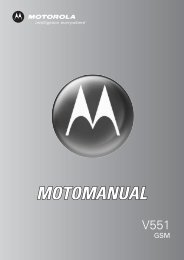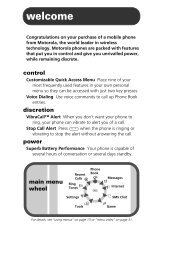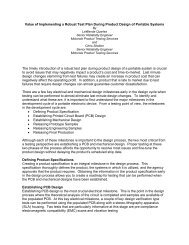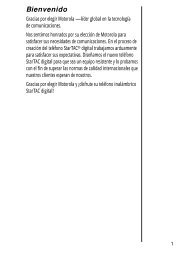- Page 1: MOTORAZR TM V3 GSM English motorola
- Page 4 and 5: 2 Check It Out! Feature Description
- Page 6 and 7: 4 Motorola, Inc. Consumer Advocacy
- Page 8 and 9: 6 If You Forget a Code, PIN, or Pas
- Page 10 and 11: Getting Started 8 Getting Started C
- Page 12 and 13: Getting Started 10 Battery Tips Bat
- Page 14 and 15: Getting Started 12 Tip: The angle c
- Page 16 and 17: Getting Started 14 Adjusting Volume
- Page 18 and 19: Highlight Features 16 Highlight Fea
- Page 20 and 21: Highlight Features 18 Action 3 Pres
- Page 22 and 23: Highlight Features 20 Press To 3 S
- Page 24 and 25: Highlight Features 22 Press To 8 OK
- Page 26 and 27: Highlight Features 24 This procedur
- Page 28 and 29: Learning to Use Your Phone 26 Learn
- Page 30 and 31: Learning to Use Your Phone 28 The f
- Page 32 and 33: Learning to Use Your Phone 30 03238
- Page 34 and 35: Learning to Use Your Phone 32 Using
- Page 38 and 39: Learning to Use Your Phone 36 Setti
- Page 40 and 41: Learning to Use Your Phone 38 If ne
- Page 42 and 43: Learning to Use Your Phone 40 Actio
- Page 44 and 45: Learning to Use Your Phone 42 For e
- Page 46 and 47: Learning to Use Your Phone 44 Using
- Page 48 and 49: Learning to Use Your Phone 46 Using
- Page 50 and 51: Learning to Use Your Phone 48 Using
- Page 52 and 53: Learning to Use Your Phone 50 At th
- Page 54 and 55: Learning to Use Your Phone 52 Recor
- Page 56 and 57: Setting Up Your Phone 54 Setting Up
- Page 58 and 59: Setting Up Your Phone 56 Setting a
- Page 60 and 61: Setting Up Your Phone 58 Changing P
- Page 62 and 63: Setting Up Your Phone 60 Press To 1
- Page 64 and 65: Calling Features 62 Calling Feature
- Page 66 and 67: Calling Features 64 Option Descript
- Page 68 and 69: Calling Features 66 Press To N call
- Page 70 and 71: Calling Features 68 Calling an Emer
- Page 72 and 73: Calling Features 70 Receiving a Voi
- Page 74 and 75: Phone Features 72 Phone Features Ma
- Page 76 and 77: Phone Features 74 Feature Quick Ref
- Page 78 and 79: Phone Features 76 Feature Descripti
- Page 80 and 81: Phone Features 78 Feature Descripti
- Page 82 and 83: Phone Features 80 Personalizing Fea
- Page 84 and 85: Phone Features 82 Chat Feature Desc
- Page 86 and 87:
Phone Features 84 Feature Descripti
- Page 88 and 89:
Phone Features 86 billing informati
- Page 90 and 91:
Phone Features 88 Bluetooth® Wirel
- Page 92 and 93:
Phone Features 90 Personal Organize
- Page 94 and 95:
Phone Features 92 Security Feature
- Page 96 and 97:
Phone Features 94 Feature Descripti
- Page 98 and 99:
96 Specific Absorption Rate Data Th
- Page 100 and 101:
98 European Union Directives Confor
- Page 102 and 103:
100 Call Failed, Number Busy messag
- Page 104 and 105:
102 MotoMixer 93 multimedia letter
- Page 106 and 107:
104 voicemail message indicator 30,
- Page 108 and 109:
Software Copyright Notice The Motor
- Page 110 and 111:
Safety and General Information Safe
- Page 112 and 113:
Driving Precautions Check the laws
- Page 114 and 115:
Glass Parts Some parts of your mobi
- Page 116 and 117:
If the cellular phone has been inst
- Page 118 and 119:
The batteries (Nickel-Cadmium) are
- Page 120 and 121:
V. Warranty Limitations or Exceptio
- Page 123 and 124:
Bienvenido ¡Bienvenido al mundo de
- Page 125 and 126:
Función Descripción Establecer fo
- Page 127 and 128:
Contenido Inicio . . . . . . . . .
- Page 129 and 130:
Uso del correo de voz. . . . . . .
- Page 131 and 132:
Funciones opcionales Esta etiqueta
- Page 133 and 134:
Antes de usar el teléfono, lea la
- Page 135 and 136:
Encendido del teléfono Acción 1 M
- Page 137 and 138:
Realización de llamadas Debe estar
- Page 139 and 140:
Funciones destacadas ¡Con su telé
- Page 141 and 142:
Acción 3 Oprima la tecla inteligen
- Page 143 and 144:
del texto del mensaje. Para mostrar
- Page 145 and 146:
Oprima Para 3 AGREGAR (+) agregar e
- Page 147 and 148:
Obedezca siempre las leyes y las re
- Page 149 and 150:
Envío de objetos a otro dispositiv
- Page 151 and 152:
Las etiquetas de los ángulos infer
- Page 153 and 154:
2. Indicador GPRS: muestra que el t
- Page 155 and 156:
| =vibración } = vibrar y luego ti
- Page 157 and 158:
Los siguientes iconos representan f
- Page 159 and 160:
Algunas funciones le permiten ingre
- Page 161 and 162:
indicadores de la parte superior de
- Page 163 and 164:
Oprima Para 3 S arriba aceptar la p
- Page 165 and 166:
Oprima 1 para ingresar puntuación
- Page 167 and 168:
Cuando ingresa 3 o más caracteres
- Page 169 and 170:
Oprima Para 2 S izquierda o derecha
- Page 171 and 172:
Puede usar la tecla inteligente par
- Page 173 and 174:
Oprima ALTAVOZ (+) para encender y
- Page 175 and 176:
En la instrucción Ingrese cód des
- Page 177 and 178:
Grabación de un nombre de voz Cuan
- Page 179 and 180:
Configuración del teléfono Progra
- Page 181 and 182:
Programación de una imagen de fond
- Page 183 and 184:
Oprima Para 4 SELECR (+) selecciona
- Page 185 and 186:
Oprima Para 1 M abrir el menú Tema
- Page 187 and 188:
cuando no se detecte actividad dura
- Page 189 and 190:
Oprima Para 1 S desplazarse a Llams
- Page 191 and 192:
Cuando se procesa la llamada, su te
- Page 193 and 194:
Oprima Para 1 N contestar la llamad
- Page 195 and 196:
(+) para el país desde el cual est
- Page 197 and 198:
Oprima Para 1 teclas del teclado in
- Page 199 and 200:
Menú Programación l Personalizar
- Page 201 and 202:
Función Descripción Marcado rápi
- Page 203 and 204:
Directorio telefónico Función Des
- Page 205 and 206:
Función Descripción Programar ID
- Page 207 and 208:
Función Descripción Volumen del t
- Page 209 and 210:
Función Descripción Inicio de con
- Page 211 and 212:
Función Descripción Borrado gener
- Page 213 and 214:
tiempo que le factura su proveedor
- Page 215 and 216:
Función Descripción Recibir datos
- Page 217 and 218:
Función Descripción Enviar datos
- Page 219 and 220:
Función Descripción Crear un regi
- Page 221 and 222:
Noticias y diversión Función Desc
- Page 223 and 224:
Solución de problemas Si tiene dud
- Page 225 and 226:
la FCC e Industry Canada para verif
- Page 227 and 228:
Índice A accesorio opcional 9 acce
- Page 229 and 230:
indicador de intensidad de la seña
- Page 231 and 232:
número telefónico almacenamiento
- Page 233 and 234:
Importante información legal y de
- Page 235 and 236:
Contenido Información de seguridad
- Page 237 and 238:
Cuando use alguna de las funciones
- Page 239 and 240:
Productos dañados Si su dispositiv
- Page 241 and 242:
Aviso de Industry Canada para los u
- Page 243 and 244:
Garantía Limitada Motorola para Es
- Page 245 and 246:
Software NO soportado por medios f
- Page 247 and 248:
Compatibilidad de prótesis auditiv
- Page 249 and 250:
Teléfonos inalámbricos: Los nuevo
- Page 251 and 252:
Utilice el teléfono celular para s