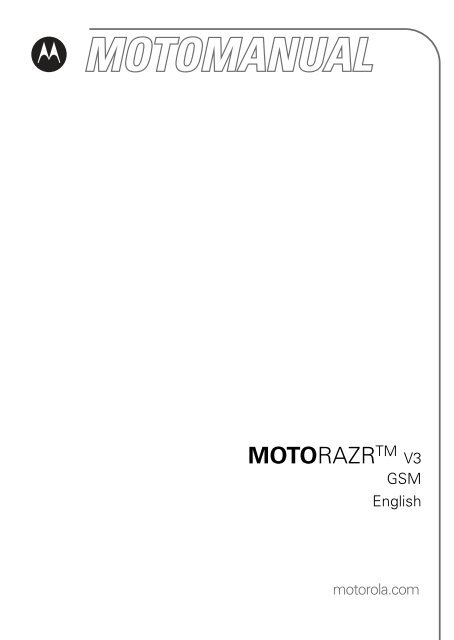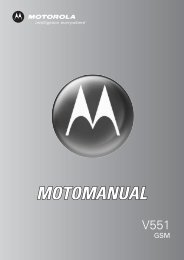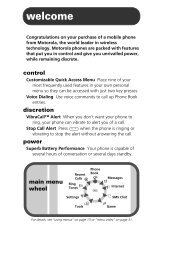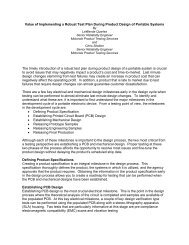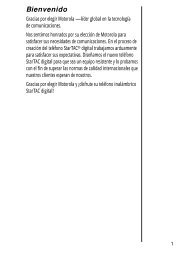MOTORAZRTM
MOTORAZRTM
MOTORAZRTM
Create successful ePaper yourself
Turn your PDF publications into a flip-book with our unique Google optimized e-Paper software.
MOTORAZR TM V3<br />
GSM<br />
English<br />
motorola.com
Welcome<br />
Welcome to the world of Motorola digital wireless<br />
communications! We are pleased that you have chosen the<br />
MOTORAZR TM V3 GSM wireless phone.<br />
Smart Key<br />
Volume Keys<br />
Left Soft Key<br />
Perform function<br />
in lower left<br />
display.<br />
Operator Key<br />
Send Key<br />
Make & answer<br />
calls.<br />
Accessory<br />
Connector Port<br />
Insert charger &<br />
phone<br />
accessories.<br />
040128o<br />
4-Way<br />
Navigation Key<br />
with Center<br />
Select<br />
Voice Key<br />
Create voice<br />
records & voice<br />
dial names.<br />
Menu Key<br />
Right Soft Key<br />
Perform function<br />
in lower right<br />
display.<br />
Message Key<br />
Power & End Key<br />
Turn phone<br />
on/off, end calls,<br />
exit menu<br />
system.<br />
1
2<br />
Check It Out!<br />
Feature Description<br />
Take Photo Press CAMERA (+) to activate the<br />
camera, point lens at subject, press<br />
CAPTURE (+) to take a photo.<br />
Take<br />
Self-Portrait<br />
(flip closed)<br />
Camera Lens Bluetooth®<br />
LED Indicator<br />
Smart Key<br />
Take self-portrait<br />
photo with<br />
camera when flip<br />
is closed.<br />
External Display<br />
View incoming<br />
call information,<br />
use as camera<br />
viewfinder when<br />
flip is closed.<br />
Activate the camera, close the flip, use<br />
viewfinder to aim lens, press smart key to<br />
take a photo.<br />
Send Photo Send a photo to a phone number or<br />
email address:<br />
Take photo, then press STORE (+)<br />
> Send In Message.
Feature Description<br />
Set Photo as<br />
Picture ID<br />
Send<br />
Multimedia<br />
Message<br />
Wireless<br />
Connection<br />
Assign a photo to a phonebook entry to<br />
allow picture caller ID:<br />
Take photo, then press STORE (+)<br />
> Apply as Phonebook Entry.<br />
Send a multimedia message<br />
with pictures, animations,<br />
032380o<br />
sounds, and videos:<br />
E > Create Message<br />
> New Multimedia Msg<br />
Set up a Bluetooth® wireless connection<br />
to a headset accessory, car kit, or<br />
external device:<br />
M > Settings > Connection > Bluetooth Link<br />
> Setup > Power > On, press BACK (-),<br />
press > Handsfree > [Look For Devices]<br />
3
4<br />
Motorola, Inc.<br />
Consumer Advocacy Office<br />
1307 East Algonquin Road<br />
Schaumburg, IL 60196<br />
www.hellomoto.com<br />
1-800-331-6456 (United States)<br />
1-888-390-6456 (TTY/TDD United States for hearing impaired)<br />
1-800-461-4575 (Canada)<br />
Certain mobile phone features are dependent on the capabilities and<br />
settings of your service provider’s network. Additionally, certain features<br />
may not be activated by your service provider, and/or the provider’s<br />
network settings may limit the feature’s functionality. Always contact your<br />
service provider about feature availability and functionality. All features,<br />
functionality, and other product specifications, as well as the information<br />
contained in this user’s guide are based upon the latest available<br />
information and are believed to be accurate at the time of printing.<br />
Motorola reserves the right to change or modify any information or<br />
specifications without notice or obligation.<br />
MOTOROLA and the Stylized M Logo are registered in the US Patent &<br />
Trademark Office. All other product or service names are the property of<br />
their respective owners. The Bluetooth trademarks are owned by their<br />
proprietor and used by Motorola, Inc. under license. Java and all other<br />
Java-based marks are trademarks or registered trademarks of Sun<br />
Microsystems, Inc. in the U.S. and other countries.<br />
© Motorola, Inc., 2006.<br />
Caution: Changes or modifications made in the radio phone, not<br />
expressly approved by Motorola, will void the user’s authority to operate<br />
the equipment.<br />
Manual number: 6809501A42-A
Contents<br />
Getting Started . . . . . . . . . . . . . . . . . . . . . . . . . . . . . . . . . . 8<br />
About This Guide . . . . . . . . . . . . . . . . . . . . . . . . . . . . . . . 8<br />
Installing the SIM Card . . . . . . . . . . . . . . . . . . . . . . . . . . . 9<br />
Battery Tips . . . . . . . . . . . . . . . . . . . . . . . . . . . . . . . . . . 10<br />
Installing the Battery . . . . . . . . . . . . . . . . . . . . . . . . . . . . 11<br />
Charging the Battery. . . . . . . . . . . . . . . . . . . . . . . . . . . . 11<br />
Turning Your Phone On. . . . . . . . . . . . . . . . . . . . . . . . . . 13<br />
Turning Your Phone Off. . . . . . . . . . . . . . . . . . . . . . . . . . 13<br />
Adjusting Volume . . . . . . . . . . . . . . . . . . . . . . . . . . . . . . 14<br />
Making a Call . . . . . . . . . . . . . . . . . . . . . . . . . . . . . . . . . 14<br />
Answering a Call. . . . . . . . . . . . . . . . . . . . . . . . . . . . . . . 15<br />
Viewing Your Phone Number . . . . . . . . . . . . . . . . . . . . . 15<br />
Highlight Features . . . . . . . . . . . . . . . . . . . . . . . . . . . . . . 16<br />
Taking and Sending a Photo. . . . . . . . . . . . . . . . . . . . . . 16<br />
Sending a Multimedia Message . . . . . . . . . . . . . . . . . . . 19<br />
Using a Bluetooth® Wireless Connection. . . . . . . . . . . . 23<br />
Learning to Use Your Phone . . . . . . . . . . . . . . . . . . . . . . 26<br />
Using the Display . . . . . . . . . . . . . . . . . . . . . . . . . . . . . . 26<br />
Using the 4-Way Navigation Key. . . . . . . . . . . . . . . . . . . 31<br />
Using the Operator Key . . . . . . . . . . . . . . . . . . . . . . . . . 31<br />
Using the Message Key . . . . . . . . . . . . . . . . . . . . . . . . . 31<br />
Using Menus. . . . . . . . . . . . . . . . . . . . . . . . . . . . . . . . . . 32<br />
Entering Text. . . . . . . . . . . . . . . . . . . . . . . . . . . . . . . . . . 34<br />
Using the Smart Key. . . . . . . . . . . . . . . . . . . . . . . . . . . . 46<br />
Using the External Display . . . . . . . . . . . . . . . . . . . . . . . 46<br />
Using the Handsfree Speaker. . . . . . . . . . . . . . . . . . . . . 48<br />
Changing a Code, PIN, or Password . . . . . . . . . . . . . . . 48<br />
Locking and Unlocking Your Phone . . . . . . . . . . . . . . . . 49<br />
5
6<br />
If You Forget a Code, PIN, or Password . . . . . . . . . . . . 50<br />
Using the Phonebook . . . . . . . . . . . . . . . . . . . . . . . . . . 51<br />
Setting Up Your Phone. . . . . . . . . . . . . . . . . . . . . . . . . . 54<br />
Setting a Ring Style. . . . . . . . . . . . . . . . . . . . . . . . . . . . 54<br />
Changing the Call Alert . . . . . . . . . . . . . . . . . . . . . . . . . 55<br />
Setting the Time and Date . . . . . . . . . . . . . . . . . . . . . . 55<br />
Setting a Wallpaper Image . . . . . . . . . . . . . . . . . . . . . . 56<br />
Setting a Screen Saver Image . . . . . . . . . . . . . . . . . . . 57<br />
Changing Phone Skin . . . . . . . . . . . . . . . . . . . . . . . . . . 58<br />
Setting a Phone Theme . . . . . . . . . . . . . . . . . . . . . . . . 58<br />
Setting Answer Options. . . . . . . . . . . . . . . . . . . . . . . . . 59<br />
Setting Display Brightness . . . . . . . . . . . . . . . . . . . . . . 60<br />
Adjusting the Backlight . . . . . . . . . . . . . . . . . . . . . . . . . 60<br />
Setting Display Timeout . . . . . . . . . . . . . . . . . . . . . . . . 61<br />
Storing Your Name and Phone Number . . . . . . . . . . . . 61<br />
Calling Features . . . . . . . . . . . . . . . . . . . . . . . . . . . . . . . 62<br />
Turning Off a Call Alert . . . . . . . . . . . . . . . . . . . . . . . . . 62<br />
Viewing Recent Calls . . . . . . . . . . . . . . . . . . . . . . . . . . 62<br />
Redialing a Number . . . . . . . . . . . . . . . . . . . . . . . . . . . 64<br />
Using Automatic Redial. . . . . . . . . . . . . . . . . . . . . . . . . 64<br />
Returning an Unanswered Call . . . . . . . . . . . . . . . . . . . 65<br />
Using the Notepad . . . . . . . . . . . . . . . . . . . . . . . . . . . . 65<br />
Putting a Call On Hold or Mute . . . . . . . . . . . . . . . . . . . 66<br />
Using Call Waiting. . . . . . . . . . . . . . . . . . . . . . . . . . . . . 66<br />
Using Caller ID (Incoming Calls) . . . . . . . . . . . . . . . . . . 67<br />
Calling an Emergency Number . . . . . . . . . . . . . . . . . . . 68<br />
Dialing International Numbers. . . . . . . . . . . . . . . . . . . . 68<br />
Calling With 1-Touch Dial . . . . . . . . . . . . . . . . . . . . . . . 68<br />
Using Voicemail. . . . . . . . . . . . . . . . . . . . . . . . . . . . . . . 69<br />
Changing the Active Line . . . . . . . . . . . . . . . . . . . . . . . 71
Phone Features . . . . . . . . . . . . . . . . . . . . . . . . . . . . . . . . 72<br />
Main Menu . . . . . . . . . . . . . . . . . . . . . . . . . . . . . . . . . . . 72<br />
Settings Menu. . . . . . . . . . . . . . . . . . . . . . . . . . . . . . . . . 73<br />
Feature Quick Reference . . . . . . . . . . . . . . . . . . . . . . . . 74<br />
Calling Features . . . . . . . . . . . . . . . . . . . . . . . . . . . . . . . 74<br />
Messages . . . . . . . . . . . . . . . . . . . . . . . . . . . . . . . . . . . . 75<br />
Phonebook . . . . . . . . . . . . . . . . . . . . . . . . . . . . . . . . . . . 76<br />
Personalizing Features . . . . . . . . . . . . . . . . . . . . . . . . . . 80<br />
Instant Messaging * . . . . . . . . . . . . . . . . . . . . . . . . . . . . 81<br />
Chat . . . . . . . . . . . . . . . . . . . . . . . . . . . . . . . . . . . . . . . . 82<br />
Email. . . . . . . . . . . . . . . . . . . . . . . . . . . . . . . . . . . . . . . . 83<br />
Menu Features . . . . . . . . . . . . . . . . . . . . . . . . . . . . . . . . 83<br />
Special Dialing Features. . . . . . . . . . . . . . . . . . . . . . . . . 84<br />
Call Monitoring . . . . . . . . . . . . . . . . . . . . . . . . . . . . . . . . 85<br />
Handsfree Features . . . . . . . . . . . . . . . . . . . . . . . . . . . . 86<br />
Data and Fax Calls . . . . . . . . . . . . . . . . . . . . . . . . . . . . . 87<br />
Bluetooth® Wireless Connections . . . . . . . . . . . . . . . . . 88<br />
Network Features . . . . . . . . . . . . . . . . . . . . . . . . . . . . . . 89<br />
Personal Organizer Features . . . . . . . . . . . . . . . . . . . . . 90<br />
Security. . . . . . . . . . . . . . . . . . . . . . . . . . . . . . . . . . . . . . 92<br />
News and Entertainment . . . . . . . . . . . . . . . . . . . . . . . . 92<br />
Troubleshooting . . . . . . . . . . . . . . . . . . . . . . . . . . . . . . . . 95<br />
Specific Absorption Rate Data . . . . . . . . . . . . . . . . . . . . 96<br />
European Union Directives Conformance Statement. . 98<br />
Index . . . . . . . . . . . . . . . . . . . . . . . . . . . . . . . . . . . . . . . . . 99<br />
7
Getting Started<br />
8<br />
Getting Started<br />
CAUTION: Before using the phone for the<br />
first time, read the Important Safety and<br />
Legal Information included in the<br />
gray-edged pages at the back of this guide.<br />
032259o<br />
About This Guide<br />
This guide describes the basic features of your phone.<br />
Selecting a Menu Feature<br />
Use the menu system to access your phone’s features.<br />
This guide shows you how to select a menu feature from<br />
the home screen as follows:<br />
Find the Feature M > Recent Calls > Dialed Calls<br />
This example shows that, from the home screen, you must<br />
press the menu key M to open the menu, scroll to and<br />
select s Recent Calls, then scroll to and select Dialed Calls.<br />
Press the 4-way navigation key S to scroll and highlight a<br />
menu feature. Press SELECT (+) to select the highlighted<br />
menu feature.
Optional Features<br />
This label identifies an optional network, SIM<br />
032380o card, or subscription-dependent feature that<br />
may not be offered by all service providers in<br />
all geographical areas. Contact your service<br />
provider for more information.<br />
Optional Accessories<br />
This label identifies a feature that requires an<br />
optional Motorola Original accessory.<br />
Installing the SIM Card<br />
Your Subscriber Identity Module (SIM) card contains your<br />
phone number, service details, and phonebook/message<br />
memory.<br />
Caution: Do not bend or scratch your SIM card. Avoid<br />
exposing your SIM card to static electricity, water, or dirt.<br />
Slide the SIM card under the retention strap to insert it into<br />
the card slot as shown below:<br />
1. 2.<br />
Getting Started<br />
9
Getting Started<br />
10<br />
Battery Tips<br />
Battery life depends on the network, signal strength,<br />
temperature, features, and accessories you use.<br />
Always use Motorola Original batteries<br />
and chargers. The warranty does not<br />
cover damage caused by using<br />
non-Motorola batteries and/or chargers.<br />
New batteries or batteries stored for a long time may<br />
take more time to charge.<br />
When charging your battery, keep it near room<br />
temperature.<br />
When storing your battery, keep it uncharged in a<br />
cool, dark, dry place.<br />
Never expose batteries to temperatures below -10°C<br />
(14°F) or above 45°C (113°F). Always take your<br />
phone with you when you leave your vehicle.<br />
It is normal for batteries to gradually wear down and<br />
require longer charging times. If you notice a change<br />
in your battery life, it is probably time to purchase a<br />
new battery.<br />
Contact your local recycling center for proper<br />
battery disposal.<br />
Warning: Never dispose of batteries in a fire because they<br />
may explode.<br />
Before using your phone, read the battery safety<br />
information in the “Safety and General Information” section<br />
included in the gray-edged pages at the back of this guide.
Installing the Battery<br />
1. 2.<br />
3. 4.<br />
Charging the Battery<br />
New batteries are shipped partially charged. Before you<br />
can use your phone, you need to install and charge the<br />
battery as described below. Some batteries perform best<br />
after several full charge/discharge cycles.<br />
Getting Started<br />
11
Getting Started<br />
12<br />
Tip: The angle connector provided with your phone makes<br />
it easier for you to use the phone with an attached battery<br />
charger or phone accessory.<br />
Action<br />
1 Insert the travel<br />
charger plug into<br />
the detachable<br />
angle connector as<br />
shown.<br />
2 Insert the angle<br />
connector plug into<br />
the USB connector<br />
port on your<br />
phone.<br />
3 Plug the other end of the travel charger into the<br />
appropriate electrical outlet.<br />
Note: It may take up to 10 seconds for your<br />
phone to provide a visible or audible indication<br />
that the battery is charging.<br />
4 When your phone indicates Charge Complete,<br />
remove the travel charger and angle connector.<br />
Note: You can safely leave the travel charger connected to<br />
the phone after charging is complete. This will not damage<br />
the battery.
Turning Your Phone On<br />
Action<br />
1 Press and hold the<br />
power key P for<br />
2 seconds to turn the<br />
phone on.<br />
Note: It may take up to<br />
4 seconds for the<br />
display to illuminate after you turn the phone on.<br />
2 If necessary, enter your SIM card PIN code and<br />
press OK (+) to unlock the SIM card.<br />
Caution: If you enter an incorrect PIN code<br />
3 times in a row, your SIM card is disabled and<br />
your phone displays SIM Blocked.<br />
3 If necessary, enter your 4-digit unlock code and<br />
press OK (+) to unlock the phone.<br />
At startup, you may be prompted to personalize your<br />
phone. Select YES (-) to set personal phone options, or<br />
NO (+) to go to the home screen. For more information<br />
about personalizing your phone, see page 80.<br />
Turning Your Phone Off<br />
Action<br />
Press and hold the power key P for 2 seconds to<br />
turn the phone off.<br />
Getting Started<br />
13
Getting Started<br />
14<br />
Adjusting Volume<br />
Press the up or down volume<br />
keys to:<br />
silence an incoming call<br />
alert<br />
increase or decrease<br />
earpiece volume during a<br />
call<br />
increase or decrease ringer volume when the home<br />
screen is visible (flip must be open)<br />
Tip: At the lowest volume setting, press the down<br />
volume key once to switch to vibrate alert. Press it<br />
again to switch to silent alert. Press the up volume key<br />
to switch back to vibrate alert, then ring alert.<br />
Making a Call<br />
040135o<br />
You must be in the home screen to dial a phone number<br />
(see page 26).<br />
Press To<br />
1 keypad keys dial the phone number<br />
2 N make the call<br />
3 O end the call and “hang up” the<br />
phone when you are finished<br />
Tip: You can also close the phone flip to end the call.
Answering a Call<br />
When you receive a call, your phone rings and/or<br />
vibrates and displays an incoming call message.<br />
When the phone flip is active, open the phone to<br />
answer the call. (To activate, press M > Settings<br />
> In Call Setup > Answer Options > Open To Answer.)<br />
If the phone flip is not active:<br />
Press To<br />
1 N or<br />
ANSWER (-)<br />
answer the call<br />
2 O end the call and “hang up” the<br />
phone when you are finished<br />
Viewing Your Phone Number<br />
To view your phone number from the home screen, press<br />
M#.<br />
While you are on a call, press M > My Tel. Numbers.<br />
Note: Your phone number must be stored on your SIM<br />
card to use this feature. To store your phone number on<br />
the SIM card, see page 61. If you do not know your phone<br />
number, contact your service provider.<br />
Getting Started<br />
15
Highlight Features<br />
16<br />
Highlight Features<br />
You can do much more with your phone than make and<br />
receive calls!<br />
Taking and Sending a Photo<br />
Shortcut: From the home screen, press CAMERA (+) to<br />
activate the camera.<br />
To activate your phone’s camera from the menu system:<br />
Find the Feature M > Multimedia > Camera<br />
The active viewfinder image appears on your display.<br />
Press S up or<br />
down to zoom<br />
in or out.<br />
Press S left<br />
or right to<br />
decrease or<br />
increase image<br />
brightness.<br />
Press BACK (-) to exit<br />
the camera application.<br />
IMAGE<br />
AREA<br />
Photo Viewfinder<br />
Memory Used:72%<br />
BACK CAPTURE<br />
Photo Storage<br />
Space Used<br />
Press<br />
CAPTURE (+)<br />
to take a photo.<br />
Press M to open<br />
Pictures Menu.
Point the camera lens at the photo subject, then:<br />
Press To<br />
1 CAPTURE (+) take a photo<br />
2 STORE (+)<br />
or<br />
Taking a Self-Portrait<br />
view storage options<br />
If you choose to store the<br />
photo, continue to step 3.<br />
DISCARD (-) delete the photo and return to<br />
active viewfinder<br />
3 S scroll to Send in Message,<br />
Store Only, Apply as Wallpaper,<br />
Apply as Screen Saver, or<br />
Apply as Phonebook Entry<br />
4 SELECT (+) perform the storage option<br />
Action<br />
1 From the home screen, press CAMERA (+) to<br />
activate the camera, then close the flip.<br />
or<br />
Close the flip, then press and hold the smart key<br />
to activate the camera and external display<br />
viewfinder.<br />
2 Use the external viewfinder to aim the camera<br />
lens.<br />
Highlight Features<br />
17
Highlight Features<br />
18<br />
Action<br />
3 Press the smart key to take a photo.<br />
4 Wait 5 seconds for your phone to save the photo<br />
and reset the external viewfinder.<br />
or<br />
Open the flip to store or discard the photo.<br />
Adjusting Camera Settings<br />
Press M to open the Pictures Menu when the camera is<br />
active. The Pictures Menu can include the following options:<br />
Option Description<br />
Go To Pictures View pictures and photos<br />
stored on your phone.<br />
Auto-Timed Capture Set a timer for the camera to<br />
take a photo.<br />
Pictures Setup Open the setup menu to<br />
adjust the following settings:<br />
Auto Repeat: Return to the beginning when the last<br />
picture displays in a picture album slideshow.<br />
Shuffle: Set pictures to display randomly when<br />
viewing a picture album slideshow.<br />
Allow Alert: Enable or disable all phone<br />
sound/vibration alerts when taking a<br />
picture.<br />
Lighting Conditions: Set to Automatic, Sunny, Cloudy,<br />
Indoor (Home), Indoor (Office), or Night.<br />
Exposure: Set to +2, +1, 0, -1, or -2.<br />
032380o
Option Description<br />
Resolution: Set the camera to capture photos at the<br />
following resolutions: MMS (160x120 pixels), Medium<br />
(320x240 pixels, or High (640x480 pixels)<br />
Shutter Tone: Activate a tone that sounds when you<br />
take a photo. Can be set to None, Chimp, Quack, Flix,<br />
Boing, or Click.<br />
View Free Space See how much memory<br />
remains for storing pictures.<br />
Sending a Multimedia Message<br />
A Multimedia Messaging Service (MMS)<br />
032380o<br />
multimedia message contains one or more pages<br />
with text and embedded media objects (including<br />
photos, pictures, animations, sounds, voice<br />
records, and video clips). You can send a multimedia<br />
message to other MMS-capable phones, and to email<br />
addresses.<br />
Tip: The layout of all pages in a multimedia message is<br />
defined by the layout of the first page. To display a media<br />
object at the top of the page, insert it in the first half of the<br />
message text. To display a media object at the bottom of<br />
the page, insert it in the second half of the message text.<br />
Find the Feature E > Create Message<br />
> New Multimedia Msg<br />
Press To<br />
1 keypad keys enter text on the page<br />
2 M open the MMS Menu<br />
Highlight Features<br />
19
Highlight Features<br />
20<br />
Press To<br />
3 S scroll to Insert<br />
4 SELECT (+) display a list of items you can<br />
insert<br />
5 S scroll to Picture, Voice Record,<br />
Sound, Video, New Page, Quick Note,<br />
or Contact Info<br />
6 SELECT (+) select the file type<br />
7 S highlight the file you want<br />
8 SELECT (+) insert the file<br />
9 M<br />
To add another page to the<br />
message, continue to step 9.<br />
open the MMS Menu to insert a<br />
new page<br />
10 S scroll to Insert<br />
11 SELECT (+) display a list of items you can<br />
insert<br />
12 S scroll to New Page<br />
13 SELECT (+) insert a new page after the<br />
current page<br />
Repeat steps 1 to 8 to enter<br />
contents for the new page.
When you finish composing the multimedia message:<br />
Press To<br />
1 OK (+) store the message<br />
2 S scroll to a Send To option:<br />
3 ADD (+)<br />
or<br />
SELECT (+)<br />
Highlight an existing<br />
phonebook entry.<br />
Or highlight [One Time Entry] to<br />
enter one or more phone<br />
numbers or email addresses.<br />
Or highlight<br />
[New Phonebook Entry] to enter a<br />
number/address and add it to<br />
the phonebook.<br />
add the phonebook entry to<br />
the list of recipients<br />
Repeat steps 2 and 3 to add<br />
additional phonebook entries<br />
to the list.<br />
select [One Time Entry] or<br />
[New Phonebook Entry]<br />
4 DONE (+) store the numbers/addresses<br />
5 S scroll to Subject<br />
6 CHANGE (-) select Subject<br />
7 keypad keys enter the subject<br />
032380o<br />
Highlight Features<br />
21
Highlight Features<br />
22<br />
Press To<br />
8 OK (+) store the subject<br />
9 CHANGE (-) select Attachments to attach a<br />
file to the message, if desired<br />
10 S scroll to Picture, Sounds, or Video<br />
11 SELECT (+) select the file type<br />
12 S highlight the file you want<br />
13 SELECT (+) attach the file<br />
14 BACK (-) return to the message editor<br />
15 S scroll to Receipt to request a<br />
receipt, if desired<br />
16 CHANGE (-) select Receipt<br />
17 ADD (+) or<br />
REMOVE (+)<br />
activate/deactivate the<br />
delivery report<br />
18 DONE (-) return to the message editor<br />
19 SEND (+) send the message<br />
or<br />
M<br />
view message details, save<br />
the message in the drafts<br />
folder, or cancel the message
Using a Bluetooth® Wireless<br />
Connection<br />
Your phone supports Bluetooth wireless connections.<br />
You can set up a wireless link with a Bluetooth headset<br />
or handsfree car kit, or connect to a computer or<br />
hand-held device to exchange and synchronize data.<br />
Note: The use of wireless phones while driving may cause<br />
distraction. Discontinue a call if you can’t concentrate on<br />
driving. Additionally, the use of wireless devices and their<br />
accessories may be prohibited or restricted in certain<br />
areas. Always obey the laws and regulations on the use of<br />
these products.<br />
Note: Your phone's Bluetooth features and Bluetooth<br />
Class 1 power levels are not allowed for outdoor<br />
operation in France. To avoid unlawful interference<br />
with radio signals, do not use the Bluetooth features<br />
in France unless you are indoors.<br />
Turning Bluetooth Power On or Off<br />
The preferred method for connecting your phone to a<br />
Bluetooth headset or handsfree car kit is to turn on<br />
Bluetooth power on your phone, then connect your phone<br />
to the headset or car kit.<br />
To turn Bluetooth power on:<br />
Find the Feature M > Settings > Connection<br />
> Bluetooth Link > Setup<br />
> Power > On<br />
Highlight Features<br />
23
Highlight Features<br />
24<br />
This procedure turns Bluetooth power on and leaves it on<br />
until you turn it off. When your phone’s Bluetooth power is<br />
on, your handsfree accessory can automatically<br />
reconnect to the phone when you turn on the<br />
accessory or move it within range of the phone.<br />
Note: To extend battery life, use the above procedure<br />
and set Bluetooth power to Off when not in use.<br />
Searching for Other Devices<br />
To connect your phone to a Bluetooth headset or<br />
handsfree device:<br />
Find the Feature M > Settings > Connection<br />
> Bluetooth Link<br />
> Handsfree<br />
> [Look For Devices]<br />
If Bluetooth power is turned off, your phone prompts you to<br />
Temporarily Power On? the Bluetooth power setting. Press<br />
YES (-) to proceed. Alternatively, set Power to On in the<br />
Setup menu to turn Bluetooth power on and leave it on.<br />
Your phone scans for and displays a list of device(s)<br />
located within range of the phone.<br />
Note: If your phone is already connected to a device, you<br />
must disconnect from it to search for other devices.<br />
To connect to a device, highlight the device name and<br />
press SELECT (+).<br />
The device may request permission to bond with your<br />
phone. Select YES (-) and enter the correct PIN code to<br />
create a secure connection with the device. When the
connection is made, the Bluetooth indicator à displays in<br />
the home screen, and the external Bluetooth LED indicator<br />
flashes.<br />
Sending Objects to Another Device<br />
You can use a Bluetooth wireless connection to send a<br />
picture, sound, video, phonebook entry, datebook event, or<br />
bookmark from your phone to another phone, computer, or<br />
hand-held device.<br />
Sending a Picture, Sound, or Video<br />
Highlight the object on your phone that you want to send to<br />
the other device, then press M > Copy.<br />
Select a recognized device name listed in the Object Exchange<br />
menu, or [Look For Devices] to search for the device to which<br />
you want to send the object.<br />
Sending a Phonebook Entry, Datebook Event, or<br />
Bookmark<br />
Highlight the item on your phone that you want to send to<br />
the other device, then press M > Send.<br />
Select a recognized device name listed in the Object Exchange<br />
menu, or [Look For Devices] to search for the device to which<br />
you want to send the item.<br />
Highlight Features<br />
25
Learning to Use Your Phone<br />
26<br />
Learning to Use Your<br />
Phone<br />
See page 1 for a basic phone diagram.<br />
Using the Display<br />
The home screen is displayed when you are not on a<br />
call or using the menu. You must be in the home screen<br />
to dial a phone number.<br />
Date<br />
Recent Calls<br />
Phonebook<br />
Left Soft Key<br />
Label<br />
Service Provider<br />
10/15/05<br />
STYLES CAMERA<br />
Menu Indicator<br />
Messages<br />
Browser<br />
Clock<br />
Right Soft Key<br />
Label<br />
Press the 4-way navigation key S up, down, left, or right<br />
to select a menu feature icon. If you select a menu icon by<br />
mistake, press O to return to the home screen.<br />
The menu indicator M shows that you can press the menu<br />
key M to enter the main menu.
Labels at the bottom corners of the display show the<br />
current soft key functions. Press the left soft key - or<br />
right soft key + to perform the indicated function.<br />
Notes:<br />
Your home screen may appear different than shown.<br />
For example, the menu feature icons normally are<br />
hidden to allow a better view of the wallpaper image.<br />
You can still select the menu icons when they are<br />
hidden from view. To show or hide menu icons,<br />
see page 81.<br />
Your phone can display an analog or digital clock<br />
in the home screen (see page 80).<br />
Your phone’s display normally is visible only when the<br />
display backlight is on, or when the display is viewed<br />
in direct sunlight. To extend battery life, the backlight<br />
turns off automatically when no activity is detected for<br />
a specified time. The backlight turns back on when<br />
you open the flip or press any key. To set the time that<br />
the backlight stays on, see page 60.<br />
To further extend battery life, you can set the display<br />
to turn off (in addition to the backlight) when no<br />
activity is detected for a specified time. The display<br />
turns back on when you open the flip or press any key.<br />
To set the time that the display stays on, see page 61.<br />
Learning to Use Your Phone<br />
27
Learning to Use Your Phone<br />
28<br />
The following status indicators can display:<br />
4. Roam<br />
3. Signal<br />
Strength<br />
1. Data Indicator – Shows connection and data<br />
transmission status. The Bluetooth® wireless connection<br />
indicator à shows when a Bluetooth connection is active.<br />
Other indicators can include:<br />
4 = secure packet<br />
data transfer<br />
3 = secure<br />
application<br />
connection<br />
2 = secure Circuit<br />
Switch Data<br />
(CSD) call<br />
Service Provider<br />
10/15/05<br />
STYLES CAMERA<br />
8. Battery<br />
Level<br />
2. GPRS 9. Ring Style<br />
1. Data<br />
5. Active<br />
Line<br />
6. Messaging<br />
Presence 7. Message<br />
7 = unsecure packet<br />
data transfer<br />
6 = unsecure<br />
application<br />
connection<br />
5 = unsecure CSD<br />
call
2. GPRS Indicator – Shows that your phone is<br />
032380o using a high-speed General Packet Radio<br />
Service (GPRS) network connection. GPRS<br />
allows faster data transfer speeds. Other<br />
indicators can include:<br />
* = GPRS PDP<br />
context active<br />
3. Signal Strength Indicator – Vertical bars show the<br />
strength of the network connection. You cannot make<br />
or receive calls when ! or ) displays.<br />
032380o<br />
032380o<br />
, = GPRS packet<br />
data available<br />
4. Roam Indicator – The roam indicator ã<br />
shows when your phone is seeking or using<br />
another network outside your home network.<br />
5. Active Line Indicator – Shows ? to indicate<br />
an active call, or > to indicate that call forwarding<br />
is on. Indicators for dual-line-enabled SIM cards<br />
can include:<br />
@ = line 1 active B = line 2 active<br />
A = line 1 active,<br />
call forward on<br />
C = line 2 active, call<br />
forward on<br />
Learning to Use Your Phone<br />
29
Learning to Use Your Phone<br />
30<br />
032380o<br />
6. Messaging Presence Indicator – Shows<br />
when instant messaging is active. Indicators can<br />
include:<br />
P =IM active I = available for IM<br />
_ =busy Q = invisible to IM<br />
J = available for<br />
phone calls<br />
X = offline<br />
When a Java application is active, the Java midlet<br />
indicator ` displays in this location.<br />
032380o<br />
7. Message Indicator – Displays when you<br />
receive a new message. Indicators can<br />
include:<br />
r =text message t =voicemail<br />
message<br />
s = voicemail and d = IM message<br />
text message<br />
a = active chat<br />
session<br />
8. Battery Level Indicator – Vertical bars show the<br />
battery charge level. Recharge the battery when Low Battery<br />
displays and the battery alert sounds.<br />
9. Ring Style Indicator – Shows the ring style setting.<br />
y = loud ring z = soft ring<br />
| =vibrate } = vibrate then ring<br />
= vibrate & ring { = silent
Using the 4-Way Navigation<br />
Key<br />
Press the 4-way navigation<br />
key S up, down, left, or right<br />
to scroll through the menu<br />
system, highlight menu items,<br />
change feature settings, and<br />
play games. Press the center<br />
select key C in the center of the 4-way navigation key<br />
to select a highlighted menu item. The center select<br />
key usually performs the same function as the right<br />
soft key +.<br />
Using the Operator Key<br />
From the home screen, press the<br />
operator key L to go to your<br />
service provider’s portal site to<br />
access customized content and<br />
services.<br />
If a portal site is not available,<br />
press the operator key to start the micro-browser.<br />
Using the Message Key<br />
From the home screen, press the<br />
message key E to send a<br />
message or read messages you<br />
have received.<br />
Learning to Use Your Phone<br />
31
Learning to Use Your Phone<br />
32<br />
Using Menus<br />
From the home screen, press M to enter the main<br />
menu.<br />
Highlighted<br />
Menu Feature<br />
Icon<br />
Left Soft Key<br />
Perform left<br />
function.<br />
4-Way Navigation<br />
Key with Center<br />
Select<br />
Scroll up, down,<br />
left, or right.<br />
Press C to select<br />
menu feature.<br />
Phonebook<br />
040149o<br />
EXIT SELECT<br />
Right Soft Key<br />
Perform right<br />
function.<br />
Menu Key<br />
Enter menu<br />
system, or open<br />
a sub-menu.<br />
End Key<br />
Exit menu without<br />
making changes.<br />
Press S to scroll to and highlight a menu feature icon in<br />
the main menu. Press SELECT (+) or C to select the<br />
highlighted menu feature.
The following icons represent features that may display in<br />
the main menu, depending on your service provider and<br />
service subscription options.<br />
Menu<br />
Menu<br />
Icon Feature Icon Feature<br />
n Phonebook s Recent Calls<br />
e Messages É Office Tools<br />
Q Games & Apps á Web Access<br />
h Multimedia ã IM<br />
w Settings<br />
Some features require you to select an option from a list.<br />
Press<br />
BACK (-) to<br />
go back to<br />
previous<br />
screen.<br />
Dialed Calls<br />
10) John Smith<br />
9) Lisa Owens<br />
8) Adda Thomas<br />
7) Jack Bradshaw<br />
6) Dave Thompson<br />
5) Mary Smith<br />
4) Carlo Emrys<br />
3) Bob Adams<br />
BACK VIEW<br />
Press M to open sub-menu.<br />
Highlighted<br />
Option<br />
Press<br />
VIEW (+) to<br />
view details of<br />
highlighted<br />
option.<br />
Press S to scroll up or down to highlight the option<br />
you want.<br />
In a numbered list, press a number key to highlight the<br />
option.<br />
Learning to Use Your Phone<br />
33
Learning to Use Your Phone<br />
34<br />
In an alphabetized list, press a key repeatedly to cycle<br />
through the letters on the key and highlight the closest<br />
matching list option.<br />
When an option has a list of possible values, press S<br />
left or right to scroll through and select a value.<br />
When an option has a list of possible numeric values,<br />
press a number key to set the value.<br />
Entering Text<br />
Some features require you to enter information.<br />
Scroll down to<br />
bottom of list to<br />
view more<br />
options.<br />
Entry Details<br />
Name: John Smith<br />
Category: General<br />
No.: 212-555-1212<br />
Type: Work<br />
Store To: Phone<br />
Voice Name:<br />
Speed No.: 2 #(P)<br />
Ringer ID: Continental<br />
CANCEL CHANGE<br />
Press CANCEL (-) to exit without<br />
making changes. DONE (-) displays<br />
when you enter or edit information.<br />
Highlighted<br />
option. Press<br />
S to scroll to<br />
other options.<br />
Press<br />
CHANGE(+)<br />
to set or edit<br />
highlighted<br />
option.
Some features let you enter text.<br />
For indicator<br />
descriptions,<br />
see following<br />
section.<br />
Flashing cursor<br />
indicates<br />
insertion point.<br />
Msg 450<br />
CANCEL INSERT<br />
Press CANCEL (-) to exit without<br />
making changes.<br />
Selecting a Text Entry Mode<br />
Press M to<br />
open<br />
sub-menu.<br />
Press<br />
INSERT (+)<br />
to insert a<br />
quick note,<br />
picture, or<br />
sound.<br />
Multiple text entry modes make it easy for you to enter<br />
names, numbers, and messages. The mode you select<br />
remains active until you select another mode.<br />
Press # in a text entry screen to select one of the<br />
following entry modes:<br />
Primary Your primary text entry mode (see<br />
below to set).<br />
Numeric Enter numbers only (see page 44).<br />
Symbol Enter symbols only (see page 44).<br />
Secondary Your secondary text entry mode<br />
(see below to set).<br />
Alternatively, you can select a text entry mode in any text<br />
entry screen by pressing M > Entry Mode.<br />
Learning to Use Your Phone<br />
35
Learning to Use Your Phone<br />
36<br />
Setting Primary and Secondary Text Entry Modes<br />
You can set different primary and secondary text entry<br />
modes, and easily switch between modes as needed when<br />
you enter data or compose a message.<br />
Press M > Entry Setup in a text entry screen. Select<br />
Primary Setup or Secondary Setup, and choose:<br />
iTAP iTAP® software predicts each word as<br />
you enter it, to simplify and speed up<br />
text entry.<br />
Tap Enter individual letters and numbers by<br />
pressing a key one or more times.<br />
Tap Extended Enter individual letters, numbers, and<br />
symbols by pressing a key one or<br />
more times.<br />
None Hide the Secondary setting if you prefer<br />
not to set a secondary text entry mode<br />
(only available for Secondary Setup).<br />
Using Capitalization<br />
Press 0 in a text entry screen to change text case.<br />
Indicators at the top of the display show the capitalization<br />
setting:<br />
U= no capital letters V= capitalize next<br />
letter only<br />
T= all capital letters
Text Entry Mode Indicators<br />
In Primary or Secondary text entry mode, indicators at the top<br />
of the display show the text entry setting:<br />
Primary Secondary<br />
g m Tap, no capital letters<br />
h q Tap, capitalize next letter<br />
only<br />
f l Tap, all capital letters<br />
j p iTAP, no capital letters<br />
k n iTAP, capitalize next<br />
letter only<br />
i o iTAP, all capital letters<br />
The following indicators identify Numeric or Symbol entry<br />
mode:<br />
W = numeric mode [ = symbol mode<br />
Using iTAP® Mode<br />
iTAP mode lets you enter words using one keypress per<br />
letter. The iTAP software combines your keypresses into<br />
common words, and predicts each word as you enter it.<br />
For example, to type “the,” you would press<br />
843. The iTAP software recognizes that the<br />
most common word formed by this keypress combination<br />
is “the,” and predicts that “the” is the word you are spelling.<br />
Other common words or word fragments that can be<br />
spelled by the same keypress combination are presented<br />
as alternate choices at the bottom of the display.<br />
Learning to Use Your Phone<br />
37
Learning to Use Your Phone<br />
38<br />
If necessary, press # in a text entry screen to switch to<br />
iTAP mode. An indicator tells you which mode is active (see<br />
page 37). If iTAP mode is not set as the Primary or Secondary<br />
entry mode, see page 36.<br />
Entering Words in iTAP Mode<br />
Press To<br />
1 keypad keys<br />
(one press per<br />
letter)<br />
show possible letter<br />
combinations at the bottom of<br />
the display<br />
2 S left or right highlight the combination you<br />
want<br />
3 S up<br />
accept the predicted word<br />
completion, followed by a<br />
space<br />
or<br />
*<br />
or<br />
SELECT (+)<br />
enter the highlighted<br />
combination, followed by a<br />
space<br />
select the highlighted<br />
combination, with no space<br />
You can press keypad keys to<br />
add more letters at the end of<br />
the combination.
For example, if you press 7 764, your<br />
phone displays:<br />
Press * to<br />
enter Prog and<br />
a space.<br />
Press<br />
DELETE (-)<br />
to delete last<br />
letter.<br />
Msg 442<br />
Prog ram<br />
Prog Proh Spoi Proi<br />
DELETE SELECT<br />
Press SELECT (+) to select<br />
highlighted combination with no space.<br />
If you want a different word (such as Progress), continue<br />
pressing keypad keys to enter the remaining characters.<br />
Entering Novel Words in iTAP Mode<br />
Press S up to<br />
accept Program.<br />
Press S right<br />
to highlight<br />
another<br />
combination.<br />
You may enter a word that the iTAP software does not<br />
recognize. If your word is not shown as a letter<br />
combination choice at the bottom of the display:<br />
Action<br />
1 Press DELETE (-) one or more times to delete<br />
letters, until you see a letter combination at the<br />
bottom of the display that matches the start of<br />
the word you want to enter.<br />
2 Press S left or right to highlight the letter<br />
combination.<br />
Learning to Use Your Phone<br />
39
Learning to Use Your Phone<br />
40<br />
Action<br />
3 Press SELECT (-) to select the letter<br />
combination.<br />
4 Continue to enter letters and select letter<br />
combinations to spell the word.<br />
Your phone automatically stores the novel word and<br />
displays it as an option the next time you enter its letter<br />
combination. When the memory space for storing novel<br />
words is filled, your phone deletes the oldest words to<br />
add new words.<br />
Entering Numbers and Punctuation in iTAP Mode<br />
To enter numbers quickly, press and hold a number key to<br />
temporarily switch to numeric mode. Press the number<br />
keys to enter the numbers you want. Enter a space to<br />
revert to iTAP mode.<br />
Press 1 to enter punctuation or other characters as<br />
shown in the “Character Chart” on page 43.<br />
Using Tap Mode<br />
This is the basic text entry mode on your phone.<br />
Tap mode cycles through the letters and number of the key<br />
you press. Tap Extended mode also cycles through additional<br />
symbols as shown in the “Character Chart” on page 43.<br />
If necessary, press # in a text entry screen to switch to<br />
Tap mode. An indicator shows which mode is active (see<br />
page 37). If Tap or Tap Extended is not set as the Primary or<br />
Secondary entry mode, see page 36.
Tap Mode Text Entry Rules<br />
Press a keypad key repeatedly to cycle through its<br />
characters. For example, you would press 2 one<br />
time to enter “a,” two times to enter “b,” three times to<br />
enter “c,” or four times to enter “2.”<br />
After 2 seconds, Tap mode accepts the character, and<br />
the cursor moves to the next position.<br />
The first character of every sentence is capitalized.<br />
If necessary, press S down to change the<br />
character to lowercase before the cursor moves to<br />
the next position.<br />
Press S to move the flashing cursor to enter or edit<br />
message text.<br />
If you do not want to save your text or text edits, press<br />
O to exit without saving.<br />
Entering Words in Tap Mode<br />
Press To<br />
1 a keypad key<br />
one or more<br />
times<br />
enter a letter, number, or<br />
symbol<br />
2 keypad keys enter remaining characters<br />
3 OK (+)<br />
Tip: Press S right to accept<br />
a word completion, or * to<br />
insert a space.<br />
store the text<br />
Learning to Use Your Phone<br />
41
Learning to Use Your Phone<br />
42<br />
For example, if you press 8 one time, your phone<br />
displays:<br />
Character<br />
displays at<br />
insertion point.<br />
Press<br />
DELETE (-)<br />
to delete last<br />
character<br />
entered.<br />
T<br />
Msg 449<br />
DELETE OK<br />
After<br />
2 seconds,<br />
character is<br />
accepted and<br />
cursor moves<br />
to next<br />
position.<br />
Press OK (+) to accept<br />
and store text.<br />
When you enter 3 or more characters in a row, your phone<br />
may guess the rest of the word. For example, if you enter<br />
prog your phone might display:<br />
Press S right<br />
to accept<br />
program. Press<br />
* to reject it<br />
and enter a<br />
space after<br />
prog.<br />
Msg 432<br />
This is a prog ram<br />
DELETE OK<br />
To enter a<br />
different word<br />
(such as<br />
progress), press<br />
keys to enter<br />
remaining<br />
characters.
Character Chart<br />
Use this chart as a guide for entering characters with<br />
Tap Extended mode.<br />
1 . 1 ? ! , @ _ & ~ : ; " - ( ) '<br />
¿ ¡ % £ $ ¥ + x * / \ [ ]<br />
= > < # §<br />
2 a b c 2 ä å á à â ã α β ç<br />
3 d e f 3 δ ë é è êφ<br />
4 g h i 4 ï í î γ<br />
5 j k l 5 λ<br />
6 m n o 6 ñ ö ø ó ò ô õ ω<br />
7 p q r s 7 π ß σ<br />
8 t u v 8 θ ü ú ù û<br />
9 w x y z 9 ξ ψ<br />
0 change text case, for capital letters<br />
* enter a space (hold to enter a return)<br />
# change text entry mode (hold for default)<br />
Note: This chart may not reflect the exact character set<br />
available on your phone. In an email or Web address<br />
editor, 1 first shows common characters for that editor.<br />
Learning to Use Your Phone<br />
43
Learning to Use Your Phone<br />
44<br />
Using Numeric Mode<br />
In a text entry screen, press # to switch entry modes<br />
until the numeric indicator W displays.<br />
Press the number keys to enter the numbers you want.<br />
When you finish entering numbers, press # to switch to<br />
another entry mode.<br />
Using Symbol Mode<br />
In a text entry screen, press # to switch entry<br />
modes until the symbol indicator [ displays.<br />
Press To<br />
1 keypad keys<br />
(one press per<br />
symbol)<br />
show possible symbol<br />
combinations at the bottom of<br />
the display<br />
2 S left or right highlight the combination you<br />
want<br />
3 SELECT (+) select the highlighted<br />
combination<br />
You can press keypad keys to<br />
add more symbols to the end<br />
of the combination.<br />
or<br />
*<br />
enter the highlighted<br />
combination
Symbol Chart<br />
Use this chart as a guide for entering characters with<br />
symbol mode.<br />
1 . ? ! , @ _ & ~ : ; " - ( ) ' ¿<br />
¡ % £ $ ¥<br />
2 @ _ \<br />
3 / : ;<br />
4 " & '<br />
5 ( ) [ ] { }<br />
6 ¿ ¡ ~<br />
7 < > =<br />
8 $ £ ¥<br />
9 # % *<br />
0 + - x * / = > < # §<br />
* enter a space (hold to enter a return)<br />
# change text entry mode (hold for default)<br />
Note: This chart may not reflect the exact character set<br />
available on your phone. In an email or Web address<br />
editor, 1 first shows common characters for that editor.<br />
Deleting Letters and Words<br />
Place the cursor to the right of the text you want to delete,<br />
and then:<br />
Action<br />
Press DELETE (-) to delete one letter at a time.<br />
Hold DELETE (-) to delete all entered text.<br />
Learning to Use Your Phone<br />
45
Learning to Use Your Phone<br />
46<br />
Using the Smart Key<br />
The smart key gives you another<br />
way to perform many basic<br />
phone functions. It anticipates<br />
the next action you are likely to<br />
040159o<br />
perform. For example, when you<br />
highlight a menu item, you can<br />
press the smart key to select<br />
it. You can use the smart key<br />
to make and end calls, turn<br />
features on and off, and open your phonebook. The<br />
smart key usually performs the same function as the right<br />
soft key +.<br />
Using the External Display<br />
When the flip is closed, the external display shows time<br />
and phone status information. It also displays messages to<br />
notify you of incoming calls and other events. You can<br />
perform the following functions in the external display.<br />
Setting Phone Ring Style<br />
Press To<br />
1 volume keys select Ring Styles<br />
2 smart key set a ring style<br />
3 volume keys return to the home screen
Returning an Unanswered Call<br />
Your phone keeps a record of your unanswered calls and<br />
displays X Missed Calls in the external display.<br />
Tip: Because the microphone and earpiece are<br />
unavailable when the phone is closed, you must<br />
use a headset or other handsfree device with this<br />
feature.<br />
Note: The use of wireless phones while driving may<br />
cause distraction. Discontinue a call if you can’t<br />
concentrate on driving. Additionally, the use of wireless<br />
devices and their accessories may be prohibited or<br />
restricted in certain areas. Always obey the laws and<br />
regulations on the use of these products.<br />
Action<br />
1 Press the smart key to display the received calls<br />
list.<br />
or<br />
Press the volume keys to dismiss the Missed Calls<br />
message.<br />
2 If necessary, press the volume keys to scroll<br />
through the list and highlight an unanswered call.<br />
3 If a headset is connected to your phone, press<br />
and hold the smart key to call the number.<br />
or<br />
Press the smart key to exit without calling.<br />
Learning to Use Your Phone<br />
47
Learning to Use Your Phone<br />
48<br />
Using the Handsfree Speaker<br />
When you activate your phone’s integrated handsfree<br />
speaker, you can talk to the other party without holding the<br />
phone to your ear.<br />
Press SPEAKER (+) to turn the handsfree speaker on or<br />
off during a call.<br />
Your phone displays Spkrphone On in the home screen.<br />
The handsfree speaker remains on until you press<br />
SPEAKER (+) again or end the call.<br />
Note: The handsfree speaker is disabled when you<br />
connect your phone to a handsfree car kit or headset<br />
accessory.<br />
Changing a Code, PIN, or<br />
Password<br />
Your phone’s 4-digit unlock code is originally set to 1234,<br />
and the 6-digit security code is originally set to 000000.<br />
Your service provider may reset these codes before you<br />
receive your phone.<br />
If your service provider has not reset these codes, we<br />
recommend that you change them to prevent others from<br />
accessing your personal information. The unlock code<br />
must contain 4 digits, and the security code must contain 6<br />
digits.<br />
You can also reset your SIM card PIN code, PIN2 code,<br />
and/or call barring password if necessary.
To change a code or password:<br />
Find the Feature M > Settings > Security<br />
> New Passwords<br />
Locking and Unlocking Your<br />
Phone<br />
You can lock your phone manually or set the phone to<br />
lock automatically whenever you turn it off.<br />
To use a locked phone, you must enter the unlock<br />
code. A locked phone still rings or vibrates for incoming<br />
calls or messages, but you must unlock it to answer.<br />
You can make emergency calls on your phone even when<br />
it is locked (see page 68).<br />
Locking Your Phone Manually<br />
Find the Feature M > Settings > Security<br />
> Phone Lock > Lock Now<br />
Press To<br />
1 keypad keys enter your unlock code<br />
2 OK (+) lock the phone<br />
Unlocking Your Phone<br />
Tip: Your phone’s unlock code is originally set to 1234.<br />
Your service provider may reset the unlock code to the last<br />
4 digits of your phone number.<br />
Learning to Use Your Phone<br />
49
Learning to Use Your Phone<br />
50<br />
At the Enter Unlock Code prompt:<br />
Press To<br />
1 keypad keys enter your unlock code<br />
2 OK (+) unlock your phone<br />
Setting Your Phone to Lock Automatically<br />
You can set your phone to lock every time you turn it<br />
off:<br />
Find the Feature M > Settings > Security<br />
> Phone Lock<br />
> Automatic Lock > On<br />
Press To<br />
1 keypad keys enter your unlock code<br />
2 OK (+) activate automatic lock<br />
If You Forget a Code, PIN, or<br />
Password<br />
Note: Your phone’s 4-digit unlock code is originally set to<br />
1234, and the 6-digit security code is originally set to<br />
000000. Your service provider may reset the unlock code<br />
to the last 4 digits of your phone number before you<br />
receive your phone.
If you forget your unlock code, try entering 1234 or the last<br />
4 digits of your phone number. If that does not work, do the<br />
following at the Enter Unlock Code prompt:<br />
Press To<br />
1 M display the unlock code<br />
bypass screen<br />
2 keypad keys enter your security code<br />
3 OK (+) submit your security code<br />
If you forget your security code, SIM card PIN code,<br />
PIN2 code, or call barring password, contact your<br />
service provider.<br />
Using the Phonebook<br />
This section describes basic phonebook operations. For<br />
more information about using the phonebook, see<br />
page 76.<br />
Storing a Phone Number<br />
Enter a phone number in the home screen, then press<br />
STORE (+) to create a phonebook entry with that number.<br />
Press DONE (-) to store the number by itself, or fill in the<br />
other fields as necessary to complete the entry.<br />
If you assign a Name to the phonebook entry, you can select<br />
MORE to store another number (for example, a work number)<br />
for the same Name.<br />
Learning to Use Your Phone<br />
51
Learning to Use Your Phone<br />
52<br />
Recording a Voice Name<br />
When creating a phonebook entry, scroll to Voice Name and<br />
press RECORD (+). Press and release the voice key and<br />
say the entry’s name (within 2 seconds). When prompted,<br />
press and release the voice key and repeat the name.<br />
Note: This option is not available for entries stored on the<br />
SIM card.<br />
Setting a Picture ID for a Phonebook<br />
Entry<br />
Press M > Phonebook > entry, press M > Edit<br />
> Picture > picture name.<br />
Also see pages 2 and 16.<br />
Dialing a Number<br />
Press M > Phonebook, highlight the phonebook entry,<br />
press N to call.<br />
Shortcut: In the phonebook, press a keypad key one or<br />
more times to jump to entries that begin with the key’s<br />
letters.<br />
Voice Dialing a Number<br />
Press and release the voice key, and say the entry’s name<br />
(within 2 seconds).
Sorting Phonebook Entries<br />
Press M > Phonebook, press M > Setup > Sort by, then<br />
select whether you want to sort the phonebook list by Name,<br />
Speed No., Voice Name, or Email.<br />
When sorting by name, you can view All numbers or just<br />
the Primary number for each name. To set the primary<br />
number for a name, see page 79.<br />
Tip: In Primary number view mode, highlight a name<br />
and press S left or right to view other numbers<br />
associated with the name.<br />
Viewing Entries By Category<br />
Press M > Phonebook, press M > Categories, then<br />
select whether you want to view All entries, entries in a<br />
predefined category (Business, Personal, General, VIPs), or<br />
entries in a category you created.<br />
To set the category for a phonebook entry, see page 78.<br />
Learning to Use Your Phone<br />
53
Setting Up Your Phone<br />
54<br />
Setting Up Your Phone<br />
Setting a Ring Style<br />
You can set the following ring style profiles on your phone:<br />
Loud<br />
Soft<br />
Vibrate<br />
Vibe then Ring<br />
Vibe & Ring<br />
Silent<br />
Each profile uses a different set of ring tone alerts or<br />
vibration alerts to notify you of incoming calls, text<br />
messages, and other events. The Silent setting silences<br />
your phone until you set another ring style.<br />
To set a ring style:<br />
Find the Feature M > Settings > Ring Styles<br />
> Style > style name<br />
The ring style indicator shows the current ring style setting<br />
(see page 30).
Changing the Call Alert<br />
You can change the alert that a ring style uses to notify you<br />
of incoming calls or other events. Any changes you make<br />
are saved to the ring style profile.<br />
Find the Feature M > Settings > Ring Styles<br />
> Style Detail<br />
Note: Style represents the current ring style. You cannot<br />
set an alert for the Silent ring style setting.<br />
Press To<br />
1 S scroll to Calls (or Line 1 or Line 2<br />
for dual line phones)<br />
2 CHANGE (+) select the event<br />
3 S scroll to the alert you want<br />
4 SELECT (+) select the alert<br />
5 BACK (-) save the alert setting<br />
The ring style profile contains additional settings for other<br />
events, and settings for ringer ID, ringer and keypad<br />
volume. You can change ring style profile settings as<br />
desired to personalize the ring style.<br />
Setting the Time and Date<br />
You must set the time and date to use the datebook.<br />
Find the Feature M > Settings > Initial Setup<br />
> Time and Date<br />
Setting Up Your Phone<br />
55
Setting Up Your Phone<br />
56<br />
Setting a Wallpaper Image<br />
Set a photo, picture, or animation as a wallpaper<br />
(background) image in your phone’s home screen. The<br />
wallpaper image appears as a faint watermark in text and<br />
menu displays.<br />
Find the Feature M > Settings > Personalize<br />
> Wallpaper<br />
Press To<br />
1 S scroll to Picture<br />
2 CHANGE (+) open the picture viewer<br />
3 S up or down scroll to a picture/animation<br />
4 SELECT (+)<br />
Scroll to (None) to turn off the<br />
wallpaper image.<br />
select the image<br />
5 S scroll to Layout<br />
6 CHANGE (+) adjust the image layout<br />
7 S scroll to Center, Tile, or<br />
Fit-to-screen<br />
Center places the image in the<br />
center of the display.<br />
Tile fills the display with<br />
adjacent copies of the image.<br />
Fit-to-screen resizes the image,<br />
if necessary, to fit the display.<br />
8 SELECT (+) confirm the layout setting<br />
9 BACK (-) save wallpaper settings
Setting a Screen Saver Image<br />
Set a photo, picture, or animation as a screen saver image.<br />
The screen saver image displays when the flip is open and<br />
no activity is detected for a specified time. If necessary, the<br />
image shrinks to fill the display. An animation repeats for 1<br />
minute, then the first frame of the animation displays.<br />
Tip: Turn off the screen saver to extend battery life.<br />
Find the Feature M > Settings > Personalize<br />
> Screen Saver<br />
Press To<br />
1 S scroll to Picture<br />
2 CHANGE (+) open the picture viewer<br />
3 S up or down scroll to a picture/animation<br />
4 SELECT (+)<br />
Scroll to (None) to turn off the<br />
screen saver image.<br />
select the image<br />
5 S scroll to Delay<br />
6 CHANGE (+) set the delay interval<br />
7 S scroll to the inactivity interval<br />
that starts the screen saver<br />
8 SELECT (+) select the inactivity interval<br />
9 BACK (-) save screen saver settings<br />
Setting Up Your Phone<br />
57
Setting Up Your Phone<br />
58<br />
Changing Phone Skin<br />
Change the look and feel of your phone’s user interface by<br />
selecting a different skin setting.<br />
Find the Feature M > Settings > Personalize<br />
> Skin> skin<br />
Your phone displays the new skin.<br />
Setting a Phone Theme<br />
A phone theme is of a grouped set of image and<br />
032380o<br />
sound files with a specific theme (such as a<br />
special event or cartoon character) that you can<br />
apply collectively to your phone. Phone themes<br />
typically include a wallpaper image, screen saver<br />
image, and ring tone. Your phone includes several<br />
preloaded themes. You can download and install<br />
additional themes on your phone.<br />
Downloading a Theme<br />
To download a theme from a Web page with the<br />
micro-browser, see page 93. When you install the theme,<br />
you can instantly apply its screen saver, wallpaper, and<br />
ring tone when your phone prompts you to Apply Theme Now?<br />
Selecting a Theme<br />
You can apply any of the themes installed on your phone.
Note: If one of a theme’s components is not available, then<br />
a default setting is applied.<br />
Find the Feature M > Multimedia > Themes<br />
> theme<br />
Deleting a Theme<br />
You cannot delete the preloaded themes on your phone.<br />
To delete one or all of the themes that you have<br />
downloaded and installed:<br />
Find the Feature M > Multimedia > Themes<br />
> theme<br />
Press To<br />
1 M open the Theme menu<br />
2 S scroll to Delete or Delete All<br />
3 SELECT (+) select the option<br />
Setting Answer Options<br />
You can use additional, alternative methods to answer an<br />
incoming call.<br />
Multi-Key answer by pressing any key<br />
Open to Answer answer by opening the flip<br />
To activate or deactivate an answer option:<br />
Find the Feature M > Settings > In-Call Setup<br />
> Answer Options<br />
Setting Up Your Phone<br />
59
Setting Up Your Phone<br />
60<br />
Press To<br />
1 S scroll to Multi-Key or<br />
Open to Answer<br />
2 CHANGE (+) select the option<br />
3 S scroll to On or Off<br />
4 SELECT (+) confirm the setting<br />
Setting Display Brightness<br />
Find the Feature M > Settings > Initial Setup<br />
> Brightness<br />
Adjusting the Backlight<br />
Set the amount of time that the display backlight<br />
remains on.<br />
Find the Feature M > Settings > Initial Setup<br />
> Backlight<br />
Your phone’s display normally is visible only when the<br />
display backlight is on, or when the display is viewed in<br />
direct sunlight. To extend battery life, the backlight turns off<br />
automatically when no activity is detected for a specified<br />
time. The backlight turns back on when you open the flip or<br />
press any key.
Setting Display Timeout<br />
To further extend battery life, you can set the display to<br />
turn off (in addition to the backlight) when no activity is<br />
detected for a specified time.<br />
Find the Feature M > Settings > Initial Setup<br />
> Display Timeout<br />
You can set the display to stay on for 1 or 2 minutes, or set<br />
Off to disable display timeout.<br />
The display turns back on when you open the flip or press<br />
any key.<br />
Storing Your Name and Phone<br />
Number<br />
032380o<br />
To store or edit your name and phone number<br />
information on your SIM card:<br />
Find the Feature M > Settings > Phone Status<br />
> My Tel. Numbers<br />
Shortcut: Press M # from the home screen to view<br />
and edit your name and phone number(s).<br />
If you do not know your phone number, contact your<br />
service provider.<br />
Setting Up Your Phone<br />
61
Calling Features<br />
62<br />
Calling Features<br />
For basic instructions on how to make and answer calls,<br />
see page 14.<br />
Turning Off a Call Alert<br />
You can turn off your phone’s incoming call alert before<br />
answering the call.<br />
Action<br />
1 Press the volume keys to turn off the alert.<br />
2 Open the flip (or press the button on a handsfree<br />
headset) to answer the call.<br />
Viewing Recent Calls<br />
Your phone keeps lists of incoming and outgoing calls,<br />
even for calls that did not connect. The most recent calls<br />
are listed first. The oldest calls are deleted as new calls<br />
are added.<br />
Shortcut: Press N from the home screen to view the<br />
dialed calls list.<br />
Find the Feature M > Recent Calls<br />
Press To<br />
1 S scroll to Received Calls or<br />
Dialed Calls<br />
2 SELECT (+) select the list
Press To<br />
3 S scroll to an entry<br />
4 N<br />
or<br />
VIEW (+)<br />
or<br />
M<br />
Note: < means the call<br />
connected.<br />
call the entry’s number<br />
view entry details (such as<br />
time and date of call)<br />
open the Last Calls Menu to<br />
perform other procedures<br />
The Last Calls Menu can include the following options:<br />
Option Description<br />
Store Create a phonebook entry with<br />
the number in the No. field.<br />
Delete Delete the entry.<br />
Delete All Delete all entries in the list.<br />
Hide ID/Show ID Hide or show your caller ID for the<br />
next call.<br />
Send Message Open a new text message with the<br />
number in the To field.<br />
Add Digits Add digits after the number.<br />
Attach Number Attach a number from the<br />
phonebook or recent calls lists.<br />
Calling Features<br />
63
Calling Features<br />
64<br />
Option Description<br />
Send Tones Send the number to the network<br />
as DTMF tones.<br />
Note: This option displays only<br />
during a call.<br />
Talk then Fax Talk and then send a fax<br />
in the same call (see<br />
page 87).<br />
Redialing a Number<br />
Press To<br />
1 N view the dialed calls list<br />
2 S scroll to the entry you want to call<br />
3 N redial the number<br />
Using Automatic Redial<br />
032380o<br />
When you receive a busy signal, your phone<br />
displays Call Failed, Number Busy.<br />
Press To<br />
N or RETRY (+) redial the number<br />
When the call goes through, your phone rings or vibrates<br />
one time, displays Redial Successful, and connects the call.<br />
032380o
Returning an Unanswered Call<br />
Your phone keeps a record of your unanswered calls, and<br />
displays:<br />
the missed call indicator û<br />
X Missed Calls, where X is the number of missed calls<br />
Press To<br />
1 VIEW (+) display the received calls list<br />
2 S select a call to return<br />
3 N make the call<br />
Using the Notepad<br />
The most recent set of digits entered on the keypad are<br />
stored in your phone’s notepad memory. This can be a<br />
phone number that you called, or a number that you jot<br />
down during a call, for later use. To retrieve the number<br />
stored in the notepad:<br />
Find the Feature M > Recent Calls > Notepad<br />
Calling Features<br />
65
Calling Features<br />
66<br />
Press To<br />
N<br />
call the number<br />
or<br />
STORE (+)<br />
or<br />
M<br />
Putting a Call On Hold or Mute<br />
Using Call Waiting<br />
create a phonebook entry<br />
with the number in the No. field<br />
open the Dialing Menu to attach<br />
a number or insert a special<br />
character<br />
Press To<br />
M > Hold put all active calls on hold<br />
or<br />
M > Mute<br />
032380o<br />
mute all active calls<br />
When you are on a call, an alert tone sounds<br />
to indicate that you have received a second<br />
call.
Press To<br />
1 N answer the new call<br />
2 SWITCH (+)<br />
switch between calls<br />
or<br />
LINK (-)<br />
or<br />
M > EndCallOnHold<br />
connect the 2 calls<br />
end the call on hold<br />
If necessary, you must turn on call waiting to use the<br />
feature. To turn call waiting on or off:<br />
Find the Feature M > Settings > In-Call Setup<br />
> Call Waiting<br />
Using Caller ID (Incoming<br />
Calls)<br />
032380o<br />
Calling line identification (caller ID) displays the<br />
phone number for incoming calls in your<br />
phone’s external and internal displays.<br />
The phone displays the caller’s name (and picture ID, if<br />
available) when the name is stored in your phonebook, or<br />
Incoming Call when caller ID information is not available.<br />
You can also set your phone to play a distinctive ringer ID<br />
for specific entries stored in your phonebook. For more<br />
information, see page 76.<br />
Calling Features<br />
67
Calling Features<br />
68<br />
Calling an Emergency Number<br />
Your service provider programs one or more emergency<br />
phone numbers, such as 911 or 112, that you can call<br />
under any circumstances, even when your phone is locked<br />
or the SIM card is not inserted.<br />
Note: Emergency numbers vary by country. Your phone’s<br />
preprogrammed emergency number(s) may not work in all<br />
locations, and sometimes an emergency call cannot be<br />
placed due to network, environmental, or interference<br />
issues.<br />
Press To<br />
1 keypad keys dial the emergency number<br />
2 N call the emergency number<br />
Dialing International Numbers<br />
If your phone service includes international<br />
032380o<br />
dialing, press and hold 0 to insert the<br />
local international access code (+) for the<br />
country from which you are calling.<br />
(Inserting + enables your phone to make an<br />
international call.) Then press the keypad keys as<br />
usual to dial the country code and phone number.<br />
Calling With 1-Touch Dial<br />
To call phonebook entries 1 through 9, press and hold the<br />
single-digit speed dial number for one second.
You can set 1-touch dial to call the entries in your phone<br />
memory phonebook or the SIM card phonebook:<br />
Find the Feature M > Settings > Initial Setup<br />
> 1-Touch Dial<br />
Press To<br />
1 S scroll to the location you want<br />
2 SELECT (+) select the location<br />
Using Voicemail<br />
032380o<br />
Voicemail messages that you receive are stored<br />
on the network. To listen to your messages, you<br />
must call your voicemail phone number.<br />
Note: Your service provider may include additional<br />
information about using this feature.<br />
Listening to Voicemail Messages<br />
Find the Feature E > Voicemail<br />
The phone calls your voicemail phone number. If no<br />
voicemail number is stored, your phone prompts you to<br />
store a number.<br />
Calling Features<br />
69
Calling Features<br />
70<br />
Receiving a Voicemail Message<br />
When you receive a voicemail message, your phone<br />
displays the voicemail message indicator t and the<br />
New Voicemail notification.<br />
Press To<br />
CALL (+) listen to the message<br />
The phone calls your voicemail phone number. If no<br />
voicemail number is stored, your phone prompts you to<br />
store a number.<br />
Storing Your Voicemail Number<br />
If necessary, use the following procedure to store your<br />
voicemail phone number on your phone. Usually, your<br />
service provider has already done this for you.<br />
Find the Feature EM > Voicemail Setup<br />
Press To<br />
1 keypad keys enter your voicemail number<br />
2 OK (+) store the number<br />
Note: You cannot store a p (pause), w (wait), or n (number)<br />
character in this number. If you want to store a voicemail<br />
number with these characters, create a phonebook entry<br />
for it. Then, you can use the entry to call your voicemail.<br />
For more information about these characters, see the<br />
More Here guide.
Changing the Active Line<br />
032380o<br />
Change the active phone line to make and<br />
receive calls from your other phone number.<br />
Note: This feature is available only for<br />
dual-line-enabled SIM cards.<br />
Find the Feature M > Settings > Phone Status<br />
> Active Line<br />
The call status indicator in the display shows the currently<br />
active phone line (see page 29).<br />
Calling Features<br />
71
Phone Features<br />
72<br />
Phone Features<br />
Main Menu<br />
This is the standard main menu layout. Menu<br />
organization and feature names may vary on your<br />
phone. Not all features may be available on your phone.<br />
n Phonebook<br />
s Recent Calls<br />
Received Calls<br />
Dialed Calls<br />
Notepad<br />
Call Times<br />
Call Cost<br />
Data Times<br />
Data Volumes<br />
e Messages<br />
Create Message<br />
Email Msgs<br />
Message Inbox<br />
Voicemail<br />
Browser Msgs<br />
Info Services<br />
Quick Notes<br />
Outbox<br />
Drafts<br />
MMS Templates<br />
É Office Tools<br />
SIM Apps<br />
Calculator<br />
Datebook<br />
Shortcuts<br />
Voice Records<br />
Alarm Clock<br />
Dialing Services<br />
Fixed Dial<br />
Service Dial<br />
Quick Dial<br />
Chat<br />
Q Games & Apps<br />
á Web Access<br />
Browser<br />
Web Shortcuts<br />
Stored Pages<br />
History<br />
Go To URL<br />
Browser Setup<br />
Web Sessions<br />
h Multimedia<br />
Themes<br />
Camera<br />
Pictures<br />
Sounds<br />
MotoMixer<br />
Videos<br />
ã IM *<br />
w Settings<br />
(see next page)<br />
* The IM feature may not be<br />
activated on your phone.
Settings Menu<br />
l Personalize<br />
Home Screen<br />
Main Menu<br />
Skin<br />
Greeting<br />
Wallpaper<br />
Screen Saver<br />
Quick Dial<br />
t Ring Styles<br />
Style<br />
Style Detail<br />
L Connection<br />
Bluetooth Link<br />
Sync<br />
H Call Forward<br />
Voice Calls<br />
Fax Calls<br />
Data Calls<br />
Cancel All<br />
Forward Status<br />
U In-Call Setup<br />
In-Call Timer<br />
Call Cost Setup<br />
My Caller ID<br />
Talk and Fax<br />
Answer Options<br />
Call Waiting<br />
Z Initial Setup<br />
Time and Date<br />
1-Touch Dial<br />
Display Timeout<br />
Backlight<br />
TTY Setup<br />
Scroll<br />
Language<br />
Brightness<br />
DTMF<br />
Master Reset<br />
Master Clear<br />
m Phone Status<br />
My Tel. Numbers<br />
Credit Info/Available<br />
Active Line<br />
Battery Meter<br />
Other Information<br />
S Headset<br />
Auto Answer<br />
Voice Dial<br />
J Car Settings<br />
Auto Answer<br />
Auto Handsfree<br />
j Network<br />
New Network<br />
Network Setup<br />
Available Networks<br />
My Network List<br />
Service Tone<br />
Call Drop Tone<br />
u Security<br />
Phone Lock<br />
Lock Application<br />
Fixed Dial<br />
Call Barring<br />
SIM PIN<br />
New Passwords<br />
Certificate Mgmt<br />
c Java Settings<br />
Java System<br />
Delete All Apps<br />
App Vibration<br />
App Volume<br />
App Priority<br />
App Backlight<br />
Set Standby App<br />
DNS IP<br />
Phone Features<br />
73
Phone Features<br />
74<br />
Feature Quick Reference<br />
This section helps you locate and use additional phone<br />
features that are not described in detail in this guide.<br />
Calling Features<br />
Feature Description<br />
Conference<br />
Call<br />
Transfer a<br />
Call<br />
Caller ID<br />
(Outgoing)<br />
Attach a<br />
Number<br />
During a call:<br />
Dial next number, press N,<br />
press LINK (-)<br />
During a call:<br />
M > Transfer, dial<br />
transfer number, press N.<br />
Hide or show your caller ID<br />
phone number for the next<br />
outgoing call:<br />
M > Settings > In-Call Setup<br />
> My Caller ID. > Next Call Only<br />
> Hide ID or Show ID<br />
Dial an area code or prefix<br />
for a phonebook number,<br />
then:<br />
M > Attach Number<br />
Speed Dial Speed dial and call a<br />
phonebook entry:<br />
Enter speed dial number,<br />
press #, press N.<br />
032380o<br />
032380o<br />
032380o<br />
032380o<br />
032380o
Feature Description<br />
Call<br />
Forwarding<br />
Messages<br />
Set up or cancel call<br />
forwarding:<br />
M > Settings > Call Forward<br />
Call Barring Restrict outgoing or<br />
incoming calls:<br />
M > Settings > Security<br />
> Call Barring<br />
TTY Calls Set up your phone<br />
for use with an<br />
032380o<br />
optional TTY<br />
device:<br />
M > Settings > Initial Setup<br />
> TTY Setup<br />
Feature Description<br />
Send Text<br />
Message<br />
Send<br />
Multimedia<br />
Message<br />
Send a text message:<br />
E > Create Message<br />
> New Short Message<br />
Send a multimedia<br />
message:<br />
E > Create Message<br />
> New Multimedia Msg<br />
Send Letter Send a multimedia letter:<br />
E > Create Message<br />
> New Letter<br />
032380o<br />
032380o<br />
032380o<br />
032380o<br />
032380o<br />
Phone Features<br />
75
Phone Features<br />
76<br />
Feature Description<br />
Use MMS<br />
Template<br />
Read New<br />
Message<br />
Read Old<br />
Messages<br />
Store<br />
Message<br />
Objects<br />
Phonebook<br />
Feature Description<br />
Add New<br />
Entry<br />
Open an MMS template<br />
with preloaded media:<br />
E > MMS Templates<br />
Read a new text or<br />
multimedia message that<br />
you have received:<br />
Press READ (+) when the<br />
New Message notification is displayed.<br />
Read received messages:<br />
E > Message Inbox<br />
Tip: Press M to<br />
perform various operations on the<br />
message.<br />
Go to a multimedia<br />
message page, or highlight<br />
an object in a letter, then:<br />
M > Store<br />
Add a new entry to the phonebook:<br />
M > Phonebook<br />
M > New > Phone Number or<br />
Email Address<br />
032380o<br />
032380o<br />
032380o<br />
032380o
Feature Description<br />
Dial Number Call a number stored in the<br />
phonebook:<br />
M > Phonebook, highlight the<br />
phonebook entry, press N to call<br />
Voice Dial<br />
Number<br />
Set Ringer<br />
ID for Entry<br />
Set Picture<br />
ID for Entry<br />
Voice dial a number stored in the<br />
phonebook:<br />
Press and release the voice key, and<br />
say the entry’s name (within<br />
2 seconds).<br />
Assign a distinctive ringer alert to an<br />
entry:<br />
M > Phonebook > entry<br />
M > Edit > Ringer ID > ringer name<br />
Note: The Ringer ID option is not<br />
available for entries stored on the<br />
SIM card.<br />
To activate ringer IDs, see page 80.<br />
Assign a photo or picture to display<br />
when you receive a call from an<br />
entry:<br />
M > Phonebook > entry<br />
M > Edit > Picture > picture name<br />
Note: The Picture option is not<br />
available for entries stored on the<br />
SIM card.<br />
Phone Features<br />
77
Phone Features<br />
78<br />
Feature Description<br />
Set Picture<br />
ID View<br />
Set<br />
Category for<br />
Entry<br />
Set<br />
Category<br />
View<br />
Set<br />
Category<br />
Ringer ID<br />
View phonebook entries as a text list,<br />
or with picture caller ID photos:<br />
M > Phonebook<br />
M > Setup > View by > view name<br />
Set the category for an entry:<br />
M > Phonebook > entry<br />
M > Edit > Category<br />
> category name<br />
Note: The Category option is not<br />
available for entries stored on the<br />
SIM card.<br />
Set a category view:<br />
M > Phonebook<br />
M > Categories > category view<br />
Set a distinctive ring alert (ringer ID)<br />
to sound when you receive calls from<br />
entries in a specific category:<br />
M > Phonebook<br />
M > Categories, highlight the<br />
category, press M > Edit<br />
> Ringer ID.<br />
Note: The Ringer ID option is not<br />
available for entries stored on the<br />
SIM card.<br />
To activate ringer IDs, see page 80.
Feature Description<br />
Sort<br />
Phonebook<br />
List<br />
Set Primary<br />
Number or<br />
Address<br />
Copy<br />
Phonebook<br />
Entry<br />
Send<br />
Phonebook<br />
Entry to<br />
Another<br />
Device<br />
Create<br />
Group<br />
Mailing List<br />
Set the order in which entries are<br />
listed:<br />
M > Phonebook<br />
M > Setup > Sort by > sort order<br />
Set the primary number for an entry<br />
with multiple numbers:<br />
M > Phonebook, highlight the entry,<br />
press M > Set Primary<br />
> number or address.<br />
Copy an entry between the phone<br />
and SIM card:<br />
M > Phonebook, highlight the entry,<br />
press M > Copy > Entries > To<br />
Send a phonebook entry to another<br />
phone, computer, or device:<br />
M > Phonebook, highlight the entry,<br />
press M > Send<br />
Create a group mailing list as a<br />
phonebook entry:<br />
M > Phonebook<br />
M > New > Mailing List<br />
Phone Features<br />
79
Phone Features<br />
80<br />
Personalizing Features<br />
Feature Description<br />
Activate<br />
Ringer IDs<br />
Ring<br />
Volume<br />
Keypad<br />
Volume<br />
Activate ringer IDs assigned to<br />
phonebook entries and categories:<br />
M > Settings > Ring Styles<br />
> Style Detail > Ringer IDs<br />
Set ringer volume:<br />
M > Settings > Ring Styles<br />
> Style Detail > Ring Volume<br />
Set keypad keypress volume:<br />
M > Settings > Ring Styles<br />
> Style Detail > Key Volume<br />
Reminders Set reminder alerts for messages<br />
that you receive:<br />
M > Settings > Ring Styles<br />
> Style Detail > Reminders<br />
Clock View Display an analog clock or digital<br />
time readout in the home screen:<br />
M > Settings > Personalize<br />
> Home Screen > Clock<br />
Menu View Display the main menu as graphic<br />
icons or as a text-based list:<br />
M > Settings > Personalize<br />
> Main Menu > View<br />
Main Menu Reorder your phone’s main menu:<br />
M > Settings > Personalize<br />
> Main Menu > Reorder
Feature Description<br />
Show or<br />
Hide Menu<br />
Icons<br />
Change<br />
Menu Icons<br />
& Home<br />
Keys<br />
Show or hide menu feature icons in<br />
the home screen:<br />
M > Settings > Personalize<br />
> Home Screen > Home Keys > Icons<br />
Change menu feature icons, soft key<br />
labels, and smart key function in the<br />
home screen:<br />
M > Settings > Personalize<br />
> Home Screen > Home Keys<br />
Shortcuts Create a shortcut to a menu item:<br />
Highlight the menu item, then press<br />
and hold M.<br />
Use a shortcut:<br />
Press M, then press the shortcut<br />
number.<br />
Instant Messaging *<br />
Feature Description<br />
Log In Log in to instant<br />
messaging:<br />
M > IM > Log In<br />
Find Others<br />
Online<br />
After you sign on:<br />
Select Contact List to see a<br />
list of other users.<br />
* The IM feature may not be activated on your phone.<br />
032380o<br />
032380o<br />
Phone Features<br />
81
Phone Features<br />
82<br />
Chat<br />
Feature Description<br />
Start<br />
Conversation<br />
Open Active<br />
Conversation<br />
End<br />
Conversation<br />
Start a conversation:<br />
From your Contact List,<br />
highlight a name in<br />
Online Contacts, press<br />
SEND IM (+).<br />
Open a conversation in<br />
progress:<br />
From your Contact List,<br />
highlight a name in<br />
Conversations, press VIEW (+).<br />
From the conversation<br />
display:<br />
M > End Conversation<br />
Log Out Log out of instant<br />
messaging:<br />
Select Log Out from the<br />
IM Online menu.<br />
Feature Description<br />
Start Chat Start a new chat session:<br />
M > Office Tools > Chat<br />
M > New Chat<br />
Receive<br />
Chat<br />
Request<br />
When you receive a chat<br />
request:<br />
Press ACCEPT (+) or<br />
IGNORE (-).<br />
032380o<br />
032380o<br />
032380o<br />
032380o<br />
032380o<br />
032380o
Feature Description<br />
End Chat During a chat session:<br />
M > End Chat<br />
Email<br />
Feature Description<br />
Send<br />
Email<br />
Message<br />
Read<br />
Email<br />
Message<br />
Menu Features<br />
Send an email message:<br />
E > Create Message > New Email<br />
Read a new email message<br />
that you have received:<br />
Press READ (+).<br />
Feature Description<br />
Language Set menu language:<br />
M > Settings > Initial Setup > Language<br />
Master<br />
Reset<br />
032380o<br />
032380o<br />
032380o<br />
Reset all options except unlock code,<br />
security code, and lifetime timer:<br />
M > Settings > Initial Setup<br />
> Master Reset<br />
Phone Features<br />
83
Phone Features<br />
84<br />
Feature Description<br />
Master<br />
Clear<br />
Clear all user settings and entries<br />
except SIM card information, erase all<br />
downloaded pictures and sound files,<br />
reset all options except unlock code,<br />
security code, and lifetime timer:<br />
M > Settings > Initial Setup<br />
> Master Clear<br />
Caution: Master clear erases all<br />
user-entered information (including<br />
phonebook and datebook entries) and<br />
user-downloaded content (including<br />
photos and sounds) stored in your<br />
phone’s memory. After you erase the<br />
information, you cannot recover it.<br />
Special Dialing Features<br />
Feature Description<br />
Fixed Dial Turn fixed dialing on or off:<br />
M > Settings > Security<br />
> Fixed Dial<br />
Service<br />
Dial<br />
Use the fixed dial list:<br />
M > Office Tools > Dialing Services<br />
> Fixed Dial<br />
Dial service phone numbers:<br />
M > Office Tools<br />
> Dialing Services > Service Dial<br />
032380o<br />
032380o
Feature Description<br />
Quick Dial Dial preprogrammed phone<br />
numbers:<br />
M > Office Tools<br />
> Dialing Services > Quick Dial<br />
DTMF<br />
Tones<br />
Call Monitoring<br />
Activate DTMF tones:<br />
M > Settings > Initial Setup > DTMF<br />
032380o<br />
Send DTMF tones during a call:<br />
Press number keys.<br />
Send stored numbers as DTMF tones<br />
during a call:<br />
Highlight a number in the phonebook<br />
or recent calls lists, then press<br />
M > Send Tones.<br />
Network connection time is the elapsed time from the<br />
moment you connect to your service provider's network to<br />
the moment you end the call by pressing O. This time<br />
includes busy signals and ringing.<br />
The amount of network connection time you track on<br />
your resettable timer may not equal the amount of time<br />
for which you are billed by your service provider. For<br />
Phone Features<br />
85
Phone Features<br />
86<br />
billing information, please contact your service<br />
provider directly.<br />
Feature Description<br />
Call Times View call timers:<br />
M > Recent Calls > Call Times<br />
In-Call<br />
Timer<br />
Display time or cost<br />
information during a call:<br />
M > Settings > In-Call Setup<br />
> In-Call Timer<br />
Call Cost View call cost trackers:<br />
M > Recent Calls > Call Cost<br />
Handsfree Features<br />
Note: The use of wireless phones while driving may cause<br />
distraction. Discontinue a call if you can’t concentrate on<br />
driving. Additionally, the use of wireless devices and their<br />
accessories may be prohibited or restricted in certain<br />
areas. Always obey the laws and regulations on the use of<br />
these products.<br />
Feature Description<br />
Auto<br />
Answer<br />
(car kit or<br />
headset)<br />
Automatically answer calls<br />
when connected to a car kit<br />
or headset:<br />
M > Settings > Car Settings<br />
or Headset > Auto Answer<br />
032380o<br />
032380o<br />
032380o
Feature Description<br />
Voice Dial<br />
(headset)<br />
Auto<br />
Handsfree<br />
(car kit)<br />
Enable voice dial with<br />
headset send/end key:<br />
M > Settings > Headset<br />
> Voice Dial<br />
Automatically route calls to a<br />
car kit when connected:<br />
M > Settings > Car Settings<br />
> Auto Handsfree<br />
Data and Fax Calls<br />
Feature Description<br />
Send Data<br />
or Fax<br />
Receive<br />
Data or<br />
Fax<br />
Talk Then<br />
Fax<br />
Connect your phone to the<br />
device, then place the call<br />
through the device<br />
application.<br />
Connect your phone to the<br />
device, then answer the call<br />
through the device<br />
application.<br />
Connect your phone to the<br />
device, enter the number,<br />
press M > Dialing Menu<br />
> Talk Then Fax, then press N to<br />
make the call.<br />
Phone Features<br />
87
Phone Features<br />
88<br />
Bluetooth® Wireless<br />
Connections<br />
Note: Your phone's Bluetooth features and Bluetooth<br />
Class 1 power levels are not allowed for outdoor<br />
operation in France. To avoid unlawful interference<br />
with radio signals, do not use the Bluetooth features<br />
in France unless you are indoors.<br />
Feature Description<br />
Make Phone<br />
Visible to<br />
Other<br />
Device<br />
Connect to<br />
Recognized<br />
Device<br />
Disconnect<br />
From<br />
Device<br />
Switch to<br />
Device<br />
During Call<br />
Send<br />
Multimedia<br />
Object to<br />
Device<br />
Allow a Bluetooth device to<br />
discover your phone:<br />
M > Settings > Connection<br />
> Bluetooth Link > Setup > Find Me<br />
Connect to a recognized<br />
handsfree device:<br />
M > Settings > Connection<br />
> Bluetooth Link > Handsfree<br />
> device name<br />
Disconnect from a device:<br />
Highlight the device name<br />
and press DROP (+).<br />
Switch to a headset or car<br />
kit during a call:<br />
M > Use Bluetooth<br />
Send a multimedia object to<br />
another device:<br />
Highlight the object, press<br />
M > Copy, select the<br />
device name.
Feature Description<br />
Move<br />
Multimedia<br />
Object to<br />
Device<br />
Send Data<br />
to Another<br />
Device<br />
Edit Device<br />
Properties<br />
Set<br />
Bluetooth<br />
Options<br />
Move a multimedia object to<br />
another device:<br />
Highlight the object, press<br />
M > Move, select the<br />
device name.<br />
Caution: Moving an object deletes<br />
the original object from your phone.<br />
Copy a phonebook entry,<br />
datebook event, or<br />
bookmark to another device:<br />
Highlight the item, press<br />
M > Send.<br />
Edit the properties of a<br />
recognized device:<br />
Highlight the device name<br />
and press M > Edit.<br />
Set your phone’s Bluetooth<br />
options:<br />
M > Settings > Connection<br />
> Bluetooth Link > Setup<br />
Network Features<br />
Feature Description<br />
Network<br />
Settings<br />
View network information and<br />
adjust network settings:<br />
M > Settings > Network<br />
032380o<br />
Phone Features<br />
89
Phone Features<br />
90<br />
Personal Organizer Features<br />
Feature Description<br />
Set Alarm Set an alarm:<br />
M > Office Tools > Alarm Clock<br />
Turn Off<br />
Alarm<br />
Add New<br />
Datebook<br />
Event<br />
View<br />
Datebook<br />
Event<br />
Event<br />
Reminder<br />
Send<br />
Datebook<br />
Event to<br />
Another<br />
Device<br />
Turn off alarm:<br />
Press DISABLE (-) or O.<br />
Set 8-minute delay:<br />
Press SNOOZE (+).<br />
Add a new event to the datebook:<br />
M > Office Tools > Datebook, highlight<br />
the day, press C, press M > New<br />
View or edit event details:<br />
M > Office Tools > Datebook, highlight<br />
the day, press C, highlight the event,<br />
press VIEW (+)<br />
View a datebook event reminder:<br />
VIEW (+)<br />
Dismiss an event reminder:<br />
EXIT (-)<br />
Send a datebook event to another<br />
phone, computer, or device:<br />
M > Office Tools > Datebook, highlight<br />
the day, press C, highlight the event,<br />
press M > Send
Feature Description<br />
Create<br />
Voice<br />
Record<br />
Play Voice<br />
Record<br />
Create a voice record:<br />
Press and hold voice key, speak into<br />
the phone, release voice key<br />
Note: Recording of phone calls is<br />
subject to varying State and Federal<br />
laws regarding privacy and recording<br />
of phone conversations. Always obey<br />
the laws and regulations on the use of<br />
this feature.<br />
Play back a voice record:<br />
M > Office Tools > Voice Records<br />
> voice record<br />
Calculator Calculate numbers:<br />
M > Office Tools > Calculator<br />
Currency<br />
Converter<br />
Convert currency:<br />
M > Office Tools > Calculator<br />
M > Exchange Rate<br />
Enter exchange rate, press OK (+),<br />
enter amount, press<br />
M > Convert Currency.<br />
Phone Features<br />
91
Phone Features<br />
92<br />
Security<br />
Feature Description<br />
SIM PIN Lock or unlock the SIM card:<br />
M > Settings > Security > SIM PIN<br />
Lock<br />
Application<br />
Certificate<br />
Management<br />
Caution: If you enter an incorrect<br />
PIN code 3 times in a row, your<br />
SIM card is disabled and your<br />
phone displays SIM Blocked.<br />
Lock phone applications:<br />
M > Settings > Security<br />
> Lock Application<br />
Enable or disable security<br />
certificates stored on your phone:<br />
M > Settings > Security<br />
> Certificate Mgmt<br />
News and Entertainment<br />
Feature Description<br />
Manage<br />
Pictures<br />
Manage<br />
Sounds<br />
Manage<br />
Video Clips<br />
Manage pictures and<br />
animations:<br />
032380o<br />
M > Multimedia > Pictures<br />
Manage ring tones and music that<br />
you have downloaded or composed:<br />
M > Multimedia > Sounds<br />
Manage video clips:<br />
M > Multimedia > Videos
Feature Description<br />
Edit Sounds<br />
With<br />
MotoMixer<br />
Start Micro-<br />
Browser<br />
Download<br />
Objects from<br />
Web Page<br />
Web<br />
Sessions<br />
Download<br />
Game or<br />
Application<br />
Start Game<br />
or<br />
Application<br />
Edit MIDI-based songs that you can<br />
use with your phone:<br />
M > Multimedia > MotoMixer<br />
> [New Mix] or mix file name<br />
Start a micro-browser<br />
session:<br />
032380o<br />
Press L<br />
Download a picture,<br />
sound, or phone theme<br />
032380o<br />
from a Web page:<br />
Highlight the file, press<br />
SELECT (+), press STORE (+).<br />
Select or create a Web<br />
session:<br />
032380o<br />
M > Web Access<br />
> Web Sessions<br />
Download a Java game<br />
or application with the<br />
032380o<br />
micro-browser:<br />
M > Web Access<br />
> Browser, highlight the application,<br />
press SELECT (+), press<br />
DWNLOAD (+)<br />
Start a Java game or<br />
application:<br />
032380o<br />
M > Games & Apps,<br />
highlight the application,<br />
press SELECT (+)<br />
Phone Features<br />
93
Phone Features<br />
94<br />
Feature Description<br />
Play Music Play a song on your phone:<br />
M > Multimedia > Sounds<br />
> song name<br />
Create<br />
Playlist<br />
Create Ring<br />
Tones<br />
Create a playlist of songs to play on<br />
your phone:<br />
M > Multimedia > Sounds<br />
> [New Playlist]<br />
Create iMelody ring tones that you<br />
can use with your phone:<br />
M > Multimedia > Sounds<br />
> [New iMelody]
Troubleshooting<br />
If you have questions or need assistance, we’re here to<br />
help.<br />
Go to www.motorola.com/consumer/support, where you<br />
can select from a number of customer care options. You<br />
can also contact the Motorola Customer Support Center at<br />
1-800-331-6456 (United States), 1-888-390-6456<br />
(TTY/TDD United States for hearing impaired), or<br />
1-800-461-4575 (Canada).<br />
Troubleshooting<br />
95
96<br />
Specific Absorption Rate Data<br />
This model wireless phone meets the government’s requirements<br />
for exposure to radio waves.<br />
Your wireless phone is a radio transmitter and receiver. It is designed and<br />
manufactured not to exceed limits for exposure to radio frequency (RF)<br />
energy set by the Federal Communications Commission (FCC) of the U.S.<br />
Government and by the Canadian regulatory authorities. These limits are<br />
part of comprehensive guidelines and establish permitted levels of RF<br />
energy for the general population. The guidelines are based on standards<br />
that were developed by independent scientific organizations through<br />
periodic and thorough evaluation of scientific studies. The standards<br />
include a substantial safety margin designed to assure the safety of all<br />
persons, regardless of age or health.<br />
The exposure standard for wireless mobile phones employs a unit of<br />
measurement known as the Specific Absorption Rate, or SAR. The SAR<br />
limit set by the FCC and by the Canadian regulatory authorities is<br />
1.6 W/kg. 1 Tests for SAR are conducted using standard operating<br />
positions accepted by the FCC and by Industry Canada with the phone<br />
transmitting at its highest certified power level in all tested frequency<br />
bands. Although the SAR is determined at the highest certified power<br />
level, the actual SAR level of the phone while operating can be well below<br />
the maximum value. This is because the phone is designed to operate at<br />
multiple power levels so as to use only the power required to reach the<br />
network. In general, the closer you are to a wireless base station, the<br />
lower the power output.<br />
Before a phone model is available for sale to the public in the U.S. and<br />
Canada, it must be tested and certified to the FCC and Industry Canada<br />
that it does not exceed the limit established by each government for safe<br />
exposure. The tests are performed in positions and locations (e.g., at the<br />
ear and worn on the body) reported to the FCC and available for review by<br />
Industry Canada. The highest SAR value for this model phone when
tested for use at the ear is 0.89 W/kg, and when worn on the body, as<br />
described in this user guide, is 0.58 W/kg. The SAR value for this product<br />
in its data transmission mode (body-worn use) is 1.24 W/kg. (Body-worn<br />
measurements differ among phone models, depending upon available<br />
accessories and regulatory requirements). 2<br />
While there may be differences between the SAR levels of various phones<br />
and at various positions, they all meet the governmental requirements for<br />
safe exposure. Please note that improvements to this product model<br />
could cause differences in the SAR value for later products; in all cases,<br />
products are designed to be within the guidelines.<br />
Additional information on Specific Absorption Rates (SAR) can be found<br />
on the Cellular Telecommunications & Internet Association (CTIA) Web<br />
site:<br />
http://www.phonefacts.net<br />
or the Canadian Wireless Telecommunications Association (CWTA) Web<br />
site:<br />
http://www.cwta.ca<br />
1. In the United States and Canada, the SAR limit for mobile phones used by<br />
the public is 1.6 watts/kg (W/kg) averaged over one gram of tissue. The<br />
standard incorporates a substantial margin of safety to give additional<br />
protection for the public and to account for any variations in measurements.<br />
2. The SAR information includes the Motorola testing protocol, assessment<br />
procedure, and measurement uncertainty range for this product.<br />
97
98<br />
European Union Directives<br />
Conformance Statement<br />
[France Only]<br />
Hereby, Motorola declares that this product is in compliance with:<br />
The essential requirements and other relevant provisions of<br />
Directive 1999/5/EC<br />
All other relevant EU Directives<br />
0168 Product<br />
Approval<br />
Number<br />
The above gives an example of a typical Product Approval Number.<br />
You can view your product’s Declaration of Conformity (DoC) to Directive<br />
1999/5/EC (the R&TTE Directive) at www.motorola.com/rtte - to<br />
find your DoC, enter the product Approval Number from your product’s<br />
label in the “Search” bar on the Web site.
Index<br />
A<br />
accessories 9, 47, 75, 86,<br />
87, 88<br />
accessory connector port 1<br />
active line indicator 29<br />
active line, changing 71<br />
alarm clock 90<br />
alert<br />
creating 94<br />
defined 54<br />
reminder 80<br />
setting 14, 46, 54, 55<br />
turning off 14, 62<br />
animation 19, 56, 57, 92<br />
answering a call 15, 59<br />
attach number 63, 74<br />
B<br />
backlight 60<br />
barring calls 75<br />
battery 11<br />
battery level indicator 30<br />
battery life, extending 10,<br />
24, 27, 57, 60, 61<br />
Bluetooth connection<br />
indicator 2, 28<br />
Bluetooth wireless<br />
connection 3, 23, 79,<br />
88, 90<br />
brightness 60<br />
browser. See micro-browser<br />
C<br />
calculator 91<br />
call<br />
alert, turning off 14, 62<br />
answering 15, 59<br />
barring 75<br />
costs 86<br />
dialing 14, 52, 77<br />
emergency number 68<br />
ending 14, 15<br />
forwarding 75<br />
hold 66<br />
international dialing 68<br />
making 14, 52, 77<br />
mute 66<br />
receiving 15<br />
returning 47, 65<br />
talk then fax 64<br />
timers 86<br />
transferring 74<br />
call barring password 48<br />
99
100<br />
Call Failed, Number Busy<br />
message 64<br />
call forward indicator 29<br />
call waiting 66<br />
caller ID 3, 17, 52, 63, 67,<br />
74, 77<br />
camera 2, 16<br />
car kit 86<br />
center select key 1, 31<br />
certificate management 92<br />
character chart 43<br />
chat 82<br />
clock 26, 55, 80<br />
codes 48, 49, 50<br />
conference call 74<br />
CSD indicator 28<br />
cursor 35<br />
customer support 95<br />
D<br />
data call 87<br />
data transmission indicator<br />
28<br />
date, setting 55<br />
datebook 90<br />
dialed calls 62<br />
dialing a phone number 14,<br />
52, 77, 84, 85<br />
display<br />
backlight 60<br />
brightness 60<br />
language 83<br />
personalizing 80, 81<br />
skin 58<br />
timeout 61<br />
using 26<br />
download media objects<br />
76, 93<br />
drafts folder 22<br />
DTMF tones 64, 85<br />
E<br />
earpiece volume 14<br />
email 83<br />
email address, storing 76<br />
emergency number 68<br />
end key 1, 14, 15<br />
ending a call 14, 15<br />
Enter Unlock Code<br />
message 50, 51<br />
external display 2, 46<br />
F<br />
fax call 64, 87<br />
fixed dial 84<br />
flip 15, 17, 46, 59<br />
forwarding calls 75<br />
G<br />
games 93<br />
GPRS indicator 29<br />
group mailing list 79
H<br />
handsfree speaker 48<br />
handsfree use 86<br />
headset 47, 86<br />
Hide ID feature 63<br />
hold call 66<br />
home keys 81<br />
home screen 26<br />
I<br />
IM 26, 81<br />
IM indicators 30<br />
in-call indicator 29<br />
Incoming Call message 67<br />
indicators 26, 28, 29, 30,<br />
37, 65, 70<br />
instant messaging. See IM<br />
international access code<br />
68<br />
iTAP text entry mode 37<br />
J<br />
Java applications 93<br />
Java midlet indicator 30<br />
K<br />
keypad 59, 80<br />
keys 1, 8, 13, 14, 15, 27,<br />
31, 46, 47, 81<br />
L<br />
language 83<br />
left soft key 1, 27, 81<br />
line, changing 71<br />
lock<br />
application 92<br />
phone 49<br />
SIM card 92<br />
Low Battery message 30<br />
M<br />
making a call 14, 52, 77<br />
master clear 84<br />
master reset 83<br />
menu<br />
entering text 34<br />
language 83<br />
navigating 32<br />
personalizing 80, 81<br />
selecting feature 33<br />
menu icons 26, 33, 80, 81<br />
menu indicator 26<br />
menu key 1, 8<br />
message 26, 75, 76, 80<br />
message indicator 30<br />
message key 1, 31<br />
micro-browser 26, 93<br />
missed call indicator 65<br />
Missed Calls message 47,<br />
65<br />
MMS, defined 19<br />
101
102<br />
MotoMixer 93<br />
multimedia letter 75<br />
multimedia message 3, 19,<br />
75, 76<br />
music 92, 93, 94<br />
mute call 66<br />
my telephone number 15,<br />
61<br />
N<br />
navigation key 1, 8, 31<br />
network settings 89<br />
notepad 65<br />
number. See phone number<br />
numeric entry mode 44<br />
O<br />
object exchange 25<br />
1-touch dial 68<br />
open to answer 59<br />
operator key 1, 31<br />
optional accessory 9<br />
optional feature 9<br />
P<br />
passwords. See codes<br />
phone<br />
illustration 1, 2<br />
turning on/off 13<br />
unlocking 49, 50<br />
phone number<br />
active line, changing 71<br />
redialing 64<br />
storing in phonebook 76<br />
storing your number 61<br />
viewing your number 15<br />
phone theme 58<br />
phonebook 26, 51, 63, 68,<br />
74<br />
photo 2, 3, 16, 19, 52, 56,<br />
57, 77, 92<br />
picture 19, 56, 57, 92<br />
picture ID 3, 17, 52, 67, 77<br />
PIN code 48, 92<br />
PIN2 code 48<br />
playlist 94<br />
power key 1, 13<br />
predictive text entry 37<br />
Q<br />
quick dial 85<br />
R<br />
received calls 62<br />
recent calls 26, 62, 63<br />
redial 64<br />
reminders 80<br />
right soft key 1, 27, 81<br />
ring style indicators 30<br />
ring style, setting 14, 46, 54<br />
ring tone 92, 93, 94<br />
ringer ID 67, 77, 78, 80
inger volume 14, 80<br />
roam indicator 29<br />
S<br />
screen saver 57<br />
security code 48, 50<br />
send key 1, 14, 15<br />
service dial 84<br />
shortcuts 81<br />
Show ID feature 63<br />
signal strength indicator 29<br />
SIM Blocked message 13,<br />
92<br />
SIM card<br />
installing 9<br />
locking 92<br />
PIN code 48, 92<br />
PIN2 code 48<br />
precautions 9<br />
service dial 84<br />
skin 58<br />
smart key 1, 2, 17, 46, 47,<br />
81<br />
soft keys 1, 27, 81<br />
song 92, 93, 94<br />
sound 19, 92, 93, 94<br />
speakerphone 86<br />
speed dial 74<br />
Spkrphone On message 48<br />
symbol chart 45<br />
symbol entry mode 44<br />
T<br />
talk then fax call 64<br />
tap text entry mode 40<br />
telephone number. See<br />
phone number<br />
text entry 34<br />
text indicators 37<br />
theme 58<br />
time, setting 55<br />
timers 86<br />
transfer a call 74<br />
travel charger 12<br />
troubleshooting 95<br />
TTY device 75<br />
turning on/off 13<br />
U<br />
unanswered call 47, 65<br />
unlock<br />
application 92<br />
phone 49<br />
unlock code 48, 49, 50<br />
V<br />
video clip 19, 92<br />
voice dial 52, 77, 87<br />
voice key 1, 52<br />
voice name, recording 52<br />
voice record 19, 91<br />
voicemail 69<br />
103
104<br />
voicemail message indicator<br />
30, 70<br />
volume<br />
earpiece 14<br />
keypad 80<br />
ringer 14, 80<br />
volume keys 1, 14, 46, 47<br />
W<br />
wallpaper 56<br />
Web pages 93<br />
Web sessions 93<br />
U.S. patent Re. 34,976
Important Safety and<br />
Legal Information
Software Copyright Notice<br />
The Motorola products described in this manual may include copyrighted Motorola and<br />
third-party software stored in semiconductor memories or other media. Laws in the United<br />
States and other countries preserve for Motorola and third-party software providers certain<br />
exclusive rights for copyrighted software, such as the exclusive rights to distribute or<br />
reproduce the copyrighted software. Accordingly, any copyrighted software contained in the<br />
Motorola products may not be modified, reverse-engineered, distributed, or reproduced in any<br />
manner to the extent allowed by law. Furthermore, the purchase of the Motorola products<br />
shall not be deemed to grant either directly or by implication, estoppel, or otherwise, any<br />
license under the copyrights, patents, or patent applications of Motorola or any third-party<br />
software provider, except for the normal, non-exclusive, royalty-free license to use that arises<br />
by operation of law in the sale of a product.<br />
Manual Number: 6809489A02-D<br />
A-2
Contents<br />
Safety Information . . . . . . . . . . . . . . . . . . . . . . . . . . . . . . . . . . . . . . . . . . . . . . . . . . . . . . . A-4<br />
Exposure to Radio Frequency (RF) Energy . . . . . . . . . . . . . . . . . . . . . . . . . . . . . . . . . . . . A-4<br />
Operational Precautions . . . . . . . . . . . . . . . . . . . . . . . . . . . . . . . . . . . . . . . . . . . . . . . . . . A-4<br />
RF Energy Interference/Compatibility . . . . . . . . . . . . . . . . . . . . . . . . . . . . . . . . . . . . . . . A-5<br />
Driving Precautions. . . . . . . . . . . . . . . . . . . . . . . . . . . . . . . . . . . . . . . . . . . . . . . . . . . . . . A-6<br />
Operational Warnings. . . . . . . . . . . . . . . . . . . . . . . . . . . . . . . . . . . . . . . . . . . . . . . . . . . . A-6<br />
Choking Hazards . . . . . . . . . . . . . . . . . . . . . . . . . . . . . . . . . . . . . . . . . . . . . . . . . . . . . . . . A-7<br />
Glass Parts . . . . . . . . . . . . . . . . . . . . . . . . . . . . . . . . . . . . . . . . . . . . . . . . . . . . . . . . . . . . A-8<br />
Seizures/Blackouts . . . . . . . . . . . . . . . . . . . . . . . . . . . . . . . . . . . . . . . . . . . . . . . . . . . . . . A-8<br />
Caution About High Volume Usage . . . . . . . . . . . . . . . . . . . . . . . . . . . . . . . . . . . . . . . . . A-8<br />
Repetitive Motion. . . . . . . . . . . . . . . . . . . . . . . . . . . . . . . . . . . . . . . . . . . . . . . . . . . . . . . A-8<br />
Warranty (except Mexico) . . . . . . . . . . . . . . . . . . . . . . . . . . . . . . . . . . . . . . . . . . . . . . . . A-9<br />
Warranty (Mexico) . . . . . . . . . . . . . . . . . . . . . . . . . . . . . . . . . . . . . . . . . . . . . . . . . . . . . . A-13<br />
Contents A-3
Safety and General Information<br />
Safety Information<br />
This section contains important information on the safe and efficient operation of<br />
your mobile device. Read this information before using your mobile device.*<br />
Exposure to Radio Frequency (RF) Energy<br />
Your mobile device contains a transmitter and receiver. When it is ON, it receives and<br />
transmits RF energy. When you communicate with your mobile device, the system handling<br />
your call controls the power level at which your mobile device transmits.<br />
Your Motorola mobile device is designed to comply with local regulatory requirements in your<br />
country concerning exposure of human beings to RF energy.<br />
Operational Precautions<br />
For optimal mobile device performance and to be sure that human exposure to RF energy does<br />
not exceed the guidelines set forth in the relevant standards, always follow these instructions<br />
and precautions.<br />
External Antenna Care<br />
If your mobile device has an external antenna, use only a Motorola-supplied or approved<br />
replacement antenna. Use of unauthorized antennas, modifications, or attachments could<br />
damage the mobile device and/or may result in your device not complying with local<br />
regulatory requirements in your country.<br />
DO NOT hold the external antenna when the mobile device is IN USE. Holding the external<br />
antenna affects call quality and may cause the mobile device to operate at a higher power<br />
level than needed.<br />
Product Operation<br />
When placing or receiving a phone call, hold your mobile device just like you would a landline<br />
phone.<br />
If you wear the mobile device on your body, always place the mobile device in a<br />
Motorola-supplied or approved clip, holder, holster, case, or body harness. If you do not use a<br />
body-worn accessory supplied or approved by Motorola, keep the mobile device and its<br />
antenna at least 2.5 centimeters (1 inch) from your body when transmitting.<br />
* The information provided in this document supersedes the general safety information in user’s guides<br />
published prior to May 1, 2006.<br />
A-4 Safety Information
When using any data feature of the mobile device, with or without an accessory cable,<br />
position the mobile device and its antenna at least 2.5 centimeters (1 inch) from your body.<br />
Using accessories not supplied or approved by Motorola may cause your mobile device to<br />
exceed RF energy exposure guidelines. For a list of Motorola-supplied or approved<br />
accessories, visit our Web site at: www.motorola.com.<br />
RF Energy Interference/Compatibility<br />
Nearly every electronic device is subject to RF energy interference from external sources if<br />
inadequately shielded, designed, or otherwise configured for RF energy compatibility. In some<br />
circumstances your mobile device may cause interference with other devices.<br />
Follow Instructions to Avoid Interference Problems<br />
Turn off your mobile device in any location where posted notices instruct you to do so. These<br />
locations include hospitals or health care facilities that may be using equipment that is<br />
sensitive to external RF energy.<br />
In an aircraft, turn off your mobile device whenever instructed to do so by airline staff. If your<br />
mobile device offers an airplane mode or similar feature, consult airline staff about using it in<br />
flight.<br />
Pacemakers<br />
If you have a pacemaker, consult your physician before using this device.<br />
Persons with pacemakers should observe the following precautions:<br />
• ALWAYS keep the mobile device more than 20 centimeters (8 inches) from your<br />
pacemaker when the mobile device is turned ON.<br />
DO NOT carry the mobile device in the breast pocket.<br />
Use the ear opposite the pacemaker to minimize the potential for interference.<br />
Turn OFF the mobile device immediately if you have any reason to suspect that<br />
interference is taking place.<br />
Hearing Aids<br />
Some mobile devices may interfere with some hearing aids. In the event of such interference,<br />
you may want to consult your hearing aid manufacturer or physician to discuss alternatives.<br />
Other Medical Devices<br />
If you use any other personal medical device, consult your physician or the manufacturer of<br />
your device to determine if it is adequately shielded from RF energy.<br />
Safety Information A-5
Driving Precautions<br />
Check the laws and regulations on the use of mobile devices in the area where you drive.<br />
Always obey them.<br />
When using your mobile device while driving, please:<br />
Give full attention to driving and to the road. Using a mobile device may be<br />
distracting. Discontinue a call if you can’t concentrate on driving.<br />
Use handsfree operation, if available.<br />
Pull off the road and park before making or answering a call if driving conditions so<br />
require.<br />
Responsible driving practices can be found in the “Smart Practices While Driving” section at<br />
the end of this guide and/or at the Motorola Web site:<br />
www.motorola.com/callsmart.<br />
Operational Warnings<br />
Obey all posted signs when using mobile devices in public areas, such as health care facilities<br />
or blasting areas.<br />
Automobile Air Bags<br />
Do not place a mobile device in the air bag deployment area.<br />
Potentially Explosive Atmospheres<br />
Areas with potentially explosive atmospheres are often but not always posted, and can<br />
include fueling areas such as below decks on boats, fuel or chemical transfer or storage<br />
facilities, or areas where the air contains chemicals or particles, such as grain, dust, or metal<br />
powders.<br />
When you are in such an area, turn off your mobile device, and do not remove, install, or<br />
charge batteries. In such areas, sparks can occur and cause an explosion or fire.<br />
Damaged Products<br />
If your mobile device or battery has been submerged in water, punctured, or subjected to a<br />
severe fall, do not use it until you take it to a Motorola Authorized Service Center. Do not<br />
attempt to dry it with an external heat source, such as a microwave oven.<br />
A-6 Safety Information
Batteries and Chargers<br />
If jewelry, keys, beaded chains, or other conductive materials touch exposed<br />
battery terminals, this could complete an electrical circuit (short circuit),<br />
become very hot, and could cause damage or injury. Be careful when handling<br />
a charged battery, particularly when placing it inside a pocket, purse, or other<br />
container with metal objects. Use only Motorola Original batteries and<br />
chargers.<br />
Caution: To avoid risk of personal injury, do not dispose of your battery in a fire.<br />
Your battery, charger, or mobile device may contain symbols, defined as follows:<br />
Symbol Definition<br />
032374o Important safety information follows.<br />
032376o<br />
032375o<br />
Li Ion BATT<br />
032378o<br />
Choking Hazards<br />
Do not dispose of your battery or mobile device in a fire.<br />
Your battery or mobile device may require recycling in accordance<br />
with local laws. Contact your local regulatory authorities for more<br />
information.<br />
Do not throw your battery or mobile device in the trash.<br />
Your mobile device contains an internal lithium ion battery.<br />
Do not let your battery, charger, or mobile device get wet.<br />
Listening at full volume to music or voice through a headset may<br />
damage your hearing.<br />
Your mobile device or its accessories may include detachable parts, which may present a<br />
choking hazard to small children. Keep your mobile device and its accessories away from<br />
small children.<br />
Safety Information A-7
Glass Parts<br />
Some parts of your mobile device may be made of glass. This glass could break if the product<br />
is dropped on a hard surface or receives a substantial impact. If glass breaks, do not touch or<br />
attempt to remove. Stop using your mobile device until the glass is replaced by a qualified<br />
service center.<br />
Seizures/Blackouts<br />
Some people may be susceptible to epileptic seizures or blackouts when exposed to flashing<br />
lights, such as when playing video games. These may occur even if a person has never had a<br />
previous seizure or blackout.<br />
If you have experienced seizures or blackouts, or if you have a family history of such<br />
occurrences, please consult with your physician before playing video games or enabling a<br />
flashing-lights feature (if available) on your mobile device.<br />
Discontinue use and consult a physician if any of the following symptoms occur: convulsion,<br />
eye or muscle twitching, loss of awareness, involuntary movements, or disorientation. It is<br />
always a good idea to hold the screen away from your eyes, leave the lights on in the room,<br />
take a 15-minute break every hour, and stop use if you are very tired.<br />
Caution About High Volume Usage<br />
Listening at full volume to music or voice through a headset may damage your<br />
hearing.<br />
Repetitive Motion<br />
When you repetitively perform actions such as pressing keys or entering finger-written<br />
characters, you may experience occasional discomfort in your hands, arms, shoulders, neck, or<br />
other parts of your body. If you continue to have discomfort during or after such use, stop use<br />
and see a physician.<br />
A-8 Safety Information
Latin America Warranty, except Mexico<br />
Warranty (except Mexico)<br />
Latin America Warranty MOTOROLA INC.<br />
Subscribers/Cellular Division<br />
Through its own service centers and/or its authorized service centers, Motorola provides a<br />
1-year warranty that covers the cellular phone, all its parts and labor against any defect and<br />
operation as long as the “Product” has been operated and handled under normal conditions.<br />
The term of 1 year begins when the “Product” is purchased.<br />
Conditions<br />
1 For warranty service, return the “Product” and this warranty to the place of purchase or to<br />
any Motorola authorized service center.<br />
If additional information is needed, please contact any of our service centers:<br />
Motorola de México, S.A.<br />
Bosques Alisos No. 125<br />
Bosques de las Lomas<br />
CP 05120 México, D.F.<br />
Telephone: 257-6700<br />
Motorola de Brasil<br />
Rua Bandeira, Paulista 580<br />
Sao Paulo, Brazil 05424-010<br />
Telephone: 821-9991<br />
Centro de Servicio<br />
Motorola de Colombia<br />
Diagonal 127A N. 17-64<br />
Bogotá, Colombia<br />
Telephone: 615-5759<br />
Telephone: 615-5769<br />
Telephone: 216-1743<br />
Warranty (except Mexico) A-9
If the cellular phone has been installed in a vehicle, take the vehicle to the service center<br />
to analyze the equipment, or the installation on the vehicle. This warranty does not cover<br />
the installation of the cellular phone.<br />
2 Motorola Inc., through its own service centers and/or their authorized service centers,<br />
will repair or replace the cellular phone at no charge. This warranty covers shipping<br />
expenses, only if it is needed to make the repair.<br />
Motorola Inc. through its own service centers and/or their authorized service centers, at<br />
its own discretion, will repair, replace, or reimburse the purchase price of the defective<br />
cellular phone only during the warranty period, as long as the “Product”, in accordance<br />
with the conditions established in this warranty, is returned to a Motorola service center<br />
or to a Motorola authorized service center. All the accessories, batteries, parts, small<br />
boards or equipment of the cellular telephone that by virtue of being defective are<br />
replaced in fulfillment of this warranty, will automatically become property of Motorola<br />
Inc.<br />
3 To receive warranty service, present your cellular phone or accessory to any Motorola<br />
service center or to any Motorola authorized service center along with your receipt of<br />
purchase or comparable substitute that indicates the date of purchase, serial number of<br />
the transceiver, and/or electronic serial number.<br />
4 The repair time will not be greater than 30 days, starting from the day the equipment was<br />
received at the service center.<br />
5 To purchase parts, spare parts, accessories and service not covered by this warranty,<br />
contact one of the following service centers:<br />
Motorola de México, S.A.<br />
Bosques Alisos No. 125<br />
Bosques de las Lomas<br />
CP 05120 México, D.F.<br />
Telephone: 257-6700<br />
Motorola de Brasil<br />
Rua Bandeira, Paulista 580<br />
Sao Paulo, Brazil 05424-010<br />
Telephone: 821-9991<br />
A-10 Warranty (except Mexico)
Centro de Servicio<br />
Motorola de Colombia<br />
Diagonal 127A N. 17-64<br />
Bogotá, Colombia<br />
Telephone: 615-5759<br />
Telephone: 615-5769<br />
Telephone: 216-1743<br />
Or to any authorized service center in your locality.<br />
6 This warranty is not valid in the following cases:<br />
a Defects or damages derived from abnormal use.<br />
b Defects or damages derived from accident or negligence.<br />
c Defects or damages derived from tests, unsuitable operation, maintenance,<br />
installation and adjustments, or derived from any alteration or modification of any<br />
type.<br />
d Damage caused to antennas, unless they are consequences of defects in material or<br />
workmanship.<br />
e When the cellular phone has been disassembled and/or repaired so that its operation<br />
has been affected or that it can not be tested to verify any claim that grants this<br />
warranty.<br />
f Any cellular phone with a serial number that has been removed, altered, or<br />
obliterated.<br />
g Defects or damages caused by food spills or liquids.<br />
h When the cables of the control unit have been stretched or the module tongue -piece<br />
has broken.<br />
i When the surface of the “Product” and its pieces have been scratched or damaged<br />
due to the normal use.<br />
j Leather cases.<br />
k Rented cellular phones.<br />
l When the “Product” has been altered or repaired by non-Motorola authorized service<br />
centers.<br />
m When the “Product” has not been operated in agreement with the instructions that<br />
accompany the “Product”.<br />
Warranty (except Mexico) A-11
The batteries (Nickel-Cadmium) are warranted only if their capacity is reduced by 80%<br />
below its predicted capacity. This warranty is null for all types of batteries if:<br />
a The batteries are charged by a charger that has not been approved by MOTOROLA.<br />
b If any of the battery seals are broken or tampered with.<br />
c If the batteries were used or installed in non-MOTOROLA equipment.<br />
“Product”:<br />
Brand: Motorola Model:<br />
Number of Mechanical Series:<br />
Number of Electronic Series:<br />
Name of Distributor:<br />
Street and Number:<br />
Town:<br />
Municipality:<br />
Postal Code, City, State, or Country:<br />
Telephone:<br />
Date of Delivery or Installation:<br />
A-12 Warranty (except Mexico)
Limited Warranty (Mexico)<br />
Warranty (Mexico)<br />
For Motorola Personal Communication Products and<br />
Accessories that are Purchased in Mexico<br />
I. Concepts Covered by this Warranty<br />
This warranty covers all the parts, components, accessories and labor of the Motorola<br />
“product” from defects in materials and workmanship under normal consumer usage.<br />
The Motorola “Products” that are protected under this warranty can be: (a) cellular<br />
telephones, (b) radar sets, (c) two-way radios, and (d) wireless telephones.<br />
Motorola de Mexico S.A., at its option, will at no charge repair, replace, or refund the<br />
purchase price of any “Product” that does not conform to this warranty. Motorola may use<br />
functionally equivalent reconditioned/refurbished/pre-owned or new Products, Accessories or<br />
parts. Updates in software are not covered.<br />
II. Length of Warranty Coverage<br />
The length of coverage is one (1) year from the date the new “Product” was purchased from<br />
an authorized distributor.<br />
III. Place where consumers can make the warranty<br />
effective, obtain parts, components, and accessories:<br />
Motorola de México, S.A.<br />
Bosques de Alisos 125<br />
Col. Bosques de las Lomas<br />
Del. Cuajimalpa<br />
Te:(55) 5257-6700<br />
IV. Procedure to Make the Warranty Effective<br />
For warranty service, return the “Product” (with its components and accessories, such as<br />
batteries, antennas, and charger) to the place of purchase, to the address above, or to an<br />
authorized service center, or call 01 800 021 0000. To request a refund, you must present this<br />
warranty, sealed by the place of purchase, along with the “Product.”<br />
Warranty (Mexico) A-13
V. Warranty Limitations or Exceptions<br />
The warranty is not valid:<br />
1 When the “Product” has been used in conditions different from the normal ones.<br />
2 When the “Product” has not been operated as described in the operating instructions.)<br />
3 When the “Product” has been altered or repaired by someone other than Motorola, or its<br />
authorized service centers.<br />
If repairs are not covered by this warranty, Motorola, at the request of the purchaser, will<br />
provide information regarding availability, prices, and other conditions for the repair of the<br />
“Product”.<br />
To obtain information on Products that need repairs not covered by this warranty, please call<br />
01 800 021 0000.<br />
Product Model: Date of purchase:<br />
Note: In other countries, consult the laws and local regulations under the warranty and its<br />
local Motorola office.<br />
A-14 Warranty (Mexico)<br />
Seal of the authorized or established<br />
distributor where the “Product” was<br />
purchased:
MOTORAZR TM V3<br />
GSM<br />
Español<br />
IMPORTANTE: Leer las instrucciones antes<br />
de utilizar el producto.<br />
motorola.com
Bienvenido<br />
¡Bienvenido al mundo de comunicaciones celulares digitales<br />
de Motorola! Nos complace que haya elegido el teléfono<br />
celular MOTORAZR TM V3 GSM wireless phone.<br />
Tecla inteligente<br />
Botones de<br />
volumen<br />
Tecla programable<br />
izquierda<br />
Realizar la función<br />
en la parte<br />
inferior izquierda<br />
de la pantalla.<br />
Tecla del<br />
operador<br />
Tecla enviar<br />
Realizar y<br />
contestar<br />
llamadas.<br />
Puerto de<br />
conexión de<br />
accesorios<br />
Insertar cargador<br />
y accesorios del<br />
teléfono.<br />
040128o<br />
Tecla de<br />
navegación de<br />
4 direcciones<br />
con selección<br />
central<br />
Tecla de voz<br />
Crear<br />
grabaciones de<br />
voz y nombres<br />
de marcación por<br />
voz.<br />
Tecla de menú<br />
Tecla programable<br />
derecha<br />
Realizar la función<br />
en la parte<br />
inferior derecha<br />
de la pantalla.<br />
Tecla de mensaje<br />
Tecla de<br />
encendido y fin<br />
Encender y<br />
apagar el<br />
teléfono, finalizar<br />
las llamadas,<br />
salir del sistema<br />
de menús.<br />
1
2<br />
¡Pruébelo!<br />
Función Descripción<br />
Tomar<br />
fotografías<br />
Lente de la<br />
cámara<br />
Tecla inteligente<br />
Tomar<br />
autorretratos con<br />
la cámara<br />
cuando la solapa<br />
está cerrada.<br />
Tome<br />
autorretratos<br />
(solapa<br />
cerrada)<br />
Enviar<br />
fotografía<br />
Indicador LED<br />
Bluetooth®<br />
Pantalla externa<br />
Vea la<br />
información de la<br />
llamada entrante,<br />
úsela como visor<br />
de cámara<br />
cuando la solapa<br />
esté cerrada.<br />
Oprima CÁMARA (+) para activar la<br />
cámara, dirija la lente al objetivo y<br />
oprima CAPTURA (+) para tomar una<br />
fotografía.<br />
Active la cámara, cierre la solapa, use el<br />
visor para apuntar la lente, oprima la<br />
tecla para tomar la fotografía.<br />
Envía una fotografía a un número de<br />
teléfono o a una dirección de correo<br />
electrónico:<br />
Tome la fotografía y oprima<br />
ALMACENAR (+) >Enviar mensaje.
Función Descripción<br />
Establecer<br />
fotografía<br />
como ID con<br />
imagen<br />
Enviar<br />
mensaje<br />
multimedia<br />
Conexión<br />
inalámbrica<br />
Asigna una fotografía a un ingreso del<br />
directorio para permitir la ID de llamada<br />
con imagen:<br />
Tome la fotografía, luego oprima<br />
ALMACENAR (+)<br />
> Aplica como entrada a Dir Tel.<br />
Envía un mensaje multimedia<br />
con imágenes, animaciones,<br />
sonidos y videos:<br />
E > Crear mensaje<br />
> Nuevo msj multimedia<br />
Configure una conexión inalámbrica<br />
Bluetooth® a un audífono, equipo para<br />
vehículos o dispositivo externo:<br />
M > Programación > Conexión<br />
> Enlace Bluetooth > Configuración > Potencia<br />
> Act, oprima ATRÁS (-), oprima<br />
> Manos libres > [Busc dispositivos]<br />
3
4<br />
Motorola, Inc.<br />
Consumer Advocacy Office<br />
1307 East Algonquin Road<br />
Schaumburg, IL 60196<br />
www.hellomoto.com<br />
1-800-331-6456 (Estados Unidos)<br />
1-888-390-6456 (TTY/TDD Estados Unidos para personas con<br />
problemas de audición)<br />
1-800-461-4575 (Canadá)<br />
Algunas funciones del teléfono móvil dependen de las capacidades y de<br />
la programación de la red de su proveedor de servicio. Además, es<br />
posible que su proveedor de servicio no active algunas funciones y/o que<br />
la programación de la red del proveedor limite la funcionalidad de éstas.<br />
Siempre comuníquese con su proveedor de servicio para conocer la<br />
funcionalidad y la disponibilidad de las funciones. Todas las funciones, la<br />
funcionalidad y otras especificaciones del producto, así como la<br />
información incluida en esta guía del usuario, se basan en la información<br />
más reciente disponible, la que se considera precisa en el momento de la<br />
impresión. Motorola se reserva el derecho de cambiar o modificar<br />
cualquier información o especificación sin previo aviso ni obligación.<br />
MOTOROLA y el logotipo de la M estilizada están registrados en la<br />
Oficina de patentes y marcas registradas de los Estados Unidos. Todos<br />
los demás nombres de productos o de servicios pertenecen a sus<br />
respectivos propietarios. Las marcas comerciales Bluetooth pertenecen a<br />
su propietario y son utilizadas por Motorola, Inc. bajo licencia. Java y<br />
todas las demás marcas basadas en Java son marcas registradas de Sun<br />
Microsystems, Inc. en Estados Unidos y otros países.<br />
© Motorola, Inc., 2006.<br />
Precaución: los cambios o modificaciones realizadas en el teléfono<br />
radio, no aprobados expresamente por Motorola, invalidarán la autoridad<br />
del usuario para operar el equipo.<br />
Número de manual: 6809501A42-A
Contenido<br />
Inicio . . . . . . . . . . . . . . . . . . . . . . . . . . . . . . . . . . . . . . . . . . 8<br />
Acerca de esta guía . . . . . . . . . . . . . . . . . . . . . . . . . . . . . 8<br />
Instalación de la Tarjeta SIM. . . . . . . . . . . . . . . . . . . . . . . 9<br />
Consejos acerca de la batería . . . . . . . . . . . . . . . . . . . . 10<br />
Instalación de la batería . . . . . . . . . . . . . . . . . . . . . . . . . 11<br />
Carga de la batería. . . . . . . . . . . . . . . . . . . . . . . . . . . . . 11<br />
Encendido del teléfono . . . . . . . . . . . . . . . . . . . . . . . . . . 13<br />
Apagado del teléfono . . . . . . . . . . . . . . . . . . . . . . . . . . . 14<br />
Ajuste de volumen . . . . . . . . . . . . . . . . . . . . . . . . . . . . . 14<br />
Realización de llamadas. . . . . . . . . . . . . . . . . . . . . . . . . 15<br />
Contestación de llamadas . . . . . . . . . . . . . . . . . . . . . . . 15<br />
Visualización de su número telefónico . . . . . . . . . . . . . . 16<br />
Funciones destacadas. . . . . . . . . . . . . . . . . . . . . . . . . . . 17<br />
Toma y envío de fotografías . . . . . . . . . . . . . . . . . . . . . . 17<br />
Envío de un mensaje multimedia . . . . . . . . . . . . . . . . . . 20<br />
Uso de una conexión inalámbrica Bluetooth® . . . . . . . . 24<br />
Cómo usar el teléfono . . . . . . . . . . . . . . . . . . . . . . . . . . . 28<br />
Uso de la pantalla . . . . . . . . . . . . . . . . . . . . . . . . . . . . . . 28<br />
Uso de la tecla de navegación<br />
de cuatro direcciones . . . . . . . . . . . . . . . . . . . . . . . . . . . 33<br />
Uso de la tecla del operador. . . . . . . . . . . . . . . . . . . . . . 33<br />
Uso de la tecla de mensaje . . . . . . . . . . . . . . . . . . . . . . 34<br />
Uso de menús. . . . . . . . . . . . . . . . . . . . . . . . . . . . . . . . . 34<br />
Ingreso de texto . . . . . . . . . . . . . . . . . . . . . . . . . . . . . . . 36<br />
Uso de la Tecla Inteligente . . . . . . . . . . . . . . . . . . . . . . . 48<br />
Uso de la Pantalla Externa . . . . . . . . . . . . . . . . . . . . . . . 49<br />
Uso del altavoz del manos libres . . . . . . . . . . . . . . . . . . 50<br />
Cambio de un código, PIN o contraseña . . . . . . . . . . . . 51<br />
5
6<br />
Bloqueo y desbloqueo del teléfono . . . . . . . . . . . . . . . . 52<br />
En caso de olvidar un código, PIN o contraseña . . . . . 53<br />
Uso del directorio telefónico . . . . . . . . . . . . . . . . . . . . . 54<br />
Configuración del teléfono . . . . . . . . . . . . . . . . . . . . . . 57<br />
Programación de un estilo de timbre . . . . . . . . . . . . . . 57<br />
Cambio de la alerta de llamada . . . . . . . . . . . . . . . . . . 57<br />
Programación de la hora y fecha . . . . . . . . . . . . . . . . . 58<br />
Programación de una imagen de fondo . . . . . . . . . . . . 59<br />
Programación de una imagen<br />
de protector de pantalla . . . . . . . . . . . . . . . . . . . . . . . . 60<br />
Cambio de skin del teléfono . . . . . . . . . . . . . . . . . . . . . 61<br />
Programación de un tema de teléfono . . . . . . . . . . . . . 61<br />
Programación de opciones para contestar . . . . . . . . . . 63<br />
Programación del brillo de la pantalla . . . . . . . . . . . . . . 64<br />
Ajuste de la luz de fondo. . . . . . . . . . . . . . . . . . . . . . . . 64<br />
Programación del tiempo activo de pantalla . . . . . . . . . 64<br />
Almacenamiento de su nombre<br />
y número telefónico. . . . . . . . . . . . . . . . . . . . . . . . . . . . 65<br />
Funciones de llamada . . . . . . . . . . . . . . . . . . . . . . . . . . 66<br />
Desactivación de una alerta de llamada . . . . . . . . . . . . 66<br />
Visualización de llamadas recientes . . . . . . . . . . . . . . . 66<br />
Remarcado de un número . . . . . . . . . . . . . . . . . . . . . . 68<br />
Uso del remarcado automático . . . . . . . . . . . . . . . . . . . 68<br />
Devolución de una llamada no contestada . . . . . . . . . . 69<br />
Uso de los apuntes . . . . . . . . . . . . . . . . . . . . . . . . . . . . 69<br />
Puesta en espera o Silenciado de una llamada . . . . . . 70<br />
Uso de llamada en espera . . . . . . . . . . . . . . . . . . . . . . 70<br />
Uso de ID de llamada (Llamadas entrantes). . . . . . . . . 71<br />
Llamada a un número de emergencia . . . . . . . . . . . . . 72<br />
Marcado de números internacionales. . . . . . . . . . . . . . 72<br />
Llamada con Marcado 1 tecla . . . . . . . . . . . . . . . . . . . . 73
Uso del correo de voz. . . . . . . . . . . . . . . . . . . . . . . . . . . 73<br />
Cambio de la línea activa . . . . . . . . . . . . . . . . . . . . . . . . 75<br />
Funciones del teléfono . . . . . . . . . . . . . . . . . . . . . . . . . . 76<br />
Menú principal . . . . . . . . . . . . . . . . . . . . . . . . . . . . . . . . 76<br />
Menú Programación . . . . . . . . . . . . . . . . . . . . . . . . . . . . 77<br />
Referencia Rápida de Funciones . . . . . . . . . . . . . . . . . . 78<br />
Funciones de llamada. . . . . . . . . . . . . . . . . . . . . . . . . . . 78<br />
Mensajes . . . . . . . . . . . . . . . . . . . . . . . . . . . . . . . . . . . . 79<br />
Directorio telefónico . . . . . . . . . . . . . . . . . . . . . . . . . . . . 81<br />
Personalización de funciones . . . . . . . . . . . . . . . . . . . . . 84<br />
Mensajería instantánea * . . . . . . . . . . . . . . . . . . . . . . . . 86<br />
Chat . . . . . . . . . . . . . . . . . . . . . . . . . . . . . . . . . . . . . . . . 87<br />
Email. . . . . . . . . . . . . . . . . . . . . . . . . . . . . . . . . . . . . . . . 88<br />
Funciones de menú . . . . . . . . . . . . . . . . . . . . . . . . . . . . 88<br />
Funciones especiales de marcado . . . . . . . . . . . . . . . . . 89<br />
Monitoreo de llamadas . . . . . . . . . . . . . . . . . . . . . . . . . . 90<br />
Funciones del manos libres . . . . . . . . . . . . . . . . . . . . . . 91<br />
Llamadas de datos y fax. . . . . . . . . . . . . . . . . . . . . . . . . 92<br />
Conexiones inalámbricas Bluetooth®. . . . . . . . . . . . . . . 93<br />
Funciones de red . . . . . . . . . . . . . . . . . . . . . . . . . . . . . . 95<br />
Funciones del organizador personal. . . . . . . . . . . . . . . . 96<br />
Seguridad . . . . . . . . . . . . . . . . . . . . . . . . . . . . . . . . . . . . 98<br />
Noticias y diversión. . . . . . . . . . . . . . . . . . . . . . . . . . . . . 99<br />
Solución de problemas . . . . . . . . . . . . . . . . . . . . . . . . . 101<br />
Datos de índice de absorción específico<br />
para Estados Unidos . . . . . . . . . . . . . . . . . . . . . . . . . . . 102<br />
Conformidade de la Unión Europea . . . . . . . . . . . . . . . 104<br />
Índice . . . . . . . . . . . . . . . . . . . . . . . . . . . . . . . . . . . . . . . . 105<br />
7
Inicio<br />
8<br />
Inicio<br />
PRECAUCIÓN: antes de usar el teléfono<br />
por primera vez, lea la Información legal<br />
y de seguridad importante que se<br />
incluye en las páginas de bordes grises<br />
en la parte posterior de esta guía. 032259o<br />
Acerca de esta guía<br />
Esta guía describe las funciones básicas del teléfono.<br />
Selección de una función del menú<br />
Use el sistema de menús para acceder a las funciones del<br />
teléfono. Esta guía le muestra cómo seleccionar una<br />
función del menú desde la pantalla principal como se<br />
indica a continuación:<br />
Localización de<br />
funciones<br />
M > Llams recientes<br />
> Llams hechas<br />
Este ejemplo muestra que, desde la pantalla principal,<br />
debe oprimir la tecla del menú M para abrir el menú,<br />
desplazarse y seleccionar s Llams recientes, luego<br />
desplazarse y seleccionar Llams hechas.<br />
Oprima la tecla de navegación de cuatro direcciones S<br />
para desplazarse y resaltar una función del menú. Oprima<br />
SELECR (+) para seleccionar la función de menú<br />
resaltada.
Funciones opcionales<br />
Esta etiqueta identifica una red opcional, tarjeta<br />
SIM o función dependiente de la suscripción,<br />
que posiblemente no la ofrezcan todos los<br />
proveedores de servicios en todas las áreas<br />
geográficas. Para obtener más información,<br />
comuníquese con su proveedor de servicio.<br />
Accesorios opcionales<br />
Esta etiqueta identifica una función que requiere<br />
un accesorio Motorola Original opcional.<br />
Instalación de la Tarjeta SIM<br />
Su tarjeta de Módulo de identidad del abonado (SIM)<br />
contiene su número de teléfono, los detalles del servicio y<br />
la memoria del directorio telefónico/mensajes.<br />
Precaución: No doble ni raye la tarjeta SIM. Evite<br />
exponerla a la electricidad estática, el agua o la suciedad.<br />
Deslice la tarjeta SIM por debajo de la correa de retención<br />
para insertarla en la ranura de la tarjeta, como se muestra<br />
más abajo:<br />
1. 2.<br />
Inicio<br />
9
Inicio<br />
10<br />
Consejos acerca de la batería<br />
La vida útil de la batería depende de la red, de la<br />
intensidad de la señal, de la temperatura, de las<br />
funciones y de los accesorios utilizados.<br />
Use siempre baterías y cargadores<br />
Motorola Original. La garantía no cubre<br />
daños provocados por el uso de baterías<br />
y/o cargadores que no sean Motorola.<br />
Las baterías nuevas o almacenadas durante un<br />
período prolongado pueden demorarse más en<br />
cargar.<br />
Cuando cargue la batería, manténgala a temperatura<br />
ambiente.<br />
Si guarda la batería, manténgala descargada en un<br />
lugar frío, oscuro y seco.<br />
Nunca exponga las baterías a temperaturas inferiores<br />
a -10°C (14°F) o superiores a 45°C (113°F). Cuando<br />
salga de su vehículo, lleve siempre el teléfono con<br />
usted.<br />
Es normal que las baterías se desgasten<br />
gradualmente y necesiten cargarse por más tiempo.<br />
Si nota un cambio en la vida útil de la batería,<br />
probablemente deberá comprar una nueva.<br />
Comuníquese con el centro de reciclaje local para<br />
conocer los métodos de desecho correctos de las<br />
baterías.<br />
Advertencia: jamás arroje las baterías al fuego, ya que<br />
pueden explotar.
Antes de usar el teléfono, lea la información sobre la<br />
seguridad de la batería en la sección “Información general<br />
y de seguridad” que se incluye en las páginas de borde<br />
gris en la parte posterior de esta guía.<br />
Instalación de la batería<br />
1. 2.<br />
3. 4.<br />
Carga de la batería<br />
Las baterías nuevas vienen parcialmente cargadas. Antes<br />
de usar el teléfono, debe instalar y cargar la batería como<br />
se describe a continuación. Algunas baterías tienen mejor<br />
rendimiento después de varios ciclos completos de carga<br />
y descarga.<br />
Inicio<br />
11
Inicio<br />
12<br />
Consejo: El conector angular proporcionado con el<br />
teléfono le facilita usar el teléfono con un cargador de<br />
batería o accesorio telefónico adherido.<br />
Acción<br />
1 Inserte el enchufe<br />
del cargador de<br />
viaje en el conector<br />
angular removible,<br />
tal como se<br />
muestra en la<br />
imagen.<br />
2 Inserte el enchufe<br />
del conector<br />
angular en el puerto del conector USB de su<br />
teléfono.<br />
3 Conecte el otro extremo del cargador de viaje a<br />
la toma de corriente adecuada.<br />
Nota: Puede demorar hasta 10 segundos para<br />
que el teléfono entregue una indicación visible y<br />
sonora de que la batería está cargando.<br />
4 Cuando el teléfono indique Carga completa, retire el<br />
cargador de viaje y el conector angular.<br />
Nota: Puede dejar el cargador de viaje conectado al<br />
teléfono con toda seguridad luego de que la carga finalice.<br />
Esto no dañará la batería.
Encendido del teléfono<br />
Acción<br />
1 Mantenga oprimida la<br />
tecla de encendido P<br />
por 2 segundos para<br />
encender el teléfono.<br />
Nota: Puede tomar<br />
hasta 4 segundos para<br />
que la pantalla se ilumine después de encender<br />
el teléfono.<br />
2 Si fuera necesario, ingrese el código PIN de la<br />
tarjeta SIM y oprima OK (+) para desbloquear<br />
la tarjeta SIM.<br />
Precaución: Si ingresa un código PIN incorrecto<br />
tres veces seguidas, la tarjeta SIM se desactiva<br />
y el teléfono muestra en pantalla SIM bloqueada.<br />
3 Si fuera necesario, ingrese su código de<br />
desbloqueo de 4 dígitos y oprima OK (+) para<br />
desbloquear el teléfono.<br />
En el inicio, es posible que se le dé la opción de<br />
personalizar el teléfono. Seleccione SÍ (-) para<br />
programar opciones telefónicas personales o NO (+)<br />
para ir a la pantalla principal. Para obtener más<br />
información acerca de la personalización del teléfono,<br />
consulte la página 84.<br />
Inicio<br />
13
Inicio<br />
14<br />
Apagado del teléfono<br />
Acción<br />
Mantenga oprimida la tecla de encendido P por<br />
2 segundos para apagar el teléfono.<br />
Ajuste de volumen<br />
Oprima los botones para subir o<br />
bajar el volumen para:<br />
040135o<br />
silenciar una alerta de<br />
llamada entrante<br />
aumentar o disminuir el<br />
volumen del auricular<br />
durante una llamada<br />
aumentar o disminuir el volumen del timbre cuando la<br />
pantalla principal está visible (la solapa debe estar<br />
abierta)<br />
Consejo: En la programación de volumen más bajo,<br />
oprima una vez el botón para bajar el volumen para<br />
cambiar a alerta de vibración. Oprímalo nuevamente<br />
para cambiar a alerta silenciosa. Oprima el botón de<br />
volumen arriba para volver a la alerta de vibración y<br />
luego a la alerta de timbre.
Realización de llamadas<br />
Debe estar en la pantalla principal para marcar un<br />
número telefónico (consulte la página 28).<br />
Oprima Para<br />
1 teclas del teclado marcar el número telefónico<br />
2 N realizar la llamada<br />
3 O finalizar la llamada y “colgar”<br />
el teléfono cuando haya<br />
terminado<br />
Consejo: También puede cerrar la solapa del teléfono<br />
para finalizar la llamada.<br />
Contestación de llamadas<br />
Cuando recibe una llamada, el teléfono timbra y/o vibra y<br />
muestra un mensaje de llamada entrante.<br />
Cuando la solapa del teléfono esté activa, abra el teléfono<br />
para contestar la llamada. (Para activarla, oprima<br />
M > Programación > Config llam entrante > Opc para contestr<br />
> Contestar al abrir.)<br />
Si la solapa del teléfono no está activa:<br />
Oprima Para<br />
1 N o<br />
RSPONDR (-)<br />
contestar la llamada<br />
2 O finalizar la llamada y “colgar”<br />
el teléfono cuando haya<br />
terminado<br />
Inicio<br />
15
Inicio<br />
16<br />
Visualización de su número<br />
telefónico<br />
Para ver su número de teléfono en la pantalla principal,<br />
oprima M #.<br />
Mientras esté en una llamada, oprima<br />
M > Mis núms de tel.<br />
Nota: Su número telefónico debe estar almacenado en la<br />
tarjeta SIM para poder usar esta función. Para almacenar<br />
su número telefónico en la tarjeta SIM, consulte la<br />
página 65. Si no conoce su número telefónico, póngase en<br />
contacto con su proveedor de servicio.
Funciones destacadas<br />
¡Con su teléfono puede hacer mucho más que<br />
simplemente realizar y recibir llamadas!<br />
Toma y envío de fotografías<br />
Atajo: En la pantalla principal, oprima CÁMARA (+) para<br />
activar la cámara.<br />
Para activar la cámara del teléfono desde el sistema de<br />
menús:<br />
Localización de<br />
funciones<br />
En la pantalla aparecerá la imagen del visor activo.<br />
Oprima S<br />
hacia arriba o<br />
abajo para<br />
acercar o alejar<br />
la imagen.<br />
Oprima S<br />
hacia la izquierda<br />
o derecha para<br />
aumentar o<br />
disminuir el brillo<br />
de la imagen.<br />
M > Multimedia > Cámara<br />
ÁREA DE<br />
IMAGEN<br />
ATRÁS CAPTURAR<br />
Oprima ATRÁS (-) para salir<br />
de la aplicación de cámara.<br />
Visor de foto<br />
Memoria en uso:XX%<br />
Espacio<br />
utilizado del<br />
almacenamiento<br />
de fotografías<br />
Oprima<br />
CAPTURAR<br />
(+) para<br />
tomar una<br />
fotografía.<br />
Oprima M para abrir<br />
el Menú de imágenes.<br />
Funciones destacadas<br />
17
Funciones destacadas<br />
18<br />
Dirija la lente de la cámara hacia el objetivo fotográfico y luego:<br />
Oprima Para<br />
1 CAPTURAR (+) tomar una fotografía<br />
2 ALMACENAR (+)<br />
o bien<br />
IGNORAR (-) borrar la fotografía y regresar<br />
para activar el visor<br />
3 S desplazarse hasta<br />
Enviar en mensaje, Sólo guardar,<br />
Aplicar como fondo,<br />
Aplicar como protector de pantalla o<br />
Aplicar como ingreso del directorio<br />
4 SELECR (+) realizar la opción de<br />
almacenamiento<br />
Tomar un autorretrato<br />
ver opciones de<br />
almacenamiento<br />
Si decide guardar la fotografía,<br />
continúe con el paso 3.<br />
Acción<br />
1 En la pantalla principal, oprima CÁMARA (+)<br />
para activar la cámara, luego cierre la solapa.<br />
o bien<br />
Cierre la solapa, luego mantenga oprimida la<br />
tecla inteligente para activar la cámara y el visor<br />
de pantalla externa.<br />
2 Use el visor externo para apuntar la lente de la<br />
cámara.
Acción<br />
3 Oprima la tecla inteligente para tomar una<br />
fotografía.<br />
4 Espere 5 segundas para que el teléfono guarde<br />
la fotografía y reinicie el visor externo.<br />
o bien<br />
Abrir la solapa para almacenar o desechar la<br />
fotografía.<br />
Ajuste de la programación de la cámara<br />
Oprima M para abrir el Menú de imágenes cuando la<br />
cámara esté activa. El Menú de imágenes puede incluir las<br />
siguientes opciones:<br />
Opción Descripción<br />
Ir a Imágenes Ver las imágenes y las fotografías<br />
almacenadas en el teléfono.<br />
Toma programada Programe un cronómetro para<br />
que la cámara tome una<br />
fotografía.<br />
Config de imágenes Abra el menú de configuración<br />
para ajustar la siguiente<br />
programación:<br />
Auto repetir: vuelve al principio cuando aparece la<br />
última imagen en una presentación de diapositivas<br />
del álbum de imágenes.<br />
Aleatorio: programa las imágenes para que aparezcan<br />
en orden aleatorio cuando se mira una presentación<br />
de diapositivas del álbum de imágenes.<br />
Funciones destacadas<br />
19
Funciones destacadas<br />
20<br />
Opción Descripción<br />
Permitir alerta: activa o desactiva todas las<br />
alertas de sonido o vibración del teléfono<br />
cuando se toma una imagen.<br />
Condiciones de luz: Programar en Automático, Soleado,<br />
Nublado, Interior (Casa), Interior (Oficina) o Noche.<br />
Exposición: Programar en +2, +1, 0, -1 ó -2.<br />
Resolución: Programar la cámara para tomar fotos en<br />
las siguientes resoluciones: MMS (160x120 píxeles),<br />
Medio (320x240 píxeles) o Alta (640x480 píxeles)<br />
Tono de obturador: Activar un tono que se reproduce<br />
cuando toma una foto. Se puede programar en<br />
Ninguno, Chimp, Quack, Flix, Boing o Click.<br />
Ver espacio<br />
disponible<br />
Vea cuánta memoria queda para<br />
almacenar imágenes.<br />
Envío de un mensaje multimedia<br />
Un mensaje multimedia del Servicio de<br />
mensajería multimedia (MMS) contiene una o<br />
más páginas con texto y objetos multimedia<br />
incorporados (incluidos fotografías, imágenes,<br />
animaciones, sonidos, registros de voz y videoclips).<br />
Puede enviar un mensaje multimedia a otros teléfonos<br />
habilitados para MMS y a direcciones de correo<br />
electrónico.<br />
Consejo: La disposición de todas las páginas en un<br />
mensaje multimedia se define por la disposición de la<br />
primera página. Para mostrar un objeto multimedia en la<br />
parte superior de la página, insértelo en la primera mitad
del texto del mensaje. Para mostrar un objeto multimedia<br />
en la parte inferior de la página, insértelo en la segunda<br />
mitad del texto del mensaje.<br />
Localización de<br />
funciones<br />
E > Crear mensaje<br />
> Nuevo msj multimedia<br />
Oprima Para<br />
1 teclas de teclado ingresar texto en la página<br />
2 M abrir el Menú MMS<br />
3 S desplazarse a Ingresar<br />
4 SELECR (+) ver una lista de los elementos<br />
que puede ingresar<br />
5 S desplazarse a Imagen,<br />
Registro de voz, Sonido, Video,<br />
Página nueva, Nota rápida o<br />
Información de contacto<br />
6 SELECR (+) seleccionar el tipo de archivo<br />
7 S resaltar el archivo que desea<br />
8 SELECR (+) insertar el archivo<br />
9 M<br />
Para agregar otra página al<br />
mensaje, continúe con el<br />
paso 9.<br />
abrir el Menú MMS para insertar<br />
una nueva página<br />
10 S desplazarse a Ingresar<br />
11 SELECR (+) ver una lista de los elementos<br />
que puede ingresar<br />
Funciones destacadas<br />
21
Funciones destacadas<br />
22<br />
Oprima Para<br />
12 S desplazarse a Página nueva<br />
13 SELECR (+) insertar una página nueva<br />
después de la actual<br />
Repita los pasos 1 a 8 para<br />
ingresar el contenido de la<br />
página nueva.<br />
Cuando termine de crear el mensaje multimedia:<br />
Oprima Para<br />
1 OK (+) almacenar el mensaje<br />
2 S desplazarse a una opción de<br />
Enviar a:<br />
resalte un ingreso del<br />
directorio telefónico.<br />
O resalte [Crear ingreso] para<br />
ingresar uno o más números<br />
telefónicos o direcciones de<br />
email.<br />
O resalte [Ingreso nvo a directorio]<br />
para ingresar un<br />
número/dirección y agregarlo<br />
al directorio.
Oprima Para<br />
3 AGREGAR (+) agregar el ingreso del<br />
directorio a la lista de<br />
destinatarios<br />
Repita los pasos 2 y 3 para<br />
agregar ingresos del<br />
directorio adicionales a la<br />
lista.<br />
o bien<br />
SELECR (+)<br />
seleccionar [Ingreso único] o<br />
[Nuevo ingreso del directorio]<br />
4 LISTO (+) almacenar los números o<br />
direcciones<br />
5 S desplazarse a Asunto<br />
6 CAMBIAR (-) seleccionar Asunto<br />
7 teclas del<br />
teclado<br />
ingresar el asunto<br />
8 OK (+) guardar el asunto<br />
9 CAMBIAR (-) seleccionar Anexos para<br />
adjuntar un archivo al<br />
mensaje, si lo desea<br />
10 S desplazarse a Imagen, Sonidos o<br />
Video<br />
11 SELECR (+) seleccionar el tipo de archivo<br />
12 S resaltar el archivo que desea<br />
13 SELECR (+) adjuntar el archivo<br />
Funciones destacadas<br />
23
Funciones destacadas<br />
24<br />
Oprima Para<br />
14 ATRÁS (-) volver al editor de mensajes<br />
15 S desplazarse a Recibo para<br />
solicitar un recibo, si lo desea<br />
16 CAMBIAR (-) seleccionar Recibo<br />
17 AGREGAR (+) o activar/desactivar el reporte<br />
QUITAR (+) de envío<br />
18 OK (-) volver al editor de mensajes<br />
19 ENVIAR (+) enviar el mensaje<br />
o bien<br />
M<br />
ver los detalles del mensaje y<br />
guardarlo en la carpeta de<br />
borradores o cancelar el<br />
mensaje<br />
Uso de una conexión<br />
inalámbrica Bluetooth®<br />
Su teléfono admite conexiones inalámbricas Bluetooth.<br />
Puede configurar un enlace inalámbrico con un audífono o<br />
equipo para vehículos de manos libres Bluetooth o<br />
conectarse a una computadora o dispositivo portátil para<br />
intercambiar y sincronizar datos.<br />
Nota: el uso de teléfonos inalámbricos durante la<br />
conducción puede ocasionar distracción. Corte la llamada<br />
si no puede concentrarse en la conducción. Además, el<br />
uso de dispositivos inalámbricos y de sus accesorios<br />
puede estar prohibido o restringido en ciertas áreas.
Obedezca siempre las leyes y las regulaciones sobre el<br />
uso de estos productos.<br />
Nota: En Francia no está permitido el uso al aire<br />
libre de las funciones Bluetooth ni los niveles de<br />
potencia de Bluetooth Clase 1 de su teléfono. Para<br />
evitar interferencia ilegal con las señales de radio,<br />
no use las funciones Bluetooth en Francia, a menos<br />
que se encuentre bajo techo.<br />
Activar y desactivar la potencia de Bluetooth<br />
El método preferido para conectar el teléfono a un<br />
audífono o equipo manos libres Bluetooth para vehículo es<br />
activar la potencia de Bluetooth en el teléfono y luego<br />
conectarlo al audífono o equipo para vehículos.<br />
Para activar la potencia de Bluetooth:<br />
Localización de<br />
funciones<br />
M > Programación > Conexión<br />
> Enlace Bluetooth<br />
> Configuración > Potencia<br />
> Act<br />
Este procedimiento activa Bluetooth y lo deja así hasta<br />
que usted lo desactive. Cuando está activado el Bluetooth<br />
del teléfono, el accesorio de manos libres se puede volver<br />
a conectar en forma automática al teléfono cuando activa<br />
el accesorio o lo mueve dentro del rango del teléfono.<br />
Nota: Para prolongar la vida útil de la batería, use el<br />
procedimiento anterior y programe el Bluetooth en Des<br />
cuando no lo use.<br />
Funciones destacadas<br />
25
Funciones destacadas<br />
26<br />
Búsqueda de otros dispositivos<br />
Para conectar su teléfono a un audífono o dispositivo<br />
manos libres Bluetooth:<br />
Localización de<br />
funciones<br />
M > Programación > Conexión<br />
> Enlace Bluetooth<br />
> Manos libres<br />
> [Busc dispositivos]<br />
Si la función Bluetooth está desactivada, el teléfono<br />
indica Encender temporalmente la configuración de esta función<br />
Bluetooth. Oprima SÍ (-) para continuar. Como<br />
alternativa, programe Potencia en Act en el menú de<br />
Configuración para activar la potencia de Bluetooth y dejarla<br />
así.<br />
Su teléfono explora y muestra una lista de dispositivos<br />
ubicados dentro del alcance del teléfono.<br />
Nota: Si el teléfono ya está conectado a un dispositivo,<br />
debe desconectarlo para buscar otros dispositivos.<br />
Para conectarse a un dispositivo, resalte el nombre del<br />
dispositivo y oprima SELECR (+).<br />
El dispositivo puede solicitar permiso para vincularse con<br />
su teléfono. Seleccione SÍ (-) e ingrese el código PIN<br />
correcto para crear una conexión segura con el<br />
dispositivo. Cuando se hace la conexión, el indicador<br />
Bluetooth à aparece en la pantalla principal, y el indicador<br />
LED Bluetooth externo se ilumina.
Envío de objetos a otro dispositivo<br />
Puede utilizar una conexión inalámbrica Bluetooth para<br />
enviar una imagen, sonido, video, ingreso de directorio,<br />
evento de agenda o favorito de su teléfono a otro<br />
teléfono, computadora o dispositivo portátil.<br />
Envío de una imagen, sonido o video<br />
Resalte en su teléfono el objeto que desea enviar al otro<br />
dispositivo y luego oprima M > Copiar.<br />
Seleccione un nombre de dispositivo reconocido<br />
enumerado en el menú Intercambio de objetos o<br />
[Buscar dispositivos] para buscar el dispositivo al que desea<br />
enviar el objeto.<br />
Envío de una entrada de directorio, evento de<br />
agenda o favorito<br />
Resalte en su teléfono el elemento que desea enviar al<br />
otro dispositivo y luego oprima M > Enviar.<br />
Seleccione un nombre de dispositivo reconocido<br />
enumerado en el menú Intercambio de objetos o<br />
[Buscar dispositivos] para buscar el dispositivo al que desea<br />
enviar el elemento.<br />
Funciones destacadas<br />
27
Cómo usar el teléfono<br />
28<br />
Cómo usar el teléfono<br />
Consulte la página 1 donde encontrará un diagrama<br />
básico del teléfono.<br />
Uso de la pantalla<br />
La pantalla principal aparece cuando no está en una<br />
llamada ni usando el menú. Debe estar en la pantalla<br />
principal para marcar un número telefónico.<br />
Fecha<br />
Llams recientes<br />
Directorio<br />
telefónico<br />
Etiqueta<br />
de tecla<br />
programable<br />
izquierda<br />
Proveedor de servicio<br />
15/10/05<br />
ESTILOS CÁMARA<br />
Indicador de menú<br />
Mensajes<br />
Browser<br />
Reloj<br />
Etiqueta de<br />
tecla programable<br />
derecha<br />
Oprima la tecla de navegación de cuatro direcciones S<br />
hacia arriba, abajo, a la izquierda o a la derecha para<br />
seleccionar un icono de función del menú. Si selecciona<br />
un icono de menú por error, oprima O para regresar a la<br />
pantalla principal.<br />
El indicador del menú M muestra que puede oprimir la<br />
tecla de menú M para ingresar al menú principal.
Las etiquetas de los ángulos inferiores de la pantalla<br />
muestran las funciones de la tecla programable actual.<br />
Oprima la tecla programable izquierda - o la tecla programable<br />
derecha + para efectuar la función indicada.<br />
Notas:<br />
La pantalla principal puede verse diferente a la que se<br />
muestra. Por ejemplo, los iconos de función de menú<br />
normalmente se ocultan para permitir una mejor<br />
vista de la imagen de fondo. Sin embargo, todavía<br />
puede seleccionar los iconos de menú cuando<br />
están ocultos a la vista. Para mostrar u ocultar los<br />
iconos de menú, consulte la página 85.<br />
El teléfono puede mostrar un reloj digital o análogo en<br />
la pantalla principal. (consulte la página 85).<br />
La pantalla del teléfono normalmente está visible sólo<br />
cuando la luz de fondo está encendida o cuando la<br />
pantalla se ve directamente a la luz del sol. Para<br />
prolongar la vida útil de la batería, la luz de fondo se<br />
apaga automáticamente cuando no se detecta<br />
actividad por tiempo específico. La luz de fondo se<br />
vuelve a encender cuando se abre la solapa o se<br />
oprime alguna tecla. Para programar el tiempo en que<br />
la luz de fondo permanece encendida, consulte la<br />
página 64.<br />
Para prolongar adicionalmente la vida útil de la<br />
batería, puede programar la pantalla para que se<br />
apague (además de la luz de fondo) cuando no se<br />
detecta actividad por un tiempo específico. La<br />
pantalla se vuelve a encender cuando se abre la<br />
solapa o se oprime alguna tecla. Para programar el<br />
Cómo usar el teléfono<br />
29
Cómo usar el teléfono<br />
30<br />
tiempo en que la pantalla permanece encendida,<br />
consulte la página 64.<br />
Pueden aparecer los siguientes indicadores de estado:<br />
4. Roam<br />
3. Intensidad<br />
de la<br />
señal<br />
1. Indicador de datos: Muestra el estado de la conexión y<br />
de la transmisión de datos. El indicador de conexión<br />
inalámbrica Bluetooth® à muestra cuándo la conexión<br />
Bluetooth está activa. Otros indicadores pueden incluir:<br />
4 = transferencia<br />
segura de datos<br />
por paquete<br />
3 = conexión segura<br />
para<br />
aplicaciones<br />
2 = llamada segura<br />
de Datos de<br />
cambio de<br />
circuito (CSD)<br />
Proveedor de servicio<br />
15/10/05<br />
ESTILOS CÁMARA<br />
7 = transferencia<br />
insegura de datos<br />
por paquete<br />
6 = conexión insegura<br />
para aplicaciones<br />
5 = llamada CSD<br />
insegura<br />
8. Nivel de<br />
batería<br />
2. GPRS 9. Estilo de<br />
timbre<br />
1. Datos<br />
5. Línea<br />
activa<br />
6. Presencia de<br />
mensajería 7. Mensaje
2. Indicador GPRS: muestra que el teléfono está<br />
utilizando una conexión de red del Servicio<br />
general de paquetes de radio (GPRS) de alta<br />
velocidad. GPRS permite velocidades de<br />
transferencia de datos más rápidas. Otros indicadores<br />
pueden incluir:<br />
* = contexto activo<br />
GPRS PDP<br />
, = disponible en<br />
datos por<br />
paquete GPRS<br />
3. Indicador de intensidad de la señal: las barras<br />
verticales indican la intensidad de la conexión de red.<br />
No es posible realizar o recibir llamadas cuando aparece<br />
! o ).<br />
4. Indicador roam: el indicador de roam ã<br />
indica cuándo el teléfono está buscando o<br />
usando otra red fuera de la red local.<br />
5. Indicador de línea activa: Muestra ? para<br />
indicar una llamada activa, o > para indicar que<br />
la transferencia de llamada está activa. Los<br />
indicadores para las tarjetas SIM habilitadas para<br />
dos líneas pueden incluir:<br />
@ = línea 1 activa B = línea 2 activa<br />
A = línea 1 activa,<br />
transferencia<br />
de llamada<br />
activada<br />
C = línea 2 activa,<br />
transferencia de<br />
llamada activada<br />
Cómo usar el teléfono<br />
31
Cómo usar el teléfono<br />
32<br />
6. Indicador de presencia de mensajería:<br />
muestra cuando la mensajería instantánea está<br />
activa. Los indicadores pueden incluir:<br />
P =IM activa I = disponible para IM<br />
_ = ocupado Q = invisible para IM<br />
J = disponible para X = sin conexión<br />
llamadas<br />
telefónicas<br />
Cuando una aplicación Java está activa, puede<br />
aparecer el indicador Java midlet ` en esa ubicación.<br />
7. Indicador de mensaje: aparece cuando<br />
recibe un nuevo mensaje. Los indicadores<br />
pueden incluir:<br />
r =mensaje de<br />
texto<br />
s =mensaje de<br />
correo de voz y<br />
de texto<br />
a = sesión de chat<br />
activa<br />
t =mensaje de<br />
correo de voz<br />
d =mensaje IM<br />
8. Indicador de nivel de batería: las barras verticales<br />
muestran el nivel de carga de la batería. Recargue la<br />
batería cuando aparezca Batería baja y suene la alerta de<br />
batería.<br />
9. Indicador de estilo de timbre: muestra la<br />
programación del estilo de timbre.<br />
y = timbre alto z = timbre bajo
| =vibración } = vibrar y luego timbrar<br />
= vibrar y timbrar { = silencioso<br />
Uso de la tecla de navegación<br />
de cuatro direcciones<br />
Oprima la tecla de navegación<br />
de 4 direcciones S hacia<br />
arriba, abajo, izquierda o<br />
derecha para desplazarse por<br />
el sistema de menús, resaltar<br />
elementos del menú, cambiar<br />
la programación de funciones y jugar. Oprima la teclade<br />
selección central C en el centro de la tecla de<br />
navegación de cuatro direcciones para seleccionar un<br />
elemento de menú resaltado. La tecla de selección<br />
central, por lo general, realiza la misma función que la<br />
tecla programable derecha derecha +.<br />
Uso de la tecla del operador<br />
Desde la pantalla principal,<br />
oprima la tecla del operador L<br />
para ir al portal del sitio del<br />
proveedor del servicio a fin de<br />
acceder al contenido<br />
personalizado y a los servicios.<br />
Si el sitio Web no está disponible, oprima la tecla del<br />
operador para iniciar el micro-browser.<br />
Cómo usar el teléfono<br />
33
Cómo usar el teléfono<br />
34<br />
Uso de la tecla de mensaje<br />
En la pantalla principal, oprima la<br />
tecla de mensaje E para enviar<br />
un mensaje o leer los que ya ha<br />
recibido.<br />
Uso de menús<br />
En la pantalla principal, oprima M para ingresar al<br />
menú principal.<br />
Icono de función<br />
del menú<br />
resaltada<br />
Tecla programable<br />
izquierda<br />
Realizar la<br />
función de la<br />
izquierda.<br />
Tecla de<br />
navegación de<br />
4 direcciones con<br />
selección central<br />
Desplazarse<br />
hacia arriba,<br />
abajo, izquierda<br />
o derecha.<br />
Oprima C para<br />
seleccionar la<br />
función de menú.<br />
Directorio telefónico<br />
040149o<br />
SALIR SELECR<br />
Tecla programable<br />
derecha<br />
Realizar la<br />
función de la<br />
derecha.<br />
Tecla de menú<br />
Ingresar al<br />
sistema de<br />
menús o abrir un<br />
submenú.<br />
Tecla fin<br />
Salir del menú<br />
sin realizar<br />
cambios.<br />
Oprima S para desplazarse y resaltar un icono de función<br />
del menú en el menú principal. Oprima SELECR (+) o<br />
C para seleccionar la función del menú resaltado.
Los siguientes iconos representan funciones que pueden<br />
aparecer en el menú principal, según el proveedor de<br />
servicio y las opciones de suscripción al servicio.<br />
Icono de<br />
Icono de<br />
menú Función menú Función<br />
n Directorio<br />
telefónico<br />
s Llams recientes<br />
e Mensajes É Herr de oficina<br />
Q Juegos y Aps á Acceso Web<br />
h Multimedia ã IM<br />
w Programación<br />
Algunas funciones requieren que seleccione una opción<br />
de una lista.<br />
Oprima<br />
ATRÁS (-)<br />
para volver a la<br />
pantalla<br />
anterior.<br />
Llamadas hechas<br />
10) Juan Sánchez<br />
9) Silvia Pérez<br />
8) Ana Martínez<br />
7) Jorge Barriga<br />
6) David González<br />
5) María Sánchez<br />
4) Carlo Emrys<br />
3) Eduardo Andrade<br />
ATRÁS VER<br />
Oprima M para abrir el submenú.<br />
Opción<br />
resaltada<br />
Oprima<br />
VER (+)<br />
para ver<br />
detalles de la<br />
opción<br />
resaltada.<br />
Oprima S para desplazarse hacia arriba o abajo<br />
para resaltar la opción que desea.<br />
En una lista numerada, oprima una tecla numérica<br />
para resaltar la opción.<br />
Cómo usar el teléfono<br />
35
Cómo usar el teléfono<br />
36<br />
En una lista alfabética, oprima una tecla en forma<br />
repetida para recorrer las letras de la tecla y resaltar<br />
la opción de la lista que tenga mayor coincidencia.<br />
Cuando una opción tenga una lista de valores<br />
posibles, oprima S hacia la izquierda o derecha para<br />
desplazarse por ella y seleccionar un valor.<br />
Cuando una opción posea una lista de valores<br />
numéricos posibles, oprima una tecla numérica<br />
para programar el valor.<br />
Ingreso de texto<br />
Algunas funciones requieren que ingrese información.<br />
Desplazarse<br />
hacia el final<br />
de la lista para<br />
ver más<br />
opciones.<br />
Detalle de ingresos<br />
Nombre: Juan Sánchez<br />
Categoría: General<br />
Núm: 212-555-1212<br />
Tipo: Oficina<br />
Guardar en: Teléfono<br />
Nombre de voz:<br />
Marcado rápido: 2 #(P)<br />
ID de timbre: Continental<br />
CANCELAR CAMBIAR<br />
Oprima CANCELAR (-) para salir sin<br />
realizar cambios. OK (-) aparece en<br />
pantalla cuando ingresa o edita información.<br />
Opción resaltada.<br />
Oprima S<br />
para desplazarse<br />
hacia<br />
otras opciones.<br />
Oprima CAMBIAR<br />
(+) para<br />
programar o<br />
editar la opción<br />
resaltada.
Algunas funciones le permiten ingresar texto.<br />
Para obtener<br />
descripciones<br />
de indicadores,<br />
consulte la<br />
siguiente<br />
sección.<br />
El cursor<br />
destellante<br />
Msj 450<br />
indica el punto<br />
de inserción.<br />
CANCELAR INGRESAR<br />
Oprima CANCELAR (-) para salir<br />
sin realizar cambios.<br />
Oprima M<br />
para abrir el<br />
submenú.<br />
Oprima<br />
INGRESAR<br />
(+) para<br />
insertar una<br />
nota rápida,<br />
una imagen o<br />
un sonido.<br />
Cómo seleccionar un modo de ingreso<br />
de texto<br />
Varios modos de ingreso de texto facilitan la escritura de<br />
nombres, números y mensajes. El modo que selecciona<br />
permanece activo hasta que selecciona otro.<br />
Oprima # en cualquier pantalla de ingreso de texto<br />
para seleccionar uno de los siguientes modos de ingreso:<br />
Primario El modo de ingreso de texto primario<br />
(vea más adelante para programar).<br />
Numérico Ingresar sólo números (consulte la<br />
página 46).<br />
Símbolo Ingresar sólo símbolos (consulte la<br />
página 46).<br />
Secundario El modo de ingreso de texto secundario<br />
(vea más adelante para programar).<br />
Cómo usar el teléfono<br />
37
Cómo usar el teléfono<br />
38<br />
Como otra alternativa, puede seleccionar un modo de<br />
ingreso de texto en cualquier pantalla de ingreso de texto,<br />
oprimiendo M > Modo de ingreso.<br />
Cómo seleccionar los modos de ingreso de texto<br />
primario y secundario<br />
Puede programar diferentes modos de ingreso de texto<br />
primarios o secundarios y cambiar fácilmente entre<br />
modos, según sea necesario, cuando ingrese datos o<br />
escriba un mensaje.<br />
Oprima M > Config de ingreso en una pantalla de<br />
ingreso de texto. Seleccione Config primaria o<br />
Config secundaria y:<br />
iTAP El software iTAP® predice cada<br />
palabra que ingresa para simplificar y<br />
acelerar el ingreso de texto.<br />
Tap Ingrese letras y números individualmente<br />
oprimiendo una tecla una o más<br />
veces.<br />
Tap extendido Ingrese letras, números y símbolos<br />
individualmente, oprimiendo una tecla<br />
una o más veces.<br />
Ninguno Oculte la programación Secundaria si<br />
prefiere no programar un modo de<br />
ingreso de texto secundario (sólo<br />
disponible para la Config secundaria).<br />
Uso de mayúsculas<br />
Oprima 0 en una pantalla de ingreso de texto para<br />
cambiar las mayúsculas o minúsculas del texto. Los
indicadores de la parte superior de la pantalla muestran la<br />
programación de uso de mayúsculas:<br />
U= sin letras en<br />
mayúsculas<br />
T= todas las letras en<br />
mayúsculas<br />
V= escribir en<br />
mayúscula solo la<br />
siguiente letra<br />
Indicadores de modo de ingreso de texto<br />
En el modo de ingreso de texto Primario o Secundario, los<br />
indicadores de la parte superior de la pantalla<br />
muestran la programación de ingreso de texto:<br />
Primario Secundario<br />
g m Tap, sin letras mayúsculas<br />
h q Tap, escribir en mayúscula<br />
sólo la siguiente letra<br />
f l Tap, todas las letras<br />
mayúsculas<br />
j p iTAP, sin letras mayúsculas<br />
k n iTAP, escribir en mayúscula<br />
sólo la siguiente letra<br />
i o iTAP, todas las letras<br />
mayúsculas<br />
Los siguientes indicadores identifican el modo de ingreso<br />
Numérico o Símbolo:<br />
W = modo numérico [ = modo símbolo<br />
Cómo usar el teléfono<br />
39
Cómo usar el teléfono<br />
40<br />
Uso del modo iTAP®<br />
El modo iTAP permite ingresar palabras oprimiendo una<br />
tecla por letra. El software iTAP combina las teclas<br />
oprimidas para transformarlas en palabras comunes y<br />
predice cada palabra a medida que la ingresa.<br />
Por ejemplo, para escribir “los”, debe oprimir<br />
843. El software iTAP reconoce que la palabra<br />
más común formada por esta combinación de teclas es<br />
“los”, y predice que “los” es la palabra que quiere<br />
escribir. Otras palabras comunes o fragmentos de<br />
palabras que se pueden deletrear con la misma<br />
combinación de teclas se presentan como alternativas en<br />
la parte inferior de la pantalla.<br />
Si es necesario, oprima # en una pantalla de ingreso<br />
de texto para cambiar al modo iTAP. Un indicador le dice<br />
qué modo está activo (consulte la página 39). Si el modo<br />
iTAP no está programado como modo de ingreso Primario o<br />
Secundario, consulte la página 38.<br />
Ingreso de palabras en modo iTAP<br />
Oprima Para<br />
1 teclas correspondientes<br />
del<br />
teclado<br />
(oprima una vez<br />
por letra)<br />
2 S izquierda o<br />
derecha<br />
mostrar posibles<br />
combinaciones de letras en la<br />
parte inferior de la pantalla<br />
resaltar la combinación que<br />
desea
Oprima Para<br />
3 S arriba aceptar la palabra completa<br />
predicha, seguida de un<br />
espacio<br />
o bien<br />
*<br />
o bien<br />
SELECR (+)<br />
ingresar la combinación<br />
resaltada, seguida de un<br />
espacio<br />
seleccionar la combinación<br />
resaltada, sin espacio<br />
Puede oprimir las teclas<br />
correspondientes del teclado<br />
para agregar más letras al<br />
final de la combinación.<br />
Por ejemplo, si oprime 7 764, el teléfono<br />
muestra:<br />
Oprima *<br />
para ingresar<br />
el Prog y un<br />
espacio.<br />
Oprima<br />
BORRAR (-)<br />
para borrar la<br />
última letra.<br />
Msj 442<br />
Prog rama<br />
Prog Proh Spoi Proi<br />
BORRAR SELECR<br />
Oprima S<br />
para aceptar el<br />
Programa.<br />
Oprima S a<br />
la derecha<br />
para resaltar<br />
otra<br />
combinación.<br />
Oprima SELECR (+) para bloquear la<br />
combinación resaltada.<br />
Si desea una palabra diferente (como Progreso), siga oprimiendo<br />
las teclas para ingresar el resto de los caracteres.<br />
Cómo usar el teléfono<br />
41
Cómo usar el teléfono<br />
42<br />
Ingreso de palabras nuevas en modo iTAP<br />
Puede ingresar una palabra que el software iTAP no<br />
reconozca. Si su palabra no aparece como combinación<br />
de letras en la parte inferior de la pantalla:<br />
Acción<br />
1 Oprima BORRAR (-) una o más veces para<br />
borrar las letras hasta que vea una combinación<br />
de las mismas, en la parte inferior de la pantalla,<br />
que corresponda al inicio de la palabra que<br />
desea ingresar.<br />
2 Oprima S izquierda o derecha para resaltar la<br />
combinación de letras.<br />
3 Oprima SELECR (-) para seleccionar la<br />
combinación de letras.<br />
4 Continúe ingresando letras y seleccionando<br />
combinaciones de letras para formar la palabra.<br />
Su teléfono almacena la palabra nueva en forma automática<br />
y la muestra como opción la siguiente vez que ingrese<br />
una combinación de letras. Cuando se llena el espacio de<br />
memoria para almacenar palabras nuevas, el teléfono<br />
borra las palabras más antiguas para agregar las nuevas.<br />
Ingreso de números y puntuación en el modo iTAP<br />
Para ingresar números en forma rápida, mantenga<br />
oprimida una tecla numérica para cambiar temporalmente<br />
al modo numérico. Oprima las teclas numéricas para<br />
ingresar los números que desea. Ingrese un espacio para<br />
volver al modo iTAP.
Oprima 1 para ingresar puntuación u otros caracteres<br />
que aparecen en el “Tabla de caracteres” en la página 45.<br />
Uso del modo iTAP<br />
Éste es el modo de ingreso de texto básico en el teléfono.<br />
El modo Tap se desplaza por las letras y número de la tecla<br />
que oprime. El modo Tap extendido además se desplaza por<br />
símbolos adicionales, según se muestra en el “Tabla<br />
de caracteres” en la página 45.<br />
Si es necesario, oprima # en una pantalla de<br />
ingreso de texto para cambiar al modo Tap. Un<br />
indicador muestra qué modo está activo (consulte la<br />
página 39). Si Tap o Tap extendido no está programado como<br />
modo de ingreso Primario o Secundario, consulte la página 38.<br />
Reglas de ingreso de texto con modo Tap<br />
Oprima varias veces una tecla del teclado para<br />
recorrer sus caracteres. Por ejemplo, debe oprimir<br />
2 una vez para ingresar “a”, dos veces para<br />
ingresar “b”, tres veces para ingresar “c” o cuatro<br />
veces para ingresar “2”.<br />
Después de dos segundos, el modo Tap acepta el<br />
carácter y el cursor se mueve a la siguiente posición.<br />
El primer carácter de cada oración se escribe con<br />
mayúscula. Si fuese necesario, oprima S hacia<br />
abajo para cambiar el carácter a minúscula antes de<br />
que el cursor se mueva a la posición siguiente.<br />
Oprima S si desea mover el cursor destellante para<br />
ingresar o modificar el texto del mensaje.<br />
Cómo usar el teléfono<br />
43
Cómo usar el teléfono<br />
44<br />
Si no desea guardar el texto o la edición del texto,<br />
oprima O para salir sin guardar.<br />
Ingreso de palabras en modo TAP<br />
Oprima Para<br />
1 una tecla<br />
correspondiente<br />
del teclado una<br />
o más veces<br />
2 teclas del<br />
teclado<br />
ingresar una letra, número o<br />
símbolo<br />
ingresar los caracteres<br />
restantes<br />
3 OK (+)<br />
Consejo: Oprima S hacia<br />
la derecha para aceptar una<br />
palabra completa o * para<br />
ingresar un espacio.<br />
almacenar el texto<br />
Por ejemplo, si oprime 8 una vez, el teléfono muestra:<br />
El carácter<br />
aparece en el<br />
punto de<br />
inserción.<br />
Oprima<br />
BORRAR (-)<br />
para borrar el<br />
último carácter<br />
ingresado.<br />
T<br />
Msj 449<br />
BORRAR OK<br />
Después de<br />
dos segundos,<br />
el carácter se<br />
acepta y el<br />
cursor se<br />
mueve a la<br />
siguiente<br />
posición.<br />
Oprima OK (+) para<br />
aceptar y guardar el texto.
Cuando ingresa 3 o más caracteres seguidos, el teléfono<br />
puede adivinar el resto de la palabra. Por ejemplo, si<br />
ingresa prog, podría ver en pantalla:<br />
Oprima S hacia<br />
la derecha<br />
para aceptar el<br />
programa. Oprima<br />
* para<br />
rechazarlo e<br />
ingrese un espacio<br />
después<br />
del prog.<br />
Msj 432<br />
Éste es un prog rama<br />
BORRAR OK<br />
Para ingresar<br />
una palabra diferente<br />
(como<br />
progresso), oprima<br />
las teclas<br />
para ingresar<br />
los caracteres<br />
restantes.<br />
Tabla de caracteres<br />
Use esta tabla como guía para ingresar caracteres con el<br />
modo Tap extendido.<br />
1 . 1 ? ! , @ _ & ~ : ; " - ( ) '<br />
¿ ¡ % £ $ ¥ + x * / \ [ ]<br />
= > < # §<br />
2 a b c 2 ä å á à â ã α β ç<br />
3 d e f 3 δ ë é è ê φ<br />
4 g h i 4 ï í î γ<br />
5 j k l 5 λ<br />
6 m n o 6 ñ ö ø ó ò ô õ ω<br />
7 p q r s 7 π ß σ<br />
8 t u v 8 θ ü ú ù û<br />
9 w x y z 9 ξ ψ<br />
0 cambiar el texto en mayúscula/minúscula,<br />
para letras en mayúsculas<br />
Cómo usar el teléfono<br />
45
Cómo usar el teléfono<br />
46<br />
* ingresar un espacio (mantener oprimida<br />
para ingresar un retorno)<br />
# cambiar el modo de ingreso de texto<br />
(mantener oprimida para predeterminado)<br />
Nota: es posible que esta tabla no refleje el conjunto<br />
exacto de caracteres disponible en el teléfono. En un<br />
editor dirección de correo electrónico o de dirección Web,<br />
1 muestra primero los caracteres comunes para<br />
ese editor.<br />
Uso del modo numérico<br />
En una pantalla de ingreso de texto, oprima # para<br />
cambiar los modos de ingreso hasta que vea el indicador<br />
numérico W.<br />
Oprima las teclas numéricas para ingresar los números<br />
que desea. Cuando termine de ingresar números, oprima<br />
# para cambiar a otro modo de ingreso.<br />
Uso del modo símbolo<br />
En una pantalla de ingreso de texto, oprima # para<br />
cambiar los modos de ingreso hasta que vea el indicador<br />
de símbolo [.<br />
Oprima Para<br />
1 teclas correspondientes<br />
del<br />
teclado<br />
(oprima una vez<br />
por símbolo)<br />
mostrar posibles<br />
combinaciones de símbolos<br />
en la parte inferior de la<br />
pantalla
Oprima Para<br />
2 S izquierda o<br />
derecha<br />
3 SELECR (+)<br />
o bien<br />
*<br />
Tabla de símbolos<br />
resaltar la combinación que<br />
desea<br />
seleccionar la combinación<br />
resaltada<br />
Puede oprimir teclas del<br />
teclado para agregar más<br />
símbolos al final de la<br />
combinación.<br />
ingresar la combinación<br />
resaltada<br />
Use esta tabla como guía para ingresar caracteres con el<br />
modo símbolo.<br />
1 . ? ! , @ _ & ~ : ; " - ( ) ' ¿<br />
¡ % £ $ ¥<br />
2 @ _ \<br />
3 / : ;<br />
4 " & '<br />
5 ( ) [ ] { }<br />
6 ¿ ¡ ~<br />
7 < > =<br />
8 $ £ ¥<br />
9 # % *<br />
Cómo usar el teléfono<br />
47
Cómo usar el teléfono<br />
48<br />
0 + - x * / = > < # §<br />
* ingresar un espacio (mantener oprimida<br />
para ingresar un retorno)<br />
# cambiar el modo de ingreso de texto<br />
(mantener oprimida para predeterminado)<br />
Nota: es posible que esta tabla no refleje el conjunto<br />
exacto de caracteres disponible en el teléfono. En un<br />
editor dirección de correo electrónico o de dirección<br />
Web, 1 muestra primero los caracteres comunes<br />
para ese editor.<br />
Borrado de letras y palabras<br />
Coloque el cursor a la derecha del texto que desee borrar<br />
y luego:<br />
Acción<br />
Oprima BORRAR (-) para borrar una letra a la vez.<br />
Mantenga oprimido BORRAR (-) para borrar el texto<br />
ingresado completo.<br />
Uso de la Tecla Inteligente<br />
La tecla inteligente le entrega<br />
otra manera de realizar muchas<br />
funciones básicas del teléfono.<br />
Se anticipa a la siguiente acción<br />
que está por realizar. Por ejemplo,<br />
cuando resalta un elemento<br />
del menú, puede oprimir la tecla<br />
inteligente para seleccionarlo.<br />
040159o
Puede usar la tecla inteligente para realizar y terminar llamadas,<br />
activar o desactivar funciones y abrir su directorio<br />
telefónico. Generalmente, la tecla inteligente realiza la<br />
misma función que la tecla + programable derecha.<br />
Uso de la Pantalla Externa<br />
Cuando se cierra la solapa, la pantalla externa muestra<br />
información de hora y estado del teléfono. También<br />
muestra mensajes para notificarle las llamadas<br />
entrantes y otros eventos. Puede realizar las siguientes<br />
funciones en la pantalla externa.<br />
Programación de un estilo de timbre del<br />
teléfono<br />
Oprima Para<br />
1 teclas de<br />
volumen<br />
seleccione Estilos de timbre<br />
2 tecla inteligente programar un estilo de timbre<br />
3 botones de regresar a la pantalla<br />
volumen principal<br />
Devolución de una llamada no contestada<br />
Su teléfono mantiene un registro de las llamadas no<br />
contestadas y muestra X Llam perdidas en la pantalla externa.<br />
Consejo: Debido a que el micrófono y el auricular<br />
no están disponibles cuando el teléfono está<br />
cerrado, debe usar un audífono u otro dispositivo<br />
de manos libres con esta función.<br />
Cómo usar el teléfono<br />
49
Cómo usar el teléfono<br />
50<br />
Nota: el uso de teléfonos inalámbricos durante la<br />
conducción puede ocasionar distracción. Corte la llamada<br />
si no puede concentrarse en la conducción. Además, el<br />
uso de dispositivos inalámbricos y de sus accesorios<br />
puede estar prohibido o restringido en ciertas áreas.<br />
Obedezca siempre las leyes y las regulaciones sobre el<br />
uso de estos productos.<br />
Acción<br />
1 Oprima la tecla inteligente para ver la lista de<br />
llamadas recibidas.<br />
o bien<br />
Oprima las teclas de volumen para no<br />
considerar el mensaje Llams perdidas.<br />
2 Si es necesario, oprima los botones de volumen<br />
para desplazarse por la lista y resaltar una<br />
llamada no contestada.<br />
3 Si tiene conectado un audífono al teléfono,<br />
mantenga oprimida la tecla inteligente para<br />
marcar el número.<br />
o bien<br />
Oprima la tecla inteligente para salir sin llamar.<br />
Uso del altavoz del manos libres<br />
Al activar el altavoz integrado del manos libres del<br />
teléfono, podrá hablar con la otra persona sin sostener el<br />
teléfono junto a la oreja.
Oprima ALTAVOZ (+) para encender y apagar el manos<br />
libres durante una llamada.<br />
El teléfono muestra Altavoz act en la pantalla de inicio. El<br />
altavoz del manos libres permanece activado hasta que<br />
oprima ALTAVOZ (+) nuevamente o termine la llamada.<br />
Nota: El altavoz del manos libres se desactiva cuando el<br />
teléfono se conecta a un equipo de manos libres para<br />
automóvil o a un accesorio de audífonos.<br />
Cambio de un código, PIN o<br />
contraseña<br />
El código de desbloqueo de cuatro dígitos de su teléfono<br />
está programado originalmente como 1234 y el código de<br />
seguridad de seis dígitos está programado originalmente<br />
como 000000. Es posible que su proveedor de servicio<br />
reinicie estos códigos antes de que usted reciba su<br />
teléfono.<br />
Si el proveedor de servicio no ha reiniciado estos códigos,<br />
recomendamos cambiarlos para evitar que otros puedan<br />
acceder a su información personal. El código de<br />
desbloqueo debe contener cuatro dígitos y el código de<br />
seguridad debe contener seis dígitos.<br />
También puede reiniciar el código PIN de la tarjeta SIM, el<br />
código PIN2 y/o la contraseña para bloqueo de llamadas si<br />
es necesario.<br />
Para cambiar un código o una contraseña:<br />
Localización de<br />
funciones<br />
M > Programación > Seguridad<br />
> Contraseñas nvas<br />
Cómo usar el teléfono<br />
51
Cómo usar el teléfono<br />
52<br />
Bloqueo y desbloqueo del<br />
teléfono<br />
Puede bloquear el teléfono manualmente o programarlo<br />
para que se bloquee en forma automática cada vez que lo<br />
apaga.<br />
Para usar un teléfono bloqueado, debe ingresar el código<br />
de desbloqueo. Un teléfono bloqueado aún tendrá<br />
activado el timbre o la vibración para llamadas o<br />
mensajes entrantes, pero deberá desbloquearlo<br />
para contestar.<br />
Puede hacer llamadas de emergencia con el teléfono,<br />
incluso cuando esté bloqueado (consulte la página 72).<br />
Bloqueo manual del teléfono<br />
Localización de<br />
funciones<br />
Oprima Para<br />
1 teclas del<br />
teclado<br />
Desbloqueo del teléfono<br />
M > Programación > Seguridad<br />
> Bloq de teléfono<br />
> Bloquear ahora<br />
ingresar el código de<br />
desbloqueo<br />
2 OK (+) bloquear el teléfono<br />
Consejo: El código de desbloqueo de su teléfono está<br />
programado originalmente como 1234. Es posible que su<br />
proveedor de servicio reinicie estos códigos en los últimos<br />
cuatro dígitos de su número telefónico.
En la instrucción Ingrese cód desbloq:<br />
Oprima Para<br />
1 teclas del<br />
teclado<br />
ingresar el código de<br />
desbloqueo<br />
2 OK (+) desbloquear el teléfono<br />
Programación del teléfono para que se<br />
bloquee automáticamente<br />
Puede programar el teléfono para que se bloquee cada<br />
vez que lo apaga:<br />
Localización de<br />
funciones<br />
Oprima Para<br />
1 teclas del<br />
teclado<br />
M > Programación > Seguridad<br />
> Bloq de teléfono<br />
> Bloqueo auto > Act<br />
ingresar el código de<br />
desbloqueo<br />
2 OK (+) activar el bloqueo automático<br />
En caso de olvidar un código,<br />
PIN o contraseña<br />
Nota: El código de desbloqueo de cuatro dígitos de su<br />
teléfono está programado originalmente como 1234 y el<br />
código de seguridad de seis dígitos está programado<br />
originalmente como 000000. Es posible que su proveedor<br />
de servicio reinicie el código de desbloqueo en los últimos<br />
cuatro dígitos de su número telefónico antes de que usted<br />
reciba el teléfono.<br />
Cómo usar el teléfono<br />
53
Cómo usar el teléfono<br />
54<br />
Si olvida el código de desbloqueo, intente con 1234 o con<br />
los últimos 4 dígitos de su número telefónico. Si eso no<br />
funciona, haga lo siguiente en la instrucción<br />
Ingrese cód desbloq:<br />
Oprima Para<br />
1 M ver la pantalla de omisión de<br />
código de desbloqueo<br />
2 teclas del<br />
teclado<br />
ingresar el código de<br />
seguridad<br />
3 OK (+) enviar el código de seguridad<br />
Si olvida el código de seguridad, código PIN de tarjeta<br />
SIM, código PIN2 o la contraseña para bloqueo de<br />
llamadas, comuníquese con su proveedor de servicio.<br />
Uso del directorio telefónico<br />
Esta sección describe las operaciones básicas del<br />
directorio telefónico. Para obtener más información acerca<br />
del uso del directorio, vea la página 81.<br />
Almacenamiento de un número telefónico<br />
Escriba un número telefónico en la pantalla principal y<br />
luego oprima ALMACENAR (+) para crear un ingreso del<br />
directorio telefónico con ese número. Oprima OK (-)<br />
para almacenar el número o llenar los otros campos,<br />
según sea necesario para completar el ingreso.<br />
Si asigna un Nombre al ingreso del directorio telefónico,<br />
puede seleccionar MÁS para almacenar otro número (por<br />
ejemplo, un número de trabajo) para el mismo Nombre.
Grabación de un nombre de voz<br />
Cuando cree un ingreso en el directorio, desplácese a<br />
Nombre de voz y oprima GRABAR (+). Oprima y suelte la<br />
tecla de voz y diga el nombre del ingreso (en<br />
dos segundos). Oprima y suelte la tecla de voz y repita el<br />
nombre cuando se le solicite.<br />
Nota: Esta opción no está disponible para los ingresos<br />
almacenados en la tarjeta SIM.<br />
Programación de ID con imagen para un<br />
ingreso del directorio telefónico<br />
Oprima M > Directorio tel > ingreso, oprima<br />
M > Editar > Imagen > nombre de imagen.<br />
También consulte las páginas 2 y 17.<br />
Discado de un número<br />
Oprima M > Directorio tel, resalte el ingreso del<br />
directorio, oprima N para llamar.<br />
Atajo: En el directorio telefónico, oprima una tecla<br />
correspondiente del teclado una o más veces para<br />
saltarse los ingresos que comienzan con las letras de la<br />
tecla.<br />
Marcación de un número por voz<br />
Oprima y suelte el tecla de voz y diga el nombre del<br />
ingreso (en dos segundos).<br />
Cómo usar el teléfono<br />
55
Cómo usar el teléfono<br />
56<br />
Orden de ingresos del directorio telefónico<br />
Oprima M > Directorio tel, oprima M > Configuración<br />
> Ordenar por, luego seleccione si desea ordenar la lista del<br />
directorio por Nombre, Marcado rápido, Nombre de voz o Email.<br />
Al ordenar por nombre, podrá ver Todos los números o sólo<br />
el número Primario para cada nombre. Para programar el<br />
número primario para un nombre, consulte la página 83.<br />
Consejo: En el modo de vista del número Primario,<br />
resalte un nombre y oprima S a izquierda o derecha<br />
para ver otros números asociados con el nombre.<br />
Visualización de ingresos por categoría<br />
Oprima M > Directorio tel, oprima M > Categorías,<br />
luego seleccione si desea ver Todos los ingresos, los<br />
ingresos de una categoría predefinida (Negocio, Personal,<br />
General, Importantes) o los ingresos de una categoría que<br />
usted creó.<br />
Para programar la categoría para un ingreso del directorio,<br />
consulte la página 82.
Configuración del<br />
teléfono<br />
Programación de un estilo de<br />
timbre<br />
Puede programar los siguientes perfiles de estilo de timbre<br />
en el teléfono:<br />
Alto<br />
Bajo<br />
Vibrar<br />
Vibrar/timbrar<br />
Vibrar y timbrar<br />
Silencioso<br />
Cada perfil utiliza un conjunto diferente de alertas de<br />
timbre o de vibración para notificarle las llamadas<br />
entrantes, mensajes de texto y otros eventos. La<br />
programación Silencioso silencia el teléfono hasta que usted<br />
programa otro estilo de timbre.<br />
Para programar un estilo de timbre:<br />
Localización de<br />
funciones<br />
M > Programación<br />
> Estilo de timbre > Estilo<br />
> nombre de estilo<br />
El indicador de estilo de timbre muestra el estilo de timbre<br />
actual (consulte la página 32).<br />
Cambio de la alerta de llamada<br />
Puede cambiar la alerta que usa un estilo de timbre para<br />
notificarle acerca de las llamadas entrantes o de otros<br />
Configuración del teléfono<br />
57
Configuración del teléfono<br />
58<br />
eventos. Cualquier cambio que realice se guarda en el<br />
perfil de estilo de timbre.<br />
Localización de<br />
funciones<br />
M > Programación<br />
> Estilos de timbre<br />
> Estilo Detalle<br />
Nota: Estilo representa el estilo de timbre actual. No<br />
puede programar una alerta para la programación del<br />
estilo de timbre Silencioso.<br />
Oprima Para<br />
1 S desplazarse a Llamads (o Línea 1 o<br />
Línea 2 para los teléfonos de dos<br />
líneas)<br />
2 CAMBIAR (+) seleccionar el evento<br />
3 S desplazarse a la alerta que desea<br />
4 SELECR (+) seleccionar la alerta<br />
5 ATRÁS (-) guardar la programación de alerta<br />
El perfil de estilo de timbre contiene programación<br />
adicional para otros eventos y programación para ID de<br />
timbre, volumen de timbre y del teclado. Puede cambiar la<br />
programación del perfil del estilo de timbre según lo desee<br />
para personalizar el estilo de timbre.<br />
Programación de la hora y fecha<br />
Debe programar la hora y fecha para usar la agenda.<br />
Localización de<br />
funciones<br />
M > Programación<br />
> Config inicial<br />
> Hora y fecha
Programación de una imagen<br />
de fondo<br />
Programe una fotografía, imagen o animación como<br />
imagen de fondo en la pantalla principal del teléfono. La<br />
imagen de fondo aparece como una leve filigrana en el<br />
texto y se muestra el menú.<br />
Localización<br />
de funciones<br />
M > Programación > Personalizar<br />
> Fondo de pantalla<br />
Oprima Para<br />
1 S desplazarse a Imagen<br />
2 CAMBIAR (+) abrir el proyector de imagen<br />
3 S hacia<br />
arriba o<br />
abajo<br />
desplazarse a una imagen/animación<br />
Desplácese a (Ningún) para<br />
desactivar la imagen de fondo.<br />
4 SELECR (+) seleccionar la imagen<br />
5 S desplazarse a Esquema<br />
6 CAMBIAR (+) ajustar el esquema de imagen<br />
7 S desplazarse a Centrar, Mosaico o<br />
Pantalla completa<br />
Centrar coloca la imagen en el<br />
centro de la pantalla.<br />
Mosaico llena la pantalla con copias<br />
adyacentes de la imagen.<br />
Pantalla completa cambia el tamaño<br />
de la imagen, si fuera necesario,<br />
para llenar la pantalla.<br />
Configuración del teléfono<br />
59
Configuración del teléfono<br />
60<br />
Oprima Para<br />
8 SELECR (+) confirmar la programación de<br />
esquema<br />
9 ATRÁS (-) guardar programación de fondo<br />
Programación de una imagen<br />
de protector de pantalla<br />
Programe una foto, una imagen o una animación como<br />
imagen de protector de pantalla. La imagen de protector<br />
de pantalla aparece cuando se abre la solapa y no se<br />
detecta actividad durante un tiempo especificado. Si fuera<br />
necesario, la imagen se encoge para ajustarse a la<br />
pantalla. La animación se repite durante un minuto y<br />
luego aparece su primer marco.<br />
Consejo: Desactive el protector de pantalla para<br />
prolongar la vida útil de la batería.<br />
Localización de<br />
funciones<br />
M > Programación<br />
> Personalizar<br />
> Prot. pantalla<br />
Oprima Para<br />
1 S desplazarse a Imagen<br />
2 CAMBIAR (+) abrir el proyector de imagen<br />
3 S hacia arriba<br />
o abajo<br />
desplazarse a una<br />
imagen/animación<br />
Desplácese a (Ningún) para<br />
desactivar la imagen de<br />
protector de pantalla.
Oprima Para<br />
4 SELECR (+) seleccionar la imagen<br />
5 S desplazarse a Retraso<br />
6 CAMBIAR (+) programar el intervalo de<br />
retraso<br />
7 S desplazarse al intervalo de<br />
inactividad que inicia el<br />
protector de pantalla<br />
8 SELECR (+) seleccionar el intervalo de<br />
inactividad<br />
9 ATRÁS (-) guardar la programación del<br />
protector de pantalla<br />
Cambio de skin del teléfono<br />
Cambiar la apariencia y sentido de la interfaz del<br />
usuario del teléfono al seleccionar una programación<br />
de skin diferente.<br />
Localización de<br />
funciones<br />
El teléfono muestra el nuevo skin.<br />
M > Programación<br />
> Personalizar > Skin<br />
> skin<br />
Programación de un tema de<br />
teléfono<br />
Un tema de teléfono es un conjunto agrupado de<br />
archivos de imagen y sonido con un tema<br />
específico (como un evento especial o un<br />
Configuración del teléfono<br />
61
Configuración del teléfono<br />
62<br />
personaje de dibujos animados) que puede aplicar<br />
conjuntamente al teléfono. Los temas de teléfono<br />
generalmente incluyen una imagen de fondo, un de<br />
protector de pantalla y un tono de timbre. Su teléfono<br />
incluye varios temas precargados. Puede descargar e<br />
instalar temas adicionales en el teléfono.<br />
Descarga de un tema<br />
Para descargar un tema de la página Web con el<br />
microbrowser, consulte la página 99. Cuando instale el<br />
tema, puede aplicar instantáneamente su protector de<br />
pantalla, fondo y timbre cuando en su teléfono vea el<br />
mensaje ¿Aplicar tema ahora?<br />
Selección de un tema<br />
Puede aplicar cualquiera de los temas instalados en el<br />
teléfono.<br />
Nota: Si uno de los componentes del tema no está<br />
disponible, se aplicará una programación predeterminada.<br />
Localización de<br />
funciones<br />
Borrado de un tema<br />
M > Multimedia > Temas<br />
> tema<br />
No se puede borrar los temas precargados en el teléfono.<br />
Para borrar uno o todos los temas que haya descargado e<br />
instalado:<br />
Localización de<br />
funciones<br />
M > Multimedia > Temas<br />
> tema
Oprima Para<br />
1 M abrir el menú Tema<br />
2 S desplazarse a Borrar o<br />
Borrar todo<br />
3 SELECR (+) seleccionar la opción<br />
Programación de opciones<br />
para contestar<br />
Puede utilizar métodos adicionales y alternativos para<br />
contestar una llamada entrante.<br />
Multitecla contestar oprimiendo cualquier tecla<br />
Contestar al abrir contestar abriendo la solapa<br />
Para activar o desactivar una opción para contestar:<br />
Localización de<br />
funciones<br />
M > Programación<br />
> Config llam entrante<br />
> Opc para contestr<br />
Oprima Para<br />
1 S desplazarse hasta la Multitecla<br />
o Contesta al abrir<br />
2 CAMBIAR (+) seleccionar la opción<br />
3 S desplazarse a Activado o<br />
Desactivado<br />
4 SELECR (+) confirmar la programación<br />
Configuración del teléfono<br />
63
Configuración del teléfono<br />
64<br />
Programación del brillo de la<br />
pantalla<br />
Localización de<br />
funciones<br />
Ajuste de la luz de fondo<br />
Programe la cantidad de tiempo que permanece<br />
encendida la luz de fondo de la pantalla.<br />
Localización de<br />
funciones<br />
M > Programación<br />
> Config inicial > Brillo<br />
M > Programación<br />
> Config inicial<br />
> Luz de fondo<br />
La pantalla del teléfono normalmente está visible sólo<br />
cuando la luz de fondo está encendida o cuando la<br />
pantalla se ve directamente a la luz del sol. Para<br />
prolongar la vida útil de la batería, la luz de fondo se<br />
apaga automáticamente cuando no se detecta actividad<br />
por tiempo específico. La luz de fondo se vuelve a<br />
encender cuando se abre la solapa o se oprime alguna<br />
tecla.<br />
Programación del tiempo<br />
activo de pantalla<br />
Para prolongar la vida útil de la batería, puede programar<br />
que la pantalla se apague (junto con la luz de fondo)
cuando no se detecte actividad durante un tiempo<br />
especificado.<br />
Localización de<br />
funciones<br />
Puede programar que la pantalla permanezca encendida<br />
por uno o dos minutos o programar en Apagado para<br />
desactivar el tiempo activo de pantalla.<br />
La pantalla se vuelve a encender cuando se abre la solapa<br />
o se oprime alguna tecla.<br />
Almacenamiento de su nombre<br />
y número telefónico<br />
Para almacenar o editar la información de su<br />
nombre y número de teléfono en la tarjeta<br />
SIM:<br />
Localización de<br />
funciones<br />
M > Programación<br />
> Config inicial<br />
> Tiempo activo de pantalla<br />
M > Programación<br />
> Estado del tel<br />
> Misnúmsde tel<br />
Atajo: Oprima M # en la pantalla principal para ver<br />
y modificar el nombre y el número de teléfono.<br />
Si no conoce su número telefónico, póngase en contacto<br />
con su proveedor de servicio.<br />
Configuración del teléfono<br />
65
Funciones de llamada<br />
66<br />
Funciones de llamada<br />
Para obtener instrucciones básicas sobre cómo realizar y<br />
contestar llamadas, consulte la página 15.<br />
Desactivación de una alerta de<br />
llamada<br />
Puede desactivar la alerta de llamada entrante de su<br />
teléfono antes de contestar la llamada.<br />
Acción<br />
1 Oprima los botones de volumen para desactivar<br />
la alerta.<br />
2 Abra la solapa (u oprima el botón del audífono<br />
del manos libres) para contestar la llamada.<br />
Visualización de llamadas<br />
recientes<br />
Su teléfono mantiene listas de los números de<br />
llamadas entrantes y salientes, incluso de las llamadas<br />
que no se conectaron. Las llamadas más recientes se<br />
muestran primero. Las llamadas más antiguas se borran a<br />
medida que se agregan otras nuevas.<br />
Atajo: Oprima N en la pantalla principal para ver la lista<br />
de llamadas hechas.<br />
Localización de<br />
funciones<br />
M > Llams recientes
Oprima Para<br />
1 S desplazarse a Llams recibidas o<br />
Llams hechas<br />
2 SELECR (+) seleccionar la lista<br />
3 S desplazarse a un ingreso<br />
4 N<br />
o<br />
VER (+)<br />
o bien<br />
M<br />
Nota: < significa que la<br />
llamada se conectó.<br />
llamar al número del ingreso<br />
ver detalles de ingreso (como<br />
hora y fecha de la llamada)<br />
abrir el Menú últ llams para<br />
desarrollar otros<br />
procedimientos<br />
El Menú últ llams puede incluir las siguientes opciones:<br />
Opción Descripción<br />
Almacenar Crear un ingreso en el directorio<br />
telefónico con el número en el<br />
campo Núm.<br />
Borrar Borre el ingreso.<br />
Borrar todo Borre todos los ingresos de la lista.<br />
Ocultar ID/<br />
Mostrar ID<br />
Oculta o muestra su ID de llamada<br />
para la siguiente llamada.<br />
Enviar mensaje Abrir un mensaje de texto nuevo<br />
con el número en el campo Para.<br />
Funciones de llamada<br />
67
Funciones de llamada<br />
68<br />
Opción Descripción<br />
Agregar dígitos Agregue dígitos después del número.<br />
Agregar número Agregue un número del directorio<br />
telefónico o de las listas de<br />
llamadas recientes.<br />
Enviar tonos Envíe el número a la red como<br />
tonos DTMF.<br />
Nota: Esta opción aparece<br />
solamente durante una llamada.<br />
Voz después fax Hablar y después enviar<br />
un fax en la misma<br />
llamada (consulte la<br />
página 93).<br />
Remarcado de un número<br />
Oprima Para<br />
1 N ver la lista de llamadas hechas<br />
2 S desplazarse al ingreso al que<br />
desea llamar<br />
3 N remarcar el número<br />
Uso del remarcado automático<br />
Cuando recibe una señal de ocupado, su<br />
teléfono muestra Llamada falló, número ocupado.<br />
Oprima Para<br />
N o REINTEN (+) remarcar el número
Cuando se procesa la llamada, su teléfono timbra o vibra<br />
una vez, muestra Remarcación exitosa y conecta la llamada.<br />
Devolución de una llamada no<br />
contestada<br />
Su teléfono mantiene un registro de las llamadas no<br />
contestadas y muestra:<br />
el indicador de llamada perdida û<br />
X Llam perdidas, donde X es el número de llamadas<br />
perdidas<br />
Oprima Para<br />
1 VER (+) mostrar la lista de llamadas<br />
recibidas<br />
2 S seleccionar una llamada para<br />
devolver<br />
3 N hacer la llamada<br />
Uso de los apuntes<br />
El conjunto de dígitos más reciente ingresado en el<br />
teclado se almacena en la memoria de apuntes del<br />
teléfono. Éste puede ser un número de teléfono al que<br />
llamó o un número que anotó durante una llamada para<br />
uso futuro. Para recuperar el número almacenado en los<br />
apuntes:<br />
Localización de<br />
funciones<br />
M > Llams recientes > Apuntes<br />
Funciones de llamada<br />
69
Funciones de llamada<br />
70<br />
Oprima Para<br />
N<br />
llamar al número<br />
o bien<br />
ALMACENAR (+)<br />
o bien<br />
M<br />
cree un ingreso en el<br />
directorio telefónico con el<br />
número en el campo Núm.<br />
abrir el Menú de marcación para<br />
agregar un número o ingresar<br />
un carácter especial<br />
Puesta en espera o Silenciado<br />
de una llamada<br />
Oprima Para<br />
M > Espera poner en espera todas las<br />
llamadas activas<br />
o bien<br />
M > Silenciar<br />
silenciar todas las llamadas<br />
activas<br />
Uso de llamada en espera<br />
Cuando está en una llamada, suena un tono de<br />
alerta para indicar que recibió una segunda<br />
llamada.
Oprima Para<br />
1 N contestar la llamada nueva<br />
2 CAMBIAR (+) cambiar entre llamadas<br />
o bien<br />
ENLACE (-)<br />
o bien<br />
M > Terminar<br />
llamada en espera<br />
Si es necesario, debe activar llamada en espera para usar<br />
esta función. Para activar o desactivar una llamada en<br />
espera:<br />
Localización de<br />
funciones<br />
conectar las dos llamadas<br />
terminar la llamada en<br />
espera<br />
M > Programación<br />
> Config llam entrante<br />
> Llam en espera<br />
Uso de ID de llamada<br />
(Llamadas entrantes)<br />
Identificación de la línea que llama (ID de<br />
llamada) muestra el número telefónico de las<br />
llamadas entrantes en las pantallas externa e<br />
interna de su teléfono.<br />
El teléfono muestra el nombre de la persona que llama (y<br />
la ID de imagen, si está disponible) cuando éste se<br />
encuentra almacenado en el directorio telefónico o<br />
Llam entrante cuando la información de ID de llamada no<br />
está disponible.<br />
Funciones de llamada<br />
71
Funciones de llamada<br />
72<br />
También puede configurar el teléfono para que reproduzca<br />
una ID de timbre distintiva para ingresos específicos<br />
almacenados en el directorio telefónico. Para obtener más<br />
información, consulte la página 81.<br />
Llamada a un número de<br />
emergencia<br />
Su proveedor de servicio programa uno o más números<br />
telefónicos de emergencia, como 911 ó 112, a los cuales<br />
usted puede llamar en cualquier situación, incluso cuando su<br />
teléfono está bloqueado o no se ha insertado la tarjeta SIM.<br />
Nota: los números de emergencia varían según el país. El<br />
o los números de emergencia programados en su teléfono<br />
pueden no funcionar en todas las ubicaciones y, a veces,<br />
una llamada de emergencia puede no cursarse debido a<br />
problemas con la red, ambientales o de interferencia.<br />
Oprima Para<br />
1 teclas del<br />
teclado<br />
marcar el número de<br />
emergencia<br />
2 N llamar al número de<br />
emergencia<br />
Marcado de números<br />
internacionales<br />
Si su servicio telefónico incluye marcado<br />
internacional, mantenga oprimida 0 para<br />
ingresar el código de acceso internacional local
(+) para el país desde el cual está llamando. (Al ingresar +<br />
permite que su teléfono realice una llamada internacional).<br />
Luego, oprima las teclas correspondientes del teclado en<br />
forma habitual para marcar el código de país y el número<br />
telefónico.<br />
Llamada con Marcado 1 tecla<br />
Para llamar a los ingresos 1 al 9 del directorio telefónico,<br />
mantenga oprimido el número de marcado rápido de un<br />
dígito durante un segundo.<br />
Puede programar el marcado 1 tecla para llamar a<br />
ingresos en el directorio telefónico de la memoria del<br />
teléfono o en el directorio telefónico de la tarjeta SIM:<br />
Localización de<br />
funciones<br />
M > Programación<br />
> Config inicial<br />
> Marcado 1 tecla<br />
Oprima Para<br />
1 S desplazarse a la ubicación<br />
que desea<br />
2 SELECR (+) seleccionar ubicación<br />
Uso del correo de voz<br />
Los mensajes de correo de voz que recibe se<br />
almacenan en la red. Para escuchar sus<br />
mensajes, debe llamar al número telefónico del<br />
correo de voz.<br />
Nota: su proveedor de servicio puede incluir información<br />
adicional acerca del uso de esta función.<br />
Funciones de llamada<br />
73
Funciones de llamada<br />
74<br />
Reproducir mensajes de correo de voz<br />
Localización de<br />
funciones<br />
E > Correo de voz<br />
El teléfono llama a su número de correo de voz. Si no hay<br />
un número de correo de voz almacenado, el teléfono le<br />
solicita que guarde uno.<br />
Recepción de mensajes de correo de voz<br />
Al recibir un mensaje de correo de voz, el teléfono muestra<br />
el indicador de mensaje de correo de voz t y la<br />
notificación de Correo de voz nvo.<br />
Oprima Para<br />
LLAMAR (+) escuchar el mensaje<br />
El teléfono llama a su número de correo de voz. Si no hay<br />
un número de correo de voz almacenado, el teléfono le<br />
solicita que guarde uno.<br />
Almacenamiento de su número de<br />
correo de voz<br />
De ser necesario, utilice el siguiente procedimiento<br />
para almacenar su número telefónico de correo de voz en<br />
su teléfono. Por lo general, esto ya lo realizó su proveedor<br />
de servicio.<br />
Localización de<br />
funciones<br />
EM > Config correo de voz
Oprima Para<br />
1 teclas del<br />
teclado<br />
ingresar su número de correo<br />
de voz<br />
2 OK (+) guardar el número<br />
Nota: No puede almacenar un carácter p (pausa),<br />
w (espera) o n (número) en este número. Si desea<br />
almacenar un número de correo de voz con estos<br />
caracteres, cree un ingreso en el directorio para él. Luego<br />
puede usar el ingreso para llamar a su correo de voz. Para<br />
obtener más información acerca de estos caracteres,<br />
consulte la guía Más aquí.<br />
Cambio de la línea activa<br />
Cambie la línea activa del teléfono para realizar y<br />
recibir llamadas desde su otro número telefónico.<br />
Nota: Esta función sólo está disponible para<br />
tarjetas SIM con línea dual activada.<br />
Localización de<br />
funciones<br />
M > Programación<br />
> Estado del teléfono<br />
> Línea activa<br />
El indicador de estado de llamada en la pantalla muestra<br />
la línea telefónica activa actual (consulte la página 31).<br />
Funciones de llamada<br />
75
Funciones del teléfono<br />
76<br />
Funciones del teléfono<br />
Menú principal<br />
Ésta es la disposición estándar del menú principal. La<br />
organización del menú y los nombres de las funciones<br />
pueden variar en su teléfono. Puede que no todas las<br />
funciones estén disponibles en el teléfono.<br />
n Directorio tel<br />
s Llams recientes<br />
Llams recibidas<br />
Llams hechas<br />
Apuntes<br />
Duración de llams<br />
Costo de llamada<br />
Tiempos de datos<br />
Volúmenes de datos<br />
e Mensajes<br />
Crear mensaje<br />
Mensajes de email<br />
Buzón de mensaje<br />
Correo de voz<br />
Msjs browser<br />
Servicios de info<br />
Notas rápidas<br />
Buzón de salida<br />
Borradores<br />
Plantillas MMS<br />
É Herr de oficina<br />
Aplicaciones SIM<br />
Calculadora<br />
Agenda<br />
Atajos<br />
Registros de voz<br />
Despertador<br />
Servicios de marcado<br />
Marcado fijo<br />
Marcar a servicio<br />
Núm marc rápido<br />
Chat<br />
Q Juegos y Aps<br />
á Acceso Web<br />
Browser<br />
Atajos web<br />
Páginas guardadas<br />
Historial<br />
Ir a URL<br />
Config Browser<br />
Sesiones Web<br />
h Multimedia<br />
Temas<br />
Cámara<br />
Imágenes<br />
Sonidos<br />
MotoMixer<br />
Videos<br />
ã IM *<br />
w Programación<br />
(consulte la página<br />
siguiente)<br />
* Puede que no todas las funciones<br />
de IM estén activadas disponibles<br />
en el teléfono.
Menú Programación<br />
l Personalizar<br />
Pantalla principal<br />
Menú principal<br />
Skin<br />
Saludo<br />
Fondo de pantalla<br />
Prot. pantalla<br />
Núm marc rápido<br />
t Estilos de timbre<br />
Estilo<br />
Detalle de estilo<br />
L Conexión<br />
Enlace Bluetooth<br />
Sinc<br />
H Transferencia de llamadas<br />
Llams de voz<br />
Llams de fax<br />
Llams de datos<br />
Cancelar todo<br />
Estado transferencia<br />
U Config llam entrante<br />
Cronómetro de llam<br />
Config costo llam<br />
Mi ID de llamada<br />
Voz y fax<br />
Opc para contestr<br />
Llam en espera<br />
Z Config inicial<br />
Hora y fecha<br />
Marcado 1 tecla<br />
Tiempo activo de pantalla<br />
Luz de fondo<br />
Configuración TTY<br />
Desplazar<br />
Idioma<br />
Brillo<br />
DTMF<br />
Reinicio General<br />
Borrado general<br />
m Estado del teléfono<br />
Mi número de Números<br />
Info de saldo/disponible<br />
Línea activa<br />
Medidor de bat<br />
Otra información<br />
S Audífono<br />
Contestar auto<br />
Marcado por voz<br />
J Prog. para auto<br />
Contestar auto<br />
Manos libres auto<br />
j Red<br />
Red nueva<br />
Configuración red<br />
Redes disponibles<br />
Mi lista de redes<br />
Tono de servicio<br />
Tono llam perdida<br />
u Seguridad<br />
Bloq de teléfono<br />
Bloq de funciones<br />
Marcado fijo<br />
Bloqueo de llamadas<br />
PIN SIM<br />
Contraseñas nvas<br />
Manejo de certificado<br />
c Config. Java<br />
Sistema Java<br />
Borrar aplicaciones<br />
Aplicación vibración<br />
Aplicación volumen<br />
Prioridad de aplicación<br />
Luz de fondo aplicación<br />
Set Standby App<br />
DNS IP<br />
Funciones del teléfono<br />
77
Funciones del teléfono<br />
78<br />
Referencia Rápida de Funciones<br />
Esta sección le ayuda a localizar y usar funciones en su<br />
teléfono que no están descritas en detalle en esta guía.<br />
Funciones de llamada<br />
Función Descripción<br />
Conferencia Durante una llamada:<br />
Marque el siguiente<br />
número, oprima N, oprima<br />
ENLACE (-)<br />
Transferir<br />
una llamada<br />
ID de<br />
llamada<br />
(saliente)<br />
Agregar<br />
número<br />
Durante una llamada:<br />
M > Transferir, marque<br />
el número de transferencia,<br />
oprima N.<br />
Oculta o muestra su<br />
número telefónico de<br />
identificación de llamada<br />
para la siguiente llamada<br />
saliente.<br />
M > Programación > Config en llam<br />
> Mi ID de llamada. > Sólo sig llamada<br />
> Ocultar ID o Mostrar ID<br />
Marque un código de área<br />
o un prefijo para un número<br />
del directorio telefónico y:<br />
M > Agregar número
Función Descripción<br />
Marcado<br />
rápido<br />
Desvío de<br />
llamada<br />
Bloqueo de<br />
llamadas<br />
Llamadas<br />
TTY<br />
Mensajes<br />
Función Descripción<br />
Enviar<br />
mensaje de<br />
texto<br />
Realice marcado rápido y<br />
llame a un ingreso del<br />
directorio:<br />
Ingrese el número de<br />
marcado rápido, oprima #,<br />
oprima N.<br />
Configure o cancele la<br />
transferencia de llamadas:<br />
M > Programación<br />
> Transfer llams<br />
Restrinja llamadas<br />
salientes o entrantes:<br />
M > Programación<br />
> Seguridad > Bloq de llamadas<br />
Configure el<br />
teléfono para<br />
utilizarlo con un<br />
dispositivo TTY<br />
opcional:<br />
M > Programación > Config inicial<br />
> Configuración TTY<br />
Envíe un mensaje de texto:<br />
E > Crear mensaje<br />
> Nuevo mensaje corto<br />
Funciones del teléfono<br />
79
Funciones del teléfono<br />
80<br />
Función Descripción<br />
Enviar<br />
mensaje<br />
multimedia<br />
Envía un mensaje<br />
multimedia:<br />
E > Crear mensaje<br />
> Nuevo msj multimedia<br />
Enviar carta Envía una carta<br />
multimedia:<br />
E > Crear mensaje<br />
> Carta nueva<br />
Usar<br />
plantilla<br />
MMS<br />
Leer<br />
mensaje<br />
nuevo<br />
Leer<br />
mensajes<br />
antiguos<br />
Almacenar<br />
objetos de<br />
mensaje<br />
Abre una plantilla MMS con<br />
medios precargados:<br />
E > Plantilla MMS<br />
Lea un nuevo mensaje de<br />
texto o multimedia recibido:<br />
Oprima LEER (+) cuando<br />
aparece la notificación<br />
Mensaje nuevo.<br />
Lea mensajes recibidos:<br />
E > Buzón de mensajes<br />
Consejo: OprimaM<br />
para realizar diversas acciones en el<br />
mensaje.<br />
Vaya a una página de<br />
mensajes multimedia o<br />
resalte un objeto en una<br />
carta y luego:<br />
M > Almacenar
Directorio telefónico<br />
Función Descripción<br />
Agregar<br />
ingreso<br />
nuevo<br />
Marcar<br />
número<br />
Número de<br />
marcado<br />
por voz<br />
Programación<br />
de ID<br />
de timbre<br />
para<br />
ingreso<br />
Agregar un ingreso nuevo al<br />
directorio telefónico:<br />
M > Directorio tel<br />
M > Nuevo > Número telefónico o<br />
Dirección email<br />
Llame a un número almacenado en<br />
el directorio telefónico:<br />
M > Directorio tel, resalte el<br />
ingreso del directorio, oprima N<br />
para llamar<br />
Marque por voz un número<br />
almacenado en el directorio<br />
telefónico:<br />
Oprima y suelte la tecla de voz y<br />
diga el nombre del ingreso (en<br />
dos segundos).<br />
Asigna una alerta de timbre distintiva<br />
a un ingreso:<br />
M > Directorio tel > ingreso<br />
M > Modif > ID de timbre<br />
> nombre de timbre<br />
Nota: La opción ID de timbre no está<br />
disponible para los ingresos<br />
almacenados en la tarjeta SIM.<br />
Para activar identificación de timbre,<br />
consulte la página 84.<br />
Funciones del teléfono<br />
81
Funciones del teléfono<br />
82<br />
Función Descripción<br />
Programación<br />
de ID<br />
de imagen<br />
para<br />
ingreso<br />
Programación<br />
de<br />
vista de ID<br />
con imagen<br />
Programación<br />
de<br />
categoría<br />
para<br />
ingreso<br />
Programar<br />
vista por<br />
categoría<br />
Asigne una imagen o fotografía para<br />
mostrar cuando reciba una llamada<br />
de un ingreso:<br />
M > Directorio tel > ingreso<br />
M > Modif > Imagen<br />
> nombre de imagen<br />
Nota: La opción Imagen no está<br />
disponible para los ingresos<br />
almacenados en la tarjeta SIM.<br />
Vea los ingresos del directorio<br />
telefónico como lista de texto o con<br />
fotografías de ID de llamada con<br />
imagen:<br />
M > Directorio tel<br />
M > Configuración > Ver por<br />
> ver nombre<br />
Programar la categoría para un<br />
ingreso:<br />
M > Directorio tel > ingreso<br />
M > Modif > Categoría<br />
> nombre de categoría<br />
Nota: La opción Categoría no está<br />
disponible para los ingresos<br />
almacenados en la tarjeta SIM.<br />
Programa una vista de categoría:<br />
M > Directorio tel<br />
M > Categorías<br />
> vista de categorías
Función Descripción<br />
Programar<br />
ID de timbre<br />
de categoría<br />
Ordenar<br />
lista de<br />
directorio<br />
telefónico<br />
Programar<br />
el número o<br />
dirección<br />
primario<br />
Programe una alerta de timbre<br />
distintiva (ID de timbre) para que<br />
suene al recibir llamadas de<br />
ingresos de una categoría<br />
específica:<br />
M > Directorio tel<br />
M > Categorías, resalte la<br />
categoría, oprima M > Editar<br />
> ID de timbre.<br />
Nota: La opción ID de timbre no está<br />
disponible para los ingresos<br />
almacenados en la tarjeta SIM.<br />
Para activar identificación de timbre,<br />
consulte la página 84.<br />
Programe el orden de clasificación<br />
de los ingresos:<br />
M > Directorio tel<br />
M > Configuración > Ordenar por<br />
> orden de clasificación<br />
Programe el número primario para<br />
un ingreso con varios números:<br />
M > Directorio tel, resalte el<br />
ingreso, oprima<br />
M > Programar primario<br />
> número o dirección.<br />
Funciones del teléfono<br />
83
Funciones del teléfono<br />
84<br />
Función Descripción<br />
Copiar<br />
ingresos del<br />
directorio<br />
telefónico<br />
Enviar un<br />
ingreso del<br />
directorio a<br />
otro<br />
dispositivo<br />
Crear lista<br />
de correo<br />
de grupo<br />
Copiar un ingreso entre el teléfono y<br />
la tarjeta SIM:<br />
M > Directorio tel, resalte el<br />
ingreso, oprima M > Copiar<br />
> ingresos > a<br />
Envíe un ingreso del directorio<br />
telefónico a otro teléfono,<br />
computadora o dispositivo:<br />
M > Directorio tel, resalte el<br />
ingreso, oprima M > Enviar<br />
Crea una lista de correo de grupo<br />
como ingreso de directorio:<br />
M > Directorio tel<br />
M > Nueva > Lista de correos<br />
Personalización de funciones<br />
Función Descripción<br />
Activar<br />
identificación<br />
de<br />
timbre<br />
Volumen de<br />
timbre<br />
Activar las ID de timbre asignadas a<br />
ingresos y categorías del directorio<br />
telefónico:<br />
M > Programación > Estilos de timbre<br />
> Estilo Detalle > ID de timbre<br />
Programe el volumen del timbre:<br />
M > Programación > Estilos de timbre<br />
> Estilo Detalle > Vol de timbre
Función Descripción<br />
Volumen del<br />
teclado<br />
Recordatorios<br />
Vista del<br />
reloj<br />
Vista de<br />
menú<br />
Menú<br />
principal<br />
Mostrar u<br />
ocultar los<br />
iconos del<br />
menú<br />
Programe el volumen del teclado al<br />
oprimir las teclas:<br />
M > Programación > Estilos de timbre<br />
> Estilo Detalle > Vol de teclado<br />
Programe alertas recordatorias para<br />
los mensajes que recibe:<br />
M > Programación > Estilos de timbre<br />
> Estilo Detalle > Recordatorios<br />
Vea un reloj análogo o digital en la<br />
pantalla principal:<br />
M > Programación > Personalizar<br />
> Pantalla principal > Reloj<br />
Vea el menú principal como iconos<br />
gráficos o como una lista de texto:<br />
M > Programación > Personalizar<br />
> Menú principal > Vista<br />
Reordenar el menú principal de su<br />
teléfono:<br />
M > Programación > Personalizar<br />
> Menú principal > Reordenar<br />
Muestre u oculte los iconos de<br />
funciones del menú en la pantalla<br />
principal:<br />
M > Programación > Personalizar<br />
> Pantalla principal > Teclas principales<br />
> Iconos<br />
Funciones del teléfono<br />
85
Funciones del teléfono<br />
86<br />
Función Descripción<br />
Cambiar<br />
iconos de<br />
menú y<br />
teclas<br />
principales<br />
Cambie los iconos de funciones del<br />
menú, las etiquetas de las teclas<br />
programables y la función de la tecla<br />
inteligente en la pantalla principal:<br />
M > Programación > Personalizar<br />
> Pantalla principal > Teclas principales<br />
Atajos Cree un atajo para un elemento del<br />
menú:<br />
Resalte el elemento de menú; luego,<br />
mantenga oprimida M.<br />
Use un atajo:<br />
Oprima M, luego oprima el<br />
número de atajo.<br />
Mensajería instantánea *<br />
Función Descripción<br />
Registrarse Registrarse en un<br />
servicio de mensajería<br />
instantánea:<br />
M > IM > Registrarse<br />
Buscar a otros<br />
en línea<br />
Una vez que se conecta:<br />
Seleccione Lista de<br />
contactos para ver una<br />
lista de otros usuarios.<br />
* Puede que no todas las funciones de IM estén<br />
activadas disponibles en el teléfono.
Función Descripción<br />
Inicio de<br />
conversación<br />
Apertura de<br />
conversación<br />
activa<br />
Terminar<br />
conversación<br />
Chat<br />
Iniciar una conversación:<br />
De su Lista de contactos,<br />
resalte un nombre de<br />
Contactos en línea, oprima<br />
ENVÍA IM (+).<br />
Abrir una conversación<br />
en curso:<br />
De su Lista de contactos,<br />
resalte un nombre de<br />
Conversaciones, oprima VER (+).<br />
En la pantalla de<br />
conversación:<br />
M > Fin conversación<br />
Desconexión Desconectarse del<br />
servicio de mensajería<br />
instantánea:<br />
Seleccione Desconectarse<br />
en el menú IM con conexión.<br />
Función Descripción<br />
Iniciar<br />
chat<br />
Iniciar una nueva sesión de<br />
chat:<br />
M > Herr de oficina > Chat<br />
M > Chat nuevo<br />
Funciones del teléfono<br />
87
Funciones del teléfono<br />
88<br />
Función Descripción<br />
Recibir<br />
solicitud<br />
de chat<br />
Terminar<br />
chat<br />
Email<br />
Cuando recibe una solicitud<br />
de chat:<br />
Oprima ACEPTAR (+) o<br />
IGNORAR (-)<br />
Durante una sesión de chat:<br />
M > Terminar chat<br />
Función Descripción<br />
Envío de<br />
email<br />
Lectura de<br />
email<br />
Enviar un email:<br />
E > Mensaje nuevo > Email nuevo<br />
Leer un nuevo email recibido:<br />
Oprima LEER (+).<br />
Funciones de menú<br />
Función Descripción<br />
Idioma Programe el idioma del menú:<br />
M > Programación > Config inicial<br />
> Idioma<br />
Reinicio<br />
General<br />
Reinicie todas las opciones excepto el<br />
código de desbloqueo, el código de<br />
seguridad y el cronómetro de duración:<br />
M > Programación > Config inicial<br />
> Reinicio general
Función Descripción<br />
Borrado<br />
general<br />
Borra toda la programación e ingresos<br />
salvo la información de la tarjeta SIM,<br />
borra todos los archivos de imágenes<br />
y sonidos descargados, reinicia todas<br />
las opciones salvo código de<br />
desbloqueo, código de seguridad y<br />
cronómetro de duración:<br />
M > Programación > Config inicial<br />
> Borrado general<br />
Precaución: El borrado general borra<br />
toda la información ingresada por el<br />
usuario (incluidos los ingresos del<br />
directorio telefónico y la agenda) y el<br />
contenido descargado por el<br />
usuario (incluidos fotografías y<br />
sonidos) almacenados en la memoria<br />
de su teléfono. Una vez que borra la<br />
información, no la puede recuperar.<br />
Funciones especiales de marcado<br />
Función Descripción<br />
Marcado<br />
fijo<br />
Activa o desactiva el<br />
marcado fijo:<br />
M > Programación > Seguridad<br />
> Marcado fijo<br />
Use la lista de marcado fijo:<br />
M > Herr de oficina > Servicios de discado<br />
> Marcado fijo<br />
Funciones del teléfono<br />
89
Funciones del teléfono<br />
90<br />
Función Descripción<br />
Marcar a<br />
servicio<br />
Núm marc<br />
rápido<br />
Tonos<br />
DTMF<br />
Marcar números telefónicos<br />
de servicios:<br />
M > Herr de oficina<br />
> Servicios de discado<br />
> Marcar a servicio<br />
Marcar números telefónicos<br />
preprogramados:<br />
M > Herr de oficina<br />
> Servicios de discado<br />
> Núm marc rápido<br />
Active tonos DTMF:<br />
M > Programación > Config inicial > DTMF<br />
Envíe tonos DTMF durante una<br />
llamada: Oprima las teclas numéricas.<br />
Envíe números almacenados como<br />
tonos DTMF durante una llamada:<br />
Resalte un número en el directorio o<br />
en la lista de llamadas recientes, luego<br />
oprima M > Enviar timbres.<br />
Monitoreo de llamadas<br />
Tiempo de conexión de red es el tiempo transcurrido<br />
desde el momento en que se conectó a la red de su<br />
proveedor de servicio hasta el momento en que<br />
terminó la llamada al oprimir O. Este tiempo incluye<br />
las señales de ocupado y de timbre.<br />
Es posible que el tiempo de conexión de red que<br />
registra en su cronómetro reiniciable no sea igual al
tiempo que le factura su proveedor de servicio. Para<br />
conocer la información de facturación, póngase en<br />
contacto directamente con su proveedor de servicio.<br />
Función Descripción<br />
Duración<br />
de llams<br />
Cronómetro<br />
de llam<br />
Costo de<br />
llamada<br />
Vea los cronómetros de<br />
llamadas:<br />
M > Llams recientes<br />
> Duración de llams<br />
Vea información de tiempo o<br />
costo durante una llamada:<br />
M > Programación<br />
> Config llam entrante<br />
> Cronómetro de llam<br />
Vea los registros de costos<br />
de llamadas:<br />
M > Llams recientes<br />
> Costo de llamada<br />
Funciones del manos libres<br />
Nota: el uso de teléfonos inalámbricos durante la<br />
conducción puede ocasionar distracción. Corte la llamada<br />
si no puede concentrarse en la conducción. Además, el<br />
uso de dispositivos inalámbricos y de sus accesorios<br />
puede estar prohibido o restringido en ciertas áreas.<br />
Funciones del teléfono<br />
91
Funciones del teléfono<br />
92<br />
Obedezca siempre las leyes y las regulaciones sobre el<br />
uso de estos productos.<br />
Función Descripción<br />
Contestación<br />
automática<br />
(equipo para<br />
automóvil o<br />
audífono)<br />
Marcado<br />
por voz<br />
(audífono)<br />
Manos<br />
libres auto<br />
(equipo para<br />
automóvil)<br />
Conteste automáticamente<br />
las llamadas cuando el<br />
teléfono esté conectado a<br />
un equipo para automóvil o<br />
a un audífono:<br />
M > Programación > Prog. para auto o<br />
Audífono > Contestar auto<br />
Active la marcación por voz<br />
con la tecla enviar/fin del<br />
audífono:<br />
M > Programación<br />
> Audífono > Marcar voz<br />
Enrute automáticamente las<br />
llamadas hacia un equipo<br />
para automóvil cuando el<br />
teléfono esté conectado:<br />
M > Programación > Prog. para auto<br />
> Manos libres auto<br />
Llamadas de datos y fax<br />
Función Descripción<br />
Enviar<br />
datos o<br />
fax<br />
Conecte el teléfono al<br />
dispositivo y haga la llamada<br />
a través de la aplicación del<br />
dispositivo.
Función Descripción<br />
Recibir<br />
datos o<br />
fax<br />
Voz<br />
después<br />
fax<br />
Conecte el teléfono al<br />
dispositivo y conteste la<br />
llamada a través de la<br />
aplicación del dispositivo.<br />
Conecte el teléfono al<br />
dispositivo, ingrese el número,<br />
oprima<br />
M > Menú de marcación<br />
> Voz después fax, después oprima N<br />
para realizar la llamada.<br />
Conexiones inalámbricas<br />
Bluetooth®<br />
Nota: En Francia no está permitido el uso al aire libre<br />
de las funciones Bluetooth ni los niveles de potencia<br />
de Bluetooth Clase 1 de su teléfono. Para evitar<br />
interferencia ilegal con las señales de radio, no use<br />
las funciones Bluetooth en Francia, a menos que se<br />
encuentre bajo techo.<br />
Función Descripción<br />
Teléfono<br />
visible para<br />
otros<br />
dispositivos<br />
Permita que un dispositivo<br />
Bluetooth descubra su<br />
teléfono:<br />
M > Programación<br />
> Conexión > Enlace Bluetooth<br />
> Configuración > Encuéntrame<br />
Funciones del teléfono<br />
93
Funciones del teléfono<br />
94<br />
Función Descripción<br />
Conectarse<br />
a un<br />
dispositivo<br />
reconocido<br />
Desconexión<br />
de un<br />
dispositivo<br />
Cambiar a<br />
un<br />
dispositivo<br />
durante una<br />
llamada<br />
Enviar un<br />
objeto<br />
multimedia<br />
a un<br />
dispositivo<br />
Trasladar<br />
objeto<br />
multimedia<br />
a<br />
dispositivo<br />
Conecta con un dispositivo<br />
manos libres reconocido:<br />
M > Programación<br />
> Conexión > Enlace Bluetooth<br />
> Manos libres > nombre de dispositivo<br />
Desconecta de un<br />
dispositivo:<br />
Resalte el nombre del<br />
dispositivo y oprima<br />
DESCONEC (+).<br />
Cambia a un audífono o<br />
equipo para automóvil<br />
durante una llamada:<br />
M > Use Bluetooth<br />
Enviar un objeto multimedia<br />
a otro dispositivo:<br />
Seleccione el objeto, oprima<br />
M > Copiar, seleccione el<br />
nombre del dispositivo.<br />
Traslade un objeto<br />
multimedia a otro<br />
dispositivo:<br />
Resalte el objeto, oprima<br />
M > Mover, seleccione el nombre<br />
del dispositivo.<br />
Precaución: Al mover un objeto se<br />
elimina el objeto original del<br />
teléfono.
Función Descripción<br />
Enviar<br />
datos a otro<br />
dispositivo<br />
Modificar<br />
propiedades<br />
de<br />
dispositivos<br />
Configuración<br />
de<br />
opciones de<br />
Bluetooth<br />
Copiar un ingreso de<br />
directorio telefónico, evento<br />
de agenda o favorito a otro<br />
dispositivo:<br />
Resalta el elemento, oprima<br />
M > Enviar.<br />
Modifique las propiedades<br />
de un dispositivo<br />
reconocido:<br />
Resalte el nombre del<br />
dispositivo y oprima M > Editar.<br />
Configurar las opciones de<br />
Bluetooth del teléfono:<br />
M > Programación<br />
> Conexión > Enlace Bluetooth<br />
> Configuración<br />
Funciones de red<br />
Función Descripción<br />
Programación<br />
de<br />
red<br />
Vea la información de red y<br />
ajuste la programación de la<br />
red:<br />
M > Programación > Red<br />
Funciones del teléfono<br />
95
Funciones del teléfono<br />
96<br />
Funciones del organizador<br />
personal<br />
Función Descripción<br />
Programar<br />
alarma<br />
Desactivar<br />
una<br />
alarma<br />
Agregar<br />
nuevo<br />
evento a la<br />
agenda<br />
Ver un<br />
evento de<br />
la agenda<br />
Recordatorio<br />
de<br />
evento<br />
Envía un<br />
evento de<br />
la agenda<br />
a otro dispositivo<br />
Programe una alarma:<br />
M > Herr de oficina > Despertador<br />
Desactive una alarma:<br />
Oprima DESACTIVAR (-) u O.<br />
Programe un retraso de 8 minutos:<br />
Oprima POSPONR (+).<br />
Agrega un nuevo evento en la agenda:<br />
M > Herr de oficina > Agenda, resalte el<br />
día, oprima C, oprima M > Nuevo<br />
Vea o modifique detalles de eventos:<br />
M > Herr de oficina > Agenda, resalte el<br />
día, oprima C, resalte el evento,<br />
oprima VISTA (+)<br />
Ver un recordatorio de evento de<br />
agenda:<br />
VER (+)<br />
No considerar un recordatorio de<br />
evento:<br />
SALIR (-)<br />
Envíe un evento de la agenda a otro<br />
teléfono, computadora o dispositivo:<br />
M > Herr de oficina > Agenda, resalte el<br />
día, oprima C, resalte el evento,<br />
oprima M > Enviar
Función Descripción<br />
Crear un<br />
registro<br />
de voz<br />
Reproducirregistro<br />
de voz<br />
CalculadoraConvertidor<br />
de<br />
monedas<br />
Crea un registro de voz:<br />
Mantenga oprimida la tecla de voz,<br />
hable al teléfono, suelte la tecla de voz<br />
Nota: la grabación de las llamadas<br />
telefónicas está sujeta a diversas<br />
leyes estatales y federales<br />
relacionadas con la confidencialidad y<br />
la grabación de conversaciones<br />
telefónicas. Obedezca siempre las<br />
leyes y las regulaciones sobre el uso<br />
de esta función.<br />
Reproduzca un registro de voz:<br />
M > Herr de oficina > Registros de voz<br />
> registro de voz<br />
Calcule números:<br />
M > Herr de oficina > Calculadora<br />
Convierte monedas:<br />
M > Herr de oficina > Calculadora<br />
M > Tipo de cambio<br />
Ingrese el tipo de cambio, oprima<br />
OK (+), ingrese el monto, oprima<br />
M > Convertir moneda.<br />
Funciones del teléfono<br />
97
Funciones del teléfono<br />
98<br />
Seguridad<br />
Función Descripción<br />
PIN SIM Bloquee o desbloquee la tarjeta<br />
SIM:<br />
M > Programación > Seguridad<br />
> PIN SIM<br />
Bloq de<br />
funciones<br />
Manejo de<br />
certificados<br />
Precaución: Si ingresa un código<br />
PIN incorrecto tres veces<br />
seguidas, la tarjeta SIM se<br />
desactiva y el teléfono muestra en<br />
pantalla SIM bloqueada.<br />
Bloquee las funciones del<br />
teléfono:<br />
M > Programación > Seguridad<br />
> Bloq de funciones<br />
Active o desactive los certificados<br />
de seguridad guardados en el<br />
teléfono:<br />
M > Programación > Seguridad<br />
> Manejo de certificado
Noticias y diversión<br />
Función Descripción<br />
Administrar<br />
imágenes<br />
Administrar<br />
sonidos<br />
Administrar<br />
videoclips<br />
Modificación<br />
de sonidos<br />
con<br />
MotoMixer<br />
Iniciar<br />
microbrowser<br />
Descarga de<br />
objetos de<br />
página Web<br />
Administre imágenes y<br />
animaciones:<br />
M > Multimedia > Imágenes<br />
Administre tonos de timbre y<br />
música que usted ha compuesto o<br />
descargado:<br />
M > Multimedia > Sonidos<br />
Administre videoclips:<br />
M > Multimedia > Videos<br />
Edita canciones basadas en MIDI<br />
que puede usar con su teléfono:<br />
M > Multimedia > MotoMixer<br />
> [Mix nuevo] o<br />
mezclar nombre de archivo<br />
Inicie una sesión de<br />
microbrowser:<br />
Oprima L<br />
Descargar una imagen,<br />
sonido o un tema de<br />
teléfono desde una página<br />
Web:<br />
Resalte el archivo, oprima<br />
SELECR (+), oprima<br />
ALMACENAR (+).<br />
Funciones del teléfono<br />
99
Funciones del teléfono<br />
100<br />
Función Descripción<br />
Sesiones<br />
Web<br />
Descargar<br />
juegos o<br />
aplicaciones<br />
Iniciar juego<br />
o aplicación<br />
Reproducir<br />
música<br />
Crear lista de<br />
reproducción<br />
Creación de<br />
tonos de<br />
timbre<br />
Seleccione o cree una<br />
sesión Web:<br />
M > Acceso Web<br />
> Sesiones Web<br />
Descarga un juego o<br />
aplicación Java con el<br />
microbrowser:<br />
M > Acceso Web<br />
> Browser, resalte la aplicación,<br />
oprima SELECR (+), oprima<br />
BAJAR (+)<br />
Iniciar un juego o<br />
aplicación Java:<br />
M > Juegos y aplicaciones,<br />
resalte la aplicación,<br />
oprima SELECR (+)<br />
Reproducir una canción en el<br />
teléfono.<br />
M > Multimedia > Sonidos<br />
> nombre canción<br />
Cree una lista de reproducción de<br />
canciones para escuchar en el<br />
teléfono:<br />
M > Multimedia > Sonidos<br />
> [Lista nueva]<br />
Crea tonos de timbre iMelody que<br />
puede usar con el teléfono:<br />
M > Multimedia > Sonidos<br />
> [iMelody nueva]
Solución de problemas<br />
Si tiene dudas o necesita asesoría, con gusto le<br />
ayudaremos.<br />
Visite el sitio www.motorola.com/consumer/support,<br />
donde podrá seleccionar diferentes opciones de atención<br />
al cliente. También puede comunicarse con el Centro de<br />
atención a clientes de Motorola, llamando al<br />
1-800-331-6456 (Estados Unidos), 1-888-390-6456<br />
(TTY/TDD en Estados Unidos, para personas con<br />
problemas de audición) o al 1-800-461-4575 (Canadá).<br />
Solución de problemas<br />
101
102<br />
Datos de índice de absorción<br />
específico para Estados Unidos<br />
El modelo de teléfono celular cumple con las exigencias del<br />
gobierno para la exposición a ondas de radio.<br />
Su teléfono celular es un transmisor y receptor de radio. Se ha diseñado y<br />
fabricado para no exceder los límites para la exposición a la energía de<br />
radiofrecuencia (RF) establecidos por la Federal Communications<br />
Commission (FCC) el Gobierno de Estados Unidos y por los organismos<br />
reguladores de Canadá. Estos límites forman parte de directrices<br />
globales y establecen los niveles permitidos de energía RF para la<br />
población general. Las directrices se basan en estándares preparados<br />
por organizaciones científicas independientes mediante la evaluación<br />
periódica y exhaustiva de estudios científicos. Los estándares incluyen un<br />
margen de seguridad considerable destinado a garantizar la protección<br />
de todas las personas, independientemente de su edad o salud.<br />
El estándar de exposición para teléfonos celulares móviles emplea una<br />
unidad de medición conocida como Índice de absorción específico o<br />
SAR. El límite SAR establecido por la FCC y por los organismos reguladores<br />
de Canadá es de 1,6 W/kg. 1 Las pruebas de SAR se realizan utilizando<br />
posiciones de operación estándar aceptadas por la FCC y por<br />
Industry Canada en que el teléfono transmite con su nivel de potencia<br />
certificado más alto en todas las bandas de frecuencia probadas. Aunque<br />
el índice SAR se determina al nivel de potencia certificado más alto, el<br />
nivel real de SAR del teléfono durante el funcionamiento puede encontrarse<br />
muy por debajo del valor máximo. Esto se debe a que el teléfono<br />
está diseñado para funcionar en niveles de potencia múltiples, de modo<br />
que sólo usa la potencia necesaria para conectarse con la red. En general,<br />
mientras más cerca se encuentre de una estación base celular,<br />
menor será la potencia de salida.<br />
Antes de que un modelo de teléfono esté disponible para la venta al<br />
público de Estados Unidos y Canadá, debe ser probado y certificado ante
la FCC e Industry Canada para verificar que no exceda el límite<br />
establecido por cada gobierno para la exposición segura. Las pruebas se<br />
realizan en las posiciones y lugares (por ejemplo, en la oreja y en el<br />
cuerpo) informados a la FCC y disponibles para la revisión por Industry<br />
Canada. El valor de índice SAR más alto para este modelo de teléfono en<br />
las pruebas para uso en la oreja es de 0,89 W/kg y cuando se usa en el<br />
cuerpo, como se describe en esta guía del usuario, es de 0,58 W/kg.<br />
El valor SAR para este producto en el modo de transmisión de datos (uso<br />
cerca del cuerpo) es 1,24. (Las mediciones del teléfono usado en el<br />
cuerpo difieren según el modelo de teléfono, dependiendo de los<br />
accesorios disponibles y de las exigencias de regulación). 2<br />
Aunque puede haber diferencias entre los niveles de índice SAR de los<br />
diferentes teléfonos y las distintas posiciones, todas cumplen con las<br />
exigencias gubernamentales para exposición segura. Tenga en cuenta<br />
que las mejoras a este modelo podrían ocasionar diferencias en el índice<br />
SAR para los productos más nuevos, de todas maneras, los productos se<br />
diseñan para que cumplan con las directrices.<br />
Se puede encontrar información adicional sobre Índices de absorción<br />
específicos (SAR) en el sitio Web de Cellular Telecommunications &<br />
Internet Association (CTIA):<br />
http://www.phonefacts.net<br />
o en el sitio Web de Canadian Wireless Telecommunications Association<br />
(CWTA):<br />
http://www.cwta.ca<br />
1. En Estados Unidos y Canadá, el límite de SAR para teléfonos celulares<br />
usados por el público es de 1,6 watts/kg (W/kg) promediados sobre un<br />
gramo de tejido. El estándar incorpora un margen de seguridad significativo<br />
que proporciona protección adicional al público y que considera cualquier<br />
variación en las mediciones.<br />
2. La información sobre SAR incluye el protocolo de prueba, el procedimiento<br />
de evaluación y la escala de incertidumbre de medición de Motorola para<br />
este producto.<br />
103
104<br />
Declaración de conformidad con las<br />
directivas de la Unión Europea<br />
[Sólo para Francia]<br />
Por la presente, Motorola declara que este producto cumple con:<br />
• Los requerimientos esenciales y otras precauciones<br />
importantes de la Directiva 1999/5/EC<br />
Todas las demás directivas importantes de la Unión<br />
Europe<br />
0168 Número de<br />
aprobación<br />
Tipo: MC2-41H14<br />
del producto<br />
Lo anterior es un ejemplo de un típico Número de aprobación del producto.<br />
Puede ver la declaración de conformidad de su producto (DoC, Declaration<br />
of Conformity) con la Directiva 1999/5/EC (la Directiva R&TTE) en<br />
www.motorola.com/rtte., para encontrar su DoC, ingrese el número<br />
de aprobación del producto que aparece en la etiqueta de su teléfono en la<br />
barra “Buscar” del sitio Web.<br />
Conformidade de la Unión Europea<br />
Conformidade de la Unión Europea
Índice<br />
A<br />
accesorio opcional 9<br />
accesorios 9, 49, 50, 79,<br />
91, 92, 93<br />
administración de<br />
certificados 98<br />
agenda 96<br />
agregar número 68, 78<br />
alerta<br />
creación 100<br />
definición 57<br />
desactivación 14, 66<br />
programación 14, 49, 57<br />
recordatorio 85<br />
altavoz 91<br />
altavoz del manos libres<br />
50<br />
animación 20, 59, 60, 99<br />
aplicaciones Java 100<br />
apuntes 69<br />
atajos 86<br />
atención a clientes 101<br />
audífono 49, 50, 91<br />
B<br />
batería 11<br />
bloquear<br />
función 98<br />
tarjeta SIM 98<br />
teléfono 52<br />
bloqueo de llamadas 79<br />
borrado general 89<br />
botones de volumen 1, 14,<br />
49, 50<br />
brillo 64<br />
browser. Consulte<br />
microbrowser<br />
C<br />
calculadora 97<br />
cámara 2, 17<br />
canción 99, 100<br />
cargador de viaje 12<br />
carpeta de borradores 24<br />
carta multimedia 80<br />
chat 87<br />
código de acceso<br />
internacional 72<br />
código de desbloqueo 51,<br />
52, 53<br />
código de seguridad 51,<br />
53<br />
código PIN 51, 98<br />
código PIN2 51<br />
códigos 51, 52, 53<br />
105
106<br />
Conexión inalámbrica<br />
Bluetooth 3, 24, 84,<br />
93, 96<br />
contestar al abrir 63<br />
contestar una llamada 15,<br />
63<br />
contraseña de bloqueo de<br />
llamadas 51<br />
contraseñas. Consulte<br />
códigos<br />
correo de voz 73<br />
cronómetros 91<br />
cursor 37<br />
D<br />
desbloquear<br />
función 98<br />
teléfono 52<br />
descargar objetos<br />
multimedia 80, 99<br />
despertador 96<br />
desvío de llamadas 79<br />
dirección de email,<br />
almacenamiento 81<br />
directorio tel 28, 54, 68,<br />
73, 78, 79<br />
dispositivo TTY 79<br />
E<br />
email 88<br />
encender y apagar 13, 14<br />
equipo para automóvil 91<br />
estilo de timbre,<br />
programación 14,<br />
49, 57<br />
F<br />
fecha, programación 58<br />
finalizar una llamada 15<br />
fondo de pantalla 59<br />
fotografía 2, 3, 17, 20, 55,<br />
59, 60, 82, 99<br />
Función Mostrar ID 67<br />
Función Ocultar ID 67<br />
función opcional 9<br />
H<br />
hora, programación 58<br />
I<br />
iconos de menú 28, 35, 85,<br />
86<br />
ID de imagen 3, 18, 55, 71,<br />
82<br />
ID de llamada 3, 18, 55,<br />
67, 71, 78, 82<br />
ID de timbre 72, 81, 83, 84<br />
idioma 88<br />
IM 28, 86<br />
imagen 20, 59, 60, 99<br />
indicador CSD 30<br />
indicador de conexión<br />
Bluetooth 2, 30
indicador de intensidad de<br />
la señal 31<br />
indicador de línea activa<br />
31<br />
indicador de llamada<br />
perdida 69<br />
indicador de mensaje 32<br />
indicador de mensaje de<br />
correo de voz 32,<br />
74<br />
indicador de menú 28<br />
indicador de nivel de<br />
batería 32<br />
indicador de transferencia<br />
de llamadas 31<br />
indicador de transmisión<br />
de datos 30<br />
indicador en llamada 31<br />
indicador GPRS 31<br />
indicador Java midlet 32<br />
indicador roam 31<br />
indicadores 28, 30, 31, 32,<br />
39, 69, 74<br />
indicadores de estilo de<br />
timbre 32<br />
indicadores de texto 39<br />
indicadores IM 32<br />
ingreso de texto 36<br />
ingreso de texto predictivo<br />
40<br />
intercambio de objetos 27<br />
J<br />
juegos 100<br />
L<br />
línea activa, cambio 75<br />
línea, cambio 75<br />
lista de correo de grupo<br />
84<br />
lista de reproducción 100<br />
llamada<br />
alerta, desactivar 14, 66<br />
bloqueo 79<br />
contestación 15, 63<br />
costos 91<br />
cronómetros 91<br />
espera 70<br />
finalización 15<br />
marcado 15, 55, 81<br />
marcado internacional<br />
72<br />
número de emergencia<br />
72<br />
realización 15, 55, 81<br />
recepción 15<br />
regreso 49, 69<br />
silenciar 70<br />
transferencia 78, 79<br />
voz después fax 68<br />
llamada de conferencia 78<br />
llamada de datos 92, 93<br />
llamada de fax 68, 92, 93<br />
107
108<br />
llamada de voz después<br />
fax 68<br />
llamada en espera 70<br />
llamada no contestada 49,<br />
69<br />
llamada silenciada 70<br />
llamadas hechas 66<br />
llamadas recibidas 66<br />
llamadas recientes 28, 66,<br />
68<br />
luz de fondo 64<br />
M<br />
marcado de un número<br />
telefónico 15, 55,<br />
81, 89, 90<br />
marcado 1 tecla 73<br />
marcado fijo 89<br />
marcado por voz 55, 81,<br />
92<br />
marcado rápido 79, 90<br />
marcar el número de un<br />
servicio 90<br />
mensaje 28, 79, 80, 85<br />
mensaje Altavoz activado<br />
51<br />
mensaje Batería baja 32<br />
mensaje Ingrese cód<br />
desbloq 53, 54<br />
mensaje Llam entrante 71<br />
mensaje Llam perdidas<br />
49, 69<br />
mensaje Llamada falló,<br />
número ocupado 68<br />
mensaje multimedia 3, 20,<br />
80<br />
mensaje SIM bloqueada<br />
13, 98<br />
mensajería instantánea.<br />
Consulte IM<br />
menú<br />
idioma 88<br />
ingreso de texto 36<br />
navegación 34<br />
personalización 85, 86<br />
selección de función 35<br />
mi número telefónico 16,<br />
65<br />
microbrowser 28, 99, 100<br />
MMS, definición 20<br />
modo de ingreso de<br />
símbolo 46<br />
modo de ingreso de texto<br />
iTAP 40<br />
modo de ingreso de texto<br />
tap 43<br />
modo de ingreso numérico<br />
46<br />
MotoMixer 99<br />
música 99, 100<br />
N<br />
nombre de voz, grabación<br />
55<br />
número de emergencia 72
número telefónico<br />
almacenamiento de su<br />
número 65<br />
almacenamiento en el<br />
directorio<br />
telefónico 81<br />
línea activa, cambio 75<br />
remarcado 68<br />
visualización de su<br />
número 16<br />
número telefónico.<br />
Consulte número<br />
telefónico<br />
número. Consulte número<br />
telefónico<br />
P<br />
páginas Web 99<br />
pantalla<br />
brillo 64<br />
idioma 88<br />
luz de fondo 64<br />
personalización 85, 86<br />
skin 61<br />
tiempo activo 64<br />
uso 28<br />
pantalla externa 2, 49<br />
pantalla principal 28<br />
programación de red 95<br />
protector de pantalla 60<br />
puerto de conexión de<br />
accesorios 1<br />
R<br />
realización de una llamada<br />
15, 55, 81<br />
recordatorios 85<br />
registro de voz 20, 97<br />
reinicio general 88<br />
reloj 28, 58, 85<br />
remarcar 68<br />
S<br />
sesiones Web 100<br />
skin 61<br />
solapa 15, 18, 49, 63<br />
solución de problemas<br />
101<br />
sonido 20, 99, 100<br />
T<br />
tabla de caracteres 45<br />
tabla de símbolos 47<br />
tarjeta SIM<br />
bloqueo 98<br />
código PIN 51, 98<br />
código PIN2 51<br />
instalación 9<br />
marcar el número de un<br />
servicio 90<br />
precauciones 9<br />
tecla de encendido 1, 13,<br />
14<br />
tecla de mensaje 1, 34<br />
tecla de menú 1, 8<br />
109
110<br />
tecla de navegación 1, 8,<br />
33<br />
tecla de selección central<br />
1, 33<br />
tecla de voz 1, 55<br />
tecla del operador 1, 33<br />
tecla enviar 1, 15<br />
tecla fin 1, 15<br />
tecla inteligente 1, 2, 18,<br />
48, 49, 50, 86<br />
tecla prog izq 1<br />
tecla programable derecha<br />
1, 29, 86<br />
tecla programable<br />
izquierda 29, 86<br />
teclado 63, 85<br />
teclas 1, 8, 13, 14, 15, 29,<br />
33, 34, 48, 49, 50, 86<br />
teclas principales 86<br />
teclas programables 1, 29,<br />
86<br />
teléfono<br />
desbloqueo 52, 53<br />
encender y apagar 13,<br />
14<br />
ilustración 1, 2<br />
tema 61<br />
tema de teléfono 61<br />
tono de timbre 99, 100<br />
tonos DTMF 68, 90<br />
transferir una llamada 78<br />
U<br />
uso del manos libres 91<br />
V<br />
vida útil de la batería,<br />
prolongación 10,<br />
25, 29, 60, 64<br />
videoclip 20, 99<br />
volumen<br />
auricular 14<br />
teclado 85<br />
timbre 14, 84<br />
volumen de timbres 14, 84<br />
volumen del auricular 14
Importante información<br />
legal y de seguridad
Aviso de derechos de autor de software<br />
Los productos Motorola descritos en este manual pueden incluir software protegido por<br />
derechos de autor Motorola y de terceros almacenado en las memorias de los<br />
semiconductores u otros medios. Las leyes de Estados Unidos y otros países reservan para<br />
Motorola y para otros proveedores de software ciertos derechos exclusivos sobre el software<br />
protegido por derechos de autor, como los derechos exclusivos a distribuir o reproducir dicho<br />
software. En consecuencia, no podrá modificarse, someterse a operaciones de ingeniería<br />
inversa, distribuirse ni reproducirse de forma alguna, según lo permitido por la ley, ningún<br />
software protegido por derechos de autor contenido en los productos Motorola. Asimismo, no<br />
se considerará que la compra de productos Motorola otorgue en forma directa, implícita, por<br />
exclusión ni de ningún otro modo una licencia sobre los derechos de autor, patentes o<br />
aplicaciones de patentes de Motorola o ningún otro proveedor de software, excepto la<br />
licencia normal, no exclusiva y sin regalías de uso que surge de las consecuencias legales de<br />
la venta de un producto.<br />
Número de manual: 6809497A48-C<br />
A-2
Contenido<br />
Información de seguridad . . . . . . . . . . . . . . . . . . . . . . . . . . . . . . . . . . . . . . . . . . . . . . . . . A-4<br />
Exposición a señales de radio frecuencia (RF) . . . . . . . . . . . . . . . . . . . . . . . . . . . . . . . . . A-4<br />
Precauciones de operación. . . . . . . . . . . . . . . . . . . . . . . . . . . . . . . . . . . . . . . . . . . . . . . . A-4<br />
Interferencia y compatibilidad de señales de RF . . . . . . . . . . . . . . . . . . . . . . . . . . . . . . . A-5<br />
Precauciones al conducir . . . . . . . . . . . . . . . . . . . . . . . . . . . . . . . . . . . . . . . . . . . . . . . . . A-6<br />
Advertencias operacionales . . . . . . . . . . . . . . . . . . . . . . . . . . . . . . . . . . . . . . . . . . . . . . . A-6<br />
Peligros de asfixia. . . . . . . . . . . . . . . . . . . . . . . . . . . . . . . . . . . . . . . . . . . . . . . . . . . . . . . A-7<br />
Partes de vidrio. . . . . . . . . . . . . . . . . . . . . . . . . . . . . . . . . . . . . . . . . . . . . . . . . . . . . . . . . A-8<br />
Ataques o pérdida de conocimiento. . . . . . . . . . . . . . . . . . . . . . . . . . . . . . . . . . . . . . . . . A-8<br />
Precaución sobre el uso con volumen alto . . . . . . . . . . . . . . . . . . . . . . . . . . . . . . . . . . . . A-8<br />
Movimiento repetitivo . . . . . . . . . . . . . . . . . . . . . . . . . . . . . . . . . . . . . . . . . . . . . . . . . . . A-8<br />
Aviso de Industry Canada . . . . . . . . . . . . . . . . . . . . . . . . . . . . . . . . . . . . . . . . . . . . . . . . . A-9<br />
Aviso de la FCC . . . . . . . . . . . . . . . . . . . . . . . . . . . . . . . . . . . . . . . . . . . . . . . . . . . . . . . . . A-10<br />
Garantía . . . . . . . . . . . . . . . . . . . . . . . . . . . . . . . . . . . . . . . . . . . . . . . . . . . . . . . . . . . . . . . A-11<br />
Prótesis auditivas . . . . . . . . . . . . . . . . . . . . . . . . . . . . . . . . . . . . . . . . . . . . . . . . . . . . . . . A-15<br />
Información de la OMS . . . . . . . . . . . . . . . . . . . . . . . . . . . . . . . . . . . . . . . . . . . . . . . . . . A-16<br />
Registro. . . . . . . . . . . . . . . . . . . . . . . . . . . . . . . . . . . . . . . . . . . . . . . . . . . . . . . . . . . . . . . . A-16<br />
Ley de exportaciones. . . . . . . . . . . . . . . . . . . . . . . . . . . . . . . . . . . . . . . . . . . . . . . . . . . . A-16<br />
Reciclaje . . . . . . . . . . . . . . . . . . . . . . . . . . . . . . . . . . . . . . . . . . . . . . . . . . . . . . . . . . . . . . A-17<br />
Etiqueta de perclorato . . . . . . . . . . . . . . . . . . . . . . . . . . . . . . . . . . . . . . . . . . . . . . . . . . . A-17<br />
Prácticas inteligentes . . . . . . . . . . . . . . . . . . . . . . . . . . . . . . . . . . . . . . . . . . . . . . . . . . . A-18<br />
Contenido A-3
Información general y de seguridad<br />
Información de seguridad<br />
Esta sección contiene información importante sobre la operación segura y eficiente<br />
de su dispositivo móvil. Lea esta información antes de usar su dispositivo móvil.*<br />
Exposición a señales de radio frecuencia (RF)<br />
Your mobile device contains a transmitter and receiver. When it is ON, it receives and<br />
transmits RF energy. When you communicate with your mobile device, the system handling<br />
your call controls the power level at which your mobile device transmits.<br />
El dispositivo móvil Motorola fue diseñado para cumplir con las exigencias de regulación<br />
locales de su país respecto de la exposición de seres humanos a las señales de RF.<br />
Precauciones de operación<br />
Con el fin de asegurar el rendimiento óptimo del dispositivo móvil y mantener la exposición de<br />
seres humanos a las señales de RF dentro de los límites establecidos en las reglamentaciones<br />
correspondientes, respete siempre las siguientes instrucciones y precauciones.<br />
Cuidado de la antena externa<br />
Si el dispositivo móvil tiene una antena externa, use sólo la antena suministrada o una de<br />
repuesto aprobada por Motorola. Las antenas, las modificaciones o los accesorios no<br />
autorizados pueden dañar el dispositivo móvil e infringir las normas de regulación de su país.<br />
NO toque la antena externa cuando el dispositivo móvil esté EN USO. El tocar la antena<br />
externa afecta la calidad de la llamada y puede hacer que el dispositivo móvil funcione a un<br />
nivel de potencia mayor que el necesario.<br />
Operación del producto<br />
Cuando realice o reciba una llamada telefónica, sostenga el dispositivo móvil como si fuera un<br />
teléfono fijo.<br />
Si lleva consigo el dispositivo móvil, colóquelo siempre en un broche, soporte, portateléfonos,<br />
estuche o arnés para el cuerpo provisto o aprobado por Motorola. Si no utiliza uno de los<br />
accesorios provistos o aprobados por Motorola para ser llevados cerca del cuerpo, mantenga<br />
el dispositivo móvil y su antena a no menos de 2,5 centímetros (1 pulgada) de su cuerpo al<br />
transmitir señales.<br />
* La información provista en este documento reemplaza a la información de seguridad general contenida<br />
en las guías del usuario publicadas hasta el 1 de mayo de 2006.<br />
A-4 Información de seguridad
Cuando use alguna de las funciones de datos del dispositivo móvil, con un cable para<br />
accesorios o sin él, coloque el dispositivo con su antena a no menos de 2,5 centímetros<br />
(1 pulgada) del cuerpo.<br />
El uso de accesorios no provistos o aprobados por Motorola puede hacer que el dispositivo<br />
móvil exceda las reglamentaciones sobre la exposición a las señales de RF. Si desea obtener<br />
una lista de los accesorios provistos o aprobados por Motorola, visite nuestro sitio Web en:<br />
www.motorola.com.<br />
Interferencia y compatibilidad de señales de RF<br />
Casi todos los dispositivos electrónicos están sujetos a sufrir interferencias por señales de RF<br />
desde fuentes externas si están protegidos, diseñados y de algún otro modo configurados<br />
incorrectamente para la compatibilidad con señales de RF. En determinadas circunstancias, el<br />
dispositivo móvil podría producir interferencia con otros dispositivos.<br />
Siga las instrucciones para evitar problemas de interferencia<br />
Apague el dispositivo móvil en todos los lugares donde existan avisos consignados que<br />
señalen que debe hacerlo. Estos lugares incluyen hospitales o establecimientos para el<br />
cuidado de la salud que pueden usar equipos sensibles a señales de RF externas.<br />
En un avión, apague el dispositivo móvil cada vez que se lo indique el personal. Si el<br />
dispositivo móvil ofrece un modo de avión o una función similar, consulte al personal acerca<br />
de su uso durante el vuelo.<br />
Marcapasos<br />
Si tiene un marcapasos, consulte a su médico antes de usar este dispositivo.<br />
Las personas con marcapasos deben observar las siguientes precauciones:<br />
Mantener SIEMPRE el dispositivo móvil a más de 20 centímetros (8 pulgadas) del<br />
marcapasos cuando el dispositivo esté ENCENDIDO.<br />
NO llevar el dispositivo móvil en el bolsillo de la camisa.<br />
Usar el oído del lado opuesto al del marcapasos para minimizar la posibilidad de<br />
interferencia.<br />
APAGAR inmediatamente el dispositivo móvil si se tiene alguna razón para sospechar<br />
que se está produciendo interferencia.<br />
Audífonos<br />
Ciertos dispositivos móviles pueden interferir con algunos audífonos. En caso de que se<br />
produzca interferencia, puede consultar al fabricante de su audífono o a su médico para<br />
analizar alternativas.<br />
Información de seguridad A-5
Otros dispositivos médicos<br />
Si utiliza otros dispositivos médicos, consulte a su médico o al fabricante del dispositivo para<br />
determinar si está adecuadamente protegido contra las señales de RF.<br />
Precauciones al conducir<br />
Revise las leyes y las regulaciones sobre el uso de dispositivos móviles en la zona en que<br />
conduce. Obedézcalas siempre.<br />
Cuando use su dispositivo móvil mientras conduce:<br />
Preste completa atención a la conducción del vehículo y al camino. El uso de un<br />
dispositivo móvil puede ocasionar distracciones. Corte la llamada si no puede<br />
concentrarse en la conducción.<br />
Si el dispositivo cuenta con la función de manos libres, utilícela.<br />
Salga del camino y estacione el vehículo antes de realizar o de contestar una llamada<br />
si las condiciones de conducción lo requieren.<br />
Podrá encontrar las prácticas para una conducción responsable en la sección “Prácticas<br />
inteligentes al conducir” al final de esta guía y/o en el sitio Web de Motorola:<br />
www.motorola.com/callsmart.<br />
Advertencias operacionales<br />
Obedezca todas las señalizaciones al usar dispositivos móviles en zonas públicas tales como<br />
establecimientos para el cuidado de la salud o zonas de voladuras.<br />
Bolsas de aire de automóviles<br />
No coloque un dispositivo móvil en la zona donde se infla una bolsa de aire.<br />
Atmósferas potencialmente explosivas<br />
Con frecuencia, aunque no siempre, las zonas con atmósferas potencialmente explosivas<br />
están señalizadas y pueden incluir lugares de abastecimiento de combustible tales como la<br />
cubierta inferior de los barcos, instalaciones de almacenamiento o transferencia de<br />
combustible o de productos químicos y zonas donde el aire contiene productos químicos o<br />
partículas, tales como grano en polvo, polvo o polvos de metal.<br />
Cuando esté en una de estas zonas, apague el dispositivo móvil y no retire, instale ni cargue<br />
las baterías. En estas zonas se pueden producir chispas que pueden causar explosiones o<br />
incendios.<br />
A-6 Información de seguridad
Productos dañados<br />
Si su dispositivo móvil o la batería fueron sumergidos en agua, fueron perforados o sufrieron<br />
una fuerte caída, no los use hasta que los lleve a un Centro de servicio Motorola autorizado.<br />
No intente secarlos con una fuente de calor externa, como un horno microondas.<br />
Baterías y cargadores<br />
Si alhajas, llaves, cadenas de cuentas u otros materiales conductores entran<br />
en contacto con los terminales expuestos de las baterías, esto puede cerrar un<br />
circuito eléctrico (cortocircuito), alcanzar una temperatura elevada y causar<br />
daños o lesiones. Tenga cuidado al manipular una batería cargada, en<br />
particular cuando la coloque en un bolsillo, bolso u otro lugar que contenga<br />
objetos metálicos. Use solamente baterías y cargadores Motorola Original.<br />
Precaución: Para evitar riesgos de lesiones personales, no deseche las baterías en el fuego.<br />
La batería, el cargador o el dispositivo móvil pueden incluir los símbolos que se definen a<br />
continuación:<br />
Símbolo Definición<br />
032374o Importante información de seguridad a continuación.<br />
032376o<br />
032375o<br />
Li Ion BATT<br />
032378o<br />
Peligros de asfixia<br />
No deseche la batería ni el dispositivo móvil en el fuego.<br />
Es posible que la batería o el dispositivo móvil deban reciclarse de<br />
acuerdo con las leyes locales. Comuníquese con las autoridades de<br />
regulación locales para obtener más información.<br />
No arroje la batería ni el dispositivo móvil a la basura.<br />
El dispositivo móvil cuenta con una batería de litio-ión interna.<br />
No permita que la batería, cargador o dispositivo móvil se<br />
humedezcan.<br />
Escuchar música o voz con un audífono al máximo de volumen puede<br />
ocasionar daños en la audición.<br />
El dispositivo móvil o sus accesorios pueden incluir partes extraíbles que pueden representar<br />
peligros de asfixia en niños pequeños. Mantenga el dispositivo móvil y sus accesorios<br />
alejados de los niños pequeños.<br />
Información de seguridad A-7
Partes de vidrio<br />
Algunas partes de su dispositivo móvil pueden ser de vidrio. Este vidrio se puede quebrar si el<br />
producto se deja caer en una superficie dura o si recibe un impacto considerable. Si el vidrio<br />
se quiebra, no lo toque ni intente quitarlo. Deje de usar el dispositivo móvil hasta que el vidrio<br />
sea reemplazado por un centro de servicio calificado.<br />
Ataques o pérdida de conocimiento<br />
Es posible que algunas personas sean susceptibles a sufrir ataques o pérdida de conocimiento<br />
cuando se exponen a luces destellantes, como por ejemplo al usar juegos de video. Esto<br />
puede producirse incluso si la persona nunca ha sufrido este tipo de ataques.<br />
En caso de que haya experimentado ataques o pérdida de conocimiento, o si tiene<br />
antecedentes familiares de dichos problemas, consulte a su médico antes de usar juegos de<br />
video o de activar la función de luces destellantes (si está disponible) del dispositivo móvil.<br />
Deje de usar el dispositivo y consulte a un médico si aparece alguno de los siguientes<br />
síntomas: convulsiones, movimiento ocular o muscular nervioso, pérdida de la conciencia,<br />
movimientos involuntarios o desorientación. Siempre es aconsejable mantener la pantalla<br />
alejada de los ojos, dejar las luces encendidas en la habitación, tomar un descanso de 15<br />
minutos a cada hora y dejar de usar el dispositivo si se está muy cansado.<br />
Precaución sobre el uso con volumen alto<br />
Escuchar música o voz con un audífono al máximo de volumen puede ocasionar<br />
daños en la audición.<br />
Movimiento repetitivo<br />
Cuando realiza acciones repetitivas, como oprimir teclas o ingresar caracteres con los dedos,<br />
puede sufrir molestias ocasionales en manos, brazos, hombros, cuello o en otras partes del<br />
cuerpo. Si continúa sufriendo molestias durante o después del uso, deje de usar el dispositivo<br />
y consulte a un médico.<br />
A-8 Información de seguridad
Aviso de Industry Canada para los<br />
usuarios<br />
Aviso de Industry Canada<br />
Su funcionamiento está sujeto a las siguientes condiciones: (1) Este dispositivo no puede<br />
provocar interferencia y (2) este dispositivo debe aceptar cualquier interferencia, incluso<br />
aquella que pudiera causar un funcionamiento no deseado del mismo según. Consulte<br />
RSS-GEN 7.1.5.<br />
Aviso de Industry Canada A-9
Aviso de la FCC para los usuarios<br />
Aviso de la FCC<br />
Motorola no ha aprobado algún cambio o modificación a este dispositivo por parte del<br />
usuario. Cualquier cambio o modificación podría invalidar la autoridad del usuario para operar<br />
el equipo. Consulte 47 CFR Sec. 15.21.<br />
Este dispositivo cumple con la parte 15 de las Normas de la FCC. Su funcionamiento está<br />
sujeto a las siguientes condiciones: (1) Este dispositivo no puede provocar interferencia<br />
dañina y (2) este dispositivo debe aceptar cualquier interferencia recibida, incluso aquella que<br />
pudiera provocar un funcionamiento no deseado. Consulte CFR 47 Sec. 15.19(3).<br />
Si su dispositivo o accesorio móvil tiene un conector USB, o si se considera de otra manera un<br />
dispositivo periférico de computadora que se puede conectar a una computadora para<br />
propósitos de transferencia de datos; entonces se considera un dispositivo Clase B y la<br />
siguiente declaración aplica:<br />
Este equipo ha sido probado y se comprobó que cumple con los límites para un dispositivo<br />
digital Clase B, en aplicación de lo dispuesto en la parte 15 de las Normas de la FCC. Estos<br />
límites están diseñados para proporcionar protección razonable contra interferencia dañina en<br />
una instalación residencial. Este equipo genera, usa y puede irradiar energía de<br />
radiofrecuencia y, si no se instala y usa de acuerdo con las instrucciones, puede causar<br />
interferencia dañina a comunicaciones por radio. Sin embargo, no se garantiza que no ocurra<br />
interferencia en una instalación en particular. Si este equipo causa interferencia dañina en la<br />
recepción de radio o televisión, lo que se puede descubrir encendiendo y apagando el equipo,<br />
se aconseja al usuario que intente corregir la interferencia siguiendo uno o más de los<br />
procedimientos indicados a continuación:<br />
Reoriente o ubique en otra parte la antena receptora.<br />
Aumente la separación entre el equipo y el receptor.<br />
Conecte el equipo a una toma de corriente o un circuito distinto al cual está<br />
conectado el receptor.<br />
Consulte al distribuidor o a un técnico experimentado de radio o TV para recibir<br />
ayuda.<br />
A-10 Aviso de la FCC
Garantía Limitada Motorola para<br />
Estados Unidos y Canadá<br />
Garantía<br />
¿Qué cubre esta garantía?<br />
Sujeta a las exclusiones contenidas más abajo, Motorola, Inc. garantiza contra defectos de<br />
materiales y mano de obra en condiciones de uso normal, por el o los períodos indicados a<br />
continuación, sus teléfonos, buscapersonas, dispositivos de mensajería y radios de dos vías<br />
para consumidores y profesionales (sin incluir radios comerciales, gubernamentales o<br />
industriales) que funcionan a través del Servicio de radio familiar o del Servicio general de<br />
radio móvil, accesorios certificados o de marca Motorola vendidos para usarse con estos<br />
productos (“Accesorios”) y software Motorola contenido en CDROM u otros medios tangibles<br />
y vendidos para usarse con estos productos (“Software”). Esta garantía limitada es un recurso<br />
exclusivo del consumidor y se aplica de la manera siguiente a los nuevos productos,<br />
accesorios y software Motorola que hayan comprado los consumidores en Estados Unidos o<br />
Canadá y que estén acompañados por esta garantía escrita:<br />
Productos y accesorios<br />
Productos cubiertos Duración de la cobertura<br />
Los Productos y accesorios<br />
antes definidos, salvo que se<br />
disponga lo contrario a<br />
continuación.<br />
Accesorios y estuches<br />
decorativos. Cubiertas<br />
decorativas, cubiertas<br />
PhoneWrap y estuches.<br />
Audífonos monoauriculares<br />
Audífonos y auriculares que<br />
transmiten sonido monofónico a<br />
través de una conexión alámbrica.<br />
Accesorios para radios de dos<br />
vías para consumidores y<br />
profesionales.<br />
Productos y accesorios que se<br />
reparan o reemplazan.<br />
Un (1) año a partir de la fecha de compra por parte<br />
del primer comprador consumidor del producto, a<br />
menos que se disponga lo contrario a continuación.<br />
Garantía de por vida limitada para el primer<br />
comprador consumidor del producto.<br />
Garantía de por vida limitada para el primer<br />
comprador consumidor del producto.<br />
Noventa (90) días a partir de la fecha de compra<br />
por parte del primer comprador consumidor del<br />
producto.<br />
Lo que queda de la garantía original o noventa<br />
(90) días a partir de la fecha de devolución al<br />
consumidor, lo que sea mayor.<br />
Garantía A-11
Exclusiones<br />
Uso y desgaste normal. Se excluye de la cobertura el mantenimiento, reparación y<br />
reemplazo periódicos de piezas debido al uso y desgaste normal.<br />
Baterías. Esta garantía limitada sólo cubre las baterías cuya capacidad cargada completa<br />
quede bajo el 80% de su capacidad nominal y las baterías que presenten filtraciones.<br />
Uso indebido y maltrato. Se excluyen de la cobertura los defectos o daños provocados por:<br />
(a) el manejo inadecuado, almacenamiento, uso indebido o maltrato, accidente o descuido,<br />
como daños físicos (hendiduras, rayones, etc.) en la superficie del producto resultantes del<br />
uso indebido; (b) contacto con líquido, agua, lluvia, humedad extrema o transpiración<br />
excesiva, arena, polvo o similares, calor extremo o alimentos; (c) uso de los productos o<br />
accesorios para propósitos comerciales o sometimiento del producto o accesorio a uso o<br />
condiciones anormales; u (d) otras acciones que no son responsabilidad de Motorola.<br />
Uso de productos y accesorios que no sean Motorola. Se excluyen de la cobertura los<br />
defectos que resulten del uso de productos, accesorios, software u otros equipos periféricos<br />
que no tengan marca ni certificación Motorola.<br />
Servicio o modificación sin autorización. Se excluyen de la cobertura los defectos o<br />
daños que resulten del servicio, prueba, ajuste, instalación, mantenimiento, alteración o<br />
modificación de cualquier tipo realizados por personas ajenas a Motorola o sus centros de<br />
servicio autorizados.<br />
Productos alterados. Se excluyen de la cobertura los productos o accesorios (a) cuyos<br />
números de serie o etiquetas de fechas hayan sido retirados, alterados o borrados; (b) con<br />
sellos rotos o que muestren indicios de manipulación; (c) con números de serie de tarjeta que<br />
no coincidan; o (d) cubiertas o piezas que no sean Motorola o no cumplan sus normativas.<br />
Servicios de comunicación. Se excluyen de la cobertura los defectos, daños o mal<br />
funcionamiento de los productos, accesorios o software debido a cualquier servicio o señal de<br />
comunicación al cual se pueda suscribir o usar con los productos, accesorios o software.<br />
Software<br />
Productos cubiertos Duración de la cobertura<br />
Software. Se aplica sólo a los defectos físicos en<br />
los medios que soportan la copia del software (por<br />
ejemplo, CD-ROM, o disquete).<br />
Exclusiones<br />
Software soportado por medios físicos. No se garantiza que el software cumpla con sus<br />
requisitos ni funcione en combinación con cualquier otro hardware o aplicaciones de software<br />
proporcionados por terceros, que el funcionamiento de los productos de software no tenga<br />
interrupciones ni errores ni que se corregirán todos los defectos de los productos de software.<br />
A-12 Garantía<br />
Noventa (90) días a partir de la<br />
fecha de compra.
Software NO soportado por medios físicos. El software no soportado por medios físicos<br />
(por ejemplo, el software descargado de Internet) se proporciona “tal como está” y no tiene<br />
garantía.<br />
¿Quién está cubierto?<br />
Esta garantía se extiende sólo al primer comprador consumidor y no es transferible.<br />
¿Qué hará Motorola?<br />
Motorola, a su elección, reparará, reemplazará o reembolsará sin cargos el precio de compra<br />
de cualquier producto, accesorio o software que no cumpla con esta garantía. Podremos<br />
utilizar productos, accesorios o piezas reacondicionados/renovados/usados o nuevos que<br />
sean funcionalmente equivalentes. No se reinstalará ninguno de los datos, software ni<br />
aplicaciones que se hayan agregado al producto, accesorio o software, incluido, pero no<br />
limitado a contactos personales, juegos y tonos de timbre. Para evitar la pérdida de estos<br />
datos, software y aplicaciones, cree una copia de seguridad antes de solicitar servicio.<br />
Cómo obtener servicio de garantía u otra información<br />
Estados<br />
Unidos<br />
Teléfonos<br />
1-800-331-6456<br />
Buscapersonas<br />
1-800-548-9954<br />
Radios de dos vías y dispositivos de mensajería<br />
1-800-353-2729<br />
Canadá Todos los productos<br />
1-800-461-4575<br />
TTY 1-888-390-6456<br />
Para accesorios y software, llame al número de teléfono antes señalado,<br />
correspondiente al producto con el cual se usan.<br />
Recibirá instrucciones sobre cómo enviar los productos, accesorios o software, por su cuenta<br />
y cargo, al Centro de reparaciones autorizado de Motorola. Para obtener servicio, debe incluir:<br />
(a) una copia de su recibo, contrato de venta u otra prueba de compra equivalente; (b) una<br />
descripción escrita del problema; (c) el nombre de su proveedor de servicio, si corresponde;<br />
(d) el nombre y ubicación del servicio de instalación (si corresponde) y lo que es más<br />
importante; (e) su dirección y número telefónico.<br />
Garantía A-13
¿Qué otras limitaciones existen?<br />
TODA GARANTÍA IMPLÍCITA, INCLUIDAS SIN LIMITACIÓN LAS GARANTÍAS IMPLÍCITAS DE<br />
COMERCIABILIDAD Y APTITUD PARA UN PROPÓSITO EN PARTICULAR, SE DEBERÁ LIMITAR<br />
A LA DURACIÓN DE ESTA GARANTÍA LIMITADA, DE LO CONTRARIO, LA REPARACIÓN,<br />
REEMPLAZO O REEMBOLSO DISPUESTOS EN VIRTUD DE ESTA GARANTÍA EXPRESA<br />
LIMITADA SERÁ EL RECURSO EXCLUSIVO DEL CONSUMIDOR, SEGÚN SE DISPONE EN<br />
LUGAR DE TODA OTRA GARANTÍA EXPRESA O IMPLÍCITA. EN NINGÚN CASO MOTOROLA<br />
TENDRÁ RESPONSABILIDAD CONTRACTUAL O EXTRACONTRACTUAL (INCLUIDA<br />
NEGLIGENCIA) POR DAÑOS QUE SUPEREN EL PRECIO DE COMPRA DEL PRODUCTO,<br />
ACCESORIO O SOFTWARE, O POR CUALQUIER DAÑO INDIRECTO, IMPREVISTO, ESPECIAL O<br />
RESULTANTE DE CUALQUIER TIPO O LA PÉRDIDA DE INGRESOS O UTILIDADES, PÉRDIDA DE<br />
NEGOCIOS, PÉRDIDA DE INFORMACIÓN O DATOS, SOFTWARE O APLICACIONES U OTRA<br />
PÉRDIDA FINANCIERA QUE SURJAN DE LA CAPACIDAD O INCAPACIDAD DE USAR LOS<br />
PRODUCTOS, ACCESORIOS O SOFTWARE, O EN RELACIÓN CON LAS MISMAS, DENTRO DE<br />
LO PERMITIDO POR LA LEY.<br />
Algunos estados y jurisdicciones no permiten la limitación o exclusión de daños<br />
imprevistos o resultantes ni la limitación sobre la duración de una garantía<br />
implícita, de modo que las limitaciones o exclusiones anteriores probablemente no<br />
correspondan a su caso. Esta garantía le otorga derechos legales específicos y<br />
también podría tener otros derechos que varían de un estado a otro o de una<br />
jurisdicción a otra.<br />
Las leyes de Estados Unidos y otros países reservan para Motorola ciertos derechos<br />
exclusivos sobre el software Motorola protegido por derechos de autor, como los derechos<br />
exclusivos a reproducir y distribuir copias del software Motorola. El software Motorola sólo se<br />
podrá copiar, usar y redistribuir para los productos asociados a dicho software Motorola. No<br />
se permite ningún otro uso, incluidos sin limitaciones, el desmontaje de dicho software<br />
Motorola o el ejercicio de los derechos exclusivos reservados para Motorola.<br />
A-14 Garantía
Compatibilidad de prótesis auditivas<br />
con teléfono móviles<br />
Prótesis auditivas<br />
Se ha medido la compatibilidad de algunos teléfonos Motorola con prótesis auditivas. Si la<br />
caja de su modelo tiene impresa la frase “Con clasificación para prótesis auditivas”, se aplica<br />
la siguiente explicación.<br />
Cuando algunos teléfonos móviles se utilizan cerca de audífonos (prótesis auditivas e<br />
implantes cocleares), es posible que los usuarios detecten un zumbido, silbido o chirrido.<br />
Algunos audífonos son más inmunes que otros a esta interferencia y los distintos teléfonos<br />
también generan diferentes cantidades de interferencia.<br />
La industria de teléfonos inalámbricos ha desarrollado una clasificación para algunos de sus<br />
teléfonos móviles, para ayudar a los usuarios de audífonos a encontrar teléfonos que puedan<br />
ser compatibles con sus dispositivos. No todos los teléfonos tienen clasificación. Los<br />
teléfonos clasificados, tienen la clasificación impresa en la caja o una etiqueta en ésta.<br />
Las clasificaciones no están garantizadas. Los resultados variarán dependiendo del audífono y<br />
de la pérdida de audición del usuario. Si su audífono es vulnerable a la interferencia, es<br />
posible que no pueda utilizar con éxito un teléfono clasificado. La mejor forma de evaluar el<br />
teléfono según sus necesidades personales es probarlo con el audífono.<br />
Clasificaciones M: Los teléfonos que tienen la clasificación M3 o M4 cumplen con los<br />
requisitos de la FCC y es probable que generen menos interferencia con audífonos que otros<br />
teléfonos no clasificados. M4 es la mejor o más alta clasificación de las dos.<br />
Clasificaciones T: Los teléfonos que tienen la clasificación T3 o T4 cumplen con los<br />
requisitos de la FCC y es probable que sean más utilizables con la bobina de un audífono<br />
(“bobina T” o “bobina telefónica”) que los teléfonos no clasificados. T4 es la mejor o más alta<br />
clasificación de las dos. (Tenga en cuenta que no todos los audífonos tienen bobinas.)<br />
Es posible que también se mida la capacidad de los audífonos en cuanto a su inmunidad<br />
frente a este tipo de interferencia. Para obtener información respecto a su audífono, consulte<br />
con el fabricante o con el médico especialista. Mientras más inmune sea la prótesis auditiva,<br />
menos probable es que experimente ruido de interferencia con teléfonos móviles.<br />
Prótesis auditivas A-15
Información de la Organización Mundial<br />
de la Salud<br />
Información de la OMS<br />
La información científica actual no indica la necesidad de tomar precauciones especiales para<br />
usar teléfonos celulares. Si tiene dudas, es posible que desee limitar su exposición, o la de<br />
sus hijos, a las señales de radio frecuencia, limitando la duración de las llamadas o usando<br />
dispositivos manos libres para mantener el teléfono celular alejado de la cabeza o el cuerpo.<br />
Fuente: OMS Hoja de datos 193<br />
Para obtener más información: http://www.who.int./peh-emf<br />
Registro del producto<br />
Registro del producto en línea:<br />
direct.motorola.com/hellomoto/<br />
Motosupport/source/registration.asp<br />
El registro del producto es un paso importante para disfrutar su nuevo producto Motorola.<br />
Registrarse nos ayuda a facilitar el servicio de garantía y nos permite ponernos en contacto<br />
con usted, en caso que su producto requiera una actualización u otro tipo de servicio. El<br />
registro es solamente para residentes en los Estados Unidos y no se requiere para efectos de<br />
la cobertura de la garantía.<br />
Conserve en sus registros, el recibo de compra original con la fecha indicada en el mismo.<br />
Para obtener el servicio de garantía de su producto de comunicaciones personales Motorola,<br />
debe entregarnos una copia de su recibo de compra con la fecha para confirmar el estado de<br />
la garantía.<br />
Gracias por elegir un producto Motorola.<br />
Garantías de la ley de exportaciones<br />
Ley de exportaciones<br />
Este producto está controlado por las regulaciones de exportación de Estados Unidos de<br />
Norteamérica y Canadá. Los gobiernos de Estados Unidos de América y Canadá pueden<br />
restringir la exportación o reexportación de este producto a ciertos destinos. Para obtener más<br />
información, póngase en contacto con el Departamento de Comercio de Estados Unidos o el<br />
Departamento de Asuntos extranjeros y Comercio internacional de Canadá.<br />
A-16 Información de la OMS
Teléfonos inalámbricos: Los nuevos<br />
reciclables<br />
Reciclaje<br />
Puede reciclar su teléfono inalámbrico. Si lo recicla, se reduce la cantidad de basura<br />
desechada en vertederos y permite que los materiales reciclados se incorporen a nuevos<br />
productos.<br />
La Cellular Telecommunications Industry Association (CTIA) y sus miembros incentivan a los<br />
consumidores a reciclar sus teléfonos y han tomado medidas para promover la recolección y<br />
reciclaje ambientalmente estable de dispositivos inalámbricos que ya han terminado su vida<br />
útil.<br />
Como usuario de teléfonos inalámbricos, usted cumple un papel fundamental al asegurar que<br />
este teléfono se recicle adecuadamente. Cuando llegue el momento de dejar este teléfono o<br />
de cambiarlo por uno nuevo, recuerde que el teléfono, el cargador y muchos de sus accesorios<br />
pueden reciclarse. Es fácil. Para conocer más detalles del Programa de reciclado para<br />
dispositivos inalámbricos usados de CTIA, visítenos en:<br />
recycling.motorola.young-america.com/index.html<br />
Etiqueta de perclorato para California<br />
Etiqueta de perclorato<br />
Algunos teléfonos móviles utilizan una batería de reserva interna permanente en la placa de<br />
circuito impreso, que puede contener cantidades muy pequeñas de perclorato. En esos casos,<br />
las leyes de California exigen la siguiente etiqueta:<br />
"Material con perclorato - Se puede necesitar manejo especial. Visite<br />
www.dtsc.ca.gov/hazardouswaste/perchlorate."<br />
No existe necesidad de que los consumidores realicen un manejo especial.<br />
Reciclaje A-17
Prácticas inteligentes durante la<br />
conducción<br />
Prácticas inteligentes<br />
Drive Safe, Call Smart SM<br />
Revise las leyes y regulaciones sobre el uso de teléfonos celulares y sus<br />
accesorios en las áreas en que conduce. Obedézcalas siempre. El uso de estos<br />
dispositivos puede estar prohibido o restringido en ciertas áreas. Visite<br />
www.motorola.com/callsmart para obtener más información.<br />
Su teléfono celular le permite comunicarse por voz y datos desde casi cualquier lugar, en<br />
cualquier momento y dondequiera que exista servicio celular y las condiciones de seguridad lo<br />
permitan. Recuerde que cuando conduce, esta es su principal responsabilidad. Si decide usar<br />
el teléfono celular mientras conduce, tenga presente los siguientes consejos:<br />
Conozca su teléfono celular Motorola y sus funciones, como marcado rápido<br />
y remarcado. Si cuenta con ellas, estas funciones le permiten hacer llamadas sin<br />
desviar la atención del camino.<br />
Si tiene un dispositivo de manos libres, úselo. Cuando sea<br />
posible, haga que el uso de su teléfono celular sea más conveniente,<br />
con uno de los muchos accesorios manos libres Motorola Original<br />
disponibles actualmente en el mercado.<br />
Ponga el teléfono al alcance. Debe poder acceder al teléfono<br />
celular sin quitar la vista del camino. Si recibe una llamada entrante en un momento<br />
inoportuno, de ser posible, deje que su correo de voz la conteste por usted.<br />
Dígale a la persona con la que está hablando que usted está conduciendo,<br />
si es necesario, suspenda la llamada cuando haya mucho tráfico o cuando<br />
existan condiciones climáticas peligrosas. La lluvia, el aguanieve, la nieve, el<br />
hielo e, incluso, el tráfico intenso puede ser peligroso.<br />
No tome notas ni busque números de teléfono mientras conduce. Apuntar una<br />
lista de “cosas por hacer” o revisar la agenda desvía la atención de su principal<br />
responsabilidad: conducir en forma segura.<br />
Marque en forma sensata y evalúe el tráfico; de ser posible, haga las<br />
llamadas cuando el automóvil no está en movimiento o antes de entrar al<br />
tráfico. Si debe hacer una llamada mientras conduce, marque sólo algunos números,<br />
mire el camino y los espejos continúe.<br />
No participe en conversaciones estresantes o emocionales que lo puedan<br />
distraer. Infórmele a la persona que usted está conduciendo mientras habla y<br />
suspenda cualquier conversación que pueda desviar su atención del camino.<br />
A-18 Prácticas inteligentes
Utilice el teléfono celular para solicitar ayuda. Marque el 9-1-1 u otro número<br />
de emergencia local en caso de incendio, accidente de tránsito o emergencias<br />
médicas.*<br />
Utilice el teléfono inalámbrico para ayudar a otros en casos de emergencia.<br />
Si presencia un accidente automovilístico, delito en curso u otra emergencia grave,<br />
donde la vida de las personas esté en peligro, llame al 9-1-1 o a otro número de<br />
emergencia local, tal como esperaría que otros hicieran por usted.*<br />
Llame a la asistencia en carretera o a un número celular especial que no<br />
sea de emergencia cuando sea necesario. Si ve un vehículo averiado que no<br />
corre peligros serios, una señal de tránsito rota, un accidente de tránsito menor<br />
donde nadie resultó herido, o un vehículo que fue robado, llame a asistencia en<br />
carretera o a un número celular especial que no sea de emergencia.*<br />
* Dondequiera que exista servicio de telefonía celular.<br />
Prácticas inteligentes A-19
A-20