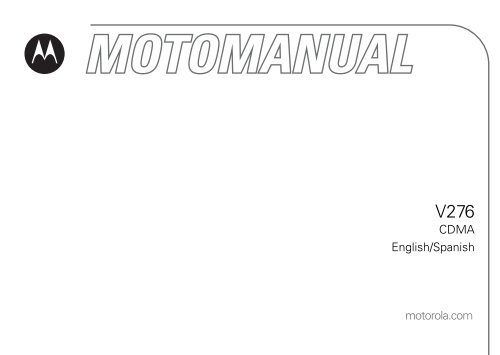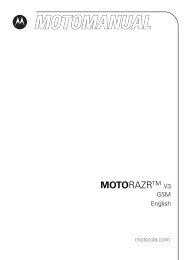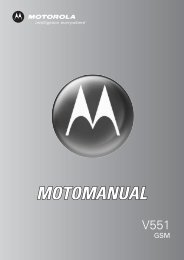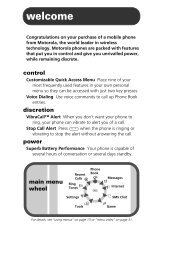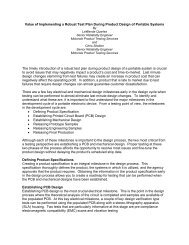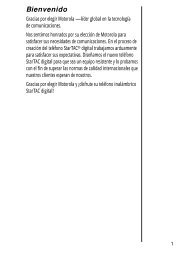You also want an ePaper? Increase the reach of your titles
YUMPU automatically turns print PDFs into web optimized ePapers that Google loves.
V276<br />
CDMA<br />
English/Spanish<br />
<strong>motorola</strong>.<strong>com</strong>
Wel<strong>com</strong>e<br />
Wel<strong>com</strong>e to the world of Motorola digital wireless <strong>com</strong>munications.<br />
Left Soft Key<br />
Perform<br />
functions identified<br />
by left display<br />
prompt.<br />
Camera Key<br />
Send Key<br />
Make & answer<br />
calls, view recently<br />
dialed calls.<br />
Volume Keys<br />
Adjust earpiece &<br />
ringer volume.<br />
Smart/<br />
Speakerphone Key<br />
Select menu items,<br />
set ring styles.<br />
5-Way<br />
Navigation Key<br />
Scroll through<br />
menus & lists, set<br />
values. Press K key<br />
in center to select<br />
highlighted item. Accessory Port<br />
Menu Key<br />
Right Soft Key<br />
Perform functions<br />
identified by right<br />
display prompt.<br />
Voice Recognition<br />
Key<br />
Activate speakerindependent<br />
voice<br />
recognition. Record<br />
voice records &<br />
contacts.<br />
CLR Key<br />
Clear entries, move<br />
back through menus.<br />
Power/End Key<br />
Turn phone on/off,<br />
end phone calls, exit<br />
menus.<br />
Microphone<br />
Headset Jack<br />
Camera Lens<br />
Take photos to send to<br />
others & use on your<br />
phone.<br />
External Display<br />
View caller ID<br />
& status icons.<br />
1
Check It Out!<br />
Features<br />
Take Photo<br />
Open the phone, press the camera key f<br />
to activate the camera, point lens at<br />
subject, press the camera key f or<br />
CAPTURE (+) to take a photo.<br />
Send Photo<br />
Send the photo to a phone number<br />
Press STORE (+) > Send In Message.<br />
Send Picture Message<br />
Send a picture message with<br />
pictures, animations, and sounds:<br />
M > Messaging > Create Message<br />
> New PIX Msg<br />
2<br />
032380o<br />
Features<br />
Send Text Message<br />
Send a text message:<br />
M > Messaging > Create Message<br />
> New TXT Msg<br />
Read Picture Message<br />
Read a new picture message that<br />
you have received:<br />
Press READ (+).<br />
032380o<br />
032380o
Motorola, Inc.<br />
Consumer Advocacy Office<br />
1307 East Algonquin Road<br />
Schaumburg, IL 60196<br />
www.hellomoto.<strong>com</strong><br />
MOTOROLA and the Stylized M Logo are registered<br />
in the US Patent & Trademark Office. All other<br />
product or service names are the property of their<br />
respective owners.<br />
© Motorola, Inc. 2005.<br />
Certain mobile phone features are dependent on the<br />
capabilities and settings of your service provider’s<br />
network. Additionally, certain features may not be<br />
activated by your service provider, and/or the provider’s<br />
network settings may limit the feature’s functionality.<br />
Always contact your service provider about feature<br />
availability and functionality. All features, functionality,<br />
and other product specifications, as well as the<br />
information contained in this user’s guide are based<br />
upon the latest available information and are believed to<br />
be accurate at the time of printing. Motorola reserves<br />
the right to change or modify any information or<br />
specifications without notice or obligation.<br />
Manual number: 6809494A82-A<br />
Software Copyright Notice<br />
The Motorola products described in this manual may<br />
include copyrighted Motorola and third-party software<br />
stored in semiconductor memories or other media. Laws<br />
in the United States and other countries preserve for<br />
Motorola and third-party software providers certain<br />
exclusive rights for copyrighted software, such as the<br />
exclusive rights to distribute or reproduce the<br />
copyrighted software. Accordingly, any copyrighted<br />
software contained in the Motorola products may not be<br />
modified, reverse-engineered, distributed, or<br />
reproduced in any manner to the extent allowed by law.<br />
Furthermore, the purchase of the Motorola products<br />
shall not be deemed to grant either directly or by<br />
implication, estoppel, or otherwise, any license under<br />
the copyrights, patents, or patent applications of<br />
Motorola or any third-party software provider, except for<br />
the normal, non-exclusive, royalty-free license to use<br />
that arises by operation of law in the sale of a product.<br />
3
Contents<br />
Safety Information. . . . . 6<br />
Getting Started . . . . . . 13<br />
About This Guide. . . . . 13<br />
Battery Tips . . . . . . . . . 13<br />
Installing the Battery . . 14<br />
Charging the Battery . . 15<br />
Turning On Your Phone 16<br />
Adjusting Volume . . . . 16<br />
Making a Call. . . . . . . . 16<br />
Answering a Call . . . . . 17<br />
Changing the Call Alert 17<br />
Viewing Your Phone<br />
Number . . . . . . . . . . . . 18<br />
Highlight Features . . . . 19<br />
Taking and Sending a<br />
Photo. . . . . . . . . . . . . . 19<br />
Sending a Picture<br />
Message . . . . . . . . . . . 21<br />
4 Contents<br />
Receiving a Picture<br />
Message . . . . . . . . . . . 23<br />
TTY Operation . . . . . . . 23<br />
Learning to Use Your<br />
Phone . . . . . . . . . . . . . . 26<br />
Using the Display . . . . 26<br />
Using the 5-Way<br />
Navigation Key. . . . . . . 28<br />
Using Menus . . . . . . . . 28<br />
Entering Text . . . . . . . . 31<br />
Using the Handsfree<br />
Speaker . . . . . . . . . . . . 39<br />
Using the External<br />
Display. . . . . . . . . . . . . 39<br />
Changing a Code, PIN,<br />
or Password. . . . . . . . . 40<br />
Locking and Unlocking<br />
Your Phone . . . . . . . . . 41<br />
If You Forget a Code,<br />
PIN, or Password. . . . . 42<br />
Setting Up Your Phone 43<br />
Storing Your Name and<br />
Phone Number . . . . . . 43<br />
Setting an Alert Style. . 43<br />
Setting Answer<br />
Options . . . . . . . . . . . . 44<br />
Setting a Wallpaper<br />
Image . . . . . . . . . . . . . 45<br />
Setting a Screen<br />
Saver Image. . . . . . . . . 45<br />
Adjusting the Backlight 46<br />
Hiding or Showing<br />
Location Information . . 46<br />
Conserving Battery<br />
Power . . . . . . . . . . . . . 48
Calling Features . . . . . . 49<br />
Changing the Active<br />
Line. . . . . . . . . . . . . . . 49<br />
Redialing a Number . . 49<br />
Using Automatic<br />
Redial . . . . . . . . . . . . . 49<br />
Turning Off a<br />
Call Alert. . . . . . . . . . . 50<br />
Calling an Emergency<br />
Number . . . . . . . . . . . 50<br />
Using AGPS During an<br />
Emergency Call . . . . . 50<br />
Viewing Recent Calls . 51<br />
Returning an<br />
Unanswered Call . . . . 53<br />
Using the Notepad . . . 53<br />
Attaching a Number . . 54<br />
Calling with Speed Dial 54<br />
Calling with 1-Touch<br />
Dial . . . . . . . . . . . . . . . 54<br />
Using Voicemail . . . . . 54<br />
Main Menu. . . . . . . . . 56<br />
Settings Menu . . . . . . 57<br />
Phone Features . . . . . . 58<br />
Messages. . . . . . . . . . 58<br />
Contacts . . . . . . . . . . . 60<br />
Personalizing Features 63<br />
Menu Features . . . . . . 68<br />
Dialing Features . . . . . 69<br />
Call Monitoring . . . . . . 69<br />
Handsfree Features . . 70<br />
Data & Fax calls . . . . . 72<br />
Network Features. . . . 72<br />
Personal Organizer<br />
Features . . . . . . . . . . . 72<br />
Security . . . . . . . . . . . . 74<br />
News and<br />
Entertainment. . . . . . . . 74<br />
Specific Absorption<br />
Rate Data . . . . . . . . . . . 76<br />
Index . . . . . . . . . . . . . . 78<br />
Motorola Limited<br />
Warranty for the<br />
United States and<br />
Canada . . . . . . . . . . . . . 85<br />
Information from the<br />
World Health<br />
Organization . . . . . . . . . 91<br />
Product Registration. . . 91<br />
Export Law Assurances 92<br />
Wireless: The New<br />
Recyclable . . . . . . . . . . . 92<br />
Wireless Phone<br />
Safety Tips . . . . . . . . . . 93<br />
Contents<br />
5
Safety and General Information<br />
Safety Information<br />
IMPORTANT INFORMATION ON SAFE AND<br />
EFFICIENT OPERATION. READ THIS INFORMATION<br />
BEFORE USING YOUR PHONE. 1<br />
Exposure To Radio Frequency<br />
(RF) Energy<br />
Your phone contains a transmitter and a receiver.<br />
When it is ON, it receives and transmits RF energy.<br />
When you <strong>com</strong>municate with your phone, the system<br />
handling your call controls the power level at which<br />
your phone transmits.<br />
Your Motorola phone is designed to <strong>com</strong>ply with<br />
local regulatory requirements in your country<br />
concerning exposure of human beings to RF energy.<br />
Operational Precautions<br />
To assure optimal phone performance and make sure<br />
human exposure to RF energy is within the guidelines<br />
6 Safety Information<br />
set forth in the relevant standards, always adhere to<br />
the following instructions.<br />
External Antenna Care<br />
If your phone has an external antenna, use only the<br />
supplied or Motorola-approved replacement antenna.<br />
Unauthorized antennas, modifications, or<br />
attachments could damage the phone and/or may<br />
result in non-<strong>com</strong>pliance with local regulatory<br />
requirements in your country.<br />
Do NOT hold the external antenna when the phone is<br />
IN USE. Holding the external antenna affects call<br />
quality and may cause the phone to operate at a<br />
higher power level than needed.<br />
Phone Operation<br />
When placing or receiving a phone call, hold your<br />
phone as you would a wireline phone.
Body-Worn Operation: Voice<br />
Communication<br />
To maintain <strong>com</strong>pliance with RF energy exposure<br />
guidelines, if you wear a phone on your body when<br />
transmitting voice <strong>com</strong>munications, always place the<br />
phone in a Motorola-supplied or approved clip,<br />
holder, holster, case, or body harness for this phone,<br />
if available. Use of accessories not approved by<br />
Motorola may exceed RF energy exposure guidelines.<br />
If you do not use one of the body-worn accessories<br />
approved or supplied by Motorola, and are not using<br />
the phone held in the normal use position, ensure the<br />
phone and its antenna are at least 2.5 centimeters<br />
(1 inch) from your body when transmitting.<br />
Data Operation<br />
When using any data feature of the phone, with or<br />
without an accessory cable, position the phone and<br />
its antenna at least 2.5 centimeters (1 inch) from your<br />
body.<br />
Approved Accessories<br />
Use of accessories not approved by Motorola,<br />
including but not limited to batteries, antennas, and<br />
convertible covers, may cause your phone to exceed<br />
RF energy exposure guidelines. For a list of approved<br />
Motorola accessories, visit our website at<br />
www.<strong>motorola</strong>.<strong>com</strong>.<br />
RF Energy<br />
Interference/Compatibility<br />
Note: Nearly every electronic device is susceptible to<br />
RF energy interference from external sources if<br />
inadequately shielded, designed, or otherwise<br />
configured for RF energy <strong>com</strong>patibility. In some<br />
circumstances your phone may cause interference.<br />
Note: This device <strong>com</strong>plies with Part 15 of the FCC<br />
Rules. Operation is subject to the following two<br />
conditions: (1) this device may not cause harmful<br />
interference, and (2) this device must accept any<br />
interference received, including interference that<br />
may cause undesired operation.<br />
Safety Information<br />
7
Facilities<br />
Turn off your phone in any facility where posted<br />
notices instruct you to do so. These facilities may<br />
include hospitals or health care facilities that may be<br />
using equipment that is sensitive to external RF<br />
energy.<br />
Aircraft<br />
Turn off your wireless device whenever instructed to<br />
do so by airline staff. If your device offers a flight<br />
mode or similar feature, consult airline staff about<br />
use in flight. If your device offers a feature that<br />
automatically turns on the phone, then turn off this<br />
feature before boarding an airplane or entering an<br />
area where the use of wireless devices is restricted.<br />
Medical Devices<br />
Pacemakers<br />
Pacemaker manufacturers re<strong>com</strong>mend that a<br />
minimum separation of 15 centimeters (6 inches) be<br />
maintained between a handheld wireless phone and<br />
a pacemaker.<br />
8 Safety Information<br />
Persons with pacemakers should:<br />
• ALWAYS keep the phone more than<br />
15 centimeters (6 inches) from your<br />
pacemaker when the phone is turned ON.<br />
NOT carry the phone in the breast pocket.<br />
Use the ear opposite the pacemaker to<br />
minimize the potential for interference.<br />
Turn OFF the phone immediately if you have<br />
any reason to suspect that interference is<br />
taking place.<br />
Hearing Aids<br />
Some digital wireless phones may interfere with<br />
some hearing aids. In the event of such interference,<br />
you may want to consult your hearing aid<br />
manufacturer to discuss alternatives.<br />
Other Medical Devices<br />
If you use any other personal medical device, consult<br />
the manufacturer of your device to determine if it is<br />
adequately shielded from RF energy. Your physician
may be able to assist you in obtaining this<br />
information.<br />
Use While Driving<br />
Check the laws and regulations on the use of phones<br />
in the area where you drive. Always obey them.<br />
When using your phone while driving, please:<br />
Give full attention to driving and to the road.<br />
Using a phone may be distracting in certain<br />
circumstances. Discontinue a call if you can’t<br />
concentrate on driving.<br />
Use handsfree operation, if available.<br />
Pull off the road and park before making or<br />
answering a call if driving conditions so<br />
require.<br />
Responsible driving best practices can be found in<br />
the “Wireless Phone Safety Tips” at the end of this<br />
guide and/or at the Motorola website:<br />
www.<strong>motorola</strong>.<strong>com</strong>/callsmart.<br />
Operational Warnings<br />
For Vehicles With an Air Bag<br />
Do not place a phone in the area over an air bag or in<br />
the air bag deployment area. Air bags inflate with<br />
great force. If a phone is placed in the air bag<br />
deployment area and the air bag inflates, the phone<br />
may be propelled with great force and cause serious<br />
injury to occupants of the vehicle.<br />
Gas or Petrol Stations<br />
Obey all posted signs with respect to the use of radio<br />
equipment in gas or petrol stations. Turn off your<br />
wireless device if instructed by authorized staff.<br />
Potentially Explosive Atmospheres<br />
Turn off your phone prior to entering any area with a<br />
potentially explosive atmosphere. Do not remove,<br />
install, or charge batteries in such areas. Sparks in a<br />
potentially explosive atmosphere can cause an<br />
explosion or fire resulting in bodily injury or even<br />
death.<br />
Safety Information<br />
9
Note: The areas with potentially explosive<br />
atmospheres referred to above include fueling areas<br />
such as below decks on boats, fuel or chemical<br />
transfer or storage facilities, areas where the air<br />
contains chemicals or particles, such as grain, dust,<br />
or metal powders. Areas with potentially explosive<br />
atmospheres are often but not always posted.<br />
Blasting Caps and Areas<br />
To avoid possible interference with blasting<br />
operations, turn OFF your phone when you are near<br />
electrical blasting caps, in a blasting area, or in areas<br />
posted “Turn off electronic devices.” Obey all signs<br />
and instructions.<br />
Damaged Products<br />
If your phone or battery has been submerged in<br />
water, punctured, or subjected to a severe fall, do not<br />
use it until you take it to a Motorola Authorized<br />
Service Center to determine if it has been damaged.<br />
Do not attempt to dry it with an external heat source,<br />
such as a microwave oven.<br />
10 Safety Information<br />
Batteries and Chargers<br />
Batteries can cause property damage and/or bodily<br />
injury such as burns if a conductive material such as<br />
jewelry, keys, or beaded chains touch exposed<br />
terminals. The conductive material may <strong>com</strong>plete an<br />
electrical circuit (short circuit) and be<strong>com</strong>e hot. Take<br />
care when handling a charged battery, particularly<br />
when placing it inside a pocket, purse, or other<br />
container with metal objects. Use only Motorola<br />
Original batteries and chargers.<br />
Caution: To avoid risk of personal injury, do not<br />
dispose of your battery in a fire.<br />
Your battery, charger, or phone may contain symbols,<br />
defined as follows:<br />
Symbol Definition<br />
032374o Important safety information will<br />
follow.<br />
Your battery or phone should not<br />
032376o<br />
be disposed of in a fire.
Symbol Definition<br />
032375o<br />
032377o<br />
Li Ion BATT<br />
032378o<br />
Choking Hazards<br />
Your phone or its accessories may include detachable<br />
parts, which may present a choking hazard to small<br />
children. Keep your phone and its accessories away<br />
from small children.<br />
Seizures/Blackouts<br />
Your battery or phone may require<br />
recycling in accordance with local<br />
laws. Contact your local<br />
regulatory authorities for more<br />
information.<br />
Your battery or phone should not<br />
be thrown in the trash.<br />
Your phone contains an internal<br />
lithium ion battery.<br />
Some people may be susceptible to epileptic seizures<br />
or blackouts when exposed to flashing lights, such as<br />
when watching television or playing video games.<br />
These seizures or blackouts may occur even if a<br />
person never had a previous seizure or blackout.<br />
If you have experienced seizures or blackouts, or if<br />
you have a family history of such occurrences, please<br />
consult with your doctor before playing video games<br />
on your phone or enabling a flashing-lights feature on<br />
your phone. (The flashing-light feature is not<br />
available on all products.)<br />
Parents should monitor their children's use of video<br />
game or other features that incorporate flashing<br />
lights on the phones. All persons should discontinue<br />
use and consult a doctor if any of the following<br />
symptoms occur: convulsion, eye or muscle<br />
twitching, loss of awareness, involuntary<br />
movements, or disorientation.<br />
To limit the likelihood of such symptoms, please take<br />
the following safety precautions:<br />
Do not play or use a flashing-lights feature if<br />
you are tired or need sleep.<br />
Take a minimum of a 15-minute break hourly.<br />
Play in a room in which all lights are on.<br />
Safety Information<br />
11
Play at the farthest distance possible from<br />
the screen.<br />
Repetitive Motion Injuries<br />
When you repetitively perform actions such as<br />
pressing keys or entering finger-written characters,<br />
you may experience occasional dis<strong>com</strong>fort in your<br />
hands, arms, shoulders, neck, or other parts of your<br />
body. Follow these instructions to avoid problems<br />
such as tendonitis, carpal tunnel syndrome, or other<br />
musculoskeletal disorders:<br />
Take a minimum 15-minute break every hour<br />
of game playing.<br />
If your hands, wrists, or arms be<strong>com</strong>e tired or<br />
sore while playing, stop and rest for several<br />
hours before playing again.<br />
If you continue to have sore hands, wrists, or<br />
arms during or after play, stop playing and<br />
see a doctor.<br />
12 Safety Information<br />
1. The information provided in this document supersedes<br />
the general safety information in user’s guides<br />
published prior to January 28, 2005.
Getting Started<br />
About This Guide<br />
This guide describes the basic features of<br />
your Motorola wireless phone.<br />
Optional Features<br />
This label identifies an optional<br />
032380o<br />
network or subscription-dependent<br />
feature that may not be offered by<br />
all service providers in all<br />
geographical areas. Contact your<br />
service provider for more information.<br />
Optional Accessories<br />
This label identifies a feature that<br />
requires an optional<br />
Motorola Original accessory.<br />
Battery Tips<br />
Battery life depends on the network, signal<br />
strength, temperature, features, and<br />
accessories you use.<br />
• Always use Motorola<br />
Original batteries and<br />
chargers. The warranty does<br />
not cover damage caused by<br />
non-Motorola batteries and/or chargers.<br />
Getting Started<br />
13
New batteries or batteries stored for a<br />
long time may take more time to<br />
charge.<br />
When charging your battery, keep it<br />
near room temperature.<br />
When storing your battery, keep it<br />
uncharged in a cool, dark, dry place,<br />
such as a refrigerator.<br />
Never expose batteries to<br />
temperatures below -10°C (14°F) or<br />
above 45°C (113°F). Always take your<br />
phone with you when you leave your<br />
vehicle.<br />
It is normal for batteries to gradually<br />
wear down and require longer charging<br />
times. If you notice a change in your<br />
battery life, it is probably time to<br />
purchase a new battery.<br />
14 Getting Started<br />
Contact your local recycling center for<br />
proper battery disposal.<br />
Warning: Never dispose of batteries in a fire<br />
because they may explode.<br />
Before using your phone, read the battery<br />
safety information in the “Safety and General<br />
Information” section in this guide.<br />
Installing the Battery<br />
You must install and charge the battery to use<br />
your phone.<br />
Your phone is designed to use only<br />
Motorola Original batteries and<br />
accessories.
1. 2.<br />
3.<br />
4.<br />
Charging the Battery<br />
New batteries are shipped partially charged.<br />
Before you can use your phone, you need to<br />
install and charge the battery as described<br />
below. Some batteries perform best after<br />
several full charge/discharge cycles.<br />
Plug the travel<br />
charger into your<br />
phone with the<br />
release tab<br />
facing up. Plug<br />
the other end of<br />
the travel charger into the appropriate<br />
electrical outlet. When your phone indicates<br />
Charge Complete, press the release tab and<br />
remove the travel charger.<br />
Tip: You can safely leave the travel charger<br />
connected to the phone after charging is<br />
<strong>com</strong>plete. This will not damage the battery.<br />
Note: When you charge the battery, the<br />
battery level indicator in the upper right corner<br />
of the display shows how much of the<br />
charging process is <strong>com</strong>plete. At least<br />
1 segment of the battery level indicator must<br />
be visible to ensure full phone functionality<br />
while charging.<br />
Getting Started<br />
15
Turning On Your Phone<br />
1 Open your phone.<br />
2 Press and hold<br />
the power key<br />
for 3 seconds.<br />
The phone may<br />
require several<br />
seconds to power on.<br />
3 If necessary, enter your 4-digit unlock<br />
code (the last 4 digits of your phone<br />
number) and press OK (+) to unlock the<br />
phone.<br />
Adjusting Volume<br />
Press the up or<br />
down volume keys<br />
to:<br />
16 Getting Started<br />
Volume<br />
Keys<br />
Power<br />
Key<br />
increase or decrease earpiece volume<br />
during a call<br />
increase or decrease the ringer volume<br />
setting when the home screen is<br />
visible (flip must be open—see<br />
“Adjusting Volume” on page 16)<br />
turn off an in<strong>com</strong>ing call alert<br />
Making a Call<br />
1 Dial the number.<br />
Tip: If you make a mistake, press the<br />
clear key C to delete the last digit. Press<br />
and hold C to clear all digits.<br />
2 Press N to<br />
make the call.<br />
3 Press P to end<br />
the call.<br />
Press to<br />
send<br />
call.<br />
Tip: You can also close the flip to end the<br />
call.
Note: You must dial the phone number from<br />
the home screen. See page 26.<br />
Answering a Call<br />
When you receive a call, your phone rings<br />
and/or vibrates and displays an in<strong>com</strong>ing call<br />
message.<br />
1 Press N to<br />
answer.<br />
2 Press P to end<br />
the call.<br />
Press to<br />
answer<br />
call.<br />
Tip: You can set the phone to answer calls<br />
when you open the flip. (To activate, press<br />
M > Settings > In-Call Setup > Answer Options<br />
> Open to Answer.)<br />
Note: If the phone is locked, you must unlock<br />
it to answer the call.<br />
Changing the Call Alert<br />
Phone Flip<br />
Open<br />
In the home screen,<br />
press the down<br />
volume key to switch to lower call alert<br />
volume, then switch to vibrate and, finally,<br />
silent alert. Press the up volume key to cycle<br />
back from silent alert to vibrate and then to<br />
the lowest alert volume setting.<br />
Phone Flip<br />
Closed<br />
Press the up or<br />
down volume<br />
key, then press<br />
Volume<br />
Keys<br />
Volume Keys<br />
Smart/<br />
Speakerphone<br />
Key<br />
the speakerphone key to scroll through the<br />
alert styles: Loud, Soft, Vibrate, Vibe & Ring, and Silent.<br />
Getting Started<br />
17
The alert styles are shown on the external<br />
display.<br />
After scrolling to the desired alert style, press<br />
the up or down volume key to save the setting<br />
and return to the home screen.<br />
Viewing Your Phone<br />
Number<br />
To view your phone number from the home<br />
screen, press M#.<br />
While you are on a call, press M<br />
> My Tel. Numbers.<br />
18 Getting Started
Highlight Features<br />
You can do much more with your phone than<br />
make and receive calls! This section<br />
describes some of your phone’s highlights.<br />
Taking and Sending a<br />
Photo<br />
From the home screen, press the camera key<br />
f to activate your phone’s camera.<br />
The active viewfinder image appears on your<br />
phone’s display.<br />
Press S up<br />
to zoom in,<br />
down to<br />
zoom out.<br />
Press M to<br />
open Pictures Menu.<br />
(O \<br />
Msg<br />
uyÉ<br />
1/143<br />
M<br />
BACK CAPTURE<br />
Press Capture (-)<br />
to take a photo.<br />
Point the camera lens at the photo subject,<br />
then:<br />
1 Press f or CAPTURE (+) to take a photo.<br />
2 Press STORE (+) to view storage options.<br />
(If you choose to store the photo,<br />
continue to step 3.)<br />
or<br />
Highlight Features<br />
Press S right<br />
to lower<br />
contrast,<br />
left to add<br />
contrast.<br />
19
Press ERASE (-) to delete the photo and<br />
return to the active viewfinder.<br />
3 Scroll to Send in Message, Send to PixPlace,<br />
Store Only, Apply as Wallpaper, or<br />
Apply as Screen Saver.<br />
4 Press SELECT (+) to select the<br />
highlighted storage option.<br />
Pictures Menu Options<br />
When the camera is active, press M to<br />
access the Pictures Menu. The Pictures Menu can<br />
include the following options:<br />
Option<br />
Go To Pictures<br />
View pictures and photos stored on your<br />
phone.<br />
Auto-Timed Capture<br />
Set a timer for the camera to take a photo.<br />
20 Highlight Features<br />
Option<br />
Delete All<br />
Delete all pictures.<br />
Pictures Setup<br />
Open the setup menu to adjust picture<br />
settings.<br />
View Free Space<br />
See how much memory remains for storing<br />
pictures.<br />
Adjust Contrast<br />
Increase or decrease contrast.<br />
Capture Title<br />
Assign a name to a captured photo.
Sending a Picture<br />
Message<br />
A picture message contains 1 or<br />
032380o<br />
more slides with text and<br />
embedded media objects (possibly<br />
including photos, pictures,<br />
animations, sounds, voice records). You can<br />
send a picture message to other Verizon<br />
picture messaging-capable phones and to<br />
other email addresses.<br />
Find the<br />
Feature<br />
M > Messaging > Create Message<br />
> New PIX Messages<br />
1 Enter a phone number and press OK (+).<br />
or<br />
Press CONTACTS (+) to open Contacts, scroll<br />
to and select 1 or more Contacts entries, the<br />
press S, then ADD (+) and DONE (-).<br />
2 Enter slide text.<br />
To add another slide to the message,<br />
continue to the next step.<br />
To insert a media object, go to step 8.<br />
3 Press M to open the PIX Menu to insert a<br />
new slide.<br />
4 Press SELECT (+) to display a list of items<br />
you can insert.<br />
5 Scroll to New Page.<br />
6 Press SELECT (+) to insert a new slide<br />
after the current slide.<br />
Return to step 2 to enter contents for the<br />
new slide.<br />
7 Press M to open the PIX Menu.<br />
8 Scroll to Insert.<br />
9 Press SELECT (+) to display a list of items<br />
you can insert.<br />
10 Scroll to Record, Sound, New Page or Quick Text.<br />
11 Press SELECT (+) to select the file type.<br />
Highlight Features<br />
21
12 Scroll through the files to the desired<br />
selection.<br />
13 Press SELECT (+) to select and insert the<br />
file.<br />
Return to step 8 to add more media files.<br />
14 Press OK (+) to save all inserted files.<br />
15 Scroll to Subject.<br />
16 Press CHANGE (-).<br />
17 Enter the subject.<br />
or<br />
Press QK.NOTE (+) to open the Quick<br />
Notes list, scroll to a Quick Note to use as<br />
a subject, and press OK (+) to select it.<br />
18 Scroll to Attachments.<br />
19 Press CHANGE (-).<br />
20 Scroll to Picture or Sound.<br />
21 Press SELECT (+) to select the file type.<br />
22 Highlight Features<br />
22 Scroll to the file you want.<br />
23 Press SELECT (+) to select and insert the<br />
file.<br />
24 Press BACK (-) to return to the New PIX<br />
Message screen.<br />
or<br />
Press S, then SELECT (+) to add more<br />
attachments.<br />
25 Scroll to Priority.<br />
26 Press CHANGE (+).<br />
27 Scroll to Normal or Urgent, press SELECT (+),<br />
then return to the New PIX Message screen.<br />
28 Scroll to Receipt.<br />
29 Press CHANGE (+).<br />
30 Highlight Delivery Report and press ADD (+).<br />
31 Press SEND (+) to send the message.<br />
or
Press M to send the message later,<br />
view message details, save the message<br />
in the drafts folder, or cancel the<br />
message.<br />
Receiving a Picture<br />
Message<br />
When you receive a picture<br />
032380o<br />
message, your phone displays the<br />
X (message waiting) indicator and<br />
a New Message notification, and<br />
sounds an alert.<br />
Press READ (+) to open the message.<br />
Picture messages that you receive can<br />
contain different media objects:<br />
Photos, pictures, and animations are<br />
displayed as you read the message.<br />
A sound file begins playing when its<br />
slide is displayed. Use the volume keys<br />
to adjust the volume as the sound file<br />
plays.<br />
Attached files are appended to the<br />
message. To open the attachment,<br />
highlight the file indicator/filename and<br />
press VIEW (+) (image file type),<br />
PLAY (+) (sound file), or OPEN (+)<br />
(vObject such as a Contacts or datebook<br />
entry, or unknown file type).<br />
TTY Operation<br />
You can use an optional TTY device with your<br />
phone to send and receive calls. You must<br />
plug the TTY device into the phone’s headset<br />
jack and set the phone to operate in 1 of 3<br />
TTY modes.<br />
Note: Use a TSB-121 <strong>com</strong>pliant cable<br />
(provided by the TTY manufacturer) to<br />
connect the TTY device to your phone.<br />
Highlight Features<br />
23
Note: Set the phone to level 4 (middle setting)<br />
for proper operation. If you experience a high<br />
number of incorrect characters, adjust the<br />
volume as needed to minimize the error rate.<br />
Note: For optimal performance, your phone<br />
should be at least 12 inches (30 centimeters)<br />
from the TTY device. Placing the phone too<br />
close to the TTY device may cause high error<br />
rates.<br />
Setting TTY Mode<br />
ù When you set your phone to a TTY mode,<br />
it operates in that mode whenever the TTY<br />
device is connected.<br />
Find the<br />
Feature<br />
M > Settings > Initial Setup<br />
1 Scroll to TTY Setup.<br />
2 Press CHANGE (-).<br />
3 Scroll to the TTY mode.<br />
24 Highlight Features<br />
4 Press SELECT (-).<br />
The TTY Setup menu can include the following<br />
options:<br />
Option<br />
Voice<br />
Return to normal voice mode.<br />
TTY<br />
Transmit and receive TTY characters.<br />
VCO<br />
Receive TTY characters but transmit by<br />
speaking into microphone.<br />
HCO<br />
Transmit TTY characters but receive by<br />
listening to earpiece.<br />
When your phone is in a TTY mode, the<br />
international TTY mode, the international TTY<br />
symbol, and the mode setting display during<br />
an active TTY call.
Returning to Voice Mode<br />
To return to normal voice mode, select Voice<br />
from the TTY Setup menu.<br />
Highlight Features<br />
25
Learning to Use Your Phone<br />
See page 1 for a basic phone diagram.<br />
Using the Display<br />
The home screen is displayed when you are<br />
not on a call or using the menu. You must be<br />
in the home screen to dial a phone number.<br />
Left Soft Key<br />
Label<br />
(O\ ruyÉ<br />
U ]<br />
x<br />
á<br />
6:35am<br />
RECENT CONTACTS<br />
Clock<br />
Right Soft Key<br />
Label<br />
Note: Your home screen may look different<br />
than the display shown above.<br />
26 Learning to Use Your Phone<br />
The e (menu) indicator indicates that you can<br />
press the menu key (M) to enter the main<br />
menu.<br />
Labels at the bottom corners of the display<br />
show the current soft key functions. Press the<br />
left soft key (-) or right soft key (+) to<br />
perform the function indicated by the left or<br />
right soft key label.<br />
Your phone can display an analog or digital<br />
clock in the home screen (see page 67). While<br />
powered on in analog mode, your phone may<br />
not always display the correct time.
The following status indicators can display:<br />
2. Signal<br />
Strength<br />
1. Coverage<br />
(O\ ruyÉ<br />
032419o<br />
U 6:35am<br />
RECENT CONTACTS<br />
]<br />
4. Message<br />
5. Battery<br />
Level<br />
6. Ring Alert<br />
1. Coverage Indicator<br />
2. Signal Strength Indicator Vertical bars<br />
show the strength of the network connection.<br />
You cannot make or receive calls when only<br />
the ! (no signal) indicator or ) (no transmit)<br />
indicator is displayed.<br />
032380o<br />
3. Roam<br />
x<br />
á<br />
7. AGPS<br />
Service<br />
3. Roam Indicator Shows when<br />
your phone is seeking or using<br />
another network outside your home<br />
network.<br />
032380o<br />
4. Message Indicator Displays<br />
when you receive a new message.<br />
Indicators can include:<br />
r = text<br />
message<br />
s = voicemail<br />
and text<br />
message<br />
t = voicemail<br />
message<br />
When you enter a message, a number in this<br />
location shows the number of characters left<br />
on the current page (text message), or the<br />
message size (picture message).<br />
5. Battery Level Indicator Vertical bars<br />
show the battery charge level. Recharge the<br />
battery when Low Battery displays and the<br />
battery alert sounds.<br />
Learning to Use Your Phone<br />
27
6. Ring Alert Indicator Shows the ring<br />
alert setting.<br />
y = loud ring z = soft ring<br />
| = vibrate } = vibrate and<br />
ring<br />
{ = silent<br />
7. AGPS Service Indicator Indicates when<br />
AGPS Service is off (icon is grey), on (icon is<br />
white), or on and finding your location (icon is<br />
green).<br />
Using the 5-Way<br />
Navigation Key<br />
Use the 5-way navigation key (S) to scroll<br />
up, down, left, or right through the menu<br />
system. Press the K key in the center to<br />
select a highlighted menu item.<br />
28 Learning to Use Your Phone<br />
Using Menus<br />
From the home screen, press M to enter<br />
the main menu.<br />
Left Soft Key<br />
Perform left<br />
function.<br />
Menu Key<br />
Recent Calls<br />
EXIT SELECT<br />
Right Soft Key<br />
Perform right<br />
function.<br />
5-way<br />
Navigation Key<br />
Scroll through<br />
menus & lists.<br />
Press center to<br />
select<br />
highlighted<br />
items.
Press S to scroll to and highlight a menu<br />
feature icon in the main menu. The following<br />
icons represent features that may appear in<br />
the main menu, depending on your service<br />
provider and service subscription options.<br />
Menu Features<br />
n Contacts h Media Gallery<br />
s Recent Calls w Settings<br />
U Messaging É Tools<br />
] Get It Now*<br />
á Mobile Web<br />
m Phone Info<br />
* Optional network/subscription<br />
dependent feature<br />
Selecting a Menu Feature<br />
This guide uses the following format to show<br />
you how to select a menu feature, starting<br />
from the home screen.<br />
Find the<br />
Feature<br />
M > Recent Calls > Dialed<br />
This example shows that from the home<br />
screen, you must press M, scroll to and<br />
select Recent Calls from the main menu, then<br />
scroll to and select Dialed. Press S to scroll,<br />
and the left/right soft keys to select the<br />
functions listed in the bottom left and right<br />
corners of the display.<br />
Selecting a Feature Option<br />
When you select certain features, your phone<br />
displays a list of items or options that you can<br />
select. For example, when you view the<br />
Learning to Use Your Phone<br />
29
dialed calls list, you can select an entry and<br />
perform additional tasks on that entry:<br />
Press<br />
BACK (-)<br />
to return to<br />
previous<br />
screen.<br />
(+49rÑyÉ<br />
Dialed<br />
10) John Smith<br />
9) Lisa Owens<br />
8) Adda Thomas<br />
7) Jack Bradshaw<br />
BACK VIEW<br />
032421o<br />
Press (M) to open sub-menu.<br />
Highlighted<br />
Option<br />
Press<br />
VIEW (+)<br />
to view details<br />
of highlighted<br />
option.<br />
Press S to scroll up or down to<br />
highlight the option you want.<br />
In a numbered list, press a number<br />
key to highlight the option.<br />
In an alphabetized list, press a key<br />
repeatedly to cycle through the<br />
letters on the key and highlight the<br />
closest matching list option.<br />
30 Learning to Use Your Phone<br />
When an option has a list of possible<br />
values, press S left or right to scroll<br />
through and select a value.<br />
When an option has a list of possible<br />
numeric values, press a number key<br />
to set the value.
Entering Text<br />
Some features require you to enter<br />
information. The following is a sample of a<br />
screen for Contacts entry information.<br />
Press S<br />
to view<br />
more<br />
options.<br />
( 8 y É<br />
Entry Details<br />
Name: John Smith<br />
Category: General<br />
No.: 2125551212<br />
Type: Work<br />
CANCEL CHANGE<br />
Press CANCEL (-) to exit without making<br />
changes. DONE (-) displays when you<br />
enter or edit information.<br />
Highlighted<br />
Option<br />
Press<br />
CHANGE (+)<br />
to enter or<br />
edit<br />
information.<br />
The message center lets you <strong>com</strong>pose and<br />
send text messages.<br />
For indicator<br />
descriptions,<br />
see following<br />
section.<br />
Flashing cursor<br />
indicates<br />
insertion point.<br />
(O\ uyÉ<br />
Ug Msg 1/160<br />
Msg 1/160<br />
M<br />
CANCEL INSERT<br />
Press CANCEL (-) to exit<br />
without making changes.<br />
Press M to<br />
open<br />
sub-menu.<br />
Choosing a Text Entry Method<br />
Multiple text entry methods make it easy for<br />
you to enter names, numbers, and messages.<br />
The method you select remains active until<br />
you select another method.<br />
Learning to Use Your Phone<br />
Press<br />
INSERT (+) to<br />
insert a quick<br />
note, picture, or<br />
sound.<br />
31
Press # in any text entry screen to select 1<br />
of the following entry methods:<br />
Primary The primary text entry<br />
method (see below to set).<br />
Numeric Enter numbers only (see<br />
page 37).<br />
Symbol Enter symbols only (see<br />
page 37).<br />
Secondary The secondary text entry<br />
method (see below to set).<br />
Alternatively, you can select a text entry<br />
method in any text entry screen by pressing<br />
M > Entry Mode.<br />
32 Learning to Use Your Phone<br />
Setting Up a Text Entry Method<br />
Press M > Entry Setup from any text entry<br />
screen. Select Primary Setup or Secondary Setup, and<br />
choose:<br />
iTAP Let the phone predict each<br />
word as you press keys (see<br />
page 36).<br />
Tap Enter letters and numbers<br />
by pressing a key 1 or more<br />
times.<br />
Tap Extended Enter letters, numbers, and<br />
symbols by pressing a key 1<br />
or more times.<br />
None Hide the Secondary setting<br />
(only available for<br />
Secondary Setup).
Using Capitalization<br />
Press 0 in any text entry screen to change<br />
text case. The following indicators show<br />
capitalization status:<br />
U = no capital<br />
letters<br />
T = all capital<br />
letters<br />
V = capitalize<br />
next letter<br />
only<br />
Text Entry Method Indicators<br />
When you select the Primary or Secondary text<br />
entry method, the following indicators identify<br />
the text entry setting:<br />
Primary Secondary<br />
g m Tap, no capital letters<br />
h q Tap, capitalize next<br />
letter only<br />
f l Tap, all capital letters<br />
j p iTAP, no capital letters<br />
k n iTAP, capitalize next<br />
letter only<br />
i o iTAP, all capital letters<br />
The following indicators identify Numeric or<br />
Symbol entry method:<br />
W = numeric<br />
method<br />
Using Tap Method<br />
[ = symbol<br />
method<br />
This is the standard method for entering text<br />
on your phone.<br />
Regular Tap method cycles through the letters<br />
and numbers of the key you press. Tap Extended<br />
method also cycles through additional<br />
symbols as shown in the “Character Chart”<br />
on page 35.<br />
1 Press a keypad key 1 or more times to<br />
select a letter, number, or symbol.<br />
Learning to Use Your Phone<br />
33
2 Enter remaining characters.<br />
Tip: Press S right to accept a word<br />
<strong>com</strong>pletion, or * to insert a space.<br />
3 Press OK (+) to store the text.<br />
In a text entry screen, you can press # to<br />
switch entry methods. If Tap or Tap Extended is<br />
not available as the Primary or Secondary entry<br />
method, see page 32.<br />
When you enter text with Tap or Tap Extended<br />
method, the soft key functions change.<br />
Character<br />
displays at<br />
insertion point.<br />
(O\<br />
Ug Msg<br />
T<br />
uyÉ<br />
1/159<br />
M<br />
CANCEL OK<br />
Press CANCEL (-) to delete<br />
character to left of insertion point.<br />
After<br />
2 seconds,<br />
character is<br />
accepted and<br />
cursor moves to<br />
next position.<br />
Press OK (+)<br />
to accept and<br />
store text.<br />
34 Learning to Use Your Phone<br />
When you enter 3 or more characters in a<br />
row, your phone may guess the rest of the<br />
word. For example, if you enter prog you might<br />
see:<br />
(O\ uyÉ<br />
Ug Msg<br />
1/143<br />
This is a prog ram<br />
M<br />
CANCEL OK<br />
Press S right<br />
to accept Program<br />
or press * to<br />
reject it and<br />
enter a space<br />
after prog.<br />
If you want a different word (such as progress),<br />
continue pressing keypad keys to enter the<br />
remaining characters.
Character Chart<br />
Use this chart as a guide for entering<br />
characters with Tap Extended method.<br />
1 . ? ! , @ ' - _ : ; ( ) & “<br />
~ 1 0 ¿ ¡ % £ $ ¥ +<br />
x * / \ [ ] = > < # §<br />
2 a b c 2<br />
3 d e f 3<br />
4 g h i 4<br />
5 j k l 5<br />
6 m n o 6<br />
7 p q r s 7<br />
8 t u v 8<br />
9 w x y z 9<br />
0 change text case, for capital letters<br />
* enter a space (hold to enter a<br />
return)<br />
# change text entry method (hold for<br />
default)<br />
Note: This chart may not reflect the exact<br />
character set available on your phone. In a<br />
URL editor, 1 first shows <strong>com</strong>mon<br />
characters for that editor.<br />
Tap Method Text Entry Rules<br />
Press a keypad key repeatedly to cycle<br />
through its characters.<br />
Press S left or right to move the<br />
flashing cursor to the left or right in a<br />
text message.<br />
The first character of every sentence is<br />
capitalized. If necessary, press S<br />
down to force the character to<br />
Learning to Use Your Phone<br />
35
lowercase before the cursor moves to<br />
the next position.<br />
If you enter or edit information and do<br />
not want to save the changes, press<br />
O to exit without saving.<br />
Using iTAP ® Method<br />
iTAP ® software provides a predictive text<br />
entry method that lets you enter a word using<br />
1 keypress per letter. This can be faster than<br />
Tap method, because your phone <strong>com</strong>bines<br />
the key presses into <strong>com</strong>mon words.<br />
36 Learning to Use Your Phone<br />
For example, if you press 7 7 6 4,<br />
letter <strong>com</strong>binations that match your key<br />
presses display:<br />
Press<br />
CANCEL (+)<br />
to delete<br />
last letter.<br />
(O\<br />
Ug Msg<br />
This is a prog ram<br />
uyÉ<br />
1/143<br />
prog proh proi<br />
CANCEL M SELECT<br />
Press SELECT (-) to lock<br />
highlighted <strong>com</strong>bination.<br />
Press S up<br />
to accept<br />
program.<br />
Press S right<br />
to highlight<br />
another<br />
<strong>com</strong>bination.<br />
If you want a different word (such as Progress),<br />
continue pressing keypad keys to enter the<br />
remaining characters.<br />
Entering Words<br />
In a text entry screen, you can press # to<br />
switch entry methods. An indicator tells you<br />
which method is active (see page 33). If iTAP<br />
method is not available as the Primary or<br />
Secondary entry method, see page 32.
1 Press keypad keys (1 press per letter) to<br />
show possible letter <strong>com</strong>binations at the<br />
bottom of the display.<br />
2 Scroll left or right to highlight the<br />
<strong>com</strong>bination you want.<br />
3 Press SELECT (+) to lock a highlighted<br />
<strong>com</strong>bination. You can press keypad keys<br />
to add more letters to the end of the<br />
<strong>com</strong>bination.<br />
or<br />
Press * to enter the highlighted<br />
<strong>com</strong>bination when it spells a word.<br />
A space is automatically inserted after the<br />
word.<br />
If you enter a word your phone does not<br />
recognize, the phone stores it to use as 1 of<br />
your word options. When you fill memory<br />
space for unrecognized words, your phone<br />
deletes the oldest words to add new words.<br />
Using Numeric Method<br />
In a text entry screen, press # to switch<br />
entry methods until the W (numeric)<br />
indicator displays.<br />
Press keypad keys to enter the numbers you<br />
want. When you finish entering numbers,<br />
press # to switch to another entry method.<br />
Using Symbol Method<br />
In a text entry screen, press # to switch<br />
entry methods until the [ (symbol) indicator<br />
displays.<br />
1 Press keypad keys (1 press per letter) to<br />
show possible letter <strong>com</strong>binations at the<br />
bottom of the display.<br />
2 Scroll left or right to highlight the<br />
<strong>com</strong>bination you want.<br />
3 Press SELECT (+) to lock a highlighted<br />
<strong>com</strong>bination. You can press keypad keys<br />
Learning to Use Your Phone<br />
37
to add more symbols to the end of the<br />
<strong>com</strong>bination.<br />
or<br />
Press * to enter the highlighted<br />
<strong>com</strong>bination when it spells a word.<br />
Symbol Chart<br />
Use this chart as a guide for entering<br />
characters with symbol method.<br />
1 . ? ! , @ ' - _ : ; ( ) & “<br />
~ 1 0 ¿ ¡ % £ $ ¥ +<br />
2<br />
x * / \ [ ] = > < # §<br />
@ _ \<br />
3 / : ;<br />
4 " & '<br />
5 ( ) [ ] { }<br />
6 ¿ ¡ ~<br />
7 < > =<br />
38 Learning to Use Your Phone<br />
8 $ £ ¥<br />
9 # % *<br />
0 + - x * / \ = > < # §<br />
* enter a space (hold to enter a return)<br />
# change text entry method (hold for<br />
default)<br />
Note: This chart may not reflect the exact<br />
character set available on your phone. In a<br />
URL editor, 1 first shows <strong>com</strong>mon<br />
characters for that editor.<br />
Deleting Letters and Words<br />
Place the cursor to the right of the text you<br />
want to delete, and then:<br />
Press C to delete 1 letter at a time.<br />
Press and hold C to delete the entire<br />
message.
Using the Handsfree<br />
Speaker<br />
Note: You must open your phone’s flip to<br />
activate the speakerphone.<br />
When you activate your phone’s integrated<br />
handsfree speaker, you can talk to the other<br />
party without holding the phone to your ear.<br />
Press and<br />
hold the<br />
smart/speake<br />
rphone key to<br />
turn the<br />
handsfree<br />
Volume<br />
Keys<br />
Smart/<br />
Speakerphone<br />
Key<br />
speaker on or off during a call. A soft audio<br />
alert confirms activation/deactivation.<br />
When you turn on the handsfree speaker,<br />
your phone displays Spkrphone On in the home<br />
screen. The handsfree speaker remains on<br />
until you press the smart/speakerphone key<br />
again or turn the phone off.<br />
Note: The handsfree speaker is disabled<br />
when you connect your phone to a handsfree<br />
car kit or headset accessory.<br />
Using the External<br />
Display<br />
When the flip is closed, you can use the<br />
external display for the following:<br />
View time and phone status<br />
information.<br />
Set phone alert styles.<br />
View message notifications.<br />
Learning to Use Your Phone<br />
39
Setting Phone Alert Style via<br />
the External Display<br />
Your phone rings or vibrates to notify you of<br />
an in<strong>com</strong>ing call or other event. This ring or<br />
vibration is called an alert.<br />
With the flip closed:<br />
1 Press the volume keys up or down to<br />
scroll to Style.<br />
2 Press the smart/speakerphone key to<br />
select a highlighted alert style.<br />
3 Press the volume keys up or down to<br />
return to the home screen.<br />
Viewing an Unanswered Call<br />
via the External Display<br />
Your phone keeps a record of your<br />
unanswered calls and displays X Missed Calls in<br />
the external display.<br />
40 Learning to Use Your Phone<br />
Note: Because the microphone and earpiece<br />
are unavailable when the phone is closed, you<br />
must use a headset or other handsfree device<br />
with this feature.<br />
1 Press the smart/speakerphone key to<br />
view the received calls list.<br />
2 Press the volume keys to scroll to and<br />
select a call.<br />
3 Press the smart/speakerphone key to<br />
view the highlighted call.<br />
Changing a Code, PIN,<br />
or Password<br />
Your phone’s 4-digit unlock code is originally<br />
set to 1234, and the 6-digit security code is<br />
originally set to 000000. Your service provider<br />
may reset these codes before you receive<br />
your phone.
If your service provider has not reset these<br />
codes, we re<strong>com</strong>mend that you change them<br />
to prevent others from accessing your<br />
personal information. The unlock code must<br />
contain 4 digits, and the security code must<br />
contain 6 digits.<br />
To change a code or password:<br />
Find the<br />
Feature<br />
M > Settings > Security<br />
> New Passwords<br />
Locking and Unlocking<br />
Your Phone<br />
You can lock your phone manually or set the<br />
phone to lock automatically whenever you<br />
turn it off.<br />
To use a locked phone, you must enter the<br />
unlock code. A locked phone still rings or<br />
vibrates for in<strong>com</strong>ing calls or messages, but<br />
you must unlock it to answer.<br />
You can make emergency calls on your phone<br />
even when it is locked (see page 50).<br />
Locking Your Phone Manually<br />
Find the<br />
Feature<br />
M > Settings > Security<br />
> Phone Lock > Lock Now<br />
1 Enter your unlock code.<br />
2 Press OK (+) to lock the phone.<br />
Unlocking Your Phone<br />
Tip: Your phone’s unlock code is originally set<br />
to 1234. Many service providers reset the<br />
unlock code to the last 4 digits of your phone<br />
number.<br />
At the Enter Unlock Code prompt:<br />
1 Enter your unlock code.<br />
2 Press OK (+) to unlock the phone.<br />
Learning to Use Your Phone<br />
41
Setting Your Phone to Lock<br />
Automatically<br />
You can set your phone to lock every time you<br />
turn it off:<br />
Find the<br />
Feature<br />
M > Settings > Security<br />
> Phone Lock > Automatic Lock<br />
> On<br />
1 Enter your unlock code.<br />
2 Press OK (+) to activate automatic lock.<br />
If You Forget a Code,<br />
PIN, or Password<br />
Note: Your phone’s 4-digit unlock code is<br />
originally set to 1234, and the 6-digit security<br />
code is originally set to 000000. Many service<br />
providers reset the unlock code to the last 4<br />
42 Learning to Use Your Phone<br />
digits of your phone number before you<br />
receive your phone.<br />
If you forget your unlock code, try entering<br />
1234 or the last 4 digits of your phone<br />
number. If that does not work, do the<br />
following at the Enter Unlock Code prompt:<br />
1 Press M to display the unlock code<br />
bypass screen.<br />
2 Enter your security code.<br />
3 Press OK (+) to submit your security<br />
code.<br />
If you forget your security code, contact your<br />
service provider.
Setting Up Your Phone<br />
Storing Your Name and<br />
Phone Number<br />
032380o<br />
Find the<br />
Feature<br />
To store or edit your name and<br />
phone number information on your<br />
phone:<br />
M > Phone Info > My Tel. Number<br />
Shortcut: Press M# from the home<br />
screen to edit your name and phone number.<br />
If you do not know your phone number,<br />
contact your service provider. To view your<br />
phone number from the home screen or<br />
during a call, see page 18.<br />
Setting an Alert Style<br />
Your phone rings and/or vibrates to notify you<br />
of an in<strong>com</strong>ing call or to signal certain other<br />
events. This ring or vibration is called an alert.<br />
Your phone includes the following types of<br />
alerts: Ring Volume, Calls, Inbox, Voicemail, Alarms,<br />
Data Calls, Fax Calls, Ringer IDs, Key Volume, and<br />
Reminders.<br />
You can define 5 groups of alert settings.<br />
These groups, called alert styles, include Loud,<br />
Soft, Vibrate, Vibe&Ring, and Silent. When you set<br />
your phone to use an alert style, the<br />
corresponding alert settings be<strong>com</strong>e active.<br />
To select an alert style and specify its settings<br />
for specific alerts:<br />
Setting Up Your Phone<br />
43
Find the<br />
Feature<br />
1 Highlight Style.<br />
2 Press CHANGE (+).<br />
3 Highlight the desired alert style (Loud, Soft,<br />
Vibrate, Vibe&Ring, or Silent).<br />
4 Press SELECT (+).<br />
5 Highlight style Detail.<br />
6 Press CHANGE (+).<br />
7 Highlight the setting you want to change:<br />
Ring Volume, Calls, Inbox, Voicemail, Alarms,<br />
Data Calls, Fax Calls, Ringer IDs, Key Volume, and<br />
Reminders.<br />
8 Press CHANGE (+).<br />
M > Settings > Ring Styles<br />
9 Set or modify the style as desired.<br />
10 Repeat steps 7 - 9 for all settings you<br />
want to change.<br />
44 Setting Up Your Phone<br />
Setting Answer Options<br />
You can use additional, alternative methods to<br />
answer an in<strong>com</strong>ing call.<br />
Multi-key answer by pressing any<br />
key<br />
Open To Answer answer by opening the flip<br />
To activate or deactivate an answer option:<br />
Find the<br />
Feature<br />
1 Scroll to Multi-Key or Open to Answer.<br />
2 Press CHANGE (+).<br />
3 Scroll to On or Off.<br />
4 Press SELECT (+).<br />
M > Settings > In-Call Setup<br />
> Answer Options
Setting a Wallpaper<br />
Image<br />
Set a photo, picture, or animation as a<br />
wallpaper (background) image in your phone’s<br />
home screen.<br />
Find the<br />
Feature<br />
M > Settings > Personalize<br />
> Wallpaper<br />
1 Scroll to Picture.<br />
2 Press CHANGE (+).<br />
3 Scroll up or down to a picture/animation.<br />
Scroll to (None) to turn off the wallpaper<br />
image.<br />
4 Press SELECT (+).<br />
5 Scroll to Layout.<br />
6 Press CHANGE (+).<br />
7 Scroll to Center, Tile, or Fit-to-screen.<br />
Center places the image in the center of the<br />
display.<br />
Tile fills the display with adjacent copies of<br />
the image.<br />
Fit-to-screen resizes the image, if necessary,<br />
to fit the display.<br />
8 Press SELECT (+).<br />
9 Press BACK (-).<br />
Setting a Screen Saver<br />
Image<br />
Set a photo, picture, or animation as a screen<br />
saver image.<br />
The screen saver image displays when the flip<br />
is open and no activity is detected for a<br />
specified time period. The image shrinks to fill<br />
the display, if necessary. An animation<br />
Setting Up Your Phone<br />
45
epeats for 1 minute, then the first frame of<br />
the animation displays.<br />
Tip: Turn off the screen saver to extend<br />
battery life.<br />
Find the<br />
Feature<br />
M > Settings > Personalize<br />
> Screen Saver<br />
1 Scroll to Picture.<br />
2 Press CHANGE (+).<br />
3 Scroll up or down to a picture/animation.<br />
Note: Scroll to (None) to turn off the<br />
screen saver image.<br />
4 Press SELECT (+).<br />
5 Scroll to Delay.<br />
6 Press CHANGE (+).<br />
7 Scroll to the inactivity interval that triggers<br />
the screen saver.<br />
8 Press SELECT (+).<br />
46 Setting Up Your Phone<br />
9 Press BACK (-).<br />
Adjusting the Backlight<br />
Set the amount of time that the display and<br />
keypad backlights remain on, or turn off<br />
backlights to extend battery life.<br />
Find the<br />
Feature<br />
M > Settings > Initial Setup<br />
> Backlight<br />
Hiding or Showing<br />
Location Information<br />
Your phone can use the automatic<br />
032380o<br />
location information (ALI) feature to<br />
tell the network where you are<br />
physically located.<br />
When ALI is set to Location On, your phone<br />
displays the x (ALI on) indicator. Services<br />
may use your known location to provide<br />
useful information (for example, driving
directions, or the location of the nearest<br />
bank). Your phone prompts you when the<br />
network or a service asks for your location.<br />
You can refuse at this point.<br />
Find the M > Settings > Location<br />
Feature<br />
1 Scroll to Location On or 911 Only.<br />
2 Press SELECT (+).<br />
When ALI is set to 911 Only, your phone<br />
displays the u (ALI off) indicator, and the<br />
phone does not send location information<br />
unless you call the emergency phone number<br />
(such as 911).<br />
Limitations of AGPS<br />
Sometimes adequate signals from multiple<br />
satellites are unavailable, usually because<br />
your AGPS phone’s antenna cannot establish<br />
a view of a wide area of open sky. In these<br />
cases, the AGPS feature will not work. Such<br />
situations include, but are not limited to, the<br />
following:<br />
in underground locations<br />
inside of buildings, trains, or other<br />
covered vehicles<br />
under any other metal or concrete roof<br />
or structure<br />
between tall buildings or under dense<br />
tree cover<br />
near a powerful radio or television<br />
tower<br />
when your AGPS antenna is covered<br />
(for example, by your hand or other<br />
object) or facing the ground<br />
when there are temperature extremes<br />
outside the operating limits of the<br />
phone<br />
Even where location information can be<br />
calculated in such situations, it may take more<br />
Setting Up Your Phone<br />
47
time than usual, and your location estimate<br />
may not be as accurate.<br />
Even where adequate signals from multiple<br />
satellites are available, your AGPS feature will<br />
provide only an approximate location, often<br />
within 150 feet (45 meters) but sometimes<br />
much farther from your actual location.<br />
The satellites used by your phone’s AGPS<br />
feature are controlled by the U.S. government<br />
and are subject to changes implemented in<br />
accordance with the Department of Defense<br />
AGPS user policy and the Federal Radio<br />
Navigation Plan. These changes may affect<br />
the performance of your phone’s AGPS<br />
feature.<br />
48 Setting Up Your Phone<br />
Conserving Battery<br />
Power<br />
Your phone<br />
includes an<br />
ambient light<br />
sensor and<br />
Light Sensor<br />
battery save<br />
setting to<br />
extend battery life. When this feature is<br />
activated, it automatically turns off the keypad<br />
backlight when it detects that enough<br />
ambient light is available. Inhibiting or<br />
covering the sensor can cause intermittent<br />
backlighting.<br />
Find the<br />
Feature<br />
M > Settings > Initial Setup<br />
> Battery Save
Calling Features<br />
For basic instructions on how to make and<br />
answer calls, see page 16.<br />
Changing the Active<br />
Line<br />
032380o<br />
Find the<br />
Feature<br />
Change the active phone line to<br />
make and receive calls from your<br />
other phone number.<br />
M > Phone Info > Active Line<br />
Redialing a Number<br />
1 Press N to view the dialed calls list.<br />
2 Scroll to the entry you want to call.<br />
3 Press N to redial the number.<br />
Using Automatic Redial<br />
When you receive a busy signal,<br />
032380o<br />
your phone displays Call Failed,<br />
Number Busy.<br />
With automatic redial, your phone<br />
automatically redials the number for 4<br />
minutes. When the call goes through, your<br />
phone rings or vibrates 1 time, displays<br />
Redial Successful, and then connects the call.<br />
You must turn on automatic redial to use the<br />
feature. To turn automatic redial on or off:<br />
Find the<br />
Feature<br />
M > Settings > Initial Setup<br />
> Auto Redial<br />
Calling Features<br />
49
When automatic redial is turned off, you can<br />
manually activate the feature to redial a phone<br />
number.<br />
When you hear a fast busy signal and see<br />
Call Failed, press N or RETRY (+) to activate<br />
automatic redial.<br />
Turning Off a Call Alert<br />
You can turn off your phone’s in<strong>com</strong>ing call<br />
alert before answering the call.<br />
Press either volume key to turn off the alert.<br />
Calling an Emergency<br />
Number<br />
Your service provider programs 1 or more<br />
emergency phone numbers, such as 911, that<br />
you can call under any circumstances, even<br />
when your phone is locked.<br />
50 Calling Features<br />
Note: Emergency numbers vary by country.<br />
Your phone’s preprogrammed emergency<br />
number(s) may not work in all locations, and<br />
sometimes an emergency call cannot be<br />
placed due to network, environmental, or<br />
interference issues.<br />
1 Enter the emergency number.<br />
2 Press N to call the emergency number.<br />
Using AGPS During an<br />
Emergency Call<br />
When you make an emergency call,<br />
032380o<br />
your phone's assisted-Global<br />
Positioning System (AGPS) feature<br />
can calculate your approximate<br />
location and help emergency service<br />
personnel find you.
Notes:<br />
This feature can work only if the<br />
emergency response center can<br />
receive and process location<br />
information. If you are concerned about<br />
whether your local emergency<br />
response center can receive AGPS<br />
location information, contact your local<br />
authorities.<br />
In order for the AGPS feature to work<br />
when making emergency calls, the<br />
service must be turned on. See<br />
page 46.<br />
For best results, you should be located where<br />
your phone’s antenna can establish a clear<br />
view of the open sky. This allows your phone<br />
to access AGPS satellite signals. Even under<br />
good conditions, it may take 30 seconds or<br />
more to determine your approximate location.<br />
This time increases and the accuracy of the<br />
results decreases with reduced access to<br />
satellite signals.<br />
If your phone does not have adequate access<br />
to AGPS satellite signals, the location of the<br />
nearest cell tower in contact with your phone<br />
is automatically provided to the emergency<br />
response center.<br />
Because of the limitations of the AGPS<br />
feature, always provide your best knowledge<br />
of your location to the emergency response<br />
center, just as you would when using a phone<br />
without AGPS capabilities. Also, remain on<br />
the phone for as long as the emergency<br />
response center instructs you.<br />
Viewing Recent Calls<br />
Your phone keeps lists of the calls you<br />
recently received and dialed, even if the calls<br />
did not connect. The lists are sorted from<br />
Calling Features<br />
51
newest to oldest entries. The oldest entries<br />
are deleted as new entries are added.<br />
Shortcut: Press N from the home screen to<br />
view the dialed calls list.<br />
Find the<br />
Feature<br />
M > Recent Calls<br />
1 Scroll to Received or Dialed.<br />
2 Press SELECT (+).<br />
3 Scroll to an entry.<br />
Note: < means the call connected.<br />
4 Press N to call the entry’s number.<br />
or<br />
Press VIEW (+) to view entry details.<br />
or<br />
Press M to open the Last Calls Menu to<br />
perform various operations on the entry.<br />
52 Calling Features<br />
The Last Calls Menu can include the following<br />
options:<br />
Option<br />
Store<br />
Create a Contacts entry with the number in<br />
the No. field.<br />
Delete<br />
Delete the entry.<br />
Delete All<br />
Delete all entries in the list.<br />
Send Message<br />
Open a new text message with the number<br />
in the To field.<br />
Add Digits<br />
Add digits after the number.
Option<br />
Attach Number<br />
Attach a number from Contacts or the recent<br />
calls lists.<br />
Returning an<br />
Unanswered Call<br />
Your phone keeps a record of your<br />
unanswered calls, and displays:<br />
the T (missed call) indicator<br />
X Missed Calls, where X is the number of<br />
missed calls<br />
1 Press VIEW (+) to see the received calls<br />
list.<br />
2 Scroll to and highlight a call to return.<br />
3 Press N to make the call.<br />
Using the Notepad<br />
The most recent set of digits that you enter<br />
are stored in your phone’s notepad memory.<br />
This can be a phone number that you called or<br />
a number that you entered but did not call. To<br />
retrieve the number stored in the notepad:<br />
Find the<br />
Feature<br />
Press N to call the number.<br />
or<br />
M > Recent Calls > Notepad<br />
Press M to open the Dialing Menu to attach a<br />
number or insert a special character.<br />
or<br />
Press STORE (+) to create a Contacts entry with<br />
the number in the No. field.<br />
Calling Features<br />
53
Attaching a Number<br />
While dialing (with digits visible in the display),<br />
press M > Attach Number to attach a number<br />
from Contacts or the recent calls list.<br />
Calling with Speed Dial<br />
Each entry you store in Contacts is assigned a<br />
unique speed dial number.<br />
Tip: To see an entry’s speed dial number,<br />
press M > Contacts, scroll to the entry, and<br />
press VIEW (+).<br />
To speed dial a Contacts entry:<br />
1 Enter the speed dial number for the entry<br />
you want to call.<br />
2 Press # to submit the number.<br />
3 Press N to call the entry.<br />
54 Calling Features<br />
Calling with 1-Touch<br />
Dial<br />
To call Contacts entries 1 through 9, press and<br />
hold the single-digit speed dial number for 1<br />
second.<br />
Using Voicemail<br />
Voicemail messages that you<br />
032380o<br />
receive are stored on the network.<br />
To listen to your messages, you<br />
must call your voicemail phone<br />
number.<br />
Note: Your service provider may include<br />
additional information about using this<br />
feature.
Listening to Voicemail<br />
Messages<br />
Find the<br />
Feature<br />
M > Messaging > VoiceMail<br />
> CALL<br />
The phone calls your voicemail phone<br />
number. If no voicemail number is stored,<br />
your phone prompts you to store a number.<br />
Press CALL (+) to listen to the message.<br />
Tip: Your service provider may also store your<br />
voicemail phone number as Contacts entry<br />
number 1. If so, you can press and hold 1 to<br />
call your voicemail number.<br />
Receiving a Voicemail<br />
Message<br />
When you receive a voicemail message, your<br />
phone displays the & (voicemail message)<br />
indicator and a New VoiceMail notification.<br />
The phone calls your voicemail phone<br />
number. If no voicemail number is stored,<br />
your phone prompts you to store a number.<br />
Storing Your Voicemail<br />
Number<br />
If necessary, use the following procedure to<br />
store your voicemail phone number on your<br />
phone. Usually, your service provider has<br />
already done this for you.<br />
Find the<br />
Feature<br />
M > Messaging<br />
> Message Settings<br />
> VoiceMail No.<br />
1 Enter your voicemail number.<br />
2 Press OK (+) to store the number.<br />
Calling Features<br />
55
Main Menu<br />
56 Phone Features<br />
Phone Features<br />
This is the standard main menu layout. Menu organization and feature names may vary on<br />
your phone. Not all features may be available on your phone.<br />
n Contacts<br />
s Recent Calls<br />
Received<br />
Dialed<br />
Notepad<br />
Call Times<br />
Data Times<br />
Data Volumes<br />
e Messaging<br />
Create Message<br />
Voicemail<br />
Inbox<br />
Outbox<br />
Quick Text<br />
Drafts<br />
Erase Messages<br />
Message Settings<br />
] Get It Now*<br />
á Mobile Web<br />
Web Browser<br />
Web Sessions<br />
h Media Gallery<br />
Camera<br />
Pictures<br />
Sounds<br />
w Settings<br />
(see next page)<br />
É Tools Calculator<br />
Datebook<br />
Shortcuts<br />
Voice Records<br />
Alarm Clock<br />
m Phone Info<br />
My Tel. Number<br />
Active Line<br />
Battery Meter<br />
Other Information<br />
* Your service provider may use a<br />
different name for the Get It Now<br />
feature. Get It Now is a network<br />
dependent feature.
Settings Menu<br />
Ring Styles<br />
Style<br />
Style Detail<br />
l Personalize<br />
Home Screen<br />
Main Menu<br />
Voice Dial Setup<br />
Color Style<br />
Greeting<br />
Wallpaper<br />
Screen Saver<br />
Sound Settings<br />
U In-Call Setup<br />
In-Call Timer<br />
Answer Options<br />
MSG Alert<br />
u Security<br />
Phone Lock<br />
Lock Application<br />
Restrict Calls<br />
New Passwords<br />
Z Initial Setup<br />
Time and Date<br />
SpeakerPhone<br />
Auto PIN Dial<br />
Auto Redial<br />
Backlight<br />
TTY Setup<br />
Scroll<br />
Language<br />
Battery Save<br />
DTMF<br />
Hyphenation<br />
Master Reset<br />
Master Clear<br />
j Network Options<br />
Current Network<br />
Analog Only<br />
Set Mode<br />
Service Tone<br />
Call Drop Tone<br />
J Car Settings<br />
Auto Answer<br />
Auto Handsfree<br />
Power-off Delay<br />
Charger Time<br />
S Headset<br />
Auto Answer<br />
Voice Dial<br />
Ï Location<br />
Location On<br />
911 Only<br />
L Connection<br />
In<strong>com</strong>ing Call<br />
* optional features<br />
Phone Features<br />
57
Phone Features<br />
Calling Features Messages<br />
Features<br />
Restrict Calls<br />
Restrict outgoing or in<strong>com</strong>ing<br />
calls:<br />
M > Settings > Security > Restrict<br />
Calls > unlock_code<br />
TTY Calls<br />
Set up your phone for use with an<br />
optional TTY device:<br />
M > Settings > Initial Setup<br />
> TTY Setup<br />
58 Phone Features—Messages<br />
032380o<br />
032380o<br />
Features<br />
Send Text Message<br />
Send a text message:<br />
M > Messaging > Create Message<br />
> New TXT Msg<br />
Send Picture Message<br />
Send a picture message:<br />
M > Messaging > Create Message<br />
> New PIX Msg<br />
Insert Objects In Text Message<br />
While <strong>com</strong>posing a text message:<br />
M > Insert<br />
032380o<br />
032380o<br />
032380o
Features<br />
Use PIX Template<br />
Open a PIX template with<br />
preloaded media:<br />
M > Messaging > Create Message<br />
> PIX Templates<br />
Read Message<br />
Read a new text or picture<br />
message that you have received:<br />
Press READ (+).<br />
Store Message Objects<br />
Go to a picture message slide,<br />
then:<br />
M > Store<br />
Quick Text<br />
Send or create a quick note<br />
message:<br />
M > Messaging > Quick Text<br />
032380o<br />
032380o<br />
032380o<br />
032380o<br />
Features<br />
Sent Messages<br />
View sent messages:<br />
M > Messaging > Outbox<br />
Received Messages<br />
Read received messages:<br />
M > Messaging > Inbox<br />
Tip: Press M to perform<br />
various operations on the<br />
message.<br />
Drafts<br />
View messages saved in drafts<br />
folder:<br />
M > Messaging > Drafts<br />
Phone Features—Messages<br />
032380o<br />
032380o<br />
032380o<br />
59
Features<br />
Erase Messages<br />
Delete all messages or only<br />
messages from the Outbox or drafts<br />
folder:<br />
M > Messaging > Cleanup Messages<br />
Contacts<br />
Features<br />
Create Entry<br />
Create a new Contacts entry:<br />
M > Contacts<br />
M > [New Entry] > Phone Number<br />
Create Group Mailing List<br />
Create a group mailing list as a Contacts entry:<br />
M > Contacts<br />
M > [New Entry] > Mailing List<br />
60 Phone Features—Contacts<br />
032380o<br />
Features<br />
Dial Number<br />
Call a number stored in Contacts:<br />
M > Contacts, highlight the entry, press N<br />
to call.<br />
Voice Dial Number<br />
Dial a Contacts entry by saying the entry’s<br />
name:<br />
Press and release the voice key, then<br />
(within 2 seconds of being prompted) say<br />
“Name dial.” When prompted again, say the<br />
name of a Contacts entry.<br />
Note: All Contacts entries are automatically<br />
stored as voice dial numbers.
Features<br />
Digit Dial Number<br />
Dial a number by saying the digits in the<br />
number:<br />
Press and release the voice key, then<br />
(within 2 seconds of being prompted) say<br />
“Digit dial.” When prompted again, say the<br />
number you wish to call.<br />
You can use digit dial for numbers not<br />
stored in Contacts.<br />
Set Ringer ID for Entry<br />
Assign a distinctive ringer alert to a Contacts<br />
entry:<br />
M > Contacts > entry<br />
M > Edit > Ringer ID > CHANGE<br />
> ringer name<br />
Features<br />
Set Category for Entry<br />
Set the category for a Contacts entry:<br />
M > Contacts > entry<br />
M > Edit > Category > CHANGE<br />
> category name<br />
Sort Contacts List<br />
Set the order in which Contacts entries are<br />
listed:<br />
M > Contacts<br />
M > Setup > Sort by > sort order<br />
Set Primary Number<br />
Set the primary number for a Contacts entry<br />
with multiple numbers:<br />
M > Contacts > entry > SELECT<br />
M > Set Primary > phone number<br />
Phone Features—Contacts<br />
61
Features<br />
View Primary or All Numbers<br />
Set to view only primary numbers or all<br />
numbers when viewing entries:<br />
M > Contacts > entry<br />
M > Setup > SELECT > CHANGE > All Contacts or<br />
Primary Contacts<br />
Edit Entry<br />
Edit a Contacts entry:<br />
M > Contacts > entry<br />
M > Edit<br />
Delete Entry<br />
Delete a Contacts entry:<br />
M > Contacts > entry<br />
M > Delete<br />
62 Phone Features—Contacts<br />
Features<br />
Copy Contacts Entry<br />
Copy a Contacts entry to another location in<br />
Contacts:<br />
M > Contacts > entry<br />
M > Copy Entry > location number<br />
Copy Multiple Contacts Entries<br />
Copy a Contacts entry to another location in<br />
Contacts:<br />
M > Contacts > entry<br />
M > Copy Entries > From(start):<br />
> location number > From(end):<br />
> location number > To(start):<br />
> location number
Personalizing Features<br />
Using Voice Commands<br />
You can place calls and access some menu<br />
options by speaking <strong>com</strong>mands to your<br />
phone.<br />
1 Press and release the voice button on the<br />
right side of the phone.<br />
Note: If Speakerphone is not already turned<br />
on and you want to activate it, press the<br />
smart/speakerphone key on the left side<br />
of your phone. You can then speak the<br />
<strong>com</strong>mands aloud, and hear phone<br />
prompts played out loud.<br />
Your phone displays Say a <strong>com</strong>mand.<br />
2 Say 1 of the following <strong>com</strong>mands:<br />
Name Dial, Digit Dial, Camera, Voicemail, Redial,<br />
Received<br />
Your phone opens the corresponding<br />
menu or performs the corresponding<br />
action.<br />
To Place Calls<br />
Advanced Voice Dialing lets you use voice<br />
<strong>com</strong>mands to place a call:<br />
Use Name Dial to dial a Contacts entry by<br />
speaking the name of the entry.<br />
Use Digit Dial to dial any number by<br />
speaking the digits in the number.<br />
Note: This feature recognizes only 7-digit,<br />
10-digit, and 11-digit numbers. It will not dial<br />
3-digit numbers such as 911. To make an<br />
emergency call, use the phone keypad to dial<br />
and send the number.<br />
1 Press and release the voice button on the<br />
right side of the phone.<br />
Your phone displays Say a <strong>com</strong>mand and plays<br />
the same prompt out loud.<br />
Phone Features—Personalizing Features<br />
63
2 Say “Name Dial” or “Digit Dial.”<br />
3 When prompted, say the name of the<br />
Contacts entry or speak the digits in the<br />
phone number.<br />
If the phone recognizes the name or<br />
number, it places the call.<br />
If the phone does not recognize the name<br />
or number, it displays a list of up to 3<br />
names or numbers, asks, “Did you<br />
say ...,” and highlights the first item in the<br />
list.<br />
If the item is correct, say “Yes” to<br />
place the call.<br />
or<br />
If the item is not correct, say “No” to<br />
go to the next item.<br />
or<br />
64 Phone Features—Personalizing Features<br />
Press S to scroll to the correct item<br />
and press Yes (+).<br />
or<br />
Press the voice button to exit the list<br />
and repeat the name or number.<br />
If the phone asks you to repeat a name or<br />
number, say it again. If the name or<br />
number is not valid or not recognized, the<br />
phone does not place the call.<br />
If you reach the end of the list without<br />
confirming a listed item, the phone asks if<br />
you want to try again. Say “Yes” if you<br />
want to speak the name or number again.<br />
Say “No” to exit without placing a call.<br />
Tip: When saying a number, speak at a<br />
normal speed and volume, pronouncing each<br />
digit distinctly. Avoid pausing between digits.
To Adapt Advanced Voice Dialing to<br />
Your Voice<br />
For most people, Advanced Voice Dialing<br />
works well without any initial setup. However,<br />
if the phone is frequently unable to recognize<br />
numbers correctly when you use Advanced<br />
Voice Dialing, you may be able to improve<br />
your results by adapting it to your voice.<br />
Note: If the phone is used by several people,<br />
reset Advanced Voice Dialing to its original<br />
setting before proceeding. This ensures that<br />
you are not saving your settings over<br />
someone else’s.<br />
Adapting Advanced Voice Dialing to<br />
Your Voice<br />
Find the<br />
Feature<br />
1 Scroll to Adapt Digits.<br />
2 Press SELECT (+).<br />
M > Settings > Personalize<br />
> Voice Dial Setup<br />
3 When the phone prompts you to say the<br />
1st digit sequence, wait for the beep and<br />
then repeat the digits in a normal tone of<br />
voice.<br />
4 Press START (+).<br />
5 If the recording sounds acceptable (no<br />
mistakes or background noises), say<br />
“Yes” or press YES (+).<br />
or<br />
If the recording is not acceptable, say<br />
“No” or press NO (-). When prompted<br />
to say the digits again, wait for the beep<br />
and say the digits again. The phone will<br />
prompt you to repeat this process with up<br />
to 12 additional sets of digits.<br />
6 When the phone prompts, “More<br />
Adaptation?”, press YES (+) to continue<br />
or NO (-) to end the process.<br />
Phone Features—Personalizing Features<br />
65
When the adaptation process is <strong>com</strong>plete,<br />
the phone will say “Adaptation<br />
Complete.”)<br />
Tip: When adapting Advanced Voice Dialing:<br />
Choose a quiet place for recording.<br />
Wait for the beep before you begin to<br />
speak.<br />
Speak at a normal speed and volume,<br />
pronouncing each digit distinctly. Avoid<br />
pausing between digits.<br />
If you make a mistake while recording<br />
a sequence of digits, or if an<br />
unexpected noise spoils the recording,<br />
rerecord that sequence.<br />
To Reset Advanced Voice Dialing<br />
Find the<br />
Feature<br />
1 Scroll to Reset Digits.<br />
M > Settings > Personalize<br />
> Voice Dial Setup<br />
66 Phone Features—Personalizing Features<br />
2 Press OK (+) to reset Advanced Voice<br />
Dialing to the factory default.<br />
Additional Personalizing<br />
Features<br />
Features<br />
Ringer IDs<br />
Activate distinctive ringer alerts assigned to<br />
Contacts entries:<br />
M > Settings > Ring Styles > Style Detail<br />
> Ringer IDs<br />
Ring Volume<br />
Set ringer volume:<br />
M > Settings > Ring Styles > Style Detail<br />
> Ring Volume
Features<br />
Keypad Volume<br />
Set keypad key press volume:<br />
M > Settings > Ring Styles > Style Detail<br />
> Key Volume<br />
Reminders<br />
Set reminder alerts for picture, text, or<br />
voicemail messages you receive:<br />
M > Settings > Ring Styles > Style Detail<br />
> Reminders<br />
Message Alerts<br />
Set whether or not you are alerted to<br />
messages received during a call:<br />
M > Settings > In-Call Setup<br />
> MSG Alert<br />
Greeting<br />
Change the greeting that appears<br />
when you turn on your phone:<br />
M > Settings > Personalize > Greeting<br />
032380o<br />
Features<br />
Display Text<br />
Set home screen text to be left justified or<br />
centered in the display:<br />
M > Settings > Personalize > Home Screen<br />
> Layout<br />
Clock View<br />
Display an analog clock or digital time<br />
readout in the home screen:<br />
M > Settings > Personalize > Home Screen > Clock<br />
Menu View<br />
Display the main menu as graphic icons or<br />
as a text-based list:<br />
M > Settings > Personalize > Main Menu > View<br />
Main Menu<br />
Reorder your phone’s main menu:<br />
M > Settings > Personalize > Main Menu > Reorder<br />
Phone Features—Personalizing Features<br />
67
Features<br />
Show or Hide Menu Icons<br />
Change soft key labels and menu feature<br />
icons in the home screen:<br />
M > Settings > Personalize<br />
> Home Screen > Home Keys<br />
> Left Soft Key or Right Soft Key<br />
Change Soft Keys<br />
Show or hide menu feature icons in the<br />
home screen:<br />
M > Settings > Personalize > Home Screen<br />
> Home Keys > Icons<br />
Shortcuts<br />
Create a shortcut to a menu item:<br />
Highlight the menu item, then press and<br />
hold M.<br />
Select a shortcut:<br />
M > Tools > Shortcuts > shortcut name<br />
68 Phone Features—Menu Features<br />
Menu Features<br />
Features<br />
Language<br />
Set menu language:<br />
M > Settings > Initial Setup > Language<br />
Scroll<br />
Set the highlight bar to stop or wrap around<br />
in menu lists:<br />
M > Settings > Initial Setup > Scroll<br />
Master Reset<br />
Reset all options except unlock code,<br />
security code, and lifetime timer:<br />
M > Settings > Initial Setup > Master Reset
Features<br />
Master Clear<br />
Reset all options except unlock code,<br />
security code, and lifetime timer, and clear<br />
all user settings and entries:<br />
M > Settings > Initial Setup > Master Clear<br />
Note: Master Clear erases all of your Contacts<br />
entries.<br />
Dialing Features<br />
Features<br />
Auto PIN Dial<br />
Automatically dial an authenticating PIN<br />
code for outgoing calls:<br />
M > Settings > Initial Setup<br />
> Auto PIN Dial<br />
Features<br />
DTMF Tones<br />
Activate DTMF tones:<br />
M > Settings > Initial Setup > DTMF<br />
Send DTMF tones during a call:<br />
Press number keys.<br />
Send stored numbers as DTMF tones<br />
during a call:<br />
Highlight a number in the Contacts or recent<br />
calls lists, then press M > Send Tones.<br />
Call Monitoring<br />
Network connection time is the elapsed<br />
time from the moment you connect to your<br />
service provider's network to the moment<br />
you end the call by pressing o. This time<br />
includes busy signals and ringing.<br />
The amount of network connection time<br />
you track on your resettable timer may not<br />
Phone Features—Dialing Features<br />
69
equal the amount of time for which you<br />
are billed by your service provider. For<br />
billing information, contact your service<br />
provider.<br />
Features<br />
Call Times<br />
View call timers:<br />
M > Recent Calls > Call Times<br />
In-Call Timer<br />
Display time or cost information<br />
during a call:<br />
M > Settings > In-Call Setup<br />
> In-Call Timer<br />
Data Times<br />
View data call timers:<br />
M > Recent Calls > Data Times<br />
032380o<br />
032380o<br />
032380o<br />
70 Phone Features—Handsfree Features<br />
Features<br />
Data Volumes<br />
View data volume meters:<br />
M > Recent Calls > Data Volumes<br />
Handsfree Features<br />
Note: The use of wireless devices and their<br />
accessories may be prohibited or restricted in<br />
certain areas. Always obey the laws and<br />
regulations on the use of these products.<br />
Features<br />
Accessory Volume Settings (car kit or<br />
headset)<br />
Adjust volume levels of car kit<br />
accessory:<br />
During an active call, press your<br />
phone’s up or down volume keys.<br />
032380o
Features<br />
External Speakerphone<br />
Activate a connected external<br />
speakerphone during a call:<br />
Press the speakerphone button on<br />
the left side of the phone.<br />
Auto Answer<br />
(car kit or headset)<br />
Automatically answer calls when<br />
connected to a car kit or headset:<br />
M > Settings > Car Settings or Headset<br />
> Auto Answer<br />
Voice Dial (headset)<br />
Enable voice dial with headset<br />
send/end key:<br />
M > Settings > Headset > Voice Dial<br />
Features<br />
Auto Handsfree (car kit)<br />
Automatically route calls to a car kit<br />
when connected:<br />
M > Settings > Car Settings<br />
> Auto Handsfree<br />
Power-Off Delay (car kit)<br />
Set the phone to stay on for a<br />
period of time after the ignition is<br />
switched off:<br />
M > Settings > Car Settings<br />
> Power-off Delay<br />
Charger Time (car kit)<br />
Charge your phone for a period of<br />
time after the ignition is switched<br />
off:<br />
M > Settings > Car Settings<br />
> Charger Time<br />
Phone Features—Handsfree Features<br />
71
Data & Fax calls Network Features<br />
Features<br />
Send Data or Fax<br />
Connect your phone to the device,<br />
then place the call through the<br />
device application.<br />
Receive Data or Fax<br />
Connect your phone to the device,<br />
then answer the call through the<br />
device application.<br />
Talk Then Fax<br />
Connect your phone to the device,<br />
enter the number, press M<br />
> Dialing Menu > Talk Then Fax, then<br />
press N to make the call.<br />
72 Phone Features—Data & Fax calls<br />
Features<br />
Network Settings<br />
View network information and<br />
adjust network settings:<br />
M > Settings > Network Options<br />
Personal Organizer<br />
Features<br />
Features<br />
Add Datebook Event<br />
Add an event to the datebook:<br />
M > Tools > Datebook > day K<br />
> New<br />
032380o
Features<br />
View Datebook Event<br />
View or edit event details:<br />
M > Tools > Datebook > day K<br />
> event > VIEW (+)<br />
Event Reminder<br />
View event reminder:<br />
VIEW (+)<br />
Dismiss event reminder:<br />
EXIT (-)<br />
Copy Datebook Event<br />
Copy a datebook event to date and/or time:<br />
M > Tools > Datebook > day K > event K<br />
M > Copy<br />
Set Alarm<br />
Set an alarm:<br />
M > Tools > Alarm Clock<br />
Features<br />
Turn Off Alarm<br />
Turn off alarm:<br />
Press DISABLE (-) or O.<br />
Set 8-minute delay:<br />
Press SNOOZE (+).<br />
Create Voice Record<br />
Create a voice record:<br />
Press and hold voice key, speak into the<br />
phone, release voice key when finished<br />
speaking.<br />
Note: Recording phone calls is subject to<br />
varying state and federal laws regarding<br />
privacy and recording of conversations.<br />
Play Voice Record<br />
Play back a voice record:<br />
M > Tools > Voice Records > voice record<br />
Phone Features—Personal Organizer Features<br />
73
Features<br />
Calculator<br />
Calculate numbers:<br />
M > Tools > Calculator<br />
Currency Converter<br />
Convert currency:<br />
M > Tools > Calculator<br />
M > Exchange Rate<br />
Enter exchange rate, press OK (+), enter<br />
amount, press M > Convert Currency.<br />
Security<br />
Feature<br />
Lock Application<br />
Lock phone applications:<br />
M > Settings > Security > Lock Application<br />
74 Phone Features—Security<br />
News and<br />
Entertainment<br />
Features<br />
Launch Micro-Browser<br />
Start a micro-browser session:<br />
M > Mobile Web 2.0 > Web Browser<br />
Web Sessions<br />
Select or create a Web session:<br />
M > Mobile Web 2.0 > Web Sessions<br />
032380o<br />
032380o
Features<br />
Download Game or Application<br />
Download a Get It Now game or<br />
application:<br />
M > Get It Now<br />
032380o<br />
Select category, select application, select<br />
pricing option. Normal airtime and/or carrier<br />
usage charges apply.<br />
Note: Your service provider may use a<br />
different name for the Get It Now feature.<br />
Launch Game or Application<br />
Launch a Get It Now game or<br />
application:<br />
032380o<br />
M > Get It Now<br />
> application<br />
Features<br />
Manage Pictures<br />
Manage pictures and animations:<br />
M > Media Gallery<br />
> Pictures<br />
Manage Sounds<br />
Manage ring tones, sounds that you have<br />
<strong>com</strong>posed or downloaded:<br />
M > Media Gallery > Sounds<br />
Phone Features—News and Entertainment<br />
032380o<br />
75
Specific Absorption Rate Data<br />
The model wireless phone meets the<br />
government’s requirements for exposure to<br />
radio waves.<br />
Your wireless phone is a radio transmitter and<br />
receiver. It is designed and manufactured not to<br />
exceed limits for exposure to radio frequency (RF)<br />
energy set by the Federal Communications<br />
Commission (FCC) of the U.S. Government and by the<br />
Canadian regulatory authorities. These limits are part<br />
of <strong>com</strong>prehensive guidelines and establish permitted<br />
levels of RF energy for the general population. The<br />
guidelines are based on standards that were<br />
developed by independent scientific organizations<br />
through periodic and thorough evaluation of scientific<br />
studies. The standards include a substantial safety<br />
margin designed to assure the safety of all persons,<br />
regardless of age or health.<br />
The exposure standard for wireless mobile phones<br />
employs a unit of measurement known as the<br />
76<br />
Specific Absorption Rate, or SAR. The SAR limit set<br />
by the FCC and by the Canadian regulatory<br />
authorities is 1.6 W/kg. 1 Tests for SAR are conducted<br />
using standard operating positions accepted by the<br />
FCC and by Industry Canada with the phone<br />
transmitting at its highest certified power level in all<br />
tested frequency bands. Although the SAR is<br />
determined at the highest certified power level, the<br />
actual SAR level of the phone while operating can be<br />
well below the maximum value. This is because the<br />
phone is designed to operate at multiple power<br />
levels so as to use only the power required to reach<br />
the network. In general, the closer you are to a<br />
wireless base station, the lower the power output.<br />
Before a phone model is available for sale to the<br />
public in the U.S. and Canada, it must be tested and<br />
certified to the FCC and Industry Canada that it does<br />
not exceed the limit established by each government<br />
for safe exposure. The tests are performed in
positions and locations (e.g., at the ear and worn on<br />
the body) reported to the FCC and available for<br />
review by Industry Canada. The highest SAR value for<br />
this model phone when tested for use at the ear is<br />
1.55 W/kg, and when worn on the body, as described<br />
in this user guide, is 1.48 W/kg. (Body-worn<br />
measurements differ among phone models,<br />
depending upon available accessories and regulatory<br />
requirements). 2<br />
While there may be differences between the SAR<br />
levels of various phones and at various positions,<br />
they all meet the governmental requirements for safe<br />
exposure. Please note that improvements to this<br />
product model could cause differences in the SAR<br />
value for later products; in all cases, products are<br />
designed to be within the guidelines.<br />
Additional information on Specific Absorption Rates<br />
(SAR) can be found on the Cellular<br />
Tele<strong>com</strong>munications & Internet Association (CTIA)<br />
Web site:<br />
http://www.phonefacts.net<br />
or the Canadian Wireless Tele<strong>com</strong>munications<br />
Association (CWTA) Web site:<br />
http://www.cwta.ca<br />
1. In the United States and Canada, the SAR limit for<br />
mobile phones used by the public is 1.6 watts/kg<br />
(W/kg) averaged over one gram of tissue. The<br />
standard incorporates a substantial margin of safety<br />
to give additional protection for the public and to<br />
account for any variations in measurements.<br />
2. The SAR information includes the Motorola testing<br />
protocol, assessment procedure, and measurement<br />
uncertainty range for this product.<br />
77
Index<br />
1-touch dial<br />
using 54<br />
A<br />
accessories 13, 40, 58, 70<br />
Advanced Voice Dialing 63<br />
AGPS service indicator 28<br />
alarm clock 73<br />
alert<br />
defined 40, 43<br />
downloading 59<br />
setting 40, 43<br />
turning off 16, 17, 50<br />
ALI indicators 46<br />
animation<br />
downloading 59<br />
screen saver 45<br />
viewing 75<br />
78 Index<br />
wallpaper 45<br />
answering a call 17, 44<br />
application, locking and<br />
unlocking 74<br />
automatic location<br />
information<br />
sending 46<br />
automatic redial 49<br />
B<br />
backlight 46<br />
battery<br />
charging 15<br />
extending battery life 13,<br />
46, 48<br />
installing 14<br />
level indicator 27<br />
browser. See micro-browser<br />
C<br />
calculator 74<br />
call<br />
adding digits after phone<br />
number 52<br />
Advanced Voice Dialing<br />
63<br />
alert, setting 40, 43<br />
alert, turning off 16, 17, 50<br />
answer options 44<br />
answering 17<br />
deleting 51<br />
dialed calls list 51<br />
dialing 16<br />
emergency number 50<br />
ending 16, 17<br />
external speakerphone 71<br />
handsfree speaker 39
making 16<br />
received calls list 51<br />
receiving 17<br />
recent calls 51<br />
storing 51<br />
timers 70<br />
unanswered call 40, 53<br />
Call Failed, Number Busy<br />
message 49<br />
camera<br />
taking a photo 2, 19<br />
capitalization, changing 33<br />
car kit 70<br />
character chart 35<br />
codes<br />
changing 40<br />
default 16, 40, 41, 42<br />
forgetting 42<br />
Contacts<br />
1-touch dial 54<br />
attaching 2 numbers 53,<br />
54<br />
deleting an entry 62<br />
dialing a number 60<br />
editing an entry 62<br />
entry category 61<br />
group mailing list 60<br />
primary number, setting<br />
61<br />
ringer ID 61, 66<br />
sorting entries 61<br />
speed dial number 54<br />
storing an entry 60<br />
voice dialing 60<br />
customizing the menu 67<br />
D<br />
data call 72<br />
timers 70<br />
volume meters 70<br />
datebook 72, 73<br />
deleting a call 51<br />
dialed calls list 51<br />
dialing a number 16<br />
digit dialing 61<br />
display<br />
backlight 46<br />
greeting 67<br />
language 68<br />
personalizing 68<br />
distinctive ringer alert 66<br />
drafts folder 23, 59<br />
DTMF tones<br />
activating 69<br />
sending 69<br />
E<br />
earpiece volume 16<br />
email<br />
draft 23<br />
emergency number 50<br />
end key 16, 17<br />
ending a call 16, 17<br />
Enter Unlock Code message<br />
41, 42<br />
external display 39<br />
Index<br />
79
F<br />
fax call 72<br />
5-way navigation key 28<br />
flip<br />
external display 39<br />
open to answer 17, 44<br />
screen saver 45<br />
G<br />
greeting 67<br />
H<br />
handsfree speaker 39<br />
headset 70<br />
using with external display<br />
40<br />
home screen 26<br />
I<br />
indicators<br />
AGPS service 28<br />
80 Index<br />
ALI 46<br />
battery level 27<br />
loud ring alert 28<br />
message 27<br />
message waiting 23<br />
missed call 53<br />
ring alert 28<br />
roam 27<br />
signal strength 27<br />
silent alert 28<br />
soft ring alert 28<br />
text case 33<br />
text entry method 27, 33<br />
vibrate alert 28<br />
vibrate and ring alert 28<br />
voicemail message 27, 55<br />
iTAP software 36<br />
K<br />
key<br />
end 16, 17<br />
5-way navigation 28<br />
left soft key 26<br />
menu 29<br />
power 16<br />
right soft key 26<br />
send 16, 17, 52<br />
volume control 16<br />
keypad<br />
answering calls 44<br />
volume, setting 67<br />
L<br />
language, setting 68<br />
left soft key<br />
functions 26<br />
location, sending to network<br />
46<br />
lock<br />
application 74<br />
phone 41<br />
Low Battery message 27
M<br />
making a call 16<br />
master clear 69<br />
master reset 68<br />
menu<br />
entering text 31<br />
icons, converting to text<br />
67<br />
icons, showing or hiding<br />
68<br />
language, setting 68<br />
lists 29<br />
navigating 28<br />
personalizing 67<br />
rearranging features 67<br />
scroll 68<br />
using features 29<br />
view, changing 67<br />
wrap around 68<br />
menu key 29<br />
message<br />
alerts 67<br />
drafts 59<br />
erase 60<br />
outbox 59<br />
picture message 58<br />
PIX template 59<br />
PIX, defined 21<br />
quick text 59<br />
reading 59<br />
receiving 2<br />
reminders, turning on/off<br />
67<br />
status 59<br />
text 2, 58, 59<br />
message indicator 27<br />
message waiting indicator<br />
23<br />
micro-browser<br />
browser setup 74<br />
using 74<br />
Web sessions 74<br />
missed call indicator 53<br />
Missed Calls message 40,<br />
53<br />
my telephone number 18,<br />
43<br />
N<br />
network settings 72<br />
notepad 53<br />
number<br />
storing your number 43<br />
viewing your number 18<br />
numbers, entering 37<br />
O<br />
open to answer 44<br />
optional accessory, defined<br />
13<br />
optional feature, defined 13<br />
outbox 59<br />
Index<br />
81
P<br />
passwords. See codes<br />
phone<br />
alert, setting 40, 43<br />
alert, turning off 16, 17, 50<br />
answer options 44<br />
automatic location<br />
information 46<br />
clear stored information<br />
69<br />
codes 40<br />
flip 17<br />
keypad, answering calls<br />
44<br />
language, setting 68<br />
location 46<br />
locking 41<br />
reset all options 68<br />
security code 40<br />
unlock code 40<br />
unlocking 16, 41, 42<br />
82 Index<br />
phone number<br />
adding digits after 52<br />
attaching 2 numbers 53,<br />
54<br />
redialing 49<br />
storing in Contacts 60<br />
storing your number 43<br />
viewing your number 18<br />
photo<br />
downloading 59<br />
sending 2, 19<br />
taking 2, 19<br />
picture<br />
downloading 59<br />
screen saver 45<br />
viewing 75<br />
wallpaper 45<br />
picture message<br />
receiving 23<br />
sending 21, 58<br />
picture message. See<br />
message<br />
PIX. See message<br />
power key 16<br />
predictive text entry 36<br />
primary text entry method<br />
31<br />
Q<br />
quick text 59<br />
R<br />
received calls list 51<br />
recent calls 51<br />
redial<br />
automatic redial 49<br />
busy number 49<br />
reminders<br />
turning on/off 67<br />
right soft key<br />
functions 26
ing alert<br />
setting 17, 40, 43<br />
turning off 16, 17, 50<br />
ring alert indicators 28<br />
ring tone<br />
downloading 59<br />
managing 75<br />
ringer ID<br />
setting 61<br />
turning on/off 66<br />
ringer volume, setting 16, 66<br />
roam indicator 27<br />
S<br />
screen saver 45<br />
scroll, menu 68<br />
secondary text entry method<br />
31<br />
security code<br />
changing 40<br />
default 40<br />
forgetting 42<br />
send key 16, 17, 52<br />
shortcuts 68<br />
signal strength indicator 27<br />
silent alert indicator 28<br />
silent alert, setting 40, 43<br />
silent ring alert, setting 17<br />
soft keys<br />
functions 26<br />
sound<br />
downloading 59<br />
managing 75<br />
Speaker On message 39<br />
speakerphone 70<br />
automatic answer 71<br />
speakerphone, external<br />
activating 71<br />
speed dial 54<br />
standby time, increasing 46<br />
storing a call 51<br />
symbol chart 38<br />
symbols, entering 37<br />
T<br />
tap method text entry 33<br />
telephone number<br />
storing your number 43<br />
viewing your number 18<br />
text 33<br />
character chart 35<br />
entering 31<br />
entry method, selecting<br />
31<br />
entry method, setup 32<br />
iTAP software predictive<br />
text entry 36<br />
numeric method 37<br />
symbol chart 38<br />
symbol method 37<br />
tap method 33<br />
text case indicator 33<br />
text entry method<br />
selecting 31<br />
setup 32<br />
Index<br />
83
text entry method indicator<br />
27, 33<br />
timers 70<br />
travel charger 15<br />
TTY device 58<br />
U<br />
unlock<br />
application 74<br />
phone 41<br />
unlock code<br />
bypassing 42<br />
changing 40<br />
default 16, 40, 41, 42<br />
entering 16, 41, 42<br />
forgetting 42<br />
V<br />
vibrate alert<br />
setting 40, 43<br />
turning off 16, 17, 50<br />
84 Index<br />
vObject, defined 23<br />
voice dial 71<br />
voice dialing 60<br />
Advanced Voice Dialing<br />
63<br />
voice key<br />
digit dialing 61<br />
voice dialing 60<br />
voice record 73<br />
voicemail 54<br />
voicemail message indicator<br />
27, 55<br />
volume<br />
earpiece 16<br />
keypad 67<br />
ringer 16, 66<br />
volume keys 16<br />
W<br />
wallpaper 45<br />
warranty 85<br />
Web pages 74<br />
Web sessions 74<br />
U.S. patent Re. 34,976
Motorola Limited Warranty for the United States and<br />
Canada<br />
Motorola Limited Warranty for the United States and Canada<br />
What Does this Warranty Cover?<br />
Subject to the exclusions contained below, Motorola,<br />
Inc. warrants its telephones, pagers, messaging<br />
devices, and consumer and professional two-way<br />
radios (excluding <strong>com</strong>mercial, government or<br />
industrial radios) that operate via Family Radio<br />
Service or General Mobile Radio Service,<br />
Motorola-branded or certified accessories sold for<br />
use with these Products (“Accessories”) and<br />
Motorola software contained on CD-ROMs or other<br />
tangible media and sold for use with these Products<br />
(“Software”) to be free from defects in materials and<br />
workmanship under normal consumer usage for the<br />
period(s) outlined below. This limited warranty is a<br />
consumer's exclusive remedy, and applies as follows<br />
to new Motorola Products, Accessories and Software<br />
purchased by consumers in the United States or<br />
Canada, which are ac<strong>com</strong>panied by this written<br />
warranty:<br />
Products and Accessories<br />
Products<br />
Covered<br />
Products and<br />
Accessories as<br />
defined above,<br />
unless otherwise<br />
provided for below.<br />
Decorative<br />
Accessories and<br />
Cases. Decorative<br />
covers, bezels,<br />
PhoneWrap<br />
covers and cases.<br />
Length of Coverage<br />
One (1) year from the date<br />
of purchase by the first<br />
consumer purchaser of the<br />
product unless otherwise<br />
provided for below.<br />
Limited lifetime warranty<br />
for the lifetime of ownership<br />
by the first consumer<br />
purchaser of the product.<br />
Motorola Limited Warranty for the United States and Canada<br />
85
Products<br />
Covered<br />
Monaural<br />
Headsets. Ear<br />
buds and boom<br />
headsets that<br />
transmit mono<br />
sound through a<br />
wired connection.<br />
Consumer and<br />
Professional<br />
Two-Way Radio<br />
Accessories.<br />
Products and<br />
Accessories that<br />
are Repaired or<br />
Replaced.<br />
Length of Coverage<br />
Limited lifetime warranty<br />
for the lifetime of ownership<br />
by the first consumer<br />
purchaser of the product.<br />
Ninety (90) days from the<br />
date of purchase by the first<br />
consumer purchaser of the<br />
product.<br />
The balance of the<br />
original warranty or for<br />
ninety (90) days from the<br />
date returned to the<br />
consumer, whichever is<br />
longer.<br />
Exclusions<br />
Normal Wear and Tear. Periodic maintenance,<br />
repair and replacement of parts due to normal wear<br />
and tear are excluded from coverage.<br />
Batteries. Only batteries whose fully charged<br />
capacity falls below 80% of their rated capacity and<br />
batteries that leak are covered by this limited<br />
warranty.<br />
Abuse & Misuse. Defects or damage that result<br />
from: (a) improper operation, storage, misuse or<br />
abuse, accident or neglect, such as physical damage<br />
(cracks, scratches, etc.) to the surface of the product<br />
resulting from misuse; (b) contact with liquid, water,<br />
rain, extreme humidity or heavy perspiration, sand,<br />
dirt or the like, extreme heat, or food; (c) use of the<br />
Products or Accessories for <strong>com</strong>mercial purposes or<br />
subjecting the Product or Accessory to abnormal<br />
usage or conditions; or (d) other acts which are not<br />
the fault of Motorola, are excluded from coverage.<br />
Use of Non-Motorola Products and<br />
Accessories. Defects or damage that result from<br />
the use of Non-Motorola branded or certified<br />
86 Motorola Limited Warranty for the United States and Canada
Products, Accessories, Software or other peripheral<br />
equipment are excluded from coverage.<br />
Unauthorized Service or Modification. Defects<br />
or damages resulting from service, testing,<br />
adjustment, installation, maintenance, alteration, or<br />
modification in any way by someone other than<br />
Motorola, or its authorized service centers, are<br />
excluded from coverage.<br />
Altered Products. Products or Accessories with<br />
(a) serial numbers or date tags that have been<br />
removed, altered or obliterated; (b) broken seals or<br />
that show evidence of tampering; (c) mismatched<br />
board serial numbers; or (d) nonconforming or<br />
non-Motorola housings, or parts, are excluded from<br />
coverage.<br />
Communication Services. Defects, damages, or<br />
the failure of Products, Accessories or Software due<br />
to any <strong>com</strong>munication service or signal you may<br />
subscribe to or use with the Products Accessories or<br />
Software is excluded from coverage.<br />
Software<br />
Products Covered Length of<br />
Coverage<br />
Software. Applies only to<br />
physical defects in the<br />
media that embodies the<br />
copy of the software (e.g.<br />
CD-ROM, or floppy disk).<br />
Ninety (90) days<br />
from the date of<br />
purchase.<br />
Exclusions<br />
Software Embodied in Physical Media. No<br />
warranty is made that the software will meet your<br />
requirements or will work in <strong>com</strong>bination with any<br />
hardware or software applications provided by third<br />
parties, that the operation of the software products<br />
will be uninterrupted or error free, or that all defects<br />
in the software products will be corrected.<br />
Software NOT Embodied in Physical Media.<br />
Software that is not embodied in physical media (e.g.<br />
software that is downloaded from the internet), is<br />
provided “as is” and without warranty.<br />
Motorola Limited Warranty for the United States and Canada<br />
87
Who Is Covered?<br />
This warranty extends only to the first consumer<br />
purchaser, and is not transferable.<br />
What Will Motorola Do?<br />
Motorola, at its option, will at no charge repair,<br />
replace or refund the purchase price of any Products,<br />
Accessories or Software that does not conform to<br />
this warranty. We may use functionally equivalent<br />
reconditioned/refurbished/pre-owned or new<br />
Products, Accessories or parts. No data, software or<br />
applications added to your Product, Accessory or<br />
Software, including but not limited to personal<br />
contacts, games and ringer tones, will be reinstalled.<br />
To avoid losing such data, software and applications<br />
please create a back up prior to requesting service.<br />
How to Obtain Warranty Service<br />
or Other Information<br />
USA Phones<br />
1-800-331-6456<br />
Pagers<br />
1-800-548-9954<br />
Two-Way Radios and Messaging<br />
Devices<br />
1-800-353-2729<br />
Canada All Products<br />
1-800-461-4575<br />
TTY 1-888-390-6456<br />
For Accessories and Software, please call the<br />
telephone number designated above for the<br />
product with which they are used.<br />
You will receive instructions on how to ship the<br />
Products, Accessories or Software, at your expense,<br />
88 Motorola Limited Warranty for the United States and Canada
to a Motorola Authorized Repair Center. To obtain<br />
service, you must include: (a) a copy of your receipt,<br />
bill of sale or other <strong>com</strong>parable proof of purchase;<br />
(b) a written description of the problem; (c) the name<br />
of your service provider, if applicable; (d) the name<br />
and location of the installation facility (if applicable)<br />
and, most importantly; (e) your address and<br />
telephone number.<br />
What Other Limitations Are<br />
There?<br />
ANY IMPLIED WARRANTIES, INCLUDING WITHOUT<br />
LIMITATION THE IMPLIED WARRANTIES OF<br />
MERCHANTABILITY AND FITNESS FOR A<br />
PARTICULAR PURPOSE, SHALL BE LIMITED TO THE<br />
DURATION OF THIS LIMITED WARRANTY,<br />
OTHERWISE THE REPAIR, REPLACEMENT, OR<br />
REFUND AS PROVIDED UNDER THIS EXPRESS<br />
LIMITED WARRANTY IS THE EXCLUSIVE REMEDY OF<br />
THE CONSUMER, AND IS PROVIDED IN LIEU OF ALL<br />
OTHER WARRANTIES, EXPRESS OR IMPLIED. IN NO<br />
EVENT SHALL MOTOROLA BE LIABLE, WHETHER IN<br />
CONTRACT OR TORT (INCLUDING NEGLIGENCE) FOR<br />
DAMAGES IN EXCESS OF THE PURCHASE PRICE OF<br />
THE PRODUCT, ACCESSORY OR SOFTWARE, OR FOR<br />
ANY INDIRECT, INCIDENTAL, SPECIAL OR<br />
CONSEQUENTIAL DAMAGES OF ANY KIND, OR<br />
LOSS OF REVENUE OR PROFITS, LOSS OF BUSINESS,<br />
LOSS OF INFORMATION OR DATA, SOFTWARE OR<br />
APPLICATIONS OR OTHER FINANCIAL LOSS ARISING<br />
OUT OF OR IN CONNECTION WITH THE ABILITY OR<br />
INABILITY TO USE THE PRODUCTS, ACCESSORIES<br />
OR SOFTWARE TO THE FULL EXTENT THESE<br />
DAMAGES MAY BE DISCLAIMED BY LAW.<br />
Some states and jurisdictions do not allow the<br />
limitation or exclusion of incidental or<br />
consequential damages, or limitation on the<br />
length of an implied warranty, so the above<br />
limitations or exclusions may not apply to you.<br />
This warranty gives you specific legal rights,<br />
and you may also have other rights that vary<br />
from state to state or from one jurisdiction to<br />
another.<br />
Motorola Limited Warranty for the United States and Canada<br />
89
Laws in the United States and other countries<br />
preserve for Motorola certain exclusive rights for<br />
copyrighted Motorola software such as the exclusive<br />
rights to reproduce and distribute copies of the<br />
Motorola software. Motorola software may only be<br />
copied into, used in, and redistributed with, the<br />
Products associated with such Motorola software.<br />
No other use, including without limitation<br />
disassembly of such Motorola software or exercise of<br />
the exclusive rights reserved for Motorola, is<br />
permitted.<br />
90 Motorola Limited Warranty for the United States and Canada
Information from the World Health Organization<br />
Information from the World Health Organization<br />
Present scientific information does not indicate the<br />
need for any special precautions for the use of<br />
mobile phones. If you are concerned, you may want<br />
to limit your own or your children’s RF exposure by<br />
limiting the length of calls or by using handsfree<br />
Product Registration<br />
Product Registration<br />
Online Product Registration:<br />
http://www.<strong>motorola</strong>.<strong>com</strong>/warranty<br />
Product registration is an important step toward<br />
enjoying your new Motorola product. Registering<br />
helps us facilitate warranty service, and permits us to<br />
contact you should your product require an update or<br />
other service. Registration is for U.S. residents only<br />
and is not required for warranty coverage.<br />
devices to keep mobile phones away from your head<br />
and body.<br />
Source: WHO Fact Sheet 193<br />
Further information:<br />
http://www.who.int./peh-emf<br />
Please retain your original dated sales receipt for<br />
your records. For warranty service of your Motorola<br />
Personal Communications Product you will need to<br />
provide a copy of your dated sales receipt to confirm<br />
warranty status.<br />
Thank you for choosing a Motorola product.<br />
Information from the World Health Organization<br />
91
Export Law Assurances<br />
Export Law Assurances<br />
This product is controlled under the export<br />
regulations of the United States of America and<br />
Canada. The Governments of the United States of<br />
America and Canada may restrict the exportation or<br />
Wireless: The New Recyclable<br />
Wireless: The New Recyclable<br />
Your wireless phone can be recycled. Recycling your<br />
wireless phone reduces the amount of waste<br />
disposed in landfills and allows recycled materials to<br />
be incorporated into new products.<br />
The Cellular Tele<strong>com</strong>munications Industry<br />
Association (CTIA) and its members encourage<br />
consumers to recycle their phones and have taken<br />
steps to promote the collection and environmentally<br />
sound recycling of end-of-life wireless devices.<br />
92 Export Law Assurances<br />
re-exportation of this product to certain destinations.<br />
For further information contact the U.S. Department<br />
of Commerce or the Canadian Department of Foreign<br />
Affairs and International Trade.<br />
As a wireless phone user, you have an important role<br />
in ensuring that this phone is recycled properly.<br />
When it <strong>com</strong>es time to give this phone up or trade it<br />
in for a new one, please remember that the phone,<br />
the charger, and many of its accessories can be<br />
recycled. It's easy. To learn more about CTIA's<br />
Recycling Program for Used Wireless Devices, please<br />
visit us at http://promo.<strong>motorola</strong>.<strong>com</strong>/<br />
recycle/phones/whyrecycle.html
Wireless Phone Safety Tips<br />
Wireless Phone Safety Tips<br />
Drive Safe, Call Smart SM<br />
Check the laws and regulations on the use of<br />
wireless phones and their accessories in the<br />
areas where you drive. Always obey them. The<br />
use of these devices may be prohibited or<br />
restricted in certain areas. Contact<br />
www.<strong>motorola</strong>.<strong>com</strong>/callsmart for more<br />
information.<br />
Your wireless phone lets you <strong>com</strong>municate by voice<br />
and data—almost anywhere, anytime, wherever<br />
wireless service is available and safe conditions<br />
allow. When driving a car, driving is your first<br />
responsibility. If you choose to use your wireless<br />
phone while driving, remember the following tips:<br />
Get to know your Motorola wireless<br />
phone and its features such as speed<br />
dial and redial. If available, these features<br />
help you to place your call without taking<br />
your attention off the road.<br />
When available, use a handsfree device.<br />
If possible, add an additional layer of<br />
convenience to your wireless phone with one<br />
of the many Motorola Original handsfree<br />
accessories available today.<br />
Position your wireless phone within<br />
easy reach. Be able to access your wireless<br />
phone without removing your eyes from the<br />
road. If you receive an in<strong>com</strong>ing call at an<br />
inconvenient time, if possible, let your voice<br />
mail answer it for you.<br />
Let the person you are speaking with<br />
know you are driving; if necessary,<br />
suspend the call in heavy traffic or<br />
hazardous weather conditions. Rain,<br />
sleet, snow, ice, and even heavy traffic can<br />
be hazardous.<br />
Wireless Phone Safety Tips<br />
93
V276<br />
CDMA<br />
Español/Inglés<br />
<strong>motorola</strong>.<strong>com</strong>
Bienvenido<br />
¡Bienvenido al mundo de las <strong>com</strong>unicaciones celulares digitales de Motorola!<br />
Tecla programable<br />
Tecla de menú<br />
izquierda Ejecutar<br />
funciones identificadas<br />
por la instrucción a la<br />
izquierda de la pantalla.<br />
Tecla programable<br />
derecha Ejecutar<br />
funciones<br />
identificadas por la<br />
Tecla de cámara<br />
instrucción a la<br />
Tecla enviar<br />
Hacer y contestar<br />
llamadas, ver las<br />
llamadas hechas<br />
recientemente.<br />
Botones de volumen<br />
Ajustar el volumen del<br />
auricular y del timbre.<br />
Tecla<br />
inteligente/Altavoz<br />
Seleccionar elementos<br />
del menú; ajustar<br />
estilos de timbre.<br />
Tecla de<br />
derecha de la<br />
pantalla.<br />
Botón de<br />
reconocimiento de<br />
voz Activar el<br />
reconocimiento de<br />
voz independiente<br />
del altavoz.<br />
Hacer grabaciones<br />
de voz y contactos.<br />
Tecla CLR<br />
Borrar ingresos,<br />
volver por los<br />
menús.<br />
navegación de cinco<br />
Tecla de<br />
direcciones<br />
encendido/fin<br />
Desplazarse por los<br />
Encender y apagar<br />
menús y listas;<br />
el teléfono, finalizar<br />
programar valores de<br />
las llamadas<br />
funciones. Oprima la<br />
telefónicas, salir de<br />
tecla K en el centro<br />
menús.<br />
para seleccionar el<br />
Puerto de accesorios Micrófono<br />
elemento resaltado.<br />
Conector para<br />
audífonos<br />
Cámara<br />
Tomar fotografías a<br />
otras personas y<br />
usarlas en el teléfono.<br />
Pantalla externa<br />
Ver la identificación de<br />
llamada y los iconos<br />
de estado.<br />
1
¡Pruébelo!<br />
Función<br />
Tomar fotografías<br />
Abra el teléfono, oprima la tecla de la<br />
cámara f para activar la cámara, apunte el<br />
lente al objetivo, oprima la tecla de la<br />
cámara f o CAPTURAR (+) para tomar una<br />
fotografía.<br />
Enviar fotografía<br />
Envíe la fotografía a un número de<br />
fotografía:<br />
Oprima ALMACNR (+) > Enviar mensaje.<br />
2<br />
Función<br />
Enviar mensaje de imagen<br />
Envía un mensaje de imagen con<br />
imágenes, animaciones y<br />
sonidos:<br />
M > Mensajería > Crear msj<br />
> Nuevo msj PIX<br />
Enviar mensaje de texto<br />
Envía un mensaje de texto:<br />
M > Mensajería > Crear msj<br />
> Nuevo msj texto<br />
Lectura de mensaje de imagen<br />
Leer un nuevo mensaje de<br />
imagen recibido:<br />
Oprima LEER (+).
Motorola, Inc.<br />
Consumer Advocacy Office<br />
1307 East Algonquin Road<br />
Schaumburg, IL 60196<br />
www.<strong>motorola</strong>.<strong>com</strong><br />
1-800-331-6456 (Estados Unidos)<br />
1-888-390-6456 (TTY/TDD Estados Unidos para las<br />
personas con problemas de audición)<br />
1-800-461-4575 (Canadá)<br />
MOTOROLA y el logotipo de la M estilizada están<br />
registrados en la Oficina de patentes y marcas<br />
registradas de los Estados Unidos. Cualesquiera otros<br />
nombres de productos o servicios pertenecen a sus<br />
propietarios respectivos.<br />
© Motorola, Inc. 2005<br />
La información contenida en las guías del usuario de<br />
Motorola se considera correcta al momento de la<br />
impresión. Motorola se reserva el derecho de cambiar o<br />
modificar cualquier información o especificación sin<br />
previo aviso. El contenido de las guías del usuario de<br />
Motorola se proporciona “tal <strong>com</strong>o está”. Salvo que<br />
alguna ley vigente lo demande específicamente, no hay<br />
garantías de ningún tipo, expresas o implícitas, lo que<br />
incluye, pero no se limita a las garantías implícitas de<br />
<strong>com</strong>ercialización y adecuación para un propósito<br />
específico, en relación con la precisión, confiabilidad o<br />
contenido de esta guía.<br />
Número de manual: 6809494A82-A<br />
Derechos de Propiedad Intelectual de<br />
Programas Para Computadora<br />
El equipo Motorola descrito en este manual puede<br />
incluir programas para <strong>com</strong>putadora de Motorola,<br />
protegidos por derechos de propiedad intelectual,<br />
almacenados en memorias de semiconductores o<br />
en otros medios. Las leyes estadounidenses y de<br />
otros países otorgan a Motorola ciertos derechos<br />
exclusivos en lo referente a los programas para<br />
<strong>com</strong>putadora protegidos por derechos de propiedad<br />
intelectual, <strong>com</strong>o serían los derechos exclusivos de<br />
copia y reproducción de los programas para<br />
<strong>com</strong>putadora protegidos por derechos de propiedad<br />
intelectual. Por consiguiente, todos los programas<br />
para <strong>com</strong>putadora de Motorola protegidos por<br />
derechos de propiedad intelectual descritos en este<br />
3
manual no podrán ser copiados o reproducidos de<br />
ninguna manera sin la autorización expresa de<br />
Motorola, Inc. Asimismo, la <strong>com</strong>pra del equipo<br />
Motorola no otorga licencias, ya sea en forma<br />
directa, implícita, por exclusión o de cualquier otra<br />
manera, de conformidad con los derechos de<br />
propiedad intelectual, patentes o solicitudes de<br />
patentes de Motorola, con excepción de la licencia<br />
de uso no exclusiva, sin regalías, concedida por las<br />
leyes al <strong>com</strong>prar este producto.<br />
4
Contenido<br />
Información general y de<br />
seguridad . . . . . . . . . . . . 8<br />
Inicio . . . . . . . . . . . . . . . 15<br />
Acerca de esta guía . . 15<br />
Uso de la batería. . . . . 15<br />
Instalación de la<br />
batería. . . . . . . . . . . . . 17<br />
Carga de la batería . . . 17<br />
Encender y apagar . . . 18<br />
Realización de<br />
llamadas . . . . . . . . . . . 18<br />
Ajuste de volumen . . . 19<br />
Contestación de<br />
llamadas . . . . . . . . . . . 19<br />
Cambio de la alerta de<br />
llamada . . . . . . . . . . . . 20<br />
Visualización de su<br />
número telefónico . . . 21<br />
Funciones destacadas . 22<br />
Cómo tomar y enviar<br />
fotografías . . . . . . . . . 22<br />
Envío de un mensaje<br />
de imagen. . . . . . . . . . 24<br />
Recepción de un<br />
mensaje de imagen . . 27<br />
Operación TTY . . . . . . 27<br />
Cómo usar el teléfono . 30<br />
Uso de la pantalla . . . . 30<br />
Uso de la tecla de<br />
navegación con cinco<br />
direcciones . . . . . . . . . 32<br />
Uso de menús . . . . . . 33<br />
Ingreso de texto . . . . . 35<br />
Uso del altavoz del<br />
manos libres. . . . . . . . 44<br />
Uso de la pantalla<br />
externa . . . . . . . . . . . . 45<br />
Cambio de un código,<br />
PIN o contraseña . . . . 46<br />
Bloqueo y desbloqueo<br />
del teléfono. . . . . . . . . 47<br />
En caso de olvidar un<br />
código, PIN o<br />
contraseña . . . . . . . . . 48<br />
Programación del<br />
teléfono. . . . . . . . . . . . . 50<br />
Almacenamiento de su<br />
nombre y número<br />
telefónico . . . . . . . . . . 50<br />
Programación de un<br />
estilo de alerta . . . . . . 50<br />
Contenido<br />
5
Programación de<br />
opciones para<br />
contestar . . . . . . . . . . . 51<br />
Programación de una<br />
imagen de fondo . . . . . 52<br />
Programación de una<br />
imagen de protector<br />
de pantalla . . . . . . . . . . 53<br />
Ajuste de la luz de<br />
fondo . . . . . . . . . . . . . . 54<br />
Ocultar o mostrar<br />
información de<br />
ubicación . . . . . . . . . . . 54<br />
Conservación de la<br />
carga de la batería . . . . 56<br />
Funciones de llamada . 57<br />
Cambio de la línea<br />
activa . . . . . . . . . . . . . . 57<br />
Remarcación de un<br />
número . . . . . . . . . . . . 57<br />
Uso de remarcación<br />
automática. . . . . . . . . . 57<br />
6 Contenido<br />
Desactivación de una<br />
alerta de llamada . . . . . 58<br />
Llamada a un número<br />
de emergencia. . . . . . . 58<br />
Uso de AGPS durante<br />
una llamada de<br />
emergencia . . . . . . . . . 59<br />
Visualización de<br />
llamadas recientes. . . . 60<br />
Devolución de una<br />
llamada no contestada. 62<br />
Uso de los apuntes . . . 62<br />
Adición de un número . 62<br />
Llamada con<br />
marcación rápida . . . . . 63<br />
Llamada con<br />
marcación con una sola<br />
tecla. . . . . . . . . . . . . . . 63<br />
Uso del correo de voz . 63<br />
Funciones del teléfono . 66<br />
Menú principal. . . . . . . 66<br />
Funciones de llamada . 68<br />
Mensajes. . . . . . . . . . . 68<br />
Contactos . . . . . . . . . . 70<br />
Personalización de<br />
funciones. . . . . . . . . . . 73<br />
Funciones de menú . . . 78<br />
Funciones de<br />
marcación . . . . . . . . . . 79<br />
Monitoreo de llamada . 79<br />
Funciones del manos<br />
libres . . . . . . . . . . . . . . 80<br />
Llamadas de datos<br />
y fax. . . . . . . . . . . . . . . 82<br />
Funciones de red . . . . . 83<br />
Funciones del<br />
organizador personal . . 83<br />
Seguridad . . . . . . . . . . 85<br />
Noticias y diversión . . . 85<br />
Datos de índice de<br />
absorción<br />
específico para<br />
Estados Unidos . . . . . . 87
Índice . . . . . . . . . . . . . . 90<br />
Garantía Limitada<br />
Motorola para Estados<br />
Unidos y Canadá. . . . . . 98<br />
Información de la<br />
Organización Mundial<br />
de la Salud . . . . . . . . . 104<br />
Consejos de seguridad<br />
para uso de teléfonos<br />
celulares . . . . . . . . . . . 106<br />
Contenido<br />
7
Información general y de seguridad<br />
INFORMACIÓN IMPORTANTE ACERCA DE UNA<br />
OPERACIÓN SEGURA Y EFICIENTE. LEA ESTA<br />
INFORMACIÓN ANTES DE UTILIZAR SU TELÉFONO.<br />
La información provista en este documento<br />
reemplaza a la información de seguridad general<br />
contenida en las guías del usuario publicadas hasta<br />
el 1 de diciembre de 2002.<br />
Exposición a señales de radio<br />
frecuencia (RF)<br />
El teléfono contiene un transmisor y un receptor.<br />
Cuando está encendido, recibe y transmite señales<br />
de radio frecuencia (RF). Cuando usted se <strong>com</strong>unica<br />
con el teléfono, el sistema que administra las<br />
llamadas controla los niveles de potencia que<br />
transmite el teléfono.<br />
El teléfono Motorola fue diseñado para cumplir con<br />
las exigencias de regulación locales de su país<br />
8<br />
respecto a la exposición de seres humanos a las<br />
señales de RF.<br />
Precauciones de operación<br />
Con el fin de asegurar el rendimiento óptimo del<br />
teléfono y mantener la exposición de seres humanos<br />
a las señales de RF dentro de los límites establecidos<br />
en las reglamentaciones que corresponden, respete<br />
siempre los siguientes procedimientos:<br />
Cuidado de la antena externa<br />
Utilice sólo la antena provista o una antena de<br />
reemplazo aprobada. Las antenas, modificaciones a<br />
las antenas o los accesorios para antenas no<br />
autorizados podrían dañar el teléfono.<br />
NO toque la antena cuando el teléfono esté en uso.<br />
El tocar la antena afecta la calidad de la llamada y<br />
puede hacer que el teléfono funcione a un nivel de<br />
potencia mayor que el necesario. Además, el uso de
antenas no autorizadas puede provocar el no<br />
cumplimiento de las exigencias de regulación locales<br />
de su país.<br />
Funcionamiento del teléfono<br />
Cuando realice o reciba una llamada, tome el<br />
teléfono <strong>com</strong>o tomaría una unidad convencional.<br />
Uso sobre el cuerpo<br />
Para mantener la conformidad con las<br />
reglamentaciones sobre la exposición a las señales<br />
de RF, si va a llevar consigo una unidad en<br />
funcionamiento, coloque siempre el teléfono en un<br />
broche, soporte, portateléfonos, estuche o arnés para<br />
el cuerpo provisto o aprobado por Motorola para este<br />
producto. Es posible que el uso de accesorios no<br />
aprobados por Motorola exceda las<br />
reglamentaciones sobre la exposición a las señales<br />
de RF. Si usted no utiliza uno de los accesorios<br />
provistos por Motorola o aprobados para ser llevados<br />
cerca del cuerpo y no utiliza el teléfono<br />
sosteniéndolo en la posición de uso normal,<br />
asegúrese de que el teléfono y su antena se<br />
encuentren a no menos de 2,5 cm (1 pulgada) de su<br />
cuerpo al transmitir señales.<br />
Operación de transmisión de datos<br />
Cuando use alguna de las funciones de datos del<br />
teléfono, con un cable para accesorios conectado o<br />
sin él, coloque el teléfono con su antena a no menos<br />
de 2,5 cm (1 pulgada) del cuerpo.<br />
Accesorios aprobados<br />
El uso de accesorios no aprobados por Motorola,<br />
incluidos entre otros, baterías y antenas, puede hacer<br />
que el teléfono exceda las reglamentaciones sobre la<br />
exposición a las señales de RF. Si desea obtener una<br />
lista de los accesorios aprobados por Motorola, visite<br />
nuestro sitio de Internet www.Motorola.<strong>com</strong>.<br />
Interferencia y <strong>com</strong>patibilidad de<br />
señales de RF<br />
Nota: Casi todos los dispositivos electrónicos son<br />
susceptibles a sufrir interferencias por señales de RF<br />
desde fuentes externas si están protegidos,<br />
diseñados y de algún otro modo incorrectamente<br />
9
configurados para la <strong>com</strong>patibilidad de señales de<br />
RF. Bajo determinadas circunstancias, el teléfono<br />
podría producir interferencia.<br />
Instalaciones<br />
Apague el teléfono en todas las instalaciones donde<br />
existan avisos consignados que señalen que debe<br />
hacerlo. Estas instalaciones pueden incluir hospitales<br />
o establecimientos para el cuidado de la salud que<br />
puedan usar equipos sensibles a señales de RF<br />
externa.<br />
Aviones<br />
Cuando reciba instrucciones para hacerlo, apague el<br />
teléfono al abordar un avión. El uso de un teléfono<br />
debe respetar las reglamentaciones que se aplican<br />
según las instrucciones impartidas por el personal de<br />
la aerolínea.<br />
Dispositivos de uso médico<br />
Marcapasos<br />
Los fabricantes de marcapasos re<strong>com</strong>iendan<br />
mantener una distancia de por lo menos<br />
10<br />
15 centímetros (6 pulgadas) entre un teléfono celular<br />
portátil y un marcapasos.<br />
Las personas con marcapasos:<br />
• deben mantener el teléfono a más de 15 cm<br />
(6 pulgadas) del marcapasos SIEMPRE que el<br />
teléfono esté ENCENDIDO.<br />
NO DEBEN transportar el teléfono en un<br />
bolsillo a la altura del pecho.<br />
deben usar el oído del lado opuesto al del<br />
marcapasos para minimizar la posibilidad de<br />
interferencia.<br />
deben APAGAR inmediatamente el teléfono<br />
si tienen alguna razón para sospechar que se<br />
está produciendo una interferencia.<br />
Prótesis auditivas<br />
Algunos teléfonos celulares pueden interferir con<br />
algunas prótesis auditivas. En ese caso, solicite<br />
asesoramiento al fabricante del dispositivo para<br />
analizar las alternativas.
Otros dispositivos médicos<br />
Si usted tiene cualquier otro dispositivo personal de<br />
uso médico, consulte al fabricante del dispositivo<br />
para determinar si está correctamente protegido<br />
contra las señales de radiofrecuencia. Su médico<br />
puede ayudarle a obtener esa información.<br />
Uso durante la conducción de<br />
vehículos<br />
Verifique las leyes y reglamentaciones acerca del uso<br />
de teléfonos celulares en las zonas donde conduzca.<br />
Obedézcalas siempre.<br />
Cuando utilice el teléfono mientras conduce:<br />
preste <strong>com</strong>pleta atención a la conducción del<br />
vehículo y a la carretera.<br />
si el teléfono cuenta con la función de manos<br />
libres, utilícela.<br />
salga del camino y estacione el vehículo<br />
antes de realizar o contestar una llamada si<br />
las condiciones de conducción lo requieren.<br />
Podrá encontrar las mejores prácticas para una<br />
conducción responsable en “Consejos de seguridad<br />
para uso de teléfonos celulares” al final de este<br />
manual y en el sitio de Internet de Motorola:<br />
www.Motorola.<strong>com</strong>/callsmart.<br />
Advertencias de uso<br />
En vehículos equipados con bolsa de<br />
aire<br />
No coloque un equipo celular en la zona<br />
directamente encima de la bolsa de aire o en la zona<br />
donde ésta se infla. Las bolsas de aire se inflan con<br />
mucha fuerza. Si se coloca un teléfono celular en la<br />
zona donde se infla la bolsa de aire y ésta se inflara,<br />
el teléfono podría ser despedido con gran fuerza y<br />
provocar lesiones graves a los ocupantes del<br />
vehículo.<br />
Ambientes con peligro de explosión<br />
Apague el teléfono antes de ingresar a algún área<br />
con un ambiente con peligro de explosión. No retire,<br />
instale o cargue baterías en zonas con tales<br />
11
características. Las chispas en una atmósfera<br />
potencialmente explosiva pueden provocar una<br />
explosión o incendio y causar lesiones o incluso, la<br />
muerte.<br />
Nota: Las zonas con peligro de explosión antes<br />
indicadas suelen incluir los lugares de<br />
abastecimiento de <strong>com</strong>bustible, <strong>com</strong>o la cubierta<br />
inferior de los barcos, instalaciones de<br />
almacenamiento o transferencia de <strong>com</strong>bustible o<br />
productos químicos, zonas donde el aire contiene<br />
productos químicos o partículas, <strong>com</strong>o grano en<br />
polvo, polvo o polvos de metal. Las zonas con<br />
ambientes con peligro de explosión suelen estar,<br />
aunque no siempre, claramente marcadas.<br />
Zonas donde se realizan explosiones y<br />
hay detonadores<br />
Para evitar la posible interferencia con operaciones<br />
de voladura, DESCONECTE el teléfono cuando se<br />
encuentre cerca de detonadores eléctricos, en una<br />
zona de voladuras o donde aparezca la<br />
advertencia“Apague los dispositivos electrónicos”.<br />
Obedezca todos los carteles e instrucciones.<br />
12<br />
Baterías<br />
Las baterías pueden causar daños a los objetos o<br />
lesiones corporales <strong>com</strong>o quemaduras si un material<br />
conductivo, <strong>com</strong>o el de alhajas, llaves o cadenas de<br />
cuentas, hace contacto con los terminales expuestos.<br />
Este material puede <strong>com</strong>pletar un circuito eléctrico<br />
(cortocircuito) y calentarse mucho. Tenga cuidado<br />
cuando toque baterías cargadas, particularmente<br />
cuando las coloca en el bolsillo, una bolsa o en<br />
cualquier otro lugar con objetos metálicos. Use sólo<br />
baterías y cargadores originales Motorola.<br />
La batería o el teléfono pueden tener símbolos que<br />
se definen a continuación:<br />
Símbolo Definición<br />
Importante información de<br />
seguridad a continuación.<br />
La batería o el teléfono no debe<br />
desecharse en el fuego.
Símbolo Definición<br />
Es posible que la batería o el<br />
teléfono deban reciclarse de<br />
acuerdo con las leyes locales.<br />
Comuníquese con las autoridades<br />
de regulación locales para obtener<br />
más información.<br />
La batería o el teléfono no debe<br />
eliminarse en la basura.<br />
LiIon BATT<br />
El teléfono cuenta con una batería<br />
de litio-ion interna.<br />
Ataques o pérdida de<br />
conocimiento<br />
Es posible que algunas personas sean susceptibles<br />
de sufrir ataques epilépticos o pérdida de<br />
conocimiento cuando se exponen a luces<br />
destellantes, <strong>com</strong>o por ejemplo al ver televisión o<br />
jugar juegos de video. Estos ataques o pérdida de<br />
conocimiento pueden producirse incluso si la persona<br />
nunca ha sufrido un ataque o pérdida de<br />
conocimiento.<br />
En el caso de que haya experimentado ataques o<br />
pérdida de conocimiento o si tiene antecedentes<br />
familiares de dichos problemas, consulte a su médico<br />
antes de usar juegos de video o de activar la función<br />
de luces destellantes en el teléfono. (La función de<br />
luces destellantes no está disponible en todos los<br />
productos).<br />
Los padres deben supervisar el uso de juegos de<br />
video de sus hijos o de otras funciones que<br />
incorporan luces destellantes en los teléfonos. Todas<br />
las personas deben suspender el uso y consultar a un<br />
médico si aparece alguno de los siguientes síntomas:<br />
convulsiones, movimiento ocular o muscular<br />
nervioso, pérdida de la conciencia, movimientos<br />
involuntarios o desorientación.<br />
Para limitar la probabilidad de tales síntomas, siga<br />
las siguientes precauciones de seguridad:<br />
No juegue o utilice la función de luces<br />
destellantes si está cansado o falto de sueño.<br />
13
14<br />
Tome una pausa de al menos 15 minutos por<br />
hora.<br />
Juegue en una habitación con todas las luces<br />
encendidas.<br />
Juegue a lo más lejos posible de la pantalla.<br />
Lesiones por movimientos<br />
repetitivos<br />
Al usar los juegos del teléfono, es posible que<br />
experimente molestias ocasionales en las manos,<br />
brazos, hombros, cuello u otras partes del cuerpo.<br />
Siga estas instrucciones para evitar problemas <strong>com</strong>o<br />
tendinitis, síndrome del túnel carpiano u otras<br />
afecciones musculoesqueléticas:<br />
Tome una pausa de al menos 15 minutos por<br />
cada hora que use los juegos de video.<br />
Si se le cansan o le duelen las manos,<br />
muñecas o brazos al jugar, deténgase y<br />
descanse varias horas antes de jugar<br />
nuevamente.<br />
Si sigue experimentando dolor en las manos,<br />
muñecas o brazos durante o después del<br />
juego, deje de jugar y consulte un médico.
Inicio<br />
Acerca de esta guía<br />
Esta guía describe las funciones básicas del<br />
teléfono inalámbrico Motorola.<br />
Funciones opcionales<br />
Esta etiqueta identifica una función<br />
opcional dependiente de la red o la<br />
suscripción, que posiblemente no<br />
todos los proveedores de servicio<br />
pueden ofrecer en todas las áreas<br />
geográficas. Para obtener más información,<br />
<strong>com</strong>uníquese con su proveedor de servicio.<br />
Accesorios opcionales<br />
Esta etiqueta identifica una función<br />
que requiere un accesorio<br />
Motorola Original opcional.<br />
Uso de la batería<br />
La vida útil de la batería depende de la red, la<br />
intensidad de la señal, la temperatura, las<br />
funciones y los accesorios utilizados.<br />
Use siempre baterías y cargadores<br />
Motorola Original. La garantía no<br />
cubre daños provocados por el uso<br />
de baterías y/o cargadores que no<br />
sean Motorola.<br />
Inicio<br />
15
Las baterías nuevas o almacenadas durante un<br />
período prolongado pueden demorarse más en<br />
cargar.<br />
Cuando cargue la batería, manténgala a<br />
temperatura ambiente o aproximada a ésta.<br />
Si guarda la batería, manténgala descargada en<br />
un lugar frío, oscuro y seco, <strong>com</strong>o un<br />
refrigerador.<br />
Nunca exponga las baterías a temperaturas<br />
inferiores a -10°C (14°F) o superiores a 45°C<br />
(113°F). Cuando deje su vehículo, siempre lleve<br />
el teléfono consigo.<br />
Es normal que las baterías se desgasten<br />
gradualmente y necesiten cargarse por más<br />
tiempo. Si nota un cambio en la vida útil de la<br />
batería, significa que probablemente debe<br />
<strong>com</strong>prar una batería nueva.<br />
16 Inicio<br />
Póngase en contacto con el centro de<br />
reciclaje local para conocer los<br />
métodos de desecho correctos.<br />
Advertencia: Jamás arroje las baterías al<br />
fuego, ya que pueden explotar.<br />
Antes de usar su teléfono, lea la información<br />
sobre la seguridad de la batería en la sección<br />
“Información general y de seguridad” incluida<br />
en esta guía.
Instalación de la batería<br />
Debe instalar y cargar la batería para usar su<br />
teléfono.<br />
El teléfono está diseñado para usar<br />
sólo baterías y accesorios<br />
Motorola Original.<br />
1. 2.<br />
3.<br />
4.<br />
Carga de la batería<br />
Las baterías nuevas vienen parcialmente<br />
cargadas. Antes de usar el teléfono, debe<br />
instalar y cargar la batería <strong>com</strong>o se describe a<br />
continuación. Algunas baterías tienen mejor<br />
rendimiento después de varios ciclos<br />
<strong>com</strong>pletos de carga y descarga.<br />
Conecte el<br />
cargador de viaje<br />
al teléfono con la<br />
lengüeta de<br />
sujeción hacia<br />
arriba. Conecte<br />
el otro extremo del cargador de viaje a la toma<br />
de corriente adecuada. Cuando el teléfono<br />
indique Carga <strong>com</strong>pleta, oprima la lengüeta de<br />
liberación y retire el cargador de viaje.<br />
Consejo: Puede dejar el cargador de viaje<br />
conectado al teléfono con toda seguridad<br />
Inicio<br />
17
luego de que la carga finalice. Esto no dañará<br />
la batería.<br />
Nota: Cuando cargue la batería, el indicador<br />
de nivel de la batería en el ángulo superior<br />
derecho de la pantalla muestra qué parte del<br />
proceso de carga se ha <strong>com</strong>pletado. Al<br />
menos un segmento del indicador de nivel de<br />
la batería debe estar visible para asegurar una<br />
funcionalidad <strong>com</strong>pleta del teléfono mientras<br />
se carga.<br />
Encender y apagar<br />
1 Abra el teléfono.<br />
2 Mantenga oprimida<br />
la tecla de<br />
encendido durante<br />
tres segundos.<br />
El teléfono puede necesitar varios<br />
segundos para encenderse.<br />
18 Inicio<br />
Tecla de<br />
encendido<br />
3 Si fuera necesario, ingrese su código de<br />
desbloqueo de 4 dígitos (los últimos<br />
cuatro dígitos de su número telefónico) y<br />
oprima OK (+) para desbloquear el<br />
teléfono.<br />
Realización de llamadas<br />
1 Marque el número.<br />
Consejo:Si <strong>com</strong>ete un error, oprima la<br />
tecla C para borrar el último dígito.<br />
Mantenga oprimida para borrar todos los<br />
dígitos.<br />
2 Oprima N para<br />
realizar la llamada.<br />
3 Oprima P para<br />
terminar la<br />
llamada.<br />
Oprimir<br />
para<br />
enviar la<br />
llamada.<br />
Consejo: También puede cerrar la solapa para<br />
finalizar la llamada.
Nota: Debe marcar el número telefónico<br />
desde la pantalla de inicio en reposo.<br />
Consulte la página 30.<br />
Ajuste de volumen<br />
Oprima los botones de<br />
volumen arriba o abajo<br />
para:<br />
Botones<br />
de<br />
volumen<br />
aumentar o<br />
disminuir el volumen del auricular<br />
durante una llamada<br />
aumentar o disminuir el ajuste del<br />
volumen del timbre cuando la pantalla<br />
de inicio está visible (la solapa debe<br />
estar abierta—consulte “Ajuste de<br />
volumen” en la página 19)<br />
desactivar la alerta de una llamada<br />
entrante<br />
Contestación de<br />
llamadas<br />
Cuando recibe una llamada, el teléfono timbra<br />
y/o vibra y muestra un mensaje de llamada<br />
entrante.<br />
1 Oprima N para<br />
contestar.<br />
2 Oprima P para<br />
terminar la<br />
llamada.<br />
Oprimir<br />
para<br />
contestar<br />
Consejo: Puede programar el teléfono para<br />
que conteste llamadas cuando usted abre la<br />
solapa. (Para activarla, oprima M<br />
> Programación > Config en llamada > Opc para contestr<br />
> Contesta al abrir).<br />
Nota: Si el teléfono está bloqueado, debe<br />
desbloquearlo para contestar la llamada.<br />
Inicio<br />
19
Cambio de la alerta de<br />
llamada<br />
Solapa del teléfono abierta<br />
En la pantalla de inicio,<br />
oprima la tecla para<br />
bajar el volumen para<br />
cambiar a volumen de<br />
alerta de llamada más<br />
bajo; luego, cambiar a vibración y, finalmente,<br />
a alerta silenciosa. Oprima la tecla para subir<br />
el volumen para volver desde la alerta<br />
silenciosa a la alerta de vibración y, luego, a la<br />
programación de volumen de alerta más bajo.<br />
20 Inicio<br />
Botones<br />
de<br />
volumen<br />
Solapa del teléfono cerrada<br />
Oprima la tecla para<br />
subir o bajar el<br />
volumen y luego<br />
oprima la tecla de<br />
audífono para<br />
Botones de<br />
volumen<br />
Tecla<br />
inteligente/<br />
Altavoz<br />
desplazarse por los estilos de alerta: Alto, Bajo,<br />
Vibración, Vibr y timbre y Silencioso. Los estilos de<br />
alerta aparecen en la pantalla externa.<br />
Después de desplazarse al estilo de alerta<br />
deseado, oprima la tecla para subir o bajar el<br />
volumen para guardar la programación y<br />
volver a la pantalla inicial.
Visualización de su<br />
número telefónico<br />
Para ver su número de teléfono en la pantalla<br />
principal, oprima M#.<br />
Mientras esté en una llamada, oprima M<br />
> Misnúmsde tel.<br />
Inicio<br />
21
Funciones destacadas<br />
¡Con su teléfono puede hacer mucho más<br />
que sólo hacer y recibir llamadas! Esta<br />
sección describe algunas de las funciones<br />
resaltadas del teléfono.<br />
Cómo tomar y enviar<br />
fotografías<br />
Desde la pantalla inicial, oprima la tecla<br />
cámara f para activar la cámara del teléfono.<br />
22 Funciones destacadas<br />
En la pantalla del teléfono aparece la imagen<br />
activa del visor.<br />
Oprimir S<br />
hacia arriba<br />
para acerca y<br />
hacia abajo<br />
para alejar.<br />
(O \<br />
Msg<br />
uyÉ<br />
1/143<br />
M<br />
ATRÁS CAPTURA<br />
Oprimir M<br />
para abrir el Menú de fotos.<br />
Oprimir S a la<br />
derecha para<br />
disminuir el<br />
contraste y<br />
hacia la<br />
izquierda para<br />
aumentarlo.<br />
Oprimir CAPTURAR (-)<br />
para tomar una fotografía.<br />
Dirija la lente de la cámara hacia el objetivo y<br />
luego:<br />
1 Oprima f o CAPTURAR (+) para tomar<br />
una fotografía.<br />
2 Oprima ALMACNR (+) para ver opciones<br />
de almacenamiento.
Si decide almacenar la fotografía, continúe<br />
con el paso 3.<br />
o<br />
Oprima BORRAR (-) para borrar la<br />
fotografía y regresar para activar el visor.<br />
3 Desplazarse a Enviar mensaje, Enviar a PixPlace,<br />
Sólo almacenar, Aplicar <strong>com</strong>o fondo o<br />
Aplicar <strong>com</strong>o Protector de pantalla.<br />
4 Oprima SELECR (+) para realizar la<br />
operación de almacenamiento que<br />
prefiera.<br />
Opciones del menú de<br />
imágenes<br />
Cuando la cámara está activa, oprima M<br />
para acceder al Menú imágenes. El Menú de imágenes<br />
puede incluir las siguientes opciones:<br />
Opción<br />
Ir a imágenes<br />
Muestra las imágenes y fotografías<br />
almacenadas en el teléfono.<br />
Toma programada<br />
Establece un cronómetro para que la<br />
cámara tome la fotografía.<br />
Borrar todo<br />
Borra todas las imágenes.<br />
Config de imágenes<br />
Abre el menú de configuración para ajustar<br />
la programación de la imagen.<br />
Funciones destacadas<br />
23
Opción<br />
Ver espacio disponible<br />
Muestra cuánta memoria queda para<br />
almacenar imágenes.<br />
Ajustar contraste<br />
Aumente o disminuya el contraste.<br />
Captura Título<br />
Asigna un nombre a una fotografía<br />
capturada.<br />
Envío de un mensaje de<br />
imagen<br />
Un mensaje de imagen contiene<br />
una o más diapositivas con texto y<br />
objetos de multimedia incorporados<br />
(incluidos, posiblemente,<br />
fotografías, imágenes, animaciones, sonidos,<br />
registros de voz). Puede enviar un mensaje de<br />
24 Funciones destacadas<br />
imagen a otros teléfonos habilitados para<br />
mensajería de imagen de Verizon Wireless y a<br />
otras direcciones de correo electrónico.<br />
Localización<br />
de<br />
funciones<br />
M > Mensajería<br />
> Crear mensaje<br />
> Nuevo msj PIX<br />
1 Oprima teclas de teclado, luego OK (+)<br />
para ingresar un número de teléfono.<br />
o<br />
Oprima CONTACTOS (+), S, luego<br />
AGREGAR (+) y OK (-) para abrir los<br />
Contactos, luego, desplazarse y seleccionar<br />
uno o más ingresos de Contactos existentes.<br />
2 Oprima teclas correspondientes del<br />
teclado para ingresar el texto de la<br />
diapositiva<br />
Para agregar otra diapositiva al mensaje,<br />
continúe con el siguiente paso.
Para insertar un objeto multimedia, vaya al<br />
paso 8.<br />
3 Oprima M para abrir el Menú PIX para<br />
insertar una nueva diapositiva.<br />
4 Oprima SELECR (+) para mostrar una lista<br />
de los elementos que puede insertar.<br />
5 Desplazarse a Página nueva.<br />
6 Oprima SELECR (+) para insertar una<br />
diapositiva nueva después de la actual<br />
Repita el paso para ingresar el contenido<br />
de la nueva diapositiva.<br />
7 Oprima M para abrir el Menú PIX.<br />
8 Desplazarse a Insertar.<br />
9 Oprima SELECR (+) [ara mostrar una lista<br />
de los elementos que puede insertar.<br />
10 Desplazarse a Grabar, Sonido, Página nueva o<br />
Texto rápido.<br />
11 Oprima SELECR (+) para seleccionar el<br />
tipo de archivo.<br />
12 Desplazarse por los archivos para hacer la<br />
elección deseada.<br />
13 Oprima SELECR (+) para seleccionar e<br />
insertar el archivo.<br />
Vuelva al paso 8 para agregar más<br />
archivos multimedia.<br />
14 Oprima OK (+) para guardar todos los<br />
archivos insertados.<br />
15 Desplazarse a Asunto.<br />
16 Oprima CAMBIAR (-) para seleccionar<br />
Asunto.<br />
17 Oprima teclas correspondientes del<br />
teclado para ingresar el asunto.<br />
o<br />
Oprima NOTA RÁP (+), luego S y<br />
OK (+) para abrir la lista de Notas<br />
Funciones destacadas<br />
25
ápidas, luego, desplazarse y seleccionar<br />
una Nota rápida <strong>com</strong>o sujeto.<br />
18 Oprima OK (+) para guardar el asunto.<br />
19 Desplazarse a Anexos.<br />
20 Oprima CAMBIAR (-) para seleccionar los<br />
Anexos.<br />
21 Desplazarse a Imagen o Sonido.<br />
22 Oprima SELECR (+) para seleccionar el<br />
tipo de archivo.<br />
23 Desplazarse por los archivos hasta llegar<br />
al que desea.<br />
24 Oprima SELECR (+) para seleccionar e<br />
insertar el archivo.<br />
25 Oprima ATRÁS (-) para volver a la<br />
pantalla Nuevo PIX Mensaje.<br />
o<br />
Oprima S, luego SELECR (+) para<br />
agregar más anexos.<br />
26 Funciones destacadas<br />
26 Desplazarse a Prioridad.<br />
27 Oprima CAMBIAR (+) para seleccionar<br />
Prioridad.<br />
28 Oprima S, luego SELECR (+) para<br />
desplazarse y seleccionar Normal o Urgente y<br />
luego volver a la pantalla Nuevo con mensajes<br />
PIX.<br />
29 Desplazarse a Recibo.<br />
30 Oprima CAMBIAR (+) para seleccionar<br />
Recibo.<br />
31 Oprima AGREGAR (+) para con Reporte de<br />
envío resaltado, seleccciónlalo.<br />
32 Oprima ENVIAR (+) para enviar el<br />
mensaje.<br />
o<br />
Oprima M para enviar el mensaje<br />
después, ver detalles del mensaje,<br />
guardarlo en la carpeta de borradores o<br />
cancelar el mensaje.
Recepción de un<br />
mensaje de imagen<br />
Cuando recibe un mensaje o carta<br />
multimedia, el teléfono muestra el<br />
indicador X (mensaje en espera) y<br />
una notificación de Mensaje nuevo y<br />
reproduce un tono de alerta.<br />
Oprima LEER (+) para abrir el mensaje.<br />
Los mensajes multimedia que recibe pueden<br />
contener distintos objetos multimedia:<br />
A medida que lee el mensaje, se<br />
muestran fotos, imágenes y<br />
animaciones insertadas.<br />
Un archivo de sonido <strong>com</strong>ienza a<br />
reproducirse cuando aparece su<br />
diapositiva. Use las teclas de volumen<br />
para ajustar el volumen mientras se<br />
reproduce el archivo de sonido.<br />
Nota: Es posible que una carta<br />
multimedia deba resaltar un indicador<br />
incluido en el texto para reproducir un<br />
archivo de sonido.<br />
Los archivos adjuntos están agregados<br />
al mensaje. Para abrir el archivo<br />
adjunto, seleccione el indicador o<br />
nombre del archivo y oprima VER (+)<br />
(tipo de archivo de imagen),<br />
ESCUCHR (+) (archivo de sonido) o<br />
ABRIR (+) (vObject <strong>com</strong>o ingreso de<br />
Contactos o un tipo de archivo<br />
desconocido).<br />
Operación TTY<br />
Puede usar un dispositivo TTY opcional con el<br />
teléfono para enviar y recibir llamadas. Debe<br />
enchufar el dispositivo TTY en el conector<br />
para audífono del teléfono y programar el<br />
Funciones destacadas<br />
27
teléfono para que opere en uno de los tres<br />
modos TTY.<br />
Nota: Use un cable <strong>com</strong>patible con TSB-121<br />
(proporcionado por el fabricante del<br />
dispositivo TTY) para conectar el dispositivo<br />
TTY al teléfono.<br />
Nota: Programe el teléfono en nivel 4<br />
(programación media) para una operación<br />
correcta. Si recibe un alto número de<br />
caracteres incorrectos, ajuste el volumen<br />
según sea necesario para minimizar la tasa de<br />
errores.<br />
Nota: Para un rendimiento óptimo, el teléfono<br />
debe estar al menos a 30 centímetros (12<br />
pulgadas) de distancia del dispositivo TTY. Si<br />
coloca el teléfono demasiado cerca del<br />
dispositivo TTY, puede originar una alta tasa<br />
de errores.<br />
28 Funciones destacadas<br />
Programación de modo TTY<br />
ù Cuando programa el teléfono en un modo<br />
TTY, éste opera en ese modo cada vez que se<br />
conecta el dispositivo TTY.<br />
Localización<br />
de<br />
funciones<br />
M > Programación<br />
> Config inicial<br />
1 Desplazarse a Configuración TTY.<br />
2 Oprima CAMBIAR (-) para seleccionar<br />
Configuración TTY.<br />
3 Desplazarse al modo TTY.<br />
4 Oprima SELECR (-) para seleccionar el<br />
modo TTY.
El menú Configuración TTY puede incluir las<br />
siguientes opciones:<br />
Opción<br />
Voz<br />
volver al modo normal de voz<br />
TTY<br />
transmitir y recibir caracteres TTY<br />
VCO<br />
recibir caracteres TTY, pero transmitir<br />
hablando al micrófono<br />
HCO<br />
transmitir caracteres TTY, pero recibir<br />
escuchando el auricular<br />
Cuando el teléfono está en un modo TTY,<br />
aparecen en pantalla el modo internacional<br />
TTY, el símbolo internacional TTY y la<br />
programación de modo durante una llamada<br />
TTY activa.<br />
Regreso al modo de voz<br />
Para volver al modo normal de voz, seleccione<br />
Voz desde el menú Configuración TTY.<br />
Funciones destacadas<br />
29
Cómo usar el teléfono<br />
Vea la página 1 donde encontrará un diagrama<br />
básico del teléfono.<br />
Uso de la pantalla<br />
La pantalla principal aparece cuando no está<br />
en una llamada ni usando el menú. Debe estar<br />
en la pantalla principal para marcar un número<br />
telefónico.<br />
Fecha<br />
Etiqueta de tecla<br />
programable<br />
izquierda<br />
(O\ ruyÉ<br />
10/15/04<br />
U ]<br />
x<br />
á<br />
6:35:00 am<br />
Reciente CONTACTOS<br />
30 Cómo usar el teléfono<br />
Reloj<br />
Etiqueta de tecla<br />
programable<br />
derecha<br />
Nota: Su pantalla de inicio puede ser distinta<br />
a la pantalla que se muestra anteriormente.<br />
El indicador e (menú) indica que puede<br />
oprimir la tecla de menú (M) para ingresar al<br />
menú principal.<br />
Las etiquetas de los ángulos inferiores de la<br />
pantalla muestran las funciones de la tecla<br />
programable actual. Oprima la tecla<br />
programable de la izquierda (-) o la tecla<br />
programable de la derecha (+) para efectuar<br />
la función que indica la etiqueta de la tecla<br />
programable izquierda o derecha.<br />
El teléfono puede mostrar un reloj digital o<br />
análogo en la pantalla de inicio (vea la<br />
página 77). Cuando está encendido en modo<br />
análogo, su teléfono no siempre muestra la<br />
hora correcta.
Pueden aparecer los siguientes indicadores<br />
de estado:<br />
2. Intensidad<br />
de la señal<br />
1. Cobertura<br />
3. Roam<br />
(O\ ruyÉ<br />
10/15/04<br />
x<br />
á<br />
032419o<br />
U 6:35:00 am<br />
Reciente CONTACTOS<br />
]<br />
4. Mensaje<br />
5. Nivel de<br />
batería<br />
6. Alerta de<br />
timbre<br />
7. Servicio<br />
AGPS<br />
1. Indicador de cobertura<br />
2. Indicador de intensidad de la señal<br />
Las barras verticales indican la intensidad de<br />
la conexión de red. No se puede hacer ni<br />
recibir llamadas cuando aparece sólo el<br />
indicador ! (sin señal) o ) (sin transmisión).<br />
3. Indicador roam (usuario<br />
visitante) Indica cuando el<br />
teléfono está buscando o usando<br />
otra red fuera de la red local.<br />
4. Indicador de mensaje<br />
Aparece cuando recibe un nuevo<br />
mensaje. Los indicadores pueden<br />
incluir:<br />
r =mensaje<br />
de texto<br />
s =mensaje<br />
de correo<br />
de voz y de<br />
texto<br />
t =mensaje de<br />
correo de<br />
voz<br />
Cuando ingresa un mensaje, un número en<br />
esta ubicación muestra el número de<br />
caracteres que quedan en la página actual<br />
Cómo usar el teléfono<br />
31
(mensaje de texto) o el tamaño del mensaje<br />
(mensaje de imagen).<br />
5. Indicador de nivel de batería Las<br />
barras verticales indican el nivel de carga de la<br />
batería. Recargue la batería cuando aparezca<br />
Batería baja y suene la alerta de batería.<br />
6. Indicador de alerta de timbre Muestra<br />
la programación de la alerta de timbre.<br />
y = timbre alto z = timbre bajo<br />
| =vibración } = vibración y<br />
timbre<br />
{ = silencioso<br />
7. Indicador de servicio AGPS Indica<br />
cuando un Servicio AGPS está desactivado<br />
(icono gris), activado (icono blanco) o activado<br />
y buscando su ubicación (icono verde).<br />
32 Cómo usar el teléfono<br />
Uso de la tecla de<br />
navegación con cinco<br />
direcciones<br />
Use la tecla de navegación de 5 direcciones<br />
(S) para desplazarse hacia arriba, abajo,<br />
izquierda o derecha por el sistema de menús.<br />
Oprima la tecla K en el centro para<br />
seleccionar un elemento de menú resaltado.
Uso de menús<br />
Desde la pantalla principal, oprima M para<br />
ingresar al menú principal.<br />
Tecla<br />
programable<br />
izquierda<br />
Ejecutar la<br />
función de la<br />
izquierda.<br />
Tecla de menú<br />
Llams recientes<br />
SALIR SELECR<br />
Tecla<br />
programable<br />
derecha<br />
Ejecutar la<br />
función de la<br />
derecha.<br />
Navegación de<br />
cinco<br />
direcciones<br />
Desplazarse por<br />
los menús y las<br />
listas. Oprima en<br />
el centro para<br />
seleccionar los<br />
elementos<br />
resaltados.<br />
Oprima S para desplazarse y resaltar un<br />
icono de función del menú en el menú<br />
principal. Los siguientes iconos representan<br />
funciones que pueden aparecer en el menú<br />
principal, según el proveedor de servicio y las<br />
opciones de suscripción al servicio.<br />
Opciones<br />
n Contactos h Galería de medios<br />
s Llams recientes w Programación<br />
U Mensajería É Herramientas<br />
] Ahora* m Info del teléfono<br />
á Acceso Web<br />
* Función opcional que depende de la red y<br />
de la suscripción<br />
Cómo usar el teléfono<br />
33
Selección de una función del<br />
menú<br />
Esta guía utiliza el siguiente formato para<br />
mostrarle cómo seleccionar una función del<br />
menú, partiendo desde la pantalla de inicio:<br />
Localización<br />
de<br />
funciones<br />
M > Llams recientes<br />
> Hechas<br />
Este ejemplo muestra que, desde la pantalla<br />
de inicio, debe oprimir M, desplazarse y<br />
seleccionar Llams recientes desde el menú<br />
principal, luego desplazarse y seleccionar<br />
Hechas. Oprima S para desplazarse y las<br />
teclas programables izquierda/derecha para<br />
seleccionar las funciones que aparecen en los<br />
extremos inferior izquierdo y derecho de la<br />
pantalla.<br />
34 Cómo usar el teléfono<br />
Selección de una opción de<br />
función<br />
Cuando selecciona ciertas funciones, el<br />
teléfono muestra una lista de elementos u<br />
opciones que puede seleccionar. Por ejemplo,<br />
cuando ve la lista de llamadas hechas, puede<br />
seleccionar un ingreso y realizar tareas<br />
adicionales en ese ingreso:<br />
Oprimir<br />
ATRÁS (-)<br />
para volver a<br />
la pantalla<br />
anterior.<br />
(+49rÑyÉ<br />
Hechas<br />
10) Juan Sánchez<br />
9) Lisa Pérez<br />
8) María Martínez<br />
7) Jorge Barriga<br />
ATRÁS VER<br />
032421o<br />
Oprimir (M) para abrir el<br />
submenú.<br />
Opción<br />
resaltada<br />
Oprimir<br />
VER (+)<br />
para ver<br />
detalles de la<br />
opción<br />
resaltada.<br />
Oprima S para desplazarse hacia<br />
arriba o hacia abajo para resaltar la<br />
opción que desea.
En una lista numerada, oprima una<br />
tecla numérica para resaltar la opción.<br />
En una lista alfabética, oprima una tecla<br />
en forma repetida para recorrer las<br />
letras de la tecla y resaltar la opción<br />
más cercana que coincida de la lista.<br />
Cuando una opción tenga una lista de<br />
valores posibles, oprima S a la<br />
izquierda o a la derecha para<br />
desplazarse por ella y seleccionar un<br />
valor.<br />
Cuando una opción posea una lista de<br />
valores numéricos posibles, oprima<br />
una tecla numérica para programar el<br />
valor.<br />
Ingreso de texto<br />
Algunas funciones requieren que ingrese<br />
información. La siguiente es una muestra de<br />
una pantalla de la información del ingreso de<br />
Contactos.<br />
Oprimir S<br />
para ver<br />
más<br />
opciones.<br />
( 8 y É<br />
Detalles de ingreso<br />
Nombre: Juan Sánchez<br />
Categoría:General<br />
Núm: 2125551212<br />
Tipo: Oficina<br />
CANCELAR CAMBIAR<br />
Oprimir CANCELAR (-) para salir sin realizar<br />
cambios. OK (-) aparece en pantalla<br />
cuando ingresa o edita información.<br />
Cómo usar el teléfono<br />
Opción<br />
resaltada<br />
Oprimir<br />
CAMBIAR (+)<br />
para ingresar<br />
o editar<br />
información.<br />
35
El centro de mensajes le permite crear y<br />
enviar mensajes de texto.<br />
Para obtener<br />
descripciones<br />
de indicadores,<br />
consulte la<br />
siguiente<br />
sección.<br />
El cursor<br />
destellante<br />
indica el punto<br />
de inserción.<br />
M<br />
CANCELAR INSERTAR<br />
Elección de un método de<br />
ingreso de texto<br />
Varios métodos de ingreso de texto facilitan la<br />
escritura de nombres, números y mensajes.<br />
El método seleccionado permanece activo<br />
hasta que selecciona otro método.<br />
36 Cómo usar el teléfono<br />
Oprima # en cualquier pantalla de ingreso<br />
de texto para seleccionar uno de los<br />
siguientes métodos de ingreso:<br />
(O\ uyÉ<br />
Ug Msj 1/160 Oprima M Primario El método de ingreso de texto<br />
Msg 1/160<br />
Oprima CANCELAR (-) para salir<br />
sin realizar cambios.<br />
para abrir el<br />
submenú.<br />
Oprima<br />
INSERTAR (+)<br />
para insertar<br />
una nota<br />
rápida, una<br />
imagen o un<br />
sonido.<br />
primario (vea más adelante para<br />
programar).<br />
Numérico Ingresar sólo números<br />
(consulte la página 42).<br />
Símbolo Ingresar sólo símbolos<br />
(consulte la página 43).<br />
Secundario El método de ingreso de texto<br />
secundario (vea más adelante<br />
para programar).<br />
Como otra alternativa, puede seleccionar un<br />
método de ingreso de texto en cualquier<br />
pantalla de ingreso de texto presionando<br />
M > Modo de ingreso.
Configuración de un método de<br />
ingreso de texto<br />
Oprima M > Config de ingreso desde cualquier<br />
pantalla de ingreso de texto. Seleccione<br />
Config primaria o Config secundaria y elija:<br />
iTAP Deje que el teléfono prediga<br />
cada palabra mientras la ingresa<br />
(consulte la página 41).<br />
Tap Ingrese letras y números<br />
oprimiendo una tecla una o más<br />
veces.<br />
Tap<br />
extendido<br />
Ingrese letras, números y<br />
símbolos oprimiendo una tecla<br />
una o más veces.<br />
Ningún Ocultar la programación<br />
Secundaria (sólo disponible para<br />
Config Secundaria).<br />
Uso de mayúsculas<br />
Oprima 0 en cualquier pantalla de ingreso<br />
de texto para cambiar las mayúsculas o<br />
minúsculas del texto. Los siguientes<br />
indicadores muestran el estado de las<br />
mayúsculas:<br />
U= sin letras<br />
mayúsculas<br />
T= todas las letras<br />
mayúsculas<br />
V= escribir en<br />
mayúscula solo la<br />
siguiente letra<br />
Indicadores de método de ingreso<br />
de texto<br />
Cuando selecciona el método de ingreso de<br />
texto Primario o Secundario, los siguientes<br />
Cómo usar el teléfono<br />
37
indicadores identifican la programación de<br />
ingreso de texto:<br />
Primario Secundario<br />
g m Tap, sin letras<br />
mayúsculas<br />
h q Tap, escribir en<br />
mayúscula sólo la<br />
siguiente letra<br />
f l Tap, todas las letras<br />
mayúsculas<br />
j p iTAP, sin letras<br />
mayúsculas<br />
k n iTAP, escribir en<br />
mayúscula sólo la<br />
siguiente letra<br />
i o iTAP, todas las letras<br />
mayúsculas<br />
38 Cómo usar el teléfono<br />
Los siguientes indicadores identifican el<br />
método de ingreso de texto Numérico o Símbolo:<br />
W = método<br />
numérico<br />
Uso del método tap<br />
[ = método<br />
símbolo<br />
Éste es el método estándar para ingresar<br />
texto en el teléfono.<br />
El método Tap regular se desplaza por las letras<br />
y números de la tecla que oprime. El método<br />
Tap extendido además se desplaza por símbolos<br />
adicionales, según se muestra en el “Tabla de<br />
caracteres” en la pagina 40.<br />
1 Oprima una tecla del teclado una o más<br />
veces para seleccionar una letra, número<br />
o símbolo.<br />
2 Oprima teclas correspondientes del<br />
teclado para ingresar los caracteres<br />
restantes.
Tip: Oprima S a la derecha para aceptar<br />
una palabra <strong>com</strong>pleta o * para insertar<br />
un espacio.<br />
3 Oprima OK (+) para almacenar el texto.<br />
En una pantalla de ingreso de texto, puede<br />
oprimir # para cambiar los métodos de<br />
ingreso. Si Tap o Tap extendido no está disponible<br />
<strong>com</strong>o método de ingreso Primario o Secundario,<br />
consulte la página 37.<br />
Al ingresar texto con el método Tap o<br />
Tap extendido, las funciones de la tecla<br />
programable cambian.<br />
El carácter<br />
aparece en el<br />
punto de<br />
inserción.<br />
(O\<br />
Ug Msj<br />
T<br />
uyÉ<br />
1/159<br />
M<br />
CANCELAR OK<br />
Oprimir CANCELAR (-) para<br />
borrar el carácter a la izquierda<br />
del punto de inserción.<br />
Cuando ingresa 3 o más caracteres seguidos,<br />
el teléfono puede adivinar el resto de la<br />
Cómo usar el teléfono<br />
Después de dos<br />
segundos, el<br />
carácter se<br />
acepta y el<br />
cursor se mueve<br />
a la siguiente<br />
posición.<br />
Oprima OK<br />
(+)<br />
para aceptar y<br />
guardar el<br />
texto.<br />
39
palabra. Por ejemplo, si ingresa prog, podría<br />
ver:<br />
(O\ uyÉ<br />
Ug Msj<br />
1/143<br />
Éste es un prog rama<br />
M<br />
CANCELAR OK<br />
Si desea una palabra diferente (<strong>com</strong>o progreso)<br />
siga oprimiendo las teclas del teclado para<br />
ingresar el resto de los caracteres.<br />
Tabla de caracteres<br />
Use esta tabla <strong>com</strong>o guía para ingresar<br />
caracteres con el método Tap extendido.<br />
1 . ? ! , @ ' - _ : ; ( ) & “<br />
~ 1 0 ¿ ¡ % £ $ ¥ +<br />
2<br />
x * / \ [ ] = > < # §<br />
a b c 2<br />
40 Cómo usar el teléfono<br />
Oprimir S a la<br />
derecha para<br />
aceptar el<br />
Programa, u oprimir<br />
* para<br />
rechazarlo e<br />
ingresar un<br />
espacio después<br />
de prog.<br />
3 d e f 3<br />
4 g h i 4<br />
5 j k l 5<br />
6 m n o 6<br />
7 p q r s 7<br />
8 t u v 8<br />
9 w x y z 9<br />
0 cambiar los caracteres de texto por<br />
letras mayúsculas<br />
* ingresar un espacio (mantener<br />
oprimido para ingresar un retorno)<br />
# cambiar el método de ingreso de<br />
texto (mantener oprimida para<br />
predeterminado)<br />
Nota: Esta tabla puede no reflejar el conjunto<br />
exacto de caracteres disponible en el<br />
teléfono. En un editor URL, 1 muestra<br />
primero los caracteres <strong>com</strong>unes para ese<br />
editor.
Reglas de ingreso de texto con<br />
método tap<br />
Oprima varias veces una tecla del<br />
teclado para recorrer sus caracteres.<br />
Oprima S hacia la izquierda o derecha<br />
para mover el cursor destellante hacia<br />
la izquierda o hacia la derecha en un<br />
mensaje de texto.<br />
El primer carácter de cada oración se<br />
escribe con mayúscula. Si fuese<br />
necesario, oprima S hacia abajo para<br />
cambiar el carácter a minúscula antes<br />
de que el cursor se mueva a la posición<br />
siguiente.<br />
Si ingresa o edita información y no<br />
desea guardar los cambios, oprima O<br />
para salir sin guardar.<br />
Uso del método iTAP ®<br />
El software iTAP ® proporciona un método de<br />
ingreso de texto predictivo que le permite<br />
escribir una palabra oprimiendo una tecla por<br />
letra. Éste puede ser más rápido que el<br />
método Tap, porque su teléfono <strong>com</strong>bina las<br />
teclas presionadas en palabras <strong>com</strong>unes.<br />
Por ejemplo, si oprime 7 7 6 4, las<br />
<strong>com</strong>binaciones de letras que coinciden con<br />
las teclas presionadas muestran:<br />
Oprima<br />
CANCELAR<br />
(+)<br />
para borrar<br />
la última<br />
letra.<br />
(O\<br />
Ug Msj<br />
uyÉ<br />
1/143<br />
Éste es un prog rama<br />
prog proh proi<br />
CANCELAR M SELECR<br />
Cómo usar el teléfono<br />
Oprima S hacia<br />
arriba para<br />
aceptar el<br />
programa.<br />
Oprima S a la<br />
derecha para<br />
resaltar otra<br />
<strong>com</strong>binación.<br />
Oprima SELECR (-) para bloquear la<br />
<strong>com</strong>binación resaltada.<br />
41
Si desea una palabra diferente (<strong>com</strong>o Progreso),<br />
siga oprimiendo las teclas del teclado para<br />
ingresar el resto de los caracteres.<br />
Ingreso de palabras<br />
En una pantalla de ingreso de texto, puede<br />
oprimir # para cambiar los métodos de<br />
ingreso. Un indicador le dice qué método está<br />
activo (vea la página 37). Si el método iTAP no<br />
está disponible <strong>com</strong>o método de ingreso<br />
Primario o Secundario, consulte la página 37.<br />
1 Oprima Teclas del teclado (oprima una vez<br />
por letra) para mostrar posibles<br />
<strong>com</strong>binaciones de letras en la parte<br />
inferior de la pantalla.<br />
2 Oprima S izquierda o derecha para<br />
resaltar la <strong>com</strong>binación que desea.<br />
3 Oprima SELECR (+) para bloquear una<br />
<strong>com</strong>binación resaltada.<br />
42 Cómo usar el teléfono<br />
Puede oprimir teclas del teclado para<br />
agregar más letras al final de la<br />
<strong>com</strong>binación.<br />
o<br />
Oprima * para ingresar la <strong>com</strong>binación<br />
resaltada cuando deletrea una palabra.<br />
Se insertará automáticamente un espacio<br />
después de la palabra.<br />
Si ingresa una palabra que su teléfono no<br />
reconoce, éste la guarda para utilizarla <strong>com</strong>o<br />
una de sus opciones de palabras. Cuando<br />
llena el espacio en memoria para palabras no<br />
reconocidas, su teléfono borra las palabras<br />
más antiguas para agregar nuevas palabras.<br />
Uso del método numérico<br />
En una pantalla de ingreso de texto, oprima<br />
# para cambiar los métodos de ingreso<br />
hasta que vea el indicador W (numérico).
Oprima las teclas correspondientes del<br />
teclado para ingresar los números que desea.<br />
Cuando termine de ingresar números, oprima<br />
# para cambiar a otro método de ingreso.<br />
1 Oprima teclas del teclado (oprima una vez<br />
por símbolo) para mostrar posibles<br />
<strong>com</strong>binaciones de símbolos en la parte<br />
inferior de la pantalla.<br />
2 Oprima S izquierda o derecha para<br />
resaltar la <strong>com</strong>binación que desea.<br />
3 Oprima SELECR (+) para bloquear una<br />
<strong>com</strong>binación resaltada.<br />
Puede oprimir teclas del teclado para<br />
agregar más símbolos al final de la<br />
<strong>com</strong>binación.<br />
o<br />
Oprima * para ingresar la <strong>com</strong>binación<br />
resaltada.<br />
Uso del método símbolo<br />
En una pantalla de ingreso de texto, oprima<br />
# para cambiar los métodos de ingreso<br />
hasta que vea el indicador [ (símbolo).<br />
Tabla de símbolos<br />
Use esta tabla <strong>com</strong>o guía para ingresar<br />
caracteres con el método de símbolos.<br />
1 . ? ! , @ ' - _ : ; ( ) & “<br />
~ 1 0 ¿ ¡ % £ $ ¥<br />
x * / \ [ ] = > < # §<br />
+<br />
2 @ _ \<br />
3 / : ;<br />
4 " & '<br />
5 ( ) [ ] { }<br />
6 ¿ ¡ ~<br />
7 < > =<br />
8 $ £ ¥<br />
Cómo usar el teléfono<br />
43
9 # % *<br />
0 + - x * / \ = > < # §<br />
* ingresar un espacio (mantener<br />
oprimido para ingresar un retorno)<br />
# cambiar el método de ingreso de<br />
texto (mantener oprimida para<br />
predeterminado)<br />
Nota: Esta tabla puede no reflejar el conjunto<br />
exacto de caracteres disponible en el<br />
teléfono. En un editor URL, 1 muestra<br />
primero los caracteres <strong>com</strong>unes para ese<br />
editor.<br />
Borrado de letras y palabras<br />
Coloque el cursor a la derecha del texto que<br />
desee borrar y luego:<br />
Oprima C para borrar una letra a la vez.<br />
Mantenga oprimido C para borrar el<br />
mensaje <strong>com</strong>pleto.<br />
44 Cómo usar el teléfono<br />
Uso del altavoz del<br />
manos libres<br />
Nota: Debe abrir la solapa del teléfono para<br />
activar el altavoz.<br />
Al activar el altavoz integrado del manos libres<br />
del teléfono, podrá hablar con la otra persona<br />
sin sostener el teléfono junto a la oreja.<br />
Mantenga<br />
oprimida la<br />
tecla<br />
inteligente/al<br />
tavoz para<br />
encender y<br />
Botones<br />
de<br />
volumen<br />
Tecla<br />
inteligente/<br />
Altavoz<br />
apagar el manos libres durante una llamada.<br />
Una alerta de audio baja confirma la activación<br />
o desactivación.<br />
Cuando se activa el manos libres, el teléfono<br />
muestra Altavoz activado en la pantalla de inicio.<br />
El altavoz de manos libres permanece
activado hasta que oprima la tecla<br />
inteligente/altavoz activado nuevamente o<br />
apague el teléfono.<br />
Nota: El altavoz del manos libres se desactiva<br />
cuando conecta el teléfono a un equipo<br />
manos libres para vehículo o a un accesorio<br />
de audífonos.<br />
Uso de la pantalla<br />
externa<br />
Cuando la solapa está cerrada, puede usar la<br />
pantalla externa para lo siguiente:<br />
Ver hora, fecha e información de estado<br />
del teléfono.<br />
Programar los estilos de alerta del<br />
teléfono.<br />
Ver las notificaciones de mensaje.<br />
Programar los estilos de alerta<br />
del teléfono por medio de la<br />
pantalla externa.<br />
El teléfono timbra o vibra para avisarle que<br />
tiene una llamada u otro evento. Este timbre o<br />
vibración se llama alerta.<br />
Con la solapa cerrada:<br />
1 Oprima botones de volumen para<br />
desplazarse a Estilo.<br />
2 Oprima Tecla inteligente/Altavoz para<br />
seleccionar un estilo de alerta.<br />
3 Oprima botones de volumen para regresar<br />
a la pantalla de inicio.<br />
Cómo usar el teléfono<br />
45
Vista de una llamada no<br />
contestada mediante una<br />
pantalla externa<br />
Su teléfono mantiene un registro de las<br />
llamadas no contestadas y muestra<br />
X Llam perdidas en la pantalla externa.<br />
Nota: Debido a que el micrófono y el auricular<br />
no están disponibles cuando el teléfono está<br />
cerrado, debe usar un audífono u otro<br />
dispositivo a manos libres con esta función.<br />
1 Oprima Tecla inteligente/Altavoz para ver<br />
la lista de llamadas recibidas.<br />
2 Oprima botones de volumen para<br />
desplazarse y seleccionar una llamada.<br />
3 Oprima Tecla inteligente/Altavoz para ver<br />
la llamada seleccionada.<br />
46 Cómo usar el teléfono<br />
Cambio de un código,<br />
PIN o contraseña<br />
El código de desbloqueo de cuatro dígitos de<br />
su teléfono está programado originalmente<br />
<strong>com</strong>o 1234 y el código de seguridad de seis<br />
dígitos está programado originalmente <strong>com</strong>o<br />
000000. Es posible que su proveedor de<br />
servicio reprograme estos códigos antes de<br />
que usted reciba el teléfono.<br />
Si el proveedor de servicio no ha<br />
reprogramado estos códigos, re<strong>com</strong>endamos<br />
cambiarlos para evitar que otros puedan<br />
acceder a su información personal. El código<br />
de desbloqueo debe contener cuatro dígitos y<br />
el código de seguridad debe contener seis<br />
dígitos.
Para cambiar un código o contraseña:<br />
Localización<br />
de<br />
funciones<br />
M > Programación<br />
> Seguridad<br />
> Contraseñas nvas<br />
Bloqueo y desbloqueo<br />
del teléfono<br />
Puede bloquear el teléfono manualmente o<br />
programarlo para que se bloquee en forma<br />
automática cada vez que lo apague.<br />
Para usar un teléfono bloqueado, debe<br />
ingresar el código de desbloqueo. Un teléfono<br />
bloqueado aún tendrá activado el timbre o la<br />
vibración para llamadas o mensajes entrantes,<br />
pero lo deberá desbloquear para contestar.<br />
Puede hacer llamadas de emergencia con el<br />
teléfono, aun cuando esté bloqueado<br />
(consulte la página 58).<br />
Bloqueo manual del teléfono<br />
Localización<br />
de<br />
funciones<br />
M > Programación<br />
> Seguridad > Bloq de<br />
teléfono > Bloquear ahora<br />
1 Oprima teclas correspondientes del<br />
teclado para ingresar el código de<br />
desbloqueo.<br />
2 Oprima OK (+) para bloquear el teléfono.<br />
Desbloqueo del teléfono<br />
Tip: El código de desbloqueo del teléfono<br />
está programado originalmente en 1234.<br />
Muchos proveedores de servicio reprograman<br />
el código de desbloqueo con los últimos<br />
cuatro dígitos de su número telefónico.<br />
En la instrucción Ingrese cód desbloq:<br />
Cómo usar el teléfono<br />
47
1 Oprima teclas correspondientes del<br />
teclado para ingresar el código de<br />
desbloqueo.<br />
2 Oprima OK (+) para desbloquear el<br />
teléfono.<br />
Programación del teléfono<br />
para que se bloquee<br />
automáticamente<br />
Puede programar el teléfono para que se<br />
bloquee cada vez que lo apague:<br />
Localización<br />
de<br />
funciones<br />
M > Programación<br />
> Seguridad<br />
> Bloq de teléfono<br />
> Bloqueo auto<br />
> Encendido<br />
1 Oprima teclas correspondientes del<br />
teclado para ingresar el código de<br />
desbloqueo.<br />
48 Cómo usar el teléfono<br />
2 Oprima OK (+) para activar bloqueo<br />
automático.<br />
En caso de olvidar un<br />
código, PIN o<br />
contraseña<br />
Nota: El código de desbloqueo de cuatro<br />
dígitos de su teléfono está programado<br />
originalmente <strong>com</strong>o 1234 y el código de<br />
seguridad de seis dígitos está programado<br />
originalmente <strong>com</strong>o 000000. Muchos<br />
proveedores de servicio reinician el código de<br />
desbloqueo en los últimos cuatro dígitos de<br />
su número telefónico antes de que usted<br />
reciba el teléfono.<br />
Si olvida el código de desbloqueo, intente con<br />
1234 o los últimos 4 dígitos de su número<br />
telefónico. Si eso no funciona, haga lo<br />
siguiente en la instrucción Ingrese cód desbloq:
1 Oprima M para mostrar la pantalla de<br />
omisión de código de desbloqueo.<br />
2 Oprima teclas correspondientes del<br />
teclado para ingresar el código de<br />
seguridad.<br />
3 Oprima OK (+) para enviar el código de<br />
seguridad.<br />
Si olvida su código de seguridad, póngase en<br />
contacto con su proveedor de servicio.<br />
Cómo usar el teléfono<br />
49
Programación del teléfono<br />
Almacenamiento de su<br />
nombre y número<br />
telefónico<br />
Localización<br />
de<br />
funciones<br />
Para guardar o editar su información<br />
de nombre y número de teléfono en<br />
su teléfono:<br />
M > Info del teléfono<br />
> Mis núms de tel<br />
Atajo: Oprima M# en la pantalla de inicio<br />
para editar el nombre y el número de<br />
teléfono.<br />
50 Programación del teléfono<br />
Si no sabe su número de teléfono, póngase<br />
en contacto con su proveedor de servicio.<br />
Para ver su número de teléfono desde la<br />
pantalla de inicio o durante una llamada, vea la<br />
página 21.<br />
Programación de un<br />
estilo de alerta<br />
El teléfono timbra o vibra para avisarle que<br />
tiene una llamada o para indicar ciertos otros<br />
eventos. Este timbre o vibración se llama<br />
alerta. El teléfono incluye los siguientes tipos<br />
de alertas: Volumen de timbre, Llams, Buzón, Correo de<br />
voz, Alarmas, Llams de datos, Llams de fax, Idens de timbre,<br />
Vol de teclado y Recordatorios.
Puede definir 5 grupos de programación de<br />
alertas. Estos grupos, denominados estilos de<br />
alerta, incluye Alto, Bajo, Vibrar, Vibrar y timbrar y<br />
Silencioso. Cuando programa el teléfono para<br />
usar un estilo de alerta, la programación de<br />
alerta correspondiente se activa.<br />
Para seleccionar un estilo de alerta y<br />
especificar su programación para alertas<br />
específicas:<br />
Localización<br />
de<br />
funciones<br />
M > Programación<br />
> Estilo de timbre<br />
1 Resaltar Estilo.<br />
2 Oprima CAMBIAR (+).<br />
3 Resaltar el estilo de alerta deseado (Alto,<br />
Bajo, Vibrar, Vibrar y timbrar o Silencioso).<br />
4 Oprima SELECR (+).<br />
5 Resaltar estilo Detalle.<br />
6 Oprima CAMBIAR (+).<br />
7 Resaltar la programación que desea<br />
cambiar: Volumen de timbre, Llams, Buzón, Correo de<br />
voz, Alarmas, Llams de datos, Llams de fax, Idens<br />
de timbre, Vol de teclado y Recordatorios.<br />
8 Oprima CAMBIAR (+).<br />
9 Programar o modificar el estilo que desea.<br />
10 Repita los pasos del 7 al 9 para toda la<br />
programación que desea cambiar.<br />
Programación de<br />
opciones para contestar<br />
Puede utilizar métodos adicionales y<br />
alternativos para contestar una llamada<br />
entrante.<br />
Multitecla contestar oprimiendo<br />
cualquier tecla<br />
Contesta al abrir contestar abriendo la solapa<br />
Programación del teléfono<br />
51
Para activar o desactivar una opción para<br />
contestar:<br />
Localización<br />
de<br />
funciones<br />
M > Programación<br />
> Config en llam<br />
> Opc para contestr<br />
1 Desplazarse hasta la Multitecla o<br />
Contesta al abrir.<br />
2 Oprima CAMBIAR (+) para seleccionar la<br />
opción.<br />
3 Desplazarse a Act o Des.<br />
4 Oprima SELECR (+) para confirmar la<br />
programación.<br />
52 Programación del teléfono<br />
Programación de una<br />
imagen de fondo<br />
Programe una fotografía, imagen o animación<br />
<strong>com</strong>o imagen de fondo en la pantalla de inicio<br />
del teléfono.<br />
Localización<br />
de<br />
funciones<br />
M > Programación<br />
> Personalizar<br />
> Fondodepantalla<br />
1 Desplazarse a Imagen.<br />
2 Oprima CAMBIAR (+) para abrir el<br />
proyector de imagen.<br />
3 Oprima S arriba o abajo para desplazarse<br />
a una imagen/animación.<br />
Desplazarse a (Ningún) para desactivar la<br />
imagen de fondo.<br />
4 Oprima SELECR (+) para seleccionar la<br />
imagen.
5 Desplazarse a Esquema.<br />
6 Oprima CAMBIAR (+) para ajustar el<br />
esquema de imagen.<br />
Programación de una<br />
imagen de protector de<br />
pantalla<br />
Programe una foto, imagen o animación <strong>com</strong>o<br />
imagen de protector de pantalla.<br />
La imagen de protector de pantalla aparece<br />
cuando se abre la solapa y no se detecta<br />
actividad durante cierto tiempo. Si fuera<br />
necesario, la imagen se encoge para ajustarse<br />
a la pantalla. La animación se repite durante<br />
un minuto y luego aparece su primer marco.<br />
Consejo: Desactive el protector de pantalla<br />
para aumentar la vida útil de la batería.<br />
Localización<br />
de<br />
funciones<br />
M > Programación<br />
> Personalizar<br />
> Protector de pantalla<br />
1 Desplazarse a Imagen.<br />
2 Oprima CAMBIAR (+) para abrir el<br />
proyector de imagen.<br />
3 Oprima S arriba o abajo para desplazarse<br />
a una imagen/animación.<br />
Desplazarse a (Ningún) para desactivar la<br />
imagen de protector de pantalla.<br />
4 Oprima SELECR (+) para seleccionar la<br />
imagen.<br />
5 Desplazarse a Retraso.<br />
6 Oprima CAMBIAR (+) para programar el<br />
intervalo de retraso.<br />
Programación del teléfono<br />
53
7 Desplazarse al intervalo de inactividad que<br />
activa el protector de pantalla.<br />
8 Oprima SELECR (+) para confirmar la<br />
programación de retraso.<br />
9 Oprima ATRÁS (-) para guardar<br />
programación de protector de pantalla.<br />
Ajuste de la luz de<br />
fondo<br />
Programe la cantidad de tiempo que<br />
permanece encendida la luz de fondo de la<br />
pantalla y teclado o apagar la luz de fondo para<br />
extender la vida útil de la batería.<br />
Localización<br />
de<br />
funciones<br />
M > Programación<br />
> Config inicial<br />
> Luz de fondo<br />
54 Programación del teléfono<br />
Ocultar o mostrar<br />
información de<br />
ubicación<br />
Su teléfono puede usar la función<br />
de información de ubicación<br />
automática (ALI) para indicarle a la<br />
red cuál es su ubicación física.<br />
Cuando la función ALI se programa en<br />
Ubicación activada, el teléfono muestra el<br />
indicador x (ALI activada). Los servicios<br />
pueden usar su ubicación conocida para<br />
proporcionar información útil (por ejemplo,<br />
indicaciones viales o la ubicación del banco<br />
más cercano). Cuando la red o el servicio<br />
soliciten su ubicación, el teléfono se la pide.<br />
Puede negarse a dar esta información.<br />
Cuando la función ALI esta programada en<br />
Sólo 911, el teléfono muestra el indicador u<br />
(ALI desactivada) y no envía información
acerca de la ubicación, a menos que llame<br />
alteléfono de emergencia (911, por ejemplo).<br />
Localización<br />
de<br />
funciones<br />
M > Programación<br />
> Posición<br />
1 Desplazarse a Posición Act o Sólo 911.<br />
2 Oprima SELECR (+) para seleccionar la<br />
programación.<br />
Limitaciones de AGPS<br />
A veces, no se cuenta con las señales<br />
adecuadas de múltiples satélites,<br />
generalmente, porque la antena de su<br />
teléfono AGPS no puede establecer una vista<br />
de un área amplia de cielo abierto. En estos<br />
casos, la función AGPS no funciona. Dichas<br />
situaciones incluyen, pero no se limitan a las<br />
siguientes:<br />
en ubicaciones subterráneas<br />
dentro de edificios, trenes u otros<br />
vehículos cubiertos<br />
bajo cualquier otro techo o estructura<br />
de metal o concreto<br />
entre edificios altos o bajo una cubierta<br />
densa de árboles<br />
cerca de torres potentes de radio o<br />
televisión<br />
cuando su antena AGPS está cubierta<br />
(por ejemplo, por la mano u otro objeto)<br />
o cuando está apuntando hacia la tierra<br />
cuando hay temperaturas extremas<br />
fuera de límites abiertos del teléfono<br />
Incluso cuando la información de la ubicación<br />
se puede calcular en dichas situaciones,<br />
puede demorar más tiempo de lo usual, y la<br />
estimación de su ubicación puede no ser tan<br />
precisa.<br />
Incluso cuando hay señales de múltiples<br />
satélites, la función AGPS entrega sólo una<br />
Programación del teléfono<br />
55
ubicación aproximada, a menudo, dentro de<br />
150 pies (45 metros), pero a veces mucho<br />
mayor con respecto a su ubicación real.<br />
Los satélites utilizados por la función AGPS de<br />
su teléfono están controlados por el gobierno<br />
de Estados Unidos y están sujetos a los<br />
cambios implementados de acuerdo con la<br />
política del usuario AGPS del Departamento<br />
de Defensa y del Federal Radio Navigation<br />
Plan. Estos cambios pueden afectar el<br />
rendimiento de la función AGPS de su<br />
teléfono.<br />
Conservación de la<br />
carga de la batería<br />
Algunas redes y teléfonos incluyen una<br />
programación de ahorro de batería para<br />
prolongar la vida útil de la batería. Cuando<br />
esta función se activa, su teléfono apaga<br />
56 Programación del teléfono<br />
automáticamente la luz de fondo del teclado<br />
si detecta que hay suficiente luz natural.<br />
Localización<br />
de<br />
funciones<br />
M > Programación<br />
> Config inicial<br />
> Ahorro bat
Funciones de llamada<br />
Para obtener instrucciones básicas sobre<br />
cómo realizar y contestar llamadas, consulte<br />
la página 18.<br />
Cambio de la línea<br />
activa<br />
Localización<br />
de funciones<br />
Cambiar la línea de teléfono activa<br />
para realizar y recibir llamadas<br />
desde su otro número de teléfono.<br />
M > Info de teléfono<br />
> Línea activa<br />
Remarcación de un<br />
número<br />
1 Optima N para ver la lista de llamadas<br />
hechas.<br />
2 Desplazarse al ingreso al que desea<br />
llamar.<br />
3 Optima Npara remarcar el número.<br />
Uso de remarcación<br />
automática<br />
Cuando recibe una señal de<br />
ocupado, su teléfono muestra<br />
Llamada falló, Número ocupado.<br />
Funciones de llamada<br />
57
Con el remarcado automático, su teléfono<br />
vuelve a marcar automáticamente el número<br />
durante cuatro minutos. Cuando se procesa la<br />
llamada, su teléfono timbra o vibra una vez,<br />
muestra Remarcación exitosa y luego conecta la<br />
llamada.<br />
Debe activar el remarcado automático para<br />
usar esta función. Para activar o desactivar el<br />
remarcado automático:<br />
Localización<br />
de<br />
funciones<br />
M > Programación<br />
> Config inicial<br />
> Remarcado auto<br />
Oprima N o REINTEN (+) para activar la<br />
remarcación automática.<br />
Cuando esté desactivado el remarcado<br />
automático, puede activar esta función<br />
manualmente para remarcar un número de<br />
teléfono. Cuando escuche una señal de<br />
ocupado rápida y vea Llamada falló:<br />
58 Funciones de llamada<br />
Desactivación de una<br />
alerta de llamada<br />
Puede desactivar la alerta de llamada entrante<br />
de su teléfono antes de contestar la llamada.<br />
Oprima cualquiera de los botones de volumen<br />
para desactivar la alerta.<br />
Llamada a un número<br />
de emergencia<br />
Su proveedor de servicios programa uno o<br />
más números de emergencia, <strong>com</strong>o el 911, a<br />
los cuales usted puede llamar en cualquier<br />
situación, incluso cuando su teléfono está<br />
bloqueado.<br />
Nota: Los números de emergencia varían<br />
según el país. El o los números de<br />
emergencia programados en su teléfono<br />
pueden no funcionar en todas las ubicaciones
y, a veces, una llamada de emergencia puede<br />
no cursarse debido a problemas con la red,<br />
ambientales o de interferencia.<br />
1 Oprima teclas correspondientes del<br />
teclado para marcar el número de<br />
emergencia.<br />
2 Oprima N para llamar al número de<br />
emergencia.<br />
Uso de AGPS durante<br />
una llamada de<br />
emergencia<br />
Cuando realiza una llamada de<br />
emergencia, la función Sistema de<br />
ubicación global asistido (AGPS) del<br />
teléfono puede calcular su ubicación<br />
aproximada y ayudar a que personal del<br />
servicio de emergencia lo encuentre.<br />
Notas:<br />
Esta función sólo funciona si el centro<br />
de respuesta a emergencias puede<br />
recibir y procesar la información de<br />
ubicación. Si le interesa saber si su<br />
centro de respuesta a emergencias<br />
local puede recibir información de<br />
ubicación AGPS, <strong>com</strong>uníquese con las<br />
autoridades locales.<br />
Para que se active la función AGPS<br />
cuando realiza llamadas de<br />
emergencia, se debe activar el servicio.<br />
Consulte la página 54.<br />
Para mejores resultados, se debe poner en un<br />
lugar en que la antena del teléfono pueda<br />
establecer una vista despejada del cielo<br />
abierto. Esto permite que el teléfono acceda a<br />
las señales satelitales AGPS. Incluso bajo<br />
buenas condiciones, puede demorar 30<br />
segundos o más para determinar su ubicación<br />
aproximada. Este tiempo aumenta y la<br />
Funciones de llamada<br />
59
precisión de los resultados disminuye cuando<br />
hay un acceso reducido a las señales<br />
satelitales.<br />
Si el teléfono no tiene acceso adecuado a las<br />
señales satelitales AGPS, se entrega<br />
automáticamente la ubicación de la torre de<br />
celulares más cercana, que esté en contacto<br />
con su teléfono, al centro de respuesta de<br />
emergencias.<br />
Debido a las limitaciones de la función AGPS,<br />
entregue siempre la información más<br />
<strong>com</strong>pleta de su ubicación al centro de<br />
respuesta a emergencias, igual que lo haría si<br />
usara un teléfono sin capacidades AGPS.<br />
Además, permanezca al teléfono el tiempo<br />
necesario para que el centro de respuesta a<br />
emergencia le de instrucciones.<br />
60 Funciones de llamada<br />
Visualización de<br />
llamadas recientes<br />
Su teléfono mantiene listas de las llamadas<br />
recientemente recibidas y hechas, incluso si<br />
las llamadas no se conectaron. Las listas se<br />
ordenan del ingreso más nuevo al más<br />
antiguo. Los ingresos más antiguos se borran<br />
a medida que se agregan ingresos nuevos.<br />
Atajo: oprima N en la pantalla principal para<br />
ver la lista de llamadas hechas.<br />
Localización<br />
de<br />
funciones<br />
M > Llams recientes<br />
1 Desplazarse a Recibidas o Hechas.<br />
2 Oprima SELECR (+) para seleccionar la<br />
lista.
3 Desplazarse a un ingreso.<br />
Nota: < significa que la llamada se<br />
conectó.<br />
4 Oprima N para llamar al número de<br />
ingreso.<br />
o<br />
Oprima VER (+) para ver detalles de<br />
ingreso.<br />
o<br />
Oprima M para abrir el Menú últ llams para<br />
realizar diversas acciones en el ingreso.<br />
El Menú últ llams puede incluir las siguientes<br />
opciones:<br />
Opción<br />
Almacenar<br />
Crear un ingreso de Contactos con el número<br />
en el campo Núm.<br />
Opción<br />
Borrar<br />
Borra el ingreso.<br />
Borrar todo<br />
Borra todos los ingresos en la lista.<br />
Enviar mensaje<br />
Abrir un mensaje de texto nuevo con el<br />
número en el campo A.<br />
Agregar dígitos<br />
Agrega dígitos después del número.<br />
Agregar número<br />
Agrega un número de Contactos o de las listas<br />
de las últimas llamadas.<br />
Funciones de llamada<br />
61
Devolución de una<br />
llamada no contestada<br />
Su teléfono mantiene un registro de sus<br />
llamadas no contestadas y muestra:<br />
1 Oprima VER (+) para ver la lista de<br />
llamadas recibidas.<br />
2 Seleccionar una llamada para devolverla.<br />
3 Oprima N para hacer la llamada.<br />
el indicador T (llamada perdida)<br />
X Llams perdidas, donde X es el número de<br />
llamadas perdidas<br />
Uso de los apuntes<br />
El juego de dígitos más recientes que ingresó<br />
se almacena en la memoria de apuntes del<br />
teléfono. Este puede ser un número de<br />
teléfono al que llamó o un número que<br />
62 Funciones de llamada<br />
ingresó, pero al que no llamó. Para recuperar<br />
el número almacenado en los apuntes:<br />
Localización<br />
de<br />
funciones<br />
Oprima N para llamar al número.<br />
o<br />
M > Llams recientes<br />
> Apuntes<br />
Oprima M para abrir el Menú de marcación para<br />
agregar un número o insertar un carácter<br />
especial.<br />
o<br />
Oprima ALMACNR (+) crear un ingreso de<br />
Contactos con el número en el campo Núm.<br />
Adición de un número<br />
Cuando marque (con dígitos visibles en la<br />
pantalla), oprima M > Agregar número para
agregar un número de Contactos o de las listas<br />
de llamadas recientes.<br />
Llamada con marcación<br />
rápida<br />
A cada ingreso que almacene en Contactos se le<br />
asigna un número único de marcado rápido.<br />
Consejo: Para ver el número de marcación<br />
rápida de un ingreso, oprima M > Contactos,<br />
desplácese hasta el ingreso y oprima<br />
VER (+).<br />
Para llamar a un ingreso de Contactos mediante<br />
marcación rápida:<br />
1 Oprima teclas correspondientes del<br />
teclado para escribir el número de<br />
marcación rápida para el ingreso que<br />
desea llamar.<br />
2 Oprima # para enviar el número.<br />
3 Oprima N para llamar al ingreso.<br />
Llamada con marcación<br />
con una sola tecla<br />
Para llamar a los ingresos 1 a 9 de Contactos,<br />
mantenga oprimido el número de marcación<br />
rápida de un dígito durante un segundo.<br />
Uso del correo de voz<br />
Los mensajes de correo de voz que<br />
recibe se almacenan en la red. Para<br />
escuchar sus mensajes, debe llamar<br />
al número telefónico del correo de<br />
voz.<br />
Nota: Su proveedor de servicio puede incluir<br />
información adicional acerca de la utilización<br />
de esta función.<br />
Funciones de llamada<br />
63
Reproducción de mensajes de<br />
correo de voz<br />
Localización<br />
de funciones<br />
M > Mensajería<br />
> Correo de voz > LLAMAR<br />
El teléfono llama a su número de correo de<br />
voz. Si no hay un número de correo de voz<br />
almacenado, el teléfono le solicita que guarde<br />
uno.<br />
Consejo: Asimismo, su proveedor de servicio<br />
puede almacenar su número de correo de voz<br />
<strong>com</strong>o el número 1 de los ingresos de Contactos.<br />
De ser así, puede mantener oprimido el 1<br />
para llamar a su número de correo de voz.<br />
Recepción de mensajes de<br />
correo de voz<br />
Cuando recibe un mensaje de correo de voz,<br />
el teléfono muestra el indicador & (mensaje<br />
64 Funciones de llamada<br />
de correo de voz) y una notificación de Correo de<br />
voz nvo.<br />
Oprima LLAMAR (+) para escuchar el<br />
mensaje.<br />
El teléfono llama a su número de correo de<br />
voz. Si no hay un número de correo de voz<br />
almacenado, el teléfono le solicita que guarde<br />
uno.<br />
Almacenamiento de su<br />
número de correo de voz<br />
De ser necesario, utilice el siguiente<br />
procedimiento para almacenar su número<br />
telefónico de correo de voz en su teléfono.<br />
Por lo general, esto ya ha sido realizado por su<br />
proveedor de servicio.<br />
Localización<br />
de<br />
funciones<br />
M > Mensajería<br />
> Prog de mensajes<br />
> Núm de correo de voz.
1 Oprima teclas correspondientes del<br />
teclado para ingresar su número de correo<br />
de voz.<br />
2 Oprima OK (+) para guardar el número.<br />
Funciones de llamada<br />
65
Funciones del teléfono<br />
Menú principal<br />
Ésta es la disposición estándar del menú principal. La organización del menú y los nombres de<br />
funciones pueden variar en su teléfono. Puede que no todas las funciones estén disponibles<br />
en el teléfono.<br />
n Contactos<br />
s Llams recientes<br />
Recibidas<br />
Hechas<br />
Apuntes<br />
Duración de llams<br />
Tiempos de datos<br />
Volúmenes de datos<br />
e Mensajería<br />
Crear mensaje<br />
Correo de voz<br />
Buzón<br />
Buzón de salida<br />
Texto rápido<br />
Borradores<br />
Borrar mensajes<br />
Prog de mensajes<br />
66 Funciones del teléfono<br />
] Ahora*<br />
á Acceso Web<br />
Browser Web<br />
Sesiones Web<br />
h Galería de medios<br />
Cámara<br />
Imágenes<br />
Sonidos<br />
w Programación<br />
(vea la página siguiente)<br />
É Herramientas<br />
Calculadora<br />
Agenda<br />
Atajos<br />
Grabaciones de voz<br />
Despertador<br />
m Info del teléfono<br />
Mi tel tel<br />
Línea activa<br />
Medidor de bat<br />
Otra información<br />
* Su proveedor de servicio puede<br />
usar un nombre distinto para la<br />
función Ahora. Ahora es una<br />
función que depende de la red.
Menú Programación<br />
Estilos de timbre<br />
Estilo<br />
Estilo Detalle<br />
l Personalizar<br />
Pantalla principal<br />
Menú principal<br />
Config de marcado por voz<br />
Estilo de color<br />
Saludo<br />
Fondo de pantalla<br />
Prot. pantalla<br />
Programación de sonido<br />
U Config llam entrante<br />
Cronómetro llam entrante<br />
Opc para contestr<br />
Alerta msj<br />
u Seguridad<br />
Bloq de teléfono<br />
Bloq de funciones<br />
Restringir llams<br />
Contraseñas nvas<br />
Z Config inicia<br />
Hora y fecha<br />
Altavoz<br />
Marcar PIN auto<br />
Remarcado auto<br />
Luz de fondo<br />
Configuración TTY<br />
Desplazar<br />
Idioma<br />
Ahorro batería<br />
DTMF<br />
Guión<br />
Reinicio General<br />
Borrado General<br />
j Opciones de red<br />
Red actual<br />
Sólo análogo<br />
Programar modo<br />
Tono de servicio<br />
Tono llam perdida<br />
J Prog. para auto<br />
Contestar auto<br />
Manos libres auto<br />
Retraso al apagarse<br />
Tiempo de carga<br />
S Audífono<br />
Contestar auto<br />
Marcado por voz<br />
Ï Ubicación<br />
Posición Act<br />
Sólo 911<br />
L Conexión<br />
Llamada entrante<br />
67
Funciones de llamada Mensajes<br />
Función<br />
Restringir llams<br />
Restringe las llamadas salientes o<br />
entrantes:<br />
M > Programación > Seguridad<br />
> Restringir llams<br />
> Cód de desbloqueo<br />
Llamadas TTY<br />
Configura su teléfono para utilizarlo<br />
con un dispositivo TTY opcional:<br />
M > Programación > Config inicial<br />
> Config TTY<br />
68 Funciones del teléfono—Funciones de llamada<br />
Función<br />
Enviar mensaje de texto<br />
Envía un mensaje de texto:<br />
M > Mensajería > Crear msj<br />
> Nuevo msj texto<br />
Enviar mensaje de imagen<br />
Envía un mensaje de imagen:<br />
M > Mensajería > Crear msj<br />
> Nuevo msj PIX<br />
Insertar objetos en el mensaje de texto<br />
Al crear un mensaje de texto:<br />
M > Insertar
Función<br />
Usar plantilla MMS<br />
Abre una plantilla MMS con<br />
medios precargados:<br />
M > Mensajería > Crear msj<br />
> Plantillas PIX<br />
Leer mensaje<br />
Permite leer un nuevo mensaje de<br />
texto o de multimedia recibido:<br />
Oprima LEER (+).<br />
Almacenar objetos de mensaje<br />
Vaya a una diapositiva de mensaje<br />
multimedia o resalte un objeto en<br />
una carta y luego:<br />
M > Almacenar<br />
Texto rápido<br />
Envíe o cree un mensaje de nota<br />
rápida:<br />
M > Mensajería > Texto rápido<br />
Función<br />
Mensajes enviados<br />
Ver mensajes enviados:<br />
M > Mensajería > Buzóndesalida<br />
Mensajes recibidos<br />
Lea mensajes recibidos:<br />
M > Mensajería > Buzón<br />
Consejo: Oprima M para<br />
realizar diversas acciones en el<br />
mensaje.<br />
Borradores<br />
Vea los mensajes guardados en la<br />
carpeta de borradores:<br />
M > Mensajería > Borradores<br />
Funciones del teléfono—Mensajes<br />
69
Función<br />
Borrar mensajes<br />
Borra todos los mensajes o sólo<br />
mensajes del Buzón de salida o<br />
carpeta de borradores:<br />
M > Mensajería > Borrado de mensajes<br />
Contactos<br />
Función<br />
Crear ingreso<br />
Crea un nuevo ingreso de Contactos:<br />
M > Contactos<br />
M >[Nuevo ingreso] > Número telefónico<br />
Crear lista de correo de grupo<br />
Crea una lista de correo de grupo <strong>com</strong>o<br />
ingreso de Contactos:<br />
M > Contactos<br />
M >[Ingreso nuevo] > Lista de correo<br />
70 Funciones del teléfono—Contactos<br />
Función<br />
Marcación de un número<br />
Llamar a un número almacenado en<br />
Contactos:<br />
M > Contactos, resalte el ingreso, oprima<br />
N para llamar.<br />
Número de marcado por voz<br />
Marque un ingreso de Contactos pronunciando<br />
el nombre del ingreso:<br />
Oprima y suelte el botón de voz, luego (en<br />
2 segundos después de la indicación) diga<br />
“Marcar por nombre”. Cuando se le vuelva a<br />
indicar, diga el nombre de un ingreso de<br />
Contactos.<br />
Nota: Todos los ingresos de Contactos se<br />
guardan automáticamente <strong>com</strong>o números<br />
de marcación por voz.
Función<br />
Número de marcación por dígito<br />
Marque un número diciendo los dígitos del<br />
número:<br />
Oprima y suelte el botón de voz, luego (en<br />
2 segundos después de la indicación) diga<br />
“Marcar por dígito”. Cuando se le vuelva a<br />
indicar, diga el número al que desea llamar.<br />
Puede usar la marcación por dígitos para<br />
números que no están almacenados en<br />
Contactos.<br />
Programar ID de timbre para ingreso<br />
Asigna una alerta de timbre distintivo a un<br />
ingreso de Contactos:<br />
M > Contactos > Ingreso de<br />
M > Editar > Iden de timbre > CAMBIAR<br />
> nombre de timbre<br />
Función<br />
Programar categoría para ingreso<br />
Programa la categoría para un ingreso de<br />
Contactos:<br />
M> Contactos > Ingreso de<br />
M > Editar > Categoría > CAMBIAR<br />
> Nombre de categoría<br />
Ordenar lista de contactos<br />
Programa el orden en que se enumeran los<br />
ingresos de Contactos:<br />
M > Contactos<br />
M > Configuración > Ordenar por > orden de<br />
clasificación<br />
Programa número primario<br />
Programa el número primario para un<br />
ingreso de Contactos con múltiples números:<br />
M > Contactos > Ingreso de > SELECR<br />
M > Programar primario > número telefónico<br />
Funciones del teléfono—Contactos<br />
71
Función<br />
Vista de número primario o de todos los<br />
números<br />
Programar para ver sólo números primarios<br />
o todos los números cuando se ven los<br />
ingresos:<br />
M > Contactos > Ingreso de<br />
M > Config > SELECR > CAMBIAR<br />
> Todos los contactos o Contactos principales<br />
Cambiar ingreso<br />
Editar un ingreso de Contactos:<br />
M > Contactos > Ingreso de<br />
M > Editar<br />
Borrar ingreso<br />
Borrar un ingreso de Contactos:<br />
M > Contactos > Ingreso de<br />
M > Borrar<br />
72 Funciones del teléfono—Contactos<br />
Función<br />
Copiar un ingreso de contactos<br />
Copiar un ingreso de Contactos en otra<br />
ubicación de Contactos:<br />
M > Contactos > Ingreso de<br />
M > Copiar Ingreso > número de posición<br />
Copia de varios ingresos de contactos<br />
Copiar un ingreso de Contactos en otra<br />
ubicación de Contactos:<br />
M > Contactos > Ingreso de<br />
M > Copiar Ingresos > de(inicio):<br />
> número de posición > de(término):<br />
> número de posición > a(término):<br />
> número de posición
Personalización de<br />
funciones<br />
Uso de los <strong>com</strong>andos de voz<br />
Puede hacer llamadas y acceder a algunas<br />
opciones del menú, diciendo los <strong>com</strong>andos al<br />
teléfono:<br />
1 Oprima y suelte el botón de voz del lado<br />
derecho del teléfono.<br />
Nota: Si el Altavoz todavía no está<br />
encendido y desea activarlo, oprima la<br />
tecla inteligente/altavoz del lado<br />
izquierdo Luego, puede decir los<br />
<strong>com</strong>andos en voz alta y escuchar las<br />
indicaciones del teléfono.<br />
El teléfono muestra Diga un <strong>com</strong>ando.<br />
2 Diga uno de los siguientes <strong>com</strong>andos:<br />
Marcación por nombre, Marcación por dígito, Cámera,<br />
Correo de voz, Remarcado, Recibidos<br />
Su teléfono abre el menú correspondiente<br />
o realiza la acción adecuada.<br />
Para hacer llamadas<br />
La Marcación por voz avanzada permite usar<br />
<strong>com</strong>andos de voz para hacer llamadas.<br />
Use Marcación por nombre para marcar un<br />
ingreso de Contactos diciendo el nombre<br />
del ingreso.<br />
Use Marcación por dígito para marcar un<br />
número diciendo los dígitos del<br />
número.<br />
Nota: Esta función sólo reconoce números de<br />
7, 10 y 11 dígitos. No digitará números de tres<br />
dígitos <strong>com</strong>o el 911. Para hacer una llamada<br />
de emergencia, use el teclado del teléfono<br />
para marcar y enviar el número.<br />
Funciones del teléfono—Personalización de funciones<br />
73
1 Oprima y suelte el botón de voz del lado<br />
derecho del teléfono.<br />
El teléfono muestra Diga un <strong>com</strong>ando y<br />
reproduce la misma instrucción en voz<br />
alta.<br />
2 Diga “Marcación por nombre” o<br />
“Marcación por dígito”.<br />
Consejo: Cuando diga un número, diga los<br />
números a velocidad y volumen de voz<br />
normal, pronunciando cada dígito claramente.<br />
Evite hacer pausas entre dígitos.<br />
Para adaptar la marcación por voz<br />
avanzada a su voz<br />
Para la mayoría de la gente, la Marcación por<br />
voz avanzada funciona bien sin programación<br />
inicial. Sin embargo, si el teléfono, con<br />
frecuencia, no puede reconocer los números<br />
correctamente cuando usa la Marcación por<br />
voz avanzada, puede mejorar sus resultados<br />
adaptándolo a su voz.<br />
74 Funciones del teléfono—Personalización de funciones<br />
Nota: Si varias personas usan el teléfono,<br />
reinicie la Marcación por voz avanzada a su<br />
programación original antes de continuar. Esto<br />
asegura que no va a guardar su programación<br />
sobre la de otra persona.<br />
Adaptación de la marcación por voz<br />
avanzada a su voz<br />
Localización<br />
de funciones<br />
M > Programación<br />
> Personalizar<br />
> Config de marcado por voz<br />
1 Desplazarse a Adaptar dígitos.<br />
2 Oprima SELECR (+).<br />
3 Oprima INICIAR (+).<br />
4 Cuando el teléfono muestra la instrucción<br />
para que diga la primera secuencia de<br />
dígitos, espere el bip y luego repita los<br />
dígitos en tono de voz normal.
5 Si la grabación suena aceptable (sin<br />
errores ni ruidos de fondo), diga “Sí” u<br />
oprima SÍ (+).<br />
o<br />
Si la grabación no es aceptable, diga “No”<br />
u oprima NO (-). Cuando se le solicite<br />
volver a decir los dígitos, espere el bip y<br />
repita los dígitos. El teléfono le pedirá<br />
repetir este proceso con hasta 12<br />
conjuntos de dígitos adicionales.<br />
6 Cuando el teléfono le inidque, “¿Más<br />
adaptación?”, oprima SÍ (+) para<br />
continuar o NO (-) para terminar el<br />
proceso.<br />
Cuando haya terminado el proceso de<br />
adaptación, el teléfono le dirá “Adaptación<br />
<strong>com</strong>pleta”).<br />
Consejo: Cuando se adapta la Marcación por<br />
voz avanzada:<br />
Busque un lugar tranquilo para hacer la<br />
grabación.<br />
Espere el bip antes de <strong>com</strong>enzar a<br />
hablar.<br />
Hable a velocidad y volumen de voz<br />
normal, pronunciando cada dígito<br />
claramente. Evite hacer pausas entre<br />
dígitos.<br />
Si <strong>com</strong>ete un error mientras graba una<br />
secuencia de dígitos o si un ruido<br />
inesperado arruina la grabación, vuelva<br />
a grabar esa secuencia.<br />
Para reiniciar la Marcación por voz<br />
avanzada<br />
Localización<br />
de funciones<br />
1 Desplazarse a Reiniciar dígitos.<br />
M > Programación<br />
> Personalizar<br />
> Config de marcado por voz<br />
Funciones del teléfono—Personalización de funciones<br />
75
2 Oprima OK (+) para reiniciar Marcación<br />
por voz avanzada a la configuración<br />
predeterminada de fábrica.<br />
Personalización de funciones<br />
adicionales<br />
Función<br />
IDs de timbre<br />
Activa las alertas de timbre distintivo<br />
asignadas a los ingresos de Contactos:<br />
M > Programación > Estilos de timbre<br />
> Estilo Detalle > Iden de timbre<br />
Volumen de timbre<br />
Programa el volumen del timbre:<br />
M > Programación > Estilos de timbre<br />
> Estilo Detalle > Volumen de timbre<br />
Función<br />
76 Funciones del teléfono—Personalización de funciones<br />
Volumen de teclado<br />
Programa el volumen del teclado al oprimir<br />
las teclas:<br />
M > Programación > Estilos de timbre<br />
> Estilo Detalle > Volumen de tecla<br />
Recordatorios<br />
Programa las alertas de recordatorios de<br />
mensajes de imágenes, texto o correo de<br />
voz que reciba:<br />
M > Programación > Estilos de timbre<br />
> Estilo Detalle > Recordatorios<br />
Alertas de mensaje<br />
Programa si recibe o no una alerta por los<br />
mensajes recibidos durante una llamada:<br />
M > Programación > Config en llamada<br />
> Alerta SMG
Función<br />
Saludo<br />
Cambie el saludo que aparece al<br />
encender el teléfono:<br />
M > Programación > Personalizar<br />
> Saludo<br />
Mostrar texto<br />
Programa el texto de la pantalla inicial para<br />
que quede justificada o centrada en la<br />
pantalla.<br />
M > Programación > Personalizar<br />
> Pantalla principal > Esquema<br />
Vista de reloj<br />
Muestra un reloj análogo o lectura de hora<br />
digital en la pantalla principal:<br />
M > Programación > Personalizar<br />
> Pantalla principal > Reloj<br />
Función<br />
Vista de menú<br />
Muestra el menú principal <strong>com</strong>o iconos<br />
gráficos con una lista de texto:<br />
M > Programación > Personalizar > Menú principal<br />
> Vista<br />
Menú principal<br />
Reordena el menú principal de su teléfono:<br />
M > Programación > Personalizar > Menú principal<br />
> Reordenar<br />
Mostrar u ocultar los iconos del menú<br />
Muestra u oculta los iconos de funciones<br />
del menú en la pantalla principal:<br />
M > Programación > Personalizar<br />
> Pantalla principal > Teclas > Iconos<br />
Funciones del teléfono—Personalización de funciones<br />
77
Función<br />
Cambio de teclas programables<br />
Cambia las etiquetas de las teclas variables<br />
e iconos de las funciones del menú en la<br />
pantalla principal:<br />
M > Programación > Personalizar<br />
> Pantalla principal > Teclas<br />
> Tecla programable izquierda o<br />
Tecla programable derecha<br />
Atajos<br />
Crea un atajo para un elemento de menú:<br />
Resalte el elemento de menú, luego<br />
mantenga oprimida M.<br />
Seleccione un atajo:<br />
M > Herramientas > Atajos > nombre de atajo<br />
78 Funciones del teléfono—Funciones de menú<br />
Funciones de menú<br />
Función<br />
Idioma<br />
Programa idioma de menú:<br />
M > Programación > Config inicial > Idioma<br />
Desplazar<br />
Programa la barra resaltada para detener o<br />
dar un ciclo en las listas de menú:<br />
M > Programación > Config inicial > Desplazarse<br />
Reinicio General<br />
Reinicia todas las opciones excepto el<br />
código de desbloqueo, código de seguridad<br />
y cronómetro de duración:<br />
M > Programación > Config inicial<br />
> Reinicio General
Función<br />
Borrado General<br />
Reiniciar todas las opciones, excepto código<br />
de desbloqueo, código de seguridad,<br />
cronómetro totalizador y borrar todas las<br />
programaciones e ingresos del usuario.<br />
M > Programación > Config inicial > Borrado general<br />
Nota: Borrado general borra todos los ingresos<br />
de Contactos.<br />
Funciones de marcación<br />
Función<br />
Marcar PIN auto<br />
Marcación automática de un código PIN de<br />
autenticación para llamadas salientes:<br />
M > Programación > Config inicial<br />
> Marcar PIN auto<br />
Función<br />
Tonos DTMF<br />
Activa tonos DTMF:<br />
M > Programación > Config inicial > DTMF<br />
Envía tonos DTMF durante una llamada:<br />
Oprima las teclas numéricas.<br />
Envía números almacenados <strong>com</strong>o tonos<br />
DTMF durante una llamada:<br />
Resalte un número en Contactos o en la lista<br />
de llamadas recientes, luego oprima<br />
M > Enviar timbres.<br />
Monitoreo de llamada<br />
Tiempo de conexión de red es el tiempo<br />
transcurrido desde el momento en que se<br />
conecta a la red de su proveedor de servicio<br />
hasta el momento en que termina la llamada<br />
al oprimir O. Este tiempo incluye las señales<br />
de ocupado y de timbre.<br />
Funciones del teléfono—Funciones de marcación<br />
79
Es posible que el tiempo de conexión a la<br />
red que registra en su cronómetro<br />
reiniciable no sea igual al tiempo que le<br />
factura su proveedor de servicio. Para<br />
conocer la información de facturación,<br />
póngase en contacto directamente con su<br />
proveedor de servicio.<br />
Función<br />
Duración de llams<br />
Ve los cronómetros de llamadas:<br />
M > Llams recientes<br />
> Duración de llams<br />
Cronómetro llam entrante<br />
Muestra información de hora o<br />
costo durante una llamada:<br />
M > Programación<br />
> Config en llam > Cron llamada<br />
80 Funciones del teléfono<br />
Función<br />
Tiempos de datos<br />
Vea los cronómetros de llamadas<br />
de datos:<br />
M > Llams recientes<br />
> Tiempos de datos<br />
Volúmenes de datos<br />
Vea los medidores de volumen de<br />
datos:<br />
M > Llams recientes<br />
> Volúmenes de datos<br />
Funciones del manos<br />
libres<br />
Nota: El uso de dispositivos inalámbricos y<br />
sus accesorios puede estar prohibido o<br />
restringido en ciertas áreas. Obedezca
siempre las leyes y regulaciones sobre el uso<br />
de estos productos.<br />
Función<br />
Programación de volumen de accesorio<br />
(equipo para automóvil o audífono)<br />
Ajuste los niveles de volumen del<br />
accesorio del equipo para<br />
automóviles:<br />
Durante una llamada activa, oprima<br />
las teclas de volumen arriba o abajo del<br />
teléfono.<br />
Altavoz externo<br />
Active un altavoz externo conectado<br />
durante una llamada:<br />
Oprima el botón del audífono en el<br />
lado izquierdo del teléfono.<br />
Función<br />
Contestar auto<br />
(equipo para automóvil o audífono)<br />
Conteste automáticamente las<br />
llamadas cuando esté conectado<br />
con un equipo para automóvil o<br />
con un audífono:<br />
M > Programación > Prog. para auto o Audífono<br />
> Contestar auto<br />
Marcado por voz<br />
(audífono)<br />
Activa marcado por voz con tecla<br />
enviar/fin del audífono:<br />
M > Programación > Audífono<br />
> Marcado por voz<br />
Funciones del teléfono<br />
81
Función<br />
Manos libres auto<br />
(equipo para automóvil)<br />
Enruta automáticamente las<br />
llamadas hacia un equipo para<br />
automóvil cuando está conectado:<br />
M > Programación > Prog para auto<br />
> Manos libres auto<br />
Retraso al apagarse<br />
(equipo para automóvil)<br />
Programa el teléfono para que<br />
quede activado por un período<br />
después de apagar el motor del<br />
automóvil:<br />
M > Programación > Prog para auto<br />
> Retraso al apagarse<br />
82 Funciones del teléfono<br />
Función<br />
Tiempo de carga<br />
(equipo para automóvil)<br />
Cargue el teléfono por un lapso de<br />
tiempo después de apagar el<br />
motor del automóvil:<br />
M > Programación > Prog para auto<br />
> Tiempo de carga<br />
Llamadas de datos y fax<br />
Función<br />
Enviar datos o fax<br />
Conecte el teléfono al dispositivo,<br />
luego haga la llamada a través de la<br />
aplicación del dispositivo.
Función<br />
Recibir datos o fax<br />
Conecte el teléfono al dispositivo,<br />
luego conteste la llamada a través<br />
de la aplicación del dispositivo.<br />
Voz después fax<br />
Conecte el teléfono al dispositivo,<br />
ingrese el número, oprima M<br />
> Menú de marcación > Voz después fax,<br />
después oprima N para realizar la<br />
llamada.<br />
Funciones de red<br />
Función<br />
Programación de red<br />
Vea la información de red y ajuste<br />
la programación de la red:<br />
M > Programación > Opciones de red<br />
Funciones del<br />
organizador personal<br />
Función<br />
Agregar evento a la agenda<br />
Agrega un evento a la agenda:<br />
M > Herramientas > Agenda > día K<br />
> Nuevo<br />
Ver evento de agenda<br />
Muestra o edita detalles de eventos:<br />
M > Herramientas > Agenda > día K<br />
> evento > VER (+)<br />
Recordatorio evento<br />
Muestra recordatorio de evento:<br />
VER (+)<br />
No considerar recordatorio de evento:<br />
SALIR (-)<br />
Funciones del teléfono<br />
83
Función<br />
Copia de un evento de agenda<br />
Copia un evento de agenda para la fecha y<br />
hora:<br />
M > Herramientas > Agenda > día K<br />
> evento K<br />
M > Copiar<br />
Programar alarma<br />
Programa una alarma:<br />
M > Herramientas > Despertador<br />
Desactivar alarma<br />
Desactiva la alarma:<br />
Oprima DESACTIVAR (-) u O.<br />
Programe un retraso de 8 minutos:<br />
Oprima SNOOZE (+).<br />
84 Funciones del teléfono<br />
Función<br />
Crear una grabación de voz<br />
Crea una grabación de voz:<br />
Mantenga oprimida la tecla de voz, hable al<br />
parlante del teléfono, suelte la tecla de voz<br />
cuando termine de hablar.<br />
Nota: La grabación de las llamadas<br />
telefónicas está sujeta a diversas leyes<br />
estatales y federales relacionadas con la<br />
confidencialidad y la grabación de<br />
conversaciones.<br />
Reproducir una grabación de voz<br />
Reproduce una grabación de voz:<br />
M > Herramientas > Registros de voz<br />
> registro de voz<br />
Calculadora<br />
Calcula números:<br />
M > Herramientas > Calculadora
Función<br />
Convertidor de moneda<br />
Convierte monedas:<br />
M > Herramientas > Calculadora<br />
M > Tipo de cambio<br />
Ingrese el tipo de cambio, oprima OK (+),<br />
ingrese el monto, oprima M > Conversión<br />
de moneda.<br />
Seguridad<br />
Función<br />
Bloqueo de funciones<br />
Bloquea las funciones del teléfono:<br />
M > Programación > Seguridad > Bloq de funciones<br />
Noticias y diversión<br />
Función<br />
Iniciar Microbrowser<br />
Inicia una sesión de<br />
microbrowser:<br />
M > Acceso Web 2.0<br />
> Browser Web<br />
Sesiones Web<br />
Selecciona o crea una sesión<br />
Web:<br />
M > Acceso Web 2.0 > Sesión Web<br />
Funciones del teléfono<br />
85
Función<br />
Descargar juego o aplicación<br />
Baja un juego o aplicación con<br />
Ahora:<br />
M > Ahora<br />
Seleccione categoría, aplicación,<br />
opción de precio. Se aplican los cargos por<br />
tiempo aire normal y/o uso de carrier.<br />
Nota: Su proveedor de servicio puede usar<br />
un nombre distinto para la función Ahora.<br />
Iniciar juego o aplicación<br />
Inicia un juego o aplicación con<br />
Ahora:<br />
M > Ahora > función<br />
Administrar imágenes<br />
Administra imágenes y<br />
animaciones:<br />
M > Galería de medios > Imágenes<br />
86 Funciones del teléfono<br />
Función<br />
Administrar sonidos<br />
Administra tonos de timbre, sonidos que<br />
usted ha <strong>com</strong>puesto o descargado:<br />
M > Galería de medios > Sonidos
Datos de índice de absorción<br />
específico para Estados Unidos<br />
El modelo de teléfono celular cumple con las<br />
exigencias del gobierno para la exposición a<br />
ondas de radio.<br />
Su teléfono celular es un transmisor y receptor de<br />
radio. Se ha diseñado y fabricado para no exceder los<br />
límites para la exposición a la energía<br />
de radiofrecuencia (RF) establecidos por la Federal<br />
Communications Commission (FCC) el Gobierno de<br />
Estados Unidos y por por los organismos reguladores<br />
de Canadá. Estos límites forman parte de directrices<br />
globales y establecen los niveles permitidos de<br />
energía RF para la población general. Las directrices<br />
se basan en estándares preparados por<br />
organizaciones científicas independientes mediante<br />
la evaluación periódica y exhaustiva de estudios<br />
científicos. Los estándares incluyen un margen de<br />
seguridad considerable destinado a garantizar la<br />
protección de todas las personas,<br />
independientemente de su edad o salud.<br />
El estándar de exposición para teléfonos celulares<br />
móviles emplea una unidad de medición conocida<br />
<strong>com</strong>o Índice de absorción específico o SAR. El límite<br />
SAR establecido por la FCC y por los organismos<br />
reguladores de Canadá es de 1,6 W/kg. 1 Las pruebas<br />
de SAR se realizan utilizando posiciones de<br />
operación estándar aceptadas por la FCC y por<br />
Industry Canada en que el teléfono transmite con su<br />
nivel de potencia certificado más alto en todas las<br />
bandas de frecuencia probadas. Aunque el índice<br />
SAR se determina al nivel de potencia certificado<br />
más alto, el nivel real de SAR del teléfono durante el<br />
funcionamiento puede encontrarse muy por debajo<br />
del valor máximo. Esto se debe a que el teléfono está<br />
diseñado para funcionar en niveles de potencia<br />
múltiples, de modo que sólo usa la potencia<br />
87
necesaria para conectarse con la red. En general,<br />
mientras más cerca se encuentre de una estación<br />
base celular, menor será la potencia de salida.<br />
Antes de que un modelo de teléfono esté disponible<br />
para la venta al público de Estados Unidos y Canadá,<br />
debe ser probado y certificado ante la FCC e Industry<br />
Canada para verificar que no exceda el límite<br />
establecido por cada gobierno para la exposición<br />
segura. Las pruebas se realizan en las posiciones y<br />
lugares (por ejemplo, en la oreja y en el cuerpo)<br />
informados a la FCC y disponibles para la revisión por<br />
Industry Canada. El valor de índice SAR más alto para<br />
este modelo de teléfono en las pruebas para uso en<br />
la oreja es de 1,55 W/kg y cuando se usa en el<br />
cuerpo, <strong>com</strong>o se describe en esta guía del usuario, es<br />
de 1,48 W/kg (las mediciones del teléfono usado en<br />
el cuerpo difieren según el modelo de teléfono,<br />
dependiendo de los accesorios disponibles y de las<br />
exigencias de regulación). 2<br />
Aunque puede haber diferencias entre los niveles de<br />
índice SAR de los diferetes teléfonos y las distintas<br />
posiciones, todas cumplen con las exigencias<br />
88<br />
gubernamentales para exposición segura. Tenga en<br />
cuenta que las mejoras a este modelo podrían<br />
ocasionar diferencias en el índice SAR para los<br />
productos más nuevos, de todas maneras, los<br />
productos se diseñan para que cumplan con las<br />
directrices.<br />
Se puede encontrar información adicional sobre<br />
Índices de absorción específicos (SAR) en el sitio<br />
Web de Cellular Tele<strong>com</strong>munications & Internet<br />
Association (CTIA):<br />
http://www.phonefacts.net<br />
o en el sitio Web de Canadian Wireless<br />
Tele<strong>com</strong>munications Association (CWTA):<br />
http://www.cwta.ca<br />
1. En Estados Unidos y Canadá, el límite de SAR para<br />
teléfonos celulares usados por el público es de 1,6<br />
W/kg promediados sobre un gramo de tejido. El<br />
estándar incorpora un margen de seguridad<br />
significativo que proporciona protección adicional al<br />
público y que considera cualquier variación en las<br />
mediciones.
2. La información sobre SAR incluye el protocolo de<br />
prueba, el procedimiento de evaluación y la escala<br />
de incertidumbre de medición de Motorola para este<br />
producto.<br />
89
Índice<br />
1marcado con 1-tecla<br />
uso 63<br />
A<br />
accesorio opcional,<br />
definición 15<br />
accesorios 15, 46, 68<br />
agenda 83<br />
alerta<br />
definición 45, 50<br />
desactivar 19, 20, 58<br />
descarga 69<br />
programación 45, 50<br />
alerta de timbre<br />
desactivar 19, 20, 58<br />
programación 20, 45, 50<br />
alerta de timbre distintiva 76<br />
alerta de timbre silencioso,<br />
programación 20<br />
90 Índice<br />
alerta de vibración<br />
desactivar 19, 20, 58<br />
programación 45, 50<br />
alerta silenciosa,<br />
programación 45, 50<br />
almacenar una llamada 60<br />
altavoz<br />
contestación automática<br />
81<br />
altavoz del manos libres 44<br />
altavoz, externo<br />
activación 81<br />
animación<br />
descarga 69<br />
fondo 52<br />
protector de pantalla 53<br />
visualización 86<br />
apuntes 62<br />
atajos 78<br />
audífono<br />
accesorios, uso de 80<br />
uso con pantalla externa<br />
46<br />
B<br />
batería<br />
carga 17<br />
indicador de nivel 32<br />
instalación 17<br />
prolongación de la vida útil<br />
de la batería 15,<br />
53, 54, 56<br />
bloquear<br />
función 85<br />
teléfono 47<br />
borrado general 79<br />
borrar una llamada 60<br />
botones de volumen 19
owser Vea microbrowser<br />
buzón de salida 69<br />
C<br />
calculadora 84<br />
cámara<br />
tomar una fotografía 2, 22<br />
cargador de viaje 17<br />
carpeta de borradores 26,<br />
69<br />
código de desbloqueo<br />
cambio 46<br />
ingreso 18, 47, 48<br />
olvido 48<br />
omisión 48<br />
predeterminado 18, 46,<br />
47, 48<br />
código de seguridad<br />
cambio 46<br />
olvido 49<br />
predeterminado 46<br />
códigos<br />
cambio 46<br />
olvido 48<br />
predeterminado 18, 46,<br />
47, 48<br />
Contactos<br />
1marcado con 1-tecla 63<br />
adición de 2 números 61,<br />
62<br />
almacenamiento de un<br />
ingreso 70<br />
borrado de un ingreso 72<br />
categoría del ingreso 71<br />
edición de un ingreso 72<br />
ID de timbre 71, 76<br />
lista de correos de grupo<br />
70<br />
marcación de un número<br />
70<br />
marcado por voz 70<br />
número de marcación<br />
rápida 63<br />
número primario,<br />
programación 71<br />
orden de ingresos 71<br />
contesta al abrir 51<br />
contestación de llamadas<br />
19, 51<br />
contraseñas. Vea códigos<br />
correo de voz 63<br />
cronómetros 80<br />
D<br />
desbloquear<br />
función 85<br />
teléfono 47<br />
despertador 84<br />
desplazamiento, menú 78<br />
dispositivo TTY 68<br />
E<br />
email<br />
borrador 26<br />
Índice<br />
91
equipo para automóvil 80<br />
F<br />
finalización de llamadas 18,<br />
19<br />
fondo 52<br />
fotografía<br />
descarga 69<br />
envío 2, 22<br />
tomar 2, 22<br />
función opcional, definición<br />
15<br />
función, bloquear y<br />
desbloquear 85<br />
G<br />
grabación de voz 84<br />
I<br />
ID de timbre<br />
encendido/apagado 76<br />
92 Índice<br />
programación 71<br />
idioma, programación 78<br />
imagen<br />
descarga 69<br />
fondo 52<br />
protector de pantalla 53<br />
visualización 86<br />
indicador de alerta silenciosa<br />
32<br />
indicador de carácter de<br />
texto 37, 38<br />
indicador de intensidad de la<br />
señal 31<br />
indicador de llamada perdida<br />
62<br />
indicador de mensaje 31<br />
indicador de mensaje de<br />
correo de voz 31, 64<br />
indicador de mensaje en<br />
espera 27<br />
Indicador de servicio AGPS<br />
32<br />
indicador del método de<br />
ingreso de texto 31,<br />
37, 38<br />
indicador roam 31<br />
indicadores<br />
alerta de timbre 32<br />
alerta de timbre alto 32<br />
alerta de timbre bajo 32<br />
alerta de timbre y<br />
vibración 32<br />
alerta de vibración 32<br />
alerta silenciosa 32<br />
ALI 54<br />
carácter de texto 37, 38<br />
intensidad de la señal 31<br />
llamada perdida 62<br />
mensaje 31<br />
mensaje de correo de voz<br />
31, 64<br />
mensaje en espera 27<br />
método de ingreso de<br />
texto 31, 37, 38
nivel de batería 32<br />
roam 31<br />
Servicio AGPS 32<br />
indicadores ALI 54<br />
indicadores de alerta de<br />
timbre 32<br />
información de ubicación<br />
automática<br />
envío 54<br />
ingreso de texto con método<br />
tap 38<br />
ingreso de texto predictivo<br />
41<br />
L<br />
lista de llamadas hechas 60<br />
lista de llamadas recibidas<br />
60<br />
llamada<br />
agregar dígitos después<br />
del número de<br />
teléfono 61<br />
alerta, desactivar 19, 20,<br />
58<br />
alerta, programación 45,<br />
50<br />
almacenamiento 60<br />
altavoz del manos libres<br />
44<br />
altavoz externo 81<br />
borrado 60<br />
contestación 19<br />
cronómetros 80<br />
finalización 18, 19<br />
lista de llamadas hechas<br />
60<br />
lista de llamadas recibidas<br />
60<br />
llamada no contestada 46,<br />
62<br />
llamadas recientes 60<br />
Marcación por voz<br />
avanzada 73<br />
número de emergencia<br />
58<br />
opciones para contestar<br />
51<br />
recepción 19<br />
llamada de datos 82, 83<br />
cronómetros 80<br />
medidores de volumen 80<br />
llamada de fax 82, 83<br />
llamadas recientes 60<br />
luz de fondo 54<br />
M<br />
marcación por dígito 71<br />
Marcación por voz avanzada<br />
73<br />
marcación rápida 63<br />
marcado por voz 70, 81<br />
Marcación por voz<br />
avanzada 73<br />
mayúsculas, cambio 37<br />
Índice<br />
93
mensaje<br />
alertas 76<br />
borradores 69<br />
borrar 70<br />
buzón de salida 69<br />
estado 69<br />
lectura 69<br />
mensaje de imagen 68<br />
PIX, definición 24<br />
plantilla MMS 69<br />
recepción 2<br />
recordatorios,<br />
activado/desactivad<br />
o 76<br />
texto 2, 68, 69<br />
texto rápido 69<br />
Mensaje Altavoz activado 44<br />
mensaje Batería baja 32<br />
mensaje de imagen<br />
envío 24, 68<br />
recepción 27<br />
94 Índice<br />
mensaje de imagen. Vea<br />
mensaje<br />
mensaje de llamadas<br />
perdidas 46, 62<br />
mensaje Ingrese código de<br />
desbloqueo 47, 48<br />
mensaje Llamada falló,<br />
número ocupado 57<br />
menú<br />
cíclico 78<br />
desplazarse 78<br />
iconos, conversión a texto<br />
77<br />
iconos, mostrar u ocultar<br />
77<br />
idioma, programación 78<br />
ingreso de texto 35<br />
listas 34<br />
navegación 33<br />
personalización 77<br />
reorganización de<br />
funciones 77<br />
uso de funciones 34<br />
vista, cambio 77<br />
método de ingreso de texto<br />
configuración 37<br />
selección 36<br />
método de ingreso de texto<br />
primario 36<br />
método de ingreso de texto<br />
secundario 36<br />
mi número telefónico 21, 50<br />
micro-browser<br />
configuración de browser<br />
85<br />
sesiones Web 85<br />
uso 85<br />
N<br />
número<br />
almacenamiento de su<br />
número 50<br />
visualización de su<br />
número 21
número de emergencia 58<br />
número telefónico<br />
adición de 2 números 61,<br />
62<br />
agregar dígitos después<br />
61<br />
almacenamiento de su<br />
número 50<br />
almacenamiento en<br />
Contactos 70<br />
remarcación 57<br />
visualización de su<br />
número 21<br />
números, ingreso 42<br />
P<br />
páginas Web 85<br />
pantalla<br />
idioma 78<br />
luz de fondo 54<br />
personalización 77<br />
saludo 77<br />
pantalla externa 45<br />
pantalla principal 30<br />
personalización del menú 77<br />
PIX. Vea mensaje<br />
programación de red 83<br />
protector de pantalla 53<br />
R<br />
recordatorios<br />
encendido/apagado 76<br />
reinicio general 78<br />
remarcación automática 57<br />
remarcar<br />
número ocupado 57<br />
remarcación automática<br />
57<br />
S<br />
saludo 77<br />
sesiones Web 85<br />
símbolos, ingreso 43<br />
software iTAP 41<br />
solapa<br />
contesta al abrir 19, 51<br />
pantalla externa 45<br />
protector de pantalla 53<br />
sonido<br />
administración 86<br />
descarga 69<br />
T<br />
tabla de caracteres 40<br />
tabla de símbolos 43<br />
tecla<br />
control de volumen 19<br />
encendido 19<br />
enviar 18, 19, 60<br />
fin 18, 19<br />
menú 34<br />
5navegación de cinco<br />
direcciones 32<br />
tecla programable derecha<br />
30<br />
Índice<br />
95
tecla programable<br />
izquierda 30<br />
tecla de encendido 19<br />
tecla de menú 34<br />
5tecla de navegación de<br />
cuatro direcciones<br />
32<br />
tecla de voz<br />
marcación por dígito 71<br />
marcado por voz 70<br />
tecla enviar 18, 19, 60<br />
tecla fin 18, 19<br />
tecla programable derecha<br />
funciones 30<br />
tecla programable izquierda<br />
funciones 30<br />
teclado<br />
contestar llamadas 51<br />
volumen, programación<br />
76<br />
teclas programables<br />
funciones 30<br />
96 Índice<br />
teléfono<br />
alerta, desactivar 19, 20,<br />
58<br />
alerta, programación 45,<br />
50<br />
bloqueo 47<br />
borrar información<br />
almacenada 79<br />
código de desbloqueo 46<br />
código de seguridad 46<br />
códigos 46<br />
desbloqueo 18, 47, 48<br />
idioma, programación 78<br />
información de ubicación<br />
automática 54<br />
opciones para contestar<br />
51<br />
programación de red 83<br />
reiniciar todas las<br />
opciones 78<br />
solapa 19<br />
teclado, contestar<br />
llamadas 51<br />
ubicación 54<br />
texto 37<br />
ingreso 35<br />
ingreso de texto predictivo<br />
con software iTAP<br />
41<br />
método de ingreso,<br />
configuración 37<br />
método de ingreso,<br />
selección 36<br />
método numérico 42<br />
método símbolo 43<br />
método tap 38<br />
tabla de caracteres 40<br />
tabla de símbolos 43<br />
texto rápido 69<br />
tiempo de espera, aumento<br />
53, 54<br />
tono de timbre<br />
administración 86
descarga 69<br />
tonos DTMF<br />
activación 79<br />
envío 79<br />
U<br />
ubicación, envío a la red 54<br />
uso del manos libres 80<br />
V<br />
vObject, definición 27<br />
volumen<br />
auricular 19<br />
teclado 76<br />
timbre 19, 76<br />
volumen de timbre,<br />
programación 19, 76<br />
volumen del auricular 19<br />
W<br />
warranty 98<br />
U.S. patent Re. 34,976<br />
Índice<br />
97
Garantía Limitada Motorola para Estados Unidos y<br />
Canadá<br />
¿Qué cubre esta garantía?<br />
Sujeta a las exclusiones contenidas más abajo,<br />
Motorola, Inc. garantiza contra defectos de<br />
materiales y mano de obra en condiciones de uso<br />
normal, por el o los períodos indicados a<br />
continuación, sus teléfonos, buscapersonas,<br />
dispositivos de mensajería y radios de dos vías para<br />
consumidores y profesionales (sin incluir radios<br />
<strong>com</strong>erciales, gubernamentales o industriales) que<br />
funcionan a través del Servicio de radio familiar o del<br />
Servicio general de radio móvil, accesorios<br />
certificados o de marca Motorola vendidos para<br />
usarse con estos productos (“Accesorios”) y software<br />
Motorola contenido en CDROM u otros medios<br />
tangibles y vendidos para usarse con estos productos<br />
(“Software”). Esta garantía limitada es un recurso<br />
exclusivo del consumidor y se aplica de la manera<br />
siguiente a los nuevos productos, accesorios y<br />
software Motorola que hayan <strong>com</strong>prado los<br />
consumidores en Estados Unidos o Canadá y que<br />
estén a<strong>com</strong>pañados por esta garantía escrita.<br />
Productos y accesorio<br />
Productos<br />
cubiertos<br />
Los Productos y<br />
accesorios antes<br />
definidos, salvo<br />
que se disponga lo<br />
contrario a<br />
continuación.<br />
98 Garantía Limitada Motorola para Estados Unidos y Canadá<br />
Duración de la<br />
cobertura<br />
Un (1) año a partir de la<br />
fecha de <strong>com</strong>pra por parte<br />
del primer <strong>com</strong>prador<br />
consumidor del producto, a<br />
menos que se disponga lo<br />
contrario a continuación.
Productos<br />
cubiertos<br />
Accesorios y<br />
estuches<br />
decorativos.<br />
Cubiertas<br />
decorativas,<br />
cubiertas<br />
PhoneWrap y<br />
estuches.<br />
Audífonos<br />
monoauriculares.<br />
Audífonos y<br />
auriculares que<br />
transmiten sonido<br />
monofónico a<br />
través de una<br />
conexión<br />
alámbrica.<br />
Duración de la<br />
cobertura<br />
Garantía de por vida<br />
limitada para el primer<br />
<strong>com</strong>prador consumidor del<br />
producto<br />
Garantía de por vida<br />
limitada para el primer<br />
<strong>com</strong>prador consumidor del<br />
producto.<br />
Productos<br />
cubiertos<br />
Accesorios para<br />
radios de dos<br />
vías para<br />
consumidores y<br />
profesionales.<br />
Productos y<br />
accesorios que<br />
se reparan o<br />
reemplazan.<br />
Duración de la<br />
cobertura<br />
Noventa (90) días a partir<br />
de la fecha de <strong>com</strong>pra por<br />
parte del primer <strong>com</strong>prador<br />
consumidor del producto<br />
Lo que queda de la<br />
garantía original o<br />
noventa (90) días a partir<br />
de la fecha de devolución al<br />
consumidor, lo que sea<br />
mayor.<br />
Exclusiones<br />
Uso y desgaste normal. Se excluye de la cobertura<br />
el mantenimiento, reparación y reemplazo periódicos<br />
de piezas debido al uso y desgaste normal.<br />
Baterías. Esta garantía limitada sólo cubre las<br />
baterías cuya capacidad cargada <strong>com</strong>pleta quede<br />
Garantía Limitada Motorola para Estados Unidos y Canadá<br />
99
ajo el 80% de su capacidad nominal y las baterías<br />
que presenten filtraciones.<br />
Uso indebido y maltrato. Se excluyen de la<br />
cobertura los defectos o daños provocados por: (a) el<br />
manejo inadecuado, almacenamiento, uso indebido o<br />
maltrato, accidente o descuido, <strong>com</strong>o daños físicos<br />
(hendiduras, rayones, etc.) en la superficie del<br />
producto resultantes del uso indebido; (b) contacto<br />
con líquido, agua, lluvia, humedad extrema o<br />
transpiración excesiva, arena, polvo o similares, calor<br />
extremo o alimentos; (c) uso de los productos o<br />
accesorios para propósitos <strong>com</strong>erciales o<br />
sometimiento del producto o accesorio a uso o<br />
condiciones anormales; u (d) otras acciones que no<br />
son responsabilidad de Motorola.<br />
Uso de productos y accesorios que no sean<br />
Motorola. Se excluyen de la cobertura los defectos<br />
que resulten del uso de productos, accesorios,<br />
software u otros equipos periféricos que no tengan<br />
marca ni certificación Motorola.<br />
Servicio o modificación sin autorización. Se<br />
excluyen de la cobertura los defectos o daños que<br />
resulten del servicio, prueba, ajuste, instalación,<br />
mantenimiento, alteración o modificación de<br />
cualquier tipo realizados por personas ajenas a<br />
Motorola o sus centros de servicio autorizados<br />
Productos alterados. Se excluyen de la cobertura<br />
los productos o accesorios (a) cuyos números de serie<br />
o etiquetas de fechas hayan sido retirados, alterados<br />
o borrados; (b) con sellos rotos o que muestren<br />
indicios de manipulación; (c) con números de serie de<br />
tarjeta que no coincidan; o (d) cubiertas o piezas que<br />
no sean Motorola o no cumplan sus normativas<br />
Servicios de <strong>com</strong>unicación. Se excluyen de la<br />
cobertura los defectos, daños o mal funcionamiento<br />
de los productos, accesorios o software debido a<br />
cualquier servicio o señal de <strong>com</strong>unicación al cual se<br />
pueda suscribir o usar con los productos, accesorios<br />
o software<br />
100 Garantía Limitada Motorola para Estados Unidos y Canadá
Software<br />
Productos cubiertos Duración de la<br />
cobertura<br />
Software. Se aplica sólo a<br />
los defectos físicos en los<br />
medios que soportan la<br />
copia del software (por<br />
ejemplo, CD-ROM, o<br />
disquete).<br />
Noventa (90) días<br />
a partir de la fecha<br />
de <strong>com</strong>pra.<br />
Exclusiones<br />
Software soportado por medios físicos. No se<br />
garantiza que el software cumpla con sus requisitos<br />
ni funcione en <strong>com</strong>binación con cualquier otro<br />
hardware o aplicaciones de software proporcionados<br />
por terceros, que el funcionamiento de los productos<br />
de software no tenga interrupciones ni errores ni que<br />
se corregirán todos los defectos de los productos de<br />
software<br />
Software NO soportado por medios físicos. El<br />
software no soportado por medios físicos (por<br />
ejemplo, el software descargado de Internet) se<br />
proporciona “tal <strong>com</strong>o está” y no tiene garantía<br />
¿Quién está cubierto?<br />
Esta garantía se extiende sólo al primer <strong>com</strong>prador<br />
consumidor y no es transferible.<br />
¿Qué hará Motorola?<br />
Motorola, a su elección, reparará, reemplazará o<br />
reembolsará sin cargos el precio de <strong>com</strong>pra de<br />
cualquier producto, accesorio o software que no<br />
cumpla con esta garantía. Podremos utilizar<br />
productos, accesorios o piezas<br />
reacondicionados/renovados/usados o nuevos que<br />
sean funcionalmente equivalentes. No se reinstalará<br />
ninguno de los datos, software ni aplicaciones que se<br />
hayan agregado al producto, accesorio o software,<br />
incluido, pero no limitado a contactos personales,<br />
juegos y tonos de timbre. Para evitar la pérdida de<br />
estos datos, software y aplicaciones, cree una copia<br />
de seguridad antes de solicitar servicio.<br />
Garantía Limitada Motorola para Estados Unidos y Canadá<br />
101
Cómo obtener servicio de<br />
garantía u otra información<br />
Estados<br />
Unidos<br />
Teléfonos<br />
1-800-331-6456<br />
Buscapersonas<br />
1-800-548-9954<br />
Radios de dos vías y dispositivos<br />
de mensajería<br />
1-800-353-2729<br />
Canadá Todos los productos<br />
1-800-461-4575<br />
TTY 1-888-390-6456<br />
Para accesorios y software, llame al número de<br />
teléfono antes señalado, correspondiente al<br />
producto con el cual se usan<br />
Recibirá instrucciones sobre cómo enviar los<br />
productos, accesorios o software, por su cuenta y<br />
cargo, al Centro de reparaciones autorizado de<br />
Motorola. Para obtener servicio, debe incluir: (a) una<br />
copia de su recibo, contrato de venta u otra prueba<br />
de <strong>com</strong>pra equivalente; (b) una descripción escrita<br />
del problema; (c) el nombre de su proveedor de<br />
servicio, si corresponde; (d) el nombre y ubicación del<br />
servicio de instalación (si corresponde) y lo que es<br />
más importante; (e) su dirección y número telefónico.<br />
¿Qué otras limitaciones existen?<br />
TODA GARANTÍA IMPLÍCITA, INCLUIDAS SIN<br />
LIMITACIÓN LAS GARANTÍAS IMPLÍCITAS DE<br />
COMERCIABILIDAD Y APTITUD PARA UN PROPÓSITO<br />
EN PARTICULAR, SE DEBERÁ LIMITAR A LA<br />
DURACIÓN DE ESTA GARANTÍA LIMITADA, DE LO<br />
CONTRARIO, LA REPARACIÓN, REEMPLAZO O<br />
REEMBOLSO DISPUESTOS EN VIRTUD DE ESTA<br />
GARANTÍA EXPRESA LIMITADA SERÁ EL RECURSO<br />
EXCLUSIVO DEL CONSUMIDOR, SEGÚN SE DISPONE<br />
EN LUGAR DE TODA OTRA GARANTÍA EXPRESA O<br />
IMPLÍCITA. EN NINGÚN CASO MOTOROLA TENDRÁ<br />
RESPONSABILIDAD CONTRACTUAL O<br />
EXTRACONTRACTUAL (INCLUIDA NEGLIGENCIA)<br />
102 Garantía Limitada Motorola para Estados Unidos y Canadá
POR DAÑOS QUE SUPEREN EL PRECIO DE COMPRA<br />
DEL PRODUCTO, ACCESORIO O SOFTWARE, O POR<br />
CUALQUIER DAÑO INDIRECTO, IMPREVISTO,<br />
ESPECIAL O RESULTANTE DE CUALQUIER TIPO O LA<br />
PÉRDIDA DE INGRESOS O UTILIDADES, PÉRDIDA DE<br />
NEGOCIOS, PÉRDIDA DE INFORMACIÓN O DATOS,<br />
SOFTWARE O APLICACIONES U OTRA PÉRDIDA<br />
FINANCIERA QUE SURJAN DE LA CAPACIDAD O<br />
INCAPACIDAD DE USAR LOS PRODUCTOS,<br />
ACCESORIOS O SOFTWARE, O EN RELACIÓN CON<br />
LAS MISMAS, DENTRO DE LO PERMITIDO POR LA<br />
LEY.<br />
Algunos estados y jurisdicciones no permiten<br />
la limitación o exclusión de daños imprevistos<br />
o resultantes ni la limitación sobre la duración<br />
de una garantía implícita, de modo que las<br />
limitaciones o exclusiones anteriores<br />
probablemente no correspondan a su caso.<br />
Esta garantía le otorga derechos legales<br />
específicos y también podría tener otros<br />
derechos que varían de un estado a otro o de<br />
una jurisdicción a otra.<br />
Las leyes de Estados Unidos y otros países reservan<br />
para Motorola ciertos derechos exclusivos sobre el<br />
software Motorola protegido por derechos de autor,<br />
<strong>com</strong>o los derechos exclusivos a reproducir y distribuir<br />
copias del software Motorola. El software Motorola<br />
sólo se podrá copiar, usar y redistribuir para los<br />
productos asociados a dicho software Motorola. No<br />
se permite ningún otro uso, incluidos sin<br />
limitaciones, el desmontaje de dicho software<br />
Motorola o el ejercicio de los derechos exclusivos<br />
reservados para Motorola.<br />
Garantía Limitada Motorola para Estados Unidos y Canadá<br />
103
Información de la Organización Mundial de la Salud<br />
Information from the World Health Organization<br />
La información científica actual no indica la<br />
necesidad de tomar precauciones especiales para<br />
usar teléfonos celulares. Si tiene dudas, es posible<br />
que desee limitar su exposición, o la de sus hijos, a<br />
las señales de radio frecuencia, limitando la duración<br />
de las llamadas o usando dispositivos manos libres<br />
Registro del producto<br />
Product Registration<br />
Online Product Registration:<br />
http://www.<strong>motorola</strong>.<strong>com</strong>/warranty<br />
El registro del producto es un paso importante para<br />
disfrutar su nuevo producto Motorola. Registrarse<br />
nos ayuda a facilitar el servicio de garantía y nos<br />
permite ponernos en contacto con usted, en caso que<br />
su producto requiera una actualización u otro tipo de<br />
servicio. El registro es solamente para residentes en<br />
104 Información de la Organización Mundial de la Salud<br />
para mantener el teléfono celular alejado de la<br />
cabeza o el cuerpo.<br />
Fuente: OMS Hoja de datos 193<br />
Para obtener más información:<br />
http://www.who.int./peh-emf<br />
los Estados Unidos y no se requiere para efectos de<br />
la cobertura de la garantía.<br />
Conserve en sus registros, el recibo de <strong>com</strong>pra<br />
original con la fecha indicada en el mismo. Para<br />
obtener el servicio de garantía de su producto de<br />
<strong>com</strong>unicaciones personales Motorola, debe<br />
entregarnos una copia de su recibo de <strong>com</strong>pra con la<br />
fecha para confirmar el estado de la garantía.<br />
Gracias por elegir un producto Motorola.
Garantías de la ley de exportaciones<br />
Export Law Assurances<br />
Este producto está controlado por las regulaciones de<br />
exportación de Estados Unidos de Norteamérica y<br />
Canadá. Los gobiernos de Estados Unidos de América<br />
y Canadá pueden restringir la exportación o<br />
reexportación de este producto a ciertos destinos.<br />
Para obtener más información, póngase en contacto<br />
con el Departamento de Comercio de Estados Unidos<br />
o el Departamento de Asuntos extranjeros y<br />
Comercio internacional de Canadá.<br />
Teléfonos inalámbricos: Los nuevos reciclable<br />
Wireless: The New Recyclable<br />
Puede reciclar su teléfono inalámbrico. Si lo recicla,<br />
se reduce la cantidad de basura desechada en<br />
vertederos y permite que los materiales reciclados se<br />
incorporen a nuevos productos.<br />
La Cellular Tele<strong>com</strong>munications Industry Association<br />
(CTIA) y sus miembros incentivan a los consumidores<br />
a reciclar sus teléfonos y han tomado medidas para<br />
promover la recolección y reciclaje ambientalmente<br />
estable de dispositivos inalámbricos que ya han<br />
terminado su vida útil<br />
Como usuario de teléfonos inalámbricos, usted<br />
cumple un papel fundamental al asegurar que este<br />
teléfono se recicle adecuadamente. Cuando llegue el<br />
momento de dejar este teléfono o de cambiarlo por<br />
uno nuevo, recuerde que el teléfono, el cargador y<br />
muchos de sus accesorios pueden reciclarse. Es fácil.<br />
Para conocer más detalles del Programa de reciclado<br />
para dispositivos inalámbricos usados de CTIA,<br />
visítenos en http://promo.<strong>motorola</strong>.<strong>com</strong>/<br />
recycle/phones/whyrecycle.html<br />
Información de la Organización Mundial de la Salud<br />
105
Consejos de seguridad para uso de teléfonos celulares<br />
Wireless Phone Safety Tips<br />
Maneje seguro; llamada inteligenteSM Revise las leyes y regulaciones sobre el uso de<br />
teléfonos inalámbricos y sus accesorios en las<br />
áreas en que conduce. Obedézcalas siempre. El<br />
uso de estos dispositivos puede estar prohibido<br />
o restringido en ciertas áreas. Visite<br />
www.<strong>motorola</strong>.<strong>com</strong>/callsmart para obtener<br />
más información.<br />
Su teléfono inalámbrico le permite <strong>com</strong>unicarse por<br />
voz y datos desde casi cualquier lugar, en cualquier<br />
momento y dondequiera que exista servicio<br />
inalámbrico y las condiciones de seguridad lo<br />
permitan. Recuerde que cuando conduce, esto es su<br />
primera responsabilidad. Si decide usar el teléfono<br />
inalámbrico mientras conduce, tenga presente los<br />
siguientes consejos:<br />
106 Consejos de seguridad para uso de teléfonos celulares<br />
Conozca su teléfono inalámbrico<br />
Motorola y sus funciones, <strong>com</strong>o<br />
marcado rápido y remarcación. Si cuenta<br />
con ellas, estas funciones le permiten hacer<br />
llamadas sin desviar la atención del camino.<br />
Si tiene un dispositivo de manos libres,<br />
úselo. Cuando sea posible, agregue una<br />
capa adicional de conveniencia al teléfono<br />
inalámbrico con uno de los muchos<br />
accesorios manos libres Motorola Original<br />
disponibles actualmente en el mercado.<br />
Ponga el teléfono al alcance. Debe poder<br />
acceder al teléfono inalámbrico sin sacar la<br />
vista del camino. Si recibe una llamada<br />
entrante en un momento inoportuno, de ser<br />
posible, deje que su correo de voz la conteste<br />
por usted.
Dígale a la persona con la que está<br />
hablando que usted está manejando, si<br />
es necesario, suspenda la llamada<br />
cuando haya mucho tráfico o cuando<br />
existan condiciones climáti-cas<br />
peligrosas. La lluvia, el aguanieve, el hielo<br />
e, incluso, el tráfico intenso puede ser<br />
peligroso<br />
No tome notas ni busque números de<br />
teléfono mientras maneja. Apuntar una<br />
lista de “cosas por hacer” o revisar la agenda<br />
desvía la atención de su principal<br />
responsabilidad: manejar en forma segura.<br />
Marque en forma sensata y evalúe el<br />
tráfico; de ser posible, haga las<br />
llamadas cuando el automóvil no está en<br />
movimiento o antes de entrar al tráfico.<br />
Si debe hacer una llamada mientras conduce,<br />
marque sólo algunos números, mire el<br />
camino y los espejos y, luego, continúe.<br />
No participe en conversaciones<br />
estresantes o emocionales que lo<br />
puedan distraer. Infórmele a la persona que<br />
usted está conduciendo mientras habla y<br />
suspenda cualquier conversación que pueda<br />
desviar su atención del camino.<br />
Utilice el teléfono inalámbrico para<br />
solicitar ayuda. Marque el 9-1-1 u otro<br />
número de emergencia local en caso de<br />
incendio, accidente de tránsito o<br />
emergencias médicas. 1<br />
Utilice el teléfono inalámbrico para<br />
ayudar a otros en casos de emergencia.<br />
Si presencia un accidente automovilístico,<br />
delito en curso u otra emergencia grave,<br />
donde la vida de las personas estén en<br />
peligro, llame al 9-1-1 o a otro número de<br />
emergencia local, lo mismo que esperaría<br />
que otros hicieran por usted. 1<br />
Consejos de seguridad para uso de teléfonos celulares<br />
107
Llame a la asistencia en carretera o a un<br />
número celular especial que no sea de<br />
emergencia cuando sea necesario. Si ve<br />
un vehículo averiado que no corre peligros<br />
serios, una señal de tránsito rota, un<br />
accidente de tránsito menor donde nadie<br />
resulte herido, o un vehículo que fue robado,<br />
llame a asistencia en carretera o a un número<br />
celular especial que no sea de emergencia. 1<br />
1. Dondequiera que exista servicio de telefonía<br />
inalámbrica.<br />
108
Do not take notes or look up phone<br />
numbers while driving. Jotting down a “to<br />
do” list or going through your address book<br />
takes attention away from your primary<br />
responsibility—driving safely.<br />
Dial sensibly and assess the traffic; if<br />
possible, place calls when your car is<br />
not moving or before pulling into traffic.<br />
If you must make a call while moving, dial<br />
only a few numbers, check the road and your<br />
mirrors, then continue.<br />
Do not engage in stressful or emotional<br />
conversations that may be distracting.<br />
Make people you are talking with aware you<br />
are driving and suspend conversations that<br />
can divert your attention away from the road.<br />
Use your wireless phone to call for help.<br />
Dial 9-1-1 or other local emergency number in<br />
the case of fire, traffic accident, or medical<br />
emergencies. 1<br />
94 Wireless Phone Safety Tips<br />
Use your wireless phone to help others<br />
in emergencies. If you see an auto<br />
accident, crime in progress, or other serious<br />
emergency where lives are in danger, call<br />
9-1-1 or other local emergency number, as<br />
you would want others to do for you. 1<br />
Call roadside assistance or a special<br />
non-emergency wireless assistance<br />
number when necessary. If you see a<br />
broken-down vehicle posing no serious<br />
hazard, a broken traffic signal, a minor traffic<br />
accident where no one appears injured, or a<br />
vehicle you know to be stolen, call roadside<br />
assistance or other special non-emergency<br />
wireless number. 1<br />
1. Wherever wireless phone service is available.