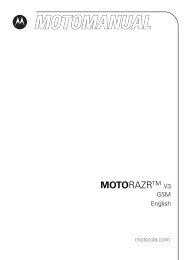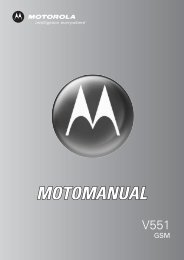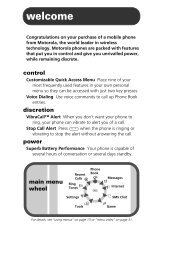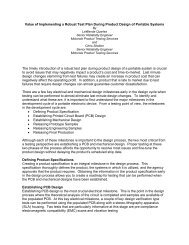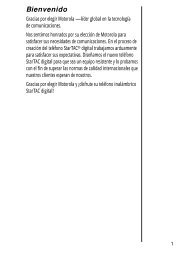Create successful ePaper yourself
Turn your PDF publications into a flip-book with our unique Google optimized e-Paper software.
Setting a Wallpaper<br />
Image<br />
Set a photo, picture, or animation as a<br />
wallpaper (background) image in your phone’s<br />
home screen.<br />
Find the<br />
Feature<br />
M > Settings > Personalize<br />
> Wallpaper<br />
1 Scroll to Picture.<br />
2 Press CHANGE (+).<br />
3 Scroll up or down to a picture/animation.<br />
Scroll to (None) to turn off the wallpaper<br />
image.<br />
4 Press SELECT (+).<br />
5 Scroll to Layout.<br />
6 Press CHANGE (+).<br />
7 Scroll to Center, Tile, or Fit-to-screen.<br />
Center places the image in the center of the<br />
display.<br />
Tile fills the display with adjacent copies of<br />
the image.<br />
Fit-to-screen resizes the image, if necessary,<br />
to fit the display.<br />
8 Press SELECT (+).<br />
9 Press BACK (-).<br />
Setting a Screen Saver<br />
Image<br />
Set a photo, picture, or animation as a screen<br />
saver image.<br />
The screen saver image displays when the flip<br />
is open and no activity is detected for a<br />
specified time period. The image shrinks to fill<br />
the display, if necessary. An animation<br />
Setting Up Your Phone<br />
45