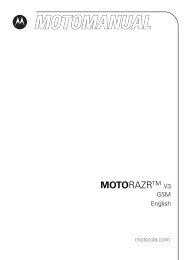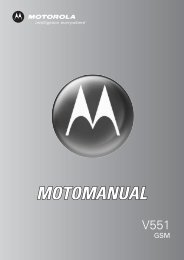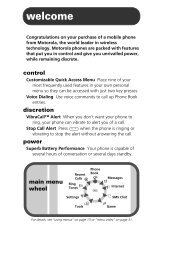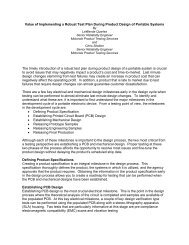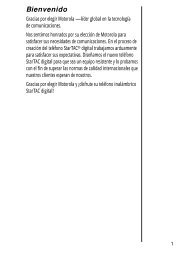Create successful ePaper yourself
Turn your PDF publications into a flip-book with our unique Google optimized e-Paper software.
Sending a Picture<br />
Message<br />
A picture message contains 1 or<br />
032380o<br />
more slides with text and<br />
embedded media objects (possibly<br />
including photos, pictures,<br />
animations, sounds, voice records). You can<br />
send a picture message to other Verizon<br />
picture messaging-capable phones and to<br />
other email addresses.<br />
Find the<br />
Feature<br />
M > Messaging > Create Message<br />
> New PIX Messages<br />
1 Enter a phone number and press OK (+).<br />
or<br />
Press CONTACTS (+) to open Contacts, scroll<br />
to and select 1 or more Contacts entries, the<br />
press S, then ADD (+) and DONE (-).<br />
2 Enter slide text.<br />
To add another slide to the message,<br />
continue to the next step.<br />
To insert a media object, go to step 8.<br />
3 Press M to open the PIX Menu to insert a<br />
new slide.<br />
4 Press SELECT (+) to display a list of items<br />
you can insert.<br />
5 Scroll to New Page.<br />
6 Press SELECT (+) to insert a new slide<br />
after the current slide.<br />
Return to step 2 to enter contents for the<br />
new slide.<br />
7 Press M to open the PIX Menu.<br />
8 Scroll to Insert.<br />
9 Press SELECT (+) to display a list of items<br />
you can insert.<br />
10 Scroll to Record, Sound, New Page or Quick Text.<br />
11 Press SELECT (+) to select the file type.<br />
Highlight Features<br />
21