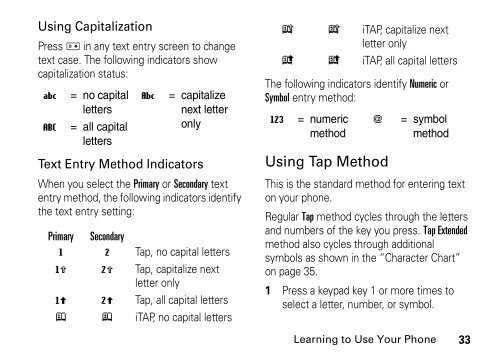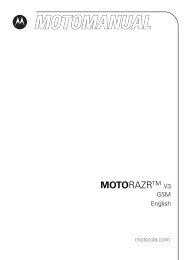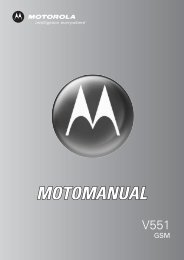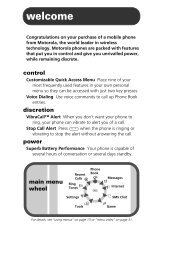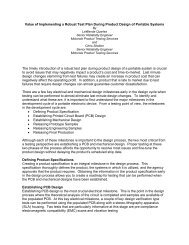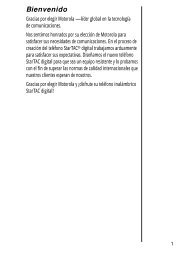- Page 1: V276 CDMA English/Spanish motorola.
- Page 4 and 5: Check It Out! Features Take Photo O
- Page 6 and 7: Contents Safety Information. . . .
- Page 8 and 9: Safety and General Information Safe
- Page 10 and 11: Facilities Turn off your phone in a
- Page 12 and 13: Note: The areas with potentially ex
- Page 14 and 15: Play at the farthest distance possi
- Page 16 and 17: New batteries or batteries stored f
- Page 18 and 19: Turning On Your Phone 1 Open your p
- Page 20 and 21: The alert styles are shown on the e
- Page 22 and 23: Press ERASE (-) to delete the photo
- Page 24 and 25: 12 Scroll through the files to the
- Page 26 and 27: Note: Set the phone to level 4 (mid
- Page 28 and 29: Learning to Use Your Phone See page
- Page 30 and 31: 6. Ring Alert Indicator Shows the r
- Page 32 and 33: dialed calls list, you can select a
- Page 36 and 37: 2 Enter remaining characters. Tip:
- Page 38 and 39: lowercase before the cursor moves t
- Page 40 and 41: to add more symbols to the end of t
- Page 42 and 43: Setting Phone Alert Style via the E
- Page 44 and 45: Setting Your Phone to Lock Automati
- Page 46 and 47: Find the Feature 1 Highlight Style.
- Page 48 and 49: epeats for 1 minute, then the first
- Page 50 and 51: time than usual, and your location
- Page 52 and 53: When automatic redial is turned off
- Page 54 and 55: newest to oldest entries. The oldes
- Page 56 and 57: Attaching a Number While dialing (w
- Page 58 and 59: Main Menu 56 Phone Features Phone F
- Page 60 and 61: Phone Features Calling Features Mes
- Page 62 and 63: Features Erase Messages Delete all
- Page 64 and 65: Features View Primary or All Number
- Page 66 and 67: 2 Say “Name Dial” or “Digit D
- Page 68 and 69: When the adaptation process is comp
- Page 70 and 71: Features Show or Hide Menu Icons Ch
- Page 72 and 73: equal the amount of time for which
- Page 74 and 75: Data & Fax calls Network Features F
- Page 76 and 77: Features Calculator Calculate numbe
- Page 78 and 79: Specific Absorption Rate Data The m
- Page 80 and 81: Index 1-touch dial using 54 A acces
- Page 82 and 83: F fax call 72 5-way navigation key
- Page 84 and 85:
P passwords. See codes phone alert,
- Page 86 and 87:
text entry method indicator 27, 33
- Page 88 and 89:
Products Covered Monaural Headsets.
- Page 90 and 91:
Who Is Covered? This warranty exten
- Page 92 and 93:
Laws in the United States and other
- Page 94 and 95:
Export Law Assurances Export Law As
- Page 96:
V276 CDMA Español/Inglés motorola
- Page 99 and 100:
¡Pruébelo! Función Tomar fotogra
- Page 101 and 102:
manual no podrán ser copiados o re
- Page 103 and 104:
Programación de opciones para cont
- Page 105 and 106:
Información general y de seguridad
- Page 107 and 108:
configurados para la compatibilidad
- Page 109 and 110:
características. Las chispas en un
- Page 111 and 112:
14 Tome una pausa de al menos 15 mi
- Page 113 and 114:
Las baterías nuevas o almacenadas
- Page 115 and 116:
luego de que la carga finalice. Est
- Page 117 and 118:
Cambio de la alerta de llamada Sola
- Page 119 and 120:
Funciones destacadas ¡Con su telé
- Page 121 and 122:
Opción Ver espacio disponible Mues
- Page 123 and 124:
ápidas, luego, desplazarse y selec
- Page 125 and 126:
teléfono para que opere en uno de
- Page 127 and 128:
Cómo usar el teléfono Vea la pág
- Page 129 and 130:
(mensaje de texto) o el tamaño del
- Page 131 and 132:
Selección de una función del men
- Page 133 and 134:
El centro de mensajes le permite cr
- Page 135 and 136:
indicadores identifican la programa
- Page 137 and 138:
palabra. Por ejemplo, si ingresa pr
- Page 139 and 140:
Si desea una palabra diferente (com
- Page 141 and 142:
9 # % * 0 + - x * / \ = > < # § *
- Page 143 and 144:
Vista de una llamada no contestada
- Page 145 and 146:
1 Oprima teclas correspondientes de
- Page 147 and 148:
Programación del teléfono Almacen
- Page 149 and 150:
Para activar o desactivar una opci
- Page 151 and 152:
7 Desplazarse al intervalo de inact
- Page 153 and 154:
ubicación aproximada, a menudo, de
- Page 155 and 156:
Con el remarcado automático, su te
- Page 157 and 158:
precisión de los resultados dismin
- Page 159 and 160:
Devolución de una llamada no conte
- Page 161 and 162:
Reproducción de mensajes de correo
- Page 163 and 164:
Funciones del teléfono Menú princ
- Page 165 and 166:
Funciones de llamada Mensajes Funci
- Page 167 and 168:
Función Borrar mensajes Borra todo
- Page 169 and 170:
Función Vista de número primario
- Page 171 and 172:
1 Oprima y suelte el botón de voz
- Page 173 and 174:
2 Oprima OK (+) para reiniciar Marc
- Page 175 and 176:
Función Cambio de teclas programab
- Page 177 and 178:
Es posible que el tiempo de conexi
- Page 179 and 180:
Función Manos libres auto (equipo
- Page 181 and 182:
Función Copia de un evento de agen
- Page 183 and 184:
Función Descargar juego o aplicaci
- Page 185 and 186:
necesaria para conectarse con la re
- Page 187 and 188:
Índice 1marcado con 1-tecla uso 63
- Page 189 and 190:
equipo para automóvil 80 F finaliz
- Page 191 and 192:
mensaje alertas 76 borradores 69 bo
- Page 193 and 194:
tecla programable izquierda 30 tecl
- Page 195 and 196:
Garantía Limitada Motorola para Es
- Page 197 and 198:
ajo el 80% de su capacidad nominal
- Page 199 and 200:
Cómo obtener servicio de garantía
- Page 201 and 202:
Información de la Organización Mu
- Page 203 and 204:
Consejos de seguridad para uso de t
- Page 205 and 206:
Llame a la asistencia en carretera