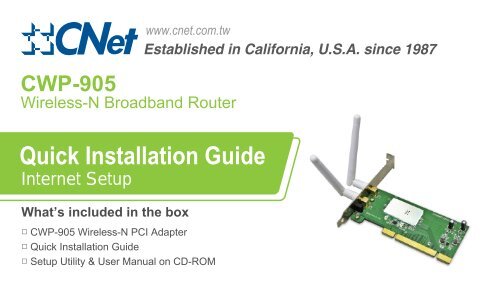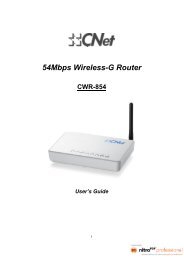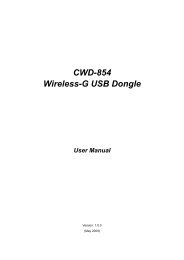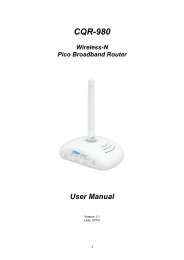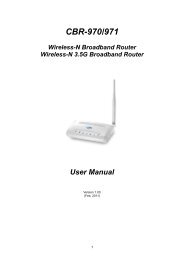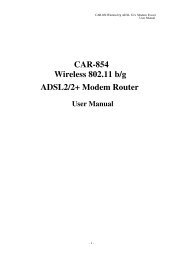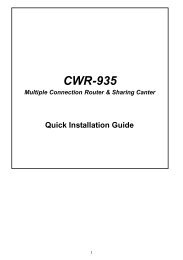Quick Installation Guide - CNet
Quick Installation Guide - CNet
Quick Installation Guide - CNet
Create successful ePaper yourself
Turn your PDF publications into a flip-book with our unique Google optimized e-Paper software.
Step 1: Software <strong>Installation</strong>Insert product CD to your PC. At the welcomescreen, please click Driver to install the devicedriver & utility. Follow the Wizard steps and clickNext to continue.If you do not see the welcome screen, go toStart>My Computer and click to open CD-ROMdrive. Then double click autorun.exe and wait afew seconds for the welcome screen to show up.
Step 2: Shut down your computerOnce the installation is finished, shut down yourcomputer.Step 3: Insert the PCI adapterUnplug the computer, open the case, and installthe CWP-905 PCI adapter into a PCI slot.Connect the antennas to the adapter.Close the case, plug the power cord back in, andrestart your computer.
Technical InformationLED Status LightsREADY (Green) Signifies that the adapter is ready to be connectedto a wireless network.ACT(Red) Blinking indicates traffic.READYACTUnable to connect to a wireless network?1. Ensure that the LEDs of your router are correctly lit.► Check whether your Wireless LAN settings (e.g. SSID, Channel Number) are the same as therouter’s.► Check whether you use the same encryption key (e.g. WEP or WPA) for both CWP-905 and therouter.2. Make sure that your CWP-905 is correctly installed.► The LEDs on CWP-905 should be lit. If not, (i) there could be a hardware problem, or (ii)CWP-905 is disabled or (iii) device driver is not installed properly.For additional information, please visit the product website: www.cnet.com.tw or www.cnetusa.com12-06G0405-B1
Paso 1: Instalación De SoftwareInserte el CD del producto a su PC. En lapantalla de bienvenida, por favor haga clic encontroladores para instalar el controlador dedispositivo y de Servicios públicos. Siga lospasos del asistente y haga clic en Siguiente paracontinuar.Si no ve la pantalla de bienvenida, vaya a Inicio>Mi PC y haga clic para abrir la unidad deCD-ROM. A continuación, haga doble clic enautorun.exe y esperar unos segundos para quela pantalla de bienvenida aparezca.
Paso 2: Apague su ordenadorUna vez finalizada la instalación, apague elordenador.Paso 3: Inserte el adaptador PCIDesconecte el ordenador, abra el chasis, e instaleel adaptador PCI CWP-905 en una ranura PCI.Conecte las antenas para el adaptador.Cierre la caja, conecte el cable de alimentaciónde nuevo, y reinicie el equipo.
Información TécnicaLuces LED StatusREADY (Green) Significa que el adaptador está listo para serconectado a una red inalámbrica.ACT(Red) Intermitente indica tráfico.READYACTNo se puede conectar a una red inalámbrica?1. Asegúrese que los indicadores LEDs en su router están correctamente iluminados.► Compruebe si la configuración de LAN Inalámbrica (ejem. SSID, Channel Number) son losmismos que el router.► Compruebe si se utiliza la misma clave de cifrado (ejem. WEP o WPA) para el CWP-905 y el router.2. Asegúrese que su CWP-905 se instaló correctamente.► Los LEDs de CWP-905 debe estar encendida. Si no es así, (i) que podría haber un problemade hardware, o (ii) CWP-905 está deshabilitado o (iii) el controlador de dispositivo no estáinstalado correctamente.Para obtener información adicional, por favor visite el sitio web del producto: www.cnet.com.tw owww.cnetusa.com12-06G0405-B1