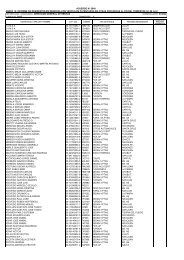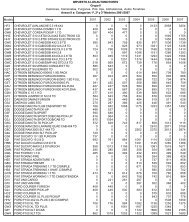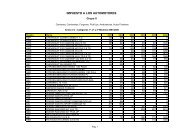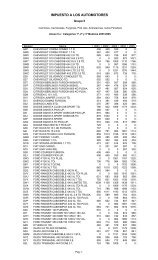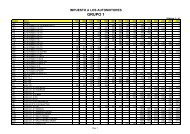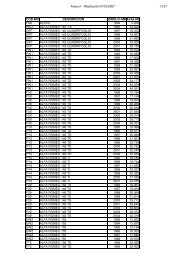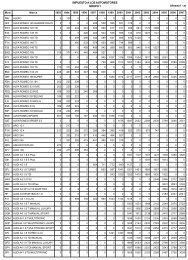Instructivo de instalación del SIAP y ADIB - Rentas Mendoza
Instructivo de instalación del SIAP y ADIB - Rentas Mendoza
Instructivo de instalación del SIAP y ADIB - Rentas Mendoza
Create successful ePaper yourself
Turn your PDF publications into a flip-book with our unique Google optimized e-Paper software.
INSTRUCTIVO DE INSTALACIÓN DEL <strong>SIAP</strong> Y <strong>ADIB</strong><br />
1 ) Conviene crear una carpeta en el disco C :\ llamada por ej. INSTALADORES RENTAS, y <strong>de</strong>ntro <strong>de</strong> ésta<br />
crear dos subcarpetas: <strong>SIAP</strong> Y <strong>ADIB</strong>.<br />
- FASE DE DESCARGA<br />
1) Descargar el sistema siap.zip.<br />
Pue<strong>de</strong> hacerlo <strong>de</strong>s<strong>de</strong> la página <strong>de</strong> AFIP: www.afip.gov.ar/aplicativos<br />
Seleccione Guardar en C:\INSTALADORES RENTAS \ <strong>SIAP</strong><br />
También pue<strong>de</strong> <strong>de</strong>scargarlo <strong>de</strong>s<strong>de</strong> la página <strong>de</strong> <strong>Rentas</strong> <strong>de</strong> <strong>Mendoza</strong>: www.rentas.mendoza.gov.ar � Descargas �<br />
(DDJJ Mensual Ing. Brutos, don<strong>de</strong> indica Descarga <strong>de</strong>s<strong>de</strong> DGR <strong>de</strong>l <strong>SIAP</strong>).<br />
1
Seleccione Guardar en C:\INSTALADORES RENTAS \ <strong>SIAP</strong><br />
Cuando esté <strong>de</strong>scargado el <strong>SIAP</strong>, <strong>de</strong>scargamos el instalador <strong>de</strong>l <strong>ADIB</strong>. (adib.zip)<br />
Nuevamente seleccione Guardar en C:\INSTALADORES RENTAS \ <strong>ADIB</strong><br />
Tenga en cuenta que la carpeta INSTALADORES RENTAS es un ejemplo. Ud pue<strong>de</strong> seleccionar ó crear cualquier<br />
carpeta que crea conveniente.<br />
-FASE DE DESCOMPRESION <strong>SIAP</strong><br />
Cuando tenga <strong>de</strong>scargados los archivos en la carpeta C:\INSTALADORES RENTAS, <strong>de</strong>be <strong>de</strong>scomprimir<br />
PRIMERO el archivo <strong>SIAP</strong>.ZIP, haciendo click con el botón <strong>de</strong>recho <strong>de</strong>l mouse y lo <strong>de</strong>scomprimimos (extraer aquí ó<br />
(Extrac Here, en Inglés). Tenga en cuenta que en este paso pue<strong>de</strong> tener modificaciones en la opción para extraer el<br />
archivo, variando según su versión <strong>de</strong>l programa extractor.<br />
2
Se creará el archivo Siap_3_1_R5_Master-3.1.5.exe.<br />
Hacer doble clic sobre este archivo y aparece la sgte pantalla.<br />
Hacer click en el botón Extract y se <strong>de</strong>scomprimirá.<br />
3
Importante: Si este instalador se corre en Windows vista, se <strong>de</strong>be ejecutar como administrador, para<br />
lo cual se hace botón <strong>de</strong>recho sobre setup.exe y seleccionar ejecutar como administrador.<br />
Al hacer click en SETUP.EXE comenzará el proceso <strong>de</strong> <strong>instalación</strong>.<br />
En la sgte pantalla se sugiere No cambiar la ruta (directorio) que aparece por <strong>de</strong>fecto.<br />
Luego <strong>de</strong> instalar el <strong>SIAP</strong> <strong>de</strong>be instalar el Adib<br />
4
-FASE DE DESCOMPRESION <strong>ADIB</strong><br />
De la carpeta C:\INSTALADORES RENTAS \ <strong>ADIB</strong> se <strong>de</strong>be <strong>de</strong>scomprimir el archivo <strong>ADIB</strong>.ZIP, haciendo click<br />
con el botón <strong>de</strong>recho <strong>de</strong>l mouse y lo <strong>de</strong>scomprimimos (extraer aquí ó (Extrac Here, en Inglés). Tenga en cuenta que en<br />
este paso pue<strong>de</strong> tener modificaciones en la opción para extraer el archivo, variando según su versión <strong>de</strong>l programa<br />
extractor.<br />
Ejecute SETUP.EXE y siga hasta finalizar la <strong>instalación</strong>.<br />
En la sgte pantalla se sugiere No cambiar la ruta (directorio) que aparece por <strong>de</strong>fecto.<br />
5