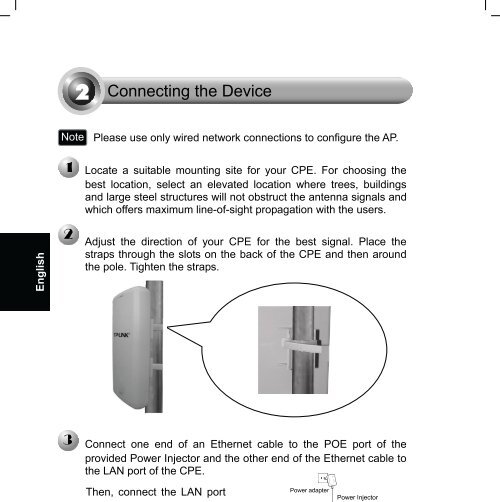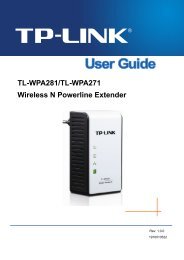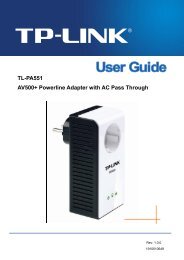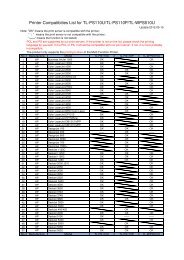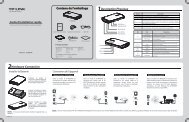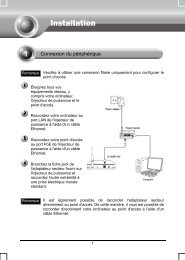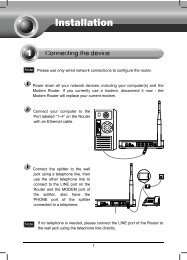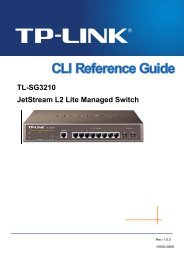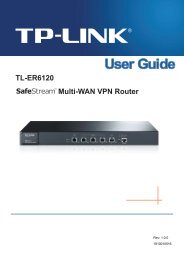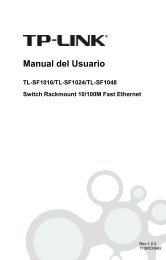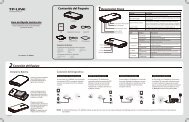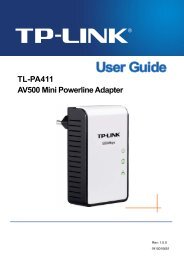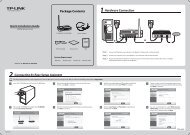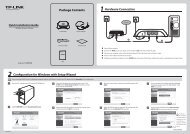Create successful ePaper yourself
Turn your PDF publications into a flip-book with our unique Google optimized e-Paper software.
2<br />
Connecting the Device<br />
Note Please use only wired network connections to configure the AP.<br />
Locate a suitable mounting site for your CPE. For choosing the<br />
best location, select an elevated location where trees, buildings<br />
and large steel structures will not obstruct the antenna signals and<br />
which offers maximum line-of-sight propagation with the users.<br />
English<br />
Adjust the direction of your CPE for the best signal. Place the<br />
straps through the slots on the back of the CPE and then around<br />
the pole. Tighten the straps.<br />
Connect one end of an Ethernet cable to the POE port of the<br />
provi<strong>de</strong>d Power Injector and the other end of the Ethernet cable to<br />
the LAN port of the CPE.<br />
Then, connect the LAN port<br />
of the Power Injector to a PC<br />
using another Ethernet<br />
cable. Finally, plug the<br />
provi<strong>de</strong>d power adapter into<br />
the DC jack on the Power<br />
Injector, and the other end to<br />
a standard electrical wall<br />
socket.<br />
14