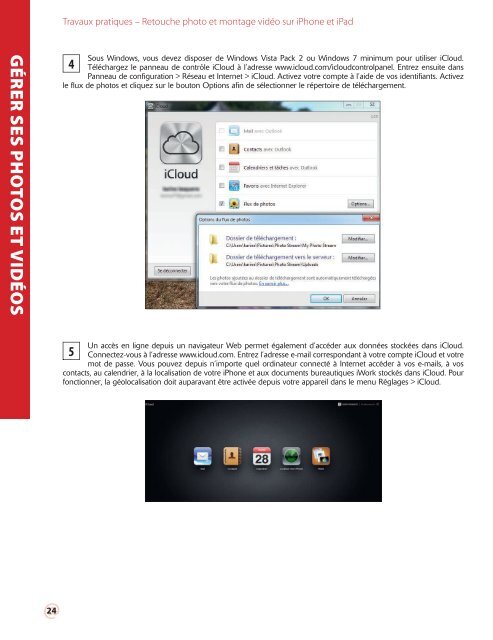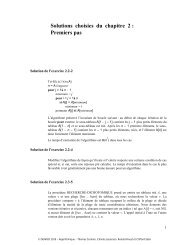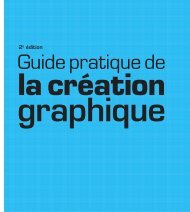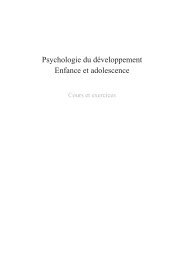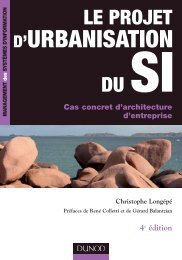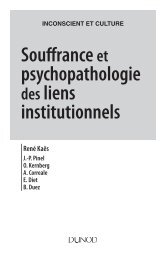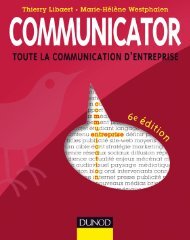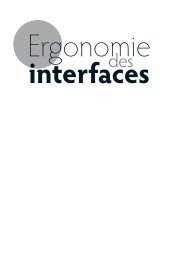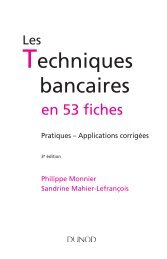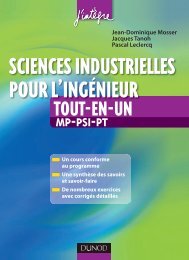Retouche photo et montage vidéo sur et iPhone iPad - Dunod
Retouche photo et montage vidéo sur et iPhone iPad - Dunod
Retouche photo et montage vidéo sur et iPhone iPad - Dunod
You also want an ePaper? Increase the reach of your titles
YUMPU automatically turns print PDFs into web optimized ePapers that Google loves.
Travaux pratiques – <strong>R<strong>et</strong>ouche</strong> <strong>photo</strong> <strong>et</strong> <strong>montage</strong> vidéo <strong>sur</strong> <strong>iPhone</strong> <strong>et</strong> <strong>iPad</strong><br />
GÉRER SES PHOTOS ET VIDÉOS<br />
Sous Windows, vous devez disposer de Windows Vista Pack 2 ou Windows 7 minimum pour utiliser iCloud.<br />
4 Téléchargez le panneau de contrôle iCloud à l’adresse www.icloud.com/icloudcontrolpanel. Entrez ensuite dans<br />
Panneau de configuration > Réseau <strong>et</strong> Intern<strong>et</strong> > iCloud. Activez votre compte à l’aide de vos identifiants. Activez<br />
le flux de <strong>photo</strong>s <strong>et</strong> cliquez <strong>sur</strong> le bouton Options afin de sélectionner le répertoire de téléchargement.<br />
Un accès en ligne depuis un navigateur Web perm<strong>et</strong> également d’accéder aux données stockées dans iCloud.<br />
5 Connectez-vous à l’adresse www.icloud.com. Entrez l’adresse e-mail correspondant à votre compte iCloud <strong>et</strong> votre<br />
mot de passe. Vous pouvez depuis n’importe quel ordinateur connecté à Intern<strong>et</strong> accéder à vos e-mails, à vos<br />
contacts, au calendrier, à la localisation de votre <strong>iPhone</strong> <strong>et</strong> aux documents bureautiques iWork stockés dans iCloud. Pour<br />
fonctionner, la géolocalisation doit auparavant être activée depuis votre appareil dans le menu Réglages > iCloud.<br />
@ 24