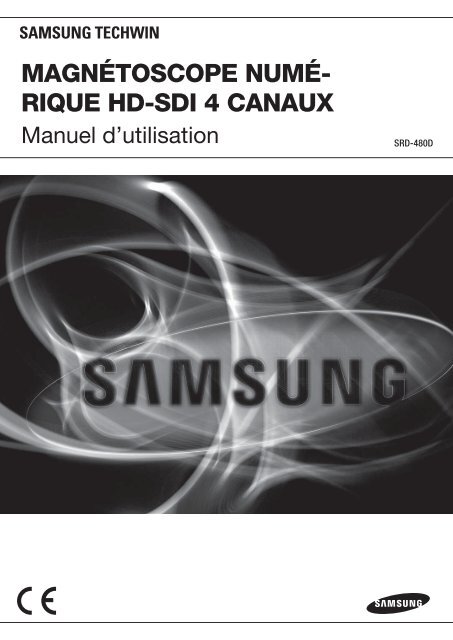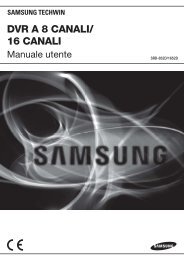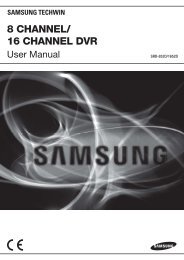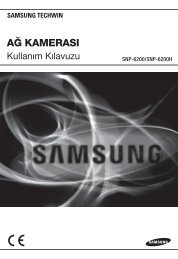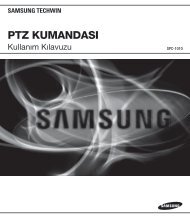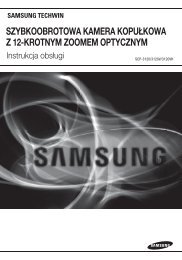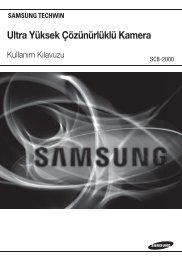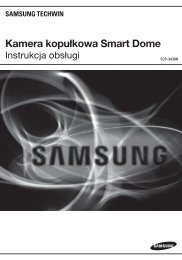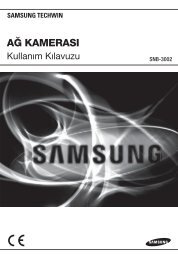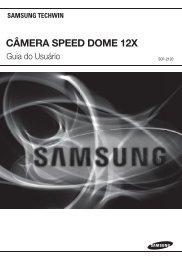magnétoscope numé- rique hd-sdi 4 canaux - Samsung Techwin UK
magnétoscope numé- rique hd-sdi 4 canaux - Samsung Techwin UK
magnétoscope numé- rique hd-sdi 4 canaux - Samsung Techwin UK
You also want an ePaper? Increase the reach of your titles
YUMPU automatically turns print PDFs into web optimized ePapers that Google loves.
MAGNÉTOSCOPE NUMÉ-<br />
RIQUE HD-SDI 4 CANAUX<br />
Manuel d’utilisation<br />
SRD-480D
Magnétoscope<br />
Numé<strong>rique</strong> HD-SDI 4 Canaux<br />
Manuel d’utilisation<br />
Copyright<br />
© 2012 <strong>Samsung</strong> <strong>Techwin</strong> Co., Ltd. Tous droits réservés.<br />
Marque commerciale<br />
est le logo déposé de <strong>Samsung</strong> <strong>Techwin</strong> Co., Ltd.<br />
Le nom du produit est la marque commerciale déposée de <strong>Samsung</strong> <strong>Techwin</strong> Co., Ltd.<br />
Les autres marques commerciales mentionnées dans ce manuel sont des marques déposées de leurs propriétaires respectifs.<br />
Restriction<br />
Les droits de copyright de ce document sont la propriété exclusive de <strong>Samsung</strong> <strong>Techwin</strong> Co., Ltd. Ce document ne saurait en aucun cas être reproduit,<br />
distribué ou modifié, tout ou en partie, sans le consentement formel de <strong>Samsung</strong> <strong>Techwin</strong>.<br />
Clause de non responsabilité<br />
<strong>Samsung</strong> <strong>Techwin</strong> fait de son mieux pour vérifier l’intégrité et l’exactitude des contenus de ce document, mais aucune garantie formelle ne sera<br />
fournie à cet effet. L’utilisation de ce document et les résultats subséquents seront entièrement de la responsabilité de l’utilisateur. <strong>Samsung</strong> <strong>Techwin</strong><br />
se réserve le droit de modifier les contenus de ce document sans avis préalable.<br />
La conception et les caractéristiques techniques sont susceptibles d’être modifiées sans préavis.<br />
Le mot de passe par défaut peut être exposé à un fil de piratage ; il est donc recommandé de modifier le mot de passe après l’installation<br />
de l’appareil.<br />
Notez que l’utilisateur sera tenu pour responsable de tout problème relatif à la sécurité ou autre provoqué par un mot de passe inchangé.
présentation<br />
CONSIGNES DE SÉCURITÉ IMPORTANTES<br />
Lisez attentivement ces instructions d’utilisation avant d’utiliser l’appareil.<br />
Conformez-vous à toutes les consignes de sécurité listées ci-dessous.<br />
Conservez ces instructions d’utilisation en vue d’une consultation ultérieure.<br />
1) Lisez les instructions.<br />
2) Conservez les instructions.<br />
3) Tenez compte de tous les avertissements.<br />
4) Suivez toutes les instructions.<br />
5) N’utilisez jamais cet appareil à proximité de l’eau.<br />
6) Nettoyez uniquement avec un chiffon sec.<br />
7) N’obstruez aucun orifice de ventilation, installez l’appareil conformément aux instructions du fabricant.<br />
8) Ne l’installez pas à proximité d’une source de chaleur telle que des radiateurs, des registres de chaleur, des<br />
fours ou d’autres appareils (y compris des amplificateurs) produisant de la chaleur.<br />
9) Ne démontez pas le dispositif de sécurité de la prise de terre ou de la prise polarisée. Les fiches polarisées<br />
disposent de deux broches, dont l’une est plus large que l’autre. En revanche, les prises de terre<br />
comportent deux fiches ainsi qu’une broche de mise à la terre. Dans les deux cas, la broche large et la<br />
troisième broche garantissent votre sécurité. Si la fiche fournie ne s’adapte pas sur votre prise murale,<br />
renseignez-vous auprès d’un électricien pour remplacer cette dernière.<br />
10) Protégez le cordon d’alimentation afin d’éviter qu’il ne soit piétiné ou pincé, tout particulièrement au niveau<br />
des fiches, des prises et au point où il sort de l’appareil.<br />
11) Utilisez uniquement des accessoires spécifiés par le fabricant.<br />
12) Utilisez uniquement un chariot, un socle, un trépied, une console ou une table<br />
spécifiée par le fabricant ou vendue avec l’appareil. En cas d’utilisation d’un chariot,<br />
déplacez l’ensemble chariot/appareil avec précaution afin d’éviter toute blessure due<br />
à un basculement de cet ensemble.<br />
13) Débranchez cet appareil en cas d’orage ou de non utilisation prolongée.<br />
14) Confiez l’ensemble des réparations au personnel qualifié. Une réparation est<br />
nécessaire en cas de dommage subi par l’appareil, quel qu’il soit : cordon d’alimentation ou fiche<br />
endommagée, projection de liquide ou chute d’objets sur l’appareil, exposition à la pluie ou à l’humidité,<br />
dysfonctionnement, chute.<br />
● PRÉSENTATION<br />
Français _3
présentation<br />
AVANT DE DÉMARRER<br />
Ce manuel d’utilisation fournit des informations pour l'utilisation du <strong>magnétoscope</strong> <strong>numé</strong><strong>rique</strong>, comme une brève<br />
introduction, les noms des composants, les fonctions, la connexion à d'autres équipements, le réglage du menu, etc.<br />
Vous devez garder à l'esprit les instructions suivantes :<br />
• SAMSUNG détient les droits d'auteur de ce manuel.<br />
• Ce manuel ne peut pas être copié sans l’accord préalable écrit de SAMSUNG.<br />
• Nous n'assumons aucune responsabilité en cas de perte partielle ou totale du produit occasionnée par l'utilisation<br />
d'un produit non-standard ou par le non-respect des instructions mentionnées dans ce manuel.<br />
• Veuillez consulter un technicien qualifié avant d'ouvrir le boîtier. Le cas échéant, il faut impérativement débrancher l'appareil.<br />
• Avant d’installer un disque dur supplémentaire ou de connecter un périphé<strong>rique</strong> de stockage externe (mémoire<br />
USB ou disque dur eSATA) à ce <strong>magnétoscope</strong> <strong>numé</strong><strong>rique</strong>, vérifiez leur compatibilité. Consultez votre fournisseur<br />
pour obtenir la liste des compatibilités.<br />
Avertissement<br />
❖ Batterie<br />
Lors du remplacement de la batterie, il est impératif d'utiliser le même type de batterie. Dans le cas contraire, il<br />
y a un risque d'explosion.<br />
Ci-dessous, les spécifications de la batterie que vous utilisez actuellement.<br />
• Tension normale : 3V<br />
• Capacité normale : 170 mAh<br />
• Charge standard continue : 0,2mA<br />
• Température de fonctionnement : -20°C à +85°C<br />
(-4°F à +185°F)<br />
Attention<br />
• Branchez le cordon d’alimentation à une prise mise à la terre.<br />
• La prise d’alimentation fait office de système de déconnexion ; elle doit donc rester disponible en permanence.<br />
• Les piles ne doivent pas être exposées à des températures excessives, telles que la chaleur du soleil, le feu<br />
ou toute autre source de même type.<br />
• Il existe un risque d’explosion lié au remplacement de la batterie par un type de batterie inapproprié. Veillez à<br />
mettre au rebut les batteries usées selon les instructions fournies.<br />
❖ Arrêt système<br />
La mise hors tension de l'appareil alors qu’il est en cours de fonctionnement ou tout autre type de mauvaise<br />
manipulation peut provoquer l‘endommagement ou le dysfonctionnement du lecteur de disque dur ou de<br />
l'appareil lui-même.<br />
Pour des raisons de sécurité, appuyez sur le bouton d’alimentation situé en façade du <strong>magnétoscope</strong><br />
<strong>numé</strong><strong>rique</strong> pour arrêter le système. Débranchez ensuite le câble d'alimentation.<br />
Pour éviter des dommages que pourrait causer une coupure d'alimentation inattendue, il est recommandé<br />
d'installer un système UPS qui assure un fonctionnement en toute sécurité. (Pour toutes questions au sujet du<br />
système UPS, adressez-vous à votre distributeur UPS.)<br />
❖ Température de fonctionnement<br />
La plage de température de fonctionnement du produit se situe entre 0°C et 40°C (32°F et 104°F).<br />
Il est possible que le produit ne fonctionne pas correctement si vous l'utilisez après une longue période<br />
d'inutilisation alors que la température est inférieure à celle recommandée.<br />
Si l'appareil est resté longtemps dans un environnement à basse température, veuillez le placer un certain<br />
temps à température ambiante avant de l'utiliser.<br />
Concernant les lecteurs de disque dur intégrés, la température recommandée doit être comprise entre 5°C et<br />
55°C (41°F et 131°F). De même, il est possible que le lecteur de disque dur ne fonctionne pas à une<br />
température inférieure à celle recommandée.<br />
❖ Port Ethernet<br />
Cet équipement est conçu pour une utilisation en intérieur et tous les câblages de communication sont limités à<br />
l'intérieur du bâtiment.<br />
4_ présentation
TABLE DES MATIÈRES<br />
PRÉSENTATION<br />
3<br />
3<br />
Consignes de Sécurité Importantes<br />
4 Avant de démarrer<br />
5 Table des Matières<br />
7 Fonctions principales<br />
10 Noms des composants et fonctions (façade)<br />
12 Noms des composants et leurs fonctions<br />
(panneau arrière)<br />
13 Télécommande<br />
● PRÉSENTATION<br />
INSTALLATION<br />
14<br />
14<br />
Vérification de l'environnement d'installation<br />
15 Installation du rack<br />
15 Ajout de disque dur<br />
CONNEXION À D’AUTRES<br />
PÉRIPHÉRIQUES<br />
18<br />
18 Schéma de câblage pour des périphé<strong>rique</strong>s<br />
externes<br />
18 Connexion de la caméra, du moniteur et de<br />
l'audio<br />
19 Connexion à un périphé<strong>rique</strong> de stockage<br />
externe<br />
20 Utilisation des ports E/S<br />
24 Connexion réseau<br />
LIVE<br />
27<br />
27<br />
Mise en route<br />
29 Utilisation du menu Direct<br />
31 Surveillance des événements<br />
CONFIGURATION DE MENU<br />
32<br />
32<br />
Installation rapide<br />
33 Configuration de l'écran<br />
34 Configuration de l’enregistrement<br />
38 Configuration d’événement<br />
43 Réseau<br />
48 Configuration du système<br />
52 Quitter<br />
Français _5
présentation<br />
RECHERCHE ET LECTURE<br />
53<br />
53<br />
Mode Lecture<br />
54 Mode recherche<br />
56 Copie<br />
VISIONNEUR WEB<br />
61<br />
61<br />
Présentation de Web Viewer<br />
62 Connexion au visionneur Web<br />
63 Utilisation de l'application Live Viewer<br />
69 Utilisation de l'application Search Viewer<br />
SMARTVIEWER<br />
72<br />
72<br />
Configuration du Viewer<br />
72 Configuration du système<br />
79 Configuration des périphé<strong>rique</strong>s<br />
81 Configuration d'événement<br />
85 Enregistrement<br />
ANNEXES<br />
86<br />
86<br />
Caractéristiques du produit<br />
89 Présentation du produit<br />
90 Dépannage<br />
93 Open Source License Report on the Product<br />
6_ présentation
FONCTIONS PRINCIPALES<br />
Ce <strong>magnétoscope</strong> <strong>numé</strong><strong>rique</strong> vous permet d'enregistrer une vidéo <strong>numé</strong><strong>rique</strong> haute définition (HD) 4 <strong>canaux</strong> sur le<br />
disque dur interne et de la lire pour l’usage auquel elle est destinée.<br />
Vous pouvez utiliser la souris ou les boutons en façade pour configurer vos réglages et effectuer l'instruction de votre<br />
choix.<br />
Ce modèle est un <strong>magnétoscope</strong> <strong>numé</strong><strong>rique</strong> autonome à haute performance et à la stabilité prouvée qui est utilisé<br />
pour des raisons de sécurité dans des banques, des appartements et des bureaux publics. À l'aide du disque dur, ce<br />
<strong>magnétoscope</strong> peut enregistrer des vidéos de haute qualité dans un format de fichier <strong>numé</strong><strong>rique</strong> ce qui facilite la<br />
recherche de matériel. Il s'agit en outre d'une amélioration <strong>numé</strong><strong>rique</strong> intégrant un système de lecture vidéo de haute<br />
qualité, un stockage de masse et une interface conviviale, qui prend en charge toutes les opérations imaginables<br />
d'enregistrement/de lecture/de copie, la détection de mouvement, les fonctions PTZ (panoramique, horizontaleverticale<br />
et zoom), le verrouillage du mot de passe, l'enregistrement audio en temps réel, un maximum de 10 000<br />
listes d'événements et fichiers journaux, etc.<br />
● PRÉSENTATION<br />
Écran de contrôle<br />
Il peut garantir une vidéo de haute qualité depuis chaque canal et fournir des scènes de surveillance à angles<br />
multiples.<br />
• Vidéo HD-SDI en direct de haute qualité<br />
• Modes d'écran de contrôle à angles multiples<br />
unique, partagé en 4<br />
• Séquence auto<br />
• Différents signaux de sortie de l’écran pris en charge (résolution de la sortie : 1920 x 1080)<br />
HDMI x1, VGA x1<br />
• Panoramique/horizontale-verticale, zoom <strong>numé</strong><strong>rique</strong><br />
Enregistrement vocal<br />
Entrée audio en temps réel et enregistrement<br />
• Enregistrement simultané des signaux sonores de 4 <strong>canaux</strong> en temps réel<br />
Entrée : 4 (RCA arrière x4), sortie : x1 (arrière)<br />
• Enregistrement activé durant la lecture<br />
Enregistrement<br />
Il est possible d'enregistrer des vidéos HD-SDI de haute qualité avec un maximum de 120 images par seconde et<br />
d'enregistrer une scène d'événement 15 secondes maximum avant la survenue de l'événement. La fonction Caché<br />
peut protéger votre confidentialité.<br />
• Enregistrement d'une vidéo HD-SDI de haute qualité<br />
• Pour une résolution de 1080p, contrôlez l'espace de stockage à l'aide des réglages de qualité à 7 niveaux<br />
Pour une résolution de 720p, contrôlez l'espace de stockage à l'aide des réglages de qualité à 5 niveaux ;<br />
• Enregistrement multiple d'événements manuels et programmés<br />
• Fonctionnement simultané de l'ensemble des 4 fonctions : enregistrement/lecture/copie/réseau<br />
• Ajustement de la résolution d'enregistrement pour chaque canal et spécification de la zone de détection de<br />
mouvement<br />
• Enregistrement jusqu'à 30 images pour 720p<br />
Enregistrement jusqu'à 15 images pour 1080p<br />
• Détection de perte vidéo<br />
• Protocole des listes d'événements (capteur, perte vidéo, détection de mouvement, texte)<br />
• Enregistrement avant l'événement jusqu'à 15 secondes pour chaque canal<br />
Français _7
présentation<br />
Recherche/lecture<br />
Cette option offre différentes fonctions afin de faciliter votre recherche et lecture.<br />
• Lecture par heure, date ou canal<br />
• Interface de recherche conviviale à l'aide de la souris<br />
• Navigation avance/retour de la vidéo gelée<br />
• Lecture par liste d'événements (capteur, perte vidéo, détection de mouvement, texte)<br />
• Recherche facile à l'aide de la télécommande<br />
• Lecture plein écran<br />
Support de stockage<br />
Cet appareil est équipé d’un disque dur interne. Vous pouvez également enregistrer vos données sur un disque<br />
DVD-R, CD-R ou une mémoire USB, selon vos préférences.<br />
• Fourni par défaut : disque dur interne<br />
• Différents supports de copie : DVD-R, CD-R, mémoire USB<br />
• Extension du disque dur (périphé<strong>rique</strong> de stockage externe) : SVS-5R (vendu séparément en tant qu'appareil dédié)<br />
Réseau<br />
Cet appareil prend en charge différents environnements de réseau, y compris LAN et xDSL, dans lesquels vous<br />
pouvez utiliser le visionneur de l'ordinateur afin d'exploiter et de gérer l'appareil à distance.<br />
• Transfert d'e-mail via les protocoles TCP/IP et DHCP lorsqu’un événement se produit.<br />
• Lecture de la vidéo en direct à distance (mode plein écran ou partagé en 4 parties sélectionnables)<br />
• Lecture, enregistrement ou recherche sur votre ordinateur et contrôle du <strong>magnétoscope</strong> <strong>numé</strong><strong>rique</strong> via le<br />
visualisateur réseau<br />
• Enregistrement par heure, recherche et lecture à distance<br />
• 10/100 Mbps Ethernet/xDSL pris en charge<br />
• Connexion à de multiples <strong>magnétoscope</strong>s <strong>numé</strong><strong>rique</strong>s<br />
Autres<br />
• Configuration de l'interface utilisateur conviviale à l'aide de la souris<br />
• Mise à niveau facile du logiciel à l'aide de la mémoire USB<br />
• Copie de la vidéo enregistrée à l'aide du port USB<br />
• Commande PTZ (dôme rapide) & préréglage<br />
• Prise en charge multilingue (22 langues)<br />
• Contrôle jusqu'à 16 <strong>magnétoscope</strong>s <strong>numé</strong><strong>rique</strong>s à l'aide d'une seule télécommande<br />
8_ présentation
DIGITAL VIDEO RECORDER SRD-480D<br />
USB<br />
DVD RECORDER<br />
1 <br />
<br />
<br />
<br />
<br />
1<br />
<br />
<br />
<br />
<br />
MULTI<br />
AUTO<br />
PTZ<br />
ZOOM<br />
MENU<br />
SEARCH<br />
COPY<br />
FUNC<br />
COPY<br />
REC HDD EVENT PLAY NETWORK<br />
REC<br />
ESC<br />
REW<br />
PAUSE<br />
PLAY<br />
ENTER<br />
STOP<br />
FWD<br />
ID<br />
MENU<br />
MULTI<br />
ESC<br />
ZOOM PIP<br />
AUTO<br />
PTZ<br />
1 2 3<br />
4 5 6<br />
7 8<br />
FN1<br />
STATUS<br />
MON<br />
0 +10<br />
FN2<br />
9<br />
P/T LOAD PRESET AUX ON<br />
FUNC<br />
DISP<br />
COPY<br />
SEARCH<br />
Approbations des Normes<br />
M<br />
Cet équipement a été testé et se conforme aux limites relatives à un appareil <strong>numé</strong><strong>rique</strong> de classe A, conformément<br />
à la partie 15 des Réglementations FCC. Ces limites sont élaborées pour fournir un degré raisonnable de protection<br />
contre les interférences dangereuses si l’équipement fonctionne dans un environnement commercial.<br />
Cet équipement génère, utilise et peut produire une énergie à radio fréquence, s’il n’est pas installé et utilisé selon le<br />
manuel d’instruction, il peut causer des interférences nuisibles aux communications radiophoniques.<br />
Le fonctionnement de cet équipement au sein d’une zone résidentielle peut provoquer des interférences dangereuses,<br />
dans ce cas l’utilisateur est sommé de corriger l’ interférence à ses propres frais.<br />
Contenu<br />
● PRÉSENTATION<br />
Déballez le produit et placez-le sur une surface plane ou à l’emplacement qui lui est réservé.<br />
Vérifiez si l’unité principale et tous les accessoires indiqués ci-dessous sont inclus dans la boîte du produit.<br />
Magnétoscope <strong>numé</strong><strong>rique</strong> Télécommande Cordon d'alimentation<br />
Logiciel de visualisateur réseau<br />
CD du manuel d'utilisation<br />
Manuel d’utilisation<br />
Guide de prise en main rapide<br />
Câble SATA<br />
<br />
Piles de télécommande<br />
(AAA x 2)<br />
Vis du disque dur Vis du support de fixation Support de montage en rack Souris<br />
Français _9
présentation<br />
NOMS DES COMPOSANTS ET FONCTIONS (FAÇADE)<br />
<br />
b<br />
c<br />
<br />
<br />
1<br />
<br />
<br />
<br />
COPY<br />
REC HDD EVENT PLAY NETWORK<br />
1 <br />
MULTI<br />
MENU<br />
REC<br />
PAUSE<br />
DIGITAL VIDEO RECORDER SRD-480D<br />
DVD RECORDER<br />
<br />
<br />
AUTO<br />
PTZ<br />
SEARCH<br />
COPY<br />
REW<br />
PLAY<br />
ENTER<br />
FWD<br />
<br />
ZOOM<br />
FUNC<br />
ESC<br />
STOP<br />
USB<br />
<br />
<br />
Noms des composants<br />
Fonctions<br />
<br />
b<br />
c<br />
<br />
Lecteur multi-DVD<br />
pour copie<br />
Indicateur de <strong>canaux</strong><br />
Système de réception<br />
à distance<br />
Témoin d'état<br />
Utilisé pour copier les données enregistrées sur un support DVD/CD.<br />
Indique l'état d'entrée de la vidéo et l'état de fonctionnement des événements.<br />
Reçoit le signal provenant de la télécommande.<br />
Indique le fonctionnement du <strong>magnétoscope</strong> <strong>numé</strong><strong>rique</strong> et l'état de connexion réseau.<br />
Alimentation<br />
Noms des composants<br />
REC<br />
Fonctions<br />
Permet de démarrer ou d'arrêter l’enregistrement manuel.<br />
<br />
MULTI<br />
MENU<br />
AUTO<br />
SEARCH<br />
PTZ<br />
Permet de basculer entre le mode partagé et le mode en direct ou de lecture.<br />
Permet d'accéder au menu principal.<br />
Active ou désactive la séquence d'utilisateur.<br />
Permet d’accéder au mode de recherche.<br />
Permet de démarrer ou d'arrêter les fonctions PTZ.<br />
● PRÉSENTATION<br />
COPY<br />
Permet d’accéder au mode de copie.<br />
ZOOM<br />
Permet d’accéder au mode de zoom <strong>numé</strong><strong>rique</strong> à partir du mode d’écran unique.<br />
FUNC<br />
Permet d’accéder au mode de fonction.<br />
Canal<br />
Permet de sélectionner un canal sur l'écran de vidéo en direct ou sur l'écran de lecture.<br />
USB1, USB2 Ports de communication pour les périphé<strong>rique</strong>s externes (souris, mémoire USB) Français _11
G 1 2 3 4 G G<br />
COM2/COM3<br />
1<br />
2<br />
On<br />
Off<br />
présentation<br />
NOMS DES COMPOSANTS ET LEURS FONCTIONS (PANNEAU<br />
ARRIÈRE)<br />
b c <br />
GND<br />
AC 100-240~IN<br />
COM 1 COM 2 COM 3<br />
COM 4<br />
+ _ + _<br />
AUDIO IN<br />
CH 1 CH 2<br />
ALARM IN<br />
External l/O<br />
ALARM OUT<br />
RS485<br />
Termination<br />
HD-SDI<br />
CH 1 CH 2 CH 3 CH 4<br />
COM1 / SERIAL<br />
eSATA<br />
VGA<br />
HDMI<br />
NETWORK<br />
m <br />
Noms des composants<br />
Fonctions<br />
Entrée d’alimentation Prise pour une source d'alimentation comprise entre 100 V CA et 240 V CA.<br />
b CH1~4<br />
Port d'entrée BNC pour la source HD-SDI.<br />
c AUDIO IN (RCA) Port RCA pour l’entrée audio.<br />
AUDIO OUT<br />
Port de sortie haut-parleurs.<br />
ALARM IN<br />
Bornier d'entrée de l'alarme.<br />
ALARM OUT<br />
Bornier de sortie de l’alarme.<br />
RS-485<br />
Port d'extension pour des périphé<strong>rique</strong>s externes RS-485, comme par exemple une caméra à<br />
dispositif PTZ ou le clavier de la télécommande.<br />
GND<br />
Mise à la terre pour l’unité de <strong>magnétoscope</strong> <strong>numé</strong><strong>rique</strong> et des périphé<strong>rique</strong>s externes.<br />
NETWORK<br />
Port de connexion réseau. (RJ-45)<br />
eSATA<br />
Port de connexion pour un disque dur externe eSATA.<br />
HDMI<br />
Port HDMI pour le signal de sortie du moniteur.<br />
Sortie VGA<br />
Port de connexion pour le moniteur VGA.<br />
CH 3 CH 4 AUDIO OUT<br />
12_ présentation
TÉLÉCOMMANDE<br />
STATUS<br />
Affiche les informations relatives à la configuration du système<br />
ZOOM<br />
Zoom <strong>numé</strong><strong>rique</strong><br />
ID<br />
Permet de sélectionner un ID de télécommande<br />
MULTI<br />
Change le mode partagé<br />
AUTO<br />
Séquence auto<br />
ID<br />
FUNC<br />
STATUS MON<br />
MULTI<br />
DISP<br />
ZOOM PIP<br />
AUTO<br />
PTZ<br />
1 2 3<br />
4 5 6<br />
MON<br />
Non utilisé<br />
PIP<br />
Non utilisé<br />
FUNC<br />
Permet d'accéder au menu de fonction<br />
DISP<br />
Permet d'accéder à l'écran de sélection du canal et au mode partagé<br />
PTZ<br />
Permet de passer au mode PTZ<br />
Bouton des chaînes<br />
Permet de sélectionner un canal<br />
● PRÉSENTATION<br />
7 8<br />
9<br />
Enregistrement<br />
Permet de démarrer ou d'arrêter l’enregistrement manuellement<br />
FN1/FN2<br />
Non utilisé<br />
MENU<br />
Permet de passer à l'écran de menu<br />
MENU<br />
FN1<br />
0 +10<br />
FN2<br />
COPY<br />
+10<br />
Utilisation au cas où un <strong>numé</strong>ro supérieur à 10 est<br />
sélectionné (+10 + 1)<br />
COPY<br />
Permet d'afficher le menu de copie, ou de sauvegarder la<br />
vidéo enregistrée sur la mémoire USB ou un support CD/DVD<br />
Réduit la vitesse de lecture ou arrêt/lecture/<br />
pause, augmente la vitesse de lecture<br />
ESC<br />
Permet d'annuler les opérations et de quitter le menu<br />
Réduit la vitesse de lecture ou lecture avance/<br />
retour, augmente la vitesse de lecture<br />
ESC<br />
SEARCH<br />
SEARCH<br />
Permet d'afficher le menu de recherche<br />
Arrêt, retour/avance au ralenti, pause<br />
P/T<br />
Fonctionnement PAN/TILT<br />
P/T LOAD PRESET AUX ON<br />
AUX ON<br />
Non utilisé<br />
LOAD PRESET<br />
Permet de lire le préréglage<br />
Utilisation des boutons du pavé <strong>numé</strong><strong>rique</strong><br />
CANAUX 1 à 9 Appuyez sur les boutons individuels de 1 à 9.<br />
CANAL 10 Appuyez tout d’abord sur le bouton [+10], puis sur le bouton [0] dans les 3 secondes qui suivent.<br />
CANAUX 11 à 16 Appuyez tout d’abord sur le bouton [+10], puis sur l’un des boutons [1] à [6] dans les 3 secondes qui suivent.<br />
Modification de l’ID de la télécommande<br />
1. Vérifiez l’ID de la télécommande qui est spécifié pour le <strong>magnétoscope</strong> <strong>numé</strong><strong>rique</strong>.<br />
L'ID par défaut de la télécommande est 00.<br />
2. Appuyez sur [ID] sur la télécommande puis saisissez le <strong>numé</strong>ro d’identifiant de la télécommande.<br />
3. Si l’id de la télécommande correspond à l’id de la télécommande spécifié par le <strong>magnétoscope</strong> <strong>numé</strong><strong>rique</strong>,<br />
ce dernier émet un signal sonore.<br />
M<br />
Si vous souhaitez remplacer l'ID de la télécommande par 08, procédez comme suit : maintenez le bouton [ID] du système<br />
enfoncé en appuyant sur le chiffre [8].<br />
Si vous souhaitez remplacer l'ID de la télécommande par 12 : maintenez le bouton [ID] du système enfoncé et appuyez sur<br />
les chiffres [+10] et [2] dans l'ordre.<br />
La télécommande sera uniquement active si son ID correspond à l’ID du périphé<strong>rique</strong> distant du <strong>magnétoscope</strong> <strong>numé</strong><strong>rique</strong>.<br />
Pour plus de détails, reportez-vous à « Communication > Distant ». (Page 46)<br />
Français _13
installation<br />
Avant d'utiliser cet appareil, veuillez lire les consignes suivantes.<br />
• N’utilisez pas le produit en extérieur.<br />
• Ne versez pas de l’eau ou des liquides sur les connexions du produit.<br />
• Ne soumettez pas le système à une force ou une pression excessive.<br />
• Ne tirez pas sur le cordon d’alimentation.<br />
• Ne démontez pas l’appareil vous-même.<br />
• N’excédez pas la puissance nominale d’entrée/sortie de l’appareil.<br />
• Utilisez uniquement un cordon d’alimentation agréé.<br />
• Pour les produits équipés d’une masse d’entrée, utilisez une fiche d’alimentation avec mise à la terre.<br />
VÉRIFICATION DE L'ENVIRONNEMENT D'INSTALLATION<br />
Le <strong>magnétoscope</strong> <strong>numé</strong><strong>rique</strong> <strong>Samsung</strong> est un appareil de<br />
sécurité de haute technologie qui contient un (ou des) lecteur(s)<br />
de disque dur de grande capacité et des circuits critiques.<br />
Une température interne excessive peut provoquer le<br />
dysfonctionnement de l’appareil et raccourcir sa durée de vie.<br />
Veuillez prendre en considération les recommandations suivantes<br />
avant de procéder à l’installation du produit.<br />
Unité de<br />
température : °C<br />
Un an : 24 H X 365 JOURS =8 760 H<br />
Durée de vie (unité : HEURES)<br />
[Figure 1]<br />
Il convient de respecter les recommandations suivantes pour l'installation d'un<br />
<strong>magnétoscope</strong> <strong>numé</strong><strong>rique</strong> <strong>Samsung</strong> sur un rack.<br />
1. Vérifiez que l'intérieur du rack n’est pas hermétique.<br />
2. Vérifiez que la circulation de l’air est assurée au niveau des entrées/sorties tel<br />
qu’indiqué sur l'illustration.<br />
3. Si le <strong>magnétoscope</strong> <strong>numé</strong><strong>rique</strong> ou d’autres périphé<strong>rique</strong>s montés sur un rack<br />
sont empilés tel que le montre l'illustration, vous devez veiller à disposer de<br />
suffisamment d’espace ou à installer une ouverture de ventilation pour la<br />
circulation de l’air.<br />
4. Pour une convection naturelle de l'air, placez l’entrée dans la partie inférieure du<br />
rack et la sortie dans la partie supérieure.<br />
5. Il est fortement recommandé d'installer un moteur de ventilateur à l’entrée et à la<br />
sortie afin de favoriser la circulation de l’air. (Installez un filtre à l’entrée pour arrêter<br />
la poussière et les corps étrangers.)<br />
6. Veillez à maintenir la température à l’intérieur du rack ou dans son environnement<br />
immédiat entre 0°C et 40°C (32°F et 104°F), tel qu’illustré sur la figure 1.<br />
[Figure 2]<br />
14_ installation
INSTALLATION DU RACK<br />
Installez le rack de support comme illustré sur la figure, puis serrez les vis de chaque côté (2 vis de chaque côté).<br />
Serrez les vis de sorte que les vibrations ne les desserrent pas.<br />
AJOUT DE DISQUE DUR<br />
Vous pouvez installer des disques durs supplémentaires.<br />
Veillez à débrancher le cordon d'alimentation de la prise murale afin d'éviter toute électrocution, blessure ou<br />
endommagement du produit.<br />
Veuillez consulter votre fournisseur pour de plus amples informations. Une installation ou des réglages non appropriés<br />
peuvent endommager le produit.<br />
Nombre de disques durs pris en charge : jusqu’à 4 disques durs installés<br />
Veillez à débrancher le cordon d’alimentation de la prise murale avant de procéder à l’installation.<br />
● INSTALLATION<br />
J<br />
Précautions à prendre pour éviter la perte de données (manipulation du disque dur)<br />
Soyez vigilant afin de ne pas corrompre les données à l'intérieur du disque dur.<br />
Avant tout ajout de disque dur, veuillez en vérifier la compatibilité avec ce <strong>magnétoscope</strong> <strong>numé</strong><strong>rique</strong>.<br />
En raison de sa nature sensible, le disque dur est particulièrement sujet aux défaillances en cas de choc en cours de<br />
fonctionnement.<br />
Veillez à protéger le disque dur de tels chocs.<br />
Nous n'assumons aucune responsabilité en cas de dommages survenus au disque dur du fait de la négligence de<br />
l'utilisateur ou d'une mauvaise utilisation.<br />
Exemples de conditions susceptibles d'endommager le disque dur ou les données enregistrées<br />
Pour minimiser le risque de pertes de données en raison d'un disque dur endommagé, veillez à sauvegarder vos données<br />
aussi souvent que possible.<br />
Les données peuvent être perdues en raison d’impacts externes durant le démontage ou l’installation du <strong>magnétoscope</strong><br />
<strong>numé</strong><strong>rique</strong>.<br />
Le disque dur pourra subir des dommages si le <strong>magnétoscope</strong> <strong>numé</strong><strong>rique</strong> est brusquement arrêté par une coupure de<br />
courant ou une mise hors tension en cours d'utilisation.<br />
Le disque dur ou les fichiers qui y sont stockés risquent d'être endommagés si le corps principal est déplacé ou heurté<br />
durant le fonctionnement du disque dur.<br />
Instructions d’installation du disque dur<br />
1. Lors d’un ajout de disque dur, veillez à ce que le câble ne soit pas entravé et qu’il ne perde pas son<br />
isolation.<br />
2. Assurez-vous de ne pas perdre les vis de désassemblage ou les accessoires.<br />
Si les vis ou les accessoires ne sont pas correctement fixé(e)s, le produit pourra connaître une panne ou ne pas fonctionner<br />
correctement.<br />
3. Vérifiez la compatibilité du disque dur avant de l’ajouter.<br />
Contactez votre revendeur local pour obtenir la liste des périphé<strong>rique</strong>s compatibles.<br />
4. Toutes les partitions d’un disque dur qui a été utilisé pour un autre périphé<strong>rique</strong> (PC ou <strong>magnétoscope</strong><br />
<strong>numé</strong><strong>rique</strong>) doivent avoir été retirées avant que vous puissiez utiliser ce disque dur sur le périphé<strong>rique</strong><br />
actuel.<br />
Français _15
installation<br />
Installation du disque dur<br />
1. Desserrez les vis du support de fixation sur l'unité<br />
principale.<br />
2. Tirez l'unité principale doucement vers l’arrière pour<br />
retirer le support de fixation.<br />
3. Insérez et montez le support de fixation du disque<br />
dur et serrez les vis droite et gauche du disque dur.<br />
16_ installation
CH 1 CH 2<br />
HD-SDI<br />
CH 3 CH 4<br />
AUDIO IN<br />
CH 1 CH 2<br />
CH 3 CH 4 AUDIO OUT<br />
G<br />
1 2 3 4<br />
ALARM IN<br />
COM1 / SERIAL<br />
External l/O<br />
VGA<br />
1 2 3 4<br />
HDMI<br />
COM2/COM1<br />
RS485<br />
1 2<br />
On<br />
O f<br />
Termination<br />
4. Insérez le support de fixation à l'endroit où le disque<br />
dur est fixé dans l'unité principale.<br />
● INSTALLATION<br />
5. Serrez les vis du support de fixation pour fixer le<br />
support du disque dur sur l'unité principale.<br />
6. Branchez le câble SATA et le câble d'alimentation.<br />
Pour mettre en place le disque dur, respectez<br />
l'orientation suivante : IntA - coin inférieur droit ; IntB<br />
- coin inférieur gauche ; IntC - coin supérieur droit ;<br />
IntD - coin supérieur gauche.<br />
M<br />
AC 1 0-240~IN<br />
D C B A<br />
Par défaut, le câble SATA est déjà branché à l’intérieur. Français _17<br />
G COM COM COM COM G + _ + _<br />
ALARM OUT<br />
GND<br />
eSATA NETWORK
AC 100-240~IN<br />
CH 1 CH 2<br />
HD-SDI<br />
CH 3 CH 4<br />
AUDIO IN<br />
CH 1 CH 2<br />
AUDIO OUT<br />
G<br />
1 2 3 4<br />
ALARM IN<br />
COM1 / SERIAL<br />
VGA<br />
HDMI<br />
G + _<br />
+ _<br />
COM2/COM3<br />
eSATA<br />
RS485<br />
1 2<br />
On<br />
O f<br />
Termination<br />
NETWORK<br />
connexion à d’autres périphé<strong>rique</strong>s<br />
SCHÉMA DE CÂBLAGE POUR DES PÉRIPHÉRIQUES EXTERNES<br />
G COM COM COM COM<br />
CH 3 CH 4<br />
External l/O<br />
1 2 3 4<br />
ALARM OUT<br />
GND<br />
CONNEXION DE LA CAMÉRA, DU MONITEUR ET DE L'AUDIO<br />
Connexion à l’écran<br />
la résolution de l’écran peut affecter la sortie video. vérifiez les résolutions que l’écran prend en charge avant de<br />
le brancher.<br />
• Utilisation du port HDMI : 1920 x 1080 p (HDMI V1.2 standard)<br />
• Utilisation du port VGA : 1920 x 1080 p RB (VESA standard)<br />
J<br />
Notez que l’écran HDMI et l’écran VGA ne peuvent pas être utilisés simultanément pour la sortie vidéo.<br />
Toutefois, certains écrans fabriqués par <strong>Samsung</strong> ou LG peuvent être utilisés simultanément pour la sortie vidéo si l’écran<br />
prend en charge à la fois les résolutions 1080 p et 1920 x 1080 p RB.<br />
Branchement de l’alimentation<br />
• Lorsque le <strong>magnétoscope</strong> <strong>numé</strong><strong>rique</strong> est branché sur la source d’alimentation, il est mis sous tension et<br />
démarre automatiquement.<br />
• Pendant que le <strong>magnétoscope</strong> <strong>numé</strong><strong>rique</strong> est allumé, maintenez le bouton d’alimentation enfoncé pendant 3<br />
secondes pour afficher la boîte de dialogue. Cliquez sur pour mettre l’appareil hors tension.<br />
• Si vous souhaitez remettre l’appareil sous tension, appuyez simplement sur le bouton d’alimentation.<br />
18_ connexion à d’autres périphé<strong>rique</strong>s
Connexion de la caméra<br />
Utilisez le câble coaxial pour le branchement entre le <strong>magnétoscope</strong> <strong>numé</strong><strong>rique</strong> et la caméra HD-SDI, comme indiqué.<br />
• Réglage automatique de la résistance de terminaison de 75 <br />
La résistance de terminaison de 75 est réglée par défaut. Si la résistance est branchée sur le port de sortie<br />
vidéo sous le port d'entrée vidéo, elle sera déconnectée et cela conduira à une situation à haute impédance.<br />
• Ce type de vidéo entré est automatiquement reconnu lorsque le <strong>magnétoscope</strong> <strong>numé</strong><strong>rique</strong> démarre.<br />
En commençant par la caméra 1, le <strong>magnétoscope</strong> <strong>numé</strong><strong>rique</strong> reconnaît les caméras pour tous les <strong>canaux</strong><br />
disponibles. La priorité est déterminée selon le type de signal de la caméra recherchée en premier.<br />
M<br />
Aucune limite n’a été imposée sur le nombre de <strong>canaux</strong> disponibles si des vidéos de caméra de la même résolution sont<br />
envoyées. Cependant, si des vidéos différentes en 1080 p et 720 p sont reçues simultanément, les <strong>canaux</strong> 1 et 2 recevront<br />
la vidéo en 720 p alors que les <strong>canaux</strong> 3 et 4 recevront la vidéo en 1080 p. Sinon, la vidéo ne sera pas lue correctement.<br />
Câbles recommandés<br />
• 5C-FB(T), 5C-HFB(T), L-5CFB<br />
• L-4.5CHD, L-6CHD : Câble spécifique HD-SDI<br />
• Belden : 543945 RG59U, RG-59/U 1505A, RG-6/U 1694A<br />
J<br />
La distance de transfert d’un câble peut varier en fonction de la vitesse d’amortissement de 750 MHz.<br />
(Un taux d’affaiblissement de dB/100m < 25dB est recommandé.)<br />
Il est recommandé d’utiliser l’isolation par mousse ou par mousse à haute densité.<br />
Le câble double ou triple blindage est recommandé.<br />
Pour les spécifications du câble recommandé, reportez-vous à KSC-3617, normes domestiques (5C-FBT) et RG-6/U.<br />
Une résistance de boucle en courant continu (DC LOOP) de 31,3 Ω/km ou inférieure est recommandée.<br />
Lors du prolongement d’un câble coaxial et de la fixation d’un connecteur, assurez-vous d’utiliser des pièces de 75 Ω<br />
d’impédance.<br />
Lorsque vous travaillez, soyez vigilant afin d’éviter toute déformation des câbles par pression.<br />
Lors du câblage, n’appliquez pas de force excessive en tirant.<br />
Lors du câblage des câbles E/S sur la face arrière du rack, prenez soin de ne pas serrer trop fort les colliers. Dans le cas<br />
contraire, les isolants intérieurs/extérieurs des câbles pourraient être déformés lorsque les câbles sont vrillés après serrage.<br />
Laissez un jeu avec les gros câbles lors du serrage des colliers. Soyez vigilant afin de ne pas plier le câble au-delà de son<br />
rayon de courbure.<br />
La distance maximale de transmission de HD-SDI peut être affectée par le fabricant du câble et les conditions d’installation.<br />
● CONNEXION À D’AUTRES PÉRIPHÉRIQUES<br />
CONNEXION À UN PÉRIPHÉRIQUE DE STOCKAGE EXTERNE<br />
Le port USB est conçu pour utiliser le périphé<strong>rique</strong> de stockage USB pour de simples copies (taille de données<br />
nécessitant moins d'une heure pour la copie). Si vous souhaitez utiliser un périphé<strong>rique</strong> USB, les spécifications de ce<br />
dernier ne doivent pas dépasser les spécifications suivantes.<br />
Port eSATA<br />
Le <strong>magnétoscope</strong> <strong>numé</strong><strong>rique</strong> introduit eSATA en tant qu'interface avec le périphé<strong>rique</strong> de stockage externe qui<br />
fournit un port eSATA sur le panneau arrière.<br />
En utilisant le disque dur interne et le port eSATA, vous pouvez installer jusqu'à 12 To de périphé<strong>rique</strong> de stockage externe.<br />
M<br />
Le port eSATA ne prend en charge que le disque dur externe de marque <strong>Samsung</strong> <strong>Techwin</strong> (SVS-5R). Français _19
connexion à d’autres périphé<strong>rique</strong>s<br />
Connexion à un périphé<strong>rique</strong> eSATA<br />
Si vous utilisez le disque dur externe SVS-5R, vous pouvez utiliser un port arrière du <strong>magnétoscope</strong> <strong>numé</strong><strong>rique</strong>.<br />
Cependant, le <strong>magnétoscope</strong> <strong>numé</strong><strong>rique</strong> ne fournit pas de source d'alimentation séparée. Vous devez donc<br />
utiliser une source d'alimentation externe pour le disque dur.<br />
M<br />
Le <strong>magnétoscope</strong> <strong>numé</strong><strong>rique</strong> peut normalement reconnaître un disque dur externe pendant son fonctionnement, mais vous<br />
pouvez rencontrer des problèmes de reconnaissance selon le modèle.<br />
Pour la connexion, suivez les étapes ci-dessous.<br />
1. Mettez l'appareil hors tension.<br />
2. Branchez le câble d'interface eSATA sur le périphé<strong>rique</strong> de stockage externe.<br />
3. Allumez le périphé<strong>rique</strong> de stockage externe.<br />
4. Allumez le <strong>magnétoscope</strong> <strong>numé</strong><strong>rique</strong>.<br />
Compatibilité avec le disque dur<br />
Pour les informations de compatibilité avec le disque dur, veuillez contacter votre distributeur.<br />
Enregistrement d'un formatage du disque dur<br />
Lorsque l'installation du disque dur est terminée, allumez le <strong>magnétoscope</strong> <strong>numé</strong><strong>rique</strong> pour démarrer.<br />
Le démarre automatiquement sur l'écran du moniteur. (Page 50)<br />
Si le ne démarre pas, vérifiez si vous avez correctement effectué le branchement.<br />
UTILISATION DES PORTS E/S<br />
Modalités de manipulation des câbles<br />
Les câbles utilisés sur le bornier doivent être manipulés comme expliqué ci-après. Notez que l'épaisseur du fil<br />
massif diffère de celle du fil toronné. Soyez vigilant lorsque vous utilisez des fils massifs et toronnés.<br />
Brasage<br />
(pour fil toronné)<br />
7,5mm<br />
8,5mm<br />
Fil toronné (16 à 28 AWG)<br />
Fil massif (16 à 28 AWG)<br />
(Ø 0,9 à Ø 0,5)<br />
• Fil toronné : dénudez le câble comme spécifié (7,5 à 8,5 mm) et soudez le fil central. Le fil toronné disponible<br />
se situe entre 16 et 28 AWG.<br />
• Fil massif : dénudez le câble comme spécifié (7,5 à 8,5 mm). Le fil massif disponible se situe entre 16 et<br />
28 AWG.<br />
20_ connexion à d’autres périphé<strong>rique</strong>s
HD-SDI<br />
G<br />
1 2 3 4<br />
VGA<br />
G + _<br />
eSATA<br />
+ _<br />
1 2<br />
On<br />
O f<br />
NETWORK<br />
Insertion/retrait du fil<br />
Si vous souhaitez insérer ou retirer le fil dans le ou du bornier, poussez le levier comme illustré.<br />
G + _ + _<br />
COM2/COM3<br />
RS485<br />
Connexion et réglage d'alarmes<br />
Caractéristiques techniques<br />
Le signal d'entrée d'alarme doit correspondre aux spécifications et aux conditions de fonctionnement<br />
suivantes.<br />
Nombre de circuits<br />
d'entrée<br />
4 entrées transistor<br />
● CONNEXION À D’AUTRES PÉRIPHÉRIQUES<br />
Caractéristiques<br />
Performances<br />
élect<strong>rique</strong>s<br />
Type d'entrée<br />
Alarmes disponibles<br />
Système de connexion<br />
Largeur effective de<br />
l'impulsion d'entrée<br />
Courant de sortie<br />
N.C, N.O<br />
Alarme à contact sec<br />
Branché sur le bornier avec dénudage<br />
200 ms mini<br />
CC type 12 mA<br />
Lors de l'utilisation d'un port d'entrée d'alarme<br />
Pour la connexion des entrées d'alarme, reportez-vous à l'image ci-dessous [ALARM IN 1~4]. L'image cidessous<br />
donne l'exemple d'une connexion des alarmes à contact sec. Pour insérer ou retirer le fil, reportezvous<br />
à « Modalités de manipulation des câbles ». (Page 20)<br />
DVR<br />
Commutateur Switch<br />
AC 100-240~IN<br />
3.3VDC<br />
CH 1 CH 2<br />
AUDIO IN<br />
CH 1 CH 2<br />
CH 3 CH 4<br />
CH 3 CH 4 AUDIO OUT<br />
ALARM IN<br />
COM1 / SERIAL<br />
G COM COM COM COM<br />
External l/O<br />
1 2 3 4<br />
ALARM OUT<br />
HDMI<br />
COM2/COM3<br />
RS485<br />
Termination<br />
GND<br />
10K<br />
1K<br />
10K<br />
S<br />
G<br />
Commutateur<br />
Exteml<br />
externe Switch<br />
S# GND<br />
G 1 2 3 4<br />
ALARM IN<br />
Français _21
CH 1 CH 2<br />
HD-SDI<br />
AUDIO IN<br />
G<br />
1 2 3 4<br />
VGA<br />
HDMI<br />
G + _<br />
eSATA<br />
+ _<br />
1 2<br />
On<br />
O f<br />
ALARM OUT<br />
COM2/COM3<br />
connexion à d’autres périphé<strong>rique</strong>s<br />
Connexion et réglage de relais<br />
Caractéristiques techniques<br />
Le signal de sortie d'alarme doit correspondre aux spécifications et aux conditions de fonctionnement<br />
suivantes.<br />
Caractéristiques<br />
Nombre de circuits de<br />
sortie<br />
Type de sortie<br />
Système de connexion<br />
4 sorties de relais<br />
À contact sec<br />
Branché sur le bornier avec dénudage<br />
Puissance<br />
nominale<br />
CC<br />
30V 1A<br />
CA 125V 0,5A<br />
Connexion de relais<br />
Pour les sorties entre R1 et R4, reportez-vous à l'illustration ci-dessous. Ceci est un exemple de connexion de<br />
la lampe témoin.<br />
Pour insérer ou retirer le fil, reportez-vous à « Modalités de manipulation des câbles ». (Page 20)<br />
AC 100-240~IN<br />
SORTIE RELAY RELAIS OUT<br />
VDD<br />
Lampe Waring témoin Light<br />
CH 3 CH 4<br />
CH 1 CH 2<br />
CH 3 CH 4 AUDIO OUT<br />
ALARM IN<br />
COM1 / SERIAL<br />
G COM COM COM COM<br />
External l/O<br />
1 2 3 4<br />
ALARM OUT<br />
COM2/COM3<br />
RS485<br />
NC<br />
GND<br />
CONTROL<br />
G<br />
NC<br />
Normal Type Normalement Open Type<br />
Ouvert<br />
Termination<br />
Relay<br />
NETWORK<br />
Alimentation DC or AC CC Power ou CA<br />
G COM COM COM COM G + _ + _<br />
1 2 3 4<br />
RS485<br />
22_ connexion à d’autres périphé<strong>rique</strong>s
HD-SDI<br />
G<br />
VGA<br />
G + _<br />
+ _<br />
1 2<br />
On<br />
O f<br />
ALARM OUT<br />
COM2/COM3<br />
Connexion et réglage du port de communication série.<br />
Connexion du port de communication série pour (Panoramique/<br />
Horizontale-Verticale/Zoom)<br />
Vous pouvez contrôler le dispositif PTZ via le port COM s'il est compatible avec le <strong>magnétoscope</strong> <strong>numé</strong><strong>rique</strong>.<br />
Pour la compatibilité, reportez-vous à « Dispositifs PTZ et claviers compatibles ». (Page 24)<br />
L'image ci-dessous fournit un exemple de connexion de la caméra à dispositif PTZ sur le port de<br />
communication RS-485 (COM2/COM3).<br />
Pour d'autres ports série, reportez-vous à l'illustration ci-dessous ainsi qu'au schéma de câblage.<br />
Pour insérer ou retirer le fil, reportez-vous à « Modalités de manipulation des câbles ». (Page 20)<br />
AC 100-240~IN<br />
CH 1 CH 2<br />
CH 3 CH 4<br />
AUDIO IN<br />
CH 1 CH 2<br />
CH 3 CH 4<br />
AUDIO OUT<br />
1 2 3 4<br />
ALARM IN<br />
COM1 / SERIAL<br />
G COM COM COM COM<br />
External l/O<br />
1 2 3 4<br />
ALARM OUT<br />
HDMI<br />
COM2/COM3<br />
eSATA<br />
RS485<br />
Termination<br />
NETWORK<br />
GND<br />
● CONNEXION À D’AUTRES PÉRIPHÉRIQUES<br />
G COM COM COM COM G + _ + _<br />
1 2 3 4<br />
RS485<br />
Schéma de câblage pour des communications série<br />
Schéma de câblage pour COM1 (RS-232)<br />
COM1<br />
Text<br />
Texte Transparent<br />
Clavier Keyboard<br />
1<br />
2<br />
3<br />
4<br />
5<br />
6<br />
7<br />
8<br />
9<br />
CD<br />
RXD<br />
TXD<br />
DTR<br />
GND<br />
DSR<br />
RTS<br />
CTS<br />
RI<br />
Tx<br />
Rx<br />
GND<br />
Schéma de câblage pour COM2/COM3 (RS-485)<br />
COM2/COM3<br />
Clavier Transparent<br />
PTZ<br />
+/-<br />
+<br />
-<br />
+<br />
-<br />
GND<br />
+<br />
-<br />
+<br />
-<br />
Français _23
AC 100-240~IN<br />
CH 1 CH 2<br />
HD-SDI<br />
CH 3 CH 4<br />
Câble vertical<br />
AUDIO IN<br />
CH 1 CH 2<br />
AUDIO OUT<br />
G<br />
1 2 3 4<br />
ALARM IN<br />
COM1 / SERIAL<br />
G + _<br />
+ _<br />
COM2/COM3<br />
RS485<br />
1 2<br />
On<br />
O f<br />
Termination<br />
connexion à d’autres périphé<strong>rique</strong>s<br />
❖ Périphé<strong>rique</strong>s PTZ et claviers compatibles<br />
Périphé<strong>rique</strong> Protocole/Nom du modèle Fabricant<br />
SAMSUNG-T<br />
<strong>Samsung</strong> <strong>Techwin</strong><br />
Caméra à dispositif PTZ<br />
SAMSUNG-E<br />
<strong>Samsung</strong> <strong>Techwin</strong><br />
PELCO-P<br />
Pelco<br />
PELCO-D<br />
Pelco<br />
Clavier système SPC-6000 <strong>Samsung</strong> <strong>Techwin</strong><br />
M<br />
Si vous souhaitez sélectionner un protocole pour le clavier, choisissez impérativement .<br />
CONNEXION RÉSEAU<br />
Effectuez la connexion à l'ordinateur à distance via Internet/Intranet. Vous pouvez ensuite contrôler le <strong>magnétoscope</strong><br />
<strong>numé</strong><strong>rique</strong> et effectuer une surveillance via l'ordinateur comme si vous étiez sur place.<br />
Connexion au réseau via Ethernet (10/100 BaseT)<br />
Réglez le type sur et entrez l'adresse IP, le masque réseau, la passerelle et DNS.<br />
Sélectionnez la position de votre choix et utilisez le bouton [▲▼] en façade ou utilisez la molette de la souris<br />
pour régler la position.<br />
CH 3 CH 4<br />
G COM COM COM COM<br />
External l/O<br />
1 2 3 4<br />
ALARM OUT<br />
GND<br />
Réseau<br />
VGA<br />
HDMI<br />
Câble Ethernet RJ-45<br />
(Câble direct)<br />
eSATA<br />
NETWORK<br />
Commutateur<br />
Commutateur<br />
Windows Network<br />
Viewer<br />
1. Mettez l'appareil hors tension.<br />
2. Branchez le câble Ethernet sur le <strong>magnétoscope</strong> <strong>numé</strong><strong>rique</strong> et le concentrateur.<br />
3. Mettez l'appareil à nouveau sous tension.<br />
24_ connexion à d’autres périphé<strong>rique</strong>s
AC 100-240~IN<br />
CH 1 CH 2<br />
HD-SDI<br />
CH 3 CH 4<br />
AUDIO IN<br />
CH 1 CH 2<br />
AUDIO OUT<br />
G<br />
1 2 3 4<br />
ALARM IN<br />
COM1 / SERIAL<br />
G<br />
VGA<br />
G + _<br />
+ _<br />
COM2/COM3<br />
RS485<br />
1 2<br />
On<br />
O f<br />
Termination<br />
G + _<br />
+ _<br />
1 2<br />
On<br />
O f<br />
Connexion au réseau via un routeur<br />
Réseau<br />
Serveur DDNS<br />
(Centre de données)<br />
Modem xDSL<br />
ou câble<br />
AC 100-240~IN<br />
CH 1 CH 2<br />
HD-SDI<br />
CH 3 CH 4<br />
AUDIO IN<br />
CH 1 CH 2<br />
CH 3 CH 4<br />
Modem xDSL<br />
ou câble<br />
AUDIO OUT<br />
1 2 3 4<br />
ALARM IN<br />
COM1 / SERIAL<br />
G COM COM COM COM<br />
External l/O<br />
1 2 3 4<br />
ALARM OUT<br />
HDMI<br />
COM2/COM3<br />
eSATA<br />
RS485<br />
Termination<br />
NETWORK<br />
Routeur large<br />
bande<br />
GND<br />
Ordinateur<br />
externe distant<br />
● CONNEXION À D’AUTRES PÉRIPHÉRIQUES<br />
Connexion au réseau via xDSL<br />
Modifiez le type sur avant d'accéder au menu xDSL.<br />
Modifiez tout d'abord le port pour la ligne Ethernet. (Vous devez mémoriser le <strong>numé</strong>ro de port.)<br />
Entrez l'ID de l'utilisateur et le mot de passe qui ont été fournis dans le menu xDSL lors de votre souscription<br />
au service PPPoE.<br />
CH 3 CH 4<br />
G COM COM COM COM<br />
External l/O<br />
1 2 3 4<br />
ALARM OUT<br />
GND<br />
Réseau<br />
Ligne téléphonique<br />
(ADSL)<br />
VGA<br />
HDMI<br />
Câble Ethernet RJ45<br />
(Câble direct)<br />
eSATA<br />
NETWORK<br />
Commutateur<br />
MODEM xDSL<br />
Windows Network<br />
Viewer<br />
Français _25
connexion à d’autres périphé<strong>rique</strong>s<br />
Connexion à l'aide de DDNS<br />
Modifiez l'intervalle sur plus d'une minute et entrez l'adresse IP du serveur DDNS ainsi que l'ID de l'utilisateur<br />
que vous avez enregistré.<br />
• Afin de prévenir un endommagement du <strong>magnétoscope</strong> <strong>numé</strong><strong>rique</strong>, vous devez brancher le câble Ethernet<br />
avant de mettre l'appareil sous tension.<br />
• Pour un branchement en toute sécurité, insérez complètement le câble Ethernet.<br />
• Allumez le <strong>magnétoscope</strong> <strong>numé</strong><strong>rique</strong> et vérifiez si vous avez correctement effectué le branchement.<br />
M<br />
Reportez-vous à « Réglage DDNS ». (Page 44)<br />
26_ connexion à d’autres périphé<strong>rique</strong>s
live<br />
MISE EN ROUTE<br />
Démarrage du système<br />
1. Branchez le cordon d’alimentation sur le port d'alimentation<br />
arrière du <strong>magnétoscope</strong> <strong>numé</strong><strong>rique</strong>.<br />
2. Chaque voyant clignote une fois.<br />
Le processus de démarrage prendra une minute avec le logo<br />
de démarrage affiché à l’écran.<br />
● LIVE<br />
3. L’écran Direct s’affiche.<br />
Si vous avez spécifié à un moment le mot de passe, entrez ce dernier<br />
dans la boîte de dialogue du mot de passe.<br />
[54.44%]<br />
ID = All<br />
01/01/2012 01:10:25<br />
[ OOOO ]<br />
Cam 1<br />
Cam 2<br />
Cam 3<br />
Cam 4<br />
Arrêt système<br />
Vous ne pouvez éteindre le système qu’à la condition d’être connecté au <strong>magnétoscope</strong> <strong>numé</strong><strong>rique</strong>.<br />
Des comptes utilisateurs autres que l'administrateur ne peuvent éteindre le système que s'ils ont reçu<br />
l'autorisation .<br />
1. Appuyez sur le bouton Alimentation sur la façade pendant<br />
plus de 3 secondes.<br />
[54.44%]<br />
ID = All<br />
01/01/2012 01:10:25<br />
[ OOOO ]<br />
2. Lorsque le système vous invite à confirmer la fermeture,<br />
sélectionnez .<br />
Cam 1<br />
Cam 2<br />
Cam 3<br />
Cam 4<br />
Français _27
live<br />
Menu de fonction Direct<br />
Outre les boutons en façade ou le bouton de la télécommande, vous pouvez effectuer un clic droit sur<br />
n'importe quelle zone sur l'écran Direct pour afficher la barre de menu Fonction. Sélectionnez l'élément de<br />
votre choix dans la barre de menu Fonction.<br />
bc <br />
[54.44%]<br />
ID = All<br />
01/01/2012 01:10:25<br />
[ OOOO ]<br />
Cam 1<br />
Cam 2<br />
Cam 3<br />
Cam 4<br />
Élément de menu<br />
Menu principal<br />
b Information syst.<br />
c Affichage<br />
Séquence<br />
Zoom D<br />
PTZ<br />
Recherche<br />
Sauvegarde<br />
Lecture<br />
Gel<br />
Description<br />
Permet d'accéder au menu principal.<br />
Cette fonction est identique à celle du bouton [MENU] sur la télécommande.<br />
Permet d'afficher les informations sur le système.<br />
Cette fonction est identique à celle du bouton [STATUS] sur la télécommande.<br />
Vous pouvez sélectionner l'écran unique ou partagé.<br />
Ils correspondent aux touches [DISP] de la télécommande.<br />
Exécutez la fonction séquentielle dans l'ordre spécifié dans « Séquence ».<br />
Cette fonction est identique à celle du bouton [AUTO] sur la télécommande.<br />
Permet d'afficher le menu du zoom <strong>numé</strong><strong>rique</strong>.<br />
Cette fonction est identique à celle du bouton [ZOOM] sur la télécommande.<br />
Permet d'afficher le menu de commande PTZ à l'écran.<br />
Cette fonction est identique à celle du bouton [PTZ] sur la télécommande.<br />
Permet d'accéder à l'écran de menu de recherche.<br />
Cette fonction est identique à celle du bouton [SEARCH] sur la télécommande.<br />
Permet d'afficher le menu de copie.<br />
Cette fonction est identique à celle du bouton [COPY] sur la télécommande.<br />
Permet d'accéder au mode de lecture.<br />
Cette fonction est identique à celle du bouton [►] sur la télécommande.<br />
Permet de suspendre la lecture de la vidéo en direct.<br />
Cette fonction est identique à celle du bouton [] sur la télécommande.<br />
28_ live
UTILISATION DU MENU DIRECT<br />
Sélection d'un mode d’écran partagé<br />
Appuyez sur le bouton [MULTI] sur la télécommande ou sélectionnez le menu d'affichage dans la fenêtre du<br />
menu Fonction pour afficher le menu de mode d'écran dans lequel vous pouvez sélectionner le mode d'écran<br />
de votre choix.<br />
Écran unique<br />
Appuyez sur chaque bouton de canal en mode Direct ou placez le curseur sur le canal de votre choix et faites<br />
simplement un clic gauche avec la souris.<br />
Appuyez à nouveau sur le bouton [MULTI] ou cliquez sur l'écran de canal pour retourner à l'écran partagé.<br />
● LIVE<br />
Mode partagé<br />
En mode d'écran unique, appuyez sur le bouton [MULTI] ou sélectionnez dans le menu d'affichage.<br />
Séquence auto<br />
Vous pouvez visualiser 4 vidéos en direct dans l'ordre et selon un intervalle spécifique.<br />
Appuyez sur le bouton [AUTO] en façade ou cliquez sur le bouton dans la barre de menu Fonction.<br />
Appuyez à nouveau sur le bouton et sélectionnez l'élément Séquence Auto dans la barre Fonction pour arrêter<br />
le séquençage.<br />
CH1<br />
4<br />
CH1<br />
CH1<br />
Cam 1<br />
Écran unique<br />
1<br />
M<br />
Le temps de passage est affiché selon le canal et le temps spécifiés dans « Configuration de l'affichage > Moniteur ».<br />
(Page 34)<br />
Passage au mode d'écran unique<br />
Placez le curseur en mode partagé sur le canal de votre choix et cliquez deux fois dessus pour basculer en<br />
mode d'écran unique pour ce canal.<br />
Appuyez sur le bouton du chiffre sur la façade ou sur la télécommande pour le canal de votre choix. L'écran<br />
bascule en mode d'écran unique pour ce canal.<br />
Reportez-vous à « Télécommande > Utilisation des boutons du pavé <strong>numé</strong><strong>rique</strong> ». (Page 13)<br />
Ex) Si vous cliquez sur le canal <strong>numé</strong>ro 3 ou si vous appuyez sur le chiffre 3 en façade ou sur la télécommande<br />
Cam 1 Cam 2<br />
<br />
Cam 3 Cam 4 Cam 1<br />
Français _29
live<br />
Zoom <strong>numé</strong><strong>rique</strong><br />
1. En mode plein écran, appuyez sur [FUNC] et sélectionnez le bouton et le bouton [+]. Appuyez ensuite<br />
sur [ENTER] ou effectuez un clic gauche pour agrandir l'écran.<br />
2. Si vous sélectionnez le bouton , le centre de l'écran s'agrandit par défaut. Sur l'écran agrandi, vous<br />
pouvez déplacer l'écran agrandi horizontalement en 48 niveaux et verticalement en 27 étapes.<br />
3. Vous pouvez utiliser les boutons directionnels pour naviguer sur l’écran.<br />
4. Sélectionnez le bouton [–] et appuyez sur [ENTER] ou faites simplement un clic droit dessus pour revenir au<br />
mode d’écran précédent.<br />
Gel<br />
Vous pouvez geler l'écran Direct comme en mode de lecture.<br />
Appuyez sur le bouton [PAUSE] en façade pour geler l'écran Direct ; appuyez à nouveau sur ce bouton pour<br />
retourner à l'écran Direct.<br />
Commande PTZ<br />
Connectez le contrôleur PTZ au <strong>magnétoscope</strong> <strong>numé</strong><strong>rique</strong> et spécifiez le protocole dans le menu « Série ».<br />
Vous pouvez ensuite contrôler les opérations PTZ pendant la lecture d'une vidéo en temps réel.<br />
Appuyez sur le bouton [PTZ] en façade ou appuyez sur [FUNC] pour sélectionner l'opération PTZ de votre<br />
choix.<br />
Si vous souhaitez contrôler les opérations PTZ, sélectionnez un canal avant d'utiliser la fonction. Le canal<br />
sélectionné sera entouré en bleu.<br />
Commande PTZ en mode partagé<br />
En mode partagé, appuyez sur le bouton [PTZ] situé sur la façade ou cliquez sur dans le menu Fonction<br />
pour passer en mode Contrôle PTZ.<br />
Sélectionnez un canal puis appuyez sur le bouton . Le symbole + apparaîtra au centre du canal<br />
sélectionné.<br />
Notez que si vous contrôlez les fonctions Panoramique/Horizontale-Verticale pour canal 2, vous le faites sur<br />
l'écran en mode partagé en 4 et non sur l'écran du canal 2.<br />
Par conséquent, vous devez contrôler les opérations réelles en vous basant sur le centre des écrans partagés en 4.<br />
Panoramique – Gauche/Droite, Inclinaison – Haut/Bas, Zoom – Gauche/Droite, Mise au point – Haut/Bas.<br />
1. Appuyez sur le bouton du canal que vous souhaitez contrôler.<br />
2. Appuyez sur le bouton [PTZ] en façade ou cliquez sur dans la barre de menu Fonction.<br />
3. La barre de menu PTZ (Panoramique/Horizontale-verticale, Zoom/Mise au point, Menu, Préréglage<br />
chargement, Préréglage enregistrement) apparaît.<br />
4. Sélectionnez l'élément souhaité et appuyez sur [ENTER] ou cliquez seulement dessus.<br />
M<br />
Si vous souhaitez contrôler les opérations PTZ en mode partagé, la position de la barre de menu PTZ diffère selon le canal.<br />
Si vous sélectionnez un canal avec un <strong>numé</strong>ro pair à l'aide du bouton [▲▼] sur la télécommande ou en façade, ou bien à<br />
l'aide de la molette de souris, la barre de menu apparaît à gauche ; si vous sélectionnez un canal avec un <strong>numé</strong>ro impair, la<br />
barre de menu apparaît à droite.<br />
30_ live
Panoramique/Horizontale-verticale<br />
Permet de contrôler les opérations Panoramique et Horizontale-verticale en mode de surveillance en temps réel.<br />
1. « Panoramique/Horizontale-verticale » en mode PTZ.<br />
2. Utilisez les boutons [◄►] en façade ou cliquez sur une zone à gauche ou à droite à l'écran pour contrôler<br />
la fonction panoramique ; utilisez les boutons [▲▼] en façade ou cliquez sur une zone en haut ou en bas de<br />
l'écran pour contrôler l'opération horizontale-verticale.<br />
Zoom/Mise au point<br />
Permet de contrôler les fonctions de zoom et de mise au point en mode de surveillance en temps réel.<br />
1. Sélectionnez « Zoom/Mise au point » en mode PTZ.<br />
2. Appuyez sur les boutons [▲▼◄►] en façade ou utilisez la souris pour contrôler les fonctions de zoom et<br />
de mise au point.<br />
● LIVE<br />
Charger préréglage<br />
Permet de déplacer un point préréglé en mode de surveillance en temps réel.<br />
1. Utilisez les boutons [▲▼] situés sur la façade ou sur la télécommande, ou utilisez la molette de la souris<br />
pour sélectionner un <strong>numé</strong>ro préréglé.<br />
2. Lorsque le <strong>numé</strong>ro préréglé est défini, sélectionnez et appuyez sur [ENTER] ou cliquez<br />
simplement dessus.<br />
Enregistrer préréglage<br />
Permet de spécifier un nouveau point préréglé en mode de surveillance en temps réel.<br />
1. Utilisez les menus « Panoramique/Horizontale-Verticale » et « Zoom/Mise au point » pour ajuster la position<br />
de la caméra.<br />
2. Utilisez les boutons [▲▼] situés sur la façade ou sur la télécommande, ou utilisez la molette de la souris<br />
pour sélectionner un <strong>numé</strong>ro préréglé.<br />
3. Lorsque le <strong>numé</strong>ro préréglé est défini, sélectionnez et appuyez sur [ENTER] ou cliquez<br />
simplement dessus.<br />
Menu<br />
Permet d'accéder au menu de la console du périphé<strong>rique</strong> PTZ connecté. Vous pouvez utiliser [▲▼◄►] en<br />
façade ou le bouton [ENTER] pour sélectionner un menu de la console. Une fois l'opération terminée, appuyez<br />
sur [ESC] ou sur [PTZ] en façade pour quitter le menu de la console.<br />
SURVEILLANCE DES ÉVÉNEMENTS<br />
Vous pouvez effectuer des réglages pour afficher la vidéo contextuelle au cas où un événement se produit.<br />
• Vous pouvez sélectionner un événement pour la vidéo contextuelle dans la source d'événement. La source<br />
d'événement contient trois options : capteur, détection de mouvement et texte.<br />
• Si un événement se produit simultanément dans plusieurs <strong>canaux</strong>, l'écran sera partagé selon le nombre de<br />
<strong>canaux</strong>. Si par exemple un événement se produit dans 3 <strong>canaux</strong>, l'écran sera partagé en 4 pour afficher<br />
chacun des événements. Pour retourner au mode d'écran précédent, appuyez simplement sur le bouton de<br />
l'un des <strong>canaux</strong> affichés à l'écran.<br />
• Pour revenir à l’écran précédent, cliquez sur [ESC].<br />
J<br />
Si vous réglez un écran d'événement sur , la fenêtre contextuelle de l'événement sera désactivée.<br />
Si vous réglez un écran d'événement sur Cons., la vidéo contextuelle est lue jusqu'à ce que vous appuyiez sur l'un quelconque<br />
des boutons. Pour retourner au mode d'écran précédent, appuyez simplement sur le bouton de l'un des <strong>canaux</strong> à l'écran.<br />
Français _31
configuration de menu<br />
INSTALLATION RAPIDE<br />
Le menu d'installation rapide est uniquement composé de fonctions clés du <strong>magnétoscope</strong> <strong>numé</strong><strong>rique</strong> pour un<br />
accès simplifié.<br />
MENU - ENTER - ▼ - ▼ - ENTER<br />
Mode enregistrement<br />
Configurez les paramètres d’enregistrement.<br />
M<br />
Pour obtenir de plus amples informations à ce sujet, reportez-vous à « Réglages de l'enregistrement ». (page 34)<br />
Détection d'événement<br />
Sélectionnez une option d'application d’événement parmi : , et .<br />
Les détails de l'application peuvent varier selon l'option.<br />
M<br />
Pour plus d'informations sur l'enregistrement d'événement, reportez-vous à « Configuration d’événement ». (Page 38)<br />
Langue<br />
Sélectionnez la langue d'affichage de votre choix.<br />
M<br />
Pour plus d'informations, reportez-vous à « Réglage système ». (Page 48)<br />
Heure système<br />
Spécifiez l’heure qui sera appliquée au système.<br />
M<br />
Si vous modifiez l'heure pendant l'enregistrement, vous pouvez avoir des données redondantes.<br />
Pour les réglages de l'heure, reportez-vous à « Pour spécifier l'heure ». (Page 49)<br />
Enregistrement audio<br />
Spécifiez l’utilisation de l'enregistrement audio.<br />
M<br />
Pour plus d'informations sur l'enregistrement audio, reportez-vous à « Pour configurer les réglages audio ». (Page 37)<br />
32_ configuration de menu
CONFIGURATION DE L'ÉCRAN<br />
Réglages de l'écran<br />
Vous pouvez spécifier le titre pour chaque canal disponible et également spécifier l'utilisation des <strong>canaux</strong>.<br />
MENU - ► - ENTER - ENTER<br />
● CONFIGURATION DE MENU<br />
• Numéro du canal : Sélectionnez un canal sur lequel appliquer vos paramètres.<br />
• Titre : utilisez le clavier virtuel pour entrer le titre qui sera affiché à l'écran.<br />
• Activité : spécifiez l'utilisation du canal.<br />
M<br />
Si vous ne souhaitez pas effectuer un enregistrement ou une surveillance (réseau), mettez le réglage sur .<br />
Utilisation du clavier virtuel<br />
1. Si vous souhaitez modifier le titre de la caméra, le nom du <strong>magnétoscope</strong> <strong>numé</strong><strong>rique</strong> ou l’ID d’utilisateur/le<br />
mot de passe, utilisez le clavier virtuel.<br />
2. Utilisez les boutons directionnels situés en façade pour sélectionner un caractère puis appuyez sur [ENTER].<br />
Ou vous pouvez simplement cliquer un par un sur chaque caractère souhaité.<br />
3. Une fois terminé, utilisez les boutons directionnels situés en façade afin de passer au bouton puis<br />
appuyez sur [ENTER]. Ou cliquez simplement sur .<br />
En mode Anglais, vous pouvez appuyer sur [CapsLock] ou [Shift] pour entrer un caractère spécial<br />
Appuyez sur [Tab] pour sauter 3 caractères.<br />
Appuyez sur [BackSpace] pour supprimer un seul caractère à la fois.<br />
Français _33
configuration de menu<br />
Réglages du moniteur<br />
Si vous souhaitez afficher une vidéo sur le moniteur, vous devez d'abord configurer les réglages<br />
correspondants.<br />
MENU - ► - ENTER - ► - ENTER<br />
• Séquence : modifiez les réglages de la séquence automatique selon vos préférences.<br />
Vous pouvez spécifier jusqu'à 16 modes de séquence et le temps de passage peut être spécifié entre 1 et<br />
60 secondes.<br />
• Affichage à l'écran : sélectionnez quel(s) élément(s) vous souhaitez afficher sur l'écran Direct ou Lecture.<br />
Pour une vidéo en direct, vous pouvez choisir d'afficher l'heure, le nom du canal, l'état de l'événement ou de<br />
l'enregistrement, le disque dur, l'ID de la télécommande et du texte. Pour une vidéo enregistrée, vous pouvez<br />
choisir d'afficher l'heure, la commande, le nom du canal, l'événement ou le texte.<br />
CONFIGURATION DE L’ENREGISTREMENT<br />
Réglages de l'enregistrement<br />
MENU - ► - ► - ENTER - ENTER<br />
• Mode enregistrement : sélectionnez le mode d'enregistrement.<br />
- Manuel & événements : sélectionnez cette option pour effectuer un enregistrement manuel.<br />
- Calendrier & événements : sélectionnez cette option pour effectuer un enregistrement en avance.<br />
M<br />
L'enregistrement manuel ne sera activé que si vous réglez le mode d'enregistrement sur .<br />
Sélectionnez un programme de canal et appuyez sur [REC] situé en façade pour démarrer l'enregistrement (cela ne peut<br />
être exécuté que par l'utilisateur ayant les droits d'accès).<br />
Si vous réglez , la barre de menu située en bas passera sur ou <br />
selon le mode sélectionné. Ensuite, le <strong>magnétoscope</strong> <strong>numé</strong><strong>rique</strong> commence l’enregistrement en conséquence.<br />
34_ configuration de menu
• Durée de l’événement : spécifiez le temps d'enregistrement avant et après l'événement.<br />
Vos réglages pour et sont appliqués pour tous les <strong>canaux</strong>.<br />
• Remplacer : spécifiez l'utilisation du remplacement si le disque dur n'a plus d'espace disponible.<br />
• Niveau d'avertissement : cette fonction vérifie l'utilisation de tous les disques attachés ou connectés au<br />
<strong>magnétoscope</strong> <strong>numé</strong><strong>rique</strong> et vous avertit si l'utilisation atteint le niveau spécifié.<br />
• Suppr. auto : si vous spécifiez la période de suppression automatique, les données d’enregistrement<br />
antérieures à cette période seront automatiquement supprimées.<br />
J<br />
Lorsque vous avez terminé vos réglages, il faut impérativement sauvegarder les données existantes avant d'enregistrer vos<br />
réglages. Dans le cas contraire, les données existantes seront perdues.<br />
• Audio : les réglages audio incluent Canal audio, Enregistrement audio, Gain audio, Canal Vidéo Sync et<br />
Mixage audio.<br />
Pour plus d'informations sur les réglages audio, reportez-vous à « Pour configurer les réglages audio ». (Page 37)<br />
Pour effectuer un enregistrement programmé<br />
Le <strong>magnétoscope</strong> <strong>numé</strong><strong>rique</strong> démarre l'enregistrement en fonction du calendrier et le programme.<br />
● CONFIGURATION DE MENU<br />
1. Réglez sur et appuyez sur [ENTER].<br />
2. Utilisez le bouton fléché [▼] pour aller sur et appuyez sur [ENTER].<br />
L'écran de réglage du calendrier apparaît.<br />
Spécifiez un programme pour chaque jour ou le plan de montage chronologique selon votre choix.<br />
3. Utilisez les boutons [▲▼◄►] pour spécifier chaque élément du menu du calendrier et appuyez sur<br />
[ENTER].<br />
• Index : unité de calendrier entre 1 et 50<br />
• Jours : spécifiez le jour<br />
• Programme : spécifiez le programme à enregistrer (A à I)<br />
• Heu. : spécifiez l'heure<br />
• Annuler : annulez avec l'unité d'index<br />
4. Si vous spécifiez Index, Jours, Programme et Heu., vos réglages sont affichés dans le tableau.<br />
Si vous utilisez la souris pour sélectionner l'heure de début et de fin de l'enregistrement, les détails sont<br />
affichés dans Index, Jours, Programme et Heu.<br />
Français _35
configuration de menu<br />
Pour supprimer un calendrier existant<br />
Sélectionnez un index et appuyez sur .<br />
Si vous appuyez sur sans avoir sélectionné un index, l'index précédant est d'abord annulé. Les<br />
index sont ensuite annulés dans l'ordre décroissant, commençant par le <strong>numé</strong>ro d'index le plus haut.<br />
Pour modifier un calendrier existant<br />
Sélectionnez un index et modifiez la date, le programme et l'heure manuellement.<br />
Si tous les index jusqu'à 50 ont déjà été spécifiés, cliquez sur un plan de montage chronologique dans le<br />
tableau et sélectionnez une heure à modifier.<br />
Le contenu existant sera ensuite annulé et modifié dans vos nouveaux réglages.<br />
J<br />
Si, dans le même temps, vous effectuez un réglage déjà existant, les éléments dupliqués seront marqués comme « ! » dans<br />
le tableau.<br />
Si vous configurez les réglages du plan de montage chronologique, les réglages existants ne peuvent pas être inclus.<br />
Pour effectuer un enregistrement d'événement<br />
Vous pouvez choisir d'enregistrer un événement lorsqu'il a lieu.<br />
Pour enregistrer un événement, spécifiez la résolution, la vitesse d'enregistrement et la qualité à inclure dans le<br />
programme.<br />
1. Réglez sur et appuyez sur [ENTER].<br />
2. Utilisez le bouton fléché [▼] pour aller sur et appuyez sur [ENTER].<br />
3. Sélectionnez un programme à appliquer pour l'enregistrement d'événement.<br />
La résolution pour chaque programme peut être spécifiée dans « Configuration de l'enregistrement > Programme ».<br />
(Page 37)<br />
M<br />
Si vous souhaitez uniquement effectuer l'enregistrement d'événement, réglez la vitesse d'enregistrement normale sur 0 fps<br />
dans la configuration du programme et spécifiez la vitesse d'enregistrement uniquement pour l'événement.<br />
36_ configuration de menu
Pour configurer les réglages audio<br />
• Canal audio : sélectionnez un canal pour le réglage audio.<br />
• Enregistrement audio : spécifiez l'enregistrement des réglages audio existants. Si vous sélectionnez ,<br />
seule la vidéo en direct émet un signal audio ; si vous sélectionnez , la vidéo enregistrée émet<br />
également un signal audio.<br />
• Gain audio : utilisez les boutons +/– pour régler le volume.<br />
• Canal Vidéo Sync : sélectionnez un canal à synchroniser avec le signal d'entrée audio. Si vous paramétrez<br />
une synchronisation de la vidéo du canal 1 avec le canal 4, l'entrée audio vers le canal 1 sera émise lorsque<br />
vous sélectionnerez le canal 4. Par défaut, le son du canal 1 sera émis pour la vidéo du canal 1.<br />
• Mixage audio : sélectionnez un signal audio pour utiliser la vidéo en direct. Si vous sélectionnez , tous les signaux audio entrants seront mixés avant d'être émis. Ainsi, si vous sélectionnez un son<br />
spécifique, il sera émis, indépendamment du canal sélectionné.<br />
● CONFIGURATION DE MENU<br />
Réglage du programme<br />
Lors de la sauvegarde, l’alerte de stockage insuffisant indique jusqu’à 2 fois l’espace de stockage actuellement<br />
disponible si l’espace des données de sauvegarde dépasse plus de 2 fois l’espace de stockage disponible afin<br />
d’éviter une vérification excessive de la taille de sauvegarde/disque. Pour l’enregistrement de l’événement, vous<br />
pouvez spécifier jusqu’à concurrence des vitesses d’enregistrement maximales pour chaque canal, si les<br />
événements se produisent depuis plus d’un canal, la vitesse d’enregistrement peut être ajustée en<br />
conséquence.<br />
MENU - ► - ► - ENTER - ► - ENTER<br />
• Programme : vous pouvez sélectionner 9 programmes au total de A à I et spécifier la résolution<br />
normale/d'événement pour chaque programme.<br />
• Ch : affiche le <strong>numé</strong>ro de canal.<br />
Français _37
configuration de menu<br />
• Rés. d'entrée : affiche la résolution d'entrée.<br />
• Rés. d'enreg. : affiche la résolution d'enregistrement.<br />
• F(FPS) : FPS signifie « images par seconde ». Vous pouvez spécifier une valeur allant de 0 à 30 fps. La vitesse<br />
d'enregistrement maximale peut varier selon votre réglage.<br />
Si elle est mélangée avec des configurations 720 p et 1080 p, une image de 1080 p est estimée en se<br />
basant sur deux images de 720 p. (Dans le menu DVR (Magnétoscope <strong>numé</strong><strong>rique</strong>), l’allocation des images<br />
doit être conforme à cette limitation et ne peut pas être réglée sur une valeur dépassant la performance<br />
maximale.) Par exemple, si deux <strong>canaux</strong> sont réglés sur 720 p pour 30 images, le reste des <strong>canaux</strong> peut être<br />
alloué avec 1080 p pour 30 images ou 720 p pour 60 images.<br />
• Q(Qualité) : pour 1080p, vous pouvez sélectionner une qualité d'enregistrement entre Q1 et Q7. Pour 720p,<br />
vous pouvez sélectionner une qualité d'enregistrement entre Q1 et Q5. Il est recommandé de sélectionner Q3<br />
ou plus pour l'enregistrement d'événement.<br />
Plus la qualité est élevée, plus le temps d'enregistrement est court. Réglez ainsi la qualité sur Q1 si vous souhaitez réduire la taille<br />
de l'enregistrement.<br />
M<br />
Si vous réglez la vitesse d'enregistrement sur 0 fps dans la configuration du programme, les 30 fps restants ne peuvent pas<br />
être utilisés pour les autres <strong>canaux</strong>. Cela est dû au fait que même si vous réglez la vitesse d'enregistrement sur 0 fps, au<br />
moins 2 à 3 fps sont réservés à d'autres raisons, telles que le transfert réseau. Si vous voulez ainsi utiliser les 30 fps<br />
restants pour d'autres <strong>canaux</strong>, vous devez régler le canal sur dans la configuration de canal.<br />
CONFIGURATION D’ÉVÉNEMENT<br />
Paramétrage des événements<br />
Spécifiez le temps d'application de l'événement et le temps de passage.<br />
MENU - ► - ► - ► - ENTER - ENTER<br />
• Détection d’événement : spécifiez la méthode d'application pour l'enregistrement d'événement.<br />
- Toujours vérifier : le <strong>magnétoscope</strong> <strong>numé</strong><strong>rique</strong> reconnaît l'événement en cours.<br />
- Calendrier : Reconnaître et réagir à un événement qui survient à un moment précis.<br />
L'élément est créé en bas. Sélectionnez si vous souhaitez afficher la fenêtre de configuration.<br />
- Arrêt : ceci désactive la fonction d'enregistrement de l'événement.<br />
• Ouverture de l'écran Événement : spécifiez la durée d'affichage du canal où un événement a eu lieu.<br />
• Source d’événement : sélectionnez une source de l'événement à utiliser pour la fenêtre contextuelle.<br />
La source de l'événement contient trois options : capteur, détection de mouvement et texte.<br />
• Action d’événement : sélectionnez une action parmi : R1 à R4, Avertisseur, E-mail et FTP.<br />
M<br />
Si des événements se produisent simultanément dans plusieurs <strong>canaux</strong>, l'écran sera partagé de manière à tous les afficher.<br />
Si, par exemple, des événements se produisent dans 3 <strong>canaux</strong>, l'écran sera partagé en 4 pour afficher chacun des<br />
événements. Pour retourner au mode d'écran précédant, appuyez simplement sur le bouton d'un des <strong>canaux</strong> affichés à<br />
l'écran. Pour revenir à l’écran précédent, cliquez sur [ESC].<br />
38_ configuration de menu
Réglage d'action d'événement<br />
Spécifiez le fonctionnement selon l'événement entrant.<br />
MENU - ► - ► - ► - ENTER - ENTER - ▼ - ▼ - ▼ - ▼ - ▼ - ENTER<br />
• Durée de l’action : ceci sert aux réglages du relais et du signal sonore. Le fonctionnement reste ainsi activé<br />
aussi longtemps que spécifié.<br />
L'e-mail est transféré à un intervalle spécifié ; le FTP transfert l'image chaque fois qu'un événement est activé.<br />
• Source événement standard : Vous pouvez sélectionner la source de l'événement standard parmi les<br />
éléments suivants : 4 capteurs, 4 MDs, 4 pertes vidéo et du texte.<br />
• Source événement système : Vous pouvez sélectionner certains ou tous les éléments suivants en tant que<br />
source d'événement système : Panne DD, DD presque plein, Panne ventilateur, Échec mot de passe, Panne<br />
reg. DDNS et Arrêt anormal de l'enregistrement.<br />
● CONFIGURATION DE MENU<br />
Pour synchroniser l'événement via e-mail<br />
Il existe trois modes de transfert via e-mail : non-authentification, authentification SMTP et authentification TLS.<br />
1. Sélectionnez pour la synchronisation de l'événement.<br />
2. Spécifiez la durée.<br />
L'e-mail sera transféré à l'intervalle spécifique.<br />
3. Sélectionnez ou .<br />
4. Sélectionnez et indiquez chaque élément.<br />
• Adresse e-mail : indiquez chaque adresse e-mail à laquelle vous voulez recevoir des messages.<br />
• Adresse de l'expéditeur : indiquez une adresse e-mail valide (actuellement utilisée ou existante).<br />
Français _39
configuration de menu<br />
• Incluant l’image : si vous réglez cette option sur , l'e-mail à envoyer en cas d'événement contient<br />
l'image de l'événement à l’heure à laquelle il a eu lieu.<br />
si vous réglez cette option sur , l'e-mail est envoyé lorsqu'un événement se produit, mais sans image<br />
en pièce jointe.<br />
• SMTP Serveur : indiquez l'adresse du serveur SMTP en tant qu'adresse e-mail de l'expéditeur.<br />
si le serveur adopte le système d'authentification, les éléments et seront créés.<br />
- SMTP Port : sélectionnez un port à utiliser dans le serveur SMTP.<br />
- Authentification : l'authentification sera effectuée à l'aide du protocole TLS (Transport Layer Security) ou de<br />
l'adresse e-mail et du compte pour l'authentification SMTP. utilisez un compte e-mail correspondant à TLS<br />
ou SMTP-AUTH.<br />
- Envoyer le message test : ceci est pour vérifier que vous spécifiez l'expéditeur, le destinataire de l'e-mail et<br />
d'autres réglages nécessaires correctement.<br />
Pour synchroniser l'événement via FTP<br />
1. Sélectionnez pour la synchronisation d'événement.<br />
2. Spécifiez si le téléchargement est effectué via FTP. L'image est envoyée à chaque moment où l'événement<br />
est actif.<br />
3. Sélectionnez et indiquez chaque élément.<br />
• Serveur URL : indiquez l'adresse du serveur FTP.<br />
• ID : indiquez l'ID pour la connexion au serveur FTP.<br />
• Mot de passe : indiquez le mot de passe pour la connexion au serveur FTP.<br />
• Répertoire FTP : Spécifiez le chemin de sauvegarde pour les images qui seront transférées vers le serveur FTP.<br />
Si vous laissez ce champ vide, les images seront transférées dans le dossier du serveur spécifié par défaut ;<br />
Si vous laissez le champ vide, les images seront transférées vers le dossier spécifié par le serveur. Si vous<br />
indiquez un chemin erroné, les images seront envoyées vers le dossier spécifié par le serveur FTP.<br />
Ex) Si vous indiquez « Téléchargement », vous devez créer le dossier « Téléchargement » dans un sous-répertoire du serveur.<br />
Si un événement se produit, les images seront transférées dans le dossier « Téléchargement » .<br />
40_ configuration de menu
Réglage d'événement standard<br />
Vous pouvez spécifier la zone de détection de mouvement, le capteur et du texte.<br />
MENU - ► - ► - ► - ENTER - ► - ENTER<br />
Réglage de la détection de mouvement<br />
L'élément de détection de mouvement est utilisé pour détecter chaque canal unique et notifier à l'utilisateur si<br />
un mouvement a lieu.<br />
• MD : sélectionnez un canal pour lequel vous souhaitez effectuer une détection de mouvement.<br />
• Sensibilité : Sélectionnez un niveau de sensibilité pour chaque canal parmi les suivants : désactivé, le plus<br />
bas, de 1 à 10, et le plus haut.<br />
• Zone : spécifiez la zone pour laquelle vous souhaitez effectuer la détection de mouvement.<br />
Si vous sélectionnez tous les <strong>canaux</strong>, vous avez le choix entre les deux options suivantes : Définir tout ou<br />
Effacer tout. Si vous faites le réglage pour chaque canal, vous avez le choix entre les trois options suivantes :<br />
Définir tout, Effacer tout et Sélectionner zone.<br />
• Capteur : Vous pouvez utiliser 4 capteurs. Si vous sélectionnez , tous les <strong>canaux</strong> seront réglés sur<br />
NO et NF de la même manière ; vous pouvez alternativement sélectionner un canal et le réglez sur : NO, NF<br />
ou Arrêt.<br />
• Texte : indiquez le message. Vous devez spécifier le réglage du texte dans « Configuration d'événement »<br />
du menu d'affichage.<br />
- Sync texte avec : sélectionnez un canal pour synchroniser avec le texte.<br />
- Rechercher en-tête : si les informations (Manuel, VSI Pro, VSI Pro Hydra) provenant des périphé<strong>rique</strong>s<br />
externes contiennent autre chose que le protocole, cette option permettra de vérifier le contenu de chaque<br />
information.<br />
L'en-tête est un élément de démarrage pour chaque morceau d'information distinctif qui est inséré pour<br />
votre référence.<br />
Réglez sur et indiquez le texte qui doit être reconnu en tant qu'en-tête.<br />
Vous pouvez spécifier deux en-têtes pour chaque périphé<strong>rique</strong>, car un seul périphé<strong>rique</strong> peut transférer des données à des<br />
périphé<strong>rique</strong>s externes multiples.<br />
- Délimiteur : le délimiteur peut varier selon l'hôte. Reportez-vous au manuel d’utilisation ou contactez votre<br />
distributeur pour obtenir le délimiteur exact.<br />
- Délai dépassé (ms) : même si vous indiquez moins d'informations que spécifiées dans , la<br />
dernière ligne que vous indiquez sera considérée comme la ligne finale après un temps spécifique.<br />
- Lignes : définissez le nombre de lignes d'un morceau d'information.<br />
● CONFIGURATION DE MENU<br />
J<br />
Certains périphé<strong>rique</strong>s externes ne peuvent pas être reconnus selon le modèle. Veuillez contacter votre distributeur pour<br />
vérifier la compatibilité avant l'installation.<br />
Français _41
configuration de menu<br />
Pour spécifier une zone de mouvement<br />
1. Sélectionnez un canal de détection de mouvement.<br />
Vous ne pouvez spécifier la zone de détection de mouvement que lorsque vous sélectionnez un canal<br />
unique.<br />
2. Allez sur et sélectionnez .<br />
3. Sélectionnez .<br />
4. Lorsque la fenêtre de configuration de la zone personnalisée apparaît, utilisez les boutons directionnels pour<br />
vous déplacer sur la zone de votre choix et appuyez sur [ENTER].<br />
La zone de mouvement spécifiée sera entourée en gris.<br />
5. Une fois l'opération terminée, appuyez sur [ESC] ou faites un clic droit avec votre souris pour retourner au<br />
menu précédant.<br />
Préréglage<br />
Vous pouvez contrôler le préréglage spécifié dans la fonction PTZ afin de réagir en fonction de l’entrée des<br />
événements.<br />
MENU - ► - ► - ► - ENTER - ► - ► - ENTER<br />
1. Spécifiez un préréglage à utiliser en tant que fonction PTZ pour chaque canal.<br />
2. Sélectionnez un canal dans le menu de préréglage et spécifiez l'événement pour déclencher le préréglage.<br />
Pour l'événement, vous pouvez sélectionner les options suivantes : capteur, détection de mouvement et<br />
texte. Vous pouvez spécifier un total de 16 préréglages.<br />
42_ configuration de menu
RÉSEAU<br />
Réglage réseau via Ethernet<br />
Ceci est un menu dans lequel vous pouvez configurer les réglages réseau pour la connexion au réseau via<br />
Ethernet.<br />
MENU - ► - ► - ► - ► - ENTER - ENTER<br />
● CONFIGURATION DE MENU<br />
• Type : réglez le type de la ligne réseau (connectée au <strong>magnétoscope</strong> <strong>numé</strong><strong>rique</strong>) sur .<br />
Ceci est adapté si le <strong>magnétoscope</strong> <strong>numé</strong><strong>rique</strong> est connecté à la ligne, au modem câble ou au LAN dédiés<br />
au <strong>magnétoscope</strong> <strong>numé</strong><strong>rique</strong>.<br />
• DHCP : l'utilisation du DHCP dépend du partage des adresses IP du réseau. le serveur DHCP attribue des IP<br />
publics au <strong>magnétoscope</strong> <strong>numé</strong><strong>rique</strong> ; réglez ainsi cette option sur dans un environnement LAN à<br />
l'aide du serveur DHCP.<br />
• Adr IP : l'adresse IP est utilisée pour communiquer entre le <strong>magnétoscope</strong> <strong>numé</strong><strong>rique</strong> et Smart Viewer, ou<br />
pour accéder au Web Viewer du <strong>magnétoscope</strong> <strong>numé</strong><strong>rique</strong>.<br />
Si vous réglez sur , cette option sera activée. Entrez l'IP statique.<br />
• Masque réseau : spécifiez la plage IP. Toute IP dans cette plage est valide dans les communications<br />
mutuelles.<br />
• Passerelle : ceci est un champ requis pour les communications.<br />
• DNS : vous devez entrer le DNS si vous souhaitez enregistrer le <strong>magnétoscope</strong> <strong>numé</strong><strong>rique</strong> avec DDNS.<br />
M<br />
Pour toute information sur le masque réseau, la passerelle ou le DNS1, contactez votre administrateur réseau.<br />
• Port : entrez le <strong>numé</strong>ro de port que vous utilisez pour enregistrer le <strong>magnétoscope</strong> <strong>numé</strong><strong>rique</strong> avec DDNS,<br />
ou essayez d'accéder au Smart Viewer ou Web Viewer.<br />
J<br />
Le <strong>numé</strong>ro de port par défaut est 4000. Vous devez être vigilant lors de la saisie du <strong>numé</strong>ro de port si vous utilisez un<br />
modem PPPoE ou un routeur bande large.<br />
• Limite de bande passante : spécifiez le débit de transfert maximal du <strong>magnétoscope</strong> <strong>numé</strong><strong>rique</strong>. Il n'est pas<br />
nécessaire de spécifier la limite manuellement, celle-ci état prise en charge par l'administrateur réseau.<br />
• Lecture en transit en réseau : spécifiez la qualité de la vidéo qui est transférée du <strong>magnétoscope</strong> <strong>numé</strong><strong>rique</strong><br />
via le réseau.<br />
Dans les cas suivants, la vidéo peut être lue à une vitesse d’enregistrement inférieure à celle demandée :<br />
- Bande passante insuffisante, vous trouverez ci-dessous les spécifications recommandées pour les PC, trois<br />
ou plusieurs utilisateurs simultanés, ou le serveur est en cours de lecture/sauvegarde<br />
Français _43
configuration de menu<br />
Configuration du réseau via xDSL<br />
Si le <strong>magnétoscope</strong> <strong>numé</strong><strong>rique</strong> est connecté à la ligne xDSL qui utilise PPPoE, modifiez le type sur xDSL et<br />
indiquez l'ID et le mot de passe. Utilisez l'ID et le mot de passe qui ont été attribués lors de l'enregistrement<br />
avec le service xDSL.<br />
MENU - ► - ► - ► - ► - ENTER - ENTER<br />
• Type : Si vous utilisez PPPoE, réglez-le sur .<br />
• ID/Mot de passe : saisissez l'ID et le mot de passe pour le service xDSL.<br />
• Port : entrez le <strong>numé</strong>ro de port que vous utilisez pour enregistrer avec DDNS, ou essayez d'accéder au<br />
Smart Viewer ou Web Viewer.<br />
J<br />
Le <strong>numé</strong>ro de port par défaut est 4000. Vous devez être vigilant lors de la saisie du <strong>numé</strong>ro de port si vous utilisez un<br />
modem PPPoE ou un routeur bande large.<br />
• Limite de bande passante : spécifiez le débit de transfert maximal du <strong>magnétoscope</strong> <strong>numé</strong><strong>rique</strong>. Il n'est pas<br />
nécessaire de spécifier la limite manuellement, celle-ci état prise en charge par l'administrateur réseau.<br />
• Lecture en transit en réseau : spécifiez la qualité de la vidéo qui est transférée du <strong>magnétoscope</strong> <strong>numé</strong><strong>rique</strong><br />
via le réseau.<br />
Réglage DDNS<br />
Sélectionnez le serveur DDNS et spécifiez l'intervalle de transfert.<br />
MENU - ► - ► - ► - ► - ENTER - ► - ENTER<br />
• Intervalle : spécifiez la fréquence d'enregistrement pour l'enregistrement en continu. Les informations IP<br />
dynamiques seront actualisées avec le serveur DDNS à un intervalle spécifique.<br />
Si vous sélectionnez ou si le <strong>magnétoscope</strong> <strong>numé</strong><strong>rique</strong> ne transfert pas de données pour deux jours<br />
consécutifs, le serveur DDNS supprime le réglage d'intervalle.<br />
• Serveur : indiquez l'adresse du serveur que vous souhaitez enregistrer. L'adresse DDNS est www.samsungipolis.com.<br />
• ID : Fournissez les informations de domaine que vous avez saisies lors de l'enregistrement du produit avec le<br />
serveur DDNS.<br />
• Activité : affiche l'état de l'enregistrement du <strong>magnétoscope</strong> <strong>numé</strong><strong>rique</strong>.<br />
44_ configuration de menu
Qu'est-ce que le système DDNS ?<br />
Si le <strong>magnétoscope</strong> <strong>numé</strong><strong>rique</strong> est connecté à un modem câble ou xDSL, l'adresse IP change à chaque fois<br />
que le <strong>magnétoscope</strong> <strong>numé</strong><strong>rique</strong> essaie d'accéder au fournisseur de services Internet. Le cas échéant, vous<br />
ne serez pas informé du changement d'adresse IP par le serveur DDNS. Une fois que vous avez enregistré un<br />
périphé<strong>rique</strong> dynamique basé sur IP sur le serveur DDNS, vous pouvez facilement vérifier l’adresse IP modifiée<br />
lorsque vous essayez d’accéder au <strong>magnétoscope</strong> <strong>numé</strong><strong>rique</strong>.<br />
Pour utiliser la fonction DDNS, souscrivez au serveur DDNS et enregistrez le <strong>magnétoscope</strong> <strong>numé</strong><strong>rique</strong>.<br />
Connectez-vous au serveur DDNS et cliquez sur Enreg périph pour fournir les informations de domaine que<br />
vous avez saisies.<br />
Pour enregistrer avec <strong>Samsung</strong> DDNS<br />
1. Enregistrez-vous sur le site d'iPOLiS (www.samsungipolis.<br />
com).<br />
● CONFIGURATION DE MENU<br />
2. Sélectionnez - dans la<br />
barre de menu en haut de l'écran.<br />
3. Cliquez sur [PRODUCT REGISTRATION].<br />
4. Entrez le l’identifiant du produit.<br />
Vous devez effectuer une double vérification du l’identifiant que vous<br />
venez de saisir.<br />
5. Sélectionnez et spécifiez .<br />
6. Spécifiez l’emplacement du produit avec une description si<br />
nécessaire.<br />
7. Cliquez sur [REGISTRATION].<br />
Le produit est ainsi ajouté à la liste des produits que vous<br />
pouvez contrôler.<br />
Français _45
configuration de menu<br />
Réglage NTP<br />
Le protocole NTP (Network Time Protocol) est utilisé pour synchroniser l'heure entre le périphé<strong>rique</strong> réseau.<br />
Il consiste en un serveur qui fournit l'heure standard dans le réseau et le client qui est connecté au serveur pour<br />
recevoir l'heure synchronisée.<br />
MENU - ► - ► - ► - ► - ENTER - ► - ► - ENTER<br />
• Sync avec NTP : Spécifiez l'utilisation du protocole NTP.<br />
• Mode NTP : Réglez le mode NTP sur Client, Serveur ou Les deux.<br />
• Lieu serveur NTP : Cet élément est activé si le mode NTP est réglé sur Client. Spécifiez si le serveur NTP se<br />
trouve dans le réseau local ou sur Internet (public).<br />
• IP serveur NTP local : Si vous réglez le serveur NTP local sur Local, cet élément sera activé. Spécifiez l'IP du<br />
serveur. Indiquez l'IP du <strong>magnétoscope</strong> <strong>numé</strong><strong>rique</strong> pour lequel l'IP ou le mode NTP du serveur NTP dans le<br />
réseau local a été réglé sur Serveur.<br />
• Intervalle : Spécifiez l'intervalle pour la synchronisation de l'heure.<br />
J<br />
Si le mode NTP est réglé sur Client, l'application NTP doit être réglée sur .<br />
Cependant, si l'application NTP est réglée sur , vous ne pouvez pas régler l'. (Page 48)<br />
Si vous réglez l'activation du protocole NTP, l'heure de toutes les données enregistrées seront modifiées en fonction de<br />
l'heure d'application du protocole NTP.<br />
Réglage de la télécommande.<br />
Configurez les réglages de communication RS-485 pour synchroniser le <strong>magnétoscope</strong> <strong>numé</strong><strong>rique</strong> avec la<br />
caméra PTZ et le clavier du système.<br />
MENU - ► - ► - ► - ► - ENTER - ► - ► - ► - ENTER<br />
• Clavier système ID : si vous souhaitez utiliser les boutons de commande pour contrôler toutes les fonctions<br />
du <strong>magnétoscope</strong> <strong>numé</strong><strong>rique</strong>, spécifiez l'ID du clavier. Si vous utilisez un clavier unique pour contrôler<br />
plusieurs <strong>magnétoscope</strong>s <strong>numé</strong><strong>rique</strong>s, il peut se produire un conflit entre les <strong>canaux</strong>. Si tel est le cas,<br />
spécifiez un ID différent pour le clavier.<br />
46_ configuration de menu
• Télécommande ID : indiquez l'ID de la télécommande en synchronisation avec le <strong>magnétoscope</strong> <strong>numé</strong><strong>rique</strong>.<br />
Vous pouvez spécifier un total de 16 ID de télécommande. Chaque télécommande peut contrôler jusqu'à<br />
16 <strong>magnétoscope</strong>s <strong>numé</strong><strong>rique</strong>s.<br />
Pour enregistrer l’ID de la télécommande, reportez-vous à « Changement de l'ID de télécommande ». (Page 13)<br />
• Série : configurez les réglages des périphé<strong>rique</strong>s connectés à chaque port série et les menus relatifs au<br />
transfert.<br />
• PTZ : sélectionnez cette option si vous utilisez un port série pour contrôler les opérations PTZ.<br />
Pour régler le port série<br />
Vous pouvez utiliser un total de 3 ports série pour vos réglages. Un pour RS-232C (COM1) et deux pour<br />
RS-232C (COM2, 3).<br />
● CONFIGURATION DE MENU<br />
• Texte : Comme le port COM1 (RS-232) prend en charge du texte, sélectionnez COM1 dans le menu de port<br />
série.<br />
- Interface : Réglée sur RS-232.<br />
- Vitesse transmission/Bit de parité/Bit d'arrêt/Bit de données : configurez les mêmes réglages que ceux<br />
pour chaque périphé<strong>rique</strong>.<br />
J<br />
Pour le texte entré, aucune recherche de mots clés n'est disponible.<br />
• Clavier : Si vous souhaitez utiliser un clavier, réglez le périphé<strong>rique</strong> sur Clavier et sélectionnez le clavier à<br />
utiliser.<br />
- Interface : sélectionnez COM2 ou COM3.<br />
- Vitesse transmission/Bit de parité/Bit d'arrêt/Bit de données : configurez les mêmes réglages que ceux<br />
pour le clavier.<br />
• PTZ : si vous utilisez un port série pour contrôler les opérations PTZ, sélectionnez PTZ.<br />
Français _47
configuration de menu<br />
CONFIGURATION DU SYSTÈME<br />
Réglage système<br />
Vous pouvez configurer les réglages liés au système et mettre à niveau le logiciel.<br />
MENU - ► - ► - ► - ► - ► - ENTER - ENTER<br />
• Langue : Le menu d'affichage est disponible en plusieurs langues. Sélectionnez la langue de votre choix.<br />
• Buzzer principal : spécifiez l'utilisation de la tonalité du bouton lorsque le bouton en façade est actionné.<br />
• Par défaut : permet de réinitialiser les paramètres sur leur valeur d'origine.<br />
• Charger/enregistrer configuration : permet de transférer les réglages du <strong>magnétoscope</strong> <strong>numé</strong><strong>rique</strong><br />
enregistrés dans la mémoire USB vers le <strong>magnétoscope</strong> <strong>numé</strong><strong>rique</strong> ou d'enregistrer les réglages du<br />
<strong>magnétoscope</strong> <strong>numé</strong><strong>rique</strong> dans la mémoire USB.<br />
• M à J logiciel : effectuez une mise à niveau du logiciel à l'aide des fichiers pouvant être mis à niveau dans la<br />
mémoire USB.<br />
• Alias <strong>magnétoscope</strong> : utilisez le clavier virtuel pour entrer l'alias du <strong>magnétoscope</strong> <strong>numé</strong><strong>rique</strong>.<br />
• Journal du système : Si vous modifiez les réglages du menu pour chaque utilisateur, l'activation/désactivation<br />
de l'alimentation, la modification des réglages de l'heure avec le temps, l'utilisation de l'événement système<br />
ou du disque dur ou l'utilisation de la fonction copie, tous ces réglages seront listés dans le journal système.<br />
• Heure système : spécifiez l'heure et la date qui seront appliquées à votre système.<br />
Pour protéger les données d'enregistrement, il est recommandé de régler l'heure selon votre zone<br />
géographique.<br />
J<br />
Ne modifiez pas l'heure pendant l'enregistrement.<br />
Si vous modifiez l'heure, l'heure de toutes les données d'enregistrement sera remplacée par l'heure à laquelle vous avez<br />
effectué la modification.<br />
48_ configuration de menu
Pour mettre à jour le logiciel<br />
Les fichiers USB pouvant être mis à jour sont formatés en « *.dat ».<br />
1. Téléchargez les fichiers pouvant être mis à jour sur le périphé<strong>rique</strong> USB avant de connecter le<br />
<strong>magnétoscope</strong> <strong>numé</strong><strong>rique</strong>.<br />
2. Sélectionnez l'élément de mise à jour du logiciel dans le menu de système et appuyez sur [ENTER].<br />
3. Si vous êtes invités à confirmer la mise à jour, cliquez sur et appuyez sur [ENTER].<br />
Le système redémarrera dans un moment en émettant un signal sonore.<br />
● CONFIGURATION DE MENU<br />
Pour spécifier l'heure<br />
J<br />
Si vous modifiez l'heure pendant le processus d'enregistrement, l'heure d'une vidéo enregistrée existante sera modifiée en<br />
fonction. Il est donc recommandé de copier les données de vidéo importantes avant la modification d'heure.<br />
1. Appuyez sur le bouton [MENU] situé en façade ou sélectionnez dans le menu Fonction.<br />
2. Allez sur le menu et sélectionnez . Appuyez ensuite sur [ENTER].<br />
3. Si vous allez sur un élément de sous-menu, utilisez les boutons directionnels ou la souris pour sélectionner<br />
l'élément, et appuyez sur [ENTER] ou cliquez simplement dessus.<br />
• Fuseau horaire : Utilisez le bouton [◄►] situé en façade ou la molette de la souris pour sélectionner un<br />
fuseau horaire. En appuyant sur le bouton fléché, vous pouvez basculer d'un fuseau horaire à un autre.<br />
(Pour revenir au menu précédent, appuyez sur le bouton [ESC] situé en façade ou faites un simple clic droit<br />
dessus. Cette méthode est la même pour tous les menus OSD.)<br />
• Heure d'été : Cet élément est en synchronisation avec vos réglages de fuseau horaire. Cela signifie que si<br />
vous sélectionnez une zone où l’heure d’été est appliquée dans le menu Fuseau horaire, le réglage de l'heure<br />
d'été sera automatiquement mis sur . Dans le cas contraire; le réglage est mis sur .<br />
Sélectionnez si vous souhaitez configurer vos propres réglages de l'heure d'été,<br />
indépendamment du fuseau horaire standard et de l'heure d'été. Si vous sélectionnez , le<br />
menu Personnaliser l'heure d'été est affiché.<br />
- Ce menu comporte deux options : et .<br />
Pour , spécifiez le mois, la semaine, le jour de la semaine et l'heure de début<br />
et de fin de l'heure d'été.<br />
Pour , vous devez spécifier le mois, le jour et l'heure de début et de fin de l'heure d'été.<br />
Français _49
configuration de menu<br />
M<br />
Lors de l'expiration de l'heure d'été, des enregistrements dans des tranches horaires qui se chevauchent peuvent se produire.<br />
La séquence enregistrée sous l'heure d'été sera lue en prorité, celle en dehors de l'heure d'été sera lue par la suite.<br />
Pour plus d'informations sur le protocole NTP, reportez-vous à « NTP » dans la configuration réseau.<br />
Cependant, si le protocole NTP est réglé sur , vous ne pouvez pas spécifier l'heure.<br />
• Format de date : spécifiez le format de date. Utilisez les boutons directionnels gauche/droite ou la molette de<br />
votre souris pour sélectionner parmi , et .<br />
• Heure système : utilisez le bouton [◄►] pour basculer entre l'année, le mois, le jour et l'heure dans l'ordre.<br />
Pour les réglages de l'heure, utilisez les boutons [▲▼] ou la molette de la souris.<br />
• Appliquer : pour appliquer les réglages de l'heure, vous devez appuyez sur le bouton . Si vous<br />
appuyez sur ce bouton, un message d'avertissement s'affiché.<br />
J<br />
Tous les réglages sont automatiquement sauvegardés lorsque vous quittez le menu, sauf ceux pour « Heure système/<br />
Format de date ». Cependant, le réglage « Heure système/Format de date » peut affecter le système de fichier<br />
d'enregistrement du disque dur et par conséquent, il est possible que la sauvegarde ne se fasse pas automatiquement. Pour<br />
appliquer vos modifications, vous devez appuyer sur le bouton .<br />
Vérification de disque<br />
Cette fonction vérifiera les disques durs internes et externes et vous permet d'ajouter, supprimer ou formater<br />
des disques durs selon de votre choix.<br />
MENU - ► - ► - ► - ► - ► - ENTER - ► - ENTER<br />
• Gestionnaire de disque : Vous pouvez utiliser le gestionnaire de disque pour gérer les disques durs internes/<br />
externes ainsi que les périphé<strong>rique</strong>s externes. Vous pouvez spécifier l'état du disque dur, le bloc d'erreur, la<br />
taille et l'utilisation du disque dur.<br />
- Type : affiche l'emplacement et le type du disque.<br />
IntA (disque dur interne A), IntB (disque dur interne B), eSATA (périphé<strong>rique</strong> de stockage externe),<br />
Ext (périphé<strong>rique</strong> de stockage externe)<br />
- Modèle : affiche le nom du modèle du disque dur.<br />
- Bloc déf. : affiche le disque dur qui contient un bloc d'erreur. S'il n'existe pas d'erreur, « 0 » est affiché.<br />
Le bloc d'erreur n'est pas affiché pour un disque dur non utilisé.<br />
- Taille (Mo) : affiche la taille du disque dur en Mo.<br />
- Activé : active ou désactive le disque dur.<br />
Si vous réglez le disque dur sur Yes<br />
- Activé : Si cette option est réglée sur lorsque vous appuyez sur [ENTER] ou tournez la molette de la<br />
souris, le message d'avertissement suivant s'affiche :<br />
« NOTIFICATION : Ce disque peut être ajouté sans formatage. Souhaitez-vous néanmoins formater ce<br />
disque ? »<br />
- Si vous sélectionnez , les données existantes sur le disque dur seront conservées et le disque dur est activé.<br />
- Si vous sélectionnez , les données existantes sur le disque dur sont supprimées lors du formatage et<br />
le disque dur est activé.<br />
50_ configuration de menu
Si vous réglez le disque dur sur NO<br />
- Activé : Si cette option est réglée sur lorsque vous appuyez sur [ENTER] ou vous tournez la molette<br />
de la souris, la notification suivante s'affiche :<br />
« NOTIFICATION : Le disque sera retiré. »<br />
- Si vous sélectionnez , le message « Disque d'enregistrement retiré. » s'affiche et l'option bascule sur<br />
.<br />
Le disque dur n'est pas activé.<br />
- Si vous sélectionnez , les données sur le disque dur sont conservées.<br />
• Etat du disque : Vous pouvez vérifier la température et l'état du disque dur installé dans le système.<br />
J<br />
Toutes les partitions d'un disque dur qui a été utilisé pour un autre périphé<strong>rique</strong> (PC ou <strong>magnétoscope</strong> <strong>numé</strong><strong>rique</strong>) doivent<br />
avoir été retirées avant que vous puissiez utiliser ce disque dur sur le périphé<strong>rique</strong> actuel.<br />
Sécurité<br />
Réglage de sécurité<br />
Pour le <strong>magnétoscope</strong> <strong>numé</strong><strong>rique</strong>, on distingue deux comptes : utilisateur et administrateur. Le compte<br />
administrateur peut accéder à toutes les fonctions du <strong>magnétoscope</strong> <strong>numé</strong><strong>rique</strong> sans aucune restriction.<br />
Vous pouvez ajouter jusqu'à 10 utilisateurs et chacun peut utiliser ou accéder au <strong>magnétoscope</strong> <strong>numé</strong><strong>rique</strong><br />
uniquement en fonction des autorisations qui lui sont attribuées.<br />
● CONFIGURATION DE MENU<br />
MENU - ► - ► - ► - ► - ► - ENTER - ► - ► - ENTER<br />
• Cntrl : Dans le menu pour les réglages d'autorisation, si vous réglez tous les éléments dans l'option Cntrl sur<br />
, tous les utilisateurs peuvent accéder au <strong>magnétoscope</strong> <strong>numé</strong><strong>rique</strong> sans aucune restriction.<br />
Si en revanche, vous réglez les éléments sur , chaque utilisateur peut accéder au <strong>magnétoscope</strong><br />
<strong>numé</strong><strong>rique</strong> en fonction de l'autorisation qui lui est attribuée.<br />
- Canal : Seule la vidéo d'autres <strong>canaux</strong> sélectionnés par l'utilisateur sera lue ; les <strong>canaux</strong> non-sélectionnés<br />
sont réglés sur CACHÉ.<br />
Pour modifier le mot de passe<br />
Français _51
configuration de menu<br />
1. Sélectionnez Modifier P/W.<br />
2. Lorsqu'une nouvelle boîte de dialogue pour le mot de passe apparaît, indiquez le nouveau mot de passe.<br />
Vous pouvez entrer un mot de passe à 12 chiffres maxi.<br />
3. Appuyez sur le bouton .<br />
4. Lorsque vous êtes invité à confirmer la modification, cliquez sur .<br />
QUITTER<br />
Quitter<br />
Vous pouvez retourner à l'écran Direct en enregistrant ou non les réglages dans les autres menus.<br />
MENU - ► - ► - ► - ► - ► - ► - ENTER<br />
• Enregistrer : Sélectionnez cette option si vous souhaitez enregistrer les réglages dans les autres menus.<br />
Lorsque vous êtes invité à confirmer votre sélection, cliquez sur .<br />
• Ne pas enregistrer : Sélectionnez cette option si vous ne souhaitez pas enregistrer les réglages dans les<br />
autres menus.<br />
52_ configuration de menu
echerche et lecture<br />
MODE LECTURE<br />
Lecture en mode par défaut (écran partagé en 4)<br />
• Dans le mode Direct, appuyez sur le bouton [►] ou cliquez sur dans la barre de menu Fonction.<br />
• Si vous appuyez sur le bouton Lecture ou Modifier la vitesse, la vidéo sera lue à la vitesse de x1 par défaut.<br />
• Si vous appuyez sur le bouton Modifier la vitesse, la vidéo sera lue en arrière à la vitesse de x1 par défaut.<br />
M<br />
Si vous appuyez sur le bouton Lecture en mode partagé, l'écran sera partagé en 4 et affichera la vidéo pour chacun des 4 <strong>canaux</strong>.<br />
Commande de lecture<br />
<br />
bc<br />
● RECHERCHE ET LECTURE<br />
<br />
<br />
Élément<br />
Si<br />
Avance 1/2<br />
b Recherche<br />
c Sauvegarde<br />
Affichage<br />
Avance<br />
Pause<br />
Lecture<br />
Arrêt<br />
Retour<br />
<br />
Retour 1/2<br />
Si<br />
Description<br />
vous appuyez sur dans la barre de menu Fonction, le <strong>magnétoscope</strong> <strong>numé</strong><strong>rique</strong> lit la<br />
vidéo en avant à vitesse réduite (x 1/2).<br />
Permet d'afficher l'écran de menu de recherche.<br />
Permet de passer à l'écran Configuration de la sauvegarde.<br />
Le bouton du mode d'écran unique ou du mode d'écran partagé en 4 s'affiche à l'écran.<br />
Chaque fois que vous appuyez sur ce bouton, la vitesse de lecture évolue selon la séquence<br />
suivante : (x1, x2, x4, x8, x16, x32, x64, x1/2, x1, x2, x4 dans l'ordre)<br />
Si vous appuyez sur dans le mode Direct, la vidéo une minute avant l'heure du mode Direct<br />
est lue.<br />
Vous pouvez appuyer sur dans la barre de menu Fonction pour modifier la vitesse.<br />
Permet d'interrompre momentanément la lecture de la vidéo. Si vous utilisez la souris, cliquez sur<br />
dans la barre de menu Fonction.<br />
Permet de lire cette vidéo à vitesse x1. Si vous utilisez la souris, cliquez sur dans la barre de<br />
menu Fonction.<br />
Si vous appuyez sur [▶] en mode Direct, cette action provoquera toujours la lecture de plusieurs<br />
vidéos.<br />
Si vous appuyez sur pour lire les données enregistrées, le <strong>magnétoscope</strong> <strong>numé</strong><strong>rique</strong><br />
commence la lecture de la dernière vidéo lue.<br />
Permet d'interrompre la lecture de la vidéo. Si vous utilisez la souris, cliquez sur dans la<br />
barre de menu Fonction.<br />
Chaque fois que vous appuyez sur ce bouton, la vitesse de lecture en arrière évolue selon la<br />
séquence suivante : (x1, x2, x4, x8, x16, x32, x64, x1/2, x1, x2, x4 dans l'ordre)<br />
Si vous appuyez sur en mode Direct, les 10 secondes de la vidéo avant la dernière partie<br />
d'enregistrement seront lues en arrière.<br />
Vous pouvez appuyer sur dans la barre de menu Fonction pour modifier la vitesse.<br />
vous appuyez sur dans la barre de menu Fonction, le <strong>magnétoscope</strong> <strong>numé</strong><strong>rique</strong> lit la<br />
vidéo en arrière à vitesse réduite (x1/2)<br />
Français _53
echerche et lecture<br />
MODE RECHERCHE<br />
Dans ce mode, vous pouvez rechercher pour une durée spécifique ou vous connecter pour lire la vidéo souhaitée.<br />
Le mode recherche inclut l'heure, le calendrier, l'événement et la miniature.<br />
Pour accéder au mode recherche, appuyez sur [SEARCH] en façade ou sur la télécommande ou cliquez sur dans<br />
la barre de menu Fonction.<br />
M<br />
Si vous faites pendant la recherche un clic droit avec la souris, vous retournez au menu précédent, comme pour le bouton<br />
[ESC], au lieu d'ouvrir la barre de menu Fonction. Pour utiliser la barre de menu Fonction, appuyez sur [FUNC] en façade ou<br />
quittez le menu de recherche et effectuez simplement un clic droit avec la souris n’importe où.<br />
Recherche par heure<br />
Spécifiez l'heure et la date pour votre recherche et appuyez sur Rechercher. Vous pourrez ensuite accéder à la<br />
vidéo à cette date et heure.<br />
• Heure début enreg. : affiche l’heure et la date du premier enregistrement.<br />
• Heure fin enreg. : affiche la dernière heure et la dernière date enregistrées.<br />
• Rechercher heure : permet de sélectionner l'heure et la date pour votre recherche entre l'heure du premier<br />
enregistrement et l'heure actuelle.<br />
• RECHERCHER : permet de recherche la vidéo à l'heure spécifiée.<br />
Recherche par calendrier<br />
Vous pouvez utiliser le calendrier pour rechercher la date/l'heure souhaitée.<br />
L'image ci-dessous donne un exemple de réglages contenant l'année, le mois, la date et l'heure.<br />
54_ recherche et lecture
Si vous cliquez sur un plan de montage chronologique basé sur l'heure, vous verrez les détails d'enregistrement<br />
par minute.<br />
Sélectionnez une minute spécifique dans le plan de montage chronologique et appuyez sur [ENTER].<br />
• Année : Sélectionnez une année pour votre recherche. Vous pouvez utiliser la molette de la souris pour<br />
modifier l'année.<br />
• Mois : Sélectionnez un mois pour votre recherche. Vous pouvez utiliser la molette de la souris pour modifier le mois.<br />
• Date : Allez sur la date souhaitée dans le calendrier et appuyez sur [ENTER]. Vous pouvez utiliser la souris<br />
pour sélectionner une date et la molette de la souris pour rechercher par heure.<br />
• Heure : Sélectionnez le plan de montage chronologique souhaité et appuyez sur [ENTER]. Vous pouvez<br />
rechercher les données d’enregistrement par minute.<br />
• Minute : Les données d'enregistrement seront listées par minute. Sélectionnez le plan de montage<br />
chronologique souhaité et appuyez sur [ENTER] pour lire la vidéo. Si vous utilisez la souris, sélectionnez une<br />
vidéo listée par minute. Utilisez la molette de la souris pour lire la vidéo.<br />
Recherche par événement<br />
Vous pouvez sélectionner une plage spécifique pour votre recherche en selon plusieurs critères de tri : tous les<br />
<strong>canaux</strong>, certains <strong>canaux</strong>, tous les événements, détection de mouvement et capteur.<br />
Utilisez les boutons [▲▼] en façade pour modifier la date et l'heure ; si vous utilisez la souris, sélectionnez un<br />
élément à modifier et tournez la molette pour choisir votre réglage.<br />
● RECHERCHE ET LECTURE<br />
• Heure début enreg. : affiche l’heure et la date du premier enregistrement.<br />
• Heure fin enreg. : affiche la dernière heure et la dernière date enregistrées.<br />
• Début de recherche : spécifiez l'heure et la date de début de votre recherche. Utilisez les boutons fléchés<br />
pour accéder à l’élément souhaité, puis appuyez sur [ENTER]. Maintenez le bouton [▲▼] enfoncé pour<br />
modifier le réglage.<br />
Si vous utilisez la souris, cliquez simplement sur un élément à modifier et utilisez la molette de la souris pour<br />
modifier le réglage.<br />
• Fin de recherche : spécifiez l'heure et la date de fin de votre recherche. Utilisez les boutons fléchés pour accéder<br />
à l’élément souhaité, puis appuyez sur [ENTER]. Maintenez le bouton [▲▼] enfoncé pour modifier le réglage.<br />
Si vous utilisez la souris, cliquez simplement sur un élément à modifier et utilisez la molette de la souris pour<br />
modifier le réglage.<br />
• Canal d'événement : sélectionnez un canal pour votre recherche.<br />
• Type d'événement : permet de sélectionner un type d'événement à rechercher.<br />
Vous pouvez choisir parmi : Tous, MD, Capteur, Perte V, Texte et Relais.<br />
M<br />
L'état de l'occurrence de l'événement peut uniquement être vérifié dans
echerche et lecture<br />
Miniature<br />
Utilisez le bouton [▲▼] ou la molette de la souris pour sélectionner un intervalle de temps spécifique pour votre<br />
recherche.<br />
Les résultats de la recherche s’affichent dans des miniatures. Sélectionnez une miniature. Le <strong>magnétoscope</strong><br />
<strong>numé</strong><strong>rique</strong> lit les données d’enregistrement à l'heure et la date spécifiées.<br />
COPIE<br />
• Canal : sélectionnez un canal pour votre recherche. Vous pouvez utiliser le bouton [▲▼] ou la molette de la<br />
souris pour modifier le réglage.<br />
• Heure de début : spécifiez l'heure et la date de début de votre recherche. Utilisez le bouton [◄►] pour<br />
accéder à l’élément souhaité, puis appuyez sur [ENTER]. Vous pouvez ensuite utiliser le bouton [▲▼] ou la<br />
molette de la souris pour modifier le réglage.<br />
• Intervalle : votre recherche s'effectuera à un certain intervalle. Le résultat de recherche est affiché. Utilisez le<br />
bouton [▲▼] ou la molette de la souris pour modifier le réglage.<br />
• Afficher la vidéo : Appuyez sur pour afficher jusqu'à 16 vidéos enregistrées à partir de<br />
l'heure de début. Pour retourner à la fenêtre de recherche, appuyez sur le bouton [FUNC] ou utilisez la<br />
molette de la souris.<br />
• Sélectionner la vidéo : Cliquez sur l'élément vidéo miniature pour démarrer la lecture des vidéos à partir du<br />
plan de montage chronologique sélectionné. Appuyez sur [ENTER] ou cliquez simplement sur l'élément pour<br />
lire la vidéo.<br />
Vous pouvez copier une vidéo enregistrée. Les options disponibles incluent : CD/DVD, EXE et AVI.<br />
Seuls les utilisateurs ayant l'autorisation pertinente dans la configuration de sécurité peuvent copier une vidéo.<br />
Pour faire une copie, appuyez sur le bouton [COPY] en façade ou sur la télécommande ou cliquez sur dans la<br />
barre de menu Fonction.<br />
M<br />
Des fichiers copiés dans le format ou peuvent être lus avec un mini-lecteur qui est automatiquement<br />
copié en même temps que les fichiers.<br />
CD/DVD<br />
Vous pouvez utiliser CD/DVD pour faire une copie qui sera automatiquement reconnue par le <strong>magnétoscope</strong><br />
<strong>numé</strong><strong>rique</strong>.<br />
56_ recherche et lecture
• Type : Sélectionnez CD/DVD. Utilisez les boutons [▲▼] en façade ou la molette de la souris pour sélectionner<br />
CD/DVD. Maintenez [ENTER] enfoncé et utilisez le bouton [▲▼] ou la molette de la souris pour modifier le<br />
réglage.<br />
• Canal : Vous pouvez sélectionner certains ou tous les <strong>canaux</strong> parmi les 4 <strong>canaux</strong>. Sélectionnez une position<br />
de canal et appuyez sur [ENTER]. Vous pouvez également utiliser la molette de la souris.<br />
• De : spécifiez l'heure et la date de début de la copie. Vous pouvez également utiliser les boutons [▲▼] en<br />
façade, sur la télécommande ou la molette de la souris.<br />
• À : spécifiez l'heure et la date de fin de la copie. Vous pouvez utiliser les boutons [▲▼] en façade, sur la<br />
télécommande ou la molette de la souris.<br />
• Sélectionner disque : sélectionnez un support pour la copie.<br />
• Démarrer : permet de démarrer la copie. Appuyez sur [ENTER] en tant que bouton ou faites<br />
simplement un clic droit sur le support sélectionné pour démarrer la copie.<br />
• Taille estimée : Cette fonction effectue une approximation de la taille des données à copier. Elle calcule la taille<br />
par unité de 1 Mo pour les séquences d'une durée inférieure à 1 heure, et utilise des unités de 256 Mo pour<br />
une durée supérieure à 1 heure.<br />
EXE<br />
● RECHERCHE ET LECTURE<br />
Vous pouvez utiliser la mémoire USB pour faire la copie.<br />
Vous pouvez utiliser le mini-lecteur pour lire le fichier. Sélectionnez une position de canal et appuyez sur<br />
[ENTER] ou utilisez la molette de la souris pour faire votre sélection.<br />
J<br />
Le type USB du disque dur n'est pas supporté.<br />
• Type : sélectionnez EXE. Sélectionnez cet élément à l'aide du bouton [▲▼] ou la molette de votre souris.<br />
• Canal : Pour afficher la boîte de dialogue de sélection de canal, allez sur un canal et appuyez sur [ENTER] ou<br />
utilisez la molette de la souris pour ouvrir la boîte de dialogue.<br />
• Liste des <strong>canaux</strong> à copier : Vous pouvez sélectionner une partie ou l'ensemble des <strong>canaux</strong>. Sélectionnez une<br />
position de canal dans la liste des <strong>canaux</strong> puis appuyez sur [ENTER]. Vous pouvez également utiliser la<br />
molette de la souris dans le même but.<br />
• De : spécifiez l'heure et la date de début de la copie. Sélectionnez un élément à modifier et utiliser le bouton<br />
[▲▼] ou la molette de la souris pour modifier le réglage.<br />
• À : spécifiez l'heure et la date de fin de la copie. Cette fonction est identique à celle de l'heure de début.<br />
Français _57
echerche et lecture<br />
• Sélectionner disque : sélectionnez un support pour la copie. Allez sur le disque de votre choix et appuyez sur<br />
[ENTER] ou cliquez simplement dessus.<br />
• Démarrer : permet de démarrer la copie. Appuyez sur [ENTER] ou cliquez simplement dessus.<br />
• Format FAT32 : Avant de continuer, formatez la mémoire USB ou le eSATA disque dur s'ils n'ont pas été<br />
formatés en FAT32. Appuyez sur [ENTER] ou cliquez simplement dessus pour démarrer le formatage.<br />
J<br />
Un fichier qui n'a pas été complètement copié ne peut pas être correctement lu sur l'ordinateur.<br />
• Taille estimée : Cette fonction effectue une approximation de la taille des données à copier. Elle calcule la taille<br />
par unité de 1 Mo pour les séquences d'une durée inférieure à 1 heure, et utilise des unités de 256 Mo pour<br />
une durée supérieure à 1 heure.<br />
Mini-lecteur<br />
Le mini-lecteur est un outil spécifique qui sera copié en même temps que le fichier CD, DVD ou EXE.<br />
Vous pouvez changer le mode partagé du mini-lecteur selon vos préférences, en mode Windows. Doublecliquez<br />
sur un écran partagé pour passer en mode unique.<br />
La fonction de filtre inclut l'ajustement des réglages d'affichage. Vous pouvez régler la luminosité et le contraste<br />
de l’image à l’écran. En outre, plusieurs boutons liés à l'exécution sont situés dans la partie inférieure du<br />
lecteur.<br />
Cam 1<br />
Cam 2<br />
2012.09.02 08:50:17<br />
Cam 3<br />
2012.09.02 08:50:17<br />
Cam 4<br />
2012.09.02 08:50:17<br />
2012.09.02 08:50:17<br />
58_ recherche et lecture
Contrôle du mini-lecteur<br />
RET pas à pas<br />
RET.<br />
Pause<br />
Lecture<br />
Élément<br />
Description<br />
Permet de revenir en arrière, pas à pas<br />
Permet de lire en arrière à vitesse x1<br />
Arrêt momentané de la lecture<br />
Permet de lire à vitesse x1<br />
● RECHERCHE ET LECTURE<br />
AV pas à pas<br />
Permet d'avancer, pas à pas<br />
Enregistrement image<br />
Enregistrement de l'image<br />
Impression image<br />
Imprime l’image<br />
Ouvrir fichier<br />
Permet d'ouvrir le fichier sélectionné<br />
Audio activé/désactivé<br />
Afficher groupe<br />
précédent<br />
Afficher groupe suivant<br />
Volume audio<br />
Heure de copie<br />
Permet d'écouter/arrêter le son de la lecture<br />
Retour au mode d'écran partagé ou unique précédent<br />
Avance au mode d'écran partagé ou unique suivant<br />
Permet de régler le volume audio<br />
Affiche l'heure de copie<br />
Français _59
echerche et lecture<br />
AVI<br />
Cette fonction vous permet de copier quelques <strong>canaux</strong> sélectionnés dans la mémoire USB.<br />
J<br />
Le type USB du disque dur n'est pas supporté.<br />
• Type : sélectionnez AVI. Sélectionnez cet élément à l'aide du bouton [▲▼] ou la molette de votre souris.<br />
• Canal : sélectionnez un canal à copier. Sélectionnez cet élément à l'aide du bouton [▲▼] ou la molette de<br />
votre souris.<br />
• De : spécifiez l'heure et la date de début de la copie. Utilisez le bouton [◄►] pour aller à l'élément d'heure ou<br />
d'année. Utilisez les boutons [▲▼] pour modifier l'heure ou la date. Si vous utilisez la souris, cliquez sur un<br />
point à modifier et utilisez la molette de la souris pour modifier le réglage.<br />
• Durée : spécifiez la durée de la copie. Copiez à partir de l'heure de démarrage jusqu'à l'heure spécifiée.<br />
Utilisez le bouton [▲▼] ou la molette de la souris pour modifier le réglage.<br />
• Sélectionner disque : sélectionnez un support pour la copie. Allez sur le disque de votre choix et appuyez sur<br />
[ENTER] ou cliquez simplement dessus.<br />
• Démarrer : permet de démarrer la copie. Appuyez sur [ENTER] ou cliquez simplement dessus pour démarrer<br />
la copie.<br />
• Format FAT32 : Avant de continuer, formatez la mémoire USB ou le eSATA disque dur s'ils n'ont pas été<br />
formatés en FAT32. Appuyez sur [ENTER] ou cliquez simplement dessus pour démarrer le formatage.<br />
• Taille estimée : Cette fonction effectue une approximation de la taille des données à copier. Elle calcule la taille<br />
par unité de 1 Mo pour les séquences d'une durée inférieure à 1 heure, et utilise des unités de 256 Mo pour<br />
une durée supérieure à 1 heure.<br />
J<br />
Si votre ordinateur ne parvient pas à lire un fichier copié, vous devez installer le code intégré sur votre ordinateur.<br />
60_ recherche et lecture
visionneur web<br />
PRÉSENTATION DE WEB VIEWER<br />
En quoi consiste Web Viewer ?<br />
Mobile Viewer est un logiciel de gestion qui vous permet<br />
d'effectuer une connexion à distance au <strong>magnétoscope</strong><br />
<strong>numé</strong><strong>rique</strong> (Enregistreur vidéo <strong>numé</strong><strong>rique</strong>) et de contrôler la<br />
lecture vidéo ainsi que les opérations PTZ (ci celles-ci sont<br />
toutefois configurées) en temps réel.<br />
Fonctions principales<br />
• Accès à distance via le navigateur par défaut<br />
• 1 à 4 <strong>canaux</strong> sont pris en charge (jusqu'à 4 caméras)<br />
• Enregistrez au format JPEG ou BMP à des fins d'impression<br />
ou de stockage. (mode Lecture)<br />
• L'enregistrement au format AVI est conforme aux lecteurs multimédia disponibles dans le commerce<br />
(le codage intégré est requis)<br />
● WEB VIEWER<br />
Exigences du système<br />
Les exigences minimales pour exécuter le visionneur Web sont les suivantes.<br />
Système d'exploitation<br />
Navigateur Web<br />
CPU<br />
RAM<br />
VGA Mémoire<br />
Disque dur<br />
Windows XP Professional<br />
Windows Vista Home Basic / Premium<br />
Windows 7<br />
DirectX 9.0 ou ultérieur<br />
Internet Explorer 6.0 ou version ultérieure<br />
Core 2 Duo à 2,66 GHz<br />
2 Go ou supérieur<br />
512 Mo<br />
200 Mo au minimum<br />
M<br />
Dans les cas suivants, vous verrez apparaître un message de « Ressource insuffisante ». Vous pourrez alors voir la vidéo de<br />
surveillance uniquement avec une fréquence d'image inférieure jusqu'à ce que le visionneur Web soit connecté à nouveau.<br />
Si le visionneur Web n'est pas certain de fonctionner correctement en raison d'une spécification insuffisante de l'ordinateur<br />
qui exécute le visionneur Web<br />
Si la performance du visionneur Web est détériorée par le lancement d'un autre programme<br />
Ou si le DVR n'est pas connecté de manière stable au réseau<br />
La performance du réseau n'est pas garantie en raison d'une bande passante restreinte du <strong>magnétoscope</strong> <strong>numé</strong><strong>rique</strong><br />
Si la spécification de l'ordinateur est inférieure à Core 2 Duo 2,66 GHz (exigence minimale), l'ordinateur ne peut pas<br />
atteindre la vitesse de lecture normale.<br />
Français _61
visionneur web<br />
CONNEXION AU VISIONNEUR WEB<br />
1. Ouvrez le navigateur Web, entrez l'adresse IP et le <strong>numé</strong>ro<br />
de port (qui sont spécifiés dans le <strong>magnétoscope</strong><br />
<strong>numé</strong><strong>rique</strong>) dans la barre d'adresse. L'adresse est dans un<br />
format tel que « http://192.168.1.200 :4000. » Si vous<br />
changez le <strong>numé</strong>ro de port par défaut (4000), entrez ce<br />
nouveau <strong>numé</strong>ro dans la boîte d'entrée de port. (page 43)<br />
2. Pour le compte administrateur, définissez un ID<br />
d'administrateur et un mot de passe pour le <strong>magnétoscope</strong><br />
<strong>numé</strong><strong>rique</strong>.<br />
Un utilisateur enregistré doit définir un ID d'utilisateur et un<br />
mot de passe pour le <strong>magnétoscope</strong> <strong>numé</strong><strong>rique</strong>.<br />
M<br />
J<br />
Le visionneur Web permet un maximum de 10 utilisateurs<br />
simultanés incluant l'administrateur.<br />
Le mot de passe du compte administrateur par défaut est « 4321 ».<br />
Les mots de passe respectifs de l'administrateur et des utilisateurs enregistrés peuvent être changés dans le menu<br />
du <strong>magnétoscope</strong> <strong>numé</strong><strong>rique</strong>.<br />
Les réglages du <strong>magnétoscope</strong> <strong>numé</strong><strong>rique</strong> auront la priorité sur tous les autres réglages.<br />
Le mot de passe par défaut peut être exposé à un fil de piratage ; il est donc recommandé de modifier le mot de passe<br />
après l'installation du produit.<br />
Notez que l'utilisateur sera tenu pour responsable de tout problème relatif à la sécurité ou autre provoqué par un mot de<br />
passe inchangé.<br />
3. Téléchargez le au bas de la boîte de dialogue de connexion. Décompressez-le.<br />
4. Sélectionnez l'un convenant à votre ordinateur parmi les fichiers décompressés de ,<br />
, .<br />
• vcredist_IA64.EXE : Pour un ordinateur équipé d'une unité centrale Intel Itanium 64 bits.<br />
• vcredist_x64.EXE : Pour un ordinateur équipé d'une unité centrale Xeon 64 bits<br />
• vcredist_x86.EXE : Pour les ordinateurs courants équipés d'une unité centrale 32 bits.<br />
5. Cliquez sur .<br />
Le téléchargement de Active-X control peut prendre<br />
plusieurs minutes en fonction des paramètres de sécurité de<br />
votre ordinateur.<br />
6. Cliquez sur .<br />
7. L'installation est terminée.<br />
Vous verrez s'afficher l'écran principal de Live Viewer.<br />
62_ visionneur Web
UTILISATION DE L'APPLICATION LIVE VIEWER<br />
Elle fournit l'ID d'utilisateur et le mot de passe dans la page de connexion. Si l'information est authentifiée, vous<br />
passerez à la page de surveillance. Sur la page de surveillance, vous pouvez afficher la caméra vidéo en temps réel et<br />
contrôler la caméra de commande PTZ, relais, bande son et micro, qui sont connectés en fonction de votre niveau<br />
d'autorisation.<br />
Live Viewer en un coup d'œil<br />
Si vous ouvrez le visionneur Web, le Live Viewer s'affiche sur l'écran de départ.<br />
Si vous souhaitez ouvrir un visionneur différent, cliquez sur dans le coin supérieur droit.<br />
<br />
c<br />
<br />
b<br />
● WEB VIEWER<br />
<br />
<br />
<br />
<br />
<br />
<br />
<br />
b<br />
c<br />
<br />
Élément<br />
Information de<br />
connexion<br />
Sélectionner le<br />
Viewer<br />
mode Écran<br />
État de la connexion<br />
Description<br />
Permet d'afficher le nom du modèle du <strong>magnétoscope</strong> <strong>numé</strong><strong>rique</strong> qui est connecté via l'adresse IP.<br />
Sélectionnez un visionneur parmi , et.<br />
Permet de basculer entre le mode d'écran partagé et le mode plein écran.<br />
Permet d'afficher l'adresse IP et le nom du modèle du <strong>magnétoscope</strong> <strong>numé</strong><strong>rique</strong> connecté.<br />
CHANNEL Affiche le canal d'entrée de la vidéo. Français _63
visionneur web<br />
<br />
<br />
Élément<br />
SENSOR IN<br />
SENSOR OUT<br />
Affiche le canal d'entrée du capteur.<br />
Affichez le canal de sortie du capteur.<br />
Description<br />
MIC<br />
Journal<br />
Spécifie l'utilisation du micro.<br />
Permet d'afficher le journal des événements.<br />
<br />
Afficher la sousfenêtre<br />
Permet d'afficher la vidéo de la caméra qui est connectée au <strong>magnétoscope</strong> <strong>numé</strong><strong>rique</strong>.<br />
Informations relatives à l'affichage à l'écran<br />
Placez le curseur sur l'écran du canal et effectuez un clic droit sur une zone quelconque pour afficher le menu<br />
contextuel où vous pouvez sélectionner ou masquer les informations sur l'affichage à l'écran.<br />
b c <br />
<br />
<br />
<br />
Élément<br />
Channel #<br />
b<br />
c<br />
<br />
Channel Name<br />
Show All<br />
Hide All<br />
Speed<br />
Time<br />
Event<br />
Permet d'afficher le <strong>numé</strong>ro du canal.<br />
Permet d'afficher le nom du canal.<br />
Description<br />
Permet d'afficher toutes les informations relatives à l'affichage à l'écran.<br />
Permet de masquer toutes les informations relatives à l'affichage à l'écran.<br />
Permet d'afficher la vitesse de transfert de transit du réseau.<br />
Permet d'afficher l'heure du système du <strong>magnétoscope</strong> <strong>numé</strong><strong>rique</strong>.<br />
Permet d'afficher l'icône applicable à l'événement qui s'est produit.<br />
64_ visionneur Web
Mode Partagé<br />
Cliquez sur l'icône <strong>numé</strong><strong>rique</strong> désirée pour passer au mode partagé.<br />
Mode partagé en 1 Mode partagé en 4<br />
● WEB VIEWER<br />
• Cliquez sur < >.<br />
Le « Mode partagé en 1 » affiche la vidéo de la caméra connectée au<br />
<strong>magnétoscope</strong> <strong>numé</strong><strong>rique</strong>.<br />
M<br />
apparaît en mode plein écran. Si vous sélectionnez cette<br />
option, le flux s'affiche à l'écran selon sa résolution d'origine. Si la résolution du flux<br />
est plus grande que celle du moniteur, elle s'adapte à la résolution de l'écran en<br />
mode plein écran.<br />
• Cliquez sur < >.<br />
Le « Mode partagé en 4 » affiche les vidéos des caméras connectées au<br />
<strong>magnétoscope</strong> <strong>numé</strong><strong>rique</strong>.<br />
• Cliquez sur< >.<br />
La vidéo de la caméra connectée au <strong>magnétoscope</strong> <strong>numé</strong><strong>rique</strong> s'affiche en<br />
mode « Plein écran »<br />
Plein écran<br />
Pour revenir au mode précédent, effectuez un clic droit pour sélectionner<br />
dans le menu contextuel.<br />
Français _65
visionneur web<br />
Magnétoscope <strong>numé</strong><strong>rique</strong> connecté<br />
Ceci affiche l'adresse IP et l'état de fonctionnement du <strong>magnétoscope</strong><br />
<strong>numé</strong><strong>rique</strong> connecté.<br />
M<br />
Message d'échec de connexion<br />
Aucune réponse : affiché si le <strong>magnétoscope</strong> <strong>numé</strong><strong>rique</strong> ne répond pas<br />
Connexion non autorisée : Si le nombre d'utilisateurs simultanés excède la limite<br />
Le nombre maximal d'utilisateurs simultanés est de 10.<br />
Connexion au canal<br />
Vous pouvez établir ou arrêter la connexion au canal.<br />
Les <strong>canaux</strong> disponibles sont indiqués en bleu. Si vous en sélectionnez un, le<br />
contour du bouton du canal devient bleu et la vidéo est lue à partir du canal.<br />
M<br />
Si vous cliquez sur le bouton d'un canal connecté, la vidéo actuelle sera<br />
déconnectée et l'écran deviendra noir.<br />
Entrée capteur<br />
Cette icône s'affiche si un événement de capteur se produit à partir du<br />
<strong>magnétoscope</strong> <strong>numé</strong><strong>rique</strong>.<br />
Si un évènement de capteur se produit, l'icône du capteur passe en rouge et<br />
le <strong>numé</strong>ro du capteur s'affiche à l'écran. Si aucun évènement de capteur ne<br />
se produit, l'icône reste en bleu.<br />
Sortie capteur<br />
Vous pouvez activer ou désactiver le relais. Cliquez sur le bouton du <strong>numé</strong>ro<br />
du relais que vous souhaitez activer. Le relais s'active et le bouton passe en<br />
bleu.<br />
Les boutons de sortie du capteur inactifs indiquent qu'ils ne sont pas pris en<br />
charge par le <strong>magnétoscope</strong> <strong>numé</strong><strong>rique</strong>.<br />
Pour activer le relais, vous devez en avoir l'autorisation.<br />
Pour de plus amples informations, reportez-vous à l'autorisation d'utilisateur<br />
concernant les relais. (page 51)<br />
66_ visionneur Web
Microphone<br />
Vous pouvez allumer ou éteindre le microphone. Il est éteint par défaut. Si vous cliquez sur le bouton, il passe<br />
en bleu, indiquant qu'il est prêt à l'utilisation.<br />
Le signal audio entrant vers le micro sera émis vers le port de sortie audio du <strong>magnétoscope</strong> <strong>numé</strong><strong>rique</strong>.<br />
Informations sur les événements<br />
Affiche en temps réel au bas de l'écran de surveillance, les informations sur un événement qui s'est produit.<br />
● WEB VIEWER<br />
Pour sélectionner un flux<br />
1. Sur l'écran de surveillance actuel, sélectionnez un canal à<br />
enregistrer.<br />
2. Effectuez un clic droit pour afficher le menu contextuel, et<br />
sélectionnez .<br />
3. Sélectionnez un flux vidéo désiré.<br />
J<br />
Dans les cas suivants, la vidéo peut être lue à une vitesse<br />
d'enregistrement inférieure à celle demandée :<br />
- Bande passante insuffisante, vous trouverez ci-dessous les<br />
spécifications recommandées pour les PC, trois ou plusieurs<br />
utilisateurs simultanés, ou le serveur est en cours de lecture/<br />
sauvegarde<br />
Pour effectuer un enregistrement<br />
1. Sur l'écran de surveillance actuel, sélectionnez un canal à<br />
enregistrer et effectuez un clic droit sur celui-ci.<br />
2. Dans le menu contextuel, sélectionnez .<br />
Vous pouvez enregistrer pendant 10 minutes au maximum.<br />
Pour un enregistrement rapide, la durée d'enregistrement<br />
sera affichée à l'écran.<br />
L'enregistrement sera interrompu automatiquement 10 minutes après<br />
le début.<br />
3. Pendant l'enregistrement, effectuez un clic droit pour afficher le menu contextuel, puis sélectionnez à nouveau.<br />
L'enregistrement sera terminé. Et vous serez invité à sauvegarder le fichier d'enregistrement. Vous pouvez<br />
renommer le fichier d'enregistrement et le sauvegarder dans le répertoire de votre choix.<br />
M<br />
Le fichier sera enregistré au format « *.avi ». Français _67
visionneur web<br />
Pour enregistrer la vidéo<br />
L'image vidéo peut être enregistrée aux deux formats jpg et bmp, ce qui est plus précisément un clip vidéo de<br />
l'écran de surveillance actuel qui est enregistré en 1 image.<br />
1. Si vous souhaitez enregistrer la vidéo, sélectionnez un canal sur lequel effectuer la sauvegarde puis<br />
effectuez un clic droit dessus.<br />
2. Dans le menu contextuel, sélectionnez , spécifiez le chemin de sauvegarde et cliquez sur<br />
.<br />
3. Pour vérifier la vidéo, ouvrez le répertoire d'enregistrement et double-cliquez sur un clip vidéo pour le lire.<br />
Pour écouter le son<br />
Vous pouvez écouter le signal audio du canal si le signal est synchronisé avec le canal.<br />
1. Pour écouter, sélectionnez et effectuez un clic droit sur un<br />
canal.<br />
2. A partir du menu contextuel, sélectionnez .<br />
Mémoire tampon<br />
La sélection de la fonction de mémoire tampon fluidifie la vidéo en l'affichant au même débit que l'original.<br />
La mémoire tampon fluidifie la vidéo et réduit le retard vidéo.<br />
Cependant, si la fréquence d'image est inférieure à 15, il n'y aura pas de différence en fluidité.<br />
En outre, la mémoire tampon augmente le retard vidéo d'environ 1 seconde.<br />
Configuration de la caméra<br />
1. Pour changer la configuration de la caméra, sélectionnez un<br />
canal et cliquez sur le bouton droit de la souris.<br />
2. Dans le menu déroulant, sélectionnez .<br />
3. Cliquez sur le bouton de navigation du menu affiché à<br />
l'écran pour passer à l'élément de menu souhaité.<br />
M<br />
La configuration du menu de la caméra est disponible uniquement<br />
si la communication en série est établie entre la caméra et le<br />
<strong>magnétoscope</strong> <strong>numé</strong><strong>rique</strong><br />
(page 23)<br />
68_ visionneur Web
UTILISATION DE L'APPLICATION SEARCH VIEWER<br />
Avec Search Viewer, vous pouvez lire la vidéo enregistrée. Cependant, vous devez posséder le compte<br />
d'administrateur ou avoir l'autorisation « HDD » octroyée sur votre compte.<br />
Search Viewer d'un coup d'œil<br />
Pour aller sur le visionneur de recherche, cliquez sur sur le coin supérieur droit de l'écran du<br />
visionneur.<br />
<br />
c<br />
<br />
b<br />
● WEB VIEWER<br />
<br />
<br />
<br />
<br />
<br />
<br />
<br />
b<br />
c<br />
<br />
<br />
Élément<br />
Information de<br />
connexion<br />
Sélectionner le<br />
Viewer<br />
Mode Écran<br />
État de la connexion<br />
Enregistrement de<br />
l'image<br />
Description<br />
Permet d'afficher le nom du modèle du <strong>magnétoscope</strong> <strong>numé</strong><strong>rique</strong> qui est connecté via l'adresse IP.<br />
Sélectionnez un visionneur parmi , et .<br />
Permet de basculer entre le mode d'écran partagé et le mode plein écran.<br />
Permet d'afficher l'adresse IP et le nom du modèle du <strong>magnétoscope</strong> <strong>numé</strong><strong>rique</strong> connecté.<br />
Permet de capturer ou d'imprimer la vidéo actuelle.<br />
Calendrier<br />
Heure<br />
Canal<br />
<br />
<br />
Réglage de la lecture<br />
Afficher la sousfenêtre<br />
Permet de rechercher une date, qui peut être repérée si elle contient des données enregistrées.<br />
Permet de spécifier l'heure pour votre recherche et aller vers la chronologie applicable.<br />
Affiche le canal d'entrée de la vidéo.<br />
Permet d'ajuster les réglages de la vidéo actuellement sélectionnée.<br />
Permet de lire la vidéo trouvée par votre recherche.<br />
Français _69
visionneur web<br />
Prise<br />
Vous pouvez capturer la vidéo actuelle au format .bmp.<br />
1. Sélectionnez un canal à capturer.<br />
2. Cliquez sur .<br />
La boîte de dialogue de « Save Image » apparaît.<br />
3. Entrez une note ou le nom du canal, la date et les<br />
informations d'événement.<br />
4. Cliquez sur et spécifiez le chemin d'enregistrement.<br />
Imprimer<br />
Vous pouvez imprimer l'image vidéo actuelle à l'aide d'une imprimante connectée à l'ordinateur.<br />
1. Sélectionnez un canal à imprimer.<br />
2. Cliquez sur .<br />
La boîte de dialogue « Print Image » apparaît.<br />
3. Entrez une note si nécessaire et cliquez sur .<br />
L'image vidéo sera imprimée en intégrant la date, le nom du<br />
canal, la date d'enregistrement, l'événement et la note.<br />
M<br />
Si User Access Control (UAC) (Contrôle d'accès utilisateur) est<br />
activé, Web Viewer ne peut pas accéder à l'imprimante. Si l'UAC<br />
est activé et que l'impression d'une scène capturée est tentée en<br />
appuyant sur le bouton , le message « User Access<br />
Control is detected. To use the print function, you should set<br />
the UAC low. ». Appuyez sur OK pour fermer le message et<br />
aucune impression n'a lieu. Pour utiliser la fonction d'impression,<br />
l'UAC doit être désactivé ou bien démarrez Internet Explorer en<br />
tant qu'administrateur.<br />
70_ visionneur Web
Pour aller vers l'heure et la date de recherche<br />
La date contenant les données d'enregistrement sera activée en noir. Vous pouvez sélectionner une date<br />
contenant les données d'enregistrement et lire la vidéo.<br />
1. A l'aide du calendrier, sélectionnez une date pour votre<br />
recherche.<br />
2. Spécifiez l'heure.<br />
3. Cliquez sur .<br />
Lisez la vidéo à cette date et heure spécifiques.<br />
● WEB VIEWER<br />
Filigrane <strong>numé</strong><strong>rique</strong><br />
• Non piratée : Indique que cette vidéo est originale.<br />
• Piratée : Indique que la vidéo originale a été piratée par quelqu'un.<br />
Utilisation de la barre des boutons de lecture<br />
b c <br />
<br />
b<br />
Élément<br />
Retour rapide<br />
Reculer d'une image<br />
c Inverser<br />
Gel<br />
Lire<br />
<br />
Avancer d'une image<br />
Lancez la lecture arrière de la vidéo.<br />
Description<br />
Permet de lancer la lecture arrière, image par image.<br />
Permet la lecture inversée de la vidéo.<br />
Permet d'interrompre momentanément la lecture de la vidéo actuelle.<br />
Permet de lire la vidéo à vitesse normale.<br />
Permet de lancer la lecture avant, image par image.<br />
Avance rapide Lancez la lecture avant de la vidéo. Français _71
SmartViewer<br />
CONFIGURATION DU VIEWER<br />
Ouvrez le Smart Viewer et cliquez sur le bouton [ ] situé dans le coin supérieur droit.<br />
Ouvrez le Smart Viewer et accédez à dans lequel vous pouvez<br />
configurer à distance les paramètres du <strong>magnétoscope</strong> <strong>numé</strong><strong>rique</strong>.<br />
Utilisation de la configuration du Viewer<br />
Ceci affiche les éléments du menu du <strong>magnétoscope</strong> <strong>numé</strong><strong>rique</strong>. Si vous cliquez<br />
sur un élément du menu, vous accédez à la page de configuration de cet élément.<br />
Si vous changez le réglage dans la page<br />
de configuration, le bouton <br />
situé au bas sera actif. Appuyez sur ce<br />
bouton pour appliquer vos<br />
changements.<br />
Une fois les changements effectués sur<br />
l'une des pages de configuration, vous<br />
devez appuyer sur pour<br />
que vos changements soient appliqués.<br />
CONFIGURATION DU SYSTÈME<br />
Système<br />
Informations système<br />
Affichez les informations système du <strong>magnétoscope</strong> <strong>numé</strong><strong>rique</strong>.<br />
Pour les éléments en bleu, vous pouvez double-cliquer sur l'un<br />
d'eux pour changer les réglages. Après quoi, cliquez sur<br />
pour appliquer vos modifications.<br />
72_ smartviewer
Importer & Exporter<br />
• Enregistrer : Vous pouvez enregistrer les informations de configuration du <strong>magnétoscope</strong> <strong>numé</strong><strong>rique</strong><br />
sélectionné en tant que fichier.<br />
• Charger : Vous pouvez utiliser un fichier enregistré pour configurer les mêmes paramètres pour d'autres<br />
<strong>magnétoscope</strong>s <strong>numé</strong><strong>rique</strong>s.<br />
Ce qui est utile si vous souhaitez appliquer les mêmes réglages à plusieurs <strong>magnétoscope</strong>s <strong>numé</strong><strong>rique</strong>s.<br />
Toutefois, cela n'est possible que pour les <strong>magnétoscope</strong>s <strong>numé</strong><strong>rique</strong>s ayant la même version de logiciel et<br />
le même type de modèle.<br />
M<br />
Avant d'importer ou d'exporter le fichier de configuration, vous devez enregistrer les <strong>magnétoscope</strong>s <strong>numé</strong><strong>rique</strong>s avec le<br />
même Smart Viewer.<br />
Pour exporter la configuration<br />
Si vous cliquez sur , une fenêtre apparaît dans laquelle<br />
vous pouvez spécifier le chemin d'enregistrement de la<br />
configuration. Nommez le fichier exporté comme vous le<br />
souhaitez.<br />
● SMARTVIEWER<br />
Pour importer la configuration<br />
Cliquez sur pour ouvrir l'assistant d'importation.<br />
Sélectionnez un fichier au format « *.cci » dans la liste des<br />
fichiers. Les informations du fichier sélectionné telles que le type<br />
de produit, le type de matériel et la version du logiciel s'affichent<br />
alors. Vérifiez les informations et cliquez sur .<br />
Sélectionnez si vous voulez importer ou exporter la<br />
configuration du même périphé<strong>rique</strong>, du même type de modèle.<br />
Français _73
SmartViewer<br />
S'il s'agit du même périphé<strong>rique</strong>, le fichier de configuration sera<br />
enregistré immédiatement.<br />
Entrez le mot de passe d'administrateur et cliquez sur .<br />
Le fichier de configuration sera importé.<br />
Ensuite, le message « Terminé » apparaît et le bouton<br />
devient actif.<br />
• Redémarrer : Utilisé pour redémarrer le <strong>magnétoscope</strong><br />
<strong>numé</strong><strong>rique</strong>.<br />
• Par défaut : Permet de ramener les réglages actuels sur les<br />
paramètres par défaut.<br />
• Changer IP : Utilisé pour changer l'adresse IP du<br />
<strong>magnétoscope</strong> <strong>numé</strong><strong>rique</strong>.<br />
M<br />
Même si vous réinitialisez le <strong>magnétoscope</strong> <strong>numé</strong><strong>rique</strong>, les<br />
réglages système de l'heure, de la date et du réseau ne sont pas<br />
affectés.<br />
Date/Heure<br />
Date et Heure<br />
• Fuseau horaire et heure d'été : Ce menu est en<br />
synchronisation avec vos réglages de fuseau horaire. Cela<br />
signifie que si vous sélectionnez une zone où l'heure d'été est<br />
appliquée dans le menu Fuseau horaire, le réglage DST<br />
(Heure d'été) est automatiquement On. Autrement, ce réglage<br />
est paramétré sur Désactivé. Sélectionnez si<br />
vous souhaitez configurer vos propres réglages DST<br />
indépendamment du fuseau horaire standard et de l'heure<br />
d'été. Si vous sélectionnez , l'élément de<br />
menu Custom DST s'affiche.<br />
• Heure système : Permet d'afficher l'heure et la date système<br />
du <strong>magnétoscope</strong> <strong>numé</strong><strong>rique</strong>. L'heure système peut être<br />
uniquement changée dans le menu applicable à un<br />
<strong>magnétoscope</strong> <strong>numé</strong><strong>rique</strong> individuel.<br />
74_ smartviewer
• Le menu Custom DST comporte deux options : « Day of<br />
Week » et « Day of Month ».<br />
Dans « Day of Week », spécifiez le mois, la semaine, le jour<br />
de la semaine et l'heure pour les heures de démarrage et<br />
d'arrêt du DST.<br />
• « Day of Month » nécessite que vous spécifiiez le mois, le<br />
jour et l'heure pour les démarrages et les arrêts du DST.<br />
Réglage NTP<br />
NTP (Network Time Protocol) est utilisé pour synchroniser l'heure entre les périphé<strong>rique</strong>s du réseau selon le<br />
périphé<strong>rique</strong> de base.<br />
- MODE : Sélectionnez l'une des options Serveur/Client/Tous les deux En mode Serveur, le <strong>magnétoscope</strong><br />
<strong>numé</strong><strong>rique</strong> lui-même est la base fournissant le temps ; en mode Client, l'heure est propagée par le serveur.<br />
En mode Tous les deux, le <strong>magnétoscope</strong> <strong>numé</strong><strong>rique</strong> joue à la fois le rôle de serveur et de client.<br />
- Intervalle : Spécifie l'intervalle de réception de l'information concernant l'heure si le mode NTP est réglé sur<br />
Client. (1/3/6/12/24 heures)<br />
- Type IP : Sélectionnez Public IP si le <strong>magnétoscope</strong> <strong>numé</strong><strong>rique</strong> obtient l'information concernant l'heure d'un<br />
serveur NTP public sur Internet, sélectionnez Local IP si le <strong>magnétoscope</strong> <strong>numé</strong><strong>rique</strong> obtient l'information<br />
concernant l'heure du serveur NTP que vous avez spécifié.<br />
- Local IP : Si le type IP est réglé sur Local IP, entrez l'IP du serveur NTP.<br />
● SMARTVIEWER<br />
Disque<br />
Le <strong>magnétoscope</strong> <strong>numé</strong><strong>rique</strong> affiche les informations de<br />
stockage du disque dur interne telles que la capacité restante<br />
sur le disque dur.<br />
Français _75
SmartViewer<br />
Utilisateur<br />
Compte<br />
Les comptes <strong>magnétoscope</strong> <strong>numé</strong><strong>rique</strong> sont classés en deux<br />
types : utilisateur et administrateur. Le compte d'administrateur<br />
peut accéder à toutes les fonctions du <strong>magnétoscope</strong><br />
<strong>numé</strong><strong>rique</strong> sans restrictions. Vous pouvez ajouter jusqu'à 10<br />
utilisateurs, chacun d'eux peut utiliser ou accéder au<br />
<strong>magnétoscope</strong> <strong>numé</strong><strong>rique</strong> uniquement dans le cadre des<br />
autorisations octroyées.<br />
• Mot de passe administrateur : Le mot de passe<br />
administrateur par défaut est « 4321 » que vous pouvez<br />
changer. Si vous souhaitez changer le mot de passe, entrez<br />
des nombres de 12 chiffres pour le nouveau mot de passe.<br />
• Mot de passe utilisateur : Tous les mots de passe utilisateur<br />
sont identiques à « 1111 », qui peut être modifié.<br />
• Modifier : Sélectionnez le mot de passe utilisateur que vous souhaitez changer.<br />
J<br />
Le mot de passe par défaut peut être exposé à un fil de piratage ; il est donc recommandé de modifier le mot de passe<br />
après l'installation du produit.<br />
Notez que l'utilisateur sera tenu pour responsable de tout problème relatif à la sécurité ou autre provoqué par un mot de<br />
passe inchangé.<br />
Autorité<br />
Vous pouvez définir des droits d'accès pour chaque utilisateur<br />
afin que l'utilisateur puisse utiliser les menus de façon autorisée.<br />
Filtrage d'IP<br />
Avec la fonction de filtrage d'IP, vous pouvez autoriser ou rejeter<br />
un accès à un(des) IP spécifique(s) du <strong>magnétoscope</strong><br />
<strong>numé</strong><strong>rique</strong>.<br />
L'accès sera autorisé uniquement aux IP(s) listés; le rejet signifie<br />
que l'accès sera octroyé à tout autre IP que ceux listés. Vous<br />
pouvez ajouter un maximum de 10 IP à la liste, tous doivent<br />
être réglés sur Autoriser ou Rejeter.<br />
76_ smartviewer
Réseau<br />
Connexion au réseau Ethernet<br />
Sélectionnez si vous utilisez une IP<br />
dynamique. Dans l'environnement d'un réseau utilisant une IP<br />
statique, entrez l'IP attribuée, le masque de sous-réseau, la<br />
passerelle et l'adresse du serveur DNS.<br />
M<br />
Pour de plus amples informations concernant les réglages de l'IP<br />
statique, consultez votre administrateur réseau ou votre<br />
fournisseur de service IPS.<br />
● SMARTVIEWER<br />
Connexion au réseau xDSL<br />
Si votre environnement réseau utilise xDSL, sélectionnez xDSL et<br />
entrez l'ID d'utilisateur et le mot de passe.<br />
M<br />
xDSL est disponible uniquement avec le protocole PPPoE.<br />
Si vous configurez les paramètres du réseau en type xDSL, vous<br />
devez spécifier la WRS.<br />
(cela ne s'applique cependant pas si vous utilisez une IP statique)<br />
Changez les paramètres réseau en fonction du type de xDSL. Cela n'est<br />
pas cependant disponible dans un environnement réseau Ethernet.<br />
Le compte utilisateur et le mot de passe sont attribués par le<br />
fournisseur d'accès à Internet xDSL.<br />
Même si la ligne du réseau est de type xDSL, vous devez régler<br />
l'environnement réseau sur Ethernet si un modem est utilisé.<br />
DDNS<br />
Si le <strong>magnétoscope</strong> <strong>numé</strong><strong>rique</strong> est connecté à un réseau<br />
utilisant une IP dynamique, l'utilisateur n'est pas en mesure de<br />
trouver l'IP attribuée au <strong>magnétoscope</strong> <strong>numé</strong><strong>rique</strong>. Dans ce<br />
cas, enregistrez le <strong>magnétoscope</strong> <strong>numé</strong><strong>rique</strong> avec le service<br />
DDNS. Le <strong>magnétoscope</strong> <strong>numé</strong><strong>rique</strong> ajoutera l'IP attribuée à<br />
chaque intervalle au serveur DDNS. Vous pouvez utiliser la liste<br />
des adresses IP dynamiques ajoutées au serveur DDNS pour<br />
connecter le <strong>magnétoscope</strong> <strong>numé</strong><strong>rique</strong>.<br />
• Intervalle : spécifiez l'intervalle de temps de mise à jour du<br />
serveur DDNS avec l'IP dynamique.<br />
Il est recommandé de le régler sur une minute dans un<br />
environnement réseau ayant de très fréquents changements d'IP.<br />
(Arrêt/1 min/1 h/3 h/6 h/12 h/24 h)<br />
• Serveur : le serveur DDNS utilisé par <strong>Samsung</strong> <strong>Techwin</strong> est « www.samsungipolis.com ».<br />
• ID DDNS : renseignez l'IP qui est enregistrée avec le serveur DDNS.<br />
Français _77
SmartViewer<br />
M<br />
Option<br />
Ajoutez des IP dynamiques dans les cas suivants :<br />
- Si l'Ethernet utilise le protocole DHCP<br />
- Si vous utilisez xDSL (cela ne s'applique cependant pas si vous utilisez une IP statique)<br />
• Port : vous devez changer le <strong>numé</strong>ro de port si le<br />
<strong>magnétoscope</strong> <strong>numé</strong><strong>rique</strong> échoue à se connecter du fait d'un<br />
pare-feu par exemple.<br />
• Temps d'arrêt : spécifié pour trouver le client qui a un état de<br />
connexion réseau anormal.<br />
Si le réseau n'est pas restauré normalement dans le temps<br />
d'inactivité, le <strong>magnétoscope</strong> <strong>numé</strong><strong>rique</strong> interrompt la<br />
connexion avec le client. La valeur par défaut est de<br />
3 minutes. (0 à 3600 secondes)<br />
• Limites bande passante : Si vous cochez cette option, le trafic<br />
de transfert de données vers le visionneur intelligent ou le<br />
visionneur Web sera limité à une valeur spécifique.<br />
M<br />
Si vous changez les paramètres réseau, le <strong>magnétoscope</strong> <strong>numé</strong><strong>rique</strong> se reconnectera automatiquement.<br />
Lecture en transit en réseau<br />
• Résolution : Vous pouvez sélectionner une résolution vidéo<br />
qui sera utilisée lors du transfert de données via le réseau.<br />
• Images/Sec : indique le nombre d'images par seconde.<br />
Choisissez une valeur comprise entre 0 ips et 30 ips.<br />
• Qualité : Pour une vidéo en 1080 p, vous pouvez choisir une<br />
valeur comprise entre Q1 et Q7.<br />
Pour une vidéo en 720 p, vous pouvez choisir une valeur<br />
comprise entre Q1 et Q5.<br />
Journal du système<br />
Utilisé pour vérifier le journal système.<br />
78_ smartviewer
CONFIGURATION DES PÉRIPHÉRIQUES<br />
Caméra<br />
Réglage du canal vidéo<br />
Vous pouvez spécifier les informations de base, la luminosité, le<br />
contraste pour chaque canal.<br />
Les <strong>numé</strong>ros d'onglet (CH1, CH2, CH3, CH4) indiquent le<br />
<strong>numé</strong>ro de canal pour chaque vidéo.<br />
Informations relatives aux <strong>canaux</strong><br />
• Activité : spécifie l'utilisation du canal.<br />
- Nom canal : permet d'indiquer le nom du canal.<br />
● SMARTVIEWER<br />
Série Port<br />
Dans la page du port COM, configurez les paramètres de communication pour chaque port COM et<br />
sélectionnez les périphé<strong>rique</strong>s à utiliser.<br />
Les onglets figurent au même nombre que les ports COM dans lequel le <strong>numé</strong>ro d'onglet correspond à celui<br />
du port COM.<br />
Sélection d'un périphé<strong>rique</strong> à connecter au port série<br />
Les types de périphé<strong>rique</strong> qui peuvent être connectés au port<br />
série incluent : les caméras PTZ, le clavier et le texte.<br />
• PTZ : sélectionnez cette option lorsque vous souhaitez<br />
connecter un périphé<strong>rique</strong> PTZ. Sélectionnez cette option<br />
pour afficher les détails de configuration au bas. Sélectionnez<br />
un périphé<strong>rique</strong> PTZ approprié. Si vous sautez à la page de<br />
configuration du périphé<strong>rique</strong> PTZ, cliquez sur .<br />
• Clavier : sélectionnez cette option lorsque vous souhaitez<br />
connecter le clavier. Si vous sélectionnez cette option, le<br />
menu d'installation du clavier sera affiché en bas.<br />
Sélectionnez un clavier approprié.<br />
• Texte : sélectionnez cette option lorsque vous souhaitez<br />
connecter le périphé<strong>rique</strong> texte. Si vous sautez à la page de<br />
configuration du texte, cliquez sur .<br />
Français _79
SmartViewer<br />
PTZ<br />
Le <strong>numé</strong>ro d'onglet indique le <strong>numé</strong>ro du canal. En fonction de ce <strong>numé</strong>ro, le périphé<strong>rique</strong> PTZ sera connecté à<br />
un canal spécifique.<br />
Réglage PTZ<br />
Vous pouvez changer les paramètres PTZ uniquement après<br />
avoir réglé l'activation PTZ sur la page du port COM.<br />
• Type : sélectionnez un port série qui est connecté au<br />
périphé<strong>rique</strong> PTZ.<br />
• Adresse : spécifiez l'adresse du périphé<strong>rique</strong> PTZ. Vous<br />
devez vous reporter aux paramètres du périphé<strong>rique</strong> PTZ<br />
pour l'adresse.<br />
• Temps d'arrêt : Si aucune opération PTZ n'est détectée pendant le<br />
temps d'inactivité, vous serez déplacé sur le préréglage.<br />
• Interface, Débit en bauds, Bit de données, Bit d'arrêt, Bit de<br />
parité : Configurez les réglages sur tous les périphé<strong>rique</strong>s afin<br />
qu'ils correspondent à chaque élément.<br />
M<br />
Si un périphé<strong>rique</strong> PTZ est connecté, vous devez tout d'abord<br />
configurer les paramètres relatifs dans les onglets « Canal » et<br />
« Périphé<strong>rique</strong> ».<br />
Définition des préréglages<br />
Appuyez sur le bouton pour ouvrir la fenêtre de<br />
configuration des préréglages.<br />
• Enregistrer/annuler le préréglage : sélectionnez un préréglage<br />
à enregistrer parmi la liste, et accédez au point désiré de la<br />
vidéo. Entrez le nom préréglé et appuyez sur .<br />
Sélectionnez un préréglage dans la liste, et appuyez sur le<br />
bouton . Le préréglage sera supprimé.<br />
M<br />
Si vous souhaitez commander les opérations PTZ, ouvrez le menu<br />
contextuel et sélectionnez « PTZ ».<br />
Avec l'élément PTZ actif, placez le curseur dans la vidéo. Une croix<br />
s'affiche sur la vidéo. Vous pouvez alors commander les opérations<br />
panoramique/horizontale-verticale.<br />
Placez sur curseur sur un côté de la vidéo. La commande de Zoom<br />
sera affichée à gauche alors que la commande de Mise au point<br />
sera affichée à droite.<br />
• Activer le préréglage : Pour activer un préréglage, cochez la case du préréglage dans la liste.<br />
Texte<br />
Cochez la case Enregistrer et sélectionnez un canal à<br />
synchroniser.<br />
Si le périphé<strong>rique</strong> à synchroniser est « VSI Pro », réglez<br />
uniquement ce périphé<strong>rique</strong>. Pour les autres périphé<strong>rique</strong>s,<br />
réglez Périphé<strong>rique</strong> sur Manuel et spécifiez tous les souséléments.<br />
80_ smartviewer
Audio<br />
Le signal audio peut être jumelé à tout canal disponible.<br />
• Canal Vidéo sync : Permet de régler sur quel canal l'entrée<br />
audio sera reliée. Si l'audio du canal 1 est relié au canal vidéo<br />
4, l'entrée audio du canal 1 est produite lorsque le canal 4 est<br />
sélectionné.<br />
• Gain audio : Utilisez +, – pour régler le volume souhaité.<br />
• Enregistrement audio : Permet de définir si les réglages audio<br />
seront enregistrés ou non.<br />
● SMARTVIEWER<br />
CONFIGURATION D'ÉVÉNEMENT<br />
Source<br />
Mouvement<br />
Sélectionnez cette option si vous souhaitez activer la fonction<br />
de détection de mouvement pour chaque canal.<br />
Vous pouvez sélectionner un niveau de sensibilité de la<br />
détection de mouvement dans l'élément Sensibilité MD.<br />
Si vous le réglez sur , aucun mouvement de ce canal<br />
sera détecté. Plus le niveau est élevé, plus la détection de<br />
mouvement devient sensible.<br />
Capteur<br />
Spécifiez le type de capteur. Vous pouvez ajouter jusqu'à 4<br />
types de capteur.<br />
(NC : Normalement fermé, NO : Normalement ouvert, Arrêt)<br />
Français _81
SmartViewer<br />
Préréglage<br />
Vous pouvez spécifier le préréglage pour un événement de<br />
mouvement, de capteur ou de texte.<br />
Vous pouvez régler le préréglage pour chaque canal.<br />
Action d'événement<br />
Dans cette page, spécifiez le fonctionnement en fonction de l'événement survenant.<br />
Le <strong>magnétoscope</strong> <strong>numé</strong><strong>rique</strong> comporte 4 relais, un avertisseur, les fonctions e-mail et transfert FTP par défaut.<br />
Vous pouvez faire fonctionner le <strong>magnétoscope</strong> <strong>numé</strong><strong>rique</strong> en synchronisation avec des événements tels que<br />
l'entrée de capteur ou la détection de mouvement.<br />
Événement standard<br />
Vous pouvez régler la source d'un événement normal pour l'un<br />
des 4 capteurs, 4 détecteurs de mouvements, 4 pertes vidéo et<br />
texte.<br />
Evènement système<br />
En tant que source d'événement système, vous pouvez régler<br />
tout ou partie de : erreur HDD, disque plein, erreur ventilateur,<br />
échec d'authentification et échec d'enregistrement DDNS.<br />
82_ smartviewer
Post-temps<br />
4 relais sont pris en charge et peuvent être activés<br />
manuellement ou si un événement normal ou système se<br />
produit.<br />
Sélectionnez une source d'événement et spécifiez sa durée.<br />
Pour activer le relais manuellement, appuyez sur le bouton du<br />
relais qui sera actif si vous accédez à Smart Viewer ou au<br />
visionneur Web.<br />
• Avertisseur (Sec) : L'avertisseur retentit si un événement<br />
normal ou système se produit, vous pouvez ainsi contrôler<br />
l'événement.<br />
Sélectionnez une source d'événement et spécifiez sa durée.<br />
● SMARTVIEWER<br />
E-mail<br />
Envoi d'e-mail sans authentification<br />
• Adresse e-mail : renseignez l'adresse e-mail sur laquelle vous<br />
souhaitez recevoir vos messages.<br />
• Adresse de l'expéditeur : renseignez une adresse e-mail<br />
valide (actuellement utilisée ou existante).<br />
• Incluant l'image : Si vous cochez cette option, l'e-mail à<br />
envoyer si un événement se produit inclura l'image de<br />
l'événement à l'heure où il s'est produit.<br />
Si vous décochez cette option, l'e-mail sera envoyé si un<br />
événement se produit mais sans l'image jointe.<br />
SMTP-AUTH / TLS<br />
L'authentification SMTP utilise l'adresse e-mail basée sur SMTP<br />
ou le compte pour authentifier le transfert de l'e-mail.<br />
• Adresse e-mail : renseignez l'adresse e-mail sur laquelle vous<br />
souhaitez recevoir vos messages.<br />
• Adresse de l'expéditeur : renseignez une adresse e-mail<br />
valide (actuellement utilisée ou existante).<br />
• Incluant l'image : Si vous cochez cette option, l'e-mail à<br />
envoyer si un événement se produit inclura l'image de<br />
l'événement à l'heure où il s'est produit.<br />
Si vous décochez cette option, l'e-mail sera envoyé si un<br />
événement se produit mais sans l'image jointe.<br />
• SMTP serveur : renseignez l'adresse du serveur SMTP pour<br />
l'adresse e-mail de l'expéditeur.<br />
• SMTP port : sélectionnez un port à utiliser dans le serveur SMTP.<br />
Vous devez le sélectionner entre 25 et 587.<br />
• ID utilisateur SMTP : renseignez le compte SMTP (ID) de l'expéditeur.<br />
Français _83
SmartViewer<br />
FTP<br />
• Marche : Cochez cette option si vous souhaitez utiliser le<br />
transfert FTP. Autrement, désélectionnez-la.<br />
• Serveur URL : Entrez l’adresse du serveur FTP sur lequel<br />
vous souhaitez télécharger les images d’un événement<br />
lorsque celui-ci survient.<br />
• ID : renseignez l’ID utilisateur que vous avez spécifié pour le<br />
serveur FTP.<br />
• Mot de passe : renseignez le mot de passe que vous avez<br />
spécifié pour le serveur FTP.<br />
• Répertoire FTP : Cochez cette option si vous souhaitez créer<br />
un sous-répertoire dans le répertoire que vous avez spécifié<br />
sur le serveur, et dans lequel vous sauvegarderez les images<br />
transférées. Utilisez des caractères ou des chiffres pour le<br />
nom du répertoire.<br />
Application de l'événement<br />
Spécifiez le moment pour appliquer l'enregistrement de<br />
l'événement. Trois options sont disponibles : Toujours, Arrêt,<br />
Calendrier.<br />
reconnaît chaque fois les événements se<br />
produisant,<br />
ne reconnaîtra l'événement qu'à un moment<br />
spécifié.<br />
Si vous sélectionnez Calendrier, vous pouvez spécifier le<br />
moment de contrôle de l'événement pour une heure ou un jour<br />
de la semaine spécifique comme vous le faites lors d'un<br />
planning.<br />
84_ smartviewer
ENREGISTREMENT<br />
Enregistrement<br />
Calendrier et Événement<br />
Calendrier et Événement vous permet d'effectuer un<br />
enregistrement en fonction d'un calendrier et d'événements<br />
spécifiques.<br />
Spécifiez la date ou l'heure, et sélectionnez un programme avant<br />
de spécifier le calendrier. Vous pouvez sélectionner de A à I.<br />
L'enregistrement de l'événement peut être déclenché par le<br />
« capteur », par la « détection de mouvement » par le 'texte' et<br />
par l'« entrée <strong>numé</strong><strong>rique</strong> ».<br />
● SMARTVIEWER<br />
Manuel et Événement<br />
Dans Manuel et Événement, vous pouvez spécifier les<br />
conditions d'enregistrement et de déclenchement de<br />
l'événement. L'enregistrement commencera en appuyant sur le<br />
bouton [REC] situé en façade.<br />
Vous pouvez spécifier un programme de A à I ensemble avec<br />
les paramètres Avant et Après Durée de l'événement.<br />
• Avant Durée de l'événement : Vous pouvez attribuer jusqu'à<br />
15 secondes.<br />
• Après Durée de l'événement : Vous pouvez attribuer jusqu'à<br />
60 secondes.<br />
Programme<br />
Sur cette page, vous pouvez appliquer la résolution, la vitesse<br />
d'enregistrement et la qualité de chaque canal aux programmes<br />
A à I.<br />
• Rés. d'entrée : indique la résolution d'entrée ainsi que la<br />
résolution d'enregistrement.<br />
• Images/Sec : indique le nombre d'images par seconde.<br />
Sélectionnez l'une des deux options 0fps (0 image par<br />
seconde) ou 30fps (30 images par seconde).<br />
• Qualité : Pour 1080p, vous pouvez sélectionner une valeur<br />
entre Q1 et Q7.<br />
Pour 720p, sélectionnez une valeur entre Q1 et Q5.<br />
Français _85
Annexes<br />
CARACTÉRISTIQUES DU PRODUIT<br />
Vidéo<br />
Direct<br />
Performances<br />
Élément<br />
Entrées<br />
Résolution<br />
Vitesse enregistrement<br />
Résolution<br />
Affichage multi-écrans<br />
Détails<br />
4 CA (HD-SDI SMPTE292M)<br />
720p 30 fps / 720p 60 fps / 1080p 30 fps<br />
120 fps<br />
1920 x 1080p<br />
1/4/SÉQUENCE<br />
Système d'exploitation Embarqué Linux<br />
Compression H.264<br />
Enregistrement<br />
Recherche et lecture<br />
Vitesse enregistrement<br />
Mode<br />
Modes d'écrasement<br />
Pré alarme<br />
Post-alarme<br />
Mode recherche<br />
Fonction de lecture<br />
1280 x 720p : 120 fps<br />
1920 x 1080p : 60 fps<br />
Manuel et Événement ou Calendrier et Événement<br />
Continu<br />
Jusqu'à 15 secondes (1/2/3/4/5/10/15 secondes)<br />
Jusqu'à 60 secondes (1/2/3/4/5/6/7/8/9/10/15/20/25/30/35/40/45/50/55/60<br />
secondes)<br />
Date/heure, Calendrier, Recherche d'événement, Recherche de vignette<br />
En avant (x2, x4, x8, x16, x32, x64) images I uniquement<br />
En avant (x1, x1/2) Toutes les images<br />
En arrière (x1/2, x1, x2, x4, x8, x16, x32, x64) images I uniquement<br />
Avance pas à pas/Lecture arrière sur un seul canal (image I+P) Toutes les images<br />
86_ annexe
Élément<br />
Détails<br />
Vitesse de<br />
transmission<br />
Dual codec (CIF120 fps/2CIF120 fps/4CIF120 fps)<br />
Single codec (720p, 1080p)<br />
Réseau<br />
Bande passante<br />
Contrôle bande<br />
passante<br />
Flux<br />
Jusqu'à (15) Mbps,15 M à 256 kbps<br />
Sélectionnable<br />
720p, 1080p (encodage d'enregistrement), 4CIF/2CIF/CIF (Dual codec) Sélectionnable<br />
● ANNEXE<br />
Utilisateurs distants<br />
10 utilisateurs (deux utilisateurs pour la recherche sont inclus)<br />
Prise en charge des<br />
protocoles<br />
TCP/IP/DHCP/HTTP, PPPoE/DDNS (iPOLiS uniquement)/NTP/SMTP/TLS<br />
Surveillance<br />
NET-i Viewer, Smart viewer, Webviewer<br />
Disque dur interne<br />
Jusqu'à 4 SATA (de base 1 To, jusqu'à 2 To x 4EA)<br />
Lecteur de disque dur<br />
externe<br />
SVS-5R (prise en charge du stockage uniquement), totale 12 To (interne + externe)<br />
Stockage<br />
Graveur DVD (Copie)<br />
OUI (Support DVD/R, CD-R)<br />
USB (Copie)<br />
USB 2.0 (32 Go maxi)<br />
Format de fichier<br />
(Copie)<br />
AVI, EXE (lecteur inclus), VFS4 (copie CD/DVD)<br />
Sécurité<br />
Protection de mot de<br />
passe<br />
Authentification de<br />
données<br />
1 administrateur, 10 utilisateurs, l'autorité pour cette fonction peut être attribuée à un<br />
utilisateur<br />
Filigrane <strong>numé</strong><strong>rique</strong><br />
Interface<br />
VGA<br />
Résolution 1920 x 1080p<br />
HDMI<br />
Résolution 1920 x 1080p<br />
Moniteurs<br />
Sortie composite<br />
principale<br />
-<br />
Sortie Spot composite -<br />
Sorties en boucle -<br />
Audio<br />
Alarme<br />
Entrées/Sortie<br />
Compression<br />
Débit d'échantillonnage<br />
Entrées/Sorties<br />
Notification à distance<br />
4 entrées de ligne CAN/1 sortie de ligne CAN<br />
ADPCM<br />
16KHz<br />
4 entrées en terminaison (NO/NC), 4 sorties relais en terminaison (NO/NC)<br />
Notification par e-mail<br />
Français _87
Annexes<br />
Branchements<br />
Généralités<br />
Élect<strong>rique</strong>s<br />
Environnementales<br />
Mécaniques<br />
Langue<br />
Élément<br />
Ethernet<br />
Interface série<br />
USB<br />
e-SATA<br />
Prise en charge des<br />
applications<br />
Prise en charge<br />
protocole PTZ<br />
Tension/Courant<br />
d'entrée<br />
Consommation<br />
d'énergie<br />
Température/Humidité<br />
de fonctionnement<br />
Dimension (l x H x P)<br />
H (support non inclus)<br />
Poids (avec disques durs)<br />
Kit de montage en rack<br />
Ethernet 10/100 Mbps<br />
Détails<br />
RS-485 pour périphé<strong>rique</strong> PTZ, clavier du système (SPC-6000)<br />
USB 2.0, 2 ports en façade<br />
1 port SATA externe<br />
Souris, contrôleur distant, clavier système <strong>Samsung</strong> (SPC-6000)<br />
SAMSUNG-E / SAMSUNG-T/ PELCO-D / PELCO-P<br />
100 à 240 V CA ±10 %, 50/60 Hz, Sélection automatique<br />
85 W maxi<br />
+0°C à +40°C (+32°F à +104°F)/Humidité relative de 20 % à 85 %<br />
L445 X H88 X P412 mm (L17.51" X H3.46" X P16.22")<br />
Environ 7,3 kg<br />
2 pièces<br />
Coréen, Japonais, Chinois, Anglais, Français, Allemand, Espagnol, Italien, Russe,<br />
Polonais, Tchèque, Turc, Néerlandais, Portugais, Suédois, Danois, Thaïlandais,<br />
Roumain, Serbe, Croate, Hongrois, Grec (22 langues)<br />
88_ annexe
PRÉSENTATION DU PRODUIT<br />
unité : mm (pouces)<br />
● ANNEXE<br />
412 (16.22)<br />
445 (17.51)<br />
88 (3.46)<br />
Français _89
Annexes<br />
DÉPANNAGE<br />
Problème<br />
Le système ne s’allume pas et l’indicateur en façade<br />
est inopérant.<br />
Certains <strong>canaux</strong> affichent uniquement un écran noir,<br />
même lorsqu’ils reçoivent des sources vidéo.<br />
Si rien n'est affiché à l'écran.<br />
Si j'appuie sur le bouton [REC] en façade, l'indicateur<br />
REC ne clignote pas et le lecteur ne démarre pas<br />
l'enregistrement.<br />
L’écran affiche l’image du logo en boucle.<br />
Le bouton des <strong>canaux</strong> est inopérant sur l'écran Live<br />
(Direct).<br />
Le curseur ne se positionne pas sur le bouton Démarrer<br />
lorsque je lance la recherche calendrier.<br />
Lorsque l'alarme se déclenche, j'appuie sur le bouton<br />
[ESC] en façade pour désactiver l'alarme mais cela ne<br />
fonctionne pas.<br />
Mesures à prendre<br />
• Vérifiez si le système d'alimentation est correctement branché.<br />
• Vérifiez la tension d'entrée du système à partir de la source d'alimentation.<br />
• Si le problème persiste même après que vous ayez effectué les deux<br />
mesures précédentes, vérifiez le module d'alimentation élect<strong>rique</strong> et<br />
procédez à son remplacement si nécessaire.<br />
• Vérifiez si la caméra connectée au système affiche correctement l'image.<br />
Parfois, ce problème se produit sur une caméra qui n’est pas correctement<br />
reliée à la source vidéo.<br />
• Vérifiez si la caméra est correctement alimentée en électricité.<br />
• Ce problème se pose parfois au niveau d'un canal disposant d'un faible<br />
signal vidéo en provenance d'un distributeur vidéo connecté à plusieurs<br />
systèmes. Dans ce cas, il faut entrer la source vidéo de la caméra<br />
directement dans le <strong>magnétoscope</strong> <strong>numé</strong><strong>rique</strong>. Ceci peut vous aider à<br />
identifier et résoudre le problème.<br />
• Vérifiez si le <strong>magnétoscope</strong> <strong>numé</strong><strong>rique</strong> est correctement relié par câble à la caméra.<br />
• Si la caméra est connectée au port d'entrée HD-SDI BNC du <strong>magnétoscope</strong><br />
<strong>numé</strong><strong>rique</strong> : Vérifiez si la caméra prend en charge la sortie HD-SDI.<br />
• Si le câble HD-SDI BNC de la caméra est connecté directement au port BNC<br />
de l'écran : Vérifiez si l'écran prend en charge la source d'entrée HD-SDI.<br />
• Si la vidéo HD-SDI est convertie au format DVI ou VGA en utilisant le<br />
convertisseur de vidéo : Vérifiez si le format de conversion (par le<br />
convertisseur) de l'entrée vidéo HD-SDI est compatible avec le format de<br />
sortie du <strong>magnétoscope</strong> <strong>numé</strong><strong>rique</strong>.<br />
• Vérifiez s'il y a suffisamment d'espace libre sur le disque dur aux fins de<br />
l'enregistrement.<br />
• Vérifiez si le mode d'enregistrement est spécifié sur ON dans le réglage du<br />
mode d'enregistrement.<br />
• Cela peut provenir d'un problème lié à la carte mère. Il se peut également<br />
que le logiciel afférent soit corrompu.<br />
Contactez le centre de dépannage le plus proche pour un complément<br />
d'informations.<br />
• Le bouton des <strong>canaux</strong> ne fonctionne pas lorsque l'écran actuel est en mode<br />
de suivi d'événement.<br />
Sur l'écran de suivi d'événement, appuyez sur le bouton [ESC] pour quitter<br />
l'écran et sélectionnez un canal.<br />
• Vérifiez si le canal et la date que vous souhaitez lire sont signalés par le<br />
symbole V.<br />
Le canal et la date doivent être vérifiés pour que vous puissiez démarrer la<br />
lecture avec le bouton Démarrer.<br />
• Appuyez sur le bouton [MENU] en façade pour désactiver l'alarme comme suit :<br />
1) Pour désactiver le mode de suivi d'événement : Mode de suivi – réglez la<br />
durée de suivi d'événement sur Off.<br />
2) Pour désactiver la sonnerie de l'alarme : Mode Enregistrement évènement<br />
– Alarme (Détection de mouvements/Video Loss) – désactivez la sonnerie<br />
de l'alarme.<br />
3) Pour désactiver l'événement : Mode Enregistrement évènement – Alarme<br />
(Détection de mouvements/Video Loss) – réglez le mode sur Off.<br />
90_ annexe
Problème<br />
Mesures à prendre<br />
Aucune réponse ne se produit, même lorsque j'appuie<br />
sur le bouton [PTZ] sur l'écran Direct.<br />
Je constate en branchant au <strong>magnétoscope</strong> <strong>numé</strong><strong>rique</strong><br />
plusieurs disques durs externes que le <strong>magnétoscope</strong><br />
<strong>numé</strong><strong>rique</strong> ne reconnaît pas tous les disques installés.<br />
• Menu Réseau Vérifiez sur le périphé<strong>rique</strong> distant si les protocoles<br />
actuels ainsi que d'autres paramètres du périphé<strong>rique</strong> PTZ sont<br />
correctement configurés en fonction de la caméra PTZ.<br />
• Il faut du temps au <strong>magnétoscope</strong> <strong>numé</strong><strong>rique</strong> pour reconnaître plusieurs<br />
disques durs externes.<br />
Essayez à nouveau dans un moment et si le problème persiste (échec de<br />
reconnaissance de l'ensemble des disques durs connectés), cela peut être<br />
provoqué par une erreur mécanique du disque dur installé lui-même.<br />
Essayez à nouveau avec un autre disque dur.<br />
● ANNEXE<br />
Le message « Réinitialisation date/heure requise » est<br />
affiché à l'écran.<br />
L'icône « AUCUN » et un message d'erreur sont<br />
affichés.<br />
J'ai installé un disque dur supplémentaire sur le<br />
<strong>magnétoscope</strong> <strong>numé</strong><strong>rique</strong> mais il ne reconnaît pas le<br />
disque dur.<br />
J'ai connecté au <strong>magnétoscope</strong> <strong>numé</strong><strong>rique</strong> un<br />
périphé<strong>rique</strong> de stockage externe (mémoire USB,<br />
disque dur eSATA) mais le <strong>magnétoscope</strong> ne semble<br />
pas reconnaître le périphé<strong>rique</strong>.<br />
Je ne parviens pas à configurer facilement les<br />
paramètres réseau en utilisant les paramètres de<br />
recherche, de copie et de routeur par défaut.<br />
Mot de passe oublié.<br />
Les données de copie ne sont lues ni par l'ordinateur ni<br />
par le <strong>magnétoscope</strong> <strong>numé</strong><strong>rique</strong>.<br />
Mon lecteur ne bascule pas en mode Live durant la<br />
lecture.<br />
• Ce message s'affiche en cas de problème lié au réglage de l'heure de<br />
l'horloge interne ou provoqué par une déficience de l'horloge elle-même.<br />
Contactez votre fournisseur ou le centre de dépannage pour un complément<br />
d'informations.<br />
• Vérifiez le disque dur en termes de connexion.<br />
Si le problème persiste dans des conditions de fonctionnement normales,<br />
contactez le centre de dépannage le plus proche pour faire vérifier votre<br />
disque dur par le personnel qualifié.<br />
• Reportez-vous à la liste de compatibilité pour vérifier si le disque dur<br />
supplémentaire est pris en charge par le <strong>magnétoscope</strong> <strong>numé</strong><strong>rique</strong>. Pour<br />
obtenir la liste de compatibilité, contactez le fournisseur auprès duquel vous<br />
avez acheté le <strong>magnétoscope</strong> <strong>numé</strong><strong>rique</strong>.<br />
• Reportez-vous à la liste de compatibilité des périphé<strong>rique</strong>s de stockage<br />
externes pour vérifier si le périphé<strong>rique</strong> connecté est pris en charge par le<br />
<strong>magnétoscope</strong> <strong>numé</strong><strong>rique</strong>. Pour obtenir la liste de compatibilité, contactez le<br />
fournisseur auprès duquel vous avez acheté le <strong>magnétoscope</strong> <strong>numé</strong><strong>rique</strong>.<br />
• Pour obtenir des informations supplémentaires, reportez-vous au manuel<br />
d'utilisation.<br />
• Si vous utilisez le routeur pour la connexion réseau, reportez-vous à la<br />
section « Connexion à Internet via le routeur » de ce manuel.<br />
• Contactez l'administrateur du <strong>magnétoscope</strong> <strong>numé</strong><strong>rique</strong> pour obtenir de<br />
l'aide.<br />
• Au cours de la copie, n'éjectez pas le support ni n'éteignez pas le<br />
<strong>magnétoscope</strong> <strong>numé</strong><strong>rique</strong>.<br />
• Les fichiers copiés utilisant VFS4(Pour les CD/DVD uniquement) et exe<br />
peuvent être uniquement lus par le Mini-lecteur dédié.<br />
• Un fichier copié dans le format .avi ne peut être lu que sur un PC sur lequel<br />
ont été installés les codecs intégrés.<br />
• Pour revenir directement à l'écran Direct, appuyez sur le bouton [] ou<br />
[ESC] en façade du <strong>magnétoscope</strong> <strong>numé</strong><strong>rique</strong> ou de la télécommande.<br />
Français _91
Annexes<br />
Problème<br />
L'enregistrement ne fonctionne pas.<br />
La qualité d'image des données enregistrées n'est pas<br />
bonne.<br />
Mesures à prendre<br />
• Assurez-vous que le canal à enregistrer est alimenté avec la vidéo de la<br />
caméra.<br />
• Vérifiez les paramètres du mode d'enregistrement.<br />
• Vérifiez si le disque dur est disponible pour l'enregistrement.<br />
• Si le réglage est sur Enregistrement continu ou Enregistrement de<br />
l’événement, vérifiez si le calendrier d'enregistrement contient l'heure<br />
actuelle.<br />
• Pour les enregistrements manuels, appuyez sur le bouton [REC] pour<br />
démarrer l'enregistrement.<br />
• Si l'enregistrement de l'événement échoue, vérifiez les réglages de<br />
détection.<br />
• Pour les enregistrements en 720p, remplacez la caméra par une qui prend<br />
en charge la résolution 1080p.<br />
• Si la qualité vidéo d'un canal est fixée à un niveau inférieur, remplacez-la par<br />
Q7 pour un canal connecté à la caméra 1080 p, ou remplacez-la par Q5<br />
pour un canal connecté à la caméra 720 p.<br />
• Le changement pour une plus haute résolution et qualité d'image se traduit<br />
par une taille des données plus importante, ce qui provoque une occupation<br />
rapide du disque dur. Concernant l'écrasement des données enregistrées,<br />
cela entraîne un intervalle d'écrasement plus court des enregistrements<br />
existants.<br />
92_ annexe
OPEN SOURCE LICENSE REPORT ON THE PRODUCT<br />
The software included in this product contains copyrighted software that is licensed under the GPL/LGPL. You may obtain the complete Corresponding<br />
Source code from us for a period of three years after our last shipment of this product by sending email to .<br />
If you want to obtain the complete Corresponding Source code in the physical medium such as CD-ROM, the cost of physically performing source<br />
distribution might be charged.<br />
GPL Software : busybox, boa, CyaSSL, dosfstools, linux kernel, rp-pppoe, cdrtools, dvd+rw-tools, dhcpcd, iproute2, smartmontools<br />
LGPL/GPL with exceptions : glibc, libgcc, libstdc++, FFMpeg, ftplib<br />
Apache License : WenQuanYi Micro Hei<br />
Copyright (c) 2007, Google Corp.; Copyright (c) 2008,2009 WenQuanYi Board of Trustees and Qianqian Fang.<br />
Apache License : Apache Commons<br />
http://commons.apache.org<br />
BSD License : ash, miniupnpc, telnet-server, YUI Library, ppp<br />
Freetype License : freetype2<br />
Portions of this software included in this product are copyright (C) 2010 The FreeType Project (www.freetype.org). All rights reserved.<br />
IJG License : JPEG<br />
The software included in this product is based in part on the work of the Independent JPEG Group.<br />
MIT License : c-ares, curl, liboauth, jcodec<br />
OpenSSL License : OpenSSL<br />
SIL Open Font License : Arimo<br />
Copyright (c) 2010 Google Corporation.<br />
This Font Software is licensed under the SIL Open Font License, Version 1.1.<br />
This license is copied in this manual, and is also available with a FAQ at: http://scripts.sil.org/OFL<br />
GNU GENERAL PUBLIC LICENSE<br />
Version 2, June 1991<br />
Copyright (C) 1989, 1991 Free Software Foundation, Inc.<br />
51 Franklin Street, Fifth Floor, Boston, MA 02110-1301, USA<br />
Everyone is permitted to copy and distribute verbatim copies of this<br />
license document, but changing it is not allowed.<br />
Preamble<br />
The licenses for most software are designed to take away your freedom<br />
to share and change it. By contrast, the GNU General Public License is<br />
intended to guarantee your freedom to share and change free software--<br />
to make sure the software is free for all its users. This General Public<br />
License applies to most of the Free Software Foundation’s software and<br />
to any other program whose authors commit to using it. (Some other<br />
Free Software Foundation software is covered by the GNU Lesser<br />
General Public License instead.) You can apply it to your programs, too.<br />
When we speak of free software, we are referring to freedom, not price.<br />
Our General Public Licenses are designed to make sure that you have<br />
the freedom to distribute copies of free software (and charge for this<br />
service if you wish), that you receive source code or can get it if you want<br />
it, that you can change the software or use pieces of it in new free<br />
programs; and that you know you can do these things.<br />
To protect your rights, we need to make restrictions that forbid anyone to<br />
deny you these rights or to ask you to surrender the rights. These<br />
restrictions translate to certain responsibilities for you if you distribute<br />
copies of the software, or if you modify it.<br />
For example, if you distribute copies of such a program, whether gratis<br />
or for a fee, you must give the recipients all the rights that you have. You<br />
must make sure that they, too, receive or can get the source code. And<br />
you must show them these terms so they know their rights.<br />
We protect your rights with two steps: (1) copyright the software, and (2)<br />
offer you this license which gives you legal permission to copy, distribute<br />
and/or modify the software.<br />
Also, for each author’s protection and ours, we want to make certain that<br />
everyone understands that there is no warranty for this free software. If<br />
the software is modified by someone else and passed on, we want its<br />
recipients to know that what they have is not the original, so that any<br />
problems introduced by others will not reflect on the original authors’<br />
reputations.<br />
Finally, any free program is threatened constantly by software patents.<br />
We wish to avoid the danger that redistributors of a free program will<br />
individually obtain patent licenses, in effect making the program<br />
proprietary. To prevent this, we have made it clear that any patent must<br />
be licensed for everyone’s free use or not licensed at all.<br />
The precise terms and conditions for copying, distribution and<br />
modification follow.<br />
TERMS AND CONDITIONS FOR COPYING,<br />
DISTRIBUTION AND MODIFICATION<br />
0. This License applies to any program or other work which contains a<br />
notice placed by the copyright holder saying it may be distributed under<br />
the terms of this General Public License. The “Program”, below, refers to<br />
any such program or work, and a “work based on the Program” means<br />
either the Program or any derivative work under copyright law: that is to<br />
say, a work containing the Program or a portion of it, either verbatim or<br />
with modifications and/or translated into another language. (Hereinafter,<br />
translation is included without limitation in the term “modification”.) Each<br />
licensee is addressed as “you”.<br />
Activities other than copying, distribution and modification are not<br />
covered by this License; they are outside its scope. The act of running<br />
the Program is not restricted, and the output from the Program is<br />
covered only if its contents constitute a work based on the Program<br />
(independent of having been made by running the Program). Whether<br />
that is true depends on what the Program does.<br />
1. You may copy and distribute verbatim copies of the Program’s source<br />
code as you receive it, in any medium, provided that you conspicuously<br />
and appropriately publish on each copy an appropriate copyright notice<br />
and disclaimer of warranty; keep intact all the notices that refer to this<br />
License and to the absence of any warranty; and give any other<br />
recipients of the Program a copy of this License along with the Program.<br />
You may charge a fee for the physical act of transferring a copy, and you<br />
may at your option offer warranty protection in exchange for a fee.<br />
2. You may modify your copy or copies of the Program or any portion of<br />
it, thus forming a work based on the Program, and copy and distribute<br />
such modifications or work under the terms of Section 1 above, provided<br />
that you also meet all of these conditions:<br />
a) You must cause the modified files to carry prominent notices<br />
stating that you changed the files and the date of any change.<br />
b) You must cause any work that you distribute or publish, that in<br />
whole or in part contains or is derived from the Program or any part<br />
thereof, to be licensed as a whole at no charge to all third parties<br />
under the terms of this License.<br />
c) If the modified program normally reads commands interactively<br />
when run, you must cause it, when started running for such<br />
interactive use in the most ordinary way, to print or display an<br />
announcement including an appropriate copyright notice and a<br />
notice that there is no warranty (or else, saying that you provide a<br />
warranty) and that users may redistribute the program under these<br />
conditions, and telling the user how to view a copy of this License.<br />
(Exception: if the Program itself is interactive but does not normally<br />
print such an announcement, your work based on the Program is<br />
not required to print an announcement.)<br />
These requirements apply to the modified work as a whole. If identifiable<br />
sections of that work are not derived from the Program, and can be<br />
reasonably considered independent and separate works in themselves,<br />
then this License, and its terms, do not apply to those sections when<br />
you distribute them as separate works. But when you distribute the<br />
same sections as part of a whole which is a work based on the Program,<br />
the distribution of the whole must be on the terms of this License, whose<br />
permissions for other licensees extend to the entire whole, and thus to<br />
each and every part regardless of who wrote it.
Thus, it is not the intent of this section to claim rights or contest your<br />
rights to work written entirely by you; rather, the intent is to exercise the<br />
right to control the distribution of derivative or collective works based on<br />
the Program.<br />
In addition, mere aggregation of another work not based on the Program<br />
with the Program (or with a work based on the Program) on a volume of<br />
a storage or distribution medium does not bring the other work under the<br />
scope of this License.<br />
3. You may copy and distribute the Program (or a work based on it,<br />
under Section 2) in object code or executable form under the terms of<br />
Sections 1 and 2 above provided that you also do one of the following:<br />
a) Accompany it with the complete corresponding machine-readable<br />
source code, which must be distributed under the terms of<br />
Sections 1 and 2 above on a medium customarily used for<br />
software interchange; or,<br />
b) Accompany it with a written offer, valid for at least three years, to<br />
give any third party, for a charge no more than your cost of<br />
physically performing source distribution, a complete machinereadable<br />
copy of the corresponding source code, to be distributed<br />
under the terms of Sections 1 and 2 above on a medium<br />
customarily used for software interchange; or,<br />
c) Accompany it with the information you received as to the offer to<br />
distribute corresponding source code. (This alternative is allowed<br />
only for noncommercial distribution and only if you received the<br />
program in object code or executable form with such an offer, in<br />
accord with Subsection b above.)<br />
The source code for a work means the preferred form of the work for<br />
making modifications to it. For an executable work, complete source<br />
code means all the source code for all modules it contains, plus any<br />
associated interface definition files, plus the scripts used to control<br />
compilation and installation of the executable. However, as a special<br />
exception, the source code distributed need not include anything that is<br />
normally distributed (in either source or binary form) with the major<br />
components (compiler, kernel, and so on) of the operating system on<br />
which the executable runs, unless that component itself accompanies<br />
the executable.<br />
If distribution of executable or object code is made by offering access to<br />
copy from a designated place, then offering equivalent access to copy<br />
the source code from the same place counts as distribution of the<br />
source code, even though third parties are not compelled to copy the<br />
source along with the object code.<br />
4. You may not copy, modify, sublicense, or distribute the Program<br />
except as expressly provided under this License. Any attempt otherwise<br />
to copy, modify, sublicense or distribute the Program is void, and will<br />
automatically terminate your rights under this License. However, parties<br />
who have received copies, or rights, from you under this License will not<br />
have their licenses terminated so long as such parties remain in full<br />
compliance.<br />
5. You are not required to accept this License, since you have not signed<br />
it. However, nothing else grants you permission to modify or distribute<br />
the Program or its derivative works. These actions are prohibited by law if<br />
you do not accept this License. Therefore, by modifying or distributing<br />
the Program (or any work based on the Program), you indicate your<br />
acceptance of this License to do so, and all its terms and conditions for<br />
copying, distributing or modifying the Program or works based on it.<br />
6. Each time you redistribute the Program (or any work based on the<br />
Program), the recipient automatically receives a license from the original<br />
licensor to copy, distribute or modify the Program subject to these terms<br />
and conditions. You may not impose any further restrictions on the<br />
recipients’ exercise of the rights granted herein. You are not responsible<br />
for enforcing compliance by third parties to this License.<br />
7. If, as a consequence of a court judgment or allegation of patent<br />
infringement or for any other reason (not limited to patent issues),<br />
conditions are imposed on you (whether by court order, agreement or<br />
otherwise) that contradict the conditions of this License, they do not<br />
excuse you from the conditions of this License. If you cannot distribute<br />
so as to satisfy simultaneously your obligations under this License and<br />
any other pertinent obligations, then as a consequence you may not<br />
distribute the Program at all. For example, if a patent license would not<br />
permit royalty-free redistribution of the Program by all those who receive<br />
copies directly or indirectly through you, then the only way you could<br />
satisfy both it and this License would be to refrain entirely from<br />
distribution of the Program.<br />
If any portion of this section is held invalid or unenforceable under any<br />
particular circumstance, the balance of the section is intended to apply<br />
and the section as a whole is intended to apply in other circumstances.<br />
It is not the purpose of this section to induce you to infringe any patents<br />
or other property right claims or to contest validity of any such claims;<br />
this section has the sole purpose of protecting the integrity of the free<br />
software distribution system, which is implemented by public license<br />
practices. Many people have made generous contributions to the wide<br />
range of software distributed through that system in reliance on<br />
consistent application of that system; it is up to the author/donor to<br />
decide if he or she is willing to distribute software through any other<br />
system and a licensee cannot impose that choice.<br />
This section is intended to make thoroughly clear what is believed to be<br />
a consequence of the rest of this License.<br />
8. If the distribution and/or use of the Program is restricted in certain<br />
countries either by patents or by copyrighted interfaces, the original<br />
copyright holder who places the Program under this License may add an<br />
explicit geographical distribution limitation excluding those countries, so<br />
that distribution is permitted only in or among countries not thus<br />
excluded. In such case, this License incorporates the limitation as if<br />
written in the body of this License.<br />
9. The Free Software Foundation may publish revised and/or new<br />
versions of the General Public License from time to time. Such new<br />
versions will be similar in spirit to the present version, but may differ in<br />
detail to address new problems or concerns.<br />
Each version is given a distinguishing version number. If the Program<br />
specifies a version number of this License which applies to it and “any<br />
later version”, you have the option of following the terms and conditions<br />
either of that version or of any later version published by the Free<br />
Software Foundation. If the Program does not specify a version number<br />
of this License, you may choose any version ever published by the Free<br />
Software Foundation.<br />
10. If you wish to incorporate parts of the Program into other free<br />
programs whose distribution conditions are different, write to the author<br />
to ask for permission. For software which is copyrighted by the Free<br />
Software Foundation, write to the Free Software Foundation; we<br />
sometimes make exceptions for this. Our decision will be guided by the<br />
two goals of preserving the free status of all derivatives of our free<br />
software and of promoting the sharing and reuse of software generally.<br />
NO WARRANTY<br />
11. BECAUSE THE PROGRAM IS LICENSED FREE OF CHARGE,<br />
THERE IS NO WARRANTY FOR THE PROGRAM, TO THE EXTENT<br />
PERMITTED BY APPLICABLE LAW. EXCEPT WHEN OTHERWISE<br />
STATED IN WRITING THE COPYRIGHT HOLDERS AND/OR OTHER<br />
PARTIES PROVIDE THE PROGRAM “AS IS” WITHOUT WARRANTY OF<br />
ANY KIND, EITHER EXPRESSED OR IMPLIED, INCLUDING, BUT NOT<br />
LIMITED TO, THE IMPLIED WARRANTIES OF MERCHANTABILITY AND<br />
FITNESS FOR A PARTICULAR PURPOSE. THE ENTIRE RISK AS TO<br />
THE QUALITY AND PERFORMANCE OF THE PROGRAM IS WITH YOU.<br />
SHOULD THE PROGRAM PROVE DEFECTIVE, YOU ASSUME THE<br />
COST OF ALL NECESSARY SERVICING, REPAIR OR CORRECTION.<br />
12. IN NO EVENT UNLESS REQUIRED BY APPLICABLE LAW OR<br />
AGREED TO IN WRITING WILL ANY COPYRIGHT HOLDER, OR ANY<br />
OTHER PARTY WHO MAY MODIFY AND/OR REDISTRIBUTE THE<br />
PROGRAM AS PERMITTED ABOVE, BE LIABLE TO YOU FOR<br />
DAMAGES, INCLUDING ANY GENERAL, SPECIAL, INCIDENTAL OR<br />
CONSEQUENTIAL DAMAGES ARISING OUT OF THE USE OR<br />
INABILITY TO USE THE PROGRAM (INCLUDING BUT NOT LIMITED TO<br />
LOSS OF DATA OR DATA BEING RENDERED INACCURATE OR<br />
LOSSES SUSTAINED BY YOU OR THIRD PARTIES OR A FAILURE OF<br />
THE PROGRAM TO OPERATE WITH ANY OTHER PROGRAMS), EVEN<br />
IF SUCH HOLDER OR OTHER PARTY HAS BEEN ADVISED OF THE<br />
POSSIBILITY OF SUCH DAMAGES.<br />
END OF TERMS AND CONDITIONS<br />
How to Apply These Terms to Your New Programs<br />
If you develop a new program, and you want it to be of the greatest<br />
possible use to the public, the best way to achieve this is to make it free<br />
software which everyone can redistribute and change under these terms.<br />
To do so, attach the following notices to the program. It is safest to<br />
attach them to the start of each source file to most effectively convey the<br />
exclusion of warranty; and each file should have at least the “copyright”<br />
line and a pointer to where the full notice is found.<br />
one line to give the program’s name and an idea of what it does.<br />
Copyright (C) yyyy name of author<br />
This program is free software; you can redistribute it and/or modify it<br />
under the terms of the GNU General Public License as published by the<br />
Free Software Foundation; either version 2 of the License, or (at your<br />
option) any later version.<br />
This program is distributed in the hope that it will be useful, but<br />
WITHOUT ANY WARRANTY; without even the implied warranty of<br />
MERCHANTABILITY or FITNESS FOR A PARTICULAR PURPOSE. See<br />
the GNU General Public License for more details.<br />
You should have received a copy of the GNU General Public License<br />
along with this program; if not, write to the Free Software<br />
Foundation, Inc., 51 Franklin Street, Fifth Floor, Boston, MA 02110-<br />
1301, USA.<br />
Also add information on how to contact you by electronic and paper<br />
mail.<br />
If the program is interactive, make it output a short notice like this when it<br />
starts in an interactive mode:
Gnomovision version 69, Copyright (C) year name of author<br />
Gnomovision comes with ABSOLUTELY NO WARRANTY; for details<br />
type `show w’. This is free software, and you are welcome<br />
to redistribute it under certain conditions; type `show c’<br />
for details.<br />
The hypothetical commands `show w’ and `show c’ should show the<br />
appropriate parts of the General Public License. Of course, the<br />
commands you use may be called something other than `show w’ and<br />
`show c’; they could even be mouse-clicks or menu items--whatever<br />
suits your program.<br />
You should also get your employer (if you work as a programmer) or your<br />
school, if any, to sign a “copyright disclaimer” for the program, if<br />
necessary. Here is a sample; alter the names:<br />
Yoyodyne, Inc., hereby disclaims all copyright<br />
interest in the program `Gnomovision’<br />
(which makes passes at compilers) written<br />
by James Hacker.<br />
signature of Ty Coon, 1 April 1989<br />
Ty Coon, President of Vice<br />
This General Public License does not permit incorporating your program<br />
into proprietary programs. If your program is a subroutine library, you<br />
may consider it more useful to permit linking proprietary applications with<br />
the library. If this is what you want to do, use the GNU Lesser General<br />
Public License instead of this License.<br />
GNU GENERAL PUBLIC LICENSE<br />
Version 3, 29 June 2007<br />
Copyright © 2007 Free Software Foundation, Inc. <br />
Everyone is permitted to copy and distribute verbatim copies of this<br />
license document, but changing it is not allowed.<br />
Preamble<br />
The GNU General Public License is a free, copyleft license for software<br />
and other kinds of works.<br />
The licenses for most software and other practical works are designed to<br />
take away your freedom to share and change the works. By contrast, the<br />
GNU General Public License is intended to guarantee your freedom to<br />
share and change all versions of a program--to make sure it remains free<br />
software for all its users. We, the Free Software Foundation, use the<br />
GNU General Public License for most of our software; it applies also to<br />
any other work released this way by its authors. You can apply it to your<br />
programs, too.<br />
When we speak of free software, we are referring to freedom, not price.<br />
Our General Public Licenses are designed to make sure that you have<br />
the freedom to distribute copies of free software (and charge for them if<br />
you wish), that you receive source code or can get it if you want it, that<br />
you can change the software or use pieces of it in new free programs,<br />
and that you know you can do these things.<br />
To protect your rights, we need to prevent others from denying you these<br />
rights or asking you to surrender the rights. Therefore, you have certain<br />
responsibilities if you distribute copies of the software, or if you modify it:<br />
responsibilities to respect the freedom of others.<br />
For example, if you distribute copies of such a program, whether gratis<br />
or for a fee, you must pass on to the recipients the same freedoms that<br />
you received. You must make sure that they, too, receive or can get the<br />
source code. And you must show them these terms so they know their<br />
rights.<br />
Developers that use the GNU GPL protect your rights with two steps: (1)<br />
assert copyright on the software, and (2) offer you this License giving you<br />
legal permission to copy, distribute and/or modify it.<br />
For the developers’ and authors’ protection, the GPL clearly explains that<br />
there is no warranty for this free software. For both users’ and authors’<br />
sake, the GPL requires that modified versions be marked as changed, so<br />
that their problems will not be attributed erroneously to authors of<br />
previous versions.<br />
Some devices are designed to deny users access to install or run<br />
modified versions of the software inside them, although the manufacturer<br />
can do so. This is fundamentally incompatible with the aim of protecting<br />
users’ freedom to change the software. The systematic pattern of such<br />
abuse occurs in the area of products for individuals to use, which is<br />
precisely where it is most unacceptable. Therefore, we have designed<br />
this version of the GPL to prohibit the practice for those products. If such<br />
problems arise substantially in other domains, we stand ready to extend<br />
this provision to those domains in future versions of the GPL, as needed<br />
to protect the freedom of users.<br />
Finally, every program is threatened constantly by software patents.<br />
States should not allow patents to restrict development and use of<br />
software on general-purpose computers, but in those that do, we wish<br />
to avoid the special danger that patents applied to a free program could<br />
make it effectively proprietary. To prevent this, the GPL assures that<br />
patents cannot be used to render the program non-free.<br />
The precise terms and conditions for copying, distribution and<br />
modification follow.<br />
TERMS AND CONDITIONS<br />
• 0. Definitions.<br />
“This License” refers to version 3 of the GNU General Public License.<br />
“Copyright” also means copyright-like laws that apply to other kinds of<br />
works, such as semiconductor masks.<br />
“The Program” refers to any copyrightable work licensed under this<br />
License. Each licensee is addressed as “you”. “Licensees” and<br />
“recipients” may be individuals or organizations.<br />
To “modify” a work means to copy from or adapt all or part of the work in<br />
a fashion requiring copyright permission, other than the making of an<br />
exact copy. The resulting work is called a “modified version” of the earlier<br />
work or a work “based on” the earlier work.<br />
A “covered work” means either the unmodified Program or a work based<br />
on the Program.<br />
To “propagate” a work means to do anything with it that, without<br />
permission, would make you directly or secondarily liable for infringement<br />
under applicable copyright law, except executing it on a computer or<br />
modifying a private copy. Propagation includes copying, distribution (with<br />
or without modification), making available to the public, and in some<br />
countries other activities as well.<br />
To “convey” a work means any kind of propagation that enables other<br />
parties to make or receive copies. Mere interaction with a user through a<br />
computer network, with no transfer of a copy, is not conveying.<br />
An interactive user interface displays “Appropriate Legal Notices” to the<br />
extent that it includes a convenient and prominently visible feature that (1)<br />
displays an appropriate copyright notice, and (2) tells the user that there<br />
is no warranty for the work (except to the extent that warranties are<br />
provided), that licensees may convey the work under this License, and<br />
how to view a copy of this License. If the interface presents a list of user<br />
commands or options, such as a menu, a prominent item in the list<br />
meets this criterion.<br />
• 1. Source Code.<br />
The “source code” for a work means the preferred form of the work for<br />
making modifications to it. “Object code” means any non-source form of<br />
a work.<br />
A “Standard Interface” means an interface that either is an official<br />
standard defined by a recognized standards body, or, in the case of<br />
interfaces specified for a particular programming language, one that is<br />
widely used among developers working in that language.<br />
The “System Libraries” of an executable work include anything, other<br />
than the work as a whole, that (a) is included in the normal form of<br />
packaging a Major Component, but which is not part of that Major<br />
Component, and (b) serves only to enable use of the work with that<br />
Major Component, or to implement a Standard Interface for which an<br />
implementation is available to the public in source code form. A “Major<br />
Component”, in this context, means a major essential component<br />
(kernel, window system, and so on) of the specific operating system (if<br />
any) on which the executable work runs, or a compiler used to produce<br />
the work, or an object code interpreter used to run it.<br />
The “Corresponding Source” for a work in object code form means all<br />
the source code needed to generate, install, and (for an executable work)<br />
run the object code and to modify the work, including scripts to control<br />
those activities. However, it does not include the work’s System Libraries,<br />
or general-purpose tools or generally available free programs which are<br />
used unmodified in performing those activities but which are not part of<br />
the work. For example, Corresponding Source includes interface<br />
definition files associated with source files for the work, and the source<br />
code for shared libraries and dynamically linked subprograms that the<br />
work is specifically designed to require, such as by intimate data<br />
communication or control flow between those subprograms and other<br />
parts of the work.<br />
The Corresponding Source need not include anything that users can<br />
regenerate automatically from other parts of the Corresponding Source.<br />
The Corresponding Source for a work in source code form is that same<br />
work.<br />
• 2. Basic Permissions.<br />
All rights granted under this License are granted for the term of copyright<br />
on the Program, and are irrevocable provided the stated conditions are<br />
met. This License explicitly affirms your unlimited permission to run the<br />
unmodified Program. The output from running a covered work is covered<br />
by this License only if the output, given its content, constitutes a covered<br />
work. This License acknowledges your rights of fair use or other<br />
equivalent, as provided by copyright law.<br />
You may make, run and propagate covered works that you do not<br />
convey, without conditions so long as your license otherwise remains in<br />
force. You may convey covered works to others for the sole purpose of<br />
having them make modifications exclusively for you, or provide you with<br />
facilities for running those works, provided that you comply with the
terms of this License in conveying all material for which you do not<br />
control copyright. Those thus making or running the covered works for<br />
you must do so exclusively on your behalf, under your direction and<br />
control, on terms that prohibit them from making any copies of your<br />
copyrighted material outside their relationship with you.<br />
Conveying under any other circumstances is permitted solely under the<br />
conditions stated below. Sublicensing is not allowed; section 10 makes it<br />
unnecessary.<br />
• 3. Protecting Users’ Legal Rights From Anti-Circumvention Law.<br />
No covered work shall be deemed part of an effective technological<br />
measure under any applicable law fulfilling obligations under article 11 of<br />
the WIPO copyright treaty adopted on 20 December 1996, or similar<br />
laws prohibiting or restricting circumvention of such measures.<br />
When you convey a covered work, you waive any legal power to forbid<br />
circumvention of technological measures to the extent such<br />
circumvention is effected by exercising rights under this License with<br />
respect to the covered work, and you disclaim any intention to limit<br />
operation or modification of the work as a means of enforcing, against<br />
the work’s users, your or third parties’ legal rights to forbid circumvention<br />
of technological measures.<br />
• 4. Conveying Verbatim Copies.<br />
You may convey verbatim copies of the Program’s source code as you<br />
receive it, in any medium, provided that you conspicuously and<br />
appropriately publish on each copy an appropriate copyright notice;<br />
keep intact all notices stating that this License and any non-permissive<br />
terms added in accord with section 7 apply to the code; keep intact all<br />
notices of the absence of any warranty; and give all recipients a copy of<br />
this License along with the Program.<br />
You may charge any price or no price for each copy that you convey, and<br />
you may offer support or warranty protection for a fee.<br />
• 5. Conveying Modified Source Versions.<br />
You may convey a work based on the Program, or the modifications to<br />
produce it from the Program, in the form of source code under the terms<br />
of section 4, provided that you also meet all of these conditions:<br />
a) The work must carry prominent notices stating that you modified it,<br />
and giving a relevant date.<br />
b) The work must carry prominent notices stating that it is released<br />
under this License and any conditions added under section 7. This<br />
requirement modifies the requirement in section 4 to “keep intact all<br />
notices”.<br />
c) You must license the entire work, as a whole, under this License to<br />
anyone who comes into possession of a copy. This License will<br />
therefore apply, along with any applicable section 7 additional terms,<br />
to the whole of the work, and all its parts, regardless of how they are<br />
packaged. This License gives no permission to license the work in any<br />
other way, but it does not invalidate such permission if you have<br />
separately received it.<br />
d) If the work has interactive user interfaces, each must display<br />
Appropriate Legal Notices; however, if the Program has interactive<br />
interfaces that do not display Appropriate Legal Notices, your work<br />
need not make them do so.<br />
A compilation of a covered work with other separate and independent<br />
works, which are not by their nature extensions of the covered work, and<br />
which are not combined with it such as to form a larger program, in or on<br />
a volume of a storage or distribution medium, is called an “aggregate” if<br />
the compilation and its resulting copyright are not used to limit the<br />
access or legal rights of the compilation’s users beyond what the<br />
individual works permit. Inclusion of a covered work in an aggregate<br />
does not cause this License to apply to the other parts of the aggregate.<br />
• 6. Conveying Non-Source Forms.<br />
You may convey a covered work in object code form under the terms of<br />
sections 4 and 5, provided that you also convey the machine-readable<br />
Corresponding Source under the terms of this License, in one of these<br />
ways:<br />
a) Convey the object code in, or embodied in, a physical product<br />
(including a physical distribution medium), accompanied by the<br />
Corresponding Source fixed on a durable physical medium<br />
customarily used for software interchange.<br />
b) Convey the object code in, or embodied in, a physical product<br />
(including a physical distribution medium), accompanied by a written<br />
offer, valid for at least three years and valid for as long as you offer<br />
spare parts or customer support for that product model, to give<br />
anyone who possesses the object code either (1) a copy of the<br />
Corresponding Source for all the software in the product that is<br />
covered by this License, on a durable physical medium customarily<br />
used for software interchange, for a price no more than your<br />
reasonable cost of physically performing this conveying of source, or<br />
(2) access to copy the Corresponding Source from a network server at<br />
no charge.<br />
c) Convey individual copies of the object code with a copy of the<br />
written offer to provide the Corresponding Source. This alternative is<br />
allowed only occasionally and noncommercially, and only if you<br />
received the object code with such an offer, in accord with subsection<br />
6b.<br />
d) Convey the object code by offering access from a designated place<br />
(gratis or for a charge), and offer equivalent access to the<br />
Corresponding Source in the same way through the same place at no<br />
further charge. You need not require recipients to copy the<br />
Corresponding Source along with the object code. If the place to copy<br />
the object code is a network server, the Corresponding Source may<br />
be on a different server (operated by you or a third party) that supports<br />
equivalent copying facilities, provided you maintain clear directions<br />
next to the object code saying where to find the Corresponding<br />
Source. Regardless of what server hosts the Corresponding Source,<br />
you remain obligated to ensure that it is available for as long as<br />
needed to satisfy these requirements.<br />
e) Convey the object code using peer-to-peer transmission, provided<br />
you inform other peers where the object code and Corresponding<br />
Source of the work are being offered to the general public at no<br />
charge under subsection 6d.<br />
A separable portion of the object code, whose source code is excluded<br />
from the Corresponding Source as a System Library, need not be<br />
included in conveying the object code work.<br />
A “User Product” is either (1) a “consumer product”, which means any<br />
tangible personal property which is normally used for personal, family, or<br />
household purposes, or (2) anything designed or sold for incorporation<br />
into a dwelling. In determining whether a product is a consumer product,<br />
doubtful cases shall be resolved in favor of coverage. For a particular<br />
product received by a particular user, “normally used” refers to a typical<br />
or common use of that class of product, regardless of the status of the<br />
particular user or of the way in which the particular user actually uses, or<br />
expects or is expected to use, the product. A product is a consumer<br />
product regardless of whether the product has substantial commercial,<br />
industrial or non-consumer uses, unless such uses represent the only<br />
significant mode of use of the product.<br />
“Installation Information” for a User Product means any methods,<br />
procedures, authorization keys, or other information required to install<br />
and execute modified versions of a covered work in that User Product<br />
from a modified version of its Corresponding Source. The information<br />
must suffice to ensure that the continued functioning of the modified<br />
object code is in no case prevented or interfered with solely because<br />
modification has been made.<br />
If you convey an object code work under this section in, or with, or<br />
specifically for use in, a User Product, and the conveying occurs as part<br />
of a transaction in which the right of possession and use of the User<br />
Product is transferred to the recipient in perpetuity or for a fixed term<br />
(regardless of how the transaction is characterized), the Corresponding<br />
Source conveyed under this section must be accompanied by the<br />
Installation Information. But this requirement does not apply if neither you<br />
nor any third party retains the ability to install modified object code on the<br />
User Product (for example, the work has been installed in ROM).<br />
The requirement to provide Installation Information does not include a<br />
requirement to continue to provide support service, warranty, or updates<br />
for a work that has been modified or installed by the recipient, or for the<br />
User Product in which it has been modified or installed. Access to a<br />
network may be denied when the modification itself materially and<br />
adversely affects the operation of the network or violates the rules and<br />
protocols for communication across the network.<br />
Corresponding Source conveyed, and Installation Information provided,<br />
in accord with this section must be in a format that is publicly<br />
documented (and with an implementation available to the public in<br />
source code form), and must require no special password or key for<br />
unpacking, reading or copying.<br />
• 7. Additional Terms.<br />
“Additional permissions” are terms that supplement the terms of this<br />
License by making exceptions from one or more of its conditions.<br />
Additional permissions that are applicable to the entire Program shall be<br />
treated as though they were included in this License, to the extent that<br />
they are valid under applicable law. If additional permissions apply only to<br />
part of the Program, that part may be used separately under those<br />
permissions, but the entire Program remains governed by this License<br />
without regard to the additional permissions.<br />
When you convey a copy of a covered work, you may at your option<br />
remove any additional permissions from that copy, or from any part of it.<br />
(Additional permissions may be written to require their own removal in<br />
certain cases when you modify the work.) You may place additional<br />
permissions on material, added by you to a covered work, for which you<br />
have or can give appropriate copyright permission.<br />
Notwithstanding any other provision of this License, for material you add<br />
to a covered work, you may (if authorized by the copyright holders of that<br />
material) supplement the terms of this License with terms:<br />
a) Disclaiming warranty or limiting liability differently from the terms of<br />
sections 15 and 16 of this License; or<br />
b) Requiring preservation of specified reasonable legal notices or<br />
author attributions in that material or in the Appropriate Legal Notices<br />
displayed by works containing it; or<br />
c) Prohibiting misrepresentation of the origin of that material, or<br />
requiring that modified versions of such material be marked in<br />
reasonable ways as different from the original version; or
d) Limiting the use for publicity purposes of names of licensors or<br />
authors of the material; or<br />
e) Declining to grant rights under trademark law for use of some trade<br />
names, trademarks, or service marks; or<br />
f) Requiring indemnification of licensors and authors of that material<br />
by anyone who conveys the material (or modified versions of it) with<br />
contractual assumptions of liability to the recipient, for any liability that<br />
these contractual assumptions directly impose on those licensors and<br />
authors.<br />
All other non-permissive additional terms are considered “further<br />
restrictions” within the meaning of section 10. If the Program as you<br />
received it, or any part of it, contains a notice stating that it is governed<br />
by this License along with a term that is a further restriction, you may<br />
remove that term. If a license document contains a further restriction but<br />
permits relicensing or conveying under this License, you may add to a<br />
covered work material governed by the terms of that license document,<br />
provided that the further restriction does not survive such relicensing or<br />
conveying.<br />
If you add terms to a covered work in accord with this section, you must<br />
place, in the relevant source files, a statement of the additional terms that<br />
apply to those files, or a notice indicating where to find the applicable<br />
terms.<br />
Additional terms, permissive or non-permissive, may be stated in the<br />
form of a separately written license, or stated as exceptions; the above<br />
requirements apply either way.<br />
• 8. Termination.<br />
You may not propagate or modify a covered work except as expressly<br />
provided under this License. Any attempt otherwise to propagate or<br />
modify it is void, and will automatically terminate your rights under this<br />
License (including any patent licenses granted under the third paragraph<br />
of section 11).<br />
However, if you cease all violation of this License, then your license from<br />
a particular copyright holder is reinstated (a) provisionally, unless and until<br />
the copyright holder explicitly and finally terminates your license, and (b)<br />
permanently, if the copyright holder fails to notify you of the violation by<br />
some reasonable means prior to 60 days after the cessation.<br />
Moreover, your license from a particular copyright holder is reinstated<br />
permanently if the copyright holder notifies you of the violation by some<br />
reasonable means, this is the first time you have received notice of<br />
violation of this License (for any work) from that copyright holder, and you<br />
cure the violation prior to 30 days after your receipt of the notice.<br />
Termination of your rights under this section does not terminate the<br />
licenses of parties who have received copies or rights from you under<br />
this License. If your rights have been terminated and not permanently<br />
reinstated, you do not qualify to receive new licenses for the same<br />
material under section 10.<br />
• 9. Acceptance Not Required for Having Copies.<br />
You are not required to accept this License in order to receive or run a<br />
copy of the Program. Ancillary propagation of a covered work occurring<br />
solely as a consequence of using peer-to-peer transmission to receive a<br />
copy likewise does not require acceptance. However, nothing other than<br />
this License grants you permission to propagate or modify any covered<br />
work. These actions infringe copyright if you do not accept this License.<br />
Therefore, by modifying or propagating a covered work, you indicate<br />
your acceptance of this License to do so.<br />
• 10. Automatic Licensing of Downstream Recipients.<br />
Each time you convey a covered work, the recipient automatically<br />
receives a license from the original licensors, to run, modify and<br />
propagate that work, subject to this License. You are not responsible for<br />
enforcing compliance by third parties with this License.<br />
An “entity transaction” is a transaction transferring control of an<br />
organization, or substantially all assets of one, or subdividing an<br />
organization, or merging organizations. If propagation of a covered work<br />
results from an entity transaction, each party to that transaction who<br />
receives a copy of the work also receives whatever licenses to the work<br />
the party’s predecessor in interest had or could give under the previous<br />
paragraph, plus a right to possession of the Corresponding Source of<br />
the work from the predecessor in interest, if the predecessor has it or<br />
can get it with reasonable efforts.<br />
You may not impose any further restrictions on the exercise of the rights<br />
granted or affirmed under this License. For example, you may not<br />
impose a license fee, royalty, or other charge for exercise of rights<br />
granted under this License, and you may not initiate litigation (including a<br />
cross-claim or counterclaim in a lawsuit) alleging that any patent claim is<br />
infringed by making, using, selling, offering for sale, or importing the<br />
Program or any portion of it.<br />
• 11. Patents.<br />
A “contributor” is a copyright holder who authorizes use under this<br />
License of the Program or a work on which the Program is based. The<br />
work thus licensed is called the contributor’s “contributor version”.<br />
A contributor’s “essential patent claims” are all patent claims owned or<br />
controlled by the contributor, whether already acquired or hereafter<br />
acquired, that would be infringed by some manner, permitted by this<br />
License, of making, using, or selling its contributor version, but do not<br />
include claims that would be infringed only as a consequence of further<br />
modification of the contributor version. For purposes of this definition,<br />
“control” includes the right to grant patent sublicenses in a manner<br />
consistent with the requirements of this License.<br />
Each contributor grants you a non-exclusive, worldwide, royalty-free<br />
patent license under the contributor’s essential patent claims, to make,<br />
use, sell, offer for sale, import and otherwise run, modify and propagate<br />
the contents of its contributor version.<br />
In the following three paragraphs, a “patent license” is any express<br />
agreement or commitment, however denominated, not to enforce a<br />
patent (such as an express permission to practice a patent or covenant<br />
not to sue for patent infringement). To “grant” such a patent license to a<br />
party means to make such an agreement or commitment not to enforce<br />
a patent against the party.<br />
If you convey a covered work, knowingly relying on a patent license, and<br />
the Corresponding Source of the work is not available for anyone to<br />
copy, free of charge and under the terms of this License, through a<br />
publicly available network server or other readily accessible means, then<br />
you must either (1) cause the Corresponding Source to be so available,<br />
or (2) arrange to deprive yourself of the benefit of the patent license for<br />
this particular work, or (3) arrange, in a manner consistent with the<br />
requirements of this License, to extend the patent license to downstream<br />
recipients. “Knowingly relying” means you have actual knowledge that,<br />
but for the patent license, your conveying the covered work in a country,<br />
or your recipient’s use of the covered work in a country, would infringe<br />
one or more identifiable patents in that country that you have reason to<br />
believe are valid.<br />
If, pursuant to or in connection with a single transaction or arrangement,<br />
you convey, or propagate by procuring conveyance of, a covered work,<br />
and grant a patent license to some of the parties receiving the covered<br />
work authorizing them to use, propagate, modify or convey a specific<br />
copy of the covered work, then the patent license you grant is<br />
automatically extended to all recipients of the covered work and works<br />
based on it.<br />
A patent license is “discriminatory” if it does not include within the scope<br />
of its coverage, prohibits the exercise of, or is conditioned on the<br />
non-exercise of one or more of the rights that are specifically granted<br />
under this License. You may not convey a covered work if you are a party<br />
to an arrangement with a third party that is in the business of distributing<br />
software, under which you make payment to the third party based on the<br />
extent of your activity of conveying the work, and under which the third<br />
party grants, to any of the parties who would receive the covered work<br />
from you, a discriminatory patent license (a) in connection with copies of<br />
the covered work conveyed by you (or copies made from those copies),<br />
or (b) primarily for and in connection with specific products or<br />
compilations that contain the covered work, unless you entered into that<br />
arrangement, or that patent license was granted, prior to 28 March<br />
2007.<br />
Nothing in this License shall be construed as excluding or limiting any<br />
implied license or other defenses to infringement that may otherwise be<br />
available to you under applicable patent law.<br />
• 12. No Surrender of Others’ Freedom.<br />
If conditions are imposed on you (whether by court order, agreement or<br />
otherwise) that contradict the conditions of this License, they do not<br />
excuse you from the conditions of this License. If you cannot convey a<br />
covered work so as to satisfy simultaneously your obligations under this<br />
License and any other pertinent obligations, then as a consequence you<br />
may not convey it at all. For example, if you agree to terms that obligate<br />
you to collect a royalty for further conveying from those to whom you<br />
convey the Program, the only way you could satisfy both those terms<br />
and this License would be to refrain entirely from conveying the Program.<br />
• 13. Use with the GNU Affero General Public License.<br />
Notwithstanding any other provision of this License, you have permission<br />
to link or combine any covered work with a work licensed under version<br />
3 of the GNU Affero General Public License into a single combined work,<br />
and to convey the resulting work. The terms of this License will continue<br />
to apply to the part which is the covered work, but the special<br />
requirements of the GNU Affero General Public License, section 13,<br />
concerning interaction through a network will apply to the combination<br />
as such.<br />
• 14. Revised Versions of this License.<br />
The Free Software Foundation may publish revised and/or new versions<br />
of the GNU General Public License from time to time. Such new versions<br />
will be similar in spirit to the present version, but may differ in detail to<br />
address new problems or concerns.<br />
Each version is given a distinguishing version number. If the Program<br />
specifies that a certain numbered version of the GNU General Public<br />
License “or any later version” applies to it, you have the option of<br />
following the terms and conditions either of that numbered version or of<br />
any later version published by the Free Software Foundation. If the<br />
Program does not specify a version number of the GNU General Public<br />
License, you may choose any version ever published by the Free<br />
Software Foundation.<br />
If the Program specifies that a proxy can decide which future versions of<br />
the GNU General Public License can be used, that proxy’s public<br />
statement of acceptance of a version permanently authorizes you to
choose that version for the Program.<br />
Later license versions may give you additional or different permissions.<br />
However, no additional obligations are imposed on any author or<br />
copyright holder as a result of your choosing to follow a later version.<br />
• 15. Disclaimer of Warranty.<br />
THERE IS NO WARRANTY FOR THE PROGRAM, TO THE EXTENT<br />
PERMITTED BY APPLICABLE LAW. EXCEPT WHEN OTHERWISE<br />
STATED IN WRITING THE COPYRIGHT HOLDERS AND/OR OTHER<br />
PARTIES PROVIDE THE PROGRAM “AS IS” WITHOUT WARRANTY OF<br />
ANY KIND, EITHER EXPRESSED OR IMPLIED, INCLUDING, BUT NOT<br />
LIMITED TO, THE IMPLIED WARRANTIES OF MERCHANTABILITY AND<br />
FITNESS FOR A PARTICULAR PURPOSE. THE ENTIRE RISK AS TO<br />
THE QUALITY AND PERFORMANCE OF THE PROGRAM IS WITH YOU.<br />
SHOULD THE PROGRAM PROVE DEFECTIVE, YOU ASSUME THE<br />
COST OF ALL NECESSARY SERVICING, REPAIR OR CORRECTION.<br />
• 16. Limitation of Liability.<br />
IN NO EVENT UNLESS REQUIRED BY APPLICABLE LAW OR AGREED<br />
TO IN WRITING WILL ANY COPYRIGHT HOLDER, OR ANY OTHER<br />
PARTY WHO MODIFIES AND/OR CONVEYS THE PROGRAM AS<br />
PERMITTED ABOVE, BE LIABLE TO YOU FOR DAMAGES, INCLUDING<br />
ANY GENERAL, SPECIAL, INCIDENTAL OR CONSEQUENTIAL<br />
DAMAGES ARISING OUT OF THE USE OR INABILITY TO USE THE<br />
PROGRAM (INCLUDING BUT NOT LIMITED TO LOSS OF DATA OR<br />
DATA BEING RENDERED INACCURATE OR LOSSES SUSTAINED BY<br />
YOU OR THIRD PARTIES OR A FAILURE OF THE PROGRAM TO<br />
OPERATE WITH ANY OTHER PROGRAMS), EVEN IF SUCH HOLDER<br />
OR OTHER PARTY HAS BEEN ADVISED OF THE POSSIBILITY OF<br />
SUCH DAMAGES.<br />
• 17. Interpretation of Sections 15 and 16.<br />
If the disclaimer of warranty and limitation of liability provided above<br />
cannot be given local legal effect according to their terms, reviewing<br />
courts shall apply local law that most closely approximates an absolute<br />
waiver of all civil liability in connection with the Program, unless a<br />
warranty or assumption of liability accompanies a copy of the Program in<br />
return for a fee.<br />
END OF TERMS AND CONDITIONS<br />
How to Apply These Terms to Your New Programs<br />
If you develop a new program, and you want it to be of the greatest<br />
possible use to the public, the best way to achieve this is to make it free<br />
software which everyone can redistribute and change under these terms.<br />
To do so, attach the following notices to the program. It is safest to<br />
attach them to the start of each source file to most effectively state the<br />
exclusion of warranty; and each file should have at least the “copyright”<br />
line and a pointer to where the full notice is found.<br />
<br />
Copyright (C) <br />
This program is free software: you can redistribute it and/or modify<br />
it under the terms of the GNU General Public License as published by<br />
the Free Software Foundation, either version 3 of the License, or<br />
(at your option) any later version.<br />
This program is distributed in the hope that it will be useful,<br />
but WITHOUT ANY WARRANTY; without even the implied warranty of<br />
MERCHANTABILITY or FITNESS FOR A PARTICULAR PURPOSE. See the<br />
GNU General Public License for more details.<br />
You should have received a copy of the GNU General Public License<br />
along with this program. If not, see .<br />
Also add information on how to contact you by electronic and paper<br />
mail.<br />
If the program does terminal interaction, make it output a short notice like<br />
this when it starts in an interactive mode:<br />
Copyright (C) <br />
This program comes with ABSOLUTELY NO WARRANTY; for details<br />
type `show w’.<br />
This is free software, and you are welcome to redistribute it<br />
under certain conditions; type `show c’ for details.<br />
The hypothetical commands `show w’ and `show c’ should show the<br />
appropriate parts of the General Public License. Of course, your<br />
program’s commands might be different; for a GUI interface, you would<br />
use an “about box”.<br />
You should also get your employer (if you work as a programmer) or<br />
school, if any, to sign a “copyright disclaimer” for the program, if<br />
necessary. For more information on this, and how to apply and follow the<br />
GNU GPL, see .<br />
The GNU General Public License does not permit incorporating your<br />
program into proprietary programs. If your program is a subroutine<br />
library, you may consider it more useful to permit linking proprietary<br />
applications with the library. If this is what you want to do, use the GNU<br />
Lesser General Public License instead of this License. But first, please<br />
read .<br />
GNU LESSER GENERAL PUBLIC LICENSE<br />
Version 2.1, February 1999<br />
Copyright (C) 1991, 1999 Free Software Foundation, Inc.<br />
51 Franklin Street, Fifth Floor, Boston, MA 02110-1301 USA<br />
Everyone is permitted to copy and distribute verbatim copies of this<br />
license document, but changing it is not allowed.<br />
[This is the first released version of the Lesser GPL. It also counts as the<br />
successor of the GNU Library Public License, version 2, hence the<br />
version number 2.1.]<br />
Preamble<br />
The licenses for most software are designed to take away your freedom<br />
to share and change it. By contrast, the GNU General Public Licenses<br />
are intended to guarantee your freedom to share and change free<br />
software--to make sure the software is free for all its users.<br />
This license, the Lesser General Public License, applies to some specially<br />
designated software packages--typically libraries--of the Free Software<br />
Foundation and other authors who decide to use it. You can use it too,<br />
but we suggest you first think carefully about whether this license or the<br />
ordinary General Public License is the better strategy to use in any<br />
particular case, based on the explanations below.<br />
When we speak of free software, we are referring to freedom of use, not<br />
price. Our General Public Licenses are designed to make sure that you<br />
have the freedom to distribute copies of free software (and charge for<br />
this service if you wish); that you receive source code or can get it if you<br />
want it; that you can change the software and use pieces of it in new free<br />
programs; and that you are informed that you can do these things.<br />
To protect your rights, we need to make restrictions that forbid<br />
distributors to deny you these rights or to ask you to surrender these<br />
rights. These restrictions translate to certain responsibilities for you if you<br />
distribute copies of the library or if you modify it.<br />
For example, if you distribute copies of the library, whether gratis or for a<br />
fee, you must give the recipients all the rights that we gave you. You<br />
must make sure that they, too, receive or can get the source code. If you<br />
link other code with the library, you must provide complete object files to<br />
the recipients, so that they can relink them with the library after making<br />
changes to the library and recompiling it. And you must show them these<br />
terms so they know their rights.<br />
We protect your rights with a two-step method: (1) we copyright the<br />
library, and (2) we offer you this license, which gives you legal permission<br />
to copy, distribute and/or modify the library.<br />
To protect each distributor, we want to make it very clear that there is no<br />
warranty for the free library. Also, if the library is modified by someone<br />
else and passed on, the recipients should know that what they have is<br />
not the original version, so that the original author’s reputation will not be<br />
affected by problems that might be introduced by others.<br />
Finally, software patents pose a constant threat to the existence of any<br />
free program. We wish to make sure that a company cannot effectively<br />
restrict the users of a free program by obtaining a restrictive license from<br />
a patent holder. Therefore, we insist that any patent license obtained for<br />
a version of the library must be consistent with the full freedom of use<br />
specified in this license.<br />
Most GNU software, including some libraries, is covered by the ordinary<br />
GNU General Public License. This license, the GNU Lesser General<br />
Public License, applies to certain designated libraries, and is quite<br />
different from the ordinary General Public License. We use this license for<br />
certain libraries in order to permit linking those libraries into non-free<br />
programs.<br />
When a program is linked with a library, whether statically or using a<br />
shared library, the combination of the two is legally speaking a combined<br />
work, a derivative of the original library. The ordinary General Public<br />
License therefore permits such linking only if the entire combination fits<br />
its criteria of freedom. The Lesser General Public License permits more<br />
lax criteria for linking other code with the library.<br />
We call this license the “Lesser” General Public License because it does<br />
Less to protect the user’s freedom than the ordinary General Public<br />
License. It also provides other free software developers Less of an<br />
advantage over competing non-free programs. These disadvantages are<br />
the reason we use the ordinary General Public License for many libraries.<br />
However, the Lesser license provides advantages in certain special<br />
circumstances.<br />
For example, on rare occasions, there may be a special need to<br />
encourage the widest possible use of a certain library, so that it becomes
a de-facto standard. To achieve this, non-free programs must be allowed<br />
to use the library. A more frequent case is that a free library does the<br />
same job as widely used non-free libraries. In this case, there is little to<br />
gain by limiting the free library to free software only, so we use the Lesser<br />
General Public License.<br />
In other cases, permission to use a particular library in non-free programs<br />
enables a greater number of people to use a large body of free software.<br />
For example, permission to use the GNU C Library in non-free programs<br />
enables many more people to use the whole GNU operating system, as<br />
well as its variant, the GNU/Linux operating system.<br />
Although the Lesser General Public License is Less protective of the<br />
users’ freedom, it does ensure that the user of a program that is linked<br />
with the Library has the freedom and the wherewithal to run that program<br />
using a modified version of the Library.<br />
The precise terms and conditions for copying, distribution and<br />
modification follow. Pay close attention to the difference between a “work<br />
based on the library” and a “work that uses the library”. The former<br />
contains code derived from the library, whereas the latter must be<br />
combined with the library in order to run.<br />
TERMS AND CONDITIONS FOR COPYING,<br />
DISTRIBUTION AND MODIFICATION<br />
0. This License Agreement applies to any software library or other<br />
program which contains a notice placed by the copyright holder or other<br />
authorized party saying it may be distributed under the terms of this<br />
Lesser General Public License (also called “this License”). Each licensee<br />
is addressed as “you”.<br />
A “library” means a collection of software functions and/or data prepared<br />
so as to be conveniently linked with application programs (which use<br />
some of those functions and data) to form executables.<br />
The “Library”, below, refers to any such software library or work which<br />
has been distributed under these terms. A “work based on the Library”<br />
means either the Library or any derivative work under copyright law: that<br />
is to say, a work containing the Library or a portion of it, either verbatim<br />
or with modifications and/or translated straightforwardly into another<br />
language. (Hereinafter, translation is included without limitation in the<br />
term “modification”.)<br />
“Source code” for a work means the preferred form of the work for<br />
making modifications to it. For a library, complete source code means all<br />
the source code for all modules it contains, plus any associated interface<br />
definition files, plus the scripts used to control compilation and installation<br />
of the library.<br />
Activities other than copying, distribution and modification are not<br />
covered by this License; they are outside its scope. The act of running a<br />
program using the Library is not restricted, and output from such a<br />
program is covered only if its contents constitute a work based on the<br />
Library (independent of the use of the Library in a tool for writing it).<br />
Whether that is true depends on what the Library does and what the<br />
program that uses the Library does.<br />
1. You may copy and distribute verbatim copies of the Library’s complete<br />
source code as you receive it, in any medium, provided that you<br />
conspicuously and appropriately publish on each copy an appropriate<br />
copyright notice and disclaimer of warranty; keep intact all the notices<br />
that refer to this License and to the absence of any warranty; and<br />
distribute a copy of this License along with the Library.<br />
You may charge a fee for the physical act of transferring a copy, and you<br />
may at your option offer warranty protection in exchange for a fee.<br />
2. You may modify your copy or copies of the Library or any portion of it,<br />
thus forming a work based on the Library, and copy and distribute such<br />
modifications or work under the terms of Section 1 above, provided that<br />
you also meet all of these conditions:<br />
a) The modified work must itself be a software library.<br />
a) You must cause the files modified to carry prominent notices<br />
stating that you changed the files and the date of any change.<br />
a) You must cause the whole of the work to be licensed at no charge<br />
to all third parties under the terms of this License.<br />
a) If a facility in the modified Library refers to a function or a table of<br />
data to be supplied by an application program that uses the facility,<br />
other than as an argument passed when the facility is invoked, then<br />
you must make a good faith effort to ensure that, in the event an<br />
application does not supply such function or table, the facility still<br />
operates, and performs whatever part of its purpose remains<br />
meaningful.<br />
(For example, a function in a library to compute square roots has a<br />
purpose that is entirely well-defined independent of the application.<br />
Therefore, Subsection 2d requires that any application-supplied<br />
function or table used by this function must be optional: if the<br />
application does not supply it, the square root function must still<br />
compute square roots.)<br />
These requirements apply to the modified work as a whole. If identifiable<br />
sections of that work are not derived from the Library, and can be<br />
reasonably considered independent and separate works in themselves,<br />
then this License, and its terms, do not apply to those sections when<br />
you distribute them as separate works. But when you distribute the<br />
same sections as part of a whole which is a work based on the Library,<br />
the distribution of the whole must be on the terms of this License, whose<br />
permissions for other licensees extend to the entire whole, and thus to<br />
each and every part regardless of who wrote it.<br />
Thus, it is not the intent of this section to claim rights or contest your<br />
rights to work written entirely by you; rather, the intent is to exercise the<br />
right to control the distribution of derivative or collective works based on<br />
the Library.<br />
In addition, mere aggregation of another work not based on the Library<br />
with the Library (or with a work based on the Library) on a volume of a<br />
storage or distribution medium does not bring the other work under the<br />
scope of this License.<br />
3. You may opt to apply the terms of the ordinary GNU General Public<br />
License instead of this License to a given copy of the Library. To do this,<br />
you must alter all the notices that refer to this License, so that they refer<br />
to the ordinary GNU General Public License, version 2, instead of to this<br />
License. (If a newer version than version 2 of the ordinary GNU General<br />
Public License has appeared, then you can specify that version instead if<br />
you wish.) Do not make any other change in these notices.<br />
Once this change is made in a given copy, it is irreversible for that copy,<br />
so the ordinary GNU General Public License applies to all subsequent<br />
copies and derivative works made from that copy.<br />
This option is useful when you wish to copy part of the code of the<br />
Library into a program that is not a library.<br />
4. You may copy and distribute the Library (or a portion or derivative of it,<br />
under Section 2) in object code or executable form under the terms of<br />
Sections 1 and 2 above provided that you accompany it with the<br />
complete corresponding machine-readable source code, which must be<br />
distributed under the terms of Sections 1 and 2 above on a medium<br />
customarily used for software interchange.<br />
If distribution of object code is made by offering access to copy from a<br />
designated place, then offering equivalent access to copy the source<br />
code from the same place satisfies the requirement to distribute the<br />
source code, even though third parties are not compelled to copy the<br />
source along with the object code.<br />
5. A program that contains no derivative of any portion of the Library, but<br />
is designed to work with the Library by being compiled or linked with it, is<br />
called a “work that uses the Library”. Such a work, in isolation, is not a<br />
derivative work of the Library, and therefore falls outside the scope of this<br />
License.<br />
However, linking a “work that uses the Library” with the Library creates<br />
an executable that is a derivative of the Library (because it contains<br />
portions of the Library), rather than a “work that uses the library”. The<br />
executable is therefore covered by this License. Section 6 states terms<br />
for distribution of such executables.<br />
When a “work that uses the Library” uses material from a header file that<br />
is part of the Library, the object code for the work may be a derivative<br />
work of the Library even though the source code is not. Whether this is<br />
true is especially significant if the work can be linked without the Library,<br />
or if the work is itself a library. The threshold for this to be true is not<br />
precisely defined by law.<br />
If such an object file uses only numerical parameters, data structure<br />
layouts and accessors, and small macros and small inline functions (ten<br />
lines or less in length), then the use of the object file is unrestricted,<br />
regardless of whether it is legally a derivative work. (Executables<br />
containing this object code plus portions of the Library will still fall under<br />
Section 6.)<br />
Otherwise, if the work is a derivative of the Library, you may distribute the<br />
object code for the work under the terms of Section 6. Any executables<br />
containing that work also fall under Section 6, whether or not they are<br />
linked directly with the Library itself.<br />
6. As an exception to the Sections above, you may also combine or link<br />
a “work that uses the Library” with the Library to produce a work<br />
containing portions of the Library, and distribute that work under terms of<br />
your choice, provided that the terms permit modification of the work for<br />
the customer’s own use and reverse engineering for debugging such<br />
modifications.<br />
You must give prominent notice with each copy of the work that the<br />
Library is used in it and that the Library and its use are covered by this<br />
License. You must supply a copy of this License. If the work during<br />
execution displays copyright notices, you must include the copyright<br />
notice for the Library among them, as well as a reference directing the<br />
user to the copy of this License. Also, you must do one of these things:<br />
a) Accompany the work with the complete corresponding machinereadable<br />
source code for the Library including whatever changes were<br />
used in the work (which must be distributed under Sections 1 and 2<br />
above); and, if the work is an executable linked with the Library, with<br />
the complete machine-readable “work that uses the Library”, as object<br />
code and/or source code, so that the user can modify the Library and<br />
then relink to produce a modified executable containing the modified<br />
Library. (It is understood that the user who changes the contents of<br />
definitions files in the Library will not necessarily be able to recompile<br />
the application to use the modified definitions.)<br />
b) Use a suitable shared library mechanism for linking with the Library.<br />
A suitable mechanism is one that (1) uses at run time a copy of the
library already present on the user’s computer system, rather than<br />
copying library functions into the executable, and (2) will operate<br />
properly with a modified version of the library, if the user installs one,<br />
as long as the modified version is interface-compatible with the version<br />
that the work was made with.<br />
c) Accompany the work with a written offer, valid for at least three<br />
years, to give the same user the materials specified in Subsection 6a,<br />
above, for a charge no more than the cost of performing this<br />
distribution.<br />
d) If distribution of the work is made by offering access to copy from a<br />
designated place, offer equivalent access to copy the above specified<br />
materials from the same place.<br />
e) Verify that the user has already received a copy of these materials<br />
or that you have already sent this user a copy.<br />
For an executable, the required form of the “work that uses the Library”<br />
must include any data and utility programs needed for reproducing the<br />
executable from it. However, as a special exception, the materials to be<br />
distributed need not include anything that is normally distributed (in either<br />
source or binary form) with the major components (compiler, kernel, and<br />
so on) of the operating system on which the executable runs, unless that<br />
component itself accompanies the executable.<br />
It may happen that this requirement contradicts the license restrictions of<br />
other proprietary libraries that do not normally accompany the operating<br />
system. Such a contradiction means you cannot use both them and the<br />
Library together in an executable that you distribute.<br />
7. You may place library facilities that are a work based on the Library<br />
side-by-side in a single library together with other library facilities not<br />
covered by this License, and distribute such a combined library, provided<br />
that the separate distribution of the work based on the Library and of the<br />
other library facilities is otherwise permitted, and provided that you do<br />
these two things:<br />
a) Accompany the combined library with a copy of the same work<br />
based on the Library, uncombined with any other library facilities. This<br />
must be distributed under the terms of the Sections above.<br />
a) Give prominent notice with the combined library of the fact that part<br />
of it is a work based on the Library, and explaining where to find the<br />
accompanying uncombined form of the same work.<br />
8. You may not copy, modify, sublicense, link with, or distribute the<br />
Library except as expressly provided under this License. Any attempt<br />
otherwise to copy, modify, sublicense, link with, or distribute the Library is<br />
void, and will automatically terminate your rights under this License.<br />
However, parties who have received copies, or rights, from you under<br />
this License will not have their licenses terminated so long as such<br />
parties remain in full compliance.<br />
9. You are not required to accept this License, since you have not signed<br />
it. However, nothing else grants you permission to modify or distribute<br />
the Library or its derivative works. These actions are prohibited by law if<br />
you do not accept this License. Therefore, by modifying or distributing<br />
the Library (or any work based on the Library), you indicate your<br />
acceptance of this License to do so, and all its terms and conditions for<br />
copying, distributing or modifying the Library or works based on it.<br />
10. Each time you redistribute the Library (or any work based on the<br />
Library), the recipient automatically receives a license from the original<br />
licensor to copy, distribute, link with or modify the Library subject to<br />
these terms and conditions. You may not impose any further restrictions<br />
on the recipients’ exercise of the rights granted herein. You are not<br />
responsible for enforcing compliance by third parties with this License.<br />
11. If, as a consequence of a court judgment or allegation of patent<br />
infringement or for any other reason (not limited to patent issues),<br />
conditions are imposed on you (whether by court order, agreement or<br />
otherwise) that contradict the conditions of this License, they do not<br />
excuse you from the conditions of this License. If you cannot distribute<br />
so as to satisfy simultaneously your obligations under this License and<br />
any other pertinent obligations, then as a consequence you may not<br />
distribute the Library at all. For example, if a patent license would not<br />
permit royalty-free redistribution of the Library by all those who receive<br />
copies directly or indirectly through you, then the only way you could<br />
satisfy both it and this License would be to refrain entirely from<br />
distribution of the Library.<br />
If any portion of this section is held invalid or unenforceable under any<br />
particular circumstance, the balance of the section is intended to apply,<br />
and the section as a whole is intended to apply in other circumstances.<br />
It is not the purpose of this section to induce you to infringe any patents<br />
or other property right claims or to contest validity of any such claims;<br />
this section has the sole purpose of protecting the integrity of the free<br />
software distribution system which is implemented by public license<br />
practices. Many people have made generous contributions to the wide<br />
range of software distributed through that system in reliance on<br />
consistent application of that system; it is up to the author/donor to<br />
decide if he or she is willing to distribute software through any other<br />
system and a licensee cannot impose that choice.<br />
This section is intended to make thoroughly clear what is believed to be<br />
a consequence of the rest of this License.<br />
12. If the distribution and/or use of the Library is restricted in certain<br />
countries either by patents or by copyrighted interfaces, the original<br />
copyright holder who places the Library under this License may add an<br />
explicit geographical distribution limitation excluding those countries, so<br />
that distribution is permitted only in or among countries not thus<br />
excluded. In such case, this License incorporates the limitation as if<br />
written in the body of this License.<br />
13. The Free Software Foundation may publish revised and/or new<br />
versions of the Lesser General Public License from time to time. Such<br />
new versions will be similar in spirit to the present version, but may differ<br />
in detail to address new problems or concerns.<br />
Each version is given a distinguishing version number. If the Library<br />
specifies a version number of this License which applies to it and “any<br />
later version”, you have the option of following the terms and conditions<br />
either of that version or of any later version published by the Free<br />
Software Foundation. If the Library does not specify a license version<br />
number, you may choose any version ever published by the Free<br />
Software Foundation.<br />
14. If you wish to incorporate parts of the Library into other free<br />
programs whose distribution conditions are incompatible with these,<br />
write to the author to ask for permission. For software which is<br />
copyrighted by the Free Software Foundation, write to the Free Software<br />
Foundation; we sometimes make exceptions for this. Our decision will be<br />
guided by the two goals of preserving the free status of all derivatives of<br />
our free software and of promoting the sharing and reuse of software<br />
generally.<br />
NO WARRANTY<br />
15. BECAUSE THE LIBRARY IS LICENSED FREE OF CHARGE, THERE<br />
IS NO WARRANTY FOR THE LIBRARY, TO THE EXTENT PERMITTED<br />
BY APPLICABLE LAW. EXCEPT WHEN OTHERWISE STATED IN<br />
WRITING THE COPYRIGHT HOLDERS AND/OR OTHER PARTIES<br />
PROVIDE THE LIBRARY “AS IS” WITHOUT WARRANTY OF ANY KIND,<br />
EITHER EXPRESSED OR IMPLIED, INCLUDING, BUT NOT LIMITED TO,<br />
THE IMPLIED WARRANTIES OF MERCHANTABILITY AND FITNESS<br />
FOR A PARTICULAR PURPOSE. THE ENTIRE RISK AS TO THE<br />
QUALITY AND PERFORMANCE OF THE LIBRARY IS WITH YOU.<br />
SHOULD THE LIBRARY PROVE DEFECTIVE, YOU ASSUME THE COST<br />
OF ALL NECESSARY SERVICING, REPAIR OR CORRECTION.<br />
16. IN NO EVENT UNLESS REQUIRED BY APPLICABLE LAW OR<br />
AGREED TO IN WRITING WILL ANY COPYRIGHT HOLDER, OR ANY<br />
OTHER PARTY WHO MAY MODIFY AND/OR REDISTRIBUTE THE<br />
LIBRARY AS PERMITTED ABOVE, BE LIABLE TO YOU FOR<br />
DAMAGES, INCLUDING ANY GENERAL, SPECIAL, INCIDENTAL OR<br />
CONSEQUENTIAL DAMAGES ARISING OUT OF THE USE OR<br />
INABILITY TO USE THE LIBRARY (INCLUDING BUT NOT LIMITED TO<br />
LOSS OF DATA OR DATA BEING RENDERED INACCURATE OR<br />
LOSSES SUSTAINED BY YOU OR THIRD PARTIES OR A FAILURE OF<br />
THE LIBRARY TO OPERATE WITH ANY OTHER SOFTWARE), EVEN IF<br />
SUCH HOLDER OR OTHER PARTY HAS BEEN ADVISED OF THE<br />
POSSIBILITY OF SUCH DAMAGES.<br />
END OF TERMS AND CONDITIONS<br />
How to Apply These Terms to Your New Libraries<br />
If you develop a new library, and you want it to be of the greatest<br />
possible use to the public, we recommend making it free software that<br />
everyone can redistribute and change. You can do so by permitting<br />
redistribution under these terms (or, alternatively, under the terms of the<br />
ordinary General Public License).<br />
To apply these terms, attach the following notices to the library. It is<br />
safest to attach them to the start of each source file to most effectively<br />
convey the exclusion of warranty; and each file should have at least the<br />
“copyright” line and a pointer to where the full notice is found.<br />
one line to give the library’s name and an idea of what it does.<br />
Copyright (C) year name of author<br />
This library is free software; you can redistribute it and/or<br />
modify it under the terms of the GNU Lesser General Public<br />
License as published by the Free Software Foundation; either<br />
version 2.1 of the License, or (at your option) any later version.<br />
This library is distributed in the hope that it will be useful,<br />
but WITHOUT ANY WARRANTY; without even the implied warranty of<br />
MERCHANTABILITY or FITNESS FOR A PARTICULAR PURPOSE. See<br />
the GNU<br />
Lesser General Public License for more details.<br />
You should have received a copy of the GNU Lesser General Public
License along with this library; if not, write to the Free Software<br />
Foundation, Inc., 51 Franklin Street, Fifth Floor, Boston, MA 02110-1301<br />
USA<br />
Also add information on how to contact you by electronic and paper<br />
mail.<br />
You should also get your employer (if you work as a programmer) or your<br />
school, if any, to sign a “copyright disclaimer” for the library, if necessary.<br />
Here is a sample; alter the names:<br />
Yoyodyne, Inc., hereby disclaims all copyright interest in<br />
the library `Frob’ (a library for tweaking knobs) written<br />
by James Random Hacker.<br />
signature of Ty Coon, 1 April 1990<br />
Ty Coon, President of Vice<br />
That’s all there is to it!<br />
Apache License<br />
Version 2.0, January 2004<br />
http://www.apache.org/licenses/<br />
TERMS AND CONDITIONS FOR USE,<br />
REPRODUCTION, AND DISTRIBUTION<br />
• 1. Definitions.<br />
“License” shall mean the terms and conditions for use, reproduction, and<br />
distribution as defined by Sections 1 through 9 of this document.<br />
“Licensor” shall mean the copyright owner or entity authorized by the<br />
copyright owner that is granting the License.<br />
“Legal Entity” shall mean the union of the acting entity and all other<br />
entities that control, are controlled by, or are under common control with<br />
that entity. For the purposes of this definition, “control” means (i) the<br />
power, direct or indirect, to cause the direction or management of such<br />
entity, whether by contract or otherwise, or (ii) ownership of fifty percent<br />
(50%) or more of the outstanding shares, or (iii) beneficial ownership of<br />
such entity.<br />
“You” (or “Your”) shall mean an individual or Legal Entity exercising<br />
permissions granted by this License.<br />
“Source” form shall mean the preferred form for making modifications,<br />
including but not limited to software source code, documentation source,<br />
and configuration files.<br />
“Object” form shall mean any form resulting from mechanical<br />
transformation or translation of a Source form, including but not limited to<br />
compiled object code, generated documentation, and conversions to<br />
other media types.<br />
“Work” shall mean the work of authorship, whether in Source or Object<br />
form, made available under the License, as indicated by a copyright<br />
notice that is included in or attached to the work (an example is provided<br />
in the Appendix below).<br />
“Derivative Works” shall mean any work, whether in Source or Object<br />
form, that is based on (or derived from) the Work and for which the<br />
editorial revisions, annotations, elaborations, or other modifications<br />
represent, as a whole, an original work of authorship. For the purposes<br />
of this License, Derivative Works shall not include works that remain<br />
separable from, or merely link (or bind by name) to the interfaces of, the<br />
Work and Derivative Works thereof.<br />
“Contribution” shall mean any work of authorship, including the original<br />
version of the Work and any modifications or additions to that Work or<br />
Derivative Works thereof, that is intentionally submitted to Licensor for<br />
inclusion in the Work by the copyright owner or by an individual or Legal<br />
Entity authorized to submit on behalf of the copyright owner. For the<br />
purposes of this definition, “submitted” means any form of electronic,<br />
verbal, or written communication sent to the Licensor or its<br />
representatives, including but not limited to communication on electronic<br />
mailing lists, source code control systems, and issue tracking systems<br />
that are managed by, or on behalf of, the Licensor for the purpose of<br />
discussing and improving the Work, but excluding communication that is<br />
conspicuously marked or otherwise designated in writing by the<br />
copyright owner as “Not a Contribution.”<br />
“Contributor” shall mean Licensor and any individual or Legal Entity on<br />
behalf of whom a Contribution has been received by Licensor and<br />
subsequently incorporated within the Work.<br />
• 2. Grant of Copyright License.<br />
Subject to the terms and conditions of this License, each Contributor<br />
hereby grants to You a perpetual, worldwide, non-exclusive, no-charge,<br />
royalty-free, irrevocable copyright license to reproduce, prepare<br />
Derivative Works of, publicly display, publicly perform, sublicense, and<br />
distribute the Work and such Derivative Works in Source or Object form.<br />
• Grant of Patent License<br />
Subject to the terms and conditions of this License, each Contributor<br />
hereby grants to You a perpetual, worldwide, non-exclusive, no-charge,<br />
royalty-free, irrevocable (except as stated in this section) patent license to<br />
make, have made, use, offer to sell, sell, import, and otherwise transfer<br />
the Work, where such license applies only to those patent claims<br />
licensable by such Contributor that are necessarily infringed by their<br />
Contribution(s) alone or by combination of their Contribution(s) with the<br />
Work to which such Contribution(s) was submitted. If You institute patent<br />
litigation against any entity (including a cross-claim or counterclaim in a<br />
lawsuit) alleging that the Work or a Contribution incorporated within the<br />
Work constitutes direct or contributory patent infringement, then any<br />
patent licenses granted to You under this License for that Work shall<br />
terminate as of the date such litigation is filed.<br />
• 4. Redistribution.<br />
You may reproduce and distribute copies of the Work or Derivative<br />
Works thereof in any medium, with or without modifications, and in<br />
Source or Object form, provided that You meet the following conditions:<br />
1. You must give any other recipients of the Work or Derivative Works a<br />
copy of this License; and<br />
2. You must cause any modified files to carry prominent notices stating<br />
that You changed the files; and<br />
3. You must retain, in the Source form of any Derivative Works that You<br />
distribute, all copyright, patent, trademark, and attribution notices from<br />
the Source form of the Work, excluding those notices that do not pertain<br />
to any part of the Derivative Works; and<br />
4. If the Work includes a “NOTICE” text file as part of its distribution, then<br />
any Derivative Works that You distribute must include a readable copy of<br />
the attribution notices contained within such NOTICE file, excluding<br />
those notices that do not pertain to any part of the Derivative Works, in at<br />
least one of the following places: within a NOTICE text file distributed as<br />
part of the Derivative Works; within the Source form or documentation, if<br />
provided along with the Derivative Works; or, within a display generated<br />
by the Derivative Works, if and wherever such third-party notices<br />
normally appear. The contents of the NOTICE file are for informational<br />
purposes only and do not modify the License. You may add Your own<br />
attribution notices within Derivative Works that You distribute, alongside<br />
or as an addendum to the NOTICE text from the Work, provided that<br />
such additional attribution notices cannot be construed as modifying the<br />
License. You may add Your own copyright statement to Your<br />
modifications and may provide additional or different license terms and<br />
conditions for use, reproduction, or distribution of Your modifications, or<br />
for any such Derivative Works as a whole, provided Your use,<br />
reproduction, and distribution of the Work otherwise complies with the<br />
conditions stated in this License.<br />
• 5. Submission of Contributions.<br />
Unless You explicitly state otherwise, any Contribution intentionally<br />
submitted for inclusion in the Work by You to the Licensor shall be under<br />
the terms and conditions of this License, without any additional terms or<br />
conditions. Notwithstanding the above, nothing herein shall supersede or<br />
modify the terms of any separate license agreement you may have<br />
executed with Licensor regarding such Contributions.<br />
• 6. Trademarks.<br />
This License does not grant permission to use the trade names,<br />
trademarks, service marks, or product names of the Licensor, except as<br />
required for reasonable and customary use in describing the origin of the<br />
Work and reproducing the content of the NOTICE file.<br />
• 7. Disclaimer of Warranty.<br />
Unless required by applicable law or agreed to in writing, Licensor<br />
provides the Work (and each Contributor provides its Contributions) on<br />
an “AS IS” BASIS, WITHOUT WARRANTIES OR CONDITIONS OF ANY<br />
KIND, either express or implied, including, without limitation, any<br />
warranties or conditions of TITLE, NON-INFRINGEMENT,<br />
MERCHANTABILITY, or FITNESS FOR A PARTICULAR PURPOSE. You<br />
are solely responsible for determining the appropriateness of using or<br />
redistributing the Work and assume any risks associated with Your<br />
exercise of permissions under this License.<br />
• 8. Limitation of Liability.<br />
In no event and under no legal theory, whether in tort (including<br />
negligence), contract, or otherwise, unless required by applicable law<br />
(such as deliberate and grossly negligent acts) or agreed to in writing,<br />
shall any Contributor be liable to You for damages, including any direct,<br />
indirect, special, incidental, or consequential damages of any character<br />
arising as a result of this License or out of the use or inability to use the<br />
Work (including but not limited to damages for loss of goodwill, work<br />
stoppage, computer failure or malfunction, or any and all other<br />
commercial damages or losses), even if such Contributor has been<br />
advised of the possibility of such damages.<br />
• 9. Accepting Warranty or Additional Liability.<br />
While redistributing the Work or Derivative Works thereof, You may<br />
choose to offer, and charge a fee for, acceptance of support, warranty,<br />
indemnity, or other liability obligations and/or rights consistent with this<br />
License. However, in accepting such obligations, You may act only on<br />
Your own behalf and on Your sole responsibility, not on behalf of any<br />
other Contributor, and only if You agree to indemnify, defend, and hold<br />
each Contributor harmless for any liability incurred by, or claims asserted<br />
against, such Contributor by reason of your accepting any such warranty<br />
or additional liability.
END OF TERMS AND CONDITIONS<br />
APPENDIX: How to apply the Apache License to<br />
your work<br />
To apply the Apache License to your work, attach the following<br />
boilerplate notice, with the fields enclosed by brackets “[]” replaced with<br />
your own identifying information. (Don’t include the brackets!) The text<br />
should be enclosed in the appropriate comment syntax for the file<br />
format. We also recommend that a file or class name and description of<br />
purpose be included on the same “printed page” as the copyright notice<br />
for easier identification within third-party archives.<br />
Copyright [yyyy] [name of copyright owner]<br />
Licensed under the Apache License, Version 2.0 (the “License”);<br />
you may not use this file except in compliance with the License.<br />
You may obtain a copy of the License at<br />
http://www.apache.org/licenses/LICENSE-2.0<br />
Unless required by applicable law or agreed to in writing, software<br />
distributed under the License is distributed on an “AS IS” BASIS,<br />
WITHOUT WARRANTIES OR CONDITIONS OF ANY KIND, either<br />
express or implied.<br />
See the License for the specific language governing permissions and<br />
limitations under the License.<br />
ash license:<br />
Copyright (c) 1989, 1991, 1993, 1994 The Regents of<br />
the University of California.<br />
All rights reserved.<br />
This code is derived from software contributed to Berkeley by Kenneth<br />
Almquist<br />
Redistribution and use in source and binary forms, with or without<br />
modification, are permitted provided that the following conditions are<br />
met:<br />
1. Redistributions of source code must retain the above copyright notice,<br />
this list of conditions and the following disclaimer.<br />
2. Redistributions in binary form must reproduce the above copyright<br />
notice, this list of conditions and the following disclaimer in the<br />
documentation and/or other materials provided with the distribution.<br />
3. Neither the name of the University nor the names of its contributors<br />
may be used to endorse or promote products derived from this software<br />
without specific prior written permission.<br />
THIS SOFTWARE IS PROVIDED BY THE REGENTS AND<br />
CONTRIBUTORS ‘’AS IS’’ AND ANY EXPRESS OR IMPLIED<br />
WARRANTIES, INCLUDING, BUT NOT LIMITED TO, THE IMPLIED<br />
WARRANTIES OF MERCHANTABILITY AND FITNESS FOR A<br />
PARTICULAR PURPOSE ARE DISCLAIMED. IN NO EVENT SHALL THE<br />
REGENTS OR CONTRIBUTORS BE LIABLE FOR ANY DIRECT,<br />
INDIRECT, INCIDENTAL, SPECIAL, EXEMPLARY, OR CONSEQUENTIAL<br />
DAMAGES (INCLUDING, BUT NOT LIMITED TO, PROCUREMENT OF<br />
SUBSTITUTE GOODS OR SERVICES; LOSS OF USE, DATA, OR<br />
PROFITS; OR BUSINESS INTERRUPTION) HOWEVER CAUSED AND<br />
ON ANY THEORY OF LIABILITY, WHETHER IN CONTRACT, STRICT<br />
LIABILITY, OR TORT(INCLUDING NEGLIGENCE OR OTHERWISE)<br />
ARISING IN ANY WAY OUT OF THE USE OF THIS SOFTWARE, EVEN IF<br />
ADVISED OF THE POSSIBILITY OF SUCH DAMAGE.<br />
miniupnpc license:<br />
Copyright (c) 2005-2009, Thomas BERNARD<br />
All rights reserved.<br />
Redistribution and use of this software in source and binary forms, with<br />
or without modification, are permitted provided that the following<br />
conditions are met:<br />
• Redistributions of source code must retain the above copyright notice,<br />
this list of conditions and the<br />
following disclaimer.<br />
• Redistributions in binary form must reproduce the above copyright<br />
notice, this list of conditions and the following disclaimer in the<br />
documentation and/or other materials provided with the distribution.<br />
• Neither the name of the author may be used to endorse or promote<br />
products derived from this software without specific prior written<br />
permission.<br />
THIS SOFTWARE IS PROVIDED BY THE COPYRIGHT HOLDERS AND<br />
CONTRIBUTORS “AS IS” AND ANY EXPRESS OR IMPLIED<br />
WARRANTIES, INCLUDING, BUT NOT LIMITED TO, THE IMPLIED<br />
WARRANTIES OF MERCHANTABILITY AND FITNESS FOR A<br />
PARTICULAR PURPOSE ARE DISCLAIMED. IN NO EVENT SHALL THE<br />
COPYRIGHT OWNER OR CONTRIBUTORS BE LIABLE FOR ANY<br />
DIRECT, INDIRECT, INCIDENTAL, SPECIAL, EXEMPLARY, OR<br />
CONSEQUENTIAL DAMAGES (INCLUDING, BUT NOT LIMITED TO,<br />
PROCUREMENT OF SUBSTITUTE GOODS OR SERVICES; LOSS OF<br />
USE, DATA, OR PROFITS; OR BUSINESS INTERRUPTION) HOWEVER<br />
CAUSED AND ON ANY THEORY OF LIABILITY, WHETHER IN<br />
CONTRACT, STRICT LIABILITY, OR TORT (INCLUDING NEGLIGENCE<br />
OR OTHERWISE) ARISING IN ANY WAY OUT OF THE USE OF THIS<br />
SOFTWARE, EVEN IF ADVISED OF THE POSSIBILITY OF SUCH<br />
DAMAGE.<br />
telnet-server license:<br />
Copyright (c) 1989 Regents of the University of<br />
California.<br />
All rights reserved.<br />
Redistribution and use in source and binary forms, with or without<br />
modification, are permitted provided that the following conditions are met:<br />
1. Redistributions of source code must retain the above copyright notice,<br />
this list of conditions and the following disclaimer.<br />
2. Redistributions in binary form must reproduce the above copyright<br />
notice, this list of conditions and the following disclaimer in the<br />
documentation and/or other materials provided with the distribution.<br />
3. All advertising materials mentioning features or use of this software<br />
must display the following acknowledgement:<br />
This product includes software developed by the University of California,<br />
Berkeley and its contributors.<br />
4. Neither the name of the University nor the names of its contributors<br />
may be used to endorse or promote products derived from this software<br />
without specific prior written permission.<br />
THIS SOFTWARE IS PROVIDED BY THE REGENTS AND<br />
CONTRIBUTORS ‘’AS IS’’ AND ANY EXPRESS OR IMPLIED<br />
WARRANTIES, INCLUDING, BUT NOT LIMITED TO, THE IMPLIED<br />
WARRANTIES OF MERCHANTABILITY AND FITNESS FOR A<br />
PARTICULAR PURPOSE ARE DISCLAIMED. IN NO EVENT SHALL THE<br />
REGENTS OR CONTRIBUTORS BE LIABLE FOR ANY DIRECT,<br />
INDIRECT, INCIDENTAL, SPECIAL, EXEMPLARY, OR CONSEQUENTIAL<br />
DAMAGES (INCLUDING, BUT NOT LIMITED TO, PROCUREMENT OF<br />
SUBSTITUTE GOODS OR SERVICES; LOSS OF USE, DATA, OR<br />
PROFITS; OR BUSINESS INTERRUPTION) HOWEVER CAUSED AND<br />
ON ANY THEORY OF LIABILITY, WHETHER IN CONTRACT, STRICT<br />
LIABILITY, OR TORT (INCLUDING NEGLIGENCE OR OTHERWISE)<br />
ARISING IN ANY WAY OUT OF THE USE OF THIS SOFTWARE, EVEN IF<br />
ADVISED OF THE POSSIBILITY OF SUCH DAMAGE.<br />
YUI License:<br />
Copyright (c) 2011, Yahoo! Inc.<br />
All rights reserved.<br />
Redistribution and use of this software in source and binary forms, with<br />
or without modification, are permitted provided that the following<br />
conditions are met:<br />
• Redistributions of source code must retain the above copyright notice,<br />
this list of conditions and the<br />
following disclaimer.<br />
• Redistributions in binary form must reproduce the above copyright<br />
notice, this list of conditions and the following disclaimer in the<br />
documentation and/or other materials provided with the distribution.<br />
• Neither the name of Yahoo! Inc. nor the names of its contributors may<br />
be used to endorse or promote products derived from this software<br />
without specific prior written permission of Yahoo! Inc.<br />
THIS SOFTWARE IS PROVIDED BY THE COPYRIGHT HOLDERS AND<br />
CONTRIBUTORS “AS IS” AND ANY EXPRESS OR IMPLIED<br />
WARRANTIES, INCLUDING, BUT NOT LIMITED TO, THE IMPLIED<br />
WARRANTIES OF MERCHANTABILITY AND FITNESS FOR A<br />
PARTICULAR PURPOSE ARE DISCLAIMED. IN NO EVENT SHALL THE<br />
COPYRIGHT OWNER OR CONTRIBUTORS BE LIABLE FOR ANY<br />
DIRECT, INDIRECT, INCIDENTAL, SPECIAL, EXEMPLARY, OR<br />
CONSEQUENTIAL DAMAGES (INCLUDING, BUT NOT LIMITED TO,<br />
PROCUREMENT OF SUBSTITUTE GOODS OR SERVICES; LOSS OF<br />
USE, DATA, OR PROFITS; OR BUSINESS INTERRUPTION) HOWEVER<br />
CAUSED AND ON ANY THEORY OF LIABILITY, WHETHER IN<br />
CONTRACT, STRICT LIABILITY, OR TORT (INCLUDING NEGLIGENCE<br />
OR OTHERWISE) ARISING IN ANY WAY OUT OF THE USE OF THIS<br />
SOFTWARE, EVEN IF ADVISED OF THE POSSIBILITY OF SUCH<br />
DAMAGE.
ppp license:<br />
Copyright (c) 1993 The Australian National<br />
University.<br />
All rights reserved.<br />
Redistribution and use in source and binary forms are permitted provided<br />
that the above copyright notice and this paragraph are duplicated in all<br />
such forms and that any documentation, advertising materials, and other<br />
materials related to such distribution and use acknowledge that the<br />
software was developed by the Australian National University. The name<br />
of the University may not be used to endorse or promote products<br />
derived from this software without specific prior written permission.<br />
THIS SOFTWARE IS PROVIDED ``AS IS’’ AND WITHOUT ANY EXPRESS<br />
OR IMPLIED WARRANTIES, INCLUDING, WITHOUT LIMITATION, THE<br />
IMPLIED WARRANTIES OF MERCHANTIBILITY AND FITNESS FOR A<br />
PARTICULAR PURPOSE.<br />
Copyright (c) 1989 Carnegie Mellon University.<br />
All rights reserved.<br />
Redistribution and use in source and binary forms are permitted provided<br />
that the above copyright notice and this paragraph are duplicated in all<br />
such forms and that any documentation, advertising materials, and other<br />
materials related to such distribution and use acknowledge that the<br />
software was developed by Carnegie Mellon University. The name of the<br />
University may not be used to endorse or promote products derived from<br />
this software without specific prior written permission.<br />
THIS SOFTWARE IS PROVIDED ``AS IS’’ AND WITHOUT ANY EXPRESS<br />
OR IMPLIED WARRANTIES, INCLUDING, WITHOUT LIMITATION, THE<br />
IMPLIED WARRANTIES OF MERCHANTIBILITY AND FITNESS FOR A<br />
PARTICULAR PURPOSE.<br />
c-res license:<br />
Copyright 1998 by the Massachusetts Institute of<br />
Technology.<br />
Permission to use, copy, modify, and distribute this software and its<br />
documentation for any purpose and without fee is hereby granted,<br />
provided that the above copyright notice appear in all copies and that<br />
both that copyright notice and this permission notice appear in<br />
supporting documentation, and that the name of M.I.T. not be used in<br />
advertising or publicity pertaining to distribution of the software without<br />
specific, written prior permission.<br />
M.I.T. makes no representations about the suitability of this software for<br />
any purpose. It is provided “as is” without express or implied warranty.<br />
curl license:<br />
Copyright (c) 1996 - 2010, Daniel Stenberg, .<br />
All rights reserved.<br />
Permission to use, copy, modify, and distribute this software for any<br />
purpose with or without fee is hereby granted, provided that the above<br />
copyright notice and this permission notice appear in all copies.<br />
THE SOFTWARE IS PROVIDED “AS IS”, WITHOUT WARRANTY OF<br />
ANY KIND, EXPRESS OR IMPLIED, INCLUDING BUT NOT LIMITED TO<br />
THE WARRANTIES OF MERCHANTABILITY, FITNESS FOR A<br />
PARTICULAR PURPOSE AND NONINFRINGEMENT OF THIRD PARTY<br />
RIGHTS. IN NO EVENT SHALL THE AUTHORS OR COPYRIGHT<br />
HOLDERS BE LIABLE FOR ANY CLAIM, DAMAGES OR OTHER<br />
LIABILITY, WHETHER IN AN ACTION OF CONTRACT, TORT OR<br />
OTHERWISE, ARISING FROM, OUT OF OR IN CONNECTION WITH<br />
THE SOFTWARE OR THE USE OR OTHER DEALINGS IN THE<br />
SOFTWARE.<br />
Except as contained in this notice, the name of a copyright holder shall<br />
not be used in advertising or otherwise to promote the sale, use or other<br />
dealings in this Software without prior written authorization of the<br />
copyright holder.<br />
liboauth license:<br />
Copyright 2007, 2008 Robin Gareus <br />
Unless otherwise indicated, Source Code is licensed under MIT license.<br />
Permission is hereby granted, free of charge, to any person obtaining a<br />
copy of this software and associated documentation files (the “Software”),<br />
to deal in the Software without restriction, including without limitation the<br />
rights to use, copy, modify, merge, publish, distribute, sublicense, and/or<br />
sell copies of the Software, and to permit persons to whom the Software<br />
is furnished to do so, subject to the following conditions:<br />
The above copyright notice and this permission notice shall be included<br />
in all copies or substantial portions of the Software.<br />
THE SOFTWARE IS PROVIDED “AS IS”, WITHOUT WARRANTY OF<br />
ANY KIND, EXPRESS OR IMPLIED, INCLUDING BUT NOT LIMITED TO<br />
THE WARRANTIES OF MERCHANTABILITY, FITNESS FOR A<br />
PARTICULAR PURPOSE AND NONINFRINGEMENT. IN NO EVENT<br />
SHALL THE AUTHORS OR COPYRIGHT HOLDERS BE LIABLE FOR<br />
ANY CLAIM, DAMAGES OR OTHER LIABILITY, WHETHER IN AN<br />
ACTION OF CONTRACT, TORT OR OTHERWISE, ARISING FROM, OUT<br />
OF OR IN CONNECTION WITH THE SOFTWARE OR THE USE OR<br />
OTHER DEALINGS IN THE SOFTWARE.<br />
jcodec license:<br />
Copyright (c) 2011 The jcodec project. <br />
Permission is hereby granted, free of charge, to any person obtaining a<br />
copy of this software and associated documentation files (the<br />
“Software”), to deal in the Software without restriction, including without<br />
limitation the rights to use, copy, modify, merge, publish, distribute,<br />
sublicense, and/or sell copies of the Software, and to permit persons to<br />
whom the Software is furnished to do so, subject to the following<br />
conditions:<br />
The above copyright notice and this permission notice shall be included<br />
in all copies or substantial portions of the Software.<br />
THE SOFTWARE IS PROVIDED “AS IS”, WITHOUT WARRANTY OF<br />
ANY KIND, EXPRESS OR IMPLIED, INCLUDING BUT NOT LIMITED TO<br />
THE WARRANTIES OF MERCHANTABILITY, FITNESS FOR A<br />
PARTICULAR PURPOSE AND NONINFRINGEMENT. IN NO EVENT<br />
SHALL THE AUTHORS OR COPYRIGHT HOLDERS BE LIABLE FOR<br />
ANY CLAIM, DAMAGES OR OTHER LIABILITY, WHETHER IN AN<br />
ACTION OF CONTRACT, TORT OR OTHERWISE, ARISING FROM, OUT<br />
OF OR IN CONNECTION WITH THE SOFTWARE OR THE USE OR<br />
OTHER DEALINGS IN THE SOFTWARE.<br />
OpenSSL License:<br />
Copyright (c) 1998-2011 The OpenSSL Project. All<br />
rights reserved.<br />
Redistribution and use in source and binary forms, with or without<br />
modification, are permitted provided that the following conditions are<br />
met:<br />
1. Redistributions of source code must retain the above copyright notice,<br />
this list of conditions and the following disclaimer.<br />
2. Redistributions in binary form must reproduce the above copyright<br />
notice, this list of conditions and the following disclaimer in the<br />
documentation and/or other materials provided with the distribution.<br />
3. All advertising materials mentioning features or use of this software<br />
must display the following acknowledgment:<br />
“This product includes software developed by the OpenSSL Project for<br />
use in the OpenSSL Toolkit. (http://www.openssl.org/)”<br />
4. The names “OpenSSL Toolkit” and “OpenSSL Project” must not be<br />
used to endorse or promote products derived from this software without<br />
prior written permission. For written permission, please contact opensslcore@openssl.org.<br />
5. Products derived from this software may not be called “OpenSSL” nor<br />
may “OpenSSL” appear in their names without prior written permission<br />
of the OpenSSL Project.<br />
6. Redistributions of any form whatsoever must retain the following<br />
acknowledgment:<br />
“This product includes software developed by the OpenSSL Project for<br />
use in the OpenSSL Toolkit (http://www.openssl.org/)”<br />
THIS SOFTWARE IS PROVIDED BY THE OpenSSL PROJECT ``AS IS’’<br />
AND ANY EXPRESSED OR IMPLIED WARRANTIES, INCLUDING, BUT<br />
NOT LIMITED TO, THE IMPLIED WARRANTIES OF MERCHANTABILITY<br />
AND FITNESS FOR A PARTICULAR PURPOSE ARE DISCLAIMED. IN<br />
NO EVENT SHALL THE OpenSSL PROJECT OR ITS CONTRIBUTORS<br />
BE LIABLE FOR ANY DIRECT, INDIRECT, INCIDENTAL, SPECIAL,<br />
EXEMPLARY, OR CONSEQUENTIAL DAMAGES (INCLUDING, BUT<br />
NOT LIMITED TO, PROCUREMENT OF SUBSTITUTE GOODS OR<br />
SERVICES; LOSS OF USE, DATA, OR PROFITS; OR BUSINESS<br />
INTERRUPTION) HOWEVER CAUSED AND ON ANY THEORY OF<br />
LIABILITY, WHETHER IN CONTRACT, STRICT LIABILITY, OR TORT<br />
(INCLUDING NEGLIGENCE OR OTHERWISE) ARISING IN ANY WAY<br />
OUT OF THE USE OF THIS SOFTWARE, EVEN IF ADVISED OF THE<br />
POSSIBILITY OF SUCH DAMAGE.<br />
This product includes cryptographic software written by Eric Young(eay@<br />
cryptsoft.com). This product includes software written by Tim Hudson<br />
(tjh@cryptsoft.com).
Original SSLeay License<br />
Copyright (C) 1995-1998 Eric Young (eay@cryptsoft.<br />
com)<br />
All rights reserved.<br />
This package is an SSL implementation written by Eric Young (eay@<br />
cryptsoft.com).<br />
The implementation was written so as to conform with Netscapes SSL.<br />
This library is free for commercial and non-commercial use as long as the<br />
following conditions are aheared to. The following conditions apply to all<br />
code found in this distribution, be it the RC4, RSA, lhash, DES, etc.,<br />
code; not just the SSL code. The SSL documentation included with this<br />
distribution is covered by the same copyright terms except that the<br />
holder is Tim Hudson (tjh@cryptsoft.com).<br />
Copyright remains Eric Young’s, and as such any Copyright notices in<br />
the code are not to be removed.<br />
If this package is used in a product, Eric Young should be given<br />
attribution as the author of the parts of the library used. This can be in<br />
the form of a textual message at program startup or in documentation<br />
(online or textual) provided with the package.<br />
Redistribution and use in source and binary forms, with or without<br />
modification, are permitted provided that the following conditions are<br />
met:<br />
1. Redistributions of source code must retain the copyright notice, this<br />
list of conditions and the following disclaimer.<br />
2. Redistributions in binary form must reproduce the above copyright<br />
notice, this list of conditions and the following disclaimer in the<br />
documentation and/or other materials provided with the distribution.<br />
3. All advertising materials mentioning features or use of this software<br />
must display the following acknowledgement:<br />
“This product includes cryptographic software written by Eric Young<br />
(eay@cryptsoft.com)”<br />
The word ‘cryptographic’ can be left out if the rouines from the library<br />
being used are not cryptographic related :-).<br />
4. If you include any Windows specific code (or a derivative thereof) from<br />
the apps directory (application code) you must include an<br />
acknowledgement:<br />
“This product includes software written by Tim Hudson (tjh@cryptsoft.<br />
com)”<br />
THIS SOFTWARE IS PROVIDED BY ERIC YOUNG ``AS IS’’ AND ANY<br />
EXPRESS OR IMPLIED WARRANTIES, INCLUDING, BUT NOT LIMITED<br />
TO, THE IMPLIED WARRANTIES OF MERCHANTABILITY AND FITNESS<br />
FOR A PARTICULAR PURPOSE ARE DISCLAIMED. IN NO EVENT<br />
SHALL THE AUTHOR OR CONTRIBUTORS BE LIABLE FOR ANY<br />
DIRECT, INDIRECT, INCIDENTAL, SPECIAL, EXEMPLARY, OR<br />
CONSEQUENTIAL DAMAGES (INCLUDING, BUT NOT LIMITED TO,<br />
PROCUREMENT OF SUBSTITUTE GOODS OR SERVICES; LOSS OF<br />
USE, DATA, OR PROFITS; OR BUSINESS INTERRUPTION) HOWEVER<br />
CAUSED AND ON ANY THEORY OF LIABILITY, WHETHER IN<br />
CONTRACT, STRICT LIABILITY, OR TORT (INCLUDING NEGLIGENCE<br />
OR OTHERWISE) ARISING IN ANY WAY OUT OF THE USE OF THIS<br />
SOFTWARE, EVEN IF ADVISED OF THE POSSIBILITY OF SUCH<br />
DAMAGE.<br />
The licence and distribution terms for any publically available version or<br />
derivative of this code cannot be changed. i.e. this code cannot simply<br />
be copied and put under another distribution licence [including the GNU<br />
Public Licence.]<br />
SIL OPEN FONT LICENSE<br />
DEFINITIONS<br />
“Font Software” refers to the set of files released by the Copyright<br />
Holder(s) under this license and clearly marked as such. This may include<br />
source files, build scripts and documentation.<br />
“Reserved Font Name” refers to any names specified as such after the<br />
copyright statement(s).<br />
“Original Version” refers to the collection of Font Software components<br />
as distributed by the Copyright Holder(s).<br />
“Modified Version” refers to any derivative made by adding to, deleting,<br />
or substituting — in part or in whole — any of the components of the<br />
Original Version, by changing formats or by porting the Font Software to<br />
a new environment.<br />
“Author” refers to any designer, engineer, programmer, technical writer or<br />
other person who contributed to the Font Software.<br />
PERMISSION & CONDITIONS<br />
Permission is hereby granted, free of charge, to any person obtaining a<br />
copy of the Font Software, to use, study, copy, merge, embed, modify,<br />
redistribute, and sell modified and unmodified copies of the Font<br />
Software, subject to the following conditions:<br />
1) Neither the Font Software nor any of its individual components, in<br />
Original or Modified Versions, may be sold by itself.<br />
2) Original or Modified Versions of the Font Software may be bundled,<br />
redistributed and/or sold with any software, provided that each copy<br />
contains the above copyright notice and this license. These can be<br />
included either as stand-alone text files, human-readable headers or in<br />
the appropriate machine-readable metadata fields within text or binary<br />
files as long as those fields can be easily viewed by the user.<br />
3) No Modified Version of the Font Software may use the Reserved Font<br />
Name(s) unless explicit written permission is granted by the<br />
corresponding Copyright Holder. This restriction only applies to the<br />
primary font name as presented to the users.<br />
4) The name(s) of the Copyright Holder(s) or the Author(s) of the Font<br />
Software shall not be used to promote, endorse or advertise any<br />
Modified Version, except to acknowledge the contribution(s) of the<br />
Copyright Holder(s) and the Author(s) or with their explicit written<br />
permission.<br />
5) The Font Software, modified or unmodified, in part or in whole, must<br />
be distributed entirely under this license, and must not be distributed<br />
under any other license. The requirement for fonts to remain under this<br />
license does not apply to any document created using the Font<br />
Software.<br />
TERMINATION<br />
This license becomes null and void if any of the above conditions are not<br />
met.<br />
DISCLAIMER<br />
THE FONT SOFTWARE IS PROVIDED “AS IS”, WITHOUT WARRANTY<br />
OF ANY KIND, EXPRESS OR IMPLIED, INCLUDING BUT NOT LIMITED<br />
TO ANY WARRANTIES OF MERCHANTABILITY, FITNESS FOR A<br />
PARTICULAR PURPOSE AND NONINFRINGEMENT OF COPYRIGHT,<br />
PATENT, TRADEMARK, OR OTHER RIGHT. IN NO EVENT SHALL THE<br />
COPYRIGHT HOLDER BE LIABLE FOR ANY CLAIM, DAMAGES OR<br />
OTHER LIABILITY, INCLUDING ANY GENERAL, SPECIAL, INDIRECT,<br />
INCIDENTAL, OR CONSEQUENTIAL DAMAGES, WHETHER IN AN<br />
ACTION OF CONTRACT, TORT OR OTHERWISE, ARISING FROM, OUT<br />
OF THE USE OR INABILITY TO USE THE FONT SOFTWARE OR FROM<br />
OTHER DEALINGS IN THE FONT SOFTWARE.<br />
Version 1.1 - 26 February 2007<br />
PREAMBLE<br />
The goals of the Open Font License (OFL) are to stimulate worldwide<br />
development of collaborative font projects, to support the font creation<br />
efforts of academic and linguistic communities, and to provide a free and<br />
open framework in which fonts may be shared and improved in<br />
partnership with others.<br />
The OFL allows the licensed fonts to be used, studied, modified and<br />
redistributed freely as long as they are not sold by themselves. The fonts,<br />
including any derivative works, can be bundled, embedded, redistributed<br />
and/or sold with any software provided that any reserved names are not<br />
used by derivative works. The fonts and derivatives, however, cannot be<br />
released under any other type of license. The requirement for fonts to<br />
remain under this license does not apply to any document created using<br />
the fonts or their derivatives.
Les bons gestes de mise au rebut de ce produit (Déchets d’équipements élect<strong>rique</strong>s et électroniques)<br />
(Applicable dans les pays de l’Union Européenne et dans d’autres pays européens pratiquant le tri sélectif)<br />
Ce symbole sur le produit, ses accessoires ou sa documentation indique que ni le produit, ni ses accessoires électroniques usagés<br />
(chargeur, casque audio, câble USB, etc.) ne peuvent être jetés avec les autres déchets ménagers. La mise au rebut incontrôlée des<br />
déchets présentant des risques environnementaux et de santé publique, veuillez séparer vos produits et accessoires usagés des autres<br />
déchets. Vous favoriserez ainsi le recyclage de la matière qui les compose dans le cadre d’un développement durable.<br />
Les particuliers sont invités à contacter le magasin leur ayant vendu le produit ou à se renseigner auprès des autorités locales pour<br />
connaître les procédures et les points de collecte de ces produits en vue de leur recyclage.<br />
Les entreprises et professionnels sont invités à contacter leurs fournisseurs et à consulter les conditions de leur contrat de vente. Ce<br />
produit et ses accessoires ne peuvent être jetés avec les autres déchets professionnels et commerciaux.<br />
Elimination des batteries de ce produit<br />
(Applicable aux pays de l’Union européenne et aux autres pays européens dans lesquels des systèmes de collecte sélective sont mis en place.)<br />
Le symbole sur la batterie, le manuel ou l'emballage indique que les batteries de ce produit ne doivent pas être éliminées en fin de vie avec les autres déchets<br />
ménagers. L'indication éventuelle des symboles chimiques Hg, Cd ou Pb signifie que la batterie contient des quantités de mercure, de cadmium ou de plomb<br />
supérieures aux niveaux de référence stipulés dans la directive CE 2006/66. Si les batteries ne sont pas correctement éliminées, ces substances peuvent porter<br />
préjudice à la santé humaine ou à l'environnement.<br />
Afin de protéger les ressources naturelles et d'encourager la réutilisation du matériel, veillez à séparer les batteries des autres types de déchets et à les recycler via<br />
votre système local de collecte gratuite des batteries.
RÉSEAU DES VENTES<br />
SAMSUNG TECHWIN CO., LTD.<br />
<strong>Samsung</strong>techwin R&D Center, 701, Sampyeong-dong, Bundang-gu, Seongnam-si, Gyeonggi-do, Korea, 463-400<br />
TEL : +82-70-7147-8740~60 FAX : +82-31-8018-3745<br />
SAMSUNG TECHWIN AMERICA Inc.<br />
100 Challenger Rd. Suite 700 Ridgefield Park, NJ 07660<br />
Toll Free : +1-877-213-1222 Direct : +1-201-325-6920<br />
Fax : +1-201-373-0124<br />
www.samsungcctvusa.com<br />
www.samsungtechwin.com<br />
www.samsungsecurity.com<br />
www.samsungipolis.com<br />
SAMSUNG TECHWIN EUROPE LTD.<br />
<strong>Samsung</strong> House, 1000 Hillswood Drive, Hillswood Business<br />
Park Chertsey, Surrey, UNITED KINGDOM KT16 OPS<br />
TEL : +44-1932-45-5300 FAX : +44-1932-45-5325