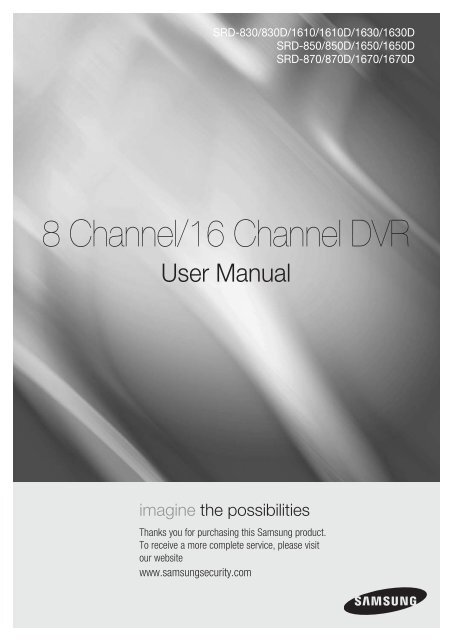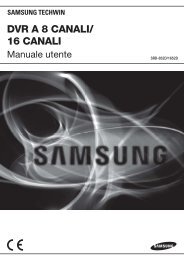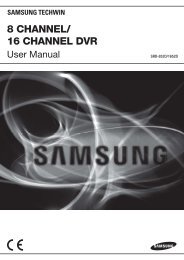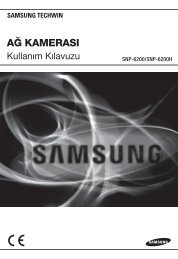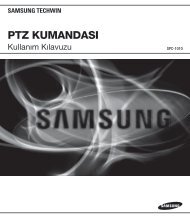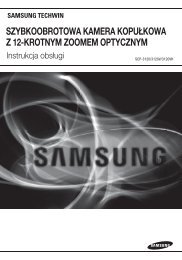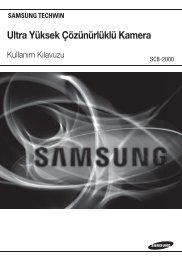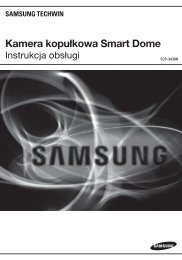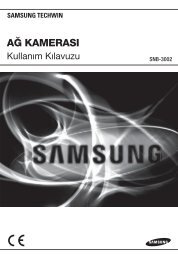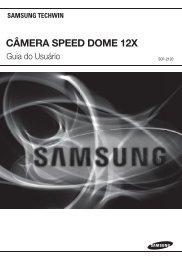8 Channel/16 Channel DVR - Samsung Techwin UK
8 Channel/16 Channel DVR - Samsung Techwin UK
8 Channel/16 Channel DVR - Samsung Techwin UK
You also want an ePaper? Increase the reach of your titles
YUMPU automatically turns print PDFs into web optimized ePapers that Google loves.
SRD-830/830D/<strong>16</strong>10/<strong>16</strong>10D/<strong>16</strong>30/<strong>16</strong>30D<br />
SRD-850/850D/<strong>16</strong>50/<strong>16</strong>50D<br />
SRD-870/870D/<strong>16</strong>70/<strong>16</strong>70D<br />
8 <strong>Channel</strong>/<strong>16</strong> <strong>Channel</strong> <strong>DVR</strong><br />
User Manual<br />
imagine the possibilities<br />
Thanks you for purchasing this <strong>Samsung</strong> product.<br />
To receive a more complete service, please visit<br />
our website<br />
www.samsungsecurity.com
overview<br />
Features<br />
This <strong>DVR</strong> (Digital Video Recorder) employs H.264 video encoding for 8 or <strong>16</strong> channels of camera input and G.723<br />
audio encoding for 4 or <strong>16</strong> channels, and supports simultaneous hard disc recording and playback.<br />
And also it supports network connectivity, providing remote monitoring from a remote PC by transferring video and<br />
audio data.<br />
~ Provides convenient User Interface<br />
~ 8/<strong>16</strong> CH Composite Input Connectors<br />
~ Supports CIF(S)/Half D1(M)/Full D1(L) recording formats<br />
~ With the network specific codec, network transfer enabled regardless of the recording conditions<br />
~ De-interlacing processor for better picture quality<br />
~ HDMI enabling superior picture output quality<br />
~ Display of HDD information and status by using HDD SMART<br />
~<br />
~<br />
D1 Size (NTSC: 704*480, PAL: 704*576) Recording in 480 (NTSC)/400 (PAL) IPS speed (SRD-870/870D/<strong>16</strong>70/<br />
<strong>16</strong>70D)<br />
CIF(S) Size (NTSC: 352*240, PAL: 352*288) Recording in 480 (NTSC)/400 (PAL) IPS speed (SRD-850/850D/<br />
<strong>16</strong>50/<strong>16</strong>50D)<br />
~ CIF(S) Size (NTSC: 352*240, PAL: 352*288) Recording in 240 (NTSC)/200 (PAL) IPS speed (SRD-<strong>16</strong>30/<strong>16</strong>30D)<br />
~<br />
CIF(S) Size (NTSC: 352*240, PAL: 352*288) Recording in 120 (NTSC)/100 (PAL) IPS speed<br />
(SRD-830/830D/<strong>16</strong>10/<strong>16</strong>10D)<br />
~ 8/<strong>16</strong>-channel Loop Through Video port connection<br />
~ Hard Disk overwrite function<br />
~ Mass storage hard disk backup through high-speed USB 2.0<br />
~ Mass storage hard disk backup through eSATA (SRD-850/850D/870/870D/<strong>16</strong>50/<strong>16</strong>50D/<strong>16</strong>70/<strong>16</strong>70D)<br />
~<br />
Backup function using USB 2.0 flash memory and external CD/DVD writer<br />
(Internal DVD writer is not available for SRD-830/850/870/<strong>16</strong>10/<strong>16</strong>30/<strong>16</strong>50/<strong>16</strong>70)<br />
~ Simultaneous Record and Playback of 8/<strong>16</strong>-channel video data<br />
~ Various Search Modes (Search by Time, Event, Backup, POS and Motion Detection)<br />
~ Various Recording Modes (Time Lapse, Event, Scheduled Recording)<br />
~ Extended Hard Disk Connection (USB 2.0, eSATA) (SRD-850/850D/870/870D/<strong>16</strong>50/<strong>16</strong>50D/<strong>16</strong>70/<strong>16</strong>70D)<br />
~ Alarm Interface (Input: 8/<strong>16</strong>, Output: 4, Reset: 1)<br />
~ Remote Monitoring function by Windows Network Viewer<br />
_ overview
Important Safety Instructions<br />
Read these operating instructions carefully before using the unit.<br />
Follow all the safety instructions listed below.<br />
Keep these operating instructions handy for future reference.<br />
1)<br />
2)<br />
3)<br />
4)<br />
5)<br />
6)<br />
7)<br />
8)<br />
9)<br />
10)<br />
11)<br />
12)<br />
13)<br />
14)<br />
Read these instructions.<br />
Keep these instructions.<br />
Heed all warnings.<br />
Follow all instructions.<br />
Do not use this apparatus near water.<br />
Clean only with dry cloth.<br />
Do not block any ventilation openings, Install in accordance with the manufacturer’s<br />
instructions.<br />
Do not install near any heat sources such as radiators, heat registers, stoves, or other<br />
apparatus (including amplifiers) that produce heat.<br />
Do not defeat the safety purpose of the polarized or grounding- type plug. A polarized plug has<br />
two blades with one wider than the other. A grounding type plug has two blades and a third<br />
grounding prong. The wide blade or the third prong are provided for your safety. if the provided<br />
plug does not fit into your outlet, consult an electrician for replacement of the obsolete outlet.<br />
Protect the power cord from being walked on or pinched particularly at plugs, convenience<br />
receptacles, and the point where they exit from the apparatus.<br />
Only use attachments/accessories specified by the manufacturer.<br />
Use only with the cart, stand, tripod, bracket, or table specified by the<br />
manufacturer, or sold with the apparatus. When a cart is used, use<br />
caution when moving the cart/apparatus combination to avoid injury from<br />
tip-over.<br />
Unplug this apparatus during lightning storms or when unused for long<br />
periods of time.<br />
Refer all servicing to qualified service personnel. Servicing is required when the apparatus has<br />
been damaged in any way, such as power-supply cord or plug is damaged, liquid has been<br />
spilled or objects have fallen into the apparatus, the apparatus has been exposed to rain or<br />
moisture, does not operate normally, or has been dropped.<br />
! overview<br />
English _
overview<br />
Before Start<br />
This user’s manual provides Information for using <strong>DVR</strong> such as brief introduction, part names, functions, connection<br />
to other equipment, menu setup, and the like.<br />
You have to keep in mind the following notices :<br />
~ SAMSUNG retains the copyright on this manual.<br />
~ This manual cannot be copied without SAMSUNG’s prior written approval.<br />
~ We are not liable for any or all losses to the product incurred by your use of non-standard product or violation of<br />
instructions mentioned in this manual.<br />
~ If you want to open the case of your system for checking problems, please consult the expert from the shop<br />
where you bought the product.<br />
~ Before installing an additional HDD or connecting an external storage device (USB memory or USB HDD) to this<br />
<strong>DVR</strong>, check the compatibility. Consult your provider for the compatibility list.<br />
Warning<br />
❖ Battery<br />
Exchanging a wrong battery in your product may cause an explosion. Therefore you must use the same type<br />
of battery as the one being used in the product.<br />
The following are the specifications of the battery you are using now.<br />
~ Normal voltage : 3V<br />
~ Normal capacity : 170mAh<br />
~ Continuous standard load : 0.2mA<br />
~ Operating temperature : -20°C ~ +85°C<br />
(-4°F ~ +185°F)<br />
CALIFORNIA USA ONLY<br />
This Perchlorate warning applies only to primary CR (Manganese Dioxide)<br />
Lithium coin cells in the product sold or distributed ONLY in California USA.<br />
“Perchlorate Material - special handling may apply,<br />
See www.dtsc.ca.gov/hazardouswaste/perchlorate.”<br />
Connect the power cord into a grounded oulet.<br />
J `<br />
` The Mains plug is used as a disconnect device and shall stay readily operable at any time.<br />
` Batteries shall not be exposed to excessive heat such as sunshine, fire or the like.<br />
❖ System Shutdown<br />
Turning off the power while the product is in operation, or taking not permitted actions may cause damage to<br />
the hard drive or the product. Also it can cause a dysfunction to the hard disk while using the product.<br />
Please turn off the power using the Power button on the front of your <strong>DVR</strong>.<br />
After selecting in the pop-up menu, you can pull off the power cord.<br />
You may want to install a UPS system for safe operation in order to prevent damage caused by an<br />
unexpected power stoppage. (Any questions concerning UPS, consult your UPS retailer.)<br />
❖ Operating Temperature<br />
The guaranteed operating temperature range of this product is 0°C ~ 40°C (32°F ~ 104°F).<br />
This product may not work properly if you run right after a long period of storage at a temperature below the<br />
guaranteed one.<br />
When using the device after a long period of storage at low temperature, place the product at room<br />
temperature for a while and run it.<br />
Especially for the built-in HDD in the product, its guaranteed temperature range is 5°C ~ 55°C (41°F ~ 131°F).<br />
Likewise, the hard drive may not work at a temperature below the guaranteed one.<br />
❖ Ethernet Port<br />
This equipment is in door use and all the communication wirings are limited to inside of the building.<br />
_ overview
Standards Approvals<br />
M `<br />
This equipment has been tested and found to comply with the limits for a Class A digital device, pursuant to part 15<br />
of the FCC Rules. These limits are designed to provide reasonable protection against harmful interference when the<br />
equipment is operated in a commercial environment.<br />
This equipment generates, uses, and can radiate radio frequency energy and, if not installed and used in accordance<br />
with the instruction manual, may cause harmful interference to radio communications. Operation of this equipment<br />
in a residential area is likely to cause harmful interference in which case the user will be required to correct the<br />
interference at his own expense.<br />
Package Contents<br />
Please unwrap the product, and place the product on a flat place or in the place to be installed.<br />
Please check the following contents are included in addition to the main unit.<br />
! overview<br />
Remote Control Mouse Power Cable<br />
Network Viewer Software /<br />
User Manual CD<br />
User Manual<br />
Remote Control Battery (AAA)<br />
SATA Cable<br />
(SRD-830D/850D/870D/<strong>16</strong>10D/<br />
<strong>16</strong>30D/<strong>16</strong>50D/<strong>16</strong>70D : 4EA)<br />
(SRD-830/850/870/<strong>16</strong>10/<strong>16</strong>30/<br />
<strong>16</strong>50/<strong>16</strong>70 : 5EA)<br />
Audio Extension Cable (optional)<br />
(SRD-850/850D/870/870D/<br />
<strong>16</strong>50/<strong>16</strong>50D/<strong>16</strong>70/<strong>16</strong>70D)<br />
HDD Fixing Screw<br />
(SRD-830D/850D/870D/<strong>16</strong>10D/<strong>16</strong>30D/<br />
<strong>16</strong>50D/<strong>16</strong>70D : <strong>16</strong>EA)<br />
(SRD-830/850/870/<strong>16</strong>10/<strong>16</strong>30/<strong>16</strong>50/<br />
<strong>16</strong>70 : 20EA)<br />
Bracket Fixing Screw(4EA)<br />
Bracket Rack<br />
M ` For models that are not equipped with the HDD, one SATA cable is provided for HDD installation.<br />
English _
overview<br />
Contents<br />
overview<br />
2<br />
2<br />
Features<br />
3 Important Safety Instructions<br />
4 Before Start<br />
8 Part Names and Functions (Front)<br />
10 Part Names and Functions (Rear)<br />
13 Remote Control<br />
installation<br />
15<br />
15<br />
connecting with other device<br />
20<br />
20<br />
Checking the installation environment<br />
<strong>16</strong> Rack Installation<br />
<strong>16</strong> HDD Addition<br />
Connecting the Video, Audio, and Monitor<br />
20 Connecting the USB<br />
21 Connecting External SATA HDD<br />
21 Connecting POS Device<br />
21 Connecting the Alarm Input/Output<br />
22 Connecting the RS-485 Device<br />
23 Connecting the Network<br />
live<br />
25<br />
25<br />
Getting Started<br />
27 Live Screen Configuration<br />
31 Live Mode<br />
33 Spot Out<br />
34 Zoom<br />
34 Audio ON/OFF<br />
34 Freeze<br />
35 Event Monitoring<br />
using the <strong>DVR</strong><br />
36<br />
36<br />
System Setup<br />
46 Setting the Device<br />
54 Setting the Recording<br />
57 Setting the Event<br />
60 Backup<br />
61 Network Configuration<br />
68 Controlling a PTZ device<br />
_ overview
search & play<br />
70<br />
70<br />
Search<br />
73 Playback<br />
web viewer<br />
74<br />
74<br />
backup viewer<br />
98<br />
98<br />
Introducing Web Viewer<br />
75 Connecting Web Viewer<br />
77 Using Live Viewer<br />
83 Using Search Viewer<br />
87 Viewer Setup<br />
97 About<br />
SEC Backup Viewer<br />
! overview<br />
appendix<br />
100<br />
100<br />
Product Specification (SRD-830/830D/<strong>16</strong>10/<br />
<strong>16</strong>10D/<strong>16</strong>30/<strong>16</strong>30D)<br />
103 Product Specification (SRD-850/850D/870/<br />
870D/<strong>16</strong>50/<strong>16</strong>50D/<strong>16</strong>70/<strong>16</strong>70D)<br />
106 Product Overview<br />
107 Default Setting<br />
110 Troubleshooting<br />
English _
overview<br />
Part Names and Functions (Front)<br />
830/850/870<br />
1 2 3 4<br />
ALARM HDD NETWORK BACKUP REC<br />
1 2 3 4<br />
REC<br />
5 6 7 8<br />
9 0<br />
ZOOM FREEZE BACKUP SEARCH<br />
TELE WIDE VIEW PRESET<br />
MODE AUDIO ALRAM MENU<br />
SHR-6<br />
USB<br />
RETURN<br />
10 8<br />
7 6 5<br />
<strong>16</strong>10/<strong>16</strong>30/<strong>16</strong>50/<strong>16</strong>70<br />
1 2 3 4<br />
ALARM HDD NETWORK BACKUP REC<br />
1 2 3 4<br />
REC<br />
5 6 7 8<br />
9 10 11 12<br />
13 14 15 <strong>16</strong><br />
ZOOM FREEZE BACKUP SEARCH<br />
TELE WIDE VIEW PRESET<br />
MODE AUDIO ALRAM MENU<br />
USB<br />
SHR-6<br />
RETURN<br />
10<br />
830D/850D/870D<br />
8<br />
7 6 5<br />
1 2 3 4<br />
ALARM HDD NETWORK BACKUP REC<br />
1 2 3 4<br />
REC<br />
5 6 7 8<br />
9 0<br />
ZOOM FREEZE BACKUP SEARCH<br />
TELE WIDE VIEW PRESET<br />
MODE AUDIO ALRAM MENU<br />
SHR-6<br />
DVD RECORDER<br />
USB<br />
OPEN/CLOSE<br />
RETURN<br />
10 9 8<br />
7 6 5<br />
<strong>16</strong>10D/<strong>16</strong>30D/<strong>16</strong>50D/<strong>16</strong>70D<br />
1 2 3 4<br />
ALARM HDD NETWORK BACKUP REC<br />
1 2 3 4<br />
REC<br />
DVD RECORDER<br />
5 6 7 8<br />
9 10 11 12<br />
13 14 15 <strong>16</strong><br />
ZOOM FREEZE BACKUP SEARCH<br />
TELE WIDE VIEW PRESET<br />
MODE AUDIO ALRAM MENU<br />
USB<br />
SHR-6<br />
OPEN/CLOSE<br />
RETURN<br />
10<br />
_ overview<br />
9 8<br />
7 6 5
Part Names<br />
Functions<br />
LED Indicator<br />
Camera Control<br />
REC<br />
&/(<br />
@<br />
ALARM : Lights on when an event occurs.<br />
HDD : Displays the normal access to HDD.<br />
Upon access to HDD, LED repeats on and off.<br />
NETWORK : Displays both network connection and data transfer status.<br />
BACKUP : Displays when Backup is in progress.<br />
REC : Lights on when recording is in progress.<br />
PTZ : Sets PTZ Mode ON/OFF.<br />
ZOOM(TELE) : Sets the screen to the x2 digital zoom.<br />
Runs the TELE function in the PTZ Mode.<br />
FREEZE(WIDE) : Runs the FREEZE function in the Live Mode.<br />
Runs the WIDE function in the PTZ Mode.<br />
BACKUP(VIEW) : Runs the BACKUP function.<br />
Runs the Preset View function in the PTZ Mode.<br />
SEARCH(PRESET) : Goes to the search screen.<br />
Runs the Preset Setup function in the PTZ Mode.<br />
Starts or ends the recording.<br />
Step Rewind (& ) : Used for backward frame-by-frame search while in PAUSE.<br />
Fast Rewind (() : Used for quick backward search while in Play.<br />
(-x2, -x4, -x8, -x<strong>16</strong>, -x32, -x64)<br />
Stop : Used to stop the playback.<br />
+/# Play/Pause : Used to pause or resume the screen.<br />
)/*<br />
Direction /<br />
Select Button<br />
USB Port 1 / 2<br />
MODE<br />
AUDIO<br />
ALARM<br />
MENU/RETURN<br />
<strong>Channel</strong><br />
Jog shuttle<br />
OPEN/CLOSE<br />
Power<br />
Fast Forward ()) : Used for quick forward playback. (x2, x4, x8, x<strong>16</strong>, x32, x64)<br />
Step Forward ( *) : Used for forward frame-by-frame search while in PAUSE.<br />
Used to change a value or move the cursor up/down/left/right (▲▼_ +).<br />
Selects a menu item or executes the selected menu.<br />
Connects the USB devices.<br />
Each button press in the Live Mode switches the screen to <strong>16</strong>-, 9-, 4-, 6-, 8-, 13- split screen,<br />
PIP, and auto sequence mode in order.<br />
In play mode, each press of the button will switch the screen mode to 13-, 1-, 4-, 9-, and<br />
<strong>16</strong>-split in order. (1 live channel + (N-1) live channel)<br />
Sets Audio ON/OFF.<br />
Cancels the ALARM LED and the audible alarm when the alarm is going off, and to remove the<br />
icon.<br />
Either goes to the system menu screen or moves to the upper menu from the lower menu.<br />
Used to select channel numbers directly in the Live Mode, or numbers in the numeric input<br />
mode.<br />
When a scroll bar appears in each menu, acts as a scrolling.<br />
In Play mode, - Jog : Pauses the playback and steps backward or forward.<br />
- Shuttle : Fast playback forward or backward.<br />
Used to open and close the <strong>DVR</strong>-RW disc tray. (available for SRD-830D/850D/870D/<strong>16</strong>10D/<br />
<strong>16</strong>30D/<strong>16</strong>50D/<strong>16</strong>70D only)<br />
Power LED : Displays the power ON/OFF status.<br />
Power Button : Used to turn the <strong>DVR</strong> ON/OFF.<br />
! overview<br />
English _
overview<br />
Part Names and Functions (Rear)<br />
830/830D<br />
1 2 3 4 5 6 9 10 11 12 13 14<br />
<strong>16</strong>10/<strong>16</strong>10D/<strong>16</strong>30/<strong>16</strong>30D<br />
1 2 3 4 5 6 9 10 11 12 13 14<br />
850/850D<br />
1 2 3 4 5 6 7 8 9 10 11 12 13 14<br />
<strong>16</strong>50/<strong>16</strong>50D<br />
1 2 3 4 5 6 7 8 9 10 11 12 13 14<br />
10_ overview
870/870D<br />
1 2 3 4 5 6 7 8 9 10 11 12 13 14<br />
<strong>16</strong>70/<strong>16</strong>70D<br />
! overview<br />
1 2 3 4 5 6 7 8 9 10 11 12 13 14<br />
English _11
overview<br />
Part Names<br />
AUDIO IN<br />
AUDIO OUT<br />
VIDEO IN<br />
LOOP OUT<br />
VIDEO OUT<br />
VGA<br />
HDMI<br />
eSATA 1/2<br />
NETWORK<br />
USB<br />
RS-485<br />
ALARM<br />
SPOT<br />
AC 100-240V~ IN<br />
Functions<br />
Audio input signal port (RCA jack) and port for optional audio extension cable.<br />
SRD-<strong>16</strong>50/<strong>16</strong>50D/<strong>16</strong>70/<strong>16</strong>70D (Audio 5~<strong>16</strong>CH)<br />
SRD-850/850D/870/870D (Audio 5~8CH)<br />
Audio Signal Output Port (RCA jack).<br />
Composite Video Signal Input Port (BNC type connector).<br />
Used to transfer a video signal to other video devices.<br />
Composite Video Signal Output Port (BNC type connector).<br />
VGA Video Signal Output Port.<br />
HDMI connector port.<br />
Ports used for external storage device connections. (SATA HDD)<br />
NETWORK connector port.<br />
USB connector port.<br />
Used for RS-485 communication. (TX+, TX-, RX+, RX-)<br />
- ALARM IN 1~<strong>16</strong>(SRD-<strong>16</strong>10/<strong>16</strong>10D/<strong>16</strong>30/<strong>16</strong>30D/<strong>16</strong>50/<strong>16</strong>50D/<strong>16</strong>70/<strong>16</strong>70D) :<br />
Alarm Input port.<br />
- ALARM IN 1~8(SRD-830/830D/850/850D/870/870D) : Alarm Input port.<br />
- ALARM RESET IN : Alarm Reset port.<br />
- ALARM OUT 1~4 : Alarm Output port.<br />
A live screen output port, separate from the VIDEO OUT.<br />
SPOT 1 : Supports Single, 4-, 9-, <strong>16</strong>-split, and Auto Sequence modes<br />
SPOT 2 : Supports Single, 4-split, and Auto Sequence modes (only for 5 ~ 8 CH).<br />
SPOT 3 : Supports Single, 4-split, and Auto Sequence modes (only for 9 ~ 12 CH).<br />
SPOT 4 : Supports Single, 4-split, and Auto Sequence modes (only for 13 ~ <strong>16</strong> CH).<br />
SRD-<strong>16</strong>70D/<strong>16</strong>70 : SPOT 1, 2, 3, 4<br />
SRD-870D/870 : SPOT 1, 2<br />
SRD-830/830D/850/850D/<strong>16</strong>10/<strong>16</strong>10D/<strong>16</strong>30/<strong>16</strong>30D/<strong>16</strong>50/<strong>16</strong>50D : SPOT 1<br />
AC 100 ~ 230V (PAL)<br />
AC 110 ~ 220V (NTSC)<br />
12_ overview
Remote Control<br />
<strong>DVR</strong><br />
Available after switching to <strong>DVR</strong> mode by pressing the [<strong>DVR</strong>] button on the remote control.<br />
SEARCH<br />
Displays the search menu.<br />
MODE<br />
Changes the screen mode.<br />
POWER<br />
Displays the Exit pop up screen.<br />
NUMBER [0~+10]<br />
Used as the numeric input keys, or displays a single<br />
channel.<br />
BACKUP<br />
Displays the Backup Menu.<br />
OPEN/CLOSE<br />
Opens or closes the CD tray.<br />
<strong>DVR</strong><br />
Activates the <strong>DVR</strong> function.<br />
! overview<br />
Skip Backward (by unit time),<br />
Slow Rewind, Slow Forward,<br />
Skip Forward (by unit time)<br />
T/W<br />
Zooms in or out.<br />
MENU<br />
Goes to the system menu screen.<br />
ID<br />
Sets the ID of the system.<br />
Select 2 digits from 0 ~ 9 while pressing the ID Key.<br />
Move Frame<br />
While paused, moves to the previous/next frame.<br />
FR, STOP, PLAY/PAUSE, FF<br />
PTZ<br />
Displays or ends PTZ.<br />
SCROLL ,.<br />
Moves the menu scroll.<br />
RETURN<br />
Returns to the previous screen.<br />
Up/Down/Left/Right($%_ +)/ENTER<br />
Moves the cursor up/down/left/right, and runs the<br />
Select Menu.<br />
FREEZE<br />
Freezes the screen temporarily.<br />
ZOOM<br />
Runs the digital zoom (x2) function.<br />
REC<br />
Starts or ends the live recording.<br />
VIEW<br />
Runs the View function in the PTZ mode.<br />
AUDIO<br />
Turns Audio on/off.<br />
ALARM<br />
Cancels the Alarm.<br />
REC LOCK<br />
Selects the recording lock function.<br />
PRESET<br />
Displays the Preset Setup.<br />
Using the numeric buttons<br />
CHANNEL 1–9 Press each button between 1 to 9.<br />
CHANNEL 10<br />
CHANNEL 11–<strong>16</strong><br />
Press the [+10] button first, then press the 0 button again within 3 seconds.<br />
Press the [+10] button first, then press any number between 1 to 6 within 3 seconds.<br />
English _13
overview<br />
MONITOR<br />
Available after switching to Monitor mode by pressing the [MONITOR] button on the remote control.<br />
AUTO<br />
Selects the screen status automatically.<br />
ID RESET<br />
Initializes the ID value to 00.<br />
P.MODE<br />
Selects the screen mode.<br />
POWER<br />
Turns the monitor power on/off.<br />
MONITOR<br />
Activates the monitor function.<br />
NUMBER [0~9]<br />
Changes the system ID.<br />
ID<br />
Sets the ID.<br />
Select 2 digits from 0 ~ 9 while pressing the ID Key.<br />
+/–<br />
Adjusts the audio volume.<br />
MUTE<br />
Mutes the audio out.<br />
MENU<br />
Displays the Setup Menu.<br />
Up/Down/Left/Right($%_ +)/ENTER<br />
Moves the cursor up/down/left/right, and runs the<br />
Select Menu.<br />
FREEZE<br />
Screen Freeze.<br />
UNDER SCAN<br />
Displays the video screen within a screen.<br />
SOURCE<br />
Selects the input signal source.<br />
PIP<br />
Selects or deselects the PIP function.<br />
Using the Numeric buttons<br />
14_ overview<br />
CHANNEL 1–9 Press any button among 1 to 9.<br />
Changing the Remote Control ID<br />
1.<br />
2.<br />
3.<br />
Press the ID button of the remote control and check the ID displayed on the <strong>DVR</strong> screen.<br />
The factory default ID of the remote control is 00.<br />
Enter 2 digits of your selection in order, while pressing the system [ID] button.<br />
When ID input is done, press the system [ID] button again to check the setting.<br />
M `<br />
If you want to change the remote control ID to 08: Press 0 and 8 in order while the system [ID] button is pressed.<br />
Remote control's ID and <strong>DVR</strong>’s ID should be matched for proper operation. Refer to “Remote Devices”. (Page 50)
installation<br />
Please be noticed with the followings before you use the product.<br />
~ Do not use the product outdoor.<br />
~ Do not spill water or liquid in the connection part of the product.<br />
~ Do not impose the system to excessive shock or force.<br />
~ Do not pull out the power plug forcefully.<br />
~ Do not disassemble the product on your own.<br />
~ Do not exceed the rated input/output range.<br />
~ Use a certified power cord only.<br />
~ For the product with an input ground, use a grounded power plug.<br />
Checking the installation environment<br />
! installation<br />
<strong>Samsung</strong> Digital Video Recorder (“<strong>DVR</strong>” hereinafter) is a<br />
state-of-art security device, and contains mass storage hard<br />
disk(s) and critical circuits inside.<br />
When the temperature rises inside the product, the product<br />
may breakdown and the product life be shortened. Please<br />
pay attention to the following recommendations before<br />
installation.<br />
Temperature<br />
Unit: ºC<br />
One Year: 24HR X 365 DAY =8,760 HR<br />
[Figure 1]<br />
Life (Unit: HOURS)<br />
The followings are the recommendations when <strong>Samsung</strong> <strong>DVR</strong> is installed on a rack.<br />
1. Please ensure that the rack inside is not sealed.<br />
2. Please ensure the air is circulated through the inlet/outlet as shown in the picture.<br />
3. If the <strong>DVR</strong> or other devices on a rack is to be stacked as in the picture, provide a<br />
suitable space or install a ventilating opening for air circulation.<br />
4. For natural air convection, place the inlet at the bottom of the rack and the outlet on<br />
top.<br />
5. It is strongly recommended that a fan motor is installed at the inlet and the outlet for air<br />
circulation. (Please fit a filter at the inlet to screen dust or foreign substances.)<br />
6. Please maintain the temperature inside the rack or surrounding areas between 0°C ~<br />
40°C (32°F ~ 104°F) as shown in the figure 1.<br />
Rack Mount Instructions - The following or similar rack-mount instructions are<br />
included with the installation instructions :<br />
A) Elevated Operating Ambient - If installed in a closed or multi-unit rack assembly, the<br />
operating ambient temperature of the rack environment may be greater than room<br />
ambient. Therefore, consideration should be given to installing the equipment in an<br />
environment compatible with the maximum ambient temperature (Tma) specified by<br />
the manufacturer.<br />
[Figure 2]<br />
B) Reduced Air Flow - Installation of the equipment in a rack should be such that the<br />
amount of air flow required for safe operation of the equipment is not compromised.<br />
C) Mechanical Loading - Mounting of the equipment in the rack should be such that a hazardous condition is<br />
not achieved due to uneven mechanical loading.<br />
D) Circuit Overloading - Consideration should be given to the connection of the equipment to the supply circuit<br />
and the effect that overloading of the circuits might have on overcurrent protection and supply wiring.<br />
Appropriate consideration of equipment nameplate ratings should be used when addressing this concern.<br />
E) Reliable Earthing - Reliable earthing of rack-mounted equipment should be maintained. Particular attention should<br />
be given to supply connections other than direct connections to the branch circuit (e.g. use of power strips).<br />
English _15
installation<br />
Rack Installation<br />
Loosen the screws on both sides (2 screws on each side) and install<br />
the Bracket-Rack as shown in the figure, and then fasten the screws<br />
on both sides (2 screws on each side).<br />
` Fix the screws not to be loosened by vibrations.<br />
HDD Addition<br />
You can install additional HDDs.<br />
Make sure to unplug the power cord from the wall outlet to prevent possible electric shock, injury or product<br />
damage.<br />
Please consult your provider for further information on HDD installation since improper installation or settings may<br />
damage the product.<br />
` Number of HDDs supported : SRD-830D/850D/870D/<strong>16</strong>10D/<strong>16</strong>30D/<strong>16</strong>50D/<strong>16</strong>70D : Default 1 HDD + Up to 4 HDDs added<br />
SRD-830/850/870/<strong>16</strong>10/<strong>16</strong>30/<strong>16</strong>50/<strong>16</strong>70 : Default 1 HDD + Up to 5 HDDs added<br />
`<br />
`<br />
Make sure to unplug the power cord from the wall outlet before proceeding with the installation.<br />
By factory default, the master unit is equipped with one HDD.<br />
The following instructions are when you have installed the maximum number of HDDs on the master unit.<br />
J `<br />
`<br />
Cautions for data loss (HDD care)<br />
Please pay attention so that the data inside the HDD is not damaged.<br />
Before adding a HDD, please check the compatibility with this <strong>DVR</strong> product.<br />
HDD is vulnerable to malfunction due to its sensitive nature against externalities or shocks during operation.<br />
Please ensure that the HDD is free from such shock or externalities.<br />
We are not liable for any damage to the HDD incurred by user’s carelessness or externalities.<br />
Cases might cause damage to HDD or recorded data<br />
To minimize the risk of data loss from a damaged HDD, please backup data as often as possible.<br />
Data may be lost due to external impacts during disassembly or installation of the <strong>DVR</strong>.<br />
HDD may be damaged if the <strong>DVR</strong> is suddenly stopped by a power cut or power off during operation.<br />
HDD or files stored inside may be damaged if the main body is moved or impacted during the HDD operation.<br />
Cautions when adding a HDD<br />
1.<br />
When adding a HDD, pay attention so that the cable does not get caught between unsuitable spaces or<br />
the cable’s insulation does not come off.<br />
. Pay attention so as not to lose the disassembly screws or accessories.<br />
` If the screws or accessories are not put together, the product may breakdown or not operate properly.<br />
.<br />
Please check the HDD compatibility before adding a HDD.<br />
` Please contact your nearest dealer to obtain the list of compatible devices.<br />
<strong>16</strong>_ installation
If adding HDDs to SRD-830/850/870/<strong>16</strong>10/<strong>16</strong>30/<strong>16</strong>50/<strong>16</strong>70<br />
1.<br />
First, loosen the screws in the left and right sides<br />
and remove the cover.<br />
Cover<br />
.<br />
Loosen the screws (x4) in the left/right and upper<br />
sides and remove the upper brackets.<br />
Upper Bracket<br />
! installation<br />
Lower Bracket<br />
.<br />
Install HDDs (x2) on the lower bracket and fix them<br />
with screws.<br />
` Firmly secure the screw so that it can not get loose from<br />
such as vibration.<br />
Upper Bracket<br />
.<br />
Install HDDs (x3) on the upper bracket and fix them<br />
with screws.<br />
Lower<br />
Bracket<br />
.<br />
When the installation of additional HDDs is done,<br />
insert the lower and upper brackets into the <strong>DVR</strong><br />
and fix them with the provided screws.<br />
English _17
installation<br />
.<br />
When the installation of additional HDDs is done,<br />
connect the power cable and connect the HDD<br />
signal cables (SATA Cable) to connectors ~ on<br />
the main board.<br />
` You can check the HDD map directly on the <strong>DVR</strong>.<br />
Refer to “Storage Device > HDD Map”. (Page 48)<br />
`<br />
`<br />
Note that the order of the HDD data cable is nothing to<br />
do with the operation. Just make arrangements of the<br />
connectors considering the length of each connector.<br />
SRD-830/<strong>16</strong>10/<strong>16</strong>30 do not support DVD media.<br />
If adding HDDs to SRD-830D/850D/870D/<strong>16</strong>10D/<strong>16</strong>30D/<strong>16</strong>50D/<strong>16</strong>70D<br />
1.<br />
First, loosen the screws in the left and right sides<br />
and remove the cover.<br />
Cover<br />
.<br />
Loosen the screws (x4) in the left/right and upper<br />
sides to remove the upper bracket and loosen the<br />
lower screws (x2) to remove the lower bracket.<br />
Upper Bracket<br />
Lower Bracket<br />
18_ installation
.<br />
.<br />
Install a HDD (x1) on the lower bracket and fix it with<br />
screws.<br />
Install HDDs (x3) on the upper bracket and fix them<br />
with screws.<br />
Upper Bracket<br />
Lower<br />
Bracket<br />
.<br />
When the installation of additional HDDs is done,<br />
insert the lower and upper brackets into the <strong>DVR</strong><br />
and fix them with the provided screws.<br />
! installation<br />
.<br />
When the installation of additional HDDs is done,<br />
connect the power cable and connect the HDD<br />
data cables (SATA Cable) to connectors ~ on<br />
the main board.<br />
` Note that the number of a HDD data calbe is nothing to<br />
do with operation of the HDD. Just make arrangements<br />
of the connectors considering the length of each<br />
connector.<br />
.<br />
Check if the connectors are properly connected and<br />
there is no problem with wiring, and close the cover<br />
and fix it with screws.<br />
Cover<br />
English _19
connecting with other device<br />
M `<br />
The following figures are based on Model SRD-<strong>16</strong>70D.<br />
Connecting the Video, Audio, and Monitor<br />
VIDEO IN<br />
VIDEO IN<br />
SPOT<br />
AC 100-240V~IN<br />
AUDIO OUT<br />
AUDIO IN<br />
VIDEO OUT<br />
(composite)<br />
VIDEO OUT<br />
(VGA)<br />
HDMI<br />
Connecting the USB<br />
1.<br />
.<br />
.<br />
.<br />
There are two USB ports at the front and one at the back of the product.<br />
You can connect a USB HDD, USB CD/DVD player, USB memory or mouse to the USB port.<br />
If a USB HDD is connected to the system, recognition and settings are available in “Menu > Setting the Device ><br />
Storage Device”. (Page 48)<br />
This product supports hot-plugging, which connects/removes the USB device during the system operation.<br />
J `<br />
If you use the USB device for Backup purposes, format it with FAT32 on PC if it is not formatted on the <strong>DVR</strong>.<br />
20_ connecting with other device
Connecting External SATA HDD<br />
M `<br />
SRD-830/830D/<strong>16</strong>10/<strong>16</strong>10D/<strong>16</strong>30/<strong>16</strong>30D does not support a port for SATA connection.<br />
1.<br />
.<br />
.<br />
There are two external SATA ports on the rear side of the product.<br />
If an external SATA HDD is connected to the system, recognition and settings are available in “Menu > Device ><br />
Storage Device”.<br />
The <strong>DVR</strong> supports Hot Plug function to allow connection and disconnection of SATA HDD devices while the<br />
system is in use.<br />
Only one SATA HDD can be connected to an external SATA port.<br />
Use a cable shorter than 1 m for the external SATA HDD connections.<br />
Connecting POS Device<br />
1.<br />
.<br />
J `<br />
`<br />
You can connect a POS device to the RS-232C port on the product’s rear side when you connect it directly with<br />
a RS-232C cable.<br />
Connection setup for the RS-232C port is available in “Menu > Device > POS Devices”, press the<br />
button and set . (Page 51)<br />
! connecting with other device<br />
Connecting the Alarm Input/Output<br />
The Alarm In/Out port at the back is composed of the following.<br />
1. Alarm In Port for SRD-830/830D/850/850D/870/870D<br />
.<br />
Alarm In Port for SRD-<strong>16</strong>10/<strong>16</strong>10D/<strong>16</strong>30/<strong>16</strong>30D/<strong>16</strong>50/<strong>16</strong>50D/<br />
<strong>16</strong>70/<strong>16</strong>70D<br />
. Alarm Out Port<br />
English _21
connecting with other device<br />
~ ALARM IN 1 ~ 8 (SRD-830/830D/850/850D/870/870D) : Alarm Input Port<br />
~ ALARM IN 1 ~ <strong>16</strong> (SRD-<strong>16</strong>10/<strong>16</strong>10D/<strong>16</strong>30/<strong>16</strong>30D/<strong>16</strong>50/<strong>16</strong>50D/<strong>16</strong>70/<strong>16</strong>70D) : Alarm Input Port<br />
~ ALARM RESET : On receiving an Alarm Reset signal, the system cancels the current Alarm Input and resumes<br />
sensing.<br />
~ ALARM OUT 1 ~ 4 : Alarm Output Port<br />
ALARM OUT ALARM IN ALARM IN<br />
Connecting the RS-485 Device<br />
Connect the RS-485 device through the back port.<br />
M `<br />
For example, you can connect and control the PTZ camera which supports the RS-485 communication.<br />
~<br />
~<br />
Transfer Type : You may select either Half Duplex or<br />
Full Duplex as the data transfer type.<br />
Baud Rate : Supported Baud rates are 600/1200/<br />
2400/4800/9600/19200/38400.<br />
M `<br />
`<br />
`<br />
`<br />
Check if the RS-485 device is compatible with the<br />
product first.<br />
Pay attention not to change the polarity (+/–) of the<br />
RS-485 device when connecting it.<br />
Depending on camera’s type, connection polarity can be<br />
different.<br />
For further information, refer to the respective PTZ<br />
Camera’s documentation.<br />
Ex : <strong>DVR</strong>(TX+/–) SCC-C6433,35(RX+/–)<br />
<strong>DVR</strong>(TX+/–) SCC-C6403,07(TX+/–)<br />
PTZ device<br />
Half Duplex Type<br />
Data (–)<br />
Data (+)<br />
Full Duplex Type<br />
Rx(+)<br />
Rx(–)<br />
Tx(–)<br />
Tx(+)<br />
Rear<br />
Tx(–)<br />
Tx(+)<br />
Rx(–)<br />
Rx(+)<br />
22_ connecting with other device
Connecting the Network<br />
Connecting to Internet through Ethernet (10/100/1000BaseT)<br />
INTERNET<br />
Hub/Switcher<br />
Back Bone<br />
Connecting to the Internet using the router<br />
Hub/Switcher<br />
RJ-45 Ethernet Cable<br />
(Direct Cable)<br />
Windows<br />
Network Viewer<br />
! connecting with other device<br />
INTERNET<br />
Router<br />
xDSL or Cable<br />
Modem<br />
xDSL or Cable<br />
Modem<br />
External Remote<br />
PC<br />
DDNS Server<br />
(Data Center)<br />
English _23
connecting with other device<br />
Connecting to Internet through ADSL<br />
RJ-45 Ethernet Cable<br />
(Direct Cable)<br />
INTERNET<br />
Phone(ADSL) Line<br />
ADSL MODEM<br />
Hub/Switcher<br />
Windows<br />
Network Viewer<br />
24_ connecting with other device
live<br />
Getting Started<br />
Starting the system<br />
1.<br />
.<br />
Connect the power cable of the <strong>DVR</strong> to the wall outlet.<br />
Press the Power button on the front panel.<br />
! live<br />
.<br />
You will see the initialization screen.<br />
The initialization process will last about 1 minute in the<br />
order of icons appeared.<br />
If a new HDD is installed, the initialization process may take<br />
a longer time.<br />
.<br />
The live screen appears with a beep.<br />
Shutting Down the System<br />
You can shut down the system only if you have logged in to the <strong>DVR</strong>.<br />
You should have the permission to shut down the system if you are not an admin.<br />
1.<br />
.<br />
.<br />
Press the [POWER] button on the remote control or the<br />
front panel, or right-click to display the context sensitive<br />
menu and select .<br />
The “Shutdown” confirmation window appears.<br />
Use the arrow keys on the remote control or the front panel<br />
to move to and press the [ENTER] button or click<br />
.<br />
The system will shut down.<br />
M `<br />
For the permission management, refer to “Permission<br />
Management > Setting Permissions”. (Page 41)<br />
Shutdown<br />
Are you sure to shutdown?<br />
OK<br />
Cancel<br />
English _25
live<br />
Login<br />
To access a <strong>DVR</strong> or restricted menu, you should have logged in to the <strong>DVR</strong>.<br />
1.<br />
In live mode, right-click any area of the screen.<br />
You will see the context sensitive menu as in the right<br />
figure.<br />
Scene Mode <br />
Audio Off<br />
Freeze<br />
Stop Alarm<br />
Record<br />
Play<br />
Search<br />
Backup<br />
Main Menu<br />
Shutdown<br />
Hide Launcher<br />
Login<br />
.<br />
Click .<br />
The login dialog appears.<br />
You can also see the login dialog to access a desired menu<br />
by pressing the [MENU] button on the remote control or<br />
the front panel.<br />
` The login dialog will also appear if you press a menu button on<br />
the remote control or the front panel of the <strong>DVR</strong> when the<br />
corresponding menu requires logging in.<br />
Login<br />
• ID<br />
• Password<br />
admin<br />
OK<br />
Cancel<br />
M `<br />
For the restricted permission, refer to “Permission<br />
Management > Setting Permissions”. (Page 41)<br />
Locking All Buttons<br />
This will restrict access to all buttons available in the <strong>DVR</strong>.<br />
1.<br />
.<br />
In Live mode, press buttons in the order of [STOP]<br />
[FREEZE][STOP][FREEZE][MENU].<br />
All buttons will be locked.<br />
In the lock condition, press any button to display a dialog<br />
where you are prompted to enter the password for<br />
unlocking the buttons.<br />
The button lock will be released if you enter the admin<br />
password.<br />
Key Lock Password<br />
• ID<br />
admin<br />
• Password<br />
OK<br />
Cancel<br />
26_ live
Live Screen Configuration<br />
Icons on the Live Screen<br />
You can check the status or operation of the <strong>DVR</strong> with the icons on the live screen.<br />
2010-01-01 00:00:01<br />
! live<br />
CAM 01<br />
Name<br />
Current Date, Time<br />
Login Information<br />
Displays the current time and date.<br />
Description<br />
When you are logged in, the “LOG ON” icon will be displayed.<br />
Displayed if the zoom function is activated.<br />
Screen Mode<br />
Displayed if you press the Pause button.<br />
Displayed in Auto Sequence mode where all channels are switched at the<br />
specific time interval.<br />
Displayed if the recording is in process.<br />
M To cancel the recording, enter the password.<br />
Displayed if there is a problem with the cooling fan.<br />
Displayed if the HDD is full and the <strong>DVR</strong> has an insufficient space to record.<br />
System Operation<br />
Video Input Status<br />
Camera Name/ <strong>Channel</strong><br />
Displayed if no HDD is installed or the existing HDD should be replaced.<br />
Displayed if the HDD needs a technical examination.<br />
Displayed if a new firmware is found from the network.<br />
Displayed if no input is entered in the condition that the camera is set to .<br />
Nothing will be displayed on the screen if the camera is set to .<br />
Displays the camera name and the changed channel, if any.<br />
Displays the resolution of the recording screen. (Page 56)<br />
Displayed in PTZ setting, and highlighted yellow if PTZ is in operation.<br />
Camera Operation<br />
Displays AUDIO ON/MUTE.<br />
Not displayed in video mode if deactivated.<br />
If the sensor is set to , the input signal will be displayed on the screen of<br />
the connected channel.<br />
Displayed if a motion detected in the condition that the motion detection is set to<br />
.<br />
Displays the current record mode from Record/Event/Schedule.<br />
English _27
live<br />
Error Information<br />
~ If you turn on the system in the condition that the internal HDD is not connected or an error occurs, the<br />
“HDD FAIL” icon ( ) will be displayed on the top left corner. In this case, make sure you contact the<br />
service center for assistance as this may cause a failure of recording, playback or backup.<br />
~ If the cooling fan does not work properly or has a problem, the window will appear and<br />
the fan error icon ( ) will be displayed on the top left corner. In this case, check the internal fan for<br />
operations.<br />
As a fan error can shorten the product life, make sure you contact the service center for assistance.<br />
M `<br />
If you see the fan error icon or No HDD, HDD FAIL icons on the screen, contact the service center for more details.<br />
Live Screen Menu<br />
In addition to the buttons on the front panel or the remote control, you can access a desired menu by rightclicking<br />
any area in live mode.<br />
The context sensitive menu appearing by right-clicking the screen differs, depending on the login/logout,<br />
screen split mode and DVD operation mode.<br />
M `<br />
Menu items of Search, Record, Backup, Shutdown and PTZ can be deactivated, depending on the user permission.<br />
Scene Mode <br />
Audio Off<br />
Freeze<br />
Stop Alarm<br />
Record<br />
Play<br />
Search<br />
Backup<br />
Main Menu<br />
Shutdown<br />
Hide Launcher<br />
Login<br />
Scene Mode <br />
PTZ Control<br />
ZOOM<br />
Audio <br />
Freeze<br />
Stop Alarm<br />
Record<br />
Play<br />
Search<br />
Backup<br />
Main Menu<br />
Shutdown<br />
Hide Launcher<br />
Login<br />
PTZ Alarm Freeze<br />
< Split Mode Menu > < Single Mode Menu ><br />
Split Mode Menu<br />
The context sensitive menu in split mode differs, depending on the login/logout status.<br />
1<br />
2<br />
13 12 11 10 9 8 7 6 5 4 3<br />
Scene Mode <br />
Spot Out <br />
Audio Off<br />
Freeze<br />
Stop Alarm<br />
Record<br />
Play<br />
Search<br />
Backup<br />
Main Menu<br />
Shutdown<br />
Hide Launcher<br />
Logout<br />
28_ live
Menu<br />
Description<br />
Scene Mode Refer to “Live Mode”. (Page 31)<br />
Spot Out Refer to “Spot Out”. (Page 33)<br />
Audio On/Off Refer to “Audio ON/OFF”. (Page 34)<br />
Freeze Refer to “Freeze”. (Page 34)<br />
Stop Alarm<br />
Record/Stop<br />
Stops the alarm output and the event monitoring. Refer to “Event Monitoring”.<br />
(Page 35)<br />
Starts/stops the standard recording.<br />
! live<br />
Play Plays the search result (data). Refer to “Search & Play > Play”. (Page 73)<br />
Search Refer to “Search & Play > Search”. (Page 70)<br />
Backup Refer to “Using the <strong>DVR</strong> > Setting the Backup”. (Page 60)<br />
Main Menu Accesses the main menu. Refer to the Using the <strong>DVR</strong> section. (Page 36)<br />
Shutdown<br />
Turns down the <strong>DVR</strong>.<br />
Show/Hide Launcher Shows or hides the launcher. Refer to “View the Launcher Menu”. (Page 30)<br />
Login/Logout<br />
You can log in or out.<br />
Single Mode Menu<br />
The single mode menu is available only in the Single mode.<br />
The context sensitive menu of the One <strong>Channel</strong> mode in Split mode is different from that of the Single mode.<br />
3<br />
2<br />
1<br />
Full Screen<br />
Spot Out<br />
PTZ Control<br />
ZOOM<br />
Audio<br />
<br />
<br />
Freeze<br />
Stop Alarm<br />
Record<br />
Play<br />
Shutdown<br />
Hide Launcher<br />
Logout<br />
PTZ Alarm Freeze<br />
Menu<br />
Full Screen<br />
PTZ Control<br />
Description<br />
Select and click a desired channel in Split mode to switch to the full screen of the selected<br />
channel.<br />
Accesses the PTZ Control menu. The PTZ menu is activated only in One-<strong>Channel</strong> Live mode.<br />
(Page 68)<br />
ZOOM Enlarges the selected image. (Page 34)<br />
English _29
live<br />
View the Launcher Menu<br />
You can use the Launcher menu appearing on the bottom of<br />
the live screen to access it.<br />
1.<br />
.<br />
In Live mode, right-click to display the context menu and<br />
select .<br />
Move the cursor to the bottom and click a desired item in<br />
the Launcher menu.<br />
M `<br />
`<br />
`<br />
If no input is entered for 10 seconds, the menu will disappear.<br />
The Launcher menu can be accessed only using the mouse.<br />
SRD-830/830D/850/850D/870/870D do not support the <strong>16</strong>-split screen mode.<br />
PTZ Alarm Freeze<br />
Menu<br />
Date/Time<br />
Screen Mode<br />
Menu Expansion Button<br />
Audio<br />
Zoom<br />
PTZ<br />
Alarm<br />
Freeze<br />
Play<br />
Record<br />
Description<br />
Displays the current time and date.<br />
The indication of AM/PM is displayed if you set 12 hours for the time format in<br />
“System > Date/Time/Language > Time”. (Page 36)<br />
Displays in the sequence of <strong>16</strong>-, 9-, 4-, 6-, 8-, 13-split, PIP and Auto Sequence.<br />
The current mode is highlighted in white.<br />
Click to display the hidden menu to the right.<br />
Turns ON/OFF the sound of the selected channel.<br />
Enlarges the selected area. This is available only in Single Live mode.<br />
Runs the PTZ Control launcher. This is available only in Single Live mode.<br />
Stops the alarm if it's activated.<br />
Freezes the Live screen temporarily.<br />
Enters Play mode if a file to play exist, and if not, enters Search mode.<br />
Start/End recording the Live screen.<br />
30_ live
Live Mode<br />
SRD-<strong>16</strong>10/<strong>16</strong>10D/<strong>16</strong>30/<strong>16</strong>30D/<strong>16</strong>50/<strong>16</strong>50D/<strong>16</strong>70/<strong>16</strong>70D display Live images from <strong>16</strong> channels in a total of 8<br />
layout of split screens.<br />
Switching the screen mode<br />
To switch the split mode, select a screen mode in the launcher menu, or right-click to select a screen mode in<br />
the context menu.<br />
Press the [MODE] button on the front panel or the remote control to switch the mode in the sequence of the<br />
launcher menu items.<br />
CH1 CH2 CH3 CH4<br />
M `<br />
SRD-830/830D/850/850D/870/870D do not support the <strong>16</strong>-split screen mode.<br />
CH5 CH6 CH7 CH8<br />
CH9 CH10 CH11 CH12<br />
CH1 CH2 CH3 CH4<br />
CH13 CH14 CH15 CH<strong>16</strong><br />
CH5 CH6 CH7 CH8<br />
CH9 CH10 CH11 CH12<br />
CH1<br />
CH2<br />
CH3<br />
CH4 CH5 CH6<br />
CH1 CH7 CH2 CH8 CH3 CH9<br />
CH4 CH5 CH6<br />
CH1<br />
CH3<br />
CH1<br />
CH2<br />
CH4<br />
CH2<br />
CH1<br />
CH4 CH5 CH2 CH6<br />
CH1<br />
CH2<br />
CH3<br />
CH3<br />
! live<br />
CH13 CH14 CH15 CH<strong>16</strong> CH7 CH8 CH9<br />
CH3<br />
CH4<br />
CH4 CH5 CH6<br />
<strong>16</strong>-split mode 9-split mode 4-split mode 6-split mode<br />
CH2<br />
CH2<br />
CH3 CH4 CH5<br />
CH3<br />
CH6<br />
CH7<br />
CH1 CH2 CH3 CH4<br />
CH1 CH2 CH3<br />
CH2<br />
CH1 CH2 CH3 CH4<br />
CH1<br />
CH5 CH6 CH4 CH7 CH8 CH1 CH2 CH1 CH3 CH9 CH1<br />
CH2<br />
CH2<br />
CH1 CH2 CH3 CH4<br />
CH1 CH1 CH2 CH3 CH4 CH3<br />
CH5 CH6 CH7 CH8<br />
CH4 CH5 CH6<br />
CH2<br />
CH1 CH2 CH2 CH3 CH3 CH4 CH5 CH1<br />
CH2 CH2<br />
CH2<br />
CH1 CH2 CH3<br />
CH9 CH10 CH11 CH12<br />
CH5 CH1CH6 CH2 CH7 CH3 CH4 CH8<br />
CH10 CH11 CH12 CH13 CH1<br />
CH1 CH1<br />
CH4 CH5 CH6<br />
CH1 CH2 CH3 CH4CH3<br />
CH5 CH6 CH7 CH8 CH1 CH2 CH3<br />
CH1<br />
CH2<br />
CH5 CH6<br />
CH2<br />
CH7 CH8<br />
CH1 CH2 CH3<br />
CH9 CH13 CH10 CH14 CH11 CH15 CH12 CH<strong>16</strong> CH7 CH8 CH9<br />
CH3<br />
CH4<br />
CH4 CH5 CH6<br />
CH3<br />
CH4 CH6 CH5 CH6 CH7<br />
CH1<br />
CH3<br />
CH5 CH6 CH7 CH8<br />
CH1<br />
CH2<br />
CH5 CH6 CH7 CH8<br />
CH4 CH5 CH6<br />
CH9 CH13 CH10 CH14 CH11 CH15 CH12<br />
CH9 CH10 CH11 CH12<br />
CH<strong>16</strong> CH7 CH8 CH9<br />
CH3<br />
CH4<br />
CH4 CH5 CH6<br />
CH4 CH5 CH6<br />
CH1<br />
CH3<br />
CH4 CH5 CH6<br />
CH9<br />
CH1 CH13 CH10 CH14 CH11 CH15 CH12<br />
CH4 CH<strong>16</strong> CH7 CH8 CH8 CH9 CH1 CH9 CH3<br />
CH4<br />
CH4<br />
CH9 CH13 CH10<br />
CH5CH14 CH11<br />
CH6 CH15 CH12 CH<strong>16</strong> CH7 CH8 CH9<br />
CH13 CH14 CH15 CH<strong>16</strong> CH7 CH8 CH9<br />
CH3<br />
CH4<br />
CH4CH2<br />
CH13 CH5CH14 CH15 CH6 CH<strong>16</strong> CH7 CH8 CH9<br />
CH10 CH11 CH12 CH13 CH1<br />
CH1<br />
8-split mode 13-split mode PIP Auto Sequence<br />
CH5 CH6 CH7 CH8<br />
Switching the split mode<br />
CH2<br />
CH1 CH2 CH3<br />
CH1 CH2 CH3<br />
CH2<br />
H1 CH2 CH3<br />
CH2<br />
CH2 CH3<br />
CH1<br />
CH2<br />
CH2<br />
CH2 CH3<br />
CH1<br />
CH2<br />
CH2<br />
CH2 CH4 CH3 CH5 CH6<br />
CH1<br />
CH2 CH4 CH3 CH5 CH6<br />
CH1<br />
H2 H4 CH3 CH5 CH6<br />
CH1<br />
CH3 CH5 CH6<br />
CH1<br />
CH3 CH5 CH6<br />
CH1<br />
CH3 CH5 CH7 CH6<br />
CH1<br />
CH8 CH9<br />
CH3<br />
CH4<br />
CH1 CH4 CH3<br />
CH3<br />
CH5 CH6<br />
CH5 CH7 CH6<br />
CH1<br />
CH2<br />
CH8 CH9<br />
CH3<br />
CH4<br />
CH1 CH2<br />
CH4 CH3<br />
H3<br />
CH5 CH6<br />
H5 H7 CH6<br />
CH1<br />
CH2<br />
CH8 CH9<br />
CH3<br />
CH4<br />
CH1 CH2 CH2<br />
CH4 CH3 CH2 CH3 CH4 CH5<br />
CH2<br />
CH5 CH6<br />
CH1<br />
CH2<br />
CH6<br />
CH1<br />
CH2<br />
CH8 CH9<br />
CH3<br />
CH4<br />
CH1 CH2<br />
CH4 CH3 CH3<br />
CH6<br />
CH7<br />
CH5 CH6<br />
CH6<br />
CH1<br />
CH2<br />
CH8 CH9<br />
CH3<br />
CH4<br />
CH1 CH2 CH1<br />
CH4 CH3<br />
CH4<br />
CH8<br />
CH1 CH9<br />
CH5 CH6<br />
CH6<br />
CH1<br />
CH2<br />
CH8 CH9<br />
CH3<br />
CH4<br />
CH1 CH2 CH2<br />
CH4 CH3<br />
CH2 CH3 CH4 CH5<br />
CH2<br />
CH5 CH6<br />
CH6<br />
CH1<br />
CH2<br />
CH4 CH5 CH6<br />
CH8 CH9<br />
CH3<br />
CH4<br />
CH1 CH4 CH3 CH3<br />
CH6<br />
CH7<br />
CH5 CH6<br />
H6<br />
CH1<br />
CH2<br />
CH2<br />
CH3<br />
H8 CH9<br />
CH3 Auto CH4<br />
CH1 Sequence<br />
CH1<br />
CH4 CH3 CH5 CH6<br />
CH4<br />
CH8<br />
CH1 CH9<br />
CH1<br />
CH2<br />
CH9<br />
CH3<br />
CH4<br />
CH1<br />
CH5<br />
CH4 CH3 CH6 CH7 CH8<br />
CH10 CH11 CH12 CH13 CH1<br />
CH1<br />
CH5 CH6<br />
CH9<br />
CH3<br />
CH4<br />
CH1 CH4 CH3 CH5<br />
CH3<br />
CH6<br />
CH7<br />
CH6<br />
CH2<br />
CH3<br />
CH9<br />
CH3<br />
CH4<br />
CH1 CH4<br />
CH1 CH3 CH5 CH6<br />
CH4<br />
CH8<br />
CH1 CH9<br />
CH5 CH6 CH7 CH8<br />
CH10 CH11 CH12 CH13 CH1<br />
CH1<br />
CH1<br />
CH4<br />
CH9<br />
CH3<br />
CH4 CH1 CH4 CH5 CH6<br />
H9<br />
CH3<br />
CH4<br />
CH4 CH5 CH6<br />
CH1 CH7 CH2 CH8 CH3 CH9<br />
CH3 CH2 CH4<br />
CH3 CH4 CH4 CH1<br />
CH5 CH5 CH6 CH6 CH4<br />
CH8<br />
CH1 CH9<br />
CH7 CH8<br />
CH10 CH11 CH12 CH13 CH1<br />
CH1<br />
CH5 CH6 CH7<br />
CH4<br />
CH8<br />
CH3 CH4 CH4 CH5 CH6<br />
CH3 CH4 CH4 CH5 CH6<br />
CH2<br />
CH5 CH6 CH7 CH8<br />
CH10 CH11 CH12 CH13 CH1 CH1<br />
CH2 CH1 CH5 CH6 CH7 CH8<br />
CH2<br />
CH1 CH2 CH3<br />
SRD-<strong>16</strong>10/<strong>16</strong>10D/<strong>16</strong>30/<strong>16</strong>30D/<strong>16</strong>50/<strong>16</strong>50D/<strong>16</strong>70/<strong>16</strong>70D<br />
CH2<br />
CH1 CH2 CH2<br />
CH3<br />
CH2 CH3 CH4 CH5<br />
CH2<br />
display <strong>16</strong> Live images in the sequence of Single,<br />
CH1 CH2 CH3<br />
CH2<br />
CH1 CH2 CH3<br />
CH2<br />
4-split and 9-split CH1 CH2 CH2<br />
modes.<br />
CH1 CH3<br />
CH2 CH2 CH3 CH4 CH3 CH5<br />
CH2<br />
CH2<br />
CH3<br />
CH6<br />
CH7<br />
CH2 CH3 CH4 CH5<br />
CH4 CH5 CH6<br />
CH2 CH3 CH4 CH5<br />
CH2 CH3 CH4 CH5<br />
CH2 CH3 CH4 CH5<br />
2 CH6 CH3 CH4 CH5 CH7<br />
CH6 CH3 CH4 CH5 CH7<br />
CH6 CH3 CH4 CH5 CH7 CH1<br />
CH3 H6 CH4 CH5 CH7<br />
CH7 CH8 CH9<br />
CH3<br />
CH4<br />
CH1 CH2 CH3<br />
3 CH4 CH8 CH5 CH7 CH1 CH9<br />
CH4 CH8 CH5 CH7 CH1 CH9<br />
CH4 CH8 CH5 CH7 CH1 CH9<br />
CH10 CH2 CH11 CH12<br />
CH1 CH2 CH3<br />
CH1<br />
CH2<br />
H4 H8 CH5 CH7 CH1 CH9<br />
CH5 CH10 CH7<br />
CH11 CH9 CH12 CH13 CH1<br />
CH2<br />
CH1<br />
CH5 CH10 CH7<br />
CH11 CH12 CH13 CH1<br />
CH2<br />
CH1<br />
CH4 CH5 CH6<br />
CH9<br />
CH10 CH11 CH12 CH13 CH1<br />
CH2<br />
CH1<br />
CH1 CH2 CH3<br />
CH1<br />
CH2<br />
CH5 CH7 CH9<br />
5H10 CH7<br />
CH11 CH9 CH12 CH13 CH1<br />
CH2<br />
CH1<br />
0 CH7<br />
CH11 CH9 CH12 CH13 CH1<br />
CH2<br />
CH1<br />
CH4 CH5 CH6<br />
CH11 CH12 CH13 CH1<br />
CH2 CH13 CH14 CH1<br />
CH1 CH2<br />
CH15<br />
<strong>16</strong> CH3<br />
CH1<br />
CH2<br />
CH7 CH9<br />
CH11 CH9 CH12 CH13 CH1<br />
CH2<br />
CH1<br />
CH7<br />
CH7 CH8 CH9<br />
CH3<br />
CH4<br />
H11 71<br />
CH9 CH12 CH13 CH1<br />
CH2<br />
CH1<br />
CH4 CH5 CH6<br />
CH9 CH12 CH13 CH1<br />
CH2<br />
CH1<br />
CH1<br />
CH2<br />
CH9 CH12 CH13 CH1<br />
CH2<br />
CH1 CH1<br />
CH7 CH8 CH9<br />
CH3<br />
CH4<br />
CH9 CH12 CH13 CH1<br />
CH2<br />
CH1<br />
CH4 CH5 CH6<br />
912 CH13 CH1<br />
CH2<br />
CH1<br />
CH13 CH1<br />
CH2<br />
CH10 CH<strong>16</strong><br />
CH1 CH11 CH12<br />
CH7 CH8 CH9<br />
CH3<br />
CH4<br />
CH13 CH1<br />
CH2<br />
CH1<br />
H13 CH1<br />
CH2<br />
CH1<br />
3 CH1<br />
CH1 CH1<br />
CH7 CH8 CH9<br />
CH3<br />
CH4<br />
CH1<br />
1<br />
13-<strong>16</strong><br />
9-12<br />
CH1<br />
5-8<br />
1-4<br />
CH13 CH14 CH15<br />
CH1 CH2 CH3<br />
CH10 CH11<br />
CH1 CH2 CH3 Single mode<br />
CH12<br />
4-split mode<br />
H1 CH2 CH3<br />
CH2 CH3<br />
CH1<br />
CH2 CH10 CH11 CH12<br />
CH2 CH3<br />
CH1<br />
CH2<br />
CH2 CH4 CH3 CH5 CH6<br />
CH1<br />
CH2<br />
CH13 CH14 CH15<br />
CH2 CH4 CH3 CH5 CH6<br />
CH1 CH<strong>16</strong> CH2 CH10 CH11 CH12<br />
CH10 CH11 CH12<br />
H2 H4 CH3 CH5 CH6<br />
CH1<br />
CH2<br />
CH3 CH5 CH6<br />
CH1<br />
CH3 CH5 CH6<br />
CH1<br />
CH3 CH5 CH7 CH6<br />
CH1<br />
CH3<br />
CH8 CH9<br />
CH5 CH7 CH6<br />
CH1<br />
CH2<br />
H3<br />
CH8 CH9<br />
CH3<br />
H5 H7 CH6<br />
CH1<br />
CH2<br />
CH8 CH9<br />
CH3<br />
CH6<br />
CH1<br />
CH2<br />
CH8 CH9<br />
CH3<br />
CH6<br />
CH1<br />
CH2<br />
CH8 CH9<br />
CH3<br />
CH6<br />
CH1<br />
CH2<br />
CH8 CH9<br />
CH3<br />
CH6<br />
CH1<br />
CH2<br />
CH8 CH9<br />
CH3<br />
H6<br />
CH1<br />
CH2<br />
H8 CH1 CH9 CH2CH3<br />
CH9<br />
CH3<br />
CH4<br />
CH9<br />
CH3<br />
CH4<br />
CH9<br />
CH3<br />
CH4<br />
CH9<br />
CH3<br />
CH4<br />
H9<br />
CH3<br />
CH4<br />
CH3<br />
CH3<br />
CH4<br />
CH4<br />
CH5 CH6 CH5<br />
CH6<br />
CH9 CH9 CH10 CH10<br />
CH13 CH13 CH14 CH14<br />
CH3<br />
CH4<br />
CH5 CH6 CH9 CH10 CH13 CH14<br />
CH2 CH3 CH4 CH5<br />
CH2 CH3<br />
CH6<br />
CH4 CH5<br />
CH7<br />
CH6<br />
CH7<br />
CH8<br />
CH1 CH9<br />
CH1<br />
CH2<br />
CH1<br />
CH2<br />
CH3<br />
CH4<br />
CH3<br />
CH4<br />
CH2<br />
CH8<br />
CH1<br />
CH10 CH11 CH12<br />
CH9<br />
CH13 CH1<br />
CH2<br />
CH10 CH11 CH12 CH13 CH1<br />
CH1 CH2 CH3<br />
CH1 CH2 CH3<br />
CH1<br />
CH2<br />
CH4 CH5 CH6<br />
CH1<br />
CH2<br />
CH4 CH5 CH6<br />
CH7 CH8 CH9 10-<strong>16</strong><br />
CH3<br />
CH4<br />
CH7 CH8 CH9<br />
9-split mode<br />
CH2<br />
M `<br />
CH13 CH14 CH15<br />
CH2 CH10 CH11 CH12<br />
CH10 CH11 CH12<br />
CH2 In Single mode, If you have set in “Setting the Device > Camera”, Auto Sequence will be<br />
CH3 CH5 CH4 CH6 CH<strong>16</strong><br />
CH9<br />
CH10<br />
CH13<br />
CH4CH13 CH14 CH15<br />
CH13 CH14 CH15<br />
CH4<br />
CH4 conducted CH<strong>16</strong> at the set interval. (Page 46)<br />
CH4 CH13 CH14 CH15<br />
CH13 CH14 CH15<br />
CH4<br />
CH4<br />
CH<strong>16</strong><br />
CH<strong>16</strong><br />
CH4 ` In a split mode, If you have set in “Setting the Device > Monitor”, Auto Sequence will be<br />
CH<strong>16</strong><br />
CH<strong>16</strong><br />
CH7 conducted CH8 at the set interval. CH11(Page 52) CH12<br />
CH15<br />
CH<strong>16</strong><br />
CH3<br />
1-9<br />
CH4<br />
English _31<br />
CH1<br />
CH4<br />
CH1<br />
CH1<br />
CH4<br />
CH<br />
CH5 CH6 CH9 CH10 CH13 CH14<br />
CH7<br />
CH8<br />
CH11<br />
CH12<br />
CH15<br />
CH5 CH6 CH9 CH10 CH13 C<br />
CH<strong>16</strong>
live<br />
Manual Switching<br />
CH5 CH6 CH7 CH8 CH10 CH11 CH12 CH13 CH1<br />
CH1<br />
CH1<br />
C<br />
CH5 CH6 CH7 CH8<br />
CH4 CH5 CH6<br />
CH1<br />
CH2<br />
CH2 CH2 CH2 CH2 CH2 CH9 CH3 CH2 CH3 CH10 CH4 CH3 CH4 CH11 CH5 CH4 CH5 CH12 CH5<br />
CH4 CH5 CH6<br />
CH1<br />
CH3<br />
CH9 CH13 CH10 CH14 CH11 CH15 CH12 CH<strong>16</strong> CH7 CH8 CH9<br />
CH3<br />
CH4<br />
CH4 CH5 C<br />
CH3 CH3 CH3CH6<br />
CH6 CH6<br />
CH7 CH7 CH7<br />
CH13 CH14 CH15 CH<strong>16</strong> CH7 CH8 CH9<br />
CH3<br />
CH4<br />
CH4 CH5 CH6<br />
CH1 CH1 CH1<br />
CH4 CH4 CH4CH8<br />
CH8 CH8 CH1 CH1 CH9 CH1 CH9 CH9<br />
CH2 CH2 CH2<br />
CH5 CH5 CH6 CH5 CH6 CH7 CH6 CH7 CH8 CH7 CH8 CH8CH10 CH10CH11 CH10CH11 CH12 CH11 CH12 CH13 CH12 CH13 CH1 CH13 CH1 CH1<br />
CH1 CH1 CH1<br />
CH1 CH2 CH3 CH4<br />
CH1 CH2 CH3<br />
CH<br />
CH3<br />
CH6<br />
CH7<br />
Press the left/right button on the front panel or the remote CH1control, or click CH4 the CH8arrow <br />
CH1 CH9<br />
CH13 CH14 CH15 CH<strong>16</strong><br />
key to move to<br />
CH7 CH8 CH9<br />
CH3<br />
CH4<br />
CH1<br />
CH2<br />
the next split mode.<br />
CH1<br />
CH5 CH6 CH7<br />
CH4<br />
CH8<br />
CH8 CH10 CH11 CH12<br />
CH9<br />
CH13 CH1<br />
CH1<br />
CH1 CH1 CH1 CH2 CH2 CH2 CH3 CH3 CH3<br />
CH7 CH8 CH9<br />
CH3<br />
CH5 CH6 CH7 CH8<br />
CH10 CH11 CH12 CH13<br />
CH1 CH1 CH1 CH2 CH2 CH2<br />
~ If pressing the right [+] button in 9-split mode :<br />
CH4 CH4 CH4 CH5 CH5 CH5 CH6 CH6 CH6<br />
9-split (CH 1~9) mode 9-split (CH 10~<strong>16</strong>) mode Auto Sequence<br />
CH5 CH6 CH7 CH8<br />
CH1 CH2 CH2 CH3 CH2 CH3 CH1 CH4 CH5 CH2<br />
CH4 CH2CH5 CH2 CH6 CH3 CH4 CH5<br />
CH1<br />
CH<br />
CH3<br />
CH6 CH1<br />
CH7 CH2<br />
CH9 CH10 CH11 CH12<br />
CH4 CH5 CH6<br />
CH4 CH5 CH<br />
CH1<br />
CH4<br />
CH2<br />
CH1<br />
CH1<br />
CH1 CH1 CH1<br />
CH7 CH7 CH7 CH8 CH8 CH8 CH9 CH9 CH9CH3<br />
CH3 CH3<br />
CH4 CH4 CH4<br />
H1<br />
CH2<br />
CH6<br />
CH8<br />
CH2<br />
CH3 CH4 CH5<br />
CH1<br />
CH3<br />
CH2<br />
H4 CH5 CH6<br />
H7 CH8 CH9<br />
H1<br />
CH2 CH3 CH4<br />
CH6 CH7 CH8<br />
CH10 CH11 CH12<br />
CH14 CH15 CH<strong>16</strong><br />
CH6 CH7 CH8<br />
CH7<br />
CH9<br />
CH10 CH11 CH12 CH13<br />
CH2<br />
CH3<br />
CH4<br />
CH3<br />
H4 10 CH5 CH11 CH6 CH12<br />
H7 CH8 CH9<br />
13 CH14 CH15<br />
<strong>16</strong><br />
~ If pressing the right [+] button in<br />
CH13<br />
4-split<br />
CH14<br />
mode<br />
CH15 CH<strong>16</strong><br />
CH<strong>16</strong> CH<strong>16</strong> CH<strong>16</strong> : CH7 CH8 CH9<br />
CH3<br />
CH4<br />
CH4 CH5 CH6<br />
<strong>Channel</strong> (CH 1~4) <strong>Channel</strong> (CH 5~8) <strong>Channel</strong> (CH 9~12) CH10 CH11 <strong>Channel</strong> CH12 (CH 13~<strong>16</strong>) Auto Sequence<br />
CH4 CH5 CH6<br />
<strong>Channel</strong> Setting<br />
You can display the channel in a desired CH13 area of CH14a split CH15screen.<br />
1.<br />
CH1<br />
CH13 CH14 CH15<br />
CH2<br />
CH2 CH3 CH4 CH5<br />
CH5<br />
CH6<br />
CH9<br />
CH10<br />
CH13<br />
CH14<br />
CH13 CH14 CH15<br />
CH2<br />
CH2<br />
CH2 CH3 CH4 CH5<br />
CH3 CH<strong>16</strong> CH6<br />
CH7<br />
CH1<br />
CH2<br />
CH5 CH5 CH5 CH6 CH6 CH6 CH2<br />
CH2 CH9 CH9 CH3 CH9 CH4CH10<br />
CH5 CH10 CH10<br />
CH13 CH13 CH13 CH14 CH14 CH14<br />
CH2 CH3 CH4 CH5<br />
CH3 CH<strong>16</strong> CH6<br />
CH7<br />
CH1<br />
CH8<br />
CH1 CH9<br />
CH1<br />
;<br />
CH3<br />
CH4<br />
CH2 ; CH2 CH3 CH4 CH5<br />
CH6<br />
CH7<br />
;<br />
CH7CH1<br />
CH8 CH3<br />
CH4<br />
CH8<br />
CH11<br />
CH9 CH12<br />
CH2 CH15<br />
CH<strong>16</strong><br />
CH5 CH6 CH7 CH8<br />
CH10 CH11 CH12 CH13 CH1<br />
CH1<br />
CH6<br />
CH7<br />
CH3<br />
CH6<br />
CH1 CH7 CH2 CH3<br />
CH1<br />
CH4<br />
CH8<br />
CH1 CH9<br />
CH2<br />
CH3<br />
CH4<br />
CH4 CH5CH7<br />
CH7 CH6 CH7 CH5 CH8 CH6 CH8 CH8 CH7 CH8 CH11 CH10 CH11<br />
CH11 CH12 CH12 CH12CH13<br />
CH1<br />
CH15 CH15 CH15 CH<strong>16</strong> CH1CH<strong>16</strong><br />
CH<strong>16</strong><br />
CH1<br />
CH4<br />
CH8<br />
CH1 CH9<br />
CH2 CH1<br />
CH2<br />
CH8<br />
CH1 CH9<br />
CH5 CH6 CH7 CH8<br />
CH10 CH5CH11 CH12 CH6 CH13 CH1<br />
CH9<br />
CH10 CH1<br />
CH13<br />
CH14<br />
CH4 CH5 CH6 CH2<br />
CH5 CH6CH2<br />
CH7 CH8<br />
CH10 CH5CH11 CH12CH6<br />
CH13 CH1<br />
CH9<br />
CH10CH1<br />
CH13<br />
CH14<br />
CH10 CH11 CH12 CH13 CH1<br />
CH1<br />
CH1<br />
CH2<br />
CH1<br />
CH1<br />
Place the cursor over the camera name of each channel to display the key to the right on the screen.<br />
CH<strong>16</strong><br />
. Click a camera name to display a channel list where you can select a different channel.<br />
CH1<br />
CH2<br />
CH2<br />
CH3<br />
CH4 CH5 CH6<br />
CH7 CH8 CH9<br />
CH1<br />
CH2<br />
CH3<br />
CH7 CH8 CH9<br />
CH1<br />
CH3<br />
CH3<br />
CH10 CH1 CH11 CH2 CH3CH12CH4<br />
CH2<br />
CH1 CH2 CH3<br />
CH1 CH2 CH3<br />
CH2<br />
CH2CH1 CH2 CH3 CH4 CH2<br />
CH2 CH3<br />
CH5 CH6 CH7 CH8<br />
CH1 CH4 CH2 CH5 CH3<br />
CH1<br />
CH2<br />
CH1 CH2 CH3<br />
CH1<br />
CH2<br />
CH2<br />
CH1 CH2 CH3 CH4<br />
CH4 CH5 CH6<br />
CH4 CH5 CH6<br />
CH1<br />
CH3<br />
CH5 CH6 CH7CH1<br />
CH8<br />
CH3<br />
CH1<br />
CH2<br />
CH13 CH14 CH15CH1<br />
CH2 CH3<br />
CH1<br />
CH2<br />
CH2<br />
CH9 CH10 CH11 CH12<br />
CH10 CH10 CH10 CH11 CH2 CH11 CH3CH11 CH12CH4<br />
CH3<br />
CH6<br />
CH12 CH12<br />
CH4 CH5 CH7 CH6<br />
CH4 CH5 CH6<br />
CH1<br />
CH3<br />
CH5 CH6 CH7 CH8 CH1 CH1 CH2 CH3<br />
CH1<br />
CH2<br />
CH9 CH13 CH10 CH14 CH11 CH15 CH12<br />
CH7 CH8 CH9<br />
CH2<br />
CH<strong>16</strong><br />
10-<strong>16</strong><br />
CH3<br />
CH4<br />
CH7 CH8 CH9<br />
CH3<br />
CH4<br />
CH4 CH5 CH6<br />
CH4 CH5 CH6<br />
CH1<br />
CH3<br />
CH5 CH6 CH7 CH8<br />
CH1<br />
CH2<br />
CH9 CH4 CH<strong>16</strong><br />
CH4 CH1 CH5 CH6<br />
CH13 CH10 CH14 CH11 CH15 CH12 CH4<br />
CH8<br />
CH7 CH1 CH8 CH9 CH9<br />
CH3<br />
CH4<br />
CH<strong>16</strong><br />
CH13 CH13 CH13 CH14 CH14 CH14 CH15 CH15 CH15<br />
CH7 CH8 CH9<br />
CH3<br />
CH4 1-9CH4 CH5 CH6<br />
CH4 CH5 CH6<br />
CH1<br />
CH3<br />
CH9 CH13 CH10 CH14 CH11 CH15 CH12<br />
CH2<br />
CH<strong>16</strong> CH7 CH8 CH9<br />
CH3<br />
CH4<br />
CH4 CH5 CH6<br />
CH5 CH6 CH7 CH8<br />
CH10 CH11 CH12 CH13 CH1<br />
CH1<br />
; ;<br />
CH7 CH1 CH2 CH3 CH4 CH7<br />
CH8<br />
CH11<br />
CH12<br />
CH7 CH8 CH9<br />
CH3<br />
CH7 CH7CH2 CH7 CH2 CH3 CH2 CH3 CH4 CH3 CH4 CH4<br />
CH7<br />
CH8<br />
CH11<br />
CH12<br />
CH5 CH6 CH1 CH8<br />
CH1 CH2 CH3<br />
CH5 CH5CH6 CH5 CH6 CH1 CH6 CH1 CH8 CH1 CH8 CH8<br />
CH1 CH2 CH3<br />
CH1<br />
CH2<br />
CH9 CH10 CH11 CH12<br />
CH9 CH9CH10 CH10CH11 CH10CH11CH12<br />
CH11CH12<br />
CH12<br />
CH7CH4 CH2 CH5CH3 CH4 CH6<br />
CH1 CH2 CH3<br />
CH1<br />
CH2<br />
;<br />
CH4 CH5 CH6<br />
CH13 CH14 CH15 CH1 CH<strong>16</strong> CH7<br />
CH13 CH13CH14 CH13CH14CH15 CH14 CH15CH<strong>16</strong> CH15CH<strong>16</strong> CH<strong>16</strong> CH3 CH2<br />
CH2<br />
CH3 CH3 CH3<br />
CH3 CH3CH4<br />
CH1<br />
CH2<br />
CH1<br />
CH5 CH6 CH1 CH8<br />
CH1 CH1 CH1<br />
CH7 CH8 CH9<br />
CH3<br />
CH4 13-<strong>16</strong><br />
CH4 CH5 CH6<br />
CH10 CH11 CH12<br />
CH1<br />
CH2<br />
CH1<br />
CH5 CH6 CH1 CH8<br />
CH7CH9 CH10 CH8 CH11CH9<br />
CH12 CH3<br />
CH4<br />
CH4 CH5 CH6<br />
9-12<br />
CH1<br />
CH7 CH9 CH13 CH10 CH8 CH14 CH11CH9<br />
CH15 CH12 CH<strong>16</strong> CH3<br />
CH4 CH3<br />
5-8<br />
CH1<br />
CH1 CH13 CH14<br />
CH2<br />
CH7 CH15<br />
CH13CH8 CH14 CH9 CH15 CH<strong>16</strong><br />
CH3<br />
CH3 CH4<br />
CH1<br />
CH10 CH11 CH12<br />
CH<strong>16</strong><br />
CH10 CH11 CH12<br />
CH13 CH14 CH15<br />
CH4 CH10 CH11 CH12<br />
CH10 CH11 CH12<br />
CH<strong>16</strong><br />
CH13 CH14 CH15<br />
CH<strong>16</strong><br />
CH13 CH14 CH15<br />
CH<strong>16</strong><br />
. Select a desired channel and click it.<br />
CH5<br />
CH6<br />
CH9<br />
CH10<br />
CH13<br />
CH14<br />
The current channel will be switched to the selected one.<br />
CH5<br />
CH6<br />
CH9<br />
CH10<br />
CH13<br />
CH14<br />
CH3 Use the cursor CH4 to select a channel to move, and drag and drop it to a desired channel; this can also<br />
CH5CH7<br />
CH6 CH8<br />
CH9<br />
CH11 CH10<br />
CH12 CH13<br />
CH14 CH15<br />
change the channel position.<br />
CH7<br />
CH8<br />
CH11<br />
CH12<br />
CH15<br />
CH<strong>16</strong><br />
CH5<br />
CH6<br />
CH9<br />
CH10<br />
CH13<br />
CH14<br />
CH7<br />
CH8<br />
CH11<br />
CH12<br />
CH15<br />
CH<strong>16</strong><br />
` Ex : if switching CH 1 to CH 7<br />
CH7<br />
CH5<br />
CH8<br />
CH6<br />
CH10 CH11 CH12<br />
CH11<br />
CH9<br />
CH12<br />
CH10<br />
CH15<br />
1-4<br />
CH<strong>16</strong><br />
CH4<br />
CH13<br />
CH15<br />
CH15<br />
CH<strong>16</strong><br />
CH<strong>16</strong><br />
CH1 CH1 CH1<br />
CH14<br />
CH<strong>16</strong><br />
CH2 CH2 C<br />
CH<br />
CH7<br />
CH8<br />
CH11<br />
CH12<br />
CH15<br />
CH<strong>16</strong><br />
H5<br />
CH6<br />
CH1 CH2 CH3 CH4<br />
CH5 CH6 CH7 CH8<br />
CH9 CH10 CH9 CH11 CH12 CH10<br />
CH13 CH14 CH15 CH<strong>16</strong><br />
CH7 CH2 CH3 CH4<br />
CH7 CH2 CH3 CH4<br />
CH1 CH2 CH7 CH3CH2 CH3 CH4<br />
CH2<br />
CH5 CH6 CH1 CH8<br />
CH7CH5 CH2 CH6CH3 CH1 CH4 CH1 CH8 CH2<br />
CH5 CH6 CH1 CH8<br />
CH9 CH10 CH11 CH12<br />
CH4;<br />
CH7 CH5 CH2<br />
CH5 CH6 CH6 CH3 CH4<br />
CH1<br />
CH3<br />
CH1 CH8<br />
CH9 CH9 CH13 CH14 CH11 CH15 CH12<br />
CH13 CH10 CH14 CH11 CH12 CH<strong>16</strong> CH3 CH1<br />
CH5 CH6 CH1 CH8<br />
CH9 CH13 CH10 CH14 CH11 CH15 CH12 CH<strong>16</strong> CH3 CH1<br />
CH7 CH8 CH13 CH9CH14 CH15 CH3 CH<strong>16</strong> CH4<br />
CH3 CH4 CH5 CH6 CH1<br />
CH9 CH13 CH10 CH14 CH11 CH15 CH12 CH<strong>16</strong> CH3 CH1<br />
CH1<br />
CH1<br />
CH1<br />
CH1<br />
CH2<br />
CH2<br />
CH2<br />
CH2<br />
H7<br />
CH8<br />
CH11<br />
CH12<br />
32_ live<br />
CH9 CH10 CH13 CH14<br />
CH13 CH14 CH15 CH<strong>16</strong> CH3 CH1<br />
CH15<br />
CH<strong>16</strong>
CH5 CH6 CH1 CH8 CH1 CH2<br />
CH<strong>16</strong><br />
Switching to Single Mode<br />
CH5<br />
CH6<br />
CH9<br />
CH10<br />
CH13<br />
CH14<br />
In a split mode, select and double-click a desired channel to switch to its Single mode.<br />
Press the number corresponding to a desired channel on the front panel or the remote control to switch to its<br />
Single mode.<br />
Refer to<br />
CH7“Remote CH8<br />
Control > Using the<br />
CH11<br />
numeric<br />
CH12<br />
buttons”. (Page<br />
CH15<br />
13)<br />
CH<strong>16</strong><br />
` Ex : If double-clicking CH 3 or pressing the number “3” on the remote control or the front panel.<br />
CH1 CH2 CH7 CH2 CH3 CH4 CH3 CH4<br />
CH1<br />
CH5 CH6 CH5 CH6 CH7 CH8 CH1 CH8<br />
;<br />
CH2<br />
CH3<br />
CH4 CH5 CH6<br />
CH9 CH10 CH9 CH10 CH11 CH12 CH11 CH12<br />
CH1<br />
CH2<br />
CH1<br />
CH2<br />
CH3<br />
CH1<br />
CH2<br />
! live<br />
CH13 CH14 CH13 CH14 CH15 CH<strong>16</strong> CH15 CH<strong>16</strong> CH7 CH8 CH3 CH9<br />
CH3<br />
CH4 CH1<br />
CH4 CH5 CH6<br />
Spot Out<br />
The Spot Out monitoring is independent of the Live mode, which monitors a specific channel through the Spot Out<br />
port.<br />
CH3<br />
CH6<br />
Selecting a Spot Out mode<br />
If an event occurs such as sensor, motion or alarm from the Spot CH2 Out port in connection with a monitor, you<br />
CH5 CH6 CH7 CH8<br />
CH10 CH11 CH12 CH13 CH1<br />
CH1<br />
can select a output screen mode.<br />
1.<br />
CH1<br />
CH2<br />
CH4<br />
CH2<br />
CH8<br />
CH3 CH4 CH5<br />
In Live mode, right-click any area on the screen.<br />
The Live menu appears.<br />
. Click Spot Out.<br />
The split screen appears according to the Spot Out source.<br />
(Page 53)<br />
` Spot Out 1 : Supports CH1 <strong>16</strong>-, 9-, CH2 4-split, CH3 Auto Sequence and Single<br />
modes.<br />
CH1<br />
CH2<br />
` Spot Out 2, 3, 4 : Supports<br />
CH4<br />
4-split,<br />
CH5<br />
Auto<br />
CH6Sequence and Single<br />
modes.<br />
CH1 ` The number of Spot Out terminals differs according to the model.<br />
CH7 CH8 CH9<br />
CH3<br />
CH4<br />
For the Spot Out port of a model, refer to “Part Names and<br />
Functions (Rear)”. (Page 10)<br />
CH1<br />
CH7<br />
CH9<br />
Scene Mode <br />
Spot Out<br />
Audio Off<br />
Freeze<br />
Stop Alarm<br />
Record<br />
Play<br />
Search<br />
Backup<br />
Main Menu<br />
Shutdown<br />
Hide Launcher<br />
Logout<br />
<br />
Spot Out 1<br />
Spot Out 2<br />
Spot Out 3<br />
Spot Out 4<br />
<br />
<br />
<br />
<br />
<strong>16</strong>-split<br />
9-split<br />
4-split<br />
Auto Sequence<br />
Single<br />
<br />
CH1<br />
CH2<br />
CH3<br />
CH4<br />
CH5<br />
CH6<br />
CH7<br />
CH8<br />
CH9<br />
CH10<br />
CH11<br />
CH12<br />
CH13<br />
CH14<br />
CH15<br />
CH<strong>16</strong><br />
< Multichannel Live Menu ><br />
CH10 CH11 CH12<br />
CH13 CH14 CH15<br />
CH<strong>16</strong><br />
CH5<br />
CH6<br />
CH9<br />
CH10<br />
CH13<br />
CH14<br />
CH7<br />
CH8<br />
CH11<br />
CH12<br />
CH15<br />
CH<strong>16</strong><br />
CH7 CH2 CH3 CH4<br />
English _33
live<br />
Zoom<br />
This is available only in Single Live mode. In Single mode, select a desired area and use the Zoom function to<br />
enlarge it twice.<br />
1. Select in the right-click menu.<br />
Press the [ZOOM] button on the front panel or the remote control, or simply click <<br />
menu. The zoom box appears.<br />
.<br />
Use the direction keys, or drag and drop to specify an area to enlarge.<br />
> in the launcher<br />
. Press the [ENTER] button, or double-click the selected area to enlarge it twice.<br />
` In the enlarged image, use the direction buttons (▲▼_ +) on the remote control or the front panel to move the<br />
enlarged area.<br />
.<br />
Press the [ZOOM] button on the front panel or the remote control, or simply click <<br />
menu to release the zoom.<br />
> in the launcher<br />
;<br />
Audio ON/OFF<br />
You can turn the sound on/off corresponding to the channel in Live mode.<br />
AUDIO ON/OFF in Single mode<br />
Click the audio icon (<br />
to turn it on/off.<br />
) on the screen, or press the [AUDIO] button on the front panel or the remote control<br />
M `<br />
Only the channel where is set to in “Device > Camera” displays the audio icon (<br />
mode that you can use to turn the sound on/off.<br />
) in Live<br />
Freeze<br />
This is available only in Live mode that stops playing the Live image temporarily.<br />
1.<br />
.<br />
Press the [FREEZE] button on the front panel or the remote control, or click < Freeze > in the launcher<br />
menu.<br />
The playback of the image is stopped temporarily.<br />
Press the [FREEZE] button again, or click < Freeze >.<br />
This will release the freeze.<br />
34_ live
Event Monitoring<br />
CH3<br />
3<br />
CH6<br />
6<br />
CH9<br />
9<br />
CH1<br />
CH1<br />
CH3<br />
CH10 CH3<br />
This will display the channel in sync with a specific event (Sensor/Motion/Video Loss) if it occurs.<br />
In “Monitor > Event Display”, set the event monitoring to ON/OFF and specify the event display time. (Page 52)<br />
CH2<br />
~ If multiple events occur simultaneously, the screen will switch to a split mode.<br />
CH2<br />
- 2~4 events : 4-split mode<br />
- 5~9 events : 9-split mode<br />
- 10~<strong>16</strong><br />
CH4<br />
events : <strong>16</strong>-split mode<br />
~ CH4 If the CH13 second event CH14 occurs within the set time of , the first event will last until the second<br />
one is terminated. (Page 52)<br />
` Ex : If you set to 5 seconds, and only one event occurs in CH 1.<br />
! live<br />
CH12<br />
CH15<br />
Event occurrence<br />
CH<strong>16</strong><br />
5 seconds<br />
Stop alarm<br />
CH1<br />
CH2<br />
CH1<br />
CH10<br />
CH10<br />
`<br />
CH13<br />
CH14<br />
Ex : If you set to 5 seconds, and the second event occurs in CH 2 within the set time after the first<br />
event CH13 occurred in CH14 CH 1.<br />
CH12<br />
CH12<br />
CH15<br />
CH<strong>16</strong><br />
Event occurrence 4 seconds 9 seconds<br />
CH15<br />
CH<strong>16</strong><br />
CH1<br />
CH1<br />
CH2<br />
CH2<br />
Stop alarm<br />
CH1<br />
CH1<br />
M `<br />
`<br />
`<br />
Press the [ALARM] button to reset the alarm settings and to release the event mode.<br />
If an alarm activates in the condition you have set the event record, and pre/post alarm times, the event record will<br />
be performed.<br />
This will also apply to the Spot Out monitor.<br />
English _35
using the <strong>DVR</strong><br />
You can setup the system properties, devices, and options for recording, event,<br />
backup and network.<br />
System Setup<br />
You can setup Date/Time/Language, Permission, System Properties and Log.<br />
Date/Time/Language<br />
You can check and setup the current Date/Time and time related properties, as well as the language used for<br />
the interface on the screen.<br />
Setting the Date/Time/Language<br />
Set the Date/Time/Language<br />
Using the mouse may help easy setup.<br />
1.<br />
Press the [MENU] button on the remote control or on the<br />
front panel.<br />
` If not logged in, it prompts with login window.<br />
Refer to “Login”. (Page 26)<br />
2.<br />
3.<br />
4.<br />
5.<br />
Use the left/right buttons (_ +) to select the .<br />
System property setup menu is selected.<br />
Use the up/down buttons (▲▼) to select and press the [ENTER] button.<br />
Select .<br />
A dialog to setup Date, Time and Language.<br />
Use direction buttons (▲▼_ +) to select an item to set<br />
and make your changes.<br />
System<br />
Date/Time/Language<br />
Permission Management<br />
System Management<br />
Log Information<br />
Logout<br />
Exit<br />
~ Date : Sets the date appears on the screen.<br />
You can select the date format.<br />
~ Time : Sets the time and its format appear on the screen.<br />
Select either one from .<br />
~ Time Zone : Sets the time zone of your area based on the<br />
Greenwich Mean Time (GMT).<br />
` GMT (Greenwich Mean Time) is standard World Time and the basis<br />
of world time zone.<br />
~<br />
Date/Time/Language<br />
Date/Time/Language<br />
Time Sync. : You can set the <strong>DVR</strong>’s current time<br />
synchronized to a selected regularly if you<br />
select to use .<br />
In this case, setup does not allow time adjustment.<br />
Holiday<br />
• Date 2010 -01-01 YYYY-MM-DD<br />
• Time 08:14:24 24 Hours<br />
• Time Zone<br />
• Time Sync.<br />
GMT+09:00<br />
Setup<br />
• DST Dec First (Sun) 0 Dec First (Sun) 0<br />
• Language<br />
English<br />
OK<br />
Cancel<br />
36_ using the <strong>DVR</strong>
- Time Server : Enter an IP or URL address of the time<br />
Date/Time/Language<br />
server.<br />
Date/Time/Language Holiday<br />
- Last Sync Time : Displays the most recent<br />
• Date Time Synchronization 2010 -01-01 Setup YYYY-MM-DD<br />
synchronization time from the selected time server.<br />
• Synchronization<br />
Use<br />
- Activate as Server : Set to to allow the <strong>DVR</strong> to act<br />
• Time 08:14:24 24 Hours<br />
• Time Server 203.248.240.103<br />
• Time Zone GMT+08:00<br />
as a Time Server for other <strong>DVR</strong>s.<br />
• Last Sync Time<br />
Fail<br />
• Time Sync. Setup Not Used<br />
• Activate as Server Use<br />
• DST Dec First (Sun) 0H Dec First (Sun) 0H<br />
~ DST : Set up Daylight Saving Time with its period to make<br />
OK Cancel<br />
the time earlier than the GMT of its time zone by 1 hour<br />
• Language English<br />
during the set period.<br />
OK Cancel<br />
~ Language : Select your language. Sets the language for the<br />
interface.<br />
English, French, German, Spanish, Italian, Chinese, Russian, Korean, Polish, Japanese, Dutch, Portuguese,<br />
Turkish, Czech, Danish, and Swedish are available.<br />
6.<br />
When the Date/Time/Language setup is done, press .<br />
M `<br />
You can also use numeric buttons on the remote control or front panel to enter values for Date, Time and other<br />
numeric fields.<br />
! using the dvr<br />
Setting Holiday<br />
You can set specific dates to Holidays according to your preferences.<br />
Holidays are applied to and too.<br />
Using the mouse may help easy setup.<br />
3.<br />
4.<br />
5.<br />
Use the up/down buttons (▲▼) in window to select , and<br />
press the [ENTER] button.<br />
Select .<br />
Date/Time/Language<br />
A calendar for Holiday setup appears.<br />
Date/Time/Language Holiday<br />
Use the left/right < > buttons to select year or month,<br />
2010 Jan<br />
and press the [ENTER] button.<br />
Sun Mon Tue Wed Thu Fri Sat<br />
1 2<br />
3 4 5 6 7 8 9<br />
10 11 12 13 14 15 <strong>16</strong><br />
17 18 19 20 21 22 23<br />
24 25 26 27 28 29 30<br />
31<br />
OK<br />
Cancel<br />
6.<br />
7.<br />
Use direction buttons (▲▼_ +) to select a desired date,<br />
and press the [ENTER] button.<br />
You will see the “Setting Holiday” screen.<br />
` Ex : Select January 11th and check on only to make<br />
every January 11th a holiday. Check both on and to make every January 11th and 2nd Monday of<br />
January holidays.<br />
When the Holiday setup is done, press .<br />
Date/Time/Language<br />
Date/Time/Language Holiday<br />
2010 Jan<br />
Setting Sun Holiday Mon Tue Wed Thu Fri Sat<br />
1 2<br />
1 / 11<br />
3 4 5 6 7 8 9<br />
Jan 2nd Mon<br />
12 13 10 11 14 15 <strong>16</strong><br />
17 18 19 OK 20 Cancel 21 22 23<br />
24 25 26 27 28 29 30<br />
31<br />
OK<br />
Cancel<br />
Using the Calendar<br />
Using the mouse may help easy setup.<br />
Select year and month.<br />
Select the left/right < > key on the left/right side of year/month and press [ENTER] button to<br />
adjust by 1 year/month.<br />
Use direction buttons to select a date and press [ENTER] button.<br />
` A date with recorded data to be searched will be appeared in yellow in the System Log, Event Log, Time Search and<br />
Event Search.<br />
English _37
using the <strong>DVR</strong><br />
Permission Management<br />
You can set permissions of each user over the <strong>DVR</strong>'s specific function and settings.<br />
Setting the Administrator<br />
You can set and change Administrator’s ID and password.<br />
The administrator can use and set all menu items and functions.<br />
Using the mouse may help easy setup.<br />
3.<br />
4.<br />
Use the up/down buttons (▲▼) in window to<br />
move to , and press<br />
[ENTER] button.<br />
Select .<br />
A dialog for Admin ID and Password input appears.<br />
Permission Management<br />
Admin<br />
Group<br />
• ID<br />
admin<br />
• Password ********<br />
• Confirm P/W ********<br />
User<br />
Setup<br />
5.<br />
Use direction buttons (▲▼_ +) to move to a desired<br />
item, and set the ID and password.<br />
M `<br />
By default, initial ID and password are set to “admin”, and<br />
“4321”.<br />
OK<br />
Cancel<br />
6.<br />
When the administrator setup is done, press .<br />
Using Virtual Keyboard<br />
For alphanumeric inputs, the virtual keyboard window<br />
appears.<br />
Use direction buttons (▲▼_ +) to move to a desired<br />
character, and press the [ENTER] button.<br />
In the upper text input box of the virtual keyboard, there<br />
displays a list of candidate words containing the selected<br />
character.<br />
Select a word from the list, or use the keyboard to enter the<br />
whole word.<br />
`<br />
`<br />
If there are many of candidate words, use < ,<br />
You can use mouse wheel and jog shuttle button too.<br />
` 1 2 3 4 5 6 7 8 9 0 - = <br />
q w e r t y u i o p [ ] \ Del<br />
a s d f g h j k l ; ‘ Caps Lock<br />
z x c v b n m , . / Shift<br />
Space<br />
OK<br />
Cancel<br />
> buttons to move between them forward and backward.<br />
Select .<br />
Entered word is applied.<br />
` For upper case letters, use button.<br />
` For special characters, use button.<br />
` Using the virtual keyboard is the same to a normal keyboard use in your region.<br />
` You can enter only lower-case alphabets and numeric values for the user ID.<br />
` For the password, use alphabets and special characters excluding < \ > and .<br />
` You can use number buttons on the remote control or front panel.<br />
Ctrl<br />
38_ using the <strong>DVR</strong>
Setting the Group<br />
You can create a user group, and setup permissions of a user group.<br />
You can register a user for each group in .<br />
Using the mouse may help easy setup.<br />
3.<br />
4.<br />
5.<br />
Use the up/down buttons (▲▼) in window to<br />
move to , and press<br />
[ENTER] button.<br />
Select .<br />
A window for , , , and<br />
setup appears.<br />
Use direction buttons (▲▼_ +) to move to a desired<br />
item, and set the value.<br />
OK Cancel<br />
~ Add, Delete, Rename : You can add, delete, rename a<br />
group or modify the permissions given to the group.<br />
The virtual keyboard appears when or was selected.<br />
You can add up to 10 groups.<br />
- Add : When you first run the <strong>DVR</strong> with the admin account, there exists no account but the admin so all<br />
buttons except for Add has already been deactivated. Select to display the virtual keyboard.<br />
Enter a group name. You can add up to 10 groups.<br />
~<br />
6.<br />
- Delete : Deletes a user group that is already registered. Selecting Delete will delete all user accounts<br />
belonging to that group.<br />
- Rename : Renames a group that is already registered. Select to display the virtual keyboard.<br />
` For entering a group name, refer to “Using Virtual Keyboard”. (Page 38)<br />
Group Authority : Sets permissions to access menu items of each group.<br />
Users of a group can access checked functions.<br />
When the group setup is done, press .<br />
Permission Management<br />
Admin<br />
• Group<br />
Group Authority<br />
Live View<br />
Search<br />
Backup<br />
Group<br />
Setup<br />
Setup<br />
Setup<br />
User<br />
Setup<br />
Add Delete Rename<br />
Menu<br />
Setup<br />
Record Lock PTZ Remote Alarm Out Shutdown<br />
! using the dvr<br />
To set the group authority<br />
You can set the permissions of the group users to access the menu according to the channel.<br />
1.<br />
~<br />
~<br />
~<br />
~<br />
~<br />
2.<br />
Select a menu to which the group permission is assigned.<br />
The menu where the group permission is assigned will be<br />
displayed in the Live menu when a group user logs in.<br />
Live View : You can set the permission to access the Live<br />
screen according to the channel.<br />
Search : You can set the permission to access the Search<br />
menu according to the channel.<br />
Backup : You can set the permission to access the Backup<br />
menu according to the channel.<br />
Menu : You can set menus accessible with a specific<br />
permission.<br />
Group users can access the permitted menus only.<br />
Select a menu to display the Menu Permission screen.<br />
Record Lock, PTZ, Remote Alarm Out, Shutdown : Select<br />
an item so that the item will be added to the permissions.<br />
Select .<br />
Select and assign a group user so that the user can<br />
access the specified menu.<br />
Permission Management<br />
Admin Group<br />
OK<br />
User<br />
• Group ABC<br />
Add Delete Rename<br />
Group Authority <strong>Channel</strong> Setup<br />
Live View<br />
Setup<br />
All<br />
Search<br />
Setup<br />
1 2 3 4<br />
Backup<br />
Setup<br />
5 6 7 8<br />
Menu 9 Setup 10 11 12<br />
Record Lock 13 PTZ 14 Alarm 15 <strong>16</strong> Shutdown<br />
Remote Out<br />
OK<br />
Permission Management<br />
Menu Permission<br />
Admin Group<br />
OK<br />
Cancel<br />
Cancel<br />
Cancel<br />
Setup<br />
User<br />
Setup<br />
All<br />
• System Group ABC Device Record Event Add Backup Delete Rename Network<br />
Group Authority<br />
Date/Time/Language<br />
Live View<br />
Setup<br />
Date/Time/Language Holiday<br />
Search<br />
Setup<br />
System Management<br />
Backup<br />
Setup<br />
System Information<br />
Settings<br />
Menu<br />
Setup<br />
Log Information<br />
Record Lock PTZ Remote Alarm Out Shutdown<br />
System Log Log Backup Log<br />
Event<br />
English _39
using the <strong>DVR</strong><br />
To restrict the user permissions<br />
If the admin restricts all permissions of an added group, the users belonging to that group can access only<br />
the default minimum menus and can change the user’s own password only.<br />
1.<br />
2.<br />
Start the <strong>DVR</strong>.<br />
If all permissions are restricted, only the Login dialog should<br />
appear.<br />
Log in with a registered user ID.<br />
Login<br />
• ID<br />
• Password<br />
abc<br />
OK<br />
Cancel<br />
3.<br />
Right-click any area on the screen.<br />
If all permissions are restricted, only the accessible context<br />
menus should appear.<br />
Scene Mode <br />
Audio Off<br />
Freeze<br />
Stop Alarm<br />
User Menu<br />
Hide Launcher<br />
Logout<br />
To change the user password<br />
If you log in with a user account that is restricted to access the menu, you can change your own password<br />
only.<br />
1.<br />
2.<br />
3.<br />
4.<br />
5.<br />
Log in with your account.<br />
Select .<br />
The Permission Management setup screen appears.<br />
Select .<br />
The Password setup dialog appears.<br />
Enter a new password.<br />
Select .<br />
You change to the password will be applied.<br />
Permission Management<br />
• ID<br />
User<br />
abc<br />
• Password ********<br />
• Confirm P/W ********<br />
OK<br />
Cancel<br />
40_ using the <strong>DVR</strong>
Setting the User<br />
Users can be added only if a group was created in menu.<br />
Using the mouse may help easy setup.<br />
3.<br />
4.<br />
5.<br />
Use the up/down buttons (▲▼) in window to<br />
move to , and press<br />
[ENTER] button.<br />
Select .<br />
A window for Add User appears.<br />
Use direction buttons (▲▼_ +) to select from the<br />
window.<br />
A window for “Add User” appears.<br />
You can configure the Network Viewer settings including<br />
name, ID, viewer, Select Group and password.<br />
Result of the user setup appears in the window.<br />
To change the user property, use “Edit User”.<br />
The “Edit User” window appears when you select a<br />
desired item to be changed in the window.<br />
~ Viewer : If you select , you will be given access to the<br />
Web Viewer and Network Viewer.<br />
` Refer to “Connecting Web Viewer”. (Page 75)<br />
6.<br />
`<br />
For more information about use of Network Viewer, refer to the<br />
Network Viewer's user guide. (Page 5)<br />
When the user setup is done, press .<br />
Permission Management<br />
Admin<br />
• Group<br />
All Group<br />
Group<br />
Group Name ID Viewer Delete<br />
OK<br />
Permission Management<br />
Admin<br />
• Group<br />
Add All Group User<br />
User<br />
Cancel<br />
Setup<br />
Previous/Next Page<br />
Group • Name Name Kim ID Viewer Delete<br />
• ID<br />
• Viewer<br />
• Select Group<br />
Group<br />
OK<br />
OK<br />
ksh<br />
Not Used<br />
ABC<br />
• Password ********<br />
• Confirm ********<br />
User<br />
Cancel<br />
Cancel<br />
Setup<br />
Previous/Next Page<br />
Add<br />
Add<br />
! using the dvr<br />
Setting Permissions<br />
You can set restricted access for all general users.<br />
Items with restrictions will require logging in for use.<br />
Using the mouse may help easy setup.<br />
3.<br />
4.<br />
5.<br />
~<br />
Use the up/down buttons (▲▼) in window to<br />
move to , and press<br />
[ENTER] button.<br />
Select .<br />
The Restricted Access, Restriction on Network Access,<br />
Auto Log out, Manual Input of ID setup screen appear.<br />
Use direction buttons (▲▼_ +) to move to a desired<br />
item, and set the value.<br />
Restricted Access : All menu items allowed for a user can<br />
be set with restricted access.<br />
- Checked ( ) : Restricted<br />
- Not checked ( ) : Accessible<br />
` If it is not checked ( ) in , any user can access the item no matter what the <br />
setting.<br />
` If it is checked ( ) in , a user can access the item only if the user has permission in setting.<br />
~ Restriction on Network Access : Restricts remote access from a network.<br />
~<br />
Permission Management<br />
- All Network : Restricts all access instances via Network Viewer and Web Viewer.<br />
- Web Viewer : Restricts access via the Web Viewer.<br />
Auto Log out : A user will be automatically logged out if there is no operation on <strong>DVR</strong> for over set period of<br />
time.<br />
Admin<br />
Restricted Access<br />
Group<br />
OK<br />
Cancel<br />
Setup<br />
Live View Backup Record Lock Search<br />
PTZ Remote Alarm Out Shutdown All<br />
Restriction on Network Access<br />
All Network<br />
• Auto Log out<br />
• Manual Input of ID<br />
3 min<br />
Web Viewer<br />
ON<br />
User<br />
English _41
using the <strong>DVR</strong><br />
~ Manual Input of ID : Prompts you to enter the user ID<br />
manually for the login process.<br />
- Checked ( ) : Encloses the registered user IDs with the<br />
[] symbols.<br />
Use the virtual keyboard to enter the user ID.<br />
6. When the permission setup is done, press .<br />
Login<br />
• ID *****<br />
• Password<br />
OK<br />
Cancel<br />
System Management<br />
You can check the system version, update to a newer version, as well as data backup and initialization.<br />
Checking the System Information<br />
You can check the current system version, broadcasting system, MAC address. You can update the system.<br />
Using the mouse may help easy setup.<br />
3. Use the up/down buttons (▲▼) in window to<br />
System Management<br />
move to , and press [ENTER]<br />
System Information Settings<br />
button.<br />
System Information<br />
• Software Version V1.00h_100315180929<br />
• Broadcast Format<br />
4. Check the Version, Broadcast Format, and MAC Address.<br />
NTSC<br />
• MAC Address<br />
00:00:F0:54:FF:FF<br />
~ System Information : Shows the current system’s<br />
S/W Upgrade<br />
• Device<br />
USB2FlashStorage<br />
Upgrade<br />
information.<br />
• Version<br />
V1.00h_100315180929<br />
The values can not be changed by a user.<br />
~ S/W Upgrade : Updates the <strong>DVR</strong>’s software up to date.<br />
Previous<br />
42_ using the <strong>DVR</strong>
~ Updating the Software<br />
1.<br />
2.<br />
3.<br />
Connect a device storing the software to be updated.<br />
(It may take about 10 seconds to recognize the device.)<br />
` Upgradeable devices include USB memory, CD/DVD and<br />
network device.<br />
`<br />
To update the network, the current <strong>DVR</strong> should have been<br />
connected to the network.<br />
Upgrade via the proxy server may not be enabled due to the<br />
restricted access.<br />
Select from window.<br />
Select .<br />
System Management<br />
System Information<br />
System Information<br />
• Software Version<br />
• Broadcast System Format Upgrade NTSC<br />
• MAC Address Current Version<br />
V1.00h_100315180929<br />
00:00:F0:54:FF:FF V1.00h_100315180929<br />
4. When the recognized device appears, select .<br />
` The button will be activated only if the current of the is<br />
same to or older than that of .<br />
• Device<br />
• Version<br />
Settings<br />
New Version<br />
V1.00h_100320180929<br />
S/W Upgrade Do you want to upgrade?<br />
USB2FlashStorage<br />
OK Cancel<br />
V1.08_090731170402<br />
Previous<br />
Upgrade<br />
! using the dvr<br />
5. Press in the “System Upgrade” window.<br />
` While updating, it shows the progress.<br />
~ Updating progresses with 3 steps as shown in the figure.<br />
System Management<br />
System Information Settings<br />
System Information<br />
• Software Version V1.00h_100315180929<br />
• Broadcast Format S/W Upgrade NTSC<br />
• MAC Address<br />
00:00:F0:54:FF:FF<br />
Software upgrading...<br />
S/W Upgrade<br />
• Device<br />
USB2FlashStorage<br />
Upgrade<br />
• Version<br />
V1.08_090731170402<br />
Previous<br />
System Management<br />
System Information Settings<br />
System Information<br />
• Software Version V1.00h_100315180929<br />
• Broadcast Format<br />
S/W Upgrade NTSC<br />
• MAC Address<br />
00:00:F0:54:FF:FF<br />
Software upgrading... Software upgrading...<br />
S/W Upgrade<br />
Do not turn off during the upgrade.<br />
• Device<br />
USB2FlashStorage<br />
Upgrade<br />
• Version<br />
V1.08_090731170402<br />
Previous<br />
6.<br />
When the updating is done, it automatically restarts.<br />
Do not turn the power off until it finishes restarting.<br />
M `<br />
If “Upgrade Failed” appears, retry from the step 4.<br />
When you experience continued failure, consult the service<br />
center for assistance.<br />
English _43
using the <strong>DVR</strong><br />
Settings<br />
You can copy and import the <strong>DVR</strong> settings by using a storage media.<br />
Using the mouse may help easy setup.<br />
3.<br />
4.<br />
5.<br />
Use the up/down buttons (▲▼) in window to<br />
move to , and press [ENTER]<br />
button.<br />
Select .<br />
A window of storage device and load factory default<br />
appears.<br />
Use direction buttons (▲▼_ +) to move to a desired<br />
item, and export or import settings data to a storage<br />
device.<br />
System Management<br />
System Information<br />
• Storage Device<br />
• <strong>DVR</strong>USB 38010100<br />
• USB<strong>DVR</strong><br />
• Load Factory Default<br />
~ Storage Device : Shows the connected storage device.<br />
~ Export : Exports <strong>DVR</strong> settings to the connected storage device.<br />
~ Import : Imports <strong>DVR</strong> settings from the storage device and applies to the <strong>DVR</strong>.<br />
` If is checked, the network settings will be imported too.<br />
Settings<br />
Include Network Settings<br />
Default<br />
1932 MB (Remained Capacity)<br />
Previous<br />
Export<br />
Import<br />
~<br />
6.<br />
Load Factory Default : If is selected, a<br />
confirmation dialog for “Load Factory Default” prompts.<br />
Press to initialize the system to the factory default.<br />
To move to the previous menu, press .<br />
System Management<br />
System Information Settings<br />
• Storage Device<br />
1932 MB (Remained Capacity)<br />
• <strong>DVR</strong>USB Load Factory 38010100 Default Export<br />
• USB<strong>DVR</strong><br />
Import<br />
Include Sure Network to Default Settings Setting?<br />
• Load Factory Default<br />
OK Default<br />
Cancel<br />
Previous<br />
Log Information<br />
You can browse logs on the system and events.<br />
System Log<br />
System Log shows log and timestamp on every system start up, system shutdown, and changes on system<br />
settings.<br />
Using the mouse may help easy setup.<br />
3.<br />
Use the up/down buttons (▲▼) in window to<br />
move to , and press [ENTER] button.<br />
4. Select .<br />
` Refer to “Using the Calendar”. (Page 37)<br />
Click on the calendar < > to display the calendar window.<br />
Log Information<br />
System Log<br />
Event Log<br />
Search Day 2010-01-01<br />
First Page<br />
Last Page<br />
Backup Log<br />
Search<br />
Type<br />
View all<br />
No. Log List Date/Time<br />
~<br />
5.<br />
Type : When there are too many logs, you can display logs of<br />
the desired format by selecting the type.<br />
Use direction buttons (▲▼_ +) to move to a desired item,<br />
and press .<br />
Previous<br />
Previous/Next Page<br />
44_ using the <strong>DVR</strong>
Event Log<br />
Event log shows recorded events on alarms, motion detections and video loss.<br />
It also shows the log and its timestamp.<br />
Using the mouse may help easy setup.<br />
3.<br />
4.<br />
5.<br />
6.<br />
Use the up/down buttons (▲▼) in window to<br />
move to , and press [ENTER] button.<br />
Select .<br />
Use direction buttons (▲▼_ +) to move to the desired<br />
item.<br />
Set Search Day, <strong>Channel</strong> and Type and the press<br />
.<br />
` Refer to “Using the Calendar”. (Page 37)<br />
Click on the calendar < > to display the calendar window.<br />
Log Information<br />
System Log<br />
Event Log<br />
Search Day 2010-01-01<br />
First Page<br />
Last Page<br />
No. Log List Date/Time<br />
7 Motion Detection [CH 7] 2010-01-01 00:02:18<br />
6 Motion Detection [CH 6] 2010-01-01 00:02:18<br />
5 Motion Detection [CH 5] 2010-01-01 00:02:18<br />
4 Motion Detection [CH 4] 2010-01-01 00:02:18<br />
3 Motion Detection [CH 3] 2010-01-01 00:02:18<br />
2 Motion Detection [CH 2] 2010-01-01 00:02:18<br />
1 Motion Detection [CH 1] 2010-01-01 00:02:18<br />
Previous<br />
Backup Log<br />
Search<br />
CH All CHs Type View all<br />
Previous/Next Page<br />
! using the dvr<br />
Backup Log<br />
You can find out who backed up and the details (backup time, channel, device to use, file format, etc.).<br />
Using the mouse may help easy setup.<br />
3.<br />
4.<br />
5.<br />
6.<br />
In the window, press the up/down (▲▼) button<br />
to move to and press the [ENTER]<br />
button.<br />
Select .<br />
Use the four direction buttons (▲▼_ +) to move to a<br />
desired item.<br />
Specify a search term and select in the right<br />
corner.<br />
Backup details for the search term will be listed.<br />
Log Information<br />
System Log<br />
First Page<br />
Event Log<br />
Backup Log<br />
Search Day 2010-01-01 ~ 2010-01-02<br />
Last Page<br />
No. User Date/Time<br />
Previous<br />
Search<br />
Previous/Next Page<br />
English _45
using the <strong>DVR</strong><br />
Setting the Device<br />
You can setup Camera, Storage Device, Remote Device, POS Device and Monitor.<br />
Camera<br />
Setting the Camera<br />
You can set Video, Audio, <strong>Channel</strong> Name and Dwell Time of a Camera.<br />
Using the mouse may help easy setup.<br />
1.<br />
2.<br />
3.<br />
Press the [MENU] button on the remote control or front<br />
panel.<br />
Use the left/right button (_ +) to select .<br />
Device setting menu is selected.<br />
Use the up/down buttons (▲▼) to move to ,<br />
and press [ENTER] button.<br />
Device<br />
Camera<br />
Storage Device<br />
Remote Device<br />
POS Device<br />
Monitor<br />
Logout<br />
Exit<br />
4.<br />
5.<br />
Select .<br />
You will see a window where you can configure the<br />
camera settings including Video, Audio, <strong>Channel</strong> Name,<br />
Dwell Time and Progressive.<br />
Use direction buttons (▲▼_ +) to move to a desired<br />
item, and set the value.<br />
~ Video<br />
- : You can turn ON/OFF the selected<br />
channel’s camera.<br />
- : Shows information other than the video of the selected channel.<br />
` For privacy protection, it does not display the video while the recording continues.<br />
- : Shows nothing but an empty screen while the recording continues.<br />
~ Audio<br />
- If set to , you can turn the audio of the channel ON/OFF on the Live screen.<br />
- If set to , the channel’s audio is off on the Live screen and not recorded.<br />
` Audio output is available for only 1 channel.<br />
M `<br />
SRD-830/830D/<strong>16</strong>10/<strong>16</strong>10D/<strong>16</strong>30/<strong>16</strong>30D supports 1~4 channels of sound inputs.<br />
~ CH Name : Up to 15 characters including blanks are allowed.<br />
` Refer to “Using Virtual Keyboard”. (Page 38)<br />
Camera<br />
CH Video Audio CH Name SEQ-Dwell Time Progressive <br />
1 ON OFF CAM 01 5 sec OFF <br />
2 ON OFF CAM 02 5 sec OFF <br />
3 ON OFF CAM 03 5 sec OFF <br />
4 ON OFF CAM 04 5 sec OFF <br />
5 ON OFF CAM 05 5 sec OFF <br />
6 ON OFF CAM 06 5 sec OFF <br />
7 ON OFF CAM 07 5 sec OFF <br />
8 ON OFF CAM 08 5 sec OFF <br />
~ SEQ-Dwell Time : You can set the dwell time between channels for the Live screen and Spot Out.<br />
` If set to , the channel is not listed in the Auto Sequence mode.<br />
Camera<br />
Screen Setup<br />
PTZ<br />
OK<br />
Cancel<br />
Previous/Next Page<br />
46_ using the <strong>DVR</strong>
~ Progressive : You can set the progressive camera to ON/OFF.<br />
J `<br />
If you set it to for the progressive camera, screen flickering will be reduced.<br />
~ Screen Setup : The video appeared on the screen may vary<br />
depending on the channel’s camera, configure the <strong>DVR</strong><br />
display to your preferences.<br />
Select a channel and adjust the < (Brightness)>,<br />
< (Contrast)>, and < (Color)> of the selected channel.<br />
~ Press the to initialize settings back to the default 50.<br />
6.<br />
When the camera setup is done, press .<br />
Setting the PTZ<br />
Screen Setup<br />
CH1 50 50 50<br />
OK<br />
Cancel<br />
Init<br />
Apply to All CH<br />
! using the dvr<br />
To use Camera’s PTZ functions, ID and protocols of each camera and <strong>DVR</strong> should be matched.<br />
For other settings, refer to the “Remote Devices” settings. (Page 50)<br />
Using the mouse may help easy setup.<br />
3.<br />
4.<br />
5.<br />
~<br />
~<br />
Use the up/down buttons (▲▼) in window to<br />
move to , and press [ENTER] button.<br />
Select .<br />
A window of PTZ settings appears.<br />
Use direction buttons (▲▼_ +) to move to a desired<br />
item, and select it.<br />
ID : Set the ID of the connected camera of each channel.<br />
You can easily setup by using the numeric buttons on the<br />
remote control or front panel.<br />
Protocol : Set the protocol of the connected camera of each<br />
channel.<br />
M `<br />
Camera<br />
CH ID Protocol <br />
1 0 > None <br />
2 1 > None <br />
3 2 > None <br />
4 3 > None <br />
5 4 > None <br />
6 5 > None <br />
7 6 > None <br />
8 7 > None <br />
You can check the camera’s ID and protocol if you turn the camera off and on after connecting it to the <strong>DVR</strong>.<br />
(Page 69)<br />
Camera<br />
PTZ<br />
OK<br />
Cancel<br />
Previous/Next Page<br />
6.<br />
When the PTZ setup is done, press .<br />
English _47
using the <strong>DVR</strong><br />
Storage Device<br />
You can check information on storage devices.<br />
Confirming Devices<br />
You can check storage devices and their free space, usage as well as status.<br />
Devices available are HDD, and USB devices (Memory, HDD, CD/DVD).<br />
Refer to “Product Specifications > Backup”. (Page 100)<br />
Using the mouse may help easy setup.<br />
3.<br />
4.<br />
Use the up/down buttons (▲▼) in window to<br />
move to , and press [ENTER] button.<br />
Select .<br />
~ No. : Shows the assigned number of the internal HDD.<br />
` To see the detailed positioning of the HDD according to the<br />
number, refer to .<br />
~ Used/Total : Shows the used/total capacity of the storage<br />
device.<br />
~ Usage : Sets the storage device’s usage.<br />
- USB memory is used only for backups.<br />
` External USB HDD, SATA HDD are used for extension and backup.<br />
`<br />
SRD-830/830D/<strong>16</strong>10/<strong>16</strong>10D/<strong>16</strong>30/<strong>16</strong>30D does not support a port for SATA connection.<br />
~ Status/Management : Shows the current status of the HDD, as in Normal/Check/Replace.<br />
- Normal : Available to use<br />
- Check : Available to use but recommended to replace<br />
- Replace : Requires immediate replacement.<br />
~ HDD Map : Shows the internal HDD’s locations according to<br />
assigned numbers.<br />
` Refer to this for servicing or additional HDD installation.<br />
Storage Device<br />
Device<br />
Format<br />
OK<br />
HDD Alarm<br />
Device No. Used/Total Usage Status/Management<br />
HDD 1 12.28G/499.37G Internal Normal<br />
HDD Map<br />
HDD Map<br />
Cancel<br />
5.<br />
To move to the previous menu, press .<br />
OK<br />
<br />
HDD Map<br />
OK<br />
48_ using the <strong>DVR</strong><br />
Formatting<br />
You can format a storage device.<br />
Using the mouse may help easy setup.<br />
3.<br />
4.<br />
5.<br />
6.<br />
7.<br />
Use the up/down buttons (▲▼) in window to<br />
move to , and press [ENTER] button.<br />
Select .<br />
A window for selection of device for formatting appears.<br />
Use direction buttons (▲▼_ +) to select a device to be<br />
formatted.<br />
Select on the bottom of the screen.<br />
Press on the “Manage” confirmation window will<br />
start formatting the selected device.<br />
When the formatting is done, press .<br />
Storage Device<br />
Device Format HDD Alarm<br />
Device Select Used/Total Usage<br />
HDD 1 12.28G/499.37G Internal<br />
Format<br />
OK Cancel<br />
Storage Device<br />
Device Format HDD Alarm<br />
Device Select Used/Total Usage<br />
HDD 1 12.28G/499.37G Internal<br />
Manage<br />
! using the dvr<br />
Formatting deletes all recordings.<br />
Proceed formatting?<br />
OK<br />
Cancel<br />
Format<br />
OK<br />
Cancel<br />
HDD Alarm<br />
You can set alarm settings for HDD defects such as Check Alarm Output Port, Replace Alarm Output Port,<br />
and its duration.<br />
Using the mouse may help easy setup.<br />
3. Use the up/down buttons (▲▼) in window to<br />
move to , and press [ENTER] button.<br />
4. Select .<br />
A window for setting HDD check and replace output ports<br />
and their durations appears.<br />
5. Use direction buttons (▲▼_ +) to move to the desired<br />
item.<br />
Storage Device<br />
Device<br />
Format<br />
• Check Alarm Output Port<br />
HDD Alarm<br />
~ Alarm<br />
OK Cancel<br />
- Alarm signal will output through the alarm out port on the<br />
rear side when selected , , , and .<br />
- If was selected, a beep will sound.<br />
- If was selected, both beep sound and alarm signal through rear side ports will output.<br />
~ Check Alarm Output Port : If HDD generates check alarm, the alarm signal will output to the specified alarm<br />
output port.<br />
~ Replace Alarm Output Port : If HDD generates replace alarm, the alarm signal will output to the specified<br />
alarm output port.<br />
• Duration<br />
• Replace Alarm Output Port<br />
• Duration<br />
1 2 3<br />
4 BEEP All<br />
OFF<br />
1 2 3<br />
4 BEEP All<br />
OFF<br />
English _49
using the <strong>DVR</strong><br />
~ Duration : Sets the alarm duration for the alarm signal and beep sound.<br />
- Check Alarm, Replace Alarm signals will output through the selected alarm out ports (1, 2, 3, and 4).<br />
- If was selected, a beep will sound.<br />
- If was selected, both beep sound and alarm signal through rear side ports will output.<br />
M `<br />
`<br />
status means that the HDD is operating but it has problems that require technical examination.<br />
( ) appears on the Live screen.<br />
status means that the HDD has defect and requires immediate replacement.<br />
( ) appears on the Live screen.<br />
6.<br />
When the HDD Alarm setup is done, press .<br />
Remote Devices<br />
You can set the RS-485 communication for use of PTZ Camera and system keyboard with the <strong>DVR</strong>.<br />
Using the mouse may help easy setup.<br />
3. Use the up/down buttons (▲▼) in window to<br />
move to , and press [ENTER] button.<br />
Remote Device<br />
4. Use direction buttons (▲▼_ +) to move to the desired<br />
item, and press [ENTER] button.<br />
System Keyboard OFF ID 00<br />
5. Set the values of each communication setup of the remote<br />
Remote Control ON ID 00<br />
device.<br />
~ Baudrate : Baud rate settings of the <strong>DVR</strong>, PTZ camera and<br />
system keyboard should be matched for proper operations.<br />
OK Cancel<br />
6. Make sure to match IDs of the <strong>DVR</strong>, System Keyboard<br />
and Remote Control, and press .<br />
Baudrate Parity Data Stop Bit Transfer type<br />
9600 None 8 1 Half Duplex <br />
M `<br />
For changing the remote control’s ID, refer to “Changing the Remote Control ID”. (Page 14)<br />
POS Devices<br />
You can set properties of POS devices connected to the <strong>DVR</strong>.<br />
A POS device connection requires channel, preset, and Port/Ethernet settings.<br />
Using the mouse may help easy setup.<br />
3. Use the up/down buttons (▲▼) in window to<br />
POS Device<br />
move to , and press [ENTER] button.<br />
POS USE<br />
4. Use direction buttons (▲▼_ +) to move to a desired<br />
item, and set the value.<br />
~<br />
POS USE : When selected , <strong>DVR</strong> and POS will<br />
be connected.<br />
J `<br />
If you change settings for the device and press while<br />
the is not checked, the changes for POS device<br />
will not be saved.<br />
POS Device Setup<br />
POS CH Preset Port/Ethernet<br />
1 None No preset None<br />
2 None No preset None<br />
3 None No preset None<br />
4 None No preset None<br />
5 None No preset None<br />
6 None No preset None<br />
7 None No preset None<br />
8 None No preset None<br />
Previous/Next Page<br />
OK<br />
Cancel<br />
50_ using the <strong>DVR</strong>
~ POS Device Setup : Sets the communication setups for the<br />
POS device and <strong>DVR</strong>.<br />
` It is independent to the Remote Device setup.<br />
POS Device<br />
POS USE<br />
POS Device Setup<br />
POS CH Preset Port/Ethernet<br />
1 None No preset None<br />
POS 2 Device None Setup No preset None<br />
3 None No preset None<br />
Data Transfer Baudrate Parity Stop bit type<br />
No preset None<br />
4 None<br />
8 Half 9600 None 1 Duplex <br />
None preset None<br />
5 No<br />
6 None No preset None<br />
OK Cancel<br />
7 None No preset None<br />
8 None No preset None<br />
Previous/Next Page<br />
OK<br />
Cancel<br />
~ CH : Select the camera to be synchronized to the POS<br />
device.<br />
` If selected a channel input field, “Sync <strong>Channel</strong> Setup” window<br />
appears.<br />
`<br />
`<br />
One POS device and be synchronized up to <strong>16</strong> cameras<br />
(channels), and a channel can not be synchronized to multiple POS<br />
devices.<br />
<strong>Channel</strong>s to be synchronized to a POS device should be set to<br />
“Event” in “Main Menu > Record > Recording Schedule”.<br />
(Page 54)<br />
POS Device<br />
POS USE<br />
POS Device Setup<br />
POS CH Preset Port/Ethernet<br />
1 None No preset None<br />
Sync 2 <strong>Channel</strong> None Setup No preset None<br />
3 None No preset None<br />
3 4 7 1 2 5 6 8<br />
CH 4 None No preset None<br />
11 12 15 9 10 13 14 <strong>16</strong><br />
No preset None<br />
5 None<br />
6 None No preset None<br />
OK Cancel<br />
7 None No preset None<br />
8 None No preset None<br />
Previous/Next Page<br />
OK Cancel<br />
! using the dvr<br />
~ Preset : Sets the name, start and end strings of the receipt<br />
for the preset.<br />
` Preset name should be unique.<br />
`<br />
Use button to display “Add Preset” window, and set its<br />
name, start string, and end string.<br />
~ Port/Ethernet : Sets the port number for the <strong>DVR</strong> and POS<br />
device connection.<br />
` COM1 : For RS-232C connections<br />
`<br />
7001~70<strong>16</strong> : For Ethernet connections<br />
POS Device<br />
POS USE Preset Setup<br />
POS Device Setup<br />
POS CH Preset Port/Ethernet Add<br />
1 Add Preset<br />
None No preset None<br />
No. Name Start End char. Set Del<br />
Input<br />
2 None No preset None<br />
3 None • Name<br />
No preset None<br />
4 None • Start Keyword No preset None<br />
5 None No preset None<br />
• End Keyword<br />
6 None No preset None<br />
7 None No preset None<br />
OK Cancel<br />
8 None No preset None<br />
Previous/Next Page<br />
OK Cancel<br />
OK Cancel<br />
5.<br />
When the POS Device setup is done, press .<br />
English _51
using the <strong>DVR</strong><br />
Monitor<br />
You can configure information to be displayed and its format for Spot Out monitor.<br />
Setting the Monitor<br />
Using the mouse may help easy setup.<br />
3.<br />
4.<br />
Use the up/down buttons (▲▼) in window to<br />
move to , and press [ENTER] button.<br />
Select .<br />
5. Use direction buttons (▲▼_ +) to move to a desired<br />
• Multi CH SEQ Time 5 sec<br />
item, and set the value.<br />
VGA 800x600 HDMI 480p<br />
~ Event Display : Sets the dwell time of the event channel<br />
• Sharpness Level1 (Low)<br />
display on the monitor when an event occurs.<br />
Display Position Setup<br />
If selected , it displays the channel until you<br />
OK Cancel<br />
press [ALARM] button to release it.<br />
~ Display : Displays only checked items on the monitor<br />
screen.<br />
~ Multi CH SEQ Time : Sets the interval between automatic display switching in 4-split and 9-split mode of<br />
the Live screen.<br />
~ VGA, HDMI : Select between and for screen output.<br />
Outputs either one of and .<br />
If the output setting of or does not match to the monitor, video may not be produced.<br />
In this case, press and hold the [MODE] and [ZOOM] buttons simultaneously for around 5 seconds to<br />
change the video output.<br />
` SRD-830/830D/<strong>16</strong>10/<strong>16</strong>10D/<strong>16</strong>30/<strong>16</strong>30D does not support the HDMI signal.<br />
~ Sharpness : You can adjust the sharpness of the video output signal.<br />
6.<br />
When the monitor setup is done, press .<br />
Screen Setup<br />
Some monitors many not display information (camera name, icon, time information, etc.) about the <strong>DVR</strong>,<br />
depending on the condition. Then, you can change the display position of the data.<br />
3.<br />
4.<br />
5.<br />
In the window, press the up/down (▲▼) button to move to and press the [ENTER]<br />
button.<br />
Select the item.<br />
Select in the bottom.<br />
You will move to the window.<br />
6. Display Position Setup<br />
Use the four direction buttons or the number buttons on<br />
the front panel or the remote control to adjust the data<br />
position.<br />
Monitor<br />
Monitor<br />
• Event Display<br />
Spot Out<br />
OFF<br />
• Display Date Time CH Name Icon<br />
30<br />
30 30<br />
30<br />
Mode<br />
OK<br />
Cancel<br />
52_ using the <strong>DVR</strong>
Setting the Spot Out<br />
You can set the <strong>DVR</strong> to output information / video apart from the monitor out.<br />
Using the mouse may help easy setup.<br />
3.<br />
Use the up/down buttons (▲▼) in window to<br />
move to , and press [ENTER] button.<br />
4. Select .<br />
` The number of Spot Out terminals differs according to the<br />
model.<br />
5.<br />
~<br />
~<br />
~<br />
~<br />
Use direction buttons (▲▼_ +) to move to a desired<br />
item, and set the value.<br />
Spot Out 1 : You can select between <strong>16</strong>-, 9-, 4-split, Auto<br />
Sequence, and Single.<br />
Spot Out 2~4 : Only supports 4 channels, with 4-split, Auto<br />
Sequence, and Single mode.<br />
Set Mode : A window for “Set Spot Out” appears and you<br />
can set the channel for it.<br />
You can set the dwell time between the screen switching in<br />
“Setting the Device > Camera > SEQ-Dwell Time”.<br />
(Page 46)<br />
Event Display : Sets the duration for the Spot Out on an<br />
event.<br />
If selected , an event will not output to the Spot Out.<br />
Monitor<br />
Monitor<br />
• Spot Out 1<br />
• Spot Out 2<br />
• Spot Out 3<br />
• Spot Out 4<br />
• Event Display<br />
Monitor<br />
Monitor<br />
Spot Out<br />
4-split<br />
4-split<br />
4-split<br />
4-split<br />
OFF<br />
Spot Out<br />
• Spot Out 1<br />
<strong>16</strong>-split<br />
Set Spot Out<br />
• Spot Out 2<br />
4-split<br />
• Spot Out 3<br />
• Spot Out 4<br />
• Event Display<br />
OK<br />
Mode<br />
Cancel<br />
Set Mode<br />
Set Mode<br />
Set Mode<br />
Set Mode<br />
CH 1,2,3,4<br />
CH 5,6,7,8<br />
CH 9,10,11,12<br />
CH 13,14,15,<strong>16</strong><br />
4-split<br />
Set Mode CH 9,10,11,12<br />
1 2 3 4<br />
4-split<br />
Set Mode CH 13,14,15,<strong>16</strong><br />
5 6 7 8<br />
13 OFF 14 15 <strong>16</strong><br />
OK<br />
Mode<br />
Cancel<br />
Set Mode<br />
Set Mode<br />
ALL CH<br />
CH 5,6,7,8<br />
9 10 11 12<br />
OK<br />
! using the dvr<br />
M `<br />
You can setup using the mouse right button in Live screen.<br />
Refer to “Spot Out”. (Page 33)<br />
6.<br />
When the Spot Out is done, press .<br />
Setting the Screen Mode<br />
You can configure the Live screen and Split Screens.<br />
Using the mouse may help easy setup.<br />
3.<br />
Use the up/down buttons (▲▼) in window to<br />
move to , and press [ENTER] button.<br />
Monitor<br />
Monitor<br />
Spot Out<br />
Mode<br />
4.<br />
Select .<br />
Live Screen<br />
5.<br />
Use direction buttons (▲▼_ +) to move to a desired<br />
item, and set the value.<br />
Play Screen<br />
~<br />
~<br />
Live Screen : Select split modes for the Live screen.<br />
<strong>16</strong>-, 9-, and 4-split screens are included by default.<br />
Play Screen : Select split modes for the playback screen.<br />
Only the 13-split screen is optional.<br />
Black shows the playback while white shows the Live<br />
screen.<br />
OK<br />
Cancel<br />
Live<br />
Play<br />
6.<br />
When the screen mode setup is done, press .<br />
English _53
using the <strong>DVR</strong><br />
Setting the Recording<br />
You can setup scheduled recording, event recording and other recording related settings.<br />
Recording Schedule<br />
Make your reservation on a date and time to schedule the recording on specified time.<br />
Using the mouse may help easy setup.<br />
1.<br />
2.<br />
3.<br />
Press the [MENU] button on the remote control or front<br />
panel.<br />
Use the left/right button (_ +) to select .<br />
Record menu is selected.<br />
Use the up/down buttons (▲▼) to move to , and press [ENTER] button.<br />
Record<br />
Recording Schedule<br />
Event Record Duration<br />
REC Quality & Resolution<br />
Record Option<br />
Logout<br />
Exit<br />
4.<br />
5.<br />
Select .<br />
A window of scheduled recording setup appears.<br />
Use direction buttons (▲▼_ +) to move to a desired<br />
item, and set the value.<br />
Recording Schedule<br />
CH1<br />
All 0 1 2 3 4 5 6 7 8 9 10 11 12 13 14 15 <strong>16</strong> 17 18 19 20 21 22 23<br />
Sun<br />
Mon<br />
Tue<br />
Wed<br />
Thu<br />
Fri<br />
Sat<br />
Hol<br />
No Recording Continuous Event Both(Cont&Evnt) Apply to All CH<br />
OK<br />
Cancel<br />
~<br />
6.<br />
Apply to All CH : If selected , “Apply to<br />
All CH” window appears.<br />
Press to apply the setup to all channels.<br />
When the recording schedule setup is done, press .<br />
Recording Schedule<br />
CH1<br />
All 0 1 2 3 4 5 6 7 8 9 10 11 12 13 14 15 <strong>16</strong> 17 18 19 20 21 22 23<br />
Sun<br />
Mon Apply to All CH<br />
Tue<br />
Wed<br />
Apply recording schedule to all channels?<br />
Thu<br />
Fri<br />
Sat<br />
OK Cancel<br />
Hol<br />
No Recording Continuous Event Both(Cont&Evnt) Apply to All CH<br />
OK<br />
Cancel<br />
54_ using the <strong>DVR</strong>
Recording Color Tags<br />
Color Function Description<br />
White No Recording No schedule / event recording<br />
Orange Continuous Scheduled recording only<br />
Blue Event Event recording only<br />
Green Both(Cont&Evnt) Both scheduled / event recordings<br />
Each press of a selected cell will cycle through ---<br />
.<br />
Event Record Duration<br />
You can set the beginning and ending point of a recording on an event.<br />
Using the mouse may help easy setup.<br />
3.<br />
Use the up/down buttons (▲▼) in window to<br />
move to , and press [ENTER]<br />
button.<br />
4. Use direction buttons (▲▼_ +) to move to a desired<br />
item, and set the value.<br />
~ Pre Event : The recording will be kept from the point of set<br />
pre-event time earlier than the actual occurrence of an<br />
event.<br />
If it is set to 5 seconds, the recording begins from 5<br />
seconds before the event.<br />
~ POST Event : The recording will be kept to the point of set<br />
post-event time after than the actual end of an event.<br />
If it is set to 5 seconds, the recording ends in 5 seconds after an event.<br />
Event Record Duration<br />
CH Pre Event POST Event <br />
1 OFF 1 min <br />
2 OFF 1 min <br />
3 OFF 1 min <br />
4 OFF 1 min <br />
5 OFF 1 min <br />
6 OFF 1 min <br />
7 OFF 1 min <br />
8 OFF 1 min <br />
OK<br />
Cancel<br />
Previous/Next Page<br />
! using the dvr<br />
5.<br />
When the event recording duration setup is done, press .<br />
REC Quality / Resolution<br />
You can set resolution, IPS, and quality of recordings by channel, and by recording type of standard / event.<br />
Setting Standard Recording Properties<br />
You can set each channel’s resolution, quality and IPS for normal recordings.<br />
Using the mouse may help easy setup.<br />
3.<br />
4.<br />
5.<br />
Use the up/down buttons (▲▼) in window to<br />
move to , and press<br />
[ENTER] button.<br />
Select .<br />
When the recording setup is done, press .<br />
~ Remaining count : If you change the settings of the<br />
resolution and the remaining rate, the frame rate available for<br />
each resolution will be recalculated.<br />
` The will be displayed only for SRD-830/<br />
830D/850/850D/<strong>16</strong>10/<strong>16</strong>10D/<strong>16</strong>30/<strong>16</strong>30D/<strong>16</strong>50/<strong>16</strong>50D models.<br />
`<br />
SRD-870/870D/<strong>16</strong>70/<strong>16</strong>70D models have no limitations on the remaining rate.<br />
REC Quality & Resolution<br />
Standard<br />
Event<br />
Remaining count : FullD1(L) : 90 HalfD1(M) : 180 CIF(S) : 360<br />
CH Resolution Record Rate Record Quality <br />
1 CIF(S) 7.5ips Level4 <br />
2 CIF(S) 7.5ips Level4 <br />
3 CIF(S) 7.5ips Level4 <br />
4 CIF(S) 7.5ips Level4 <br />
5 CIF(S) 7.5ips Level4 <br />
6 CIF(S) 7.5ips Level4 <br />
7 CIF(S) 7.5ips Level4 <br />
8 CIF(S) 7.5ips Level4 <br />
OK<br />
Cancel<br />
Previous/Next Page<br />
English _55
using the <strong>DVR</strong><br />
Setting Event Recording Properties<br />
You can set each channel’s resolution, quality and IPS for event recordings.<br />
Using the mouse may help easy setup.<br />
3.<br />
4.<br />
5.<br />
Use the up/down buttons (▲▼) in window to<br />
move to , and press<br />
[ENTER] button.<br />
Select .<br />
Event recording setup window appears.<br />
Use direction buttons (▲▼_ +) to move to a desired<br />
item, and select it.<br />
~ Resolution : Sets the resolution of the recorded screen.<br />
` If you set the resolution to , SRD-850/850D/<strong>16</strong>50/<br />
<strong>16</strong>50D support up to 4 channels while SRD-<strong>16</strong>30/<strong>16</strong>30D support<br />
up to 2 channels and SRD-830/830D/<strong>16</strong>10/<strong>16</strong>10D support just one channel.<br />
Resolution<br />
Name Resolution Description<br />
CIF(S) NTSC: 352 X 240, PAL: 352 X 288<br />
REC Quality & Resolution<br />
Samples each half of horizontal and<br />
vertical screen.<br />
Half D1(M) NTSC: 704 X 240, PAL: 704 X 288 Samples half of the horizontal screen.<br />
Standard<br />
Full D1(L) NTSC: 704 X 480, PAL: 704 X 576 Samples original screen size.<br />
Event<br />
Remaining count : FullD1(L) : 90 HalfD1(M) : 180 CIF(S) : 360<br />
CH Resolution Record Rate Record Quality <br />
1 CIF(S) 7.5ips Level4 <br />
2 CIF(S) 7.5ips Level4 <br />
3 CIF(S) 7.5ips Level4 <br />
4 CIF(S) 7.5ips Level4 <br />
5 CIF(S) 7.5ips Level4 <br />
6 CIF(S) 7.5ips Level4 <br />
7 CIF(S) 7.5ips Level4 <br />
8 CIF(S) 7.5ips Level4 <br />
OK<br />
Cancel<br />
Previous/Next Page<br />
~ Record Rate : Image Per Second, means the frames recorded per a second.<br />
~ Record Quality : Sets the recording quality.<br />
M `<br />
`<br />
The estimated total remaining count for SRD-830/830D/850/850D/<strong>16</strong>10/<strong>16</strong>10D/<strong>16</strong>30/<strong>16</strong>30D/<strong>16</strong>50/<strong>16</strong>50D means<br />
the total number of remaining recordings for both standard and event recordings.<br />
You cannot increase the remaining count if the current remaining count has reached zero or there is no available<br />
remaining count from any other page. If this is the case, reduce the remaining count for the current page, or do so<br />
for the same channel on any other page.<br />
6.<br />
When the Event recording setup is done, press .<br />
Record Option<br />
You can set the recording to stop or overwrite when the HDD is full.<br />
Using the mouse may help easy setup.<br />
3.<br />
4.<br />
Use the up/down buttons (▲▼) in window to<br />
move to , and press [ENTER] button.<br />
Use direction buttons (▲▼_ +) to move to a desired<br />
item, and set the value.<br />
Record Option<br />
• Disk End Mode Overwrite<br />
Disk End Beep<br />
• Auto Delete 99 day<br />
OK<br />
Cancel<br />
56_ using the <strong>DVR</strong>
~<br />
~<br />
~<br />
5.<br />
Disk End Mode : If selected , recording will continue despite the HDD full while overwriting the<br />
oldest.<br />
If selected , the recording will stop when the HDD is full.<br />
Disk End Beep : If selected , the button is activated.<br />
If you check it, the beep will sound on the disk full and the recording stops.<br />
Auto Delete : If you check it, Record Period setup is activated.<br />
If you setup the auto delete, recorded data only in the configured period are searchable.<br />
When the recording option setup is done, press .<br />
Setting the Event<br />
You can set recording options for sensor, motion, and video loss event.<br />
Sensor Detection<br />
! using the dvr<br />
You can set the sensor’s operating condition and connected camera, as well as alarm output and its duration.<br />
Using the mouse may help easy setup.<br />
1.<br />
2.<br />
Press the [MENU] button on the remote control or front<br />
panel.<br />
Use the left/right button (_ +) to select .<br />
Event setting menu is selected.<br />
Event<br />
Logout<br />
Exit<br />
Sensor Detection<br />
Motion Detection<br />
Video Loss Detection<br />
Alarm Schedule<br />
3.<br />
4.<br />
~<br />
Use the up/down buttons (▲▼) to move to , and press [ENTER] button.<br />
A window of sensor detection setup appears.<br />
Use direction buttons (▲▼_ +) to move to a desired<br />
item, and set the value.<br />
Sensor Operation : Sets the operation mode of sensors.<br />
- : Sensor does not operate.<br />
- : Sensor is opened.<br />
If the sensor is closed, it generates alarm.<br />
- : Sensor is closed.<br />
If the sensor is open by interruption, it generates alarm.<br />
~ Cam : Select a channel to be connected to the sensor.<br />
If selected camera, “Cam Preset setup” window appears.<br />
Select a channel and setup the preset.<br />
` Preset setup can be done in PTZ mode.<br />
Sensor Detection<br />
Sensor Sensor Operation Cam Alarm Duration <br />
1 OFF 1 None 10 sec <br />
2 OFF 2 None 10 sec <br />
3 OFF 3 None 10 sec <br />
4 OFF 4 None 10 sec <br />
5 OFF 5 None 10 sec <br />
6 OFF 6 None 10 sec <br />
7 OFF 7 None 10 sec <br />
8 OFF 8 None 10 sec <br />
Previous/Next Page<br />
OK Cancel<br />
Sensor Detection<br />
Cam Preset setup<br />
Sensor Operation Sensor Cam Alarm Duration <br />
1 OFF 1 None 10 sec <br />
CH <br />
Preset<br />
CH <br />
Preset<br />
2 OFF 2 None 10 sec <br />
1 None 9 None <br />
None 10 3 OFF 3 sec <br />
2 None 10 None <br />
None 10 4 OFF 4 sec <br />
3 None 11 None <br />
None 10 5 OFF 5 sec <br />
4 None 12 None <br />
None 10 6 OFF 6 sec <br />
5 None 13 None <br />
None 10 7 OFF 7 sec <br />
6 None 14 None <br />
None 10 8 OFF 8 sec <br />
7 None 15 None <br />
<strong>16</strong> Previous/Next None Page <br />
8 None <br />
OK<br />
Cancel<br />
OK<br />
Cancel<br />
English _57
using the <strong>DVR</strong><br />
~ Alarm : Sets the alarm output method.<br />
` For further information on alarm output, refer to “HDD Alarm ><br />
Alarm”. (Page 49)<br />
~<br />
5.<br />
Duration : Sets the duration of alarm signal and alarm<br />
sound.<br />
When the sensor detection setup is done, press .<br />
Sensor Detection<br />
Sensor Sensor Operation Cam Alarm Duration <br />
1 OFF 1 None 10 sec <br />
2 OFF 2 None 10 sec <br />
Alarm OFF Setup 3 3 None 10 sec <br />
4 OFF 4 None 10 sec <br />
1 2 3<br />
5 OFF 5 None 10 sec <br />
4 BEEP All<br />
6 OFF 6 None 10 sec <br />
7 OFF 7 None 10 sec <br />
OK Cancel<br />
8 OFF 8 None 10 sec <br />
Previous/Next Page<br />
OK<br />
Cancel<br />
Motion Detection<br />
You can set target detection region and motion, as well as the alarm signal output.<br />
When the motion detection region is set, it detects motion within the area.<br />
Using the mouse may help easy setup.<br />
3.<br />
Use the up/down buttons (▲▼) in window to<br />
move to , and press [ENTER] button.<br />
A window of motion detection area setup appears.<br />
4. Use direction buttons (▲▼_ +) to move to a desired<br />
item, and set the value.<br />
~ Mode : Sets whether to activate motion detection.<br />
~ Sensitivity : Sets the sensitivity level of the motion detection.<br />
~ Alarm : Sets the alarm output method.<br />
` For further information on alarm output, refer to “HDD Alarm ><br />
Alarm”. (Page 49)<br />
~ Alarm Duration : Sets the duration of alarm signal and alarm<br />
sound.<br />
5.<br />
When the motion detection setup is done, press .<br />
Setting the Motion Detection Area<br />
Select .<br />
When “Motion Region” window appears, select a<br />
channel for detection and set the area of motion<br />
detection.<br />
~ To set the area in “Motion Region” window<br />
In the “Motion Region” window, select desired region<br />
from < >.<br />
~ To set the area using selection<br />
In the “Motion Region” window, you can select cells<br />
individually by using .<br />
Motion Detection<br />
CH Mode Sensitivity Alarm Alarm Duration <br />
1 OFF Very High None 10 sec <br />
2 OFF Very High None 10 sec <br />
3 OFF Very High None 10 sec <br />
4 OFF Very High None 10 sec <br />
5 OFF Very High None 10 sec <br />
6 OFF Very High None 10 sec <br />
7 OFF Very High None 10 sec <br />
8 OFF Very High None 10 sec <br />
Motion Region<br />
1 CH<br />
OK<br />
Individual<br />
Cancel<br />
Apply to All CH<br />
When selected , “Motion Region” window disappears and you can select cells one by one.<br />
When the motion area setup is done, press the on the screen or the [MENU] button on the<br />
remote control or front panel to display the “Motion Region” window again.<br />
- Select : Selected cell is set to be a part of motion detection area.<br />
Select<br />
- Unselect : Selected cell is removed from the motion detection area.<br />
Unselect<br />
- Inverse : Unselected cells are set to be the motion detection area.<br />
Inverse<br />
- Menu : After selecting individual motion areas, move to the “Motion Region” window.<br />
Menu<br />
` If selected , selected motion area is applied to all channels.<br />
When the motion detection setup is done, press .<br />
OK<br />
Cancel<br />
Previous/Next Page<br />
Motion Region<br />
58_ using the <strong>DVR</strong>
Video Loss Detection<br />
You can set the alarm to be generated on a camera disconnection, which causes a video loss.<br />
Using the mouse may help easy setup.<br />
3.<br />
4.<br />
Use the up/down buttons (▲▼) in window to<br />
move to , and press [ENTER]<br />
button.<br />
A window of video loss detection area setup appears.<br />
Use direction buttons (▲▼_ +) to move to a desired<br />
item, and set the value.<br />
~ Video Loss State : Sets whether to activate video loss<br />
detection.<br />
~ Alarm : Sets the alarm output method.<br />
` For further information on alarm output, refer to “HDD Alarm ><br />
Alarm”. (Page 49)<br />
~ Alarm Duration : Sets the duration of alarm signal and alarm sound.<br />
5.<br />
When the video loss detection setup is done, press .<br />
Video Loss Detection<br />
CH Video Loss State Alarm Alarm Duration <br />
1 OFF None 10 sec <br />
2 OFF None 10 sec <br />
3 OFF None 10 sec <br />
4 OFF None 10 sec <br />
5 OFF None 10 sec <br />
6 OFF None 10 sec <br />
7 OFF None 10 sec <br />
8 OFF None 10 sec <br />
OK<br />
Cancel<br />
Previous/Next Page<br />
! using the dvr<br />
Alarm Schedule<br />
You can set the conditions and operating hours for scheduled alarms.<br />
Using the mouse may help easy setup.<br />
3.<br />
4.<br />
Use the up/down buttons (▲▼) in window to<br />
move to , and press [ENTER] button.<br />
A window of settings appears.<br />
5. Alarm : Sets the alarm output method.<br />
` For further information on alarm output, refer to “HDD Alarm ><br />
Alarm”. (Page 49)<br />
~<br />
~<br />
~<br />
~<br />
: Marked in orange, and always generates alarm on<br />
scheduled time.<br />
: Marked in white, no alarm is generated even if an<br />
event occurs.<br />
Event Sync : Marked in Blue, generates alarm only when an event occurs.<br />
Apply to All Alarm : Applies the configured schedule to all<br />
alarms.<br />
Alarm Schedule<br />
Alarm1<br />
All<br />
Sun<br />
Mon<br />
Tue<br />
Wed<br />
Thu<br />
Fri<br />
Sat<br />
Hol<br />
0 1 2 3 4 5 6 7 8 9 10 11 12 13 14 15 <strong>16</strong> 17 18 19 20 21 22 23<br />
OFF ON Event Sync Apply to All Alarm<br />
Alarm Schedule<br />
Alarm1<br />
OK<br />
Cancel<br />
M `<br />
6.<br />
When the alarm is generated on the scheduled time, you can<br />
stop the alarm by canceling the schedule.<br />
When the Alarm Schedule setup is done, press .<br />
All<br />
Sun<br />
Mon<br />
Tue<br />
Wed<br />
Thu<br />
Fri<br />
Sat<br />
Hol<br />
0 1 2 3 4 5 6 7 8 9 10 11 12 13 14 15 <strong>16</strong> 17 18 19 20 21 22 23<br />
Apply to All Alarm<br />
Apply the alarm scheduling to all?<br />
OK Cancel<br />
OFF ON Event Sync Apply to All Alarm<br />
OK<br />
Cancel<br />
English _59
using the <strong>DVR</strong><br />
Backup<br />
You can check the backup device and set the backup schedule by channel or by time.<br />
The product only supports external HDD of USB memory/DVD and USB/SATA type. (Page 100)<br />
Setting the Backup<br />
You can backup the desired data to a connected device.<br />
Using the mouse may help easy setup.<br />
1.<br />
2.<br />
Press the [MENU] button on the remote control or front<br />
panel.<br />
Use the left/right button (_ +) to select .<br />
Backup menu is selected.<br />
Logout<br />
Backup<br />
Exit<br />
Backup<br />
3.<br />
Press the [ENTER] button.<br />
A backup window appears.<br />
You can directly access it from the “Live screen menu”.<br />
(Page 28)<br />
4. Use direction buttons (▲▼_ +) to move to a desired<br />
9 10 11 12 13 14 15 <strong>16</strong><br />
item, and set the value.<br />
• Device None • Type AVI<br />
• Folder \20100101\ • Filename 0001 Change<br />
~ Backup Range : Sets the and time for the<br />
Backup<br />
Check capacity<br />
Used<br />
backup.<br />
Free<br />
~ <strong>Channel</strong> : Sets the channel to backup.<br />
OK Cancel<br />
You can select multiple channels.<br />
~ Device : Select a backup device from the recognized devices.<br />
If the built-in internal CD/DVD or external USB CD/DVD is used for the backup, you can select the format of<br />
recording between AVI and SEC.<br />
` Since SRD-830/850/870/<strong>16</strong>10/<strong>16</strong>30/<strong>16</strong>50/<strong>16</strong>70 models do not have built-in internal DVD Writer, internal CD/DVD<br />
backup is not available.<br />
~ Type : Sets the backup data format.<br />
- AVI : Saves the CODEC information provided by the <strong>DVR</strong> with the recording data, and saved data can be<br />
played back by using external viewers (such as Windows Media Player) on a PC.<br />
- <strong>DVR</strong> : Saved data can be played back only by the <strong>DVR</strong>.<br />
- SEC : Saves data in the <strong>Samsung</strong>’s proprietary format with built-in viewer, which supports immediate<br />
playback on a PC.<br />
~ Filename : You can set the back file name.<br />
` Refer to “Using Virtual Keyboard”. (Page 38)<br />
~ Check capacity : Shows the size of the selected backup data, used and available capacity of the selected<br />
backup device.<br />
~ Overlap : Shows a list of overlapping data on a same time according to the number of data.<br />
It appears when one channel has multiple data on a certain time point due to changing of time or time zone<br />
settings, etc.<br />
` Refer to time and time zone of “Setting the Date/Time/Language”. (Page 36)<br />
60_ using the <strong>DVR</strong><br />
Backup<br />
• Start<br />
• End<br />
2010-01-01 00:01:06 ~ 2010-01-01 08:25:45<br />
• Overlap<br />
ALL<br />
List0<br />
1 2 3 4 5 6 7 8
5.<br />
When the backup setup is done, press .<br />
` If no available device is recognized for backup, button is not activated.<br />
J `<br />
`<br />
`<br />
`<br />
M `<br />
The application may slow down during the backup.<br />
You can switch to the menu screen during the backup in operation, but playback of data is not available.<br />
When a CD/DVD or memory device is used for backup, it is not available to use the full capacity of the media since<br />
the system consumes a part of its capacity.<br />
If a CD or DVD media causes errors, the disc tray opens and closes a several times, and eventually backup process<br />
will fail. In this case, replace the CD/DVD media and try again.<br />
Pressing the during the backup will return to the previous menu, while the backup progresses.<br />
Network Configuration<br />
! using the dvr<br />
It provides networked monitoring of Live screen from a remote place, and supports mail forwarding function with<br />
events. You can configure the network environment which enables such functions.<br />
Connection Mode<br />
You can set the network connection route and protocol.<br />
Setting the Connection<br />
Sets the protocol and environment of the network.<br />
Using the mouse may help easy setup.<br />
1.<br />
2.<br />
3.<br />
Press the [MENU] button on the remote control or front<br />
panel.<br />
Use the left/right button (_ +) to select .<br />
Network menu is selected.<br />
Use the up/down buttons (▲▼) to move to , and press [ENTER] button.<br />
Connection Mode<br />
DDNS<br />
Live Transfer<br />
Mailing Service<br />
Logout<br />
Exit<br />
Network<br />
4.<br />
5.<br />
Select .<br />
A window of connection mode setup appears.<br />
Use direction buttons (▲▼_ +) to move to a desired<br />
item, and set the value.<br />
~ Connection Mode : Sets the network connection mode.<br />
~ Bandwidth : Sets the maximum data flow to be transferred.<br />
(Upload speed)<br />
Options will vary depending on the selected connection<br />
mode.<br />
- For , : Select one from 50<br />
kbps ~ 2Mbps, and Unlimited.<br />
- For , select one from 50 kbps ~ 600 kbps.<br />
Connection Mode<br />
Connection Protocol<br />
• Connection Mode Static IP<br />
• Bandwidth<br />
2Mbps<br />
• IP 192.<strong>16</strong>8. 1.200<br />
• Gateway 192.<strong>16</strong>8. 1. 1<br />
• Subnet Mask 255.255.255. 0<br />
• DNS Manual <strong>16</strong>8.126. 63. 1<br />
OK Cancel<br />
English _61
using the <strong>DVR</strong><br />
~<br />
~<br />
IP, Gateway, Subnet Mask, and DNS<br />
- For : You can directly input IP address,<br />
Gateway, Subnet Mask and DNS.<br />
- For : IP address, Gateway, and Subnet<br />
Mask are set automatically.<br />
- For : IP address, Gateway, and Subnet Mask<br />
are set automatically.<br />
User ID, Password : In case you selected ADSL, provide the<br />
“User ID” and its “Password”.<br />
Connection Mode<br />
Connection Protocol<br />
• Connection Mode ADSL<br />
• Bandwidth<br />
600kbps<br />
• IP 192.<strong>16</strong>8. 1.200<br />
• Gateway 192.<strong>16</strong>8. 1. 1<br />
• Subnet Mask 255.255.255. 0<br />
• DNS Manual <strong>16</strong>8.126. 63. 1<br />
• User ID<br />
ID<br />
• Password ********<br />
OK Cancel<br />
M ` DNS server for and can be set by user only if you selected .<br />
6. When the connection setup is done, press .<br />
Setting the Protocol<br />
3.<br />
4.<br />
5.<br />
Use the up/down buttons (▲▼) in window to<br />
move to , and press [ENTER]<br />
button.<br />
Select .<br />
Use direction buttons (▲▼_ +) to move to a desired<br />
item, and set the value.<br />
Connection Mode<br />
Connection Protocol<br />
• Protocol Type<br />
TCP<br />
• Port(TCP) 554 ~ 557<br />
• Port(UDP) 8000 ~ 8159<br />
• Unicast/Multicast Unicast<br />
• Multicast IP 224.126. 63. 1<br />
• TTL 5<br />
• Webviewer Port 80<br />
~ Protocol Type : Select the protocol type between TCP and<br />
UDP.<br />
` If selected UDP, selections of Port (TCP), Port (UDP), and Unicast/<br />
Multicast are activated.<br />
~ Port (TCP) : Initially, is set. It increases / decreases by 4.<br />
~<br />
~<br />
- TCP: It has better stability and lower speed when compared to UDP, and recommended for internet<br />
environments.<br />
Port (UDP) : Initially, is set. It increases / decreases by <strong>16</strong>0.<br />
- UDP : It has less stability and faster speed when compared to TCP, and recommended for local area<br />
network (LAN) environments.<br />
Unicast/Multicast : Select one between Unicast and Multicast.<br />
If selected Multicast, Multicast IP and TTL are activated.<br />
- Unicast : Transfers data (UDP, TCP) individually to each connecting client.<br />
- Multicast : Multiple client can receive the data (only in UDP) without putting additional traffic load to the<br />
network.<br />
~ Multicast IP : User can directly input.<br />
~ TTL : Select from 0 ~ 255. Initial value for the TTL is set to .<br />
~ Webviewer Port : Enter the port number for the Web Viewer. Initially, it is set to .<br />
6.<br />
When the protocol setup is done, press .<br />
OK<br />
Cancel<br />
62_ using the <strong>DVR</strong>
DDNS<br />
You can set the DDNS site for a remote user’s network connection.<br />
Using the mouse may help easy setup.<br />
3.<br />
Use the up/down buttons (▲▼) in window to<br />
move to , and press [ENTER] button.<br />
DDNS<br />
4.<br />
Use virtual keyboard to enter user inputs.<br />
` Refer to “Using Virtual Keyboard”. (Page 38)<br />
• DDNS Site<br />
OFF<br />
• Host Name<br />
• User Name<br />
• User Password ********<br />
5.<br />
`<br />
If selected or , input fields are<br />
deactivated.<br />
When the DDNS setup is done, press .<br />
M `<br />
Refer to . (Page 65)<br />
OK<br />
Cancel<br />
! using the dvr<br />
Connecting and Setting the Network<br />
Networking may differ from the connection method, check your environment before setting the connection<br />
mode.<br />
When no router is used<br />
~ Static IP mode<br />
- Internet connection : Static IP ADSL, leased line, and LAN environments allows connection between the<br />
<strong>DVR</strong> and remote user.<br />
- <strong>DVR</strong> Network Settings : Set the in<br />
menu of the connected <strong>DVR</strong> to .<br />
` Consult your network manager for IP, Gateway and Subnet Mask.<br />
Connection Mode<br />
Connection<br />
• Connection Mode<br />
• Bandwidth<br />
Protocol<br />
Static IP<br />
2Mbps<br />
• IP 192.<strong>16</strong>8. 1.200<br />
• Gateway 192.<strong>16</strong>8. 1. 1<br />
• Subnet Mask 255.255.255. 0<br />
• DNS Manual <strong>16</strong>8.126. 63. 1<br />
OK<br />
Cancel<br />
~ Dynamic IP (DHCP) mode<br />
- Internet connection : Connect the <strong>DVR</strong> directly to a cable modem, DHCP ADSL modem or FTTH network.<br />
- <strong>DVR</strong> Network Settings : Set the in menu of the connected <strong>DVR</strong> to<br />
.<br />
~ ADSL (PPPoE: ID and password certification)<br />
- Internet connection : An ADSL modem is directly connected to the <strong>DVR</strong>, where the ADSL connection<br />
requires user ID and password.<br />
- <strong>DVR</strong> Network Settings : Set the in<br />
menu of the connected <strong>DVR</strong> to .<br />
` ADSL and should be the same to the<br />
ADSL user information.<br />
If you don’t know the ID and password, consult your ADSL service<br />
provider.<br />
Connection Mode<br />
Connection<br />
• Connection Mode<br />
• Bandwidth<br />
Protocol<br />
ADSL<br />
600kbps<br />
• IP 192.<strong>16</strong>8. 1.200<br />
• Gateway 192.<strong>16</strong>8. 1. 1<br />
• Subnet Mask 255.255.255. 0<br />
• DNS Manual <strong>16</strong>8.126. 63. 1<br />
• User ID<br />
ID<br />
• Password ********<br />
OK<br />
Cancel<br />
English _63
using the <strong>DVR</strong><br />
When a router is used<br />
J `<br />
To avoid IP address conflict with the <strong>DVR</strong>'s static IP, check followings :<br />
~ Setting the <strong>DVR</strong> with a static IP<br />
- Internet connection : You can connect the <strong>DVR</strong> to a router which is connected to an ADSL/Cable modem or<br />
a router in a Local Area Network (LAN) environment.<br />
~ Setting the <strong>DVR</strong> Network<br />
1.<br />
2.<br />
Set the in menu of the connected <strong>DVR</strong> to .<br />
Check whether the set IP address is in the static IP range provided by the IP router.<br />
IP, Gateway, and Subnet Mask : Consult your network manager.<br />
` Check whether the set IP address is in the static IP range provided by the IP router.<br />
J `<br />
If a DHCP server is configured with starting address (192.<strong>16</strong>8.0.100) and end address (192.<strong>16</strong>8.0.200), you should<br />
set the IP address out of the configured DHCP range (192.<strong>16</strong>8.0.2 ~ 192.<strong>16</strong>8.0.99 and 192.<strong>16</strong>8.0.201 ~<br />
192.<strong>16</strong>8.0.254).<br />
3.<br />
Check the Gateway address and subnet mask are equal to those set in the IP router.<br />
~ Setting the DHCP IP Address of the IP router<br />
1.<br />
2.<br />
To access the IP router’s configurations, open a web browser on the local PC that is connected to the IP<br />
router and enter the router’s address (ex : http://192.<strong>16</strong>8.1.1).<br />
At this stage, make the local PC's windows network configurations to the below example :<br />
Ex) IP : 192.<strong>16</strong>8.1.2<br />
Subnet Mask : 255.255.255.0<br />
Gateway : 192.<strong>16</strong>8.1.1<br />
- Once connected to the IP router, it prompts with password. While entering nothing to the User Name field,<br />
enter “admin” into the password field and press to access the router configurations.<br />
- Access the router’s DHCP configuration menu and set its DHCP server activation, and provide the start and<br />
end address.<br />
Set the start address (192.<strong>16</strong>8.0.100) and end address (192.<strong>16</strong>8.0.200).<br />
M `<br />
Above steps may differ from the router devices depending on the manufacturer.<br />
~ Setting Router’s Port Forwarding<br />
1.<br />
2.<br />
3.<br />
4.<br />
Set the protocol to .<br />
External Port Range : Enter the TCP Port set in the<br />
in menu of the connected <strong>DVR</strong>.<br />
If more than one <strong>DVR</strong>s are connected to the router, the<br />
TCP port can be different.<br />
Internal PC IP Address : Enter the IP address set to the<br />
in menu of the connected <strong>DVR</strong>.<br />
Internal Port Range : Set the same to the “External Port<br />
Range”.<br />
Connection Mode<br />
Connection Protocol<br />
• Protocol Type<br />
TCP<br />
• Port(TCP) 554 ~ 557<br />
• Port(UDP) 8000 ~ 8159<br />
• Unicast/Multicast Unicast<br />
• Multicast IP 224.126. 63. 1<br />
• TTL 5<br />
• Webviewer Port 80<br />
OK Cancel<br />
M `<br />
Above steps may differ from the router devices depending on the manufacturer.<br />
Port forwarding is required when you want to access the <strong>DVR</strong> connected to the router from outside of the router’s<br />
network.<br />
64_ using the <strong>DVR</strong>
DDNS Setting<br />
DDNS is a short form of Dynamic Domain Naming System.<br />
DNS (Domain Name System) is a service that routes a domain name consisting of user friendly characters<br />
(ex : www.google.com) to an IP address consisting of numbers (64.233.189.104).<br />
DDNS (Dynamic DNS) is a service that registers a domain name and the floating IP address with the DDNS<br />
server so that the domain name can be routed to the IP address even if the IP is changed in a dynamic IP<br />
system.<br />
~ Setting DDNS in the <strong>DVR</strong><br />
Set in the menu of the connected <strong>DVR</strong> to the following :<br />
Ex) Protocol Type : TCP<br />
Port (TCP) : 0554,0555,0556,0557<br />
DDNS Site : <strong>Samsung</strong> DDNS<br />
~ DDNS Settings of the Router<br />
Select the corresponding menu for the network transfer protocol of the router.<br />
! using the dvr<br />
Live Transfer<br />
Sets the quality of the image that is transferred from the <strong>DVR</strong> to the network.<br />
Using the mouse may help easy setup.<br />
3.<br />
4.<br />
In the setting window, press the up/down<br />
(▲▼) button to move to and press the<br />
[ENTER] button.<br />
The Live Transfer window appears.<br />
Use the direction buttons (▲▼_ +) to move to a desired<br />
item and set the value.<br />
5. When the live transfer is done, press .<br />
` For the resolution of the live transfer, refer to “Resolution”.<br />
(Page 56)<br />
Live Transfer<br />
• Resolution<br />
• Quality<br />
CIF(S)<br />
Low<br />
OK<br />
Cancel<br />
English _65
using the <strong>DVR</strong><br />
Mailing Service<br />
You can send an e-mail to a <strong>DVR</strong>-registered user at a specific time interval, or if an event occurs.<br />
M `<br />
If an event occurs with a channel where the camera’s video is set to or the remaining recording count is set<br />
to , only the text notification will be sent to the applicable email address.<br />
SMTP Setting<br />
Sets the SMTP mail server.<br />
Using the mouse may help easy setup.<br />
3.<br />
4.<br />
5.<br />
~<br />
~<br />
~<br />
~<br />
~<br />
~<br />
~<br />
~<br />
In the setting window, press the up/down<br />
(▲▼) button to move to and press the<br />
[ENTER] button.<br />
Select .<br />
You will see the SMTP setting window.<br />
Use direction buttons (▲▼_ +) to move to a desired item<br />
and set the value.<br />
ServerType : Displays the connected server type.<br />
Server : Enter a server to connect to.<br />
Port : Sets the communication port.<br />
Use Authentication : Check this if the SMTP server uses user authentication.<br />
The account input box will be activated.<br />
User : Enter a user to use authentication when connecting to the SMTP server.<br />
Password : Enter the password of the SMTP server user.<br />
Secure Transfer : Select one from and .<br />
Sender : Use the virtual keyboard to enter the sender’s e-mail address.<br />
` Refer to “Using Virtual Keyboard”. (Page 38)<br />
~ TEST : Conducts the test on the server settings.<br />
6.<br />
When the SMTP setting is done, press .<br />
Mailing Service<br />
SMTP<br />
• ServerType<br />
• Server<br />
• Port 25<br />
• User<br />
Use Authentication<br />
Event<br />
• Password ********<br />
• Secure Transfer<br />
• Sender<br />
TEST<br />
SMTP mail Server<br />
Never<br />
OK<br />
Group<br />
Recipient<br />
ex. user@example.net<br />
Cancel<br />
Event Setting<br />
You can set the interval and type of the event that will be sent to the user.<br />
Using the mouse may help easy setup.<br />
3.<br />
4.<br />
5.<br />
In the setting window, press the up/down<br />
(▲▼) button to move to and press the<br />
[ENTER] button.<br />
Select .<br />
Use direction buttons (▲▼_ +) to move to a desired item<br />
and set the value.<br />
~ Event Interval : Set the event interval.<br />
` If a series of events occurs, the e-mail will be sent at the specified<br />
interval, not on each event.<br />
~<br />
6.<br />
Use Event Transfer : Select an event type to send if an event occurs.<br />
If the selected event occurs, the e-mail will be sent to the group that has the recipient authority.<br />
When the event setting is done, press .<br />
66_ using the <strong>DVR</strong><br />
Mailing Service<br />
SMTP<br />
• Event Interval<br />
Use Event Transfer<br />
Sensor<br />
10 min<br />
Motion<br />
OK<br />
Cancel<br />
Recipient<br />
Change P/W HDD Info Video Loss<br />
Power On/Off<br />
Event<br />
Manual Record<br />
Group
Group Setting<br />
You can set the group to whom the e-mail is sent, and specify the permission for each group.<br />
You can add recipients for each group in the menu item.<br />
The recipient is set separately from the <strong>DVR</strong> user group.<br />
Using the mouse may help easy setup.<br />
3.<br />
4.<br />
5.<br />
In the setting window, press the up/down<br />
(▲▼) button to move to and press the<br />
[ENTER] button.<br />
Select .<br />
Use direction buttons (▲▼_ +) to move to a desired item<br />
and set the value.<br />
~ Add : Select and use the virtual keyboard to add a<br />
group.<br />
` Refer to “Using Virtual Keyboard”. (Page 38)<br />
~ Delete : Deletes the selected group.<br />
~ Rename : You can reset the recipient permission of an existing group.<br />
~ Recipient Permission : Set the permission of the recipient group.<br />
6.<br />
When the group setting is done, press .<br />
Mailing Service<br />
SMTP<br />
• Group<br />
Recipient Permission<br />
Sensor<br />
Motion<br />
OK<br />
Group<br />
Cancel<br />
Recipient<br />
Change P/W HDD Info Video Loss<br />
Power On/Off<br />
Event<br />
Manual Record<br />
Add Delete Rename<br />
! using the dvr<br />
Recipient Setting<br />
You can add a user to the group or delete him/her from the group, or change the group.<br />
Using the mouse may help easy setup.<br />
3.<br />
4.<br />
5.<br />
In the setting window, press the up/down<br />
(▲▼) button to move to and press the<br />
[ENTER] button.<br />
Select .<br />
Use direction buttons (▲▼_ +) to move to a desired item<br />
and set the value.<br />
Mailing Service<br />
SMTP<br />
• Group<br />
All Group<br />
Event Group Recipient<br />
Group Name e-Mail Address Delete<br />
Add<br />
Previous/Next Page<br />
OK<br />
Cancel<br />
~ Add : You can select a recipient name, e-mail address or<br />
group.<br />
You should have created a group in the menu<br />
item before you can add a user to the group.<br />
` Refer to “Using Virtual Keyboard” for input of the user name and<br />
the e-mail address. (Page 38)<br />
6.<br />
When the recipient setting is done, press .<br />
Mailing Service<br />
SMTP<br />
Event Group Recipient<br />
• Group ABC<br />
Add<br />
Add recipient<br />
Group Name e-Mail Delete<br />
Address<br />
• Name<br />
• Email<br />
• Select Group ABC<br />
OK Cancel<br />
Previous/Next Page<br />
OK<br />
Cancel<br />
English _67
using the <strong>DVR</strong><br />
Controlling a PTZ device<br />
The <strong>DVR</strong> enables you to adjust the settings of a PTZ camera as well as an ordinary one to your preference.<br />
PTZ Device<br />
The PTZ device can be activated only if a channel in connection with the PTZ camera is selected.<br />
Getting started with PTZ<br />
The PTZ camera is available, only if a channel is selected, in the following way :<br />
` Using the button on the remote control or the front panel<br />
Select the [PTZ] button on the remote control or the front panel.<br />
`<br />
`<br />
Using the launcher menu<br />
Click PTZ < PTZ > to display the live launcher.<br />
Using the right-click menu in Live mode<br />
Right-click any area on the screen to display the context menu, and<br />
select .<br />
Scene Mode <br />
Spot Out<br />
PTZ Control<br />
<br />
ZOOM<br />
Audio <br />
Freeze<br />
Stop Alarm<br />
Record<br />
Play<br />
Search<br />
Backup<br />
Main Menu<br />
Shutdown<br />
Hide Launcher<br />
Logout<br />
PTZ Alarm Freeze<br />
`<br />
Using icons on the live screen<br />
Click the PTZ < > icon on the live screen.<br />
M `<br />
The PTZ function is available only if the PTZ camera is<br />
connected so that the PTZ icon is displayed on the screen.<br />
Using the PTZ camera<br />
You can use one camera to perform all functions of PAN, TILT and ZOOM for monitoring multiple places and<br />
set the preset to your preference in a desired mode.<br />
1. Launch the menu.<br />
As the PTZ < > icon on the bottom right corner turns<br />
yellow, you access the “PTZ Control” mode to display the<br />
“PTZ Control” menu.<br />
2. Use direction keys in the launcher menu or use direction<br />
buttons (▲▼_ +) on the remote control or the front panel<br />
PTZ Control CAM01<br />
Auto Pan Select<br />
to move the target area to record.<br />
Scan Select<br />
Pattern Select<br />
~ PTZ Wheel : Clicking a nearer point to the center will move<br />
in that direction slowly; clicking a farther point from the<br />
Exit<br />
center will move fast.<br />
` Keep clicking left to rotate the lens counter clockwise; keep clicking right to rotate the lens clockwise.<br />
~ Zoom : You can use the Zoom function of the PTZ camera.<br />
~ IRIS : Adjusts the intensity of radiation incoming to the iris.<br />
Camera Setup<br />
Select Preset<br />
Save Rename<br />
Preset Select Delete Delete Delete Delete All All<br />
68_ using the <strong>DVR</strong>
~ Focus : Enables you to adjust the focus manually.<br />
~ Auto Pan : The camera automatically runs between the two points that you selected.<br />
~<br />
Scan : The camera moves to the preset points in the specified sequence.<br />
If multiple presets are specified, the PTZ camera will automatically move to all of the preset points one at a<br />
time.<br />
~ Pattern : Makes the PTZ camera remember and follow the past route.<br />
` The functions of Auto Pan, Scan and Pattern are supported in the protocols of <strong>Samsung</strong>, Panasonic and Pelco, and are<br />
different in terms of the name and setting, depending on the protocols of <strong>Samsung</strong>, Panasonic and Pelco.<br />
(Panasonic : Auto Pan, Sequence, Sort / Pelco : Auto Pan, Frame Scan, Pattern)<br />
M `<br />
Before entering the PTZ device control mode, set the values of the PTZ device in the menu.<br />
(Page 47)<br />
Preset Setting<br />
A preset is a set of specific target points of a PTZ camera, and up to 20 presets per a camera can be stored.<br />
Using the mouse may help easy setup.<br />
1.<br />
2.<br />
In PTZ Control mode, use the direction buttons to adjust the camera in a desired direction.<br />
Select the key.<br />
The virtual keyboard for inputting the preset will appear.<br />
` Refer to “Using Virtual Keyboard”. (Page 38)<br />
~<br />
~<br />
~<br />
~<br />
M `<br />
Save : You can add and save the preset.<br />
Rename : You can change the settings of the existing presets.<br />
Delete : Deletes the selected preset.<br />
Delete All : Deletes all existing presets.<br />
If you replace the camera of the channel that stores the preset list with a new one, you should reset the preset<br />
accordingly.<br />
! using the dvr<br />
3.<br />
Press .<br />
The preset will be saved as a name that you entered.<br />
Camera Setting<br />
A PTZ camera has its own menu system. Optimize the PTZ camera according to the <strong>DVR</strong>.<br />
Using the mouse may help easy setup.<br />
1.<br />
Connect the PTZ camera to the <strong>DVR</strong> and run the PTZ<br />
camera again to display the camera’s protocol setting<br />
window.<br />
2. Check the protocol ID of the camera.<br />
` In “Device > Setting the PTZ”, enter the PTZ camera ID in the<br />
ID input box of the channel that is connected to the PTZ camera.<br />
(Page 47)<br />
SAMSUNG PROTOCOL<br />
ADDR 0<br />
TYPE RS-485,HALF<br />
BAUD 9600<br />
LENS OK!<br />
TILT OK!<br />
PAN OK!<br />
3.<br />
Select in the PTZ Control menu.<br />
The camera-specific menu appears.<br />
` You can configure the settings of only those cameras that support<br />
the protocols of <strong>Samsung</strong>, Pelco D/P, AD and Panasonic.<br />
`<br />
If you are setting Auto Pan or Pattern in the camera menu, press<br />
and hold the appropriate button for a certain time so that the button<br />
operation can be different from that in normal PTZ setting.<br />
Camera Setup<br />
<br />
Exit<br />
** MAIN MENU **<br />
CAMERA SET...<br />
VIDEO SET...<br />
PRESET...<br />
ZONE SET...<br />
AUTO SET...<br />
ALARM SET...<br />
OTHER SET...<br />
CLOCK SET...<br />
SYSTEM INFO...<br />
English _69
search & play<br />
Search<br />
You can perform the search for recorded data by the time or by the search criteria such as an event.<br />
You can access the menu directly in Live mode.<br />
1.<br />
2.<br />
In Live mode, right-click any area of the screen.<br />
The Live menu appears.<br />
Select .<br />
Or, press the [SEARCH] button on the remote control or<br />
the front panel.<br />
Scene Mode <br />
Spot Out<br />
Audio Off<br />
Freeze<br />
Stop Alarm<br />
Record<br />
Play<br />
Search<br />
Backup<br />
Main Menu<br />
Shutdown<br />
Hide Launcher<br />
Logout<br />
<br />
3.<br />
The Search menu appears.<br />
` If you have not checked “POS USE” in the “Main Menu ><br />
Device > POS Device” menu, the Search menu does not<br />
include the “POS Search” item. (Page 50)<br />
Time Search<br />
Return<br />
4.<br />
The search can be restricted by the Auto Delete function.<br />
Refer to “Setting the Recording > Record Option”.<br />
(Page 56)<br />
Event Search<br />
Backup Search<br />
POS Search<br />
Motion Search<br />
M `<br />
Overlapped data : It only appears if there exists overlapped<br />
data on a certain time, produced due to the change of <strong>DVR</strong>’s<br />
time setup. The latest data comes first, from .<br />
It does not appear in .<br />
Time Search<br />
You can search for recorded data of a desired time.<br />
As the time to display may be different depending on the time zone and the DST standard time, the time of<br />
data recorded in the same time can be displayed differently depending on time zone and DST settings.<br />
Using the mouse may help easy setup.<br />
4.<br />
Select in the menu.<br />
5. Select a date to search.<br />
` Refer to “Using the Calendar”. (Page 37)<br />
6.<br />
7.<br />
The record data on the specific date will be listed.<br />
The display bar is different according to the data type.<br />
So check the data type for the color in the left pane.<br />
Use direction buttons (▲▼_ +) to set the search criteria<br />
and press the [ENTER] button.<br />
Time Search<br />
2010-01-01<br />
2010/01/01 00:01:17<br />
~ Go to First : Moves to the earliest date.<br />
~ Go to Last : Moves to the most recent date.<br />
~ Time : Enter a time to perform the search or use the up/down button > to select one.<br />
Standard<br />
Motion<br />
V.Loss<br />
Schedule<br />
Sensor<br />
Etc<br />
Go to First<br />
Overlapped Data<br />
00:01<br />
All<br />
CAM 01<br />
CAM 02<br />
CAM 03<br />
CAM 04<br />
CAM 05<br />
CAM 06<br />
CAM 07<br />
Play<br />
Go to Last<br />
List1<br />
Return<br />
Zoom In<br />
Data<br />
Zoom Out<br />
Previous/Next Page<br />
70_ search & play
~<br />
~<br />
Zoom In : The map enlarges in detail.<br />
It will switch in the sequence of 24 hours - 4 hours - 1 hour<br />
- 5 minutes.<br />
Zoom Out : The map will switch in the reverse order of the<br />
detailed mode above.<br />
It will switch in the sequence of 5 minutes - 1 hour - 4 hours<br />
- 24 hours.<br />
M ` Double-click a desired time to zoom it in/out.<br />
~ Preview : Click and select (click, drag) a time in<br />
to display a still image for the portion.<br />
8.<br />
- If the selected channel does not contain any recorded data, it will be marked black.<br />
Select a data item and click .<br />
The screen switches to the data playback mode.<br />
Time Search<br />
2010-01-01<br />
2010/01/01 00:01:17<br />
Standard<br />
Motion<br />
V.Loss<br />
Schedule<br />
Sensor<br />
Etc<br />
Go to First<br />
Overlapped Data<br />
00:01<br />
All<br />
CAM 01<br />
CAM 02<br />
CAM 03<br />
CAM 04<br />
CAM 05<br />
CAM 06<br />
CAM 07<br />
Play<br />
Go to Last<br />
List1<br />
Return<br />
Zoom In Zoom Out<br />
Data<br />
Previous/Next Page<br />
! search & play<br />
Event Search<br />
You can search for events by the channel and play them.<br />
Using the mouse may help easy setup.<br />
4.<br />
5.<br />
~<br />
~<br />
6.<br />
Select in the menu.<br />
Use direction buttons (▲▼_ +) to set the search criteria<br />
and press the [ENTER] button.<br />
` All record events on a specific date will be found. (Normal/<br />
Schedule recording included)<br />
Date/Time Preview : If you select a data item in the list, the<br />
still image of the selected data will be displayed in the left<br />
preview pane.<br />
Event : Displays the type of the event that occurred.<br />
Select a data item and click .<br />
The screen switches to the event data playback mode.<br />
Event Search<br />
CAM 01<br />
2010-01-01<br />
Overlapped Data List1<br />
2010/01/01 00:01:22<br />
Go to First Go to Last<br />
No. Date/Time Preview Event<br />
3 02:47:54 ~ 02:48:59 Motion<br />
2 00:39:06 ~ 00:40:30 Motion<br />
1 00:01:22 ~ 00:02:28 Motion<br />
Previous/Next Page<br />
Play Return<br />
Backup Search<br />
Searches for backup data in the connected backup device.<br />
Only data in the format of <strong>DVR</strong> is included in the search.<br />
Refer to in “Backup > Setting the Backup”. (Page 60)<br />
Using the mouse may help easy setup.<br />
4.<br />
5.<br />
Select in the menu.<br />
Use direction buttons (▲▼_ +) to set the search criteria<br />
and press the [ENTER] button.<br />
~ Record Period : Displays the record period.<br />
~ <strong>Channel</strong> : Displays the recorded channel.<br />
~ Play Start Time : Select a time that you start playing.<br />
6.<br />
Select a data item and click .<br />
The screen switches to the backup data playback mode.<br />
Backup Search<br />
USB:USB2FlashStorage<br />
No. Folder Name File Name<br />
1 20100101 <strong>16</strong>190000<br />
Previous/Next Page<br />
• File <strong>16</strong>190000 • <strong>Channel</strong> 1<br />
Name<br />
• Record Period 2010-01-01 2010-01-01 01:01:10<br />
01:01:01 -<br />
• Play Start Time 2010-01-01 <strong>16</strong>:30:52<br />
Play Return<br />
English _71
search & play<br />
POS Search<br />
You can search for data in the POS device that is connected to the <strong>DVR</strong>.<br />
You can use the mouse to select the related items.<br />
4.<br />
5.<br />
Select in the menu.<br />
Use direction buttons (▲▼_ +) to set the search criteria<br />
and press the [ENTER] button.<br />
` You can enter specific text to refine your search.<br />
~ Keyword : Use the virtual keyboard to enter a keyword.<br />
~ Search Criteria :<br />
~<br />
~<br />
6.<br />
- : If selected, search will be performed<br />
case-sensitively.<br />
- : If selected, only the exact matches with<br />
the keyword will be found.<br />
Preview : Select a data item in the list to display the preview image.<br />
Information about the image will be displayed on the bottom of the screen.<br />
: You can use these buttons to accelerate your search if you have a huge list of search results.<br />
Select a data item and click .<br />
The screen switches to the POS data playback mode.<br />
POS Search<br />
Date/Time 2009-12-25 03:41:18 2010-01-01 03:41:18<br />
Keyword Case Sensitive Whole Word<br />
Overlapped Data<br />
CHANGE<br />
5.95<br />
List1<br />
2010/01/01 03:41:15<br />
Play<br />
Go to First<br />
Return<br />
Go to Last<br />
POS CH Start Date/Time Keyword<br />
1 1 2010-01-01 03:41:15 CHANGE _<br />
1 1 2010-01-01 03:41:15 CASH _<br />
1 1 2010-01-01 03:41:10 CASH _<br />
Search<br />
Previous/Next Page<br />
Motion Search<br />
If a motion is detected in each channel, you can set a desired area to perform the search.<br />
You can use the mouse to select the related items.<br />
4.<br />
5.<br />
Select in the menu.<br />
Use direction buttons (▲▼_ +) to set the search criteria<br />
and press the [ENTER] button.<br />
` If you set the motion area to , the <br />
button will be activated.<br />
~ Motion Region : Select an area to perform the search.<br />
~<br />
~<br />
~<br />
6.<br />
- All Area : Searches for all areas of the selected channel.<br />
- Current Area : Searches for the motion area for each<br />
channel specified in “Motion Detection ><br />
Setting the Motion Detection Area”. (Page 58)<br />
- Manual Area : You can set the motion area manually.<br />
Setup : The Setup button will be activated only if you have<br />
set the motion area to Manual. Press this button to display<br />
the area setting window.<br />
Date/Time : The Date/Time will be automatically set by the<br />
hour, and the end time will be automatically set to one hour<br />
later than the start time if it is set.<br />
Preview : Select a data item in the list to display the still<br />
image of the item.<br />
Select a data item and click .<br />
The screen switches to the motion data playback mode.<br />
Motion Search<br />
<strong>Channel</strong> CAM 01 Motion Region All Area Setup<br />
Date/Time 2010-01-01 03:41:18 2010-01-01 05:11:44<br />
Overlapped Data<br />
2010/01/01 01:01:30<br />
Motion Region<br />
1 CH<br />
List1<br />
No.<br />
Play<br />
OK<br />
Return<br />
Individual<br />
Cancel<br />
Go to First<br />
Start Time<br />
7 01:01:30<br />
6 01:01:25<br />
5 01:01:20<br />
4 01:01:15<br />
3 01:01:10<br />
2 01:01:05<br />
1 01:01:01<br />
Previous/Next Page<br />
Apply to All CH<br />
Search<br />
Go to Last<br />
72_ search & play
Playback<br />
Play<br />
You can play data stored in the HDD and backup a desired portion of the data.<br />
Using the mouse may help easy setup.<br />
1.<br />
In Live mode, click in the right-click menu or<br />
< > in the launcher menu, or press the Play button on<br />
the remote control or the front panel.<br />
2. Use the up/down button (▲▼) to select a menu.<br />
` For data search, refer to . (Page 70)<br />
Scene Mode <br />
Spot Out <br />
Audio Off<br />
Freeze<br />
Stop Alarm<br />
Record<br />
Play<br />
Search<br />
Backup<br />
Main Menu<br />
Shutdown<br />
Hide Launcher<br />
Logout<br />
PTZ Alarm Freeze<br />
! search & play<br />
3.<br />
Select a data item and click in the Search menu.<br />
The selected data is played and the play launcher appears<br />
on the screen.<br />
` If there is an existing data, will start immediately without<br />
performing the search.<br />
~ : You can play up to 4 channels in real time.<br />
- In a split mode, the real time playback may not be<br />
supported, depending on the record quality, resolution<br />
and number of channels. And some frame rates may be<br />
supported.<br />
~ Playback Information : Displays the date and time of the current data in the top corner.<br />
~ Mode Switch : Select a desired play mode or press the [MODE] button to switch the mode in the sequence<br />
of 1-split, 4-split, 9-split, <strong>16</strong>-split and 13-split.<br />
` The grey area in the center of the 13-split mode plays the Live channel.<br />
The default channel of the Live mode is CH1, which can be changed later.<br />
~ : Switches to Live mode.<br />
~ REC : Records all channels in Live mode.<br />
~ Play Time : Displays the time and date of the current video.<br />
~ Play Bar : Displays the time of recorded data in the selected channel for the past 24 hours; the red gridline<br />
indicates the current play time.<br />
M `<br />
`<br />
Speed : Supports various speed options of x1, x2(-2), x4(-4), x8(-8), x<strong>16</strong>(-<strong>16</strong>), x32(-32) and x64(-64).<br />
Slow : Supports slow speed options of x1/2(-1/2), x1/4(-1/4) and x1/8(-1/8).<br />
~ Backup : Click < > to set the current time to the start<br />
time of backup; you can specify a backup area using the<br />
mouse (yellow triangle).<br />
Click < > again to set the current time to the end time of<br />
the backup and the “Backup Range” window appears.<br />
- Type : Supports formats of <strong>DVR</strong>, AVI and SEC.<br />
Refer to a list of formats in “Setting the Backup”.<br />
(Page 60)<br />
- Device : Select a backup device.<br />
- Check Capacity : Enables you to check the capacity of the<br />
selected storage device.<br />
4. If you want to return to the Live screen in Play mode, click <<br />
[@] button on the remote control or the front panel.<br />
Backup Range<br />
• Start<br />
Check capacity<br />
Backup<br />
• End<br />
2010-01-01 00:01:06 2010-01-01 08:25:45<br />
• Device None • Type <strong>DVR</strong><br />
• Folder \20100101\ • Filename 0001 Change<br />
Cancel<br />
Backup<br />
Used<br />
Free<br />
REC<br />
> in the launcher menu or press the<br />
English _73
web viewer<br />
Introducing Web Viewer<br />
What is Web Viewer?<br />
Web Viewer allows remote access to your <strong>DVR</strong>s. You have<br />
access to live video, archived video, PTZ control (if configured),<br />
etc.<br />
PRODUCT FEATURES<br />
~ Remote access from a standard browser<br />
~ Supports PTZ camera controls<br />
~ Supports 1, 4, 8, <strong>16</strong> camera viewing formats (maximum of<br />
<strong>16</strong> cameras in the list).<br />
~ Gets JPEG format images to print and save to “Print or Save<br />
JPEG format images”.<br />
~ Record video in AVI format-compatible with popular media players. (needed the Xvid codec)<br />
SYSTEM REQUIREMENTS<br />
The following lists the minimum suggested hardware and operating system requirements needed to run the<br />
Web Viewer.<br />
OS<br />
Web Browser<br />
CPU<br />
Memory<br />
Windows XP Professional<br />
Windows 2000<br />
Windows Vista Home Basic /Premium<br />
Windows 7<br />
Internet Explorer 6.0.2900.2180 or higher<br />
Intel Pentium 4. 2 GHz<br />
512 MB<br />
Monitor High Color <strong>16</strong>-bit 1024 x 768<br />
HDD<br />
50 MB(Installation space required)<br />
* Additional HDD space required for recording.<br />
Recorded file size will vary depending on recording quality settings.<br />
74_ web viewer
Connecting Web Viewer<br />
1.<br />
Open your web browser and type the IP address or URL<br />
of <strong>DVR</strong> into the URL address box.<br />
M<br />
2.<br />
The basic URL of the <strong>DVR</strong> is as following in case of MAC<br />
address :<br />
`<br />
`<br />
`<br />
`<br />
00-00-F0-ab-cd-ef : nabcdef.websamsung.net<br />
00-<strong>16</strong>-6c-ab-cd-ef : mabcdef.websamsung.net<br />
00-68-36-ab-cd-ef : pabcdef.websamsung.net<br />
You can also use registered URL which setups up in the Setup menu of your <strong>DVR</strong>.<br />
Set the Admin ID and password same to those of the <strong>DVR</strong><br />
Admin.<br />
For general users, enter the <strong>DVR</strong> user ID and password.<br />
! Web Viewer<br />
M `<br />
`<br />
`<br />
`<br />
`<br />
`<br />
It allows up to 10 simultaneous access including the Admin<br />
and general users.<br />
It does not allow multiple login of the Admin user.<br />
Initial password of the Admin user is set to “4321”.<br />
Password of the Admin and general users can be changed in menu of the <strong>DVR</strong>.<br />
Normal users should have set under to “Use” before connecting to the<br />
Web Viewer. (Page 41)<br />
All settings are applied by the <strong>DVR</strong>’s settings.<br />
3.<br />
Click .<br />
4.<br />
Click .<br />
5. Click .<br />
English _75
web viewer<br />
6.<br />
You may have “Windows Security Alert” that attempts to<br />
block this with the Windows Firewall. In that case, click<br />
to start Web Viewer.<br />
7.<br />
Installation is complete.<br />
Now you can see the main screen of Live Viewer.<br />
76_ web viewer
Using Live Viewer<br />
! Web Viewer<br />
The Live Viewer screen consists of following :<br />
This displays the IP address and the model name of the connected <strong>DVR</strong>.<br />
These menus consist of , , , .<br />
These buttons are used for the screen split and full screen mode.<br />
Shows the IP address and model name of the connected <strong>DVR</strong>.<br />
Select or for the OSD time information display setting of the Live Viewer.<br />
These buttons are used for sequence and changing the screen channel.<br />
These buttons are used for capture, print, and save the image.<br />
Shows the channel of the connected <strong>DVR</strong>.<br />
These buttons are used for PTZ related functions.<br />
This displays the screen for connected camera with <strong>DVR</strong>.<br />
M `<br />
`<br />
The resolution is set to 1024X768 pixels.<br />
The initial split-screen mode is set according to the number of channels connected to <strong>DVR</strong>. You can change the<br />
split-screen mode by clicking buttons for split-screen modes.<br />
English _77
web viewer<br />
OSD INFORMATION DISPLAY<br />
The channel number, video size, and IP address of the connected<br />
<strong>DVR</strong> are displayed.<br />
The current date and time will be displayed according to the<br />
selected time information display setting or .<br />
Alarm icon appears when alarm is issued.<br />
It disappears when pressed the [ALARM] button of the <strong>DVR</strong>.<br />
Motion icon appears when motion is detected.<br />
It disappears when pressed the [ALARM] button of the <strong>DVR</strong>.<br />
It displays whether the PTZ controls are active.<br />
M `<br />
If you have set PTZ cameras for the <strong>DVR</strong>, “PTZ” is displayed on the<br />
screen. Select a PTZ camera channel and use the [PTZ] button for camera control.<br />
SPLIT-SCREEN<br />
You can change the split mode by clicking each number icon.<br />
SINGLE MODE QUAD MODE NINE MODE SIXTEEN MODE<br />
~ Click < > button.<br />
The screen displays the selected camera connected to the <strong>DVR</strong> in<br />
“SINGLE MODE”.<br />
~ Click < > button.<br />
The screen displays the selected camera connected to the <strong>DVR</strong> in<br />
“QUAD MODE”.<br />
~ Click < > button.<br />
The screen displays the selected camera connected to the <strong>DVR</strong> in<br />
“NINE MODE”.<br />
~ Click < > button.<br />
The screen displays the selected camera connected to the <strong>DVR</strong> in<br />
“SIXTEEN MODE”.<br />
~ Click < > button.<br />
The screen displays the selected camera connected to the <strong>DVR</strong> in<br />
“FULL SCREEN MODE”.<br />
Double clicking on the screen or pressing any button of the keyboard<br />
returns to the previous mode.<br />
78_ web viewer
CONNECTED <strong>DVR</strong><br />
This displays the IP address and the status of the connecting <strong>DVR</strong>.<br />
M `<br />
`<br />
Connection failure message<br />
No Response : Appears when the <strong>DVR</strong> does not respond.<br />
Access Denied : Appears when the maximum number of users is exceeded.<br />
The number of simultaneous connections are limited to 10.<br />
Setting the display of the OSD time information<br />
Select or for the OSD time information display<br />
setting.<br />
~ <strong>DVR</strong> Time : Based on the time of the connected <strong>DVR</strong><br />
~ PC Time : Based on the time of the PC currently running the Web Viewer.<br />
! Web Viewer<br />
CHANGING THE LIVE SCREEN MODE<br />
`<br />
<strong>16</strong>-split mode does not support “SEQUENCE”, “PREVIOUS” and “NEXT”.<br />
~ SEQUENCE : When this button is clicked, screens are switched at a<br />
preset interval.<br />
In SINGLE MODE, the channel numbers are sequentially switched from<br />
1 to <strong>16</strong>.<br />
In QUAD MODE, the screens are changed like 1st 4 channels (1~4)<br />
2nd 4 channels (5~8) 3rd 4 channels (9~12) 4th 4 channels<br />
(13~<strong>16</strong>).<br />
In NINE MODE, the screens are changed from 9 channels (1~9) to 7<br />
channels (10~<strong>16</strong>).<br />
In SIXTEEN MODE, the screen refreshes at the preset interval.<br />
` Preset interval (10 seconds)<br />
~ PREVIOUS : When this button is clicked, the previous screen appears.<br />
In SINGLE MODE, the channel numbers are switched in reverse order.<br />
In QUAD MODE, the screens are changed like 1st 4 channels (1~4) <br />
2nd 4 channels (13~<strong>16</strong>) 3rd 4 channels (9~12) 4th 4 channels (5~8).<br />
In NINE MODE, the screens are changed from 9 channels (1~9) to<br />
7 channels (10~<strong>16</strong>).<br />
In SIXTEEN MODE, the screen is refreshed.<br />
English _79
web viewer<br />
~ NEXT : When this button is clicked, the next screen appears.<br />
In SINGLE MODE, the channel numbers are sequentially switched from 1 to <strong>16</strong>.<br />
In QUAD MODE, the screens are changed like 1st 4 channels (1~4) 2nd 4 channels (5~8)<br />
3rd 4 channels (9~12) 4th 4 channels (13~<strong>16</strong>).<br />
In NINE MODE, the screens are changed from 9 channels (1~9) to 7 channels (10~<strong>16</strong>).<br />
In SIXTEEN MODE, the screen is refreshed.<br />
` If <strong>16</strong>-channel <strong>DVR</strong> is connected, clicking “NEXT” in QUAD MODE is to change the screen as shown in the picture.<br />
•<br />
• •<br />
(CH1 to CH4)<br />
(CH5 to CH8) (CH9 to CH12) (CH13 to CH<strong>16</strong>)<br />
<strong>16</strong>-channel <strong>DVR</strong><br />
SAVING THE LIVE SCREEN ON THE PC<br />
~<br />
CAPTURE : Saves the current screen into a BMP or JPEG<br />
file.<br />
M ` The default saving path is “C:\Program Files\<strong>Samsung</strong>\Dvr<br />
Web Viewer\SnapShot\Live”. To change the saving path, click<br />
button and then select the path you<br />
want. For Windows Vista or 7, the saving path is “C:\users\<br />
(user ID)\AppData\LocalLow\<strong>Samsung</strong>\<strong>DVR</strong> Web Viewer\<br />
Snapshot\” by default, which cannot be modified.<br />
` The file is automatically named as following : “IP address_Port number_YYYYMMDD_camera number_index”<br />
Ex) 192.<strong>16</strong>8.1.200_554_20080903_134132_01_00<br />
~<br />
PRINT : Prints out the selected screen out of the currently<br />
displayed live screens. It also prints the IP address, time,<br />
camera number and the current event status together.<br />
80_ web viewer
~<br />
RECORD : Saves the current image on the screen and<br />
saves it as a avi video file.<br />
M `<br />
`<br />
`<br />
`<br />
`<br />
To record it, it is required at least 1GB of available space.<br />
The default saving path is “C:\Program Files\<strong>Samsung</strong>\Dvr<br />
Web Viewer\VideoClip\Live”. To change the saving path, click<br />
button and then select the path you<br />
want. For Windows Vista or 7, the saving path is “C:\users\<br />
(user ID)\AppData\Local-Low\<strong>Samsung</strong>\<strong>DVR</strong> Web Viewer\VideoClip\”<br />
and it cannot be modified.<br />
The file is automatically named as following : “IP address_Port number_YYYYMMDD_camera number_index”<br />
Ex) 192.<strong>16</strong>8.1.200_554_20080903_135105_01_00<br />
For AVI Save, you need the Xvid codec for playing saved files.<br />
HDD Minimum Free Size : During the recording, if there is no more capacity available in the HDD than set free space<br />
will prompt with a popup message : “Cannot record due to insufficient disc space in the HDD”.<br />
! Web Viewer<br />
CHANGING THE LIVE SCREEN CHANNEL<br />
~<br />
~<br />
Blue numbers : Indicates that the current channel is<br />
connected to a camera.<br />
Gray numbers : Indicates that the current channel is not<br />
connected to any camera.<br />
USING PTZ CAMERA<br />
Click the direction buttons to control the camera.<br />
~ < ><br />
You can zoom in or out an image by using the ZOOM button.<br />
~ < ><br />
You can adjust the entering light amount by using the IRIS button.<br />
~ < ><br />
You can adjust the focus by using the FOCUS button.<br />
English _81
web viewer<br />
~ MENU : Appears the camera menu screen.<br />
~ PRESET : Moves the lens direction to a preset direction.<br />
1. If you click a preset, the camera moves to the selected<br />
preset's position.<br />
2. You can delete the selected preset or all presets.<br />
3. You can save a new preset number and name.<br />
M ` You can save presets up to 20.<br />
~ AUTOPAN : Moves the camera lens direction between<br />
2 points set for the camera.<br />
~ SCAN : Moves the camera lens direction between 2 preset<br />
points of the camera.<br />
~ PATTERN : You can set camera various movement patterns<br />
such as zoom, move, etc. so that a camera automatically<br />
moves according to the pattern.<br />
M `<br />
`<br />
`<br />
`<br />
`<br />
`<br />
`<br />
While the <strong>DVR</strong> controls a PTZ camera, Web Viewer cannot<br />
control the camera.<br />
Camera menu setup is only available for camera supporting<br />
the function.<br />
Each function of PTZ is same to that of the <strong>DVR</strong>.<br />
Pan/Tilt of the Smart dome camera is manipulated<br />
automatically to center the camera to the mouse clicked<br />
point.<br />
If you drag the mouse using the left button on a certain point,<br />
Pan/Tilt of the Smart dome camera is manipulated<br />
automatically to center the camera to the middle point between the dragging start and end position.<br />
Upward dragging will zoom out, while downward dragging will zoom in.<br />
Tilt of Power PTZ operates properly within 45°.<br />
Power and Pan Tilt functions are only available for camera supporting the functions.<br />
Ex : <strong>Samsung</strong> SCC-C6475<br />
82_ web viewer
Using Search Viewer<br />
! Web Viewer<br />
The Search Viewer screen consists of following :<br />
This displays the IP address and the model name of the connected <strong>DVR</strong>.<br />
These menus consist of , , , .<br />
These buttons are used for the screen split and full screen mode.<br />
Shows the IP address and model name of the connected <strong>DVR</strong>.<br />
These buttons are used for capture, print, and save the image.<br />
This displays a calendar at which you can search the recorded video.<br />
This displays a timeline at which you can search the recorded video by the time.<br />
These buttons are used for controlling playback.<br />
This displays the screen for playback of recorded video.<br />
M ` , , buttons are not available in SEARCH menu.<br />
English _83
web viewer<br />
SPLIT-SCREEN<br />
You can change the split mode by clicking each number icon.<br />
SINGLE MODE<br />
QUAD MODE<br />
~ Click < > button.<br />
The screen displays the selected camera connected to the <strong>DVR</strong> in<br />
“SINGLE MODE”.<br />
~ Click < > button.<br />
The screen displays the selected camera connected to the <strong>DVR</strong> in<br />
“QUAD MODE”.<br />
M `<br />
`<br />
Only SINGLE and QUAD MODE are available in SEARCH menu.<br />
If <strong>16</strong> channel <strong>DVR</strong> is connected, you can select a mode from SINGLE to<br />
SIXTEEN MODE.<br />
CONNECTED <strong>DVR</strong><br />
This displays the IP address and the status of the connecting <strong>DVR</strong>.<br />
M `<br />
`<br />
Connection failure message<br />
No Response : Appears when the <strong>DVR</strong> does not respond.<br />
Access Denied : Appears when the maximum number of users is exceeded.<br />
The number of simultaneous connection is limited to 3.<br />
84_ web viewer
SAVING THE LIVE SCREEN ON THE PC<br />
~<br />
CAPTURE : Saves the current screen into a BMP or JPEG<br />
file.<br />
M ` The default saving path is “C:\Program Files\<strong>Samsung</strong>\Dvr<br />
Web Viewer\SnapShot\Search”. To change the saving path,<br />
click button and then select the path<br />
you want. For Windows Vista or 7, the saving path is “C:\<br />
users\(user ID)\AppData\LocalLow\<strong>Samsung</strong>\<strong>DVR</strong> Web<br />
Viewer\Snapshot\”and it cannot be modified.<br />
` The file is automatically named as following : “IP address_Port number_YYYYMMDD_camera number_index”<br />
Ex) 192.<strong>16</strong>8.1.200_554_20080903_134132_01_00<br />
~<br />
PRINT : Prints the playback screen that is now being<br />
displayed. It also prints IP address, time, camera number,<br />
and current event state.<br />
! Web Viewer<br />
~<br />
RECORD : If you select a channel and click this button<br />
during playback (only play), the video data is saved in a <strong>DVR</strong><br />
file. (It is saved in the designated folder on your PC.)<br />
To stop recording, click this button again.<br />
M `<br />
`<br />
`<br />
`<br />
To record it, it is required at least 1GB of available space.<br />
The default saving path is “C:\Program Files\<strong>Samsung</strong>\Dvr<br />
Web Viewer\VideoClip\Search”. To change the saving path,<br />
click button and then select the path you want. For Windows Vista or 7, the saving path is<br />
“C:\users\(user ID)\AppData\LocalLow\<strong>Samsung</strong>\<strong>DVR</strong> Web Viewer\Video-Clip\” and it cannot be modified.<br />
The file is automatically named as following : “IP address_Port number_YYYYMMDD_camera number_index”<br />
Ex) 192.<strong>16</strong>8.1.200_554_20080903_135105_01_00<br />
For AVI save, you need the Xvid codec for playing saved files.<br />
English _85
web viewer<br />
SEARCHING THE RECORDED VIDEO IN THE CALENDAR<br />
If the video data has been recorded on a date, the date is<br />
distinguished in green. If you click the date, the recorded video<br />
information is displayed in the time line. When you click<br />
, it is changed to today’s date.<br />
SEARCHING THE RECORDED VIDEO IN THE TIMELINE<br />
It displays the recorded video data status on the <strong>DVR</strong> after a date is<br />
selected. The normal mode displays the time ranging from 0 to 24 Hours<br />
while the extension mode displays the time every 2 hours.<br />
[Normal Mode]<br />
~ If you click < > button, it changes to the extension mode.<br />
~ Each time line represents 1 hour.<br />
[Extension Mode]<br />
~ If you click < > button, it changes to the normal mode.<br />
~ Each time line represents 5 minutes.<br />
M ` The channels are ranging from CH01 to CH<strong>16</strong>.<br />
86_ web viewer
CONTROLLING PLAYBACK<br />
Fast Backward : Reverse-plays faster(2x).<br />
Reverse Play : Performs Reverse Play.<br />
Play : Performs playback.<br />
Fast Forward : Plays faster(2x).<br />
Go to First : Moves the beginning time of recorded video in the time line.<br />
Step Backward : Performs one step reverseplay by one frame.<br />
Stop : Stops playing.<br />
Step Forward : Performs one step forward by one frame.<br />
Go to Last : Moves the last time of recorded video in the time line.<br />
! Web Viewer<br />
Viewer Setup<br />
You can configure the <strong>DVR</strong> settings remotely on the network.<br />
To configure the <strong>DVR</strong> settings, click .<br />
System<br />
You can configure the various settings of the <strong>DVR</strong> system.<br />
Date/Time/Language<br />
For more information, refer to in the menu. (Page 36)<br />
1.<br />
2.<br />
Select in the System menu.<br />
Configure the <strong>DVR</strong> settings according to your system<br />
environment.<br />
~ Date/Time<br />
Set the date and time.<br />
English _87
web viewer<br />
~ Time Synchronization Setup<br />
Set the time synchronization.<br />
~ Display<br />
Date Format : Set the date type.<br />
Time : Select a time format to display on the screen.<br />
~ DST (Daylight Saving Time)<br />
DST is displayed an hour ahead of the standard time of the<br />
time zone.<br />
~ Language<br />
Select a preferred language for the <strong>DVR</strong>.<br />
Holiday<br />
You can set specific dates to Holidays according to your<br />
preferences.<br />
For more information, refer to in the<br />
menu. (Page 37)<br />
Permission Management<br />
For more information, refer to in the menu. (Page 38)<br />
~ Admin<br />
You can change the admin ID or the password.<br />
88_ web viewer
~ Group<br />
Users are classified into groups and the permission can be<br />
set according to the group.<br />
` First of all, add a group.<br />
~ User<br />
You can add, change or remove a user or users.<br />
! Web Viewer<br />
~ Setup<br />
You can set the user permission.<br />
System Management<br />
For more information, refer to in the menu. (Page 42)<br />
~ System Information<br />
You can see information of the current system.<br />
Check the software version, broadcast format and<br />
MAC address.<br />
English _89
web viewer<br />
Device<br />
You can check a list of devices that are connected to the <strong>DVR</strong> and configure the necessary settings.<br />
Click in the menu screen.<br />
For more information, refer to “Setting the Device”. (Page 46)<br />
Camera<br />
~ Camera<br />
You can configure the settings of the camera that is<br />
connected to the <strong>DVR</strong>.<br />
M `<br />
SRD-830/830D/<strong>16</strong>10/<strong>16</strong>10D/<strong>16</strong>30/<strong>16</strong>30D supports<br />
1~4 channels of sound inputs.<br />
~ PTZ<br />
You can configure the settings of the PTZ camera that is<br />
connected to the <strong>DVR</strong>.<br />
Set the ID and protocol.<br />
Storage Device<br />
You can check and change the settings of the storage device.<br />
~ Device<br />
You will see a list of storage devices that are connected to the<br />
<strong>DVR</strong>.<br />
You can check the type, used/total, usage and status of the<br />
device.<br />
90_ web viewer
~ HDD Alarm<br />
You can set the alarm output channel and the alarm duration<br />
for an error.<br />
Remote Device<br />
You can see a list of remote devices including PTZ cameras<br />
and system keyboards that are connected to the RS-485 port<br />
of the <strong>DVR</strong> and configure the necessary settings.<br />
! Web Viewer<br />
POS Device<br />
You can set the channel, preset and communication port of<br />
the POS device that is connected to the <strong>DVR</strong>.<br />
M `<br />
You cannot set to use the POS device remotely.<br />
Monitor<br />
~ Monitor<br />
You can configure the monitoring screen settings and set the<br />
output system.<br />
M `<br />
SRD-830/830D/<strong>16</strong>10/<strong>16</strong>10D/<strong>16</strong>30/<strong>16</strong>30D does not support<br />
the HDMI signal.<br />
English _91
web viewer<br />
~ Spot Out<br />
The registered user can view the event screen for the duration<br />
set in if an event occurs from the appropriate<br />
channel.<br />
M `<br />
The number of Spot Out terminals differs according to the<br />
model.<br />
~ Mode<br />
You can switch between live mode and play mode.<br />
Record<br />
For more information, refer to . (Page 54)<br />
Recording Schedule<br />
If you set a recording schedule for a specific date and time,<br />
the recording will start at that specific time.<br />
- Apply to All CH : Click to display the<br />
confirmation window.<br />
92_ web viewer
Event Record Duration<br />
You can set the start and end times of recording that will be<br />
activated if an event occurs.<br />
REC Quality & Resolution<br />
~ Standard/Event<br />
You can set the resolution, frame rate and recording quality for<br />
each channel.<br />
! Web Viewer<br />
Record Option<br />
You can set the Disk End Mode.<br />
Event<br />
For more information, refer to . (Page 57)<br />
Sensor Detection<br />
You can set the sensor operation mode and the synchronized<br />
camera as well as the alarm output type and the duration.<br />
English _93
web viewer<br />
Motion Detection<br />
You can set the motion detection mode and the sensitivity<br />
as well as the alarm output type and the duration.<br />
~ Motion Region<br />
Set the target motion detection area<br />
Video Loss Detection<br />
You can set the alarm output time if a video loss occurs.<br />
Alarm Schedule<br />
You can schedule the alarm output according to the day of<br />
the week and the time.<br />
The default setting is Event Sync, which activates the alarm<br />
only if an event occurs.<br />
94_ web viewer
Network<br />
For more information, refer to . (Page 61)<br />
Connection<br />
A remote user can access the <strong>DVR</strong> via the network to check<br />
the current mode and the IP address.<br />
~ Connection<br />
You can set the network connection route.<br />
! Web Viewer<br />
~ Protocol<br />
You can configure the protocol related settings.<br />
DDNS<br />
You can check the DDNS settings.<br />
Live Transfer<br />
A remote user can set the images of the <strong>DVR</strong>.<br />
~ Live Transfer<br />
A remote user can set the image resolution of the transferred<br />
data.<br />
English _95
web viewer<br />
Mailing Service<br />
You can specify the SMTP server that sends a mail if an event<br />
occurs and set the recipient group and users.<br />
~ SMTP<br />
You can set the server that sends mails and specify if you use<br />
the authentication process.<br />
~ Event<br />
You can set the event interval and specify which events the<br />
server sends mails for.<br />
~ Group<br />
You can add a group to receive the mail if an event occurs<br />
and set the permission to receive the event mail for each<br />
group.<br />
~ Recipient<br />
You can add a user or users who will receive the mail.<br />
96_ web viewer
About<br />
Click .<br />
Displays the model name of connected <strong>DVR</strong> and the version<br />
of Web Viewer.<br />
! Web Viewer<br />
English _97
ackup viewer<br />
SEC Backup Viewer<br />
You can play a file that is backed up in the format of SEC.<br />
Backup in the format of SEC will involve in generating two files: one for the backup data and one for the viewer.<br />
If you run the backup file viewer, the backup data file will be automatically played.<br />
Recommended System Requirements<br />
PCs with a lower specification than the recommended below may not fully support forward/backward and<br />
high-speed playback.<br />
~ OS : Windows XP professional, Windows Vista, Windows 7<br />
~ CPU : Intel Core2-Duo 2.4GHz or higher<br />
~ RAM : DDR PC-3200 1G or more<br />
~ VGA : Geforce 6200 or higher<br />
98_ backup viewer
Name<br />
Description<br />
Audio<br />
/<br />
A toggle button. Each time you press this button, the audio output will toggle<br />
between activated and deactivated.<br />
You can adjust the volume level from 0 to 100.<br />
Screen Printout<br />
File Tamper<br />
Detection /<br />
Saves the current screen as an image file. Supported file formats include<br />
BMP and JPEG.<br />
Prints out the current screen. You should have installed the appropriate printer<br />
driver before you can print out the screen.<br />
A toggle button. Each time you press this button, it will toggle between<br />
activated and deactivated. The closed lock icon indicates activation of the file<br />
tamper detection, which will blink the screen three times and stop playing if<br />
an unauthorized manipulation of a data file is detected.<br />
` A message of "The file is forged” will display in the menu bar.<br />
! Backup Viewer<br />
Zoom In/Out<br />
Display of storage time range<br />
Speed<br />
Play<br />
Collapses the time range that is displayed on the range bar of the storage<br />
time. You can collapse the range bar until the overall range is shortened to 24<br />
hours.<br />
Enlarges the time range that is displayed on the range bar of the storage<br />
time. You can enlarge the range bar until the overall range is extended to 1<br />
minute.<br />
Displays the time range of a stored video file.<br />
You can move the gridline of the range bar to select a time point to play.<br />
A toggle button; each time you press this button, the "Slow Playback " icon<br />
changes its color to display it’s activated/deactivated. If it is activated, you can<br />
use the play speed control to adjust the play speed up to x1/32 forward and<br />
backward respectively, whereas if deactivated, you can adjust up to x32<br />
forward and backward.<br />
A toggle button; each time you press this button, the "Lock Speed" icon<br />
changes its color to display it’s activated/deactivated.<br />
If activated, the adjusted speed will be kept even if you release the mouse on<br />
the speed bar. If deactivated, the adjusted speed will be applied only while<br />
you use the mouse to hold the adjusted speed, and if you release the mouse,<br />
the speed will restore to x1.<br />
You can adjust the play speed up to x32 forward and backward respectively,<br />
which varies according to the frame rate per second of the source.<br />
If the frame rate per second is between 20 and 30, the maximum speed is<br />
limited to x4, if the FPS is between 11 and 19, it is limited to x<strong>16</strong>, and if the<br />
FPS is 6 or less, it supports up to x32.<br />
Displays the next frame. This is available only if the playback is stopped.<br />
A toggle button. Press it once to start playing the video and switch the button<br />
mode to 'Pause', and press it again to switch the button mode to Play and<br />
stop playing temporarily.<br />
Displays the previous frame. This is available only if the playback is stopped.<br />
English _99
appendix<br />
Product Specification (SRD-830/830D/<strong>16</strong>10/<strong>16</strong>10D/<strong>16</strong>30/<strong>16</strong>30D)<br />
Item Details Note<br />
Operating System<br />
Broadcast Format<br />
Embedded OS<br />
NTSC/PAL System<br />
Input Voltage AC 100~240V<br />
Power Consumption<br />
Video<br />
Audio<br />
Live Screen<br />
Video In<br />
Video Out<br />
Audio In<br />
Audio Out<br />
Resolution & Frame<br />
Rate<br />
Display Mode<br />
SRD-830/830D/<strong>16</strong>10/<strong>16</strong>10D/<strong>16</strong>30/<strong>16</strong>30D : 55W<br />
Composite <strong>16</strong>(8) <strong>Channel</strong><br />
- 1.0Vp-p<br />
- 75Ω Hi Z Termination<br />
BNC Type<br />
Loop Through Out <strong>16</strong>(8) <strong>Channel</strong><br />
- Auto Termination<br />
Composite 2 <strong>Channel</strong><br />
- Normal Video Output 1 <strong>Channel</strong><br />
- Spot Output 1<br />
- BNC Type<br />
VGA 1 <strong>Channel</strong><br />
Mono 4 <strong>Channel</strong><br />
4 <strong>Channel</strong> : RCA Type<br />
- 5dBm, 600Ω<br />
Mono 1 <strong>Channel</strong><br />
- 6dBm<br />
RCA Type<br />
NTSC<br />
Resolution 704x480 704x576<br />
Frame Rate<br />
480ips(<strong>16</strong>Ch)/<br />
240ips(8Ch)<br />
Single<br />
Split Modes:<br />
<strong>16</strong>CH : 4-, 6-, 8-, 9-, 13-, <strong>16</strong>- splits<br />
8CH : 4-, 6-, 8-, 9-, 13- splits<br />
PIP<br />
Mode sequence<br />
Freeze<br />
2 X Zoom<br />
PAL<br />
400ips(<strong>16</strong>Ch)/<br />
200ips(8Ch)<br />
100_ appendix
Item Details Note<br />
Compression<br />
Method<br />
Video : H.264<br />
Audio : G.723<br />
Record<br />
Resolution & Quality<br />
Resolution Spec. (Quality) Max Recording Rate<br />
CIF(S)<br />
352X240(NTSC)<br />
/352X288(PAL)<br />
Half D1(M)<br />
704x240(NTSC)<br />
/704x288(PAL)<br />
Full D1(L)<br />
704x480(NTSC)<br />
/704x576(PAL)<br />
Level8 (high)<br />
~ Level1 (low)<br />
Level8 (high)<br />
~ Level1 (low)<br />
Level8 (high)<br />
~ Level1 (low)<br />
240(120)ips(NTSC)/<br />
200(100)ips(PAL)<br />
120(60)ips(NTSC)/<br />
100(50)ips(PAL)<br />
60(30)ips(NTSC)/<br />
50(25)ips(PAL)<br />
SRD-<strong>16</strong>30/D<br />
(SRD-<strong>16</strong>10/D<br />
830/D)<br />
SRD-<strong>16</strong>30/D<br />
(SRD-/<strong>16</strong>10/D<br />
830/D)<br />
SRD-/<strong>16</strong>30/D<br />
(SRD-<strong>16</strong>10/D<br />
830/D)<br />
! APPENDIX<br />
Record Mode<br />
Normal Recording REC button<br />
Scheduled Recording Schedule Table<br />
Event Recording<br />
- Alarm Detection<br />
- Motion Detection<br />
- Video Loss<br />
- Pre & Post Recording<br />
Frame Rate<br />
NTSC : 0.9, 1.9, 3.8, 7.5, 15, 30ips<br />
PAL : 0.8, 1.6, 3.1, 6.2, 12.5, 25ips<br />
Storage<br />
Internal<br />
SRD-830D/<strong>16</strong>10D/<strong>16</strong>30D : SATA HDDx5(MAX)<br />
MAX HDD size : 1TB x 5 = 5TB<br />
SRD-830/<strong>16</strong>10/<strong>16</strong>30 : SATA HDDx6(MAX)<br />
MAX HDD size : 1TB x 6 = 6TB<br />
If you want to<br />
add an internal<br />
HDD, please<br />
refer to<br />
“Adding a<br />
HDD”.<br />
(Page <strong>16</strong>)<br />
Search Mode<br />
Calendar Search<br />
Event Search<br />
- Alarm, Motion, Video Loss<br />
Time/Date Search<br />
Go to First<br />
Go to Last<br />
Backup Search<br />
Text Search(for POS)<br />
Motion Search<br />
Preview<br />
Play<br />
Resolution &<br />
Specification<br />
Resolution<br />
CIF(S)<br />
352X240(NTSC)<br />
/352X288(PAL)<br />
Half D1(M)<br />
704x240(NTSC)<br />
/704x288(PAL)<br />
Full D1(L)<br />
704x480(NTSC)<br />
/704x576(PAL)<br />
240(120)ips(NTSC)/<br />
200(100)ips(PAL)<br />
120(60)ips(NTSC)/<br />
100(50)ips(PAL)<br />
60(30)ips(NTSC)/<br />
50(25)ips(PAL)<br />
Specification<br />
SRD-<strong>16</strong>30/D<br />
(SRD-<strong>16</strong>10/D<br />
830/D)<br />
SRD-<strong>16</strong>30/D<br />
SRD-/<strong>16</strong>10/D<br />
830/D<br />
SRD-/<strong>16</strong>30/D<br />
(SRD-<strong>16</strong>10/D<br />
830/D)<br />
English _101
appendix<br />
Item Details Note<br />
Display Mode<br />
Single /4-/9-/13-/<strong>16</strong>-splits<br />
SRD-<strong>16</strong>10/<br />
<strong>16</strong>10D/<strong>16</strong>30/<br />
<strong>16</strong>30D<br />
Play<br />
Single /4-/9-/13-splits<br />
SRD-830/830D<br />
Backup<br />
Network<br />
Serial Communication<br />
Alarm<br />
Remote Viewer<br />
Play Mode<br />
PC Requirements<br />
Operating<br />
Systems<br />
Features<br />
Play, Pause, Stop, 2xDigital Zoom<br />
Fast Forward/Fast Reverse<br />
- 2x, 4x, 8x,<strong>16</strong>x, 32x, 64x<br />
USB External HDD<br />
USB CD/DVD Writer, Internal DVD(SRD-830D/<strong>16</strong>10D/<strong>16</strong>30D only)<br />
USB Memory<br />
USB HDD-MAX 1(USB hub not supported)<br />
Ethernet : 10/100/1000 BaseT, ADSL(PPPoE), DHCP<br />
RS-485 PTZ Device Control<br />
Remote Control Device<br />
RS-232C POS<br />
Input : SRD-<strong>16</strong>10/<strong>16</strong>10D/<strong>16</strong>30/<strong>16</strong>30D : <strong>16</strong> channels<br />
SRD-830/830D : 8 channels<br />
CPU : Intel Core 2 Quad 2.5GHz or higher<br />
RAM : 2G<br />
VGA : 32M RAM(64M or more)<br />
DirectX 8.1<br />
Windows XP(Pro),<br />
Windows-2000(Pro)<br />
Windows Vista(Home Basic/Premium)<br />
Windows 7<br />
Live Image Monitoring Mode<br />
Local File Search & Play Back Mode<br />
Remote File Search & Play Back Mode<br />
Temperature (Operation)<br />
Temperature (Storage)<br />
Humidity (Operation)<br />
Humidity (Storage)<br />
0°C ~ 40°C (32°F ~ 104°F)<br />
-20°C ~ 60°C (-4°F ~ 140°F)<br />
20% to 85% RH<br />
20% to 85% RH<br />
Dimension (W x H x D) 440 x 88 x 430mm (17.32 x 3.46 x <strong>16</strong>.92 inch) H (leg not included)<br />
Weight<br />
SRD-830 : ~6.57Kg(14.48lb)<br />
SRD-830D : ~7.42Kg(<strong>16</strong>.35lb)<br />
SRD-<strong>16</strong>10/<strong>16</strong>30 : ~6.70kg(14.77lb)<br />
SRD-<strong>16</strong>10D/<strong>16</strong>30D : ~7.55Kg(<strong>16</strong>.64lb)<br />
It needs extra H/W to support ATM/POS function. So please contact your vendor to obtain H/W.<br />
102_ appendix
Product Specification (SRD-850/850D/870/870D/<strong>16</strong>50/<strong>16</strong>50D/<br />
<strong>16</strong>70/<strong>16</strong>70D)<br />
Item Details Note<br />
Operating System<br />
Broadcast Format<br />
Embedded OS<br />
NTSC/PAL System<br />
Input Voltage<br />
Power Consumption<br />
Video<br />
Audio<br />
Video In<br />
Video Out<br />
Audio In<br />
Audio Out<br />
AC 100~230V (PAL)<br />
AC 110~220V (NTSC)<br />
SRD-<strong>16</strong>70/<strong>16</strong>70D : 60W<br />
SRD-870/870D : 56W<br />
SRD-850/850D/<strong>16</strong>50/<strong>16</strong>50D : 55W<br />
Composite <strong>16</strong>(8) <strong>Channel</strong><br />
- 1.0Vp-p<br />
- 75Ω Hi Z Termination<br />
BNC Type<br />
Loop Through Out <strong>16</strong>(8) <strong>Channel</strong><br />
- Auto Termination<br />
Composite 5 <strong>Channel</strong>(SRD-<strong>16</strong>70/<strong>16</strong>70D)<br />
3 <strong>Channel</strong>(SRD-870/870D)<br />
2 <strong>Channel</strong>(SRD-850/850D/<strong>16</strong>50/<strong>16</strong>50D)<br />
- Normal Video Output 1 <strong>Channel</strong><br />
- Spot Output 4 (SRD-<strong>16</strong>70/<strong>16</strong>70D), 2 (SRD-870/870D)<br />
1 (SRD-850/850D/<strong>16</strong>50/<strong>16</strong>50D)<br />
- BNC Type<br />
VGA 1 <strong>Channel</strong><br />
HDMI 1 <strong>Channel</strong><br />
Mono <strong>16</strong>(8) <strong>Channel</strong><br />
- 5dBm, 600Ω<br />
4 <strong>Channel</strong> : RCA Type<br />
12 <strong>Channel</strong> : d-sub Accessory (Optional)<br />
Mono 1 <strong>Channel</strong><br />
- 6dBm<br />
RCA Type<br />
! APPENDIX<br />
Live Screen<br />
Resolution & Frame<br />
Rate<br />
Display Mode<br />
NTSC<br />
Resolution 704x480 704x576<br />
Frame Rate<br />
480ips(<strong>16</strong>Ch)/<br />
240ips(8Ch)<br />
Single<br />
Split Modes : <strong>16</strong>CH : 4-, 6-, 8-, 9-, 13-, <strong>16</strong>- splits<br />
8CH : 4-, 6-, 8-, 9-, 13- splits<br />
PIP<br />
Mode sequence<br />
Freeze<br />
2 X Zoom<br />
PAL<br />
400ips(<strong>16</strong>Ch)/<br />
200ips(8Ch)<br />
English _103
appendix<br />
Item Details Note<br />
Compression<br />
Method<br />
Video : H.264<br />
Audio : G.723<br />
Record<br />
Resolution & Quality<br />
Resolution Spec. (Quality) Max Recording Rate<br />
CIF(S)<br />
352X240(NTSC)<br />
/352X288(PAL)<br />
Half D1(M)<br />
704x240(NTSC)<br />
/704x288(PAL)<br />
Full D1(L)<br />
704x480(NTSC)<br />
/704x576(PAL)<br />
CIF(S)<br />
/Half D1(M)<br />
/Full D1(L)<br />
Level8 (high)<br />
~ Level1 (low)<br />
Level8 (high)<br />
~ Level1 (low)<br />
Level8 (high)<br />
~ Level1 (low)<br />
Level8 (high)<br />
~ Level1 (low)<br />
480(240)ips(NTSC)/<br />
400(200)ips(PAL)<br />
240(120)ips(NTSC)/<br />
200(100)ips(PAL)<br />
120(60)ips(NTSC)/<br />
100(50)ips(PAL)<br />
480(240)ips(NTSC)/<br />
400(200)ips(PAL)<br />
SRD-<strong>16</strong>50/D<br />
(SRD-850/D)<br />
SRD-<strong>16</strong>50/D<br />
(SRD-850/D)<br />
SRD-<strong>16</strong>50/D<br />
(SRD-850/D)<br />
SRD-<strong>16</strong>70/D<br />
(SRD-870/D)<br />
Record Mode<br />
Normal Recording REC button<br />
Scheduled Recording Schedule Table<br />
Event Recording<br />
- Alarm Detection<br />
- Motion Detection<br />
- Video Loss<br />
- Pre & Post Recording<br />
Frame Rate<br />
NTSC : 0.9, 1.9, 3.8, 7.5, 15, 30ips<br />
PAL : 0.8, 1.6, 3.1, 6.2, 12.5, 25ips<br />
Storage<br />
Internal<br />
External<br />
SRD-850D/870D/<strong>16</strong>50D/<strong>16</strong>70D : SATA HDDx5(MAX)<br />
MAX HDD size : 1TB x 5 = 5TB<br />
SRD-850/870/<strong>16</strong>50/<strong>16</strong>70 : SATA HDDx6(MAX)<br />
MAX HDD size : 1TB x 6 = 6TB<br />
USB HDD<br />
- MAX 1 (USB hub not supported)<br />
- MAX HDD Size : 500GB<br />
SATA HDD<br />
- 2 Port<br />
- MAX 1HDD/port<br />
- MAX HDD Size : 500GB<br />
If you want to<br />
add an internal<br />
HDD, please<br />
refer to<br />
“Adding a<br />
HDD”.<br />
(Page <strong>16</strong>)<br />
Play<br />
Search Mode<br />
Calendar Search<br />
Event Search<br />
- Alarm, Motion, Video Loss<br />
Time/Date Search<br />
Go to First<br />
Go to Last<br />
Backup Search<br />
Text Search(for POS)<br />
Motion Search<br />
Preview<br />
104_ appendix
Item Details Note<br />
Play<br />
Resolution &<br />
Specification<br />
Resolution<br />
CIF(S)<br />
352X240(NTSC)<br />
/352X288(PAL)<br />
Half D1(M)<br />
704x240(NTSC)<br />
/704x288(PAL)<br />
Full D1(L)<br />
704x480(NTSC)<br />
/704x576(PAL)<br />
CIF(S)<br />
/Half D1(M)<br />
/Full D1(L)<br />
Specification<br />
480(240)ips(NTSC)/<br />
400(200)ips(PAL)<br />
240(120)ips(NTSC)/<br />
200(100)ips(PAL)<br />
120(60)ips(NTSC)/<br />
100(50)ips(PAL)<br />
480(240)ips(NTSC)/<br />
400(200)ips(PAL)<br />
SRD-<strong>16</strong>50/D<br />
(SRD-850/D)<br />
SRD-<strong>16</strong>50/D<br />
(SRD-850/D)<br />
SRD-<strong>16</strong>50/D<br />
(SRD-850/D)<br />
SRD-<strong>16</strong>70/D<br />
(SRD-870/D)<br />
! APPENDIX<br />
Backup<br />
Network<br />
Serial Communication<br />
Alarm<br />
Remote<br />
Viewer<br />
Display Mode<br />
Play Mode<br />
PC Requirements<br />
Operating Systems<br />
Features<br />
Temperature (Operation)<br />
Temperature (Storage)<br />
Humidity (Operation)<br />
Humidity (Storage)<br />
Single /4-/9-/13-/<strong>16</strong>-splits<br />
Play, Pause, Stop, 2xDigital Zoom<br />
Fast Forward/Fast Reverse - 2x, 4x, 8x,<strong>16</strong>x, 32x, 64x<br />
USB External HDD<br />
USB CD/DVD Writer,Internal DVD (SRD-850D/870D/<strong>16</strong>50D/<strong>16</strong>70D only)<br />
USB Memory<br />
USB HDD-MAX 1(USB hub not supported)<br />
SATA HDD-MAX 1<br />
Ethernet : 10/100/1000 BaseT, ADSL(PPPoE), DHCP<br />
RS-485 PTZ Device Control<br />
Remote Control Device<br />
RS-232C POS<br />
Input : SRD-<strong>16</strong>50/<strong>16</strong>50D/<strong>16</strong>70/<strong>16</strong>70D : <strong>16</strong> channels<br />
SRD-850/850D/870/870D : 8 channels<br />
CPU : Intel Core 2 Quad 2.5GHz or higher<br />
RAM : 2G<br />
VGA : 32M RAM(64M or more)<br />
DirectX 8.1<br />
Windows XP(Pro),<br />
Windows-2000(Pro)<br />
Windows Vista(Home Basic/Premium)<br />
Windows 7<br />
Live Image Monitoring Mode<br />
Local File Search & Play Back Mode<br />
Remote File Search & Play Back Mode<br />
0°C ~ 40°C (32°F ~ 104°F)<br />
-20°C ~ 60°C (-4°F ~ 140°F)<br />
20% to 85% RH<br />
20% to 85% RH<br />
Dimension (W x H x D) 440 x 88 x 430mm (17.32 x 3.46 x <strong>16</strong>.92 inch) H (leg not included)<br />
Weight<br />
SRD-850/870 : ~6.57Kg(14.48lb)<br />
SRD-850D/870D : ~7.42Kg(<strong>16</strong>.35lb)<br />
SRD-<strong>16</strong>50/<strong>16</strong>70 : ~6.70kg(14.77lb)<br />
SRD-<strong>16</strong>50D/<strong>16</strong>70D : ~7.55Kg(<strong>16</strong>.64lb)<br />
It needs extra H/W to support ATM/POS function. So please contact your vendor to obtain H/W.<br />
English _105
USB<br />
appendix<br />
Product OVERView<br />
~ SRD-<strong>16</strong>70D<br />
106_ appendix
Default Setting<br />
This returns the factory default settings.<br />
The settings are made as follows;<br />
~ Use System/Load Factory Default in MENU<br />
` The default settings are based on SRD-<strong>16</strong>70D.<br />
Category Details Factory Default<br />
System Settings<br />
Device<br />
Date/Time/Language<br />
Permission<br />
Management<br />
Date/Time/Language<br />
Admin<br />
Setting<br />
Date<br />
Time Format<br />
Time Zone<br />
Time Synchronize<br />
DST<br />
Language<br />
ID<br />
YYYY-MM-DD<br />
24 hours<br />
GMT<br />
OFF<br />
OFF<br />
English<br />
admin<br />
New Password 4321<br />
Restricted Access<br />
Auto Logout<br />
All<br />
3 Min<br />
System Management System Information Broadcast Format NTSC/PAL<br />
Camera<br />
Storage Device<br />
Remote Device<br />
Camera<br />
PTZ<br />
Screen Setup<br />
HDD Alarm<br />
Video<br />
Audio<br />
ON<br />
OFF<br />
CH Name CAM 01 ~ CAM <strong>16</strong><br />
SEQ-Dwell Time<br />
ID<br />
Protocol<br />
5sec<br />
Camera No.<br />
None<br />
Brightness 50<br />
Contrast 50<br />
Color 50<br />
Check Alarm Output Port<br />
Duration<br />
Replace Alarm Output Port<br />
Duration<br />
OFF<br />
OFF<br />
OFF<br />
OFF<br />
Baudrate 9600<br />
Parity<br />
None<br />
Data 8<br />
Stop bit 1<br />
Transfer Type<br />
System Keyboard<br />
Remote Control<br />
Half Duplex<br />
OFF<br />
ON(00)<br />
! APPENDIX<br />
English _107
appendix<br />
Category Details Factory Default<br />
Device<br />
Recording<br />
POS Device<br />
Monitor<br />
Monitor<br />
Spot Out<br />
Mode<br />
Display<br />
Switch to Split Screen<br />
VGA<br />
HDMI<br />
Spot Out 1<br />
Spot Out 2<br />
Spot Out 3<br />
Spot Out 4<br />
Event Display<br />
Live Mode<br />
Play Mode<br />
OFF<br />
All<br />
5 sec<br />
800x600<br />
480p<br />
CH1 ~ CH4<br />
CH5 ~ CH8<br />
CH9 ~ CH12<br />
CH13 ~ CH<strong>16</strong><br />
Recording Schedule <strong>Channel</strong> 1 Event<br />
Event Record<br />
Duration<br />
REC Quality/<br />
Resolution<br />
Record Option<br />
Event<br />
PRE Event<br />
POST Event<br />
Normal Recording<br />
Event<br />
Disk End Mode<br />
Auto Delete<br />
Sensor Detection<br />
Motion Detection<br />
Motion Region<br />
Video Loss Detection<br />
Resolution<br />
Frame Rate<br />
OFF<br />
ALL<br />
ALL<br />
OFF<br />
1 min<br />
CIF(S)<br />
7.5 ips<br />
Record Quality Level 4<br />
Resolution<br />
Frame Rate<br />
Full D1(L)<br />
30 ips<br />
Record Quality Level 4<br />
Setup<br />
Disk End Beep<br />
Sensor Operation<br />
Camera<br />
Alarm<br />
Duration<br />
Mode<br />
Sensitivity<br />
Alarm<br />
Duration<br />
Video Loss State<br />
Alarm<br />
Duration<br />
Overwrite<br />
OFF<br />
OFF<br />
OFF<br />
Camera No.<br />
None<br />
10 sec<br />
OFF<br />
Very High<br />
None<br />
10 sec<br />
All Area<br />
OFF<br />
None<br />
10 sec<br />
108_ appendix
Category Details Factory Default<br />
Network<br />
Connection Mode<br />
Static IP<br />
Bandwidth<br />
2Mbps<br />
Connection<br />
IP 192.<strong>16</strong>8.1.200<br />
Gateway 192.<strong>16</strong>8.1.1<br />
Connection Mode<br />
Subnet Mask 255.255.255.0<br />
DNS <strong>16</strong>8.126.63.1<br />
Protocol Type<br />
TCP<br />
Protocol<br />
Port (TCP) 554~557<br />
Webviewer Port 80<br />
DDNS DDNS Site OFF<br />
Live Transfer<br />
Resolution<br />
CIF(S)<br />
Quality<br />
Low<br />
Server<br />
OFF<br />
SMTP<br />
Port 25<br />
Use Authentication<br />
OFF<br />
Secure Transfer<br />
Never<br />
Mailing Service<br />
Group<br />
OFF<br />
Group<br />
Recipient Permission<br />
OFF<br />
Event<br />
Event Interval<br />
10 min<br />
Use Event Transfer<br />
OFF<br />
! APPENDIX<br />
English _109
appendix<br />
Troubleshooting<br />
Symptom<br />
The system does not turn on and the indicator on the<br />
front panel does not work at all.<br />
Some channels display just a black screen even if<br />
they receive video sources.<br />
If I press the [REC] button on the front panel, the<br />
REC indicator does not flash, nor the player start<br />
recording.<br />
The screen displays the logo image repeatedly.<br />
The <strong>Channel</strong> button does not work on the Live<br />
screen.<br />
The cursor will not move to the Start button when I<br />
start the calendar search.<br />
When the alarm sounds, I press the [ALARM] button<br />
on the front panel to release the alarm but it does<br />
not work. The alarm persists and I could not set it off<br />
in any way.<br />
No response is made even if I press the [PTZ] button<br />
on the Live screen.<br />
Countermeasures<br />
• Check if the power supply system is properly connected.<br />
• Check the system for the input voltage from the power source.<br />
• If the problem persists even after you have taken the above actions,<br />
check the power supplier and replace it with a new one if neccessary.<br />
• Check if the camera connected to the system properly displays the<br />
image. Sometimes, this problem may occur on a camera that is not<br />
properly connected to the video source.<br />
• Check if the camera is properly supplied with power.<br />
• Sometimes, this problem may occur on a channel with weak video<br />
signal from a video distributor that is connected to multiple systems. In<br />
this case, input the video source of the camera directly into the <strong>DVR</strong>.<br />
This may find the cause and solve the problem.<br />
• Check if there is a free space on the HDD for the recording.<br />
• Check if the record mode is set to ON in the record mode setting.<br />
• This may occur from a problem with the main board, or the related<br />
software is corrupt.<br />
Contact the nearest service center for more information.<br />
• The <strong>Channel</strong> button does not work if the current screen is in the event<br />
monitoring mode.<br />
In the event monitoring screen, press the [ALARM] button to exit the<br />
screen and select a channel.<br />
• Check if the channel and the date that you want to play are marked<br />
with the V symbol.<br />
Both channel and date should be checked before you can start playing<br />
with the Start button.<br />
• Press the [MENU] button on the front panel to release the alarm in the<br />
following way:<br />
1) To release the event monitoring mode : Monitoring Mode – set the<br />
duration of the event monitoring to Off.<br />
2) To release the alarm sound : Event Record Mode - Alarm (Motion<br />
Detection/Video Loss) – deactivate the alarm sound.<br />
3) To release the event : Event Record Mode - Alarm (Motion Detection/<br />
Video Loss) – set the mode to Off.<br />
• Menu Camera Check if the current protocols and other settings<br />
in the PTZ device are properly configured according to the PTZ camera.<br />
110_ appendix
Symptom<br />
I've found that the <strong>DVR</strong> does not recognize as many<br />
disks as installed when I have connected multiple<br />
external HDDs to the <strong>DVR</strong>.<br />
Countermeasures<br />
• It takes time for the <strong>DVR</strong> to recognize multiple external HDDs. Try again<br />
in a moment and if the problem (of failure to recognize as many HDDs<br />
as connected) persists, it may occur due to a mechanical error of the<br />
HDD installed. Try again with a different HDD.<br />
A message of “Need to reset date/time.” Is displayed<br />
on the screen.<br />
The time bar is not displayed in Search mode.<br />
• This message is displayed if there occurs a problem with the time<br />
setting of the internal clock or an error in the clock itself.<br />
Contact the retailer or the service center for more information.<br />
• The timeline can switch between normal and extension mode.<br />
In extension mode, the time bar may not be displayed in the current<br />
timeline. Switch to normal mode or use the left or right button to<br />
navigate through the time bar.<br />
! APPENDIX<br />
The “NO HDD” icon and an error message are<br />
displayed.<br />
I have installed an additional HDD on the <strong>DVR</strong> but it<br />
does not recognize the HDD.<br />
I have connected an external storage device (external<br />
SATA HDD) to the <strong>DVR</strong> but the <strong>DVR</strong> seems not to<br />
recognize it.<br />
If I press the ESC key in full screen mode of the<br />
WebViewer, the system does not switch to a normal<br />
split mode.<br />
I found it difficult to configure the network settings if<br />
using the default search, backup and router settings.<br />
I forgot the password.<br />
Backup data is just not played by the PC or <strong>DVR</strong>.<br />
My player does not switch to Live mode while in<br />
playback.<br />
• Check the HDD for connection. If the problem persists in a normal<br />
condition, contact the nearest service center to have the HDD checked<br />
by the service personnel.<br />
• See the compatibilty list to check if the additional HDD is supported by<br />
the <strong>DVR</strong>. For the compatibility list, contact the retailer where you<br />
purchased the <strong>DVR</strong>.<br />
• See the compatibility list of external storage devices to check if the<br />
connected device is supported by the <strong>DVR</strong>.<br />
For the compatibility list, contact the retailer where you purchased the<br />
<strong>DVR</strong>.<br />
• Press the ALT+TAB keys to select ‘ACTIVE MOVIE’ and press the ESC<br />
key again. The system will switch to a normal split mode.<br />
• For more information, refer to the user manual.<br />
• If you want to check the basics of the product for a quick start, refer to<br />
the quick start guide (backup, search).<br />
• If you use the router for network connection, refer to the “Connecting<br />
to the Internet using the router” section in this manual.<br />
• Contact the <strong>DVR</strong> administrator for help.<br />
• When you are backing up data, you have choices about the player<br />
either: PC or <strong>DVR</strong>. Make your selection before proceeding.<br />
• If you are using the PC to play the data, the format of the backup file<br />
should be either AVI or SEC.<br />
• If you are using the <strong>DVR</strong> for this purpose, formatting backup files should<br />
be done by the <strong>DVR</strong>.<br />
• Press the Stop [@] button on the <strong>DVR</strong> or the remote control, or click the<br />
[ ] icon on the launcher to switch to Live mode.<br />
English _111
appendix<br />
Recording does not work.<br />
Symptom<br />
Countermeasures<br />
• If your player does not display a Live image at all, that indicates<br />
recording does not work so first check if you see an image on the<br />
screen.<br />
• Recording does not work if the recording settings are not properly<br />
configured.<br />
1) Manual Record: Press the [REC] button on the front panel of the <strong>DVR</strong><br />
or on the remote control to start recording.<br />
2) Scheduled Record: Specify a desired time in Menu – Record -<br />
Recording Schedule. Recording will start at the specified time.<br />
- Record: Recording will proceed in any conditions<br />
at the specified time.<br />
- Record: When an event occurs, recording will perform<br />
only if the event is of alarm, motion detection and video loss.<br />
If there is no event found, recording will not perform.<br />
- Record: If there is no event found,<br />
Continuous recording will perform. Whereas, if an event occurs,<br />
Event recording will perform.<br />
The image quality of the recording data is not good. • Increase the resolution and quality level in Menu – Record – Quality /<br />
Resolution.<br />
1) Resolution: Select a bigger size when specifying the recording size.<br />
(FullD1>HalfD1>CIF)<br />
The recording image in the CIF format shows a deteriorated quality<br />
as it is enlarged from a small-sized image.<br />
2) Record Quality: Specify a bigger level for the recording quality.<br />
• If you increase the resolution and the recording quality, the data size<br />
increases accordingly. So the HDD will be filled faster. Overwriting will<br />
overwrite the existing data so recording will proceed at a shorter<br />
interval.<br />
112_ appendix
Open Source License Report on the Product<br />
The software included in this product contains copyrighted software that is licensed under the GPL/LGPL. You may<br />
obtain the complete Corresponding Source code from us for a period of three years after our last shipment of this<br />
product by sending email to help.cctv@samsung.com<br />
If you want to obtain the complete Corresponding Source code in the physical medium such as CD-ROM, the cost<br />
of physically performing source distribution might be charged.<br />
~ GPL S/W<br />
- Base Kernel, Busybox, Sysvinit, dosfstools<br />
~ LGPL S/W<br />
- gLibc, Inetutils<br />
GNU GENERAL PUBLIC LICENSE<br />
Version 2, June 1991<br />
Copyright (C) 1989, 1991 Free Software Foundation, Inc.<br />
51 Franklin Street, Fifth Floor, Boston, MA 02110-1301,<br />
USA<br />
Everyone is permitted to copy and distribute verbatim<br />
copies of this license document, but changing it is not<br />
allowed.<br />
Preamble<br />
The licenses for most software are designed to take<br />
away your freedom to share and change it. By contrast,<br />
the GNU General Public License is intended to<br />
guarantee your freedom to share and change free<br />
software to make sure the software is free for all its<br />
users. This General Public License applies to most of<br />
the Free Software Foundation’s software and to any<br />
other program whose authors commit to using it.<br />
(Some other Free Software Foundation software is<br />
covered by the GNU Lesser General Public License<br />
instead.) You can apply it to your programs, too.<br />
When we speak of free software, we are referring to<br />
freedom, not price. Our General Public Licenses are<br />
designed to make sure that you have the freedom to<br />
distribute copies of free software (and charge for this<br />
service if you wish), that you receive source code or can<br />
get it if you want it, that you can change the software or<br />
use pieces of it in new free programs; and that you<br />
know you can do these things.<br />
To protect your rights, we need to make restrictions<br />
that forbid anyone to deny you these rights or to ask<br />
you to surrender the rights. These restrictions translate<br />
to certain responsibilities for you if you distribute copies<br />
of the software, or if you modify it.<br />
For example, if you distribute copies of such a program,<br />
whether gratis or for a fee, you must give the recipients<br />
all the rights that you have. You must make sure that<br />
they, too, receive or can get the source code. And you<br />
must show them these terms so they know their rights.<br />
We protect your rights with two steps:<br />
(1) copyright the software, and (2) offer you this license<br />
which gives you legal permission to copy, distribute<br />
and/or modify the software.<br />
Also, for each author’s protection and ours, we want to<br />
make certain that everyone understands that there is no<br />
warranty for this free software. If the software is<br />
modified by someone else and passed on, we want its<br />
recipients to know that what they have is not the<br />
original, so that any problems introduced by others will<br />
not reflect on the original authors’ reputations.<br />
Finally, any free program is threatened constantly by<br />
software patents. We wish to avoid the danger that<br />
redistributors of a free program will individually obtain<br />
patent licenses, in effect making the program<br />
proprietary. To prevent this, we have made it clear that<br />
any patent must be licensed for everyone’s free use or<br />
not licensed at all. The precise terms and conditions for<br />
copying, distribution and modification follow.<br />
TERMS AND CONDITIONS FOR<br />
COPYING, DISTRIBUTION AND<br />
MODIFICATION<br />
Version 2, June 1991<br />
Copyright (C) 1989, 1991 Free Software Foundation, Inc.<br />
51 Franklin S<br />
0. This License applies to any program or other work<br />
which contains a notice placed by the copyright holder<br />
saying it may be distributed under the terms of this<br />
General Public License. The “Program”, below, refers to<br />
any such program or work, and a “work based on the<br />
Program” means either the Program or any derivative<br />
work under copyright law: that is to say, a work<br />
containing the Program or a portion of it, either verbatim<br />
or with modifications and/or translated into another<br />
language. (Hereinafter, translation is included without<br />
limitation in the term “modification”.) Each licensee is<br />
addressed as “you”.<br />
Activities other than copying, distribution and<br />
modification are not covered by this License; they are<br />
outside its scope. The act of running the Program is not<br />
restricted, and the output from the Program is covered<br />
only if its contents constitute a work based on the<br />
Program (independent of having been made by running<br />
the Program). Whether that is true depends on what the<br />
Program does.<br />
1. You may copy and distribute verbatim copies of the<br />
Program’s source code as you receive it, in any<br />
medium, provided that you conspicuously and<br />
appropriately publish on each copy an appropriate<br />
copyright notice and disclaimer of warranty; keep intact<br />
all the notices that refer to this License and to the<br />
absence of any warranty; and give any other recipients
of the Program a copy of this License along with the<br />
Program.<br />
You may charge a fee for the physical act of transferring<br />
a copy, and you may at your option offer warranty<br />
protection in exchange for a fee.<br />
2. You may modify your copy or copies of the Program<br />
or any portion of it, thus forming a work based on the<br />
Program, and copy and distribute such modifications or<br />
work under the terms of Section 1 above, provided that<br />
you also meet all of these conditions:<br />
a) You must cause the modified files to carry<br />
prominent notices stating that you changed the<br />
files and the date of any change.<br />
b) You must cause any work that you distribute or<br />
publish, that in whole or in part contains or is<br />
derived from the Program or any part thereof, to<br />
be licensed as a whole at no charge to all third<br />
parties under the terms of this License.<br />
c) If the modified program normally reads commands<br />
interactively when run, you must cause it, when<br />
started running for such interactive use in the<br />
most ordinary way, to print or display an<br />
announcement including an appropriate copyright<br />
notice and a notice that there is no warranty (or<br />
else, saying that you provide a warranty) and that<br />
users may redistribute the program under these<br />
conditions, and telling the user how to view a copy<br />
of this License. (Exception: if the Program itself is<br />
interactive but does not normally print such an<br />
announcement, your work based on the Program<br />
is not required to print an announcement.)<br />
These requirements apply to the modified work as a<br />
whole. If identifiable sections of that work are not<br />
derived from the Program, and can be reasonably<br />
considered independent and separate works in<br />
themselves, then this License, and its terms, do not<br />
apply to those sections when you distribute them as<br />
separate works. But when you distribute the same<br />
sections as part of a whole which is a work based on<br />
the Program, the distribution of the whole must be on<br />
the terms of this License, whose permissions for other<br />
licensees extend to the entire whole, and thus to each<br />
and every part regardless of who wrote it.<br />
Thus, it is not the intent of this section to claim rights or<br />
contest your rights to work written entirely by you; rather,<br />
the intent is to exercise the right to control the distribution<br />
of derivative or collective works based on the Program.<br />
In addition, mere aggregation of another work not<br />
based on the Program with the Program (or with a work<br />
based on the Program) on a volume of a storage or<br />
distribution medium does not bring the other work<br />
under the scope of this License.<br />
3. You may copy and distribute the Program (or a work<br />
based on it, under Section 2) in object code or<br />
executable form under the terms of Sections 1 and 2<br />
above provided that you also do one of the following:<br />
a) Accompany it with the complete corresponding<br />
machine-readable source code, which must be<br />
distributed under the terms of Sections 1 and 2<br />
above on a medium customarily used for software<br />
interchange; or,<br />
b) Accompany it with a written offer, valid for at least<br />
three years, to give any third party, for a charge no<br />
more than your cost of physically performing<br />
source distribution, a complete machine-readable<br />
copy of the corresponding source code, to be<br />
distributed under the terms of Sections 1 and 2<br />
above on a medium customarily used for software<br />
interchange; or,<br />
c) Accompany it with the information you received as<br />
to the offer to distribute corresponding source<br />
code. (This alternative is allowed only for<br />
noncommercial distribution and only if you<br />
received the program in object code or executable<br />
form with such an offer, in accord with Subsection<br />
b above.)<br />
The source code for a work means the preferred form<br />
of the work for making modifications to it. For an<br />
executable work, complete source code means all the<br />
source code for all modules it contains, plus any<br />
associated interface definition files, plus the scripts used<br />
to control compilation and installation of the executable.<br />
However, as a special exception, the source code<br />
distributed need not include anything that is normally<br />
distributed (in either source or binary form) with the<br />
major components (compiler, kernel, and so on) of the<br />
operating system on which the executable runs, unless<br />
that component itself accompanies the executable.<br />
If distribution of executable or object code is made by<br />
offering access to copy from a designated place, then<br />
offering equivalent access to copy the source code<br />
from the same place counts as distribution of the<br />
source code, even though third parties are not<br />
compelled to copy the source along with the object<br />
code.<br />
4. You may not copy, modify, sublicense, or distribute<br />
the Program except as expressly provided under this<br />
License. Any attempt otherwise to copy, modify,<br />
sublicense or distribute the Program is void, and will<br />
automatically terminate your rights under this License.<br />
However, parties who have received copies, or rights,<br />
from you under this License will not have their licenses<br />
terminated so long as such parties remain in full<br />
compliance.<br />
5. You are not required to accept this License, since<br />
you have not signed it. However, nothing else grants<br />
you permission to modify or distribute the Program or<br />
its derivative works. These actions are prohibited by law<br />
if you do not accept this License. Therefore, by<br />
modifying or distributing the Program (or any work<br />
based on the Program), you indicate your acceptance<br />
of this License to do so, and all its terms and conditions<br />
for copying, distributing or modifying the Program or<br />
works based on it.<br />
6. Each time you redistribute the Program (or any work<br />
based on the Program), the recipient automatically<br />
receives a license from the original licensor to copy,<br />
distribute or modify the Program subject to these terms<br />
and conditions. You may not impose any further<br />
restrictions on the recipients’ exercise of the rights<br />
granted herein. You are not responsible for enforcing<br />
compliance by third parties to this License.
7. If, as a consequence of a court judgment or<br />
allegation of patent infringement or for any other reason<br />
(not limited to patent issues), conditions are imposed on<br />
you (whether by court order, agreement or otherwise)<br />
that contradict the conditions of this License, they do<br />
not excuse you from the conditions of this License. If<br />
you cannot distribute so as to satisfy simultaneously<br />
your obligations under this License and any other<br />
pertinent obligations, then as a consequence you may<br />
not distribute the Program at all. For example, if a<br />
patent license would not permit royalty-free<br />
redistribution of the Program by all those who receive<br />
copies directly or indirectly through you, then the only<br />
way you could satisfy both it and this License would be<br />
to refrain entirely from distribution of the Program.<br />
If any portion of this section is held invalid or<br />
unenforceable under any particular circumstance, the<br />
balance of the section is intended to apply and the<br />
section as a whole is intended to apply in other<br />
circumstances.<br />
It is not the purpose of this section to induce you to<br />
infringe any patents or other property right claims or to<br />
contest validity of any such claims; this section has the<br />
sole purpose of protecting the integrity of the free<br />
software distribution system, which is implemented by<br />
public license practices. Many people have made<br />
generous contributions to the wide range of software<br />
distributed through that system in reliance on consistent<br />
application of that system; it is up to the author/donor<br />
to decide if he or she is willing to distribute software<br />
through any other system and a licensee cannot<br />
impose that choice.<br />
This section is intended to make thoroughly clear what<br />
is believed to be a consequence of the rest of this<br />
License.<br />
8. If the distribution and/or use of the Program is<br />
restricted in certain countries either by patents or by<br />
copyrighted interfaces, the original copyright holder who<br />
places the Program under this License may add an<br />
explicit geographical distribution limitation excluding<br />
those countries, so that distribution is permitted only in<br />
or among countries not thus excluded. In such case,<br />
this License incorporates the limitation as if written in<br />
the body of this License.<br />
9. The Free Software Foundation may publish revised<br />
and/or new versions of the General Public License from<br />
time to time. Such new versions will be similar in spirit to<br />
the present version, but may differ in detail to address<br />
new problems or concerns.<br />
Each version is given a distinguishing version number. If<br />
the Program specifies a version number of this License<br />
which applies to it and “any later version”, you have the<br />
option of following the terms and conditions either of<br />
that version or of any later version published by the Free<br />
Software Foundation. If the Program does not specify a<br />
version number of this License, you may choose any<br />
version ever published by the Free Software<br />
Foundation.<br />
10. If you wish to incorporate parts of the Program into<br />
other free programs whose distribution conditions are<br />
different, write to the author to ask for permission. For<br />
software which is copyrighted by the Free Software<br />
Foundation, write to the Free Software Foundation; we<br />
sometimes make exceptions for this. Our decision will<br />
be guided by the two goals of preserving the free status<br />
of all derivatives of our free software and of promoting<br />
the sharing and reuse of software generally.<br />
NO WARRANTY<br />
11. BECAUSE THE PROGRAM IS LICENSED FREE OF<br />
CHARGE, THERE IS NO WARRANTY FOR THE<br />
PROGRAM, TO THE EXTENT PERMITTED BY<br />
APPLICABLE LAW. EXCEPT WHEN OTHERWISE<br />
STATED IN WRITING THE COPYRIGHT HOLDERS<br />
AND/OR OTHER PARTIES PROVIDE THE PROGRAM<br />
“AS IS” WITHOUT WARRANTY OF ANY KIND, EITHER<br />
EXPRESSED OR IMPLIED, INCLUDING, BUT NOT<br />
LIMITED TO, THE IMPLIED WARRANTIES OF<br />
MERCHANTABILITY AND FITNESS FOR A<br />
PARTICULAR PURPOSE. THE ENTIRE RISK AS TO<br />
THE QUALITY AND PERFORMANCE OF THE<br />
PROGRAM IS WITH YOU. SHOULD THE PROGRAM<br />
PROVE DEFECTIVE, YOU ASSUME THE COST OF<br />
ALL NECESSARY SERVICING, REPAIR OR<br />
CORRECTION.<br />
12. IN NO EVENT UNLESS REQUIRED BY<br />
APPLICABLE LAW OR AGREED TO IN WRITING WILL<br />
ANY COPYRIGHT HOLDER, OR ANY OTHER PARTY<br />
WHO MAY MODIFY AND/OR REDISTRIBUTE THE<br />
PROGRAM AS PERMITTED ABOVE, BE LIABLE TO<br />
YOU FOR DAMAGES, INCLUDING ANY GENERAL,<br />
SPECIAL, INCIDENTAL OR CONSEQUENTIAL<br />
DAMAGES ARISING OUT OF THE USE OR INABILITY<br />
TO USE THE PROGRAM (INCLUDING BUT NOT<br />
LIMITED TO LOSS OF DATA OR DATA BEING<br />
RENDERED INACCURATE OR LOSSES SUSTAINED<br />
BY YOU OR THIRD PARTIES OR A FAILURE OF THE<br />
PROGRAM TO OPERATE WITH ANY OTHER<br />
PROGRAMS), EVEN IF SUCH HOLDER OR OTHER<br />
PARTY HAS BEEN ADVISED OF THE POSSIBILITY OF<br />
SUCH DAMAGES.<br />
END OF TERMS AND CONDITIONS
How to Apply These Terms to Your<br />
New Programs<br />
If you develop a new program, and you want it to be of<br />
the greatest possible use to the public, the best way to<br />
achieve this is to make it free software which everyone<br />
can redistribute and change under these terms.<br />
To do so, attach the following notices to the program. It<br />
is safest to attach them to the start of each source file<br />
to most effectively convey the exclusion of warranty;<br />
and each file should have at least the “copyright” line<br />
and a pointer to where the full notice is found.<br />
one line to give the program’s name and an idea of<br />
what it does.<br />
Copyright (C) yyyy name of author<br />
This program is free software; you can redistribute it<br />
and/or modify it under the terms of the GNU General<br />
Public License as published by the Free Software<br />
Foundation; either version 2 of the License, or (at your<br />
option) any later version.<br />
This program is distributed in the hope that it will be<br />
useful, but WITHOUT ANY WARRANTY; without even<br />
the implied warranty of MERCHANTABILITY or<br />
FITNESS FOR A PARTICULAR PURPOSE. See the<br />
GNU General Public License for more details.<br />
You should have received a copy of the GNU General<br />
Public License along with this program; if not, write to<br />
the Free Software Foundation, Inc., 51 Franklin Street,<br />
Fifth Floor, Boston, MA 02110-1301, USA.<br />
Also add information on how to contact you by<br />
electronic and paper mail. If the program is interactive,<br />
make it output a short notice like this when it starts in<br />
an interactive mode:<br />
Gnomovision version 69, Copyright (C) year name of<br />
author Gnomovision comes with ABSOLUTELY NO<br />
WARRANTY; for details type ‘show w’. This is free<br />
software, and you are welcome to redistribute it under<br />
certain conditions; type ‘show c’ for details.<br />
The hypothetical commands ‘show w’ and ‘show c’<br />
should show the appropriate parts of the General Public<br />
License. Of course, the commands you use may be<br />
called something other than ‘show w’ and ‘show c’;<br />
they could even be mouse-clicks or menu items--<br />
whatever suits your program.<br />
You should also get your employer (if you work as a<br />
programmer) or your school, if any, to sign a “copyright<br />
disclaimer” for the program, if necessary. Here is a<br />
sample; alter the names:<br />
Yoyodyne, Inc., hereby disclaims all copyright interest in<br />
the program ‘Gnomovision’ (which makes passes at<br />
compilers) written by James Hacker.<br />
signature of Ty Coon, 1 April 1989 Ty Coon, President<br />
of Vice This General Public License does not permit<br />
incorporating your program into proprietary programs. If<br />
your program is a subroutine library, you may consider<br />
it more useful to permit linking proprietary applications<br />
with the library. If this is what you want to do, use the<br />
GNU Lesser General Public License instead of this<br />
License.<br />
GNU GENERAL PUBLIC LICENSE<br />
Version 3, 29 June 2007<br />
Copyright © 2007 Free Software Foundation, Inc.<br />
<br />
Everyone is permitted to copy and distribute verbatim<br />
copies of this license document, but changing it is not<br />
allowed.<br />
Preamble<br />
The GNU General Public License is a free, copyleft<br />
license for software and other kinds of works.<br />
The licenses for most software and other practical<br />
works are designed to take away your freedom to share<br />
and change the works. By contrast, the GNU General<br />
Public License is intended to guarantee your freedom to<br />
share and change all versions of a program--to make<br />
sure it remains free software for all its users. We, the<br />
Free Software Foundation, use the GNU General Public<br />
License for most of our software; it applies also to any<br />
other work released this way by its authors. You can<br />
apply it to your programs, too.<br />
When we speak of free software, we are referring to<br />
freedom, not price. Our General Public Licenses are<br />
designed to make sure that you have the freedom to<br />
distribute copies of free software (and charge for them if<br />
you wish), that you receive source code or can get it if<br />
you want it, that you can change the software or use<br />
pieces of it in new free programs, and that you know<br />
you can do these things.<br />
To protect your rights, we need to prevent others from<br />
denying you these rights or asking you to surrender the<br />
rights. Therefore, you have certain responsibilities if you<br />
distribute copies of the software, or if you modify it:<br />
responsibilities to respect the freedom of others.<br />
For example, if you distribute copies of such a program,<br />
whether gratis or for a fee, you must pass on to the<br />
recipients the same freedoms that you received. You<br />
must make sure that they, too, receive or can get the<br />
source code. And you must show them these terms so<br />
they know their rights.<br />
Developers that use the GNU GPL protect your rights<br />
with two steps: (1) assert copyright on the software,<br />
and (2) offer you this License giving you legal permission<br />
to copy, distribute and/or modify it.<br />
For the developers' and authors' protection, the GPL<br />
clearly explains that there is no warranty for this free<br />
software. For both users' and authors' sake, the GPL<br />
requires that modified versions be marked as changed,<br />
so that their problems will not be attributed erroneously<br />
to authors of previous versions.
Some devices are designed to deny users access to<br />
install or run modified versions of the software inside<br />
them, although the manufacturer can do so. This is<br />
fundamentally incompatible with the aim of protecting<br />
users' freedom to change the software. The systematic<br />
pattern of such abuse occurs in the area of products for<br />
individuals to use, which is precisely where it is most<br />
unacceptable. Therefore, we have designed this version<br />
of the GPL to prohibit the practice for those products. If<br />
such problems arise substantially in other domains, we<br />
stand ready to extend this provision to those domains in<br />
future versions of the GPL, as needed to protect the<br />
freedom of users.<br />
Finally, every program is threatened constantly by<br />
software patents. States should not allow patents to<br />
restrict development and use of software on generalpurpose<br />
computers, but in those that do, we wish to<br />
avoid the special danger that patents applied to a free<br />
program could make it effectively proprietary. To<br />
prevent this, the GPL assures that patents cannot be<br />
used to render the program non-free.<br />
The precise terms and conditions for copying,<br />
distribution and modification follow.<br />
TERMS AND CONDITIONS<br />
0. Definitions.<br />
“This License” refers to version 3 of the GNU General<br />
Public License.<br />
“Copyright” also means copyright-like laws that apply to<br />
other kinds of works, such as semiconductor masks.<br />
“The Program” refers to any copyrightable work<br />
licensed under this License. Each licensee is addressed<br />
as “you”. “Licensees” and “recipients” may be<br />
individuals or organizations.<br />
To “modify” a work means to copy from or adapt all or<br />
part of the work in a fashion requiring copyright<br />
permission, other than the making of an exact copy.<br />
The resulting work is called a “modified version” of the<br />
earlier work or a work “based on” the earlier work.<br />
A “covered work” means either the unmodified Program<br />
or a work based on the Program.<br />
To “propagate” a work means to do anything with it<br />
that, without permission, would make you directly or<br />
secondarily liable for infringement under applicable<br />
copyright law, except executing it on a computer or<br />
modifying a private copy. Propagation includes copying,<br />
distribution (with or without modification), making<br />
available to the public, and in some countries other<br />
activities as well.<br />
To “convey” a work means any kind of propagation that<br />
enables other parties to make or receive copies. Mere<br />
interaction with a user through a computer network,<br />
with no transfer of a copy, is not conveying.<br />
An interactive user interface displays “Appropriate Legal<br />
Notices” to the extent that it includes a convenient and<br />
prominently visible feature that (1) displays an<br />
appropriate copyright notice, and (2) tells the user that<br />
there is no warranty for the work (except to the extent<br />
that warranties are provided), that licensees may convey<br />
the work under this License, and how to view a copy of<br />
this License. If the interface presents a list of user<br />
commands or options, such as a menu, a prominent<br />
item in the list meets this criterion.<br />
1. Source Code.<br />
The “source code” for a work means the preferred form<br />
of the work for making modifications to it. “Object code”<br />
means any non-source form of a work.<br />
A “Standard Interface” means an interface that either is<br />
an official standard defined by a recognized standards<br />
body, or, in the case of interfaces specified for a<br />
particular programming language, one that is widely<br />
used among developers working in that language.<br />
The “System Libraries” of an executable work include<br />
anything, other than the work as a whole, that (a) is<br />
included in the normal form of packaging a Major<br />
Component, but which is not part of that Major<br />
Component, and (b) serves only to enable use of the<br />
work with that Major Component, or to implement a<br />
Standard Interface for which an implementation is<br />
available to the public in source code form. A “Major<br />
Component”, in this context, means a major essential<br />
component (kernel, window system, and so on) of the<br />
specific operating system (if any) on which the<br />
executable work runs, or a compiler used to produce<br />
the work, or an object code interpreter used to run it.<br />
The “Corresponding Source” for a work in object code<br />
form means all the source code needed to generate,<br />
install, and (for an executable work) run the object code<br />
and to modify the work, including scripts to control<br />
those activities. However, it does not include the work's<br />
System Libraries, or general-purpose tools or generally<br />
available free programs which are used unmodified in<br />
performing those activities but which are not part of the<br />
work. For example, Corresponding Source includes<br />
interface definition files associated with source files for<br />
the work, and the source code for shared libraries and<br />
dynamically linked subprograms that the work is<br />
specifically designed to require, such as by intimate<br />
data communication or control flow between those<br />
subprograms and other parts of the work.<br />
The Corresponding Source need not include anything<br />
that users can regenerate automatically from other parts<br />
of the Corresponding Source.
The Corresponding Source for a work in source code<br />
form is that same work.<br />
2. Basic Permissions.<br />
All rights granted under this License are granted for the<br />
term of copyright on the Program, and are irrevocable<br />
provided the stated conditions are met. This License<br />
explicitly affirms your unlimited permission to run the<br />
unmodified Program. The output from running a<br />
covered work is covered by this License only if the<br />
output, given its content, constitutes a covered work.<br />
This License acknowledges your rights of fair use or<br />
other equivalent, as provided by copyright law.<br />
You may make, run and propagate covered works that<br />
you do not convey, without conditions so long as your<br />
license otherwise remains in force. You may convey<br />
covered works to others for the sole purpose of having<br />
them make modifications exclusively for you, or provide<br />
you with facilities for running those works, provided that<br />
you comply with the terms of this License in conveying<br />
all material for which you do not control copyright.<br />
Those thus making or running the covered works for<br />
you must do so exclusively on your behalf, under your<br />
direction and control, on terms that prohibit them from<br />
making any copies of your copyrighted material outside<br />
their relationship with you.<br />
Conveying under any other circumstances is permitted<br />
solely under the conditions stated below. Sublicensing<br />
is not allowed; section 10 makes it unnecessary.<br />
3. Protecting Users' Legal Rights From Anti-<br />
Circumvention Law.<br />
No covered work shall be deemed part of an effective<br />
technological measure under any applicable law fulfilling<br />
obligations under article 11 of the WIPO copyright treaty<br />
adopted on 20 December 1996, or similar laws<br />
prohibiting or restricting circumvention of such<br />
measures.<br />
When you convey a covered work, you waive any legal<br />
power to forbid circumvention of technological<br />
measures to the extent such circumvention is effected<br />
by exercising rights under this License with respect to<br />
the covered work, and you disclaim any intention to limit<br />
operation or modification of the work as a means of<br />
enforcing, against the work's users, your or third<br />
parties' legal rights to forbid circumvention of<br />
technological measures.<br />
4. Conveying Verbatim Copies.<br />
You may convey verbatim copies of the Program's<br />
source code as you receive it, in any medium, provided<br />
that you conspicuously and appropriately publish on<br />
each copy an appropriate copyright notice; keep intact<br />
all notices stating that this License and any nonpermissive<br />
terms added in accord with section 7 apply<br />
to the code; keep intact all notices of the absence of<br />
any warranty; and give all recipients a copy of this<br />
License along with the Program.<br />
You may charge any price or no price for each copy<br />
that you convey, and you may offer support or warranty<br />
protection for a fee.<br />
5. Conveying Modified Source Versions.<br />
You may convey a work based on the Program, or the<br />
modifications to produce it from the Program, in the<br />
form of source code under the terms of section 4,<br />
provided that you also meet all of these conditions:<br />
a)<br />
b)<br />
c)<br />
d)<br />
The work must carry prominent notices stating<br />
that you modified it, and giving a relevant date.<br />
The work must carry prominent notices stating that<br />
it is released under this License and any conditions<br />
added under section 7. This requirement modifies<br />
the requirement in section 4 to “keep intact all<br />
notices”.<br />
You must license the entire work, as a whole,<br />
under this License to anyone who comes into<br />
possession of a copy. This License will therefore<br />
apply, along with any applicable section 7<br />
additional terms, to the whole of the work, and all<br />
its parts, regardless of how they are packaged.<br />
This License gives no permission to license the<br />
work in any other way, but it does not invalidate<br />
such permission if you have separately received it.<br />
If the work has interactive user interfaces, each<br />
must display Appropriate Legal Notices; however,<br />
if the Program has interactive interfaces that do<br />
not display Appropriate Legal Notices, your work<br />
need not make them do so.<br />
A compilation of a covered work with other separate<br />
and independent works, which are not by their nature<br />
extensions of the covered work, and which are not<br />
combined with it such as to form a larger program, in or<br />
on a volume of a storage or distribution medium, is<br />
called an “aggregate” if the compilation and its resulting<br />
copyright are not used to limit the access or legal rights<br />
of the compilation's users beyond what the individual<br />
works permit. Inclusion of a covered work in an<br />
aggregate does not cause this License to apply to the<br />
other parts of the aggregate.<br />
6. Conveying Non-Source Forms.<br />
You may convey a covered work in object code form<br />
under the terms of sections 4 and 5, provided that you<br />
also convey the machine-readable Corresponding<br />
Source under the terms of this License, in one of these<br />
ways:<br />
a) Convey the object code in, or embodied in, a<br />
physical product (including a physical distribution<br />
medium), accompanied by the Corresponding<br />
Source fixed on a durable physical medium<br />
customarily used for software interchange.<br />
b) Convey the object code in, or embodied in, a<br />
physical product (including a physical distribution<br />
medium), accompanied by a written offer, valid for<br />
at least three years and valid for as long as you
c)<br />
d)<br />
e)<br />
offer spare parts or customer support for that<br />
product model, to give anyone who possesses<br />
the object code either (1) a copy of the<br />
Corresponding Source for all the software in the<br />
product that is covered by this License, on a<br />
durable physical medium customarily used for<br />
software interchange, for a price no more than<br />
your reasonable cost of physically performing this<br />
conveying of source, or (2) access to copy the<br />
Corresponding Source from a network server at<br />
no charge.<br />
Convey individual copies of the object code with a<br />
copy of the written offer to provide the<br />
Corresponding Source. This alternative is allowed<br />
only occasionally and noncommercially, and only if<br />
you received the object code with such an offer, in<br />
accord with subsection 6b.<br />
Convey the object code by offering access from a<br />
designated place (gratis or for a charge), and offer<br />
equivalent access to the Corresponding Source in<br />
the same way through the same place at no<br />
further charge. You need not require recipients to<br />
copy the Corresponding Source along with the<br />
object code. If the place to copy the object code<br />
is a network server, the Corresponding Source<br />
may be on a different server (operated by you or a<br />
third party) that supports equivalent copying<br />
facilities, provided you maintain clear directions<br />
next to the object code saying where to find the<br />
Corresponding Source. Regardless of what server<br />
hosts the Corresponding Source, you remain<br />
obligated to ensure that it is available for as long<br />
as needed to satisfy these requirements.<br />
Convey the object code using peer-to-peer<br />
transmission, provided you inform other peers<br />
where the object code and Corresponding Source<br />
of the work are being offered to the general public<br />
at no charge under subsection 6d.<br />
A separable portion of the object code, whose source<br />
code is excluded from the Corresponding Source as a<br />
System Library, need not be included in conveying the<br />
object code work.<br />
A “User Product” is either (1) a “consumer product”,<br />
which means any tangible personal property which is<br />
normally used for personal, family, or household<br />
purposes, or (2) anything designed or sold for<br />
incorporation into a dwelling. In determining whether a<br />
product is a consumer product, doubtful cases shall be<br />
resolved in favor of coverage. For a particular product<br />
received by a particular user, “normally used” refers to a<br />
typical or common use of that class of product,<br />
regardless of the status of the particular user or of the<br />
way in which the particular user actually uses, or<br />
expects or is expected to use, the product. A product is<br />
a consumer product regardless of whether the product<br />
has substantial commercial, industrial or non-consumer<br />
uses, unless such uses represent the only significant<br />
mode of use of the product.<br />
“Installation Information” for a User Product means any<br />
methods, procedures, authorization keys, or other<br />
information required to install and execute modified<br />
versions of a covered work in that User Product from a<br />
modified version of its Corresponding Source. The<br />
information must suffice to ensure that the continued<br />
functioning of the modified object code is in no case<br />
prevented or interfered with solely because modification<br />
has been made.<br />
If you convey an object code work under this section in,<br />
or with, or specifically for use in, a User Product, and<br />
the conveying occurs as part of a transaction in which<br />
the right of possession and use of the User Product is<br />
transferred to the recipient in perpetuity or for a fixed<br />
term (regardless of how the transaction is<br />
characterized), the Corresponding Source conveyed<br />
under this section must be accompanied by the<br />
Installation Information. But this requirement does not<br />
apply if neither you nor any third party retains the ability<br />
to install modified object code on the User Product (for<br />
example, the work has been installed in ROM).<br />
The requirement to provide Installation Information does<br />
not include a requirement to continue to provide<br />
support service, warranty, or updates for a work that<br />
has been modified or installed by the recipient, or for<br />
the User Product in which it has been modified or<br />
installed. Access to a network may be denied when the<br />
modification itself materially and adversely affects the<br />
operation of the network or violates the rules and<br />
protocols for communication across the network.<br />
Corresponding Source conveyed, and Installation<br />
Information provided, in accord with this section must<br />
be in a format that is publicly documented (and with an<br />
implementation available to the public in source code<br />
form), and must require no special password or key for<br />
unpacking, reading or copying.<br />
7. Additional Terms.<br />
“Additional permissions” are terms that supplement the<br />
terms of this License by making exceptions from one or<br />
more of its conditions. Additional permissions that are<br />
applicable to the entire Program shall be treated as<br />
though they were included in this License, to the extent<br />
that they are valid under applicable law. If additional<br />
permissions apply only to part of the Program, that part<br />
may be used separately under those permissions, but<br />
the entire Program remains governed by this License<br />
without regard to the additional permissions.<br />
When you convey a copy of a covered work, you may<br />
at your option remove any additional permissions from<br />
that copy, or from any part of it. (Additional permissions<br />
may be written to require their own removal in certain<br />
cases when you modify the work.) You may place<br />
additional permissions on material, added by you to a<br />
covered work, for which you have or can give<br />
appropriate copyright permission.
Notwithstanding any other provision of this License, for<br />
material you add to a covered work, you may (if<br />
authorized by the copyright holders of that material)<br />
supplement the terms of this License with terms:<br />
a)<br />
b)<br />
c)<br />
d)<br />
e)<br />
f)<br />
Disclaiming warranty or limiting liability differently<br />
from the terms of sections 15 and <strong>16</strong> of this<br />
License; or<br />
Requiring preservation of specified reasonable<br />
legal notices or author attributions in that material<br />
or in the Appropriate Legal Notices displayed by<br />
works containing it; or<br />
Prohibiting misrepresentation of the origin of that<br />
material, or requiring that modified versions of<br />
such material be marked in reasonable ways as<br />
different from the original version; or<br />
Limiting the use for publicity purposes of names of<br />
licensors or authors of the material; or<br />
Declining to grant rights under trademark law for<br />
use of some trade names, trademarks, or service<br />
marks; or<br />
Requiring indemnification of licensors and authors<br />
of that material by anyone who conveys the<br />
material (or modified versions of it) with contractual<br />
assumptions of liability to the recipient, for any<br />
liability that these contractual assumptions directly<br />
impose on those licensors and authors.<br />
All other non-permissive additional terms are<br />
considered “further restrictions” within the meaning of<br />
section 10. If the Program as you received it, or any part<br />
of it, contains a notice stating that it is governed by this<br />
License along with a term that is a further restriction,<br />
you may remove that term. If a license document<br />
contains a further restriction but permits relicensing or<br />
conveying under this License, you may add to a<br />
covered work material governed by the terms of that<br />
license document, provided that the further restriction<br />
does not survive such relicensing or conveying.<br />
If you add terms to a covered work in accord with this<br />
section, you must place, in the relevant source files, a<br />
statement of the additional terms that apply to those<br />
files, or a notice indicating where to find the applicable<br />
terms.<br />
Additional terms, permissive or non-permissive, may be<br />
stated in the form of a separately written license, or<br />
stated as exceptions; the above requirements apply<br />
either way.<br />
8. Termination.<br />
You may not propagate or modify a covered work<br />
except as expressly provided under this License. Any<br />
attempt otherwise to propagate or modify it is void, and<br />
will automatically terminate your rights under this<br />
License (including any patent licenses granted under<br />
the third paragraph of section 11).<br />
However, if you cease all violation of this License, then<br />
your license from a particular copyright holder is<br />
reinstated (a) provisionally, unless and until the copyright<br />
holder explicitly and finally terminates your license, and<br />
(b) permanently, if the copyright holder fails to notify you<br />
of the violation by some reasonable means prior to 60<br />
days after the cessation.<br />
Moreover, your license from a particular copyright<br />
holder is reinstated permanently if the copyright holder<br />
notifies you of the violation by some reasonable means,<br />
this is the first time you have received notice of violation<br />
of this License (for any work) from that copyright holder,<br />
and you cure the violation prior to 30 days after your<br />
receipt of the notice.<br />
Termination of your rights under this section does not<br />
terminate the licenses of parties who have received<br />
copies or rights from you under this License. If your<br />
rights have been terminated and not permanently<br />
reinstated, you do not qualify to receive new licenses for<br />
the same material under section 10.<br />
9. Acceptance Not Required for Having Copies.<br />
You are not required to accept this License in order to<br />
receive or run a copy of the Program. Ancillary<br />
propagation of a covered work occurring solely as a<br />
consequence of using peer-to-peer transmission to<br />
receive a copy likewise does not require acceptance.<br />
However, nothing other than this License grants you<br />
permission to propagate or modify any covered work.<br />
These actions infringe copyright if you do not accept<br />
this License. Therefore, by modifying or propagating a<br />
covered work, you indicate your acceptance of this<br />
License to do so.<br />
10. Automatic Licensing of Downstream Recipients.<br />
Each time you convey a covered work, the recipient<br />
automatically receives a license from the original<br />
licensors, to run, modify and propagate that work,<br />
subject to this License. You are not responsible for<br />
enforcing compliance by third parties with this License.<br />
An “entity transaction” is a transaction transferring<br />
control of an organization, or substantially all assets of<br />
one, or subdividing an organization, or merging<br />
organizations. If propagation of a covered work results<br />
from an entity transaction, each party to that transaction<br />
who receives a copy of the work also receives whatever<br />
licenses to the work the party's predecessor in interest<br />
had or could give under the previous paragraph, plus a<br />
right to possession of the Corresponding Source of the<br />
work from the predecessor in interest, if the<br />
predecessor has it or can get it with reasonable efforts.<br />
You may not impose any further restrictions on the<br />
exercise of the rights granted or affirmed under this<br />
License. For example, you may not impose a license<br />
fee, royalty, or other charge for exercise of rights<br />
granted under this License, and you may not initiate
litigation (including a cross-claim or counterclaim in a<br />
lawsuit) alleging that any patent claim is infringed by<br />
making, using, selling, offering for sale, or importing the<br />
Program or any portion of it.<br />
11. Patents.<br />
A “contributor” is a copyright holder who authorizes use<br />
under this License of the Program or a work on which<br />
the Program is based. The work thus licensed is called<br />
the contributor's “contributor version”.<br />
A contributor's “essential patent claims” are all patent<br />
claims owned or controlled by the contributor, whether<br />
already acquired or hereafter acquired, that would be<br />
infringed by some manner, permitted by this License, of<br />
making, using, or selling its contributor version, but do<br />
not include claims that would be infringed only as a<br />
consequence of further modification of the contributor<br />
version. For purposes of this definition, “control” includes<br />
the right to grant patent sublicenses in a manner<br />
consistent with the requirements of this License.<br />
Each contributor grants you a non-exclusive,<br />
worldwide, royalty-free patent license under the<br />
contributor's essential patent claims, to make, use, sell,<br />
offer for sale, import and otherwise run, modify and<br />
propagate the contents of its contributor version.<br />
In the following three paragraphs, a “patent license” is<br />
any express agreement or commitment, however<br />
denominated, not to enforce a patent (such as an<br />
express permission to practice a patent or covenant not<br />
to sue for patent infringement). To “grant” such a patent<br />
license to a party means to make such an agreement or<br />
commitment not to enforce a patent against the party.<br />
If you convey a covered work, knowingly relying on a<br />
patent license, and the Corresponding Source of the<br />
work is not available for anyone to copy, free of charge<br />
and under the terms of this License, through a publicly<br />
available network server or other readily accessible<br />
means, then you must either (1) cause the Corresponding<br />
Source to be so available, or (2) arrange to deprive<br />
yourself of the benefit of the patent license for this<br />
particular work, or (3) arrange, in a manner consistent<br />
with the requirements of this License, to extend the<br />
patent license to downstream recipients. “Knowingly<br />
relying” means you have actual knowledge that, but for<br />
the patent license, your conveying the covered work in a<br />
country, or your recipient's use of the covered work in a<br />
country, would infringe one or more identifiable patents in<br />
that country that you have reason to believe are valid.<br />
If, pursuant to or in connection with a single transaction<br />
or arrangement, you convey, or propagate by procuring<br />
conveyance of, a covered work, and grant a patent<br />
license to some of the parties receiving the covered<br />
work authorizing them to use, propagate, modify or<br />
convey a specific copy of the covered work, then the<br />
patent license you grant is automatically extended to all<br />
recipients of the covered work and works based on it.<br />
A patent license is “discriminatory” if it does not include<br />
within the scope of its coverage, prohibits the exercise<br />
of, or is conditioned on the non-exercise of one or more<br />
of the rights that are specifically granted under this<br />
License. You may not convey a covered work if you are<br />
a party to an arrangement with a third party that is in the<br />
business of distributing software, under which you make<br />
payment to the third party based on the extent of your<br />
activity of conveying the work, and under which the third<br />
party grants, to any of the parties who would receive the<br />
covered work from you, a discriminatory patent license<br />
(a) in connection with copies of the covered work<br />
conveyed by you (or copies made from those copies), or<br />
(b) primarily for and in connection with specific products<br />
or compilations that contain the covered work, unless<br />
you entered into that arrangement, or that patent license<br />
was granted, prior to 28 March 2007.<br />
Nothing in this License shall be construed as excluding<br />
or limiting any implied license or other defenses to<br />
infringement that may otherwise be available to you<br />
under applicable patent law.<br />
12. No Surrender of Others' Freedom.<br />
If conditions are imposed on you (whether by court<br />
order, agreement or otherwise) that contradict the<br />
conditions of this License, they do not excuse you from<br />
the conditions of this License. If you cannot convey a<br />
covered work so as to satisfy simultaneously your<br />
obligations under this License and any other pertinent<br />
obligations, then as a consequence you may not<br />
convey it at all. For example, if you agree to terms that<br />
obligate you to collect a royalty for further conveying<br />
from those to whom you convey the Program, the only<br />
way you could satisfy both those terms and this License<br />
would be to refrain entirely from conveying the Program.<br />
13. Use with the GNU Affero General Public<br />
License.<br />
Notwithstanding any other provision of this License, you<br />
have permission to link or combine any covered work<br />
with a work licensed under version 3 of the GNU Affero<br />
General Public License into a single combined work,<br />
and to convey the resulting work. The terms of this<br />
License will continue to apply to the part which is the<br />
covered work, but the special requirements of the GNU<br />
Affero General Public License, section 13, concerning<br />
interaction through a network will apply to the<br />
combination as such.<br />
14. Revised Versions of this License.<br />
The Free Software Foundation may publish revised and/<br />
or new versions of the GNU General Public License<br />
from time to time. Such new versions will be similar in<br />
spirit to the present version, but may differ in detail to<br />
address new problems or concerns.<br />
Each version is given a distinguishing version number. If<br />
the Program specifies that a certain numbered version<br />
of the GNU General Public License “or any later version”<br />
applies to it, you have the option of following the terms
and conditions either of that numbered version or of any<br />
later version published by the Free Software<br />
Foundation. If the Program does not specify a version<br />
number of the GNU General Public License, you may<br />
choose any version ever published by the Free Software<br />
Foundation.<br />
If the Program specifies that a proxy can decide which<br />
future versions of the GNU General Public License can<br />
be used, that proxy's public statement of acceptance of<br />
a version permanently authorizes you to choose that<br />
version for the Program.<br />
Later license versions may give you additional or<br />
different permissions. However, no additional<br />
obligations are imposed on any author or copyright<br />
holder as a result of your choosing to follow a later<br />
version.<br />
15. Disclaimer of Warranty.<br />
THERE IS NO WARRANTY FOR THE PROGRAM, TO<br />
THE EXTENT PERMITTED BY APPLICABLE LAW.<br />
EXCEPT WHEN OTHERWISE STATED IN WRITING<br />
THE COPYRIGHT HOLDERS AND/OR OTHER<br />
PARTIES PROVIDE THE PROGRAM “AS IS” WITHOUT<br />
WARRANTY OF ANY KIND, EITHER EXPRESSED OR<br />
IMPLIED, INCLUDING, BUT NOT LIMITED TO, THE<br />
IMPLIED WARRANTIES OF MERCHANTABILITY AND<br />
FITNESS FOR A PARTICULAR PURPOSE. THE<br />
ENTIRE RISK AS TO THE QUALITY AND<br />
PERFORMANCE OF THE PROGRAM IS WITH YOU.<br />
SHOULD THE PROGRAM PROVE DEFECTIVE, YOU<br />
ASSUME THE COST OF ALL NECESSARY<br />
SERVICING, REPAIR OR CORRECTION.<br />
<strong>16</strong>. Limitation of Liability.<br />
IN NO EVENT UNLESS REQUIRED BY APPLICABLE<br />
LAW OR AGREED TO IN WRITING WILL ANY<br />
COPYRIGHT HOLDER, OR ANY OTHER PARTY WHO<br />
MODIFIES AND/OR CONVEYS THE PROGRAM AS<br />
PERMITTED ABOVE, BE LIABLE TO YOU FOR<br />
DAMAGES, INCLUDING ANY GENERAL, SPECIAL,<br />
INCIDENTAL OR CONSEQUENTIAL DAMAGES<br />
ARISING OUT OF THE USE OR INABILITY TO USE<br />
THE PROGRAM (INCLUDING BUT NOT LIMITED TO<br />
LOSS OF DATA OR DATA BEING RENDERED<br />
INACCURATE OR LOSSES SUSTAINED BY YOU OR<br />
THIRD PARTIES OR A FAILURE OF THE PROGRAM<br />
TO OPERATE WITH ANY OTHER PROGRAMS), EVEN<br />
IF SUCH HOLDER OR OTHER PARTY HAS BEEN<br />
ADVISED OF THE POSSIBILITY OF SUCH DAMAGES.<br />
17. Interpretation of Sections 15 and <strong>16</strong>.<br />
If the disclaimer of warranty and limitation of liability<br />
provided above cannot be given local legal effect<br />
according to their terms, reviewing courts shall apply<br />
local law that most closely approximates an absolute<br />
waiver of all civil liability in connection with the Program,<br />
unless a warranty or assumption of liability accompanies<br />
a copy of the Program in return for a fee.<br />
END OF TERMS AND CONDITIONS<br />
GNU LESSER GENERAL PUBLIC<br />
LICENSE<br />
Version 2.1, February 1999<br />
Copyright (C) 1991, 1999 Free Software Foundation,<br />
Inc.<br />
51 Franklin Street, Fifth Floor, Boston, MA 02110-1301<br />
USA<br />
Everyone is permitted to copy and distribute verbatim<br />
copies of this license document, but changing it is not<br />
allowed.<br />
[This is the first released version of the Lesser GPL.<br />
It also counts as the successor of the GNU Library Public<br />
License, version 2, hence the version number 2.1.]<br />
Preamble<br />
The licenses for most software are designed to take<br />
away your freedom to share and change it. By contrast,<br />
the GNU General Public Licenses are intended to<br />
guarantee your freedom to share and change free<br />
software to make sure the software is free for all its<br />
users.<br />
This license, the Lesser General Public License, applies<br />
to some specially designated software packages--<br />
typically libraries--of the Free Software Foundation and<br />
other authors who decide to use it. You can use it too,<br />
but we suggest you first think carefully about whether<br />
this license or the ordinary General Public License is the<br />
better strategy to use in any particular case, based on<br />
the explanations below.<br />
When we speak of free software, we are referring to<br />
freedom of use, not price. Our General Public Licenses<br />
are designed to make sure that you have the freedom<br />
to distribute copies of free software (and charge for this<br />
service if you wish); that you receive source code or can<br />
get it if you want it; that you can change the software<br />
and use pieces of it in new free programs; and that you<br />
are informed that you can do these things.<br />
To protect your rights, we need to make restrictions<br />
that forbid distributors to deny you these rights or to ask<br />
you to surrender these rights. These restrictions<br />
translate to certain responsibilities for you if you<br />
distribute copies of the library or if you modify it.<br />
For example, if you distribute copies of the library,<br />
whether gratis or for a fee, you must give the recipients<br />
all the rights that we gave you. You must make sure<br />
that they, too, receive or can get the source code. If you<br />
link other code with the library, you must provide<br />
complete object files to the recipients, so that they can<br />
relink them with the library after making changes to the<br />
library and recompiling it. And you must show them<br />
these terms so they know their rights.<br />
We protect your rights with a two-step method: (1) we<br />
copyright the library, and (2) we offer you this license,<br />
which gives you legal permission to copy, distribute<br />
and/or modify the library.
To protect each distributor, we want to make it very<br />
clear that there is no warranty for the free library. Also, if<br />
the library is modified by someone else and passed on,<br />
the recipients should know that what they have is not<br />
the original version, so that the original author’s<br />
reputation will not be affected by problems that might<br />
be introduced by others.<br />
Finally, software patents pose a constant threat to the<br />
existence of any free program. We wish to make sure<br />
that a company cannot effectively restrict the users of a<br />
free program by obtaining a restrictive license from a<br />
patent holder. Therefore, we insist that any patent<br />
license obtained for a version of the library must be<br />
consistent with the full freedom of use specified in this<br />
license.<br />
Most GNU software, including some libraries, is covered<br />
by the ordinary GNU General Public License. This<br />
license, the GNU Lesser General Public License, applies<br />
to certain designated libraries, and is quite different from<br />
the ordinary General Public License. We use this license<br />
for certain libraries in order to permit linking those<br />
libraries into non-free programs.<br />
When a program is linked with a library, whether<br />
statically or using a shared library, the combination of<br />
the two is legally speaking a combined work, a<br />
derivative of the original library. The ordinary General<br />
Public License therefore permits such linking only if the<br />
entire combination fits its criteria of freedom. The Lesser<br />
General Public License permits more lax criteria for<br />
linking other code with the library.<br />
We call this license the “Lesser” General Public License<br />
because it does Less to protect the user’s freedom<br />
than the ordinary General Public License. It also<br />
provides other free software developers Less of an<br />
advantage over competing non-free programs. These<br />
disadvantages are the reason we use the ordinary<br />
General Public License for many libraries. However, the<br />
Lesser license provides advantages in certain special<br />
circumstances.<br />
For example, on rare occasions, there may be a special<br />
need to encourage the widest possible use of a certain<br />
library, so that it becomes a de-facto standard. To<br />
achieve this, non-free programs must be allowed to use<br />
the library. A more frequent case is that a free library<br />
does the same job as widely used non-free libraries. In<br />
this case, there is little to gain by limiting the free library<br />
to free software only, so we use the Lesser General<br />
Public License.<br />
In other cases, permission to use a particular library in<br />
non-free programs enables a greater number of people<br />
to use a large body of free software. For example,<br />
permission to use the GNU C Library in non-free<br />
programs enables many more people to use the whole<br />
GNU operating system, as well as its variant, the GNU/<br />
Linux operating system.<br />
Although the Lesser General Public License is Less<br />
protective of the users’ freedom, it does ensure that the<br />
user of a program that is linked with the Library has the<br />
freedom and the wherewithal to run that program using<br />
a modified version of the Library.<br />
The precise terms and conditions for copying,<br />
distribution and modification follow. Pay close attention<br />
to the difference between a “work based on the library”<br />
and a “work that uses the library”. The former contains<br />
code derived from the library, whereas the latter must<br />
be combined with the library in order to run.<br />
TERMS AND CONDITIONS FOR<br />
COPYING, DISTRIBUTION AND<br />
MODIFICATION<br />
0. This License Agreement applies to any software<br />
library or other program which contains a notice placed<br />
by the copyright holder or other authorized party saying<br />
it may be distributed under the terms of this Lesser<br />
General Public License (also called “this License”). Each<br />
licensee is addressed as “you”.<br />
A “library” means a collection of software functions and/<br />
or data prepared so as to be conveniently linked with<br />
application programs (which use some of those<br />
functions and data) to form executables.<br />
The “Library”, below, refers to any such software library<br />
or work which has been distributed under these terms.<br />
A “work based on the Library” means either the Library<br />
or any derivative work under copyright law: that is to<br />
say, a work containing the Library or a portion of it,<br />
either verbatim or with modifications and/or translated<br />
straightforwardly into another language. (Hereinafter,<br />
translation is included without limitation in the term<br />
“modification”.)<br />
“Source code” for a work means the preferred form of<br />
the work for making modifications to it. For a library,<br />
complete source code means all the source code for all<br />
modules it contains, plus any associated interface<br />
definition files, plus the scripts used to control<br />
compilation and installation of the library.<br />
Activities other than copying, distribution and<br />
modification are not covered by this License; they are<br />
outside its scope. The act of running a program using<br />
the Library is not restricted, and output from such a<br />
program is covered only if its contents constitute a work<br />
based on the Library (independent of the use of the<br />
Library in a tool for writing it). Whether that is true<br />
depends on what the Library does and what the<br />
program that uses the Library does.<br />
1. You may copy and distribute verbatim copies of the<br />
Library’s complete source code as you receive it, in any<br />
medium, provided that you conspicuously and<br />
appropriately publish on each copy an appropriate<br />
copyright notice and disclaimer of warranty; keep intact<br />
all the notices that refer to this License and to the<br />
absence of any warranty; and distribute a copy of this<br />
License along with the Library.<br />
You may charge a fee for the physical act of transferring<br />
a copy, and you may at your option offer warranty<br />
protection in exchange for a fee.
2. You may modify your copy or copies of the Library or<br />
any portion of it, thus forming a work based on the<br />
Library, and copy and distribute such modifications or<br />
work under the terms of Section 1 above, provided that<br />
you also meet all of these conditions:<br />
a) The modified work must itself be a software<br />
library.<br />
b) You must cause the files modified to carry<br />
prominent notices stating that you changed the<br />
files and the date of any change.<br />
c) You must cause the whole of the work to be<br />
licensed at no charge to all third parties under the<br />
terms of this License.<br />
d) If a facility in the modified Library refers to a<br />
function or a table of data to be supplied by an<br />
application program that uses the facility, other<br />
than as an argument passed when the facility is<br />
invoked, then you must make a good faith effort to<br />
ensure that, in the event an application does not<br />
supply such function or table, the facility still<br />
operates, and performs whatever part of its<br />
purpose remains meaningful.<br />
(For example, a function in a library to compute square<br />
roots has a purpose that is entirely well-defined<br />
independent of the application. Therefore, Subsection<br />
2d requires that any application-supplied function or<br />
table used by this function must be optional: if the<br />
application does not supply it, the square root function<br />
must still compute square roots.)<br />
These requirements apply to the modified work as a<br />
whole. If identifiable sections of that work are not<br />
derived from the Library, and can be reasonably<br />
considered independent and separate works in<br />
themselves, then this License, and its terms, do not<br />
apply to those sections when you distribute them as<br />
separate works. But when you distribute the same<br />
sections as part of a whole which is a work based on<br />
the Library, the distribution of the whole must be on the<br />
terms of this License, whose permissions for other<br />
licensees extend to the entire whole, and thus to each<br />
and every part regardless of who wrote it.<br />
Thus, it is not the intent of this section to claim rights or<br />
contest your rights to work written entirely by you;<br />
rather, the intent is to exercise the right to control the<br />
distribution of derivative or collective works based on<br />
the Library.<br />
In addition, mere aggregation of another work not<br />
based on the Library with the Library (or with a work<br />
based on the Library) on a volume of a storage or<br />
distribution medium does not bring the other work<br />
under the scope of this License.<br />
3. You may opt to apply the terms of the ordinary GNU<br />
General Public License instead of this License to a given<br />
copy of the Library. To do this, you must alter all the<br />
notices that refer to this License, so that they refer to<br />
the ordinary GNU General Public License, version 2,<br />
instead of to this License. (If a newer version than<br />
version 2 of the ordinary GNU General Public License<br />
has appeared, then you can specify that version instead<br />
if you wish.) Do not make any other change in these<br />
notices.<br />
Once this change is made in a given copy, it is<br />
irreversible for that copy, so the ordinary GNU General<br />
Public License applies to all subsequent copies and<br />
derivative works made from that copy.<br />
This option is useful when you wish to copy part of the<br />
code of the Library into a program that is not a library.<br />
4. You may copy and distribute the Library (or a portion<br />
or derivative of it, under Section 2) in object code or<br />
executable form under the terms of Sections 1 and 2<br />
above provided that you accompany it with the<br />
complete corresponding machine-readable source<br />
code, which must be distributed under the terms of<br />
Sections 1 and 2 above on a medium customarily used<br />
for software interchange.<br />
If distribution of object code is made by offering access<br />
to copy from a designated place, then offering<br />
equivalent access to copy the source code from the<br />
same place satisfies the requirement to distribute the<br />
source code, even though third parties are not<br />
compelled to copy the source along with the object<br />
code.<br />
5. A program that contains no derivative of any portion<br />
of the Library, but is designed to work with the Library<br />
by being compiled or linked with it, is called a “work that<br />
uses the Library”. Such a work, in isolation, is not a<br />
derivative work of the Library, and therefore falls outside<br />
the scope of this License.<br />
However, linking a “work that uses the Library” with the<br />
Library creates an executable that is a derivative of the<br />
Library (because it contains portions of the Library),<br />
rather than a “work that uses the library”. The<br />
executable is therefore covered by this License. Section<br />
6 states terms for distribution of such executables.<br />
When a “work that uses the Library” uses material from<br />
a header file that is part of the Library, the object code<br />
for the work may be a derivative work of the Library<br />
even though the source code is not. Whether this is true<br />
is especially significant if the work can be linked without<br />
the Library, or if the work is itself a library. The threshold<br />
for this to be true is not precisely defined by law.<br />
If such an object file uses only numerical parameters,<br />
data structure layouts and accessors, and small macros<br />
and small inline functions (ten lines or less in length),<br />
then the use of the object file is unrestricted, regardless<br />
of whether it is legally a derivative work. (Executables<br />
containing this object code plus portions of the Library<br />
will still fall under Section 6.)<br />
Otherwise, if the work is a derivative of the Library, you<br />
may distribute the object code for the work under the<br />
terms of Section 6. Any executables containing that<br />
work also fall under Section 6, whether or not they are<br />
linked directly with the Library itself.<br />
6. As an exception to the Sections above, you may also<br />
combine or link a “work that uses the Library” with the<br />
Library to produce a work containing portions of the<br />
Library, and distribute that work under terms of your<br />
choice, provided that the terms permit modification of
the work for the customer’s own use and reverse<br />
engineering for debugging such modifications.<br />
You must give prominent notice with each copy of the<br />
work that the Library is used in it and that the Library<br />
and its use are covered by this License. You must<br />
supply a copy of this License. If the work during<br />
execution displays copyright notices, you must include<br />
the copyright notice for the Library among them, as well<br />
as a reference directing the user to the copy of this<br />
License. Also, you must do one of these things:<br />
a) Accompany the work with the complete<br />
corresponding machine-readable source code for<br />
the Library including whatever changes were used<br />
in the work (which must be distributed under<br />
Sections 1 and 2 above); and, if the work is an<br />
executable linked with the Library, with the<br />
complete machine readable “work that uses the<br />
Library”, as object code and/or source code, so<br />
that the user can modify the Library and then<br />
relink to produce a modified executable containing<br />
the modified Library. (It is understood that the user<br />
who changes the contents of definitions files in the<br />
Library will not necessarily be able to recompile<br />
the application to use the modified definitions.)<br />
b) Use a suitable shared library mechanism for linking<br />
with the Library. A suitable mechanism is one that<br />
(1) uses at run time a copy of the library already<br />
present on the user’s computer system, rather<br />
than copying library functions into the executable,<br />
and (2) will operate properly with a modified<br />
version of the library, if the user installs one, as<br />
long as the modified version is interfacecompatible<br />
with the version that the work was<br />
made with.<br />
c) Accompany the work with a written offer, valid for<br />
at least three years, to give the same user the<br />
materials specified in Subsection 6a, above, for a<br />
charge no more than the cost of performing this<br />
distribution.<br />
d) If distribution of the work is made by offering<br />
access to copy from a designated place, offer<br />
equivalent access to copy the above specified<br />
materials from the same place.<br />
e) Verify that the user has already received a copy of<br />
these materials or that you have already sent this<br />
user a copy.<br />
For an executable, the required form of the “work that<br />
uses the Library” must include any data and utility<br />
programs needed for reproducing the executable from<br />
it. However, as a special exception, the materials to be<br />
distributed need not include anything that is normally<br />
distributed (in either source or binary form) with the<br />
major components (compiler, kernel, and so on) of the<br />
operating system on which the executable runs, unless<br />
that component itself accompanies the executable.<br />
It may happen that this requirement contradicts the<br />
license restrictions of other proprietary libraries that do<br />
not normally accompany the operating system. Such a<br />
contradiction means you cannot use both them and the<br />
Library together in an executable that you distribute.<br />
7. You may place library facilities that are a work based<br />
on the Library side-by-side in a single library together<br />
with other library facilities not covered by this License,<br />
and distribute such a combined library, provided that<br />
the separate distribution of the work based on the<br />
Library and of the other library facilities is otherwise<br />
permitted, and provided that you do these two things:<br />
a) Accompany the combined library with a copy of<br />
the same work based on the Library, uncombined<br />
with any other library facilities. This must be<br />
distributed under the terms of the Sections above.<br />
b) Give prominent notice with the combined library of<br />
the fact that part of it is a work based on the<br />
Library, and explaining where to find the<br />
accompanying uncombined form of the same work.<br />
8. You may not copy, modify, sublicense, link with, or<br />
distribute the Library except as expressly provided<br />
under this License. Any attempt otherwise to copy,<br />
modify, sublicense, link with, or distribute the Library is<br />
void, and will automatically terminate your rights under<br />
this License. However, parties who have received<br />
copies, or rights, from you under this License will not<br />
have their licenses terminated so long as such parties<br />
remain in full compliance.<br />
9. You are not required to accept this License, since you<br />
have not signed it. However, nothing else grants you<br />
permission to modify or distribute the Library or its<br />
derivative works. These actions are prohibited by law if<br />
you do not accept this License. Therefore, by modifying<br />
or distributing the Library (or any work based on the<br />
Library), you indicate your acceptance of this License to<br />
do so, and all its terms and conditions for copying,<br />
distributing or modifying the Library or works based on it.<br />
10. Each time you redistribute the Library (or any work<br />
based on the Library), the recipient automatically<br />
receives a license from the original licensor to copy,<br />
distribute, link with or modify the Library subject to<br />
these terms and conditions. You may not impose any<br />
further restrictions on the recipients’ exercise of the<br />
rights granted herein. You are not responsible for<br />
enforcing compliance by third parties with this License.<br />
11. If, as a consequence of a court judgment or<br />
allegation of patent infringement or for any other reason<br />
(not limited to patent issues), conditions are imposed on<br />
you (whether by court order, agreement or otherwise)<br />
that contradict the conditions of this License, they do<br />
not excuse you from the conditions of this License. If<br />
you cannot distribute so as to satisfy simultaneously<br />
your obligations under this License and any other<br />
pertinent obligations, then as a consequence you may<br />
not distribute the Library at all. For example, if a patent<br />
license would not permit royalty free redistribution of the<br />
Library by all those who receive copies directly or<br />
indirectly through you, then the only way you could<br />
satisfy both it and this License would be to refrain<br />
entirely from distribution of the Library.
If any portion of this section is held invalid or unenforceable<br />
under any particular circumstance, the balance of the<br />
section is intended to apply, and the section as a whole is<br />
intended to apply in other circumstances.<br />
It is not the purpose of this section to induce you to<br />
infringe any patents or other property right claims or to<br />
contest validity of any such claims; this section has the<br />
sole purpose of protecting the integrity of the free software<br />
distribution system which is implemented by public license<br />
practices. Many people have made generous<br />
contributions to the wide range of software distributed<br />
through that system in reliance on consistent application<br />
of that system; it is up to the author/donor to decide if he<br />
or she is willing to distribute software through any other<br />
system and a licensee cannot impose that choice.<br />
This section is intended to make thoroughly clear what is<br />
believed to be a consequence of the rest of this License.<br />
12. If the distribution and/or use of the Library is<br />
restricted in certain countries either by patents or by<br />
copyrighted interfaces, the original copyright holder who<br />
places the Library under this License may add an<br />
explicit geographical distribution limitation excluding<br />
those countries, so that distribution is permitted only in<br />
or among countries not thus excluded. In such case,<br />
this License incorporates the limitation as if written in<br />
the body of this License.<br />
13. The Free Software Foundation may publish revised<br />
and/or new versions of the Lesser General Public<br />
License from time to time. Such new versions will be<br />
similar in spirit to the present version, but may differ in<br />
detail to address new problems or concerns.<br />
Each version is given a distinguishing version number. If<br />
the Library specifies a version number of this License<br />
which applies to it and “any later version”, you have the<br />
option of following the terms and conditions either of<br />
that version or of any later version published by the Free<br />
Software Foundation. If the Library does not specify a<br />
license version number, you may choose any version<br />
ever published by the Free Software Foundation.<br />
14. If you wish to incorporate parts of the Library into<br />
other free programs whose distribution conditions are<br />
incompatible with these, write to the author to ask for<br />
permission. For software which is copyrighted by the<br />
Free Software Foundation, write to the Free Software<br />
Foundation; we sometimes make exceptions for this.<br />
Our decision will be guided by the two goals of<br />
preserving the free status of all derivatives of our free<br />
software and of promoting the sharing and reuse of<br />
software generally.<br />
NO WARRANTY<br />
15. BECAUSE THE LIBRARY IS LICENSED FREE OF<br />
CHARGE, THERE IS NO WARRANTY FOR THE<br />
LIBRARY, TO THE EXTENT PERMITTED BY<br />
APPLICABLE LAW. EXCEPT WHEN OTHERWISE<br />
STATED IN WRITING THE COPYRIGHT HOLDERS<br />
AND/OR OTHER PARTIES PROVIDE THE LIBRARY<br />
“AS IS” WITHOUT WARRANTY OF ANY KIND, EITHER<br />
EXPRESSED OR IMPLIED, INCLUDING, BUT NOT<br />
LIMITED TO, THE IMPLIED WARRANTIES OF<br />
MERCHANTABILITY AND FITNESS FOR A<br />
PARTICULAR PURPOSE. THE ENTIRE RISK AS TO<br />
THE QUALITY AND PERFORMANCE OF THE LIBRARY<br />
IS WITH YOU. SHOULD THE LIBRARY PROVE<br />
DEFECTIVE, YOU ASSUME THE COST OF ALL<br />
NECESSARY SERVICING, REPAIR OR CORRECTION.<br />
<strong>16</strong>. IN NO EVENT UNLESS REQUIRED BY<br />
APPLICABLE LAW OR AGREED TO IN WRITING WILL<br />
ANY COPYRIGHT HOLDER, OR ANY OTHER PARTY<br />
WHO MAY MODIFY AND/OR REDISTRIBUTE THE<br />
LIBRARY AS PERMITTED ABOVE, BE LIABLE TO YOU<br />
FOR DAMAGES, INCLUDING ANY GENERAL,<br />
SPECIAL, INCIDENTAL OR CONSEQUENTIAL<br />
DAMAGES ARISING OUT OF THE USE OR INABILITY<br />
TO USE THE LIBRARY (INCLUDING BUT NOT LIMITED<br />
TO LOSS OF DATA OR DATA BEING RENDERED<br />
INACCURATE OR LOSSES SUSTAINED BY YOU OR<br />
THIRD PARTIES OR A FAILURE OF THE LIBRARY TO<br />
OPERATE WITH ANY OTHER SOFTWARE), EVEN IF<br />
SUCH HOLDER OR OTHER PARTY HAS BEEN<br />
ADVISED OF THE POSSIBILITY OF SUCH DAMAGES.<br />
END OF TERMS AND CONDITIONS<br />
How to Apply These Terms to Your<br />
New Libraries<br />
If you develop a new library, and you want it to be of the<br />
greatest possible use to the public, we recommend<br />
making it free software that everyone can redistribute<br />
and change. You can do so by permitting redistribution<br />
under these terms (or, alternatively, under the terms of<br />
the ordinary General Public License).<br />
To apply these terms, attach the following notices to the<br />
library. It is safest to attach them to the start of each<br />
source file to most effectively convey the exclusion of<br />
warranty; and each file should have at least the<br />
“copyright” line and a pointer to where the full notice is<br />
found. one line to give the library’s name and an idea of<br />
what it does.<br />
Copyright (C) year name of author<br />
This library is free software; you can redistribute it and/<br />
or modify it under the terms of the GNU Lesser General<br />
Public License as published by the Free Software<br />
Foundation; either version 2.1 of the License, or (at your<br />
option) any later version.<br />
This library is distributed in the hope that it will be useful,<br />
but WITHOUT ANY WARRANTY; without even the<br />
implied warranty of MERCHANTABILITY or FITNESS<br />
FOR A PARTICULAR PURPOSE. See the GNU Lesser<br />
General Public License for more details.<br />
You should have received a copy of the GNU Lesser<br />
General Public License along with this library; if not,
write to the Free Software Foundation, Inc., 51 Franklin<br />
Street, Fifth Floor, Boston, MA 02110-1301 USA Also<br />
add information on how to contact you by electronic<br />
and paper mail.<br />
You should also get your employer (if you work as a<br />
programmer) or your school, if any, to sign a “copyright<br />
disclaimer” for the library, if necessary. Here is a<br />
sample; alter the names:<br />
Yoyodyne, Inc., hereby disclaims all copyright interest in<br />
the library ‘Frob’ (a library for tweaking knobs) written by<br />
James Random Hacker.<br />
signature of Ty Coon, 1 April 1990 Ty Coon, President<br />
of Vice.<br />
OpenSSL LICENSE<br />
Copyright (c) 1998-2006 The OpenSSL Project. All<br />
rights reserved. Redistribution and use in source and<br />
binary forms, with or without modification, are permitted<br />
provided that the following conditions are met:<br />
1. Redistributions of source code must retain the above<br />
copyright notice, this list of conditions and the following<br />
disclaimer.<br />
2. Redistributions in binary form must reproduce the<br />
above copyright notice, this list of conditions and the<br />
following disclaimer in the documentation and/or other<br />
materials provided with the distribution.<br />
3. All advertising materials mentioning features or use of<br />
this software must display the following<br />
acknowledgment: “This product includes software<br />
developed by the OpenSSL Project for use in the<br />
OpenSSL Toolkit. (http://www.openssl.org/)”<br />
4. The names “OpenSSL Toolkit” and “OpenSSL<br />
Project” must not be used to endorse or promote<br />
products derived from this software without prior written<br />
permission. For written permission, please contact<br />
openssl-core@openssl.org.<br />
5. Products derived from this software may not be<br />
called “OpenSSL” nor may “OpenSSL” appear in their<br />
names without prior written permission of the OpenSSL<br />
Project.<br />
6. Redistributions of any form whatsoever must retain<br />
the following acknowledgment: “This product includes<br />
software developed by the OpenSSL Project for use in<br />
the OpenSSL Toolkit (http://www.openssl.org/)”<br />
THIS SOFTWARE IS PROVIDED BY THE OpenSSL<br />
PROJECT ‘‘AS IS’’ AND ANY EXPRESSED OR<br />
IMPLIED WARRANTIES, INCLUDING, BUT NOT<br />
LIMITED TO, THE IMPLIED WARRANTIES OF<br />
MERCHANTABILITY AND FITNESS FOR A<br />
PARTICULAR PURPOSE ARE DISCLAIMED. IN NO<br />
EVENT SHALL THE OpenSSL PROJECT OR ITS<br />
CONTRIBUTORS BE LIABLE FOR ANY DIRECT,<br />
INDIRECT, INCIDENTAL, SPECIAL, EXEMPLARY, OR<br />
CONSEQUENTIAL DAMAGES (INCLUDING, BUT NOT<br />
LIMITED TO, PROCUREMENT OF SUBSTITUTE<br />
GOODS OR SERVICES; LOSS OF USE, DATA, OR<br />
PROFITS; OR BUSINESS INTERRUPTION) HOWEVER<br />
CAUSED AND ON ANY THEORY OF LIABILITY,<br />
WHETHER IN CONTRACT, STRICT LIABILITY, OR<br />
TORT (INCLUDING NEGLIGENCE OR OTHERWISE)<br />
ARISING IN ANY WAY OUT OF THE USE OF THIS<br />
SOFTWARE, EVEN IF ADVISED OF THE POSSIBILITY<br />
OF SUCH DAMAGE.This product includes<br />
cryptographic software written by Eric Young (eay@<br />
cryptsoft.com). This product includes software written<br />
by Tim Hudson (tjh@cryptsoft.com).<br />
Original SSLeay License<br />
Copyright (C) 1995-1998 Eric Young (eay@cryptsoft.<br />
com) All rights reserved. This package is an SSL<br />
implementation written by Eric Young (eay@cryptsoft.<br />
com). The implementation was written so as to conform<br />
with Netscapes SSL. This library is free for commercial<br />
and non-commercial use as long as the following<br />
conditions are aheared to. The following conditions<br />
apply to all code found in this distribution, be it the RC4,<br />
RSA, lhash, DES, etc., code; not just the SSL code.<br />
The SSL documentation included with this distribution is<br />
covered by the same copyright terms except that the<br />
holder is Tim Hudson (tjh@cryptsoft.com).<br />
Copyright remains Eric Young’s, and as such any<br />
Copyright notices in the code are not to be removed.<br />
If this package is used in a product, Eric Young should<br />
be given attribution as the author of the parts of the<br />
library used. This can be in the form of a textual<br />
message at program startup or in documentation<br />
(online or textual) provided with the package.<br />
Redistribution and use in source and binary forms, with<br />
or without modification, are permitted provided that the<br />
following conditions are met:<br />
1. Redistributions of source code must retain the<br />
copyright notice, this list of conditions and the following<br />
disclaimer.<br />
2. Redistributions in binary form must reproduce the<br />
above copyright notice, this list of conditions and the<br />
following disclaimer in the documentation and/or other<br />
materials provided with the distribution.<br />
3. All advertising materials mentioning features or use of<br />
this software must display the following<br />
acknowledgement: “This product includes<br />
cryptographic software written by Eric Young (eay@<br />
cryptsoft.com)” The word ‘cryptographic’ can be left out<br />
if the rouines from the library being used are not<br />
cryptographic related :-).<br />
4. If you include any Windows specific code (or a<br />
derivative thereof) from the apps directory (application<br />
code) you must include an acknowledgement: “This<br />
product includes software written by Tim Hudson (tjh@<br />
cryptsoft.com)”<br />
THIS SOFTWARE IS PROVIDED BY ERIC YOUNG ‘‘AS<br />
IS’’ AND ANY EXPRESS OR IMPLIED WARRANTIES,<br />
INCLUDING, BUT NOT LIMITED TO, THE IMPLIED<br />
WARRANTIES OF MERCHANTABILITY AND FITNESS<br />
FOR A PARTICULAR PURPOSE ARE DISCLAIMED. IN<br />
NO EVENT SHALL THE AUTHOR OR CONTRIBUTORS<br />
BE LIABLE FOR ANY DIRECT, INDIRECT,<br />
INCIDENTAL, SPECIAL, EXEMPLARY, OR<br />
CONSEQUENTIAL DAMAGES (INCLUDING, BUT NOT<br />
LIMITED TO, PROCUREMENT OF SUBSTITUTE<br />
GOODS OR SERVICES; LOSS OF USE, DATA, OR
PROFITS; OR BUSINESS INTERRUPTION) HOWEVER<br />
CAUSED AND ON ANY THEORY OF LIABILITY,<br />
WHETHER IN CONTRACT, STRICT LIABILITY, OR<br />
TORT (INCLUDING NEGLIGENCE OR OTHERWISE)<br />
ARISING IN ANY WAY OUT OF THE USE OF THIS<br />
SOFTWARE, EVEN IF ADVISED OF THE POSSIBILITY<br />
OF SUCH DAMAGE.The licence and distribution terms<br />
for any publically available version or derivative of this<br />
code cannot be changed. i.e. this code cannot simply<br />
be copied and put under another distribution licence<br />
[including the GNU Public Licence.
Correct Disposal of This Product (Waste Electrical & Electronic Equipment)<br />
(Applicable in the European Union and other European countries with separate collection systems)<br />
This marking on the product, accessories or literature indicates that the product and its electronic accessories (e.g. charger, headset, USB<br />
cable) should not be disposed of with other household waste at the end of their working life. To prevent possible harm to the environment<br />
or human health from uncontrolled waste disposal, please separate these items from other types of waste and recycle them responsibly<br />
to promote the sustainable reuse of material resources.<br />
Household users should contact either the retailer where they purchased this product, or their local government office, for details of<br />
where and how they can take these items for environmentally safe recycling.<br />
Business users should contact their supplier and check the terms and conditions of the purchase contract. This product and its electronic<br />
accessories should not be mixed with other commercial wastes for disposal.<br />
Correct disposal of batteries in this product<br />
(Applicable in the European Union and other European countries with separate battery return systems.)<br />
This marking on the battery, manual or packaging indicates that the batteries in this product should not be disposed of with other household waste at the end of their<br />
working life. Where marked, the chemical symbols Hg, Cd or Pb indicate that the battery contains mercury, cadmium or lead above the reference levels in EC Directive<br />
2006/66. If batteries are not properly disposed of, these substances can cause harm to human health or the environment.<br />
To protect natural resources and to promote material reuse, please separate batteries from other types of waste and recycle them through your local, free battery<br />
return system.
SALES NETWORK<br />
SAMSUNG TECHWIN CO., LTD.<br />
<strong>Samsung</strong>techwin R&D Center, 701, Sampyong-dong, Bundang-gu, Seongnam-si, Gyeonggi-do, Korea, 463-400<br />
TEL : +82-70-7147-8740~60 FAX : +82-31-8018-3745<br />
SAMSUNG TECHWIN AMERICA Inc.<br />
1480 Charles Willard St, Carson, CA 90746, UNITED STATES<br />
Tol Free : +1-877-213-1222 FAX : +1-310-632-2195<br />
www.samsungcctvusa.com<br />
www.samsungsecurity.com<br />
www.samsungipolis.com<br />
SAMSUNG TECHWIN EUROPE LTD.<br />
<strong>Samsung</strong> House, 1000 Hillswood Drive, Hillswood Business<br />
Park Chertsey, Surrey, UNITED KINGDOM KT<strong>16</strong> OPS<br />
TEL : +44-1932-45-5300 FAX : +44-1932-45-5325<br />
P/No. : Z6809128901A-00