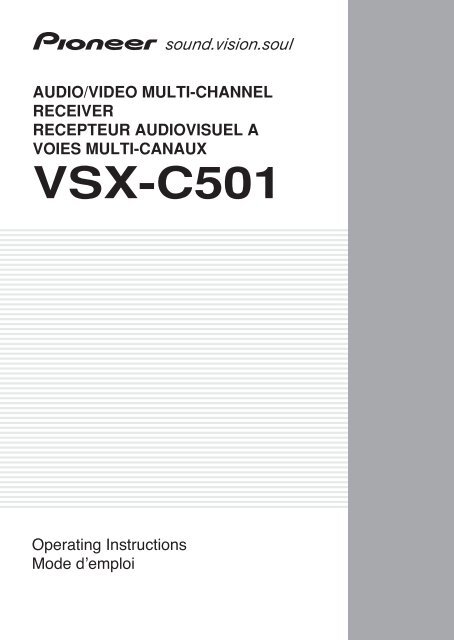VSX-C501 - Service.pioneer-eur.com - Pioneer
VSX-C501 - Service.pioneer-eur.com - Pioneer
VSX-C501 - Service.pioneer-eur.com - Pioneer
Create successful ePaper yourself
Turn your PDF publications into a flip-book with our unique Google optimized e-Paper software.
AUDIO/VIDEO MULTI-CHANNEL<br />
RECEIVER<br />
RECEPTEUR AUDIOVISUEL A<br />
VOIES MULTI-CANAUX<br />
<strong>VSX</strong>-<strong>C501</strong><br />
Operating Instructions<br />
Mode d’emploi
Thank you for buying this <strong>Pioneer</strong> product.<br />
Please read through these operating instructions so<br />
you will know how to operate your model properly.<br />
After you have finished reading the instructions, put<br />
them away in a safe place for future reference.<br />
In some countries or regions, the shape of the power<br />
plug may sometimes differ from that shown in the<br />
explanatory drawings. However, the method of connecting<br />
and operating the unit is the same.<br />
This product <strong>com</strong>plies with the Low Voltage<br />
Directive (73/23/EEC, amended by 93/68/EEC),<br />
EMC Directives (89/336/EEC, amended by<br />
92/31/EEC and 93/68/EEC).<br />
CAUTION:<br />
THE STANDBY/ON BUTTON IS SECONDARY<br />
CONNECTED AND THEREFORE DOES NOT SEPARATE<br />
THE UNIT FROM MAINS POWER IN STANDBY<br />
POSITION. THEREFORE INSTALL THE UNIT SUITABLE<br />
PLACES EASY TO DISCONNECT THE MAINS PLUG IN<br />
CASE OF THE ACCIDENT. THE MAINS PLUG OF UNIT<br />
SHOULD BE UNPLUGGED FROM THE WALL SOCKET<br />
WHEN LEFT UNUSED FOR A LONG PERIOD OF TIME.<br />
H017BEn<br />
This product is for general household purposes.<br />
Any failure due to use for other than household<br />
purposes (such as long-term use for business<br />
purposes in a restaurant or use in a car or ship)<br />
and which requires repair will be charged for even<br />
during the warranty period.<br />
K041_En<br />
Operating Environment<br />
Operating environment temperature and humidity:<br />
+5°C – +35°C (+41°F – +95°F); less than 85% RH<br />
(cooling vents not blocked).<br />
Do not install in the following locations:<br />
• Location exposed to direct sunlight or strong<br />
artificial light<br />
• Location exposed to high humidity, or poorly<br />
ventilated location<br />
H045 En<br />
VENTILATION: When installing this unit, make sure to leave space around the unit for ventilation to<br />
improve heat radiation (at least 20 cm at top, 50 cm at rear, and 10 cm at each side).<br />
WARNING: Slot and openings in the cabinet are provided for ventilation and to ensure reliable operation of<br />
the product and to protect it from overheating, to prevent fire hazard, the openings should never be blocked and<br />
covered with items, such as newspapers, tablecloths, curtains, etc. Also do not put the apparatus on the thick<br />
carpet, bed, sofa, or fabric having a thick pile.<br />
H040 En
Before you start<br />
Before you start<br />
Checking the supplied accessories<br />
Please check that you've received the following supplied<br />
accessories:<br />
• Microphone<br />
• Mic stand<br />
• SR+miniplug cable<br />
• AM loop antenna<br />
• FM wire antenna<br />
• Power cable<br />
• Dry cell batteries (AA Size / IEC R6P) x2<br />
• Remote control unit<br />
• Operating instructions<br />
• Speaker cable labels<br />
• Warranty card<br />
Loading the batteries<br />
The remote control operates on two AA batteries<br />
(supplied).<br />
1<br />
Ventilation<br />
• When installing this unit, make sure to leave space<br />
around the unit for ventilation to improve heat<br />
dispersal (at least 20 cm at the top, 50 cm at the rear,<br />
and 10 cm at each side). If not enough space is<br />
provided between the unit and walls or other<br />
equipment, heat will build up inside, interfering with<br />
performance and/or causing malfunctions. See<br />
below for exceptions to this.<br />
• Don’t place anything on top of the receiver except for<br />
a <strong>Pioneer</strong> DV-565A, 464, 360, 454 or 350 DVD player.<br />
If you do place one of these pieces of equipment on<br />
top of the receiver be sure to leave the ventilation<br />
space over it as prescribed above.<br />
• If using a rack to hold the receiver make sure the<br />
back of the rack and the left side are open.<br />
• Also, if you’re using a case with doors, leave the<br />
doors open when using the receiver.<br />
• Do not place on a thick carpet, bed, sofa or fabric<br />
having a thick pile. Do not cover the receiver with<br />
fabric or other covering. Anything that blocks<br />
ventilation will cause the internal temperature to rise,<br />
which may lead to breakdown or fire hazard.<br />
English<br />
2<br />
3<br />
• The receiver may be<strong>com</strong>e hot while in use, please<br />
take care around it.<br />
Caution<br />
• Incorrect use of batteries may result in such hazards<br />
as leakage and bursting. Observe the following<br />
precautions:<br />
• Never use new and old batteries together.<br />
• Insert the plus and minus sides of the batteries<br />
properly according to the marks in the battery case.<br />
• Batteries of the same shape may have different<br />
voltages. Do not use different batteries together.<br />
• When disposing of used batteries, please <strong>com</strong>ply<br />
with governmental regulations or environmental<br />
public institution’s rules that apply in your country or<br />
area.<br />
Maintenance of external surfaces<br />
• Use a polishing cloth or dry cloth to wipe off dust and<br />
dirt.<br />
• When the surfaces are dirty, wipe with a soft cloth<br />
dipped in some neutral cleanser diluted five or six<br />
times with water, and wrung out well, and then wipe<br />
again with a dry cloth. Do not use furniture wax or<br />
cleansers.<br />
• Never use thinners, benzine, insecticide sprays or<br />
other chemicals on or near this unit, since these will<br />
corrode the surfaces.<br />
3<br />
En
Contents<br />
Before you start<br />
Checking the supplied accessories . . . . . . . . . . . . . . 3<br />
Loading the batteries . . . . . . . . . . . . . . . . . . . . . . . . . 3<br />
Ventilation . . . . . . . . . . . . . . . . . . . . . . . . . . . . . . . . . 3<br />
Maintenance of external surfaces . . . . . . . . . . . . . . . 3<br />
01 Quick start guide<br />
Introduction . . . . . . . . . . . . . . . . . . . . . . . . . . . . . . . . 6<br />
Easy Setup . . . . . . . . . . . . . . . . . . . . . . . . . . . . . . . . . 6<br />
Connecting speakers . . . . . . . . . . . . . . . . . . . . . . . . 6<br />
Connecting your TV and DVD player . . . . . . . . . . . . 7<br />
Switching on and playing a DVD . . . . . . . . . . . . . . . . 7<br />
02 Introductory information<br />
Introduction to home theater . . . . . . . . . . . . . . . . . . . 8<br />
Features . . . . . . . . . . . . . . . . . . . . . . . . . . . . . . . . . . . 8<br />
03 Connecting your equipment<br />
Rear panel . . . . . . . . . . . . . . . . . . . . . . . . . . . . . . . . . 9<br />
The AV Direct mode . . . . . . . . . . . . . . . . . . . . . . . . 10<br />
Installing the receiver. . . . . . . . . . . . . . . . . . . . . . . . 10<br />
When making cable connections . . . . . . . . . . . . . . . 10<br />
Connecting a DVD player . . . . . . . . . . . . . . . . . . . . . 11<br />
Connecting your TV . . . . . . . . . . . . . . . . . . . . . . . . . 12<br />
Connecting a satellite/cable receiver or other set-top<br />
box . . . . . . . . . . . . . . . . . . . . . . . . . . . . . . . . . . . . . . 13<br />
Connecting a VCR or DVD recorder . . . . . . . . . . . . . 14<br />
Connecting other video <strong>com</strong>ponents . . . . . . . . . . . . 15<br />
Connecting equipment to the front panel inputs . . . 16<br />
Installing your speaker system . . . . . . . . . . . . . . . . . 16<br />
Connecting the speakers . . . . . . . . . . . . . . . . . . . . 17<br />
Placing the speakers . . . . . . . . . . . . . . . . . . . . . . . 17<br />
Connecting antennas. . . . . . . . . . . . . . . . . . . . . . . . 18<br />
AM loop antenna . . . . . . . . . . . . . . . . . . . . . . . . . . 18<br />
FM wire antenna . . . . . . . . . . . . . . . . . . . . . . . . . . 18<br />
Connecting external antennas . . . . . . . . . . . . . . . . 18<br />
Using this receiver with a <strong>Pioneer</strong> plasma display . . 19<br />
Operating other <strong>Pioneer</strong> <strong>com</strong>ponents with this unit’s<br />
sensor . . . . . . . . . . . . . . . . . . . . . . . . . . . . . . . . . . . 20<br />
Plugging in the receiver . . . . . . . . . . . . . . . . . . . . . . 20<br />
04 Controls and displays<br />
Front panel. . . . . . . . . . . . . . . . . . . . . . . . . . . . . . . . 21<br />
Display. . . . . . . . . . . . . . . . . . . . . . . . . . . . . . . . . . 22<br />
Remote control . . . . . . . . . . . . . . . . . . . . . . . . . . . . 23<br />
Operating range of the remote control. . . . . . . . . . 24<br />
05 Getting started<br />
Automatically calibrating your listening area<br />
(MCACC) . . . . . . . . . . . . . . . . . . . . . . . . . . . . . . . . . 25<br />
MCACC error messages . . . . . . . . . . . . . . . . . . . . 26<br />
Other problems when using MCACC . . . . . . . . . . . 26<br />
Checking the settings on your DVD (or other)<br />
player . . . . . . . . . . . . . . . . . . . . . . . . . . . . . . . . . . . . 26<br />
Playing a source. . . . . . . . . . . . . . . . . . . . . . . . . . . . 27<br />
06 Home theater sound<br />
Playing multichannel sources. . . . . . . . . . . . . . . . . . 28<br />
Playing stereo sources . . . . . . . . . . . . . . . . . . . . . . . 28<br />
Listening with headphones. . . . . . . . . . . . . . . . . . . . 29<br />
Using the Advanced Surround effects . . . . . . . . . . . 29<br />
Using the Sound Modes . . . . . . . . . . . . . . . . . . . . . . 29<br />
Enhancing dialog . . . . . . . . . . . . . . . . . . . . . . . . . . . 29<br />
Using the surround back channel. . . . . . . . . . . . . . . 30<br />
Listening with virtual surround back speakers . . . . 30<br />
07 Using the tuner<br />
Finding a station. . . . . . . . . . . . . . . . . . . . . . . . . . . . 31<br />
RF attenuator mode . . . . . . . . . . . . . . . . . . . . . . . . 31<br />
Tuning directly to a station . . . . . . . . . . . . . . . . . . . . 31<br />
MPX mode . . . . . . . . . . . . . . . . . . . . . . . . . . . . . . . 31<br />
Memorizing station presets . . . . . . . . . . . . . . . . . . . 31<br />
Naming station presets . . . . . . . . . . . . . . . . . . . . . 32<br />
Listening to memorized station presets . . . . . . . . . 32<br />
Radio Data System (RDS) . . . . . . . . . . . . . . . . . . . . . 32<br />
Displaying RDS information . . . . . . . . . . . . . . . . . . 33<br />
Searching for RDS programs . . . . . . . . . . . . . . . . . 33<br />
Enhanced Other Network (EON) . . . . . . . . . . . . . . . . 34<br />
Program identification function . . . . . . . . . . . . . . . 34<br />
08 Using other functions<br />
Selecting the input signal type . . . . . . . . . . . . . . . . . 35<br />
Using the sleep timer . . . . . . . . . . . . . . . . . . . . . . . . 35<br />
Using the SR+ mode with a <strong>Pioneer</strong> plasma<br />
display . . . . . . . . . . . . . . . . . . . . . . . . . . . . . . . . . . . 36<br />
Resetting the system . . . . . . . . . . . . . . . . . . . . . . . . 36<br />
Default receiver settings. . . . . . . . . . . . . . . . . . . . . 37<br />
09 The System Setup menu<br />
Making receiver settings from the System Setup<br />
menu . . . . . . . . . . . . . . . . . . . . . . . . . . . . . . . . . . . . 38<br />
Setup menu options . . . . . . . . . . . . . . . . . . . . . . . . 38<br />
SR+ control for <strong>Pioneer</strong> plasma displays . . . . . . . . 40<br />
Setting individual channel levels . . . . . . . . . . . . . . 41<br />
10 Controlling other equipment<br />
Using the remote control with other <strong>com</strong>ponents. . . 42<br />
Recalling preset codes . . . . . . . . . . . . . . . . . . . . . . 43<br />
Remote Direct function . . . . . . . . . . . . . . . . . . . . . 43<br />
Multi Operation. . . . . . . . . . . . . . . . . . . . . . . . . . . . . 44<br />
System Off function . . . . . . . . . . . . . . . . . . . . . . . . 44<br />
Resetting all remote control settings . . . . . . . . . . . 44<br />
VCR / DVD / LD player and DVD recorder<br />
controls . . . . . . . . . . . . . . . . . . . . . . . . . . . . . . . . . 45<br />
Cable TV / satellite TV / digital TV / TV controls . . . . 46<br />
Preset code list . . . . . . . . . . . . . . . . . . . . . . . . . . . . . 47<br />
4<br />
En
11 Additional information<br />
Troubleshooting. . . . . . . . . . . . . . . . . . . . . . . . . . . . 48<br />
Surround sound formats . . . . . . . . . . . . . . . . . . . . . 51<br />
Dolby Digital . . . . . . . . . . . . . . . . . . . . . . . . . . . . . 51<br />
Dolby Digital Surround EX. . . . . . . . . . . . . . . . . . . 51<br />
Dolby Pro Logic II and Dolby Surround . . . . . . . . . 51<br />
DTS Digital Surround . . . . . . . . . . . . . . . . . . . . . . 51<br />
DTS-ES . . . . . . . . . . . . . . . . . . . . . . . . . . . . . . . . . 52<br />
DTS Neo:6 . . . . . . . . . . . . . . . . . . . . . . . . . . . . . . . 52<br />
DTS 96/24 . . . . . . . . . . . . . . . . . . . . . . . . . . . . . . . 52<br />
PCM (Pulse Code Modulation) . . . . . . . . . . . . . . . 52<br />
Specifications . . . . . . . . . . . . . . . . . . . . . . . . . . . . . 52<br />
English<br />
5<br />
En
01<br />
Quick start guide<br />
Chapter 1<br />
Quick start guide<br />
Introduction<br />
This ‘Quick start guide’ shows you how to connect your<br />
speakers, TV and DVD player to this receiver, and also<br />
takes you through switching on and playing a DVD disc.<br />
Easy Setup<br />
This section shows you how to connect your speakers,<br />
subwoofer, DVD player and TV to this receiver so you can<br />
start enjoying home cinema sound right away.<br />
Before you start, make sure everything you’re connecting<br />
is switched off and unplugged.<br />
Connecting speakers<br />
This receiver has speaker terminals for front left and right<br />
speakers (L and R in the diagram), a center speaker (C),<br />
two surround speakers (RS and LS) and a surround back<br />
speaker (SB). The minimum speaker configuration is just<br />
the front left/right speakers, but we re<strong>com</strong>mend<br />
connecting all five if possible. Note that surround<br />
speakers should always be connected as a pair; do not<br />
connect just one surround speaker. All the speakers you<br />
use should have a nominal impedance between 6–16Ω.<br />
1 Connect your speakers to the receiver, as shown<br />
in the diagram below.<br />
Prepare the speaker cable by stripping about 1 cm of the<br />
plastic shielding from each speaker wire.<br />
Connect the front speakers to the FRONT L/R terminals;<br />
the center speaker to the CENTER terminals; the<br />
surround speakers to the SURROUND L/R terminals; and<br />
the surround back speaker to the SURROUND BACK<br />
terminals.<br />
Press on a tab to open a terminal; insert the exposed<br />
wire, then release the tab to secure.<br />
For correct sound it’s important that the positive and<br />
negative terminals of the receiver and each speaker are<br />
matched. To help you do this, attach the supplied colored<br />
self-adhesive labels to one half of each speaker cable.<br />
2 Connect a powered subwoofer to the<br />
SUBWOOFER OUT jack, as shown in the diagram<br />
below.<br />
Use a standard audio cable with RCA/phono plugs.<br />
See following page for<br />
connection details.<br />
+<br />
ANTENNA<br />
AM LOOP<br />
FM UNBAL 75Ω<br />
DIGITAL IN<br />
OUT<br />
IN<br />
CONTROL<br />
CENTER SURROUND<br />
L<br />
VIDEO IN/OUT<br />
AV CONNECTOR<br />
DVR/TV IN/OUT<br />
AC IN<br />
–<br />
R<br />
L R L<br />
R CENTER SURROUND<br />
FRONT<br />
SURROUND<br />
BACK<br />
SPEAKERS<br />
SUB<br />
WOOFER<br />
OUT<br />
STB<br />
(DVD)<br />
OPT1<br />
DVR/TV<br />
OPT2<br />
DVD<br />
(STB)<br />
COAX<br />
SUB WOOFER<br />
AUDIO IN (5.1CH)<br />
DVD IN<br />
STB IN<br />
<strong>VSX</strong>-<strong>C501</strong><br />
LINE LEVEL<br />
INPUT<br />
R L C RS LS SB SW<br />
6<br />
En
Quick start guide<br />
01<br />
Connecting your TV and DVD player<br />
1 Connect your DVD player to the receiver.<br />
Connect a 21-pin SCART cable (not supplied) between<br />
the AV output of your DVD player and the DVD IN AV<br />
connector of this receiver for the video and analog audio.<br />
(See Specifications on page 52 for the pin assignment.)<br />
For digital audio, connect a coaxial digital audio cable<br />
(not supplied) between your DVD player’s coaxial digital<br />
output and the DVD(STB) COAX jack on this receiver.<br />
• If your DVD player doesn’t have a coaxial digital out<br />
you can use an optical cable connected between the<br />
optical output jack on your DVD player and the<br />
STB(DVD) OPT1 jack on this receiver. However, you<br />
will have to reassign the input to DVD before using<br />
for the first time. See Optical input setting on page 40<br />
for how to do this.<br />
• If you connect an optical digital cable, be careful<br />
when inserting the plug not to damage the shutter<br />
protecting the optical socket.<br />
2 Connect your TV to the receiver.<br />
Use a 21-pin SCART cable (not supplied) to connect the<br />
DVR/TV IN/OUT AV connector on this receiver to a<br />
SCART input on your TV.<br />
3 Connect the supplied AC power cable to the AC<br />
IN on this receiver and plug in the other end to a<br />
power outlet.<br />
English<br />
<strong>VSX</strong>-<strong>C501</strong><br />
+<br />
ANTENNA<br />
AM LOOP<br />
FM UNBAL 75Ω<br />
DIGITAL IN<br />
OUT<br />
IN<br />
CONTROL<br />
CENTER SURROUND<br />
L<br />
VIDEO IN/OUT<br />
AV CONNECTOR<br />
DVR/TV IN/OUT<br />
AC IN<br />
–<br />
R<br />
L R L<br />
R CENTER SURROUND<br />
FRONT<br />
SURROUND<br />
BACK<br />
SPEAKERS<br />
SUB<br />
WOOFER<br />
OUT<br />
STB<br />
(DVD)<br />
OPT1<br />
DVR/TV<br />
OPT2<br />
DVD<br />
(STB)<br />
COAX<br />
SUB WOOFER<br />
AUDIO IN (5.1CH)<br />
DVD IN<br />
STB IN<br />
DIGITAL AUDIO OUT<br />
COAXIAL<br />
AV CONNECTOR OUT<br />
OPTICAL<br />
AV CONNECTOR IN<br />
DVD player<br />
Switching on and playing a DVD<br />
Once you switch the receiver on it will automatically<br />
detect the speakers you have connected. Although there<br />
are a number of more detailed settings you can make to<br />
optimize the surround sound, you should be able to get<br />
acceptable surround sound performance right away.<br />
1 Switch on your TV and powered subwoofer.<br />
Also make sure that your TV is set to the AV input you<br />
connected the receiver to.<br />
2 Press RECEIVER on the remote or STANDBY/<br />
ON on the front panel to switch on the receiver.<br />
3 Press DVD on the remote or turn the INPUT<br />
SELECTOR knob on the front panel to select the DVD<br />
input.<br />
4 Switch on your DVD player.<br />
5 Load a DVD and start playback.<br />
TV<br />
This receiver will automatically decode Dolby Digital,<br />
DTS, or Dolby Surround DVD-Video discs, according to<br />
your speaker setup. In most cases, you won’t have to<br />
make changes for realistic surround sound.<br />
Other possibilities (like listening to a CD with<br />
multichannel surround sound) are explained in Home<br />
theater sound on page 28.<br />
6 Use the MASTER VOLUME control (front panel or<br />
remote) to adjust the volume.<br />
• Turn down your TV’s volume so that you only hear<br />
sound from this system.<br />
7<br />
En
02<br />
Introductory information<br />
Chapter 2<br />
Introductory information<br />
Introduction to home theater<br />
You are probably used to using stereo equipment to listen<br />
to music, but may not be used to home theater systems<br />
that give you many more options (such as surround<br />
sound) when listening to soundtracks.<br />
Home theater refers to the use of multiple audio tracks to<br />
create a surround sound effect, making you feel like<br />
you're in the middle of the action or concert. The<br />
surround sound you get from a home theater system<br />
depends not only on the speakers you have set up in your<br />
room, but also on the source and the sound settings of<br />
the receiver.<br />
DVD-Video has be<strong>com</strong>e the basic source material for<br />
home theater due to its size, quality, and ease of use. The<br />
true multichannel audio possible using DVD is what<br />
creates a convincing surround sound effect and gives<br />
you the feeling of ‘being there’.<br />
Features<br />
Dolby Digital and DTS decoding, including Dolby<br />
Digital EX, DTS 96/24 and DTS-ES (pages 28, 51, 52)<br />
Dolby Digital and DTS decoding brings theater sound<br />
right into your home with up to six channels of surround<br />
sound, including a special LFE (Low Frequency Effects)<br />
channel for deep, realistic sound effects.<br />
With the addition of a surround back speaker, you can<br />
take advantage of the built-in Dolby Digital EX and DTS-<br />
ES decoders for seven channel surround sound.<br />
Multichannel analog inputs (page 11)<br />
The addition of multichannel analog inputs means total<br />
<strong>com</strong>patibility with DVD-Audio and other high-resolution<br />
formats, as well as giving you the option of using an<br />
external decoder for Dolby Digital and DTS sources.<br />
Dolby Pro Logic II and DTS Neo:6 decoders<br />
(pages 28, 51, 52)<br />
The built-in Dolby Pro Logic II and DTS Neo:6 decoders<br />
not only provide full surround sound decoding for Dolby<br />
Surround sources, but will also generate convincing<br />
surround sound for any stereo source.<br />
Surround and Advanced Surround modes<br />
(pages 28, 29)<br />
Used together with the Dolby Digital, DTS or Dolby Pro<br />
Logic II modes, the Surround and Advanced Surround<br />
modes are designed to enhance particular types of<br />
program material by, for example, reproducing the<br />
acoustic space of a concert hall for music-based<br />
material.<br />
Dialog Enhancement (page 29)<br />
Use the Dialog Enhancement feature to accentuate<br />
dialog and vocals in a program source and match the<br />
vertical placement of the center channel with the front<br />
left/right channels.<br />
Sound Modes (page 29)<br />
The Sound Modes offer useful effects for a number of<br />
situations. For example, Midnight mode is useful when<br />
you need to listen at low volume but still want effective<br />
surround sound.<br />
Easy-to-use remote control<br />
The remote control gives you not only <strong>com</strong>plete control<br />
over every function of this receiver, but also over other<br />
<strong>com</strong>ponents in your home theater system. Using a<br />
system of preset codes, you can program the remote to<br />
operate a wide range of other equipment.<br />
Easy setup (page 25)<br />
Setting up for home theater sound is as easy as<br />
connecting your speakers, a DVD player or other source,<br />
and your TV. The MCACC (Multichannel Acoustic<br />
Calibration) system quick but accurate surround sound<br />
setup, while for <strong>com</strong>plete surround sound control you<br />
still have access to the full range of surround sound<br />
settings.<br />
The Energy-saving Design<br />
This unit is designed to use less than 0.4 W of energy<br />
when the receiver is in standby mode.<br />
8<br />
En<br />
SR+ operation with <strong>Pioneer</strong> plasma displays<br />
(page 19)<br />
If you have a <strong>Pioneer</strong> plasma display you can take<br />
advantage of the SR+ features, such as automatic input<br />
switching with the receiver and on-screen displays for<br />
receiver information.<br />
Manufactured under license from Dolby Laboratories.<br />
“Dolby”, “Pro Logic”, “Surround EX” and the double-D<br />
symbol are trademarks of Dolby Laboratories.<br />
“DTS”, “DTS-ES Extended Surround”, “Neo:6” and “DTS 96/<br />
24“ are trademarks of Digital Theater Systems, Inc.
Connecting your equipment<br />
03<br />
Chapter 3<br />
Connecting your equipment<br />
Rear panel<br />
English<br />
1 2<br />
ANTENNA<br />
AM LOOP<br />
FM UNBAL 75Ω<br />
3<br />
OUT<br />
4<br />
+<br />
IN<br />
CONTROL<br />
VIDEO IN/OUT<br />
AV CONNECTOR<br />
DVR/TV IN/OUT<br />
–<br />
L R L<br />
R CENTER SURROUND<br />
FRONT<br />
SURROUND<br />
BACK<br />
SPEAKERS<br />
DVD IN<br />
STB IN<br />
+<br />
ANTENNA<br />
AM LOOP<br />
FM UNBAL 75Ω<br />
DIGITAL IN<br />
OUT<br />
IN<br />
CONTROL<br />
CENTER SURROUND<br />
L<br />
VIDEO IN/OUT<br />
AV CONNECTOR<br />
DVR/TV IN/OUT<br />
AC IN<br />
–<br />
R<br />
L R L<br />
R CENTER SURROUND<br />
FRONT<br />
SURROUND<br />
BACK<br />
SPEAKERS<br />
SUB<br />
WOOFER<br />
OUT<br />
STB<br />
(DVD)<br />
OPT1<br />
DVR/TV<br />
OPT2<br />
DVD<br />
(STB)<br />
COAX<br />
SUB WOOFER<br />
AUDIO IN (5.1CH)<br />
DVD IN<br />
STB IN<br />
<strong>VSX</strong>-<strong>C501</strong><br />
DIGITAL IN<br />
CENTER<br />
SURROUND<br />
AC IN<br />
L<br />
SUB<br />
WOOFER<br />
STB DVR/TV DVD<br />
OUT<br />
(DVD)<br />
(STB)<br />
OPT1 OPT2<br />
COAX<br />
5 6 7<br />
SUB WOOFER<br />
AUDIO IN (5.1CH)<br />
R<br />
8<br />
Important<br />
• Before making or changing the connections, switch<br />
off the power and disconnect the power cable from<br />
the power outlet.<br />
1 SPEAKERS terminals (page 16)<br />
FRONT L/R, CENTER, SURROUND L/R and SURROUND<br />
BACK speaker terminals.<br />
2 Antenna connections<br />
AM LOOP (page 18)<br />
Connect the supplied AM loop antenna or an outdoor<br />
antenna if reception is bad.<br />
FM UNBAL 75Ω antenna terminal (page 18)<br />
Connect the supplied FM wire or an outdoor antenna<br />
if reception is bad.<br />
3 CONTROL IN jack / CONTROL OUT jack<br />
Use to link <strong>Pioneer</strong> <strong>com</strong>ponents together to enable all<br />
<strong>com</strong>ponents in the chain to use just one remote control<br />
sensor (page 20).<br />
Also used for special SR+ control of <strong>Pioneer</strong> plasma<br />
displays (page 19).<br />
4 SCART AV connectors<br />
The four SCART-type AV connectors carry video and<br />
analog audio.<br />
VIDEO IN/OUT AV connector (page 15)<br />
AV connector for the VIDEO input. When the receiver<br />
is set to any other input, that signal is output from the<br />
VIDEO IN/OUT AV connector.<br />
DVR/TV IN/OUT AV connector (pages 12, 14)<br />
AV connector for the DVR/TV input. When the<br />
receiver is set to any other input, that signal is output<br />
from the DVR/TV IN/OUT AV connector.<br />
DVD IN AV connector (page 11)<br />
AV connector for the DVD input.<br />
STB IN AV connector (page 13)<br />
AV connector for the STB input.<br />
The table on the following page shows the input and<br />
output video formats available for each AV connector.<br />
9<br />
En
03<br />
Connecting your equipment<br />
Connector Input Output<br />
DVD<br />
STB<br />
VIDEO<br />
Note<br />
Composite, S-video,<br />
RGB<br />
Composite, S-video,<br />
RGB<br />
Composite, S-video,<br />
RGB<br />
• All AV connectors also have audio in. The VIDEO and<br />
DVR/TV connectors also have audio out.<br />
• The VIDEO and DVR/TV connectors are <strong>com</strong>patible<br />
with i/o-Link.A, T-V Link, Easy Link, MegaLogic,<br />
SMARTLINK, Q-Link, DATALOGIC, NextTView Link, etc.<br />
5 SUBWOOFER OUT jack (page 16)<br />
Connect a powered (active) subwoofer.<br />
6 Digital connections<br />
The three digital audio jacks are all inputs. Connect to the<br />
digital outputs of digital source <strong>com</strong>ponents such as<br />
DVD and CD players, satellite receivers, etc.<br />
STB(DVD) OPT1 jack (page 13)<br />
Optical digital audio jack for the STB input (although<br />
it is possible to reassign it to the DVD input).<br />
DVR/TV OPT2 jack (page 14)<br />
Optical digital audio jack for the DVR/TV input.<br />
• When connecting optical cables, be careful when<br />
inserting the plug not to damage the shutter<br />
protecting the optical socket.<br />
• When storing optical cable, coil loosely. The cable<br />
may be damaged if bent around sharp corners.<br />
DVD(STB) COAX jack (page 11)<br />
Coaxial digital audio jack for the DVD input (although<br />
it is possible to reassign it to the STB input).<br />
7 AUDIO IN (5.1CH) jacks (page 11)<br />
Multichannel analog audio inputs, mainly for use with<br />
multichannel DVD-Audio discs, and some DVD-Video<br />
discs that do not allow multichannel digital output.<br />
8 AC IN (page 20)<br />
Connect the supplied AC power cable.<br />
–<br />
–<br />
Composite<br />
DVR/TV Composite Composite, S-video,<br />
RGB<br />
The AV Direct mode<br />
The AV Direct mode allows the receiver to pass audio/<br />
video signals arriving at one of the AV connector inputs<br />
to the AV connector outputs without the sound being<br />
output through the speakers connected to the receiver.<br />
This allows you to operate your other <strong>com</strong>ponents as if<br />
they were connected directly to each other without the<br />
receiver being on. One use for this is if you want to record<br />
from your satellite receiver to your VCR (both connected<br />
to this receiver) without the receiver being switched on.<br />
You could also use the AV Direct mode to watch a video,<br />
using your TV’s speakers for the audio, without switching<br />
on the receiver.<br />
You can switch into AV Direct mode (from either standby<br />
or on) using the AV DIRECT button on the remote<br />
control. However, it’s also possible to set the receiver to<br />
switch the AV Direct function on automatically when an<br />
in<strong>com</strong>ing signal is detected. See also AV Direct setting on<br />
page 40.<br />
The diagram below shows how the AV DIRECT and the <br />
STANDBY/ON buttons switch the receiver between<br />
standby, AV Direct mode, and on.<br />
AV Direct<br />
Standby<br />
AV DIRECT<br />
On<br />
AV Direct<br />
Standby<br />
RECEIVER<br />
Installing the receiver<br />
• When installing this unit, make sure to put it on a<br />
secure and level plane that is stable.<br />
• Don’t place it on the following places:<br />
– on a color TV (the screen may distort)<br />
– near a cassette deck (or close to a device that gives<br />
off a magnetic field). This may interfere with the<br />
sound.<br />
– in direct sunlight<br />
– in damp or wet areas<br />
– in extremely hot or cold areas<br />
– in places where there is a vibration or other<br />
movement<br />
– in places that are very dusty<br />
– in places that have hot fumes or oils (such as a<br />
kitchen)<br />
When making cable connections<br />
Be careful not to arrange cables in a manner that bends<br />
the cables over the top of this unit. If the cables are laid<br />
on top of the unit, the magnetic field produced by the<br />
transformers in this unit may cause a humming noise to<br />
<strong>com</strong>e from the speakers.<br />
<br />
On<br />
10<br />
En
Connecting your equipment<br />
03<br />
Connecting a DVD player<br />
Follow the instructions below, referring to the diagram, to<br />
connect a DVD player.<br />
If your DVD player has multichannel analog audio<br />
outputs you can connect them to the AUDIO IN (5.1CH)<br />
jacks on this receiver. Connecting these can be useful as<br />
some discs do not allow digital output from the player. It<br />
can also be useful if you want to use an external digital<br />
decoder unit.<br />
1 Use a SCART cable to connect the DVD IN AV<br />
connector to an AV connector on your DVD player.<br />
2 If your DVD player has multichannel analog<br />
outputs, connect these to the SURROUND L / R,<br />
CENTER and SUBWOOFER jacks on this receiver.<br />
These connections are shown in 2 in the illustration<br />
below.<br />
3 Use a coaxial digital audio cable to connect the<br />
DVD(STB) COAX jack to a coaxial digital audio<br />
output on your DVD player.<br />
This connection carries stereo and multichannel digital<br />
audio.<br />
If your DVD player doesn’t have a coaxial digital audio out<br />
jack, it is possible to use an optical connection to the<br />
STB(DVD) OPT1 jack. However, since by default this<br />
input is assigned to the STB input, you will need to<br />
reassign it to the DVD input before you can use it. After<br />
connecting up everything else see Optical input setting<br />
on page 40 for how to do this.<br />
Note<br />
• To listen to multichannel analog audio you’ll need to<br />
switch the input signal selector to DVD 5.1ch<br />
(multichannel analog). See Selecting the input signal<br />
type on page 35.<br />
English<br />
<strong>VSX</strong>-<strong>C501</strong><br />
+<br />
ANTENNA<br />
AM LOOP<br />
FM UNBAL 75Ω<br />
DIGITAL IN<br />
OUT<br />
IN<br />
CONTROL<br />
CENTER SURROUND<br />
L<br />
VIDEO IN/OUT<br />
AV CONNECTOR<br />
DVR/TV IN/OUT<br />
AC IN<br />
–<br />
R<br />
L R L<br />
R CENTER SURROUND<br />
FRONT<br />
SURROUND<br />
BACK<br />
SPEAKERS<br />
SUB<br />
WOOFER<br />
OUT<br />
STB<br />
(DVD)<br />
OPT1<br />
DVR/TV<br />
OPT2<br />
DVD<br />
(STB)<br />
COAX<br />
SUB WOOFER<br />
AUDIO IN (5.1CH)<br />
DVD IN<br />
STB IN<br />
3 2<br />
1<br />
DIGITAL AUDIO OUT<br />
CENTER<br />
VIDEO<br />
COAXIAL<br />
L<br />
OPTICAL<br />
SUB W. SURR.<br />
R<br />
FRONT<br />
AV CONNECTOR OUT<br />
DVD player<br />
.<br />
11<br />
En
03<br />
Connecting your equipment<br />
Connecting your TV<br />
This page shows you how to connect your TV to the<br />
receiver. If your TV has a built-in digital decoder, you can<br />
connect the digital audio output to this receiver to enjoy<br />
Dolby Digital and DTS sound from digital TV broadcasts.<br />
1 Use a SCART cable to connect the DVR/TV IN/OUT<br />
AV connector to an AV connector on your TV.<br />
2 Use an optical digital audio cable to connect the<br />
STB(DVD) OPT1 jack to an optical digital audio<br />
output on your TV.<br />
If your TV doesn’t have an optical digital audio out jack, it<br />
is possible to use a coaxial connection to the DVD(STB)<br />
COAX jack. However, since by default this input is<br />
assigned to the DVD input, you will need to reassign it to<br />
the STB input before you can use it. After connecting up<br />
everything else see Optical input setting on page 40 for<br />
how to do this.<br />
<strong>VSX</strong>-<strong>C501</strong><br />
+<br />
ANTENNA<br />
AM LOOP<br />
FM UNBAL 75Ω<br />
DIGITAL IN<br />
OUT<br />
IN<br />
CONTROL<br />
CENTER SURROUND<br />
L<br />
VIDEO IN/OUT<br />
AV CONNECTOR<br />
DVR/TV IN/OUT<br />
AC IN<br />
–<br />
R<br />
L R L<br />
R CENTER SURROUND<br />
FRONT<br />
SURROUND<br />
BACK<br />
SPEAKERS<br />
SUB<br />
WOOFER<br />
OUT<br />
STB<br />
(DVD)<br />
OPT1<br />
DVR/TV<br />
OPT2<br />
DVD<br />
(STB)<br />
COAX<br />
SUB WOOFER<br />
AUDIO IN (5.1CH)<br />
DVD IN<br />
STB IN<br />
AV CONNECTOR OUT<br />
OPTICAL COAXIAL<br />
DIGITAL AUDIO OUT<br />
TV<br />
12<br />
En
Connecting your equipment<br />
03<br />
Connecting a satellite/cable receiver or other set-top box<br />
Satellite and cable receivers, and terrestrial digital TV<br />
tuners are all examples of so-called ‘set-top boxes’.<br />
1 Use a SCART cable to connect the STB IN AV<br />
connector to an AV connector on the set-top box<br />
<strong>com</strong>ponent.<br />
This carries video and analog stereo audio signals from<br />
the set-top box <strong>com</strong>ponent to this receiver.<br />
2 Use an optical digital audio cable to connect the<br />
STB(DVD) OPT1 jack to an optical digital audio<br />
output on the set-top box <strong>com</strong>ponent.<br />
This connection carries stereo and multichannel digital<br />
audio.<br />
If your set-top box <strong>com</strong>ponent doesn’t have an optical<br />
digital audio out jack, it is possible to use a coaxial<br />
connection to the DVD(STB) COAX jack. However, since<br />
by default this input is assigned to the DVD input, you will<br />
need to reassign it to the STB input before you can use it.<br />
After connecting up everything else see Coaxial input<br />
setting on page 40 for how to do this.<br />
Note<br />
• If your satellite/cable receiver doesn’t have a digital<br />
audio output, omit step 2 above.<br />
English<br />
+<br />
ANTENNA<br />
AM LOOP<br />
FM UNBAL 75Ω<br />
DIGITAL IN<br />
OUT<br />
IN<br />
CONTROL<br />
CENTER SURROUND<br />
L<br />
VIDEO IN/OUT<br />
AV CONNECTOR<br />
DVR/TV IN/OUT<br />
AC IN<br />
–<br />
R<br />
L R L<br />
R CENTER SURROUND<br />
FRONT<br />
SURROUND<br />
BACK<br />
SPEAKERS<br />
SUB<br />
WOOFER<br />
OUT<br />
STB<br />
(DVD)<br />
OPT1<br />
DVR/TV<br />
OPT2<br />
DVD<br />
(STB)<br />
COAX<br />
SUB WOOFER<br />
AUDIO IN (5.1CH)<br />
DVD IN<br />
STB IN<br />
<strong>VSX</strong>-<strong>C501</strong><br />
DIGITAL OUT<br />
AV CONNECTOR OUT<br />
STB<br />
13<br />
En
03<br />
Connecting your equipment<br />
Connecting a VCR or DVD recorder<br />
For video recording, connect a VCR or DVD recorder to<br />
the DVR/TV IN/OUT AV connector. The DVR/TV OPT2<br />
jack for optical digital input means that you can play<br />
digital sound tracks from a DVD (or other digital)<br />
recorder.<br />
1 Use SCART cable to connect the DVR/TV IN/OUT<br />
AV connector to an AV connector on your VCR, DVD<br />
recorder (or other video <strong>com</strong>ponent).<br />
This allows playback from and recording to the VCR/DVR<br />
(or other <strong>com</strong>ponent).<br />
2 Use an optical digital audio cable to connect the<br />
DVR/TV OPT2 jack to an optical digital audio output<br />
on your DVD recorder (or other video <strong>com</strong>ponent).<br />
This connection carries stereo and multichannel digital<br />
audio.<br />
Note<br />
• If your video <strong>com</strong>ponent doesn’t have a digital audio<br />
output, omit step 2 above.<br />
• In order to record, you must connect the SCART<br />
cable (the digital connection is for playback only).<br />
+<br />
ANTENNA<br />
AM LOOP<br />
FM UNBAL 75Ω<br />
DIGITAL IN<br />
OUT<br />
IN<br />
CONTROL<br />
CENTER SURROUND<br />
L<br />
VIDEO IN/OUT<br />
AV CONNECTOR<br />
DVR/TV IN/OUT<br />
AC IN<br />
–<br />
R<br />
L R L<br />
R CENTER SURROUND<br />
FRONT<br />
SURROUND<br />
BACK<br />
SPEAKERS<br />
SUB<br />
WOOFER<br />
OUT<br />
STB<br />
(DVD)<br />
OPT1<br />
DVR/TV<br />
OPT2<br />
DVD<br />
(STB)<br />
COAX<br />
SUB WOOFER<br />
AUDIO IN (5.1CH)<br />
DVD IN<br />
STB IN<br />
<strong>VSX</strong>-<strong>C501</strong><br />
OPTICAL<br />
DIGITAL OUT<br />
COAXIAL<br />
VIDEO IN/OUT<br />
AV CONNECTOR<br />
VIDEO IN/OUT<br />
AV CONNECTOR IN<br />
DVR, etc.<br />
TV<br />
Note<br />
• Some TVs have both RGB and i/o-Link.A <strong>com</strong>patible<br />
AV connectors, or a single AV connector is<br />
switchable. See the instructions that came with your<br />
TV for more details. This receiver is <strong>com</strong>patible with<br />
both formats without the need to switch.<br />
• When the DVR is switched on, make sure that it is set<br />
to the correct input so that audio/video from the<br />
receiver gets passed through to the TV.<br />
• When the receiver is unplugged or in standby (with<br />
AV Direct off), you may be able to hear distorted<br />
sound from the VIDEO IN/OUT AV connector and<br />
the DVR/TV IN/OUT AV connector if a connected<br />
<strong>com</strong>ponent is playing.<br />
14<br />
En
Connecting your equipment<br />
03<br />
Connecting other video <strong>com</strong>ponents<br />
The VIDEO IN/OUT AV connector can be used with any<br />
kind of video <strong>com</strong>ponent, including VCR or video players,<br />
TV games and so on. Note that there is no digital audio<br />
input for this set of jacks.<br />
1 Use a SCART cable to connect the VIDEO IN/OUT<br />
AV connector to an AV connector on your VCR or<br />
other video <strong>com</strong>ponent.<br />
This allows playback from the other <strong>com</strong>ponent.<br />
English<br />
+<br />
ANTENNA<br />
AM LOOP<br />
FM UNBAL 75Ω<br />
DIGITAL IN<br />
OUT<br />
IN<br />
CONTROL<br />
CENTER SURROUND<br />
L<br />
VIDEO IN/OUT<br />
AV CONNECTOR<br />
DVR/TV IN/OUT<br />
AC IN<br />
–<br />
R<br />
L R L<br />
R CENTER SURROUND<br />
FRONT<br />
SURROUND<br />
BACK<br />
SPEAKERS<br />
SUB<br />
WOOFER<br />
OUT<br />
STB<br />
(DVD)<br />
OPT1<br />
DVR/TV<br />
OPT2<br />
DVD<br />
(STB)<br />
COAX<br />
SUB WOOFER<br />
AUDIO IN (5.1CH)<br />
DVD IN<br />
STB IN<br />
<strong>VSX</strong>-<strong>C501</strong><br />
AV CONNECTOR OUT<br />
VCR, etc.<br />
15<br />
En
DIGITAL OUT (OPTICAL)<br />
COLOR BRIGHT MONITOR<br />
PHONES<br />
ON/OFF<br />
HOLD<br />
03<br />
Connecting your equipment<br />
Connecting equipment to the front panel inputs<br />
The FRONT INPUT jacks include a standard (<strong>com</strong>posite)<br />
video jack (VIDEO), stereo analog audio inputs (AUDIO<br />
L/R) and an optical digital audio input (DIGITAL). You can<br />
use these connections for any kind of audio/video<br />
<strong>com</strong>ponent, but they are especially convenient for<br />
portable equipment such as camcorders, video games<br />
<strong>VSX</strong>-<strong>C501</strong><br />
and portable audio/video equipment.<br />
• Pull down the front cover where indicated to access<br />
the front panel inputs.<br />
• The illustration below shows example connections to<br />
a portable DVD player.<br />
STANDBY/ON AV DIRECT 2DIGITAL<br />
DTS 2PRO LOGICII<br />
NEO:6<br />
ADVANCED<br />
PHONES<br />
SOUND MODE<br />
INPUT SELECTOR<br />
MASTER<br />
VOLUME<br />
FRONT<br />
INPUT<br />
VIDEO<br />
L<br />
AUDIO<br />
R<br />
SETUP MIC<br />
PHONES<br />
DIGITAL IN<br />
DOWN<br />
UP<br />
VIDEO IN/OUT<br />
AUDIO IN/OUT<br />
Portable DVD player, etc.<br />
Installing your speaker system<br />
To take full advantage of the receiver’s surround sound<br />
capabilities connect front, center, surround and<br />
surround back speakers, as well as a subwoofer.<br />
Although this is ideal, other configurations with fewer<br />
speakers—no subwoofer or no center speaker, or no<br />
surround speakers, or even no surround back speaker—<br />
will work. At the very least, front left and right speakers<br />
only are necessary. Note that surround speakers should<br />
always be connected as a pair; do not connect just one<br />
surround speaker. All the speakers you use should have<br />
a nominal impedance between 6–16Ω.<br />
See following page for<br />
connection details.<br />
+<br />
ANTENNA<br />
AM LOOP<br />
FM UNBAL 75Ω<br />
DIGITAL IN<br />
OUT<br />
IN<br />
CONTROL<br />
CENTER SURROUND<br />
L<br />
VIDEO IN/OUT<br />
AV CONNECTOR<br />
DVR/TV IN/OUT<br />
AC IN<br />
–<br />
R<br />
L R L<br />
R CENTER SURROUND<br />
FRONT<br />
SURROUND<br />
BACK<br />
SPEAKERS<br />
SUB<br />
WOOFER<br />
OUT<br />
STB<br />
(DVD)<br />
OPT1<br />
DVR/TV<br />
OPT2<br />
DVD<br />
(STB)<br />
COAX<br />
SUB WOOFER<br />
AUDIO IN (5.1CH)<br />
DVD IN<br />
STB IN<br />
<strong>VSX</strong>-<strong>C501</strong><br />
LINE LEVEL<br />
INPUT<br />
R L C RS LS SB SW<br />
16<br />
En
Connecting your equipment<br />
03<br />
Connecting the speakers<br />
Before you can start connecting the speakers, make sure<br />
that the speaker cable you’re going to use is properly<br />
prepared with about 10 mm of insulator stripped from<br />
each wire, and the exposed wire strands twisted together.<br />
Each speaker connection on the receiver <strong>com</strong>prises a<br />
positive (+) colored, and negative (–) black terminal. For<br />
proper sound you should take care to match these up<br />
with the terminals on the speakers themselves. To assist<br />
you, use the supplied colored self-adhesive tags, affixing<br />
a tag to each end of one half of each cable. Use the<br />
tagged wire for the colored/positive terminal; use the<br />
untagged wire for the black/negative terminal. Use the<br />
different colors to help you identify which speaker cable<br />
attaches to which speaker.<br />
Caution<br />
• Make sure that all the bare speaker wire is twisted<br />
together and inserted fully into the speaker terminal.<br />
If any of the bare speaker wire touches the back panel<br />
it may cause the power to cut off as a safety measure.<br />
• These speaker terminals can be under HAZARDOUS<br />
VOLTAGE. When you connect or disconnect the<br />
speaker cables, to prevent the risk of electric shock,<br />
do not touch uninsulated parts before disconnecting<br />
the power cord.<br />
1 Connect the front left and right speakers to the<br />
FRONT L/R speaker terminals.<br />
Release each tab as indicated, insert the speaker wire,<br />
then return the tab back to it’s original position to secure.<br />
Placing the speakers<br />
Where you put your speakers in the room has a big effect<br />
on the quality of the sound. The following guidelines<br />
should help you to get the best sound from your system.<br />
• The subwoofer can be placed on the floor. Ideally, the<br />
other speakers should be at about ear-level when<br />
you’re listening to them. Putting the speakers on the<br />
floor (except the subwoofer), or mounting them very<br />
high on a wall is not re<strong>com</strong>mended.<br />
• For the best stereo effect, place the front speakers<br />
2–3 m apart, at equal distance from the TV.<br />
• Install the center speaker above or below the TV so<br />
that the sound of the center channel is localized at<br />
the TV screen.<br />
• When placing speakers near the TV, use magnetically<br />
shielded speakers to prevent possible interference,<br />
such as discoloration of the picture when the TV is<br />
switched on. If you do not have magnetically shielded<br />
speakers and notice discoloration of the TV picture,<br />
move the speakers farther away from the TV.<br />
• If possible, install the surround speakers slightly<br />
above ear level.<br />
Surround<br />
L<br />
Front L<br />
Subwoofer<br />
Surround<br />
back<br />
Center<br />
Front R<br />
Surround<br />
R<br />
English<br />
2 Connect the center speaker to the CENTER<br />
speaker terminals.<br />
3 Connect the surround left and right speakers to<br />
the SURROUND L/R speaker terminals.<br />
4 Connect the surround back speaker to the<br />
SURROUND BACK speaker terminals.<br />
5 Connect the subwoofer to the SUBWOOFER OUT<br />
jack.<br />
Caution<br />
• Make sure that all speakers are securely installed.<br />
This not only improves sound quality, but also<br />
reduces the risk of damage or injury resulting from<br />
speakers being knocked over or falling in the event of<br />
external shocks such as earthquakes.<br />
17<br />
En
03<br />
Connecting your equipment<br />
Connecting antennas<br />
The supplied antennas provide a simple way to listen to<br />
AM and FM radio. If you find that reception quality is<br />
poor, an outdoor antenna should give you better sound<br />
quality—see Connecting external antennas below.<br />
+<br />
ANTENNA<br />
AM LOOP<br />
FM UNBAL 75Ω<br />
DIGITAL IN<br />
OUT<br />
IN<br />
CONTROL<br />
CENTER SURROUND<br />
L<br />
VIDEO IN/OUT<br />
AV CONNECTOR<br />
DVR/TV IN/OUT<br />
AC IN<br />
–<br />
R<br />
L R L<br />
R CENTER SURROUND<br />
FRONT<br />
SURROUND<br />
BACK<br />
SPEAKERS<br />
SUB<br />
WOOFER<br />
OUT<br />
STB<br />
(DVD)<br />
OPT1<br />
DVR/TV<br />
OPT2<br />
DVD<br />
(STB)<br />
COAX<br />
SUB WOOFER<br />
AUDIO IN (5.1CH)<br />
DVD IN<br />
STB IN<br />
<strong>VSX</strong>-<strong>C501</strong><br />
AM loop antenna<br />
1 Assemble the stand as shown in the illustration.<br />
fig. A fig. B fig. C<br />
• Bend the stand in the direction indicated (fig. A).<br />
• Clip the loop into the stand (fig. B).<br />
• It’s possible to fix the AM antenna to a wall (fig. C).<br />
Before fixing, make sure that the reception is<br />
satisfactory.<br />
2 Pull off the protective shields of both AM<br />
antenna wires.<br />
3 Press the AM LOOP antenna terminal tabs to<br />
open and insert one wire into each terminal.<br />
4 Release the tabs to secure the AM antenna wires.<br />
5 Place the AM antenna on a flat surface and point<br />
in the direction giving the best reception.<br />
Avoid placing near <strong>com</strong>puters, television sets or other<br />
electrical appliances and do not let it <strong>com</strong>e into contact<br />
with metal objects.<br />
Note<br />
• The signal ground () is designed to reduce noise<br />
that occurs when an antenna is connected. It is not<br />
an electrical safety ground.<br />
FM wire antenna<br />
• Connect the FM wire antenna to the FM UNBAL<br />
75Ω antenna terminal.<br />
For best results, extend the FM antenna fully and fix to a<br />
wall or door frame. Don’t drape loosely or leave coiled up.<br />
Connecting external antennas<br />
To improve FM reception connect an external FM<br />
antenna to the FM UNBAL 75Ω antenna terminal.<br />
ANTENNA<br />
AM LOOP<br />
PAL connector<br />
FM UNBAL 75Ω<br />
75Ω coaxial cable<br />
To improve AM reception, connect a 5-6 m length of vinylcoated<br />
wire to the AM LOOP terminals without<br />
disconnecting the supplied AM loop antenna.<br />
For the best possible reception, suspend horizontally<br />
outdoors.<br />
ANTENNA<br />
AM LOOP<br />
Outdoor antenna<br />
FM UNBAL 75Ω<br />
5-6 m<br />
Indoor antenna<br />
(Vinyl-coated wire)<br />
18<br />
En
DIGITAL OUT (OPTICAL)<br />
COLOR BRIGHT MONITOR<br />
PHONES<br />
ON/OFF HOLD<br />
STANDBY/ON<br />
PULL-<br />
OPEN<br />
<br />
AV DIRECT 2DIGITAL<br />
DTS 2PRO LOGICII NEO:6<br />
ADVANCED<br />
PHONES<br />
SOUND MODE<br />
INPUT SELECTOR<br />
MASTER<br />
VOLUME<br />
DOWN<br />
UP<br />
Connecting your equipment<br />
03<br />
Using this receiver with a <strong>Pioneer</strong> plasma display<br />
If you have a <strong>Pioneer</strong> plasma display (models PDP-<br />
504HDE, PDP-434HDE), you can use the supplied SR+<br />
cable to connect it to this receiver and take advantage of<br />
various convenient features, such as automatic video<br />
input switching of the plasma display when the receiver<br />
input is changed.<br />
CONTROL<br />
OUT<br />
<strong>Pioneer</strong> plasma display<br />
English<br />
• Use the supplied 3-ringed miniplug SR+ cable to<br />
connect the CONTROL IN jack of this receiver with<br />
the CONTROL OUT jack of your plasma display.<br />
Before you can use the extra SR+ features, you need to<br />
make a few settings in the receiver. See SR+ mode for<br />
<strong>Pioneer</strong> plasma displays on page 40 for detailed<br />
instructions.<br />
ANTENNA<br />
AM LOOP<br />
FM UNBAL 75Ω<br />
STB<br />
(DVD)<br />
OPT1<br />
DIGITAL IN<br />
DVR/TV<br />
OPT2<br />
DVD<br />
(STB)<br />
COAX<br />
CENTER<br />
OUT<br />
IN<br />
CONTROL<br />
SURROUND<br />
SUB WOOFER<br />
AUDIO IN (5.1CH)<br />
L<br />
R<br />
AV CONNECTOR<br />
<strong>VSX</strong>-<strong>C501</strong><br />
To make the most of the SR+ features, you should<br />
connect your source <strong>com</strong>ponents (DVD player, etc.) in a<br />
slightly different way to that described in this chapter. For<br />
each <strong>com</strong>ponent, connect the video output directly to the<br />
plasma display, and just connect the audio (analog and/<br />
or digital) to this receiver.<br />
VIDEO IN/OUT<br />
DVD IN<br />
AV4 (RCA)<br />
MONITOR OUT<br />
AV2 (AV3) (SCART)<br />
AV3 (SCART)<br />
<strong>Pioneer</strong> plasma<br />
display<br />
AV1 (SCART)<br />
i/o link.A select<br />
Portable DVD player, etc.<br />
DVD player<br />
Satellite receiver, etc<br />
DVR, VCR, etc.<br />
DVD IN (or COAX)<br />
<strong>VSX</strong>-<strong>C501</strong><br />
STB IN (or OPT1)<br />
FRONT<br />
INPUT<br />
VIDEO<br />
IN/OUT<br />
DVR/TV IN/OUT (or OPT2)<br />
RCA pin to SCART adapter (not supplied)<br />
Caution<br />
• When the receiver is connected to a plasma display<br />
using an SR+ cable, if the plasma display is switched<br />
off, you cannot use the remote to control the receiver.<br />
19<br />
En
03<br />
Connecting your equipment<br />
Operating other <strong>Pioneer</strong> <strong>com</strong>ponents<br />
with this unit’s sensor<br />
Many <strong>Pioneer</strong> <strong>com</strong>ponents have SR CONTROL jacks<br />
which can be used to link <strong>com</strong>ponents together so that<br />
you can use just the remote sensor of one <strong>com</strong>ponent.<br />
When you use a remote control, the control signal is<br />
passed along the chain to the appropriate <strong>com</strong>ponent.<br />
Note that if you use this feature, make sure that you also<br />
have at least one set of analog audio jacks connected to<br />
another <strong>com</strong>ponent for grounding purposes.<br />
1 Decide which <strong>com</strong>ponent you want to use the<br />
remote sensor of.<br />
When you want to control any <strong>com</strong>ponent in the chain,<br />
this is the remote sensor that you will point the remote<br />
control at.<br />
2 Connect the CONTROL OUT jack of that<br />
<strong>com</strong>ponent to the CONTROL IN jack of another<br />
<strong>Pioneer</strong> <strong>com</strong>ponent.<br />
Use a cable with a mono mini-plug on each end for the<br />
connection.<br />
3 Continue the chain in the same way for as many<br />
<strong>com</strong>ponents as you have.<br />
Plugging in the receiver<br />
Only plug in after you have connected all your<br />
<strong>com</strong>ponents, including the speakers.<br />
Caution<br />
• Handle the power cable by the plug. Do not pull out<br />
the plug by tugging the cable and never touch the<br />
power cable when your hands are wet as this could<br />
cause a short circuit or electric shock. Do not place<br />
the unit or a piece of furniture, etc., on the power<br />
cable, or pinch the cable. Never make a knot in the<br />
cable or tie it with other cables. The power cables<br />
should be routed such that they are not likely to be<br />
stepped on. A damaged power cable can cause a fire<br />
or give you an electrical shock. Check the power<br />
cable once in a while. When you find it damaged, ask<br />
your nearest <strong>Pioneer</strong> authorized service center or<br />
your dealer for a replacement.<br />
1 Plug the supplied power cable into the AC IN<br />
socket on the back of the receiver.<br />
2 Plug the other end into a power outlet.<br />
Tip<br />
• You can also set up the supplied remote to control<br />
other <strong>com</strong>ponents in your system (both <strong>Pioneer</strong> and<br />
non-<strong>Pioneer</strong>). See Using the remote control with other<br />
<strong>com</strong>ponents on page 42 for how to do this.<br />
CONTROL<br />
CONTROL<br />
IN<br />
OUT<br />
IN<br />
OUT<br />
+<br />
ANTENNA<br />
AM LOOP<br />
FM UNBAL 75Ω<br />
DIGITAL IN<br />
OUT<br />
IN<br />
CONTROL<br />
CENTER SURROUND<br />
L<br />
VIDEO IN/OUT<br />
AV CONNECTOR<br />
DVR/TV IN/OUT<br />
AC IN<br />
–<br />
R<br />
L R L<br />
R CENTER SURROUND<br />
FRONT<br />
SURROUND<br />
BACK<br />
SPEAKERS<br />
SUB<br />
WOOFER<br />
OUT<br />
STB<br />
(DVD)<br />
OPT1<br />
DVR/TV<br />
OPT2<br />
DVD<br />
(STB)<br />
COAX<br />
SUB WOOFER<br />
AUDIO IN (5.1CH)<br />
DVD IN<br />
STB IN<br />
<strong>VSX</strong>-<strong>C501</strong><br />
20<br />
En
Controls and displays<br />
04<br />
Chapter 4<br />
Controls and displays<br />
Front panel<br />
English<br />
1 2 3 4 5<br />
6 7 8<br />
STANDBY/ON AV DIRECT 2DIGITAL<br />
DTS 2PRO LOGICII<br />
NEO:6<br />
ADVANCED<br />
PHONES<br />
SOUND MODE<br />
INPUT SELECTOR<br />
MASTER<br />
VOLUME<br />
PULL-<br />
OPEN<br />
DOWN<br />
UP<br />
<strong>VSX</strong>-<strong>C501</strong><br />
1 Front panel connections cover<br />
Pull where indicated to access the front panel<br />
connections (SETUP MIC/PHONES jack, FRONT INPUT<br />
jacks).<br />
2 STANDBY/ON button<br />
Press to switch the receiver on or into standby.<br />
3 AV DIRECT indicator<br />
Lights in standby when the receiver is passing an audio/<br />
video signal from one SCART AV connector to another.<br />
4 Digital surround format indicators<br />
2 DIGITAL indicator<br />
Lights when the current source is Dolby Digital.<br />
DTS indicator<br />
Lights when the current source is DTS.<br />
5 Listening mode indicators<br />
2 PRO LOGIC II indicator (page 28)<br />
Lights when one of the Dolby Pro Logic II surround<br />
modes is active with a 2 channel (stereo) source.<br />
NEO:6 indicator (page 28)<br />
Lights when the Neo:6 listening mode is active with a<br />
2 channel (stereo) source.<br />
ADVANCED indicator (page 29)<br />
Lights when one of the Advanced Surround modes is<br />
active.<br />
PHONES indicator (page 29)<br />
Lights when phones surround mode is active.<br />
SOUND MODE indicator (page 29)<br />
Lights when one of the Sound Modes is active.<br />
6 Remote control sensor<br />
7 INPUT SELECTOR knob (page 27)<br />
Turn to cycle through the various inputs. The current<br />
input is shown in the front panel display.<br />
8 MASTER VOLUME knob<br />
Use to adjust the volume.<br />
21<br />
En
04<br />
Controls and displays<br />
Display<br />
1 2 3<br />
4 5 6 7 8<br />
9<br />
MULTI<br />
DIALOG<br />
10 11 12<br />
1 DIG (digital) / ANA (analog) (page 35)<br />
Indicates whether the current input source is analog or<br />
digital.<br />
2 MULTI indicator (page 35)<br />
Lights when the multichannel analog inputs are selected<br />
as the input signal type for the DVD input.<br />
3 Hi-FS indicator<br />
Lights when the current input signal is 88.2/96 kHz<br />
digital.<br />
4 Sleep timer indicator (page 35)<br />
Lights when the sleep timer has been set.<br />
5 DIALOG indicator (page 29)<br />
Lights when Dialog Enhancement is on.<br />
6 Input/output channel indicators<br />
TUNED<br />
Lights when tuned to a broadcast.<br />
MONO (page 31)<br />
Lights when the tuner MPX mode is set to mono.<br />
RDS (page 32)<br />
Lights when listening to a station that is<br />
broadcasting RDS information.<br />
RF ATT (page 31)<br />
Lights when the RF attenuator is switched on.<br />
10 Character display<br />
11 EON indicators (page 34)<br />
EON lights when EON is set. The dot indicator to the left<br />
lights when the current broadcast carries the EON data<br />
service.<br />
12 Volume level indicator<br />
Indicates the volume level in dB.<br />
Input indicators<br />
Output indicators<br />
The <strong>com</strong>bined input/output indicators show at a glance<br />
which channels are present in a source and the speakers<br />
that are being used for the output.<br />
The letters L, C, R, LFE, Ls and Rs indicate the input<br />
channels <strong>com</strong>ing into the receiver (left, center, right, low<br />
frequency effect, left-surround and right-surround<br />
respectively). S lights in Dolby Surround or Surround<br />
Monoaural and when playing Dolby EX or DTS-ES<br />
soundtracks.<br />
The triangular segments and SW (subwoofer) indicate<br />
the active speaker output channels.<br />
7 VIR.SB indicator (page 30)<br />
Lights when the Virtual Surround Back effect is on.<br />
8 OVER indicator (page 40)<br />
Lights when the input signal is too high, risking<br />
distortion. Use the input attenuator to reduce the level.<br />
9 Tuner indicators<br />
STEREO (page 31)<br />
Lights when listening to a stereo FM broadcast in<br />
auto/stereo mode.<br />
22<br />
En
Controls and displays<br />
04<br />
Remote control<br />
Function names printed in green on the remote control<br />
are receiver-related functions. Function names printed in<br />
blue are for the built-in tuner (see Using the tuner on<br />
page 31). Other functions relate to other equipment that<br />
you can control using this remote. See also Controlling<br />
other equipment on page 42.<br />
1 2<br />
3<br />
5<br />
7<br />
8<br />
9<br />
10<br />
12<br />
13<br />
15<br />
16<br />
18<br />
19<br />
20<br />
RECEIVER<br />
AUDIO<br />
<br />
SLEEP<br />
AV DIRECT<br />
INPUT<br />
CH SELECT<br />
RECEIVER<br />
SOURCE<br />
1 RECEIVER<br />
Press to put the remote in ‘receiver’ mode (i.e., the<br />
remote controls the receiver functions).<br />
2 LED<br />
Indicates a remote control operation.<br />
AUTO<br />
MUTE<br />
DTV MENU<br />
TOP MENU<br />
EON RETURN<br />
MCACC<br />
SETUP<br />
ST<br />
RECEIVER<br />
3 RECEIVER<br />
Press to switch the receiver on or into standby.<br />
DVD<br />
VIDEO<br />
SBch MODE<br />
STEREO<br />
SOUND<br />
MODE<br />
LEVEL<br />
4 SOURCE (page 42)<br />
Press to switch the current source <strong>com</strong>ponent on or into<br />
standby.<br />
STB<br />
FRONT<br />
SURROUND<br />
DIALOG<br />
MASTER<br />
VOLUME<br />
TUNE<br />
TUNE<br />
BAND<br />
SYSTEM<br />
SETUP<br />
ST<br />
DVR/TV<br />
FM/AM<br />
TEST TONE<br />
ADVANCED<br />
SURROUND<br />
SIGNAL<br />
SELECT<br />
T.EDIT<br />
MENU<br />
GUIDE<br />
SEARCH<br />
SUBTITLE<br />
RF ATT<br />
DISPLAY CLASS MPX D.ACCESS<br />
B C D E<br />
<br />
ENTER<br />
TV<br />
CONTROL<br />
DIMMER<br />
A<br />
<br />
DISC<br />
ENTER<br />
CHANNEL INPUT CHANNEL VOLUME<br />
10<br />
4<br />
6<br />
11<br />
14<br />
17<br />
21<br />
5 AV DIRECT (page 10 and page 40)<br />
Press to switch the AV Direct function on / off.<br />
SLEEP (RECEIVER + AV DIRECT) (page 35)<br />
Use to set the sleep timer.<br />
6 Input/remote control mode select buttons<br />
(page 27)<br />
When the Remote Direct function is set to on, these<br />
buttons (except FM/AM) change the remote mode and<br />
the receiver input simultaneously. When set to off, they<br />
only switch the remote mode (see also Remote Direct<br />
function on page 43).<br />
DVD<br />
Press to select DVD as the current input.<br />
STB<br />
Press to select STB (set-top box) as the current input.<br />
DVR/TV<br />
Press to select DVR/TV as the current input.<br />
VIDEO<br />
Press to select VIDEO as the current input.<br />
FRONT<br />
Press to select FRONT (the front panel audio/video<br />
inputs) as the current input.<br />
FM/AM<br />
Press to select FM/AM (the built-in tuner) as the<br />
current input.<br />
7 INPUT<br />
Press to cycle through the various inputs. The current<br />
input is shown in the front panel display.<br />
8 Channel setup buttons (page 41)<br />
CH SELECT<br />
Use to select the speaker channel to adjust.<br />
LEVEL +/–<br />
Use to adjust the output level of the current speaker<br />
channel.<br />
TEST TONE<br />
Press to start/stop the test tone.<br />
9 Sound buttons<br />
AUTO (page 28)<br />
Press to select the AUTO (default) sound for the<br />
current source (stereo, Dolby Digital, DTS, etc.) and<br />
switch off all other sound processing.<br />
STEREO (page 28)<br />
Press to hear the current source in stereo.<br />
SURROUND (page 28)<br />
Use to select a SURROUND mode for the current<br />
source.<br />
English<br />
23<br />
En
04<br />
Controls and displays<br />
ADVANCED SURROUND (page 29)<br />
Use to select an ADVANCED SURROUND mode for<br />
the current source.<br />
SOUND MODE (page 29)<br />
Use to select a SOUND MODE for the current<br />
source.<br />
DIALOG (page 29)<br />
Press to switch on/off DIALOG (dialog<br />
enhancement).<br />
10 MUTE<br />
Press to mute all output. Press again (or adjust the<br />
volume using the MASTER VOLUME control) to restore<br />
the sound.<br />
11 SIGNAL SELECT (page 35)<br />
Press to select the type of input signal for the current<br />
input (DVD, STB, DVR/TV and FRONT).<br />
12 MASTER VOLUME<br />
Use to adjust the volume.<br />
13 MCACC SETUP (page 25)<br />
Press to start MCACC (Multichannel Acoustic<br />
Calibration) setup.<br />
14 SYSTEM SETUP (page 38)<br />
Press to access the SYSTEM SETUP menu to make<br />
detailed receiver settings.<br />
15 Cursor keys and ENTER<br />
Use to navigate menus and select options/execute<br />
<strong>com</strong>mands.<br />
16 SBch MODE (page 30)<br />
Use to select the surround back channel mode.<br />
17 DIMMER<br />
First press RECEIVER, then press DIMMER repeatedly to<br />
change the brightness/switch off the front panel display.<br />
The display will light brightly for about two seconds when<br />
you operate the receiver with the display off or dimmed.<br />
(Note that the master volume indicator always remains<br />
lit, even when the rest of the display is off.)<br />
18 Playback controls (page 45)<br />
Playback controls for external <strong>com</strong>ponents, such as DVD<br />
and CD players.<br />
Functions printed in blue control the built-in tuner; other<br />
functions control other external equipment.<br />
19 Number buttons (page 45)<br />
Use for numerical input of track numbers, radio<br />
frequencies, and so on.<br />
20 CHANNEL +/– (page 45)<br />
Use to change channels on a satellite receiver, cable box,<br />
VCR or DVR.<br />
21 TV CONTROL buttons (page 42)<br />
Use to control your TV (after setting up the remote control<br />
to work with your TV).<br />
Operating range of the remote control<br />
The remote control may not work properly if:<br />
• There are obstacles between the remote control and<br />
the receiver's remote sensor.<br />
• Direct sunlight or fluorescent light is shining onto the<br />
remote sensor.<br />
• The receiver is located near a device that is emitting<br />
infrared rays.<br />
• The receiver is operated simultaneously with another<br />
infrared remote control unit.<br />
30<br />
30<br />
7m<br />
24<br />
En
Getting started<br />
05<br />
Chapter 5<br />
Getting started<br />
Automatically calibrating your<br />
listening area (MCACC)<br />
The Multichannel Acoustic Calibration (MCACC) system<br />
measures the acoustic characteristics of your listening<br />
area, taking into account ambient noise, speaker size<br />
and distance, and tests for both channel delay and<br />
channel level. After you have set up the microphone<br />
provided with your system, the receiver uses the<br />
information from a series of test tones to optimize the<br />
speaker settings and equalization for your particular<br />
room.<br />
AUDIO<br />
MUTE<br />
DTV MENU<br />
TOP MENU<br />
MCACC<br />
SETUP<br />
ST<br />
VIRTUAL SB<br />
EON RETURN<br />
SOUND<br />
MODE<br />
MASTER<br />
VOLUME<br />
TUNE<br />
ENTER<br />
TUNE<br />
BAND<br />
Caution<br />
• The test tones used in the MCACC setup are output<br />
at high volume.<br />
• Make sure the microphone and speakers are not<br />
moved during the MCACC setup.<br />
• Using the MCACC setup will overwrite any existing<br />
speaker settings in the receiver (except for the<br />
subwoofer setting – page 39).<br />
• MCACC setup can’t be used if the input signal type is<br />
set to DVD 5.1ch. Press SIGNAL SELECT to change<br />
the input signal type to DIG or ANA.<br />
1 If the receiver is off, press RECEIVER to turn the<br />
power on.<br />
Also turn on your subwoofer if you have one. If<br />
headphones are connected to the receiver, disconnect<br />
them.<br />
2 Place the microphone at your normal listening<br />
position.<br />
Place the microphone so that it’s about ear level at your<br />
normal listening position using the supplied microphone<br />
stand on a table or chair.<br />
Make sure there are no obstacles between the speakers<br />
and the microphone.<br />
• Don’t plug the microphone into the receiver yet!<br />
DIALOG<br />
SYSTEM<br />
SETUP<br />
ST<br />
DIMMER<br />
SIGNAL<br />
SELECT<br />
T.EDIT<br />
MENU<br />
GUIDE<br />
SEARCH<br />
SUBTITLE<br />
RF ATT<br />
DISPLAY CLASS MPX D.ACCESS<br />
B C D E<br />
A<br />
3 Press RECEIVER.<br />
4 Press MCACC SETUP.<br />
MIC IN blinks in the display prompting you to connect the<br />
microphone. (Open the front panel cover to access the<br />
PHONES/MIC jack.)<br />
• MIC IN blinks in the display for about 30 seconds. If<br />
you don’t connect the microphone in that time, the<br />
receiver automatically exits the MCACC setup.<br />
After connecting the microphone the receiver will output<br />
some test tones to determine the speakers present in<br />
your setup. Try to be as quiet as possible while it’s doing<br />
this.<br />
If the background noise level is too high, NOISY! blinks<br />
in the display for five seconds, then the display shows GO<br />
NEXT?. To continue press ENTER, or press MCACC<br />
SETUP to exit. If you choose to continue, there’s a<br />
possibility that the MCACC setup may not <strong>com</strong>plete<br />
successfully, resulting in an error message.<br />
• See below for notes regarding high background<br />
noise levels and an explanation of error messages.<br />
5 Confirm the speaker configuration shown in the<br />
display.<br />
The configuration shown in the display should reflect the<br />
actual speakers you have. Use the table below to check<br />
that it’s correct.<br />
(=Connected)<br />
Display Front Center Surr. Surr. Back Sub W.<br />
2.0ch<br />
<br />
2.1ch* <br />
3.0ch <br />
3.1ch* <br />
4.0ch <br />
4.1ch* <br />
5.0ch <br />
5.1ch* <br />
6.0ch <br />
6.1ch* <br />
If the speaker configuration displayed isn’t correct, use<br />
the / (cursor up/down) buttons to select the correct<br />
one, then press ENTER.<br />
English<br />
25<br />
En
05<br />
Getting started<br />
6 Wait while the receiver outputs more test tones<br />
to determine the optimum receiver settings.<br />
Again, try to be as quiet as possible while this is<br />
happening.<br />
You may have to adjust the subwoofer volume for the<br />
receiver to <strong>com</strong>plete setting up.<br />
• If the display shows SW VOL.DN, turn down the<br />
volume on the subwoofer, then press ENTER.<br />
• If the display shows SW VOL.UP, turn up the volume<br />
on the subwoofer, then press ENTER.<br />
Once the MCACC setup has finished, the display shows<br />
COMPLETE, then RESUME.<br />
7 When the display shows MIC OFF, disconnect the<br />
microphone.<br />
The MCACC setup is <strong>com</strong>plete!<br />
Note that there will be no output from the speakers until<br />
you disconnect the microphone.<br />
Note<br />
• When one of the listening modes is selected, you can<br />
check the settings made by the MCACC system by<br />
using CH SELECT (to check channel levels) or by<br />
going through the steps in Making receiver settings<br />
from the System Setup menu on page 38 to check<br />
other settings.<br />
• Depending on the the characteristics of your room,<br />
sometimes identical speakers with cone sizes of<br />
around 12cm will end up with different size settings.<br />
You can correct the setting manually—see Making<br />
receiver settings from the System Setup menu on<br />
page 38.<br />
MCACC error messages<br />
Below is an explanation of error messages that can<br />
appear during MCACC setup. If you encounter an error,<br />
make the necessary checks and start the MCACC setup<br />
again.<br />
• ERR MIC – Check the microphone connection.<br />
• ERR Fch – Check the front speaker connections.<br />
• ERR Sch – Check the surround or surround back<br />
speaker connections.<br />
• ERR SW – Make sure the subwoofer has been<br />
switched on and volume on the subwoofer is turned<br />
up.<br />
Other problems when using MCACC<br />
If the room environment is not optimal for the auto<br />
surround setup (too much background noise, echo off<br />
the walls, obstacles blocking the speakers from the<br />
microphone) the final settings may be incorrect. Check<br />
for household appliances (air conditioner, fridge, fan,<br />
etc.), that may be affecting the environment and switch<br />
them off if necessary.<br />
Some older TVs may interfere with the operation of the<br />
microphone. If this seems to be happening, switch off the<br />
TV when doing the auto surround setup.<br />
Checking the settings on your DVD<br />
(or other) player<br />
Before continuing, you may want to check the digital<br />
audio output settings on your DVD player and digital<br />
satellite receiver.<br />
• Check that your DVD player/satellite receiver is<br />
set to output Dolby Digital, DTS and 88.2/96kHz PCM<br />
(2 channel) audio.<br />
If there is an option for MPEG audio, set this to convert<br />
the MPEG audio to PCM.<br />
If you connected the multichannel analog outputs of the<br />
player to this receiver, make sure that the player is set to<br />
output maultichannel analog audio.<br />
• In addition, if you’re playing a DVD disc with more<br />
than one audio track, check that you’ve selected the<br />
right one.<br />
Note<br />
• Depending on your DVD player or source discs you<br />
may not be able to output sound from other than<br />
digital 2 channel stereo and analog. In this case you<br />
need to change the listening mode to SURROUND if<br />
you want multichannel surround sound.<br />
26<br />
En
STANDBY/ON STANDBY 2DIGITAL<br />
DTS 2PRO LOGICII<br />
NEO:6<br />
ADVANCED<br />
10<br />
PHONES<br />
SOUND MODE<br />
INPUT SELECTOR<br />
MASTER<br />
VOLUME<br />
DOWN<br />
UP<br />
Getting started<br />
05<br />
Playing a source<br />
Here are the basic instructions for playing a source (such<br />
as a DVD disc) with your home theater system.<br />
5 Use MASTER VOLUME control (front panel or<br />
remote) to adjust the volume level.<br />
• Turn down the volume of your TV so that all the sound<br />
is <strong>com</strong>ing from the speakers connected to this<br />
receiver.<br />
English<br />
RECEIVER<br />
SLEEP<br />
AV DIRECT<br />
INPUT<br />
AUDIO<br />
TEST TONE<br />
AUTO<br />
MUTE<br />
DTV MENU<br />
TOP MENU<br />
ROOM<br />
SETUP<br />
ST<br />
RECEIVER<br />
DVD<br />
VIDEO<br />
VIRTUAL SB<br />
EON RETURN<br />
STEREO<br />
SOUND<br />
MODE<br />
LEVEL<br />
STB<br />
FRONT<br />
MASTER<br />
VOLUME<br />
TUNE<br />
ENTER<br />
TUNE<br />
BAND<br />
SURROUND<br />
DIALOG<br />
SYSTEM<br />
SETUP<br />
ST<br />
SOURCE<br />
DVR/TV<br />
FM/AM<br />
CH SELECT<br />
ADVANCED<br />
SURROUND<br />
A<br />
SIGNAL<br />
SELECT<br />
T.EDIT<br />
MENU<br />
GUIDE<br />
SEARCH<br />
SUBTITLE<br />
RF ATT<br />
Note<br />
• If you need to change the input signal type from<br />
digital to analog (stereo or multichannel), press<br />
SIGNAL SELECT (see also Selecting the input signal<br />
type on page 35).<br />
• For more detailed surround sound setup, see The<br />
System Setup menu on page 38.<br />
DISPLAY CLASS MPX D.ACCESS<br />
B C D E<br />
DISC<br />
ENTER<br />
TV<br />
CONTROL<br />
CHANNEL INPUT CHANNEL VOLUME<br />
RECEIVER<br />
1 Turn on the power of the playback <strong>com</strong>ponent<br />
(for example a DVD player), your TV and subwoofer<br />
(if you have one).<br />
• If your source is the TV’s built-in tuner, then switch to<br />
the channel you want to watch, otherwise make sure<br />
that the TV’s video input is set to this receiver. (For<br />
example, if you connected this receiver to the VIDEO<br />
1 jacks on your TV, make sure that VIDEO 1 input is<br />
now selected.)<br />
2 If the receiver isn’t already on, press<br />
RECEIVER to switch it on.<br />
3 Change the receiver input to the source you<br />
want to play.<br />
You can use the front panel INPUT SELECTOR knob or<br />
the INPUT button on the remote control.<br />
When the Direct function (see Remote Direct function on<br />
page 43) is ON (the default setting), you can also use the<br />
DVD, STB, DVR/TV, VIDEO, FRONT or FM/AM buttons<br />
on the remote control to select the receiver input.<br />
4 Start playback of the DVD (or other <strong>com</strong>ponent).<br />
If you’re playing a Dolby Digital or DTS surround sound<br />
DVD disc, you should hear surround sound. If you are<br />
playing a stereo source, you will only hear sound from the<br />
front left/right speakers in the default listening mode.<br />
• See also Home theater sound on page 28 for more<br />
information on different ways of listening to sources.<br />
27<br />
En
06<br />
Home theater sound<br />
Chapter 6<br />
Home theater sound<br />
Using this receiver you can enjoy listening to sources,<br />
analog or digital, in either stereo or surround sound.<br />
Note<br />
• You can’t use the Stereo, Surround, Advanced<br />
Surround modes or the Sound Modes when the<br />
multichannel analog inputs are selected (see also<br />
Selecting the input signal type on page 35).<br />
• Many of the surround sound effects described in this<br />
section require surround speakers. If you don’t have<br />
surround speakers connected, or they are turned off,<br />
many of the listening modes are unavailable.<br />
• Except for Dialog Enhancement and Virtual Surround<br />
Back, the current listening modes are retained for<br />
each input function (DVD, FM/AM, etc.).<br />
• When playing 88.2/96 kHz PCM or 88.2/96 kHz DTS<br />
stereo sources, only the STEREO listening mode is<br />
available.<br />
Playing stereo sources<br />
Stereo sources, such as CD, FM radio and TV broadcasts,<br />
can be played in stereo, or through all your speakers<br />
using one of the various Surround modes.<br />
If you connected a surround back speaker, see also<br />
Using the surround back channel on page 30.<br />
See also Using the Sound Modes on page 29, and Using<br />
the Advanced Surround effects on page 29, for further<br />
stereo and surround playback options.<br />
SLEEP<br />
AV DIRECT<br />
INPUT<br />
DVD<br />
VIDEO<br />
STB<br />
FRONT<br />
DVR/TV<br />
FM/AM<br />
TEST TONE<br />
LEVEL<br />
CH SELECT<br />
Playing multichannel sources<br />
Multichannel sources, such as DVDs and digital satellite<br />
broadcasts, can be played in multichannel surround<br />
sound, or in 2 channel stereo.<br />
If you connected a surround back speaker, see also<br />
Using the surround back channel on page 30.<br />
See also Using the Sound Modes on page 29, and Using<br />
the Advanced Surround effects on page 29, for further<br />
stereo and surround playback options.<br />
AUTO<br />
STEREO<br />
• During playback of a multichannel source, press<br />
AUTO for surround sound playback.<br />
The 2 DIGITAL or DTS indicator on the front panel lights<br />
depending on the source format. Any active Advanced<br />
Surround mode is cancelled.<br />
• To switch to stereo playback, press STEREO.<br />
The STEREO indicator on the front panel lights.<br />
Any active Advanced Surround mode is cancelled, but<br />
you can still use the Sound Modes.<br />
Note<br />
• When you play a multichannel source in STEREO, all<br />
channels are mixed to the front speakers.<br />
AUTO<br />
MUTE<br />
DTV MENU<br />
ROOM<br />
SETUP<br />
STEREO<br />
SOUND<br />
MODE<br />
• During playback of a stereo source, press STEREO<br />
for stereo playback.<br />
The STEREO indicator on the front panel lights.<br />
Any active Advanced Surround or Pro Logic II mode is<br />
cancelled, but you can still use the Sound Modes.<br />
• To play the source in surround sound, press<br />
SURROUND to select a Pro Logic II or Neo:6 mode.<br />
Press repeatedly to select a Pro Logic II / Neo:6 mode<br />
(front panel 2 PRO LOGIC II or NEO:6 indicator lights):<br />
• MOVIE – (Pro Logic II) 5.1 channel sound, especially<br />
suited to movie sources<br />
• MUSIC – (Pro Logic II) 5.1 channel sound, especially<br />
suited to music sources<br />
• PROLOGIC – (Pro Logic II) 4.1 channel surround<br />
sound (sound from the surround speakers is mono)<br />
• CINEMA – (Neo:6) 6.1 channel sound, especially<br />
suited to movie sources<br />
• MUSIC – (Neo:6) 6.1 channel sound, especially suited<br />
to music sources<br />
Note<br />
• When playing 88.2/96 kHz PCM or 88.2/96 kHz DTS<br />
stereo sources, only the STEREO listening mode is<br />
available.<br />
SURROUND<br />
DIALOG<br />
MASTER<br />
VOLUME<br />
SYSTEM<br />
SETUP<br />
TUNE<br />
ADVANCED<br />
SURROUND<br />
SIGNAL<br />
SELECT<br />
T.EDIT<br />
28<br />
En
Home theater sound<br />
06<br />
Listening with headphones<br />
When headphones are connected, only the STEREO<br />
(default) and PHONES SURROUND (virtual surround<br />
sound for headphones) modes are available.<br />
When you connect a pair of headphones, the listening<br />
mode automatically changes to STEREO. When you<br />
disconnect them it reverts to the previous mode.<br />
1 Press RECEIVER.<br />
2 With headphones connected, press ADVANCED<br />
SURROUND to select PHONES SURROUND, or<br />
STEREO for stereo sound.<br />
Using the Advanced Surround effects<br />
Advanced Surround effects can be used with<br />
multichannel or stereo sources for a variety of additional<br />
surround sound effects.<br />
RECEIVER<br />
SLEEP<br />
AV DIRECT<br />
INPUT<br />
TEST TONE<br />
AUTO<br />
MUTE<br />
RECEIVER<br />
DVD<br />
VIDEO<br />
STEREO<br />
SOUND<br />
MODE<br />
LEVEL<br />
STB<br />
FRONT<br />
SURROUND<br />
DIALOG<br />
SOURCE<br />
DVR/TV<br />
FM/AM<br />
CH SELECT<br />
ADVANCED<br />
SURROUND<br />
SIGNAL<br />
SELECT<br />
Using the Sound Modes<br />
The Sound Modes create a variety of tonal and dynamic<br />
effects that can be used with multichannel or stereo<br />
sources.<br />
RECEIVER<br />
SLEEP<br />
AV DIRECT<br />
INPUT<br />
TEST TONE<br />
AUTO<br />
MUTE<br />
DTV MENU<br />
ROOM<br />
SETUP<br />
RECEIVER<br />
DVD<br />
VIDEO<br />
STEREO<br />
• Press SOUND MODE to select a Sound Mode.<br />
Press repeatedly to select from:<br />
• OFF – No Sound Mode<br />
• MIDNIGHT – For effective surround sound at low<br />
volume<br />
• QUIET – Reduces the impact of deep bass and<br />
piercing highs<br />
• BRIGHT – Adds high-end ‘sparkle’<br />
• S. BASS – Adds extra power to the low-end.<br />
SOUND<br />
MODE<br />
LEVEL<br />
STB<br />
FRONT<br />
SURROUND<br />
DIALOG<br />
MASTER<br />
VOLUME<br />
SYSTEM<br />
SETUP<br />
TUNE<br />
SOURCE<br />
DVR/TV<br />
FM/AM<br />
CH SELECT<br />
ADVANCED<br />
SURROUND<br />
SIGNAL<br />
SELECT<br />
T EDIT<br />
English<br />
DTV MENU<br />
ROOM<br />
SETUP<br />
MASTER<br />
VOLUME<br />
SYSTEM<br />
SETUP<br />
TUNE<br />
• Press ADVANCED SURROUND to select an<br />
Advanced Surround mode.<br />
Press repeatedly to select from:<br />
• ADV. MOVIE – Gives a movie theater-type sound<br />
• ADV. MUSIC – Gives a concert hall-type sound<br />
• TV SURR. – Designed for mono or stereo TV<br />
broadcasts and other sources<br />
• SPORTS – Designed for sports and other programs<br />
based on <strong>com</strong>mentary<br />
• GAME – Creates surround sound from video game<br />
sources<br />
• EXPANDED – Creates an extra wide stereo field<br />
• 6-STEREO – Designed to give powerful surround<br />
sound to stereo music sources<br />
• VIRTUAL – Creates the impression of surround<br />
sound from just the front speakers (Sound Modes are<br />
unavailable when VIRTUAL is selected)<br />
T.EDIT<br />
Note<br />
• You can’t use the Sound Modes when the<br />
multichannel analog inputs are selected.<br />
Enhancing dialog<br />
• Default setting: DIALOG OFF<br />
The dialog enhancement feature is designed to make the<br />
dialog stand out from other background sounds in a TV<br />
or movie soundtrack.<br />
TEST TONE<br />
AUTO<br />
MUTE<br />
• Press DIALOG to select the amount dialog<br />
enhancement.<br />
Press repeatedly to select from:<br />
• DIALOG OFF – No dialog enhancement<br />
• DIALOG ON – Dialog enhancement<br />
ROOM<br />
SETUP<br />
STEREO<br />
SOUND<br />
MODE<br />
LEVEL<br />
MASTER<br />
VOLUME<br />
SURROUND<br />
DIALOG<br />
SYSTEM<br />
SETUP<br />
CH SELECT<br />
SIGNAL<br />
SELECT<br />
Note<br />
• You can’t use the Advanced Surround effects when<br />
the multichannel analog inputs (DVD 5.1ch) are<br />
selected, or when playing 88.2/96 kHz PCM or DTS<br />
sources.<br />
Note<br />
• You can’t use the dialog enhancement feature when<br />
the multichannel analog inputs (DVD 5.1ch) are<br />
selected, or when playing 88.2/96 kHz PCM or DTS<br />
sources.<br />
29<br />
En
06<br />
Home theater sound<br />
Using the surround back channel<br />
• Default setting: SB ON<br />
You can have the receiver automatically switch to Dolby<br />
Digital EX or DTS-ES decoding for 6.1 encoded sources<br />
(SB AUTO), or you can choose to listen to other kinds of<br />
sources (for example, 5.1 encoded material) with 6.1<br />
encoding (SB ON). With 5.1 encoded sources, a surround<br />
back channel will be generated, but the material may<br />
sound better in the 5.1 format for which it was originally<br />
encoded, in which case you can simply switch the<br />
surround back channel off (SB OFF).<br />
The table below indicates when you will hear the<br />
surround back channel when playing various kinds of<br />
sources. ( =Sound plays through surround back<br />
channel speaker.)<br />
Type of source<br />
Dolby Digital EX/DTS-ES<br />
encoded multichannel<br />
source with 6.1ch<br />
surround<br />
Dolby Digital/DTS<br />
encoded multichannel<br />
source<br />
Dolby Digital/DTS<br />
encoded stereo source;<br />
other digital stereo<br />
source<br />
Analog 2-channel<br />
(stereo) source<br />
SB CH<br />
mode<br />
AUTO<br />
MOVIE, MUSIC,<br />
PROLOGIC<br />
Surround<br />
NEO:6 CINEMA,<br />
NEO:6 MUSIC<br />
Advanced<br />
Surround*<br />
ON <br />
AUTO <br />
ON <br />
AUTO<br />
ON <br />
AUTO <br />
ON <br />
AUTO <br />
<br />
* All modes except VIRTUAL mode<br />
• Press SBch MODE repeatedly to cycle through the<br />
surround back channel options.<br />
Each press changes the setting as follows:<br />
• SB AUTO<br />
• SB ON<br />
• SB OFF<br />
Note<br />
AUDIO<br />
ST<br />
SBch MODE<br />
EON RETURN<br />
ENTER<br />
TUNE<br />
BAND<br />
• If the Surround back speaker setting is set to SB ––,<br />
you can only use the virtual surround back effect (see<br />
below).<br />
• You can’t hear the surround back channel with DTS<br />
96 kHz/24-bit sources.<br />
ST<br />
DIMMER<br />
GUIDE<br />
SEARCH<br />
SUBTITLE<br />
RF ATT<br />
DISPLAY CLASS MPX DACCESS<br />
A<br />
Listening with virtual surround back<br />
speakers<br />
• Default setting: VIR.SB OFF<br />
If you don’t have a real surround back speaker<br />
connected, you can use the Virtual Surround Back<br />
feature to simulate one.<br />
Note that this feature only works when the surround<br />
channels are active and the Surround back speaker<br />
setting is set to SB ––. See also Surround-back speaker<br />
setting on page 38.<br />
1 Press RECEIVER.<br />
2 Press SBch MODE repeatedly to switch between<br />
VIR.SB ON and VIR.SB OFF.<br />
30<br />
En
Using the tuner<br />
07<br />
Chapter 7<br />
Using the tuner<br />
Finding a station<br />
The following steps show you how to tune in to FM and<br />
AM radio broadcasts using the automatic (search) and<br />
manual (step) tuning functions. If you already know the<br />
exact frequency of the station you want to listen to, see<br />
Tuning directly to a station below. Once you are tuned to<br />
a station you can memorize the frequency for recall<br />
later—see Memorizing station presets below for more on<br />
how to do this.<br />
Tuning directly to a station<br />
Sometimes, you’ll already know the frequency of the<br />
station you want to listen to. In this case, you can simply<br />
enter the frequency directly using the number buttons on<br />
the remote control.<br />
AUDIO<br />
VIRTUAL SB<br />
EON RETURN<br />
TUNE<br />
BAND<br />
DIMMER<br />
GUIDE<br />
SEARCH<br />
SUBTITLE<br />
RF ATT<br />
DISPLAY CLASS MPX D.ACCESS<br />
B C D E<br />
A<br />
DISC<br />
English<br />
MASTER<br />
VOLUME<br />
ENTER<br />
10<br />
ROOM<br />
SETUP<br />
SYSTEM<br />
SETUP<br />
DTV MENU<br />
TOP MENU<br />
ST<br />
AUDIO<br />
TUNE<br />
ENTER<br />
TUNE<br />
ST<br />
T.EDIT<br />
MENU<br />
GUIDE<br />
SEARCH<br />
SUBTITLE<br />
TV<br />
CONTROL<br />
CHANNEL INPUT CHANNEL VOLUME<br />
VIRTUAL SB<br />
EON RETURN<br />
1 Press the FM/AM button on the remote control<br />
to put it in tuner mode.<br />
2 Press BAND (or FM/AM) to change the band (FM<br />
or AM), if necessary.<br />
Each press switches the band between FM and AM.<br />
3 Tune to a station using the TUNE +/– buttons.<br />
Automatic tuning<br />
To search for stations in the currently selected band,<br />
press and hold either the TUNE +/– buttons for about<br />
a second. The receiver will start searching for the<br />
next station, stopping when it has found one. Repeat<br />
this step to search for other stations.<br />
Manual tuning<br />
To change the frequency one step at a time, press the<br />
TUNE +/– buttons.<br />
High speed tuning<br />
Press and hold the TUNE +/– buttons for high speed<br />
tuning, releasing the button once the desired<br />
frequency is reached.<br />
RF attenuator mode<br />
If the radio signal is too strong and/or the sound is<br />
distorting press the RF ATT button to attenuate (lower)<br />
the radio signal input and reduce the distortion (for FM<br />
stations only).<br />
BAND<br />
DIMMER<br />
A<br />
RF ATT<br />
DISPLAY CLASS MPX D.ACCESS<br />
B C D E<br />
DISC<br />
ENTER<br />
10<br />
1 Press the FM/AM button on the remote control<br />
to put it in tuner mode.<br />
2 Press BAND (or FM/AM) to change the band (FM<br />
or AM), if necessary.<br />
Each press switches the band between FM and AM.<br />
3 Press D.ACCESS (Direct access).<br />
4 Use the number buttons to enter the frequency<br />
of the radio station.<br />
For example, to tune to 106.00 (FM), press 1, 0, 6, 0, 0.<br />
Note<br />
• If you make a mistake while inputting the frequency,<br />
press the D.ACCESS button twice to cancel the<br />
frequency and start again.<br />
MPX mode<br />
If there is interference or noise during a stereo FM radio<br />
broadcast (the STEREO indicator is lit), or the radio<br />
reception is weak, press MPX (remote control only) to<br />
switch the receiver into mono reception mode (the<br />
MONO indicator lights). This should improve the sound<br />
quality and allow you to enjoy the broadcast.<br />
Memorizing station presets<br />
If you often listen to a particular radio station, it’s<br />
convenient to have the receiver store the frequency for<br />
easy recall whenever you want to listen to that station.<br />
This saves the effort of manually tuning in each time. The<br />
receiver can memorize up to 30 stations, stored in three<br />
banks, or classes, (A, B and C) of 10 stations each. When<br />
memorizing FM frequencies, the receiver also stores the<br />
31<br />
En
07<br />
Using the tuner<br />
MPX setting (see MPX mode on page 31) and the RF<br />
attenuator setting (see RF attenuator mode on page 31).<br />
AUDIO<br />
MUTE<br />
DTV MENU<br />
TOP MENU<br />
ROOM<br />
SETUP<br />
ST<br />
VIRTUAL SB<br />
EON RETURN<br />
MODE<br />
MASTER<br />
VOLUME<br />
TUNE<br />
ENTER<br />
TUNE<br />
BAND<br />
SYSTEM<br />
SETUP<br />
ST<br />
DIMMER<br />
SELECT<br />
T.EDIT<br />
MENU<br />
GUIDE<br />
SEARCH<br />
SUBTITLE<br />
RF ATT<br />
DISPLAY CLASS MPX D.ACCESS<br />
B C D E<br />
A<br />
7 Enter up to three more characters in the same<br />
way.<br />
Any time you want to exit the process you can press the<br />
T.EDIT button.<br />
8 Press ENTER when you have got the characters<br />
you want to enter.<br />
9 Repeat steps 2 – 6 to memorize up to 30 preset<br />
broadcast station names.<br />
DISC<br />
ENTER<br />
1 Tune to a station you want to memorize.<br />
See Finding a station on page 31 and Tuning directly to a<br />
station on page 31 for more detail on how to do this.<br />
2 Press T.EDIT.<br />
The display shows ST. MEMORY then a blinking memory<br />
class (A, B or C).<br />
3 Press CLASS to select one of the three classes.<br />
Press repeatedly to cycle through the three memory<br />
classes, A, B and C.<br />
4 Use the ST +/– buttons (or the number buttons)<br />
to select the station memory number you want.<br />
Press repeatedly to cycle through the 10 available station<br />
memories in each class.<br />
5 While the display is blinking, press ENTER.<br />
6 Repeat steps 1 – 5 to memorize up to 30 stations.<br />
Naming station presets<br />
You can input a name of up to four characters for each<br />
preset station in the receiver’s memory. For example, you<br />
could input BBC1 for that station and when you listen to<br />
it the name, rather than the frequency number, will<br />
appear in the display.<br />
1 Press the FM/AM button on the remote control.<br />
2 Press CLASS repeatedly to select the class.<br />
Press repeatedly to cycle through the three memory<br />
classes, A, B and C.<br />
3 Use the ST +/– buttons to select an FM preset<br />
station.<br />
4 Press T.EDIT to select the station name mode<br />
(ST.NAME).<br />
5 Use the / (cursor left/right) buttons to<br />
choose the first character.<br />
Scroll through the letters, numbers and symbols,<br />
stopping on the one you want.<br />
6 Press ENTER to input the first of the four<br />
characters.<br />
That character lights steadily in the display and the<br />
cursor automatically moves to the next space.<br />
10<br />
Tip<br />
• To change a station name, just enter the new name<br />
over the top of the old one. To erase a station name,<br />
enter a new name of four spaces.<br />
• When not in one of the RDS modes (see below), you<br />
can switch between the frequency display and the<br />
station name display using the DISPLAY button.<br />
Listening to memorized station presets<br />
1 Press the FM/AM button on the remote control.<br />
2 Press CLASS to select the class in which the<br />
station is stored.<br />
Press repeatedly to cycle through the three memory<br />
classes, A, B and C.<br />
3 Use the ST +/– buttons to select the station<br />
memory in which the station is stored.<br />
You can also use the number buttons on the remote<br />
control to recall the station preset.<br />
Note<br />
• If the power is left disconnected from the receiver for<br />
more than about a month, the station presets will be<br />
lost and will have to be reprogrammed.<br />
Radio Data System (RDS)<br />
Radio Data System, or RDS as it’s usually known, is a<br />
system used by FM radio stations to provide listeners<br />
with various kinds of information—the name of the<br />
station and the kind of show they’re broadcasting, for<br />
example. This information shows up as text on the<br />
display, and you can switch between the kind of<br />
information shown. Although you don’t get RDS<br />
information from all FM radio stations, you do with most.<br />
Probably the best feature of RDS is that you can search<br />
automatically by type of program. So, if you felt like<br />
listening to jazz, you could search for a station that’s<br />
broadcasting a show with the program type, JAZZ. There<br />
are around 30 such program types, including various<br />
genres of music, news, sport, talk shows, financial<br />
information, and so on.<br />
32<br />
En
10<br />
Using the tuner<br />
07<br />
The receiver lets you display three different kinds of RDS<br />
information: Radio Text (RT), Program <strong>Service</strong> Name<br />
(PS), and Program Type (PTY).<br />
Radio Text (RT) is messages sent by the radio station.<br />
These can be anything the broadcaster chooses—a talk<br />
radio station might give out it telephone number as RT,<br />
for example.<br />
Program <strong>Service</strong> Name (PS) is the name of the radio<br />
station.<br />
Program Type (PTY) indicates the kind of program<br />
currently being broadcast.<br />
The receiver can search for and display the following<br />
program types:<br />
NEWS – News<br />
AFFAIRS – Current affairs<br />
INFO – General information<br />
SPORT – Sport<br />
EDUCATE – Educational material<br />
DRAMA – Radio plays or serials<br />
CULTURE – National or regional culture, theatre, etc.<br />
SCIENCE – Science and technology<br />
VARIED – Usually talk-based material, such as quiz shows or<br />
interviews.<br />
POP M – Pop music<br />
ROCK M – Rock music<br />
EASY M – Easy listening music<br />
LIGHT M – ‘Light’ classical music<br />
CLASSICS – ‘Serious’ classical music<br />
OTHER M – Other music not fitting any of the above<br />
categories<br />
WEATHER – Weather<br />
FINANCE – Stock market reports, <strong>com</strong>merce, trading, etc.<br />
CHILDREN – Programs for children<br />
SOCIAL – Social affairs<br />
RELIGION – Programs concerning religion<br />
PHONE IN – Public expressing their views by phone<br />
TRAVEL – Holiday-type travel rather than traffic<br />
announcements<br />
LEISURE – Leisure interests and hobbies<br />
JAZZ – Jazz<br />
COUNTRY – Country music<br />
NATION M – Popular music in a language other than<br />
English<br />
OLDIES – Popular music from the ’50s and ’60s<br />
FOLK M – Folk music<br />
DOCUMENT – Documentaries<br />
In addition, there are three other program types, ALARM,<br />
NO DATA and NO TYPE. ALARM used for exceptional<br />
emergency announcements. You can’t search for this,<br />
but the tuner will switch automatically to this RDS<br />
broadcast signal. NO DATA is displayed when there is<br />
no RDS data to display. NO TYPE appears when a type<br />
cannot be found.<br />
Displaying RDS information<br />
Use the DISPLAY button to display the different types of<br />
RDS information available (RT, PS and PTY).<br />
VIRTUAL SB<br />
EON RETURN<br />
• Press DISPLAY to select the RDS information<br />
display.<br />
Each press changes the display as follows:<br />
• RT – Radio Text display<br />
• PS – Program <strong>Service</strong> display<br />
• PTY – Program Type display<br />
• FREQ – Current tuner frequency<br />
TUNE<br />
BAND<br />
Note<br />
• In the PS mode, if you have entered a station name<br />
for the currently tuned station, this is displayed rather<br />
than the RDS PS broadcast.<br />
• In the RT mode, if any noise is picked up while<br />
displaying the text, some characters may be<br />
displayed incorrectly temporarily.<br />
• In the RT, when no RT data is transmitted from the<br />
broadcast station, NO RADIO TEXT DATA is<br />
displayed once and after that the PS data is<br />
displayed. If you have entered a name for that station<br />
it will be displayed.<br />
• In the PTY mode, there are cases where NO DATA is<br />
displayed. In this case the tuner will automatically<br />
switch to the PS mode after a few seconds.<br />
• If reception conditions are strong but the RDS data is<br />
displayed incorrectly, press RF ATT.<br />
Searching for RDS programs<br />
One of the most useful features of RDS is the ability to<br />
search for a particular kind of radio program. You can<br />
search for any of the program types listed on the previous<br />
page —these cover all kinds of music, as well as news,<br />
weather forecasts, sports programs, and a variety of<br />
others.<br />
A<br />
RF ATT<br />
DISPLAY CLASS MPX D.ACCESS<br />
B C D E<br />
DTV MENU<br />
TOP MENU<br />
AUDIO<br />
ROOM<br />
SETUP<br />
ST<br />
VIRTUAL SB<br />
EON RETURN<br />
MASTER<br />
VOLUME<br />
TUNE<br />
ENTER<br />
TUNE<br />
BAND<br />
SYSTEM<br />
SETUP<br />
ST<br />
A<br />
DISC<br />
ENTER<br />
T.EDIT<br />
MENU<br />
GUIDE<br />
SEARCH<br />
SUBTITLE<br />
RF ATT<br />
DISPLAY CLASS MPX D.ACCESS<br />
B C D E<br />
English<br />
33<br />
En
07<br />
Using the tuner<br />
1 Press SEARCH.<br />
2 Use the / (cursor left/right) buttons to select<br />
the program type you want to hear.<br />
3 Press ENTER to search for the program type.<br />
The tuner searches through the FM stations stored in the<br />
station memories.<br />
If the tuner finds a matching program type, the tuner<br />
plays 5 seconds of the station. To listen to that station,<br />
press the ENTER button. (The tuner stops searching.)<br />
If you don’t press the ENTER button during the above<br />
mentioned 5 seconds, the tuner resumes the search.<br />
When the tuner finds a program type you searched for,<br />
the frequency display will blink for about 5 seconds and<br />
then the display will show FINISH briefly.<br />
If NO PTY is displayed it means the tuner couldn’t find<br />
that program type at the time of the search.<br />
Note<br />
• This function searches RDS stations preset in the 30-<br />
station memory. If there are no station presets, or if<br />
the program type could not be found among the<br />
station presets NO PTY is displayed.<br />
Enhanced Other Network (EON)<br />
EON (Enhanced Other Network information) allows you<br />
to set the receiver to switch automatically to a news or<br />
traffic information broadcast. Once set, the receiver will<br />
scan for stations transmitting news or traffic<br />
announcements even when it’s in a different input<br />
function (DVD, for example). When the broadcast ends,<br />
the tuner returns to the original frequency or input<br />
function.<br />
EON can only be used in areas where EON data is<br />
transmitted, and it only works with FM broadcast stations<br />
that transmit RDS program type (PTY) information.<br />
The EON indicator lights when EON is set. The dot<br />
indicator to the left lights when the current broadcast<br />
carries the EON data service.<br />
AUDIO<br />
MUTE<br />
DTV MENU<br />
TOP MENU<br />
ROOM<br />
SETUP<br />
ST<br />
MODE<br />
MASTER<br />
VOLUME<br />
TUNE<br />
ENTER<br />
TUNE<br />
DIALOG<br />
SYSTEM<br />
SETUP<br />
ST<br />
T.EDIT<br />
MENU<br />
GUIDE<br />
SEARCH<br />
SUBTITLE<br />
2 Press EON to select the EON mode.<br />
Press repeatedly to switch between:<br />
• TA (Traffic Announcement) – Sets the tuner to pick<br />
up traffic information when it is broadcast.<br />
• NEWS – Sets the tuner to pick up news when it is<br />
broadcast.<br />
• OFF – Switches off the EON feature.<br />
When set to TA or NEWS, the EON indicator in the<br />
display lights. When the receiver switches automatically<br />
to an EON broadcast, the dot indicator blinks.<br />
Note<br />
• The EON function does not work when listening to<br />
AM reception, or when the AV Direct function is on<br />
(see The AV Direct mode on page 10 and AV Direct<br />
setting on page 40).<br />
• Simultaneous requests for Traffic Information (TA)<br />
and News (NEWS) is not possible.<br />
• When EON is turned on and a function other than the<br />
tuner is selected, the function will switch to the FM<br />
station automatically when Traffic Information or<br />
News begins. When the program ends, the original<br />
function will be restored.<br />
• You can’t use the T.EDIT and SEARCH buttons while<br />
the EON indicator in the display is lit.<br />
• You can’t change the input function while receiving<br />
an EON broadcast. If you want to change to a source<br />
other than tuner, press EON and turn the EON mode<br />
to OFF.<br />
Program identification function<br />
The receiver will automatically register an identifying<br />
marker (called a PI code) for any station you input into<br />
the memory classes which can receive RDS or EON data.<br />
If you want to remove the currently memorized stations<br />
from RDS and EON searches, you can do it by erasing the<br />
PI codes.<br />
1 Tune to the station for which you want to erase<br />
the PI marker.<br />
2 Press EON for two seconds or more.<br />
ERASE PI is displayed.<br />
3 Press ENTER within 5 seconds.<br />
VIRTUAL SB<br />
EON RETURN<br />
BAND<br />
A<br />
RF ATT<br />
DISPLAY CLASS MPX D.ACCESS<br />
B C D E<br />
DISC<br />
ENTER<br />
1 Press the FM/AM button to put the receiver in FM<br />
tuner mode.<br />
34<br />
En
Using other functions<br />
08<br />
Chapter 8<br />
Using other functions<br />
Selecting the input signal type<br />
The DVD, STB, DVR/TV and FRONT inputs all have both<br />
analog and digital jacks. You can select the type of signal<br />
to be used in each case. The DVD input has a third<br />
option; multichannel analog input.<br />
The input signal type for the current input is indicated in<br />
the display: ANA (analog), DIG (digital), and DVD 5.1ch<br />
(multichannel analog).<br />
The default AUTO setting is usually sufficient, letting the<br />
receiver decide the most suitable signal type. However, if<br />
you want to record from the VIDEO IN/OUT AV<br />
connector or the DVR/TV IN/OUT AV connector, then<br />
you should set the input signal type to analog.<br />
INPUT VIDEO FRONT FM/AM<br />
TEST TONE<br />
AUTO<br />
MUTE<br />
DTV MENU<br />
TOP MENU<br />
ROOM<br />
SETUP<br />
ST<br />
STEREO<br />
SOUND<br />
MODE<br />
LEVEL<br />
MASTER<br />
VOLUME<br />
TUNE<br />
SURROUND<br />
DIALOG<br />
SYSTEM<br />
SETUP<br />
ST<br />
CH SELECT<br />
ADVANCED<br />
SURROUND<br />
SIGNAL<br />
SELECT<br />
T.EDIT<br />
MENU<br />
Using the sleep timer<br />
The sleep timer automatically puts the receiver into<br />
standby after the specified period of time.<br />
RECEIVER<br />
SLEEP<br />
AV DIRECT<br />
INPUT<br />
TEST TONE<br />
AUTO<br />
RECEIVER<br />
DVD<br />
VIDEO<br />
STEREO<br />
LEVEL<br />
• Press SLEEP (RECEIVER + AV DIRECT) to set the<br />
sleep timer.<br />
Press repeatedly to select between:<br />
• 90 MIN. – Switches to standby after 90 minutes<br />
• 60 MIN. – Switches to standby after one hour<br />
• 30 MIN. – Switches to standby after 30 minutes<br />
The sleep timer indicator ( ) lights when the sleep timer<br />
has been set.<br />
STB<br />
FRONT<br />
SURROUND<br />
SOURCE<br />
DVR/TV<br />
FM/AM<br />
CH SELECT<br />
ADVANCED<br />
SURROUND<br />
English<br />
• Press SIGNAL SELECT to change the input signal<br />
type.<br />
• SEL. AUTO – (default setting) Uses digital if available,<br />
otherwise analog.<br />
• SEL. ANA – Uses the analog signal<br />
• SEL. DIG – Uses the digital signal<br />
• SEL. 5.1ch – Uses the multichannel analog signal<br />
(only selectable for the DVD input)<br />
Note<br />
• When the VIDEO or FM/AM inputs are used, the<br />
display always shows ANA (analog).<br />
• When DVD 5.1ch (multichannel analog) is selected,<br />
only the volume and channel level settings are<br />
applied to the sound; you cannot use the Stereo,<br />
Surround, Advanced Surround modes, Sound Modes<br />
and dialog enhancement. (If you want to use these,<br />
select DIG (digital) as the input signal type.<br />
• MCACC setup is not usable when DVD 5.1ch is<br />
selected. Switch to one of the other settings if you<br />
want to use MCACC setup.<br />
Note<br />
• The sleep timer is cancelled if you switch on the AV<br />
Direct function. See alsoThe AV Direct mode on<br />
page 10 and AV Direct setting on page 40.<br />
Tip<br />
• Press the SLEEP (RECEIVER + AV DIRECT) button<br />
once to view how much time is left on the timer<br />
before shutdown. Each press after that will cycle<br />
through the possible sleep time lengths.<br />
35<br />
En
08<br />
Using other functions<br />
Using the SR+ mode with a <strong>Pioneer</strong><br />
plasma display<br />
When connected using the supplied SR+ cable, a<br />
number of features be<strong>com</strong>e available to make using this<br />
receiver with your <strong>Pioneer</strong> plasma display even easier.<br />
These features include:<br />
• On-screen displays when making receiver settings,<br />
such as speaker setup, MCACC setup, and so on.<br />
• On-screen volume display.<br />
• On-screen display of listening mode.<br />
• Automatic video input switching on the plasma<br />
display.<br />
• Automatic volume muting on the plasma display.<br />
See also Using this receiver with a <strong>Pioneer</strong> plasma display<br />
on page 19 for connecting up, and SR+ mode for <strong>Pioneer</strong><br />
plasma displays on page 40 for setting up the receiver.<br />
1 Make sure that the plasma display and this<br />
receiver are switched on and that they are<br />
connected with the SR+ cable.<br />
See Using this receiver with a <strong>Pioneer</strong> plasma display on<br />
page 19 for more on connecting these <strong>com</strong>ponents.<br />
2 To switch SR+ mode on/off, press RECEIVER and<br />
TV CONTROL INPUT simultaneously.<br />
The front panel display shows the new setting; SR+ ON or<br />
SR+ OFF.<br />
Note<br />
• The automatic volume muting feature is enabled<br />
separately; see SR+ mode for <strong>Pioneer</strong> plasma displays<br />
on page 40. (You can also use the System Setup<br />
menu to switch the SR+ mode of the receiver.)<br />
• If you disconnect the SR+ cable or switch the plasma<br />
display off while SR+ is on, the receiver will<br />
automatically revert to SR+ OFF.<br />
Resetting the system<br />
Use this feature to reset the system to its factory default<br />
settings.<br />
1 Press RECEIVER to switch the receiver into<br />
standby.<br />
2 Press MCACC SETUP and SYSTEM SETUP at the<br />
same time.<br />
The display prompts you to confirm.<br />
3 Within 5 seconds, press LEVEL –.<br />
The display shows OK?.<br />
RECEIVER<br />
SLEEP<br />
AV DIRECT<br />
INPUT<br />
TEST TONE<br />
AUTO<br />
MUTE<br />
DTV MENU<br />
TOP MENU<br />
ROOM<br />
SETUP<br />
ST<br />
RECEIVER<br />
DVD<br />
VIDEO<br />
STEREO<br />
SOUND<br />
MODE<br />
4 Within 5 seconds, press LEVEL +.<br />
The display shows OK and the receiver should now be<br />
reset.<br />
LEVEL<br />
STB<br />
FRONT<br />
MASTER<br />
VOLUME<br />
TUNE<br />
ENTER<br />
SURROUND<br />
DIALOG<br />
Note<br />
• If the receiver is disconnected from the power outlet<br />
for more than a month it will reset to the default<br />
settings.<br />
• The above reset doesn’t affect the presets that you<br />
have programmed into the remote control (see Using<br />
the remote control with other <strong>com</strong>ponents on<br />
page 42).<br />
SYSTEM<br />
SETUP<br />
ST<br />
SOURCE<br />
DVR/TV<br />
FM/AM<br />
CH SELECT<br />
ADVANCED<br />
SURROUND<br />
SIGNAL<br />
SELECT<br />
T.EDIT<br />
MENU<br />
Caution<br />
• When the receiver is connected to a plasma display<br />
using an SR+ cable, if the plasma display is switched<br />
off, you cannot use the remote to control the receiver.<br />
36<br />
En
Using other functions<br />
08<br />
Default receiver settings<br />
The table below shows the factory default settings. When<br />
you reset the system, the receiver reverts to these<br />
defaults (see Resetting the system on page 36).<br />
Setting type Default setting Page ref.<br />
Input<br />
DVD<br />
English<br />
Master volume<br />
– – – dB (no sound)<br />
Listening mode AUTO (all inputs) Page 28<br />
Listening mode (w/<br />
headphones)<br />
STEREO (all inputs) Page 29<br />
Sound mode OFF Page 29<br />
Dialog OFF Page 29<br />
Surround Back<br />
Channel mode<br />
ON (When speaker is<br />
connected)<br />
Page 30<br />
Input signal select AUTO Page 35<br />
Speakers (front,<br />
center, surround,<br />
surround back) setting<br />
Automatically sensed Page 38<br />
Subwoofer setting 200 Hz Page 39<br />
LFE Attenuator 0 dB Page 39<br />
Speaker distance<br />
settings<br />
Front left/right: 2.0 m<br />
Center: 2.0 m<br />
Surround left/right: 2.0 m<br />
Surround Back: 2.0 m<br />
Subwoofer: 2.0 m<br />
Page 39<br />
Dynamic Range<br />
Control<br />
OFF Page 39<br />
Dual Mono ch1 Page 40<br />
Input Attenuator OFF (all inputs) Page 40<br />
DVD(STB) COAX jack<br />
assignment<br />
STB(DVD) OPT1 jack<br />
assignment<br />
DVD Page 40<br />
STB Page 40<br />
Channel levels<br />
Front: 0 dB<br />
Center: 0 dB<br />
Surround: 0 dB<br />
Surround Back: 0 dB<br />
Subwoofer: 0 dB<br />
Page 41<br />
AV Direct setting MANUAL Page 40<br />
Auto Input Select<br />
setting<br />
MANUAL Page 40<br />
SR+ mode OFF Page 36<br />
Note<br />
• The default settings for the remote control to control<br />
other <strong>com</strong>ponents can be found in Using the remote<br />
control with other <strong>com</strong>ponents on page 42.<br />
37<br />
En
09<br />
The System Setup menu<br />
Chapter 9<br />
The System Setup menu<br />
Making receiver settings from the<br />
System Setup menu<br />
This receiver allows you to make detailed settings to<br />
optimize the surround sound performance. You only<br />
need to make these settings once (unless you change the<br />
placement of your current speaker system or add new<br />
speakers).<br />
RECEIVER<br />
SLEEP<br />
AV DIRECT<br />
INPUT<br />
AUDIO<br />
TEST TONE<br />
AUTO<br />
MUTE<br />
DTV MENU<br />
TOP MENU<br />
ROOM<br />
SETUP<br />
RECEIVER<br />
DVD<br />
VIDEO<br />
STEREO<br />
SOUND<br />
MODE<br />
LEVEL<br />
STB<br />
FRONT<br />
MASTER<br />
VOLUME<br />
ENTER<br />
SURROUND<br />
DIALOG<br />
SYSTEM<br />
SETUP<br />
SOURCE<br />
DVR/TV<br />
FM/AM<br />
CH SELECT<br />
SIGNAL<br />
SELECT<br />
T.EDIT<br />
MENU<br />
GUIDE<br />
SEARCH<br />
SUBTITLE<br />
Center speaker setting<br />
Specifies the size of the center speaker:<br />
• CENTER S – Small (the cone diameter is less than 12<br />
cm)<br />
• CENTER L – Large (the cone diameter is 12 cm or<br />
greater)<br />
• CENTER –– – If you have not connected a center<br />
speaker<br />
Surround speaker setting<br />
Specifies the size of the surround speakers:<br />
• SURR. S – Small (the cone diameter is less than 12<br />
cm)<br />
• SURR. L – Large (the cone diameter is 12 cm or<br />
greater)<br />
• SURR. –– – If you have not connected surround<br />
speakers<br />
VIRTUAL SB<br />
EON RETURN<br />
BAND<br />
DIMMER<br />
A<br />
RF ATT<br />
DISPLAY CLASS MPX D ACCESS<br />
1 If the receiver isn’t already on, press<br />
RECEIVER to switch it on.<br />
2 Press SYSTEM SETUP to enter the setup menu.<br />
3 Use the and buttons to select a setup<br />
parameter to adjust.<br />
As you scroll through the options, the current settings<br />
are displayed. See below for a full list and description of<br />
each.<br />
4 Use the and buttons to change the current<br />
setting.<br />
5 After making all the settings, press ENTER to exit<br />
the setup menu.<br />
Setup menu options<br />
Below are all the available settings in the setup menu.<br />
The first setting in each section is the default. See also<br />
the notes in each section for additional information<br />
about the settings.<br />
Front speakers setting<br />
Specifies the size of the front speakers:<br />
• FRONT S – Small (the cone diameter is less than 12<br />
cm)<br />
• FRONT L – Large (the cone diameter is 12 cm or<br />
greater)<br />
Note<br />
• If the front speakers are set to FRONT S you can’t<br />
choose SURR. L for the surround speakers or<br />
CENTER L for the center speaker.<br />
Surround-back speaker setting<br />
Specifies the size of the surround-back speaker:<br />
• S.BACK S – Small (the cone diameter is less than 12<br />
cm)<br />
• S.BACK L – Large (the cone diameter is 12 cm or<br />
greater)<br />
• S.BACK –– – If you have not connected a surroundback<br />
speaker<br />
Note<br />
• If the surround speakers are set to SURR. S you can’t<br />
choose S.BACK L for the surround back speaker. If<br />
the surround speakers are set to SURR. ––, only<br />
S.BACK –– can be selected for the surround back<br />
speaker.<br />
38<br />
En
The System Setup menu<br />
09<br />
Subwoofer setting<br />
This option only appears if you have connected a<br />
subwoofer. Note that some subwoofer settings are not<br />
available depending on other speaker settings.<br />
Specifies the behavior of the subwoofer:<br />
• SUBWF 200 – Most of the bass frequencies are<br />
played through the subwoofer<br />
• SUBWF 150 – Mid setting<br />
• SUBWF 100 – Only the very lowest bass frequencies<br />
are played through the subwoofer<br />
• SUBWF ––– – No sound from the subwoofer<br />
• SUBWF PLS – For extra bass power<br />
Note<br />
• The SUBWF PLS setting is only available when the<br />
front speakers are set to FRONT L.<br />
• When all speakers are set to L, you cannot select the<br />
SUBWF 200, or SUBWF 150 settings.<br />
• If you set the front speakers to FRONT S, you cannot<br />
select the SUBWF ––– setting.<br />
• Depending on the source and other receiver settings,<br />
you may not always hear sound from the subwoofer.<br />
Right-surround speaker distance setting<br />
Specifies the distance from your listening position to the<br />
surround-right speaker:<br />
• RS 0.1 m. – RS 9.0 m. – Distance can be set in<br />
increments of 0.1 m. The default is 2.0 m.<br />
Surround-back speaker distance setting<br />
Specifies the distance from your listening position to the<br />
surround-back speaker:<br />
• SB 0.1 m. – SB 9.0 m. – Distance can be set in<br />
increments of 0.1 m. The default is 2.0 m.<br />
Left-surround speaker distance setting<br />
Specifies the distance from your listening position to the<br />
left-surround speaker:<br />
• LS 0.1 m. – LS 9.0 m. – Distance can be set in<br />
increments of 0.1 m. The default is 2.0 m.<br />
Subwoofer distance setting<br />
Specifies the distance from your listening position to the<br />
subwoofer:<br />
• SW 0.1 m. – SW 9.0 m. – Distance can be set in<br />
increments of 0.1 m. The default is 2.0 m.<br />
English<br />
LFE attenuator setting<br />
Dolby Digital and DTS audio sources include ultra-low<br />
bass tones. Set the LFE attenuator as needed to prevent<br />
the ultra-low bass from distorting the sound.<br />
• LFEATT 0 – The LFE channel is played with no<br />
attenuation<br />
• LFEATT10 – LFE channel is attenuated by 10 dB<br />
• LFE OFF – LFE channel is not played<br />
Front-left speaker distance setting<br />
Specifies the distance from your listening position to the<br />
front-left speaker:<br />
• L 0.1 m. – L 9.0 m. – Distance can be set in<br />
increments of 0.1 m. The default is 2.0 m.<br />
Center speaker distance setting<br />
Specifies the distance from your listening position to the<br />
center speaker:<br />
• C 0.1 m. – C 9.0 m. – Distance can be set in<br />
increments of 0.1 m. The default is 2.0 m.<br />
Front-right speaker distance setting<br />
Specifies the distance from your listening position to the<br />
front-right speaker:<br />
• R 0.1 m. – R 9.0 m. – Distance can be set in<br />
increments of 0.1 m. The default is 2.0 m.<br />
Dynamic Range Control<br />
Specifies the amount of dynamic range adjustment to<br />
Dolby Digital or DTS soundtracks:<br />
• DRC OFF – No dynamic range adjustment (use when<br />
listening at higher volume)<br />
• DRC MAX – Dynamic range is reduced (loud sounds<br />
are reduced in volume while quieter sounds are<br />
increased)<br />
• DRC MID – Mid setting<br />
Note<br />
• This setting works only with Dolby Digital or DTS<br />
soundtracks. For other sources you can create a<br />
similar effect using the Midnight mode (see Using<br />
the Sound Modes on page 29).<br />
39<br />
En
09<br />
The System Setup menu<br />
Dual mono setting<br />
Specifies how dual mono encoded Dolby Digital or DTS<br />
soundtracks should be played:<br />
• ch1 – Only channel 1 is played<br />
• ch2 – Only channel 2 is played<br />
• L. c1 R. c2 – Both channels are played through the<br />
front speakers<br />
Note<br />
• On the ch1 and ch2 settings the sound <strong>com</strong>es only<br />
from the center speaker (or from the front speakers if<br />
CENTER –– was selected for the center speaker<br />
setting.<br />
• This setting works only with dual mono encoded<br />
Dolby Digital or DTS soundtracks. See the disc<br />
packaging for channel information.<br />
Input attenuator setting<br />
When playing analog sources, if the sound is distorting<br />
(or when you see the OVER indicator light in the display),<br />
switch on the input attenuator. Each input has its own<br />
attenuator setting; set it for the currently selected input.<br />
• IN. ATT OFF – Input attenuator is off<br />
• IN. ATT ON – Input attenuator is on<br />
Coaxial input setting<br />
Specifies which receiver function the coaxial input<br />
(DVD(STB) COAX jack) relates to:<br />
• COAX DVD – Assigns the input to the receiver’s DVD<br />
function<br />
• COAX STB – Assigns the input to the receiver’s STB<br />
function (the optical input is automatically set to<br />
DVD)<br />
Note<br />
• See also Connecting your equipment on page 9.<br />
Optical input setting<br />
Specifies which receiver function the optical input<br />
(STB(DVD) OPT1 jack) relates to:<br />
• OPT1 STB – Assigns the input to the receiver’s STB<br />
function<br />
• OPT1 DVD – Assigns the input to the receiver’s DVD<br />
function (the coaxial input is automatically set to<br />
STB)<br />
Note<br />
• See also Connecting your equipment on page 9.<br />
• You cannot assign the other optical input (DVR/TV<br />
OPT2 jack).<br />
AV Direct setting<br />
The AV Direct mode allows the receiver to pass audio/<br />
video signals arriving at one of the AV connector inputs<br />
to the other AV connector outputs without the sound<br />
being routed to the speakers. (See also The AV Direct<br />
mode on page 10.) In AV Direct mode, the current input<br />
is shown (at reduced brightness) in the front panel<br />
display.<br />
The AV Direct setting determines whether the receiver<br />
switches to AV Direct mode automatically, or only when<br />
you switch it manually.<br />
• AVD MANU – Allows you to switch between standby<br />
and AV Direct mode using the AV DIRECT button on<br />
the remote control.<br />
• AVD AUTO – Automatically switches to AV Direct<br />
mode when an in<strong>com</strong>ing signal is sensed by the<br />
receiver in standby.<br />
Auto input select setting<br />
Specifies how the receiver responds when it senses that<br />
a <strong>com</strong>ponent connected to one of the SCART AV<br />
connectors is switched on.<br />
• SEL MANU – You must select the receiver’s input<br />
manually using the front panel INPUT SELECTOR, or<br />
the input buttons on the remote control.<br />
• SEL AUTO – When a <strong>com</strong>ponent connected to one of<br />
the SCART AV connectors (except the TV) is switched<br />
on, the receiver automatically switches to that input.<br />
Note<br />
• When set to AVD AUTO, if a connected <strong>com</strong>ponent<br />
is switched on, you cannot switch this receiver into<br />
standby (INPUT ON appears in the display).<br />
• You can’t use the sleep timer when the AV Direct<br />
setting is AVD AUTO (see also Using the sleep timer<br />
on page 35).<br />
• When AV Direct is on, EON is switched off (see also<br />
Enhanced Other Network (EON) on page 34).<br />
SR+ mode for <strong>Pioneer</strong> plasma displays<br />
Make the following settings if you have connected a<br />
<strong>Pioneer</strong> plasma display to this receiver using the<br />
supplied SR+ cable.<br />
See also Using this receiver with a <strong>Pioneer</strong> plasma display<br />
on page 19 and Using the SR+ mode with a <strong>Pioneer</strong><br />
plasma display on page 36.<br />
SR+ mode setting<br />
• SR+ OFF – Switches SR+ off (the receiver and<br />
plasma display work independently)<br />
• SR+ ON – Switches SR+ on (the receiver sends<br />
control signals to the plasma display)<br />
40<br />
En
The System Setup menu<br />
09<br />
Volume control setting<br />
When the Volume Control setting is switched off it is<br />
necessary to turn up the volume on the plasma display.<br />
• VOL C.OFF – The receiver does not control the<br />
volume of the plasma display<br />
• VOL C.ON – When the receiver is switched to an<br />
input that used the plasma display (DVD, for<br />
example), the volume on the plasma display is muted<br />
so only sound from the receiver is heard.<br />
Function setting for DVD input<br />
• DVD: 1 – 5, TV (default: 3) – Matches the DVD<br />
function of the receiver with a numbered video input<br />
on the plasma display. For example, DVD: 3 matches<br />
the DVD input with AV 3 on the plasma display (see<br />
also Using this receiver with a <strong>Pioneer</strong> plasma display<br />
on page 19).<br />
Function setting for STB input<br />
• STB: 1 – 5, TV (default: 1) – Matches the STB<br />
function of the receiver with a numbered video input<br />
on the plasma display. For example, STB: 1 matches<br />
the STB input with AV 1 on the plasma display (see<br />
also Using this receiver with a <strong>Pioneer</strong> plasma display<br />
on page 19).<br />
Function setting for DVR/TV input<br />
• DVR: 1 – 5, TV (default: 2) – Matches the DVR/TV<br />
function of the receiver with a numbered video input<br />
on the plasma display. For example, DVR: 2 matches<br />
the DVR/TV input with AV 2 on the plasma display<br />
(see also Using this receiver with a <strong>Pioneer</strong> plasma<br />
display on page 19).<br />
Function setting for VIDEO input<br />
• VIDEO 1 – 5, TV (default: TV) – Matches the VIDEO<br />
function of the receiver with a numbered video input<br />
on the plasma display. For example, VIDEO: TV<br />
matches the VIDEO input with TV on the plasma<br />
display (see also Using this receiver with a <strong>Pioneer</strong><br />
plasma display on page 19).<br />
Function setting for FRONT input<br />
• FRONT 1 – 5, TV (default: 4) – Matches the FRONT<br />
function of the receiver with a numbered video input<br />
on the plasma display. For example, FRONT: 4<br />
matches the FRONT input with AV 4 on the plasma<br />
display (see also Using this receiver with a <strong>Pioneer</strong><br />
plasma display on page 19).<br />
Note<br />
• When adjusting the volume, the volume display<br />
shown on-screen on the plasma display and the<br />
volume displayed in the front panel display of the<br />
receiver may be different. The plasma display volume<br />
indication is only approximate.<br />
Setting individual channel levels<br />
Use to set the relative volume of each channel as you find<br />
necessary for balanced surround sound.<br />
1 Use MASTER VOLUME to adjust the volume to an<br />
appropriate level.<br />
2 Press TEST TONE to output the test tone.<br />
The test tone is output in the following order (from<br />
speakers that are switched on and are appropriate for the<br />
current listening mode):<br />
• L – Front left<br />
• C – Center<br />
• R – Front right<br />
• RS – Right surround<br />
• SB – Surround back<br />
• LS – Left surround<br />
• SW – Subwoofer<br />
3 Use the LEVEL +/– buttons to adjust speaker<br />
levels so that you hear the test tone at the same<br />
volume from each speaker when seated in your main<br />
listening position.<br />
• The channel level range is ± 10 dB.<br />
4 Press TEST TONE to turn off the test tone.<br />
Note<br />
RECEIVER<br />
SLEEP<br />
AV DIRECT<br />
INPUT<br />
CH SELECT<br />
AUTO<br />
MUTE<br />
DTV MENU<br />
TOP MENU<br />
ROOM<br />
SETUP<br />
ST<br />
RECEIVER<br />
DVD<br />
VIDEO<br />
STEREO<br />
SOUND<br />
MODE<br />
LEVEL<br />
STB<br />
FRONT<br />
MASTER<br />
VOLUME<br />
TUNE<br />
ENTER<br />
SURROUND<br />
DIALOG<br />
• Since the subwoofer transmits an ultra-low<br />
frequency its sound may seem quieter than it actually<br />
is. Be careful not to turn up your subwoofer too much<br />
and check the volume with an actual source.<br />
• The subwoofer volume is best controlled with the<br />
volume control on the subwoofer unit itself.<br />
• The speaker volume can be adjusted without<br />
outputting the test tone by pressing CH SELECT then<br />
using the LEVEL +/– buttons. This level setting mode<br />
is automatically exited after 5 seconds of inactivity.<br />
• The default setting is 0 dB for all channels.<br />
• You cannot use the test tone when the multichannel<br />
analog inputs (DVD 5.1ch) are selected, or when<br />
playing 88.2/96 kHz PCM or 96/24 DTS sources.<br />
SYSTEM<br />
SETUP<br />
ST<br />
SOURCE<br />
DVR/TV<br />
FM/AM<br />
TEST TONE<br />
ADVANCED<br />
SURROUND<br />
T.EDIT<br />
MENU<br />
English<br />
41<br />
En
10<br />
Controlling other equipment<br />
Chapter 10<br />
Controlling other equipment<br />
Using the remote control with other<br />
<strong>com</strong>ponents<br />
The supplied remote control can operate not only this<br />
receiver, but also your TV, DVD player and other<br />
<strong>com</strong>ponents, once you’ve programmed it with the<br />
appropriate preset code.<br />
When you select an input (DVD, STB, DVR/TV, VIDEO,<br />
FRONT or FM/AM), you change both the receiver’s input<br />
source and the remote control mode (see also Remote<br />
Direct function on page 43). Some buttons on the remote<br />
have different functions depending on the current mode<br />
of the remote.<br />
The TV CONTROL buttons are dedicated to controlling<br />
the TV. They will always control the TV no matter what<br />
operation mode the remote is in.<br />
The default preset codes are shown in the table.<br />
Input/control mode<br />
select button<br />
Preset<br />
code<br />
Component<br />
(manufacturer)<br />
DVD 020 DVD (<strong>Pioneer</strong>)<br />
STB 200 STB (<strong>Pioneer</strong>)<br />
DVR/TV 466 DVD recorder<br />
(<strong>Pioneer</strong>)<br />
VIDEO 600 TV (<strong>Pioneer</strong>)<br />
RECEIVER<br />
SLEEP<br />
AV DIRECT<br />
INPUT<br />
AUDIO<br />
TEST TONE<br />
AUTO<br />
MUTE<br />
DTV MENU<br />
TOP MENU<br />
MCACC<br />
SETUP<br />
ST<br />
RECEIVER<br />
DVD<br />
VIDEO<br />
SBch MODE<br />
EON RETURN<br />
STEREO<br />
SOUND<br />
MODE<br />
LEVEL<br />
TUNE<br />
ENTER<br />
TUNE<br />
BAND<br />
SURROUND<br />
DIALOG<br />
DISPLAY CLASS MPX<br />
B C D E<br />
TV<br />
STB<br />
FRONT<br />
MASTER<br />
VOLUME<br />
CONTROL<br />
SYSTEM<br />
SETUP<br />
SOURCE<br />
CH SELECT<br />
ADVANCED<br />
SURROUND<br />
A<br />
SIGNAL<br />
SELECT<br />
T.EDIT<br />
MENU<br />
RF ATT<br />
D.ACCESS<br />
CHANNEL INPUT CHANNEL VOLUME<br />
ST<br />
DIMMER<br />
DVR/TV<br />
FM/AM<br />
GUIDE<br />
SEARCH<br />
SUBTITLE<br />
DISC<br />
ENTER<br />
10<br />
1<br />
2<br />
3<br />
4<br />
5<br />
FRONT 100 LD (<strong>Pioneer</strong>)<br />
FM/AM n/a (built-in tuner)<br />
TV CONTROL 600 TV (<strong>Pioneer</strong>)<br />
RECEIVER<br />
1 SOURCE<br />
According to the current remote mode, switches an<br />
external <strong>com</strong>ponent on or into standby.<br />
2 Input/control mode select buttons<br />
Changes the receiver input and also the mode of the<br />
remote control.<br />
3 Receiver control buttons<br />
Buttons used only for controlling receiver functions.<br />
4 Buttons for controlling other <strong>com</strong>ponents<br />
The function of a particular button varies according to the<br />
remote control mode and the type of <strong>com</strong>ponent being<br />
controlled. (Some buttons also control receiver<br />
functions.)<br />
5 TV CONTROL buttons<br />
Dedicated buttons for controlling your TV.<br />
42<br />
En
10<br />
Controlling other equipment<br />
10<br />
Recalling preset codes<br />
The following steps show you how to recall preset codes<br />
for each input and for the TV CONTROL buttons.<br />
RECEIVER<br />
SLEEP<br />
AV DIRECT<br />
INPUT<br />
AUDIO<br />
TEST TONE<br />
AUTO<br />
MUTE<br />
DTV MENU<br />
TOP MENU<br />
ROOM<br />
SETUP<br />
ST<br />
RECEIVER<br />
DVD<br />
VIDEO<br />
VIRTUAL SB<br />
EON RETURN<br />
STEREO<br />
SOUND<br />
MODE<br />
LEVEL<br />
STB<br />
FRONT<br />
MASTER<br />
VOLUME<br />
TUNE<br />
ENTER<br />
TUNE<br />
BAND<br />
SURROUND<br />
SYSTEM<br />
SETUP<br />
ST<br />
DIMMER<br />
SOURCE<br />
DVR/TV<br />
FM/AM<br />
CH SELECT<br />
A<br />
SIGNAL<br />
SELECT<br />
T.EDIT<br />
MENU<br />
GUIDE<br />
SEARCH<br />
SUBTITLE<br />
RF ATT<br />
Note<br />
• See Preset code list on page 47 for the <strong>com</strong>ponents<br />
and manufacturers available.<br />
• The preset codes cover a wide variety of equipment,<br />
however, there may be some models from a<br />
particular manufacturer that do not work with any of<br />
the available codes.<br />
• With some <strong>com</strong>ponents, not all functions are<br />
controllable by this remote.<br />
• Refer to VCR / DVD / LD player and DVD recorder<br />
controls on page 45 and Cable TV / satellite TV / digital<br />
TV / TV controls on page 46 for detailed information on<br />
the function of individual buttons.<br />
English<br />
DISPLAY CLASS MPX D.ACCESS<br />
B C D E<br />
1 Press RECEIVER and number button ‘1’ at the<br />
same time.<br />
The LED starts blinking.<br />
• To cancel the preset mode at any time press<br />
RECEIVER.<br />
• The remote control will also return to the previous<br />
mode after one minute of inactivity.<br />
2 Press the input select button you want to preset.<br />
Select DVD, DVR/TV, FRONT, STB, or VIDEO.<br />
• To preset the TV CONTROL buttons, press TV<br />
CONTROL .<br />
The LED stops blinking and remains lit.<br />
3 Use the number buttons to enter a 3 digit setup<br />
code.<br />
See Preset code list on page 47 for a list of all the codes of<br />
different types of equipment.<br />
The LED starts blinking again.<br />
After entering a code, a power on/off <strong>com</strong>mand is<br />
transmitted by the remote. If the <strong>com</strong>ponent you want to<br />
control can be switched on/off by remote, it should now<br />
switch on/off.<br />
If the other <strong>com</strong>ponent fails to switch on/off, try another<br />
preset code if there is one available.<br />
4 Repeat process to assign preset codes for as<br />
many <strong>com</strong>ponents as you want.<br />
TV<br />
RECEIVER<br />
CONTROL<br />
DISC<br />
ENTER<br />
CHANNEL INPUT CHANNEL VOLUME<br />
Remote Direct function<br />
• Default setting: All inputs – ON<br />
On the default setting, when you press an input select<br />
button (DVD, DVR/TV, etc.), both the receiver input<br />
source and the remote control change to the selected<br />
function.<br />
When an input select button is set to OFF, pressing that<br />
button changes the function of the remote control only.<br />
This can be useful when you want to operate one<br />
<strong>com</strong>ponent without interrupting playback of another.<br />
When set to OFF, use the INPUT button to change the<br />
input source of the receiver.<br />
1 Press RECEIVER and number button ‘4’ at the<br />
same time.<br />
2 Press the input select button you want to set the<br />
remote direct mode for.<br />
Select DVD, DVR/TV, FRONT, STB, or VIDEO. (You can’t<br />
select FM/AM).<br />
3 Press ‘1’ to set the remote direct mode to ON or<br />
‘2’ to set to OFF.<br />
4 Press RECEIVER to finish.<br />
43<br />
En
10<br />
Controlling other equipment<br />
Multi Operation<br />
If you have a number of <strong>Pioneer</strong> <strong>com</strong>ponents in your<br />
system, you can take advantage of the Multi Operation<br />
feature of this receiver’s remote control. This switches on<br />
the source <strong>com</strong>ponent, this receiver, your TV and sets the<br />
receiver’s input function to the correct source.<br />
Before Multi Operation will work correctly, you must<br />
setup the remote to work with your TV and other<br />
<strong>com</strong>ponents using the correct preset codes (see<br />
Recalling preset codes on page 43).<br />
RECEIVER<br />
SOURCE<br />
SLEEP<br />
DVD<br />
STB<br />
DVR/TV<br />
TEST TONE<br />
VIDEO<br />
LEVEL<br />
FRONT<br />
FM/AM<br />
CH SELECT<br />
AUTO<br />
ADVANCED<br />
STEREO SURROUND SURROUND<br />
• Press and hold RECEIVER then press an input<br />
select button (DVD, DVR/TV, STB, VIDEO, FRONT or<br />
FM/AM).<br />
• Note that pressing the FM/AM button does not<br />
cause the TV to switch on.<br />
System Off function<br />
The System Off function allows you to switch off all the<br />
<strong>Pioneer</strong> <strong>com</strong>ponents in your AV system at the same time.<br />
• Press RECEIVER and RECEIVER at the same<br />
time.<br />
The receiver and all <strong>Pioneer</strong> AV <strong>com</strong>ponents within the<br />
range of the remote control should switch into standby.<br />
Note<br />
• There are a few <strong>Pioneer</strong> <strong>com</strong>ponents that do not<br />
respond to the Multi Operation and/or System Off<br />
<strong>com</strong>mands.<br />
Resetting all remote control settings<br />
This restores all presets to the factory defaults. See Using<br />
the remote control with other <strong>com</strong>ponents on page 42 for<br />
the default remote settings.<br />
• Press RECEIVER and number button ‘0’ (zero) at<br />
the same time. Keep them pressed for about 3<br />
seconds.<br />
The LED on the remote control blinks three times<br />
indicating all the preset codes and the Remote Direct<br />
setting have been reset to the factory defaults.<br />
44<br />
En
Controlling other equipment<br />
10<br />
VCR / DVD / LD player and DVD recorder controls<br />
This remote control can control these <strong>com</strong>ponents after<br />
entering the proper codes (see Using the remote control<br />
with other <strong>com</strong>ponents on page 42).<br />
Button(s) Function Components<br />
SOURCE Press to switch the <strong>com</strong>ponents between standby and on. VCR/DVD/LD/DVD-recorder<br />
English<br />
Press to return to the start of the current track or chapter. VCR/DVD/LD/DVD-recorder<br />
<br />
Press to advance to the next track or chapter. Repeated presses skips<br />
to the start of the following tracks or chapters.<br />
VCR/DVD/LD/DVD-recorder<br />
Pause playback or recording VCR/DVD/LD/DVD-recorder<br />
Hold down for fast-forward playback VCR/DVD/LD/DVD-recorder<br />
Hold down for fast-reverse playback VCR/DVD/LD/DVD-recorder<br />
Start playback VCR/DVD/LD/DVD-recorder<br />
<br />
Stop playback (on some models, pressing this when the disc is already<br />
stopped will cause the disc tray to open)<br />
VCR/DVD/LD/DVD-recorder<br />
DISC (ENTER) Use as ENTER VCR/DVD/LD/DVD-recorder<br />
Press to change the search mode<br />
Press to display the setup screen (or disc navigator)<br />
Press to switch sides of a disc<br />
DVD<br />
DVD-recorder<br />
LD<br />
+10 Use as +10 button when entering numbers VCR/DVD/LD/DVD-recorder<br />
Press to clear a numeric entry<br />
DVD/DVD-recorder<br />
Number buttons<br />
Use to directly access tracks, etc. on a program source<br />
Method 1: For numbers 1–9, use the number buttons. For numbers 10<br />
and over, use the +10 button, e.g., +10, +10, 3 for 23.<br />
Method 2: Use the number buttons followed by ENTER, e.g., 2, 3,<br />
ENTER for 23.<br />
VCR/DVD/LD/DVD-recorder<br />
<br />
Start recording. To prevent accidental recording, these buttons must<br />
be pressed together.<br />
VCR/DVD-recorder<br />
MENU Display menus concerning the current DVD or DVR you’re using DVD/DVD-recorder<br />
DTV MENU/TOP<br />
MENU<br />
Display the top menu of the current DVD or DVR you’re using<br />
DVD/LD/DVD-recorder<br />
RETURN Use to go back to the previous menu page DVD/DVD-recorder<br />
AUDIO Change the audio track of discs with more than one audio track DVD/LD/DVD-recorder<br />
SUBTITLE Display/change the subtitle language on multilingual DVDs DVD/DVD-recorder<br />
& ENTER Navigate DVD menus/options DVD/DVD-recorder<br />
CHANNEL +/– Use to select channels VCR/DVD-recorder<br />
ENTER + Press to start recording DVD-recorder with HDD<br />
ENTER + Press to stop recording DVD-recorder with HDD<br />
ENTER + Press to switch from DVD/CD to HDD playback mode DVD-recorder with HDD<br />
ENTER + Press to switch from HDD to DVD/CD playback mode DVD-recorder with HDD<br />
45<br />
En
10<br />
Controlling other equipment<br />
Cable TV / satellite TV / digital TV / TV controls<br />
This remote can control these <strong>com</strong>ponents after entering<br />
the proper codes or teaching the receiver the <strong>com</strong>mands<br />
(see Using the remote control with other <strong>com</strong>ponents on<br />
page 42).<br />
Button(s) Function Components<br />
TV Press to switch between standby and on. Cable TV/Satellite TV/DTV/TV<br />
INPUT SELECT Press to switch the TV input TV<br />
CHANNEL +/– Use to select channels Cable TV/Satellite TV/DTV/TV<br />
VOLUME +/– Use to adjust the TV volume TV<br />
MENU Press to display menu screen Cable TV/Satellite TV/TV<br />
DTV MENU/TOP<br />
MENU<br />
Press to display DTV menu<br />
DTV<br />
RETURN Use to go back to the previous menu page Cable TV/Satellite TV/TV/DTV<br />
GUIDE Use as GUIDE button for navigation DTV<br />
AUDIO Use to switch DTV audio channels DTV<br />
A / Press to select closed captioning Satellite TV/DTV<br />
Press for information on current program DTV<br />
Use to move back a page in the menu Cable TV<br />
B / RED<br />
Satellite TV/DTV<br />
Use to move forward a page in the menu Cable TV<br />
E / BLUE<br />
Satellite TV/DTV<br />
C / GREEN Satellite TV/DTV<br />
D / YELLOW Satellite TV/DTV<br />
+10 Use as +10 button when entering numbers Cable TV/Satellite TV/TV/DTV<br />
Press to clear a numeric entry<br />
Cable TV/Satellite TV/TV/DTV<br />
DISC (ENTER) Use as ENTER Cable TV/Satellite TV/TV/DTV<br />
Number buttons<br />
Use to directly access TV channels<br />
Method 1: For numbers 1–9, use the number buttons. For numbers 10<br />
and over, use the +10 button, e.g., +10, +10, 3 for 23.<br />
Method 2: Use the number buttons followed by ENTER, e.g., 2, 3,<br />
ENTER for 23.<br />
Cable TV/Satellite TV/TV<br />
& ENTER Press to select or adjust and navigate items on the menu screen Cable TV/Satellite TV/TV<br />
Note<br />
• Depending on the maker and individual model, there<br />
are some buttons that may not be able operate some<br />
equipment or may operate it in a different way.<br />
46<br />
En
Controlling other equipment<br />
10<br />
Preset code list<br />
DVD player<br />
Manufacturer<br />
Code<br />
TV<br />
Manufacturer<br />
Code<br />
VCR<br />
Manufacturer<br />
Code<br />
English<br />
PIONEER 000, 003, 008, 020,<br />
111<br />
AKAI 007<br />
DENON 003, 010<br />
GOLDSTAR 014<br />
HITACHI 012<br />
JVC 004<br />
LOEWE 013<br />
PANASONIC 003<br />
PHILIPS 013<br />
RCA 009, 011<br />
SAMSUNG 005<br />
SHARP 006<br />
SONY 002<br />
SONY<br />
016 (video game)<br />
THOMSON 015<br />
TOSHIBA 001<br />
ZENITH 014<br />
DVD recorder<br />
Manufacturer<br />
Code<br />
PIONEER 456, 466, 467, 468<br />
PANASONIC 465<br />
TOSHIBA 464<br />
PIONEER 600, 651, 231<br />
ALBA 639<br />
BUSH 647<br />
FISHER 635, 638<br />
FUJITSU 648<br />
FUNAI 640<br />
GOLDSTAR 650<br />
GRANDIENTE 657<br />
GRUNDIG 631, 653<br />
HITACHI 606, 633, 634, 654<br />
ITT 642<br />
JVC 613<br />
MITSUBISHI 609<br />
NOKIA 632, 652<br />
PANASONIC 608, 622<br />
PHILIPS 607, 656<br />
RCA 618<br />
SALORA 643<br />
SAMSUNG 644, 646<br />
SANYO 645<br />
SHARP 602<br />
SONY 604<br />
TANDY 641<br />
TELEFUNKEN 637<br />
THOMSON 636<br />
TOSHIBA 605<br />
PIONEER 400, 443<br />
AIWA 446<br />
AKAI 442<br />
ALBA 447, 452<br />
BAIRD 450<br />
BUSH 448<br />
GOLDSTAR 650<br />
GRADIENTE 441<br />
GRUNDIG 453, 454, 455<br />
HITACHI 406<br />
JVC 407, 428<br />
MAGNAVOX 414<br />
MATSU 445<br />
MITSUBISHI 609<br />
PANASONIC 408, 432<br />
SANYO 444<br />
SHARP 402<br />
SONY 416, 417, 457, 458,<br />
459 (digital video)<br />
TELEFUNKEN 451<br />
THOMSON 449<br />
TOSHIBA 405<br />
Note<br />
LD player<br />
Manufacturer<br />
Code<br />
PIONEER<br />
100, 111(DVD/LD)<br />
DENON 110<br />
HITACHI 109<br />
MITSUBISHI 100<br />
PHILIPS 104<br />
RADIOLA 104<br />
SONY 101, 102<br />
TELEFUNKEN 100<br />
STB (satellite/CATV)<br />
Manufacturer<br />
Digital STB<br />
Code<br />
PIONEER 200, 204, 231, 700<br />
JERROLD 716<br />
SA 706, 708<br />
ZENITH 717<br />
Manufacturer<br />
Code<br />
• There are cases where only<br />
certain functions may be<br />
controllable after assigning the<br />
proper preset code, or the codes<br />
for the manufacturer in the list<br />
will not work with the particular<br />
model you are using.<br />
• See page 42 for the default<br />
preset codes.<br />
PIONEER 200, 204<br />
47<br />
En
11<br />
Additional information<br />
Chapter 11<br />
Additional information<br />
Troubleshooting<br />
Incorrect operations are often mistaken for trouble and<br />
malfunctions. If you think that there is something wrong<br />
with this <strong>com</strong>ponent, check the points below. Sometimes<br />
the trouble may lie in another <strong>com</strong>ponent. Investigate the<br />
other <strong>com</strong>ponents and electrical appliances being used.<br />
If the trouble cannot be rectified even after exercising the<br />
checks listed below, ask your nearest <strong>Pioneer</strong> authorized<br />
service center or your dealer to carry out repair work.<br />
Symptom Cause Remedy<br />
The power does not turn on. • The power plug is disconnected. • Connect the power plug to the wall outlet.<br />
The receiver suddenly switches<br />
off.<br />
• The protection circuit may have been<br />
activated.<br />
• Static electricity caused by dry air.<br />
• Disconnect the power plug from the outlet, and insert<br />
again.<br />
• Disconnect the power plug from the outlet, and insert<br />
again.<br />
• Something is obstructing the rear panel fan. • Remove the obstruction then press STANDBY/ON for<br />
10 seconds to switch on.<br />
• The internal temperature of the unit has<br />
be<strong>com</strong>e too high.<br />
• The internal temperature of the unit has<br />
be<strong>com</strong>e too high.<br />
• The thermistor (temperature sensor) is<br />
faulty.<br />
• The receiver has a serious problem.<br />
AMP ERR is displayed, then the • The receiver has a serious problem.<br />
power automatically switches off.<br />
The unit does not respond when<br />
the buttons are pressed.<br />
No sound is output when the<br />
AM/FM is selected.<br />
Broadcast stations cannot be<br />
selected automatically.<br />
Considerable noise in radio<br />
broadcasts.<br />
No sound from surround or<br />
center speakers.<br />
• Improper connections.<br />
• Sound is muted.<br />
• The volume is turned down.<br />
• Place the unit in a cool, airy place to cool it down, then<br />
press STANDBY/ON for 10 seconds to switch on.<br />
• Allow the unit to cool down in a well ventilated place,<br />
then press STANDBY/ON for 10 seconds to switch on.<br />
• Unplug the receiver from the wall and call a <strong>Pioneer</strong>accredited<br />
repair center.<br />
• Unplug the receiver from the wall and call a <strong>Pioneer</strong>accredited<br />
repair center. Do not try to switch the unit on/<br />
off again after seeing this message.<br />
• Make sure the <strong>com</strong>ponent is connected correctly (see<br />
page 9).<br />
• Press MUTE on the remote control.<br />
• Adjust the MASTER VOLUME.<br />
• Incorrect frequency.<br />
• Tune in the correct frequency.<br />
• The antenna is not connected. • Connect the antenna (see page 18).<br />
• The radio signal is too weak . • Connect an outdoor antenna (see page 18).<br />
FM broadcasts<br />
• The FM antenna is not fully extended or is<br />
poorly positioned.<br />
• Fully extend the FM wire antenna, position for best<br />
reception, and secure to a wall.<br />
• Weak radio signals. • Connect an outdoor FM antenna (see page 18).<br />
AM broadcasts<br />
• The AM antenna is poorly positioned.<br />
• Weak radio signals.<br />
• Interference caused by other equipment<br />
(fluorescent lamp, motor, etc.).<br />
• Surround or center speaker settings are<br />
incorrect.<br />
• The surround and/or center levels are<br />
turned down.<br />
• The surround and/or center speakers are<br />
disconnected.<br />
• Adjust the direction and position for best reception.<br />
• Connect an additional internal or external AM antenna<br />
(see page 18).<br />
• Turn off the equipment causing the noise or move it<br />
away from the receiver.<br />
• Place the antenna farther away from the equipment<br />
causing the noise.<br />
• Refer to Making receiver settings from the System Setup<br />
menu on page 38 to check the speaker settings.<br />
• Turn levels up. See Setting individual channel levels on<br />
page 41 to check the speaker levels.<br />
• Connect the speakers (see page 16).<br />
48<br />
En
Additional information<br />
11<br />
Symptom Cause Remedy<br />
No sound from surround back<br />
speaker.<br />
No sound from subwoofer.<br />
No sound output from one<br />
speaker.<br />
Noise is output when scanning a<br />
DTS CD.<br />
The Dolby/DTS indicator doesn't<br />
light when playing Dolby/DTS<br />
software.<br />
When playing a 96 kHz/24bit disc<br />
the sound is too loud.<br />
• Surround back speaker is switched off. • Set the surround back speaker to S.BACK S or<br />
S.BACK L (See page 38).<br />
• The surround back channel is off<br />
• Set the surround back channel to SB AUTO or SB ON<br />
(see page 30).<br />
• The subwoofer is disconnected or switched • Connect or switch on the subwoofer (see page 16).<br />
off.<br />
• The subwoofer's settings are incorrect. • Set the subwoofer (see page 39).<br />
• Set the front speakers to Small (S) (see page 38).<br />
• The subwoofer's levels are too low. • See Setting individual channel levels on page 41 to check<br />
the speaker levels.<br />
• The LFE Attenuator is set to OFF.<br />
• The speaker system setting is switched off.<br />
• The speaker isn't connected properly.<br />
• The source has no sound output for that<br />
channel.<br />
• The speaker output level is set too small.<br />
• The scan function performed by the player<br />
slightly alters the digital information, making<br />
it unreadable.<br />
• The player is paused.<br />
• The player’s sound output settings are<br />
wrong.<br />
• Different discs have different recording<br />
levels so some may be louder than others.<br />
• Set the LFE Attenuator to either 0 dB or 10 dB (see<br />
page 39).<br />
• Change the speaker setting to Large (L) or Small (S) (see<br />
page 38).<br />
• Check all connections.<br />
• If you choose one of the Advanced Surround mode, an<br />
extra channel may be created for the speaker (see<br />
page 29).<br />
• Increase the speaker output level.<br />
• This is not a malfunction, but be sure to turn the volume<br />
down to prevent the output of loud noise from your<br />
speakers.<br />
• Press play.<br />
• Set the player correctly (consult the manual that came<br />
with the player, if necessary).<br />
• Turn the volume down.<br />
The sound distorts. • The analog signal is too strong. • Turn on input attenuator (see page 40).<br />
• Master volume is too loud.<br />
• Turn the volume down.<br />
You can only hear treble from<br />
speakers.<br />
• The front speakers are set to small (S). • Set the front speakers to large (L) (see page 38).<br />
Sound is produced from analog<br />
<strong>com</strong>ponents, but not from digital<br />
ones (DVD, LD, CD-ROM etc.).<br />
No sound is output or a noise is<br />
output when Dolby Digital/DTS<br />
software is played back.<br />
No image is output when an<br />
input is selected.<br />
The settings have all been<br />
cleared.<br />
• Digital connections are incorrect. • Make digital connections (see page 10)<br />
• The digital output of the player is turned off. • Turn on the digital output of the player on (consult the<br />
manual that came with the player, if necessary).<br />
• The CD-ROM player is outputting a data<br />
stream (not an audio signal) which is<br />
in<strong>com</strong>patible with this receiver.<br />
• Use a player that is <strong>com</strong>patible with this receiver.<br />
• Analog input has been selected. • Select digital input (see page 35).<br />
• The digital input assignment is wrong. • Assign the digital input (see page 40).<br />
• A DVD player not <strong>com</strong>patible with Dolby<br />
Digital/DTS is being used.<br />
• The settings on the DVD player are incorrect<br />
and/or the DTS signal output is turned off.<br />
• The digital output level is turned down on a<br />
CD player or other <strong>com</strong>ponent equipped with<br />
digital output level adjustment capability. (The<br />
DTS signal has been altered by the player, and<br />
cannot be read.)<br />
• Make sure your DVD player is <strong>com</strong>patible with Dolby<br />
Digital/DTS.<br />
• Make sure the player’s settings are correct and/or the<br />
DTS signal out is on. Refer to the instruction manual<br />
supplied with the DVD player.<br />
• Set the digital volume level of the player to full, or to the<br />
neutral position.<br />
• The video connections are incorrect. • Make sure the video <strong>com</strong>ponent is connected correctly<br />
(see page 14).<br />
• The input source is not properly selected. • Make sure the proper <strong>com</strong>ponent is selected by<br />
pressing the correct function button (see page 27).<br />
• The DVD/video player settings are incorrect. • Set correctly. Refer to the instruction manual supplied<br />
with the DVD/video player.<br />
• The receiver has been unplugged or the • Set the receiver again (see page 38).<br />
main power turned off for more than a month.<br />
English<br />
49<br />
En
11<br />
Additional information<br />
Symptom Cause Remedy<br />
OVERLOAD blinks in the display<br />
and the power turns off<br />
automatically.<br />
You can't set the subwoofer<br />
frequency crossover.<br />
• The speaker cable is shorting out the unit.<br />
• The output is too high.<br />
• All the speakers are set to either large (L) or<br />
–– (i.e. no speakers are set to small).<br />
• Make sure there are no loose strands of speaker wire<br />
touching the metal casing of the receiver.<br />
• Turn the volume down.<br />
• Change the speaker settings (see page 38).<br />
The display is dark or off. • The display is set to dark or off. • Press DIMMER on the remote control repeatedly to<br />
select a different brightness.<br />
After making an adjustment the<br />
display goes off.<br />
The receiver cannot be remote<br />
controlled.<br />
Other <strong>com</strong>ponents cannot be<br />
remote controlled.<br />
The shutter of the optical<br />
terminal doesn’t close after<br />
removing plug.<br />
Audio can be heard from an<br />
analog input other than the one<br />
currently selected.<br />
When playing a DVD-Audio CD,<br />
the DVD player display shows 96<br />
kHz. However, the receiver’s<br />
display does not.<br />
No digital output from the DVD<br />
player when playing a<br />
multichannel DVD-Audio or<br />
SACD disc.<br />
No digital output when playing a<br />
192/176.4 kHz sampling rate<br />
DVD-Audio disc.<br />
When playing Dolby Digital, DTS<br />
or MPEG-2 ACC discs, the<br />
receiver’s format indicators do<br />
not light.<br />
When playing Dolby Digital, DTS<br />
or MPEG-2 ACC discs, none of<br />
the receiver’s format indicators<br />
light.<br />
• The display is set to off.<br />
• Press DIMMER on the remote control repeatedly to<br />
select a different brightness.<br />
• The remote control batteries have worn out. • Replace the batteries (see page 3).<br />
• You are too far away or at a bad angle for<br />
operation.<br />
• There is an obstacle between the receiver<br />
and the remote control.<br />
• Strong light such as fluorescent light.<br />
• Operate within 7 m, 30° of the remote sensor on the<br />
front panel (see page 24).<br />
• Remove the obstacle or operate from another angle of<br />
position.<br />
• Avoid exposing the remote sensor on the front panel to<br />
direct light.<br />
• The CONTROL IN jack has been hooked up. • Disconnect the CONTROL IN jack.<br />
• The proper code hasn’t been input into the<br />
remote control to control that <strong>com</strong>ponent.<br />
• The remote control is in a mode to make<br />
some setting or control something on the<br />
receiver.<br />
• Something is plugged into the CONTROL IN<br />
jack (see page 19).<br />
• The plug was inserted improperly.<br />
• One of the SCART cables is not properly<br />
connected.<br />
• The audio from these discs is output from<br />
the analog audio jacks of the DVD player only;<br />
the receiver does not show the sampling rate<br />
of audio through the analog inputs.<br />
• DVD players do not output digital audio<br />
when playing these kinds of discs.<br />
• DVD players do not output digital audio at<br />
these sampling rates. Usually, players output<br />
the audio from these discs at a downsampled<br />
rate of 96/88.2 kHz or 48/44.1 kHz. Some discs<br />
prohibit all digital output.<br />
• No digital connection, or the digital<br />
connection is incorrect.<br />
• The receiver’s input signal type is set to<br />
analog.<br />
• The DVD player is set to output Dolby Digital<br />
and/or DTS audio as PCM.<br />
• The disc has several playback audio tracks;<br />
the one currently playing is actually PCM.<br />
• The audio format of the disc is not 5.1/6.1<br />
channel.<br />
• Input the proper code into the remote control (see<br />
pages 42, 47).<br />
• Press the button of the <strong>com</strong>ponent you want to control.<br />
• Either point remote at the remote sensor of the unit that<br />
is plugged into the CONTROL IN jack or unplug the cable<br />
from the CONTROL IN jack and use remote normally.<br />
• The terminal is fine but the shutter won’t close.<br />
• Re-plug in the SCART cables making sure that they are<br />
fully inserted.<br />
• This is not a malfunction. See also the operating<br />
instructions that came with your DVD player.<br />
• To enjoy fully multichannel DVD-Audio and SACD discs,<br />
connect your DVD player to this receiver through the<br />
multichannel analog inputs. See page 11 and also the<br />
operating instructions that came with your DVD player.<br />
• This is not a malfuction. To enjoy fully these discs,<br />
connect your DVD player to this receiver through the<br />
multichannel analog inputs. See page 11 and also the<br />
operating instructions that came with your DVD player.<br />
• Check the digital audio connection (page 11).<br />
• Set the receiver to AUTO or DIG (page 35).<br />
• Check the settings on the player. Set the output for<br />
Dolby Digital and DTS (no PCM conversion). See also the<br />
operating instructions that came with your DVD player.<br />
• Switch the playback audio channel on your DVD player.<br />
See the operating instructions that came with your DVD<br />
player.<br />
• This is not a malfunction. Check the disc packaging for<br />
details of the audio formats available on the disc.<br />
50<br />
En
Additional information<br />
11<br />
Symptom Cause Remedy<br />
When playing a disc, the<br />
2 Pro Logic II or Neo:6<br />
indicator lights on the receiver.<br />
The software is Surround EX /<br />
DTS ES and the listening mode is<br />
set to AUTO but there is no EX /<br />
ES decoding.<br />
During playback of a Dolby<br />
Surround EX / DTS ES<br />
soundtrack, the Ls, S and Rs<br />
indicators light but there is no<br />
surround back channel sound.<br />
• The input signal type is set to analog. Set the receiver to AUTO or DIG (page 35).<br />
• A 2 channel soundtrack is currently playing. • This is not a malfunction. Check the disc packaging for<br />
details of the audio formats available on the disc.<br />
• The soundtrack currently playing is<br />
encoded using Dolby Surround.<br />
• There is no surround back channel on the<br />
disc (some discs do not feature the exact<br />
same channels as heard in movie theaters).<br />
• The listening mode is not set correctly.<br />
The MCACC automatic surround • The ambient noise level in the room is too<br />
setup continually shows an error. high.<br />
After using MCACC, the<br />
subwoofer distance setting is set<br />
further than the actual measured<br />
distance.<br />
After using MCACC, the speaker<br />
size setting (L or S) is incorrect.<br />
Everything seems to be set up<br />
correctly, but the playback sound<br />
is odd.<br />
• The low-pass filter found in subwoofers can<br />
introduce a very small delay in the playback<br />
sound.<br />
• There was some inaudible low-frequency<br />
noise in the room.<br />
• The speakers are out of phase.<br />
• This is not a malfunction. Check the disc packaging for<br />
details of the audio formats available on the disc.<br />
• You can still listen with surround back sound by setting<br />
the surround back channel to SB ON (page 30).<br />
• Set the listening mode to AUTO (page 28) and set the<br />
surround back channel to SB ON (page 30).<br />
• Keep the noise level in the room as low as possible<br />
when using the MCACC setup. If the noise cannot be kept<br />
low enough, you will have to set up the surround sound<br />
manually (page 38).<br />
• MCACC has <strong>com</strong>pensated for the delay caused by the<br />
filter.<br />
• The low-frequency noise could have been caused by an<br />
air conditioner or motor. Switch off all appliances in the<br />
room and rerun the MCACC setup.<br />
• Check that the positive/negative speaker terminals on<br />
the receiver are matched with the corresponding<br />
terminals on the speakers (page 16).<br />
English<br />
Note<br />
• If the unit does not operate normally due to external<br />
effects such as static electricity.<br />
• Disconnect the power plug from the outlet and insert<br />
again to return to normal operating conditions.<br />
Surround sound formats<br />
Below is a brief description of the main surround sound<br />
formats you’ll find on DVDs, satellite, cable and<br />
terrestrial broadcasts, and video cassettes.<br />
Dolby Digital<br />
You can identify Dolby Digital encoded source by the<br />
following logo:<br />
1<br />
Dolby Digital is a multichannel digital audio coding<br />
system widely used for DVD and digital broadcast<br />
soundtracks. It can deliver up to six discrete audio<br />
channels, <strong>com</strong>prising five full range channels and a<br />
special LFE (low frequency effects) channel used mainly<br />
for deep, rumbling sound effects; hence the term “5.1-<br />
channel” Dolby Digital.<br />
Dolby Digital Surround EX<br />
Dolby Digital Surround EX (the EX stands for EXtended)<br />
is an extension of Dolby Digital encoding whereby a<br />
surround back channel is matrixed into the surround left/<br />
right channels for 6.1 channel playback.<br />
Dolby Pro Logic II and Dolby Surround<br />
Dolby Pro Logic (and Pro Logic II) is a decoding system<br />
that can extract four (five for Pro Logic II) channel<br />
surround sound (front left/right, center, and surround<br />
channels) from any stereo source.<br />
Dolby Surround is an encoding system which embeds<br />
surround sound information within a stereo soundtrack,<br />
which a Dolby Pro Logic decoder can then use for<br />
enhanced surround sound.<br />
You can identify a Dolby Surround encoded source by the<br />
following logo:<br />
3<br />
DTS Digital Surround<br />
You can identify a DTS Digital Surround encoded source<br />
by the following logo:<br />
51<br />
En
11<br />
Additional information<br />
DTS Digital Surround is a 5.1-channel audio encoding<br />
system from Digital Theater Systems Inc. for DVD<br />
soundtracks. Like Dolby Digital, it provides six discrete<br />
channels of audio, including an LFE channel.<br />
DTS-ES<br />
DTS-ES (the ES stands for Extended Sound) is a decoder<br />
that is capable of decoding both DTS-ES Discrete 6.1 and<br />
DTS-ES Matrix 6.1 encoded sources. DTS-ES Discrete 6.1<br />
gives ‘true’ 6.1 channel sound, with a <strong>com</strong>pletely<br />
separate (discrete) surround back channel. DTS-ES<br />
Matrix 6.1 has a surround back channel matrixed into the<br />
surround left/right channels.<br />
DTS Neo:6<br />
DTS Neo:6 can generate 6.1 channel surround sound<br />
from any matrixed stereo source, such as video, TV, etc.<br />
It uses both the channel information already encoded<br />
into the source, as well as its own processing to<br />
determine channel localization.<br />
DTS 96/24<br />
DTS 96/24 is an extension of the original DTS Digital<br />
Surround which adds 96 kHz sampling rate (DTS Digital<br />
Surround is already 24-bit).<br />
PCM (Pulse Code Modulation)<br />
PCM (also known as Linear PCM) is a digital audio<br />
coding system that does not use <strong>com</strong>pression to reduce<br />
the amount of data needed to represent the analog audio.<br />
PCM audio can be found on CDs and some DVDs.<br />
Specifications<br />
Amplifier section<br />
Continuous Power Output (STEREO mode)<br />
Front . . . . . . . . . . . . . . . . . . . . . . . . . . . . . . . . . . 60 W + 60 W<br />
(DIN 1 kHz, THD 1 %, 8 Ω)<br />
Continuous Power Output (SURROUND mode)<br />
Front . . . . . . . . . . . . . . . 75 W/ch (DIN 1 kHz, THD 1 %, 8 Ω)<br />
Center. . . . . . . . . . . . . . . . . 75 W (DIN 1 kHz, THD 1 %, 8 Ω)<br />
Surround . . . . . . . . . . . 75 W/ch (DIN 1 kHz, THD 1 %, 8 Ω)<br />
Surround back. . . . . . . . . . 75 W (DIN 1 kHz, THD 1 %, 8 Ω)<br />
RMS Power Output<br />
Front . . . . . . . . . . . . . . . . . 100 W/ch (1 kHz, THD 10 %, 6 Ω)<br />
Center. . . . . . . . . . . . . . . . . . . 100 W (1 kHz, THD 10 %, 6 Ω)<br />
Surround . . . . . . . . . . . . . 100 W/ch (1 kHz, THD 10 %, 6 Ω)<br />
Surround back. . . . . . . . . . . . 100 W (1 kHz, THD 10 %, 6 Ω)<br />
• Above specifications are applicable when the power<br />
supply is 230V.<br />
Audio section<br />
Input (Sensitivity/Impedance) . . . . . . . . . . . . 200 mV/47 kΩ<br />
Output (Level/Impedance) VIDEO / DVR/TV .200 mV/2.2 kΩ<br />
Video section<br />
Input (Sensitivity/Impedance) . . . . . . . . . . . . . . 1 Vp-p/75 Ω<br />
Output (Level/Impedance) . . . . . . . . . . . . . . . . . 1 Vp-p/75 Ω<br />
FM tuner section<br />
Frequency Range . . . . . . . . . . . . . . . . 87.5 MHz to 108 MHz<br />
Usable Sensitivity . . . . . .Mono:15.2 dBf, IHF (1.6 µV/ 75 Ω)<br />
50 dB Quieting Sensitivity. . . . . . . . . . . . . . . Mono: 20.2 dBf<br />
Stereo: 41.2 dBf<br />
Signal-to-Noise Ratio . . . . . . . . . . . Mono: 76 dB (at 85 dBf)<br />
Stereo: 72 dB (at 85 dBf)<br />
Signal-to-Noise Ratio (DIN) . . . . . . . . . . . . . . . Mono: 62 dB<br />
Stereo: 58 dB<br />
Distortion . . . . . . . . . . . . . . . . . . . . . . . .Stereo: 0.6 % (1 kHz)<br />
Alternate Channel Selectivity . . . . . . . . . . . . 70 dB (400 kHz)<br />
Stereo Separation . . . . . . . . . . . . . . . . . . . . . . . 40 dB (1 kHz)<br />
Frequency Response. . . . . . . . . . . . 30 Hz to 15 kHz (±1dB)<br />
Antenna Input (DIN) . . . . . . . . . . . . . . . . . 75 Ω unbalanced<br />
52<br />
En
Additional information<br />
11<br />
AM tuner section<br />
Frequency Range . . . . . . 531 kHz to 1,602 kHz (9 kHz step)<br />
Sensitivity (IHF, Loop antenna) . . . . . . . . . . . . . . . 350 µV/m<br />
Selectivity. . . . . . . . . . . . . . . . . . . . . . . . . . . . . . . . . . . . 30 dB<br />
Signal-to-Noise Ratio . . . . . . . . . . . . . . . . . . . . . . . . . . 50 dB<br />
Antenna . . . . . . . . . . . . . . . . . . . . . . . . . . . . . . .Loop antenna<br />
Miscellaneous<br />
Power Requirements . . . . . . . . . . AC 220 – 230 V, 50/60 Hz<br />
Power Consumption. . . . . . . . . . . . . . . . . . . . . . . . . . . 190 W<br />
In standby (AV Direct off) . . . . . . . . . . . . . . . . . . . . . . .0.4 W<br />
Dimensions . . . . . . . . . . . . . . 420 (W) x 70 (H) x 383 (D) mm<br />
Weight (without package) . . . . . . . . . . . . . . . . . . . . . . 6.8 kg<br />
SCART pin assignment<br />
20 18 16 1412 10 8<br />
21 19 17 15 1311 9 7<br />
6 4 2<br />
5 3 1<br />
Pin DVD & STB VIDEO DVR/TV<br />
1 N.C. Audio right output Audio right output<br />
2 Audio right input Audio right input Audio right input<br />
English<br />
Furnished parts<br />
Microphone . . . . . . . . . . . . . . . . . . . . . . . . . . . . . . . . . . . . . . 1<br />
Mic stand. . . . . . . . . . . . . . . . . . . . . . . . . . . . . . . . . . . . . . . . 1<br />
SR+ mini-plug cable . . . . . . . . . . . . . . . . . . . . . . . . . . . . . . 1<br />
AM loop antenna . . . . . . . . . . . . . . . . . . . . . . . . . . . . . . . . . 1<br />
FM wire antenna . . . . . . . . . . . . . . . . . . . . . . . . . . . . . . . . . . 1<br />
Dry cell batteries (AA size IEC R6P) . . . . . . . . . . . . . . . . . . 2<br />
Remote control unit . . . . . . . . . . . . . . . . . . . . . . . . . . . . . . . 1<br />
Power cable. . . . . . . . . . . . . . . . . . . . . . . . . . . . . . . . . . . . . . 1<br />
Speaker cable labels. . . . . . . . . . . . . . . . . . . . . . . . . . . . . . . 1<br />
Operating instructions . . . . . . . . . . . . . . . . . . . . . . . . . . . . . 1<br />
Warranty card . . . . . . . . . . . . . . . . . . . . . . . . . . . . . . . . . . . . 1<br />
3 N.C. Audio left output Audio left output<br />
4 Common GND for<br />
audio<br />
Common GND for<br />
audio<br />
Common GND for<br />
audio<br />
5 GND for (7) GND for (7) GND for (7)<br />
6 Audio left input Audio left input Audio left input<br />
7 Blue input Blue input Blue output<br />
8 Status & aspect<br />
input<br />
Status & aspect<br />
input<br />
Status & aspect<br />
output<br />
9 GND for (11) GND for (11) GND for (11)<br />
10 N.C. i/o-Link.A control i/o-Link.A control<br />
11 Green input Green input Green output<br />
12 N.C. N.C. N.C.<br />
13 GND for (15) GND for (15) GND (15)<br />
14 GND for (16) GND for (16) GND for (16)<br />
15 Red/S-video(C)<br />
input<br />
Red/S-video(C)<br />
input<br />
Red/S-video(C)<br />
output<br />
16 Blanking input Blanking input Blanking output<br />
17 GND GND for (19) GND for (19)<br />
18 GND for (20) GND for (20) GND for (20)<br />
19 N.C. Video output Video/S-video(Y)<br />
output<br />
20 Video/S-video(Y)<br />
input<br />
Video/S-video(Y)<br />
input<br />
Video input<br />
21 GND (plug shield) GND (plug shield) GND (plug shield)<br />
Note<br />
• Specifications and the design are subject to possible<br />
modifications without notice, due to improvements.<br />
Published by <strong>Pioneer</strong> Corporation.<br />
Copyright © 2003 <strong>Pioneer</strong> Corporation.<br />
All rights reserved.<br />
53<br />
En
Nous vous remercions pour cet achat d’un produit<br />
<strong>Pioneer</strong>.<br />
Nous vous demandons de lire soigneusement ce<br />
mode d’emploi ; vous serez ainsi à même de faire<br />
fonctionner l’appareil correctement. Après avoir<br />
bien lu le mode d’emploi, le ranger dans un endroit<br />
sûr pour pouvoir s’y référer ultéri<strong>eur</strong>ement.<br />
Dans certains pays ou certaines régions, la forme de<br />
la fiche d’alimentation et de la prise d’alimentation<br />
peut différer de celle qui figure sur les schémas,<br />
mais les branchements et le fonctionnement de<br />
l’appareil restent les mêmes.<br />
Conditions de Fonctionnement<br />
Tempéraure et humidité ambiante lors du<br />
fonctionnement:<br />
+5°C – +35°C (+41°F – +95°F); inféri<strong>eur</strong> à 85%RH<br />
(events d’aération non obstrués)<br />
Ne pas installer dans les lieux suivants<br />
• Lieux exposés à la lumière direct du soleil ou<br />
lumière artificielle forte<br />
• Lieux exposés à une forte humidité ou lieux peu<br />
ventilés<br />
H045 Fr<br />
VENTILATION: Lors de l’installation de cet appareil, veillez à ménager un espace suffisant autour de ses<br />
parois de manière à ce que la chal<strong>eur</strong> puisse se dissiper aisément (au moins 20 cm à l’apartie supéri<strong>eur</strong>e, 50 cm<br />
à l’arrière et 10 cm de chaque côté).<br />
ATTENTION: Les évents et les ouvertures dans la structure sont prévus pour la ventilation et pour assurer le<br />
bon fonctionnement du produit et pour la protéger des risques de surchauffe, et des risques d’incendie, les<br />
ouvertures ne doivent jamais etre bloquées ni couvertes par des matériaux tels que journaux, nappes, rideaux,<br />
etc. De meme, ne pas positionner l’appareil sur un tapis épais, lit, canapé ou tout meuble possédant un<br />
rembourrage épais.<br />
H040 Fr
Avant le démarrage<br />
Avant le démarrage<br />
Vérification des accessoires fournis<br />
Veuillez vérifier que tous les accessoires fournis se trouvent<br />
bien dans la boite d’emballage:<br />
• Micro<br />
• Support micro<br />
• Câble à minifiche SR+<br />
• Antenne cadre AM<br />
• Cordon d’antenne FM<br />
• Cordon d’alimentation<br />
• Piles sèches (AA, IEC R6P) x 2<br />
• Unité de télé<strong>com</strong>mande<br />
• Mode d’emploi<br />
• Etiquettes câbles d’enceintes<br />
• Carte de garantie<br />
Insertion des piles<br />
La télé<strong>com</strong>mande fonctionne au moyen des deux piles AA<br />
fournies.<br />
1<br />
2<br />
Ventilation<br />
• Lorsque vous installerez ce <strong>com</strong>biné, laissez<br />
suffisamment d’espace tout autour pour laisser<br />
évacuer la chal<strong>eur</strong> (au moins 20 cm sur le dessus,<br />
50 cm à l’arrière et 10 cm de chaque côté). Si un espace<br />
suffisant n’est pas ménagé entre l’appareil et les murs<br />
ou d’autres <strong>com</strong>posants, il risque de se produire un<br />
phénomène de condensation à l’intéri<strong>eur</strong>, susceptible<br />
de gêner son fonctionnement ou de le rendre<br />
défectueux. Reportez-vous ci-dessous pour les cas<br />
d’exception.<br />
• Veuillez ne rien placer au dessus du <strong>com</strong>biné excepté<br />
un <strong>Pioneer</strong> DV-565A, 464, 360, un lect<strong>eur</strong> DVD 454 ou<br />
350. Si vous positionnez un de ces <strong>com</strong>posants sur le<br />
dessus du <strong>com</strong>biné assurez-vous que l’espace audessus<br />
de celui-ci est suffisant pour en assurer la<br />
ventilation <strong>com</strong>me conseillé ci-dessus.<br />
• Si vous utilisez une console pour positionner l’appareil<br />
assurez-vous que le fond et le côté gauche de l’étagère<br />
soient ouverts.<br />
• Si l’appareil est placé à l’intéri<strong>eur</strong> d’un meuble doté de<br />
portes, laissez celles-ci ouvertes lorsque vous utilisez<br />
l’appareil.<br />
• Ne posez pas le <strong>com</strong>biné sur une moquette épaisse, un<br />
lit, un sofa ou du tissu moelleux. Ne le couvrez pas, qu’il<br />
s’agisse d’étoffe ou de toute autre matière. Tout ce qui<br />
empêche la ventilation entraînera une augmentation<br />
de la température interne, susceptible de provoquer<br />
une panne ou un risque d’incendie.<br />
Français<br />
3<br />
Attention<br />
• Une utilisation incorrecte des piles peut entraîner des<br />
risques tels que des fuites et explosions. Aussi, veuillez<br />
vous conformer aux précautions suivantes:<br />
• Ne mélangez jamais des piles usagées et des piles<br />
neuves.<br />
• Assurez-vous que les pôles positif et négatif de chaque<br />
pile correspondent aux indications figurant dans le<br />
<strong>com</strong>partiment à piles.<br />
• Des piles de forme similaire peuvent présenter des<br />
tensions différentes. Ne mélangez pas les types de<br />
piles.<br />
• Veuillez vous conformer aux normes<br />
gouvernementales et environnementales en vigu<strong>eur</strong><br />
dans votre pays ou région concernant la mise au rebut<br />
des piles usées.<br />
• Une surchauffe pouvant se produire pendant que<br />
l’appareil est en fonctionnement, gardez les distances<br />
nécessaires aux abords de l’appareil.<br />
Entretien des surfaces extéri<strong>eur</strong>es<br />
• Utilisez un chiffon à poussière ou un chiffon sec pour<br />
essuyer et ôter les traces de saleté.<br />
• Quand la surface est sale, nettoyez-la à l’aide d’un<br />
chiffon doux imbibé d’un agent nettoyant neutre dilué<br />
5 ou 6 fois dans l’eau, essorez bien et essuyez ensuite à<br />
l’aide d’un chiffon sec. L’usage de cires ou agents<br />
nettoyants pour meubles est à éviter.<br />
• Sont à proscrire absolument les solvants, essences,<br />
vaporisat<strong>eur</strong>s d’insecticides ou autres produits<br />
chimiques, en raison de l<strong>eur</strong> effet corrosif sur les<br />
surfaces.<br />
3<br />
Fr
Table des matières<br />
Avant le démarrage<br />
Vérification des accessoires fournis . . . . . . . . . . . . . . 3<br />
Insertion des piles . . . . . . . . . . . . . . . . . . . . . . . . . . . 3<br />
Ventilation . . . . . . . . . . . . . . . . . . . . . . . . . . . . . . . . . 3<br />
Entretien des surfaces extéri<strong>eur</strong>es . . . . . . . . . . . . . . . 3<br />
01 Guide de démarrage rapide<br />
Introduction . . . . . . . . . . . . . . . . . . . . . . . . . . . . . . . . 6<br />
Installation accélérée . . . . . . . . . . . . . . . . . . . . . . . . . 6<br />
Comment raccorder les enceintes . . . . . . . . . . . . . . 6<br />
Comment raccorder votre télévis<strong>eur</strong> et votre lect<strong>eur</strong><br />
DVD . . . . . . . . . . . . . . . . . . . . . . . . . . . . . . . . . . . . . 7<br />
Mettre le <strong>com</strong>biné sous tension et lire un DVD. . . . . . 7<br />
02 Informations de base<br />
Introduction sur le Home Cinéma. . . . . . . . . . . . . . . . 8<br />
Caractéristiques . . . . . . . . . . . . . . . . . . . . . . . . . . . . . 8<br />
03 Comment raccorder votre équipement<br />
Panneau arrière . . . . . . . . . . . . . . . . . . . . . . . . . . . . . 9<br />
Le mode AV direct . . . . . . . . . . . . . . . . . . . . . . . . . 10<br />
Positionnement du <strong>com</strong>biné. . . . . . . . . . . . . . . . . . . 10<br />
Pendant la connexion des câbles . . . . . . . . . . . . . . . 10<br />
Connecter un lect<strong>eur</strong> DVD . . . . . . . . . . . . . . . . . . . . 11<br />
Connecter votre TV . . . . . . . . . . . . . . . . . . . . . . . . . . 12<br />
Comment connecter un récept<strong>eur</strong> câble/satellite ou tout<br />
autre décod<strong>eur</strong> . . . . . . . . . . . . . . . . . . . . . . . . . . . . . 13<br />
Connecter un enregistr<strong>eur</strong> VCR ou DVD . . . . . . . . . . 14<br />
Connecter d’autres <strong>com</strong>posants vidéos . . . . . . . . . . 15<br />
Comment raccorder l’équipement aux sorties du<br />
panneau avant . . . . . . . . . . . . . . . . . . . . . . . . . . . . . 16<br />
Comment installer votre système d’enceintes. . . . . . 16<br />
Comment raccorder les enceintes . . . . . . . . . . . . . 17<br />
Comment positionner les enceintes . . . . . . . . . . . . 17<br />
Comment raccorder les antennes . . . . . . . . . . . . . . 18<br />
Antenne cadre AM . . . . . . . . . . . . . . . . . . . . . . . . . 18<br />
Cordon d’antenne FM. . . . . . . . . . . . . . . . . . . . . . . 18<br />
Comment raccorder des antennes extéri<strong>eur</strong>es. . . . 18<br />
Utilisation du <strong>com</strong>biné avec un<br />
écran plasma <strong>Pioneer</strong>. . . . . . . . . . . . . . . . . . . . . . . . 19<br />
Comment utiliser d’autres <strong>com</strong>posants <strong>Pioneer</strong> avec le<br />
capt<strong>eur</strong> de ce <strong>com</strong>biné . . . . . . . . . . . . . . . . . . . . . . . 20<br />
Mise de l’appareil sous tension . . . . . . . . . . . . . . . . 20<br />
04 Commandes et fenêtres d’affichage<br />
Panneau avant . . . . . . . . . . . . . . . . . . . . . . . . . . . . . 21<br />
Affichage . . . . . . . . . . . . . . . . . . . . . . . . . . . . . . . . 22<br />
Télé<strong>com</strong>mande. . . . . . . . . . . . . . . . . . . . . . . . . . . . . 23<br />
Portée opérationnelle de la télé<strong>com</strong>mande . . . . . . 24<br />
05 Démarrage<br />
Circuit d’étalonnement acoustique à canaux multiples<br />
(MCACC) . . . . . . . . . . . . . . . . . . . . . . . . . . . . . . . . . 25<br />
Messages d’err<strong>eur</strong> MCACC . . . . . . . . . . . . . . . . . . 26<br />
Autres problèmes d’utilisation du système<br />
MCACC . . . . . . . . . . . . . . . . . . . . . . . . . . . . . . . . . 26<br />
Comment vérifier les réglages de votre lect<strong>eur</strong> DVD (ou<br />
d’un autre lect<strong>eur</strong>) . . . . . . . . . . . . . . . . . . . . . . . . . . 26<br />
Lecture d’ une source. . . . . . . . . . . . . . . . . . . . . . . . 27<br />
06 Son Home Cinéma<br />
Comment lire des sources multicanal . . . . . . . . . . . 28<br />
Lecture des sources stéréo. . . . . . . . . . . . . . . . . . . . 28<br />
Ecoute avec casque ou écout<strong>eur</strong>s . . . . . . . . . . . . . . 29<br />
Comment utiliser les effets Advanced Surround. . . . 29<br />
Comment utiliser les modes Son . . . . . . . . . . . . . . . 29<br />
Optimiser les dialogues . . . . . . . . . . . . . . . . . . . . . . 29<br />
Utilisation du canal surround back. . . . . . . . . . . . . . 30<br />
Ecoute en mode Virtual Surround créant des enceintes<br />
arrière virtuelles . . . . . . . . . . . . . . . . . . . . . . . . . . . 30<br />
07 Comment utiliser le tuner<br />
Comment localiser une station. . . . . . . . . . . . . . . . . 31<br />
Mode atténuat<strong>eur</strong> RF . . . . . . . . . . . . . . . . . . . . . . . 31<br />
Syntonisation directe sur la station. . . . . . . . . . . . . . 31<br />
Mode MPX . . . . . . . . . . . . . . . . . . . . . . . . . . . . . . . 31<br />
Comment mémoriser les préréglages des stations. . 31<br />
Comment nommer les préréglages de stations . . . 32<br />
Ecoute de préréglages de stations en mémoire . . . 32<br />
Radio Data System (RDS). . . . . . . . . . . . . . . . . . . . . 32<br />
Comment afficher l’information RDS . . . . . . . . . . . 33<br />
Comment chercher les programmes RDS . . . . . . . 33<br />
Enhanced Other Network (EON). . . . . . . . . . . . . . . . 34<br />
Fonction d’identification de programme . . . . . . . . 34<br />
08 Comment utiliser les autres fonctions<br />
Sélectionner le type de signal d’entrée . . . . . . . . . . . 35<br />
Comment utiliser le sleep timer (timer de repos) . . . 35<br />
Utiliser le mode SR+ avec un<br />
écran plasma <strong>Pioneer</strong>. . . . . . . . . . . . . . . . . . . . . . . . 36<br />
Comment réinitialiser le système . . . . . . . . . . . . . . . 36<br />
Réglages par défaut du <strong>com</strong>biné . . . . . . . . . . . . . . 37<br />
09 Le menu Installation du Système<br />
Comment effectuer les réglages du <strong>com</strong>biné à partir du<br />
menu Installation du Système . . . . . . . . . . . . . . . . . 38<br />
Options du menu d’installation . . . . . . . . . . . . . . . 38<br />
Mode SR+ pour les écrans plasma <strong>Pioneer</strong>. . . . . . 40<br />
Comment régler les niveaux de chaque canal . . . . 41<br />
4<br />
Fr
10 Comment <strong>com</strong>mander d’ autres<br />
<strong>com</strong>posants<br />
Comment utiliser la télé<strong>com</strong>mande avec d’autres<br />
<strong>com</strong>posants. . . . . . . . . . . . . . . . . . . . . . . . . . . . . . . 42<br />
Comment rappeler les codes prédéfinis . . . . . . . . 43<br />
Fonction Commande à distance Directe . . . . . . . . 43<br />
Multi opération . . . . . . . . . . . . . . . . . . . . . . . . . . . . 44<br />
Réinitialisation de tous les réglages de la télé<strong>com</strong>mande.<br />
. . . . . . . . . . . . . . . . . . . . . . . . . . . . . . . . . 44<br />
Commandes d’enregistr<strong>eur</strong> DVD et de lect<strong>eur</strong> VCR /<br />
DVD / LD . . . . . . . . . . . . . . . . . . . . . . . . . . . . . . . . 45<br />
Commandes TV / TV câblée / TV satellite<br />
/ TV numérique . . . . . . . . . . . . . . . . . . . . . . . . . . . 46<br />
Liste des codes prédéfinis . . . . . . . . . . . . . . . . . . . . 47<br />
11 Informations <strong>com</strong>plémentaires<br />
Résolution des problèmes . . . . . . . . . . . . . . . . . . . . 48<br />
Formats de son surround. . . . . . . . . . . . . . . . . . . . . 51<br />
Dolby Digital . . . . . . . . . . . . . . . . . . . . . . . . . . . . . 51<br />
Dolby Digital Surround EX. . . . . . . . . . . . . . . . . . . 51<br />
Dolby Pro Logic II et Dolby Surround. . . . . . . . . . . 51<br />
DTS Digital Surround . . . . . . . . . . . . . . . . . . . . . . 52<br />
DTS-ES . . . . . . . . . . . . . . . . . . . . . . . . . . . . . . . . . 52<br />
DTS Neo:6 . . . . . . . . . . . . . . . . . . . . . . . . . . . . . . . 52<br />
DTS 96/24 . . . . . . . . . . . . . . . . . . . . . . . . . . . . . . . 52<br />
PCM (Pulse Code Modulation) . . . . . . . . . . . . . . . 52<br />
Spécifications . . . . . . . . . . . . . . . . . . . . . . . . . . . . . 52<br />
Français<br />
5<br />
Fr
01<br />
Guide de démarrage rapide<br />
Chapitre 1<br />
Guide de démarrage rapide<br />
Introduction<br />
Ce guide de démarrage rapide vous montre <strong>com</strong>ment<br />
connecter vos enceintes, votre télévis<strong>eur</strong> et lect<strong>eur</strong> DVD à<br />
cet appareil et il vous guide jusqu’à sa mise sous tension et<br />
au lancement de la lecture d’un DVD.<br />
Installation accélérée<br />
Cette section vous explique <strong>com</strong>ment raccorder vos<br />
enceintes, votre caisson de basses, votre télévis<strong>eur</strong> et votre<br />
lect<strong>eur</strong> DVD à ce <strong>com</strong>biné afin que vous puissiez découvrir<br />
immédiatement les effets du son Home Cinéma.<br />
Avant de <strong>com</strong>mencer assurez-vous que toutes les unités<br />
que vous voulez raccorder sont hors tension et débranchez<br />
le câble d’alimentation.<br />
Comment raccorder les enceintes<br />
Ce <strong>com</strong>biné est doté de bornes pour les enceintes avant<br />
gauche et droite (L et R sur le schéma), une enceinte<br />
centrale (C), deux enceintes surround (RS et LS) et une<br />
enceinte arrière surround (SB). Les enceintes avant<br />
gauche et droite suffisent pour une installation de base<br />
mais nous conseillons de raccorder la totalité des cinq<br />
enceintes si possible. Notez bien que les enceintes<br />
surround doivent toujours être connectées en paire; ne<br />
connectez pas une enceinte surround seulement. Toutes<br />
les enceintes que vous utilisez devraient avoir une<br />
impédance nominale située entre 6 et 16 Ω.<br />
1 Comment raccorder vos enceintes au <strong>com</strong>biné,<br />
<strong>com</strong>me illustré ci-dessous.<br />
Pour préparer les câbles d’enceinte, ôtez la gaine<br />
plastique qui enveloppe chaque cordon d’enceinte sur<br />
une longu<strong>eur</strong> d’1 cm environ.<br />
Branchez les enceintes avant sur les bornes FRONT L/R,<br />
l’enceinte centrale sur les bornes CENTER, les enceintes<br />
surround sur les bornes SURROUND L/R et l’enceinte<br />
arrière surround sur les bornes SURROUND BACK.<br />
Pour ouvrir une borne, apppuyez sur la languette, insérez la<br />
partie découverte du cordon puis relachez pour sécuriser.<br />
Pour obtenir un son correct veillez à ce que les bornes + et<br />
– de l’appareil correspondent à celles de chaque enceinte.<br />
Pour vous faciliter la tache, fixez à une moitié de chaque<br />
câble d’enceinte une des étiquettes coul<strong>eur</strong> adhésives<br />
fournies à cet effet.<br />
2 Raccordez un caisson de basses actif à la borne<br />
SUBWOOFER OUT, <strong>com</strong>me indiqué dans l’illustration<br />
ci-dessous.<br />
Utilisez un câble audio standard avec des fiches RCA/<br />
Phono.<br />
Pour le branchement,<br />
voir les instructions<br />
page suivante.<br />
+<br />
ANTENNA<br />
AM LOOP<br />
FM UNBAL 75Ω<br />
DIGITAL IN<br />
OUT<br />
IN<br />
CONTROL<br />
CENTER SURROUND<br />
L<br />
VIDEO IN/OUT<br />
AV CONNECTOR<br />
DVR/TV IN/OUT<br />
AC IN<br />
–<br />
R<br />
L R L<br />
R CENTER SURROUND<br />
FRONT<br />
SURROUND<br />
BACK<br />
SPEAKERS<br />
SUB<br />
WOOFER<br />
OUT<br />
STB<br />
(DVD)<br />
OPT1<br />
DVR/TV<br />
OPT2<br />
DVD<br />
(STB)<br />
COAX<br />
SUB WOOFER<br />
AUDIO IN (5.1CH)<br />
DVD IN<br />
STB IN<br />
<strong>VSX</strong>-<strong>C501</strong><br />
LINE LEVEL<br />
INPUT<br />
R (Avant<br />
droite)<br />
L (Avant<br />
gauche)<br />
C (Centrale)<br />
RS (Droite LS (Gauche<br />
Surround) Surround)<br />
SB (Surround<br />
arrière)<br />
SW (Caisson<br />
de basses)<br />
6<br />
Fr
Guide de démarrage rapide 01<br />
Comment raccorder votre télévis<strong>eur</strong> et votre<br />
lect<strong>eur</strong> DVD<br />
1 Raccordez votre lect<strong>eur</strong> DVD au <strong>com</strong>biné.<br />
Pour la vidéo et l’audio analogique, raccordez un câble<br />
muni de prise SCART (Péritel )à 21 broches (non fourni)<br />
entre la sortie AV de votre lect<strong>eur</strong> DVD et le connect<strong>eur</strong> AV<br />
DVD IN de cet appareil. (Reportez-vous page 52 à<br />
Spécifications pour l’affectation de broche.)<br />
Pour l’audio numérique raccordez un câble<br />
audionumérique coaxial (non fourni) entre la sortie<br />
numérique coaxiale de votre lect<strong>eur</strong> DVD et la prise<br />
DVD(STB) COAX de cet appareil.<br />
• Si votre lect<strong>eur</strong> DVD ne dispose pas de sortie<br />
numérique coaxiale vous pouvez utiliser un câble<br />
optique connecté entre la prise de sortie optique de<br />
<strong>VSX</strong>-<strong>C501</strong><br />
+<br />
ANTENNA<br />
AM LOOP<br />
FM UNBAL 75Ω<br />
DIGITAL IN<br />
CENTER<br />
votre lect<strong>eur</strong> DVD et la prise STB(DVD) OPT1 de cet<br />
appareil. Néanmoins vous devrez réaffecter l’entrée à<br />
DVD avant de l’utiliser pour la première fois. Reportezvous<br />
page 40 à Paramètres de réglage de l’entrée optique<br />
pour savoir <strong>com</strong>ment procéder.<br />
• Si vous raccordez un câble numérique optique faites<br />
attention lorsque vous insérez la fiche à ne pas<br />
endommager le volet de protection de la prise optique.<br />
2 Raccordez votre télévis<strong>eur</strong>.<br />
Utilisez un câble avec prise SCART (Péritel) à 21 broches<br />
(non fourni) pour raccorder le connect<strong>eur</strong> AV DVR/TV IN/<br />
OUT de l’appareil à l’entrée SCART (Péritel) de votre<br />
télévis<strong>eur</strong>.<br />
3 Raccordez le câble d’alimentation AC fourni à la<br />
prise AC IN de cet appareil et insérez l’autre extrémité<br />
dans la prise murale.<br />
OUT<br />
IN<br />
CONTROL<br />
SURROUND<br />
L<br />
VIDEO IN/OUT<br />
AV CONNECTOR<br />
DVR/TV IN/OUT<br />
AC IN<br />
Français<br />
–<br />
R<br />
L R L<br />
R CENTER SURROUND<br />
FRONT<br />
SURROUND<br />
BACK<br />
SPEAKERS<br />
SUB<br />
WOOFER<br />
OUT<br />
STB<br />
(DVD)<br />
OPT1<br />
DVR/TV<br />
OPT2<br />
DVD<br />
(STB)<br />
COAX<br />
SUB WOOFER<br />
AUDIO IN (5.1CH)<br />
DVD IN<br />
STB IN<br />
DIGITAL AUDIO OUT<br />
COAXIAL<br />
AV CONNECTOR OUT<br />
OPTICAL<br />
AV CONNECTOR IN<br />
Lect<strong>eur</strong> DVD<br />
Mettre le <strong>com</strong>biné sous tension et<br />
lire un DVD<br />
Une fois que vous avez mis le <strong>com</strong>biné sous tension il<br />
détectera automatiquement les enceintes que vous avez<br />
raccordées; même si vous avez d’autres réglages plus<br />
détaillés à votre disposition pour optimiser l’effet surround,<br />
cette première opération devrait être déjà vous donner un<br />
son surround satisfaisant.<br />
1 Mettez votre télévis<strong>eur</strong> et votre caisson de basses<br />
actif sous tension.<br />
Assurez-vous également que votre télévis<strong>eur</strong> est réglé sur<br />
l’entrée AV à laquelle vous avez raccordé l’appareil.<br />
2 Pour mettre l’appareil sous tension, appuyez sur la<br />
touche RECEIVER (COMBINE) de la télé<strong>com</strong>mande ou<br />
sur la touche STANDBY/ON présente sur le panneau<br />
avant.<br />
TV<br />
3 appuyez sur la touche DVD de la télé<strong>com</strong>mande ou<br />
tournez le bouton de sélection d’entrée INPUT<br />
SELECTOR présent sur le panneau avant pour<br />
sélectionner l’entrée DVD.<br />
4 Mettez votre lect<strong>eur</strong> DVD sous tension.<br />
5 Insérez un DVD et <strong>com</strong>mencez la lecture.<br />
Cet appareil décodera automatiquement les formats Dolby<br />
Digital et DTS, Dolby Surround et DVD-Vidéo, en fonction du<br />
réglage de votre enceinte. Dans la plupart des cas il ne sera<br />
pas nécessaire que vous apportiez des modifications pour<br />
obtenir un effet de son surround réaliste.<br />
D’autres possibilités (<strong>com</strong>me la lecture d’un CD avec le son<br />
surround multicanal sont expliquées dans page 28 à Son<br />
Home Cinéma.<br />
6 Utilisez la <strong>com</strong>mande MASTER VOLUME (panneau<br />
avant ou arrière) pour régler le volume.<br />
• Abaissez le volume de votre TV, afin d’entendre<br />
uniquement le son provenant de ce système.<br />
7<br />
Fr
02<br />
Informations de base<br />
Chapitre 2<br />
Informations de base<br />
8<br />
Fr<br />
Introduction sur le Home Cinéma<br />
L’ utilisation d’un appareil stéréo pour écouter de la<br />
musique vous est sans doute familière, mais peut-être pas<br />
celle d’un équipement de Home Cinéma, qui en mesure de<br />
vous offrir plus d’une option (le son surround par exemple)<br />
lorsque vous écoutez la bande sonore d’un film.<br />
Le Home Cinéma fait appel à des pistes audio multiples<br />
pour créer un effet de son d’ambiance, (son surround), ce<br />
qui vous donne l’impression d’etre plongé dans l’action, ou<br />
encore dans une salle de concert. Le son surround que<br />
vous obtenez d’un équipement Home Cinéma dépend non<br />
seulement des enceintes positionnées dans votre pièce<br />
mais aussi de la source et des paramètres son du <strong>com</strong>biné.<br />
Les DVD-Vidéo sont devenus le principal fourniss<strong>eur</strong> de<br />
matériel source pour le Home Cinéma en raison de l<strong>eur</strong><br />
taille, qualité et facilité d’utilisation. Le son multicanal DVD<br />
crée un effet surround convaincant et vous procure le<br />
sentiment d être «au cœur de l’action».<br />
Caractéristiques<br />
Décodage Dolby Digital et DTS, dont Dolby Digital<br />
EX, DTS 96/24 et DTS-ES (pages 28, 51, 52)<br />
Le décodage des formats Dolby Digital et DTS apporte un<br />
son cinéma directement chez vous avec jusqu’à 6 canaux<br />
de son surround, y <strong>com</strong>pris un canal spécial LFE (Effets de<br />
Basse Fréquence) permettant d’obtenir des effets son<br />
profonds et réalistes.<br />
En ajoutant une enceinte Surround arrière, vous pouvez<br />
profiter des décod<strong>eur</strong>s intégrés Dolby Digital EX et DTS-ES<br />
pour un son Surround à sept canaux.<br />
Entrées analogiques multicanal (page 11)<br />
L’ajout d’entrées analogiques multicanal est synonyme de<br />
<strong>com</strong>patibilité totale avec le DVD Audio et d’autres formats<br />
haute résolution, et vous permet d’utiliser, si vous le<br />
souhaitez, un décod<strong>eur</strong> externe pour les sources Dolby<br />
Digital et DTS.<br />
Décod<strong>eur</strong>s Dolby Pro Logic II et DTS Neo :6 (pages<br />
28, 51, 52)<br />
Les décod<strong>eur</strong>s intégrés Dolby Pro Logic II et DTS Neo :6<br />
non seulement offrent un décodage entièrement Surround<br />
des sources Dolby Surround, mais ils procurent également<br />
un son Surround performant pour n’importe quelle source<br />
stéréo.<br />
Fonctionnement des fonctions SR+ avec les écrans<br />
plasma <strong>Pioneer</strong> (page 19)<br />
Si vous disposez d’un écran plasma <strong>Pioneer</strong>, vous pouvez<br />
bénéficier des fonctions SR+, telles que le passage<br />
automatique d’une entrée à l’autre avec le <strong>com</strong>biné et<br />
l’affichage sur écran des informations concernant le<br />
<strong>com</strong>biné.<br />
Les modes Surround et Advanced Surround<br />
(page 28, 29)<br />
Utilisés avec les modes Dolby Digital, DTS ou Dolby Pro<br />
Logic II, les modes Surround ou Advanced Surround (mode<br />
son d’ambiance avancé) sont destinés à optimiser des<br />
matériauxde programmes qui présentent des<br />
caractéristiques particulières, en restituant par exemple<br />
l’effet acoustique d’une salle de concert dans le cas de<br />
matériaux essentiellement musicaux.<br />
Dialog Enhancement (Optimisation de dialogue)<br />
(page 29)<br />
Pour mettre l’accent sur les dialogues et les matériaux<br />
vocaux dans une source de programme, utilisez la fonction<br />
Optimisation de dialoque et alignez la position verticale du<br />
canal central avec celle des canaux avant gauche/droit.<br />
Sound Modes (modes Son) (page 29)<br />
Les modes Son (Sound Modes) offrent des effets modulés<br />
en fonction de nombreuses situations. Ainsi, le mode<br />
Minuit (Midnight mode) est utile lorsque vous devez<br />
respecter des conditions d’écoute à bas volume, sans<br />
renoncer aux effets de son d’ambiance Surround.<br />
Une Télé<strong>com</strong>mande conviviale<br />
La télé<strong>com</strong>mande vous permet non seulement de contrôler<br />
<strong>com</strong>plètement toutes les fonctions de ce <strong>com</strong>biné mais<br />
aussi celles des autres <strong>com</strong>posants de votre équipement<br />
Home Cinéma. En utilisant un système de codes prédéfinis<br />
vous pouvez programmer la télé<strong>com</strong>mande pour le<br />
contrôle d’une vaste gamme d’autres équipements.<br />
Installation facile (page 25)<br />
Il est aussi facile de configurer l’audio Home Cinéma que<br />
de connecter vos enceintes, un lect<strong>eur</strong> DVD ou une autre<br />
source. La configuration du son Surround avec le système<br />
MCACC (Multichannel Acoustic Calibration) est rapide<br />
mais précise, et vous avez toujours accès à l’ensemble des<br />
réglages Surround pour un contrôle <strong>com</strong>plet du son<br />
Surround.<br />
Economie d’énergie<br />
Ce <strong>com</strong>biné est conçu pour utiliser moins d’0,4 W<br />
d’énergie quand cet appareil est en mode standby (mode<br />
d’attente).<br />
Fabriqué sous licence de Dolby Laboratories.<br />
Les termes « Dolby », « Pro Logic » et « Surround EX », ainsi<br />
que le sigle doubleD sont des marques <strong>com</strong>merciales de<br />
Dolby Laboratories.<br />
«DTS», «DTS-ES Extended Surround», «Neo:6» et «DTS 96/<br />
24» sont des marques de Digital Theater Systems, Inc.
Comment raccorder votre équipement 03<br />
Chapitre 3<br />
Comment raccorder votre équipement<br />
Panneau arrière<br />
1 2<br />
ANTENNA<br />
AM LOOP<br />
FM UNBAL 75Ω<br />
3<br />
OUT<br />
4<br />
+<br />
IN<br />
CONTROL<br />
VIDEO IN/OUT<br />
AV CONNECTOR<br />
DVR/TV IN/OUT<br />
–<br />
L R L<br />
R CENTER SURROUND<br />
FRONT<br />
SURROUND<br />
BACK<br />
SPEAKERS<br />
DVD IN<br />
STB IN<br />
+<br />
ANTENNA<br />
AM LOOP<br />
FM UNBAL 75Ω<br />
DIGITAL IN<br />
OUT<br />
IN<br />
CONTROL<br />
CENTER SURROUND<br />
L<br />
VIDEO IN/OUT<br />
AV CONNECTOR<br />
DVR/TV IN/OUT<br />
AC IN<br />
Français<br />
–<br />
R<br />
L R L<br />
R CENTER SURROUND<br />
FRONT<br />
SURROUND<br />
BACK<br />
SPEAKERS<br />
SUB<br />
WOOFER<br />
OUT<br />
STB<br />
(DVD)<br />
OPT1<br />
DVR/TV<br />
OPT2<br />
DVD<br />
(STB)<br />
COAX<br />
SUB WOOFER<br />
AUDIO IN (5.1CH)<br />
DVD IN<br />
STB IN<br />
<strong>VSX</strong>-<strong>C501</strong><br />
DIGITAL IN<br />
CENTER<br />
SURROUND<br />
AC IN<br />
L<br />
SUB<br />
WOOFER<br />
STB DVR/TV DVD<br />
OUT<br />
(DVD)<br />
(STB)<br />
OPT1 OPT2<br />
COAX<br />
5 6 7<br />
SUB WOOFER<br />
AUDIO IN (5.1CH)<br />
R<br />
8<br />
• Avant d’effectuer les connexions ou de les modifier,<br />
mettez l’appareil hors tension et déconnectez le<br />
câble d’alimentation de la prise sect<strong>eur</strong>.<br />
1 Bornes des SPEAKERS (ENCEINTES) (page 16)<br />
Bornes des enceintes FRONT L/R, CENTER, SURROUND L/<br />
R et SURROUND BACK.<br />
2 Connexions d’antenne<br />
AM LOOP (page 18)<br />
Raccordez l’antenne cadre AM fournie ou une<br />
antenne extéri<strong>eur</strong>e si la réception est mauvaise.<br />
Borne d’antenne FM UNBAL 75Ω (page 18)<br />
Raccordez le câble FM fourni ou une antenne<br />
extéri<strong>eur</strong>e si la réception est mauvaise.<br />
3 Prise CONTROL IN / prise CONTROL OUT<br />
Utilisez-les pour relier ensemble les <strong>com</strong>posants <strong>Pioneer</strong><br />
afin de permettre à tous les <strong>com</strong>posants de la chaîne<br />
d’utiliser un seul capt<strong>eur</strong> de télé<strong>com</strong>mande. (page 20)<br />
Egalement utilisés pour le contrôle spécial SR+ des écrans<br />
plasma <strong>Pioneer</strong> (page 19).<br />
4 Connect<strong>eur</strong>s AV SCART (Péritel)<br />
Les quatre connect<strong>eur</strong>s AV SCART (Péritel) supportent le<br />
son et l’image analogiques.<br />
Connect<strong>eur</strong> AV VIDEO IN/OUT (page 15)<br />
Connect<strong>eur</strong> AV pour l’entrée VIDEO. Lorsque l’appareil<br />
est réglé sur une autre entrée, ce signal est émis en<br />
sortie via le connect<strong>eur</strong> AV VIDEO IN/OUT.<br />
Connect<strong>eur</strong> AV DVR/TV IN/OUT (pages 12, 14)<br />
Connect<strong>eur</strong> AV pour l’entrée DVR/TV. Lorsque<br />
l’appareil est réglé sur une autre entrée, ce signal est<br />
émis en sortie via le connect<strong>eur</strong> AV DVR/TV IN/OUT.<br />
Connect<strong>eur</strong> AV DVD IN (page 11)<br />
Connect<strong>eur</strong> AV pour l’entrée DVD.<br />
Connect<strong>eur</strong> AV STB IN (page 13)<br />
Connect<strong>eur</strong> AV pour entrée STB.<br />
Le tableau de la page suivante indique les formats vidéo<br />
d’entrée et de sortie disponibles pour chaque connect<strong>eur</strong><br />
AV.<br />
9<br />
Fr
03<br />
Comment raccorder votre équipement<br />
10<br />
Fr<br />
Connect<strong>eur</strong> Entrée Sortie<br />
DVD<br />
STB<br />
VIDEO<br />
Composite, S-vidéo,<br />
RVB<br />
Composite, S-vidéo,<br />
RVB<br />
Composite, S-vidéo,<br />
RVB<br />
Remarque<br />
•Tous les connect<strong>eur</strong>s AV disposent aussi d’une<br />
entrée audio. Les connect<strong>eur</strong>s VIDEO et DVR/TV ont<br />
également une sortie audio.<br />
• Les connect<strong>eur</strong>s VIDEO et DVR/TV sont <strong>com</strong>patibles<br />
avec i/o-Link.A, T-V Link, Easy Link, MegaLogic,<br />
SMARTLINK, Q-Link, DATALOGIC, NextTView Link,<br />
etc.<br />
5 Prise SUBWOOFER OUT (page 16)<br />
Pour raccorder un caisson de basses actif.<br />
6 Connexions numériques<br />
Les trois fiches audionumériques sont toutes des entrées.<br />
Raccordez aux sorties numériques des <strong>com</strong>posants de<br />
source numérique tels que les lect<strong>eur</strong>s DVD et CD,<br />
récept<strong>eur</strong>s satellites, etc.<br />
Prise STB(DVD) OPT1 (page 13)<br />
Prise audionumérique optique pour l’entrée STB<br />
(mais peut aussi être réaffectée à l’entrée DVD).<br />
Prise DVR/TV OPT2 (page 14)<br />
Prise audionumérique optique pour l’entrée DVR/TV.<br />
• Au moment de raccorder les câbles optiques, veillez<br />
à ne pas endommager le volet de protection lorsque<br />
vous insérez la fiche.<br />
• Lorsque vous stockez un câble optique, enroulez-le<br />
sans serrer. Le câble pourrait être endommagé s’il<br />
est plié à angle trop aigu.<br />
Prise DVD(STB) COAX (page 11)<br />
Prise audionumérique coaxiale pour l’entrée DVD<br />
(mais peut aussi être réaffectée à l’entrée STB).<br />
7 Prise AUDIO IN (5.1CH) (page 11)<br />
Entrées audio analogiques multicanal, principalement<br />
utilisées avec les DVD audio multicanal et certains DVD<br />
vidéo qui ne sont pas <strong>com</strong>patibles avec une sortie<br />
numérique multicanal.<br />
8 AC IN (page 20)<br />
Raccordez le câble d’alimentation AC fourni.<br />
–<br />
–<br />
Composite<br />
DVR/TV Composite Composite, S-vidéo,<br />
RVB<br />
Le mode AV direct<br />
Le mode AV direct permet au <strong>com</strong>biné de passer des<br />
signaux audio/vidéo arrivant à l’une des entrées du<br />
connect<strong>eur</strong> AV aux sorties du connect<strong>eur</strong> AV sans que le<br />
son soit sorti par les enceintes connectées au <strong>com</strong>biné.<br />
Ceci vous permet d’utiliser vos autres <strong>com</strong>posants <strong>com</strong>me<br />
s’ils étaient reliés directement entre eux sans que le<br />
<strong>com</strong>biné soit activé. Cette fonction est utile si vous voulez<br />
enregistrer à partir de votre récept<strong>eur</strong> satellite vers votre<br />
VCR (tous deux connectés à ce <strong>com</strong>biné) sans activer votre<br />
<strong>com</strong>biné. Vous pouvez également utiliser le mode AV direct<br />
pour visionner une cassette vidéo, en utilisant les hautparl<strong>eur</strong>s<br />
de votre appareil TV pour l’audio, sans activer votre<br />
<strong>com</strong>biné.<br />
Vous pouvez <strong>com</strong>muter vers le mode AV Direct (à partir de<br />
la position veille ou activé) à l’aide de la touche AV DIRECT<br />
sur la télé<strong>com</strong>mande. Mais vous pouvez également régler<br />
le <strong>com</strong>biné de manière à activer automatiquement la<br />
fonction AV Direct quand un signal en entrée est détecté.<br />
Reportez-vous aussi page 40 à Paramètre d’AV Direct.<br />
Le diagramme au-dessous montre <strong>com</strong>ment AV DIRECT et<br />
les touches STANDBY/ON <strong>com</strong>mutent le <strong>com</strong>biné entre<br />
les modes veille (standby), AV Direct, et sous tension.<br />
AV Direct<br />
Standby<br />
AV DIRECT<br />
On<br />
AV Direct<br />
Standby<br />
RECEIVER<br />
Positionnement du <strong>com</strong>biné<br />
• Au moment de décider d’un emplacement pour votre<br />
<strong>com</strong>biné, assurez-vous qu’il le positionnement se fera<br />
sur une surface plane et stable offrant des garanties de<br />
sécurité.<br />
• Ne le positionnez pas dans les endroits suivants:<br />
– sur un télévis<strong>eur</strong> coul<strong>eur</strong> (peut déformer l’image<br />
écran)<br />
– près d’un lect<strong>eur</strong> de cassettes (ou près d’un<br />
appareil qui génère des champs magnétiques). Ceci<br />
pourrait interférer avec le son.<br />
– exposition directe au soleil<br />
– endroits humides<br />
– dans des endroits très chauds ou très froids<br />
– zones soumises à vibrations ou tout autre<br />
mouvement<br />
– dans des pièces très poussiéreuses<br />
– en présence de fumées et de graisse (cuisines)<br />
Pendant la connexion des câbles<br />
Veillez à ne disposer les câbles en les repliant sur le<br />
sommet de l’appareil. Si les câbles sont placés sur le<br />
sommet de l’appareil, le champs magnétique produit par<br />
les transformat<strong>eur</strong>s de cette unité peut causer un<br />
grésillement des enceintes.<br />
<br />
On
Comment raccorder votre équipement 03<br />
Connecter un lect<strong>eur</strong> DVD<br />
Suivez les instructions ci-dessous en vous référant au<br />
diagramme pour connecter un lect<strong>eur</strong> DVD.<br />
Si votre lect<strong>eur</strong> DVD a des sorties audio analogiques<br />
multicanal, vous pouvez les connecter sur les bornes<br />
AUDIO IN (5.1 CH) du <strong>com</strong>biné. Cela peut être utile dans<br />
la mesure où certains disques ne permettent pas une sortie<br />
numérique depuis le lect<strong>eur</strong>. Cela peut également s’avérer<br />
utile si vous souhaitez utiliser un décod<strong>eur</strong> numérique<br />
externe.<br />
1 Utilisez un câble SCART pour relier votre<br />
connect<strong>eur</strong> AV DVD IN à un connect<strong>eur</strong> AV sur votre<br />
DVD.<br />
2 Si votre lect<strong>eur</strong> DVD a des sorties analogiques<br />
multicanal, connectez-les aux bornes SURROUND L /<br />
R, CENTER et SUB WOOFER du <strong>com</strong>biné.<br />
Ces connexions sont visibles en 2 sur l’illustration cidessous.<br />
3 Utilisez un câble audionumérique coaxial pour<br />
connecter la prise DVD(STB) COAX à une sortie audio<br />
numérique coaxiale sur votre lect<strong>eur</strong> DVD.<br />
Cette connexion supporte le son stéréo et le son<br />
audionumérique multicanal.<br />
Si votre lect<strong>eur</strong> DVD n’a pas de prise de sortie<br />
audionumérique coaxiale vous pouvez utiliser une<br />
connexion optique à la prise STB(DVD) OPT1. Toutefois<br />
puisque cette entrée est affectée par défaut à l’entrée STB,<br />
il vous faudra la réaffecter à l’entrée DVD avant de pouvoir<br />
l’utiliser. Après avoir raccordé le reste de votre équipement<br />
reportez-vous également page 40 à Paramètres de réglage<br />
de l’entrée optique pour savoir <strong>com</strong>ment procéder.<br />
Remarque<br />
• Pour écouter de l’audio analogique multicanal, vous<br />
devez passer le sélect<strong>eur</strong> de signal d’entrée en DVD<br />
5.1ch (analogique multicanal). Voir la section<br />
Sélectionner le type de signal d’entrée en page 35.<br />
Français<br />
<strong>VSX</strong>-<strong>C501</strong><br />
+<br />
ANTENNA<br />
AM LOOP<br />
FM UNBAL 75Ω<br />
DIGITAL IN<br />
OUT<br />
IN<br />
CONTROL<br />
CENTER SURROUND<br />
L<br />
VIDEO IN/OUT<br />
AV CONNECTOR<br />
DVR/TV IN/OUT<br />
AC IN<br />
–<br />
R<br />
L R L<br />
R CENTER SURROUND<br />
FRONT<br />
SURROUND<br />
BACK<br />
SPEAKERS<br />
SUB<br />
WOOFER<br />
OUT<br />
STB<br />
(DVD)<br />
OPT1<br />
DVR/TV<br />
OPT2<br />
DVD<br />
(STB)<br />
COAX<br />
SUB WOOFER<br />
AUDIO IN (5.1CH)<br />
DVD IN<br />
STB IN<br />
3 2<br />
1<br />
DIGITAL AUDIO OUT<br />
CENTER<br />
VIDEO<br />
COAXIAL<br />
L<br />
OPTICAL<br />
SUB W. SURR.<br />
R<br />
FRONT<br />
AV CONNECTOR OUT<br />
Lect<strong>eur</strong> DVD<br />
11<br />
Fr
03<br />
Comment raccorder votre équipement<br />
Connecter votre TV<br />
Cette page vous montre <strong>com</strong>ment connecter votre TV au<br />
<strong>com</strong>biné. Si votre TV a un décod<strong>eur</strong> numérique intégré,<br />
vous pouvez connecter la sortie audio numérique au<br />
<strong>com</strong>biné pour profiter pleinement du son Dolby Digital et<br />
DTS depuis les enceintes numériques de la TV.<br />
1 Utilisez un câble SCART pour relier le connect<strong>eur</strong><br />
AV DVR/TV IN/OUT sur votre TV.<br />
2 Utilisez un câble audio numérique optique pour<br />
connecter la borne OPT1 STB(DVD) à une sortie<br />
audio numérique optique sur votre TV.<br />
Si votre TV ne possède pas de borne de sortie audio<br />
numérique optique, il est possible d’utiliser une connexion<br />
coaxiale à la borne COAX du DVD(STB). Toutefois, étant<br />
donné que cette entrée est assignée par défaut, à l’entrée<br />
du DVD, vous aurez besoin de la réassigner à l’entrée STB<br />
avant de pouvoir l’utiliser. Après avoir raccordé le reste de<br />
votre équipement reportez-vous également page 40 à<br />
Paramètres de réglage de l’entrée optique pour savoir<br />
<strong>com</strong>ment procéder.<br />
<strong>VSX</strong>-<strong>C501</strong><br />
+<br />
ANTENNA<br />
AM LOOP<br />
FM UNBAL 75Ω<br />
DIGITAL IN<br />
OUT<br />
IN<br />
CONTROL<br />
CENTER SURROUND<br />
L<br />
VIDEO IN/OUT<br />
AV CONNECTOR<br />
DVR/TV IN/OUT<br />
AC IN<br />
–<br />
R<br />
L R L<br />
R CENTER SURROUND<br />
FRONT<br />
SURROUND<br />
BACK<br />
SPEAKERS<br />
SUB<br />
WOOFER<br />
OUT<br />
STB<br />
(DVD)<br />
OPT1<br />
DVR/TV<br />
OPT2<br />
DVD<br />
(STB)<br />
COAX<br />
SUB WOOFER<br />
AUDIO IN (5.1CH)<br />
DVD IN<br />
STB IN<br />
AV CONNECTOR OUT<br />
OPTICAL COAXIAL<br />
DIGITAL AUDIO OUT<br />
TV<br />
12<br />
Fr
Comment raccorder votre équipement 03<br />
Comment connecter un récept<strong>eur</strong> câble/satellite ou tout autre décod<strong>eur</strong><br />
Les récept<strong>eur</strong>s décod<strong>eur</strong>s satellite et câble, et les tuners<br />
pour TV numérique sont autant d’exemples d’ unités «set<br />
top boxes», positionnées sur le sommet de l’appareil TV.<br />
1 Utilisez un câble SCART (Péritel) pour raccorder le<br />
connect<strong>eur</strong> STB IN AV au connect<strong>eur</strong> AV du<br />
récept<strong>eur</strong> décod<strong>eur</strong>.<br />
Ce raccordement transmet des signaux audio stéréo<br />
analogiques et vidéo du <strong>com</strong>posant set-top box (décod<strong>eur</strong> /<br />
récept<strong>eur</strong>) à ce <strong>com</strong>biné.<br />
2 Utilisez un câble audionumérique optique pour<br />
raccorder la prise STB(DVD) OPT1 à une sortie audio<br />
numérique optique du <strong>com</strong>posant set-top box.<br />
Ce raccordement transmet l’ audio stéréo ainsi que l’audio<br />
numérique multicanal.<br />
+<br />
ANTENNA<br />
AM LOOP<br />
FM UNBAL 75Ω<br />
DIGITAL IN<br />
Si votre set-top box n’a pas de prise de sortie audio<br />
numérique optique vous pouvez utiliser une connexion<br />
coaxiale à la prise DVD(STB) COAX. Toutefois puisque<br />
cette entrée est affectée par défaut à l’entrée DVD, il vous<br />
faudra la réaffecter à l’entrée STB avant de pouvoir l’utiliser.<br />
Après avoir connecté tout l’équipement reportez-vous page<br />
40 à Paramètres de réglage de l’entrée coaxiale pour savoir<br />
<strong>com</strong>ment procéder.<br />
Remarque<br />
• Si votre récept<strong>eur</strong> satellite/câble n’a pas de sortie<br />
audionumérique, sautez l’étape 2 décrite ci-dessus.<br />
CENTER<br />
OUT<br />
IN<br />
CONTROL<br />
SURROUND<br />
L<br />
VIDEO IN/OUT<br />
AV CONNECTOR<br />
DVR/TV IN/OUT<br />
AC IN<br />
Français<br />
–<br />
R<br />
L R L<br />
R CENTER SURROUND<br />
FRONT<br />
SURROUND<br />
BACK<br />
SPEAKERS<br />
SUB<br />
WOOFER<br />
OUT<br />
STB<br />
(DVD)<br />
OPT1<br />
DVR/TV<br />
OPT2<br />
DVD<br />
(STB)<br />
COAX<br />
SUB WOOFER<br />
AUDIO IN (5.1CH)<br />
DVD IN<br />
STB IN<br />
<strong>VSX</strong>-<strong>C501</strong><br />
DIGITAL OUT<br />
AV CONNECTOR OUT<br />
STB<br />
13<br />
Fr
03<br />
Comment raccorder votre équipement<br />
Connecter un enregistr<strong>eur</strong> VCR ou DVD<br />
Pour l’enregistrement vidéo, connectez un enregistr<strong>eur</strong><br />
VCR ou DVD au connect<strong>eur</strong> AV DVR/TV IN/OUT. La borne<br />
OPT2 DVR/TV pour l’entrée numérique optique signifie<br />
que vous pouvez lire des pistes son numérique depuis un<br />
enregistr<strong>eur</strong> DVD (ou tout autre numérique).<br />
1 Utiliser un câble SCART pour relier les<br />
connect<strong>eur</strong>s AV du DVR/TV IN/OUT à un connect<strong>eur</strong><br />
AV sur votre enregistr<strong>eur</strong> VCR, DVD (ou autre<br />
<strong>com</strong>posant vidéo).<br />
Cela permet la lecture et l’enregistrement au VCR/DVD (ou<br />
autre <strong>com</strong>posant).<br />
2 Utiliser un câble audio numérique optique pour<br />
connecter la borne OPT2 du DVR/TV à une sortie<br />
audio numérique optique sur votre enregistr<strong>eur</strong><br />
DVD (ou tout autre <strong>com</strong>posant vidéo).<br />
Cette connexion amène l’audio numérique multicanal et<br />
stéréo.<br />
Remarque<br />
• Si votre <strong>com</strong>posant vidéo ne possède pas de sortie<br />
audio numérique, passez l’étape 2 ci-dessus.<br />
• Pour enregistrer vous devez obligatoirement<br />
connecter le câble SCART (la connexion numérique<br />
sert uniquement pour la lecture).<br />
+<br />
ANTENNA<br />
AM LOOP<br />
FM UNBAL 75Ω<br />
DIGITAL IN<br />
OUT<br />
IN<br />
CONTROL<br />
CENTER SURROUND<br />
L<br />
VIDEO IN/OUT<br />
AV CONNECTOR<br />
DVR/TV IN/OUT<br />
AC IN<br />
–<br />
R<br />
R L<br />
FRONT<br />
CENTER R L<br />
SPEAKERS<br />
SURROUND<br />
SURROUND<br />
BACK<br />
SUB<br />
WOOFER<br />
OUT<br />
STB<br />
(DVD)<br />
OPT1<br />
DVR/TV<br />
OPT2<br />
DVD<br />
(STB)<br />
COAX<br />
SUB WOOFER<br />
AUDIO IN (5.1CH)<br />
DVD IN<br />
STB IN<br />
<strong>VSX</strong>-<strong>C501</strong><br />
OPTICAL<br />
DIGITAL OUT<br />
COAXIAL<br />
VIDEO IN/OUT<br />
AV CONNECTOR<br />
VIDEO IN/OUT<br />
AV CONNECTOR IN<br />
DVR, etc.<br />
TV<br />
Remarque<br />
• Certains appareils TV disposent aussi bien de<br />
connect<strong>eur</strong>s AV <strong>com</strong>patibles avec RVB que de<br />
connect<strong>eur</strong>s <strong>com</strong>patibles avec i/o-Link.A ou encore<br />
ils disposent d’un seul connect<strong>eur</strong> AV qui est<br />
<strong>com</strong>mutable. Reportez-vous au mode d’emploi fourni<br />
avec votre appareil TV pour plus amples détails. Ce<br />
<strong>com</strong>biné est <strong>com</strong>patible avec ces deux formats sans<br />
nécessité de <strong>com</strong>muter.<br />
• Quand le DVR est sous tension, assurez-vous qu’il est<br />
bien réglé sur l’entrée correcte, afin que l’audio/vidéo<br />
en provenance du <strong>com</strong>biné puissent être transmis à<br />
l’appareil TV.<br />
• Quand le <strong>com</strong>biné est déconnecté de la prise sect<strong>eur</strong><br />
ou en mode veille, (avec AV Direct désactivé), il se<br />
peut que vous entendiez du son affecté de distorsion<br />
en provenance du connect<strong>eur</strong> AV VIDEO IN/OUT et<br />
du connect<strong>eur</strong> AV DVR/TV IN/OUT, si un <strong>com</strong>posant<br />
connecté est en lecture.<br />
14<br />
Fr
Comment raccorder votre équipement 03<br />
Connecter d’autres <strong>com</strong>posants vidéos<br />
Le connect<strong>eur</strong> audiovisuel VIDEO IN/OUT peut être utilisé<br />
avec n’importe quel équipement ou <strong>com</strong>posant vidéo, y<br />
<strong>com</strong>pris les magnétoscopes ou les lect<strong>eur</strong>s vidéo, les jeux<br />
vidéo, etc. Veuillez noter qu’il n’y a pas d’entrée audio<br />
numérique pour ce jeu de prises.<br />
1 Utilisez un câble SCART pour relier le connect<strong>eur</strong><br />
AV VIDEO IN/OUT à un connect<strong>eur</strong> AV sur votre VCR<br />
ou autre <strong>com</strong>posant vidéo.<br />
Cela permet la lecture depuis un autre <strong>com</strong>posant.<br />
+<br />
ANTENNA<br />
AM LOOP<br />
FM UNBAL 75Ω<br />
DIGITAL IN<br />
OUT<br />
IN<br />
CONTROL<br />
CENTER SURROUND<br />
L<br />
VIDEO IN/OUT<br />
AV CONNECTOR<br />
DVR/TV IN/OUT<br />
AC IN<br />
–<br />
<strong>VSX</strong>-<strong>C501</strong><br />
L R L<br />
R CENTER SURROUND<br />
FRONT<br />
SURROUND<br />
BACK<br />
SPEAKERS<br />
SUB<br />
WOOFER<br />
OUT<br />
STB<br />
(DVD)<br />
OPT1<br />
DVR/TV<br />
OPT2<br />
DVD<br />
(STB)<br />
COAX<br />
SUB WOOFER<br />
AUDIO IN (5.1CH)<br />
R<br />
DVD IN<br />
STB IN<br />
Français<br />
AV CONNECTOR OUT<br />
VCR, etc.<br />
15<br />
Fr
DIGITAL OUT (OPTICAL)<br />
COLOR BRIGHT MONITOR<br />
PHONES<br />
ON/OFF<br />
HOLD<br />
03<br />
Comment raccorder votre équipement<br />
Comment raccorder l’équipement aux sorties du panneau avant<br />
Les prises jacks FRONT INPUT <strong>com</strong>prennent une prise<br />
vidéo standard <strong>com</strong>posite (VIDEO), des sorties audio<br />
analogiques stéréo (AUDIO L/R) et une entrée audio<br />
numérique optique (DIGITAL). Vous pouvez utiliser ces<br />
connexions pour toute sorte de <strong>com</strong>posants audio/vidéo<br />
mais elles sont particulièrement indiquées pour des<br />
équipements portables <strong>com</strong>me les caméscopes, jeux vidéo<br />
et équipements portables audio/vidéo.<br />
<strong>VSX</strong>-<strong>C501</strong><br />
• Abaissez le clapet <strong>com</strong>me indiqué pour accéder aux<br />
fiches du panneau avant.<br />
• L’illustration ci-dessous montre des exemples de<br />
connexions à un lect<strong>eur</strong> DVD portable.<br />
STANDBY/ON AV DIRECT 2DIGITAL<br />
DTS 2PRO LOGICII<br />
NEO:6<br />
ADVANCED<br />
PHONES<br />
SOUND MODE<br />
INPUT SELECTOR<br />
MASTER<br />
VOLUME<br />
FRONT<br />
INPUT<br />
VIDEO<br />
L<br />
AUDIO<br />
R<br />
SETUP MIC<br />
PHONES<br />
DIGITAL IN<br />
DOWN<br />
UP<br />
VIDEO IN/OUT<br />
AUDIO IN/OUT<br />
Lect<strong>eur</strong> DVD portable, etc.<br />
Comment installer votre système d’enceintes<br />
Pour exploiter pleinement les capacités de ce <strong>com</strong>biné en<br />
matière de son surround raccordez les enceintes avant,<br />
centrales et surround ainsi qu’un caisson de basses. Bien<br />
que cette configuration soit la configuration idéale,<br />
d’autres configurations, avec moins d’enceintes – pas de<br />
caisson de basse, pas d’enceinte centrale ou pas<br />
d’enceintes surround ou même pas d’enceinte surround<br />
arrière – fonctionneront. En définitive seules les enceintes<br />
avant gauche et droite sont nécessaires. Notez bien que les<br />
enceintes surround doivent toujours être connectées en<br />
paire; ne connectez pas une enceinte surround seulement.<br />
Toutes les enceintes que vous utilisez devraient avoir une<br />
impédance nominale située entre 6 et 16 Ω.<br />
Pour le branchement,<br />
voir les instructions<br />
page suivante.<br />
+<br />
ANTENNA<br />
AM LOOP<br />
FM UNBAL 75Ω<br />
DIGITAL IN<br />
OUT<br />
IN<br />
CONTROL<br />
CENTER SURROUND<br />
L<br />
VIDEO IN/OUT<br />
AV CONNECTOR<br />
DVR/TV IN/OUT<br />
AC IN<br />
–<br />
R<br />
R CENTER SURROUND<br />
L R L<br />
FRONT<br />
SURROUND<br />
BACK<br />
SPEAKERS<br />
SUB<br />
WOOFER<br />
OUT<br />
STB<br />
(DVD)<br />
OPT1<br />
DVR/TV<br />
OPT2<br />
DVD<br />
(STB)<br />
COAX<br />
SUB WOOFER<br />
AUDIO IN (5.1CH)<br />
DVD IN<br />
STB IN<br />
<strong>VSX</strong>-<strong>C501</strong><br />
LINE LEVEL<br />
INPUT<br />
R (Avant<br />
droite)<br />
L (Avant<br />
gauche)<br />
C (Centrale)<br />
RS (Droite LS (Gauche<br />
Surround) Surround)<br />
SB (Surround<br />
arrière)<br />
SW (Caisson<br />
de basses)<br />
16<br />
Fr
Comment raccorder votre équipement 03<br />
Comment raccorder les enceintes<br />
Avant de pouvoir raccorder les enceintes, assurez-vous que<br />
le câble d’enceinte que vous voulez utiliser est<br />
correctement préparé, mis à découvert de sa gaine<br />
plastique sur une longu<strong>eur</strong> de 10 mm environ et tous ses<br />
fils rassemblés en torsade.<br />
Chaque connexion d’enceinte sur le <strong>com</strong>biné est<br />
<strong>com</strong>posée d’une borne positive (+) en coul<strong>eur</strong>, et d’une<br />
borne négative (–) noire. Pour un son correct vous devriez<br />
veiller à bien les faire correspondre avec les bornes des<br />
enceintes elles mêmes. Pour ce faire utilisez les étiquettes<br />
adhésives de coul<strong>eur</strong> fournies, et fixez un autocollant à<br />
chaque extrémité de moitié de câble. Utilisez le câble<br />
marqué d’une étiquette pour la borne positive, en coul<strong>eur</strong>;<br />
utilisez le cable non marqué d’une étiquette pour la borne<br />
noire/négative. Utilisez les différentes coul<strong>eur</strong>s pour vous<br />
aider à attribuer le câble approprié à l’enceinte<br />
correspondante.<br />
Attention<br />
• Assurez-vous que toute la partie dénudée du cordon<br />
d’enceinte ait ses fils bien rassemblés en torsade et<br />
insérés à fond dans la borne d’enceinte. Si un<br />
contact se produit entre un point de la partie<br />
dénudée d’un cordon d’enceinte et la surface du<br />
panneau arrière, cela pourrait entraîner l’arrêt<br />
automatique de l’appareil par mesure de sécurité.<br />
• Ces raccordements de haut parl<strong>eur</strong>s peuvent<br />
provoquer des DECHARGES ELECTRIQUES. Lorsque<br />
vous branchez ou débranchez les fils des hauts<br />
parl<strong>eur</strong>s, afin d’éviter les risques de décharge<br />
électrique, ne pas toucher les parties non isolées<br />
avant d’avoir débranché le raccordement<br />
d’alimentation.<br />
1 Raccordez les enceintes avant gauche et droite<br />
aux bornes d’enceinte FRONT L/R.<br />
Appuyez sur les clapets <strong>com</strong>me indiqué, insérez le cordon<br />
de l’enceinte puis remettez le clapet en place.<br />
5 Raccordez le caisson de basses à la prise<br />
SUBWOOFER OUT.<br />
Comment positionner les enceintes<br />
Le choix du positionnement de vos enceintes dans la pièce<br />
influence beaucoup la qualité du son. Les lignes directrices<br />
suivantes devraient vous aider à obtenir de votre<br />
équipement les prestations de son optimales.<br />
• Vous pouvez poser le caisson de basses sur le sol.<br />
L’idéal serait de placer les autres enceintes à peu<br />
près au niveau de l’oreille quand vous êtes en<br />
situation d’écoute. Il est déconseillé de posez les<br />
enceintes au sol (sauf le caisson de basses) ou de les<br />
placer trop en haut<strong>eur</strong>.<br />
• Pour obtenir le meill<strong>eur</strong> effet stéréo placez les<br />
enceintes avant à 2–3 mètres de distance l’une de<br />
l’autre et à égale distance de la TV.<br />
• Installez l’enceinte centrale au-dessus ou en dessous<br />
du télévis<strong>eur</strong> afin que le son du canal central soit<br />
localisé au niveau de l’écran TV.<br />
• Lorsque vous placez les enceintes près du télévis<strong>eur</strong><br />
utilisez des enceintes munies de protection contre<br />
les champs magnétiques pour prévenir toute<br />
interférence, telle que la perte de coul<strong>eur</strong> de l’image<br />
quand le télévis<strong>eur</strong> est sous tension. Si vos enceintes<br />
ne sont pas dotées de cette protection et si vous<br />
remarquez une perte de coul<strong>eur</strong> de l’image TV<br />
éloignez les enceintes de la TV.<br />
• Installez les enceintes surround légèrement au<br />
dessus du niveau des oreilles si possible.<br />
Surround<br />
G<br />
Avant G<br />
Caisson<br />
de basses<br />
Centre<br />
Surround arrière<br />
Avant D<br />
Surround<br />
D<br />
Français<br />
2 Raccordez l’enceinte centrale aux bornes de<br />
l’enceinte CENTER.<br />
3 Raccordez les enceintes surround gauche et<br />
droite aux bornes d’enceinte SURROUND L/R.<br />
4 Connectez l’enceinte arrière SURROUND BACK<br />
bornes correspondantes.<br />
Attention<br />
• Assurez-vous que le positionnement des enceintes<br />
offre des garanties de stabilité et sécurité. Cette<br />
précaution non seulement améliore la qualité du son<br />
mais aussi diminue les risques de dommages ou<br />
blessure causés par le h<strong>eur</strong>t subis des enceintes ou<br />
l<strong>eur</strong> chute en situation de chocs externes tels les<br />
tremblements de terre.<br />
17<br />
Fr
03<br />
Comment raccorder votre équipement<br />
Comment raccorder les antennes<br />
Les antennes fournies offrent une solution simple pour<br />
l’écoute de la radio FM et AM. Si vous trouvez que la qualité<br />
de réception est mauvaise, une antenne extéri<strong>eur</strong>e devrait<br />
vous donner une meill<strong>eur</strong>e qualité de son—reportez-vous<br />
ci-dessous à Comment raccorder des antennes extéri<strong>eur</strong>es.<br />
+<br />
ANTENNA<br />
AM LOOP<br />
FM UNBAL 75Ω<br />
DIGITAL IN<br />
OUT<br />
IN<br />
CONTROL<br />
CENTER SURROUND<br />
L<br />
VIDEO IN/OUT<br />
AV CONNECTOR<br />
DVR/TV IN/OUT<br />
AC IN<br />
–<br />
R<br />
L R L<br />
R CENTER SURROUND<br />
FRONT<br />
SURROUND<br />
BACK<br />
SPEAKERS<br />
SUB<br />
WOOFER<br />
OUT<br />
STB<br />
(DVD)<br />
OPT1<br />
DVR/TV<br />
OPT2<br />
DVD<br />
(STB)<br />
COAX<br />
SUB WOOFER<br />
AUDIO IN (5.1CH)<br />
DVD IN<br />
STB IN<br />
<strong>VSX</strong>-<strong>C501</strong><br />
Antenne cadre AM<br />
1 Assemblez le socle <strong>com</strong>me le montre la figure cidessous.<br />
fig. A fig. B fig. C<br />
• Inclinez le socle dans la direction indiquée (fig. A).<br />
• Insérez et fixez le cadre dans le socle (fig. B).<br />
• Vous pouvez fixer l’antenne AM à un mur (fig. C).<br />
Avant de la fixer assurez-vous que la réception est<br />
satisfaisante.<br />
2 Otez les protections des deux cordons d’antenne<br />
AM.<br />
3 Appuyez sur les clapets de borne d’antenne AM<br />
LOOP pour ouvrir et insérez un cordon dans chaque<br />
borne.<br />
4 Relâchez les clapets pour sécuriser les cordons<br />
d’antenne AM.<br />
5 Placer l’antenne AM sur une surface plane et<br />
pointer dans la direction optimale de réception.<br />
Evitez de la placer près des ordinat<strong>eur</strong>s, télévis<strong>eur</strong>s ou<br />
autre équipement électrique et évitez-lui tout contact avec<br />
des objets de métal.<br />
Remarque<br />
• Le signal ground () (terre) est destiné à réduire le<br />
bruit qui se produit quand une antenne est<br />
raccordée. Il ne s’agit pas d’une masse de protection<br />
électrique.<br />
Cordon d’antenne FM<br />
• Raccordez le cordon d’antenne FM à la borne<br />
d’antenne FM UNBAL 75Ω.<br />
Pour de meill<strong>eur</strong>s résultats donnez à l’antenne FM son<br />
extension maximum et fixez-la à un mur ou un cadre de<br />
porte. Evitez-lui plis et méandres, et ne la laissez– pas<br />
enroulée.<br />
Comment raccorder des antennes<br />
extéri<strong>eur</strong>es<br />
Pour améliorer la réception FM raccordez une antenne FM<br />
extéri<strong>eur</strong>e à la borne d’antenne FM UNBAL 75Ω.<br />
ANTENNA<br />
AM LOOP<br />
Connect<strong>eur</strong> PAL<br />
FM UNBAL 75Ω<br />
Câble coaxial 75Ω<br />
Pour améliorer la réception AM raccordez 5 ou 6 m de<br />
longu<strong>eur</strong> de cordon gainé de vinyle aux bornes AM LOOP<br />
sans déconnecter l’antenne cadre AM fournie.<br />
Pour une meill<strong>eur</strong>e réception accrochez-la<br />
horizontalement à l’extéri<strong>eur</strong>.<br />
ANTENNA<br />
AM LOOP<br />
Antenne extéri<strong>eur</strong>e<br />
FM UNBAL 75Ω<br />
5-6 m<br />
Antenne intéri<strong>eur</strong>e vinyl<br />
(fil à enrobage vinyl)<br />
18<br />
Fr
DIGITAL OUT (OPTICAL)<br />
COLOR BRIGHT MONITOR<br />
PHONES<br />
ON/OFF<br />
HOLD<br />
Utilisation du <strong>com</strong>biné avec un écran plasma <strong>Pioneer</strong><br />
Si vous disposez d’un écran plasma <strong>Pioneer</strong> (modèles PDP-<br />
PULL-<br />
OPEN<br />
STANDBY/ON<br />
<br />
AV DIRECT 2DIGITAL<br />
DTS 2PRO LOGICII NEO:6<br />
ADVANCED<br />
PHONES<br />
SOUND MODE<br />
INPUT SELECTOR<br />
MASTER<br />
VOLUME<br />
DOWN<br />
UP<br />
Comment raccorder votre équipement 03<br />
504HDE, PDP-434HDE), vous pouvez utiliser le câble SR+<br />
fourni pour le raccorder au <strong>com</strong>biné et bénéficier de<br />
diverses caractéristiques pratiques, telles que la<br />
<strong>com</strong>mutation de l’entrée vidéo de l’écran plasma en cas de<br />
changement de l’entrée du récept<strong>eur</strong>.<br />
• Branchez le câble à trois annelures à minifiche<br />
SR+ de la prise CONTROL OUT du <strong>com</strong>biné à la prise<br />
CONTROL IN de votre écran plasma.<br />
Avant de pouvoir utiliser les caractéristiques SR+, vous<br />
devez procéder à quelques réglages sur le <strong>com</strong>biné. Pour<br />
des instructions détaillées, voir la section Mode SR+ pour<br />
les écrans plasma <strong>Pioneer</strong> en page 40.<br />
CONTROL<br />
OUT<br />
ANTENNA<br />
AM LOOP<br />
FM UNBAL 75Ω<br />
STB<br />
(DVD)<br />
OPT1<br />
DIGITAL IN<br />
DVR/TV<br />
OPT2<br />
DVD<br />
(STB)<br />
<strong>VSX</strong>-<strong>C501</strong><br />
COAX<br />
CENTER<br />
Ecran plasma <strong>Pioneer</strong><br />
OUT<br />
IN<br />
CONTROL<br />
SURROUND<br />
SUB WOOFER<br />
AUDIO IN (5.1CH)<br />
L<br />
R<br />
AV CONNECTOR<br />
Pour profiter pleinement des caractéristiques SR+, vous<br />
devez connecter vos <strong>com</strong>posants sources (lect<strong>eur</strong> DVD,<br />
etc.) d’une façon légèrement différente de celle décrite<br />
dans ce chapitre. Pour chaque <strong>com</strong>posant, branchez la<br />
sortie vidéo directement sur l’écran plasma. Ensuite, il vous<br />
suffit de connecter l’audio (analogique ou numérique) sur<br />
le <strong>com</strong>biné.<br />
VIDEO IN/OUT<br />
DVD IN<br />
Français<br />
AV4 (RCA)<br />
MONITOR OUT<br />
AV3 (SCART)<br />
Ecran plasma<br />
<strong>Pioneer</strong><br />
AV2 (AV3) (SCART)<br />
AV1 (SCART)<br />
(sélectionner lien A<br />
entrée/sortie<br />
(i/o Link.A))<br />
Lect<strong>eur</strong> DVD portable, etc.<br />
Lect<strong>eur</strong> DVD<br />
Récept<strong>eur</strong> satellite, etc<br />
DVR, VCR, etc.<br />
DVD IN (ou COAX)<br />
<strong>VSX</strong>-<strong>C501</strong><br />
STB IN (ou OPT1)<br />
FRONT<br />
INPUT<br />
VIDEO<br />
IN/OUT<br />
DVR/TV IN/OUT (ou OPT2)<br />
Griffe RCA à l’adaptat<strong>eur</strong> SCART (non fourni)<br />
Attention<br />
• Lorsque le <strong>com</strong>biné est connecté à un écran plasma<br />
au moyen d’un câble SR+, si l’écran plasma est<br />
placé en mode OFF (arrêt), vous ne pouvez pas<br />
utiliser la télé<strong>com</strong>mande à distance pour<br />
<strong>com</strong>mander le <strong>com</strong>biné.<br />
19<br />
Fr
03<br />
Comment raccorder votre équipement<br />
Comment utiliser d’autres<br />
<strong>com</strong>posants <strong>Pioneer</strong> avec le capt<strong>eur</strong><br />
de ce <strong>com</strong>biné<br />
De nombreux <strong>com</strong>posants <strong>Pioneer</strong> sont dotés de prises SR<br />
CONTROL qui peuvent être utilisées pour relier ces<br />
<strong>com</strong>posants entre eux, ce qui vous permet d’utiliser le<br />
capt<strong>eur</strong> d’un seul <strong>com</strong>posant Lorsque vous utilisez une<br />
télé<strong>com</strong>mande le signal de contrôle est transmis le long de<br />
la chaîne vers le <strong>com</strong>posant approprié.<br />
Si vous utilisez cette option, assurez-vous que vous avez au<br />
moins une série de prises audio analogiques raccordées à<br />
un autre <strong>com</strong>posant pour la mise à terre.<br />
1 Choisissez le <strong>com</strong>posant dont vous voulez utiliser<br />
le capt<strong>eur</strong>.<br />
Lorsque vous voulez contrôler l’un des <strong>com</strong>posants de la<br />
chaîne c’est le capt<strong>eur</strong> de ce <strong>com</strong>ponant vers lequel vous<br />
devez pointer la télé<strong>com</strong>mande.<br />
2 Raccordez la prise CONTROL OUT de ce<br />
<strong>com</strong>posant à la prise CONTROL IN d’un autre<br />
<strong>com</strong>posant <strong>Pioneer</strong>.<br />
Utilisez un câble avec une mini-fiche mono à chaque<br />
extrémité pour la connexion.<br />
3 Continuez la chaîne de la même façon pour tous<br />
les <strong>com</strong>posants dont vous disposez.<br />
Conseil<br />
Mise de l’appareil sous tension<br />
Mettez l’appareil sous tension seulement après avoir<br />
raccordé tous vos <strong>com</strong>posants, y <strong>com</strong>pris les enceintes.<br />
Attention<br />
• Tenez le câble d’alimentation en main par sa prise.<br />
Ne débranchez pas en tirant sur le câble et ne<br />
touchez jamais le câble d’alimentation quand vos<br />
mains sont mouillées car cela pourrait causer un<br />
court circuit ou un choc électrique. Ne positionnez<br />
pas le <strong>com</strong>biné, un meuble, etc., sur le câble<br />
d’alimentation et évitez de l’écraser. Evitez de faire<br />
des nœuds sur la longu<strong>eur</strong> du cordon ou avec<br />
d’autres câbles. Les câbles d’alimentation devraient<br />
être placés de telle façon qu’on ne puisse pas y<br />
marcher dessus. Un câble d’alimentation<br />
endommagé peut causer un incendie ou provoquer<br />
une décharge électrique. Vérifiez périodiquement le<br />
câble d’alimentation. Si vous constatez un dommage<br />
du cordon, consultez le centre d’assistance <strong>Pioneer</strong><br />
le plus proche ou votre revend<strong>eur</strong> pour le remplacer.<br />
1 Insérez le câble d’alimentation fourni dans la<br />
prise AC IN située à l’arrière de l’appareil.<br />
2 Insérez l’ autre extrémité dans la prise murale<br />
d’alimentation.<br />
• Vous pouvez aussi régler la télé<strong>com</strong>mande fournie<br />
pour contrôler les autres <strong>com</strong>posants de votre<br />
équipement (<strong>Pioneer</strong> et non). Reportez-vous page 42<br />
à Comment utiliser la télé<strong>com</strong>mande avec d’autres<br />
<strong>com</strong>posants pour savoir <strong>com</strong>ment procéder.<br />
CONTROL<br />
CONTROL<br />
IN<br />
OUT<br />
IN<br />
OUT<br />
+<br />
ANTENNA<br />
AM LOOP<br />
FM UNBAL 75Ω<br />
DIGITAL IN<br />
OUT<br />
IN<br />
CONTROL<br />
CENTER SURROUND<br />
L<br />
VIDEO IN/OUT<br />
AV CONNECTOR<br />
DVR/TV IN/OUT<br />
AC IN<br />
–<br />
R<br />
L R L<br />
R CENTER SURROUND<br />
FRONT<br />
SURROUND<br />
BACK<br />
SPEAKERS<br />
SUB<br />
WOOFER<br />
OUT<br />
STB<br />
(DVD)<br />
OPT1<br />
DVR/TV<br />
OPT2<br />
DVD<br />
(STB)<br />
COAX<br />
SUB WOOFER<br />
AUDIO IN (5.1CH)<br />
DVD IN<br />
STB IN<br />
<strong>VSX</strong>-<strong>C501</strong><br />
20<br />
Fr
Commandes et fenêtres d’affichage 04<br />
Chapitre 4<br />
Commandes et fenêtres d’affichage<br />
Panneau avant<br />
1 2 3 4 5<br />
6 7 8<br />
STANDBY/ON AV DIRECT 2DIGITAL<br />
DTS 2PRO LOGICII<br />
NEO:6<br />
ADVANCED<br />
PHONES<br />
SOUND MODE<br />
INPUT SELECTOR<br />
MASTER<br />
VOLUME<br />
PULL-<br />
OPEN<br />
DOWN<br />
UP<br />
<strong>VSX</strong>-<strong>C501</strong><br />
1 Cache des connexions sur le panneau avant<br />
Tirez là où c’est indiqué pour accéder aux connexions du<br />
panneau avant (borne SETUP MIC/PHONES, prises<br />
FRONT INPUT).<br />
2 Touche STANDBY/ON<br />
Appuyez pour mettre l’appareil sous tension ou en mode<br />
veille.<br />
3 Indicat<strong>eur</strong> AV DIRECT<br />
Se met en attente quand le <strong>com</strong>biné transmet un signal<br />
audio/vidéo d’un connect<strong>eur</strong> SCART AV à un autre.<br />
4 Indicat<strong>eur</strong>s du format Digital Surround<br />
Indicat<strong>eur</strong> 2 DIGITAL<br />
S’allume quand la source en cours d’utilisation est<br />
Dolby Digital.<br />
Indicat<strong>eur</strong> DTS<br />
S’allume quant la source en cours d’utilisation est<br />
DTS.<br />
5 Indicat<strong>eur</strong>s de mode d’écoute<br />
Indicat<strong>eur</strong> 2 PRO LOGIC II (page 28)<br />
S’allume quand l’un des modes surround Dolby Pro<br />
Logic II est activé avec une source à 2 canaux<br />
(stéréo).<br />
Indicat<strong>eur</strong> NEO:6 (page 28)<br />
S’allume quand le mode d’écoute Neo:6 est actif<br />
avec une source deux canaux (stéréo).<br />
Indicat<strong>eur</strong> ADVANCED (page 29)<br />
S’allume quand l’un des modes Advanced Surround<br />
est activé.<br />
Indicat<strong>eur</strong> PHONES (page 29)<br />
S’allume quand le mode surround du casque<br />
d’écoute est actif.<br />
Indicat<strong>eur</strong> SOUND MODE (page 29)<br />
S'allume lorsqu'un des modes Son est actif.<br />
6 Capt<strong>eur</strong> de télé<strong>com</strong>mande<br />
7 Bouton INPUT SELECTOR (page 27)<br />
Tournez pour faire défiler les différentes entrées. L’entrée<br />
en cours d’utilisation est affichée sur le panneau avant.<br />
8 Bouton MASTER VOLUME<br />
Sert à régler le volume.<br />
Français<br />
21<br />
Fr
04<br />
Commandes et fenêtres d’affichage<br />
Affichage<br />
1 2 3<br />
4 5 6 7 8<br />
9<br />
MULTI<br />
DIALOG<br />
10 11 12<br />
1 DIG (digital) / ANA (analog) (page 35)<br />
Indique si la source d’entrée en cours d’utilisation est<br />
analogique ou numérique.<br />
2 Indicat<strong>eur</strong> MULTI (page 35)<br />
S’allume lorsque les entrées analogiques multicanal<br />
sont sélectionnées <strong>com</strong>me type de signal d’entrée pour<br />
l’entrée DVD.<br />
3 Indicat<strong>eur</strong> Hi-FS<br />
S’allume quand le signal entrée en cours d’utilisation est<br />
numérique à 88,2/96 kHz.<br />
4 Indicat<strong>eur</strong> du timer Sleep (Timer repos) (page 35)<br />
S’allume quand le timer repos est programmé.<br />
5 Indicat<strong>eur</strong> DIALOG (page 29)<br />
S’allume quand la fonction Dialogue Enhancement<br />
(optimisation de dialogue) est activée.<br />
6 Indicat<strong>eur</strong>s de canaux Entrée/Sortie<br />
Indicat<strong>eur</strong>s Entrée<br />
Indicat<strong>eur</strong>s Sortie<br />
Les indicat<strong>eur</strong>s <strong>com</strong>binés entrée/sortie présentent d’un<br />
seul coup d’œil quels canaux sont présents dans une<br />
source et les enceintes utilisées pour la sortie.<br />
Les lettres L, C, R, LFE, Ls et Rs indiquent les canaux<br />
d’entrée arrivant sur le <strong>com</strong>biné (respectivement : Left(<br />
gauche), Center(centre), Right (droite), Low Frequency<br />
Effect (effet basse fréquence), Left-surround (effet<br />
surround gauche), Right-surround (effet surround<br />
droite)). Le S s’allume en Dolby Surround ou Surround<br />
Monoaural et en cas de lecture de pistes Dolby EX ou<br />
DTS ES.<br />
Les segments triangulaires et SW (subwoofer) indiquent<br />
les canaux de sortie d’enceintes actifs.<br />
7 Indicat<strong>eur</strong> VIR.SB (page 30)<br />
S’allume quand l’effet Virtual Surround Back est activé.<br />
8 Indicat<strong>eur</strong> OVER (Excessif) (page 40)<br />
S’allume quand le signal d’entrée est trop élevé, ce qui<br />
entraîne des risques de distorsion. Utilisez l’atténuat<strong>eur</strong><br />
d’entrée pour diminuer le niveau.<br />
9 Indicat<strong>eur</strong>s du tuner<br />
STEREO (page 31)<br />
S’allume pendant l’écoute d’une émission stéréo FM<br />
en mode auto/stéréo.<br />
TUNED<br />
S’allume quand l’appareil est syntonisé sur une<br />
émission radio.<br />
MONO (page 31)<br />
S’allume quand le mode MPX du tuner est réglé sur<br />
mono.<br />
RDS (page 32)<br />
S’allume pendant l’écoute d’une station qui transmet<br />
de l’ information RDS.<br />
RF ATT (page 31)<br />
S’allume quand l’attenuat<strong>eur</strong> RF est activé.<br />
10 Affichage des fonctions<br />
11 Indicat<strong>eur</strong>s EON (page 34)<br />
EON s’allume quand EON est réglé. Le point indicat<strong>eur</strong><br />
vers la gauche s’allume quand l’émission en cours<br />
supporte le service de données EON.<br />
12 Indicat<strong>eur</strong> de niveau de volume<br />
Indique le niveau de volume en dB.<br />
22<br />
Fr
Commandes et fenêtres d’affichage 04<br />
Télé<strong>com</strong>mande<br />
Les noms de fonctions imprimés en vert sur la<br />
télé<strong>com</strong>mande concernent les fonctions reliées au<br />
récept<strong>eur</strong> du <strong>com</strong>biné. Les noms de fonctions imprimés<br />
en bleu concernent le tuner intégré (reportez-vous page<br />
31 à Comment utiliser le tuner). Les autres fonctions<br />
concernent d’autres équipements que vous pouvez<br />
contrôler en utilisant cette télé<strong>com</strong>mande. Reportezvous<br />
aussi page 42 à Comment <strong>com</strong>mander d’ autres<br />
<strong>com</strong>posants.<br />
1 2<br />
3<br />
5<br />
7<br />
8<br />
9<br />
10<br />
12<br />
13<br />
15<br />
16<br />
18<br />
19<br />
20<br />
RECEIVER<br />
SLEEP<br />
AV DIRECT<br />
INPUT<br />
AUDIO<br />
<br />
CH SELECT<br />
AUTO<br />
MUTE<br />
DTV MENU<br />
TOP MENU<br />
EON RETURN<br />
MCACC<br />
SETUP<br />
ST<br />
RECEIVER<br />
DVD<br />
VIDEO<br />
SBch MODE<br />
STEREO<br />
SOUND<br />
MODE<br />
LEVEL<br />
RECEIVER<br />
SOURCE<br />
1 RECEIVER (recept<strong>eur</strong>)<br />
Appuyez sur cette touche pour positionner la<br />
télé<strong>com</strong>mande en mode «rrécept<strong>eur</strong>» (la télé<strong>com</strong>mande<br />
contrôle les fonctions du récept<strong>eur</strong>).<br />
2 Voyant à diode électroluminescente (LED)<br />
Indique une opération de télé<strong>com</strong>mande.<br />
STB<br />
FRONT<br />
SURROUND<br />
DIALOG<br />
MASTER<br />
VOLUME<br />
TUNE<br />
ENTER<br />
TUNE<br />
BAND<br />
SYSTEM<br />
SETUP<br />
ST<br />
DIMMER<br />
DVR/TV<br />
FM/AM<br />
TEST TONE<br />
ADVANCED<br />
SURROUND<br />
A<br />
SIGNAL<br />
SELECT<br />
T.EDIT<br />
MENU<br />
GUIDE<br />
SEARCH<br />
SUBTITLE<br />
RF ATT<br />
DISPLAY CLASS MPX D.ACCESS<br />
B C D E<br />
<br />
TV<br />
CONTROL<br />
<br />
DISC<br />
ENTER<br />
CHANNEL INPUT CHANNEL VOLUME<br />
10<br />
4<br />
6<br />
11<br />
14<br />
17<br />
21<br />
3 RECEIVER<br />
Appuyez sur cette touche pour mettre l’appareil sous<br />
tension ou en mode de veille.<br />
4 SOURCE (page 42)<br />
Appuyez sur cette touche pour mettre la source actuelle<br />
sous tension ou en mode de veille.<br />
5 AV DIRECT (page 10 et page 40)<br />
Appuyez sur cette touche pour activer/désactiver l’option<br />
AV Direct.<br />
SLEEP (RECEIVER + AV DIRECT) (page 35)<br />
Utilisez cet indicat<strong>eur</strong> pour activer et régler le timer de<br />
repos.<br />
6 Touches de sélection Entrée/Télé<strong>com</strong>mande<br />
(page 27)<br />
Quand la fonction Télé<strong>com</strong>mande Direct est activée (sur<br />
on), ces touches. A l’exception de FM/AM, changent<br />
simultanément le mode de télé<strong>com</strong>mande et l’entrée du<br />
<strong>com</strong>biné. Quand la fonction Télé<strong>com</strong>mande Direct est<br />
désactivée, (sur off), ces touches ne <strong>com</strong>mandent que le<br />
mode de télé<strong>com</strong>mande. (reportez-vous aussi page 43 à<br />
Fonction Commande à distance Directe).<br />
DVD<br />
Appuyez pour sélectionner DVD <strong>com</strong>me entrée en<br />
cours d’utilisation.<br />
STB<br />
Appuyez pour sélectionner STB (set-top box,<br />
décod<strong>eur</strong> cable/satellite) <strong>com</strong>me entrée en cours<br />
d’utilisation.<br />
DVR/TV<br />
Appuyez pour sélectionner DVR/TV <strong>com</strong>me entrée<br />
en cours d’utilisation.<br />
VIDEO<br />
Appuyez pour sélectionner VIDEO <strong>com</strong>me entrée en<br />
cours d’utilisation.<br />
FRONT<br />
Appuyez pour sélectionner FRONT (entrées audio<br />
vidéo sur le panneau avant) <strong>com</strong>me entrée en cours<br />
d’utilisation.<br />
FM/AM<br />
Appuyez pour sélectionner FM/AM (le tuner intégré)<br />
<strong>com</strong>me entrée en cours d’utilisation.<br />
7 INPUT<br />
Appuyez pour le défilement des différentes entrées.<br />
L’entrée en cours d’utilisation est affichée dans la fenêtre<br />
du panneau avant.<br />
8 Touches de réglage des canaux (page 41)<br />
CH SELECT<br />
A utiliser pour sélectionner le canal d’enceinte à<br />
régler.<br />
Français<br />
23<br />
Fr
04<br />
Commandes et fenêtres d’affichage<br />
LEVEL +/–<br />
A utiliser pour régler le niveau de sortie du canal<br />
d’enceinte en cours d’utilisation.<br />
TEST TONE<br />
Appuyez pour démarrer/arrêter le ton d’essai.<br />
9 Touches de son<br />
AUTO (page 28)<br />
Sert à sélectionner le son AUTO (par défaut) pour la<br />
source en cours d’utilisation (stéréo, Dolby Digital,<br />
DTS, etc.,) et désactiver tous les autres traitements<br />
de son.<br />
STEREO (page 28)<br />
Appuyez pour écouter la source en cours d’utilisation<br />
en mode stéréo.<br />
SURROUND (page 28)<br />
Utilisez pour sélectionner un mode SURROUND pour<br />
la source en cours d’utilisation.<br />
ADVANCED SURROUND (page 29)<br />
Sert à sélectionner le mode ADVANCED<br />
SURROUND pour la source en cours d’utilisation.<br />
SOUND MODE (page 29)<br />
Sert à sélectionner un SOUND MODE (mode son)<br />
pour la source en cours d’utilisation.<br />
DIALOG (page 29)<br />
Appuyez pour activer/désactiver DIALOG (dialog<br />
enhancement, optimisation de dialogues).<br />
10 MUTE<br />
Appuyez sur cette touche pour couper le volume de<br />
toutes les sorties. Appuyez de nouveau pour restaurer le<br />
son ou bien réglez le volume à l’aide de la <strong>com</strong>mande<br />
MASTER VOLUME.<br />
11 SIGNAL SELECT (page 35)<br />
Pour sélectionner le type de signal d’entrée (DVD, STB,<br />
DVR/TV et FRONT).<br />
12 MASTER VOLUME<br />
Utilisez pour régler le volume.<br />
13 MCACC SETUP (page 25)<br />
Pour lancer la configuration MCACC (Multichannel<br />
Acoustic Calibration).<br />
14 SYSTEM SETUP (page 38)<br />
Appuyez sur cette touche pour accéder au menu<br />
SYSTEM SETUP afin d’effectuer des réglages détaillés de<br />
l’appareil.<br />
15 Touches de curs<strong>eur</strong> et ENTER<br />
Utilisez pour naviguer dans les menus et sélectionner<br />
des options/exécuter des <strong>com</strong>mandes.<br />
16 Mode SBch (page 30)<br />
Sert à sélectionner le mode Surround Back (Surround<br />
arrière) channel.<br />
17 DIMMER<br />
Appuyez d’abord sur RECEIVER et ensuite plusi<strong>eur</strong>s fois<br />
sur DIMMER pour changer la luminosité/éteindre l’écran<br />
d’affichage du panneau avant. L’écran émettra une<br />
lumière vive pendant environ 2 secondes quand vous<br />
faites fonctionner le récept<strong>eur</strong> avec l’affichage désactivé<br />
ou réglé sur luminosité faible. A noter le indicat<strong>eur</strong> du<br />
Master volume reste toujours allumé même quand le<br />
reste de l’écran est éteint.<br />
18 Commandes de lecture (page 45)<br />
Commandes de lecture pour <strong>com</strong>posants externes tels<br />
que les lect<strong>eur</strong>s DVD et CD.<br />
Les fonctions imprimées en bleu <strong>com</strong>mandent le tuner<br />
intégré. Les autres fonctions <strong>com</strong>mandent les autres<br />
équipements externes.<br />
19 Touches numériques (page 45)<br />
Utilisez pour la saisie numérique des numéros de pistes,<br />
fréquences radio, etc.<br />
20 CHANNEL +/– (page 45)<br />
Pour changer de chaîne sur un récept<strong>eur</strong> satellite ou<br />
câble, enregistr<strong>eur</strong> VCR ou DVR.<br />
21 Touches TV CONTROL (page 42)<br />
Utilisez ces touches pour <strong>com</strong>mander votre appareil TV<br />
(après avoir configuré votre télé<strong>com</strong>mande de sorte<br />
qu’elle fonctionne avec votre TV).<br />
Portée opérationnelle de la télé<strong>com</strong>mande<br />
Le fonctionnement de la télé<strong>com</strong>mande peut être<br />
défectueux si:<br />
• Il existe des obstacles entre la télé<strong>com</strong>mande et le<br />
capt<strong>eur</strong> du <strong>com</strong>biné.<br />
• Le soleil ou une lumière fluorescente frappe<br />
directement le capt<strong>eur</strong>.<br />
• Le <strong>com</strong>biné est placé près d’un appareil qui émet des<br />
rayons infrarouges.<br />
• L’appareil fonctionne en même temps qu’une autre<br />
unité de télé<strong>com</strong>mande à rayons infrarouges.<br />
30<br />
30<br />
7m<br />
24<br />
Fr
Démarrage 05<br />
Chapitre 5<br />
Démarrage<br />
Circuit d’étalonnement acoustique à<br />
canaux multiples (MCACC)<br />
Le système MCACC (Multichannel Acoustic Calibration)<br />
mesure les caractéristiques acoustiques de la pièce, en<br />
tenant <strong>com</strong>pte du bruit ambiant, de la dimension et de la<br />
position des enceintes, et teste la réponse et le niveau des<br />
canaux. Une fois que vous avez réglé le micro fourni avec<br />
votre système, le <strong>com</strong>biné utilise les informations issues<br />
d’une série de signaux d’essais afin d’optimiser le réglage<br />
des enceintes et l’égalisation de la pièce.<br />
Attention<br />
AUDIO<br />
MUTE<br />
DTV MENU<br />
TOP MENU<br />
MCACC<br />
SETUP<br />
ST<br />
VIRTUAL SB<br />
EON RETURN<br />
SOUND<br />
MODE<br />
MASTER<br />
VOLUME<br />
TUNE<br />
ENTER<br />
TUNE<br />
BAND<br />
• Les signaux d’essai utilisés pour la configuration du<br />
système MCACC sont des sorties à volume élevé.<br />
• Veillez à ne pas déplacer le micro et les enceintes<br />
pendant le processus.<br />
• L’utilisation de la configuration MCACC supprimera<br />
tous les réglages des enceintes déjà enregistrés<br />
dans le <strong>com</strong>biné (à l’exception des réglages du<br />
caisson de basse – page 39).<br />
• La configuration MCACC ne peut pas être utilisée si<br />
le type de signal d’entrée est resté sur DVD 5.1ch.<br />
Appuyez sur SIGNAL SELECT pour changer le type de<br />
signal d’entrée vers DIG (numérique) ou ANA<br />
(analogique).<br />
1 Si le <strong>com</strong>biné n’est pas encore sous tension,<br />
appuyez sur la touche RECEIVER.<br />
Mettez également sous tension votre caisson de basse si<br />
vous en avez un. Si un casque est branché sur le <strong>com</strong>biné,<br />
déconnectez-le.<br />
2 Placez le micro en position d’écoute normale.<br />
Placez-le sur une table ou une chaise de sorte qu’il se<br />
trouve au niveau où se trouvent vos oreilles quand vous<br />
êtes dans votre position d’écoute normale à l’aide du<br />
support fourni.<br />
Veillez à ce que rien ne fasse écran entre les enceintes et le<br />
micro.<br />
• Ne branchez pas encore le micro sur le <strong>com</strong>biné !<br />
DIALOG<br />
SYSTEM<br />
SETUP<br />
ST<br />
DIMMER<br />
A<br />
SIGNAL<br />
SELECT<br />
T.EDIT<br />
MENU<br />
GUIDE<br />
SEARCH<br />
SUBTITLE<br />
RF ATT<br />
DISPLAY CLASS MPX D.ACCESS<br />
B C D E<br />
3 Appuyez sur la touche RECEIVER.<br />
4 Appuyez sur la touche MCACC SETUP.<br />
L’indicat<strong>eur</strong> MIC IN clignote sur l’écran d’affichage pour<br />
vous rappeler de connecter le micro. (Ouvrez le clapet du<br />
panneau avant pour accéder à la prise PHONES/MIC.)<br />
• Le voyant MIC IN clignote pendant 30 secondes. Si<br />
vous ne connectez pas le micro au cours de ces 30<br />
secondes, le <strong>com</strong>biné sortira automatiquement de la<br />
configuration MCACC.<br />
Une fois le micro branché, le <strong>com</strong>biné va émettre des<br />
signaux d’essai afin d’identifier les enceintes présentes<br />
dans votre système. Essayez de faire le moins de bruit<br />
possible pendant cela.<br />
Si le niveau de bruit de fond est trop élevé, l’indicat<strong>eur</strong><br />
NOISY! se met à clignoter sur l’écran d’affichage pendant<br />
quelques secondes. Ensuite, l’indicat<strong>eur</strong> GO NEXT ?<br />
s’allume. Pour continuer, appuyez sur ENTER. Pour sortir,<br />
appuyez sur MCACC SETUP. Si vous décidez de continuer,<br />
il est possible que la configuration MCACC ne se fasse pas<br />
correctement, auquel cas un message d’err<strong>eur</strong> s’affichera.<br />
• Reportez-vous aux remarques ci-dessous en ce qui<br />
concerne les niveaux de bruit de fond élevés et les<br />
messages d’err<strong>eur</strong>s.<br />
5 Confirmez la configuration des enceintes<br />
indiquée sur l’écran d’affichage.<br />
La configuration indiquée doit refléter les enceintes dont<br />
vous disposez réellement. Vérifiez qu’elle est correcte à<br />
l’aide du tableau ci-dessous.<br />
(=connecté)<br />
Affichage Avant Centre Surround<br />
2.0ch<br />
<br />
Surround<br />
arrière<br />
Caisson de<br />
basse<br />
2.1ch* <br />
3.0ch <br />
3.1ch* <br />
4.0ch <br />
4.1ch* <br />
5.0ch <br />
5.1ch* <br />
6.0ch <br />
6.1ch* <br />
Français<br />
Si la configuration des enceintes affichée n’est pas<br />
correcte, utilisez les touches / (déplacement vers le<br />
haut et vers le bas du curs<strong>eur</strong>) puis appuyez sur ENTER.<br />
25<br />
Fr
05<br />
Démarrage<br />
6 Attendez que le <strong>com</strong>biné émette à nouveau des<br />
signaux d’essai pour déterminer la configuration<br />
optimale des enceintes.<br />
Essayez là encore de faire le moins de bruit possible.<br />
Vous devrez peut-être régler le volume du caisson de basse<br />
du <strong>com</strong>biné pour achever la configuration.<br />
• Si l’affichage indique SW VOL.DN, baissez le volume<br />
du caisson de basse puis appuyez sur ENTER.<br />
• Si l’affichage indique SW VOL.UP, augmentez le<br />
volume du caisson de basse puis appuyez sur<br />
ENTER.<br />
Une fois la configuration MCACC achevée, l’affichage<br />
indique COMPLETE puis RESUME.<br />
7 Lorsque l’affichage indique MIC OFF, débranchez<br />
le micro.<br />
La configuration MCACC est finie !<br />
Notez qu’aucun son ne sortira des enceintes tant que vous<br />
n’aurez pas débranché le micro.<br />
Remarque<br />
• Quand l’un des modes d’écoute est sélectionné, vous<br />
pouvez vérifier les réglages effectués par le système<br />
MCACC en appuyant sur CH SELECT (pour vérifier le<br />
niveau des canaux) ou par la procédure Comment<br />
effectuer les réglages du <strong>com</strong>biné à partir du menu<br />
Installation du Système indiquée page 38 afin de<br />
vérifier les autres réglages.<br />
• Selon les caractéristiques de la pièce, des enceintes<br />
identiques dotées de membranes de 12 cm environ<br />
seront réglées différemment. Vous pouvez corriger le<br />
réglage manuellement—Voir la section Comment<br />
effectuer les réglages du <strong>com</strong>biné à partir du menu<br />
Installation du Système page 38.<br />
Messages d’err<strong>eur</strong> MCACC<br />
Vous trouverez ci-après une explication des messages<br />
d’err<strong>eur</strong> que vous pouvez rencontrer pendant le réglage<br />
MCACC. Si vous rencontrez une err<strong>eur</strong>, faites les<br />
vérifications nécessaires et relancez la configuration<br />
MCACC.<br />
• ERR MIC – Contrôlez le branchement du micro.<br />
• ERR Fch – Vérifiez le branchement des enceintes<br />
avant.<br />
• ERR Sch – Contrôlez le branchement des enceintes<br />
Surround et Surround arrière.<br />
• ERR SW – Vérifiez que le caisson de basse est sous<br />
tension et que le volume n’est pas au plus bas.<br />
Autres problèmes d’utilisation du système<br />
MCACC<br />
Si l’environnement n’est pas optimal pour le réglage<br />
automatique (trop de bruit de fond, écho, obstacles qui font<br />
écran entre les enceintes et le micro), le résultat final peut<br />
être insuffisant. Vérifiez les appareils ménagers<br />
(climatisation, réfrigérat<strong>eur</strong>, ventilat<strong>eur</strong>, etc.) et arrêtez-les<br />
si nécessaire.<br />
Certains postes de télévision anciens interfèrent avec le<br />
fonctionnement du micro. Si tel semble être le cas, mettez<br />
votre télévis<strong>eur</strong> hors tension pendant le réglage<br />
automatique.<br />
Comment vérifier les réglages de<br />
votre lect<strong>eur</strong> DVD (ou d’un autre<br />
lect<strong>eur</strong>)<br />
Avant de continuer il se peut que vous vouliez vérifier les<br />
paramètres de sortie audio de votre lect<strong>eur</strong> DVD et de votre<br />
appareil satellite numérique.<br />
• Vérifiez que votre lect<strong>eur</strong> DVD ou que votre<br />
récept<strong>eur</strong> satellite est réglé pour transmettre les<br />
formats Dolby Digital, DTS et PCM 88,2/96 kHz (2<br />
canaux).<br />
S’il existe une option pour l’audio MPEG réglez-la pour<br />
convertir l’audio MPEG en PCM.<br />
Si vous avez connecté les sorties analogiques multicanal<br />
du lect<strong>eur</strong> sur ce <strong>com</strong>biné, assurez-vous que le lect<strong>eur</strong> est<br />
réglé sur la sortie audio analogique multicanal.<br />
• De plus si vous lisez un disque DVD <strong>com</strong>portant plus<br />
d’une piste audio vérifiez que vous avez sélectionné<br />
la bonne piste.<br />
Remarque<br />
• Selon le type de lect<strong>eur</strong> DVD ou de disque source que<br />
vous utilisez, il se peut que vous ne puissiez pas<br />
transmettre de son à partir d’un canal autre que le<br />
canal numérique 2, stéréo et analogique. Auquel cas<br />
vous devez <strong>com</strong>muter le mode d’écoute sur<br />
SURROUND si vous voulez obtenir un son surround<br />
multicanal.<br />
26<br />
Fr
STANDBY/ON STANDBY 2DIGITAL<br />
DTS 2PRO LOGICII<br />
NEO:6<br />
ADVANCED<br />
10<br />
PHONES<br />
SOUND MODE<br />
INPUT SELECTOR<br />
MASTER<br />
VOLUME<br />
DOWN<br />
UP<br />
Démarrage 05<br />
Lecture d’ une source<br />
Vous trouverez ci-dessous les instructions de base pour lire<br />
une source (<strong>com</strong>me par exemple un disque DVD) avec<br />
votre équipement Home Cinéma.<br />
RECEIVER<br />
SLEEP<br />
AV DIRECT<br />
INPUT<br />
AUDIO<br />
TEST TONE<br />
AUTO<br />
MUTE<br />
DTV MENU<br />
TOP MENU<br />
ROOM<br />
SETUP<br />
ST<br />
RECEIVER<br />
DVD<br />
VIDEO<br />
VIRTUAL SB<br />
EON RETURN<br />
STEREO<br />
SOUND<br />
MODE<br />
LEVEL<br />
RECEIVER<br />
1 Mettez sous tension le <strong>com</strong>posant de lecture (par<br />
exemple le lect<strong>eur</strong> DVD), votre TV et votre caisson de<br />
basses (si vous en avez un).<br />
• Si votre source est le tuner intégré de l’appareil TV,<br />
syntonisez-vous ensuite sur le canal que vous voulez<br />
regarder sinon assurez-vous que l’entrée vidéo du<br />
télévis<strong>eur</strong> est réglée sur ce <strong>com</strong>biné. (Par exemple si<br />
vous raccordez cet appareil aux prises VIDEO 1 de<br />
votre TV, assurez-vous que l’entrée VIDEO 1 est bien<br />
sélectionnée.)<br />
2 Si le <strong>com</strong>biné n’est pas déjà sous tension,<br />
appuyez sur RECEIVER pour le mettre sous<br />
tension.<br />
3 Changez l’entrée sur ce <strong>com</strong>biné vers la source<br />
que vous voulez lire.<br />
Vous pouvez utiliser le bouton INPUT SELECTOR sur le<br />
panneau avant ou la touche INPUT sur la télé<strong>com</strong>mande.<br />
Quand la fonction Direct (reportez-vous page 43 à Fonction<br />
Commande à distance Directe) est réglée sur ON (réglage<br />
par défaut), pour sélectionner l’entrée de ce <strong>com</strong>biné, vous<br />
pouvez également utiliser les touches DVD, STB, DVR/TV,<br />
VIDEO, FRONT ou FM/AM sur la télé<strong>com</strong>mande.<br />
STB<br />
FRONT<br />
MASTER<br />
VOLUME<br />
TUNE<br />
ENTER<br />
TUNE<br />
BAND<br />
SURROUND<br />
DIALOG<br />
SYSTEM<br />
SETUP<br />
ST<br />
SOURCE<br />
DVR/TV<br />
FM/AM<br />
CH SELECT<br />
ADVANCED<br />
SURROUND<br />
A<br />
SIGNAL<br />
SELECT<br />
T.EDIT<br />
MENU<br />
GUIDE<br />
SEARCH<br />
SUBTITLE<br />
RF ATT<br />
DISPLAY CLASS MPX D.ACCESS<br />
B C D E<br />
TV<br />
CONTROL<br />
DISC<br />
ENTER<br />
CHANNEL INPUT CHANNEL VOLUME<br />
4 Démarrez la lecture du DVD (ou autre<br />
<strong>com</strong>posant).<br />
Si vous lisez un disque DVD pourvu de son surround Dolby<br />
Digital ou DTS, vous devriez entendre le son d’ambiance. Si<br />
vous lisez une source stéréo vous entendrez le son<br />
uniquement à partir des enceintes avant gauche/droite en<br />
mode d’écoute par défaut.<br />
• Voir aussi page 28 à Son Home Cinéma pour de plus<br />
amples détails sur les différentes façons d’écouter<br />
les sources.<br />
5 Pour régler le volume du son, utilisez la<br />
<strong>com</strong>mande MASTER VOLUME (depuis le panneau<br />
avant ou la télé<strong>com</strong>mande).<br />
• Abaissez le volume de votre appareil TV de manière à<br />
faire sortir tout le son des enceintes connectées à ce<br />
<strong>com</strong>biné.<br />
Remarque<br />
• Si vous avez besoin de passer d’un type de signal<br />
d’entrée numérique à un type de signal d’entrée<br />
analogique (stéréo ou multicanal), appuyez sur le<br />
bouton SIGNAL SELECT (reportez-vous aussi page 35<br />
à Sélectionner le type de signal d’entrée).<br />
• Pour un réglage plus détaillé du son surround,<br />
reportez-vous page 38 à Le menu Installation du<br />
Système.<br />
Français<br />
27<br />
Fr
06<br />
Son Home Cinéma<br />
28<br />
Fr<br />
Chapitre 6<br />
Son Home Cinéma<br />
Grâce à ce <strong>com</strong>biné vous pouvez écouter les sources<br />
analogiques ou numériques, aussi bien en mode stéréo<br />
qu’en mode surround.<br />
Remarque<br />
• Vous ne pouvez pas utiliser les modes Stéréo,<br />
Surround, Advanced Surround ou Son lorsque les<br />
entrées analogiques multicanal sont sélectionnées<br />
(voir également la section Sélectionner le type de<br />
signal d’entrée en page 35).<br />
• Pour bon nombre des effets de son surround décrits<br />
dans cette section, les enceintes surround sont<br />
nécessaires. Si vous n’avez pas d’enceintes surround<br />
raccordées ou si elles sont désactivées, beaucoup de<br />
modes d’écoute s’avèrent non disponibles.<br />
•A l’exception du Dialog Enhancement et du Virtual<br />
Surround back, les modes d’écoute en cours sont<br />
conservés pour toutes les fonctions en entrée (DVD,<br />
FM/AM, etc.).<br />
Comment lire des sources multicanal<br />
Les sources multicanal, <strong>com</strong>me les DVD et les émissions<br />
TV satellitaire numériques, peuvent être lus en mode son<br />
surround multicanal ou en mode stéréo canal 2.<br />
Si vous avez connecté une enceinte Surround arrière,<br />
reportez-vous également à la section Utilisation du canal<br />
surround back, page 30).<br />
Pour d’autres options de lecture stéréo et surround,<br />
reportez-vous aussi page 29 à Comment utiliser les modes<br />
Son et aussi page 29 à Comment utiliser les effets Advanced<br />
Surround.<br />
AUTO<br />
STEREO<br />
• Durant la lecture d’une source multicanal,<br />
appuyez sur AUTO pour une lecture en son<br />
surround.<br />
L’indicat<strong>eur</strong> 2 DIGITAL ou DTS sur le panneau avant<br />
s’allume en fonction du format de la source. Si le mode<br />
Advanced Surround était activé, il est alors annulé.<br />
• Pour <strong>com</strong>muter en lecture stéréo, appuyez sur<br />
STEREO.<br />
L’indicat<strong>eur</strong> STEREO sur le panneau avant s’allume.<br />
Si le mode Advanced Surround était activé, il est alors<br />
annulé mais vous pouvez encore avoir recours aux modes<br />
Son.<br />
Remarque<br />
• Quand vous lisez une source multicanal en mode<br />
STEREO, tous les canaux sont mixés en direction des<br />
enceintes avant.<br />
• En cas de lecture depuis une source STEREO<br />
numérique PCM 88,2/96 kHz ou DTS 88,2/96 kHz,<br />
seul le mode d’écoute STEREO est disponible.<br />
Lecture des sources stéréo<br />
Les sources stéréo telles que les CD, les émissions radio<br />
FM et TV, peuvent etre lues en stéréo ou en utilisant la<br />
totalité de vos enceintes et l’un des nombreux modes<br />
Surround à disposition.<br />
Si vous avez connecté une enceinte Surround arrière,<br />
reportez-vous également à la section Utilisation du canal<br />
surround back, page 30).<br />
Pour d’autres options de lecture stéréo et surround,<br />
reportez-vous aussi page 29 à Comment utiliser les modes<br />
Son et aussi page 29 à Comment utiliser les effets Advanced<br />
Surround.<br />
SLEEP<br />
AV DIRECT<br />
INPUT<br />
DVD<br />
VIDEO<br />
• Pendant la lecture d’une source stéréo, appuyez<br />
sur STEREO pour une lecture stéréo.<br />
L’indicat<strong>eur</strong> STEREO sur le panneau avant s’allume.<br />
Si le mode Advanced Surround ou Pro Logic II était activé,<br />
il est alors annulé mais vous pouvez encore avoir recours<br />
aux modes Son.<br />
• Pour lire une source en son Surround, appuyez<br />
sur SURROUND pour sélectionner un mode Pro Logic<br />
ou Neo:6.<br />
Appuyez plusi<strong>eur</strong>s fois pour sélectionner le mode Pro Logic<br />
II ou Neo:6 (voyants 2 PRO LOGIC II ou NEO:6 sur le<br />
panneau avant):<br />
• MOVIE – (Pro Logic II) son du canal 5,1,<br />
particulièrement adapté pour des sources de film<br />
• MUSIC – (Pro Logic II) son du canal 5,1,<br />
particulièrement adapté pour des sources musicales<br />
• PROLOGIC – (Pro Logic II) son surround du canal 4,1<br />
(le son des enceintes surround est en mono)<br />
• CINEMA – (Neo:6) son du canal 6,1, particulièrement<br />
adapté pour des sources de film<br />
• MUSIC – (Neo:6) son du canal 6,1, particulièrement<br />
adapté pour des sources musicales<br />
Remarque<br />
TEST TONE<br />
AUTO<br />
MUTE<br />
DTV MENU<br />
ROOM<br />
SETUP<br />
STEREO<br />
SOUND<br />
MODE<br />
• En cas de lecture depuis une source STEREO<br />
numérique PCM 88,2/96 kHz ou DTS 88,2/96 kHz,<br />
seul le mode d’écoute STEREO est disponible.<br />
LEVEL<br />
STB<br />
FRONT<br />
SURROUND<br />
DIALOG<br />
MASTER<br />
VOLUME<br />
SYSTEM<br />
SETUP<br />
TUNE<br />
DVR/TV<br />
FM/AM<br />
CH SELECT<br />
ADVANCED<br />
SURROUND<br />
SIGNAL<br />
SELECT<br />
T.EDIT
Son Home Cinéma 06<br />
Ecoute avec casque ou écout<strong>eur</strong>s<br />
Quand un casque d’écoute est raccordé, seuls les modes<br />
STEREO (par défaut) et PHONES SURROUND (son<br />
surround virtuel pour casque d’écoute) sont disponibles.<br />
Quand vous raccordez un casque, le mode d’écoute passe<br />
automatiquement en STEREO. Quand vous les<br />
déconnectez il retourne au mode d’écoute précédent.<br />
1 Appuyez sur RECEIVER.<br />
2 Avec le casque d’écoute connecté, appuyez sur la<br />
touche ADVANCED SURROUND pour sélectionner<br />
PHONES SURROUND ou appuyez sur STEREO pour<br />
obtenir un son stéréo.<br />
Comment utiliser les effets Advanced<br />
Surround<br />
Les effets Advanced Surround peuvent être utilisés avec<br />
des sources multicanal ou stéréo pour enrichir la gamme<br />
des effets surround disponibles.<br />
RECEIVER<br />
SLEEP<br />
AV DIRECT<br />
INPUT<br />
TEST TONE<br />
AUTO<br />
MUTE<br />
DTV MENU<br />
ROOM<br />
SETUP<br />
RECEIVER<br />
DVD<br />
VIDEO<br />
STEREO<br />
SOUND<br />
MODE<br />
LEVEL<br />
STB<br />
FRONT<br />
SURROUND<br />
DIALOG<br />
MASTER<br />
VOLUME<br />
SYSTEM<br />
SETUP<br />
TUNE<br />
SOURCE<br />
DVR/TV<br />
FM/AM<br />
CH SELECT<br />
ADVANCED<br />
SURROUND<br />
SIGNAL<br />
SELECT<br />
T.EDIT<br />
Comment utiliser les modes Son<br />
Les modes Son créent différents effets sonores et<br />
dynamiques qui peuvent être utilisés avec des sources<br />
multicanaux ou stéréo.<br />
RECEIVER<br />
SLEEP<br />
AV DIRECT<br />
INPUT<br />
TEST TONE<br />
AUTO<br />
MUTE<br />
DTV MENU<br />
ROOM<br />
SETUP<br />
RECEIVER<br />
DVD<br />
VIDEO<br />
STEREO<br />
SOUND<br />
MODE<br />
LEVEL<br />
• Appuyez sur SOUND MODE pour sélectionner un<br />
mode Son.<br />
Appuyez plusi<strong>eur</strong>s fois pour sélectionner parmi les options<br />
suivantes:<br />
• OFF – Aucun mode Son<br />
• MIDNIGHT – Pour un son surround crédible même à<br />
faible volume<br />
• QUIET – Emousse l’impact sonore des graves<br />
profonds et les crêtes d’aigus<br />
• BRIGHT – Apporte un supplément de brillance aux<br />
aigus<br />
• S. BASS – Apporte un supplément de puissance aux<br />
graves<br />
STB<br />
FRONT<br />
SURROUND<br />
DIALOG<br />
MASTER<br />
VOLUME<br />
SYSTEM<br />
SETUP<br />
TUNE<br />
SOURCE<br />
DVR/TV<br />
FM/AM<br />
CH SELECT<br />
ADVANCED<br />
SURROUND<br />
SIGNAL<br />
SELECT<br />
T EDIT<br />
Français<br />
• Appuyez sur ADVANCED SURROUND pour<br />
sélectionner un mode Surround avancé.<br />
Appuyez plusi<strong>eur</strong>s fois pour sélectionner:<br />
• ADV. MOVIE – Procure un son de film analogue à<br />
celui d’une salle de cinéma<br />
• ADV. MUSIC – Procure un son analogue à celui<br />
d’une salle de concert<br />
• TV SURR. – Indiqué pour des programmes TV mono<br />
ou stéréo et pour d’autres sources<br />
• SPORTS – Indiqué pour des programmes sportifs et<br />
pour d’autres programmes basés sur des<br />
<strong>com</strong>mentaires<br />
• GAME – Crée un son surround à partir de sources de<br />
jeux vidéo<br />
• EXPANDED – Crée un champ stéréo de portée extralarge<br />
• 6-STEREO – Conçu pour donner aux sources<br />
musicales stéréo un son surround puissant<br />
• VIRTUAL – Crée l’illusion d’un son surround à partirt<br />
des seules enceintes avant (Les modes Son ne sont<br />
pas disponibles quand VIRTUAL est sélectionné)<br />
Remarque<br />
• Vous ne pouvez pas utiliser les effets Advanced<br />
Surround lorsque les entrées analogiques multicanal<br />
(DVD 5.1ch) sont sélectionnées ou lorsque vous êtes<br />
en lecture de sources 88,2/96 kHz PCM ou DTS.<br />
Remarque<br />
• Il est impossible d’utiliser les modes Son quand les<br />
entrées analogiques multicanal sont sélectionnées.<br />
Optimiser les dialogues<br />
• Réglage par défaut: DIALOG OFF<br />
La fonction optimisation de dialogue est conçue pour<br />
mettre en relief les dialogues par rapport aux autres sons<br />
de fond présents dans une bande son de film ou de TV.<br />
• Appuyez sur DIALOG pour sélectionner le niveau<br />
d’optimisation de dialogue.<br />
Appuyez plusi<strong>eur</strong>s fois pour sélectionner:<br />
• DIALOG OFF – Aucune optimisation de dialogue<br />
• DIALOG ON – Optimisation de dialogue<br />
Remarque<br />
TEST TONE<br />
AUTO<br />
MUTE<br />
ROOM<br />
SETUP<br />
STEREO<br />
SOUND<br />
MODE<br />
LEVEL<br />
MASTER<br />
VOLUME<br />
SURROUND<br />
DIALOG<br />
• Vous ne pouvez pas utiliser la fonctionnalité avancée<br />
dialogue lorsque les entrées analogiques multicanal<br />
(DVD 5.1ch) sont sélectionnées, ou lorsque vous<br />
êtes en lecture de sources 88,2/96 kHz PCM ou DTS.<br />
SYSTEM<br />
SETUP<br />
CH SELECT<br />
SIGNAL<br />
SELECT<br />
29<br />
Fr
06<br />
Son Home Cinéma<br />
Utilisation du canal surround back<br />
• Réglage par défaut: SB ON<br />
Si vous le souhaitez, le <strong>com</strong>biné peut passer directement<br />
en décodage Dolby Digital EX ou DTS-ES pour les sources<br />
encodées 6,1 (SB AUTO) à moins que vous ne préfériez<br />
écouter d’autres types de sources (par exemple des<br />
sources encodées 5,1) avec encodage 6,1 (SB ON). Avec<br />
une source encodée, un canal Surround Back est généré,<br />
mais le son peut être meill<strong>eur</strong> en format 5,1, encodage<br />
d’origine de la source. Dans ce cas, il vous suffit de<br />
désactiver le canal Surround Back (SB OFF).<br />
Le tableau ci-dessous vous indique quelles sources vous<br />
permettront d’entendre le canal Surround Back ( = le<br />
son passe par l’enceinte Surround arrière.)<br />
Type de source<br />
Mode SB<br />
CH<br />
AUTO<br />
MOVIE, MUSIC,<br />
PROLOGIC<br />
Surround<br />
NEO:6 CINEMA,<br />
NEO:6 MUSIC<br />
Advanced<br />
Surround*<br />
Source multicanal<br />
encodée Dolby Digital<br />
EX/DTS ES avec<br />
Surround 6.1ch<br />
Source multicanal<br />
encodée Dolby Digital/<br />
DTS<br />
Source stéréo encodée<br />
Dolby Digital/DTS, autre<br />
source vidéo numérique<br />
Source 2 canaux<br />
(stéréo) analogique<br />
ON <br />
AUTO <br />
ON <br />
AUTO<br />
<br />
ON <br />
AUTO <br />
ON <br />
AUTO <br />
* Tous les modes sauf mode VIRTUAL<br />
TOP MENU<br />
AUDIO<br />
ST<br />
SBch MODE<br />
EON RETURN<br />
ENTER<br />
TUNE<br />
BAND<br />
• Appuyez plusi<strong>eur</strong>s fois sur SBch MODE pour faire<br />
dérouler les options de canal arrière de son<br />
d’ambiance.<br />
En appuyant vous verrez défiler les réglages suivants:<br />
• SB AUTO<br />
• SB ON<br />
• SB OFF<br />
ST<br />
DIMMER<br />
A<br />
MENU<br />
GUIDE<br />
SEARCH<br />
SUBTITLE<br />
RF ATT<br />
Ecoute en mode Virtual Surround créant des<br />
enceintes arrière virtuelles<br />
• Réglage par défaut: VIR.SB OFF<br />
Si aucune enceinte arrière Surround n’est connectée, vous<br />
pouvez utiliser la fonction Virtual Surround Back pour en<br />
simuler une.<br />
Il est à noter que cette fonction n’est disponible que lorsque<br />
les canaux Surround sont activés et que l’enceinte arrière<br />
Surround est réglée sur SB ––. Voir également la section<br />
Réglage de l’enceinte arrière Surround à la page 38.<br />
1 Appuyez sur RECEIVER.<br />
2 Appuyez plusi<strong>eur</strong>s fois sur SBch MODE pour<br />
passer de VIR.SB ON à VIR.SB OFF.<br />
Remarque<br />
• Si l’enceinte arrière Surround est réglée sur SB ––,<br />
vous ne pouvez utiliser que l’effet Virtual Surround<br />
Back (voir ci-après).<br />
• Il est impossible d’entendre le canal Surround Back<br />
(Surround arrière) avec des sources 96 kHz/24 bits<br />
DTS.<br />
30<br />
Fr
Comment utiliser le tuner 07<br />
Chapitre 7<br />
Comment utiliser le tuner<br />
Comment localiser une station<br />
Procédez <strong>com</strong>me ci-dessous pour syntoniser des<br />
émissions radio FM et AM par le biais des fonctions de<br />
syntonisation automatique (recherche) et manuelle (par<br />
étapes). Si vous connaissez la fréquence exacte de la<br />
station souhaitée, reportez-vous ci-dessous à<br />
Syntonisation directe sur la station.Une fois que vous êtes<br />
synthonisé sur une station, vous pouvez mémoriser la<br />
fréquence à rappeler plus tard. Veuillez vous référer à<br />
Comment mémoriser les préréglages des stations cidessous<br />
pour de amples précisions concernant cette<br />
opération.<br />
DTV MENU<br />
TOP MENU<br />
AUDIO<br />
ROOM<br />
SETUP<br />
ST<br />
VIRTUAL SB<br />
EON RETURN<br />
1 Appuyez sur la touche FM/AM de la<br />
télé<strong>com</strong>mande pour la mettre en mode tuner.<br />
2 En cas de besoin appuyez sur BAND (ou FM/AM)<br />
pour changer la bande de fréquences (FM/AM).<br />
Chaque pression <strong>com</strong>mute la bande entre FM et AM.<br />
3 Syntonisez-vous sur une station à l’aide des<br />
touches TUNE +/–.<br />
Syntonisation automatique<br />
Pour rechercher des stations dans la bande<br />
actuellement sélectionnée, appuyez sur une des<br />
touche TUNE +/– et maintenez-la enfoncée pendant<br />
environ une seconde. L’appareil <strong>com</strong>mencera à<br />
chercher la station suivante, en s’arrêtant à la<br />
première station localisée. Répétez cette étape pour<br />
localiser d’autres stations.<br />
Syntonisation manuelle<br />
Pour modifier la fréquence pas à pas, appuyez sur les<br />
touches TUNE +/–.<br />
Syntonisation rapide<br />
Appuyez sur l’une ou l’autre des touches TUNE +/– et<br />
maintenez-la enfoncée pour modifier rapidement la<br />
fréquence, relâchez-la ensuite lorsque vous parvenez<br />
à la fréquence souhaitée.<br />
Mode atténuat<strong>eur</strong> RF<br />
Si le signalradio est trop puissant et/ ou si le son est<br />
déformé, appuyez sur la touche RF ATT pour abaisser<br />
l’entrée du signal radio et réduire la distorsion<br />
(seulement pour les stations FM).<br />
MASTER<br />
VOLUME<br />
TUNE<br />
ENTER<br />
TUNE<br />
BAND<br />
SYSTEM<br />
SETUP<br />
ST<br />
DIMMER<br />
A<br />
T.EDIT<br />
MENU<br />
GUIDE<br />
SEARCH<br />
SUBTITLE<br />
RF ATT<br />
DISPLAY CLASS MPX D.ACCESS<br />
B C D E<br />
DISC<br />
ENTER<br />
10<br />
Syntonisation directe sur la station<br />
Parfois vous connaissez déjà la fréquence de la station<br />
que vous voulez écouter. Dans ce cas vous pouvez<br />
simplement saisir directement la fréquence à l’aide des<br />
touches numérotées de la télé<strong>com</strong>mande.<br />
1 Appuyez sur la touche FM/AM de la<br />
télé<strong>com</strong>mande pour activer le mode tuner.<br />
2 Si nécessaire appuyez sur BAND (ou FM/AM)<br />
pour modifier la bande de fréquence (FM/AM).<br />
Chaque pression <strong>com</strong>mute la bande entre FM et AM.<br />
3 Appuyez sur D.ACCESS (Accès direct).<br />
4 Utilisez les touches numériques pour saisir la<br />
fréquence de la station radio.<br />
Par exemple pour vous syntoniser sur 106,00 (FM),<br />
appuyez sur 1, 0, 6, 0, 0.<br />
Remarque<br />
AUDIO<br />
VIRTUAL SB<br />
EON RETURN<br />
• En cas d’err<strong>eur</strong> lors de la saisie de la fréquence,<br />
appuyez deux fois sur la touche D.ACCESS pour<br />
annuler cette fréquence et re<strong>com</strong>mencez.<br />
TUNE<br />
BAND<br />
Mode MPX<br />
Si des interférences ou du bruit se produisent pendant<br />
un programme radio FM (l’indicat<strong>eur</strong> STEREO est<br />
allumé) ou encore si la réception radio est faible, appuyez<br />
sur MPX (seulement la télé<strong>com</strong>mande) pour <strong>com</strong>muter<br />
en mode de réception mono (l’indicat<strong>eur</strong> MONO<br />
s’allume). Cette opération devrait améliorer la qualité du<br />
son et vous permettre d’apprécier l’émission radio.<br />
Comment mémoriser les préréglages<br />
des stations<br />
Si vous écoutez souvent une station radio particulière, la<br />
mémorisation de sa fréquence au niveau du <strong>com</strong>biné<br />
permet de la rappeler facilement toutes les fois que vous<br />
voudrez l’écouter. Vous éviterez ainsi de devoir vous<br />
syntoniser manuellement à chaque fois. L’appareil peut<br />
mémoriser jusqu’à 30 stations, stockées dans trois<br />
banks ou classes (A, B et C) contenant chacune 10<br />
canaux. Lorsque vous mémorisez des fréquences FM,<br />
l’appareil conserve aussi le réglage MPX (reportez-vous<br />
page 31 à Mode MPX) et le réglage atténuat<strong>eur</strong> RF<br />
(reportez-vous page 31 à Mode atténuat<strong>eur</strong> RF).<br />
A<br />
GUIDE<br />
SEARCH<br />
SUBTITLE<br />
RF ATT<br />
DISPLAY CLASS MPX D.ACCESS<br />
B C D E<br />
TV<br />
CONTROL<br />
DIMMER<br />
DISC<br />
ENTER<br />
CHANNEL INPUT CHANNEL VOLUME<br />
10<br />
Français<br />
31<br />
Fr
07<br />
Comment utiliser le tuner<br />
32<br />
Fr<br />
AUDIO<br />
MUTE<br />
DTV MENU<br />
TOP MENU<br />
ROOM<br />
SETUP<br />
ST<br />
VIRTUAL SB<br />
EON RETURN<br />
MODE<br />
MASTER<br />
VOLUME<br />
TUNE<br />
ENTER<br />
TUNE<br />
BAND<br />
1 Syntonisez vous sur la station que vous souhaiter<br />
mémoriser.<br />
Pour de plus amples détails reportez-vous page 31 à<br />
Comment localiser une station et page 31 à Syntonisation<br />
directe sur la station.<br />
2 Appuyez sur T.EDIT.<br />
La fenêtre affiche ST. MEMORY, puis une classe de<br />
mémoire clignote (A, B ou C).<br />
3 Appuyez sur CLASS pour sélectionner une des<br />
trois classes.<br />
Appuyez plusi<strong>eur</strong>s fois pour faire défiler les trois classes<br />
de mémoire A, B et C.<br />
4 Utilisez les touches ST +/– (ou les touches<br />
numériques) pour sélectionner en mémoire le<br />
numéro de la station recherchée.<br />
Appuyez plusi<strong>eur</strong>s fois pour faire défiler les 10 stations<br />
disponibles dans chaque classe.<br />
5 Pendant que la fenêtre d’affichage clignote,<br />
appuyez sur ENTER.<br />
6 Repétez les étapes 1–5 pour mémoriser jusqu’à<br />
30 stations.<br />
Comment nommer les préréglages de<br />
stations<br />
Vous pouvez saisir un nom <strong>com</strong>prenant jusqu’à 4<br />
caractères pour chaque préréglage de station dans la<br />
mémoire de votre <strong>com</strong>biné. Vous pouvez par exemple<br />
saisir BBC1 pour cette station: lorsque vous l’écouterez<br />
vous verrez affiché le nom de la station au lieu de sa<br />
fréquence.<br />
1 Appuyez sur la touche FM/AM de la<br />
télé<strong>com</strong>mande.<br />
2 Appuyez sur CLASS plusi<strong>eur</strong>s fois pour<br />
sélectionner la classe.<br />
Appuyez plusi<strong>eur</strong>s fois pour un balayage des trois<br />
classes de mémoire A, B et C.<br />
3 Sélectionnez une station FM préréglée à l’aide<br />
des boutons ST +/–.<br />
4 Appuyez sur la touche T.EDIT pour sélectionner<br />
le mode Nom de Station (ST.NAME).<br />
5 Utilisez les touches / (curs<strong>eur</strong> gauche/droite)<br />
pour choisir le premier caractère.<br />
Faire défiler les lettres, nombres et symboles en vous<br />
arrêtant sur celle ou celui que vous souhaitez.<br />
6 Appuyez sur ENTER pour saisir le premier des<br />
quatre caractères.<br />
L’affichage lumineux de ce caractère est continu, et le<br />
curs<strong>eur</strong> se déplace automatiquement vers l’espace<br />
suivant.<br />
SYSTEM<br />
SETUP<br />
ST<br />
DIMMER<br />
SELECT<br />
T.EDIT<br />
MENU<br />
GUIDE<br />
SEARCH<br />
SUBTITLE<br />
RF ATT<br />
DISPLAY CLASS MPX D.ACCESS<br />
B C D E<br />
A<br />
DISC<br />
ENTER<br />
10<br />
7 Saisissez jusqu’à trois autres caractères en<br />
procédant de la même façon.<br />
Chaque fois que vous voulez quitter la fonction vous<br />
pouvez appuyer sur la touche T.EDIT.<br />
8 Appuyez sur ENTER lorsque vous avez tous les<br />
caractères que vous voulez saisir.<br />
9 Répétez les étapes 2–6 pour mémoriser jusqu’à<br />
30 noms de stations radio préréglées.<br />
Conseil<br />
• Pour changer le nom d’une station, vous devez<br />
simplement saisir le nouveau nom sur le précédent.<br />
Pour effacer un nom de station, saisissez un nouveau<br />
nom <strong>com</strong>posé de quatre espaces.<br />
• Si vous n’êtes pas en mode RDS, (voir ci-dessous),<br />
vous pouvez <strong>com</strong>muter entre l’écran de fréquence et<br />
l’écran de nom de station à l’aide de la touche<br />
d’affichage DISPLAY.<br />
Ecoute de préréglages de stations en<br />
mémoire<br />
1 Appuyez sur la touche FM/AM de la<br />
télé<strong>com</strong>mande.<br />
2 Appuyez sur CLASS pour sélectionner la classe où<br />
est stockée la station.<br />
Appuyez plusi<strong>eur</strong>s fois pour faire défiler les trois classes<br />
de mémoire A, B et C.<br />
3 Utilisez les touches ST +/– pour sélectionner la<br />
mémoire où est stockée la station.<br />
Vous pouvez aussi utiliser les touches numériques de la<br />
télé<strong>com</strong>mande pour rappeler la station préréglée.<br />
Remarque<br />
• Si le <strong>com</strong>biné est mis hors tension pendant plus d’un<br />
mois, les préréglages des stations seront perdus et<br />
devront être reprogrammés.<br />
Radio Data System (RDS)<br />
Le système de données de radio, mieux connu <strong>com</strong>me<br />
RDS, est un système utilisé par les stations radio FM<br />
pour offrir aux audit<strong>eur</strong>s plusi<strong>eur</strong>s types<br />
d’informations—<strong>com</strong>me par exemple le nom de la<br />
station et le type d’émission. Cette information apparaît<br />
sous forme de texte dans la fenêtre d’affichage et vous<br />
pouvez faire défiler les types d’information indiqués. La<br />
quasi totalité des stations radio FM fournissent une<br />
information RDS.<br />
La fonction RDS la plus originale est probablement la<br />
recherche automatique par type de programme. Ainsi si<br />
vous avez envie d’écouter du jazz vous pourrez chercher<br />
une station qui diffuse une émission offrant un<br />
programme de JAZZ. Il existe environ 30 types de<br />
programmes, <strong>com</strong>prenant plusi<strong>eur</strong>s genres musicaux,<br />
actualités, sport, débats télévisés, informations<br />
financières, etc.<br />
Cet appareil vous permet d’afficher trois différents types<br />
d’information RDS: le texte radio (Radio Text) (RT), le titre<br />
de la station (Program <strong>Service</strong> Name) (PS) et le type de<br />
programme (Program Type) (PTY).
10<br />
Comment utiliser le tuner 07<br />
Radio Text (RT) sont des messages transmis par la<br />
station radio. L<strong>eur</strong> contenu dépend des choix de la<br />
station émettrice—une station radio qui accueille des<br />
débats pourrait <strong>com</strong>muniquer son numéro de téléphone<br />
sous forme de RT par exemple.<br />
Program <strong>Service</strong> Name (PS) est le nom de la station<br />
radio.<br />
Program Type (PTY) indique le type de programme en<br />
cours d’émission.<br />
Le <strong>com</strong>biné peut effectuer la recherche et l’affichage des<br />
types de programme suivants:<br />
NEWS – Actualités<br />
AFFAIRS – Affaires courantes<br />
INFO – Information générale<br />
SPORT – Sport<br />
EDUCATE – Matériel éducatif<br />
DRAMA – Feuilletons radiodiffusés<br />
CULTURE – Culture nationale ou régionale, théâtre,<br />
etc.<br />
SCIENCE – Science et technologie<br />
VARIED – En général matériel basé sur un débat,<br />
<strong>com</strong>me les jeux radiophoniques et les interviewes.<br />
POP M – Musique pop<br />
ROCK M – Musique rock<br />
EASY M – Musique de variété<br />
LIGHT M – Musique classique «légère»<br />
CLASSICS – Musique classique «sérieuse»<br />
OTHER M – Autre musique ne figurant pas dans les<br />
catégories précédemment citées<br />
WEATHER – Météo<br />
FINANCE – Analyse du marché boursier, <strong>com</strong>merce,<br />
transactions, etc.<br />
CHILDREN – Programmes pour enfants<br />
SOCIAL – Affaires sociales<br />
RELIGION – Programmes sur la religion<br />
PHONE IN – Echange d’opinions avec les audit<strong>eur</strong>s<br />
par téléphone<br />
TRAVEL – Idées voyage pour les vacances ou bulletin<br />
sur la circulation<br />
LEISURE – Passe-temps et loisirs<br />
JAZZ – Jazz<br />
COUNTRY – Musique country<br />
NATION M – Musique populaire dans une autre<br />
langue que l’anglais<br />
OLDIES – Musique populaire des années 50 et 60<br />
FOLK M – Musique folk<br />
DOCUMENT – Documentaires<br />
Il existe en outre trois autres types de programme,<br />
ALARM, NO DATA et NO TYPE. ALARM est utilisé pour<br />
des annonces exceptionnelles en cas d’urgence. Vous ne<br />
pouvez pas effectuer une recherche pour le localiser,<br />
c’est le tuner qui se syntonisera automatiquement sur ce<br />
signal d’émission RDS. NO DATA est affiché quand il n’y<br />
a pas de donnée RDS à afficher. NO TYPE apparaît dans<br />
la fenêtre d’affichage quand un type de programme n’a<br />
pas pu être trouvé.<br />
Comment afficher l’information RDS<br />
Utilisez la touche DISPLAY pour afficher tous les types<br />
d’information RDS disponibles (RT, PS et PTY).<br />
VIRTUAL SB<br />
EON RETURN<br />
TUNE<br />
• Appuyez sur DISPLAY pour sélectionner la<br />
fenêtre d’affichage d’information RDS.<br />
Chaque pression modifie la fenêtre d’affichage <strong>com</strong>me<br />
suit:<br />
• RT – Fenêtre d’affichage de texte radio<br />
• PS – Fenêtre d’affichage de nom de station<br />
• PTY – Fenêtre d’affichage de type de programme<br />
• FREQ – Fréquence de l’émission en cours<br />
Remarque<br />
BAND<br />
• En mode PS, si vous avez saisi un nom pour la station<br />
que vous êtes en train d’écouter, c’est ce nom qui<br />
s’affiche et non les informations RDS PS.<br />
• En mode RT, si du bruit est capté pendant l’écoute du<br />
texte, l’affichage de certains caractères peut subir<br />
des err<strong>eur</strong>s momentanées.<br />
• En mode RT, lorsqu’une station ne transmet pas de<br />
donnée RT, NO RADIO TEXT DATA apparaît une<br />
fois, puis les donnés PS sont affichées. Si vous avez<br />
saisi un nom pour cette station, il apparaîtra dans la<br />
fenêtre d’affichage.<br />
• En mode PTY, il arrive que NO DATA s’affiche, dans<br />
ce cas le tuner <strong>com</strong>mutera automatiquement en<br />
mode PS après quelques secondes.<br />
• Si les conditions de réception sont mauvaises et si les<br />
donnée RDS sont mal affichées, appuyez sur RF ATT.<br />
Comment chercher les programmes RDS<br />
Une des fonctions les plus utiles de RDS consiste à<br />
rechercher un type particulier de programme radio. Vous<br />
pouvez chercher tous les types de programme classé<br />
dans la page précédente—ceux-ci concernent toute<br />
sorte de musiques ainsi que les actualités, les bulletins<br />
météo, les programmes de sport et plusi<strong>eur</strong>s autres<br />
programmes.<br />
A<br />
RF ATT<br />
DISPLAY CLASS MPX D.ACCESS<br />
B C D E<br />
AUDIO<br />
MUTE<br />
DTV MENU<br />
TOP MENU<br />
ROOM<br />
SETUP<br />
ST<br />
VIRTUAL SB<br />
EON RETURN<br />
MASTER<br />
VOLUME<br />
TUNE<br />
ENTER<br />
TUNE<br />
BAND<br />
SYSTEM<br />
SETUP<br />
ST<br />
A<br />
DISC<br />
ENTER<br />
T.EDIT<br />
MENU<br />
GUIDE<br />
SEARCH<br />
SUBTITLE<br />
RF ATT<br />
DISPLAY CLASS MPX D.ACCESS<br />
B C D E<br />
Français<br />
33<br />
Fr
07<br />
Comment utiliser le tuner<br />
1 Appuyez sur SEARCH.<br />
2 Utilisez les touches / (curs<strong>eur</strong> gauche/droite)<br />
pour sélectionner le type de programme souhaité.<br />
3 Appuyez sur ENTER pour effectuer une recherche<br />
par type de programme.<br />
Le tuner effectue sa recherche à l’intéri<strong>eur</strong> des stations<br />
FM mémorisées.<br />
Si le tuner trouve un type de programme correspondant,<br />
il en propose une lecture de 5 secondes. Pour écouter la<br />
station, appuyez sur la touche ENTER pendant les 5<br />
secondes mentionnées, le tuner cesse la recherche.<br />
Si vous n’appuyez pas sur la touche ENTER pendant les<br />
5 secondes mentionnées, le tuner reprend la recherche.<br />
Quand le tuner trouve le type de programme souhaité, la<br />
fréquence clignotera pendant environ 5 secondes, puis<br />
FINISH sera affiché brièvement dans la fenêtre.<br />
Si NO PTY est affiché cela signifie que le tuner n’a pas pu<br />
localiser le type de programme souhaité. pendant sa<br />
recherche.<br />
Remarque<br />
• Cette fonction recherche la station RDS préréglée<br />
dans la mémoire à 30 canaux. Si aucune station n’est<br />
préréglée ou si le type de programme n’a pas pu être<br />
localisé parmi les stations préréglées, NO PTY est<br />
affiché.<br />
Enhanced Other Network (EON)<br />
EON (Enhanced Other Network) (Information optimisée<br />
sur d’autres réseaux) vous permet de régler l’appareil de<br />
manière à <strong>com</strong>muter automatiquement sur un bulletin<br />
d’actualités ou sur une information sur les conditions de<br />
la circulation. Une fois réglé le <strong>com</strong>biné balayera les<br />
stations transmettant des bullettins sur la circulation ou<br />
les actualités, meme s’il est dans une fonction d’entrée<br />
différente(par exemple DVD). A la fin de l’émission, la<br />
fonction entrée ou la fréquence d’origine du tuner sera<br />
rétablie.<br />
EON ne peut être utilisé que dans des zones où les<br />
données EON sont transmises et il ne fonctionne qu’avec<br />
des stations de programme FM transmettant des<br />
informations de type RDS (PTY).<br />
L’indicat<strong>eur</strong> EON s’allume quand EON est réglé. Le<br />
voyant à point lumineux sur la gauche s’allume quand<br />
l’émission en cours transmet un service de données<br />
EON.<br />
AUDIO<br />
MUTE<br />
DTV MENU<br />
TOP MENU<br />
ROOM<br />
SETUP<br />
ST<br />
MODE<br />
MASTER<br />
VOLUME<br />
TUNE<br />
ENTER<br />
TUNE<br />
DIALOG<br />
SYSTEM<br />
SETUP<br />
ST<br />
T.EDIT<br />
MENU<br />
GUIDE<br />
SEARCH<br />
SUBTITLE<br />
• TA (bulletin sur la circulation) – Règle le tuner pour<br />
capter les bulletins sur la circulation au moment où<br />
ils sont radiodiffusés.<br />
• NEWS – Règle le tuner pour capter les actualités au<br />
moment où elles sont radiodiffusées.<br />
• OFF – Interrompt la fonction EON.<br />
Lorsqu’il est réglé sur TA ou NEWS, l’indicat<strong>eur</strong> EON de<br />
la fenêtre d’affichage s’allume. Quand l’appareil<br />
<strong>com</strong>mute automatiquement vers un programme EON, le<br />
point indicat<strong>eur</strong> clignote.<br />
Remarque<br />
• La fonction EON est n’est pas opérationnelle<br />
lorsqu’on est syntonisé sur une fréquence AM, ou<br />
lorsque la fonction AV Direct est activée (Voir<br />
également les sections Le mode AV direct à la page 10<br />
et Paramètre d’AV Direct à la page 40).<br />
• Il est impossible de se syntoniser simultanément sur<br />
le bulletin de circulation (TA) et sur les actualités<br />
(NEWS).<br />
• Lorsque EON est activé et qu’une fonction autre que<br />
tuner est sélectionnée, cette fonction <strong>com</strong>mutera<br />
automatiquement sur la station FM quand les<br />
bulletins sur la circulation ou les actualités<br />
<strong>com</strong>menceront. A la fin du bulletin, la fonction<br />
d’origine sera rétablie.<br />
• Vous ne pouvez pas utiliser les touches T.EDIT et<br />
SEARCH pendant que l’indicat<strong>eur</strong> EON de la fenêtre<br />
d’affichage est allumé.<br />
• Vous ne pouvez pas modifier la fonction entrée<br />
pendant la réception d’une bulletin EON, si vous<br />
voulez passer à une source autre que le tuner,<br />
appuyez sur EON et mettez le mode EON sur OFF.<br />
Fonction d’identification de programme<br />
Le <strong>com</strong>biné enregistrera automatiquement un code<br />
d’identification (appelé code PI) pour toute station saisie<br />
entrée dans les classes de mémoire et susceptible de<br />
recevoir des données RDS ou EON. Si vous souhaitez<br />
exclure certainess stations actuellement mémorisées de<br />
la recherche RDS et EON il vous suffit d’effacer les codes<br />
PI.<br />
1 Syntonisez-vous sur la station dont vous voulez<br />
effacer le code PI.<br />
2 Appuyez sur EON pendant deux secondes ou<br />
plus.<br />
ERASE PI sera affiché.<br />
3 Appuyez sur ENTER dans les 5 secondes qui<br />
suivent.<br />
VIRTUAL SB<br />
EON RETURN<br />
BAND<br />
A<br />
RF ATT<br />
DISPLAY CLASS MPX D.ACCESS<br />
B C D E<br />
1 Appuyez sur la touche FM/AM pour mettre le<br />
<strong>com</strong>biné en mode tuner FM.<br />
2 Appuyez sur EON pour sélectionner le mode<br />
EON.<br />
Appuyez plusi<strong>eur</strong>s fois pour <strong>com</strong>muter entre:<br />
DISC<br />
ENTER<br />
34<br />
Fr
Comment utiliser les autres fonctions 08<br />
Chapitre 8<br />
Comment utiliser les autres fonctions<br />
Sélectionner le type de signal d’entrée<br />
Les entrées DVD, STB, DVR/TV et FRONT sont toutes<br />
équipées de prises analogiques et numériques. Vous<br />
pouvez sélectionner le type de signal qui doit être utilisé<br />
dans chaque cas. L’entrée DVD présente une troisième<br />
possibilité : l’entrée analogique multicanal.<br />
Le type du signal d’entrée en cours est indiqué sur l’écran<br />
d’affichage : ANA (analogique), DIG (numérique) et DVD<br />
5.1ch (analogique multicanal).<br />
Le réglage par défaut AUTO suffit la plupart du temps: il<br />
permet à l’appareil de décider quel est le type de signal qui<br />
convient. Cependant si vous voulez enregistrer à partir d’un<br />
connect<strong>eur</strong> AV VIDEO IN/OUT ou à partir d’un connect<strong>eur</strong><br />
AV DVR/TV IN/OUT, vous devrez alors régler le type de<br />
signal d’entrée sur analogique.<br />
INPUT VIDEO FRONT FM/AM<br />
TEST TONE<br />
AUTO<br />
MUTE<br />
DTV MENU<br />
TOP MENU<br />
ROOM<br />
SETUP<br />
ST<br />
STEREO<br />
SOUND<br />
MODE<br />
• Appuyez sur SIGNAL SELECT pour changer le<br />
type de signal d’entrée.<br />
• SEL. AUTO – (réglage par défaut) Utilise le<br />
numérique si possible, sinon l’analogique.<br />
• SEL. ANA – Utilise le signal analogique<br />
• SEL. DIG – Utilise le signal numérique<br />
• SEL. 5.1ch – Utilise le signal analogique multicanal<br />
(sélection possible uniquement pour l’entrée DVD)<br />
LEVEL<br />
MASTER<br />
VOLUME<br />
TUNE<br />
SURROUND<br />
DIALOG<br />
SYSTEM<br />
SETUP<br />
ST<br />
CH SELECT<br />
ADVANCED<br />
SURROUND<br />
SIGNAL<br />
SELECT<br />
T.EDIT<br />
MENU<br />
Comment utiliser le sleep timer<br />
(timer de repos)<br />
Le sleep timer (timer de repos) mettra automatiquement<br />
l’appareil en mode veille après un laps de temps déterminé.<br />
• Appuyez sur SLEEP (RECEIVER + AV DIRECT) pour<br />
régler le timer de repos (sleep timer).<br />
Appuyez plusi<strong>eur</strong>s fois pour <strong>com</strong>muter entre les options<br />
suivantes:<br />
• 90 MIN. – Passe en mode de veille après 90 minutes<br />
• 60 MIN. – Passe en mode de veille après une h<strong>eur</strong>e<br />
• 30 MIN. – Passe en mode de veille après 30 minutes<br />
Le témoin du timer de repos (sleep timer) ( ) s’allume<br />
quand ce dernier est activé.<br />
Remarque<br />
• Le timer de repos est remis à zéro si vous passez en<br />
fonction AV Direct. Voir également les sections Le<br />
mode AV direct à la page 10 et Paramètre d’AV Direct à<br />
la page 40.<br />
Conseil<br />
RECEIVER<br />
SLEEP<br />
AV DIRECT<br />
INPUT<br />
TEST TONE<br />
AUTO<br />
RECEIVER<br />
DVD<br />
VIDEO<br />
STEREO<br />
LEVEL<br />
STB<br />
FRONT<br />
SURROUND<br />
SOURCE<br />
DVR/TV<br />
FM/AM<br />
CH SELECT<br />
ADVANCED<br />
SURROUND<br />
Français<br />
Remarque<br />
• Quand les entrées VIDEO ou FM/AM sont utilisées la<br />
fenêtre affiche toujours ANA (analogique).<br />
• Quand le mode DVD 5.1ch (analogique multicanal)<br />
est sélectionné, seuls les réglages du volume et du<br />
canal sont appliqués au son. Il est impossible<br />
d’utiliser les modes Stéréo, Surround et Advanced<br />
Surround, les modes Son et le Dialog Enhancement<br />
(si vous souhaitez les utiliser, sélectionnez DIG<br />
(numérique) <strong>com</strong>me type de signal d’entrée).<br />
• La configuration MCACC n’est pas utilisable lorsque<br />
DVD 5.1ch est sélectionné. Commutez sur l’un des<br />
autres réglages si vous voulez utiliser la<br />
configuration MCACC.<br />
• Appuyez une fois sur la touche SLEEP (RECEIVER +<br />
AV DIRECT) pour voir <strong>com</strong>bien de temps il reste<br />
avant la mise en mode de veille. Chaque pression<br />
successive fera défiler d’autres options de laps de<br />
temps avant la mise en mode repos.<br />
35<br />
Fr
08<br />
Comment utiliser les autres fonctions<br />
Utiliser le mode SR+ avec un écran<br />
plasma <strong>Pioneer</strong><br />
Lorsque vous êtes connecté en utilisant le câble SR+<br />
fourni, un nombre de fonctionnalités deviennent<br />
disponibles afin de rendre l’utilisation du <strong>com</strong>biné avec<br />
votre écran plasma <strong>Pioneer</strong> encore plus facile.<br />
Ces fonctionnalités <strong>com</strong>prennent:<br />
• Affichage sur écran lorsque vous effectuez les<br />
réglages du <strong>com</strong>biné tel que l’installation des<br />
enceintes, configuration MCACC, etc.<br />
• Affichage du volume sur l’écran.<br />
• Affichage du mode écoute sur l’écran.<br />
• Commutation automatique de l’entrée vidéo sur<br />
l’écran plasma.<br />
• Fonction «mute» affichée automatiquement sur<br />
l’écran plasma.<br />
Voir également Utilisation du <strong>com</strong>biné avec un écran<br />
plasma <strong>Pioneer</strong> page 19, pour le raccordement et Mode<br />
SR+ pour les écrans plasma <strong>Pioneer</strong>, page 40 pour<br />
configurer le <strong>com</strong>biné.<br />
1 Assurez-vous que l’écran plasma et le <strong>com</strong>biné<br />
sont branchés et qu’ils sont connectés avec le câble<br />
SR+.<br />
Voir Utilisation du <strong>com</strong>biné avec un écran plasma <strong>Pioneer</strong><br />
page 19 pour plus d’informations sur la connexion de ces<br />
<strong>com</strong>posants.<br />
2 Pour brancher le mode SR+ on /off, appuyer sur<br />
RECEIVER et TV CONTROL INPUT simultanément.<br />
Le panneau avant affiche le nouveau réglage: SR+ ON ou<br />
SR+ OFF.<br />
Remarque<br />
• La fonctionnalité de l’affichage automatique «mute»<br />
du volume est disponible séparément: voir Mode SR+<br />
pour les écrans plasma <strong>Pioneer</strong> page 40. (vous pouvez<br />
également utiliser le menu System Setup pour<br />
brancher le mode SR+ du <strong>com</strong>biné.)<br />
• Si vous déconnectez le câble SR+ ou débranchez<br />
l’écran plasma pendant que SR+ est en marche, le<br />
<strong>com</strong>biné se remettra automatiquement sur SR+ OFF.<br />
Comment réinitialiser le système<br />
Utilisez cette fonction pour rétablir par défaut les réglages<br />
d’usine.<br />
RECEIVER<br />
SLEEP<br />
AV DIRECT<br />
INPUT<br />
TEST TONE<br />
1 Appuyez sur RECEIVER pour mettre le <strong>com</strong>biné<br />
en attente.<br />
2 Appuyez en même temps sur MCACC SETUP et<br />
SYSTEM SETUP.<br />
L’affich<strong>eur</strong> vous demandera de confirmer.<br />
3 Appuyez sur LEVEL– dans les 5 secondes.<br />
La fenêtre affiche OK?.<br />
AUTO<br />
MUTE<br />
DTV MENU<br />
TOP MENU<br />
ROOM<br />
SETUP<br />
ST<br />
RECEIVER<br />
DVD<br />
VIDEO<br />
STEREO<br />
SOUND<br />
MODE<br />
LEVEL<br />
4 Appuyez sur LEVEL+ dans les 5 secondes.<br />
L’affichage indique OK et le <strong>com</strong>biné doit maintenant être<br />
réinitialisé.<br />
STB<br />
FRONT<br />
MASTER<br />
VOLUME<br />
TUNE<br />
ENTER<br />
SURROUND<br />
DIALOG<br />
Remarque<br />
• Si l’appareil est mis hors tension pendant plus d’un<br />
mois il se réglera alors sur les paramètres par défaut.<br />
• Cette réinitialisation n’affecte pas les préréglages<br />
programmés dans la télé<strong>com</strong>mande (reportez-vous<br />
page 42 à Comment utiliser la télé<strong>com</strong>mande avec<br />
d’autres <strong>com</strong>posants).<br />
SYSTEM<br />
SETUP<br />
ST<br />
SOURCE<br />
DVR/TV<br />
FM/AM<br />
CH SELECT<br />
ADVANCED<br />
SURROUND<br />
SIGNAL<br />
SELECT<br />
T.EDIT<br />
MENU<br />
Conseil<br />
• Lorsque le <strong>com</strong>biné est connecté à un écran plasma<br />
au moyen d’un câble SR+, si l’écran plasma est<br />
placé en mode OFF (arrêt), vous ne pouvez pas<br />
utiliser la télé<strong>com</strong>mande à distance pour<br />
<strong>com</strong>mander le <strong>com</strong>biné.<br />
36<br />
Fr
Comment utiliser les autres fonctions 08<br />
Réglages par défaut du <strong>com</strong>biné<br />
Le tableau ci-dessous montre les réglages d’usine par<br />
défaut. Lorsque vous réinitialisez le <strong>com</strong>biné, l’appareil<br />
retourne à ces paramètres par défaut (reportez-vous page<br />
36 à Comment réinitialiser le système).<br />
Type de réglage Réglage par défaut Réf. page<br />
Entrée<br />
DVD<br />
Remarque<br />
• Reportez-vous page 42 à Comment utiliser la<br />
télé<strong>com</strong>mande avec d’autres <strong>com</strong>posants pour les<br />
réglages par défaut de la télé<strong>com</strong>mande pour<br />
contrôler les autres <strong>com</strong>posants.<br />
Volume principal<br />
– – – dB (pas de son)<br />
Mode d’écoute AUTO (toutes les entrées) Page 28<br />
Mode d’écoute (avec<br />
casque d’écoute)<br />
STEREO (toutes les entrées) Page 29<br />
Mode Son OFF (HORS TENSION) Page 29<br />
Dialogue OFF (HORS TENSION) Page 29<br />
Mode canal Surround<br />
arrière<br />
Sélection de signal<br />
d’entrée<br />
ON (lorsque l’enceinte est<br />
connectée)<br />
Page 30<br />
AUTO Page 35<br />
Français<br />
Réglage des enceintes<br />
(avant, centre, surround<br />
et surround arrière).<br />
Réglage du caisson de<br />
basses<br />
Capté automatiquement Page 38<br />
200 Hz Page 38<br />
Atténuat<strong>eur</strong> LFE 0 dB Page 39<br />
Réglage de la distance<br />
des enceintes<br />
Contrôle de la gamme<br />
dynamique<br />
Avant gauche/droite: 2.0 m<br />
Centre: 2.0 m<br />
Surround gauche/droite: 2.0 m<br />
Surround arrière: 2.0 m<br />
Caisson de basse: 2.0 m<br />
Page 39<br />
OFF (HORS TENSION) Page 39<br />
Dual Mono ch1 (canal 1) Page 39<br />
Atténuat<strong>eur</strong> d’entrée<br />
OFF (HORS TENSION) (toutes<br />
les entrées)<br />
Page 40<br />
Affectation de prise<br />
DVD(STB) COAX<br />
Affectation de prise<br />
STB(DVD) OPT1<br />
DVD Page 40<br />
STB Page 40<br />
Niveau des canaux<br />
Avant: 0 dB<br />
Centre: 0 dB<br />
Surround: 0 dB<br />
Surround arrière: 0 dB<br />
Caisson de basse: 0 dB<br />
Page 41<br />
Réglage AV Direct MANUAL (MANUEL) Page 40<br />
Réglage Sélection Auto<br />
Entrée<br />
MANUAL (MANUEL) Page 40<br />
Mode SR+ OFF (HORS TENSION) Page 36<br />
37<br />
Fr
09<br />
Le menu Installation du Système<br />
Chapitre 9<br />
Le menu Installation du Système<br />
Comment effectuer les réglages du<br />
<strong>com</strong>biné à partir du menu<br />
Installation du Système<br />
Cet appareil vous permet de d’effectuer des réglages<br />
détaillés afin d’optimiser vos performances de son<br />
Surround. Il vous suffit d’effectuer ces réglages une fois (à<br />
moins que vous ne changiez l’emplacement de votre<br />
système actuel d’enceinte ou que vous n’ajoutiez une<br />
nouvelle enceinte).<br />
RECEIVER<br />
SLEEP<br />
AV DIRECT<br />
INPUT<br />
AUDIO<br />
TEST TONE<br />
AUTO<br />
MUTE<br />
DTV MENU<br />
TOP MENU<br />
ROOM<br />
SETUP<br />
RECEIVER<br />
DVD<br />
VIDEO<br />
VIRTUAL SB<br />
EON RETURN<br />
STEREO<br />
SOUND<br />
MODE<br />
1 Si l’appareil n’est pas déjà sous tension, appuyez<br />
sur RECEIVER pour le mettre sous tension.<br />
2 Appuyez sur SYSTEM SETUP pour saisir le menu<br />
d’installation.<br />
3 Utilisez les touches et pour sélectionner un<br />
paramètre de réglage que vous voulez régler.<br />
Pendant que vous faites défiler les options, les réglages<br />
actuels sont affichés. Reportez-vous à la section ci-dessous<br />
pour une liste et une description <strong>com</strong>plète de chaque<br />
option.<br />
4 Utilisez les touches et pour modifier les<br />
paramètres actuels.<br />
5 Après avoir effectué tous les réglages, appuyez<br />
sur ENTER pour quitter le menu d’installation.<br />
Options du menu d’installation<br />
Vous trouverez ci-dessous tous les réglages disponibles<br />
dans le menu d’installation. Le premier paramètre dans<br />
chaque section est le réglage par défaut. Consultez<br />
également les remarques dans chaque section pour de<br />
plus amples informations sur les réglages.<br />
LEVEL<br />
Paramètres des enceintes avant<br />
Il spécifie la dimension des enceintes avant:<br />
• FRONT S – Petite (le diamètre du cône mesure moins<br />
de 12 cm)<br />
STB<br />
FRONT<br />
MASTER<br />
VOLUME<br />
ENTER<br />
BAND<br />
SURROUND<br />
DIALOG<br />
SYSTEM<br />
SETUP<br />
DIMMER<br />
SOURCE<br />
DVR/TV<br />
FM/AM<br />
CH SELECT<br />
SIGNAL<br />
SELECT<br />
T.EDIT<br />
MENU<br />
GUIDE<br />
SEARCH<br />
SUBTITLE<br />
RF ATT<br />
DISPLAY CLASS MPX D ACCESS<br />
A<br />
• FRONT L – Grande (le diamètre du cône mesure au<br />
moins 12 cm)<br />
Paramètre de l’enceinte centrale<br />
Il spécifie la dimension de l’enceinte centrale:<br />
• CENTER S – Petite (le diamètre du cône mesure<br />
moins de 12 cm)<br />
• CENTER L – Grande (le diamètre du cône mesure au<br />
moins 12 cm)<br />
• CENTER –– – Si vous n’avez pas raccordé une<br />
enceinte centrale<br />
Paramètre de l’enceinte surround<br />
Il spécifie la dimension des enceintes surround:<br />
• SURR. S – Petite (le diamètre du cône mesure moins<br />
de 12 cm)<br />
• SURR. L – Grande (le diamètre du cône mesure au<br />
moins 12 cm)<br />
• SURR. –– – Si vous n’avez pas raccordé d’enceinte<br />
surround<br />
Remarque<br />
• Si les enceintes avant sont réglées sur FRONT S vous<br />
ne pouvez pas choisir SURR. L pour les enceintes<br />
surround ou CENTER L pour l’enceinte centrale.<br />
Réglage de l’enceinte arrière Surround<br />
Indique la taille de l’enceinte arrière Surround:<br />
• S.BACK S – Petite (le diamètre de la membrane est<br />
inféri<strong>eur</strong> à 12 cm)<br />
• S.BACK L – Grande (le diamètre de la membrane est<br />
supéri<strong>eur</strong> à 12 cm)<br />
• S.BACK –– – Vous n’avez pas branché d’enceinte<br />
Surround Back<br />
Remarque<br />
• Si les enceintes Surround sont réglées sur SURR. S,<br />
vous ne pouvez pas choisir S.BACK L pour l’enceinte<br />
arrière Surround. Si les enceintes Surround sont<br />
réglées sur SURR.—, l’enceinte arrière Surround ne<br />
peut être réglée que sur S.BACK —.<br />
Paramètre du caisson de basses<br />
Cette option n’apparaît que si vous avez raccordé un caisson<br />
de basses. Il est à noter que certains paramètres de caisson<br />
de basses peuvent ne pas être disponibles en raison du type<br />
de réglage effectué pour les autres enceintes.<br />
Il spécifie le <strong>com</strong>portement du caisson de basses:<br />
38<br />
Fr
Le menu Installation du Système 09<br />
• SUBWF 200 – La plupart des fréquences basses sont<br />
lues via le caisson de basses<br />
• SUBWF 150 – Réglage moyen<br />
• SUBWF 100 – Seules les très faibles fréquences<br />
basses sont lues via le caisson de basses<br />
• SUBWF ––– – Le caisson de basses ne sort pas de<br />
son<br />
• SUBWF PLS – Pour une puissance de basses<br />
supplémentaire<br />
Remarque<br />
• Le paramètre SUBWF PLS n’est disponible que<br />
lorsque les enceintes avant sont réglées sur FRONT<br />
L.<br />
• Vous ne pouvez pas sélectionner les réglages<br />
SUBWF 200 ou SUBWF 150 lorsque toutes les<br />
enceintes sont réglées sur L.<br />
• Si vous réglez les enceintes avant sur FRONT S, vous<br />
ne pouvez pas sélectionner le réglage SUBWF –––.<br />
• Selon la source utilisée et les autres paramètres de<br />
l’appareil, dans certains cas il se peut que vous<br />
n’entendiez pas de son en provenance du caisson de<br />
basses.<br />
Paramètre de l’atténuat<strong>eur</strong> LFE<br />
Les sources audio Dolby Digital et DTS <strong>com</strong>prennent les<br />
tonalités ultra basses. Réglez l’atténuat<strong>eur</strong> LFE <strong>com</strong>me<br />
souhaité pour empêcher que les tonalités ultra basses. Ne<br />
provoquent une distorsion du son.<br />
• LFEATT 0 – Le canal LFE est lu sans atténuation<br />
• LFEATT10 – Le canal LFE est atténué de 10 dB<br />
• LFE OFF – Le canal LFE n’est pas lu<br />
Réglage de la distance de l’enceinte avant gauche<br />
Indique la distance entre la position d’écoute et l’enceinte<br />
avant gauche:<br />
• L 0.1 m. – L 9.0 m. – La distance peut être réglée par<br />
intervalles croissants de 0,1 m. Le paramètre par<br />
défaut est 2,0 m.<br />
Paramètre de distance de l’enceinte centrale<br />
Il spécifie la distance entre votre position d’écoute et<br />
l’enceinte centrale:<br />
• C 0.1 m. – C 9.0 m. – La distance peut être réglée par<br />
intervalles croissants de 0,1 m. Le paramètre par<br />
défaut est 2,0 m.<br />
Réglage de la distance de l’enceinte avant droite<br />
Indique la distance entre la position d’écoute et l’enceinte<br />
avant droite:<br />
• R 0.1 m. – R 9.0 m. – La distance peut être réglée par<br />
intervalles croissants de 0,1 m. Le paramètre par<br />
défaut est 2,0 m.<br />
Réglage de la distance de l’enceinte Surround<br />
droite<br />
Indique la distance entre la position d’écoute et l’enceinte<br />
Surround droite:<br />
• RS 0.1 m. – RS 9.0 m. – La distance peut être réglée<br />
par intervalles croissants de 0,1 m. Le paramètre par<br />
défaut est 2,0 m.<br />
Réglage de la distance de l’enceinte Surround<br />
arrière<br />
Indique la distance entre la position d’écoute et l’enceinte<br />
Surround arrière:<br />
• SB 0.1 m. – SB 9.0 m. – La distance peut être réglée<br />
par intervalles croissants de 0,1 m. Le paramètre par<br />
défaut est 2,0 m.<br />
Réglage de la distance de l’enceinte Surround<br />
gauche<br />
Indique la distance entre la position d’écoute et l’enceinte<br />
Surround gauche:<br />
• LS 0.1 m. – LS 9.0 m. – La distance peut être réglée<br />
par intervalles croissants de 0,1 m. Le paramètre par<br />
défaut est 2,0 m.<br />
Réglage de la distance du caisson de basse<br />
Indique la distance entre la position d’écoute et le caisson<br />
de basse:<br />
• SW 0.1 m. – SW 9.0 m. – La distance peut être réglée<br />
par intervalles croissants de 0,1 m. Le paramètre par<br />
défaut est 2,0 m.<br />
Contrôle de la gamme dynamique<br />
Précise la somme de la gamme d’ajustement dynamique<br />
des pistes son Dolby Digital ou DTS:<br />
• DRC OFF – Aucun ajustement de la gamme<br />
dynamique (utilisé pendant l’écoute à volume élevé)<br />
• DRC MAX – La gamme dynamique est réduite (les<br />
sons forts sont réduits de volume alors que les sons<br />
plus faibles sont augmentés)<br />
• DRC MID – Réglage moyen<br />
Remarque<br />
• Ce réglage fonctionne uniquement avec les pistes<br />
son Dolby Digital ou DTS. Pour d’autres sources vous<br />
pouvez créer un effet similaire en utilisant le mode<br />
Midnight (voir Comment utiliser les modes Son,<br />
page 29).<br />
Paramètres Dual mono<br />
Indique <strong>com</strong>ment les pistes Dolby Digital ou DTS encodées<br />
dual mono doivent être lues:<br />
• ch1 – Seul le canal 1 est lu<br />
• ch2 – Seul le canal 2 est lu<br />
• L. c1 R. c2 – Les deux canaux sont lus via les<br />
enceintes avant<br />
Français<br />
39<br />
Fr
09<br />
Le menu Installation du Système<br />
Remarque<br />
• Avec les paramètres ch1 et ch2 le son provient<br />
uniquement de l’enceinte centrale (ou des enceintes<br />
avant si CENTER –– a été sélectionné pour le réglage<br />
de l’enceinte centrale.<br />
• Ce réglage fonctionne uniquement avec des pistes<br />
Dolby Digital ou DTS encodées dual mono. Se<br />
reporter aux indications sur l’emballage du disque<br />
pour savoir quel canal choisir.<br />
Paramètres de réglage de l’atténuat<strong>eur</strong> d’entrée<br />
Pendant la lecture de sources analogiques, si le son est<br />
déformé (ou si vous voyez le témoin OVER s’allumer à<br />
l’écran) activez l’atténuat<strong>eur</strong> d’entrée. Chaque entrée<br />
dispose de son propre réglage d’atténuat<strong>eur</strong>; effectuez<br />
donc le réglage en fonction de l’entrée sélectionnée.<br />
• IN. ATT OFF – L’atténuat<strong>eur</strong> d’entrée est désactivé<br />
• IN. ATT ON – L’atténuat<strong>eur</strong> d’entrée est activé<br />
Paramètres de réglage de l’entrée coaxiale<br />
spécifient à quelle fonction du <strong>com</strong>biné est reliée l’entrée<br />
coaxiale (prise DVD(STB) COAX):<br />
• COAX DVD – Affecte l’entrée à la fonction DVD du<br />
<strong>com</strong>biné<br />
• COAX STB – Affecte l’entrée à la fonction STB du<br />
<strong>com</strong>biné (l’entrée optique est automatiquement<br />
réglée sur DVD)<br />
Remarque<br />
• Reportez-vous aussi page 9 à Comment raccorder<br />
votre équipement.<br />
Paramètres de réglage de l’entrée optique<br />
spécifient à quelle fonction du <strong>com</strong>biné est reliée l’entrée<br />
optique (prise STB(DVD) OPT1):<br />
• OPT1 STB – Affecte l’entrée à la fonction STB du<br />
<strong>com</strong>biné<br />
• OPT1 DVD – Affecte l’entrée à la fonction DVD du<br />
<strong>com</strong>biné (l’entrée coaxiale est automatiquement<br />
réglé sur STB)<br />
Remarque<br />
• Reportez-vous aussi page 9 à Comment raccorder<br />
votre équipement.<br />
• Vous ne pouvez pas affecter l’autre entrée optique<br />
(prise DVR/TV OPT2).<br />
Paramètre d’AV Direct<br />
La fonction AV Direct permet au <strong>com</strong>biné de transférer des<br />
signaux audiovisuels arrivant à une des entrées du<br />
connect<strong>eur</strong> AV aux sorties de l’autre connect<strong>eur</strong> AV sans<br />
que le son soit dirigé vers les enceintes. (Reportez-vous<br />
aussi page 10 à Le mode AV direct). En mode AV Direct,<br />
l’entrée en cours d’utilisation est affichée en brillance<br />
réduite dans la fenêtre du panneau avant.<br />
Le réglage AV Direct détermine si le <strong>com</strong>biné <strong>com</strong>mute<br />
automatiquement en mode AV Direct ou seulement quand<br />
vous le <strong>com</strong>mutez manuelle ment.<br />
• AVD MANU – Vous permet de <strong>com</strong>muter entre<br />
mode veille (standby) et mode AV Direct à l’aide de la<br />
touche AV DIRECT située sur la télé<strong>com</strong>mande.<br />
• AVD AUTO – Commute automatiquement en mode<br />
AV Direct lorsqu’un signal entrant est capté par le<br />
<strong>com</strong>biné en mode veille.<br />
Paramètres de sélection automatique d’entrée<br />
Spécifient <strong>com</strong>ment le <strong>com</strong>biné se <strong>com</strong>porte lorsqu’il<br />
détecte l’activation d’un <strong>com</strong>posant raccordé à un des<br />
connect<strong>eur</strong>s AV SCART.<br />
• SEL MANU – Vous devez sélectionner l’entrée du<br />
<strong>com</strong>biné manuellement à l’aide de INPUT<br />
SELECTOR, sur le panneau avant ou des touches<br />
d’entrée de la télé<strong>com</strong>mande.<br />
• SEL AUTO – Lorsqu’un <strong>com</strong>posant raccordé à un des<br />
connect<strong>eur</strong>s AV SCART (excepté la TV) est activé, le<br />
<strong>com</strong>biné choisira automatiquement cette entrée.<br />
Remarque<br />
• Quand ce <strong>com</strong>biné est réglé sur AVD AUTO, si un<br />
<strong>com</strong>posant connecté est activé, vous ne pourrez pas<br />
<strong>com</strong>muter le <strong>com</strong>biné en mode veille (INPUT ON<br />
s’affiche dans la fenêtre).<br />
• Vous ne pouvez pas utiliser le timer de repos quand<br />
le réglage AV Direct est AVD AUTO (reportez-vous<br />
aussi page 35 à Comment utiliser le sleep timer (timer<br />
de repos)).<br />
• Lorsque le mode AV Direct est actif, l’EON s’arrête<br />
(reportez-vous aussi page 34 à Enhanced Other<br />
Network (EON)).<br />
Mode SR+ pour les écrans plasma <strong>Pioneer</strong><br />
Procédez aux réglages suivants si vous avez connecté un<br />
écran plasma <strong>Pioneer</strong> sur le <strong>com</strong>biné à l’aide du câble SR+<br />
fourni.<br />
Voir également Utilisation du <strong>com</strong>biné avec un écran<br />
plasma <strong>Pioneer</strong>, page 19, et Utilisation du mode SR+ avec<br />
un écran plasma <strong>Pioneer</strong>, page 36).<br />
Réglage concernant le mode SR+<br />
• SR+ OFF – Désactive la fonction SR+ (le <strong>com</strong>biné et<br />
l’écran plasma fonctionnent indépendamment l’un<br />
de l’autre)<br />
• SR+ ON – Active la fonction SR+ (le <strong>com</strong>biné envoie<br />
des signaux de <strong>com</strong>mande à l’écran plasma)<br />
Réglage du contrôle du volume<br />
Lorsque la fonction de Contrôle du volume est positionnée<br />
sur OFF (arrêt), il est nécessaire de régler le volume sonore<br />
apparaissant sur l’écran d’affichage plasma.<br />
40<br />
Fr
Le menu Installation du Système 09<br />
• VOL C. OFF – Le <strong>com</strong>biné ne contrôle pas le volume<br />
de l’écran plasma<br />
• VOL C. ON – Lorsque le <strong>com</strong>biné est connecté sur<br />
une entrée qui a utilisé l’écran plasma (DVD par<br />
exemple), le volume de l’écran plasma est réduit à<br />
zéro de sorte que seul le son du <strong>com</strong>biné soit<br />
entendu.<br />
Réglage des fonctions pour l’entrée DVD<br />
• DVD: 1 – 5, TV (défaut: 3) – Associe la fonction DVD<br />
du <strong>com</strong>biné avec des entrées vidéos numérotées sur<br />
l’écran plasma. Par exemple, DVD: 3 est associée à<br />
l’entrée DVD AV 3 sur l’écran plasma. (voir<br />
également Utilisation du <strong>com</strong>biné avec un écran<br />
plasma <strong>Pioneer</strong>, page 19).<br />
Réglage des fonctions pour l’entrée STB<br />
• STB: 1 – 5, TV (défaut: 1) – Associe la fonction STB<br />
du <strong>com</strong>biné avec des entrées vidéos numérotées sur<br />
l’écran plasma. Par exemple, STB: 1 est associée à<br />
l’entrée STB AV 1 sur l’écran plasma. (voir également<br />
Utilisation du <strong>com</strong>biné avec un écran plasma <strong>Pioneer</strong>,<br />
page 19).<br />
Réglage des fonctions pour l’entrée DVR/TV<br />
• DVR: 1 – 5, TV (défaut: 2) – Associe la fonction<br />
DVR/TV du <strong>com</strong>biné avec des entrées vidéos<br />
numérotées sur l’écran plasma. Par exemple, DVR: 2<br />
est associée à l’entrée DVR/TV AV 2 sur l’écran<br />
plasma. (voir également Utilisation du <strong>com</strong>biné avec<br />
un écran plasma <strong>Pioneer</strong>, page 19).<br />
Réglage de la fonction pour une entrée VIDEO<br />
• VIDEO 1 – 5, TV (défaut: TV) – Associe la fonction<br />
VIDEO du <strong>com</strong>biné avec des entrées vidéo<br />
numérotées sur l’écran d’affichage plasma. Par<br />
exemple, VIDEO: TV correspond à l’entrée VIDEO<br />
avec la télévision sur l’écran d’affichage plasma (voir<br />
également Utilisation du <strong>com</strong>biné avec un écran<br />
plasma <strong>Pioneer</strong>, page 19).<br />
Réglage des fonctions pour l’entrée FRONT<br />
• FRONT 1 – 5, TV (défaut: 4) – Associe la fonction<br />
FRONT du <strong>com</strong>biné avec des entrées vidéos<br />
numérotées sur l’écran plasma. Par exemple,<br />
FRONT: 4 est associée à l’entrée FRONT AV 4 sur<br />
l’écran plasma. (voir également Utilisation du<br />
<strong>com</strong>biné avec un écran plasma <strong>Pioneer</strong>, page 19).<br />
Remarque<br />
• Lors du réglage du volume sonore, le volume sonore<br />
apparaissant à l’écran plasma et le volume sonore<br />
affiché sur le panneau d’affichage frontal du<br />
<strong>com</strong>biné peut être différent. Le volume sonore affiché<br />
sur l’écran plasma n’est qu’indicatif et par<br />
conséquent approximatif.<br />
Comment régler les niveaux de chaque canal<br />
Réglez habituellement le volume de chaque canal <strong>com</strong>me<br />
vous l’estimez adéquat pour obtenir un son surround<br />
équilibré.<br />
1 Utiliser MASTER VOLUME pour régler le volume<br />
à un niveau adéquat.<br />
2 Appuyez sur TEST TONE pour sortir la tonalité<br />
d’essai.<br />
la tonalité d’essai est sortie dans l’ordre suivant ( parmi les<br />
enceintes activées et indiquées pour le mode d’écoute en<br />
cours d’utilisation):<br />
• L – Avant gauche<br />
• C – Centrale<br />
• R – Avant droite<br />
• RS – Droite Surround<br />
• SB – Surround arrière<br />
• LS – Left surround<br />
• SW – Subwoofer<br />
3 Utilisez les touches LEVEL +/– pour régler les<br />
niveaux de l’enceinte de telle façon que vous<br />
puissiez entendre la tonalité d’essai au même<br />
volume à partir de chaque enceinte quand vous êtes<br />
assis dans votre principale position d’écoute.<br />
• La gamme de niveau du canal est ± 10 dB.<br />
4 Appuyez sur TEST TONE pour désactiver la<br />
tonalité d’essai.<br />
Remarque<br />
RECEIVER<br />
SLEEP<br />
AV DIRECT<br />
INPUT<br />
CH SELECT<br />
AUTO<br />
MUTE<br />
ROOM<br />
SETUP<br />
RECEIVER<br />
DVD<br />
VIDEO<br />
STEREO<br />
SOUND<br />
MODE<br />
LEVEL<br />
STB<br />
FRONT<br />
MASTER<br />
VOLUME<br />
TUNE<br />
SURROUND<br />
DIALOG<br />
• Le caisson de basses transmettant une fréquence ultra<br />
basse, le son émis peut sembler plus faible qu’elle ne l’est<br />
réellement. Veillez à ne pas trop pousser le son de votre<br />
caisson et vérifiez son volume avec une source en lecture.<br />
• La <strong>com</strong>mande du volume située directement sur l’unité du<br />
caisson vous permet de mieux contrôler le volume du son.<br />
• Vous pouvez régler le volume des enceintes sans recourir<br />
au test de son en appuyant d’abord sur la touche de<br />
sélection de canal CH SELECT, puis sur la touche de<br />
volume LEVEL +/–. Ce mode de réglage du volume est<br />
quitté automatiquement au bout de 5 secondes<br />
d’inactivité.<br />
• Le réglage par défaut est 0 dB pour tous les canaux.<br />
• Vous ne pouvez pas utiliser le test de son lorsque les<br />
entrées multiples canaux analogiques (DVD 5,1 ch) sont<br />
sélectionnés, ou lorsque l’on écoute des émissions sur<br />
88,2/96 kHz PCM ou 96 /24 DTS.<br />
SYSTEM<br />
SETUP<br />
SOURCE<br />
DVR/TV<br />
FM/AM<br />
TEST TONE<br />
ADVANCED<br />
SURROUND<br />
Français<br />
41<br />
Fr
10<br />
Comment <strong>com</strong>mander d’ autres <strong>com</strong>posants<br />
Chapitre 10<br />
Comment <strong>com</strong>mander d’ autres <strong>com</strong>posants<br />
Comment utiliser la télé<strong>com</strong>mande<br />
avec d’autres <strong>com</strong>posants<br />
La télé<strong>com</strong>mande fournie peut faire fonctionner non<br />
seulement ce <strong>com</strong>biné mais aussi votre télévis<strong>eur</strong>, votre<br />
lect<strong>eur</strong> DVD et autres <strong>com</strong>posants une fois que vous l’avez<br />
programmée avec un code prédéfini adéquat.<br />
Lorsque vous sélectionnez une entrée (DVD, STB, DVR/TV,<br />
VIDEO, FRONT ou FM/AM), vous changez à la fois la<br />
source en entrée de l’appareil et le mode de la<br />
télé<strong>com</strong>mande (reportez-vous aussi page 43 à Fonction<br />
Commande à distance Directe). Certaines touches de la<br />
télé<strong>com</strong>mande peuvent remplir différentes fonctions selon<br />
le mode d’opération actif à ce moment précis sur la<br />
télé<strong>com</strong>mande du mode actuel de la télé<strong>com</strong>mande.<br />
Les touches TV CONTROL sont consacrées aux<br />
<strong>com</strong>mandes du télévis<strong>eur</strong>. Elles <strong>com</strong>manderont toujours le<br />
télévis<strong>eur</strong> indépendamment du mode d’opération de la<br />
télé<strong>com</strong>mande.<br />
Les codes prédéfinis par défaut sont mentionnés dans le<br />
tableau suivant.<br />
RECEIVER<br />
SLEEP<br />
AV DIRECT<br />
INPUT<br />
AUDIO<br />
TEST TONE<br />
AUTO<br />
MUTE<br />
DTV MENU<br />
TOP MENU<br />
MCACC<br />
SETUP<br />
ST<br />
RECEIVER<br />
DVD<br />
VIDEO<br />
SBch MODE<br />
EON RETURN<br />
STEREO<br />
SOUND<br />
MODE<br />
LEVEL<br />
TUNE<br />
ENTER<br />
TUNE<br />
BAND<br />
STB<br />
FRONT<br />
SURROUND<br />
DIALOG<br />
MASTER<br />
VOLUME<br />
SYSTEM<br />
SETUP<br />
ST<br />
DIMMER<br />
DISPLAY CLASS MPX<br />
B C D E<br />
SOURCE<br />
ADVANCED<br />
SURROUND<br />
A<br />
DVR/TV<br />
FM/AM<br />
CH SELECT<br />
SIGNAL<br />
SELECT<br />
T.EDIT<br />
MENU<br />
GUIDE<br />
SEARCH<br />
SUBTITLE<br />
RF ATT<br />
D.ACCESS<br />
DISC<br />
ENTER<br />
1<br />
2<br />
3<br />
4<br />
Touche de sélection<br />
entrée/mode de<br />
<strong>com</strong>mande<br />
Code<br />
prédéfini<br />
Composant<br />
(fabricants)<br />
DVD 020 DVD (<strong>Pioneer</strong>)<br />
STB 200 STB (<strong>Pioneer</strong>)<br />
TV<br />
CONTROL<br />
CHANNEL INPUT CHANNEL VOLUME<br />
10<br />
5<br />
DVR/TV 466 Lect<strong>eur</strong> DVD<br />
(<strong>Pioneer</strong>)<br />
VIDEO 600 TV (<strong>Pioneer</strong>)<br />
FRONT 100 LD (<strong>Pioneer</strong>)<br />
FM/AM<br />
Préréglage<br />
inapplicab<br />
le<br />
(tuner intégré)<br />
TV CONTROL 600 TV (<strong>Pioneer</strong>)<br />
RECEIVER<br />
1 SOURCE<br />
Cette touche active ou met en mode de veille un <strong>com</strong>posant<br />
extéri<strong>eur</strong> conformément au mode de <strong>com</strong>mande en cours.<br />
2 Touches de sélection entrée / mode de<br />
<strong>com</strong>mande<br />
Change l’entrée du <strong>com</strong>biné, et également le mode de<br />
<strong>com</strong>mande de la télé<strong>com</strong>mande.<br />
3 Touches de <strong>com</strong>mande du <strong>com</strong>biné<br />
Ces touches ne sont utilisées que pour <strong>com</strong>mander les<br />
fonctions du <strong>com</strong>biné.<br />
4 Touches pour <strong>com</strong>mander les autres <strong>com</strong>posants<br />
La fonction d’une touche en particulier varie selon le mode<br />
de <strong>com</strong>mande à distance et le type de <strong>com</strong>posant<br />
télé<strong>com</strong>mandé. (Certaines touches <strong>com</strong>mandent<br />
également les fonctions du <strong>com</strong>biné.)<br />
5 Touches TV CONTROL<br />
Touches spéciales pour contrôler votre télévis<strong>eur</strong>.<br />
42<br />
Fr
10<br />
Comment <strong>com</strong>mander d’ autres <strong>com</strong>posants 10<br />
Comment rappeler les codes prédéfinis<br />
Les étapes suivantes indiqueront <strong>com</strong>ment rappeler les<br />
codes prédéfinis pour chaque entrée et pour les touches<br />
TV CONTROL.<br />
RECEIVER<br />
SLEEP<br />
AV DIRECT<br />
INPUT<br />
AUDIO<br />
TEST TONE<br />
AUTO<br />
MUTE<br />
DTV MENU<br />
TOP MENU<br />
ROOM<br />
SETUP<br />
ST<br />
RECEIVER<br />
DVD<br />
VIDEO<br />
VIRTUAL SB<br />
EON RETURN<br />
STEREO<br />
SOUND<br />
MODE<br />
LEVEL<br />
RECEIVER<br />
1 Appuyez en même temps sur RECEIVER et sur la<br />
touche numérique «1».<br />
Le LED <strong>com</strong>mence à clignoter.<br />
• Pour effacer le mode prédéfini à tout moment<br />
appuyez sur RECEIVER.<br />
• La télé<strong>com</strong>mande retournera aussi au mode<br />
précédent après une minute d’inactivité.<br />
2 Appuyez sur la touche sélection d’entrée que<br />
vous voulez prédéfinir.<br />
Sélectionnez DVD, DVR/TV, FRONT, STB, ou VIDEO.<br />
• Pour prérégler les touches de <strong>com</strong>mandes TV<br />
CONTROL, appuyez sur TV CONTROL .<br />
Le LED s'arrête de clignoter et reste allumé.<br />
3 Utilisez les touches numériques pour saisir un<br />
code d’installation à 3 caractères.<br />
Pour une liste de tous les codes des différents types<br />
d’équipement, reportez-vous page 47 à Liste des codes<br />
prédéfinis.<br />
Le LED re<strong>com</strong>mence à clignoter.<br />
Lorsqu’un code a été saisi, la <strong>com</strong>mande mise sous<br />
tension/hors tension est transmise par la télé<strong>com</strong>mande.<br />
Le <strong>com</strong>posant que vous voulez <strong>com</strong>mander sera alors mis<br />
sous tension/hors tension par la télé<strong>com</strong>mande si les<br />
conditions sont réunies à cet effet.<br />
Si l’autre <strong>com</strong>posant ne parvient pas à se mettre sous<br />
tension/hors tension, essayez un autre code prédéfini<br />
éventuellement disponible.<br />
4 Répétez la même procédure pour attribuer des<br />
codes prédéfinis pour autant de <strong>com</strong>posants que<br />
vous le souhaitez.<br />
STB<br />
FRONT<br />
MASTER<br />
VOLUME<br />
TUNE<br />
ENTER<br />
TUNE<br />
BAND<br />
SURROUND<br />
SYSTEM<br />
SETUP<br />
ST<br />
SOURCE<br />
DVR/TV<br />
FM/AM<br />
CH SELECT<br />
A<br />
SIGNAL<br />
SELECT<br />
T.EDIT<br />
MENU<br />
GUIDE<br />
SEARCH<br />
SUBTITLE<br />
RF ATT<br />
DISPLAY CLASS MPX D.ACCESS<br />
B C D E<br />
TV<br />
CONTROL<br />
DIMMER<br />
DISC<br />
ENTER<br />
CHANNEL INPUT CHANNEL VOLUME<br />
Remarque<br />
• Voir la Liste des codes prédéfinis en page 47 pour les<br />
<strong>com</strong>posants et les fabricants disponibles.<br />
• Les codes prédéfinis recouvrent une vaste gamme<br />
d’équipements. Cependant il arrive que certains<br />
modèles d’un fabricant particulier ne fonctionnent<br />
avec aucun des codes disponibles.<br />
• Pour certains <strong>com</strong>posants, certaines fonctions<br />
pourraient ne pas être contrôlables par cette<br />
télé<strong>com</strong>mande.<br />
• Pour de plus amples détails sur la fonction de<br />
chaque touche particulière reportez-vous page 45 à<br />
Commandes d’enregistr<strong>eur</strong> DVD et de lect<strong>eur</strong> VCR /<br />
DVD / LD et page 46 à Commandes TV / TV câblée / TV<br />
satellite / TV numérique.<br />
Fonction Commande à distance Directe<br />
• Réglage par défaut: Toutes entrées – ON<br />
Avec le réglage par défaut lorsque vous appuyez sur une<br />
touche de sélection d’entrée (DVD, DVR/TV etc.) la source<br />
d’entrée du <strong>com</strong>biné et la télé<strong>com</strong>mande passent toutes<br />
les deux à la fonction sélectionnée.<br />
Lorsque une touche de sélection d’entrée est mise sur OFF,<br />
en appuyant sur cette touche vous ne changez que la<br />
fonction de la télé<strong>com</strong>mande. Ceci peut être utile lorsque<br />
vous voulez activer un <strong>com</strong>posant sans interrompre la<br />
lecture d’un autre.<br />
Lorsque la source en entrée du <strong>com</strong>biné est réglée sur OFF,<br />
en utilisant la touche INPUT vous pouvez changer la source<br />
d’entrée du <strong>com</strong>biné.<br />
1 Appuyez en même temps sur RECEIVER et sur la<br />
touche numérique «4».<br />
2 Appuyez sur la touche de sélection d’entrée pour<br />
laquelle vous voulez régler le mode de<br />
télé<strong>com</strong>mande directe.<br />
Sélectionnez DVD, DVR/TV, FRONT, STB, ou VIDEO. (Vous<br />
ne pouvez pas sélectionner FM/AM).<br />
3 Appuyez sur «1» pour régler le mode de<br />
<strong>com</strong>mande directe sur ON ou «2» pour le régler sur<br />
OFF.<br />
4 Appuyez sur RECEIVER pour finaliser.<br />
Français<br />
43<br />
Fr
10<br />
Comment <strong>com</strong>mander d’ autres <strong>com</strong>posants<br />
Multi opération<br />
Si vous possédez un certain nombre de <strong>com</strong>posants<br />
<strong>Pioneer</strong> dans votre système, vous pouvez bénéficier de la<br />
fonctionnalité Multi Opération sur la télé<strong>com</strong>mande du<br />
<strong>com</strong>biné. Cela branche le <strong>com</strong>posant source, ce <strong>com</strong>biné,<br />
votre TV et règle la fonction entrée du <strong>com</strong>biné à la bonne<br />
source.<br />
Avant de pouvoir activer correctement la fonction Multi<br />
Opération, vous devez configurer la télé<strong>com</strong>mande afin<br />
qu’elle fonctionne avec votre TV et d’autres <strong>com</strong>posants, en<br />
utilisant les codes préréglages appropriés (voir Comment<br />
rappeler les codes prédéfinis page 43).<br />
RECEIVER<br />
SOURCE<br />
SLEEP<br />
DVD<br />
STB<br />
DVR/TV<br />
TEST TONE<br />
VIDEO<br />
LEVEL<br />
FRONT<br />
FM/AM<br />
CH SELECT<br />
• Maintenez appuyée la touche RECEIVER puis<br />
appuyez sur un bouton d’entrée sélectionné (DVD,<br />
DVR/TV, STB, VIDEO, FRONT ou FM/AM).<br />
• Notez que le fait d’appuyer sur la touche FM/AM<br />
n’enclenche pas l’allumage de la TV.<br />
Fonction System Off<br />
La fonction System Off vous permet d’éteindre en même<br />
temps, tous les <strong>com</strong>posants <strong>Pioneer</strong> sur votre système AV.<br />
• Appuyez sur RECEIVER et RECEIVER en même<br />
temps.<br />
Le <strong>com</strong>biné et tous les <strong>com</strong>posants AV <strong>Pioneer</strong> à portée de<br />
télé<strong>com</strong>mande devraient se mettre en standby.<br />
Remarque<br />
• Il existe très peu de <strong>com</strong>posants <strong>Pioneer</strong> ne<br />
répondant pas aux <strong>com</strong>mandes Multi Opération et/<br />
ou System Off.<br />
Réinitialisation de tous les réglages de la<br />
télé<strong>com</strong>mande<br />
Avec cette opération tous les réglages d’usine par défaut<br />
sont rétablis. Pour les réglages par défaut de la<br />
télé<strong>com</strong>mande reportez-vous page 42 à Comment utiliser la<br />
télé<strong>com</strong>mande avec d’autres <strong>com</strong>posants.<br />
• Appuyez en même temps sur RECEIVER et sur la<br />
touche numérique «0» (zéro). Maintenez la pression<br />
sur ces touches pendant 3 secondes environ.<br />
Le LED situé sur la télé<strong>com</strong>mande clignote trois fois pour<br />
indiquer que tous les codes préréglés et et la configuration<br />
directe à distance sont revenus aux réglages par défaut.<br />
44<br />
Fr
Comment <strong>com</strong>mander d’ autres <strong>com</strong>posants 10<br />
Commandes d’enregistr<strong>eur</strong> DVD et de lect<strong>eur</strong> VCR / DVD / LD<br />
Cette télé<strong>com</strong>mande peut <strong>com</strong>mander ces <strong>com</strong>posants après avoir saisi les codes appropriés (reportez-vous page 42 à<br />
Comment utiliser la télé<strong>com</strong>mande avec d’autres <strong>com</strong>posants).<br />
Touche(s) Fonction Composants<br />
SOURCE<br />
Appuyez pour <strong>com</strong>muter les <strong>com</strong>posants entre mode de veille et sous<br />
tension.<br />
VCR/DVD/LD/enregistr<strong>eur</strong> DVD<br />
Appuyez pour revenir au début de la piste ou du chapitre en cours. VCR/DVD/LD/enregistr<strong>eur</strong> DVD<br />
<br />
Appuyez pour faire avancer jusqu’à la prochaine piste ou chapitre.<br />
Des pressions répétées vous portent au début du chapitre ou de la<br />
piste suivante.<br />
VCR/DVD/LD/enregistr<strong>eur</strong> DVD<br />
Introduit pause de lecture ou d’enregistrement VCR/DVD/LD/enregistr<strong>eur</strong> DVD<br />
Maintenez enfoncé pour lecture avant rapide VCR/DVD/LD/enregistr<strong>eur</strong> DVD<br />
Maintenez enfoncé pour lecture arrière rapide VCR/DVD/LD/enregistr<strong>eur</strong> DVD<br />
Démarre la lecture VCR/DVD/LD/enregistr<strong>eur</strong> DVD<br />
<br />
Arrête la lecture (pour certains modèles, si vous appuyez sur cette<br />
touche quand le disque est déjà arrêté vous provoquerez l’ouverture<br />
du logement du disque)<br />
VCR/DVD/LD/enregistr<strong>eur</strong> DVD<br />
Français<br />
DISC (ENTER) Utilisez <strong>com</strong>me ENTER VCR/DVD/LD/enregistr<strong>eur</strong> DVD<br />
Appuyez pour changer le mode de recherche<br />
DVD<br />
Appuyez pour afficher l’écran d’installation (ou navigat<strong>eur</strong> de disque) Enregistr<strong>eur</strong> DVD<br />
Appuyez pour <strong>com</strong>muter les faces d’un disque<br />
LD<br />
+10 Utilisez <strong>com</strong>me touche +10 lorsque vous saisissez les nombres VCR/DVD/LD/enregistr<strong>eur</strong> DVD<br />
Appuyez pour effacer une entrée numérique<br />
DVD/enregistr<strong>eur</strong> DVD<br />
Touches numériques<br />
Sert à entrer directement dans une piste sur une source de<br />
programme<br />
Méthode 1: Pour les chiffres de 1 à 9 utilisez les touches numériques.<br />
Pour les nombres au dessus de 10 utilisez la touche +10. Exemple<br />
+10, +10, 3, pour 23.<br />
Méthode 2: Utilisez les touches numérotées suivies de ENTER.<br />
Exemple 2, 3, ENTER pour 23.<br />
VCR/DVD/LD/enregistr<strong>eur</strong> DVD<br />
<br />
Commence un enregistrement. Par souci d’éviter un enregistrement<br />
par mégarde, ces touches doivent être pressées ensemble<br />
VCR/enregistr<strong>eur</strong> DVD<br />
MENU Affiche les menus concernant le DVD ou DVR en cours d’utilisation DVD/enregistr<strong>eur</strong> DVD<br />
DTV MENU/TOP<br />
MENU<br />
Affiche les top menus du DVD ou DVR en cours d’utilisation<br />
DVD/LD/enregistr<strong>eur</strong> DVD<br />
RETURN Sert à retourner à la page de menu précédente. DVD/enregistr<strong>eur</strong> DVD<br />
AUDIO Change la piste audio des disques dotés de plusi<strong>eur</strong>s pistes audio DVD/LD/enregistr<strong>eur</strong> DVD<br />
SUBTITLE Affiche/Change la langue de sous-titres sur les DVD multilingues DVD/enregistr<strong>eur</strong> DVD<br />
et ENTER Navigue dans les options et les menus de DVD DVD/enregistr<strong>eur</strong> DVD<br />
CHANNEL +/– Sert à sélectionner les canaux VCR/enregistr<strong>eur</strong> DVD<br />
ENTER + Appuyez pour démarrer l’enregistrement Enregistr<strong>eur</strong> DVD avec HDD<br />
ENTER + Appuyez pour arrêter l’enregistrement Enregistr<strong>eur</strong> DVD avec HDD<br />
ENTER + Appuyez pour <strong>com</strong>muter du mode de lecture DVD/CD à HDD Enregistr<strong>eur</strong> DVD avec HDD<br />
ENTER + Appuyez pour <strong>com</strong>muter du mode de lecture HDD à DVD/CD Enregistr<strong>eur</strong> DVD avec HDD<br />
45<br />
Fr
10<br />
Comment <strong>com</strong>mander d’ autres <strong>com</strong>posants<br />
Commandes TV / TV câblée / TV satellite / TV numérique<br />
Cette télé<strong>com</strong>mande peut contrôler ces <strong>com</strong>posants après avoir saisi les codes appropriés ou avoir enseigné ces<br />
<strong>com</strong>mandes au <strong>com</strong>biné (reportez-vous page 42 à Comment utiliser la télé<strong>com</strong>mande avec d’autres <strong>com</strong>posants).<br />
Touche(s) Fonction Composants<br />
TV Appuyez pour <strong>com</strong>muter entre mode de veille et mode sous tension. TV câblée/TV Satellite/DTV/TV<br />
INPUT SELECT Appuyez pour activer l’entrée TV TV<br />
CHANNEL +/– Sert à sélectionner les canaux TV câblée/TV Satellite/DTV/TV<br />
VOLUME +/– Sert à régler le volume du télévis<strong>eur</strong> TV<br />
MENU Appuyez pour afficher l’écran de menu TV câblée/TV Satellite/TV<br />
DTV MENU/TOP<br />
MENU<br />
Appuyez pour afficher le menu DTV<br />
DTV<br />
RETURN Sert à retourner à la page de menu précédente. TV câblée/TV Satellite/DTV/TV<br />
GUIDE Utilisez <strong>com</strong>me touche GUIDE pour naviguer DTV<br />
AUDIO Utilisez pour <strong>com</strong>muter les canaux audio DTV DTV<br />
A / Appuyez pour sélectionner un captage fermé TV Satellite/DTV<br />
Appuyez pour obtenir des informations sur le programme en cours DTV<br />
Sert à retourner en arrière d’une page dans le menu TV câblée<br />
B / Rouge<br />
TV Satellite/DTV<br />
Sert à avancer d’une page dans le menu TV câblée<br />
E / Bleu<br />
TV Satellite/DTV<br />
C / Vert TV Satellite/DTV<br />
D / Jaune TV Satellite/DTV<br />
+10 Utilisez <strong>com</strong>me touche +10 lorsque vous saisissez les chiffres TV câblée/TV Satellite/TV/DTV<br />
Appuyez pour effacer une saisie de nombres<br />
TV câblée/TV Satellite/TV/DTV<br />
DISC (ENTER) Utilisez <strong>com</strong>me ENTER TV câblée/TV Satellite/TV/DTV<br />
Touches numériques<br />
Sert à accéder directement aux canaux TV<br />
Méthode 1: pour les chiffres de 1 à 9, utilisez les touches numériques.<br />
A partir de 10 utilisez la touche +10. Exemple +10, +10, 3, pour 23.<br />
Méthode 2: Utilisez les touches numérotées suivies de ENTER.<br />
Exemple 2, 3, ENTER pour 23.<br />
TV câblée/TV Satellite/TV<br />
et ENTER<br />
Appuyez pour toute opération de sélection, réglage, navigation dans<br />
l’écran du menu<br />
TV câblée/TV Satellite/TV<br />
Remarque<br />
• Dans le cas d’équipements ou de fabricants<br />
particuliers, certaines touches peuvent s’avérer<br />
inopérantes ou encore fonctionner d’une manière<br />
différente de celle qui est exposée dans ce manuel.<br />
46<br />
Fr
Comment <strong>com</strong>mander d’ autres <strong>com</strong>posants 10<br />
Liste des codes prédéfinis<br />
Lect<strong>eur</strong> de DVD<br />
TV<br />
VCR<br />
Fabricant<br />
Code<br />
Fabricant<br />
Code<br />
Fabricant<br />
Code<br />
PIONEER 000, 003, 008, 020,<br />
111<br />
AKAI 007<br />
DENON 003, 010<br />
GOLDSTAR 014<br />
HITACHI 012<br />
JVC 004<br />
LOEWE 013<br />
PANASONIC 003<br />
PHILIPS 013<br />
RCA 009, 011<br />
SAMSUNG 005<br />
SHARP 006<br />
SONY 002<br />
SONY<br />
016 (jeux vidéo)<br />
THOMSON 015<br />
TOSHIBA 001<br />
ZENITH 014<br />
Enregistr<strong>eur</strong> DVD<br />
Fabricant Code<br />
PIONEER 456, 466, 467, 468<br />
PANASONIC 465<br />
TOSHIBA 464<br />
Lect<strong>eur</strong> LD<br />
Fabricant Code<br />
PIONEER<br />
100, 111(DVD/LD)<br />
DENON 110<br />
HITACHI 109<br />
MITSUBISHI 100<br />
PHILIPS 104<br />
RADIOLA 104<br />
SONY 101, 102<br />
TELEFUNKEN 100<br />
PIONEER 600, 651, 231<br />
ALBA 639<br />
BUSH 647<br />
FISHER 635, 638<br />
FUJITSU 648<br />
FUNAI 640<br />
GOLDSTAR 650<br />
GRANDIENTE 657<br />
GRUNDIG 631, 653<br />
HITACHI 606, 633, 634, 654<br />
ITT 642<br />
JVC 613<br />
MITSUBISHI 609<br />
NOKIA 632, 652<br />
PANASONIC 608, 622<br />
PHILIPS 607, 656<br />
RCA 618<br />
SALORA 643<br />
SAMSUNG 644, 646<br />
SANYO 645<br />
SHARP 602<br />
SONY 604<br />
TANDY 641<br />
TELEFUNKEN 637<br />
THOMSON 636<br />
TOSHIBA 605<br />
STB (décod<strong>eur</strong> satellite/TV<br />
câblée)<br />
Fabricant Code<br />
PIONEER 200, 204, 231, 700<br />
JERROLD 716<br />
SA 706, 708<br />
ZENITH 717<br />
STB numérique<br />
PIONEER 400, 443<br />
AIWA 446<br />
AKAI 442<br />
ALBA 447, 452<br />
BAIRD 450<br />
BUSH 448<br />
GOLDSTAR 650<br />
GRADIENTE 441<br />
GRUNDIG 453, 454, 455<br />
HITACHI 406<br />
JVC 407, 428<br />
MAGNAVOX 414<br />
MATSU 445<br />
MITSUBISHI 609<br />
PANASONIC 408, 432<br />
SANYO 444<br />
SHARP 402<br />
SONY 416, 417, 457, 458,<br />
459 (vidéo<br />
numérique)<br />
TELEFUNKEN 451<br />
THOMSON 449<br />
TOSHIBA 405<br />
Remarque<br />
• Dans certains cas, il se peut<br />
qu’après avoir affecté un code<br />
prédéfini approprié seules<br />
certaines fonctions soient<br />
contrôlables ou bien que les<br />
codes fabricant de la liste ne<br />
fonctionnent pas avec le modèle<br />
particulier que vous utilisez.<br />
• Voir page 42 pour les codes<br />
prédéfinis par défaut.<br />
Français<br />
Fabricant<br />
Code<br />
PIONEER 200, 204<br />
47<br />
Fr
11<br />
Informations <strong>com</strong>plémentaires<br />
Chapitre 11<br />
Informations <strong>com</strong>plémentaires<br />
Résolution des problèmes<br />
Certaines opérations incorrectes peuvent être confondues<br />
avec des problèmes ou des anomalies de fonctionnement.<br />
Si vous pensez que ce <strong>com</strong>biné a des problèmes de<br />
fonctionnement, vérifiez les points ci-dessous. Parfois le<br />
problème peut provenir d’un autre <strong>com</strong>posant. Vérifiez les<br />
autres <strong>com</strong>posants et appareils électriques utilisés. Si le<br />
problème ne peut pas être corrigé en appliquant la liste cidessous,<br />
confiez la réparation au centre de service <strong>Pioneer</strong><br />
le plus proche ou à votre revend<strong>eur</strong>.<br />
Symptôme Cause Mesure à prendre<br />
Mise sous tension impossible. • Fiche d’alimentation sect<strong>eur</strong> déconnectée. • Branchez la fiche d’alimentation dans la prise murale.<br />
• Le circuit de protection pourrait être activé. • Déconnectez la fiche de la prise murale, puis réinsérezla.<br />
• Electricité statique due à l’air sec.<br />
• Déconnectez la fiche de la prise murale, puis réinsérezla.<br />
Le <strong>com</strong>biné se met brusquement<br />
hors tension.<br />
AMP ERR s’affiche, ensuite<br />
l’appareil est mis<br />
automatiquement hors tension.<br />
Pas de réponse de l’unité à la<br />
pression des touches.<br />
Pas de son en sortie à la sélection<br />
de AM/FM.<br />
Sélection automatique des<br />
stations de radio impossible.<br />
Bruit considérable pendant les<br />
émissions de radio.<br />
Aucun son ne sort des enceintes<br />
surround ou centrale.<br />
• Quelque chose gêne le fonctionnement du<br />
ventilat<strong>eur</strong> du panneau arrière.<br />
• La température interne de l’unité est<br />
devenue trop élevée.<br />
• La température interne de l’unité est<br />
devenue trop élevée.<br />
• Le thermistor (capt<strong>eur</strong> de température) a un<br />
<strong>com</strong>portement défectueux.<br />
• Dénote sérieux problème du <strong>com</strong>biné.<br />
• Problème sérieux du <strong>com</strong>biné.<br />
• Eliminez l’obstacle, puis appuyez sur STANDBY/ON<br />
pendant 10 secondes pour mettre sous tension.<br />
• Placez l’unité dans un environnement bien aéré pour se<br />
refroidir, puis appuyez sur STANDBY/ON pendant 10<br />
secondes pour mettre sous tension.<br />
• Laissez le temps nécessaire à l’unité pour se refroidir<br />
dans un environnement bien aéré, puis appuyez sur<br />
STANDBY/ON pendant 10 secondes pour mettre sous<br />
tension.<br />
• Déconnectez l’appareil de la prise murale et appelez un<br />
centre de service <strong>Pioneer</strong> accrédité.<br />
• Déconnectez le <strong>com</strong>biné de la prise murale et appelez un<br />
centre de service <strong>Pioneer</strong> accrédité. N’essayez pas de<br />
mettre de nouveau l’appareil sous/hors tension après avoir<br />
lu ce message.<br />
• Raccordements incorrects. • Vérifiez que le <strong>com</strong>posant est bien raccordé (voir page 9).<br />
• Le volume du son est coupé (MUTE). • Appuyez sur MUTE sur la télé<strong>com</strong>mande.<br />
• Le volume est réglé au minimum.<br />
• Réglez le MASTER VOLUME.<br />
• Fréquence erronnée.<br />
• Syntonisez-vous sur la bonne fréquence.<br />
• Antenne déconnectée. • Raccordez l’antenne (voir page 18).<br />
• Signal radio trop faible. • Raccordez une antenne extéri<strong>eur</strong>e (voir page 18).<br />
Emissions FM<br />
• Antenne FM non entièrement déployée ou<br />
mal positionnée.<br />
• Etendez entièrement le cordon d’antenne FM,<br />
positionnez-le pour une réception optimale, fixez à un mur.<br />
• Signaux radio faibles. • Raccordez une antenne extéri<strong>eur</strong>e FM (voir page 18).<br />
Emissions AM<br />
• Mauvaise position de l’antenne AM.<br />
• Signaux radio faibles.<br />
• Ajustez la direction et la position pour obtenir une<br />
meill<strong>eur</strong>e réception.<br />
• Raccordez une antenne AM <strong>com</strong>plémentaire intéri<strong>eur</strong>e<br />
ou extéri<strong>eur</strong>e (voir page 18).<br />
• Interférences causées par un autre • Mettez le <strong>com</strong>posant provoquant le bruit hors tension ou<br />
équipement (lampe fluorescente, mot<strong>eur</strong>, etc). éloignez-le de l’appareil.<br />
• Eloignez l’antenne du <strong>com</strong>posant responsable du bruit.<br />
• Réglages de l’enceinte centrale ou surround<br />
incorrects.<br />
• Bas iveau du volume des enceintes<br />
surround et/ou centrale.<br />
• Enceintes surround et/ou centrale<br />
déconnectées.<br />
• Reportez-vous page 38 à Comment effectuer les réglages<br />
du <strong>com</strong>biné à partir du menu Installation du Système pour<br />
vérifier les paramètres d’enceinte.<br />
• Montez les niveaux. Voir la section Comment régler les<br />
niveaux de chaque canal en page 41 pour vérifier le réglage<br />
des enceintes.<br />
• Raccordez les enceintes (voir page 16).<br />
48<br />
Fr
Informations <strong>com</strong>plémentaires 11<br />
Symptôme Cause Mesure à prendre<br />
Aucun son ne sort de l’enceinte<br />
arrière Surround.<br />
Aucun son ne sort du caisson de<br />
basses.<br />
Aucun son ne sort d’UNE<br />
enceinte.<br />
Bruit émis en sortie lors du<br />
scanage d’un CD-DTS<br />
L’indicat<strong>eur</strong> Dolby/DTS ne<br />
s’allume pas pendant la lecture<br />
d’un support/ format Dolby/DTS.<br />
Pendant la lecture d’un disque à<br />
96 kHz/24 bit le son est trop fort.<br />
• L’enceinte arrière Surround n’est pas sous<br />
tension.<br />
• Le canal arrière Surround n’est pas activé.<br />
• Réglez l’enceinte arrière Surround sur S.BACK S ou<br />
S.BACK L (voir page 38).<br />
• Réglez l’enceinte arrière Surround sur SB AUTO ou SB<br />
ON (voir page 30).<br />
• Le caisson est déconnecté ou désactivé. • Raccordez ou mettez sous tension le caisson de basses<br />
(voir page 16).<br />
• Les réglages du caisson sont incorrects. • Effectuez réglages du caisson de basses (voir page 38).<br />
• Réglez l’enceinte avant sur petit (S) (voir page 38).<br />
• Les niveaux de volume du caisson sont trop<br />
bas.<br />
• L’atténuat<strong>eur</strong> LFE est réglé sur OFF.<br />
• Le réglage du système d’enceintes est<br />
désactivé.<br />
• L’enceinte n’est pas branchée correctement.<br />
• La source n’a pas de sortie de son pour ce<br />
canal.<br />
• Le niveau de sortie de l’enceinte est réglé<br />
trop bas.<br />
• La fonction scanage, exécutée par le lect<strong>eur</strong>,<br />
altère légèrement l’information numérique, ce<br />
qui la rend illisible.<br />
• Le lect<strong>eur</strong> est sur pause.<br />
• Appuyez sur lecture.<br />
• Les réglages de sortie de son du lect<strong>eur</strong> sont<br />
incorrects.<br />
• Le niveau du volume d’enregistrement peut<br />
varier d’un disque à un autre, pour certains ce<br />
niveau pourrait être nettement plus fort.<br />
• Voir la section Comment régler les niveaux de chaque<br />
canal en page 41 pour vérifier le réglage des enceintes.<br />
• Réglez l’Atténuat<strong>eur</strong> LFE soit sur 0 dB soit sur 10 dB (voir<br />
page 39).<br />
• Modifiez le réglage de l’enceinte : grande ( L) ou petite<br />
(S) (voir page 38).<br />
• Vérifiez tous les branchements.<br />
• Si vous choisissez l’un des modes Advanced Surround, il<br />
est possible qu’un canal supplémentaire soit créé pour<br />
l’enceinte (voir page 29).<br />
• Augmentez le niveau de sortie de l’enceinte.<br />
• Il ne s’agit pas d’un dysfonctionnement, mais veillez à<br />
abaisser le volume pour éviter que vos enceintes<br />
n’émettent un bruit trop fort.<br />
• Réglez correctement le lect<strong>eur</strong> (consultez si nécessaire<br />
le mode d’emploi fourni avec le lect<strong>eur</strong>).<br />
• Baissez le volume.<br />
Le son est déformé. • Le signal analogique est trop fort. • Activez l’atténuat<strong>eur</strong> d’entrée (voir page 40).<br />
• Le Master volume est trop fort.<br />
• Baissez le volume.<br />
Seuls les aigus sont audibles en<br />
provenance des enceintes.<br />
Du son est généré par les<br />
<strong>com</strong>posants analogiques, mais<br />
pas par les <strong>com</strong>posants<br />
numériques (DVD, LD, CD-ROM,<br />
etc.).<br />
Pas de son, ou du bruit<br />
uniquement, est émis en sortie<br />
pendant la lecture d’un format<br />
Dolby Digital/DTS.<br />
• Les enceintes avant sont réglées sur petit<br />
(S).<br />
• Réglez les enceintes avant sur grand (L) (voir page 38).<br />
• Connexions numériques incorrectes. • Effectuez les connexions numériques (voir page 10).<br />
• Sortie numérique du lect<strong>eur</strong> désactivée. • Activez les sorties numériques du lect<strong>eur</strong> (consultez si<br />
nécessaire le mode d’emploi fourni avec le lect<strong>eur</strong>).<br />
• Le lect<strong>eur</strong> de CD-ROM sort un flux de<br />
données (et non un signal audio) qui n’est pas<br />
<strong>com</strong>patible avec cet appareil.<br />
• C’est l’entrée analogique qui a été<br />
sélectionnée.<br />
• L’affectation de l’entrée numérique est<br />
incorrecte.<br />
• Utilisation d’un lect<strong>eur</strong> de DVD non<br />
<strong>com</strong>patible avec Dolby Digital/DTS.<br />
• Les réglages du lect<strong>eur</strong> de DVD sont<br />
incorrects et/ou la sortie du signal DTS est<br />
désactivée.<br />
• Le niveau du volume de la sortie numérique<br />
est réglé au minimum sur le lect<strong>eur</strong> CD ou sur<br />
un autre <strong>com</strong>posant doté d’une option de<br />
réglage du volume de sortie numérique. (Le<br />
signal DTS, altéré par le lect<strong>eur</strong>, est illisible).<br />
Pas d’ image en sortie quand une • Connexions vidéo incorrectes.<br />
entrée est sélectionnée.<br />
• La sélection de la source d’entrée est<br />
incorrecte.<br />
• Réglages du lect<strong>eur</strong> DVD/Vidéo incorrects.<br />
Les réglages ont tous été effacés. • L’appareil a été déconnecté de la prise<br />
sect<strong>eur</strong> ou l’alimentation en courant sect<strong>eur</strong> a<br />
fait défaut pendant plus d’un mois.<br />
• Utilisez un lect<strong>eur</strong> <strong>com</strong>patible avec ce <strong>com</strong>biné.<br />
• Sélectionnez l’entrée numérique (voir page 35).<br />
• Affectez l’entrée numérique (voir page 40).<br />
• Vérifiez que votre lect<strong>eur</strong> DVD est <strong>com</strong>patible avec Dolby<br />
Digital/DTS.<br />
• Veillez à ce que les réglages du lect<strong>eur</strong> soient corrects et/<br />
ou la sortie du signal DTS soit activée. Reportez-vous aux<br />
instructions du mode d’emploi fourni avec le lect<strong>eur</strong> DVD.<br />
• Réglez le volume numérique du lect<strong>eur</strong> sur plein volume<br />
ou sur une position neutre.<br />
• Vérifiez que le <strong>com</strong>posant vidéo est bien connecté (voir<br />
page 14).<br />
• Assurez-vous que le bon <strong>com</strong>posant est sélectionné en<br />
appuyant sur la touche de fonction adéquate (voir<br />
page 27).<br />
• Effectuez un réglage correct. Reportez-vous aux<br />
instructions du mode d’emploi fourni avec le lect<strong>eur</strong> DVD/<br />
Vidéo.<br />
• Effectuez de nouveau le réglage du <strong>com</strong>biné (voir<br />
page 38).<br />
Français<br />
49<br />
Fr
11<br />
Informations <strong>com</strong>plémentaires<br />
Symptôme Cause Mesure à prendre<br />
OVERLOAD clignote à<br />
l’affichage, mise hors tension<br />
automatique ensuite.<br />
Vous ne pouvez pas régler les<br />
croisements de fréquence du<br />
caisson.<br />
• Le câble d’enceinte court-circuite l’unité.<br />
• Le volume de sortie est trop fort.<br />
• Toutes les enceintes sont réglées sur grand<br />
(L) ou sur –– (aucune enceinte n’est réglée sur<br />
petit).<br />
• Vérifiez que le câble d’enceinte n’entre pas en contact<br />
avec le châssis en métal du <strong>com</strong>biné.<br />
• Baissez le volume.<br />
• Changez les réglages d’enceinte (voir page 38).<br />
L’écran est sombre ou éteint. • L’écran est sombre ou éteint. • Appuyez plusi<strong>eur</strong>s fois sur la touche DIMMER de la<br />
télé<strong>com</strong>mande pour sélectionner une luminosité.<br />
différente.<br />
Après avoir effectué un réglage la<br />
fenêtre d’affichage disparaît.<br />
L’appareil ne peut pas être<br />
télé<strong>com</strong>mandé.<br />
D’autres <strong>com</strong>posants ne peuvent<br />
pas être télé<strong>com</strong>mandés.<br />
Le volet de protection de la borne<br />
optique ne se referme pas après<br />
déconnexion de la prise.<br />
On entend du son en provenance<br />
d’une entrée différente de celle<br />
qui a été sélectionnée.<br />
Pendant la lecture d’un DVD ou<br />
d’un CD audio, le lect<strong>eur</strong> DVD<br />
indique 96 kHz, mais pas le<br />
<strong>com</strong>biné.<br />
Aucune sortie numérique depuis<br />
le lect<strong>eur</strong> DVD lors de la lecture<br />
d’un disque DVD multicanal<br />
Audio ou SACD.<br />
Aucune sortie numérique lors de<br />
la lecture d’un disque audio DVD<br />
de fréquence d’échantillonnage<br />
192/176,4 kHz.<br />
Pendant la lecture de disques<br />
Dolby Digital, DTS ou MPEG-2<br />
ACC, les indicat<strong>eur</strong>s de format du<br />
<strong>com</strong>biné ne s’allument pas.<br />
• L’écran est réglé sur la position hors tension. • Appuyez plusi<strong>eur</strong>s fois sur la touche DIMMER de la<br />
télé<strong>com</strong>mande pour sélectionner une luminosité.<br />
différente.<br />
• Les piles de la télé<strong>com</strong>mande sont épuisées. • Remplacez les piles (voir page 3).<br />
• Vous êtes à une distance ou à un angle qui<br />
ne vous permettent pas cette opération.<br />
• Obstacle entre l’appareil et la<br />
télé<strong>com</strong>mande.<br />
• Lumière forte, telle qu’une lampe<br />
fluorescente.<br />
• La prise CONTROL IN jack a été connectée.<br />
• Le code adéquat pour contrôler ce<br />
<strong>com</strong>posant n’a pas été saisi dans la<br />
télé<strong>com</strong>mande.<br />
• La télé<strong>com</strong>mande est réglée sur un mode<br />
permettant d’effectuer certains réglages ou<br />
<strong>com</strong>mandes concernant le <strong>com</strong>biné.<br />
• Quelque chose est inséré dans la prise<br />
CONTROL IN jack (voir page 19).<br />
• Insertion incorrecte de la prise.<br />
• Un des câbles SCART n’est pas<br />
correctement branché.<br />
• L’audio depuis ces disques sort uniquement<br />
des bornes audio analogiques du lect<strong>eur</strong><br />
DVD : le <strong>com</strong>biné n ’affiche pas la fréquence<br />
d’échantillonnage audio à travers les entrées<br />
analogiques.<br />
• Les lect<strong>eur</strong>s DVD n’émettent pas d’audio<br />
numérique avec ce genre de disques.<br />
• Les lect<strong>eur</strong>s DVD ne fournissent pas de<br />
sortie audio numérique aux fréquences<br />
d’échantillonnage. Habituellement, les<br />
lect<strong>eur</strong>s diffusent l’audio de ces disques à une<br />
fréquence d’échantillonnage bas de 96/88,2<br />
kHz ou 48/44,1 kHz. Certains disques ôtent<br />
toute sortie numérique.<br />
• Il n’y a pas de connexion numérique, ou la<br />
connexion numérique est incorrecte.<br />
•Le type de signal d’entrée du <strong>com</strong>biné est<br />
réglé sur analogique.<br />
• Le lect<strong>eur</strong> DVD est réglé sur la sortie Dolby<br />
Digital et/ou DTS audio en PCM.<br />
• Le disque possède plusi<strong>eur</strong>s pistes de<br />
lecture audio; celle actuellement en cours est<br />
en fait PCM.<br />
• Opérez dans un rayon de de 7 mètres et de 30° du<br />
capt<strong>eur</strong> de télé<strong>com</strong>mande sur le panneau avant (voir<br />
page 24).<br />
• Eliminez l’obstacle ou opérez à partir d’ un autre<br />
emplacement.<br />
• Evitez d’exposer le détect<strong>eur</strong> de télé<strong>com</strong>mande du<br />
panneau avant en pleine lumière.<br />
• Déconnectez la prise CONTROL IN jack.<br />
• Saisir un code approprié dans la télé<strong>com</strong>mande<br />
(pages 42, 47).<br />
• Appuyez sur la touche du <strong>com</strong>posant que vous souhaitez<br />
contrôler.<br />
• Vous pouvez aussi bien pointer la télé<strong>com</strong>mande en<br />
direction du capt<strong>eur</strong> de l’unité qui est branchée dans la<br />
prise CONTROL IN jack que déconnecter le câble de la<br />
prise CONTROL IN jack et utiliser normalement la<br />
télé<strong>com</strong>mande.<br />
• La borne est en bon état mais le volet de protection ne se<br />
referme pas.<br />
• Répétez la procédure de connexion des câbles SCART et<br />
assurez-vous qu’ils sont bien insérés jusqu’au fond dans<br />
les prises.<br />
• C’est normal. Voir également les instructions<br />
d’utilisation livrées avec votre lect<strong>eur</strong> DVD.<br />
• Pour profiter pleinement des disques DVD multicanal –<br />
audio et SACD, connectez votre lect<strong>eur</strong> DVD au <strong>com</strong>biné<br />
en passant par les entrées analogiques multicanal. Voir<br />
page 11 ainsi que les instructions d’utilisation livrées avec<br />
votre lect<strong>eur</strong> DVD.<br />
• C’est normal. Pour profiter pleinement de ces disques,<br />
connectez votre lect<strong>eur</strong> DVD à ce <strong>com</strong>biné en passant par<br />
les entrées analogiques multicanal. Voir page 11 et<br />
également les instructions d’utilisation livrées avec votre<br />
lect<strong>eur</strong> DVD.<br />
• Vérifiez la connexion audio numérique (voir page 11).<br />
• Configurez le <strong>com</strong>biné sur AUTO ou DIG (voir page 35).<br />
• Vérifiez les réglages sur le lect<strong>eur</strong>. Régler la sortie en<br />
Dolby Digital et DTS (pas de conversion PCM). Voir<br />
également les instructions d’utilisation livrées avec votre<br />
lect<strong>eur</strong> DVD.<br />
• Branchez le canal de lecture audio sur votre lect<strong>eur</strong> DVD.<br />
Voir les instructions d’utilisation livrées avec votre lect<strong>eur</strong><br />
DVD.<br />
50<br />
Fr
Informations <strong>com</strong>plémentaires 11<br />
Symptôme Cause Mesure à prendre<br />
Pendant la lecture de disques<br />
Dolby Digital, DTS ou MPEG-2<br />
ACC, aucun des indicat<strong>eur</strong>s de<br />
format du <strong>com</strong>biné ne s’allume.<br />
Lors de la lecture d’un disque,<br />
l’indicat<strong>eur</strong> Ÿ Pro Logic II ou<br />
Neo:6 clignote sur le <strong>com</strong>biné.<br />
Le logiciel est le Surround EX /<br />
DTS ES et le mode d’écoute est<br />
réglé sur AUTO mais il n’y a pas<br />
de décodage EX / ES.<br />
Durant la lecture d’une piste son<br />
Dolby Surround EX / DTS ES, les<br />
indicat<strong>eur</strong>s Ls, S et Rs s’allument<br />
mais il n’y a pas de son provenant<br />
du canal surround arrière.<br />
La configuration MCACC<br />
surround automatique affiche<br />
continuellement une err<strong>eur</strong>.<br />
Après avoir utilisé MCACC, le<br />
réglage de la distance subwoofer<br />
(haut-parl<strong>eur</strong> d’extrême-grave),<br />
est réglé plus loin que la distance<br />
réellement mesurée.<br />
Après avoir utilisé MCACC, la<br />
configuration de la taille des<br />
enceintes (L ou S) est incorrecte.<br />
Tout semble avoir été réglé<br />
correctement, mais la lecture du<br />
son est étrange.<br />
• Le format audio du disque n’est pas le canal<br />
5,1/6,1.<br />
• Le type de signal de sortie est réglé sur<br />
analogique.<br />
• Une piste son à deux canaux est en cours de<br />
lecture.<br />
• La piste son en cours de lecture est encodée<br />
avec le Dolby Surround.<br />
• Il n’y a pas de canal surround arrière sur le<br />
disque (certains disques ne fonctionnent pas<br />
exactement avec les mêmes canaux que l’on<br />
entend lors des projections).<br />
• Le mode écoute n’est pas réglé<br />
correctement.<br />
• Le niveau de bruit ambiant dans la pièce est<br />
trop élevé.<br />
• Le filtre passe-bas trouvé dans les<br />
subwoofers (hauts-parl<strong>eur</strong>s d’extrême-grave)<br />
peut introduire un très léger décalage dans la<br />
lecture du son.<br />
• Il y avait un bruit basse fréquence inaudible<br />
dans la pièce.<br />
• Les enceintes sont déphasées.<br />
• C’est normal. Vérifier sur l’emballage du disque les<br />
détails des formats audio disponibles sur le disque.<br />
• Régler le <strong>com</strong>biné sur AUTO ou DIG (voir page 35).<br />
• Il n’y a pas de problème. Vérifiez sur le boîtier du disque<br />
les formats audio disponibles sur le disque.<br />
• Il n’y a pas de problème. Vérifiez sur le boîtier du disque<br />
les formats audio disponibles sur le disque.<br />
• Vous pouvez toujours écouter en son surround arrière en<br />
réglant le canal arrière surround sur SB ON (page 30)<br />
• Réglez les modes d’écoute sur AUTO (page 28) et réglez<br />
le circuit arrière surround sur SB ON (page 30)<br />
• Faites en sorte de réduire au maximum le niveau de bruit<br />
lors de la configuration MCACC. Si le niveau de bruit<br />
ambiant ne peut pas être réduit, vous devrez régler le son<br />
surround manuellement (voir page 38).<br />
• MCACC a <strong>com</strong>pensé le décalage causé par le filtre.<br />
• Le bruit basse fréquence peut avoir été causé par un<br />
système d’air conditionné ou un mot<strong>eur</strong>. Débranchez<br />
toutes les applications dans la pièce et redémarrez la<br />
configuration MCACC.<br />
• Vérifiez si les terminaux positifs/négatifs des enceintes<br />
sur le <strong>com</strong>biné correspondent bien à l<strong>eur</strong>s terminaux<br />
respectifs sur les enceintes (voir page 16).<br />
Français<br />
Remarque<br />
• Si l’unité ne fonctionne pas normalement à cause<br />
d’effets extéri<strong>eur</strong>s <strong>com</strong>me l’électricité statique.<br />
• Déconnectez la fiche d’alimentation de la prise<br />
sect<strong>eur</strong> et insérez-la à nouveau pour rétablir des<br />
conditions de fonctionnement normales.<br />
Formats de son surround<br />
Vous trouverez ci-dessous une brève description des<br />
principaux formats de son surround existant pour les<br />
cassettes vidéo, les DVD les émissions câblées, terrestres<br />
ou satellite.<br />
Dolby Digital<br />
Vous pouvez identifier une source encodée Dolby Digital à<br />
l’aide du logo suivant:<br />
1<br />
Dolby Digital est un système de codage audionumérique<br />
multicanal largement utilisé pour les pistes de son des<br />
émissions numériques et des DVD. Il peut fournir jusqu’à 6<br />
canaux audio discrets, <strong>com</strong>prenant cinq canaux full range<br />
et un canal spécial LFE (Effets basses fréquences) utilisé<br />
principalement pour les effets de sons du type grondement<br />
ou roulement profond, d’où le terme Dolby Digital «5,1-<br />
canaux».<br />
Dolby Digital Surround EX<br />
Le Dolby Digital Surround EX (EX pour EXtended) est une<br />
extension du encodage Dolby Digital dans laquelle un<br />
canal surround arrière est intégré aux canaux surround<br />
gauche/droit pour la lecture de canaux 6,1.<br />
Dolby Pro Logic II et Dolby Surround<br />
Dolby Pro Logic (et Pro Logic II) sont des systèmes de<br />
décodage qui peuvent extraire un son surround à quatre<br />
canaux (cinq pour Pro Logic II), respectivement les canaux<br />
avant gauche/droite, centre et surround, à partir de<br />
n’importe quelle source stéréo.<br />
Dolby Surround est un système d’encodage qui greffe de<br />
l’information de sons surround sur une piste de son stéréo,<br />
utilisable ensuite par un décod<strong>eur</strong> Dolby Pro Logic pour<br />
obtenir un son surround optimisé.<br />
Vous pouvez identifier une source encodée Dolby Surround<br />
à l’aide du logo suivant:<br />
3<br />
51<br />
Fr
11<br />
Informations <strong>com</strong>plémentaires<br />
DTS Digital Surround<br />
Vous pouvez identifier une source codée DTS Digital<br />
Surround à l’aide du logo suivant:<br />
DTS Digital Surround est un système d’encodage audio à<br />
5,1 canaux, appartenant à Digital Theater Systems Inc.,<br />
pour pistes de son DVD. Tout <strong>com</strong>me Dolby Digital il fournit<br />
six canaux discrets audio, dont un canal LFE.<br />
DTS-ES<br />
Le DTS-ES (ES pour Extended Sound) est un décod<strong>eur</strong><br />
capable de décoder des sources encodées DTS-ES Discrete<br />
6,1 et DTS-ES Matrix 6,1. Le DTS-ES Discrete 6,1 donne un<br />
« véritable » son 6,1, avec un canal surround arrière<br />
<strong>com</strong>plètement distinct (discret). Dans le DTS-ES Matrix 6,1,<br />
un canal surround arrière est intégré aux canaux surround<br />
gauche/droit.<br />
DTS Neo:6<br />
Le DTS Neo:6 peut générer un son surround à canaux 6,1 à<br />
partir de n’importe quelle source stéréo intégrée telle que<br />
la vidéo, la télévision, etc. Cette technologie utilise les<br />
informations relatives aux canaux qui sont déjà encodées<br />
dans la source et procède à son propre traitement pour<br />
déterminer la localisation des canaux.<br />
DTS 96/24<br />
Le DTS 96/24 est une extension du DTS Digital Surround<br />
qui ajoute une fréquence d’échantillonnage de 96 kHz (le<br />
DTS Digital Surround fait déjà 24 bits).<br />
PCM (Pulse Code Modulation)<br />
Le PCM (également appelé "PCM linéaire") est un système<br />
d'encodage numérique qui ne fait pas appel à la<br />
<strong>com</strong>pression pour réduire le volume de données<br />
nécessaire pour rendre l'audio analogique. On retrouve<br />
l’audio PCM sur les CD et certains DVD.<br />
Spécifications<br />
Section Amplificat<strong>eur</strong><br />
Puissance de Sortie Continue (mode STEREO)<br />
Avant. . . . . . . . . . . . . . . . . . . . . . . . . . . . . . . . . . 60 W + 60 W<br />
(DIN 1 kHz, THD 1 %, 8 Ω)<br />
Puissance de Sortie Continue (mode SURROUND)<br />
Avant. . . . . . . . . . . . . . . 75 W/ch (DIN 1 kHz, THD 1 %, 8 Ω)<br />
Centre. . . . . . . . . . . . . . . . . 75 W (DIN 1 kHz, THD 1 %, 8 Ω)<br />
Surround . . . . . . . . . . . 75 W/ch (DIN 1 kHz, THD 1 %, 8 Ω)<br />
Surround arrière . . . . . . . . 75 W (DIN 1 kHz, THD 1 %, 8 Ω)<br />
Puissance de Sortie RMS (puissance efficace)<br />
Avant. . . . . . . . . . . . . . . . . 100 W/ch (1 kHz, THD 10 %, 6 Ω)<br />
Centre. . . . . . . . . . . . . . . . . . . 100 W (1 kHz, THD 10 %, 6 Ω)<br />
Surround . . . . . . . . . . . . . 100 W/ch (1 kHz, THD 10 %, 6 Ω)<br />
Surround arrière . . . . . . 100 W (DIN 1 kHz, THD 10 %, 6 Ω)<br />
• Les spécifications ci-dessus s’appliquent à une<br />
alimentation de 230V.<br />
Section Audio<br />
Entrée (Sensibilité/Impédance) . . . . . . . . . . . 200 mV/47 kΩ<br />
Sortie (Niveau/Impédance)<br />
VIDEO, DVR/TV . . . . . . . . . . . . . . . . . . . . . . . .200 mV/2,2 kΩ<br />
Section Vidéo<br />
Entrée (Sensibilité/Impédance) . . . . . . . . . . . . . 1 Vp-p/75 Ω<br />
Sortie (Niveau/Impédance). . . . . . . . . . . . . . . . . 1 Vp-p/75 Ω<br />
Section tuner FM<br />
Gamme de fréquences . . . . . . . . . . . . 87,5 MHz tà 108 MHz<br />
Sensibilité utilisable . . . .Mono:15,2 dBf, IHF (1,6 µV/ 75 Ω)<br />
Seuil de sensibilité 50 dB . . . . . . . . . . . . . . . Mono: 20,2 dBf<br />
Stéréo: 41,2 dBf<br />
Rapport signal-bruit . . . . . . . . . . . . .Mono: 76 dB (à 85 dBf)<br />
Stéréo: 72 dB (à 85 dBf)<br />
Rapport signal-bruit (DIN) . . . . . . . . . . . . . . . . Mono: 62 dB<br />
Stéréo: 58 dB<br />
Distorsion. . . . . . . . . . . . . . . . . . . . . . . .Stéréo: 0,6 % (1 kHz)<br />
Selectivité de canal de substitution. . . . . . . 70 dB (400 kHz)<br />
Séparation stéréo . . . . . . . . . . . . . . . . . . . . . . . 40 dB (1 kHz)<br />
Réponse en fréquence . . . . . . . . . . 30 Hz tà 15 kHz (±1dB)<br />
Entrée d’antenne (DIN). . . . . . . . . . . . . . 75 Ω assymétrique<br />
52<br />
Fr
Informations <strong>com</strong>plémentaires 11<br />
Section tuner AM<br />
Gamme de fréquences. . 531 kHz à 1.602 kHz (étape 9 kHz)<br />
Sensibilité (IHF, antenne cadre) . . . . . . . . . . . . . . 350 µV/m<br />
Selectivité . . . . . . . . . . . . . . . . . . . . . . . . . . . . . . . . . . . 30 dB<br />
Rapport Signal/Bruit. . . . . . . . . . . . . . . . . . . . . . . . . . . 50 dB<br />
Antenne . . . . . . . . . . . . . . . . . . . . . . . . . . . . . . Antenne cadre<br />
Divers<br />
Alimentation . . . . . . . . . . . . . . . . CA à 220 – 230 V, 50/60 Hz<br />
Consommation . . . . . . . . . . . . . . . . . . . . . . . . . . . . . . . 190 W<br />
En mode veille (AV Direct sur off) . . . . . . . . . . . . . . . . .0,4 W<br />
Dimensions en mm . . . . . . . . 420 (L) x 70 (H) x 383 (P) mm<br />
Poids (hors emballage) . . . . . . . . . . . . . . . . . . . . . . . . 6,8 kg<br />
Affectation broche SCART<br />
Broche DVD et STB VIDEO DVR/TV<br />
1 Non attribué Sortie audio droite Sortie audio droite<br />
2 Entrée audio<br />
droite<br />
20 18 16 1412 10 8<br />
21 19 17 15 1311 9 7<br />
6 4 2<br />
5 3 1<br />
Entrée audio droite<br />
Entrée audio droite<br />
Accessoires fournis<br />
Micro . . . . . . . . . . . . . . . . . . . . . . . . . . . . . . . . . . . . . . . . . . . 1<br />
Support micro . . . . . . . . . . . . . . . . . . . . . . . . . . . . . . . . . . . . 1<br />
Câble à minifiche SR+. . . . . . . . . . . . . . . . . . . . . . . . . . . . . 1<br />
Antenne cadre AM . . . . . . . . . . . . . . . . . . . . . . . . . . . . . . . . 1<br />
Cordon d’antenne FM. . . . . . . . . . . . . . . . . . . . . . . . . . . . . . 1<br />
Piles sèches (AA IEC R6P). . . . . . . . . . . . . . . . . . . . . . . . . . 2<br />
Unité de télé<strong>com</strong>mande. . . . . . . . . . . . . . . . . . . . . . . . . . . . 1<br />
Cordon d’alimentation . . . . . . . . . . . . . . . . . . . . . . . . . . . . . 1<br />
Etiquettes câbles d’enceintes . . . . . . . . . . . . . . . . . . . . . . . 1<br />
Mode d’emploi . . . . . . . . . . . . . . . . . . . . . . . . . . . . . . . . . . . 1<br />
Carte de garantie . . . . . . . . . . . . . . . . . . . . . . . . . . . . . . . . . 1<br />
3 Non attribué Sortie audio<br />
gauche<br />
4 Terre <strong>com</strong>mune<br />
pour audio<br />
Terre <strong>com</strong>mune<br />
pour audio<br />
Sortie audio<br />
gauche<br />
Terre <strong>com</strong>mune<br />
pour audio<br />
5 Terre pour (7) Terre pour (7) Terre pour (7)<br />
6 Entrée audio<br />
gauche<br />
Entrée audio<br />
gauche<br />
Entrée audio<br />
gauche<br />
7 Entrée bleu Entrée bleu Sortie bleu<br />
8 Entrée état et<br />
aspect<br />
Entrée état et<br />
aspect<br />
Sortie état et<br />
aspect<br />
9 Terre pour (11) Terre pour (11) Terre pour (11)<br />
Français<br />
10 Non attribué Commande i/o-<br />
Link.A<br />
Commande i/o-<br />
Link.A<br />
11 Entrée vert Entrée vert Sortie vert<br />
12 Non attribué Non attribué Non attribué<br />
13 Terre pour (15) Terre pour (15) Terre pour (15)<br />
14 Terre pour (16) Terre pour (16) Terre pour (16)<br />
15 Entrée rouge/<br />
S-vidéo(c)<br />
16 Entrée de<br />
suppression<br />
Entrée rouge/<br />
S-vidéo(c)<br />
Entrée de<br />
suppression<br />
Sortie rouge/<br />
S-vidéo(c)<br />
Sortie suppression<br />
17 Terre Terre pour (19) Terre pour (19)<br />
18 Terre pour (20) Terre pour (20) Terre pour (20)<br />
19 Non attribué Sortie vidéo Sortie vidéo/<br />
S-vidéo(Y)<br />
20 Entrée vidéo/<br />
S-vidéo(Y)<br />
21 Terre (masse<br />
protection)<br />
Entrée vidéo/<br />
S-vidéo(Y)<br />
Terre (masse<br />
protection)<br />
Entrée vidéo<br />
Terre (masse<br />
protection)<br />
Remarque<br />
• Les caractéristiques et la présentation peuvent faire<br />
l’objet de modifications sans avis préalable, à fin<br />
d’amélioration.<br />
Publication de <strong>Pioneer</strong> Corporation.<br />
© 2003 <strong>Pioneer</strong> Corporation.<br />
Tous droits de reproduction et de traduction réservés.<br />
53<br />
Fr
11<br />
Informations <strong>com</strong>plémentaires<br />
54<br />
Fr
Informations <strong>com</strong>plémentaires 11<br />
Français<br />
55<br />
Fr
Published by <strong>Pioneer</strong> Corporation.<br />
Copyright © 2003 <strong>Pioneer</strong> Corporation.<br />
All rights reserved.<br />
PIONEER CORPORATION<br />
4-1, Meguro 1-Chome, Meguro-ku, Tokyo 153-8654, Japan<br />
PIONEER ELECTRONICS (USA) INC.<br />
P.O. BOX 1540, Long Beach, California 90810-1540, U.S.A. TEL: (800) 421-1404<br />
PIONEER ELECTRONICS OF CANADA, INC.<br />
300 Allstate Parkway, Markham, Ontario L3R OP2, Canada TEL: (905) 479-4411<br />
PIONEER EUROPE NV<br />
Haven 1087, Keetberglaan 1, B-9120 Melsele, Belgium TEL: 03/570.05.11<br />
PIONEER ELECTRONICS ASIACENTRE PTE. LTD.<br />
253 Alexandra Road, #04-01, Singapore 159936 TEL: 656-472-1111<br />
PIONEER ELECTRONICS AUSTRALIA PTY. LTD.<br />
178-184 Boundary Road, Braeside, Victoria 3195, Australia, TEL: (03) 9586-6300<br />
PIONEER ELECTRONICS DE MEXICO S.A. DE C.V.<br />
Blvd.Manuel Avila Camacho 138 10 piso Col.Lomas de Chapultepec, Mexico,D.F. 11000 TEL: 55-9178-4270<br />
K002E<br />
Printed in China/Imprimé au Chine