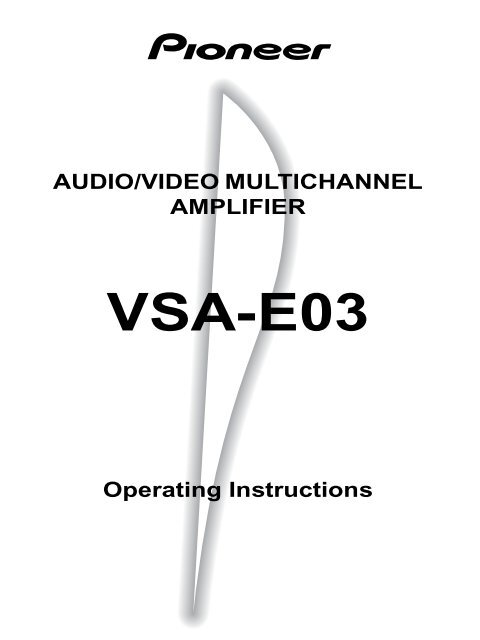VSA-E03 - Service.pioneer-eur.com - Pioneer
VSA-E03 - Service.pioneer-eur.com - Pioneer
VSA-E03 - Service.pioneer-eur.com - Pioneer
Create successful ePaper yourself
Turn your PDF publications into a flip-book with our unique Google optimized e-Paper software.
AUDIO/VIDEO MULTICHANNEL<br />
AMPLIFIER<br />
<strong>VSA</strong>-<strong>E03</strong><br />
Operating Instructions
Thank you for buying this <strong>Pioneer</strong> product.<br />
Please read through these operating instructions so you will know<br />
how to operate your model properly. After you have finished<br />
reading the instructions, put them away in a safe place for future<br />
reference.<br />
In some countries or regions, the shape of the power plug and<br />
power outlet may sometimes differ from that shown in the<br />
explanatory drawings. However the method of connecting and<br />
operating the unit is the same.<br />
WARNING: TO PREVENT FIRE OR SHOCK HAZARD, DO NOT<br />
EXPOSE THIS APPLIANCE TO RAIN OR MOISTURE.<br />
This product <strong>com</strong>plies with the Low Voltage Directive<br />
(73/23/EEC), EMC Directives (89/336/EEC, 92/31/EEC) and<br />
CE Marking Directive (93/68/EEC).<br />
VENTILATION<br />
÷ When installing this unit, make sure to leave space<br />
around the unit for ventilation to improve heat<br />
radiation (at least 60 cm at top, 10 cm at rear, and 30<br />
cm at each side). If not enough space is provided<br />
between the unit and walls or other equipment, heat<br />
will build up inside, interfering with performance or<br />
causing malfunctions.<br />
÷ Do not place on a thick carpet, bed, sofa or fabric<br />
having a thick pile. Do not cover with fabric or other<br />
covering.<br />
Anything that blocks ventilation will cause internal<br />
temperature to rise, which may lead to breakdown or<br />
fire hazard.<br />
THE POWER SWITCH IS SECONDARY CONNECTED AND<br />
THEREFORE DOES NOT SEPARATE THE UNIT FROM MAINS<br />
POWER IN THE STANDBY POSITION.<br />
IMPORTANT<br />
The lightning flash with arrowhead symbol, within<br />
an equilateral triangle, is intended to alert the<br />
user to the presence of uninsulated "dangerous<br />
voltage" within the product's enclosure that may<br />
be of sufficient magnitude to constitute a risk of<br />
electric shock to persons.<br />
CAUTION<br />
RISK OF ELECTRIC SHOCK<br />
DO NOT OPEN<br />
CAUTION:<br />
TO PREVENT THE RISK OF ELECTRIC SHOCK, DO<br />
NOT REMOVE COVER (OR BACK). NO USER-SER-<br />
VICEABLE PARTS INSIDE. REFER SERVICING TO<br />
QUALIFIED SERVICE PERSONNEL.<br />
The exclamation point within an equilateral<br />
triangle is intended to alert the user to the presence<br />
of important operating and maintenance<br />
(servicing) instructions in the literature<br />
ac<strong>com</strong>panying the appliance.<br />
Power cord CAUTION!<br />
Handle the power cord by the plug. Do not pull out the<br />
plug by tugging the cord and never touch the power cord<br />
when your hands are wet as this could cause a short<br />
circuit or electric shock. Do not place the unit, a piece of<br />
furniture, etc., on the power cord, or pinch the cord.<br />
Never make a knot in the cord or tie it with other cords.<br />
The power cords should be routed such that they are not<br />
likely to be stepped on. A damaged power cord can<br />
cause a fire or give you an electrical shock. Check the<br />
power cord once in a while. When you find it damaged,<br />
ask your nearest PIONEER authorized service center or<br />
your dealer for a replacement.<br />
Maintenance of External Surfaces<br />
• Use a polishing cloth or dry cloth to wipe off dust<br />
and dirt.<br />
• When the surfaces are dirty, wipe with a soft cloth<br />
dipped in some neutral cleanser diluted five or six<br />
times with water, and wrung out well, and then wipe<br />
again with a dry cloth. Do not use furniture wax or<br />
cleaners.<br />
• Never use thinners, benzine, insecticide sprays or<br />
other chemicals on or near this unit, since these will<br />
corrode the surfaces.<br />
IMPORTANT<br />
FOR USE IN THE UNITED<br />
KINGDOM<br />
The wires in this mains lead are coloured in<br />
accordance with the following code :<br />
Blue :Neutral<br />
Brown :live<br />
If the plug provided is unsuitable for your socket<br />
outlets, the plug must be cut off and a suitable plug<br />
fitted.<br />
The cut-off plug should be disposed of and must not be<br />
inserted into any 13 amp socket as this can result in electric<br />
shock. The plug or adaptor or the distribution panel should<br />
be provided with 5 amp fuse. As the colours of the wires in<br />
the mains lead of this appliance may not correspond with<br />
coloured markings identifying the terminals in your plug,<br />
proceed as follows:<br />
The wire which is coloured blue must be connected to the<br />
terminal which is marked with the letter N or coloured black.<br />
The wire which is coloured brown must be connected to<br />
the terminal which is marked with the letter L or coloured<br />
red.<br />
Do not connect either wire to the earth terminal of a<br />
three pin plug.<br />
NOTE<br />
After replacing or changing a fuse, the fuse cover in the<br />
plug must be replaced with a fuse cover which corresponds<br />
to the colour of the insert in the base of the plug<br />
or the word that is embossed on the base of the plug,<br />
and the appliance must not be used without a fuse cover.<br />
If lost, replacement fuse covers can be obtained from<br />
your dealer.<br />
Only 5 A fuses approved by B.S.I. or A.S.T.A. to B.S.<br />
1362 should be used.<br />
2<br />
En
Table of Contents<br />
Introductory Information............................................................ 5<br />
Checking the Supplied Accessories .......................................................... 5<br />
How to Use This Manual ........................................................................... 5<br />
Preparing the Remote Control .................................................................. 5<br />
When Making Cable Connections ............................................................. 6<br />
Connections ................................................................................. 7<br />
Audio Components Connections .............................................................. 7<br />
Video Components Connections .............................................................. 8<br />
Digital Connections .................................................................................... 9<br />
DVD 5.1 Channel Connection .................................................................. 10<br />
Speakers ................................................................................................... 11<br />
Preparations .............................................................................. 14<br />
Setting Up for Surround Sound .............................................................. 14<br />
Setting Up the Remote Control ............................................................... 20<br />
Clearing the Remote Control Settings .................................................... 21<br />
Names of Parts and Basic Operations..................................... 22<br />
Display ...................................................................................................... 22<br />
Remote Control ........................................................................................ 23<br />
Front Panel ................................................................................................ 24<br />
Sound Modes ............................................................................ 26<br />
Switching ANALOG/DIGITAL Signal Input ............................................. 27<br />
Playback .................................................................................................... 28<br />
Playing Sources with Dolby Digital ........................................................ 29<br />
Selecting a Sound Mode ......................................................................... 30<br />
Listening in MIDNIGHT Listening Mode ................................................ 31<br />
Ajusting bass and treble (tone control) .................................................. 32<br />
SET UP OPERATION<br />
Other Operations ...................................................................... 33<br />
Recording from Audio Components ...................................................... 33<br />
Recording from Video Components ....................................................... 34<br />
Remote Controlling Other Components ................................................ 35<br />
Background Control of Other Components ........................................... 41<br />
Additional Information ............................................................. 42<br />
Dolby Digital ............................................................................................. 42<br />
Troubleshooting ....................................................................................... 43<br />
Preset Code List ........................................................................................ 44<br />
Specifications ............................................................................. back cover<br />
3<br />
En
Features<br />
Dolby Digital and Dolby Pro Logic<br />
No need to worry about program formats! When playing Dolby Digital or Dolby Surround software in the (Dolby)<br />
Surround mode, decoding switches automatically according to the input signal. All you have to do is sit back and<br />
enjoy! (When connecting a DVD/LD player or LD player using the AC-3 RF output, a <strong>com</strong>mercially available RF<br />
demodulator (RFD-1) is required.)<br />
Manufactured under license from Dolby Laboratories. “Dolby”, “AC-3”, “Pro Logic”, and double-D symbol<br />
are trademarks of Dolby Laboratories. Confidential Unpublished Works. © 1992 - 1997 Dolby Laboratories,<br />
Inc. All rights reserved.<br />
Various Surround Effects (DSP)<br />
The DSP (Digital Signal Processing) surround mode allows you to transform your living room into six different<br />
sonic environments when listening to music or watching movies.<br />
Midnight Listening Mode<br />
When late night hours or other factors require that the volume be kept low, the surround effects may tend to<br />
be<strong>com</strong>e less than satisfactory. When the midnight listening mode is on, you can enjoy the effects of quality<br />
surround sound even at low volumes.<br />
Optical Digital Output<br />
The digital signal input can be directly output to digital recording <strong>com</strong>ponents such as MD, DAT and CD-R from<br />
the optical digital output jack to create digital recordings.<br />
5.1 Channel Input<br />
By connecting <strong>com</strong>ponents equipped with 5.1 channel output to the DVD 5.1 channel input on this unit, you can<br />
enjoy 5.1 channel surround sound. Connections can be made to a DVD player or Multi channel decoder equipped<br />
with 5.1 channel analog output jacks.<br />
5 Channels of Independent Amplification<br />
This receiver incorporates 5 independent 60 watt power amplifiers which enable high quality playback of Dolby<br />
Digital sound. This construction provides improved linearity and accurate reproduction of each channel for true<br />
high fidelity reproduction from even the most demanding Dolby Digital program sources.<br />
Remote Control of Other Components<br />
The supplied remote control can be used to operate a variety of other <strong>com</strong>ponents simply by recalling the<br />
appropriate preset code.<br />
The Energy-saving Design<br />
This unit is designed to use minimal electricity when power is switched OFF (during Standby). Regarding the value<br />
of the power consumption in standby mode, refer to “Specifications” on the back cover.<br />
4<br />
En
Introductory Information<br />
Checking the Supplied Accessories<br />
Please check that you have received all of the following accessories with the amplifier.<br />
Remote control unit<br />
How to Use This Manual<br />
“AA” IEC LR6 batteries x 2<br />
This manual is divided into two main sections :<br />
SET UP<br />
This section explains how to make the necessary<br />
connections from the amplifier to your other audio and<br />
video <strong>com</strong>ponents. Amplifier operations described later<br />
in this section under the heading “Preparations” enable<br />
you to set up and customize your home entertainment<br />
center.<br />
OPERATION<br />
This section provides <strong>com</strong>plete information about<br />
operation of the amplifier and supplied remote control.<br />
Preparing the Remote Control<br />
The following marks and symbols are used throughout<br />
this manual:<br />
memo<br />
Provides additional information, precautions,<br />
and advice.<br />
Indicates a blinking button, indicator, or<br />
display.<br />
Indicates a steadily lit button, indicator, or<br />
display.<br />
SET UP OPERATION<br />
Loading the batteries<br />
AA dry cell batteries ((“AA” IEC LR6)×2)<br />
\<br />
(<br />
9<br />
When you notice a decrease in the operating range of<br />
the remote control, replace all batteries with new ones.<br />
9<br />
(<br />
CAUTION!<br />
Incorrect use of batteries may result in such hazards<br />
as leakage and bursting. Observe the following<br />
precautions.<br />
• Never use new and old batteries together.<br />
• Insert the plus and minus sides of the batteries<br />
properly according to the marks in the battery case.<br />
• Batteries with the same shape may have different<br />
voltages. Do not use different batteries together.<br />
memo<br />
When changing the batteries, it is<br />
re<strong>com</strong>mended that you load new batteries<br />
within five minutes of removing the old<br />
batteries. If not, the preset codes may be<br />
canceled and you will need to set them again<br />
(refer to page 20).<br />
5<br />
En
Introductory Information<br />
Operating range of remote control unit<br />
Point the remote control toward the remote sensor Î on<br />
the front panel of this unit to operate. The remote control<br />
unit will operate the amplifier for up to a distance of 7<br />
meters within 30° angle on each side of the sensor of the<br />
remote sensor as illustrated below.<br />
Operating other PIONEER <strong>com</strong>ponents<br />
Connecting an optional control cord allows you to<br />
operate other PIONEER <strong>com</strong>ponents simply by pointing<br />
the amplifier’s remote control at the remote sensor on<br />
the front panel of the amplifier. The amplifier then sends<br />
the remote control signals to the other devices via the<br />
CONTROL OUT terminal.<br />
CONTROL<br />
OUT IN<br />
CONTROL<br />
IN<br />
OUT<br />
30<br />
30<br />
Amplifier<br />
(<strong>VSA</strong>-<strong>E03</strong>)<br />
7m<br />
PIONEER <strong>com</strong>ponent<br />
bearing the Î mark.<br />
memo<br />
Remote control may not function properly if :<br />
• There are obstacles between the remote<br />
control and the remote sensor.<br />
• Direct sunlight or fluorescent light is shining<br />
onto the remote sensor.<br />
• The amplifier is located near a device<br />
emitting infrared rays.<br />
• Operated simultaneously with another<br />
remote control which uses infrared rays.<br />
memo<br />
Remote Control<br />
To CONTROL IN<br />
terminal of another<br />
PIONEER <strong>com</strong>ponent<br />
bearing the Î mark.<br />
You can also control PIONEER <strong>com</strong>ponents<br />
(and those made by other manufacturers) by<br />
pointing the amplifier’s remote control directly<br />
at the respective <strong>com</strong>ponent. This type of<br />
operation does not require control cords. All<br />
you have to do is recall the appropriate preset<br />
code (Refer to “Recalling preset codes” on<br />
page 20).<br />
When Making Cable Connections<br />
Be careful not to arrange cables in a manner that bends<br />
the cables over the top of this unit as shown in the<br />
illustration. If the cables are brought over this unit, the<br />
magnetic field produced by the transformers in this unit<br />
may cause a humming noise to <strong>com</strong>e from the speakers.<br />
6<br />
En
Connections<br />
Audio Components Connections<br />
Be sure to switch power to standby and remove the power cord from the wall outlet when you make or change<br />
connections.<br />
Connect your audio <strong>com</strong>ponents as shown below. Refer to “Digital Connections” on page 9 when making digital<br />
connections from your DVD or LD player.<br />
DIGITAL<br />
IN<br />
PCM/<br />
OPT<br />
1<br />
OPT<br />
2<br />
OPT<br />
DIGITAL<br />
OUT<br />
COAX<br />
PCM/<br />
DIGITAL<br />
IN<br />
»<br />
L<br />
R<br />
Other<br />
Component<br />
DVD 5.1 CH<br />
INPUT<br />
SURROUND<br />
L SUBWOOFER<br />
R<br />
IN<br />
AUX<br />
OUTPUT<br />
L<br />
R<br />
CENTER<br />
IN<br />
TUNER<br />
»<br />
CONTROL<br />
OUT IN<br />
IN<br />
CD<br />
TO<br />
MONITOR<br />
TV<br />
IN<br />
PLAY<br />
S<br />
OUT<br />
MD/TAPE<br />
VIDEO<br />
OUT<br />
OUT<br />
REC<br />
OUTPUT<br />
Tuner<br />
L<br />
R<br />
S<br />
IN<br />
IN<br />
IN<br />
TV/<br />
SAT<br />
S<br />
IN<br />
IN<br />
IN<br />
DVD/<br />
LD<br />
DVD 5.1 CH<br />
FRONT<br />
»<br />
S<br />
IN<br />
IN<br />
IN<br />
VCR<br />
S<br />
OUT<br />
OUT<br />
OUT<br />
VIDEO<br />
L<br />
R<br />
OUTPUT<br />
L<br />
R<br />
CD player<br />
»<br />
CENTER<br />
PREOUT<br />
SUB<br />
WOOFER<br />
PREOUT<br />
R<br />
CENTER<br />
SPEAKER<br />
PLAY<br />
L<br />
R<br />
FRONT SPEAKERS<br />
R<br />
«<br />
REC<br />
L<br />
R<br />
MD recorder<br />
or Cassette deck<br />
L<br />
SURROUND<br />
SPEAKERS<br />
L<br />
A<br />
B<br />
SET UP OPERATION<br />
*The arrows indicate the direction of the audio signal.<br />
7 Audio cords<br />
Use audio cords (not supplied) to connect the audio<br />
<strong>com</strong>ponents.<br />
L<br />
R<br />
Connect red plugs to R (right)<br />
and white plugs to L (left).<br />
Be sure to insert <strong>com</strong>pletely.<br />
Cassette deck placement<br />
Depending on where the cassette deck is placed, noise<br />
may occur during playback of your cassette deck which<br />
is caused by leakage flux from the transformer in the<br />
amplifier. If you experience noise, move the cassette<br />
deck farther away from the amplifier.<br />
7<br />
En
Connections<br />
Video Components Connections<br />
• When connecting <strong>com</strong>ponents, the amplifier should be off and the power cord unpluged.<br />
• Connect your video <strong>com</strong>ponents as shown below. Also, refer to “Digital Connections” on page 9 when making digital<br />
connections from your DVD or LD player.<br />
• If your TV monitor or video camera has an S-Video input, clearer picture reproduction is possible by connecting the<br />
amplifier to your TV monitor or video camera via the S-Video jack.<br />
TV<br />
monitor<br />
Video deck<br />
OUTPUT<br />
INPUT<br />
V<br />
V<br />
INPUT<br />
L<br />
L<br />
R<br />
R<br />
VIDEO S-VIDEO<br />
»<br />
« »<br />
FRONT SPEAKERS<br />
R<br />
L<br />
DIGITAL<br />
IN<br />
PCM/<br />
OPT<br />
1<br />
OPT<br />
2<br />
DVD 5.1 CH<br />
INPUT<br />
SURROUND<br />
L SUBWOOFER<br />
TO S<br />
MONITOR OUT<br />
TV<br />
S<br />
IN<br />
S<br />
IN<br />
S<br />
IN<br />
S<br />
OUT<br />
R<br />
L<br />
A<br />
B<br />
OPT<br />
DIGITAL<br />
OUT<br />
COAX<br />
PCM/<br />
L<br />
R<br />
IN<br />
CENTER<br />
IN<br />
CONTROL<br />
OUT IN<br />
IN IN<br />
VIDEO<br />
OUT<br />
OUT<br />
IN<br />
IN<br />
IN<br />
IN<br />
IN<br />
IN<br />
OUT<br />
OUT<br />
VIDEO<br />
L<br />
CENTER<br />
PREOUT<br />
SUB<br />
WOOFER<br />
PREOUT<br />
CENTER<br />
SPEAKER<br />
SURROUND<br />
SPEAKERS<br />
DIGITAL<br />
IN<br />
R<br />
R<br />
AUX<br />
TUNER<br />
CD<br />
PLAY<br />
MD/TAPE<br />
REC<br />
TV/<br />
SAT<br />
DVD/<br />
LD<br />
DVD 5.1 CH<br />
FRONT<br />
VCR<br />
7 Front<br />
VIDEO INPUT<br />
S-VIDEO VIDEO L AUDIO R<br />
» »<br />
OUTPUT<br />
OUTPUT<br />
V<br />
V<br />
Video camera<br />
(etc.)<br />
L<br />
R<br />
L<br />
R<br />
VIDEO INPUT<br />
L<br />
R<br />
TV tuner<br />
(or satellite tuner)<br />
DVD player<br />
(or LD player)<br />
memo<br />
When connecting <strong>com</strong>ponents equipped with<br />
S-video jacks, you can make connections to<br />
this unit using S-video cords (not supplied).<br />
However, this unit is not designed to convert<br />
the format of the video signal. Therefore, the<br />
signal from the S IN cannot be output from<br />
the VIDEO OUT and similarly the signal from<br />
the VIDEO IN cannot be output from the S<br />
OUT.<br />
7 Audio/Video cords<br />
Use audio/video cords (not supplied) to connect the<br />
video <strong>com</strong>ponents and a video cord to connect the TV<br />
or monitor.<br />
VIDEO<br />
L<br />
R<br />
Connect red plugs to R (right),<br />
white plugs to L (left), and the<br />
yellow plugs to VIDEO.<br />
Be sure to insert <strong>com</strong>pletely.<br />
8<br />
En
Connections<br />
Digital Connections<br />
Digital <strong>com</strong>ponents can be connected as shown below. You can select up to three of the following be assigned to the<br />
digital inputs on this unit: VCR, DVD/LD, TV/SAT, CD, MD/TAPE. To assign the digital inputs, refer to “Setting Up for<br />
Surround Sound” on page 14.<br />
The digital signal input is output directly to digital recording <strong>com</strong>ponents from the optical digital output jack.<br />
<br />
SET UP<br />
FRONT SPEAKERS<br />
R<br />
L<br />
DIGITAL<br />
IN<br />
PCM/<br />
OPT<br />
1<br />
OPT<br />
2<br />
DVD 5.1 CH<br />
INPUT<br />
SURROUND<br />
L SUBWOOFER<br />
TO S<br />
MONITOR OUT<br />
TV<br />
S<br />
IN<br />
S<br />
IN<br />
S<br />
IN<br />
S<br />
OUT<br />
R<br />
L<br />
A<br />
B<br />
OPT<br />
DIGITAL<br />
OUT<br />
COAX<br />
PCM/<br />
L<br />
R<br />
IN<br />
CENTER<br />
IN<br />
CONTROL<br />
OUT IN<br />
IN IN<br />
VIDEO<br />
OUT<br />
OUT<br />
IN<br />
IN<br />
IN<br />
IN<br />
IN<br />
IN<br />
OUT<br />
OUT<br />
VIDEO<br />
L<br />
CENTER<br />
PREOUT<br />
SUB<br />
WOOFER<br />
PREOUT<br />
CENTER<br />
SPEAKER<br />
SURROUND<br />
SPEAKERS<br />
DIGITAL<br />
IN<br />
R<br />
R<br />
AUX<br />
TUNER<br />
CD<br />
PLAY<br />
MD/TAPE<br />
REC<br />
TV/<br />
SAT<br />
DVD/<br />
LD<br />
DVD 5.1 CH<br />
FRONT<br />
VCR<br />
»<br />
»<br />
»<br />
DIGITAL<br />
»<br />
COAX<br />
DIGITAL<br />
DIGITAL<br />
OUT<br />
OUT<br />
IN<br />
OUT<br />
CD player DVD player MD recorder<br />
memo<br />
When playing LD recorded in Dolby Digital<br />
When connecting a DVD/LD player or LD player using<br />
the AC-3 RF output, a <strong>com</strong>mercially available RF<br />
demodulator (RFD-1) is required. The RF demodulator<br />
changes the RF signal to a digital signal which is then<br />
processed by the amplifier through the digital input<br />
jacks. For more details, refer to the instruction manual<br />
supplied with the RFD-1.<br />
7 Digital audio cords/Fiber-optic cables<br />
Commercially available digital audio coaxial cords<br />
(standard video cords can also be used) or fiber-optic<br />
cables (not supplied) are used to connect digital<br />
<strong>com</strong>ponents to this amplifier.<br />
When you use optical digital input or output terminals,<br />
pull off the caps and insert the plugs. Be sure to insert<br />
<strong>com</strong>pletely.<br />
The factory setting for each of the digital inputs is<br />
described below.<br />
COAX : DVD<br />
OPT 1 : CD<br />
OPT 2 : MD<br />
Digital audio cord<br />
(or standard video cord)<br />
Fiber-Optic cable<br />
9<br />
En
Connections<br />
DVD 5.1 Channel Connection<br />
DVD and LD discs are often <strong>com</strong>patible with both 2 channel and 5.1 channel audio output formats. Refer to page 31 for<br />
more information on how to switch between the two input methods.<br />
Connections can be made from a DVD player, or Multi channel decoder equipped with 5.1 analog outputs to the 5.1<br />
analog inputs on this unit.<br />
FRONT SPEAKERS<br />
R<br />
L<br />
DIGITAL<br />
IN<br />
PCM/<br />
OPT<br />
1<br />
OPT<br />
2<br />
DVD 5.1 CH<br />
INPUT<br />
SURROUND<br />
L SUBWOOFER<br />
TO S<br />
MONITOR OUT<br />
TV<br />
S<br />
IN<br />
S<br />
IN<br />
S<br />
IN<br />
S<br />
OUT<br />
R<br />
L<br />
A<br />
B<br />
OPT<br />
DIGITAL<br />
OUT<br />
COAX<br />
PCM/<br />
L<br />
R<br />
IN<br />
CENTER<br />
IN<br />
CONTROL<br />
OUT IN<br />
IN IN<br />
VIDEO<br />
OUT<br />
OUT<br />
IN<br />
IN<br />
IN<br />
IN<br />
IN<br />
IN<br />
OUT<br />
OUT<br />
VIDEO<br />
L<br />
CENTER<br />
PREOUT<br />
SUB<br />
WOOFER<br />
PREOUT<br />
CENTER<br />
SPEAKER<br />
SURROUND<br />
SPEAKERS<br />
DIGITAL<br />
IN<br />
R<br />
R<br />
AUX<br />
TUNER<br />
CD<br />
PLAY<br />
MD/TAPE<br />
REC<br />
TV/<br />
SAT<br />
DVD/<br />
LD<br />
DVD 5.1 CH<br />
FRONT<br />
VCR<br />
» » » » »<br />
SURROUND<br />
OUTPUT<br />
L<br />
CENTER<br />
SUB<br />
WOOFER<br />
FRONT<br />
OUTPUT<br />
L<br />
VIDEO<br />
OUT<br />
R<br />
R<br />
Components equipped<br />
with 5.1 channel analogue<br />
output jacks<br />
memo<br />
The 5.1 channel input can only be used when DVD/LD is selected.<br />
10<br />
En
Connections<br />
Speakers<br />
• Use speakers with a nominal impedance of 8 Ω to 16 Ω.<br />
• The front speaker B terminal is only used in stereo mode (Not available during DVD 5.1 channel, DSP mode, or Dolby<br />
Surround mode).<br />
• When you use the speaker on your TV as a center speaker, please connect the CENTER PREOUT jack on this unit to<br />
the audio input jack on your TV. In this case, the center speaker shown below is unnecessary. Refer to the instruction<br />
manual supplied with the TV or monitor you are connecting to for more information.<br />
• You can set the configuration of your speaker system, whether the sizes of the speakers are large or small, and<br />
whether or not you have a sub woofer connected. (Refer to pages 14 to 16)<br />
• No sound is output from the front speakers if both A and B speaker systems are selected, but only one pair of<br />
speakers is connected to the FRONT SPEAKERS terminals. To select the speaker system, refer to page 24.<br />
SET UP<br />
TV<br />
Front Speakers Center Speaker (To be used as Surround Speakers<br />
L R C the center<br />
L<br />
R<br />
speaker)<br />
(To the audio input)<br />
R<br />
FRONT SPEAKERS<br />
L<br />
DIGITAL<br />
IN<br />
PCM/<br />
OPT<br />
1<br />
OPT<br />
2<br />
DVD 5.1 CH<br />
INPUT<br />
SURROUND<br />
L SUBWOOFER<br />
TO S<br />
MONITOR OUT<br />
TV<br />
S<br />
IN<br />
S<br />
IN<br />
S<br />
IN<br />
S<br />
OUT<br />
R<br />
L<br />
A<br />
B<br />
OPT<br />
CONTROL<br />
OUT IN<br />
VIDEO<br />
OUT<br />
IN<br />
IN<br />
IN<br />
OUT<br />
DIGITAL<br />
OUT<br />
COAX<br />
PCM/<br />
L<br />
R<br />
IN<br />
CENTER<br />
IN<br />
IN<br />
IN<br />
OUT<br />
IN<br />
IN<br />
IN<br />
OUT<br />
VIDEO<br />
L<br />
CENTER<br />
PREOUT<br />
SUB<br />
WOOFER<br />
PREOUT<br />
CENTER<br />
SPEAKER<br />
SURROUND<br />
SPEAKERS<br />
DIGITAL<br />
IN<br />
R<br />
R<br />
AUX<br />
TUNER<br />
CD<br />
PLAY<br />
MD/TAPE<br />
REC<br />
TV/<br />
SAT<br />
DVD/<br />
LD<br />
DVD 5.1 CH<br />
FRONT<br />
VCR<br />
Sub Woofer<br />
INPUT<br />
Amplified Sub Woofer<br />
Connection methods that differ from the example<br />
shown in this manual may be available. For more<br />
details, refer to the instruction manual supplied with<br />
the sub woofer.<br />
Be sure to <strong>com</strong>plete all other<br />
connections before connecting<br />
this unit to the AC power source.<br />
7 Speaker terminals<br />
Twist exposed wire<br />
strands together.<br />
Push tab to the open position, and<br />
insert the wire. Then, close tab<br />
firmly to secure the wire in place.<br />
Turn counter-clockwise to loosen, and insert<br />
the wire. Then turn clockwise to tighten.<br />
10 mm<br />
11<br />
En
Connections<br />
Connecting additional amplifiers<br />
To use separate amplifiers to power your center speaker, make the connections shown below.<br />
memo<br />
Do not make simultaneous connections to both the CENTER PREOUT jack and the CENTER SPEAKER<br />
terminals. (i.e. Do not connect a separate power amplifier to the CENTER PREOUT jack if you have already<br />
connected a center speaker to the CENTER SPEAKER terminal.)<br />
PIONEER<br />
projection TV<br />
(for center<br />
channel)<br />
Powered<br />
sub woofer<br />
Amplifier<br />
(for center channel)<br />
L-Audio<br />
(MONO)<br />
AUDIO<br />
IN<br />
L<br />
(or)<br />
AUDIO<br />
IN<br />
L<br />
INPUT<br />
R<br />
R<br />
R<br />
FRONT SPEAKERS<br />
L<br />
DIGITAL<br />
IN<br />
PCM/<br />
OPT<br />
1<br />
OPT<br />
2<br />
DVD 5.1 CH<br />
INPUT<br />
SURROUND<br />
L SUBWOOFER<br />
TO S<br />
MONITOR OUT<br />
TV<br />
S<br />
IN<br />
S<br />
IN<br />
S<br />
IN<br />
S<br />
OUT<br />
R<br />
L<br />
A<br />
B<br />
OPT<br />
DIGITAL<br />
OUT<br />
COAX<br />
PCM/<br />
L<br />
R<br />
IN<br />
CENTER<br />
IN<br />
CONTROL<br />
OUT IN<br />
IN IN<br />
VIDEO<br />
OUT<br />
OUT<br />
IN<br />
IN<br />
IN<br />
IN<br />
IN<br />
IN<br />
OUT<br />
OUT<br />
VIDEO<br />
L<br />
CENTER<br />
PREOUT<br />
SUB<br />
WOOFER<br />
PREOUT<br />
CENTER<br />
SPEAKER<br />
SURROUND<br />
SPEAKERS<br />
DIGITAL<br />
IN<br />
R<br />
R<br />
AUX<br />
TUNER<br />
CD<br />
PLAY<br />
MD/TAPE<br />
REC<br />
TV/<br />
SAT<br />
DVD/<br />
LD<br />
DVD 5.1 CH<br />
FRONT<br />
VCR<br />
Be sure to <strong>com</strong>plete all other<br />
connections before connecting<br />
this unit to the AC power source.<br />
12<br />
En
Connections<br />
Speaker placement<br />
To achieve the best possible surround sound, install your speakers as shown below. Be sure all speakers are installed<br />
securely to prevent accidents and improve sound quality.<br />
Front<br />
Left<br />
Center<br />
Sub Woofer<br />
Front<br />
Right<br />
SET UP<br />
Surround<br />
Left<br />
Surround<br />
Right<br />
Listening<br />
Position<br />
memo<br />
• Install the left and right front speakers at equal distances from the TV.<br />
• When installing speakers near the TV, we re<strong>com</strong>mend using magnetically shielded speakers to prevent<br />
possible interference such as distortion in the color of the TV screen. If you do not have magnetically<br />
shielded speakers and notice discoloration of the TV screen, place the speakers farther away from the TV.<br />
• Install the center speaker above, below the TV so that the sound of the center channel is localized at the TV<br />
screen.<br />
CAUTION:<br />
When installing the center speaker on top of the TV, be sure to secure it with tape or some other suitable<br />
means.<br />
Otherwise, the speaker may fall from the TV due to external shocks such as earthquakes, and it may lead to<br />
endangering those nearby or damaging the speaker.<br />
• If possible, install the surround speakers slightly above ear level.<br />
• It may be difficult to obtain a cohesive surround effect if the surround speakers are installed farther away<br />
from the listening position than the front and center speakers.<br />
13<br />
En
Preparations<br />
Setting Up for Surround Sound<br />
Be sure to switch the power of this unit on (The STANDBY indicator goes out).<br />
To ensure the best possible surround sound, be sure to <strong>com</strong>plete the following set up operations. This is particularly<br />
important when using the (Dolby) Surround mode. You only need to make these settings once (unless you change<br />
the placement of your current speaker system or add new speakers, etc.). Refer to the following pages for detailed<br />
descriptions of the settings available for each mode.<br />
1<br />
memo<br />
AMP<br />
MUTING<br />
VOL<br />
DVD/LD<br />
VCR 1<br />
ENTER<br />
CHANNEL<br />
MULTI CONTROL<br />
TV/SAT<br />
TV CONTROL<br />
CD<br />
TUNER<br />
VCR 2 AMP MD/TAPE<br />
DSP MODE<br />
MIDNIGHT<br />
1 2 3 4<br />
CH.SELECT TEST TONE ATT SIG.SELECT<br />
5 6 7 8<br />
CH.LEVEL EFFECT<br />
9 0 +10 MEMU<br />
FUNCTION DIRECT<br />
MODE CHECK<br />
FQ<br />
+<br />
–<br />
FQ<br />
CLASS<br />
TV<br />
TV FUNC<br />
VOL<br />
TV/VCR<br />
FL DIMMER<br />
COMMANDER<br />
SET UP<br />
Î<br />
AUDIO/VIDEO PRE-PROGRAMMED<br />
REMOTE CONTROL UNIT<br />
3<br />
4<br />
2<br />
• Press ENTER to exit the setting mode.<br />
• The setting mode is automatically exited<br />
if no operation is performed for 20<br />
seconds.<br />
1 Press AMP to turn the power on.<br />
The STANDBY indicator goes out.<br />
2 Press AMP.<br />
This switches the remote to the surround setup mode.<br />
3 Press ! or ⁄ to select the mode you desire.<br />
For best results, start with “SPEAKER setting mode” and make your<br />
initial adjustments in the order described below.<br />
The current settings are displayed automatically.<br />
SPEAKER (Front, Center, Surround) setting mode (page 15)<br />
Use to specify the type of speakers you have connected.<br />
SUB WOOFER ON/OFF setting mode (page 16)<br />
Use to specify the sub woofer as on or off.<br />
Crossover frequency setting mode (page 16)<br />
Use to determine which frequencies will be sent to the sub woofer or<br />
“Large” speakers.<br />
LFE attenuator setting mode (page 16)<br />
Use to specify the peak level for the LFE channel and the crossover<br />
network for rerouted bass frequencies.<br />
Low cut filter ON/OFF setting mode (page 17)<br />
Use to cut the distorted sound from the sub woofer.<br />
FRONT speaker distance setting mode (page 17)<br />
Use to specify the distance from your listening position to your front speaker.<br />
CENTER speaker distance setting mode (page 17)<br />
Use to specify the distance from your listening position to your center speaker.<br />
SURROUND speaker distance setting mode (page 17)<br />
Use to specify the distance from your listening position to your surround speakers.<br />
Dynamic range control setting mode (page 18)<br />
Use to <strong>com</strong>press the dynamic range of the sound track.<br />
Coaxial digital input setting (page 18)<br />
Use to specify the input to be assigned to the coaxial digital input.<br />
Optical digital input 1 setting (page 18)<br />
Use to specify the input to be assigned to the optical digital input 1.<br />
Optical digital input 2 setting (page 18)<br />
Use to specify the input to be assigned to the optical digital input 2.<br />
4 Press % or fi to select the setting you desire.<br />
The setting is entered automatically.<br />
5 Repeat steps 3 and 4 to set other surround modes.<br />
14<br />
En
Preparations<br />
SPEAKER setting mode<br />
Establishes the size and configuration of the speaker system you have connected.<br />
In the display, “F”, “C”, and “S” refer to front, center, and surround speakers respectively. Speaker size is denoted as<br />
“L” for large speakers, “S” for small speakers, and “∗” (asterisk) if no speaker is connected.<br />
memo<br />
SIGNAL<br />
SELECT<br />
ANALOG<br />
If the cone size of your speaker is larger than 12 cm, please set to Large.<br />
SP A<br />
dB<br />
1 Press % or fi to set the front speaker.<br />
SET UP<br />
2<br />
2<br />
Front speaker (initial setting is “L (Large)”)<br />
• Select “FL” if your speakers will reproduce bass frequencies effectively or<br />
if you did not connect a sub woofer.<br />
• Select “FS” to send bass frequencies to the sub woofer. (The center and<br />
surround speakers cannot be set to Large if the front speakers are set to<br />
Small. In this case, all bass frequencies are sent to the sub woofer.)<br />
SIGNAL<br />
SELECT<br />
ANALOG<br />
SP A<br />
dB<br />
2 Press % or fi to set the center speaker.<br />
2<br />
2<br />
Center speaker (initial setting is “L (Large)”)<br />
• Select “CL” if your speaker will reproduce bass frequencies effectively.<br />
• Select “CS” to send bass frequencies to the other speakers or sub woofer.<br />
• Select “C∗” if you did not connect a center speaker. In this case, the<br />
center channel is output from the front speakers.<br />
SIGNAL<br />
SELECT<br />
ANALOG<br />
SP<br />
A<br />
dB<br />
3 Press % or fi to set the surround speaker.<br />
* Press ⁄ to advance to the<br />
next setting, and press ! to<br />
return to previous setting.<br />
Surround speaker (initial setting is “L (Large)”)<br />
• Select “SL” if your speakers will reproduce bass frequencies effectively.<br />
• Select “SS” to send bass frequencies to the other speakers or sub woofer.<br />
• Select “S∗” if you did not connect surround speakers. In this case, the<br />
sound of the surround channels is output from the front and center<br />
speakers.<br />
15<br />
En
Preparations<br />
SUB WOOFER ON/OFF setting mode<br />
Sets whether the SUB WOOFER is used or not.<br />
memo<br />
• Initial setting is “ON”.<br />
• Setting the front speaker size to “Small” in the SPEAKER setting mode automatically locks the sub woofer<br />
in the “ON” position.<br />
SIGNAL<br />
SELECT<br />
ANALOG<br />
SP<br />
A<br />
dB<br />
Press % or fi to select sub woofer ON or OFF.<br />
Crossover frequency setting mode<br />
Setting speakers to “Small” in “SPEAKER setting mode” sends the respective channels’ bass frequencies to the sub<br />
woofer (or “Large” speakers). This function lets you determine which frequencies will be sent to the sub woofer or<br />
“Large” speakers.<br />
memo<br />
• Initial setting is “100 Hz”.<br />
• If all speakers (front, center, and surround) are set to “Large” in SPEAKER setting mode, crossover<br />
frequency cannot be set. (∗∗∗ appears in the display.)<br />
SIGNAL<br />
SELECT<br />
ANALOG<br />
SP A<br />
dB<br />
Press % or fi to specify the crossover frequency for your small<br />
speakers (100 Hz, 150 Hz or 200 Hz).<br />
100 Hz<br />
Sends bass frequencies below 100 Hz to the sub woofer (or Large<br />
speakers).<br />
150 Hz<br />
Sends bass frequencies below 150 Hz to the sub woofer (or Large<br />
speakers).<br />
200 Hz<br />
Sends bass frequencies below 200 Hz to the sub woofer (or Large<br />
speakers). We re<strong>com</strong>mend setting 200 Hz when only small speakers<br />
are used.<br />
LFE attenuator setting mode<br />
Dolby Digital audio sources include ultra-low bass tones. Set the LFE attenuator as needed to prevent the ultra-low<br />
bass tones from distorting the sound from the speakers.<br />
memo<br />
• Initial setting is “0 dB”.<br />
• When ∞ is selected (∗∗ appears in the display), LFE is not available.<br />
SIGNAL<br />
SELECT<br />
ANALOG<br />
SP A<br />
dB<br />
Press % or fi to set the attenuation level (0 dB, 10 dB<br />
or ∗∗ dB (∞)).<br />
16<br />
En
Preparations<br />
Low cut filter ON/OFF setting mode<br />
Turn the low cut filter ON when distorted sound is output through the sub woofer.<br />
memo<br />
• Initial setting is “OFF”.<br />
• If the SUB WOOFER is set to “OFF” in the SUB WOOFER ON/OFF setting mode, the low cut filter cannot be<br />
set.<br />
SET UP<br />
SIGNAL<br />
SELECT<br />
ANALOG<br />
SP A<br />
Press % or fi to select low cut filter ON or OFF.<br />
dB<br />
FRONT speaker distance setting mode<br />
Sets the distance from the FRONT speaker to the listening position.<br />
memo<br />
• Initial setting is 3 m.<br />
• One step equals about 0.3 m.<br />
SIGNAL<br />
SELECT<br />
ANALOG<br />
SP A<br />
dB<br />
Press % or fi to set the distance of the FRONT speaker from<br />
the main listening position (up to 30 steps).<br />
CENTER speaker distance setting mode<br />
Normally as the Center speaker is placed directly in front in the listening room, it is closer to the listening position than<br />
the Front speakers. This means that the sound from the Center speaker will be heard before the Front speakers. To<br />
prevent this, set the Center speaker distance setting to delay the sound from the Center speaker so that the sound from<br />
the Front and Center speakers will be heard at the same time.<br />
memo<br />
• Initial setting is 3 m.<br />
• When “C∗” is selected in SPEAKER setting mode, the Center distance cannot be set.<br />
• One step equals about 0.3 m.<br />
SIGNAL<br />
SELECT<br />
ANALOG<br />
SP A<br />
dB<br />
Press % or fi to set the distance of the CENTER speaker from<br />
the main listening position (up to 30 steps).<br />
SURROUND speaker distance setting mode<br />
Use to set the SURROUND speaker distance. Like the CENTER speaker position, the SURROUND speakers may be set<br />
in a location closer or farther than the FRONT speakers. Set the distance of the SURROUND speakers accurately to hear<br />
sounds <strong>com</strong>ing from both FRONT and SURROUND speakers at the same time.<br />
memo<br />
• Initial setting is 3 m.<br />
• When “S∗” is selected in SPEAKER setting mode, the SURROUND distance cannot be set.<br />
• One step equals about 0.3 m.<br />
SIGNAL<br />
SELECT<br />
ANALOG<br />
SP A<br />
dB<br />
Press % or fi to set the distance of the SURROUND speaker<br />
from the main listening position (up to 30 steps).<br />
17<br />
En
Preparations<br />
Dynamic range control setting mode<br />
Dynamic range is the difference between the loudest and softest sounds in any given signal. The dynamic range control<br />
helps you play back sounds so the quieter sounds are audible yet the louder sounds don’t get distored. It does this by<br />
<strong>com</strong>pressing the dynamic range. When watching a movie at low volume, setting this function enables low level sounds<br />
to be heard more easily.<br />
memo<br />
• Initial setting is “OFF”.<br />
• When the volume level is increased, set to OFF.<br />
• For listening enjoyment at low volumes, set to “MAX” for maximum dynamic range <strong>com</strong>pression.<br />
• Dynamic range control is effective only when a Dolby Digital signal is being played back.<br />
SIGNAL<br />
SELECT<br />
ANALOG<br />
SP A<br />
dB<br />
Press % or fi to set the dynamic range control (OFF, MAX, or<br />
MID).<br />
Coaxial digital input setting<br />
Sets the input <strong>com</strong>ponent to be assigned to the coaxial digital input jack.<br />
memo<br />
• Initial setting is “DVD”.<br />
SIGNAL<br />
SELECT<br />
ANALOG<br />
SP A<br />
dB<br />
Press % or fi to select the coaxial digital input (DVD, TV, CD,<br />
MD, VCR , or OFF).<br />
Optical digital input 1 setting<br />
Sets the input <strong>com</strong>ponent to be assigned to the optical input 1 jack.<br />
memo<br />
• Initial setting is “CD”.<br />
SIGNAL<br />
SELECT<br />
ANALOG<br />
SP A<br />
dB<br />
Press % or fi to select the optical digital input 1 (DVD, TV, CD,<br />
MD, VCR , or OFF).<br />
Optical digital input 2 setting<br />
Sets the input to be assigned to the optical input 2 terminal.<br />
memo<br />
• Initial setting is “MD”.<br />
• You cannot assign the same <strong>com</strong>ponent to more than one digital input jack. The jack most recently<br />
selected is established for the <strong>com</strong>ponent and the jack formerly selected is turned off.<br />
• DVD/LD, TV/SAT, CD, MD/TAPE, VCR digital input connection is possible.<br />
SIGNAL<br />
SELECT<br />
ANALOG<br />
SP A<br />
dB<br />
Press % or fi to select the optical digital input 2 (DVD, TV, CD,<br />
MD, VCR , or OFF).<br />
18<br />
En
Preparations<br />
Setting the volume level of each channel (Adjusting the speaker volume balance)<br />
memo<br />
• Sound from the SUB WOOFER seems quiet.<br />
• The speaker volume can be adjusted without outputting the test tone by pressing CHANNEL LEVEL or<br />
CHANNEL SELECT .<br />
• Initial setting is 0 dB.<br />
AMP<br />
TV<br />
1 Press .<br />
SET UP<br />
MUTING<br />
ENTER<br />
FQ<br />
+<br />
–<br />
FQ<br />
TV FUNC<br />
2 Press VOL + or – to adjust the volume to an appropriate<br />
level.<br />
1<br />
4<br />
VOL<br />
DVD/LD<br />
VCR 1<br />
VCR 2<br />
CHANNEL<br />
MULTI CONTROL<br />
TV/SAT<br />
TV CONTROL<br />
AMP<br />
CD<br />
TUNER<br />
MD/TAPE<br />
DSP MODE<br />
MIDNIGHT<br />
1 2 3 4<br />
CH.SELECT TEST TONE ATT SIG.SELECT<br />
5 6 7 8<br />
CH.LEVEL EFFECT<br />
9 0 +10 MEMU<br />
FUNCTION DIRECT<br />
CLASS<br />
VOL<br />
TV/VCR<br />
FL DIMMER<br />
2<br />
3,5<br />
3 Press TEST TONE to output the test tone.<br />
The test tone is output in the following order.<br />
memo<br />
FL CT FR<br />
SW<br />
SL<br />
SR<br />
• Depending on the “SPEAKER setting mode” chosen, some<br />
channels may not output test tone (refer to page 15).<br />
• Test tone is only output in Dolby Surround mode.<br />
MODE CHECK<br />
COMMANDER<br />
SET UP<br />
Î<br />
AUDIO/VIDEO PRE-PROGRAMMED<br />
REMOTE CONTROL UNIT<br />
4 Adjust speaker levels so that you hear the test tone at<br />
the same volume from each speaker when seated in the<br />
main listening position.<br />
The channel level ranges +10dB~ –10dB.<br />
memo<br />
• Levels can be set for each surround mode.<br />
• When both the DSP mode and Dolby Surroud mode are turned<br />
on, priority is given to the Dolby Surround mode.<br />
5 Press TEST TONE to turn off the test tone.<br />
19<br />
En
Preparations<br />
Setting Up the Remote Control<br />
In addition to controlling the amplifier, the supplied remote control can operate your other <strong>com</strong>ponents (DVD, MD, VCR,<br />
TV, LD, CD, etc.). If your <strong>com</strong>ponent(s) are listed in the “Preset Code List” on page 44, simply recall the corresponding<br />
preset code. This remote control is factory set with the codes used to operate PIONEER <strong>com</strong>ponents.<br />
If you want to change the preset codes to operate <strong>com</strong>ponents made by other manufacturers, follow the procedure<br />
outlined below.<br />
Recalling preset codes<br />
The following steps show you how to recall preset codes for each MULTI CONTROL button. Once the preset code is<br />
assigned, pressing the button will automatically set the remote to operate the respective <strong>com</strong>ponent.<br />
memo<br />
• Refer to “Preset Code List” on page 44 for the <strong>com</strong>ponents and manufacturers available.<br />
• Refer to “Remote Controlling Other Components” on pages 35 to 40 and “Background Control of Other<br />
Components” on page 41 for detailed explanations on how to operate your other <strong>com</strong>ponents.<br />
AMP<br />
MUTING<br />
VOL<br />
FQ<br />
+<br />
ENTER<br />
–<br />
FQ<br />
<br />
TV<br />
TV FUNC<br />
VOL<br />
1 Press COMMANDER SET UP and 1 at the same time to<br />
select the preset mode.<br />
The MULTI CONTROL buttons on the remote control start to blink.<br />
To cancel the preset mode<br />
Press COMMANDER SET UP.<br />
CHANNEL<br />
2<br />
1<br />
DVD/LD<br />
VCR 1<br />
MULTI CONTROL<br />
TV/SAT<br />
TV CONTROL<br />
CD<br />
TUNER<br />
VCR 2 AMP MD/TAPE<br />
DSP MODE<br />
MIDNIGHT<br />
1 2 3 4<br />
CH.SELECT TEST TONE ATT SIG.SELECT<br />
5 6 7 8<br />
CH.LEVEL EFFECT<br />
9 0 +10 MEMU<br />
FUNCTION DIRECT<br />
MODE CHECK<br />
CLASS<br />
TV/VCR<br />
FL DIMMER<br />
COMMANDER<br />
SET UP<br />
Î<br />
AUDIO/VIDEO PRE-PROGRAMMED<br />
REMOTE CONTROL UNIT<br />
3<br />
2 Press the MULTI CONTROL button for the <strong>com</strong>ponent you<br />
want to control.<br />
Each button can be set to control one of the following <strong>com</strong>ponents<br />
DVD/LD : DVD/LD player<br />
TV/SAT : TV or Satellite tuner<br />
CD : CD player<br />
TUNER : Tuner<br />
MD/TAPE : MD recorder or Tape recorder<br />
VCR 1 : Video deck<br />
VCR 2 : Video deck<br />
TV CONTROL : TV or Cable TV tuner<br />
3 Point the remote control toward the <strong>com</strong>ponent to be<br />
controlled, enter the 3 digit setup code.<br />
When a three digit code number is input, a power ON/OFF signal is<br />
output from the remote control unit. If the power of the device turns<br />
ON or OFF corresponding to this signal, it indicates that the device has<br />
been set properly. If the power does not turn ON/OFF, input another<br />
code.<br />
Repeat steps 2 through 3 to assign preset codes for as many<br />
<strong>com</strong>ponents as necessary.<br />
20<br />
En
Preparations<br />
4 Press COMMANDER SET UP to exit the preset mode.<br />
The remote control returns to the previous operation mode.<br />
memo<br />
• When operating a PIONEER’S DVD/LD player, set the<br />
manufacturer code to “000” in the preset mode.<br />
• AMP button cannot be preset.<br />
SET UP<br />
Clearing the Remote Control Settings<br />
0<br />
DSP MODE<br />
MIDNIGHT<br />
1 2 3 4<br />
CH.SELECT TEST TONE ATT SIG.SELECT<br />
5 6 7 8<br />
CN.LEVEL EFFECT<br />
9 0 +10 MEMU<br />
FUNCTION DIRECT<br />
MODE CHECK<br />
CLASS<br />
TV/VCR<br />
FL DIMMER<br />
COMMANDER<br />
SET UP<br />
Î<br />
AUDIO/VIDEO PRE-PROGRAMMED<br />
REMOTE CONTROL UNIT<br />
COMMANDER<br />
SET UP<br />
Clears all presets and restores factory installed presets.<br />
Press COMMANDER SET UP and 0 at the same time for more<br />
3 seconds.<br />
• All the multi-control buttons on the remote control blinks. After<br />
blinking three times, all the settings are canceled.<br />
21<br />
En
Names of Parts and Basic Operations<br />
Display<br />
1 2 3 4 5 6 7 8 9 0<br />
<br />
<br />
SIGNAL<br />
SELECT<br />
ANALOG<br />
DIGITAL<br />
AC-3<br />
PRO LOGIC<br />
DIGITAL<br />
L C R<br />
LS S RS<br />
LFE<br />
SFC<br />
DIRECT<br />
ATT MIDNIGHT LOUDNESS<br />
H.P<br />
SP<br />
AB<br />
dB<br />
- =<br />
~<br />
!<br />
1 SIGNAL SELECT indicators<br />
Light to indicate the type of input signal selected for<br />
the current <strong>com</strong>ponent (refer to “Front Panel”, =,<br />
SIGNAL SELECT on page 24).<br />
ANALOG : Lights when the analog audio signals are selected.<br />
DIGITAL : Lights when the digital audio signals are selected.<br />
AC-3 : Lights when a source with Dolby Digital signals is played.<br />
2 Digital indicators<br />
PRO LOGIC : When the Dolby Surround mode on<br />
the amplifier is on, this indicator lights during 2<br />
channel playback of Dolby Digital sources.<br />
DIGITAL : When the Dolby Surround mode on the<br />
amplifier is on, this indicator lights to indicate<br />
playback of a Dolby Digital signal. However, PRO<br />
LOGIC lights during 2 channel playback of Dolby<br />
Digital.<br />
3 SFC (DSP) mode indicator<br />
Lights when the DSP mode is selected (refer to on<br />
page 26).<br />
4 ATT indicator<br />
Lights when ATT (refer to “Remote Control”, 7,<br />
Number buttons on page 23) is used to reduce the<br />
level of the input signal (available in ANALOG mode only).<br />
5 Overload indicator<br />
When “ANALOG” is selected in SIGNAL SELECT, this<br />
indicator lights to show that an excessively strong<br />
signal is being processed. When this occurs, press<br />
ATT on the remote control to attenuate the signal<br />
(refer to “Remote Control”, 7, Number button on<br />
page 23).<br />
6 MIDNIGHT indicator<br />
Lights when the MIDNIGHT mode is on.<br />
(refer to “Front Panel”,! , MIDNIGHT on page 25).<br />
7 LOUDNESS indicator<br />
Lights when loudness is on. (refer to “Front Panel”,<br />
9, LOUDNESS on page 24).<br />
8 DIRECT indicator<br />
Lights when direct playback is on (refer to “Front<br />
Panel”, ^, DIRECT on page 25).<br />
9 H.P indicator<br />
Lights when headphones are plugged in.<br />
0 Speaker indicators<br />
Light to indicate the current speaker system (refer to<br />
“Front Panel”, 5, SPEAKERS (A/B) on page 24).<br />
SP 3 A : Lights when speaker system A is selected.<br />
SP 3 B : Lights when speaker system B is selected.<br />
- Program format indicators<br />
The following indicators light to show the channels<br />
being played back.<br />
L : Left front* 1 * 2 , C : Center* 1 , R : Right front* 1 * 2 ,<br />
LS : Left surround* 1 , S : Surround (mono)* 2 ,<br />
RS : Right surround* 1<br />
*1: Indicates 5.1ch Dolby Digital playback.<br />
*2: Indicates Dolby Pro Logic playback.<br />
= LFE indicator<br />
LFE (Low Frequency Effects) indicator lights to<br />
indicate that the program source contains an LFE<br />
channel. The indicator to the left of LFE lights during<br />
actual playback of the LFE signals (LFE signals are not<br />
present in all parts of the sound track).<br />
~ Character display<br />
! Volume level display<br />
Displays the volume level. Volume level is maintained<br />
even when the power is off. ---dB indicates the<br />
minimum level, and 0dB indicates the maximum<br />
level.<br />
• Depending on the level settings for individual<br />
channels, the MAX level can range between –10dB<br />
and 0dB.<br />
22<br />
En
Names of Parts and Basic Operations<br />
Remote Control<br />
These pages describe the buttons on the remote control<br />
used to operate the amplifier.<br />
0<br />
1<br />
2<br />
3<br />
4<br />
5<br />
6<br />
7<br />
8<br />
9<br />
AMP<br />
MUTING<br />
VOL<br />
MULTI CONTROL<br />
DVD/LD TV/SAT CD<br />
VCR 1<br />
ENTER<br />
CHANNEL<br />
TV CONTROL<br />
1 AMP button<br />
Press to switch the amplifier on or to put in standby.<br />
2 MUTING button<br />
Press to mute the volume. “MUTING” appears in the<br />
display. Press again to cancel.<br />
3 [When set to SURROUND]<br />
@, #,%, fi, (Select/Adjust) buttons<br />
[When set to other than OPERATIONS]<br />
*(Pause), &(Stop), !(Rewind), ⁄(Fast Forward),<br />
ENTER/‹(Play) buttons<br />
[Tuner Operations]<br />
FQ + (to higher frequencies), FQ – (to lower<br />
frequencies), !(MPX), ⁄(DISP MODE), # (FM/AM)<br />
buttons<br />
!(MPX): Use to switch the auto stereo/monaural<br />
mode for receiving FM broadcasts. When the<br />
received broadcast signal is weak, press this button<br />
to set the monaural mode.<br />
⁄(DISP MODE): Use to switch the RDS data while<br />
listening to an FM station. Each press changes the<br />
display in the order of RT, PS, PTY, and frequency.<br />
4 VOL (–/+) buttons<br />
Press to adjust the volume. When VOL (–/+) buttons<br />
are pressed while muting, muting is canceled.<br />
5 CHANNEL (–/+) button<br />
Use to select preset stations when operating the<br />
tuner. When the remote is used to control other<br />
<strong>com</strong>ponents, this button may be used to change<br />
channels, tracks, or chapters.<br />
FQ<br />
+<br />
–<br />
FQ<br />
TUNER<br />
VCR 2 AMP MD/TAPE<br />
DSP MODE<br />
MIDNIGHT<br />
1 2 3 4<br />
CH.SELECT TEST TONE ATT SIG.SELECT<br />
5 6 7 8<br />
CH.LEVEL EFFECT<br />
9 0 +10 MEMU<br />
FUNCTION DIRECT<br />
MODE CHECK<br />
CLASS<br />
TV<br />
TV FUNC<br />
VOL<br />
TV/VCR<br />
FL DIMMER<br />
COMMANDER<br />
SET UP<br />
Î<br />
AUDIO/VIDEO PRE-PROGRAMMED<br />
REMOTE CONTROL UNIT<br />
-<br />
=<br />
~<br />
!<br />
@<br />
6 MULTI CONTROL buttons<br />
Use these buttons to select the remote operation<br />
mode.<br />
For example, pressing TUNER sets the remote to<br />
operate the tuner functions.<br />
7 Number buttons<br />
These buttons can perform a variety of different<br />
functions depending on the remote operation mode.<br />
• [AMPLIFIER operations (press AMP first)]<br />
: Switches the Dolby Surround mode on or<br />
off(refer to page 29).<br />
DSP MODE : Press repeatedly to select a DSP sound<br />
mode (refer to page 26, 30).<br />
MIDNIGHT : Press to hear surround sound effectively<br />
at low volumes (refer to page 31).<br />
CH.SELECT : Use to select a speaker when adjusting<br />
speaker levels.<br />
TEST TONE : Press to switch the test tone on or off<br />
when listening to a surround mode (refer to page 19).<br />
ATT : Press to attenuate (lower) the level of the input<br />
signals and prevent distortion (refer to “Display”, 5,<br />
Overload indicator on page 22).<br />
SIG.SELECT : When the same <strong>com</strong>ponent uses both<br />
analog and digital connections, use to select input<br />
signals as digital or analog.<br />
CH.LEVEL (–/+) : Use to adjust individual speaker<br />
levels after having pressed CH. SELECT to select a<br />
speaker channel.<br />
EFFECT (–/+) : Use to adjust the DSP mode effect level.<br />
8 FUNCTION button<br />
Press repeatedly to select a source.<br />
9 MODE CHECK button<br />
Press to confirm the current remote operation mode<br />
and to switch operation modes without changing the<br />
source (refer to page 41).<br />
0 Power button<br />
Press to turn on or put in standby all connected<br />
<strong>com</strong>ponents other than this unit.<br />
- TV, TV FUNC button<br />
Press TV to turn the TV’s power on or put in standby.<br />
Press TV FUNC to select the TV for remote control<br />
operation.<br />
= AMP button<br />
Press to select the amplifier for remote control<br />
operation.<br />
~ FL DIMMER button<br />
Press to adjust the brightness of the fluorescent<br />
display. Four levels of brightness ranging from very<br />
dim to very bright can be selected.<br />
! COMMANDER SET UP button<br />
Use to customize the remote control functions.<br />
(Refer to “Setting Up the Remote Control” starting on<br />
page 20).<br />
@ DIRECT button<br />
Use to playback original source audio. When DIRECT<br />
is ON, Dolby Surround, DSP, LOUDNESS, and<br />
MIDNIGHT mode are automatically turned OFF.<br />
23<br />
SET UP<br />
OPERATION<br />
En
Names of Parts and Basic Operations<br />
Front Panel<br />
1<br />
2 3 4 5<br />
6 7 8 9 0 -=~ ! @<br />
AUDIO/VIDEO MULTI-CHANNEL AMPLIFIER<br />
N∫z¿x?≤<br />
STANDBY<br />
MASTER<br />
VOLUME<br />
STANDBY/ON<br />
DSP<br />
MODE<br />
–<br />
CHANNEL<br />
LEVEL<br />
+<br />
CHANNEL<br />
SELECT<br />
SIGNAL<br />
SELECT<br />
MIDNIGHT<br />
– OFF - ON<br />
DOWN<br />
UP<br />
PHONES<br />
A<br />
SPEAKERS<br />
B<br />
–<br />
BASS<br />
+<br />
–<br />
TREBLE<br />
+<br />
LOUDNESS<br />
DIRECT<br />
S-VIDEO<br />
VIDEO INPUT<br />
VIDEO L AUDIO R<br />
VCR DVD/LD TV/SAT VIDEO<br />
CD TUNER MD/TAPE AUX<br />
DVD 5.1CH<br />
# $ % ^<br />
&<br />
1 Main power switch (— OFF, _ ON)<br />
2 STANDBY/ON button<br />
Press to switch the amplifier on or put in standby.<br />
3 STANDBY indicator<br />
Lights when the amplifier is in standby mode. (Please<br />
note that this amplifier consumes a small amount of<br />
power (2 W) during the standby mode.)<br />
4 CHANNEL SELECT button<br />
Use to select a speaker when ajusting speaker levels.<br />
5 SPEAKERS (A/B) buttons<br />
Use to switch the corresponding speaker system on<br />
or off. To listen to both speaker systems (A and B),<br />
press the buttons so that both A and B appear in the<br />
display (refer to “Display”, 0, Speaker indicators on<br />
page 22). Only A speakers are available when using<br />
surround sound modes.<br />
6 BASS (–/+) button<br />
Press to adjust low frequencies in the range of ±6.<br />
7 Display (Refer to page 22)<br />
8 TREBLE (–/+) button<br />
Used to adjust high frequencies in the range of ±6.<br />
9 LOUDNESS button<br />
Switches the loudness on or off. Use to raise the level<br />
of the bass and treble so they can be more easily<br />
heard when listening at low volumes.<br />
0 Remote sensor<br />
Point the remote control toward the remote sensor to<br />
operate the amplifier.<br />
24<br />
- (Dolby) Surround button<br />
Press to select the (Dolby) Surround mode. This<br />
mode automatically switches between Dolby Digital<br />
and Dolby Pro Logic decoding according to the input<br />
signal. (Refer to page 29 for more information about<br />
Dolby Digital.)<br />
= SIGNAL SELECT button<br />
Use to select input signals for the digital <strong>com</strong>ponents.<br />
First press VCR, DVD/LD, TV/SAT, CD or MD/TAPE (%,<br />
Function buttons) to select the <strong>com</strong>ponent, then press<br />
SIGNAL SELECT repeatedly to select one of the<br />
following:<br />
ANALOG : Selects the analog (R and L) audio signals.<br />
DIGITAL : Selects the digital audio signals. This<br />
amplifier automatically detects and displays the<br />
format of the signal being input. AC-3 lights when<br />
Dolby Digital signals are input. (AC-3 decoding is<br />
switched automatically.)<br />
• SIGNAL SELECT is fixed in the “ANALOG” position<br />
for <strong>com</strong>ponents not assigned to one of the three<br />
digital input jacks.<br />
• Because the audio from a karaoke microphone and<br />
LD recorded with analog audio only is not output<br />
from the digital output, set SIGNAL SELECT to<br />
“ANALOG”.<br />
• This amplifier can only play back Dolby Digital,<br />
PCM (32kHz, 44kHz, and 48kHz) signal formats. With<br />
digital signal formats other than these, set SIGNAL<br />
SELECT to “ANALOG”.<br />
~ DSP MODE button<br />
Press repeatedly to select a DSP sound mode (HALL 1,<br />
HALL 2, JAZZ, DANCE, THEATER 1, or THEATER 2).<br />
Use these modes to produce surround sound from<br />
standard (two channel) stereo sources (refer to page<br />
26, 30).<br />
En
Names of Parts and Basic Operations<br />
! MIDNIGHT button<br />
Press to hear effective surround sound at low volume<br />
levels. The effect is automatically adjusted according<br />
to the volume level.<br />
@ MASTER VOLUME<br />
After turning on the desired <strong>com</strong>ponent, rotate to<br />
adjust the volume.<br />
# PHONES jack<br />
Connect headphones for private listening (the<br />
speakers turn off automatically).<br />
$ CHANNEL LEVEL (–/+) button<br />
Use to adjust individual speaker levels after having<br />
pressed CHANNEL SELECT to select a speaker<br />
channel.<br />
% Function buttons<br />
Selects the function. Each press switches the DVD/LD<br />
input between DVD/LD and DVD 5.1 channel.<br />
^ DIRECT button<br />
Switches direct playback on or off. Use to bypass the<br />
amplifier’s tone control circuitry or level control for<br />
higher fidelity to the program source. When DIRECT<br />
is ON, Dolby Surround, DSP, LOUDNESS, and<br />
MIDNIGHT mode are automatically turned OFF.<br />
& VIDEO INPUT jacks<br />
Connect a video camera, video game system, etc. to<br />
the VIDEO INPUT jacks (refer to page 8).<br />
SET UP<br />
OPERATION<br />
25<br />
En
Sound Modes<br />
This amplifier incorporates two surround modes for enjoyment of a variety of program sources.<br />
Surround modes<br />
(Dolby) Surround mode<br />
Use this mode when playing Dolby Digital or Dolby Surround software. Decoding switches automatically according to<br />
the input signal, so all you have to do is enjoy!<br />
DOLBY<br />
You can identify Dolby Digital software by the DIGITAL or AC-3 D I G I T A L marks. Most Dolby Surround software is marked<br />
DOLBY SURROUND<br />
, but unmarked software may also incorporate Dolby Pro Logic.<br />
For more information about Dolby formats, refer to page 42.<br />
DSP modes<br />
The DSP (Digital Signal Processing) modes allow you to transform your living room into a variety of different sonic<br />
environments when playing standard (two-channel) stereo sources, Dolby Surround sources, and Dolby Digital sources.<br />
HALL 1<br />
Simulates the acoustic environment of a large concert hall of wooden construction. Complex delay of reflected<br />
sounds coupled with reverberation effects create a dynamic and beautiful sound characteristic of an orchestra<br />
performing in a concert hall, making it suitable for classical music<br />
HALL 2<br />
Simulates the acoustic environment of a concert hall with stone walls. The rich reverberations and natural fullness<br />
of the sound create the auditory impression of being in a concert hall, making it suitable for classical music.<br />
JAZZ<br />
Simulates the acoustic environment of a jazz club. Less delay on the reflected sounds emphasizes the sensation of<br />
hearing a live band.<br />
DANCE<br />
Simulates the acoustic environment and strong bass sound of a nightclub with a square dance floor. A short delay<br />
on the reflected sounds emulates the raw power of the dance music.<br />
THEATER 1<br />
Adjusts the delay of the reflected sound to simulate the acoustic environment of a medium sized movie theater.<br />
THEATER 2<br />
Simulates the acoustic environment of a theater while maintaining proper localization of each channel.<br />
26<br />
En
Sound Modes<br />
Switching ANALOG/DIGITAL Signal Input<br />
The input of the <strong>com</strong>ponent set in the digital input setting (Refer to page 18) can be switched to an analog or digital<br />
input signal by pressing the SIGNAL SELECT button.<br />
AMP<br />
MUTING<br />
FQ<br />
+<br />
TV<br />
TV FUNC<br />
1 Press AMP.<br />
This sets the remote to select the sound mode.<br />
(You can skip this step when using the controls on the amplifier.)<br />
ENTER<br />
–<br />
FQ<br />
VOL<br />
CHANNEL<br />
VOL<br />
2 Press SIG. SELECT on the remote control or SIGNAL<br />
SELECT on the front panel to select the input signal<br />
corresponding to the source <strong>com</strong>ponent.<br />
DVD/LD<br />
VCR 1<br />
MULTI CONTROL<br />
TV/SAT<br />
TV CONTROL<br />
CD<br />
TUNER<br />
VCR 2 AMP MD/TAPE<br />
DSP MODE<br />
MIDNIGHT<br />
1 2 3 4<br />
CH.SELECT TEST TONE ATT SIG.SELECT<br />
5 6 7 8<br />
CH.LEVEL EFFECT<br />
9 0 +10 MEMU<br />
1<br />
2<br />
Each press switches between ANALOG and DIGITAL signal selection.<br />
SIGNAL<br />
SELECT<br />
ANALOG<br />
SIGNAL<br />
SELECT<br />
ANALOG<br />
SP A<br />
FUNCTION DIRECT<br />
MODE CHECK<br />
CLASS<br />
TV/VCR<br />
FL DIMMER<br />
COMMANDER<br />
SET UP<br />
Î<br />
AUDIO/VIDEO PRE-PROGRAMMED<br />
REMOTE CONTROL UNIT<br />
3<br />
SIGNAL<br />
SELECT<br />
DIGITAL<br />
SIGNAL<br />
SELECT<br />
DIGITAL<br />
While SIGNAL SELECT is set to DIGITAL, AC-3 lights when a Dolby<br />
Digital signal is input.<br />
SP A<br />
OPERATION<br />
2<br />
SIGNAL<br />
SELECT<br />
DIGITAL<br />
AC-3<br />
SIGNAL<br />
SELECT<br />
DIGITAL<br />
AC-3<br />
SP<br />
A<br />
When a Dolby Digital signal is input.<br />
memo<br />
• SIGNAL SELECT is fixed in the “ANALOG” position for <strong>com</strong>ponents not<br />
assigned to one of the three digital input jacks.<br />
• Because the audio from a karaoke microphone and LD recorded with<br />
analog audio only is not output from the digital output, set SIGNAL<br />
SELECT to “ANALOG”.<br />
• This amplifier can only playback Dolby Digital, PCM (32kHz, 44kHz, and<br />
48kHz) signal formats. With digital signal formats other than these, set<br />
SIGNAL SELECT to “ANALOG”.<br />
27<br />
En
Sound Modes<br />
Playback<br />
2<br />
AMP<br />
TV<br />
1 Turn on the power of the playback <strong>com</strong>ponent.<br />
6<br />
MUTING<br />
VOL<br />
ENTER<br />
FQ<br />
+<br />
–<br />
FQ<br />
CHANNEL<br />
TV FUNC<br />
VOL<br />
2 Press AMP to turn on the amplifier.<br />
Be sure that the standby indicator turns off on<br />
the front panel.<br />
STANDBY<br />
indicator<br />
3<br />
DVD/LD<br />
VCR 1<br />
VCR 2<br />
MULTI CONTROL<br />
TV/SAT<br />
TV CONTROL<br />
AMP<br />
CD<br />
TUNER<br />
MD/TAPE<br />
DSP MODE<br />
MIDNIGHT<br />
1 2 3 4<br />
CH.SELECT TEST TONE ATT SIG.SELECT<br />
5 6 7 8<br />
CH.LEVEL EFFECT<br />
9 0 +10 MEMU<br />
FUNCTION DIRECT<br />
MODE CHECK<br />
CLASS<br />
TV/VCR<br />
FL DIMMER<br />
COMMANDER<br />
SET UP<br />
4<br />
3 Press FUNCTION to select the source you want to<br />
playback.<br />
The source you want to playback is displayed in the following order:<br />
TUNER MD/TAPE AUX VCR<br />
CD<br />
VIDEO<br />
TV/SAT<br />
DVD/LD<br />
Î<br />
AUDIO/VIDEO PRE-PROGRAMMED<br />
REMOTE CONTROL UNIT<br />
4 Press SIG. SELECT on the remote control or SIGNAL<br />
SELECT on the front panel to select the input signal<br />
corresponding to the source <strong>com</strong>ponent.<br />
(Refer to “Switching ANALOG/DIGITAL signal input” on page 27.)<br />
4<br />
6<br />
5 Start playback of the <strong>com</strong>ponent you selected in step 1.<br />
6 Press VOL (–/+) to adjust the volume level in the range of<br />
--- dB (MIN) to 0 dB (MAX).<br />
2<br />
3<br />
memo<br />
• Depending on the channel level setting, the MAX volume level<br />
may differ 0 to –10 dB from the level displayed.<br />
• When this amplifier is not going to be used for a long time, it is<br />
re<strong>com</strong>mended that you turn off the main power.<br />
28<br />
En
Sound Modes<br />
Playing Sources with Dolby Digital<br />
1<br />
AMP<br />
MUTING<br />
FQ<br />
+<br />
ENTER<br />
TV<br />
TV FUNC<br />
1 Follow steps 1 to 3 of the playback procedure. (Refer to<br />
“Playback” on page 28.)<br />
1 Turn on the power of the playback <strong>com</strong>ponent.<br />
6<br />
–<br />
FQ<br />
VOL<br />
CHANNEL<br />
VOL<br />
2 Press AMP to turn on the amplifier.<br />
3 Press FUNCTION to select the source <strong>com</strong>ponent you want to<br />
play.<br />
2<br />
4<br />
3<br />
1<br />
DVD/LD<br />
VCR 1<br />
VCR 2<br />
MULTI CONTROL<br />
TV/SAT<br />
TV CONTROL<br />
AMP<br />
CD<br />
TUNER<br />
MD/TAPE<br />
DSP MODE<br />
MIDNIGHT<br />
1 2 3 4<br />
CH.SELECT TEST TONE ATT SIG.SELECT<br />
5 6 7 8<br />
CH.LEVEL EFFECT<br />
9 0 +10 MEMU<br />
FUNCTION DIRECT<br />
MODE CHECK<br />
CLASS<br />
TV/VCR<br />
FL DIMMER<br />
COMMANDER<br />
SET UP<br />
Î<br />
AUDIO/VIDEO PRE-PROGRAMMED<br />
REMOTE CONTROL UNIT<br />
2 Press AMP.<br />
This sets the remote to select the sound mode.<br />
(You can skip this step when using the controls on the amplifier.)<br />
3 Press SIG.SELECT on the remote control or SIGNAL<br />
SELECT on the front panel to select DIGITAL.<br />
(Refer to “Switching ANALOG/DIGITAL signal input” on page 27.)<br />
4 Press to switch the Dolby Surround mode on.<br />
Each press changes the Dolby Surround mode.<br />
OPERATION<br />
5 Start playback of the <strong>com</strong>ponent you selected in step 1.<br />
6 Press VOL (–/+) to adjust the volume level.<br />
1<br />
4<br />
memo<br />
3<br />
6<br />
When playing LD recorded in Dolby Digital<br />
When connecting a DVD/LD player or LD player using the AC-3 RF output, a <strong>com</strong>mercially available RF demodulator<br />
(RFD-1) is required. The RF demodulator changes the RF signal to a digital signal which is then processed by the<br />
amplifier at the digital input jacks. For more details, refer to the instruction manual supplied with the RFD-1.<br />
Refer to pages 42 for explanations of Dolby Digital, Dolby Pro Logic.<br />
29<br />
En
Sound Modes<br />
Selecting a Sound Mode<br />
To ensure the best possible surround sound, be sure to <strong>com</strong>plete the set up procedures described in “Setting Up for<br />
Surround Sound” (starting on page 14) before using the sound modes. This is particularly important when using the<br />
(Dolby) Surround mode. When using the sound modes, SPEAKERS A are used. If SPEAKERS B are selected and a<br />
sound mode is turned on, selection automatically switches to SPEAKERS A only.<br />
Surrround operation<br />
AMP<br />
MUTING<br />
FQ<br />
+<br />
TV<br />
TV FUNC<br />
1 Press AMP.<br />
This sets the remote to select the sound mode.<br />
(You can skip this step when using the controls on the amplifier.)<br />
ENTER<br />
–<br />
FQ<br />
VOL<br />
CHANNEL<br />
VOL<br />
2 Press DSP MODE to select the sound mode.<br />
Each press changes the DSP mode as follows:<br />
2<br />
DVD/LD<br />
VCR 1<br />
MULTI CONTROL<br />
TV/SAT<br />
TV CONTROL<br />
CD<br />
TUNER<br />
VCR 2 AMP MD/TAPE<br />
DSP MODE<br />
MIDNIGHT<br />
1 2 3 4<br />
CH.SELECT TEST TONE ATT SIG.SELECT<br />
5 6 7 8<br />
1<br />
=HALL 1 = HALL 2 = JAZZ = DANCE<br />
SFC OFF+ THEATER 2 + THEATER 1 +<br />
CH.LEVEL EFFECT<br />
9 0 +10 MEMU<br />
FUNCTION DIRECT<br />
CLASS<br />
TV/VCR<br />
FL DIMMER<br />
EFFECT –/+<br />
memo<br />
MODE CHECK<br />
COMMANDER<br />
SET UP<br />
Î<br />
• The amount of effect of each DSP mode can be adjusted in the range of 10<br />
to 90 (the default setting value is 70) by pressing EFFECT –/+.<br />
AUDIO/VIDEO PRE-PROGRAMMED<br />
REMOTE CONTROL UNIT<br />
2<br />
30<br />
En
Sound Modes<br />
DVD 5.1ch input playback<br />
Connect a <strong>com</strong>ponent with 5.1 channel output to enjoy the surround sound created by 5.1 channel playback.<br />
DVD/LD<br />
Press DVD/LD on the unit.<br />
Each press switches the input: DVD/LD j DVD 5.1ch<br />
SIGNAL<br />
SELECT<br />
ANALOG<br />
DIGITAL DIGITAL<br />
AC-3 L C R<br />
LS RS<br />
LEF<br />
SP<br />
A<br />
dB<br />
j<br />
SIGNAL<br />
SELECT<br />
ANALOG<br />
SP<br />
A<br />
dB<br />
memo<br />
• When DVD 5.1ch input is selected, Dolby Surround mode, DSP<br />
mode, SIGNAL SELECT, ATT, DIRECT, TONE, MIDNIGHT mode,<br />
and speakers B cannot be operated.<br />
• When DVD 5.1ch input is selected, only the volume level ,<br />
channel levels and LOUDNESS can be set.<br />
Listening in MIDNIGHT Listening Mode<br />
When the volume is low, surround effects tend to be<strong>com</strong>e less than satisfactory. Turn the MIDNIGHT listening mode on<br />
to enjoy the effects of quality surround sound even at low volumes. This mode allows you to hear effective surround<br />
sound of movies at low volume levels.<br />
AMP<br />
MUTING<br />
VOL<br />
DVD/LD<br />
VCR 1<br />
ENTER<br />
CHANNEL<br />
MULTI CONTROL<br />
TV/SAT<br />
TV CONTROL<br />
CD<br />
TUNER<br />
VCR 2 AMP MD/TAPE<br />
DSP MODE<br />
MIDNIGHT<br />
1 2 3 4<br />
CH.SELECT TEST TONE ATT SIG.SELECT<br />
5 6 7 8<br />
CH.LEVEL EFFECT<br />
9 0 +10 MEMU<br />
FUNCTION DIRECT<br />
MODE CHECK<br />
FQ<br />
+<br />
–<br />
FQ<br />
CLASS<br />
TV<br />
TV FUNC<br />
VOL<br />
TV/VCR<br />
FL DIMMER<br />
COMMANDER<br />
SET UP<br />
Î<br />
AUDIO/VIDEO PRE-PROGRAMMED<br />
REMOTE CONTROL UNIT<br />
1<br />
2<br />
1 Press AMP.<br />
This sets the remote to select the sound mode.<br />
(You can skip this step when using the controls on the amplifier.)<br />
2 Press MIDNIGHT.<br />
Each press switches MIDNIGHT listening mode on or off.<br />
SIGNAL<br />
SELECT<br />
ANALOG<br />
DIGITAL<br />
AC-3<br />
memo<br />
DIGITAL<br />
L C R<br />
LS RS<br />
LEF<br />
MIDNIGHT<br />
The effect automatically adjusts according to the volume level.<br />
SP<br />
A<br />
dB<br />
OPERATION<br />
2<br />
31<br />
En
Sound Modes<br />
Adjusting bass and treble (tone control)<br />
Use BASS (–/+) or TREBLE (–/+) to adjust the low and high frequencies.<br />
TREBLE –/+<br />
Press BASS (–/+) to adjust the low frequencies.<br />
SIGNAL<br />
SELECT<br />
ANALOG<br />
SP<br />
A<br />
dB<br />
Press TREBLE (–/+) to adjust the high frequencies.<br />
BASS –/+<br />
SIGNAL<br />
SELECT<br />
ANALOG<br />
SP A<br />
dB<br />
memo<br />
• The tone control can be adjusted in a range of ±6.<br />
• Pressing + and – simultaneously restores the setting to 0.<br />
• In cases described below, the tone control cannot be adjusted.<br />
1 Dolby Surround mode is ON.<br />
2 DSP mode is ON.<br />
3 DVD 5.1ch input is selected.<br />
4 Dolby Digital signals are being input.<br />
Adjusting the brightness of the display<br />
Use FL DIMMER to adjust the brightness of the fluorescent display.<br />
AMP<br />
TV<br />
MUTING<br />
VOL<br />
FQ<br />
+<br />
ENTER<br />
–<br />
FQ<br />
TV FUNC<br />
VOL<br />
Press FL DIMMER.<br />
Four levels of brightness ranging from very dim to very bright can be<br />
selected. Each press changes the brightness of the display. When rotating<br />
through the options, the default brightness can also be selected.<br />
CHANNEL<br />
MULTI CONTROL<br />
DVD/LD TV/SAT CD<br />
VCR 1<br />
TV CONTROL<br />
TUNER<br />
VCR 2<br />
AMP<br />
MD/TAPE<br />
DSP MODE<br />
MIDNIGHT<br />
1 2 3 4<br />
CH.SELECT TEST TONE ATT SIG.SELECT<br />
5 6 7 8<br />
CH.LEVEL EFFECT<br />
9 0 +10 MEMU<br />
FUNCTION DIRECT<br />
MODE CHECK<br />
CLASS<br />
TV/VCR<br />
FL DIMMER<br />
COMMANDER<br />
SET UP<br />
FL DIMMER<br />
memo<br />
In standby, pressing STANDBY/ON while holding down (Dolby)<br />
Surround button (both on the front panel) returns the display to the default<br />
brightness.<br />
Î<br />
AUDIO/VIDEO PRE-PROGRAMMED<br />
REMOTE CONTROL UNIT<br />
32<br />
En
Other Operations<br />
Recording from Audio Components<br />
The following operations show you how to record audio to the cassette, DAT, or MD deck connected to the MD/TAPE<br />
jacks.<br />
memo<br />
The amplifier’s volume, tone (BASS, TREBLE, MIDNIGHT and LOUDNESS), and surround effects have no<br />
effect on the recorded signal.<br />
AMP<br />
TV<br />
1 Prepare the program source.<br />
(Tune in the radio station or load the CD, etc.)<br />
MUTING<br />
FQ<br />
+<br />
ENTER<br />
–<br />
FQ<br />
CHANNEL<br />
TV FUNC<br />
VOL<br />
VOL<br />
2 Select the <strong>com</strong>ponent you want to record.<br />
Press SIG. SELECT on the remote or SIGNAL SELECT on the front<br />
panel to select “ANALOG” when making analog recordings, or<br />
“DIGITAL” when making digital recordings. (Refer to “Switching<br />
ANALOG/DIGITAL signal input” on page 27.)<br />
DVD/LD<br />
VCR 1<br />
VCR 2<br />
MULTI CONTROL<br />
TV/SAT<br />
TV CONTROL<br />
AMP<br />
CD<br />
TUNER<br />
MD/TAPE<br />
DSP MODE<br />
MIDNIGHT<br />
1 2 3 4<br />
3 Insert a blank tape into the cassette deck (MD/TAPE) and<br />
adjust the recording level (if necessary).<br />
2<br />
CH.SELECT TEST TONE ATT SIG.SELECT<br />
5 6 7 8<br />
CH.LEVEL EFFECT<br />
9 0 +10 MEMU<br />
FUNCTION DIRECT<br />
MODE CHECK<br />
CLASS<br />
TV/VCR<br />
FL DIMMER<br />
COMMANDER<br />
SET UP<br />
Î<br />
SIG. SELECT<br />
4 Start recording on the cassette deck, then start playback<br />
from the source <strong>com</strong>ponent.<br />
OPERATION<br />
AUDIO/VIDEO PRE-PROGRAMMED<br />
REMOTE CONTROL UNIT<br />
SIGNAL SELECT<br />
memo<br />
• This amplifier outputs the input signal directly to the recording<br />
device. As there is no conversion of the audio signal,<br />
recordings cannot be made from analog to digital, and similarly<br />
from digital to analog.<br />
• Recording cannot be made from MD/TAPE.<br />
2<br />
33<br />
En
Other Operations<br />
Recording from Video Components<br />
The following operations show you how to record audio and video to the video tape recorder connected to the VCR<br />
jacks.<br />
memo<br />
The amplifier’s volume, tone (BASS, TREBLE, MIDNIGHT and LOUDNESS), and surround effects have no<br />
effect on the recorded signal.<br />
AMP<br />
TV<br />
1 Prepare the program source.<br />
(Load the DVD or LD, etc.)<br />
MUTING<br />
FQ<br />
+<br />
ENTER<br />
–<br />
FQ<br />
CHANNEL<br />
TV FUNC<br />
VOL<br />
VOL<br />
2 Select the <strong>com</strong>ponent you want to record.<br />
Be sure to press SIG. SELECT on the remote or SIGNAL SELECT on the<br />
front panel to choose “ANALOG”. (Refer to “Switching ANALOG/<br />
DIGITAL signal input” on page 27.)<br />
DVD/LD<br />
VCR 1<br />
MULTI CONTROL<br />
TV/SAT<br />
TV CONTROL<br />
CD<br />
TUNER<br />
3 Insert a blank tape into the video tape recorder VCR.<br />
2<br />
VCR 2 AMP MD/TAPE<br />
DSP MODE<br />
MIDNIGHT<br />
1 2 3 4<br />
CH.SELECT TEST TONE ATT SIG.SELECT<br />
5 6 7 8<br />
CH.LEVEL EFFECT<br />
9 0 +10 MEMU<br />
FUNCTION DIRECT<br />
MODE CHECK<br />
CLASS<br />
TV/VCR<br />
FL DIMMER<br />
COMMANDER<br />
SET UP<br />
SIG. SELECT<br />
4 Start recording on the video tape recorder, then start<br />
playback from the source <strong>com</strong>ponent.<br />
Î<br />
AUDIO/VIDEO PRE-PROGRAMMED<br />
REMOTE CONTROL UNIT<br />
SIGNAL SELECT<br />
memo<br />
• Recording cannot be made from analog to digital, and similarly<br />
from digital to analog.<br />
• When recording a DVD, the recorded image may flicker or be<br />
difficult to view because of the copy protection signal<br />
programmed on the DVD.<br />
2<br />
34<br />
En
Other Operations<br />
Remote Controlling Other Components<br />
DVD or LD player operations<br />
memo<br />
Before attempting to perform these operations, press the DVD/LD (MULTI CONTROL) button to switch the<br />
remote to the DVD/LD operation mode.<br />
SET UP<br />
1<br />
2<br />
3<br />
4<br />
<br />
5<br />
AMP<br />
MUTING<br />
VOL<br />
DVD/LD<br />
VCR 1<br />
VCR 2<br />
ENTER<br />
CHANNEL<br />
MULTI CONTROL<br />
TV/SAT<br />
TV CONTROL<br />
AMP<br />
FQ<br />
+<br />
–<br />
FQ<br />
CD<br />
TUNER<br />
MD/TAPE<br />
DSP MODE<br />
MIDNIGHT<br />
1 2 3 4<br />
CH.SELECT TEST TONE ATT SIG.SELECT<br />
5 6 7 8<br />
CH.LEVEL EFFECT<br />
9 0 +10 MEMU<br />
FUNCTION DIRECT<br />
MODE CHECK<br />
CLASS<br />
TV<br />
TV FUNC<br />
VOL<br />
TV/VCR<br />
FL DIMMER<br />
COMMANDER<br />
SET UP<br />
Î<br />
AUDIO/VIDEO PRE-PROGRAMMED<br />
REMOTE CONTROL UNIT<br />
6<br />
7<br />
8<br />
9<br />
5 Number buttons<br />
Use to select chapters (tracks).<br />
6 1˜¡<br />
1 : Hold down for fast reverse playback.<br />
¡ : Hold down for fast forward playback.<br />
7 4˜¢<br />
4 : Press to return to the beginning of the current<br />
chapter (track). Press repeatedly to return to the<br />
beginning of previous chapters (tracks).<br />
¢ : Press to advance to the beginning of the next<br />
chapter (track). Press repeatedly to advance to the<br />
beginning of following chapters (tracks).<br />
8 MENU<br />
LD : Switches between sides A and B of the disc.<br />
DVD : Switches the menu screen on and off.<br />
9 +10<br />
Use when selecting chapter (track) numbers higher<br />
than 10.<br />
To select chapter (track) 34, press :<br />
+10 = +10 = +10 = 4<br />
To select chapter (track) 20, press :<br />
+10 = +10 = 0<br />
OPERATION<br />
memo<br />
1<br />
Press to switch the DVD or LD player on or off.<br />
2 8<br />
Press to pause playback. (With certain models, this<br />
button may freeze the frame.)<br />
3 3<br />
Press to start playback.<br />
4 7<br />
Press to stop playback. (With certain models,<br />
pressing this button when the unit is stopped may<br />
open the disc tray.)<br />
Press DVD/LD (MULTI CONTROL) two times in<br />
succession to make the buttons blink. While the buttons<br />
are blinking, you can operate the player by pressing the<br />
following buttons.<br />
2 : %, 3 : ENTER, 6 : @ #, 8 : MENU key<br />
9 : title key<br />
Pressing the DVD/LD button again or not pressing any<br />
buttons for 30 seconds returns the remote control to its<br />
former condition.<br />
*With some <strong>Pioneer</strong> DVD and DVD/LD players, cursor<br />
operation can be performed without pressing DVD/LD.<br />
35<br />
En
Other Operations<br />
SAT (Satellite Tuner) operations<br />
memo<br />
• The following operations are available from the amplifier’s remote control after you recall a Satellite tuner<br />
preset code (refer to “Setting Up the Remote Control” on page 20).<br />
• Before performing these operations, press the TV/SAT (MULTI CONTROL) button to switch the remote to<br />
the TV/SAT operation mode.<br />
AMP<br />
TV<br />
1<br />
2<br />
<br />
3<br />
MUTING<br />
VOL<br />
DVD/LD<br />
VCR 1<br />
ENTER<br />
CHANNEL<br />
MULTI CONTROL<br />
TV/SAT<br />
TV CONTROL<br />
FQ<br />
+<br />
–<br />
FQ<br />
CD<br />
TUNER<br />
VCR 2 AMP MD/TAPE<br />
DSP MODE<br />
MIDNIGHT<br />
1 2 3 4<br />
CH.SELECT TEST TONE ATT SIG.SELECT<br />
5 6 7 8<br />
CH.LEVEL EFFECT<br />
9 0 +10 MEMU<br />
FUNCTION DIRECT<br />
MODE CHECK<br />
CLASS<br />
TV FUNC<br />
VOL<br />
TV/VCR<br />
FL DIMMER<br />
COMMANDER<br />
SET UP<br />
4<br />
5<br />
6<br />
1<br />
Press to switch the satellite tuner on or off.<br />
2 5˜∞˜2˜3<br />
Use as cursor buttons to obtain information about<br />
programs.<br />
3 Number buttons<br />
Use to select satellite channels.<br />
4 ENTER<br />
Press to select the position selected using the cursor<br />
buttons (5˜∞˜2˜3).<br />
5 4˜¢ (GUIDE)<br />
Use to turn the program information screen on or off.<br />
6 DISC (MENU)<br />
Use to turn the main menu on or off.<br />
Î<br />
AUDIO/VIDEO PRE-PROGRAMMED<br />
REMOTE CONTROL UNIT<br />
TV operations<br />
memo<br />
Before attempting to perform these operations, press TV CONTROL or TV/SAT (MULTI CONTROL) to switch<br />
the remote to the TV operation mode.<br />
1<br />
2<br />
3<br />
<br />
AMP<br />
MUTING<br />
VOL<br />
DVD/LD<br />
VCR 1<br />
VCR 2<br />
ENTER<br />
CHANNEL<br />
MULTI CONTROL<br />
TV/SAT<br />
TV CONTROL<br />
AMP<br />
FQ<br />
+<br />
–<br />
FQ<br />
TV<br />
TV FUNC<br />
VOL<br />
CD<br />
TUNER<br />
MD/TAPE<br />
DSP MODE<br />
MIDNIGHT<br />
1 2 3 4<br />
1<br />
5<br />
Press to switch the TV on or off.<br />
6<br />
2 5<br />
Raises the volume of the TV.<br />
7<br />
8<br />
3 ∞<br />
Lowers the volume of the TV.<br />
4 Number buttons<br />
Use to select a specific TV channel.<br />
5 TV<br />
Press to switch the TV on or off. (This operation is<br />
possible regardless of the current remote operation<br />
mode, however, it can only be used with the<br />
<strong>com</strong>ponent assigned to TV CONTROL.)<br />
36<br />
4<br />
CH.SELECT TEST TONE ATT SIG.SELECT<br />
5 6 7 8<br />
CH.LEVEL EFFECT<br />
9 0 +10 MEMU<br />
FUNCTION DIRECT<br />
MODE CHECK<br />
CLASS<br />
TV/VCR<br />
FL DIMMER<br />
COMMANDER<br />
SET UP<br />
Î<br />
AUDIO/VIDEO PRE-PROGRAMMED<br />
REMOTE CONTROL UNIT<br />
6 TV FUNC<br />
Press to switch the TV’s input (not possible with all<br />
models). (This operation is possible regardless of the<br />
current remote operation mode.)<br />
7 VOL (+/–)<br />
Use to adjust the volume of the TV.<br />
8 CHANNEL (+/–)<br />
Use to select a TV channel.<br />
En
Other Operations<br />
CD player operations<br />
memo<br />
1<br />
2<br />
3<br />
4<br />
<br />
5<br />
Before performing these operations, press the CD (MULTI CONTROL) button to switch the remote to the CD<br />
operation mode.<br />
1<br />
Press to switch the CD player on or off.<br />
AMP<br />
TV<br />
2 8<br />
Press to pause playback.<br />
3 3<br />
Press to start playback.<br />
FQ<br />
+<br />
4 7<br />
ENTER<br />
6<br />
Press to stop playback.<br />
–<br />
FQ<br />
5 Number buttons<br />
VOL<br />
VOL<br />
Use to select tracks.<br />
7<br />
6 1˜¡<br />
1 : Hold down for fast reverse playback.<br />
CHANNEL<br />
¡ : Hold down for fast forward playback.<br />
MULTI CONTROL<br />
DVD/LD TV/SAT CD<br />
7 4˜¢<br />
VCR 1 TV CONTROL TUNER<br />
4 : Press to return to the beginning of the current<br />
VCR 2 AMP MD/TAPE<br />
track. Press repeatedly to return to the beginning of<br />
DSP MODE<br />
MIDNIGHT<br />
previous tracks.<br />
1 2 3 4<br />
¢ : Press to advance to the beginning of the next<br />
CH.SELECT TEST TONE ATT SIG.SELECT<br />
5 6 7 8<br />
track. Press repeatedly to advance to the beginning of<br />
following tracks.<br />
CH.LEVEL EFFECT<br />
9 0 +10 MEMU<br />
8<br />
8 MENU<br />
CLASS TV/VCR<br />
FUNCTION DIRECT FL DIMMER<br />
For multi-disc CD changers, use to select the disc<br />
MODE CHECK<br />
COMMANDER<br />
SET UP 9<br />
numbers (not possible with all models).<br />
For example, to select disc 34, press :<br />
3 = 4 = MENU.<br />
Î<br />
PRE-PROGRAMMED<br />
9 +10<br />
AUDIO/VIDEO<br />
REMOTE CONTROL UNIT<br />
Use when selecting track numbers higher than 10.<br />
For example, to select track 34, press :<br />
+10 = +10 = +10 = 4<br />
MUTING<br />
TUNER operation<br />
TV FUNC<br />
SET UP<br />
OPERATION<br />
memo<br />
1<br />
2<br />
Only PIONEER products can be operated.<br />
Set the input source to TUNER, and operate as desired using the following buttons.<br />
3<br />
4<br />
5<br />
<br />
AMP<br />
MUTING<br />
VOL<br />
DVD/LD<br />
VCR 1<br />
ENTER<br />
CHANNEL<br />
MULTI CONTROL<br />
TV/SAT<br />
TV CONTROL<br />
FQ<br />
+<br />
–<br />
FQ<br />
CD<br />
TUNER<br />
VCR 2 AMP MD/TAPE<br />
DSP MODE<br />
MIDNIGHT<br />
1 2 3 4<br />
CH.SELECT TEST TONE ATT SIG.SELECT<br />
5 6 7 8<br />
CH.LEVEL EFFECT<br />
9 0 +10 MEMU<br />
FUNCTION DIRECT<br />
MODE CHECK<br />
CLASS<br />
TV<br />
TV FUNC<br />
VOL<br />
TV/VCR<br />
FL DIMMER<br />
COMMANDER<br />
SET UP<br />
Î<br />
AUDIO/VIDEO PRE-PROGRAMMED<br />
REMOTE CONTROL UNIT<br />
6<br />
7<br />
8<br />
9<br />
0<br />
1<br />
Press to switch the tuner on or off.<br />
2 FQ +<br />
Shifts the frequency up.<br />
3 !<br />
Use to switch the auto stereo/monaural mode for<br />
receiving FM broadcasts. When the received<br />
broadcast signal is weak, press this button to set the<br />
monaural mode.<br />
4 FQ –<br />
Shifts the frequency down.<br />
5 Number buttons<br />
Use to select station call.<br />
6 ⁄<br />
Use to switch the RDS data while listening to an FM<br />
station. Each press changes the display in the order<br />
of RT, PS, PTY, and frequency.<br />
7 ENTER (AM/FM select button)<br />
8 CHANNEL –/+<br />
Use to select stations in the current CLASS.<br />
9 CLASS<br />
Use to switch between preset station memory classes<br />
1 to 3.<br />
0 MENU<br />
Use to select the Direct Tuning.<br />
37<br />
En
Other Operations<br />
MD recorder operations<br />
memo<br />
Before performing these operations, press the MD/TAPE (MULTI CONTROL) button to switch the remote to<br />
the MD/TAPE operation mode.<br />
AMP<br />
TV<br />
1<br />
Press to switch the MD recorder on or off.<br />
1<br />
2<br />
3<br />
4<br />
<br />
5<br />
MUTING<br />
VOL<br />
DVD/LD<br />
VCR 1<br />
ENTER<br />
CHANNEL<br />
MULTI CONTROL<br />
TV/SAT<br />
TV CONTROL<br />
FQ<br />
+<br />
–<br />
FQ<br />
CD<br />
TUNER<br />
VCR 2 AMP MD/TAPE<br />
DSP MODE<br />
MIDNIGHT<br />
1 2 3 4<br />
CH.SELECT TEST TONE ATT SIG.SELECT<br />
5 6 7 8<br />
CH.LEVEL EFFECT<br />
9 0 +10 MEMU<br />
FUNCTION DIRECT<br />
MODE CHECK<br />
CLASS<br />
TV FUNC<br />
VOL<br />
TV/VCR<br />
FL DIMMER<br />
COMMANDER<br />
SET UP<br />
Î<br />
AUDIO/VIDEO PRE-PROGRAMMED<br />
REMOTE CONTROL UNIT<br />
6<br />
7<br />
8<br />
2 8<br />
Press to pause playback.<br />
3 3<br />
Press to start playback.<br />
4 7<br />
Press to stop playback.<br />
5 Number buttons<br />
Use to select tracks.<br />
6 1˜¡<br />
1 : Hold down for fast reverse playback.<br />
¡ : Hold down for fast forward playback.<br />
7 4˜¢<br />
4 : Press to return to the beginning of the current<br />
track. Press repeatedly to return to the beginning of<br />
previous tracks.<br />
¢ : Press to advance to the beginning of the next<br />
track. Press repeatedly to advance to the beginning of<br />
following tracks.<br />
8 +10<br />
Use when selecting track numbers higher than 10 or<br />
100.<br />
For example (in case of MJ-D707 (PIONEER)),<br />
1) To select track 15, press :<br />
+10 = 1 = 5<br />
2) To select track 115, press :<br />
+10 = +10 = 1 = 1 = 5<br />
To start recording<br />
Press both 2 8 and 4 7 simultaneously.<br />
38<br />
En
Other Operations<br />
Cassette deck operations<br />
memo<br />
Before performing these operations, press the MD/TAPE (MULTI CONTROL) button to switch the remote to<br />
the MD/TAPE operation mode.<br />
1<br />
2<br />
3<br />
4<br />
<br />
AMP<br />
MUTING<br />
VOL<br />
DVD/LD<br />
VCR 1<br />
ENTER<br />
CHANNEL<br />
MULTI CONTROL<br />
TV/SAT<br />
TV CONTROL<br />
CD<br />
TUNER<br />
VCR 2 AMP MD/TAPE<br />
DSP MODE<br />
MIDNIGHT<br />
1 2 3 4<br />
CH.SELECT TEST TONE ATT SIG.SELECT<br />
5 6 7 8<br />
CH.LEVEL EFFECT<br />
9 0 +10 MEMU<br />
FUNCTION DIRECT<br />
MODE CHECK<br />
FQ<br />
+<br />
–<br />
FQ<br />
CLASS<br />
TV<br />
TV FUNC<br />
VOL<br />
TV/VCR<br />
FL DIMMER<br />
COMMANDER<br />
SET UP<br />
Î<br />
AUDIO/VIDEO PRE-PROGRAMMED<br />
REMOTE CONTROL UNIT<br />
5<br />
<br />
6<br />
1<br />
Press to switch the cassette deck on or off (not<br />
possible with all models).<br />
2 8<br />
Press to pause playback or recording.<br />
3 3<br />
Press to start playback.<br />
4 7<br />
Press to stop playback or recording.<br />
5 1˜¡<br />
1 : Press to rewind the tape. Hold down during<br />
playback for fast reverse playback (not possible with<br />
all models).<br />
¡ : Press to fast forward the tape. Hold down during<br />
playback for fast forward playback (not possible with<br />
all models).<br />
6 Number buttons<br />
Use to operate deck 1 of a double cassette deck (not<br />
possible with all cassette decks).<br />
1 button (1)<br />
Press to rewind the tape. Hold down during playback<br />
for fast reverse playback (not possible with all<br />
models).<br />
SET UP<br />
OPERATION<br />
2 button (7)<br />
Press to stop playback or recording.<br />
3 button (3)<br />
Press to start playback.<br />
4 button (¡)<br />
Press to fast forward the tape. Hold down during<br />
playback for fast forward playback.<br />
To start recording<br />
Press both 2 8 and 4 7 simultaneously.<br />
You cannot record on deck 1 of a double cassette deck.<br />
39<br />
En
Other Operations<br />
VCR operations<br />
memo<br />
Before performing these operations, press the VCR 1 or VCR 2 (MULTI CONTROL) button to switch the<br />
remote to the VCR operation mode.<br />
1<br />
2<br />
3<br />
4<br />
<br />
5<br />
AMP<br />
MUTING<br />
VOL<br />
DVD/LD<br />
VCR 1<br />
ENTER<br />
CHANNEL<br />
MULTI CONTROL<br />
TV/SAT<br />
TV CONTROL<br />
FQ<br />
+<br />
–<br />
FQ<br />
TV<br />
TV FUNC<br />
VOL<br />
CD<br />
TUNER<br />
VCR 2 AMP MD/TAPE<br />
DSP MODE<br />
MIDNIGHT<br />
1 2 3 4<br />
CH.SELECT TEST TONE ATT SIG.SELECT<br />
5 6 7 8<br />
CH.LEVEL EFFECT<br />
9 0 +10 MEMU<br />
CLASS TV/VCR<br />
FUNCTION DIRECT<br />
MODE CHECK<br />
FL DIMMER<br />
COMMANDER<br />
SET UP<br />
Î<br />
AUDIO/VIDEO PRE-PROGRAMMED<br />
REMOTE CONTROL UNIT<br />
6<br />
7<br />
8<br />
9<br />
1<br />
Press to switch the VCR 1 or VCR 2 on or off (not<br />
possible with all models).<br />
2 8<br />
Press to pause playback or recording.<br />
3 3<br />
Press to start playback.<br />
4 7<br />
Press to stop playback or recording.<br />
5 Number buttons<br />
Use to select a specific channel on the VCR's TV<br />
tuner.<br />
6 1˜¡<br />
1 : Press to rewind the tape. Hold down during<br />
playback for fast reverse playback (not possible with<br />
all models).<br />
¡ : Press to fast forward the tape. Hold down during<br />
playback for fast forward playback (not possible with<br />
all models).<br />
7 CHANNEL (–/+)<br />
Use to change the channel of the VCR’s TV tuner.<br />
8 TV/VCR<br />
Use to switch the VCR’s antenna output between TV<br />
and VCR.<br />
9 +10 (ENTER)<br />
Use to select the channel specified with the number<br />
buttons (not all models require this step).<br />
To start recording<br />
Press both 2 8 and 4 7 simultaneously.<br />
40<br />
En
Other Operations<br />
Background Control of Other Components<br />
The following steps show you how to control one <strong>com</strong>ponent while listening to another. This may be useful if you want<br />
to rewind a tape while listening to CD, etc.<br />
MUTING<br />
ENTER<br />
FQ<br />
+<br />
TV<br />
TV FUNC<br />
1 Select a <strong>com</strong>ponent, then start playback.<br />
For example:<br />
Press FUNCTION to select the CD player, then press the CD button, and<br />
start playing a CD. (You should hear the sound of the CD playing back.)<br />
SET UP<br />
1<br />
VOL<br />
DVD/LD<br />
VCR 1<br />
VCR 2<br />
CHANNEL<br />
MULTI CONTROL<br />
TV/SAT<br />
TV CONTROL<br />
AMP<br />
–<br />
FQ<br />
VOL<br />
CD<br />
TUNER<br />
MD/TAPE<br />
DSP MODE<br />
MIDNIGHT<br />
1 2 3 4<br />
2 Press MODE CHECK to display the current operation<br />
mode.<br />
The corresponding MULTI CONTROL button lights up.<br />
For example:<br />
The CD button should light up to indicate that the remote is set to<br />
operate the CD player.<br />
2,3,5<br />
CH.SELECT TEST TONE ATT SIG.SELECT<br />
5 6 7 8<br />
CH.LEVEL EFFECT<br />
9 0 +10 MEMU<br />
FUNCTION DIRECT<br />
MODE CHECK<br />
CLASS<br />
TV/VCR<br />
FL DIMMER<br />
COMMANDER<br />
SET UP<br />
Î<br />
AUDIO/VIDEO PRE-PROGRAMMED<br />
REMOTE CONTROL UNIT<br />
3 Press MODE CHECK repeatedly to select another<br />
operation mode.<br />
Each time you press MODE CHECK, the next MULTI CONTROL button<br />
should light, enabling you to operate the selected device.<br />
For example:<br />
Press repeatedly to light the MD/TAPE button. The amplifier function<br />
remains set to CD (and you should still hear the CD player), but the<br />
remote control is now set to operate the tape deck.<br />
OPERATION<br />
4 Perform the desired operation(s).<br />
The remote control remains in the selected operation mode, so you<br />
may perform as many operations as necessary.<br />
For example :<br />
Press 1 to rewind the tape.<br />
5 Press MODE CHECK repeatedly to switch back to the<br />
original operation mode.<br />
You can also switch back to the original operation mode by pressing<br />
the corresponding MULTI CONTROL button.<br />
For example :<br />
Press MODE CHECK repeatedly to light the CD button, or press the CD<br />
button.<br />
41<br />
En
Additional Information<br />
Dolby Digital<br />
Dolby Digital is a <strong>com</strong>pression format which records the<br />
sound of 6 channels of the theater surround system<br />
(Dolby Digital) on the movie film digital track. Of the 6<br />
channels, the sub woofer channel is intended for bass<br />
only, and because the frequency range is smaller than<br />
the main channel, it is expressed as 5.1 channel.<br />
Dolby Digital is the name of the Dolby surround multichannel<br />
digital system that was developed after the<br />
Dolby Surround System and Dolby Pro Logic Surround<br />
System.<br />
5.1 channel digital<br />
surround track<br />
4 channel analog<br />
sound track (Matrix)<br />
In reproducing audio signals, the smaller the bit number<br />
used, the lower the sound quality. With AC-3, drop in<br />
auditory sound quality is prevented by using masking<br />
technology and digital filtering technology based on the<br />
human auditory characteristics.<br />
Laser disc format<br />
Laser discs are now available on the market in large<br />
numbers. This means that the recording of different<br />
format audio signals on the laser disc raises the<br />
important question of <strong>com</strong>patibility with existing laser<br />
discs. Dolby Digital tracks on Laser Discs record signals<br />
using the space of one analog audio channel so it will<br />
maintain <strong>com</strong>patibility with existing discs and players.<br />
As shown in the following figure, the digital audio<br />
sounds of Dolby Digital discs can be played back as<br />
currently done. Analog sounds are played back by using<br />
the other channel without the Dolby Digital signals for<br />
monaural audio signals.<br />
Analog sound<br />
(Monaural)<br />
Dolby Digital<br />
sound<br />
Dolby<br />
Digital<br />
encoding<br />
Dolby Digital for motion picture<br />
The number of movies made using Dolby Digital since<br />
1992 has exceeded 300 and continues to increase. For<br />
<strong>com</strong>pact disc players and laser disc digital sounds, 16<br />
bits are used to sample the original analog audio<br />
waveform and sampling is carried out 44,100 times every<br />
second. However because an enormous amount of<br />
recording signal data is required for the multi channel<br />
system with this method, AC-3 is used to <strong>com</strong>press the<br />
data.<br />
Digital<br />
sound<br />
2 4 6 8 10 12 14 MHz<br />
Video<br />
Frequency<br />
Comparison with Dolby Pro Logic Surround<br />
Dolby Digital is also known as the 5.1 channel system. It<br />
is equipped with 5 channels (front left, front right, center,<br />
surround left, surround right) in the frequency range<br />
from 20 Hz to 20 kHz and an independent Low Frequency<br />
Effect (LEF) channel. The sub woofer channel is also<br />
called Low Frequency Effect (LFE).<br />
The subwoofer channel can be used as desired to enjoy<br />
strong bass sounds.<br />
The following table shows the <strong>com</strong>parison with Dolby<br />
Pro Logic Surround effects.<br />
Dolby Digital<br />
Dolby Pro Logic Surround<br />
No. of recorded channels<br />
No. of playback channels<br />
Playback channel structure<br />
5.1 channels (Max.)<br />
5.1 channels (Max.)<br />
Front Left, Front Right, Center, Surround Left,<br />
Surround Right, Sub Woofer<br />
2 channels<br />
4 channels<br />
Front Left, Front Right, Center,<br />
Surround<br />
Sound processing<br />
Rear (Surround) high<br />
frequency playback limit<br />
Other<br />
42<br />
Digital discrete processing<br />
20,000 Hz<br />
• 5.1 <strong>com</strong>pletely independent channels<br />
• High dynamic range<br />
• Stable position, high phase characteristics, and<br />
advanced surround effects reproduction<br />
• High efficiency<br />
(Compression rate of about one-tenth)<br />
Analog matrix processing<br />
7,000 Hz<br />
En
Additional Information<br />
Troubleshooting<br />
Incorrect operations are often mistaken for trouble and malfunctions. If you think that there is something wrong with<br />
this <strong>com</strong>ponent, check the points below. Sometimes the trouble may lie in another <strong>com</strong>ponent. Investigate the other<br />
<strong>com</strong>ponents and electrical appliances being used. If the trouble cannot be rectified even after exercising the checks<br />
listed below, ask your nearest PIONEER authorized service center or your dealer to carry out repair work.<br />
Symptom<br />
The power does not turn ON.<br />
Cause<br />
• The power plug is disconnected.<br />
• The protection circuit may have<br />
been activated.<br />
Remedy<br />
• Connect the power plug to the wall<br />
outlet.<br />
• Disconnect the power plug from<br />
the outlet, and insert again.<br />
SET UP<br />
The unit does not respond when the<br />
buttons are pressed.<br />
• Static electricity caused by dry air.<br />
• Disconnect the power plug from<br />
the wall outlet, and insert again.<br />
No sound is output when a function<br />
is selected.<br />
• Improper connections.<br />
• Sound is muted.<br />
• The volume is turned down.<br />
• Speakers are turned OFF.<br />
• Make sure the <strong>com</strong>ponent is<br />
connected correctly (refer to pages<br />
7 to 12).<br />
• Press MUTING on the remote<br />
control.<br />
• Adjust MASTER VOLUME.<br />
• Press SPEAKERSto select the<br />
speakers you connected.<br />
No image is output when a function<br />
is selected.<br />
No sound from surround or center<br />
speakers.<br />
• Improper connections.<br />
• The input source is not properly<br />
selected.<br />
• Speaker settings are incorrect.<br />
• The rear and/or center levels are<br />
turned down.<br />
• The surround and/or center<br />
speakers are disconnected.<br />
• Make sure the <strong>com</strong>ponent is<br />
connected correctly (refer to pages<br />
8, 10).<br />
• Press the correct function button.<br />
• Refer to “SPEAKER setting mode”<br />
on page 15 to check the speaker<br />
settings.<br />
• Refer to “Setting the volume level<br />
of each channel” on page 19 to<br />
check the speaker levels.<br />
• Connect the speakers (refer to<br />
page 10, 11).<br />
OPERATION<br />
Sound is produced from other<br />
<strong>com</strong>ponents, but not from LD or DVD<br />
player.<br />
• SIGNAL SELECT is set incorrectly.<br />
• The digital inputs are assigned<br />
incorrectly, or not at all.<br />
• Set SIGNAL SELECT to “DIGITAL”<br />
or “ANALOG” according to the<br />
type of connections made. (refer to<br />
page 27).<br />
• Set the digital input settings<br />
correctly (refer to page 14, 18).<br />
Cannot be remote controlled.<br />
• The remote control batteries have<br />
worn out.<br />
• Too far away or bad angle of<br />
operation.<br />
• There is an obstacle between the<br />
amplifier and the remote control.<br />
• Strong light such as fluorescent<br />
light is shining onto the unit's<br />
remote control signal lightreceiving<br />
window.<br />
• A cord is connected to the<br />
CONTROL IN terminal on this unit.<br />
• Replace the batteries (refer to page 5).<br />
• Operate within 7 m (23 feet), 30° of<br />
the remote sensor on the front<br />
panel (refer to page 6).<br />
• Remove the obstacle or operate<br />
from another position.<br />
• Avoid exposing the remote sensor<br />
on the front panel to direct light.<br />
• Connect cord to the correct jack.<br />
The display is dark.<br />
• The FL DIMMER button is pushed.<br />
• Press FL DIMMER on the remote<br />
control repeatedly to return to the<br />
default.<br />
If the unit does not operate normally due to external effects such as static electricity<br />
Disconnect the power plug from the outlet and insert again to return to normal operating conditions.<br />
43<br />
En
44<br />
En<br />
Additional Information<br />
Preset Code List<br />
Device<br />
DVD<br />
LD<br />
SAT<br />
VCR<br />
Manufacturer<br />
TOSHIBA<br />
SONY<br />
PANASONIC<br />
JVC<br />
SAMSUNG<br />
SHARP<br />
AKAI<br />
RCA<br />
PIONEER<br />
SONY<br />
DENON<br />
HITACHI<br />
PHILIPS<br />
RADIOLA<br />
TELEFUNKEN<br />
PIONEER<br />
PIONEER<br />
PHILIPS<br />
PANASONIC<br />
THOMSON<br />
SONY<br />
JVC<br />
GRUNDIG<br />
AKAI<br />
HITACHI<br />
TOSHIBA<br />
MITSUBISHI<br />
SHARP<br />
ORION<br />
SANYO<br />
FERGUSON<br />
BLAUPUNKT<br />
NOKIA<br />
SELECO<br />
AIWA<br />
AKIBA<br />
ALBA<br />
AMBASSADOR<br />
AMSTRAD<br />
ANITECH<br />
ASA<br />
BAIRD<br />
BASIC LINE<br />
BRANDT<br />
BRANDT<br />
ELECTRONIQUE<br />
BUSH<br />
CATRON<br />
CGB<br />
CIMLINE<br />
CLATRONIC<br />
CONDOR<br />
CROWN<br />
DAEWOO<br />
DANSAI<br />
Manufacturer Code<br />
001<br />
002<br />
003<br />
004<br />
005<br />
006<br />
007<br />
009<br />
000, 003<br />
101,103<br />
106<br />
105<br />
104<br />
104<br />
100<br />
100<br />
200<br />
414,428<br />
403,408<br />
417,420,428<br />
416,417<br />
407,417,428<br />
408,414,419,425,426,427<br />
401,417<br />
406,417,419<br />
405,409,414,417,428<br />
407,409,414<br />
402<br />
412,413,424<br />
410<br />
417,420,421<br />
403,408,417,427<br />
401,410,417<br />
417<br />
413,419<br />
425<br />
413,415,418,423,424<br />
423<br />
419<br />
425<br />
411,414<br />
410,417,419,421<br />
418,423,425<br />
420,422<br />
417<br />
413,415,418,424,425<br />
423<br />
419<br />
425<br />
423<br />
423<br />
418,423,425<br />
418,423<br />
425<br />
Device<br />
VCR<br />
Manufacturer Code<br />
406<br />
414,419<br />
417<br />
410,414,419<br />
425<br />
419<br />
410,414<br />
406,410,414,419<br />
405,409,411,424,425<br />
410<br />
423<br />
419<br />
414<br />
423<br />
411<br />
411,418,419,423,425<br />
410,417<br />
410,414<br />
430<br />
411,419,425<br />
425,426<br />
412,413,425,426<br />
425<br />
419<br />
414<br />
401,410,417,428<br />
411,418<br />
425<br />
401,424<br />
425<br />
425<br />
411,414<br />
401,409,410<br />
419<br />
405,425<br />
414<br />
412,413,424<br />
410,411,419<br />
425<br />
403,427<br />
427<br />
419,425<br />
419<br />
407,417<br />
414<br />
425<br />
417,428<br />
417,419<br />
411,419,425<br />
414<br />
411,417,425<br />
417<br />
406<br />
419<br />
414<br />
Manufacturer<br />
DE GRAAF<br />
DECCA<br />
DUAL<br />
DUMONT<br />
ELCATECH<br />
FIDELITY<br />
FINLANDIA<br />
FINLUX<br />
FIRSTLINE<br />
FISHER<br />
FRONTECH<br />
FUNAI<br />
GBC<br />
GENERAL<br />
GOLDSTAR<br />
GOODMANS<br />
GRAETZ<br />
GRANADA<br />
GRANDIENTE<br />
GRANDIN<br />
HCM<br />
HINARI<br />
HYPSON<br />
IMPERIAL<br />
INTERFUNK<br />
ITT<br />
ITV<br />
KAISUI<br />
KENDO<br />
KORPEL<br />
LEYCO<br />
LOEWE<br />
LUXOR<br />
M-ELECTRONIC<br />
MANESTH<br />
MARANTZ<br />
MATSUI<br />
MEMOREX<br />
MEMPHIS<br />
METZ<br />
MINERVA<br />
MULTITECH<br />
MURPHY<br />
NBC<br />
NECKERMANN<br />
NESCO<br />
NORDMENDE<br />
OCEANIC<br />
OSAKI<br />
OTTO VERSAND<br />
PALLADIUM<br />
PATHE MARCONI<br />
PENTAX<br />
PERDIO<br />
PHONOLA
45<br />
En<br />
Device<br />
VCR<br />
TAPE<br />
Manufacturer<br />
PORTLAND<br />
PROLINE<br />
PYE<br />
QUELLE<br />
RADIOLA<br />
REX<br />
ROADSTAR<br />
SABA<br />
SAISHO<br />
SALORA<br />
SANSUI<br />
SBR<br />
SCHAUB LORENZ<br />
SCHNEIDER<br />
SEI<br />
SENTRA<br />
SHINTOM<br />
SIEMENS<br />
SINGER<br />
SINUDYNE<br />
SOLAVOX<br />
SUNSTAR<br />
SUNTRONIC<br />
TASHIKO<br />
TATUNG<br />
TEC<br />
TELEAVIA<br />
TELEFUNKEN<br />
TENOSAL<br />
TENSAI<br />
THORN<br />
UNIVERSUM<br />
YAMISHI<br />
YOKAN<br />
YOKO<br />
PIONEER<br />
AKAI<br />
ARCAM<br />
DENON<br />
FISHER<br />
GRUNDIG<br />
JVC<br />
KENWOOD<br />
LUXMAN<br />
MARNATZ<br />
MEMOREX<br />
MITSUBISHI<br />
NAKAMICHI<br />
ONKYO<br />
PHILIPS<br />
SANSUI<br />
SHERWOOD<br />
SONY<br />
TANDBERG<br />
TECHNICS<br />
TOSHIBA<br />
YAMAHA<br />
PIONEER<br />
Manufacturer Code<br />
423<br />
419,426<br />
414<br />
414<br />
414<br />
417,428<br />
411,418,425<br />
417,420,428<br />
412,424<br />
401,409<br />
407,417<br />
414<br />
417,419<br />
414,419,425<br />
414<br />
423<br />
425<br />
410,411,427<br />
405<br />
414<br />
423<br />
419<br />
419<br />
419<br />
414,417,419<br />
423<br />
417<br />
417,420,422,428<br />
425<br />
419<br />
410,417<br />
401,411,414,419,427<br />
425<br />
425<br />
423<br />
400,404,407,414<br />
823<br />
810<br />
810,821<br />
813<br />
815<br />
802<br />
804,807,816<br />
805<br />
815<br />
819<br />
823<br />
806<br />
808,812<br />
815<br />
818<br />
809<br />
801,817<br />
814<br />
803<br />
820,822<br />
811,816<br />
800,819<br />
Device<br />
CD<br />
TV<br />
Manufacturer Code<br />
308<br />
312<br />
313<br />
312<br />
305<br />
304<br />
312<br />
309<br />
313,319<br />
317<br />
302<br />
312<br />
307<br />
313<br />
303<br />
310,311<br />
322<br />
312<br />
318<br />
323<br />
304,312<br />
312<br />
304<br />
300<br />
312<br />
308<br />
316<br />
312<br />
320<br />
304<br />
312,322<br />
312<br />
304<br />
323<br />
312<br />
319<br />
317<br />
321<br />
301,316<br />
304,306<br />
319<br />
319<br />
312<br />
314,315<br />
300,325<br />
601,607,610,636<br />
604<br />
601,632<br />
601,608,620,622<br />
605,632<br />
612,614,631<br />
602<br />
607,615,623,625<br />
601,606,610,612,620,621,633,637<br />
601,612,620,630<br />
612<br />
611,624,627<br />
Manufacturer<br />
AKAI<br />
ARCAM<br />
ASUKA<br />
AUDIO TON<br />
BUSH<br />
CALIFORNIA<br />
AUDIO LAB<br />
CYRUS<br />
DENON<br />
DUAL<br />
FISHER<br />
GOLDSTAR<br />
GRUNDIG<br />
HITACHI<br />
INTERSOUND<br />
JVC<br />
KENWOOD<br />
KODAK<br />
LINN<br />
LUXMAN<br />
M ELECTRONIC<br />
MARANTZ<br />
MATSUI<br />
MCS<br />
MEMOREX<br />
MERIDIAN<br />
MITSUBISHI<br />
NAD<br />
NAIM<br />
ONKYO<br />
PANASONIC<br />
PHILIPS<br />
QUAD<br />
QUASER<br />
ROADSTAR<br />
ROTEL<br />
SABA<br />
SANYO<br />
SHARP<br />
SONY<br />
TECHNICS<br />
TELEFUNKEN<br />
THOMSON<br />
UNIVERSUM<br />
YAMAHA<br />
PIONEER<br />
PHILIPS<br />
SONY<br />
GRUNDIG<br />
PANASONIC<br />
TOSHIBA<br />
TELEFUNKEN<br />
SHARP<br />
SAMSUNG<br />
HITACHI<br />
SABA<br />
BRANDT<br />
SANYO<br />
Additional Information
46<br />
En<br />
Device<br />
TV<br />
Manufacturer<br />
THOMSON<br />
FERGUSON<br />
NOKIA<br />
MITSUBISHI<br />
SCHNEIDER<br />
GOLDSTAR<br />
BLAUPUNKT<br />
NORDMENDE<br />
RADIOLA<br />
JVC<br />
DAEWOO<br />
ORION<br />
SIEMENS<br />
ACURA<br />
ADMIRAL<br />
AKAI<br />
AKURA<br />
ALBA<br />
AMSTRAD<br />
ANITECH<br />
ASA<br />
ASUKA<br />
AUDIOGONIC<br />
BASIC LINE<br />
BAUR<br />
BEKO<br />
BEON<br />
BLUE SKY<br />
BLUE STAR<br />
BPL<br />
BTC<br />
BUSH<br />
CASCADE<br />
CATHAY<br />
CENTURION<br />
CGB<br />
CIMLINE<br />
CLARIVOX<br />
CLATRONIC<br />
CONDOR<br />
CONTEC<br />
CROSLEY<br />
CROWN<br />
CRYSTAL<br />
CYBERTRON<br />
DAINICHI<br />
DANSAI<br />
DAYTON<br />
DECCA<br />
DIXI<br />
DUMONT<br />
ELIN<br />
ELITE<br />
ELTA<br />
EMERSON<br />
ERRES<br />
FINLANDIA<br />
FINLUX<br />
Manufacturer Code<br />
612,630,631<br />
607,612,630<br />
603,620,631<br />
601,609<br />
607,619,626<br />
607,629<br />
601<br />
603,612,630,631<br />
607<br />
613<br />
607,623,636<br />
603,607,616,617<br />
601<br />
623<br />
601<br />
603,611,620<br />
619<br />
607,616,619,623<br />
620,623,626<br />
623<br />
624<br />
619<br />
607,612<br />
619,623<br />
601,607,620<br />
615<br />
607<br />
619<br />
618<br />
618<br />
619<br />
607,619,620,623,626,636<br />
623<br />
607<br />
607<br />
620<br />
623<br />
607<br />
615<br />
615<br />
623<br />
603<br />
615,623<br />
620<br />
619<br />
619<br />
607<br />
623<br />
607,627<br />
607,623<br />
632<br />
607<br />
619<br />
623<br />
620<br />
607<br />
611,621,635<br />
603,607,624,627,632,633,635<br />
Device<br />
TV<br />
Manufacturer<br />
FIRSTLINE<br />
FISHER<br />
FORMENTI<br />
FRONTECH<br />
FRONTECH/<br />
PROTECH<br />
FUJITSU<br />
FUNAI<br />
GBC<br />
GEC<br />
GELOSO<br />
GENEXXA<br />
GOODMANS<br />
GORENJE<br />
GPM<br />
GRAETZ<br />
GRANADA<br />
GRANDIENTE<br />
GRANDIN<br />
HANSEATIC<br />
HCM<br />
HINARI<br />
HISAWA<br />
HUANYU<br />
HYPSON<br />
ICE<br />
IMPERIAL<br />
INDIANA<br />
INGELEN<br />
INTERFUNK<br />
INTERVISION<br />
ISUKAI<br />
ITC<br />
ITT<br />
JEC<br />
KAISUI<br />
KAPSCH<br />
KENDO<br />
KENNEDY<br />
KORPEL<br />
KOYODA<br />
LEYCO<br />
LIESENK&TTER<br />
LUXOR<br />
M ELECTRONIC<br />
M-ELECTRONIC<br />
MAGNADYNE<br />
MAGNAFON<br />
MANESTH<br />
MARANTZ<br />
MARK<br />
MATSUI<br />
MCMICHAEL<br />
MEDIATOR<br />
MEMOREX<br />
METZ<br />
MINERVA<br />
MULTITECH<br />
NECKERMANN<br />
Manufacturer Code<br />
617,623<br />
603,611,615,624<br />
603,607,620<br />
601,620,625<br />
603<br />
627<br />
617,625<br />
603,620<br />
607,610,627<br />
603,623<br />
601,619<br />
607,616,626,627,636<br />
615<br />
619<br />
601,620<br />
607,611,620,621,627<br />
639<br />
618<br />
607,620<br />
618,623<br />
607,619,623<br />
618<br />
636<br />
607,618,625<br />
625,626<br />
615,620<br />
607<br />
601<br />
601,603,607,620<br />
625,628<br />
619<br />
620<br />
601,603,620<br />
605<br />
618,619,623<br />
601<br />
620<br />
603,620<br />
607<br />
623<br />
607,617,625,627<br />
607<br />
603,620,621<br />
601,623,624,633,635,636<br />
607,612,630<br />
603,628<br />
628<br />
616,625<br />
607<br />
607<br />
607,616,617,620,623,626,627<br />
610<br />
607<br />
623<br />
601<br />
601,632<br />
623,628<br />
601,607<br />
Additional Information
47<br />
En<br />
Device<br />
TV<br />
Manufacturer<br />
NEI<br />
NIKKAI<br />
NOBLIKO<br />
OCEANIC<br />
OSAKI<br />
OSO<br />
OSUME<br />
OTTO VERSAND<br />
PALLADIUM<br />
PANAMA<br />
PATHO CINEMA<br />
PAUSA<br />
PHILCO<br />
PHOENIX<br />
PHONOLA<br />
PROFEX<br />
PROTECH<br />
QUELLE<br />
R-LINE<br />
RBM<br />
REDIFFUSION<br />
REX<br />
ROADSTAR<br />
SAISHO<br />
SALORA<br />
SAMBERS<br />
SBR<br />
SCHAUB<br />
LORENZ<br />
SEG<br />
SEI<br />
SELECO<br />
SIAREM<br />
SINUDYNE<br />
SKANTIC<br />
SOLAVOX<br />
SONOKO<br />
Manufacturer Code<br />
607,620<br />
605,607,619,625,627<br />
628<br />
601,603,620<br />
619,625,627<br />
619<br />
627<br />
601,603,607,620<br />
615<br />
625<br />
620<br />
623<br />
603,620<br />
603<br />
607<br />
620,623<br />
607,620,623,625,628<br />
601,603,607,620,624,632<br />
607<br />
632<br />
603,620<br />
601,625<br />
619,623,625<br />
616,623,625<br />
601,603,620,621<br />
628<br />
607,610<br />
620<br />
620,625<br />
603,617,628<br />
601,620<br />
603,628<br />
603,616,617,628<br />
621<br />
601<br />
607,623<br />
Device<br />
TV<br />
MD<br />
TUNER<br />
Manufacturer<br />
SONOLOR<br />
SONTEC<br />
SOUNDWAVE<br />
STANDARD<br />
STERN<br />
SUSUMU<br />
SYSLINE<br />
TANDY<br />
TASHIKO<br />
TATUNG<br />
TEC<br />
TELEAVIA<br />
TELETECH<br />
TENSAI<br />
THORN<br />
TOMASHI<br />
TOWADA<br />
ULTRAVOX<br />
UNIVERSUM<br />
VESTEL<br />
VOXSON<br />
WALTHAM<br />
WATSON<br />
WATT RADIO<br />
WHITE<br />
WESTINGHOUSE<br />
YOKO<br />
PIONEER<br />
SONY<br />
KENWOOD<br />
SHARP<br />
TEAC<br />
ONKYO<br />
DENON<br />
PIONEER<br />
PIONEER<br />
Manufacturer Code<br />
601,611<br />
607<br />
607<br />
619,623<br />
601<br />
619<br />
607<br />
601,619,627<br />
610<br />
607,627<br />
620<br />
612<br />
623<br />
617,619<br />
601,607,620,624,627<br />
618<br />
620<br />
603,620,628<br />
601,607,615,620,624,625,633,635<br />
607<br />
601<br />
621<br />
607<br />
603,620,628<br />
607<br />
607,620,625<br />
600,601,603,607,612,620,630<br />
901<br />
903<br />
902<br />
904<br />
905<br />
906<br />
900,902<br />
500<br />
Additional Information
Additional Information<br />
Specifications<br />
Continuous Power Output<br />
(DIN, 1 kHz, T.H.D. 1%, 8 Ω)<br />
STEREO Front ....................................... 100 W + 100 W<br />
SURROUND Front ........................................... 60 W + 60 W<br />
Center ..................................................... 60 W<br />
Rear ......................................................... 60 W<br />
Input (Sensitivity/Impedance)<br />
VCR, DVD/LD, TV/SAT, VIDEO, CD, TUNER, AUX<br />
MD/TAPE, ..........................................................200 mV/47 kΩ<br />
Frequency Response<br />
VCR, DVD/LD, TV/SAT, VIDEO, CD, TUNER, AUX<br />
+0<br />
MD/TAPE, .........................................5 Hz to 100,000 Hz –3 dB<br />
Output (Level/Impedance)<br />
VCR REC, MD/TAPE REC ...................................200 mV/2.2 kΩ<br />
Tone Control<br />
BASS ................................................................. ± 6 dB (100 Hz)<br />
TREBLE .............................................................. ± 6 dB (10 kHz)<br />
LOUDNESS ..................................... +9 dB/+7 dB (100 Hz/10 kHz)<br />
Signal-to-Noise Ratio [DIN (Rated power output/50 mW)]*<br />
VCR, DVD/LD, TV/SAT, VIDEO, CD, TUNER, AUX<br />
MD/TAPE, ............................................................. 82 dB/62 dB<br />
VIDEO Section<br />
Input (Sensitivity/Impedance)<br />
VCR, DVD/LD, TV/SAT, VIDEO ............................... 1 Vp-p/75 Ω<br />
Output (Level/Impedance)<br />
VCR, MONITOR ...................................................... 1 Vp-p/75 Ω<br />
Frequency Response<br />
+0<br />
VCR, MONITOR .......................................... 5 Hz to 7 MHz –3dB<br />
Signal-to-Noise Ratio .......................................................... 55 dB<br />
Cross Talk ............................................................................. 55 dB<br />
* Direct: ON<br />
** Measured by Audio Spectrum Analyzer.<br />
Miscellaneous<br />
Power Requirement ............................... AC 220-230 V, 50/60 Hz<br />
Power Consumption .......................................................... 220 W<br />
Power Consumption in Standby mode ................................ 1 W<br />
Dimensions ............................... 420 (W) × 158 (H) × 401 (D) mm<br />
Weight (without package) ................................................... 9.8 kg<br />
Furnished Parts<br />
Dry Cell Batteries (SIZE “AA” (IEC LR6)) ................................... 2<br />
Remote Control Unit ................................................................... 1<br />
Operating Instructions ................................................................ 1<br />
NOTE:<br />
Specifications and the design are subject to possible modifications<br />
without notice, due to improvements.<br />
Published by <strong>Pioneer</strong> Electronic Corporation.<br />
Copyright © 1999 <strong>Pioneer</strong> Electronic Corporation.<br />
All rights reserved.<br />
PIONEER ELECTRONIC CORPORATION<br />
4-1, Meguro 1-Chome, Meguro-ku, Tokyo 153-8654, Japan<br />
PIONEER ELECTRONICS [USA] INC. P.O. BOX 1540, Long Beach, California 90801-1540<br />
PIONEER ELECTRONICS OF CANADA, INC. 300 Allstate Parkway, Markham, Ontario L3R OP2, Canada<br />
PIONEER ELECTRONIC [EUROPE] N.V. Haven 1087, Keetberglaan 1, 9120 Melsele, Belgium TEL: 03/570.05.11<br />
PIONEER ELECTRONICS AUSTRALIA PTY. LTD. 178-184 Boundary Road, Braeside, Victoria 3195, Australia, TEL: 03-9586-6300<br />
PIONEER ELECTRONICS DE MEXICO S.A. DE C.V. San Lorenzo Num 1009 3er piso Desp. 302 Col. Del Valle, Mexico D.F. C.P. 03100 TEL: 5-688-52-90<br />
48<br />
<br />
En<br />
Printed in<br />