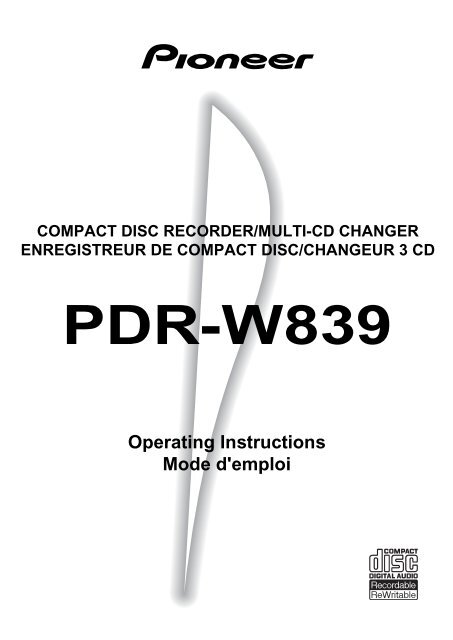PDR-W839 - Service.pioneer-eur.com - Pioneer
PDR-W839 - Service.pioneer-eur.com - Pioneer
PDR-W839 - Service.pioneer-eur.com - Pioneer
Create successful ePaper yourself
Turn your PDF publications into a flip-book with our unique Google optimized e-Paper software.
COMPACT DISC RECORDER/MULTI-CD CHANGER<br />
ENREGISTREUR DE COMPACT DISC/CHANGEUR 3 CD<br />
<strong>PDR</strong>-<strong>W839</strong><br />
Operating Instructions<br />
Mode d'emploi
CAUTION<br />
This product contains a laser diode of higher<br />
class than 1. To ensure continued safety, do<br />
not remove any covers or attempt to gain<br />
access to the inside of the product.<br />
Refer all servicing to qualified personnel.<br />
The following caution label appears on the unit.<br />
Location: Rear of the unit.<br />
ATTENTION<br />
Ce produit renferme une diode à laser d’une<br />
catégorie supéri<strong>eur</strong>e à 1. Pour garantir une<br />
sécurité constante, ne pas retirer les<br />
couvercles ni essayer d’accéder à l’intéri<strong>eur</strong><br />
de l’appareil. Pour toute réparation,<br />
s’addresser à un personnel qualifié.<br />
L’étiquette d’avertissement suivante se<br />
trouve sur l’Enregistr<strong>eur</strong> de Disque Compact.<br />
CLASS 1<br />
LASER PRODUCT<br />
This product <strong>com</strong>plies with the Low Voltage Directive<br />
(73/23/EEC, amended by 93/68/EEC), EMC Directives<br />
(89/336/EEC, amended by 92/31/EEC and 93/68/EEC).<br />
WARNING: TO PREVENT FIRE OR SHOCK HAZARD,<br />
DO NOT EXPOSE THIS APPLIANCE TO RAIN OR<br />
MOISTURE.<br />
Thank you for buying this <strong>Pioneer</strong> product.<br />
Please read through these operating instructions so you will<br />
know how to operate your model properly. After you have<br />
finished reading the instructions, put them away in a safe<br />
place for future reference.<br />
In some countries or regions, the shape of the power plug<br />
and power outlet may sometimes differ from that shown in<br />
the explanatory drawings. However, the method of connecting<br />
and operating the unit is the same.<br />
This product is for general household purposes. Any<br />
failure due to use for other than household purposes<br />
(such as long-term use for business purposes in a<br />
restaurant or use in a car or ship) and which requires<br />
repair will be charged for even during the warranty<br />
period.<br />
K041_En<br />
Emolacement: Sur le panneau arrière de<br />
l’Enregistr<strong>eur</strong> de Disque Compact.<br />
CLASS 1<br />
LASER PRODUCT<br />
Ce produit est conforme à la directive relative aux<br />
appareils basse tengion (73/23/CEE), à la directive CE<br />
relative à la <strong>com</strong>patibilité electromagnétique (89/<br />
336/CEE, amendements 92/31/CEE et 93/58/CEE).<br />
ATTENTION: AFIN DE PREVENIR TOUS RISQUES<br />
DE CHOC ELECTRIQUE OU D’INCENDIE, NE PAS<br />
EXPOSER CET APPAREIL A L’HUMIDITE OU A LA PLUIE.<br />
Nous vous remercions pour cet achat d’un produit <strong>Pioneer</strong>.<br />
Nous vous demandons de lire soigneusement ce mode<br />
d’emploi; vous serez ainsi à même de faire fonctionner<br />
l’appareil correctement. Après avoir bien lu le mode<br />
d’emploi, le ranger dans un endroit sûr pour pouvoir s’y<br />
référer ultéri<strong>eur</strong>ement.<br />
Dans certains pays ou certaines régions, la forme de la<br />
fiche d’alimentation et de la prise d’alimentation peut<br />
différer de celle qui figure sur les schémas, mais les<br />
branchements et le fonctionnement de l’appareil restent<br />
les mêmes.<br />
Ce produit est destiné à une utilisation domestique<br />
générale. Toute panne due à une utilisation autre qu'à<br />
des fins privées (<strong>com</strong>me une utilisation à des fins<br />
<strong>com</strong>merciales dans un restaurant, dans un autocar ou<br />
sur un bateau) et qui nécessite une réparation sera aux<br />
frais du client, même pendant la période de garantie.<br />
K041_Fr<br />
IMPORTANT<br />
CAUTION<br />
RISK OF ELECTRIC SHOCK<br />
DO NOT OPEN<br />
2<br />
The lightning flash with arrowhead symbol, within<br />
an equilateral triangle, is intended to alert the user<br />
to the presence of uninsulated "dangerous voltage"<br />
within the product's enclosure that may be of<br />
sufficient magnitude to constitute a risk of electric<br />
shock to persons.<br />
CAUTION:<br />
TO PREVENT THE RISK OF ELECTRIC SHOCK, DO<br />
NOT REMOVE COVER (OR BACK). NO USER-<br />
SERVICEABLE PARTS INSIDE. REFER SERVICING<br />
TO QUALIFIED SERVICE PERSONNEL.<br />
The exclamation point within an equilateral<br />
triangle is intended to alert the user to the<br />
presence of important operating and<br />
maintenance (servicing) instructions in the<br />
literature ac<strong>com</strong>panying the appliance.
Contents<br />
1 Before You Start<br />
Checking what's in the box .................................................. 5<br />
Using this manual ................................................................ 5<br />
Putting the batteries in the remote ...................................... 5<br />
Hints on installation ............................................................ 6<br />
Avoiding condensation problems ......................................... 6<br />
Maintaining your CD recorder ............................................. 7<br />
Moving the unit .................................................................... 7<br />
CD lens cleaner ..................................................................... 7<br />
Power cord caution .............................................................. 7<br />
About CD, CD–R and CD–RW Discs .................................... 8<br />
Consumer-use discs .............................................................. 8<br />
Recording copyright material .............................................. 9<br />
Recording and finalizing discs ............................................ 9<br />
Playing partially recorded discs ......................................... 10<br />
2 Connecting Up<br />
Rear panel .......................................................................... 11<br />
Connecting optical cords .................................................... 11<br />
Connecting coaxial cords ................................................... 11<br />
Connecting stereo audio cords ........................................... 11<br />
Connecting the control cord .............................................. 11<br />
Plugging in ......................................................................... 11<br />
Connecting a keyboard ...................................................... 13<br />
Keyboard controls ............................................................... 14<br />
3 Controls and Displays<br />
Front panel ......................................................................... 15<br />
Remote control ................................................................... 17<br />
Display ................................................................................ 19<br />
4 Getting Started<br />
Quick CD recording ............................................................ 21<br />
Recording tracks during playback ..................................... 22<br />
Setting the headphone level ............................................... 22<br />
Playing a CD ....................................................................... 23<br />
Playback modes .................................................................. 25<br />
Starting playback with a timer .......................................... 26<br />
Using the menu features .................................................... 26<br />
Switching the display ......................................................... 27<br />
5 Recording Features<br />
Introduction ....................................................................... 32<br />
Recording a CD ................................................................... 32<br />
Recording individual tracks ............................................... 33<br />
Recording form anywhere on the disc ............................... 35<br />
Recording a programmed selection ................................... 36<br />
Using CD text ...................................................................... 38<br />
Editing CD text ................................................................... 40<br />
Copying track names to other tracks ................................. 41<br />
Recording fade ins and fade outs ....................................... 43<br />
Automatically numbering tracks ....................................... 44<br />
Setting the silence threshold .............................................. 45<br />
Manually numbering tracks .............................................. 46<br />
Starting tracks in time increments .................................... 47<br />
Changing the recording speed ........................................... 48<br />
Setting the recording level ................................................. 48<br />
Setting the balance ............................................................. 49<br />
6 Finalizing and Erasing<br />
Finalizing a disc ................................................................. 50<br />
Erasing a CD–RW disc ....................................................... 52<br />
Marking recorded tracks to skip ......................................... 54<br />
Playing a disc with skip IDs ............................................... 57<br />
7 Playback Functions<br />
Programming a playlist (3-CD changer) .......................... 58<br />
Clearing the playlist ........................................................... 59<br />
Programming a playlist (CD-R) ........................................ 60<br />
Using the repeat modes ...................................................... 61<br />
Using the random mode .................................................... 62<br />
Fading in and fading out ................................................... 63<br />
8 Recording Other Sources<br />
Introduction ....................................................................... 64<br />
Monitoring a source for recording ..................................... 65<br />
Digital synchro recording .................................................. 66<br />
Analog synchro recording .................................................. 68<br />
Manual recording (analog or digital) ............................... 70<br />
Recording blank sections ................................................... 72<br />
9 Additional Information<br />
Handling discs ................................................................... 73<br />
Storing discs ........................................................................ 73<br />
Discs to avoid ...................................................................... 73<br />
Recording CDs .................................................................... 74<br />
Digital and analog sources ................................................ 74<br />
Digital recording restrictions ............................................. 74<br />
Digital recording from DAT ................................................ 75<br />
Digital signal interruptions ................................................ 75<br />
Power interruptions ............................................................ 75<br />
Miscellaneous information ................................................ 75<br />
Understanding display messages ....................................... 76<br />
Error messages ................................................................... 78<br />
Digital synchro recording troubleshooting ....................... 78<br />
Messages relating to recording ........................................... 80<br />
Troubleshooting ................................................................. 82<br />
Specifications ...................................................................... 84<br />
En<br />
English Français<br />
3
4<br />
Fr<br />
Sommaire<br />
1 Avant le démarrage<br />
Vérification du contenu de la boîte ...................................... 5<br />
Emploi de ce mode d’emploi ............................................... 5<br />
Insertion des piles dans la télé<strong>com</strong>mande ........................... 5<br />
Conseils pour l’installation .................................................. 6<br />
Pour éviter les problèmes de condensation ......................... 6<br />
Entretien de l’enregistr<strong>eur</strong> CD ............................................. 7<br />
Déplacement de l’appareil ................................................... 7<br />
Dispositif de nettoyage de lentille CD ................................... 7<br />
Note importante sur le câble d’alimentation ...................... 7<br />
A propos des disques CD, CD-R et CD-RW ............................ 8<br />
Disques grand public ............................................................ 8<br />
Enregistrement de matériaux sous droits d’aut<strong>eur</strong> ............. 9<br />
Enregistrement et finalisation des disques .......................... 9<br />
Lecture de disques partiellement enregistrés ..................... 10<br />
2 Raccordements<br />
Panneau arrière.................................................................. 12<br />
Raccordement de cordons optiques ................................... 12<br />
Raccordement de cordons coaxiaux .................................. 12<br />
Raccordement de cordons audio stéréo ............................. 12<br />
Raccordement du cordon de contrôle................................ 12<br />
Branchement ...................................................................... 12<br />
Branchement d’un clavier ................................................. 13<br />
Commandes du clavier ...................................................... 14<br />
3 Commandes et Affich<strong>eur</strong><br />
Panneau avant ................................................................... 15<br />
Télé<strong>com</strong>mande ................................................................... 17<br />
Affich<strong>eur</strong> ............................................................................. 19<br />
4 Démarrage<br />
Enregistrement rapide de CD ............................................. 21<br />
Enregistrement de plages pendant la lecture .................... 22<br />
Réglage du niveau de casque d’écoute .............................. 22<br />
Lecture d’un CD .................................................................. 23<br />
Modes de lecture ................................................................. 25<br />
Démarrage de la lecture avec minuterie ........................... 26<br />
Utilisation des fonctions de menu ..................................... 26<br />
Commutation de l’affichage .............................................. 27<br />
5 Fonctions d’enregistrement<br />
Introduction ....................................................................... 32<br />
Enregistrement d’un CD .................................................... 32<br />
Enregistrement de plages individuelles ............................. 33<br />
Enregistrement à partir d’un point sur le disque .............. 35<br />
Enregistrement d’une sélection programmée ................... 36<br />
Utilisation du texte CD ....................................................... 38<br />
Édition du texte CD ............................................................ 40<br />
Copie des noms de plage sur d’autres plages ..................... 41<br />
Fondus d’enregistrement à l’entrée et à la sortie .............. 43<br />
Numérotation automatique des plages ............................. 44<br />
Réglage du seuil de silence ................................................ 45<br />
Numérotation manuelle des plages ................................... 46<br />
Démarrage des plages à intervalles de temps .................... 47<br />
Modification de la vitesse d’enregistrement ...................... 48<br />
Réglage du niveau d’enregistrement ................................. 48<br />
Réglage de la balance ........................................................ 49<br />
6 Finalisation et effacement<br />
Finalisation d’un disque .................................................... 50<br />
Effacement d’un CD-RW .................................................... 52<br />
Marquage des plages enregistrées à sauter ........................ 54<br />
Lecture d’un disque à code de saut .................................... 57<br />
7 Fonctions de lecture<br />
Programmation d’une liste de lecture (chang<strong>eur</strong> 3 CD) ...... 58<br />
Suppression de la liste de lecture ....................................... 59<br />
Programmation d’une liste de lecture (CD-R) ................. 60<br />
Emploi des modes de répétition ......................................... 61<br />
Emploi du mode aléatoire ................................................. 62<br />
Fondu à l’entrée et en sortie ............................................... 63<br />
8 Enregistrement d’autres sources<br />
Introduction ....................................................................... 64<br />
Contrôle d’une source pour l’enregistrement .................... 65<br />
Enregistrement synchro numérique .................................. 66<br />
Enregistrement synchro analogique .................................. 68<br />
Enregistrement manuel (analogique ou numérique)...... 70<br />
Enregistrement de sections vierges .................................... 72<br />
9 Informations <strong>com</strong>plémentaires<br />
Manipulation des disques .................................................. 73<br />
Rangement des disques ...................................................... 73<br />
Disques à éviter ................................................................... 73<br />
Enregistrement de CD ........................................................ 74<br />
Sources numériques et analogiques .................................. 74<br />
Limites des enregistrements numériques ............................. 74<br />
Enregistrement numérique à partir d’une cassette DAT ....... 75<br />
Interruptions du signal numérique ................................... 75<br />
Pannes de courant .............................................................. 75<br />
Informations diverses ......................................................... 75<br />
Compréhension des messages affichés .............................. 77<br />
Messages d’err<strong>eur</strong> ............................................................... 79<br />
Dépannage pour l’enregistrement synchro numérique .... 79<br />
Messages affichés en relation avec l’enregistrement ......... 81<br />
Dépannage .......................................................................... 83<br />
Caractéristiques techniques ............................................... 84
1 Before You Start<br />
Checking what's in the box<br />
Thank you for buying this <strong>Pioneer</strong> product. Before starting to set up<br />
your new CD recorder, please check that you have received the<br />
following supplied accessories:<br />
• Stereo audio cords (x2) • AC power cord<br />
• Two 'AA' size R6P batteries • Remote control unit<br />
• Keypad stickers • Warranty card<br />
• These operating instructions<br />
Using this manual<br />
This manual is for the <strong>PDR</strong>–<strong>W839</strong> Compact Disc Recorder/Multi-<br />
CD Changer. It is split into two sections; the first covers setting up,<br />
and the second, using the recorder. Set up, which starts here, shows<br />
you how to install and connect up the recorder to the rest of your<br />
system.<br />
In the second section of the manual, starting on page 15, you'll<br />
learn how to use the various features of the recorder. The final part<br />
of the manual provides a list of display messages, a troubleshooting<br />
section, and technical specifications.<br />
Putting the batteries in the remote<br />
1 Turn over the remote control, then press and slide the<br />
battery <strong>com</strong>partment<br />
cover off.<br />
2 Put in the batteries<br />
supplied, taking care<br />
to match the plus<br />
and minus ends of<br />
each battery with the<br />
markings inside the<br />
<strong>com</strong>partment.<br />
3 Slide the cover back<br />
on, and your remote<br />
is ready for use.<br />
Caution!<br />
Incorrect use of batteries can result in hazards such as leakage and<br />
bursting. Please observe the following:<br />
• Don’t mix new and old batteries together.<br />
• Don’t use different kinds of battery together—although they<br />
may look similar, different batteries may have different<br />
voltages.<br />
• Make sure that the plus and minus ends of each battery<br />
match the indications in the battery <strong>com</strong>partment.<br />
• Remove batteries from equipment that isn’t going to be used<br />
for a month or more.<br />
• When disposing of used batteries, please <strong>com</strong>ply with<br />
governmental regulations or environmental public<br />
institution’s rules that apply in your country or area.<br />
1 Avant le démarrage<br />
Vérification du contenu de la boîte<br />
Merci d’avoir porté votre choix sur ce produit <strong>Pioneer</strong>. Avant de<br />
mettre en service votre nouvel enregistr<strong>eur</strong> de CD, vérifiez la<br />
présence des accessoires fournis suivants dans la boîte:<br />
• Cordons audio (x2) • Cordon d’alimentation sect<strong>eur</strong><br />
• Deux piles R6P de format AA • Télé<strong>com</strong>mande<br />
• Autocollants de clavier • Carte de garantie<br />
• Ce mode d’emploi<br />
Emploi de ce mode d’emploi<br />
Ce mode d’emploi, prévu pour l’enregistr<strong>eur</strong>/multichang<strong>eur</strong> de CD<br />
<strong>PDR</strong>-<strong>W839</strong>, est divisé en deux parties: la première couvre<br />
l’installation, et la seconde l’emploi de l’enregistr<strong>eur</strong>. L’installation,<br />
qui <strong>com</strong>mence ici, vous explique <strong>com</strong>ment installer et raccorder<br />
l’enregistr<strong>eur</strong> avec le reste de votre chaîne stéréo.<br />
La seconde partie de ce mode d’emploi, qui <strong>com</strong>mence à la page 15,<br />
vous indiquera l’emploi des différentes fonctions de l’enregistr<strong>eur</strong>. La<br />
liste des messages affichés, la section dépannage et les spécifications<br />
techniques sont regroupées à la fin de ce volume.<br />
Insertion des piles dans la<br />
télé<strong>com</strong>mande<br />
1 Retournez la télé<strong>com</strong>mande, puis pressez et faites glisser le<br />
couvercle du logement des piles pour le retirer.<br />
2 Insérez les piles fournies, en alignant bien les polarités + et<br />
- aux extrémités des<br />
piles sur les marques<br />
dans le logement.<br />
3 Glissez le couvercle du<br />
logement en place. La<br />
télé<strong>com</strong>mande est<br />
maintenant prête à<br />
fonctionner.<br />
ATTENTION!<br />
Un emploi incorrect des piles<br />
peut se traduire par des<br />
risques, tels que fuite ou<br />
éclatement. Respectez les consignes suivantes:<br />
• Ne mélangez pas des piles neuve et ancienne.<br />
• Ne <strong>com</strong>binez pas des piles de types différents — même si<br />
elles ont l’air similaires, des piles différentes peuvent avoir<br />
des tensions différentes.<br />
• Vérifiez que les pôles + et - des piles sont bien alignés sur les<br />
marques dans le logement.<br />
• Retirez les piles de la télé<strong>com</strong>mande si elle doit rester<br />
inutilisée pendant un mois ou plus.<br />
• Pour l’élimination de vos piles usagées, veuillez vous<br />
conformer aux réglementations officielles en vigu<strong>eur</strong> ou<br />
aux dispositions de l’organisme public de protection de<br />
l’environnement applicables dans votre pays ou zone<br />
géographique.<br />
English Français<br />
5<br />
En/Fr
1 Before You Start 1 Avant le démarrage<br />
Hints on installation<br />
We want you to enjoy using this unit for years to <strong>com</strong>e, so please<br />
bear in mind the following points when choosing a suitable<br />
location for it:<br />
Do...<br />
✓ Use in a well-ventilated room.<br />
✓ Place on a solid, flat, level surface, such as a table, shelf or<br />
stereo rack.<br />
Don’t...<br />
✗ Use in a place exposed to high temperatures or humidity,<br />
including near radiators and other heat-generating<br />
appliances.<br />
✗ Place on a window sill or other place where the player will<br />
be exposed to direct sunlight.<br />
✗ Use in an excessively dusty or damp environment.<br />
✗ Place directly on top of an amplifier, or other <strong>com</strong>ponent in<br />
your stereo system that be<strong>com</strong>es hot in use.<br />
✗ Use near a television or monitor as you may experience<br />
interference —especially if the television uses an indoor<br />
antenna.<br />
✗ Use in a kitchen or other room where the player may be<br />
exposed to smoke or steam.<br />
✗ Use on a thick rug or carpet, or cover with cloth—this may<br />
prevent proper cooling of the unit.<br />
✗ Place on an unstable surface, or one that is not large<br />
enough to support all four of the unit’s feet.<br />
Avoiding condensation problems<br />
Condensation may form inside the player if it is brought into a<br />
warm room from outside, or if the temperature of the room rises<br />
quickly. Although the condensation won’t damage the player, it<br />
may temporarily impair its performance. For this reason you<br />
should leave it to adjust to the warmer temperature for about an<br />
hour before switching on and using.<br />
Conseils pour l’installation<br />
Nous vous demandons de conserver à l’esprit les points suivants au<br />
moment de choisir l’emplacement d’installation de cet appareil<br />
pour pouvoir en profiter pendant de longues années.<br />
OUI...<br />
✓ Utilisez l’appareil dans une pièce bien aérée.<br />
✓ Placez-le sur une surface ferme, plate et horizontale, telle<br />
que table, étagère ou rack stéréo.<br />
NON...<br />
✗ Utilisation à un endroit soumis à des températures ou à une<br />
humidité élevées, par exemple près d’un radiat<strong>eur</strong> ou d’un<br />
autre appareil produisant de la chal<strong>eur</strong>.<br />
✗ Installation sur le rebord d’une fenêtre ou à un autre<br />
endroit où l’enregistr<strong>eur</strong> sera exposé en plein soleil.<br />
✗ Utilisation dans un environnement très poussiéreux ou<br />
humide.<br />
✗ Installation directement sur un amplificat<strong>eur</strong>, ou un autre<br />
équipement de votre chaîne stéréo qui chauffe à l’emploi.<br />
✗ Utilisation près d’un télévis<strong>eur</strong> ou d’un monit<strong>eur</strong> car vous<br />
aurez des interférences — en particulier si le télévis<strong>eur</strong><br />
utilise une antenne intéri<strong>eur</strong>e.<br />
✗ Utilisation dans une cuisine ou une autre pièce où<br />
l’enregistr<strong>eur</strong> serait exposé à la fumée ou à la vap<strong>eur</strong>.<br />
✗ Utilisation sur un tapis ou une moquette épaisse, ou<br />
couverture avec du tissu — cela pourrait empêcher le<br />
refroidissement nécessaire.<br />
✗ Installation sur une surface instable, ou d’une larg<strong>eur</strong><br />
insuffisante pour soutenir les quatre pieds de l’appareil.<br />
Pour éviter les problèmes de<br />
condensation<br />
De la condensation peut se former à l’intéri<strong>eur</strong> de l’enregistr<strong>eur</strong> s’il<br />
est transporté d’une pièce chaude à une pièce froide, ou en cas<br />
d’augmentation brutale de la température de la pièce. Bien que la<br />
condensation n’endommage pas l’enregistr<strong>eur</strong>, elle peut<br />
temporairement nuire à son bon fonctionnement. Pour cette<br />
raison, laissez l’enregistr<strong>eur</strong> s’adapter à la température plus chaude<br />
pendant environ une h<strong>eur</strong>e avant de le mettre sous tension et de<br />
l’utiliser.<br />
6<br />
En/Fr
1 Before You Start<br />
Maintaining your CD recorder<br />
To clean the <strong>com</strong>pact disc recorder, wipe with a soft, dry cloth. For<br />
stubborn dirt, wet a soft cloth with a mild detergent solution made<br />
by diluting one part detergent to 5 or 6 parts water, wring well, then<br />
wipe off the dirt. Use a dry cloth to wipe the surface dry. Do not use<br />
volatile liquids such as benzene and thinner which may damage<br />
the surfaces.<br />
Moving the unit<br />
Before moving this unit, remove all discs, select disc tray 3 (the disc<br />
tray will open), then close the tray again. At this point, hold down<br />
the 7 button (CD-R side) and press PLAY MODE on the front<br />
panel. When you see the message OK! you can then switch the unit<br />
off and unplug from the wall outlet. This procedure returns the<br />
unit to its shipping position.<br />
Never lift or move the unit during playback or recording —discs<br />
rotate at a high speed and may be damaged.<br />
CD lens cleaner<br />
The <strong>com</strong>pact disc recorder's pickup lens should not be<strong>com</strong>e dirty in<br />
normal use, but if for some reason it should malfunction due to<br />
dirt or dust, consult your nearest <strong>Pioneer</strong> authorized service center.<br />
Although lens cleaners for <strong>com</strong>pact disc recorders are <strong>com</strong>mercially<br />
available, we do not re<strong>com</strong>mend using them since some may<br />
damage the lens.<br />
Power cord caution<br />
Handle the power cord by the plug part. Do not pull out the plug by<br />
tugging the cord, and never touch the power cord when your hands<br />
are wet, as this could cause a short circuit or electric shock. Do not<br />
place the unit, a piece of furniture, or other object on the power<br />
cord or pinch the cord in any other way. Never make a knot in the<br />
cord or tie it with other cords. The power cords should be routed so<br />
that they are not likely to be stepped on. A damaged power cord can<br />
cause a fire or give you an electric shock. Check the power cord<br />
once in a while. If you find it damaged, ask your nearest <strong>Pioneer</strong><br />
authorized service center or your dealer for a replacement.<br />
1 Avant le démarrage<br />
Entretien de l’enregistr<strong>eur</strong> CD<br />
Pour nettoyer l’enregistr<strong>eur</strong> CD, essuyez-le avec un chiffon doux et<br />
sec. Pour la saleté rebelle, utilisez un chiffon humidifié de solution<br />
détergente douce obtenue en diluant une part de détergent dans 5 à<br />
6 parts d’eau; essorez bien le chiffon, puis éliminez la saleté. Passez<br />
ensuite un chiffon sec pour sécher la surface. N’employez pas de<br />
liquide volatil, <strong>com</strong>me la benzine ou un diluant, qui pourraient<br />
abîmer les surfaces.<br />
Déplacement de l’appareil<br />
Avant de déplacer l’appareil, retirez tous les disques, sélectionnez le<br />
tiroir de disque 3 (il s’ouvrira), puis refermez ce tiroir. A ce stade,<br />
enfoncez la touche 7 (côté CD-R) et appuyez sur PLAY MODE du<br />
panneau avant. Lorsque vous voyez le message OK!, vous pouvez<br />
mettre l’appareil hors tension et le débrancher au niveau de la prise<br />
murale. Cette procédure remet l’appareil en état de transport.<br />
Ne soulevez et ne déplacez jamais l’appareil pendant la lecture ou<br />
l’enregistrement — cela pourraient endommager les disques, qui<br />
tournent à grande vitesse.<br />
Dispositif de nettoyage de lentille CD<br />
La lentille de lecture de l’enregistr<strong>eur</strong> CD ne doit normalement pas<br />
se salir, mais si pour une certaine raison il fonctionne mal à cause<br />
de la saleté ou de la poussière, consultez le centre de service agréé<br />
<strong>Pioneer</strong> le plus proche. Bien que des dispositifs de nettoyage de<br />
lentille pour enregistr<strong>eur</strong> CD soient disponibles dans le <strong>com</strong>merce,<br />
nous ne re<strong>com</strong>mandons pas l<strong>eur</strong> emploi, car certains pourraient<br />
endommager la lentille.<br />
Note importante sur le câble<br />
d’alimentation<br />
Tenir le câble d’alimentation par la fiche. Ne pas débrancher la<br />
prise en tirant sur le câble et ne pas toucher le câble avec les mains<br />
mouillées. Cela risque de provoquer un court-circuit ou un choc<br />
électrique. Ne pas poser l’appareil ou un meuble sur le câble. Ne<br />
pas pincer le câble. Ne pas faire de noeud avec le câble ou l’attacher<br />
à d’autres câbles. Les câbles d’alimentation doivent être posés de<br />
façon à ne pas être écrasés. Un câble abîmé peut provoquer un<br />
risque d’incendie ou un choc électrique. Vérifier le câble<br />
d’alimentation de temps en temps. Contacter le service après-vente<br />
PIONEER le plus proche ou le revend<strong>eur</strong> pour un remplacement.<br />
English Français<br />
7<br />
En/Fr
8<br />
En/Fr<br />
1 Before You Start 1 Avant le démarrage<br />
About CD, CD–R and CD–RW Discs<br />
This unit is <strong>com</strong>patible with three different types of <strong>com</strong>pact disc:<br />
Playback-only CDs<br />
This unit will playback any ordinary audio CDs<br />
carrying the Compact Disc Digital Audio mark<br />
shown right.<br />
CD-Recordable discs<br />
Recordable CDS, or CD-R, carry the mark shown<br />
right, and are 'write once'. This means that once<br />
something is recorded on the disc it is permanent<br />
— it can't be re-recorded or erased.<br />
CD-Rewritable discs<br />
Rewritable CDs, or CD-RW, carry the mark shown<br />
right. As the name indicates, you can erase and rerecord<br />
material on these discs so that they can be<br />
used over and over again.<br />
Consumer-use discs<br />
This recorder is only <strong>com</strong>patible with special consumer-use CD-R<br />
and CD-RW discs. These are clearly marked For Music Use<br />
Only, For Consumer, or For Consumer Use. Other types<br />
of CD-R or CD-RW discs, such as those available for <strong>com</strong>puterbased<br />
CD recorders, will not work with this recorder.<br />
<strong>Pioneer</strong> has checked the following branded discs for <strong>com</strong>patibility<br />
with this recorder (as of May 2000):<br />
• Eastman Kodak Company<br />
• FUJI PHOTO FILM CO., LTD.<br />
• Hitachi Maxell, Ltd.<br />
• MITSUI CHEMICALS, INC.<br />
• TAIYO YUDEN CO., LTD.<br />
• TDK CORPORATION<br />
• VERBATIM CORPORATION<br />
• PIONEER CORPORATION<br />
• SONY CORPORATION<br />
• RITEK CORPORATION<br />
Sample discs from the following makers have also been checked for<br />
<strong>com</strong>patibility (as of May 2000), although at the time of writing<br />
discs branded under these names are not available.<br />
• Mitsubishi Chemical Corporation<br />
• RICOH COMPANY, LTD.<br />
Note: Discs from any of the above makers may also be sold under<br />
different brand names.<br />
A propos des disques CD, CD-R et<br />
CD-RW<br />
Le <strong>PDR</strong>-<strong>W839</strong> est <strong>com</strong>patible avec trois différents types de disque<br />
<strong>com</strong>pact:<br />
CD de lecture seulement<br />
Cet appareil peut lire tout disque CD audio<br />
ordinaire portant la marque Compact Disc Digital<br />
Audio à droite.<br />
Disques CD enregistrables<br />
Les CD enregistrables ou CD-R portent la marque<br />
indiquée à droite, et sont ‘enregistrables une fois’.<br />
Cela signifie que ce qui est enregistré sur le disque<br />
est permanent — il ne peut pas être réenregistré ou effacé.<br />
Disques CD réenregistrables<br />
Les CD réenregistrables, ou CD-RW, portent la<br />
marque indiquée à droite. Comme le nom<br />
l’indique, vous pouvez effacer et réenregistrer des matériaux sur ces<br />
disques pour qu’ils puissent être utilisés encore et encore.<br />
Disques grand public<br />
Le <strong>PDR</strong>-<strong>W839</strong> est seulement <strong>com</strong>patible avec des CD-R et CD-RW<br />
grand public. Ils sont clairement marqués For Music Use<br />
Only, For Consumer ou For Consumer Use. D’autres<br />
types de disques CD-R ou CD-RW, tels que ceux disponibles pour les<br />
enregistr<strong>eur</strong>s CD à base informatique, ne fonctionneront pas sur cet<br />
enregistr<strong>eur</strong>.<br />
<strong>Pioneer</strong> a vérifié la <strong>com</strong>patibilité des disques des marques suivants<br />
avec cet enregistr<strong>eur</strong> (en mai 2000):<br />
• Eastman Kodak Company<br />
• FUJI PHOTO FILM CO., LTD.<br />
• Hitachi Maxell, Ltd.<br />
• MITSUI CHEMICALS, INC.<br />
• TAIYO YUDEN CO., LTD.<br />
• TDK CORPORATION<br />
• VERBATIM CORPORATION<br />
• PIONEER CORPORATION<br />
• SONY CORPORATION<br />
• RITEK CORPORATION<br />
La <strong>com</strong>patibilité de disques échantillon des fabricants suivants a<br />
également été vérifiée (en mai 2000):<br />
• Mitsubishi Chemical Corporation*<br />
• RICOH COMPANY, LTD.*<br />
* Au moment de la rédaction, les disques portant ces noms ne sont<br />
pas disponibles.<br />
Remarque: Les disques de tous les fabricants ci-dessus peuvent<br />
aussi être vendus sur l<strong>eur</strong> propre nom de marque.
1 Before You Start<br />
Recording copyright material<br />
The price of a consumer-use disc includes a copyright fee that has<br />
been paid to the copyright owner (in countries where the copyright<br />
fee collection system has been established based on their respective<br />
copyright laws). This means that you can use these discs to record<br />
music and other material for your personal use. If you want to use<br />
a disc for anything other than personal use, you must get<br />
permission from the copyright owner (note that copyright laws vary<br />
from country to country; check the copyright-related laws in your<br />
particular country for more information).<br />
Broadcast programs, CDs, other recorded media (cassettes, vinyl<br />
records, etc.) and musical performances are all protected by<br />
copyright laws. You must get permission from the copyright owner<br />
if you sell, transfer, distribute or lease a disc recorded from the<br />
above mentioned sources, or if you use it as part of a business (such<br />
as for background music in a store).<br />
Recording and finalizing discs<br />
Unlike other recording media, recordable CDs have a number of<br />
distinct states, and what you can do with a disc depends on the<br />
current state of the disc. Figure 1. (right) shows the three states —<br />
blank, partially recorded, and finalized — and summarizes what’s<br />
possible (✔) and impossible (✘) in each.<br />
The process of finalization fixes the contents of a CD-R in place for<br />
good by creating a Table of Contents (TOC, for short) at the<br />
beginning of the disc. This tells a CD player exactly what's on the<br />
disc and where to find it. Once a CD-R is finalized, further<br />
recording and other changes be<strong>com</strong>e impossible. The CD recorder<br />
and other CD players treat a finalized disc as an ordinary playbackonly<br />
CD. (See page 50 for more information on finalizing CD-Rs.)<br />
CD-rewritable discs can be finalized in the same way as CD-R discs,<br />
but even after finalization, the disc can still be erased and used over<br />
again. Remember that CD-RW discs can only be played on players<br />
that are specifically designed to play CD-RW discs: most home CD<br />
players will not play these discs, even after the disc has been<br />
finalized. (See page 50 for more information on finalizing CD-RWs.)<br />
1 Avant le démarrage<br />
Enregistrement de matériaux sous<br />
droits d’aut<strong>eur</strong><br />
Le prix d’un disque grand public inclut des frais de droits d’aut<strong>eur</strong><br />
acquittés au détent<strong>eur</strong> des droits (dans les pays où le système de<br />
collecte des droits d’aut<strong>eur</strong> a été établi sur la base de l<strong>eur</strong>s lois<br />
propres sur les droits d’aut<strong>eur</strong>). Cela signifie que vous pouvez<br />
utiliser ces disques pour enregistrer de la musique et d’autres<br />
matériaux à des fins personnelles. Si vous souhaitez utiliser un<br />
disque dans un but autre que personnel, il vous faudra obtenir<br />
l’autorisation du détent<strong>eur</strong> des droits (notez que les lois sur les<br />
droits d’aut<strong>eur</strong> varient d’un pays à l’autre; vérifiez celles de votre<br />
pays pour obtenir plus d’informations).<br />
Les émissions de radio, les CD, les autres supports enregistrés<br />
(cassettes, disques en vinyle etc.) et les exécutions musicales en<br />
public sont tous protégés par des droits d’aut<strong>eur</strong>. Il vous faut<br />
obtenir l’autorisation du détent<strong>eur</strong> des droits pour vendre,<br />
transférer, distribuer ou louer un disque enregistré à partir des<br />
sources ci-dessus, ou si vous l’utilisez <strong>com</strong>me partie d’une activité<br />
<strong>com</strong>merciale (telle que musique de fond dans un magasin).<br />
Enregistrement et finalisation des<br />
disques<br />
A la différence des autres supports d’enregistrement, les CD<br />
enregistrés ont un certain nombre d’états distincts, et ce que vous<br />
pouvez faire avec votre disque dépend de son état actuel. La Figure<br />
1 (à droite) montre les trois états — vierge, partiellement<br />
enregistré et finalisé — et résume ce qui est possible (✔) et<br />
impossible (✘) dans chacun d’eux.<br />
Le processus de finalisation fixe le contenu du CD-R pour de bon en<br />
créant une table des matières (Table of Contents, abrégé TOC) au<br />
début du disque qui indique aux autres lect<strong>eur</strong>s exactement ce qu’il<br />
y a sur le disque et où le trouver. Une fois un CD-R finalisé, d’autres<br />
enregistrements et changements sont impossibles. L’enregistr<strong>eur</strong><br />
CD et les autres lect<strong>eur</strong>s CD traitent un disque finalisé <strong>com</strong>me un<br />
CD de lecture seulement ordinaire. (Voir la page 50 pour plus<br />
d’informations sur la finalisation des disques CD enregistrables.)<br />
Les disques CD réenregistrables peuvent être finalisés de la même<br />
manière que les disques CD-R, mais même après finalisation, ils<br />
peuvent être effacés et utilisés encore et encore. Notez que les<br />
disques CD-RW sont lisibles seulement sur des lect<strong>eur</strong>s<br />
spécialement conçus pour les disques CD-RW: La plupart de lect<strong>eur</strong>s<br />
de CD domestiques ne liront pas ces disques, même après l<strong>eur</strong><br />
finalisation. (Voir la page 50 pour plus d’informations sur la<br />
finalisation des disques CD réenregistrables.)<br />
English Français<br />
9<br />
En/Fr
1 Before You Start 1 Avant le démarrage<br />
fig 1. differences between recordable and rewritable discs.<br />
Fig. 1 Différences entre un disque enregistrable et un disque<br />
réenregistrable<br />
✔ Recordable<br />
✘ Erasable<br />
✘ Skip ID set/clear<br />
✘ Play in ordinary<br />
CD player<br />
✔ Recordable<br />
✘ Erasable<br />
✔ Skip ID set/clear<br />
✘ Play in ordinary<br />
CD player<br />
✘ Recordable<br />
✘ Erasable<br />
✘ Skip ID set/clear<br />
✔ Play in ordinary<br />
CD player<br />
Record<br />
Finalize<br />
✔ Recordable<br />
✘ Erasable<br />
✘ Skip ID set/clear<br />
✘ Play in ordinary<br />
CD player<br />
✔ Recordable<br />
✔ Erasable<br />
✔ Skip ID set/clear<br />
✘ Play in ordinary<br />
CD player<br />
✘ Recordable*<br />
✔ Erasable<br />
✘ Skip ID set/clear*<br />
✘ Play in ordinary<br />
CD player**<br />
* Once the CD-RW has been erased, it be<strong>com</strong>es recordable<br />
again and skip IDs can be set and cleared.<br />
** In general, current CD players cannot play CD-RW discs.<br />
However, this situation may change.<br />
Playing partially recorded discs<br />
Partially recorded discs (discs which contain recorded material but<br />
have not yet been finalized) can be played in the 3-CD changer of<br />
this unit with the follwing limitations:<br />
• it will take longer than usual to read the disc when you load<br />
it and start playback.<br />
• when the partially recorded disc is stopped, the display will<br />
not show any disc time information. During playback, only<br />
track elapsed time is displayed; you cannot switch to any<br />
other display mode.<br />
• if you play a CD-RW from which tracks have been erased,<br />
you may still hear the erased tracks and the disc may not<br />
play correctly.<br />
• it may not be possible to play an unfinalized disc if there is<br />
very little blank space left.<br />
✔ Enregistrable<br />
✘ Effaçable<br />
✘ Pose/effacement de<br />
codes de saut<br />
✘ Lisible sur un lect<strong>eur</strong><br />
CD ordinaire<br />
Enregistrement<br />
✔ Enregistrable<br />
✘ Effaçable<br />
✘ Pose/effacement de<br />
codes de saut<br />
✘ Lisible sur un lect<strong>eur</strong><br />
CD ordinaire<br />
✔ Enregistrable<br />
✘ Effaçable<br />
✔ Pose/effacement de<br />
codes de saut<br />
✘ Lisible sur un lect<strong>eur</strong><br />
CD ordinaire<br />
✘ Enregistrable<br />
✘ Effaçable<br />
✘ Pose/effacement de<br />
codes de saut<br />
✔ Lisible sur un lect<strong>eur</strong><br />
CD ordinaire<br />
Finalisation<br />
✔ Enregistrable<br />
✔ Effaçable<br />
✔ Pose/effacement de<br />
codes de saut<br />
✘ Lisible sur un lect<strong>eur</strong><br />
CD ordinaire<br />
✘ Enregistrable*<br />
✔ Effaçable<br />
✘ Pose/effacement de<br />
codes de saut*<br />
✘ Lisible sur un lect<strong>eur</strong><br />
CD ordinaire**<br />
* Une fois le CD-RW effacé, il est à nouveau enregistrable et des<br />
codes de saut peuvent être posés et effacés.<br />
** En général, les lect<strong>eur</strong>s de CD actuels ne peuvent pas lire des<br />
disques CD-RW. Mais la situation peut changer.<br />
Lecture de disques partiellement<br />
enregistrés<br />
Les disques partiellement enregistrés (disques contenant des<br />
matériaux enregistrés, mais non finalisés) sont lisibles dans le<br />
chang<strong>eur</strong> 3 CD de cet appareil avec les limitations suivantes:<br />
• il faudra plus de temps qu’à la normale pour lire le disque<br />
quand vous chargez le disque et <strong>com</strong>mencez la lecture.<br />
• à l’arrêt du disque partiellement enregistré, l’affichage<br />
n’indiquera aucune information temporelle du disque.<br />
Pendant la lecture, seul le temps de lecture écoulé de la<br />
plage est affiché; il est impossible de <strong>com</strong>muter à un autre<br />
mode d’affichage.<br />
• si vous lisez un CD-RW sur lequel des plages ont été effacées,<br />
il est possible que vous entendiez quand même les plages<br />
effacées et que la lecture du disque ne soit pas correcte.<br />
• il peut être impossible de lire un disque non finalisé s’il reste<br />
très peu d’espace libre.<br />
10<br />
En/Fr
2 Connecting Up<br />
Rear panel<br />
Important: Before making or changing any rear panel<br />
connections, make sure that all the <strong>com</strong>ponents are switched off<br />
and unplugged from the power supply.<br />
Connect to the OPTICAL OUT<br />
or COAXIAL OUT of a CD,<br />
MiniDisc, DAT or other digital<br />
equipment for digital recording.<br />
Connect to the OPTICAL IN or<br />
COAXIAL IN of a CD-R,<br />
MiniDisc or DAT recorder, or<br />
other digital recording device to<br />
be able to record from this unit.<br />
English Français<br />
REC<br />
IN<br />
LINE<br />
PLAY<br />
OUT<br />
L<br />
DIGITAL<br />
IN<br />
DIGITAL<br />
OUT<br />
CONTROL<br />
IN<br />
After <strong>com</strong>pleting all other<br />
connections, connect the<br />
power cord and plug into a<br />
standard AC wall outlet.<br />
AC IN<br />
R<br />
OPTICAL<br />
COAXIAL<br />
COAXIAL<br />
OPTICAL<br />
Connect to the TAPE/MD/<br />
CD-R LINE IN/OUT jacks<br />
of your amplifier or receiver.<br />
Connect to the CONTROL<br />
OUT of a <strong>Pioneer</strong> amplifer or<br />
receiver to be able to use the<br />
amp/receiver's remote control<br />
with this unit.<br />
Connecting optical cords<br />
OPTICAL<br />
Connecting coaxial cords<br />
COAXIAL<br />
Before plugging in an optical cord, pull<br />
out the protective cover from the optical<br />
jack.<br />
Optical interconnects only plug in one<br />
way, so make sure the plug is correctly<br />
lined up with the jack before inserting.<br />
You should hear it click into position<br />
when fully inserted.<br />
Avoid using optical interconnects longer<br />
than 3 meters. Optical interconnects are<br />
available from any good audio dealer.<br />
Use a regular interconnect with a pintype<br />
(also called RCA or phono) plug on<br />
each end to connect <strong>com</strong>ponents with<br />
digital coaxial-type jacks. These are<br />
available from any good audio dealer.<br />
Make sure that the plug is pushed fully<br />
home.<br />
Connecting stereo audio cords<br />
LINE<br />
The two sets of stereo audio cords<br />
supplied connect this unit to your<br />
amplifier/receiver’s analog line<br />
inputs/outputs. Be sure to fully insert<br />
each plug for the best connection.<br />
The plugs and jacks are color-coded<br />
to make connection easier.<br />
Connecting the control cord<br />
Plugging in<br />
Use a stereo miniplug cord (not<br />
supplied) to connect the CONTROL<br />
OUT of your <strong>Pioneer</strong> amplifier or<br />
receiver to the CONTROL IN of this<br />
unit. If you plan to use this feature,<br />
you must also connect the analog<br />
audio LINE IN/OUTs.<br />
After double-checking all the connections, connect the power cord<br />
to this unit and plug the other end into a standard wall outlet.<br />
Congratulations! You’re done setting up.<br />
11<br />
En
2 Raccordements<br />
Panneau arrière<br />
Important: Avant de faire ou de modifier les connexions sur le<br />
panneau arrière, vérifiez que tous les <strong>com</strong>posants sont hors tension<br />
et débranchés de la source sect<strong>eur</strong>.<br />
Raccordez à OPTICAL OUT ou COAXIAL OUT<br />
d’un équipement lect<strong>eur</strong> CD, MiniDisc, DAT ou<br />
d’un autre équipement numérique pour<br />
l’enregistrement numérique.<br />
Raccordez à OPTICAL IN ou COAXIAL IN d’un<br />
enregistr<strong>eur</strong> CD-R, MiniDisc ou DAT, ou à un autre<br />
équipement d’enregistrement numérique pour<br />
permettre l’enregistrement à partir de cet appareil.<br />
REC<br />
IN<br />
LINE<br />
PLAY<br />
OUT<br />
L<br />
R<br />
DIGITAL<br />
IN<br />
OPTICAL<br />
COAXIAL<br />
COAXIAL<br />
DIGITAL<br />
OUT<br />
OPTICAL<br />
CONTROL<br />
IN<br />
Après l’achèvement de<br />
toutes les connexions,<br />
raccordez le cordon<br />
d’alimentation et branchezle<br />
sur une prise murale<br />
sect<strong>eur</strong> standard.<br />
AC IN<br />
Raccordez aux prises TAPE/MD/<br />
CD-R LINE IN/OUT de votre<br />
amplificat<strong>eur</strong> ou ampli-tuner.<br />
Raccordement de cordons optiques<br />
Avant de raccorder un cordon optique,<br />
retirez le chapeau de protection de la<br />
prise optique.<br />
L’interconnexion optique est possible<br />
seulement dans un sens; aussi vérifiez<br />
que la fiche est correctement alignée sur<br />
la prise avant de l’insérer. Un déclic de<br />
mise en place devrait être audible à<br />
l’insertion à fond.<br />
Evitez les cordons optiques de plus de 3 m. Des cordons optiques<br />
sont disponibles chez tout bon revend<strong>eur</strong> audio.<br />
OPTICAL<br />
Raccordement de cordons coaxiaux<br />
COAXIAL<br />
Utilisez un cordon d’interconnexion<br />
ordinaire à fiche à broches (appelé RCA<br />
ou phono) à chaque extrémité pour<br />
raccorder des <strong>com</strong>posants à prises de type<br />
coaxial numériques. Ces cordons sont<br />
disponibles chez tout bon revend<strong>eur</strong><br />
audio. Vérifiez que la fiche est insérée à<br />
fond.<br />
Raccordez à CONTROL OUT d’un amplificat<strong>eur</strong><br />
<strong>Pioneer</strong> pour permettre l’emploi de la télé<strong>com</strong>mande<br />
d’ampli/ampli-tuner avec cet appareil.<br />
Raccordement de cordons audio stéréo<br />
Les deux jeux de cordons audio stéréo<br />
fournis raccordent cet appareil aux<br />
entrées/sorties de ligne analogiques de<br />
votre amplificat<strong>eur</strong>/ampli-tuner.<br />
Insérez à fond chaque fiche pour<br />
assurer la meill<strong>eur</strong>e connexion. Les<br />
fiches et prises sont codées coul<strong>eur</strong> pour faciliter le raccordement.<br />
Raccordement du cordon de contrôle<br />
Utilisez une cordon à minifiche stéréo<br />
(non fourni) pour raccorder la prise<br />
CONTROL OUT de votre<br />
amplificat<strong>eur</strong> ou ampli-tuner <strong>Pioneer</strong><br />
à la prise CONTROL IN de cet<br />
appareil. Si vous prévoyez d’utiliser cette fonction, il vous faut aussi<br />
raccorder les prises LINE IN/OUT audio analogiques.<br />
Branchement<br />
LINE<br />
Après revérification de toutes les connexions, raccordez le cordon<br />
d’alimentation à cet appareil et branchez l’autre extrémité dans<br />
une prise sect<strong>eur</strong> standard. Bravo! L’installation est maintenant<br />
terminée.<br />
12<br />
Fr
2 Connecting Up 2 Raccordements<br />
Esc F1 F2 F3 F4 F5 F6 F7 F8 F9 F10 F11 F12<br />
Print Scroll<br />
Screen Lock<br />
Pause<br />
Esc F1 F2 F3 F4 F5 F6 F7 F8 F9 F10 F11 F12<br />
Print Scroll<br />
Screen Lock<br />
Pause<br />
~ ! @ # $ % ^ ^ & ( ) _ +<br />
Backspace<br />
` 1 2 3 4 5 6 7 8 9 0 - =<br />
Q W E R T Y U I O P { } |<br />
Tab<br />
[ ] \<br />
A S D F G H J K L : "<br />
Caps Lock<br />
Enter<br />
; '<br />
Z X C V B N M < > ?<br />
Shift<br />
Shift<br />
, . /<br />
Ctrl<br />
Connecting a keyboard<br />
You can choose to use a connected keyboard to control many of the<br />
playback and recording features of the <strong>PDR</strong>-<strong>W839</strong>. This is useful<br />
when you want to name your CD-Rs or CD-RWs for<br />
future reference. This unit is designed for use with a<br />
U.S.-English keyboard, connected to the<br />
KEYBOARD INPUT on the front panel with a sixpin<br />
mini DIN-type jack (see right).<br />
Please use the supplied stickers if your keyboard<br />
is different from the keyboard shown above.<br />
Affixing the stickers to a <strong>com</strong>mercially available<br />
transparent keyboard cover may be more convient, since it’s easily<br />
removable if you want to use the keyboard with a <strong>com</strong>puter.<br />
When using the keyboard for playback and recording features<br />
(such as inputting CD text, erasing, repeating tracks, etc.), the<br />
instructions are the same as those for the remote control and the<br />
front panel controls. However, use the the keys on your keyboard<br />
corresponding to the buttons on both the front panel and the<br />
remote control (see following page for a full list).<br />
Connect the keyboard’s DIN connector to the KEYBOARD INPUT<br />
on the front panel as shown below.<br />
OPEN/CLOSE<br />
1 0<br />
2<br />
3<br />
0<br />
0<br />
POWER<br />
—OFF _ON<br />
Alt<br />
COMPACT DISC RECORDER / MULTI-CD CHANGER<br />
3-CD CONTROL<br />
41 ¡¢ DISPLAY<br />
6 7<br />
3 - COMPACT DISC MULTI CHANGER<br />
PLAY MODE<br />
PHONE<br />
INPUT<br />
KEYBOARD<br />
INPUT<br />
Alt<br />
◊ÛB¿ˆ˘≤/<br />
Ctrl<br />
Inserl<br />
Home<br />
Delete End<br />
Page<br />
Up<br />
Page<br />
Down<br />
Num<br />
Lock<br />
7 8 9<br />
Home Pg Up<br />
4 5 6<br />
1 2 3<br />
End<br />
0<br />
Ins<br />
/ *<br />
Pg Dn<br />
Del<br />
+<br />
DIN<br />
connector<br />
Enter<br />
~ ! @ # $ % ^ ^ & ( ) _ +<br />
Backspace<br />
` 1 2 3 4 5 6 7 8 9 0 - =<br />
Q W E R T Y U I O P { } |<br />
Tab<br />
[ ] \<br />
A S D F G H J K L : "<br />
Caps Lock<br />
Enter<br />
; '<br />
Z X C V B N M < > ?<br />
Shift<br />
Shift<br />
, . /<br />
Ctrl<br />
Alt<br />
Branchement d’un clavier<br />
Vous pouvez utiliser un clavier raccordé pour contrôler la plupart<br />
des fonctions de lecture et d’enregistrement du <strong>PDR</strong>-<strong>W839</strong>. Le<br />
clavier sera pratique si vous souhaitez attribuer des<br />
noms à vos CD-R ou CD-RW et vous y référer<br />
ultéri<strong>eur</strong>ement. Cet appareil est conçu pour<br />
fonctionner avec un clavier Anglais-Américain,<br />
raccordé sur la prise KEYBOARD INPUT du<br />
panneau avant par une minifiche de type DIN à 6<br />
broches (voir à droite).<br />
Utilisez les étiquettes fournies si vous utilisez un<br />
clavier différent de celui qui est illustré ci-dessus.<br />
Il sera plus pratique de coller ces étiquettes sur un<br />
couvre-clavier transparent, disponible dans le<br />
<strong>com</strong>merce, car vous pourrez l’enlever lorsque<br />
vous voudrez utiliser votre clavier avec un<br />
ordinat<strong>eur</strong>.<br />
Lorsque vous utilisez le clavier pour contrôler les<br />
fonctions de lecture et d’enregistrement (telles<br />
que la saisie d’un texte CD, l’effacement, la<br />
répétition de plages, etc.), les instructions sont les<br />
mêmes que celles pour la télé<strong>com</strong>mande et les<br />
<strong>com</strong>mandes du panneau avant. Mais utilisez les<br />
touches de votre clavier, correspondant à celles du<br />
panneau avant et de la télé<strong>com</strong>mande. (Vous<br />
trouverez la liste <strong>com</strong>plète à la page suivante.)<br />
Branchez le connect<strong>eur</strong> DIN du clavier sur la prise KEYBOARD<br />
INPUT du panneau avant <strong>com</strong>me illustré ci-dessous.<br />
Alt<br />
Ctrl<br />
Inserl<br />
Home<br />
Delete End<br />
Page<br />
Up<br />
Page<br />
Down<br />
Num<br />
Lock<br />
End<br />
0<br />
Ins<br />
/ *<br />
7 8 9<br />
Home Pg Up<br />
4 5 6<br />
1 2 3<br />
Pg Dn<br />
Del<br />
+<br />
Enter<br />
Connect<strong>eur</strong><br />
DIN<br />
English Français<br />
COMPACT DISC RECORDER / MULTI-CD CHANGER<br />
◊ÛB¿ˆ˘≤/<br />
OPEN/CLOSE<br />
1 0<br />
2 0<br />
3 - COMPACT DISC MULTI CHANGER<br />
3<br />
0<br />
POWER<br />
3-CD CONTROL<br />
41 ¡¢ DISPLAY<br />
PLAY MODE<br />
INPUT<br />
—OFF _ON<br />
6 7<br />
PHONE<br />
KEYBOARD<br />
INPUT<br />
13<br />
En/Fr
2 Connecting Up 2 Raccordements<br />
Keyboard controls<br />
Commandes du clavier<br />
Key<br />
Touche<br />
Function<br />
Fonction<br />
Key<br />
Touche<br />
Function<br />
Fonction<br />
F1<br />
TEXT<br />
Scroll Lock<br />
7<br />
F2<br />
NAME CLIP<br />
Pause<br />
6<br />
F3<br />
SCROLL<br />
Home<br />
Move cursor to first<br />
character position<br />
Déplace le curs<strong>eur</strong> à<br />
la première position<br />
de caractère.<br />
Space<br />
Space<br />
Espacement<br />
Delete<br />
Delete a character<br />
Efface un caractère<br />
Enter<br />
ENTER<br />
End<br />
Move cursor to last<br />
character position<br />
Déplace le curs<strong>eur</strong> à<br />
la dernière position<br />
de caractère.<br />
Backspace<br />
Backspace<br />
Recul<br />
=<br />
¡<br />
Shift + F1<br />
Shift + F2<br />
Shift + F3<br />
Shift + F4<br />
Shift + F5<br />
Shift + F6<br />
Shift + F7<br />
Shift + F8<br />
Shift + Caps Lock<br />
DISC 1<br />
DISC 2<br />
DISC 3<br />
CD-R<br />
REC START<br />
REC MODE<br />
ERASE<br />
FINALIZE<br />
Small/Large Caps<br />
Minuscule/Majuscule<br />
+<br />
±<br />
≠<br />
Num Lock<br />
/<br />
*<br />
-<br />
+<br />
0–9<br />
1<br />
¢<br />
4<br />
PROGRAM<br />
REPEAT<br />
RANDOM<br />
CLEAR<br />
>10<br />
0–9<br />
Print Screen<br />
DISPLAY<br />
A–Z<br />
A–Z character keys<br />
Touches de<br />
caractères<br />
14<br />
En/Fr
3 Controls and Displays 3 Commandes et Affich<strong>eur</strong><br />
Front panel<br />
OPEN/CLOSE<br />
1 0<br />
2<br />
3<br />
0<br />
0<br />
POWER<br />
—OFF _ON<br />
COMPACT DISC RECORDER / MULTI-CD CHANGER<br />
3 - COMPACT DISC MULTI CHANGER<br />
◊ÛB¿ˆ˘≤/<br />
CD SELECT<br />
1<br />
2<br />
3<br />
CD=CD-R<br />
START<br />
REC THIS<br />
REC MODE<br />
ERASE FINALISE SYNCHRO AUTO SPACE NAME<br />
3-CD CONTROL<br />
CD-R CONTROL<br />
PLAY MODE INPUT<br />
41 ¡¢<br />
41 ¡¢ DISPLAY DISPLAY<br />
CHARACTER<br />
KEYBOARD<br />
PHONE INPUT<br />
6 7<br />
Panneau avant<br />
1 2 3 4 5 6 7 8<br />
COMPACT DISC DIGITAL RECORDER<br />
MENU/<br />
DELETE<br />
6 7<br />
<br />
OPEN/CLOSE<br />
0<br />
REC/<br />
REC MUTE<br />
<br />
REC VOL<br />
PUSH ENTER<br />
English Français<br />
CD TEXT<br />
Legato Link Conversion<br />
9 10 11 1213<br />
14 15 16<br />
1 OPEN/CLOSE 0 1/2/3 – Press to open/close<br />
disc tray 1, 2 or 3 from the changer.<br />
2 Changer disc tray<br />
3 CD SELECT 1/2/3 – Press to select and play disc<br />
1, 2 or 3 from the changer. (p.23)<br />
4 CD = CD-R START (REC THIS) – Press to start<br />
copying from disc(s)/tracks in the CD changer. (p.21, 32–<br />
37)<br />
5 CD-R disc tray<br />
6 CD-R functions<br />
REC MODE – Use to select the copy mode: disc, track<br />
or program. (p.32–37)<br />
ERASE – Use to select the erase mode: last track,<br />
multiple tracks, all tracks or TOC. (p.52–54)<br />
FINALIZE – Press to start finalizing a disc. (p.50)<br />
SYNCHRO – Use to select the synchro recording mode<br />
when recording from an external <strong>com</strong>ponent. (p.66–69)<br />
AUTO SPACE – Press to switch on/off automatic track<br />
spacing when copying a programmed playlist. (p.36–37)<br />
NAME – Use to cycle through CD text naming options.<br />
(p.38–40)<br />
MENU/DELETE – Press to cycle through the<br />
preference menu options. Press to delete characters while<br />
editing CD text. (p.26, 38–40)<br />
7 OPEN/CLOSE 0 – Press to open/close the CD-R disc<br />
tray.<br />
8 REC / REC MUTE – Press to put the recorder into<br />
record-pause mode ready for recording (p.70). Once<br />
recording, use to record blank sections onto a disc. (p.72)<br />
9 POWER –OFF / -ON – Press to switch the unit on<br />
or off.<br />
1 Touches d’ouverture/fermeture (OPEN/<br />
CLOSE) 0 1/2/3 – Pressez pour ouvrir/ferme le<br />
tiroir à disque 1, 2 ou 3 du chang<strong>eur</strong>.<br />
2 Tiroir à disque du chang<strong>eur</strong><br />
3 Touches de sélection de CD (CD SELECT)<br />
1/2/3 – Pressez pour sélectionner et lire le disque 1, 2<br />
ou 3 du chang<strong>eur</strong> (p. 23).<br />
4 CD = CD-R START (REC THIS) – Pressez pour<br />
démarrer la copie de disque(s)/plage(s) dans le chang<strong>eur</strong><br />
CD. (p. 21, 32–37).<br />
5 Tiroir à disque CD-R<br />
6 Fonctions CD-R<br />
REC MODE – Sélectionne le mode de copie: disque,<br />
plage ou programme. (p. 32–37)<br />
Touche d’effacement (ERASE) – Sélectionne le<br />
mode d’effacement: dernière plage, plages multiples,<br />
toutes les plages ou TOC. (p. 52–54)<br />
Touche de finalisation (FINALIZE) – Pressez<br />
pour démarrer la finalisation d’un disque. (p. 50)<br />
Touche de synchronisation (SYNCHRO) –<br />
Sélectionne le mode d’enregistrement synchro lors de<br />
l’enregistrement à partir d’un <strong>com</strong>posant extéri<strong>eur</strong>. (p.<br />
66–69)<br />
Touche d’espace automatique (AUTO<br />
SPACE) – Pressez pour activer/désactiver l’espacement<br />
automatique des plages lors de la copie d’une liste de<br />
lecture programmée. (p. 36–37)<br />
Nom (NAME) – Pressez pour parcourir les options<br />
d’appellation de texte du CD (p. 38–40)<br />
Menu/Effacement (MENU/DELETE) – Pressez<br />
pour parcourir les options du menu des préférences.<br />
Appuyez aussi pour effacer des caractères pendant l’édition<br />
d’un texte CD (p. 26, 38–40)<br />
7 Touche d’ouverture/fermeture (OPEN/<br />
CLOSE) 0 – Pressez pour ouvrir/fermer le tiroir à<br />
disque CD-R.<br />
15<br />
En/Fr
16<br />
En/Fr<br />
3 Controls and Displays 3 Commandes et Affich<strong>eur</strong><br />
10 3-CD CONTROL<br />
41 – Press for reverse track skip; press and hold<br />
for fast reverse playback. (p.24)<br />
¡¢ – Press for forward track skip; press and hold<br />
for fast forward playback. (p.24)<br />
DISPLAY – Use to switch the CD display mode (p.27)<br />
6 – Press to play a disc or pause a disc that’s already<br />
playing (press again to restart playback). (p.24)<br />
7 – Press to stop playback. (p.24)<br />
11 PLAY MODE – Set the play mode to play one disc, all<br />
discs in the changer, or all discs in both the changer and<br />
CD-R. (p.25)<br />
12 PHONES – Plug in a pair of headphones.<br />
13 KEYBOARD INPUT – Connect a key board to input<br />
CD text. (p.13)<br />
14 INPUT – Use to select the externel input to use: optical,<br />
coaxial, or analog line in. (p.64–71)<br />
15 CD-R CONTROL<br />
41 – Press for reverse track skip; press and hold<br />
for fast reverse playback. (p.24)<br />
¡¢ – Press for forward track skip; press and hold<br />
for fast forward playback. (p.24)<br />
DISPLAY – Use to switch the CD-R display mode.<br />
(p.29–31)<br />
6 – Press to play a disc or pause a disc that’s already<br />
playing (press again to restart playback). Also use when<br />
recording to start or pause recording. (p.23)<br />
7 – Press to stop playback or recording.<br />
16 ‡ REC VOL (Jog dial)– Turn to adjust the recording<br />
level. Push to switch between fixed and variable level<br />
recording in digital recording mode(p.48, 64–69). Also<br />
turn to select options in the menu (p.26); cycle through<br />
characters in CD text (p.39); skip tracks while stopped or<br />
during playback (p.23). Push the jog dial to select<br />
characters in CD text (p.39); confirm menu settings<br />
(p.26); play a disc (when stopped) (p.23).<br />
8 Touche d’enregistrement/assourdissement<br />
d’enregistrement) REC/REC MUTE –Pressez<br />
pour mettre l’enregistr<strong>eur</strong> en mode pause d’enregistrement<br />
prêt à l’enregistrement (p. 70). Pendant l’enregistrement, sert<br />
à enregistrer des espaces vierges sur le disque. (p. 72)<br />
9 Touche de mise sous/hors tension (POWER<br />
– OFF/ - ON) – Pressez pour mettre l’appareil sous/<br />
hors tension.<br />
10 Commandes 3 CD (3-CD CONTROL)<br />
41 – Pressez pour le saut de piste en arrière;<br />
maintenez pressé pour la lecture rapide en arrière. (p. 24)<br />
¡¢ – Pressez pour le saut de piste en avant;<br />
maintenez pressé pour la lecture rapide en avant. (p. 24)<br />
Touche d’affichage (DISPLAY) – Commute le<br />
mode d’affichage CD. (p. 27)<br />
6 – Pressez pour lire un disque ou faire une pause sur un<br />
disque en cours de lecture (pressez à nouveau pour<br />
redémarrer la lecture). (p. 24)<br />
7 – Pressez pour arrêter la lecture. (p. 24)<br />
11 Bouton de mode de lecture (PLAY MODE) –<br />
Règle le mode de lecture à la lecture d’un disque, de tous les<br />
disques dans le chang<strong>eur</strong> ou de tous les disques à la fois dans<br />
le chang<strong>eur</strong> et CD-R. (p. 25)<br />
12 Prise d’écout<strong>eur</strong>s (PHONES) – Branchez des<br />
écout<strong>eur</strong>s.<br />
13 Entrée pour clavier (KEYBOARD INPUT) –<br />
Raccordez un clavier pour la saisie de texte CD (p. 13)<br />
14 Entrée (INPUT) – Sélectionnez l’entrée externe à utiliser:<br />
entrée de ligne optique, coaxiale ou analogique. (p. 64–71)<br />
15 Commandes CD-R (CD-R CONTROL)<br />
41 – Pressez pour le saut de piste en arrière;<br />
maintenez pressé pour la lecture rapide en arrière. (p. 24)<br />
¡¢ – Pressez pour le saut de piste en avant;<br />
maintenez pressé pour la lecture rapide en avant. (p. 24)<br />
Touche d’affichage (DISPLAY) – Commute le<br />
mode d’affichage CD-R. (p. 29–31)<br />
6 – Pressez pour lire un disque ou faire une pause sur un<br />
disque en cours de lecture (pressez à nouveau pour<br />
redémarrer la lecture). Sert également à l’enregistrement<br />
pour démarrer ou faire une pause d’enregistrement. (p. 23)<br />
7 – Pressez pour arrêter la lecture ou l’enregistrement.<br />
16 Commande de niveau d’enregistrement<br />
(bague Jog) (‡ REC VOL) – Tournez pour régler le<br />
niveau d’enregistrement. Pressez pour <strong>com</strong>muter entre<br />
l’enregistrement à niveau fixe ou variable en mode<br />
d’enregistrement numérique (p. 48, 64–69). Tournez pour<br />
sélectionner les options du menu (p. 26); pour faire défiler les<br />
caractères de texte CD (p. 39); pour sauter des plages pendant<br />
l’arrêt ou la lecture (p. 23). Pressez la molette pour<br />
sélectionner les caractères de texte CD (p. 39); pour confirmer<br />
les paramètres de menu (p. 26); pour lire un disque (quand<br />
arrêté) (p. 23).
3 Controls and Displays 3 Commandes et Affich<strong>eur</strong><br />
1<br />
2<br />
3<br />
4<br />
5<br />
6<br />
TIME<br />
SCROLL<br />
MENU/<br />
DELETE<br />
FADER<br />
PLAY<br />
MODE<br />
DISPLAY<br />
/CHARA<br />
NAME CLIP<br />
ABC DEF<br />
1 2 3<br />
GHI JKL MNO<br />
4 5 6<br />
PQRS TUV WXYZ<br />
7 8 9<br />
MARK<br />
10/0 >10<br />
NAME<br />
4 CURSOR ¢<br />
3<br />
11<br />
12<br />
13<br />
14<br />
English Français<br />
7<br />
8<br />
9<br />
REC<br />
THIS<br />
1 ENTER ¡<br />
7 8<br />
DISC 1 DISC 2 DISC 3 CD-R<br />
15<br />
10<br />
PROGRAM CHECK<br />
SKIP PLAY<br />
SET<br />
SKIP ID<br />
CLEAR<br />
CLEAR<br />
COMPACT DISC RECORDER/<br />
MULTI-CD CHANGER<br />
REMOTE CONTROL UNIT<br />
RANDOM<br />
REPEAT<br />
Î<br />
Remote control<br />
1 DISPLAY/CHARA – Press to switch between display<br />
modes (p.27), and between upper- and lower-case<br />
characters while using CD text (p.39).<br />
2 SCROLL – Press to scroll through long names in CD<br />
text. (p.27, 39)<br />
3 MENU/DELETE – Press to access the preference<br />
menu options (p.26). Press to delete characters while<br />
editing CD text (p.39).<br />
4 FADER – Press to fade in or fade out during playback or<br />
recording. (p.43, 63)<br />
5 PLAY MODE – Set the play mode to play one disc, all<br />
discs in the 3-CD changer, or all discs in both the changer<br />
and CD-R. (p.25)<br />
6 10/0 MARK–Use in selecting tracks over ten, as well<br />
as for choosing symbols when using CD text.<br />
7 Playback control buttons<br />
4 ¢ – Skip back/forward tracks. (p.24)<br />
3 – Start or resume playback, or start recording from<br />
record-pause mode.<br />
1 ¡ – Press and hold for fast-reverse and fastforward<br />
playback, and to move cursor position when using<br />
CD text. (p.39)<br />
ENTER –Confirm menu settings (p.26); confirm<br />
characters in CD text (p.39 ).<br />
7 – Stop playback or recording.<br />
Télé<strong>com</strong>mande<br />
1 Affichage/Caractères (DISPLAY/CHARA) –<br />
Pour permuter entre les modes d’affichage (p. 27) et entre<br />
majuscules et minuscules à l’emploi d’un texte CD (p. 39).<br />
2 Défilement (SCROLL) – Pour parcourir les longs<br />
noms d’un texte CD (p. 27, 39).<br />
3 Menu/Effacement (MENU/DELETE) – Pressez<br />
pour accéder aux options du menu des préférences (p. 26).<br />
Pressez pour effacer les caractères pendant l’édition d’un<br />
texte CD (p. 39).<br />
4 Fondu (FADER) – Pour effectuer un fondu à l’entrée ou<br />
à la sortie pendant la lecture ou l’enregistrement.<br />
(p. 43, 63)<br />
5 Mode Lecture (PLAY MODE) – Règle le mode de<br />
lecture pour lire un disque, tous les disques dans le chang<strong>eur</strong><br />
3 CD, ou tous les disques dans le chang<strong>eur</strong> et CD-R. (p. 25)<br />
6 10/0/MARK – Pour sélectionner des plages au-delà de<br />
10 et pour choisir des symboles à l’emploi d’un texte CD.<br />
7 Touches de <strong>com</strong>mande de lecture<br />
4 ¢ – Fait sauter des plages en arrière/avant.<br />
(p. 24)<br />
3 – Démarre ou reprend la lecture, ou démarre<br />
l’enregistrement en mode de pause d’enregistrement.<br />
1 ¡ – Maintenez enfoncé pour la lecture rapide en<br />
arrière ou en avant, et pour déplacer la position du curs<strong>eur</strong> à<br />
l’emploi du texte CD. (p. 39)<br />
17<br />
En/Fr
3 Controls and Displays 3 Commandes et Affich<strong>eur</strong><br />
8 REC THIS – Press to record the track that’s currently<br />
playing in the changer. (p.22)<br />
9 Disc select buttons<br />
DISC 1/2/3 – Press to select and play disc 1, 2 or 3<br />
from the changer. (p.23)<br />
CD-R – Switch to the CD recorder and play the currently<br />
loaded CD/CD-R/CD-RW (p.23)<br />
10 Playback / skip buttons<br />
PROGRAM – Program the playback track order. (p.58-<br />
60)<br />
CHECK – Check the tracks of a programmed playlist<br />
(p.59), and monitor the CD changer (p.48).<br />
CLEAR – Clear the last programmed track in program<br />
play mode. (p.59)<br />
RANDOM – Start random track/disc playback. (p.62)<br />
REPEAT – Set the repeat mode. (p.61)<br />
SKIP PLAY – Press to switch skip play on or off (p.57)<br />
SKIP ID SET/CLEAR – Set or clear a track skip ID<br />
for the current track. (p.55-56)<br />
11 NAME CLIP – Press to copy the current CD text to the<br />
recorder’s memory.<br />
12 Number / Letter buttons – Use to jump directly to<br />
track numbers for playback, selecting track numbers for<br />
editing / programming, and selecting letters when using<br />
CD text.<br />
13 NAME – Use to cycle through the CD text naming<br />
options. (p.38)<br />
14 >10– Use to select track numbers over 10.<br />
15 8 – Pause playback or recording.<br />
Keep in mind the following when using the remote control:<br />
• Make sure that there are no obstacles between the remote<br />
and the remote sensor on the unit.<br />
• Use within the operating range and angle, as shown below.<br />
• Remote operation may be<strong>com</strong>e unreliable if strong<br />
sunlight or fluorescent light is shining on the unit’s<br />
remote sensor.<br />
• Remote controllers for different devices can interfere with<br />
each other. Avoid using remotes for other equipment<br />
located close to this unit.<br />
• Replace the batteries when you notice a fall off in the<br />
operating range of the remote.<br />
30<br />
30<br />
7m<br />
ENTER – Pour valider les paramètres de menu (p. 26) et<br />
valider les caractères d’un texte CD (p. 39).<br />
7 – Arrête la lecture ou l’enregistrement.<br />
8 REC THIS – Pressez pour enregistrer la plage<br />
actuellement en cours de lecture dans le chang<strong>eur</strong> (p. 22).<br />
9 Sélect<strong>eur</strong>s de disque<br />
DISC 1/2/3 – Pressez pour sélectionner et lire le disque<br />
1, 2 ou 3 du chang<strong>eur</strong> (p. 23).<br />
CD-R – Fait passer à l’enregistr<strong>eur</strong> CD et lire le CD/CD-R/<br />
CD-RW actuellement installé (p. 23).<br />
10 Touches de lecture / saut<br />
PROGRAM – Pour programmer l’ordre de lecture des<br />
plages (p. 58-60)<br />
CHECK – Vérifie les plages d’une liste de lecture<br />
programmée (p. 59) et contrôle le niveau d’enregistrement.<br />
(p. 48)<br />
CLEAR – Efface la dernière plage en mode de lecture<br />
programmée. (p. 59)<br />
RANDOM – Démarre la lecture aléatoire d’une plage/<br />
disque. (p. 62)<br />
REPEAT – Règle au mode de répétition. (p. 61)<br />
SKIP PLAY – Pressez pour activer ou désactiver la lecture<br />
à saut (p. 57)<br />
SKIP ID SET/CLEAR – Pose ou efface un code de saut<br />
de plage pour la plage actuelle (p. 55–56).<br />
11 NAME CLIP – Pressez pour copier le texte CD actuel dans<br />
la mémoire de l’enregistr<strong>eur</strong>.<br />
12 Touches alphanumériques – Pour sauter<br />
directement au numéro de plage pour la lecture, pour<br />
sélectionner les numéros pour l’édition / enregistrement et<br />
pour saisir des lettres à l’emploi d’un texte CD.<br />
13 NAME – Pour parcourir les options d’appellation de texte<br />
CD. (p. 38)<br />
14 >10 – Pour sélectionner un numéro de plage supéri<strong>eur</strong> à 10.<br />
15 8 – Déclenche une pause de la lecture ou de l’enregistrement.<br />
N’oubliez pas les points suivant en utilisant la télé<strong>com</strong>mande.<br />
• Vérifiez qu’il n’y a pas d’obstacles entre la télé<strong>com</strong>mande<br />
et le capt<strong>eur</strong> de télé<strong>com</strong>mande de l’appareil.<br />
• Utilisez la télé<strong>com</strong>mande sur la plage et à l’angle de<br />
fonctionnement indiqués à gauche.<br />
• Les opérations de télé<strong>com</strong>mande peuvent être peu fiables<br />
en plein soleil ou si une lampe fluorescente éclaire le<br />
capt<strong>eur</strong> de télé<strong>com</strong>mande de l’appareil.<br />
• Les télé<strong>com</strong>mandes d’autres appareils peuvent interférer<br />
les unes avec les autres. Evitez d’utiliser des<br />
télé<strong>com</strong>mandes pour les appareils placés à proximité<br />
pendant le fonctionnement du <strong>PDR</strong>-<strong>W839</strong>.<br />
• Remplacez les piles quand vous notez une diminution de<br />
la plage de fonctionnement de la télé<strong>com</strong>mande.<br />
18<br />
En/Fr
3 Controls and Displays 3 Commandes et Affich<strong>eur</strong><br />
Display<br />
1 2<br />
3<br />
Affich<strong>eur</strong><br />
DISC# DISC MIN TRK SEC TOTAL TRK STEP REMAIN MIN dB SEC STEP CD TEXT<br />
TRACK#<br />
CD-RW<br />
ARTST#<br />
FINALIZE<br />
DISC<br />
DISC<br />
DISC<br />
1<br />
2<br />
3 SINGLE ALL RELAY FADER SCAN RDM RPT- 1 PGM SKIP ON VOL FIX DIG ANA<br />
MANUAL<br />
TRACK<br />
SYNC-1<br />
REC<br />
PARTIAL A.SPACE<br />
L<br />
ANALOG<br />
REC THIS<br />
8–dB 40 18 6 0 OVER<br />
OPTICAL<br />
Hi COPY<br />
R<br />
COAXIAL<br />
English Français<br />
4 5 6 7 8 9<br />
1 DISC 1/2/3 – Indicates discs loaded.<br />
2 DISC Lights when disc information is displayed.<br />
TRACK Lights when track information is displayed.<br />
ARTST Lights when artist information is displayed.<br />
3 Message/time display<br />
4 Status indicators<br />
PARTIAL – Lights when a partially recorded CD-R or<br />
CD-RW is loaded into the 3 CD changer. Random and<br />
repeat play functions are not available when this is lit.<br />
A. SPACE – Lights when automatic track spacing is on<br />
in program copy mode.<br />
SINGLE / ALL / RELAY – Indicates the play mode.<br />
FADER – Blinks during fade in or fade out.<br />
SCAN – Blinks while checking playback from the CD<br />
changer (after CHECK is pressed).<br />
RDM – Lights in random-play mode.<br />
RPT / RPT-1 – Lights when disc repeat / track repeat<br />
is on.<br />
PGM – Lights in program-play mode.<br />
SKIP ON – Lights to indicate that a track’s skip ID is<br />
set. SKIP blinks when clearing or setting a skip ID (ON<br />
does not appear).<br />
VOL – Lights when the volume level is set to something<br />
other than 0dB.<br />
FIX – Lights when fixed recording level is on.<br />
DIG / ANA – Indicates whether internal recording is<br />
via a digital or analog link.<br />
1 DISC 1/2/3 – Indique les disques chargés.<br />
2 DISC – S’allume lorsqu’une information concernant un<br />
disque est affichée.<br />
TRACK – S’allume lorsqu’une information concernant<br />
une plage est affichée.<br />
ARTST – S’allume lorsqu’une information concernant<br />
un artiste est affichée.<br />
3 Affichage message/h<strong>eur</strong>e<br />
4 Indicat<strong>eur</strong>s d’état<br />
PARTIAL – S’allume quand un CD-R ou CD-RW<br />
partiellement enregistré est chargé dans le chang<strong>eur</strong> 3 CD.<br />
Les fonctions de lecture aléatoire et répétée ne sont pas<br />
disponibles quand il est allumé.<br />
A. SPACE – S’allume quand l’espacement automatique<br />
des plages est activé en mode copie de programme.<br />
SINGLE / ALL / RELAY – Indique le mode de<br />
lecture.<br />
FADER – Clignote pendant le fondu à l’entrée ou en<br />
sortie.<br />
SCAN – Clignote pendant la vérification de la lecture<br />
sur le chang<strong>eur</strong> de CD (après une pression sur CHECK).<br />
RDM – S’allume en mode lecture aléatoire.<br />
RPT / RPT-1 – S’allume quand la répétition de<br />
disque/répétition de piste est activée.<br />
PGM – S’allume en mode lecture programmée.<br />
SKIP ON – S’allume pour indiquer qu’un code de saut<br />
de plage est posé. SKIP clignote lors de l’effacement ou<br />
de la pose d’un code de saut (ON n’apparaît pas).<br />
VOL – S’allume quand le niveau de volume est réglé à<br />
une val<strong>eur</strong> autre que 0 dB.<br />
FIX – S’allume quand le niveau d’enregistrement fixé est<br />
activé.<br />
DIG / ANA – Indique que l’enregistrement interne se<br />
fait via une liaison numérique ou analogique.<br />
19<br />
En/Fr
3 Controls and Displays 3 Commandes et Affich<strong>eur</strong><br />
5 REC THIS / Hi / COPY– Lights during CD<br />
recording and indicates high-speed copying.<br />
6 # – Lights when a disc in the changer is playing or<br />
paused.<br />
* – Lights when a disc in the changer is paused.<br />
7 Level meter<br />
8 # – Lights when the recorder is playing, paused or<br />
recording.<br />
* – Lights when the recorder is paused.<br />
9 CD-R function indicators<br />
CD TEXT– Lights if the current CD contains CD text.<br />
CD / CD-R / CD-RW – Indicates the type of disc<br />
currently loaded in the recorder.<br />
FINALIZE – Blinks during auto-finalization recording;<br />
lights if a finalized CD-RW disc is loaded.<br />
MANUAL – Indicates manual track numbering.<br />
TRACK – Blinks during recording or monitoring when<br />
a new track will start using auto track numbering.<br />
SYNC / SYNC-1 – Lights up when the recorder is in<br />
automatic synchro recording.<br />
REC – Lights when in record or record-pause mode.<br />
Blinks during record-muting.<br />
ANALOG / OPTICAL / COAXIAL – Lights<br />
when the corresponding analog or digital input is selected.<br />
5 REC THIS / Hi / COPY – S’allume pendant<br />
l’enregistrement d’un CD et indique une copie à grande<br />
vitesse.<br />
6 # – S’allume quand un disque est lu ou en pause dans le<br />
chang<strong>eur</strong>.<br />
* – S’allume quand un disque est en pause dans le<br />
chang<strong>eur</strong>.<br />
7 Indicat<strong>eur</strong> de niveau<br />
8 # – S’allume quand l’enregistr<strong>eur</strong> lit, est en pause ou<br />
enregistre.<br />
* – S’allume quand l’enregistr<strong>eur</strong> est en pause.<br />
9 Indicat<strong>eur</strong>s de fonction CD-R<br />
CD TEXT – S’allume si le CD actuel renferme du texte<br />
CD.<br />
CD / CD-R / CD-RW – Indique le type de disque<br />
actuellement chargé dans l’enregistr<strong>eur</strong>.<br />
FINALIZE – Clignote pendant l’enregistrement à autofinalisation;<br />
s’allume si un disque CD-RW finalisé est<br />
chargé.<br />
MANUAL – Indique la numérotation de plage<br />
manuelle.<br />
TRACK – Clignote pendant l’enregistrement ou le<br />
contrôle lorsqu’une nouvelle plage <strong>com</strong>mence en utilisant<br />
la numérotation de plage automatique.<br />
SYNC / SYNC-1 – S’allume lorsque l’enregistr<strong>eur</strong><br />
est en mode d’enregistrement synchronisé automatique.<br />
REC – S’allume en mode d’enregistrement ou de pause<br />
d’enregistrement. Clignote pendant la sourdine<br />
d’enregistrement.<br />
ANALOG / OPTICAL / COAXIAL – S’allume<br />
lorsque l’entrée analogique ou numérique correspondante<br />
est sélectionnée.<br />
20<br />
En/Fr
4 Getting Started 4 Démarrage<br />
TIME<br />
REC<br />
THIS<br />
MENU/<br />
DELETE<br />
4 ¢<br />
ENTER<br />
COMPACT DISC RECORDER / MULTI-CD CHANGER ◊ÛB¿ˆ˘≤/<br />
OPEN/CLOSE<br />
OPEN/CLOSE<br />
1 0 0<br />
3 - COMPACT DISC MULTI CHANGER COMPACT DISC DIGITAL RECORDER<br />
CD=CD-R<br />
START<br />
REC THIS<br />
REC VOL<br />
POWER<br />
—OFF _ON<br />
PUSH ENTER<br />
CD TEXT Legato Link Conversion<br />
English Français<br />
Quick CD recording<br />
Although the <strong>PDR</strong>-<strong>W839</strong> has many advanced recording features,<br />
duplicating a CD is pretty much a one-touch operation. Before<br />
starting, make sure that the recorder is connected to your amplifer<br />
and that everything is plugged in to a power outlet.<br />
For detailed information on other recording features, see chapters<br />
5, 6, 8, and 9.<br />
1 Press the POWER button to switch on.<br />
The display lights up.<br />
2 Press OPEN/CLOSE 10 to eject the 3-CD<br />
changer disc tray.<br />
Place the CD you want to copy, with the label face up, on to<br />
the disc tray, making sure that it is seated properly in the<br />
disc guide.<br />
Note: Do not use an adapter with 8 cm CD-singles. The<br />
disc tray has guides for both 12 cm and 8 cm discs.<br />
3 Press OPEN/CLOSE 10 to close the disc<br />
tray.<br />
4 Press OPEN/CLOSE 0 to eject the CD-R disc<br />
tray.<br />
Place a blank CD-R or CD-RW disc, with the label/nonrecording<br />
side face up, on to the disc tray. Again, make<br />
certain that it is seated correctly in the disc guide.<br />
Be careful when handling CD-R and CD-RW discs not to<br />
leave fingerprints on the recording surface.<br />
5 Press OPEN/CLOSE 0 to close the disc tray.<br />
The recorder reads the disc to see what you've loaded. After a<br />
few seconds it should tell you that you’ve loaded a<br />
NEW DISC.<br />
Enregistrement rapide de CD<br />
Bien que le <strong>PDR</strong>-<strong>W839</strong> possède beaucoup de fonctions avancées, le<br />
copiage d’un CD se fait pratiquement tous par simple pression<br />
d’une touche. Avant le démarrage, vérifiez que l’enregistr<strong>eur</strong> est<br />
raccordé à votre amplificat<strong>eur</strong> et que tous les <strong>com</strong>posants sont<br />
branchés sur une prise murale.<br />
Voir les chapitres 5, 6, 8 et 9 pour les informations détaillées sur les<br />
fonctions d’enregistrement.<br />
1 Appuyez sur la touche POWER pour mettre<br />
l’appareil sous tension.<br />
L’affichage s’allume.<br />
2 Appuyez sur OPEN/CLOSE 10 pour éjecter<br />
le tiroir à disque du chang<strong>eur</strong> 3 CD.<br />
Placez le CD que vous souhaitez copier, la face avec<br />
l’étiquette vers le haut, sur le tiroir à disques, en vérifiant<br />
qu’il est placé correctement sur le guide disque.<br />
Remarque: N’utilisez pas d’adaptat<strong>eur</strong> pour les petits CD<br />
de 8 cm. Le tiroir à disque est doté de guides à la fois pour<br />
les disques de 12 cm et de 8 cm.<br />
3 Appuyez sur OPEN/CLOSE 10 pour<br />
refermer le tiroir à disque.<br />
4 Appuyez sur OPEN/CLOSE 0 pour éjecter le<br />
tiroir à disque CD-R.<br />
Placez un disque CD-R ou CD-RW vierge, avec la face<br />
portant l’étiquette/non enregistrable vers le haut, sur le<br />
tiroir à disque. Vérifiez à nouveau que le disque est bien<br />
placé sur le guide disque.<br />
Prenez garde de ne pas laisser d’empreintes de doigts sur la<br />
surface d’enregistrement en manipulant les disques CD-R et<br />
CD-RW.<br />
5 Appuyez sur OPEN/CLOSE 0 pour refermer<br />
le tiroir à disque.<br />
L’enregistr<strong>eur</strong> lit le disque pour voir ce que vous avez<br />
chargé. Au bout de quelques secondes, il devrait indiquer<br />
que vous avez chargé un NEW DISC.<br />
21<br />
En/Fr
4 Getting Started 4 Démarrage<br />
6 Press CD=CD-R START (REC THIS).<br />
The recorder automatically copies at double speed, so if<br />
you're listening to the recording as it's being made it will<br />
sound a little strange!<br />
After the CD in the changer has finished playing, the<br />
recorder will finalize the CD-R to make it playable on most<br />
ordinary CD players (for more information on this process,<br />
turn to page 9). This process takes just a few minutes after<br />
the CD has been copied.<br />
Remove the disc from the recorder before switching off.<br />
6 Appuyez sur CD=CD-R START (REC THIS).<br />
L’enregistr<strong>eur</strong> copie automatiquement à double vitesse; si vous<br />
écoutez l’enregistrement qui se fait, cela pourra sembler un<br />
peu bizarre!<br />
A la fin de la lecture du CD dans le chang<strong>eur</strong>, l’enregistr<strong>eur</strong><br />
finalisera le CD-R pour le rendre lisible sur la plupart des<br />
lect<strong>eur</strong>s CD ordinaires (tournez la page 9 pour obtenir plus<br />
d’informations sur ce processus). Ce processus exige seulement<br />
quelques minutes après le copiage du CD.<br />
Retirez le disque de l’enregistr<strong>eur</strong> avant de couper l’appareil.<br />
Recording tracks during playback<br />
You also have the option of choosing to record the track that’s<br />
currently playing in the changer. Make sure there is a CD-R or CD-<br />
RW in the recorder, then simply press CD=CD-R START (REC<br />
THIS) while the track is playing, and the CD changer will jump to<br />
the beginning of the track and the CD-R starts recording. The<br />
recorder stops automatically at the end of the track.<br />
Setting the headphone level<br />
You can set the headphone level so that the output is relatively<br />
louder or softer.<br />
1 Press MENU/DELETE.<br />
2 Turn the jog dial until H.P. LEVEL appears in<br />
the display, then press to ENTER.<br />
The display shows the current level: H (high), or L (low).<br />
3 Turn the jog dial (4 and ¢ on the<br />
remote)to change the level.<br />
4 Press the jog dial (ENTER) to confirm the<br />
new level.<br />
Enregistrement de plages pendant la<br />
lecture<br />
Vous avez la possibilité d’enregistrer la plage actuellement en cours<br />
de lecture dans le chang<strong>eur</strong>. Assurez-vous qu’un CD-R ou CD-RW se<br />
trouve dans l’enregistr<strong>eur</strong>, puis pressez sur CD=CD-R START<br />
(REC THIS) pendant la lecture de la plage; le chang<strong>eur</strong> CD<br />
sautera au début de la plage et l’enregistrement du CD-R<br />
<strong>com</strong>mence. L’enregistr<strong>eur</strong> s’arrête automatiquement à la fin de la<br />
plage.<br />
Réglage du niveau de casque d’écoute<br />
Vous pouvez ajuster le niveau de sortie du casque pour le rendre<br />
relativement plus fort ou plus doux.<br />
1 Appuyez sur MENU/DELETE.<br />
2 Tournez la bague Jog jusqu’à apparition de<br />
H.P. LEVEL sur l’affich<strong>eur</strong>, puis appuyez sur<br />
ENTER.<br />
L’affich<strong>eur</strong> indique le niveau actuel : H (fort) ou L (faible).<br />
3 Tournez la bague Jog (4 et ¢ sur la<br />
télé<strong>com</strong>mande) pour modifier le niveau.<br />
4 Appuyez sur la bague Jog (ENTER) pour<br />
valider le niveau ajusté.<br />
22<br />
En/Fr
4 Getting Started 4 Démarrage<br />
Î<br />
TIME<br />
DISPLAY<br />
/CHARA<br />
ABC DEF<br />
1 2 3<br />
GHI JKL MNO<br />
4 5 6<br />
PQRS TUV WXYZ<br />
7 8 9<br />
MARK<br />
10/0 >10<br />
4 ¢<br />
3<br />
1 ¡<br />
7 8<br />
DISC 1 DISC 2 DISC 3<br />
OPEN/CLOSE<br />
1 0<br />
2 0<br />
3 0<br />
POWER<br />
—OFF _ON<br />
COMPACT DISC RECORDER / MULTI-CD CHANGER<br />
3-CD CONTROL<br />
41 ¡¢<br />
◊ÛB¿ˆ˘≤/<br />
CD SELECT<br />
3 - COMPACT DISC MULTI CHANGER 2<br />
COMPACT DISC DIGITAL RECORDER<br />
DISPLAY<br />
6 7<br />
3-CD changer controls<br />
Commandes du chang<strong>eur</strong><br />
3 CD<br />
1<br />
3<br />
COPY CONTROL<br />
41 ¡¢ DISPLAY<br />
CHARACTER<br />
6 7<br />
CD TEXT<br />
CD-R controls<br />
Commandes de CD-R<br />
OPEN/CLOSE<br />
0<br />
Legato Link Conversion<br />
English Français<br />
Playing a CD<br />
This section takes you through using the basic playback controls of<br />
the CD changer and CD-R. The steps below describe playing a disc<br />
in tray 1 of the disc changer, but the playback controls for the CD-R<br />
and for other discs loaded into the changer work in the same way.<br />
1 If the recorder isn't already on, press<br />
POWER to switch on.<br />
The display lights up.<br />
2 Press OPEN/CLOSE 10 (front panel only) to<br />
eject the CD changer disc tray.<br />
• To open the CD-R tray, press OPEN/CLOSE 0 on the<br />
right-hand side of the unit.<br />
Place a CD, with the label face up, on to the disc tray,<br />
making sure that it is seated properly in the disc guide.<br />
Note: Don’t use an adapter when playing 8 cm CDsingles.<br />
The disc tray has guides for both 12 cm and 8 cm<br />
discs.<br />
3 Press OPEN/CLOSE 10 again to close the<br />
disc tray.<br />
4 Press DISC 1 (CD SELECT 1 on the front<br />
panel) to start playback.<br />
• For CD-R playback, press CD-R on the remote control<br />
(6 on the front panel).<br />
• If the disc contains CD text, the CD TEXT indicator lights<br />
up and the entire disc title automatically scrolls across the<br />
display. The first 12 characters of the disc title will remain in<br />
the display. You can switch information displays by pressing<br />
DISPLAY (DISPLAY/CHARA when using the CD-R). See<br />
page 38 for more on CD text.<br />
Lecture d’un CD<br />
Cette section couvre l’emploi des <strong>com</strong>mandes de lecture de base du<br />
chang<strong>eur</strong> CD et CD-R. Les étapes ci-dessous décrivent la lecture<br />
d’un disque dans le tiroir 1 du chang<strong>eur</strong> de disque, mais les<br />
<strong>com</strong>mandes pour le CD-R et les autres disques chargés dans le<br />
chang<strong>eur</strong> sont exactement les mêmes.<br />
1 Si l’enregistr<strong>eur</strong> n’est pas encore sous<br />
tension, appuyez sur POWER pour le mettre<br />
sous tension.<br />
L’affich<strong>eur</strong> s’allume.<br />
2 Appuyez sur OPEN/CLOSE 10 (panneau<br />
avant seulement) pour éjecter le tiroir à<br />
disque du chang<strong>eur</strong> CD.<br />
• Pour ouvrir le tiroir CD-R, appuyez sur OPEN/CLOSE 0<br />
sur le côté droit de l’appareil.<br />
Placez un CD, la face portant l’étiquette vers le haut, dans le<br />
tiroir à disque, en vérifiant qu’il est bien placé sur le guide<br />
disque.<br />
Remarque: N’utilisez pas d’adaptat<strong>eur</strong> pour la lecture<br />
de petits disques de 8 cm. Le tiroir à disque est doté de guides<br />
à la fois pour les CD de 8 cm et de 12 cm.<br />
3 Appuyez à nouveau sur OPEN/CLOSE 10<br />
pour refermer le tiroir à disque.<br />
4 Appuyez sur DISC 1 (CD SELECT 1 sur le<br />
panneau avant) pour démarrer la lecture.<br />
• Pour la lecture de CD-R, appuyez sur CD-R sur la<br />
télé<strong>com</strong>mande (6 sur le panneau avant).<br />
• Si le disque renferme du texte CD, le voyant CD TEXT<br />
s’allume et tout le titre du disque défile automatiquement<br />
sur l’affich<strong>eur</strong>. Les 12 premiers caractères du titre de disque<br />
reste sur l’affich<strong>eur</strong>. Vous pouvez <strong>com</strong>muter les affichages<br />
d’information en appuyant sur DISPLAY (DISPLAY/<br />
CHARA à l’emploi du CD-R). Pour les détails sur le texte de<br />
CD, reportez-vous à la page 38.<br />
23<br />
En/Fr
4 Getting Started 4 Démarrage<br />
5 To pause playback, press 8 (6 on the front<br />
panel).<br />
To resume playback, press again.<br />
6 To fast-reverse or fast-forward, press and<br />
hold 1 or ¡ (41 or ¡¢ on the<br />
front panel).<br />
Release to resume normal playback.<br />
If you reach the end of the disc while pressing ¡<br />
(¡¢), the display shows DISC END and the<br />
recorder goes into play-pause mode (you can still reversesearch).<br />
7 To skip back or forward to another track,<br />
press 4 or ¢ (41 or ¡¢ on<br />
the front panel).<br />
Pressing ¢ (¡¢) once skips to the start of the<br />
next track on the disc. Further presses take you to subsequent<br />
tracks.<br />
Pressing 4 (41) once takes you to the beginning<br />
of the current track. Further presses skip to the start of<br />
previous tracks.<br />
You can use the track skip buttons while the disc is paused<br />
or stopped, too. The track number changes while the disc<br />
remains paused/stopped.<br />
8 To skip directly to another track, press the<br />
corresponding number button.<br />
• For track numbers 1 to 10, use the corresponding number.<br />
• For track numbers over 10, press the >10 button, then enter<br />
the track number. For example, to select track 20 press >10,<br />
2, then 10/0.<br />
9 To stop playback, press 7.<br />
If the disc was paused, then the pause mode is canceled.<br />
5 Pour faire une pause de lecture, appuyez sur<br />
8 (6 sur le panneau avant).<br />
Appuyez à nouveau pour reprendre la lecture.<br />
6 Pour l’avance ou retour rapide, maintenez<br />
pressé 1 ou ¡ (41 ou ¡¢ sur<br />
le panneau avant).<br />
Relâchez pour reprendre la lecture normale.<br />
Si vous arrivez à la fin du disque en appuyant sur ¡<br />
(¡¢), l’affich<strong>eur</strong> indique DISC END et<br />
l’enregistr<strong>eur</strong> passe en mode pause de lecture (la recherche<br />
en arrière est toujours possible).<br />
7 Pour sauter en arrière ou en avant à une<br />
autre plage, appuyez sur 4 ou ¢<br />
(41 ou ¡¢ sur le panneau avant).<br />
Une pression de ¢ (¡¢) permet de sauter au<br />
début de la plage suivante du disque. D’autres pressions<br />
feront passer aux plages subséquentes.<br />
Une pression de 4 (41) porte au début de la<br />
plage actuelle. D’autres pressions feront passer au début des<br />
plages précédentes.<br />
Les touches de saut de plage sont aussi utilisables quand le<br />
disque est en pause ou arrêté. Le numéro de plage change<br />
alors que le disque reste en pause/arrêté.<br />
8 Pour sauter directement à une autre plage,<br />
appuyez sur la touche numérotée<br />
correspondante.<br />
• Pour les plages 1 à 10, utilisez le numéro correspondant.<br />
• Pour les plages au-dessus de 10, appuyez sur la touche >10,<br />
puis entrez le numéro de plage. Par exemple, appuyez sur<br />
>10, 2 et 10/0 pour sélectionner la plage 20.<br />
9 Pour arrêter la lecture, appuyez sur 7.<br />
Si le disque était en pause, le mode pause sera annulé.<br />
24<br />
En/Fr
MENU<br />
/DELETE<br />
4 Getting Started 4 Démarrage<br />
TIME<br />
MENU/<br />
DELETE<br />
PLAY<br />
MODE<br />
DISC 1 DISC 2 DISC 3<br />
OPEN/CLOSE<br />
1 0<br />
2 0<br />
3 0<br />
COMPACT DISC RECORDER / MULTI-CD CHANGER ◊ÛB¿ˆ˘≤/<br />
CD SELECT<br />
1<br />
3 - COMPACT DISC MULTI CHANGER 2<br />
COMPACT DISC DIGITAL RECORDER<br />
3<br />
PLAY MODE<br />
6<br />
CD TEXT<br />
Legato Link Conversion<br />
English Français<br />
Playback modes<br />
The different play modes let you play either a single disc, or up to<br />
four discs one after another for an uninterrupted playing time of up<br />
to five hours.<br />
1 Load a disc into disc tray 1 of the changer.<br />
2 Press OPEN/CLOSE 2 0.<br />
Disc tray 1 closes and 2 opens. Load a disc into tray 2 of the<br />
changer, then close the disc tray.<br />
3 Load discs into tray 3 and the CD-R (if you<br />
want to).<br />
Load them in the same way as described above.<br />
4 Press PLAY MODE to select the disc playback<br />
mode.<br />
Press repeatedly to switch between the three play modes:<br />
• ALL – all discs loaded in the changer play one after the<br />
other (default mode)<br />
• SINGLE – a single disc from the changer plays, then stops<br />
• RELAY – all discs in the changer, followed by the disc in the<br />
CD-R tray, play one after the other.<br />
5 Press DISC 1 (CD SELECT 1 on the front<br />
panel) to start playback.<br />
If you're in SINGLE mode, press the DISC (CD SELECT)<br />
button for the disc you want to play.<br />
In ALL or RELAY modes, you can start playback from a disc<br />
other than 1. However, playback will still stop after disc 3<br />
(ALL mode) or the disc in the CD-R tray (RELAY mode).<br />
• You can also start playback using the 6 button on the<br />
3-CD changer side. Playback will start from whichever<br />
CD SELECT button is lit.<br />
Modes de lecture<br />
Les différents modes de lecture vous permettent de lire un seul<br />
disque, ou jusqu’à quatre disques l’un après l’autre pendant un<br />
temps de lecture ininterrompue de cinq h<strong>eur</strong>es maximum.<br />
1 Chargez un disque dans le tiroir à disque 1<br />
du chang<strong>eur</strong>.<br />
2 Appuyez sur OPEN/CLOSE 2 0.<br />
Le tiroir à disque 1 se ferme et le tiroir 2 s’ouvre. Chargez un<br />
disque dans le tiroir 2 du chang<strong>eur</strong>, puis refermez le tiroir.<br />
3 Chargez des disques dans le tiroir 3 et le CD-<br />
R (si vous le souhaitez).<br />
Installez-les de la façon décrite auparavant.<br />
4 Appuyez sur PLAY MODE pour sélectionner<br />
le mode de lecture de disque.<br />
Appuyez plusi<strong>eur</strong>s fois pour <strong>com</strong>muter entre les trois modes<br />
de lecture.<br />
• ALL – tous les disques chargés dans le chang<strong>eur</strong> sont lus<br />
l’un après l’autre (mode par défaut).<br />
• SINGLE – un seul disque du chang<strong>eur</strong> est lu, puis la lecture<br />
s’arrête.<br />
• RELAY – tous les disques dans le chang<strong>eur</strong>, suivis du disque<br />
dans le tiroir CD-R, sont lus l’un après l’autre.<br />
5 Appuyez sur DISC 1 (CD SELECT 1 sur le<br />
panneau avant) pour démarrer la lecture.<br />
Si vous êtes en mode SINGLE , appuyez sur la touche DISC<br />
(CD SELECT) pour le disque que vous souhaitez lire.<br />
En mode ALL ou RELAY, vous pouvez démarrer la lecture<br />
d’un disque autre que 1. Mais la lecture s’arrêtera après le<br />
disque 3 (mode ALL ) ou le disque dans le tiroir CD-R<br />
(mode RELAY).<br />
• Vous pouvez aussi lire en utilisant la touche 6 du côté<br />
chang<strong>eur</strong> 3 CD. La lecture <strong>com</strong>mencera selon la touche CD<br />
SELECT allumée.<br />
25<br />
En/Fr
4 Getting Started 4 Démarrage<br />
Starting playback with a timer<br />
You can use this unit with a standard audio timer to start playback<br />
at a set time. Simply load a disc (or discs) and set the timer. When<br />
power is restored to this unit by the timer, playback will start<br />
automatically in the default ALL mode. Playback starts with the CD<br />
selected (shown in the display) when the unit was last turned off.<br />
• Before setting the timer, make sure that all discs loaded<br />
into the changer have been read by the unit (wait for the<br />
TOC READ message to disappear).<br />
Démarrage de la lecture avec minuterie<br />
Vous pouvez utiliser cet appareil avec une minuterie audio standard<br />
pour démarrer la lecture à une h<strong>eur</strong>e fixée. Chargez simplement<br />
un disque (ou des disques) et réglez la minuterie. Quand l’appareil<br />
est remis sous tension par la minuterie, la lecture démarre<br />
automatiquement en mode ALL par défaut. La lecture <strong>com</strong>mence<br />
sur le CD sélectionné (indiqué sur l’affich<strong>eur</strong>) lors de la dernière<br />
mise hors tension de l’appareil.<br />
• Avant de régler la minuterie, vérifiez que tous les disques<br />
chargés dans le chang<strong>eur</strong> ont été mémorisés par l’appareil<br />
(attendez que le message TOC READ disparaisse).<br />
Using the menu features<br />
Several features of the CD recorder can be accessed by using the<br />
MENU/DELETE key. This menu is like a selection of preferences<br />
that will stay in memory even if the system is turned off (see note<br />
below). The jog dial cycles you through the features listed below<br />
(refer to the page numbers listed to set your preferences in the<br />
menu).<br />
• Headphone level (p.22)<br />
• Fader length (p.43)<br />
• Automatic track numbering (p.44)<br />
• Silence threshold for auto track numbering (p.45)<br />
• Time increment recording (p.47)<br />
• Recording balance (p.49)<br />
Note: The time increment will default to OFF when: recording is<br />
stopped; auto track numbering is turned off; power is switched off.<br />
Utilisation des fonctions de menu<br />
Vous pouvez avoir accès à certaines fonctions de l’enregistr<strong>eur</strong> CD<br />
par la touche MENU/DELETE. Ce menu donne une sélection des<br />
préférences qui resteront en mémoire, même si l’appareil est mis<br />
hors tension (consultez la remarque ci-dessous). La bague Jog vous<br />
permet de parcourir les fonctions ci-dessous (reportez-vous aux<br />
pages indiquées pour régler les préférences sur le menu).<br />
• Niveau au casque d’écoute (p. 22)<br />
• Longu<strong>eur</strong> du fondu (p. 43)<br />
• Numérotation automatique de plage (p. 44)<br />
• Seuil de silence pour numérotation automatique de plage<br />
(p. 45)<br />
• Enregistrement à intervalle de temps (p. 47)<br />
• Balance d’enregistrement (p. 49)<br />
Remarque: L’Intervalle de temps passera par défaut à OFF<br />
(désactivé) lorsque : l’enregistrement est arrêté, la numérotation<br />
automatique de plage est désactivée, ou l’alimentation est coupée.<br />
26<br />
En/Fr
4 Getting Started 4 Démarrage<br />
TIME<br />
DISPLAY<br />
/CHARA<br />
4 ¢<br />
COMPACT DISC RECORDER / MULTI-CD CHANGER ◊ÛB¿ˆ˘≤/<br />
3 - COMPACT DISC MULTI CHANGER COMPACT DISC DIGITAL RECORDER<br />
41 ¡¢ DISPLAY<br />
CD TEXT<br />
Legato Link Conversion<br />
English Français<br />
Switching the display<br />
(CD changer side)<br />
The recorder can display various kinds of disc and track information<br />
while stopped, and in both playback and copying modes. If the<br />
CD contains text information, this can be displayed during<br />
playback, and while the CD is stopped. The information applies<br />
only to the currently playing disc. The DISPLAY button switches<br />
between the different display modes.<br />
When a disc with text is loaded into the recorder, the entire disc title<br />
automatically scrolls across the display. The first 12 characters of<br />
the disc title remain.<br />
Pressing SCROLL once takes you past the last (12th) character<br />
shown on the display. Press SCROLL at any time to see the full title<br />
scroll across the display.<br />
When all discs are stopped, press DISPLAY to<br />
switch the display mode.<br />
Press DISPLAY repeatedly to show disc name, artist name,<br />
and the total playing time of each disc loaded in turn. If the<br />
CD contains no text information, only the display for<br />
number of tracks and total disc time is shown for each disc.<br />
• Number of tracks / total disc time (CD-1)<br />
• Disc name (CD-1)<br />
TRK MIN SEC<br />
Commutation de l’affichage<br />
(côté chang<strong>eur</strong> CD)<br />
L’enregistr<strong>eur</strong> peut afficher divers types d’informations sur les<br />
disques et les plages à la fois en mode de lecture et de copie. Si le<br />
CD <strong>com</strong>porte des informations de texte, vous pouvez les voir<br />
pendant la lecture et tandis que le CD est arrêté. Ces informations<br />
concernent seulement le disque présentement lu. La touche<br />
DISPLAY <strong>com</strong>mute entre les différents modes d’affichage.<br />
Lorsqu’un disque renfermant du texte est installé dans<br />
l’enregistr<strong>eur</strong>, tout le titre défile automatiquement sur l’affich<strong>eur</strong>.<br />
Les 12 premiers caractères du titre du disque subsistent.<br />
Une poussée sur SCROLL permet de dépasser le dernier (12e)<br />
caractère affiché. Appuyez sur SCROLL lorsque vous souhaitez faire<br />
défiler tout le titre sur l’affichage.<br />
Quand tous les disques sont à l’arrêt,<br />
appuyez sur DISPLAY pour <strong>com</strong>muter le<br />
mode d’affichage.<br />
Appuyez de façon répétée sur DISPLAY pour indiquer tour à<br />
tour le nom du disque, le nom d’artiste et le temps de<br />
lecture total de chaque disque chargé. Si le disque ne<br />
contient pas d’information de texte, seul le nombre de<br />
plages et le temps total de disque sont indiqués pour chaque<br />
disque.<br />
• Nombre de plages/temps total du disque (CD-1)<br />
TRK MIN SEC<br />
DISC<br />
CD TEXT<br />
• Artist name (CD-1)<br />
• Nom de disque (CD-1)<br />
DISC<br />
CD TEXT<br />
CD TEXT<br />
ARTST<br />
• Number of tracks / total disc time (CD-2)<br />
• Disc name (CD-2)<br />
• Artist name (CD-2)<br />
• Nom d’artiste (CD-1)<br />
ARTST<br />
CD TEXT<br />
• Nombre de plages/temps total de disque (CD-2)<br />
• Nom de disque (CD-2)<br />
• Nom d’artiste (CD-2)<br />
27<br />
En/Fr
4 Getting Started 4 Démarrage<br />
By continuing to press DISPLAY, you can cycle through the<br />
displays for CD-3, returning then to CD-1.<br />
After you have pressed DISPLAY, you can press 4 and<br />
¢ (41 or ¡¢ on the CD changer front<br />
panel) to see track and time information for the disc<br />
selected (up to a maximum of 30 tracks). See below for<br />
more information on track and time displays.<br />
During playback or play-pause, press<br />
DISPLAY to switch the display mode.<br />
There are five different displays. Press DISPLAY repeatedly<br />
to switch between them:<br />
• Track number / time elapsed<br />
• Track name<br />
TRK MIN SEC<br />
Une poussée continue sur DISPLAY fait parcourir les<br />
affichages pour le CD-3, puis revenir au CD-1.<br />
Après avoir appuyé sur DISPLAY, vous pouvez appuyer sur<br />
4 ou ¢ (sur 41 ou ¡¢ sur le<br />
panneau avant du chang<strong>eur</strong> CD) pour voir les informations<br />
de plage ou de temps du disque sélectionné (jusqu’à 30<br />
plages au maximum). Ci-après, vous trouverez plus<br />
d’informations sur l’affichage de plage et du temps.<br />
Pendant la lecture ou la pause de lecture,<br />
appuyez sur DISPLAY pour <strong>com</strong>muter le<br />
mode d’affichage.<br />
Il existe cinq affichages différents. Appuyez de façon répétée<br />
sur DISPLAY pour <strong>com</strong>muter entre eux:<br />
• Numéro de plage/temps écoulé<br />
TRK MIN SEC<br />
TRACK<br />
• Track number / time remaining<br />
CD TEXT<br />
• Nom de plage<br />
TRACK<br />
CD TEXT<br />
• Disc time remaining<br />
TRK REMAIN MIN SEC<br />
• Numéro de plage/temps restant<br />
TRK REMAIN MIN SEC<br />
TRK REMAIN MIN SEC<br />
• Number of tracks / total disc time<br />
• Temps restant du disque<br />
TRK REMAIN MIN SEC<br />
TRK REMAIN MIN SEC<br />
• Nombre de plages/temps total du disque<br />
TRK REMAIN MIN SEC<br />
Note: If the CD contains no text information, only the<br />
time displays are shown.<br />
Remarque: Si le CD ne contient pas d’information de<br />
texte, seules les indications horaires apparaissent.<br />
28<br />
En/Fr
4 Getting Started 4 Démarrage<br />
TIME<br />
DISPLAY<br />
/CHARA<br />
4 ¢<br />
◊ÛB¿ˆ˘≤/<br />
COMPACT DISC RECORDER / MULTI-CD CHANGER<br />
3 - COMPACT DISC MULTI CHANGER COMPACT DISC DIGITAL RECORDER<br />
41 ¡¢ DISPLAY<br />
CHARACTER<br />
CD TEXT Legato Link Conversion<br />
English Français<br />
(CD-R side)<br />
When the CD-R is stopped, press DISPLAY to<br />
switch the display mode.<br />
There are four different displays. Press DISPLAY repeatedly to<br />
switch between them:<br />
• Number of tracks / total disc time<br />
(côté CD-R)<br />
Quand le CD-R est arrêté, appuyez sur DISPLAY<br />
pour <strong>com</strong>muter le mode d’affichage.<br />
Il y a quatre modes d’affichage. Appuyez plusi<strong>eur</strong>s fois sur<br />
DISPLAY pour <strong>com</strong>muter entre eux.<br />
• Nombre de plages/temps total du disque<br />
TOTAL<br />
TRK REMAIN MIN SEC<br />
TOTAL<br />
TRK REMAIN MIN SEC<br />
• Disc name (CD-1)<br />
• Nom de disque (CD-1)<br />
DISC<br />
CD TEXT<br />
DISC<br />
CD TEXT<br />
• Artist name (CD-1)<br />
• Nom d’artiste (CD-1)<br />
ARTST<br />
CD TEXT<br />
ARTST<br />
CD TEXT<br />
• Recording time left on CD-R/CD-RW disc<br />
• Temps d’enregistrement restant sur le disque CD-R/CD-RW<br />
TRK REMAIN MIN SEC<br />
TRK REMAIN MIN SEC<br />
After you have pressed DISPLAY, you can press 4 and<br />
¢ (41 or ¡¢ on the CD-R front panel) to<br />
see track and time information for the disc (see below for<br />
more information on track and time displays).<br />
Note: If the CD contains no text information, only the<br />
time displays are shown.<br />
Après avoir appuyé sur DISPLAY, vous pouvez appuyer sur<br />
4 ou ¢ (sur 41 ou ¡¢ sur le<br />
panneau avant du chang<strong>eur</strong> CD) pour voir les informations<br />
de plage ou de temps du disque. Ci-après, vous trouverez<br />
plus d’informations sur l’affichage de plage et du temps.<br />
Remarque: Si le CD ne contient pas d’information de<br />
texte, seules les indications horaires apparaissent.<br />
29<br />
En/Fr
4 Getting Started 4 Démarrage<br />
During playback or play-pause, press DISPLAY<br />
to switch the display mode.<br />
There are five different displays. Press DISPLAY repeatedly to<br />
switch between them:<br />
• Track name<br />
Pendant la lecture ou la pause de lecture, appuyez<br />
sur DISPLAY pour <strong>com</strong>muter le mode d’affichage.<br />
Il existe cinq affichages différents. Appuyez de façon répétée sur<br />
DISPLAY pour <strong>com</strong>muter entre eux:<br />
• Nom de plage<br />
TRACK<br />
CD TEXT<br />
TRACK<br />
CD TEXT<br />
• Track number / time elapsed<br />
• Numéro de plage/temps écoulé<br />
TRK MIN SEC<br />
TRK MIN SEC<br />
• Track number / time remaining<br />
• Numéro de plage/temps restant<br />
TRK REMAIN MIN SEC<br />
TRK REMAIN MIN SEC<br />
• Disc time remaining<br />
• Temps restant du disque<br />
TRK REMAIN MIN SEC<br />
TRK REMAIN MIN SEC<br />
• Number of tracks / total disc time<br />
• Nombre de plages/temps total du disque<br />
TOTAL TRK MIN SEC<br />
TOTAL TRK MIN SEC<br />
Note: If the CD contains no text information, only the time<br />
displays are shown.<br />
Remarque: Si le CD ne contient pas d’information de texte,<br />
seules les indications horaires apparaissent.<br />
TIME<br />
DISPLAY<br />
/CHARA<br />
COMPACT DISC RECORDER / MULTI-CD CHANGER<br />
◊ÛB¿ˆ˘≤/<br />
3 - COMPACT DISC MULTI CHANGER COMPACT DISC DIGITAL RECORDER<br />
DISPLAY<br />
DISPLAY<br />
CHARACTER<br />
CD TEXT<br />
Legato Link Conversion<br />
During recording from the CD changer, press<br />
DISPLAY to switch the display mode.<br />
There are five different displays. Press DISPLAY (same for both<br />
CD changer and CD-R sides) repeatedly to switch between them:<br />
• Track number / elapsed track recording time<br />
DISC TRK REMAIN TRK MIN SEC<br />
Pendant l’enregistrement depuis le chang<strong>eur</strong> CD,<br />
appuyez sur DISPLAY pour changer le mode<br />
d’affichage.<br />
Il existe cinq affichages différents. Appuyez de façon répétée sur<br />
DISPLAY (la même pour les côtés chang<strong>eur</strong> CD et CD-R) pour<br />
<strong>com</strong>muter entre eux:<br />
• Numéro de plage/temps d’enregistrement écoulé de la plage<br />
DISC TRK REMAIN TRK MIN SEC<br />
30<br />
En/Fr
4 Getting Started 4 Démarrage<br />
• Track number / remaining track recording time<br />
• Disc time remaining<br />
TRK REMAIN MIN SEC<br />
• Recording time left on CD-R/CD-RW disc<br />
REMAIN MIN SEC<br />
• Numéro de plage/temps d’enregistrement restant sur plage<br />
• Temps restant du disque<br />
TRK REMAIN MIN SEC<br />
• Temps d’enregistrement restant sur le disque CD-R/CD-RW<br />
REMAIN MIN SEC<br />
English Français<br />
• Total elapsed recording time<br />
• Temps d’enregistrement total écoulé du disque<br />
Note: Although <strong>com</strong>patible with 80 minute discs, the<br />
remaining recording time display will show 79:57 for blank 80<br />
minute discs.<br />
During recording, press DISPLAY to switch the<br />
display mode.<br />
There are three different displays. Press DISPLAY repeatedly to<br />
switch between them:<br />
• Elapsed recording time<br />
Remarque: Bien que <strong>com</strong>patible avec les disques 80<br />
minutes, l’affichage du temps d’enregistrement écoulé<br />
indiquera 79.57 pour les disques vierges de 80 minutes.<br />
Pendant l’enregistrement, appuyez sur DISPLAY<br />
pour changer le mode d’affichage.<br />
Il y a trois affichages différents. Appuyez plusi<strong>eur</strong>s fois sur<br />
DISPLAY pour <strong>com</strong>muter entre eux:<br />
• Temps d’enregistrement écoulé<br />
• Recording time left on CD-R/CD-RW disc<br />
• Temps d’enregistrement restant sur le disque CD-R/CD-RW<br />
REMAIN MIN SEC<br />
REMAIN MIN SEC<br />
• Total elapsed recording time<br />
• Temps d’enregistrement total écoulé du disque<br />
Note: Although <strong>com</strong>patible with 80 minute discs, the<br />
remaining recording time display will show 79:57 for blank 80<br />
minute discs.<br />
Remarque: Bien que <strong>com</strong>patible avec les disques 80<br />
minutes, l’affichage du temps d’enregistrement écoulé<br />
indiquera 79.57 pour les disques vierges de 80 minutes.<br />
31<br />
En/Fr
REC MODE<br />
FINALISE<br />
5 Recording Features 5 Fonctions d’enregistrement<br />
TIME<br />
OPEN/CLOSE<br />
1 0<br />
2 0<br />
COMPACT DISC RECORDER / MULTI-CD CHANGER ◊ÛB¿ˆ˘≤/<br />
CD SELECT<br />
1<br />
3 - COMPACT DISC MULTI CHANGER 2<br />
COMPACT DISC DIGITAL RECORDER<br />
3<br />
CD=CD-R<br />
OPEN/CLOSE<br />
0<br />
3<br />
0<br />
START<br />
REC THIS<br />
7<br />
DISC 1 DISC 2 DISC 3<br />
7<br />
CD TEXT<br />
7<br />
Legato Link Conversion<br />
Introduction<br />
Recording CDs from the disc changer has several advantages over<br />
recording from an external CD player.<br />
• Double speed copying lets you record a disc in half the<br />
regular time.<br />
• Automatic spacing when individual tracks are recorded.<br />
• Automatic SCMS copying makes sure that, whenever<br />
possible, you'll get a digital copy. In the event of a disc<br />
preventing digital copying with SCMS, the link beween the<br />
changer and the CD-R automatically switches to analog.<br />
Recording CDs<br />
If you want to duplicate a CD exactly as it is, the easiest way is to<br />
follow the steps in Quick CD Recording on page 21. The<br />
instructions here give you a little more control over the recording<br />
you make.<br />
1 Load the CD you want to copy in to the CD<br />
changer.<br />
You can use any of the three disc trays in the changer.<br />
2 Load a CD-R or CD-RW into the<br />
CD-R tray.<br />
If the disc isn't blank, make sure that there is enough space<br />
on the disc for what you want to record (see Switching the<br />
Display on page 29–31 for how to check this).<br />
3 Press REC MODE.<br />
The display shows DISC REC.<br />
If you want to switch the copying speed, do so here. The<br />
default is 2x speed. See Changing the recording speed on<br />
page 48 for how to change it.<br />
Introduction<br />
L’enregistrement de CD à partir du chang<strong>eur</strong> de disque présente<br />
plusi<strong>eur</strong>s avantages par rapport à l’enregistrement depuis un<br />
lect<strong>eur</strong> CD extéri<strong>eur</strong>.<br />
• Vitesse de copiage double vous permettant d’enregistrer un<br />
disque en la moitié du temps ordinaire.<br />
• Espacement automatique lors de l’enregistrement de plages<br />
individuelles.<br />
• Copiage SCMS automatique assurant que, chaque fois que<br />
c’est possible, vous obtiendrez une copie numérique. Dans le<br />
cas d’un disque interdisant la copie avec SCMS, la liaison<br />
entre le chang<strong>eur</strong> et le CD-R <strong>com</strong>mute automatiquement à<br />
analogique.<br />
Enregistrement d’un CD<br />
Si vous souhaitez copier un CD tel quel, le plus simple est de<br />
procéder <strong>com</strong>me indiqué dans Enregistrement rapide de CD à la<br />
page 21. Les instructions ici vous permettent de contrôler un peu<br />
plus l’enregistrement que vous effectuez.<br />
1 Chargez le CD que vous souhaitez copier<br />
dans le chang<strong>eur</strong> CD.<br />
Vous pouvez utiliser l’un des trois tiroirs dans le chang<strong>eur</strong>.<br />
2 Chargez un CD-R ou CD-RW dans le tiroir<br />
CD-R.<br />
Si le disque n’est pas vierge, vérifiez qu’il y a suffisamment<br />
d’espace libre dessus pour ce que vous souhaitez enregistrer<br />
(consultez Commutation de l’affichage à la page 29–31).<br />
3 Appuyez sur REC MODE.<br />
L’affichage indique DISC REC.<br />
Si vous souhaitez <strong>com</strong>mutez la vitesse de copie, faites-le<br />
maintenant. La vitesse par défaut est vitesse 2x. Consultez<br />
Modification de la vitesse d’enregistrement à la page 48.<br />
32<br />
En/Fr
REC MODE<br />
5 Recording Features 5 Fonctions d’enregistrement<br />
4 If you want the disc finalized after recording,<br />
press FINALIZE.<br />
The FINALIZE indicator blinks.<br />
Remember: Finalizing a CD-R fixes the tracks on the<br />
disc—you can't record anything else on to the disc, but it<br />
does be<strong>com</strong>e playable on most ordinary CD players.<br />
5 Press the DISC (CD SELECT on the front<br />
panel) button for the disc you want to<br />
record.<br />
If you want to adjust the recording level, do so here. The<br />
default is 0dB. See Setting the recording level on page 48<br />
for how to adjust it.<br />
4 Si vous souhaitez finaliser le disque après<br />
l’enregistrement, appuyez sur FINALIZE.<br />
L’indicat<strong>eur</strong> FINALIZE clignote.<br />
Rappel: La finalisation d’un CD-R fixe les plages sur le<br />
disque — vous ne pouvez plus rien enregistrer sur le disque,<br />
mais il devient lisible sur la plupart des lect<strong>eur</strong>s CD.<br />
5 Appuyez sur la touche DISC (CD SELECT sur<br />
le panneau avant) pour le disque que vous<br />
souhaitez enregistrer.<br />
Si vous souhaitez ajuster le niveau d’enregistrement, faitesle<br />
ici. La val<strong>eur</strong> par défaut est 0 dB. Consultez Réglage du<br />
niveau d’enregistrement à la page 48.<br />
English Français<br />
6 Press CD=CD-R START (front panel only).<br />
The recorder starts copying the disc. If FINALIZE is on, the<br />
recorder will finalize the disc after copying it.<br />
• If the button is blinking, there’s not enough space on the<br />
disc for what you want to record. Press again to start<br />
recording anyway, or press 7 to cancel.<br />
6 Appuyez sur CD =CD-R START (panneau<br />
avant seulement).<br />
L’enregistr<strong>eur</strong> <strong>com</strong>mence à copier le disque. Si FINALIZE<br />
est activé, l’enregistr<strong>eur</strong> finalisera le disque après le copiage.<br />
• Si la touche clignote, l’espace libre sur le disque n’est pas<br />
suffisant pour effectuer l’enregistrement souhaité. Appuyez à<br />
nouveau pour démarrer l’enregistrement quand même, ou<br />
bien appuyez sur 7 pour annuler.<br />
TIME<br />
OPEN/CLOSE<br />
1 0<br />
2 0<br />
COMPACT DISC RECORDER / MULTI-CD CHANGER ◊ÛB¿ˆ˘≤/<br />
CD SELECT<br />
1<br />
3 - COMPACT DISC MULTI CHANGER 2<br />
COMPACT DISC DIGITAL RECORDER<br />
3<br />
OPEN/CLOSE<br />
0<br />
4 ¢<br />
3<br />
0<br />
CD=CD-R<br />
START<br />
REC THIS<br />
REC<br />
THIS<br />
7<br />
DISC 1 DISC 2 DISC 3<br />
41 ¡¢<br />
7<br />
7<br />
CD TEXT<br />
Legato Link Conversion<br />
Recording individual tracks<br />
Here's how to copy individual tracks from any disc in the changer:<br />
1 Load the CD(s) you want to copy tracks from<br />
in to the CD changer.<br />
You can use any of the three disc trays in the changer.<br />
Enregistrement de plages individuelles<br />
Voici <strong>com</strong>ment copier des plages individuelles de n’importe lequel<br />
des disques dans le chang<strong>eur</strong>.<br />
1 Chargez le(s) CD dont vous souhaitez copier<br />
des plages dans le chang<strong>eur</strong> CD.<br />
Vous pouvez utiliser l’un des trois tiroirs dans le chang<strong>eur</strong>.<br />
33<br />
En/Fr
5 Recording Features 5 Fonctions d’enregistrement<br />
2 Load a CD-R or CD-RW into the<br />
CD-R tray.<br />
If the disc isn't blank, make sure that there is enough space<br />
on the disc for what you want to record (see Switching the<br />
Display on page 29–31 for how to check this).<br />
3 Press REC MODE twice.<br />
The display shows TRACK REC.<br />
If you want to switch the copying speed, do so here. The<br />
default is 2x speed. See Changing the recording speed on<br />
page 48 for how to change it.<br />
4 Press the CD SELECT button for the disc you<br />
want to record.<br />
On the remote, use the three DISC buttons.<br />
5 Use 41 and ¡¢ (CD changer side)<br />
to select the track you want to record.<br />
On the remote, use the number buttons (or 4 and<br />
¢).<br />
If you want to adjust the digital recording level, do so here.<br />
The default is 0 dB. See Setting the recording level on page<br />
48 for how to adjust it.<br />
6 Press CD=CD-R START (front panel only).<br />
The recorder starts copying the track and stops automatically<br />
when it's finished.<br />
• If the button is blinking, there’s not enough space on the<br />
disc for what you want to record. Press again to start<br />
recording anyway, or press 7 to cancel.<br />
• If you want to now finalize the disc, turn to page 50.<br />
2 Chargez un CD-R ou CD-RW dans le tiroir<br />
CD-R.<br />
Si le disque n’est pas vierge, vérifiez qu’il y a suffisamment<br />
d’espace libre dessus pour ce que vous souhaitez enregistrer<br />
(consultez Commutation de l’affichage à la page 29–31).<br />
3 Appuyez deux fois sur REC MODE.<br />
L’affichage indique TRACK REC.<br />
Si vous souhaitez <strong>com</strong>muter la vitesse de copiage, faites-le<br />
ici. La val<strong>eur</strong> par défaut est vitesse x2. Consultez<br />
Modification de la vitesse d’enregistrement à la page 48.<br />
4 Appuyez sur le bouton CD SELECT pour le<br />
disque que vous souhaitez enregistrer.<br />
Sur la télé<strong>com</strong>mande, utilisez les touches DISC.<br />
5 Utilisez 41 et ¡¢ (côté chang<strong>eur</strong><br />
CD) pour sélectionner la plage que vous<br />
souhaitez enregistrer.<br />
Sur la télé<strong>com</strong>mande, utilisez les touches numériques<br />
(ou4 et ¢).<br />
Si vous souhaitez ajuster le niveau d’enregistrement<br />
numérique, faites-le ici. La val<strong>eur</strong> par défaut est 0 dB.<br />
Consultez Réglage du niveau d’enregistrement à la page 48.<br />
6 Appuyez sur CD =CD-R START (panneau<br />
avant seulement).<br />
L’enregistr<strong>eur</strong> <strong>com</strong>mence à copier la plage et s’arrête<br />
automatiquement à la fin.<br />
• Si la touche clignote, l’espace libre sur le disque n’est pas<br />
suffisant pour effectuer l’enregistrement souhaité. Appuyez à<br />
nouveau pour démarrer l’enregistrement quand même, ou<br />
bien appuyez sur 7 pour annuler.<br />
• Si vous souhaitez finaliser le disque maintenant, passez à la<br />
page 50.<br />
34<br />
En/Fr
REC MODE<br />
5 Recording Features 5 Fonctions d’enregistrement<br />
TIME<br />
4 ¢<br />
8<br />
7<br />
DISC 1 DISC 2 DISC 3<br />
OPEN/CLOSE<br />
1 0<br />
2 0<br />
3 0<br />
COMPACT DISC RECORDER / MULTI-CD CHANGER ◊ÛB¿ˆ˘≤/<br />
CD SELECT<br />
1<br />
3 - COMPACT DISC MULTI CHANGER 2<br />
COMPACT DISC DIGITAL RECORDER<br />
3<br />
CD=CD-R<br />
START<br />
REC THIS<br />
41 ¡¢<br />
6 7<br />
OPEN/CLOSE<br />
0<br />
7<br />
CD TEXT Legato Link Conversion<br />
English Français<br />
Recording from anywhere on the disc<br />
Here's how to record starting from any point on the disc:<br />
1 Load the CD(s) you want to record tracks<br />
from in to the CD changer.<br />
You can use any of the three disc trays in the changer.<br />
2 Load a CD-R or CD-RW into the<br />
CD-R tray.<br />
If the disc isn't blank, make sure that there is enough space<br />
on the disc for what you want to record (see Switching the<br />
Display on page 29–31 to check this).<br />
3 Press the CD SELECT button for the disc you<br />
want to record.<br />
On the remote, use the three DISC buttons. The disc will<br />
begin playback from the first track.<br />
4 Use 41 and ¡¢ (CD changer side)<br />
to select the track you want to start from.<br />
On the remote, use the number buttons to choose the track<br />
directly (or use 4 and ¢).<br />
5 Press 6 (8 on the remote) at the point at<br />
which you want to start recording.<br />
Enregistrement à partir d’un point sur<br />
le disque<br />
Voici <strong>com</strong>ment lancer l’enregistrement à partir d’un point<br />
quelconque sur le disque.<br />
1 Dans le chang<strong>eur</strong> de CD, chargez le(s)<br />
disque(s) où se trouvent les plages que vous<br />
voulez enregistrer.<br />
Vous pouvez utiliser un des trois tiroirs du chang<strong>eur</strong>.<br />
2 Chargez un CD-R ou CD-WR sur le tiroir CD-<br />
R.<br />
Si le disque n’est pas vierge, vérifiez qu’il dispose de<br />
suffisamment d’espace libre pour ce que vous souhaitez<br />
enregistrer (consultez Commutation de l’affichage aux<br />
pages 29-31 pour vérifier ce point).<br />
3 Appuyez sur la touche CD SELECT pour le<br />
disque que vous souhaitez enregistrer.<br />
Sur la télé<strong>com</strong>mande, utilisez les trois touches DISC. La<br />
lecture du disque <strong>com</strong>mence à la première plage.<br />
4 Utilisez 41 et ¡¢ (côté chang<strong>eur</strong><br />
CD) pour sélectionner la plage où il y a lieu<br />
de <strong>com</strong>mencer.<br />
Sur la télé<strong>com</strong>mande, utilisez les touches numériques pour<br />
choisir directement la plage (ou utilisez 4 et ¢).<br />
5 Appuyez sur 6 (8 sur la télé<strong>com</strong>mande) au<br />
point où vous souhaitez <strong>com</strong>mencer à<br />
enregistrer.<br />
35<br />
En/Fr
REC MODE<br />
AUTO SPACE<br />
5 Recording Features 5 Fonctions d’enregistrement<br />
6 Press REC MODE to switch between<br />
recording options.<br />
There are two recoding options:<br />
DISC REC – This will record the rest of the disc (or the<br />
rest of a playlist when using programmed play), starting<br />
from the point where you have paused the track.<br />
TRACK REC – This will record the rest of the track,<br />
starting from the point where you paused.<br />
If you want to switch the copying speed, do so here. The<br />
default is 2x speed. See Changing the recording speed on<br />
page 48 to change it.<br />
If you want to adjust the digital recording level, do so here<br />
as well. The default is 0dB. See Setting the recording level<br />
on page 48 to adjust it.<br />
7 Press CD=CD-R START (front panel only).<br />
The recorder starts recording the section of the disc, and<br />
stops automatically when it's finished.<br />
• If the button is blinking, there’s not enough space on the<br />
disc for what you want to record. Press again to start<br />
recording anyway, or press 7 to cancel.<br />
• If you want to now finalize the disc, turn to page 50.<br />
6 Appuyez sur REC MODE pour <strong>com</strong>muter<br />
entre les options d’enregistrement.<br />
Vous disposez de deux options d’enregistrement :<br />
DISC REC – Vous allez enregistrer le reste du diqsue (ou<br />
le reste de la liste de lecture lorsque vous utilisez la lecture<br />
programmée), en <strong>com</strong>mençant au point où vous avez<br />
<strong>com</strong>mandé la pause.<br />
TRACK REC – Vous allez enregistrer le reste de la plage,<br />
en <strong>com</strong>mençant au point où vous avez <strong>com</strong>mandé la pause.<br />
Si vous souhaitez changer la vitesse de copie, faites-le ici. La<br />
val<strong>eur</strong> par défaut est la vitesse x2. Consultez Modification<br />
de la vitesse d’enregistrement à la page 48 pour effectuer<br />
un ajustement.<br />
Si vous souhaitez ajuster le niveau d’enregistrement<br />
numérique, faites-le ici. La val<strong>eur</strong> par défaut est 0 dB.<br />
Consultez Réglage du niveau d’enregistrement à la page<br />
48 pour effectuer un ajustement.<br />
7 Appuyez sur CD=CD-R START (panneau<br />
avant seulement).<br />
L’enregistr<strong>eur</strong> <strong>com</strong>mence à enregistrer la section du disque<br />
et il s’arrête automatiquement lorsqu’il a fini.<br />
• Si la touche clignote, l’espace libre sur le disque n’est pas<br />
suffisant pour effectuer l’enregistrement envisagé. Appuyez à<br />
nouveau pour démarrer l’enregistrement quand même, ou<br />
bien appuyez sur 7 pour annuler.<br />
• Si vous souhaitez finaliser le disque maintenant, passez à la<br />
page 50.<br />
TIME<br />
OPEN/CLOSE<br />
1 0<br />
COMPACT DISC RECORDER / MULTI-CD CHANGER ◊ÛB¿ˆ˘≤/<br />
OPEN/CLOSE<br />
3 - COMPACT DISC MULTI CHANGER COMPACT DISC DIGITAL RECORDER<br />
0<br />
ABC DEF<br />
1 2 3<br />
GHI JKL MNO<br />
4 5 6<br />
PQRS TUV WXYZ<br />
7 8 9<br />
MARK<br />
2 0<br />
10/0 >10<br />
CD=CD-R<br />
4 ¢<br />
3 0<br />
START<br />
REC THIS<br />
1 ¡<br />
REC<br />
THIS<br />
7<br />
7<br />
7<br />
DISC 1 DISC 2 DISC 3<br />
PROGRAM<br />
CD TEXT<br />
Legato Link Conversion<br />
Recording a programmed selection<br />
You can automate the process of making a mix CD by using the<br />
programming function of the disc changer.<br />
1 Load the CD(s) you want to program tracks<br />
from in to the CD changer.<br />
You can use any of the three disc trays in the changer.<br />
Enregistrement d’une sélection<br />
programmée<br />
La fonction de programmation du chang<strong>eur</strong> CD vous permet<br />
d’automatiser la réalisation d’un CD mixte.<br />
1 Chargez le(s) CD dont vous souhaitez<br />
programmer des plages dans le chang<strong>eur</strong><br />
CD.<br />
Vous pouvez utiliser l’un des trois tiroirs dans le chang<strong>eur</strong>.<br />
36<br />
En/Fr
5 Recording Features 5 Fonctions d’enregistrement<br />
2 Load a CD-R or CD-RW into the<br />
CD-R tray.<br />
If the disc isn't blank, make sure that there is enough space<br />
on the disc for what you want to record (see Switching the<br />
Display on page 29–31 for how to check this).<br />
3 Program a playlist of tracks you want to<br />
record.<br />
For detailed instructions on programming a playlist see<br />
Programming a playlist (3-CD changer) on page 58.<br />
2 Chargez un CD-R ou CD-RW dans le tiroir<br />
CD-R.<br />
Si le disque n’est pas vierge, vérifiez qu’il y a suffisamment<br />
d’espace libre dessus pour ce que vous souhaitez enregistrer<br />
(consultez Commutation de l’affichage à la page 29–31).<br />
3 Programmez la liste de lecture des plages<br />
que vous souhaitez enregistrer.<br />
Consultez Programmation d’une liste de lecture<br />
(chang<strong>eur</strong> 3 CD) à la page 58 pour les détails.<br />
English Français<br />
4 Press REC MODE.<br />
The display shows PROGRAM REC.<br />
If you want to switch the copying speed, do so here. The<br />
default is 2x speed. See Changing the recording speed on<br />
page 48 for how to change it.<br />
If you want to adjust the digital recording level, do so here.<br />
The default is 0 dB. See Setting the recording level on page<br />
48 for how to adjust it.<br />
5 If you want to automatically space the tracks<br />
on the recording, press AUTO SPACE.<br />
Switching on automatic spacing makes sure that there's<br />
four seconds of silence between each recorded track.<br />
6 Press CD=CD-R START (REC THIS).<br />
Recording stops automatically after the playlist has finished.<br />
• If the button is blinking, there’s not enough space on the<br />
disc for what you want to record. Press again to start<br />
recording anyway, or press 7 to cancel.<br />
If the playlist is longer than the recording time available on<br />
the CD-R/CD-RW, recording stops when the end of the disc is<br />
reached.<br />
• If you want to now finalize the disc, turn to page 50.<br />
4 Appuyez sur REC MODE.<br />
L’affich<strong>eur</strong> indique PROGRAM REC.<br />
Si vous souhaitez <strong>com</strong>muter la vitesse de copiage, faites-le<br />
ici. La val<strong>eur</strong> par défaut est vitesse 2x. Consultez<br />
Modification de la vitesse d’enregistrement à la page 48.<br />
Si vous souhaitez ajuster le niveau d’enregistrement<br />
numérique, faites-le ici. La val<strong>eur</strong> par défaut est 0 dB.<br />
Consultez Réglage du niveau d’enregistrement à la page<br />
48.<br />
5 Appuyez sur AUTO SPACE si vous souhaitez<br />
espacer automatiquement les plages de<br />
l’enregistrement.<br />
La <strong>com</strong>mutation à l’espacement automatique assure qu’il y<br />
aura quatre secondes de silence entre les plages enregistrées.<br />
6 Appuyez sur CD =CD-R START (REC THIS).<br />
L’enregistrement s’arrête automatiquement à la fin de la<br />
liste de lecture.<br />
• Si la touche clignote, l’espace libre sur le disque n’est pas<br />
suffisant pour effectuer l’enregistrement envisagé. Appuyez à<br />
nouveau pour démarrer l’enregistrement quand même, ou<br />
bien appuyez sur 7 pour annuler.<br />
Si la liste de lecture est plus longue que le temps<br />
d’enregistrement disponible sur le CD-R/CD-RW,<br />
l’enregistrement s’arrête à la fin du disque.<br />
• Si vous souhaitez finaliser le disque maintenant, passez à la<br />
page 50.<br />
37<br />
En/Fr
NAME<br />
5 Recording Features 5 Fonctions d’enregistrement<br />
TIME<br />
DISPLAY<br />
/CHARA<br />
ABC DEF<br />
1 2 3<br />
GHI JKL MNO<br />
4 5 6<br />
COMPACT DISC RECORDER / MULTI-CD CHANGER<br />
◊ÛB¿ˆ˘≤/<br />
PQRS TUV WXYZ<br />
7 8 9<br />
MARK<br />
NAME<br />
10/0<br />
3 - COMPACT DISC MULTI CHANGER COMPACT DISC DIGITAL RECORDER<br />
ENTER<br />
7<br />
<br />
DISPLAY<br />
CHARACTER<br />
7<br />
REC VOL<br />
PUSH ENTER<br />
CD TEXT<br />
Legato Link Conversion<br />
Using CD text<br />
You can name a CD-R or CD-RW so that when you load the disc<br />
into the player, the disc name, track title, or artist name can appear<br />
in the display. Each title can be up to 120 characters long,<br />
including spaces. You can store all the text (up to 2000 characters)<br />
for up to three non-finalized discs in the recorder at one time. This<br />
is useful when you want to edit the text during another recording<br />
session with the same disc.<br />
Be careful: When you set text for a fourth disc, the oldest text<br />
information (for the first disc) is deleted from memory.<br />
Once you finalize a CD-R, you can’t change the text information.<br />
With CD-RW discs, text is deleted when you erase the corresponding<br />
track.<br />
You can input characters using the front panel, remote control, or a<br />
connected IBM-<strong>com</strong>patible PC keyboard (see page 13).<br />
1 Make sure the disc you want to name is<br />
loaded into the recorder and is stopped.<br />
For track names: Before proceeding to step 2, you must<br />
choose the track you want to name by turning the jog dial.<br />
You can also name tracks during playback.<br />
2 Press NAME.<br />
Press NAME to switch between disc and artist name:<br />
If you are naming a track, go to step 3.<br />
The default is disc title. Press 7 at any time to exit.<br />
Utilisation du texte CD<br />
Vous pouvez attribuer un nom à un CD-R ou CD-WR de sorte que le<br />
nom du disque, le titre de la plage ou le nom de l’artiste apparaisse<br />
sur l’affich<strong>eur</strong> lorsque vous installez ce disque dans l’appareil.<br />
Chaque titre peut <strong>com</strong>porter jusqu’à 120 caractères, espacements<br />
<strong>com</strong>pris. Vous pouvez mémoriser tout le texte (jusqu’à 2000<br />
caractères) de 3 disques non finalisés au maximum placés à la fois<br />
dans l’enregistr<strong>eur</strong>. Ceci est pratique si vous désirez éditer le texte<br />
pendant un autre enregistrement avec le même disque.<br />
Soyez prudent: Si vous <strong>com</strong>posez un texte pour un 4e disque,<br />
la plus ancienne information de texte (pour le premier disque) sera<br />
effacée de la mémoire.<br />
Une fois qu’un CD-R est finalisé, l’information de texte ne peut<br />
plus être changée. Sur un disque CD-RW, le texte est supprimé si<br />
vous effacez la plage correspondante.<br />
La saisie des caractères peut s’ac<strong>com</strong>plir par le panneau avant, la<br />
télé<strong>com</strong>mande ou un clavier de PC <strong>com</strong>patible IBM raccordé (voir<br />
p. 13).<br />
1 Assurez-vous que le disque auquel vous<br />
voulez donner un nom est installé dans<br />
l’enregistr<strong>eur</strong> et est arrêté.<br />
Pour les noms de plage: Avant de passer à l’étape 2,<br />
vous devez choisir la plage à nommer en tournant la bague<br />
Jog. Vous pouvez aussi nommer les plages pendant la<br />
lecture.<br />
2 Appuyez sur NAME.<br />
Appuyez sur NAME pour <strong>com</strong>muter entre le nom de disque<br />
et d’artiste.<br />
Pour donner un nom à une plage, passez à<br />
l’étape 3.<br />
Le réglage par défaut est Nom de disque. Appuyez sur 7<br />
quand vous désirez quitter ce mode.<br />
38<br />
En/Fr
5 Recording Features 5 Fonctions d’enregistrement<br />
3 Wait two seconds after making your selection,<br />
or press ENTER.<br />
If the disc doesn't already have a name, the character<br />
display is blank, with a blinking cursor on the first<br />
character. If the disc is already named, the character display<br />
shows the name (or the first 12 characters if it is too long to<br />
be displayed <strong>com</strong>pletely), with a blinking cursor under the<br />
first character.<br />
4 Select/change the character at the current<br />
cursor position by turning the jog dial.<br />
See below for the <strong>com</strong>plete list of letters, numbers, and<br />
symbols available.<br />
If you’re using the remote control, use numbers keys 1-9 for<br />
numbers and the letters shown above each key. Press a key<br />
repeatedly to cycle through the letters and numbers on that<br />
key.<br />
ABC DEF<br />
1 2 3<br />
GHI JKL MNO<br />
4 5 6<br />
PQRS TUV WXYZ<br />
7 8 9<br />
MARK<br />
10/0 >10<br />
TEXT<br />
3 Attendez deux secondes après avoir fait<br />
votre sélection, ou appuyez sur ENTER.<br />
Si le disque n’a pas encore de nom, l’affichage de caractères est<br />
vierge et un curs<strong>eur</strong> clignote à l’endroit du premier caractère.<br />
Si le disque <strong>com</strong>porte déjà un nom, l’affichage indique celui-ci<br />
(ou les 12 premiers caractères s’il a plus de 12 caractères) et un<br />
curs<strong>eur</strong> clignote sous le premier caractère.<br />
4 Sélectionnez/changez le caractère à la<br />
position actuelle du curs<strong>eur</strong> en tournant la<br />
bague Jog.<br />
Vous trouverez ci-dessous la liste <strong>com</strong>plète des lettres,<br />
chiffres et symboles utilisables.<br />
Sur la télé<strong>com</strong>mande, utilisez les touches numériques 1-9<br />
pour les chiffres et les lettres indiquées sur chaque touche.<br />
Appuyez plusi<strong>eur</strong>s fois sur une touche pour choisir parmi les<br />
lettres et chiffre qui y sont indiqués.<br />
ABC DEF<br />
1 2 3<br />
GHI JKL MNO<br />
4 5 6<br />
PQRS TUV WXYZ<br />
7 8 9<br />
MARK<br />
TEXT<br />
10/0 >10<br />
English Français<br />
0!"#$%&’()*+,-./<br />
?@[]ˆ_'{|}<br />
Characters available for disc and track names:<br />
ABCDEFGHIJKLMNOPQRST<br />
UVWXYZ<br />
abcdefghijklmnopqrstuvwxyz<br />
1234567890<br />
!"#$%&’()*+,-./ ?@[]ˆ_'{|}<br />
5 Change between upper case, lowercase, and<br />
numbers/symbols by pressing DISPLAY/<br />
CHARA.<br />
The character at the current cursor position changes<br />
between uppercase, lowercase, and numbers/symbols with<br />
each press.<br />
6 Confirm the character and move the cursor<br />
to the next character position by pressing<br />
the jog dial (or ¡).<br />
For the remote, move the cursor to the next character<br />
position by pressing ENTER.<br />
• Move the cursor backwards or forwards along the display<br />
using 1 and ¡.<br />
• Insert a new character into a name by moving the cursor to<br />
the character position you want and repeating steps 4–6.<br />
• Erase the character at the current cursor position by<br />
pressing MENU/DELETE.<br />
The characters on either side of the current cursor position<br />
close to fill up the gap.<br />
0!"#$%&’()*+,-./<br />
?@[]ˆ_'{|}<br />
Caractères disponibles pour les noms de disque et de plage :<br />
ABCDEFGHIJKLMNOPQRST<br />
UVWXYZ<br />
abcdefghijklmnopqrstuvwxyz<br />
1234567890<br />
!"#$%&’()*+,-./ ?@[]ˆ_'{|}<br />
5 Permutez entre les majuscules, les minuscules<br />
et les chiffres/symboles en appuyant sur<br />
DISPLAY/CHARA.<br />
Le caractère à la position actuelle du curs<strong>eur</strong> change entre<br />
majuscule, minuscule, et chiffres/symboles à chaque<br />
poussée sur la touche.<br />
6 Vérifiez le caractère, puis déplacez le curs<strong>eur</strong><br />
à la position de caractère suivante en<br />
appuyant sur la bague Jog (ou ¡).<br />
Sur la télé<strong>com</strong>mande, déplacez le curs<strong>eur</strong> à la position de<br />
caractère suivante en appuyant sur ENTER.<br />
• Déplacez le curs<strong>eur</strong> vers l’arrière ou l’avant sur l’affichage<br />
par les touches 1 et ¡.<br />
• Insérez un nouveau caractère dans un nom en amenant le<br />
curs<strong>eur</strong> à la position de caractère voulue et en répétant les<br />
étapes 4-6.<br />
• Effacez le caractère à la position actuelle du curs<strong>eur</strong> en<br />
appuyant sur MENU/DELETE.<br />
Les caractères de chaque côté de la position actuelle du<br />
curs<strong>eur</strong> se déplacent pour <strong>com</strong>bler le vide.<br />
39<br />
En/Fr
NAME<br />
5 Recording Features 5 Fonctions d’enregistrement<br />
7 Press NAME again to enter the text and<br />
return to the title selection display.<br />
If you are inputting a track title, you must assign it to a<br />
track number using 4 or ¢, or the corresponding<br />
number on the remote control. Pressing NAME twice takes<br />
you back to the previous menu (step 2).<br />
Note: When recording from the CD changer to the CD-R side of<br />
the unit, CD text will also be recorded. However, only during Disc<br />
Copy mode and not when recording individual tracks.<br />
7 Appuyez à nouveau sur NAME pour valider<br />
le texte et repasser à l’affichage de sélection<br />
de titre.<br />
Si vous <strong>com</strong>posez un titre de plage, vous devez l’attribuer à<br />
un numéro de plage en utilisant 4 ou ¢ ou le<br />
numéro correspondant sur la télé<strong>com</strong>mande. En appuyant<br />
deux fois sur NAME, vous repassez au menu précédent<br />
(étape 2).<br />
Remarque: Si vous enregistrez du chang<strong>eur</strong> de CD vers le côté<br />
CD-R de l’appareil, le texte CD sera aussi enregistré, mais<br />
seulement en mode Disc Copy et pas à l’enregistrement de<br />
plages individuelles.<br />
TIME<br />
DISPLAY<br />
/CHARA<br />
MENU/<br />
DELETE<br />
GHI<br />
MARK<br />
ABC<br />
JKL<br />
DEF<br />
2 3<br />
MNO<br />
4 5 6<br />
PQRS TUV WXYZ<br />
7 8 9<br />
10/0<br />
NAME<br />
COMPACT DISC RECORDER / MULTI-CD CHANGER ◊ÛB¿ˆ˘≤/<br />
3 - COMPACT DISC MULTI CHANGER COMPACT DISC DIGITAL RECORDER<br />
OPEN/CLOSE<br />
0<br />
4 ¢<br />
ENTER<br />
7<br />
REC VOL<br />
41 ¡¢ DISPLAY<br />
CHARACTER<br />
7<br />
PUSH ENTER<br />
CD TEXT<br />
Legato Link Conversion<br />
Editing CD text<br />
The CD recorder can store information for up to three discs at one<br />
time. When an unfinalized CD-R containing CD text is loaded, this<br />
text will automatically return to memory. Before finalizing the CD-<br />
R, you can go back and edit the text as many times as you like, or<br />
until you input CD text for a fourth disc (this will erase the oldest<br />
information in memory).<br />
1 Load the CD-R or CD-RW you wish to edit.<br />
2 Press NAME.<br />
Choose the name you wish to edit as in steps 1–3 of Using<br />
CD text.<br />
3 Edit the text.<br />
See step 6 of Using CD text.<br />
4 Eject or finalize the disc.<br />
See Finalizing a disc on page 50 if you have finished all<br />
the recording and editing that you want do to.<br />
Édition du texte CD<br />
L’enregistr<strong>eur</strong> CD peut mémoriser en même temps des informations<br />
pour 3 disques au maximum. Lorsque vous chargez un CD-R non<br />
finalisé, contenant du texte CD, ce texte repassera<br />
automatiquement en mémoire. Avant de finaliser le CD-R, vous<br />
pouvez donc “éditer” le texte autant que fois que vous le voulez, ou<br />
jusqu’à la saisie d’un texte CD pour un 4e disque (dans ce cas, les<br />
informations les plus anciennes seront effacées).<br />
1 Chargez le CD-R ou le CD-RW que vous<br />
voulez éditer.<br />
2 Appuyez sur NAME.<br />
Par les étapes 1-3 sous Utilisation du texte CD, choisissez le<br />
nom que vous voulez éditer.<br />
3 Éditez le texte.<br />
Consultez l’étape 6 sous Utilisation du texte CD.<br />
4 Éjectez ou finalisez le disque.<br />
Reportez-vous à Finalisation d’un disque à la page 50<br />
lorsque vous avez terminé l’enregistrement et l’édition de<br />
texte que vous vouliez faire.<br />
40<br />
En/Fr
NAME<br />
5 Recording Features 5 Fonctions d’enregistrement<br />
TIME<br />
NAME CLIP<br />
NAME<br />
4 CURSOR ¢<br />
1 ENTER ¡<br />
COMPACT DISC RECORDER / MULTI-CD CHANGER ◊ÛB¿ˆ˘≤/<br />
3 - COMPACT DISC MULTI CHANGER COMPACT DISC DIGITAL RECORDER<br />
REC VOL<br />
41 ¡¢<br />
PUSH ENTER<br />
CD TEXT Legato Link Conversion<br />
English Français<br />
Copying track names to other tracks<br />
If you need to name several tracks with similar names—several<br />
parts of one suite, for example—you can name the first one using<br />
the procedure detailed above, then simply copy that name to the<br />
other tracks and edit them as required. This can save you a lot of<br />
time over naming each track individually. The recorder stores the<br />
last three names you've copied using the name clip function in its<br />
memory (up to 40 characters each). When you copy another track<br />
name, the oldest one is deleted from memory.<br />
1 Go to the track with the name you want to<br />
copy.<br />
Use one of the usual methods—track skip, direct selection,<br />
etc.<br />
2 Press NAME CLIP to copy the currently<br />
displayed into memory.<br />
The display should confirm that the track name has been<br />
copied.<br />
• You cannot copy the names of playback only discs.<br />
3 Go to the track that you want to copy the<br />
name to.<br />
4 Press NAME to start editing the current<br />
track name.<br />
5 Move the cursor to the position you want to<br />
insert the copied name.<br />
Use the 1 and ¡ buttons to move the cursor around<br />
the character display.<br />
6 Press NAME CLIP again.<br />
The most recently clipped name appears.<br />
Copie des noms de plage sur d’autres<br />
plages<br />
Si vous devez attribuer des noms semblables à plusi<strong>eur</strong>s plages—<br />
plusi<strong>eur</strong>s parties d’une suite, par exemple—vous pouvez nommer<br />
la première par la procédure expliquée ci-avant, puis copier<br />
simplement ce nom pour les autres plages en l’éditant selon les<br />
besoins. Vous gagnerez ainsi beaucoup de temps. L’enregistr<strong>eur</strong><br />
mémorise les 3 derniers noms que vous avez copiés en utilisant la<br />
fonction “Name Clip” dans sa mémoire (jusqu’à 40 caractères<br />
chaque). Lorsque vous copiez un autre nom de plage, le dernier est<br />
effacé de la mémoire.<br />
1 Passez à la plage portant le nom que vous<br />
désirez copier.<br />
Utilisez une des méthodes habituelles : saut de plage,<br />
sélection directe, etc.<br />
2 Appuyez sur NAME CLIP pour copier en<br />
mémoire le nom actuellement affiché.<br />
L’affich<strong>eur</strong> doit indiquer que le nom de plage a été copié.<br />
• Vous ne pouvez pas copier le nom de disques réservés à la<br />
lecture.<br />
3 Repassez à la plage pour laquelle vous voulez<br />
copier le nom.<br />
4 Appuyez sur NAME pour démarrer l’édition<br />
du nom de la plage actuelle.<br />
5 Déplacez le curs<strong>eur</strong> à la position où vous<br />
voulez insérer le nom copié.<br />
Servez-vous des touches 1 et ¡ pour déplacer le<br />
curs<strong>eur</strong> sur l’affich<strong>eur</strong> de caractères.<br />
6 Appuyez à nouveau sur NAME CLIP.<br />
Le nom le plus récemment inséré apparaît.<br />
41<br />
En/Fr
5 Recording Features 5 Fonctions d’enregistrement<br />
7 Use the jog dial to select one of the previous<br />
three names stored, then press the jog dial<br />
(ENTER).<br />
On the remote, use the 4 and ¢ buttons to select a<br />
name, then press ENTER.<br />
The display flashes Name Insert briefly and the selected<br />
name is inserted at the point you chose.<br />
• Edit the name further if necessary.<br />
8 Press NAME to leave the track name mode.<br />
Note: When recording from the CD changer to the CD-R side of<br />
the unit, CD text can also be recorded (except in cases where names<br />
are copyright protected). However, only during Disc Copy mode<br />
and not when recording individual tracks.<br />
7 Servez-vous de la bague Jog pour<br />
sélectionner un des 3 noms préalablement<br />
mémorisés, puis appuyez sur la bague Jog<br />
(ENTER).<br />
Sur la télé<strong>com</strong>mande, utilisez les touches 4 et ¢<br />
pour sélectionner un nom, puis appuyez sur ENTER.<br />
L’affich<strong>eur</strong> indique brièvement Name Insert et le nom<br />
sélectionné est inséré au point que vous avez choisi.<br />
• Au besoin, continuez l’édition du nom.<br />
8 Appuyez sur NAME pour quitter le mode<br />
d’appellation de plage.<br />
Remarque: Si vous enregistrez du chang<strong>eur</strong> de CD vers le côté<br />
CD-R de l’appareil, le texte CD sera également enregistré (sauf si les<br />
noms sont protégés par des droits d’aut<strong>eur</strong>), mais seulement en<br />
mode Disc Copy et non pas à l’enregistrement de plages<br />
individuelles.<br />
42<br />
En/Fr
MENU/<br />
DELETE<br />
5 Recording Features 5 Fonctions d’enregistrement<br />
TIME<br />
MENU/<br />
DELETE<br />
FADER<br />
4 ¢<br />
ENTER<br />
7<br />
COMPACT DISC RECORDER / MULTI-CD CHANGER ◊ÛB¿ˆ˘≤/<br />
3 - COMPACT DISC MULTI CHANGER COMPACT DISC DIGITAL RECORDER<br />
REC VOL<br />
7<br />
PUSH ENTER<br />
CD TEXT Legato Link Conversion<br />
English Français<br />
Recording fade ins and fade outs<br />
Sometimes, for example if you're recording just an excerpt from<br />
something, it may be better to fade in the recording, then fade out<br />
again at the end, rather than start and end abruptly. You can also<br />
set longer or shorter fade times so that they match the fades on<br />
other songs in your mix. Note that you can’t record a fade in when<br />
in synchro recording mode (although you can record a fade out).<br />
Setting the fade length<br />
1 Press MENU/DELETE.<br />
2 Turn the jog dial (4 and ¢ on the<br />
remote) until FADER TIME appears in the<br />
display, then press to ENTER.<br />
3 Use the jog dial (4 and ¢ on the<br />
remote) to set the length of the fade (in<br />
seconds).<br />
Each turn will take you forward (or back) one second. The<br />
default is 5 seconds.<br />
4 Press the jog dial (ENTER) to confirm the<br />
new fade length.<br />
Recording a fade in<br />
• With the source playing, press FADER during<br />
record-pause mode to fade in. Recording<br />
starts with a gradual fade in.<br />
Fondus d’enregistrement à l’entrée et<br />
à la sortie<br />
Si vous enregistrez seulement un extrait d’une partie, par exemple,<br />
il est parfois préférable d’effectuer un fondu à l’entrée et un fondu à<br />
la sortie plutôt que de <strong>com</strong>mencer et de terminer brusquement.<br />
Vous pouvez aussi prolonger ou raccourcir les fondus de manière à<br />
correspondre aux fondus d’autres chansons d’un mixage. Notez<br />
que vous ne pouvez pas enregistrer un fondu en mode<br />
d’enregistrement synchronisé (mais un fondu en sortie est<br />
possible).<br />
Réglage de la longu<strong>eur</strong> du fondu<br />
1 Appuyez sur MENU/DELETE.<br />
2 Tournez la bague Jog (4 ou ¢ sur la<br />
télé<strong>com</strong>mande) jusqu’à apparition de FADER<br />
TIME sur l’affich<strong>eur</strong>; appuyez ensuite sur<br />
ENTER.<br />
3 Servez-vous de la bague Jog (4 ou ¢ sur<br />
la télé<strong>com</strong>mande) pour définir la longu<strong>eur</strong><br />
du fondu (en secondes).<br />
Chaque tour fait avancer (ou reculer) d’une seconde. Le<br />
réglage par défaut est de 5 secondes.<br />
4 Appuyez sur la bague Jog (ENTER) pour<br />
valider la nouvelle longu<strong>eur</strong> du fondu.<br />
Enregistrement d’un fondu à l’entrée<br />
• La source étant en cours de lecture, appuyez<br />
sur FADER pendant le mode de pause<br />
d’enregistrement pour effectuer un fondu à<br />
l’entrée. L’enregistrement <strong>com</strong>mence par un<br />
fondu progressif.<br />
43<br />
En/Fr
5 Recording Features 5 Fonctions d’enregistrement<br />
Recording a fade out<br />
Enregistrement d’un fondu à la sortie<br />
• Press FADER during recording to fade out.<br />
After recording the fade out, the recorder goes into recordpause<br />
mode. This happens in either normal or synchro<br />
record mode.<br />
• You can also just press 7 if you don’t need a fade out.<br />
If you record a fade out during all-track sync mode, the<br />
synchro mode is canceled after the fade out (see pages 66-69<br />
for more on synchro recording).<br />
Automatically numbering tracks<br />
You can record from any source, letting the recorder number the<br />
tracks automatically. From a digital source (CD, MD, DAT, or DCC),<br />
the recorder will start new tracks as they change on the source<br />
material. When recording other sources, the recorder will start a<br />
new track if it detects more than 2 seconds of silence before the next<br />
sound on the source. You can adjust the level that the recorder<br />
regards as “silence” (see Setting the silence threshold below).<br />
1 Press MENU/DELETE.<br />
2 Turn the jog dial (4 and ¢ on the<br />
remote) until AUTO TRACK appears in the<br />
display, then press to ENTER.<br />
The display shows either ON or OFF. ON is the default.<br />
3 Turn the jog dial (4 and ¢ on the<br />
remote) to switch AUTO TRACK ON or OFF.<br />
4 Press the jog dial to ENTER.<br />
To check that tracks will start at the correct points on the<br />
recording, see Monitoring a source on page 65.<br />
• Appuyez sur FADER pendant<br />
l’enregistrement pour effectuer un fondu à<br />
la sortie.<br />
Après le fondu à la sortie, l’enregistr<strong>eur</strong> passe en mode de<br />
pause d’enregistrement. Ceci se produit en mode<br />
d’enregistrement normal ou synchronisé.<br />
• Si vous ne souhaitez pas un fondu à la sortie, vous pouvez<br />
aussi appuyer simplement sur 7.<br />
Si vous enregistrez un fondu à la sortie en mode de<br />
synchronisation de toutes les plages, le mode de<br />
synchronisation est annulé après le fondu en sortie<br />
(consultez les pages 66-69 à propos de l’enregistrement<br />
synchronisé).<br />
Numérotation automatique des plages<br />
Vous pouvez enregistrer à partir de n’importe quelle source en<br />
laissant l’enregistr<strong>eur</strong> numéroter automatiquement les plages. À<br />
partir d’une source numérique (CD, MD, DAT ou DCC),<br />
l’enregistr<strong>eur</strong> <strong>com</strong>mence les nouvelles plages à mesure qu’elles<br />
changent sur la source. Si vous enregistrez d’autres sources,<br />
l’enregistr<strong>eur</strong> <strong>com</strong>mencera une nouvelle plage s’il détecte un<br />
silence de plus de 2 secondes avant le son suivant de la source. Vous<br />
pouvez ajuster le niveau considéré <strong>com</strong>me “silence” par<br />
l’enregistr<strong>eur</strong>. (Consultez “Réglage du seuil de silence” ci-après.)<br />
1 Appuyez sur MENU/DELETE.<br />
2 Tournez la bague Jog (4 ou ¢ sur la<br />
télé<strong>com</strong>mande) jusqu’à apparition de AUTO<br />
TRACK sur l’affich<strong>eur</strong> et appuyez alors sur<br />
ENTER.<br />
L’affich<strong>eur</strong> indique ON ou OFF. Par défaut, le réglage est<br />
ON.<br />
3 Tournez la bague Jog (4 ou ¢ sur la<br />
télé<strong>com</strong>mande) pour sélectionner AUTO<br />
TRACK ON ou OFF.<br />
4 Appuyez sur la bague Jog (ENTER) pour<br />
valider le réglage.<br />
Pour vérifier que les plages <strong>com</strong>menceront aux points exacts<br />
à l’enregistrement, reportez-vous à Contrôle d’une source à<br />
la page 65.<br />
44<br />
En/Fr
MENU/<br />
DELETE<br />
5 Recording Features 5 Fonctions d’enregistrement<br />
REC<br />
THIS<br />
TIME<br />
MENU/<br />
DELETE<br />
4 ¢<br />
ENTER<br />
COMPACT DISC RECORDER / MULTI-CD CHANGER ◊ÛB¿ˆ˘≤/<br />
3 - COMPACT DISC MULTI CHANGER COMPACT DISC DIGITAL RECORDER<br />
41 ¡¢<br />
CD TEXT<br />
REC VOL<br />
PUSH ENTER<br />
Legato Link Conversion<br />
English Français<br />
Setting the silence threshold<br />
If you're recording from CD, MD, DCC or DAT, you can usually let<br />
the recorder number the tracks automatically as they change on<br />
the source material. When recording other digital or analog<br />
sources, the recorder will start a new track if it detects more than 2<br />
seconds of silence before the next sound on the source. However if<br />
you’re recording a noisy vinyl record or a classical recording with<br />
long quiet sections, the recorder may not always recognize the gap<br />
between tracks. For this reason you can adjust the level of sound<br />
that the recorder regards as “silence”.<br />
Each input (analog, coaxial, and optical) has its own threshold<br />
level, which can be set independently<br />
Note: The minimum analog threshold level is –66dB.<br />
1 Press MENU/DELETE.<br />
2 Turn the jog dial (4 and ¢ on the<br />
remote) until A.LVL. appears in the display,<br />
then press to ENTER.<br />
The display shows the current “silence” threshold for<br />
automatic track numbering. The default is –54dB.<br />
3 Turn the jog dial (4 and ¢ on the<br />
remote)to change the threshold level.<br />
Turning the dial cycles through the following levels:<br />
–78dB to –66dB – Use these levels if you find the<br />
recorder is putting in new track numbers during very quiet<br />
sections of classical music, for example.<br />
–60dB to –48dB – A ‘mid’ level suitable for most<br />
recordings.<br />
–42dB to –24dB – If the recorder is not putting in<br />
new track numbers because the original source is too noisy.<br />
4 Press the jog dial (ENTER) to confirm the<br />
new level.<br />
Réglage du seuil de silence<br />
Si vous enregistrez un CD, MD, DCC ou DAT, vous pouvez<br />
habituellement confier à l’enregistr<strong>eur</strong> le soin de numéroter<br />
automatiquement les plages à mesure qu’elles changent sur la source.<br />
À l’enregistrement d’autres sources numériques ou analogiques,<br />
l’enregistr<strong>eur</strong> <strong>com</strong>mencera une nouvelle plage s’il détecte un silence<br />
de plus de 2 secondes avant le son suivant de la source. Mais à<br />
l’enregistrement d’un disque parasité en plastique ou d’une pièce de<br />
musique classique aux passages silencieux, l’appareil risque de ne pas<br />
bien distinguer l’espace entre les plages. C’est pourquoi vous pouvez<br />
ajuster le niveau sonore que l’enregistr<strong>eur</strong> considérera <strong>com</strong>me un<br />
“silence”.<br />
Chaque entrée (analogique, coaxiale ou optique) a son propre<br />
seuil, qui peut être ajusté de façon indépendante.<br />
Remarque: Le niveau minimum du seuil analogique est –66dB.<br />
1 Appuyez sur MENU/DELETE.<br />
2 Tournez la bague Jog (4 ou ¢ sur la<br />
télé<strong>com</strong>mande) jusqu’à apparition de A.LVL.<br />
sur l’affich<strong>eur</strong> et appuyez alors sur ENTER.<br />
L’affich<strong>eur</strong> indique le seuil actuel de “silence” pour la<br />
numérotation automatique de plage. La val<strong>eur</strong> par défaut<br />
est –54dB.<br />
3 Tournez la bague Jog (4 ou ¢ sur la<br />
télé<strong>com</strong>mande) pour changer le niveau du<br />
seuil.<br />
La rotation de la bague fait passer par les niveaux suivants:<br />
–78dB to –66dB – Utilisez ce niveau si vous constatez<br />
que l’enregistr<strong>eur</strong> insère de nouveaux numéros de plage lors<br />
des passages très silencieux de la musique classique, par<br />
exemple.<br />
–60dB to –48dB – Niveau “moyen”, adapté à la<br />
plupart des enregistrements.<br />
–42dB to –24dB – Si l’enregistr<strong>eur</strong> n’insère pas de<br />
nouveaux numéros de plage parce que la source originale<br />
est trop parasitée.<br />
4 Appuyez sur la bague Jog (ENTER) pour<br />
valider le nouveau niveau.<br />
45<br />
En/Fr
5 Recording Features 5 Fonctions d’enregistrement<br />
Manually numbering tracks<br />
Although automatic track numbering is the default mode of the<br />
recorder, you can number tracks manually as recording is taking<br />
place. In some cases—such as recording from digital satellite or<br />
Laserdisc, or from an analog source—auto track numbering may<br />
not work reliably (in these cases, a new track is started after the<br />
recorder detects 2 seconds of silence before the next sound on the<br />
source), and it's better to use manual track numbering.<br />
Remember: It is not possible to edit track numbers after<br />
recording.<br />
1 Make sure automatic track numbering is<br />
switched OFF.<br />
See Automatically numbering tracks on page 44 to switch<br />
it off.<br />
2 Start recording.<br />
You can use manual numbering in any record mode, but it<br />
is best suited to manual digital-input or analog-input<br />
recording (see pages 70 for more on these recording modes).<br />
3 Press ¡¢ on the CD-R side(¢ on the<br />
remote) at any point you want a new track to<br />
start.<br />
CD tracks must be at least four seconds long—the recorder<br />
won't let you start a new track less than four seconds into<br />
the current track.<br />
Numérotation manuelle des plages<br />
Bien que la numérotation automatique des plages soit le réglage<br />
par défaut, vous pouvez aussi numéroter manuellement les plages<br />
à mesure que l’enregistrement s’ac<strong>com</strong>plit. Dans certains cas—<br />
<strong>com</strong>me l’enregistrement depuis un satellite numérique, un<br />
Laserdisc, ou depuis une source numérique—il se peut que la<br />
numérotation automatique ne soit pas fiable (dans ces cas, une<br />
nouvelle plage est initiée quand l’enregistr<strong>eur</strong> détecte un silence de<br />
2 secondes avant le son suivant de la source) et il vaut mieux<br />
procéder à la numérotation manuelle des plages.<br />
Rappel: Il n’est plus possible de changer les numéros de plage<br />
après l’enregistrement.<br />
1 Assurez-vous que la numérotation<br />
automatique de plage est mise hors service<br />
(OFF).<br />
Consultez “Numérotation automatique des plages” à la<br />
page 44 pour mettre la fonction hors service.<br />
2 Démarrez l’enregistrement.<br />
Vous pouvez utiliser la numérotation automatique en tout<br />
mode d’enregistrement, mais elle convient le mieux à<br />
l’enregistrement manuel à entrée numérique ou entrée<br />
analogique. (Consultez les pages 70 pour des détails sur ces<br />
modes d’enregistrement.)<br />
3 Appuyez sur ¡¢ sur le codé CD-R (¢<br />
de la télé<strong>com</strong>mande) au point où vous<br />
souhaitez <strong>com</strong>mencer une nouvelle plage.<br />
Les plages doivent durer au moins 4 secondes. L’enregistr<strong>eur</strong><br />
ne permettra pas de <strong>com</strong>mencer une nouvelle plage à moins<br />
de 4 secondes de l’actuelle.<br />
46<br />
En/Fr
REC MODE<br />
5 Recording Features 5 Fonctions d’enregistrement<br />
TIME<br />
MENU/<br />
DELETE<br />
4 ¢<br />
ENTER<br />
COMPACT DISC RECORDER / MULTI-CD CHANGER ◊ÛB¿ˆ˘≤/<br />
3 - COMPACT DISC MULTI CHANGER COMPACT DISC DIGITAL RECORDER<br />
REC VOL<br />
41 ¡¢<br />
PUSH ENTER<br />
CD TEXT Legato Link Conversion<br />
English Français<br />
Starting tracks in time increments<br />
If you aren't able to set track numbers automatically during<br />
recording (a radio program with interviews, for example), you<br />
might want to have the recorder start tracks after every three<br />
minutes or so. This will make it easier to listen back to sections of<br />
the recording at a later date. You can set the time increment to<br />
either one, three, or five minutes.<br />
Note: The time increment will default to OFF when: recording is<br />
stopped; auto track numbering is turned off; power is switched off.<br />
1 Press MENU/DELETE.<br />
2 Turn the jog dial (4 and ¢ on the<br />
remote) until T. INC. appears in the display,<br />
then press to ENTER.<br />
The display shows the current time increment: one, three,<br />
five minutes, or OFF. The default is OFF.<br />
3 Turn the jog dial (4 and ¢ on the<br />
remote) to change the time increment.<br />
4 Press the jog dial to ENTER.<br />
Démarrage des plages à intervalles de<br />
temps<br />
Si vous ne parvenez pas à numéroter automatiquement les plages<br />
pendant l’enregistrement (une émission radio avec interviews, par<br />
exemple), vous souhaiterez peut-être que l’enregistr<strong>eur</strong> <strong>com</strong>mence<br />
les plages toutes les 3 minutes, par exemple. Il vous sera alors plus<br />
facile d’écouter ces sections par la suite. L’intervalle de temps peut<br />
se régler à 1, 3 ou 5 minutes.<br />
Remarque: L’Intervalle de temps passera par défaut à OFF<br />
(désactivé) lorsque : l’enregistrement est arrêté, la numérotation<br />
automatique de plage est désactivée, ou l’alimentation est coupée.<br />
1 Appuyez sur MENU/DELETE.<br />
2 Tournez la bague Jog (4 ou ¢ sur la<br />
télé<strong>com</strong>mande) jusqu’à apparition de T. INC.<br />
sur l’affich<strong>eur</strong> et appuyez alors sur ENTER.<br />
L’affich<strong>eur</strong> indique l’intervalle de temps actuel : 1, 3, 5 minutes<br />
ou OFF (hors service). Par défaut, le réglage est OFF.<br />
3 Tournez la bague Jog (4 ou ¢ sur la<br />
télé<strong>com</strong>mande) pour sélectionner la durée<br />
de l’intervalle souhaité.<br />
4 Appuyez sur la bague Jog (ENTER) pour<br />
valider le réglage.<br />
47<br />
En/Fr
5 Recording Features 5 Fonctions d’enregistrement<br />
Changing the recording speed<br />
The recorder defaults to double (x2) speed, but if you want to<br />
listen to the CD as it's recorded, single (x1) speed is better.<br />
This feature is only available when recording from the CD changer.<br />
1 Prepare for recording<br />
REC MODE must be pressed before going to step 2. See<br />
pages 32–34 for step-by-step recording instructions.<br />
2 Press 41 or ¡¢ (CD-R side) to<br />
switch the copying speed.<br />
The Hi indicator shows the selected speed (x1 or x2).<br />
Note: When copying at double speed, you can only monitor the<br />
recording through the analog outputs, or through a pair of<br />
headphones. No signal is output from the digital outputs.<br />
Modification de la vitesse<br />
d’enregistrement<br />
La vitesse de copiage par défaut de l’enregistr<strong>eur</strong> est la double vitesse<br />
(x2), mais si vous souhaitez écouter le CD pendant l’enregistrement,<br />
la vitesse simple (x1) est préférable. Cette fonction est disponible<br />
seulement à l’enregistrement depuis le chang<strong>eur</strong> de CD.<br />
1 Faites les préparatifs pour l’enregistrement.<br />
La touche REC MODE doit être actionnée avant de passer à<br />
l’étape 2. Consultez les pages 32-34 pour des instructions<br />
détaillées sur l’enregistrement.<br />
2 Appuyez sur 41 ou ¡¢ (côté CD-<br />
R) pour <strong>com</strong>muter la vitesse de copiage.<br />
L’indicat<strong>eur</strong> Hi indique la vitesse sélectionnée (x1 ou x2).<br />
Remarque: Lors de la copie à vitesse double, le contrôle de<br />
l’enregistrement est seulement possible via les sorties analogiques,<br />
ou via des écout<strong>eur</strong>s. Aucun signal n’est fourni par les sorties<br />
numériques.<br />
48<br />
En/Fr<br />
Setting the recording level<br />
When recording <strong>com</strong>mercially produced CDs, the recording level<br />
has already been optimized and you don't need to change it.<br />
Boosting the level will generally result in distortion where there are<br />
peaks in the music. If you're recording a non-<strong>com</strong>mercially<br />
produced CD that has been consistently under-recorded, you may<br />
need to boost the level.<br />
If you're putting together a mix CD of tracks from different discs<br />
you might find that some tracks sound louder than others because<br />
average volumes vary. To even this out you may want to reduce the<br />
recording level of some tracks.<br />
This feature is only available when recording from the CD changer.<br />
Note: If you are recording DTS encoded audio CDs or HDCD<br />
format CDs, the digital recording level must be set to 0dB for<br />
recording.<br />
1 Prepare for recording<br />
REC MODE must be pressed before going to step 2. See<br />
pages 32–34 for step-by-step recording instructions.<br />
2 Press CHECK to start the CD playing.<br />
The track/disc to be recorded starts playing and the SCAN<br />
indicator starts blinking.<br />
3 Press the REC VOL. knob to adjust the<br />
current recording level.<br />
You see the current setting. If the FIX indicator lights, it<br />
means the fixed setting is on, and you cannot change the<br />
level. Press the REC VOL. knob again to turn it off.<br />
Réglage du niveau d’enregistrement<br />
Lors de l’enregistrement d’un CD produit dans le <strong>com</strong>merce, le<br />
niveau d’enregistrement est toujours optimisé et vous n’avez pas<br />
besoin de le modifier. Augmenter le niveau se traduira<br />
généralement par une distorsion aux crêtes dans le morceau. Si<br />
vous enregistrez un CD non produit dans le <strong>com</strong>merce enregistré à<br />
son très faible, le niveau devra peut-être être augmenté.<br />
Si vous réalisez un CD mélangé de plages de différents disques,<br />
certaines plages pourront avoir un son plus fort que d’autres parce<br />
que les volumes moyens varient. Pour uniformiser cela, vous<br />
pourrez vouloir réduire le volume d’enregistrement de certaines<br />
plages. Cette fonction est disponible seulement à l’enregistrement<br />
depuis le chang<strong>eur</strong> de CD.<br />
Remarque: A l’enregistrement de CD audio à code DTS ou de CD<br />
au format HDCD, le niveau d’enregistrement numérique doit être réglé<br />
sur 0 dB.<br />
1 Faites les préparatifs pour l’enregistrement.<br />
La touche REC MODE doit être actionnée avant de passer à<br />
l’étape 2. Consultez les pages 32-34 pour des instructions<br />
détaillées sur l’enregistrement.<br />
2 Appuyez sur CHECK pour démarrer la<br />
lecture de CD.<br />
La lecture de la plage/du disque à enregistrer <strong>com</strong>mence et<br />
l’indicat<strong>eur</strong> SCAN se met à clignoter.<br />
3 Appuyez sur le bouton REC VOL. pour<br />
ajuster le niveau d’enregistrement actuel.<br />
Le réglage actuel est visible. Si l’indicat<strong>eur</strong> FIX s’allume,<br />
c’est que le réglage fixe est activé et le niveau ne peut donc<br />
pas être changé.
REC MODE<br />
MENU/<br />
DELETE<br />
5 Recording Features 5 Fonctions d’enregistrement<br />
Use the level meter to gauge the best recording level (the<br />
loudest sounds in the source should reach no higher than<br />
the 0 dB mark on the meter; the red segments in the level<br />
meter should not light at all).<br />
To fix the recording level at your setting, press the REC<br />
VOL. knob again (the FIX indicator lights).To reset the<br />
recording level to zero, hold down the REC VOL. knob for<br />
three seconds.<br />
4 When you’re satisfied with the recording<br />
level, press CHECK again.<br />
Appuyez à nouveau sur le bouton REC VOL. pour désactiver<br />
le réglage.<br />
Utilisez le vumètre pour ajuster au niveau d’enregistrement le<br />
mieux adapté (les sons les plus forts de la source ne doivent pas<br />
dépasser la marque 0 dB du vumètre; aucun des segments<br />
rouges sur le vumètre ne doit s’allumer).<br />
Pour fixer le niveau d’enregistrement à la val<strong>eur</strong> voulue,<br />
appuyez à nouveau sur le bouton REC VOL. (l’indicat<strong>eur</strong> FIX<br />
s’allume). Pour ramener le niveau d’enregistrement à zéro,<br />
maintenez le bouton REC VOL. enfoncé pendant 3 secondes.<br />
4 Quand le niveau d’enregistrement vous<br />
convient, appuyez à nouveau sur CHECK.<br />
English Français<br />
TIME<br />
MENU/<br />
DELETE<br />
COMPACT DISC RECORDER / MULTI-CD CHANGER<br />
◊ÛB¿ˆ˘≤/<br />
3 - COMPACT DISC MULTI CHANGER COMPACT DISC DIGITAL RECORDER<br />
1 ENTER ¡<br />
<br />
REC VOL<br />
PUSH ENTER<br />
CHECK<br />
CD TEXT<br />
Legato Link Conversion<br />
Setting the balance<br />
You can increase the relative volume of the right or left channel for<br />
both recording and playback. However, It is generally not necessary<br />
to change the balance of a <strong>com</strong>mercially recorded source.<br />
1 Make sure the recorder is stopped, then<br />
press REC MODE.<br />
The recorder goes into record-pause.<br />
2 Press MENU/DELETE.<br />
3 Turn the jog dial until BALANCE appears in<br />
the display, then press to ENTER.<br />
4 Adjust the balance using the jog dial (1<br />
and ¡).<br />
You can adjust the balance from 0dB (default) to around<br />
–5dB in either direction.<br />
• Pressing the jog dial (ENTER) and holding for 3 seconds<br />
resets to center position.<br />
5 Press the jog dial (ENTER) to confirm the<br />
balance.<br />
Réglage de la balance<br />
Aussi bien à l’enregistrement qu’à la lecture, vous pouvez élever le<br />
volume relatif du canal gauche ou droit. Cependant, en général, il<br />
n’est pas nécessaire de modifier la balance d’une source<br />
<strong>com</strong>mercialement enregistrée.<br />
1 Assurez-vous que l’enregistr<strong>eur</strong> est arrêté,<br />
puis appuyez sur REC MODE.<br />
L’enregistr<strong>eur</strong> passe en mode de pause d’enregistrement.<br />
2 Appuyez sur MENU/DELETE.<br />
3 Tournez la bague Jog jusqu’à apparition de<br />
BALANCE sur l’affich<strong>eur</strong>, puis appuyez sur<br />
ENTER.<br />
4 Ajustez la balance à l’aide de la bague Jog<br />
(1 et ¡).<br />
Vous pouvez ajuster la balance de 0 dB (val<strong>eur</strong> par deefaut)<br />
jusqu’à –5 dB environ dans les deux sens.<br />
• Une poussée maintenue pendant 3 secondes sur la bague<br />
Jog (ENTER) fait revenir à la position centrale.<br />
5 Appuyez sur la bague Jog (ENTER) pour<br />
valider la balance.<br />
49<br />
En/Fr
FINALISE<br />
6 Finalizing and Erasing 6 Finalisation et effacement<br />
COMPACT DISC RECORDER / MULTI-CD CHANGER<br />
◊ÛB¿ˆ˘≤/<br />
OPEN/CLOSE<br />
3 - COMPACT DISC MULTI CHANGER COMPACT DISC DIGITAL RECORDER<br />
0<br />
6 7<br />
CD TEXT<br />
Legato Link Conversion<br />
Finalizing a disc<br />
Before you can play a CD-R on an ordinary CD player, the disc must<br />
go through a process called finalization. Once finalized, a CD-R<br />
disc is no longer recordable. Finalization is not reversible for CD-Rs<br />
so be absolutely sure that everything on the disc is the way you<br />
want it before you start.<br />
CD-RW discs can also be finalized, although you can still erase the<br />
disc afterward and reuse it, so it's not anything like as final as it is<br />
with a CD-R disc. A finalized CD-RW disc can only be played on a<br />
CD player that is <strong>com</strong>patible with CD-RW discs (at present, there<br />
are very few of these).<br />
Caution!<br />
Finalization takes a few minutes. During this time never switch off<br />
the power to the unit—the disc may be damaged as a result.<br />
Finalisation d’un disque<br />
Avant de pouvoir lire un CD-R sur un lect<strong>eur</strong> CD ordinaire, le<br />
disque doit être soumis à une procédure dite finalisation. Une fois<br />
finalisé, un disque CD-R n’est plus enregistrable, et la pose et<br />
l’effacement de codes de saut seront impossibles. La finalisation<br />
n’est pas réversible pour les CD-R; aussi vérifiez bien que tout est<br />
<strong>com</strong>me vous le souhaitez sur le disque avant de <strong>com</strong>mencer cette<br />
procédure.<br />
Les CD-RW peuvent aussi être finalisés, mais vous pouvez toujours<br />
effacer le disque par la suite et le réutiliser, donc la finalisation n’a<br />
pas cet aspect final qu’elle a pour le CD-R; Un CD-RW finalisé peut<br />
seulement être lu sur un lect<strong>eur</strong> CD acceptant des disques CD-RW<br />
(il y en a encore très peu actuellement).<br />
Attention!<br />
La finalisation exige quelques minutes. Pendant ce temps, ne<br />
mettez pas l’appareil hors tension — le disque pourrait en être<br />
endommagé.<br />
50<br />
En/Fr
6 Finalizing and Erasing 6 Finalisation et effacement<br />
1 Load the CD–R or CD–RW you want to finalize.<br />
• Check that the disc is free from dust, dirt and scratches — if<br />
necessary, clean the disc following the guidelines on page 73.<br />
2 Press FINALIZE.<br />
The recorder goes into record-pause mode, then the display<br />
changes to:<br />
• Press 7 (CD-R side) here to cancel finalization.<br />
MIN<br />
SEC<br />
REC<br />
1 Chargez le CD-R ou CD-RW que vous<br />
souhaitez finaliser.<br />
• Vérifiez que le disque est exempt de poussière, de saleté et de<br />
rayures — si nécessaire, nettoyez-le en suivant les<br />
indications de la page 73.<br />
2 Appuyez sur FINALIZE.<br />
L’enregistr<strong>eur</strong> passe en mode pause d’enregistrement, puis<br />
l’affichage passe à:<br />
MIN<br />
SEC<br />
REC<br />
English Français<br />
3 Press 6 (CD-R side) to start finalization.<br />
Finalization takes about 2 minutes; you'll see how long there is<br />
still to go in the display.<br />
After finalization is <strong>com</strong>plete:<br />
If a CD-R is loaded, the CD-R indicator changes to CD.<br />
If a CD-RW is loaded, the FINALIZE indicator lights in the display.<br />
• None of the controls on the player or the remote have any effect<br />
during finalization. If, however, the recorder hasn't managed to<br />
finalize the disc within 10 minutes, you can abort the operation by<br />
pressing 7. If you do this, the disc won't be playable on an<br />
ordinary CD player.<br />
• Appuyez sur 7 (côté CD-R) pour annuler la finalisation.<br />
3 Appuyez sur 6 (côté CD-R) pour démarrer<br />
la finalisation.<br />
La finalisation exige environ 2 minutes; l’affich<strong>eur</strong><br />
indiquera le temps restant.<br />
Après la finalisation:<br />
Si un CD-R est chargé, l’indicat<strong>eur</strong> CD-R passe à CD.<br />
Si un CD-RW est chargé, l’indicat<strong>eur</strong> FINALIZE s’allume sur<br />
l’affich<strong>eur</strong>.<br />
• Aucune des <strong>com</strong>mandes du lect<strong>eur</strong> ou de la télé<strong>com</strong>mande<br />
n’est opérante pendant la finalisation. Mais si l’enregistr<strong>eur</strong><br />
n’a pas réussi à terminer la finalisation dans les 10<br />
minutes, vous pouvez abandonner cette opération en<br />
appuyant sur 7. Dans ce cas, le disque ne sera pas lisible<br />
sur un lect<strong>eur</strong> CD ordinaire.<br />
51<br />
En/Fr
ERASE<br />
6 Finalizing and Erasing 6 Finalisation et effacement<br />
COMPACT DISC RECORDER / MULTI-CD CHANGER<br />
◊ÛB¿ˆ˘≤/<br />
3 - COMPACT DISC MULTI CHANGER COMPACT DISC DIGITAL RECORDER<br />
<br />
REC VOL<br />
41 ¡¢<br />
6 7<br />
PUSH ENTER<br />
CD TEXT<br />
Legato Link Conversion<br />
Erasing a CD–RW disc<br />
Although more expensive than CD-R discs, the great advantage of<br />
CD-RW is that the discs can be erased and reused. Various erase<br />
options are available depending on whether or not the disc has<br />
been finalized.<br />
A third, special option, erases (re-initializes) the whole disc. This<br />
process takes quite a long time to <strong>com</strong>plete and should be used for<br />
recovering damaged discs, not for erasing tracks from a healthy<br />
disc.<br />
Caution!<br />
Never switch off the power during CD-RW erasing —the disc may<br />
be damaged as a result.<br />
If the message CHECK DISC appears any time during any erase<br />
process, press OPEN/CLOSE, take out the disc, clean it, then try<br />
the erase <strong>com</strong>mand again.<br />
Be sure to remove the disc from the recorder before switching off<br />
the power, otherwise the erase operation will not be <strong>com</strong>pleted.<br />
Effacement d’un CD-RW<br />
Bien que plus cher qu’un CD-R, le grand avantage du CD-RW est<br />
que c’est un disque qui peut être effacé et réutilisé. Plusi<strong>eur</strong>s<br />
options d’effacement sont disponibles selon que le disque est<br />
finalisé ou non. Si vous souhaitez effectuer sur un disque finalisé<br />
une opération d’effacement uniquement utilisable sur un disque<br />
non-finalisé, il faudra d’abord effacer le TOC. Cela remettra le<br />
disque en état non-finalisé.<br />
Une troisième option (réinitialisation) efface tout le disque. Ce<br />
processus, qui exige un certain temps, devrait être utilisé pour le<br />
rétablissement de disques endommagés, et non pour l’effacement<br />
de plages sur un disque en bon état.<br />
Attention!<br />
Ne mettez jamais l’appareil hors tension pendant l’effacement<br />
d’un CD-RW —le disque pourrait en être endommagé.<br />
Si le message CHECK DISC apparaît une fois pendant le<br />
processus d’effacement, appuyez sur OPEN/CLOSE, retirez le<br />
disque, puis essayez la <strong>com</strong>mande d’effacement à nouveau.<br />
N’oubliez pas de retirer le disque de l’enregistr<strong>eur</strong> avant de mettre<br />
hors tension, sinon l’opération d’effacement ne sera pas terminée.<br />
52<br />
En/Fr
6 Finalizing and Erasing 6 Finalisation et effacement<br />
When a non-finalized disc is loaded:<br />
1 Press ERASE.<br />
2 Use the jog dial (or press 41 or<br />
¡¢) to change the erase option.<br />
Switch between:<br />
• Erase just the last track<br />
CD-RW<br />
Quand un disque non-finalisé est chargé:<br />
1 Appuyez sur ERASE.<br />
2 Servez-vous de la bague Jog (ou appuyez sur<br />
41 ou ¡¢) pour modifier l’option<br />
d’effacement.<br />
Commutez entre:<br />
• Effacer seulement la dernière plage<br />
CD-RW<br />
English Français<br />
• Erase all tracks<br />
CD-RW<br />
• Effacer toutes les plages<br />
CD-RW<br />
• Erase multiple tracks (erase from track ... to track ... )<br />
CD-RW<br />
• Effacer plusi<strong>eur</strong>s plages (effacer de la plage ... à la plage ...)<br />
CD-RW<br />
Keep pressing 41 (or ¡¢) to change the<br />
‘erase from’ track — the ‘erase to’ track is always the last<br />
track.<br />
• Press 7 or ERASE again to cancel erase here.<br />
3 Press 6 (CD-R side).<br />
When a finalized disc is loaded:<br />
1 Press ERASE.<br />
2 Use the jog dial (or press 41 or<br />
¡¢) to change the erase option.<br />
Switch between:<br />
• Erase the TOC (‘de-finalize’ the disc so that further<br />
recording is possible)<br />
• Erase all tracks<br />
CD-RW<br />
FINALIZE<br />
Maintenez 41 (ou ¡¢) pressé pour modifier<br />
la plage “de la plage” — la plage “à la plage” est toujours<br />
la dernière plage.<br />
• Appuyez à nouveau sur 7 ou ERASE pour annuler<br />
l’effacement ici.<br />
3 Appuyez sur 6 (côté CD-R).<br />
Quand un disque finalisé est chargé:<br />
1 Appuyez sur ERASE.<br />
2 Servez-vous de la bague Jog (ou appuyez sur<br />
41 ou ¡¢) pour modifier l’option<br />
d’effacement.<br />
Commutez entre:<br />
• Effacer le TOC (“définaliser” le disque pour permettre un<br />
enregistrement additionnel)<br />
CD-RW<br />
FINALIZE<br />
CD-RW<br />
FINALIZE<br />
• Press 7 to cancel erase here.<br />
• Effacer toutes les plages<br />
CD-RW<br />
FINALIZE<br />
3 Press 6 (CD-R side).<br />
The display shows the time remaining to <strong>com</strong>pletion.<br />
• You can halt this erase process by holding down the 7<br />
button for 10 seconds. Make sure, however, that you erase<br />
the disc <strong>com</strong>pletely at a later date since you can’t use a<br />
partially erased disc.<br />
• Appuyez sur 7 pour annuler l’effacement ici.<br />
3 Appuyez sur 6 (côté CD-R).<br />
L’affich<strong>eur</strong> indique le temps restant avant l’achèvement.<br />
• Vous pouvez interrompre ce processus d’effacement en<br />
maintenant la touche 7 pressée 10 secondes. N’oubliez pas<br />
d’effacer tout le disque ultéri<strong>eur</strong>ement parce que vous ne<br />
pouvez pas utiliser un disque partiellement effacé.<br />
53<br />
En/Fr
ERASE<br />
6 Finalizing and Erasing 6 Finalisation et effacement<br />
COMPACT DISC RECORDER / MULTI-CD CHANGER<br />
◊ÛB¿ˆ˘≤/<br />
3 - COMPACT DISC MULTI CHANGER COMPACT DISC DIGITAL RECORDER<br />
<br />
REC VOL<br />
41 ¡¢<br />
6 7<br />
PUSH ENTER<br />
CD TEXT<br />
Legato Link Conversion<br />
Re-initializing a disc<br />
1 Press and hold ERASE for about four<br />
seconds.<br />
The display indicates initialize mode.<br />
Réinitialisation d’un disque<br />
1 Maintenez ERASE pressé pendant environ<br />
quatre secondes.<br />
L’affich<strong>eur</strong> indique le mode de finalisation.<br />
CD–RW<br />
CD–RW<br />
• Press 7 to cancel initialize here.<br />
2 Press 6 (CD-R side).<br />
The process takes about half the length of the disc. The<br />
display shows the time left to <strong>com</strong>pletion.<br />
• You can halt this erase process by holding down the 7<br />
button for 10 seconds. Make sure, however, that you erase<br />
the disc <strong>com</strong>pletely at a later date since you can’t use a<br />
partially erased disc.<br />
• Appuyez sur 7 pour annuler l’effacement ici.<br />
2 Appuyez sur 6 (côté CD-R).<br />
La procédure exige environ la moitié de la longu<strong>eur</strong> du<br />
disque. L’affichage indique le temps restant jusqu’à<br />
l’achèvement.<br />
• Vous pouvez interrompre ce processus en maintenant la<br />
touche 7 pressée 10 secondes. N’oubliez pas d’effacer tout<br />
le disque ultéri<strong>eur</strong>ement parce que vous ne pouvez pas<br />
utiliser un disque partiellement effacé.<br />
Marking recorded tracks to skip<br />
Marquage des plages enregistrées<br />
à sauter<br />
TIME<br />
COMPACT DISC RECORDER / MULTI-CD CHANGER<br />
◊ÛB¿ˆ˘≤/<br />
OPEN/CLOSE<br />
3 - COMPACT DISC MULTI CHANGER COMPACT DISC DIGITAL RECORDER<br />
0<br />
4 ¢<br />
CD-R CONTROL<br />
41 ¡¢<br />
<br />
REC VOL<br />
7<br />
6 7<br />
PUSH ENTER<br />
CD TEXT<br />
Legato Link Conversion<br />
SKIP ID<br />
SET<br />
CLEAR<br />
54<br />
En/Fr
6 Finalizing and Erasing 6 Finalisation et effacement<br />
Although you can’t erase tracks on a CD-R disc, you can set what<br />
are called ‘skip IDs’. These tell a CD player (though many do not<br />
recognize skip IDs) not to play a particular track, but to skip to the<br />
next one on the disc.<br />
You can also set skip IDs on CD-RWs, although it's probably a less<br />
useful feature since you can always erase the last track.<br />
Once a skip ID is set, you can clear it, but be careful: you can set up<br />
to 21 skip IDs per disc, but repeatedly setting and clearing skip IDs<br />
in different recording sessions will reduce this number.<br />
Note: Once a disc has been finalized, you can’t set or clear<br />
skipIDs. However, CD-RWs can be un-finalized, so you can always<br />
go back and change those you have set (see p. 52 for more on this).<br />
Setting skip IDs:<br />
1 Play the track you want to to skip.<br />
2 Press SKIP SET.<br />
The SKIP indicator starts to blink.<br />
SKIP<br />
• If the track you selected in step 2 above already had a skip<br />
ID set, playback jumps to the next track that doesn’t have a<br />
skip ID set.<br />
• Use the 4 and ¢ buttons (or jog dial on the front<br />
panel) if you want to change the track again here.<br />
• If there's no room left on the disc to record another skip ID,<br />
the display will show the message SKIP FULL.<br />
3 Press SKIP SET again to set the skip ID for<br />
the track playing.<br />
The SKIP indicator lights in the display once a skip ID has<br />
been set.<br />
• To cancel, press 6 (or SKIP CLEAR).<br />
Bien qu’il soit possible d’effacer des plages sur un disque CD-R,<br />
vous pouvez poser ce qu’on appelle des ‘codes de saut’, qui<br />
indiquent au lect<strong>eur</strong> CD (bien que beaucoup ne reconnaissent pas<br />
les codes de saut) de ne pas lire une plage particulière, et de sauter<br />
à la plage suivante sur le disque.<br />
Vous pouvez aussi poser des codes de saut sur des CD-RW, mais c’est<br />
sans doute une fonction moins utile parce que vous pouvez<br />
toujours effacer la dernière plage.<br />
Une fois un code de saut posé, vous pouvez le supprimer, mais<br />
attention: vous pouvez poser jusqu’à 21 codes de saut par disque,<br />
mais la pose et la suppression répétées de codes de saut dans<br />
différentes sessions d’enregistrement réduiront l<strong>eur</strong> nombre.<br />
Remarque: Une fois qu’un disque est finalisé, vous ne pouvez<br />
plus poser ou effacer des codes de saut. Mais sur les CD-RW, il est<br />
possible d’annuler la finalisation et vous pouvez donc toujours<br />
modifier les codes que vous avez posés (reportez-vous à la page 52 à<br />
ce sujet).<br />
Pose de codes de saut:<br />
1 Lancez la lecture de la plage que vous voulez<br />
sauter.<br />
2 Appuyez sur SKIP SET.<br />
L’indicat<strong>eur</strong> SKIP se met à clignoter.<br />
SKIP<br />
• Si la plage sélectionnée à l’étape 2 ci-dessus a déjà un code<br />
de saut posé, la plage suivante sans code de saut est lue.<br />
• Utilisez les touches 4 et ¢ (ou la bague Jog du<br />
panneau avant) pour changer à nouveau de plage ici.<br />
• S’il ne reste plus d’espace sur le disque pour enregistrer un<br />
autre code de saut, l’affich<strong>eur</strong> indiquera le message SKIP<br />
FULL.<br />
English Français<br />
4 Set further skip IDs by repeating steps 1 to<br />
3.<br />
5 When you're finished, press 7 to stop the<br />
disc and press 0 (CD-R side).<br />
Until you eject the disc, the recorder stores the skip ID<br />
information in its memory. On pressing 0, the recorder<br />
writes the skip ID information onto the disc.<br />
Be careful: don’t switch off the unit before ejecting the<br />
disc—you’ll lose this sessions skip ID changes!<br />
3 Appuyez à nouveau sur SKIP SET pour poser<br />
le code de saut pour la lecture de plage.<br />
L’indicat<strong>eur</strong> SKIP s’allume sur l’affich<strong>eur</strong> une fois un code<br />
de saut posé.<br />
• Pour annuler, appuyez sur 6 (ou sur SKIP CLEAR).<br />
4 Posez d’autres codes de saut en répétant les<br />
étapes 1 à 3.<br />
5 Une fois terminé, appuyez sur 7 pour arrêter<br />
le disque puis sur 0 (côté CD-R).<br />
Jusqu’à l’éjection du disque, l’enregistr<strong>eur</strong> conserve les<br />
informations de code de saut en mémoire. A la pression de<br />
0, l’enregistr<strong>eur</strong> écrit les informations de code de saut sur<br />
le disque.<br />
Soyez prudent: Ne mettez pas l’appareil hors tension<br />
avant d’éjecter le disque – vous perdriez ces sessions de<br />
changements de code de saut!<br />
55<br />
En/Fr
6 Finalizing and Erasing 6 Finalisation et effacement<br />
TIME<br />
COMPACT DISC RECORDER / MULTI-CD CHANGER<br />
◊ÛB¿ˆ˘≤/<br />
OPEN/CLOSE<br />
3 - COMPACT DISC MULTI CHANGER COMPACT DISC DIGITAL RECORDER<br />
0<br />
4 ¢<br />
3<br />
CD-R CONTROL<br />
<br />
REC VOL<br />
7<br />
6 7<br />
PUSH ENTER<br />
CD TEXT<br />
Legato Link Conversion<br />
SKIP PLAY<br />
SKIP ID<br />
SET CLEAR<br />
Clearing skip IDs:<br />
1 Use the 4 and ¢ buttons (or the jog<br />
dial) to select the track you want to clear<br />
the skip ID for.<br />
Skip play must be off (the SKIP ON indicator does not light<br />
in the display) for you to choose tracks with skip IDs. Press<br />
SKIP PLAY on the remote to turn it off. The SKIP indicator<br />
lights if the track playing is marked with a skip ID.<br />
2 Press SKIP CLEAR.<br />
The SKIP indicator starts to blink.<br />
• If the track you selected in step 2 above didn’t have a skip ID<br />
set, playback jumps to the next track that does.<br />
• Use the 4 and ¢ (or the jog dial) if you want to<br />
change the track again here.<br />
• If there's no room left on the disc to clear a skip ID, the<br />
display will show the message SKIP FULL.<br />
3 Press SKIP CLEAR again to clear the skip ID<br />
for the track playing.<br />
The SKIP indicator disappears once the skip ID has been<br />
cleared.<br />
• To cancel, press 6 (or SKIP SET).<br />
4 Clear further skip IDs by repeating steps 1 to<br />
3.<br />
SKIP<br />
Suppression de codes de saut<br />
1 Sélectionnez la plage dont vous souhaitez<br />
supprimer le code de saut avec les touches<br />
4 et ¢ (ou la bague Jog).<br />
La lecture à saut doit être désactivée (l’indicat<strong>eur</strong> SKIP ON<br />
n’est pas allumé sur l’affich<strong>eur</strong>) pour pouvoir choisir les<br />
plages à code de saut. Appuyez sur SKIP PLAY de la<br />
télé<strong>com</strong>mande pour désactiver la fonction.<br />
L’indicat<strong>eur</strong> SKIP s’allume si la plage lue est marquée d’un<br />
code de saut.<br />
2 Appuyez sur SKIP CLEAR.<br />
L’indicat<strong>eur</strong> SKIP se met à clignoter.<br />
• Si la plage sélectionnée à l’étape 2 ci-dessus n’avait pas de<br />
code de saut, l’appareil saute à la plage suivante avec code<br />
de saut.<br />
• Utilisez les touches 4 et ¢ (ou la bague Jog du<br />
panneau avant) pour changer à nouveau de plage ici.<br />
• S’il ne reste plus d’espace sur le disque pour effacer un code<br />
de saut, l’affich<strong>eur</strong> indique le message SKIP FULL.<br />
3 Appuyez à nouveau sur SKIP CLEAR pour<br />
supprimer le code de saut de la plage en<br />
cours de lecture.<br />
L’indicat<strong>eur</strong> SKIP disparaît une fois le code de saut<br />
supprimé.<br />
• Pour annuler, appuyez sur 6 (ou sur SKIP SET).<br />
SKIP<br />
4 Supprimez d’autres codes de saut en<br />
répétant les étapes 1 à 3.<br />
56<br />
En/Fr
6 Finalizing and Erasing 6 Finalisation et effacement<br />
5 When you're finished, press 7 to stop the<br />
disc and press 0 (CD-R side).<br />
Until you eject the disc, the recorder stores the skip ID<br />
information in its memory. On pressing 0, the recorder<br />
writes the skip ID information onto the disc.<br />
Be careful: don’t switch off the unit before ejecting the<br />
disc—you’ll lose this sessions skip ID changes!<br />
5 Une fois terminé, appuyez sur 7 pour arrêter<br />
le disque, puis sur 0 (côté CD-R).<br />
Jusqu’à l’éjection du disque, l’enregistr<strong>eur</strong> conserve les<br />
informations de code de saut en mémoire. A la pression de<br />
0, l’enregistr<strong>eur</strong> écrit les informations de code de saut sur<br />
le disque.<br />
Soyez prudent: Ne mettez pas l’appareil hors tension<br />
avant d’éjecter le disque — vous perdriez ces sessions de<br />
changements de code de saut!<br />
English Français<br />
Playing a disc with skip IDs<br />
If you're not sure whether a disc has skip IDs programmed, look for<br />
the SKIP ON indicator in the display when you load a disc—it<br />
will light automatically if one or more are present.<br />
1 Load a disc.<br />
The SKIP ON indicator lights up if there are any skip IDs<br />
on the disc. This means the player won't play those tracks<br />
that are marked by skip IDs.<br />
2 Press SKIP PLAY to switch skip play on/off,<br />
then press 3 (6 on the front panel).<br />
When you turn off skip play, the player ignores the skip IDs<br />
and plays all tracks on the disc.<br />
• If there were no skip IDs on the disc in the first place, the<br />
SKIP PLAY button has no effect.<br />
Lecture d’un disque à code de saut<br />
Si vous ne savez pas si des codes de saut sont programmés sur un<br />
disque, observez l’indicat<strong>eur</strong> SKIP ON sur l’affich<strong>eur</strong> lorsque vous<br />
chargez le disque: il s’allume automatiquement si un code (ou<br />
plusi<strong>eur</strong>s) est présent.<br />
1 Chargez un disque.<br />
L’indicat<strong>eur</strong> SKIP ON s’allume s’il existe un code de saut<br />
sur le disque. Dans ce cas, le lect<strong>eur</strong> ne reproduira pas les<br />
plages, marquées par un code de saut.<br />
2 Appuyez sur SKIP PLAY pour mettre la<br />
lecture à saut en/hors service, puis appuyez<br />
sur 3 (sur 6 du panneau avant).<br />
Lorsque vous désactivez la lecture à saut, le lect<strong>eur</strong> ignore<br />
les codes de saut et il reproduit toutes les plages du disque.<br />
• Si le disque ne <strong>com</strong>porte aucun code de saut, la touche<br />
SKIP PLAY est sans aucun effet.<br />
57<br />
En/Fr
7 Playback Functions 7 Fonctions de lecture<br />
TIME<br />
ABC DEF<br />
1 2 3<br />
GHI JKL MNO<br />
4 5 6<br />
COMPACT DISC RECORDER / MULTI-CD CHANGER<br />
◊ÛB¿ˆ˘≤/<br />
PLAY<br />
MODE<br />
PQRS TUV WXYZ<br />
7 8 9<br />
MARK<br />
10/0 >10<br />
3 - COMPACT DISC MULTI CHANGER COMPACT DISC DIGITAL RECORDER<br />
4 ¢<br />
3<br />
PLAY MODE<br />
7<br />
DISC 1 DISC 2 DISC 3<br />
PROGRAM CHECK CLEAR<br />
6 7<br />
6 7<br />
CD TEXT<br />
Legato Link Conversion<br />
Programming a playlist (3-CD changer)<br />
Programming a playlist means telling the player precisely which<br />
tracks, and in what order, you want played. You can program a<br />
sequence of up to 30 tracks, playing tracks from any of the discs<br />
loaded in the changer, and playing tracks more than once if you<br />
like.<br />
1 With all discs stopped(with CD 1, 2, or 3 in<br />
the display), press PROGRAM.<br />
The PGM indicator lights and the display prompts you to<br />
enter the first disc/track in the playlist:<br />
PGM<br />
Programmation d’une liste de lecture<br />
(chang<strong>eur</strong> 3 CD)<br />
Programmer une liste de lecture signifie dire précisément au<br />
lect<strong>eur</strong> quelles plages vous souhaitez lire, et dans quel ordre. Vous<br />
pouvez programmer une séquence d’un maximum de 30 plages, en<br />
lisant des plages de tous les disques chargés, et en les répétants si<br />
vous le souhaitez.<br />
1 Tous les disques étant à l’arrêt (avec CD 1, 2<br />
ou 3 sur l’affich<strong>eur</strong>), appuyez sur PROGRAM.<br />
L’indicat<strong>eur</strong> PGM s’allume et l’affich<strong>eur</strong> vous invite à entrer<br />
le premier disque/plage dans la liste de lecture.<br />
2 Enter the disc/track numbers in the order<br />
you want them played.<br />
Use the DISC buttons to select the disc.<br />
Use the number buttons to select tracks:<br />
• For track numbers 1 to 10, use the corresponding number<br />
button.<br />
• For track numbers over 10, press the >10 button, then enter<br />
the track number. For example, to select track 20 press<br />
>10, 2, then 10/0.<br />
• You can also use the 4 and ¢ buttons to select tracks,<br />
pressing PROGRAM after each to enter it into the playlist.<br />
After adding a track to the playlist, the display shows the disc<br />
and track number and the total playing time of the playlist:<br />
TRK MIN SEC<br />
Note: the display will not show the total playing time of<br />
playlists that exceed 100 minutes.<br />
3 Press 3 (6 on the front panel) to start<br />
playback.<br />
PGM<br />
2 Entrez les numéros de disque/plage dans<br />
l’ordre de lecture souhaité.<br />
Utilisez les touches DISC pour sélectionner le disque.<br />
Utilisez les touches numérotées pour sélectionner les plages.<br />
• Pour les numéros de plage de 1 à 10, utilisez la touche<br />
numérotée correspondante.<br />
• Pour les numéros de plage au-dessus de 10, appuyez sur la<br />
touche >10, puis entrez un numéro de plage. Par exemple,<br />
pour sélectionner la plage 20, appuyez sur >10. 2 et 10/0.<br />
• Vous pouvez aussi utiliser les touches 4 et ¢ pour<br />
sélectionner des plages, en appuyant PROGRAM après<br />
chacune pour l’entrer dans la liste de lecture.<br />
Après l’addition d’une plage à la liste de lecture, l’affich<strong>eur</strong><br />
indique le numéro de disque et de plage, et le temps de<br />
lecture total de la liste de lecture.<br />
TRK MIN SEC<br />
Remarque: L’affich<strong>eur</strong> n’indiquera pas le temps de<br />
lecture total d’une liste de lecture dépassant 100 minutes.<br />
3 Appuyez sur 3 (6 sur le panneau avant)<br />
pour démarrer la lecture.<br />
58<br />
En/Fr
7 Playback Functions 7 Fonctions de lecture<br />
Clearing the playlist<br />
Clear the playlist by either:<br />
• pressing 7 while the disc is stopped.<br />
• pressing PLAY MODE.<br />
• ejecting a disc in the changer (or the CD-R disc tray to clear<br />
a CD-R playlist).<br />
Clearing a track from the playlist<br />
With playback stopped, delete the last (most recently) programmed<br />
track by pressing CLEAR. Press repeatedly to clear several steps.<br />
Checking what's in the playlist<br />
When the disc is stopped you can check the contents of the playlist<br />
using the CHECK button. Each press steps through the playlist,<br />
showing the step number and the corresponding disc and track<br />
number.<br />
Adding a track to the playlist<br />
During playback, you can add the track currently playing to the<br />
playlist by pressing PROGRAM twice. If there is currently no<br />
playlist, then one is created.<br />
Suppression de la liste de lecture<br />
Supprimez la liste de lecture de l’une des manières suivantes:<br />
• pression de 7 quand le disque est à l’arrêt.<br />
• pression de PLAY MODE.<br />
• éjection d’un disque dans le chang<strong>eur</strong> (ou dans le tiroir CD-<br />
R pour supprimer la liste de lecture CD-R).<br />
Suppression d’une plage de la liste de<br />
lecture<br />
Quand la lecture est arrêtée, supprimez la dernière plage<br />
programmée (la plus récente) en appuyant simplement sur<br />
CLEAR. Appuyez plusi<strong>eur</strong>s fois pour supprimer plusi<strong>eur</strong>s plages.<br />
Contrôle du contenu de la liste de lecture<br />
Quand le disque est arrêté, vous pouvez contrôler le contenu de la<br />
liste de lecture avec la touche CHECK. Chaque pression fait<br />
avancer pas à pas dans la liste de lecture, montrant le numéro<br />
d’étape et les numéros de disque et de plage correspondants.<br />
Addition d’une plage à la liste de lecture<br />
Pendant la lecture, vous pouvez ajouter la plage en cours de lecture<br />
à la liste de lecture en appuyant deux fois sur PROGRAM. S’il n’y<br />
a pas de liste de lecture, une liste est créée.<br />
English Français<br />
59<br />
En/Fr
7 Playback Functions 7 Fonctions de lecture<br />
TIME<br />
ABC DEF<br />
1 2 3<br />
GHI JKL MNO<br />
4 5 6<br />
COMPACT DISC RECORDER / MULTI-CD CHANGER<br />
◊ÛB¿ˆ˘≤/<br />
PQRS TUV WXYZ<br />
7 8 9<br />
MARK<br />
10/0 >10<br />
3 - COMPACT DISC MULTI CHANGER COMPACT DISC DIGITAL RECORDER<br />
4 ¢<br />
3<br />
<br />
REC VOL<br />
7<br />
6<br />
CD-R<br />
PUSH ENTER<br />
PROGRAM CHECK CLEAR<br />
CD TEXT<br />
Legato Link Conversion<br />
REPEAT<br />
Programming a playlist (CD-R)<br />
You can program a playlist for a disc that's in the CD-R disc tray.<br />
When you eject the disc, the playlist is lost.<br />
1 Press CD-R then 7 to stop playback.<br />
2 Press PROGRAM.<br />
The PGM indicator lights and the display prompts you to<br />
enter the first track in the playlist:<br />
PGM<br />
3 Enter the track numbers in the order you<br />
want them played.<br />
Use the number buttons to select tracks:<br />
• For track numbers 1 to 10, use the corresponding number<br />
button.<br />
• For track numbers over 10, press the >10 button, then enter<br />
the track number. For example, to select track 20 press >10,<br />
2, then 10/0.<br />
• You can also use the 4 and ¢ buttons to select tracks,<br />
pressing PROGRAM after each to enter it into the playlist.<br />
After adding a track to the playlist, the display shows the<br />
track number and the total playing time of the playlist:<br />
TRK MIN SEC<br />
Note: The display will not show the total playing time of<br />
playlists that exceed 100 minutes.<br />
4 Press 3 (6 on the front panel) to start<br />
playback.<br />
Note: Clearing, checking and adding tracks to the playlist<br />
is the same as for the 3-CD disc changer.<br />
Programmation d’une liste de lecture<br />
(CD-R)<br />
Vous pouvez programmer une liste de lecture pour un disque dans<br />
le tiroir à disque CD-R. A l’éjection du disque, la liste de lecture sera<br />
perdue.<br />
1 Appuyez sur CD-R puis 7 pour arrêter la<br />
lecture.<br />
2 Appuyez sur PROGRAM.<br />
L’indicat<strong>eur</strong> PGM s’allume et l’affich<strong>eur</strong> vous invite à entrer<br />
la première plage dans la liste de lecture.<br />
PGM<br />
3 Entrez des numéros de plage dans l’ordre de<br />
lecture souhaité.<br />
Utilisez les touches numérotées pour sélectionner les plages.<br />
• Pour les numéros de plage de 1 à 10, utilisez la touche<br />
numérotée correspondante.<br />
• Pour les numéros de plage au-dessus de 10, appuyez sur la<br />
touche >10, puis entrez un numéro de plage. Par exemple,<br />
pour sélectionner la plage 20, appuyez sur >10, 2 et 10/0.<br />
• Vous pouvez aussi utiliser les touches 4 et ¢ pour<br />
sélectionner des plages, en appuyant PROGRAM après<br />
chacune pour l’entrer dans la liste de lecture.<br />
Après l’ajout d’une plage à la liste de lecture, l’affichage<br />
indique le nombre de plages et le temps de lecture total de la<br />
liste de lecture.<br />
TRK MIN SEC<br />
Remarque: L’affich<strong>eur</strong> n’indiquera pas le temps de<br />
lecture total d’une liste de lecture dépassant 100 minutes.<br />
4 Appuyez sur 3 (6 sur le panneau avant)<br />
pour démarrer la lecture.<br />
Remarque: La suppression, la vérification et l’ajout de<br />
plages à la liste de lecture se font <strong>com</strong>me pour le chang<strong>eur</strong> 3<br />
CD.<br />
60<br />
En/Fr
7 Playback Functions 7 Fonctions de lecture<br />
TIME<br />
4 ¢<br />
English Français<br />
REPEAT<br />
Using the repeat modes<br />
Use the repeat function to repeat either the current track, an entire<br />
disc, or all discs loaded over and over. You can set the repeat mode<br />
in normal, random or program play modes.<br />
Press REPEAT to select the repeat mode.<br />
Keep pressing REPEAT to switch between the two repeat<br />
modes and repeat off:<br />
• 1-track repeat – the RPT-1 indicator lights and the<br />
current track repeats. To start a new track repeating, select<br />
the track using 4 and ¢ (or the jog dial). Press<br />
REPEAT twice (or 7) to cancel repeat playback.<br />
• All repeat – the RPT indicator lights. In SINGLE<br />
mode, the current disc will repeat; in ALL mode, all discs in<br />
the 3-CD changer will repeat. Press REPEAT again (or 7)<br />
to cancel repeat playback.<br />
Note: You can’t use repeat play in RELAY mode.<br />
Switching to RELAY mode will cancel repeat play. (see page<br />
25 for more on play modes).<br />
Emploi des modes de répétition<br />
Utilisez les fonctions de répétition pour répéter la plage actuelle,<br />
tout un disque ou tous les disques chargés encore et encore. Vous<br />
pouvez régler le mode de répétition au mode normal, aléatoire ou<br />
lecture programmée.<br />
Appuyez sur REPEAT pour sélectionner le<br />
mode de répétition.<br />
Maintenez REPEAT pressé pour <strong>com</strong>muter entre les deux<br />
modes de répétition et répétition désactivée.<br />
• Répétition d’1 plage – l’indicat<strong>eur</strong> RPT-1 s’allume<br />
et la plage actuelle est répétée. Pour <strong>com</strong>mencer la<br />
répétition d’une nouvelle plage, sélectionnez les plages avec<br />
les touches 4 et ¢ (ou la bague Jog). Appuyez deux<br />
fois sur REPEAT (ou 7) pour annuler la lecture répétée.<br />
• Tout répéter – l’indicat<strong>eur</strong> RPT s’allume. En mode<br />
SINGLE, le disque actuel sera répété; en mode ALL, tous les<br />
disques dans le chang<strong>eur</strong> 3 CD seront répétés. Appuyez sur<br />
REPEAT (ou 7) pour annuler la lecture répétée.<br />
Remarque: Le mode de répétition est inutilisable en<br />
mode RELAY.<br />
La <strong>com</strong>mutation au mode RELAY annulera le lecture<br />
répétée (voir p. 25 pour les détails sur les modes de lecture).<br />
61<br />
En/Fr
7 Playback Functions 7 Fonctions de lecture<br />
TIME<br />
7<br />
CD-R<br />
RANDOM<br />
Using the random mode<br />
To have the recorder play tracks in a different order each time you<br />
play a disc, use the random play mode. Each track will play just<br />
once, but the order will be random. When all the tracks have been<br />
played, the disc stops.<br />
Press RANDOM to start random playback.<br />
The RDM indicator lights and a track is chosen at random.<br />
To select a new random track at any time, press RANDOM.<br />
Press 7 to cancel random play.<br />
• You can’t use random play in RELAY mode. Switching to<br />
RELAY mode will cancel random play. (see page 25 for<br />
more on play modes).<br />
• For random play of a disc loaded into the CD-R tray, press<br />
CD-R on the remote first, then RANDOM.<br />
Emploi du mode aléatoire<br />
Pour que l’enregistr<strong>eur</strong> liste les plages dans un ordre différent à<br />
chaque lecture d’un disque, utilisez le mode de lecture aléatoire.<br />
Chaque plage sera lue seulement une fois, mais l’ordre sera<br />
aléatoire. Une fois toutes les plages lues, le disque s’arrêtera.<br />
Appuyez sur RANDOM pour démarrer la<br />
lecture aléatoire.<br />
L’indicat<strong>eur</strong> RDM s’allume et une plage est sélectionnée au<br />
hasard.<br />
Pour sélectionner une nouvelle plage au hasard à chaque<br />
fois, appuyez sur RANDOM. Appuyez sur 7 pour annuler<br />
la lecture aléatoire.<br />
• Vous pouvez utiliser la lecture aléatoire en mode RELAY. La<br />
<strong>com</strong>mutation au mode RELAY annulera la lecture aléatoire<br />
(voir la page 25 pour plus d’informations sur les modes de<br />
lecture).<br />
• Pour la lecture aléatoire d’un disque chargé dans le tiroir<br />
CD-R, appuyez d’abord sur CD-R sur la télé<strong>com</strong>mande,<br />
puis sur RANDOM.<br />
62<br />
En/Fr
7 Playback Functions 7 Fonctions de lecture<br />
TIME<br />
FADER<br />
English Français<br />
Fading in and fading out<br />
CD-R side only<br />
Use the fader feature to fade the volume down gradually and pause<br />
playback, or to have the player fade in the volume when you<br />
resume playback. You can also set the length of time over which<br />
you want to fade in or fade out (See Setting the fade length on<br />
page 43).<br />
Note: You can only hear the fades through the analog outputs.<br />
Press FADER during playback to pause the<br />
disc.<br />
The FADER indicator in the display blinks and the volume<br />
fades to silence over the length of time you have set. The<br />
unit then pauses playback.<br />
Press FADER to resume playback of a paused<br />
disc.<br />
The FADER indicator in the display blinks and the volume<br />
starts to fade in.<br />
Fondu à l’entrée et en sortie<br />
Côté CD-R seulement<br />
Utilisez la fonction de fondu pour atténuer progressivement le<br />
volume et interrompre la lecture, ou pour effectuer un fondu à<br />
l’entrée lorsque vous re<strong>com</strong>mencez la lecture. Vous pouvez aussi<br />
déterminer la durée pendant laquelle s’ac<strong>com</strong>plit le fondu à<br />
l’entrée ou à la sortie. (Consultez “Réglage de la longu<strong>eur</strong> du<br />
fondu” à la page 43.)<br />
Remarque: Les fondus sont audibles seulement par les sorties<br />
analogiques.<br />
Appuyez sur FADER pendant la lecture pour<br />
faire une pause sur un disque.<br />
L’indicat<strong>eur</strong> FADER clignote sur l’affich<strong>eur</strong> et le volume<br />
diminue graduellement jusqu’au silence selon la durée que<br />
vous avez fixée. L’appareil est alors en pause de lecture.<br />
Appuyez sur FADER pour reprendre la<br />
lecture du disque en pause.<br />
L’indicat<strong>eur</strong> FADER de l’affich<strong>eur</strong> clignote et le volume<br />
<strong>com</strong>mence à augmenter.<br />
63<br />
En/Fr
8 Recording Other Sources 8 Enregistrement d’autres sources<br />
Introduction<br />
Use the various recording modes described here when you're<br />
recording from a <strong>com</strong>ponent connected to the recorder either<br />
directly via an optical or coaxial digital connection, or via your<br />
amplifier to the the analog line in jacks.<br />
For most sources, both analog and digital, it's convinient to use<br />
one of the synchro recording modes: 1-track, all track or all track<br />
with finalize.<br />
Should your particular recording application need it, there's also a<br />
manual recording mode.<br />
When recording from external sources, bear in mind the following:<br />
• Most CDs, MDs, DCCs and DATs are digital-copy protected,<br />
which generally means that you can make a copy of the<br />
original, but not a copy of a copy.<br />
• When recording in<strong>com</strong>patible or copy-proteced digital<br />
sources, use the analog inputs.<br />
• When recording digitally from DAT, the start ID track<br />
markers on the tape may be after the start of the track.<br />
Check the tape you’re planning to record and manually<br />
insert new start IDs before recording.<br />
These points are covered in more detail in Additional Information<br />
on pages 74–75.<br />
Introduction<br />
Utilisez les différents modes d’enregistrement décrits ici quand vous<br />
enregistrez à partir d’un <strong>com</strong>posant raccordé directement à<br />
l’enregistr<strong>eur</strong> via une connexion numérique optique ou coaxiale,<br />
ou via votre amplificat<strong>eur</strong> aux prises d’entrée de ligne analogiques.<br />
Pour la plupart des sources, aussi bien analogiques que<br />
numériques, il est <strong>com</strong>mode d’utiliser un des modes<br />
d’enregistrement synchro: 1 plage, toutes les plages ou toutes les<br />
plages et finalisation.<br />
Pour une application d’enregistrement particulière, le mode<br />
d’enregistrement manuel est aussi utilisable.<br />
Pour l’enregistrement à partir d’une source extéri<strong>eur</strong>e, ne pas<br />
oublier que:<br />
• La plupart des CD, MD, DCC et DAT sont protégés contre la<br />
copie numérique, ce qui signifie que vous pouvez faire une<br />
copie de l’original, mais pas copier une copie.<br />
• Utilisez les entrées analogiques pour l’enregistrement de<br />
sources numériques in<strong>com</strong>patibles ou protégées contre<br />
l’enregistrement.<br />
• A l’enregistrement numérique à partir d’un DAT, les<br />
marqu<strong>eur</strong>s de plage code de début sur la bande peuvent se<br />
trouver après le début de la bande. Vérifiez la cassette que<br />
vous prévoyez d’utiliser et insérez des codes de début<br />
manuellement avant l’enregistrement.<br />
Ces points sont couverts en détail dans les Informations<br />
additionnelles des pages 74-75.<br />
64<br />
En/Fr
8 Recording Other Sources 8 Enregistrement d’autres sources<br />
COMPACT DISC RECORDER / MULTI-CD CHANGER ◊ÛB¿ˆ˘≤/<br />
3 - COMPACT DISC MULTI CHANGER COMPACT DISC DIGITAL RECORDER<br />
INPUT<br />
REC VOL<br />
7<br />
PUSH ENTER<br />
CD TEXT Legato Link Conversion<br />
English Français<br />
Monitoring a source for recording<br />
Using the monitor facility you can listen to a source connected to<br />
the analog or digital inputs. This is especially useful for cueing up<br />
for the next recording and also for checking that tracks are starting<br />
in the proper places during automatic track numbering.<br />
1 Stop playback of any discs playing in this<br />
unit.<br />
2 Start playing the source.<br />
3 Press INPUT to select the input to be<br />
monitored.<br />
Pressing INPUT repeatedly switches the active input:<br />
ANALOG – OPTICAL – COAXIAL<br />
The recorder's display indicates the current input.<br />
4 The display shows monitoring information.<br />
If the source is digital, the display indicates the type of<br />
source if it recognizes it (CD, MD, DVD, DAT, DCC) and the<br />
sampling rate (32 kHz, 44 kHz, 48 kHz). If the digital signal<br />
is in<strong>com</strong>patible or copy-protected, the display shows<br />
Can’t REC.<br />
• When automatic track numbering has been selected, the<br />
TRACK indicator will light for 2 seconds at track start<br />
points (except digital formats listed above, where track<br />
numbers change with those on the source material).<br />
See Setting the silence threshold on page 45 if you find the<br />
recorder can’t recognize the gaps between tracks.<br />
The display shows MONITOR.<br />
The level meter shows the recording level. Adjust using the<br />
REC VOL knob.<br />
5 To stop monitoring, press 7 (CD-R side).<br />
Contrôle d’une source pour<br />
l’enregistrement<br />
L’emploi d’un dispositif de contrôle peut vous permettre d’écouter<br />
une source raccordée aux entrées analogiques ou numériques.<br />
C’est particulièrement utile pour une mise en file pour le prochain<br />
enregistrement et pour vérifier que les plages <strong>com</strong>mencent au bon<br />
endroit lors de la numérotation automatique de plage.<br />
1 Arrêtez la lecture de tout disque lu dans<br />
l’appareil.<br />
2 Démarrez la lecture de la source.<br />
3 Appuyez sur INPUT pour sélectionner<br />
l’entrée à contrôler.<br />
La pression répétée de INPUT <strong>com</strong>mute l’entrée active:<br />
ANALOG (analogique) - OPTICAL (optique) - COAXIAL<br />
(coaxiale)<br />
L’affich<strong>eur</strong> de l’enregistr<strong>eur</strong> indique l’entrée actuelle.<br />
4 L’affich<strong>eur</strong> montre les informations de<br />
contrôle.<br />
Si la source est numérique, l’affich<strong>eur</strong> indique le type de<br />
source s’il la reconnaît (CD, MD, DVD, DAT, DCC) et la<br />
fréquence d’échantillonnage (32 kHz, 44 kHz, 48 kHz). Si le<br />
signal numérique est in<strong>com</strong>patible ou protégé contre la<br />
copie, l’affich<strong>eur</strong> indique Can’t REC.<br />
• Si la numérotation automatique de plage a été sélectionnée,<br />
l’indicat<strong>eur</strong> TRACK s’allume pendant 2 secondes au point<br />
initial de la plage (sauf les formats numériques cités ciavant,<br />
où les numéros de plage changent avec ceux de la<br />
source.<br />
Reportez-vous à Réglage du seuil de silence à la page 45 si<br />
vous constatez que l’enregistr<strong>eur</strong> ne décèle pas les espaces<br />
entre les plages.<br />
L’affich<strong>eur</strong> indique MONITOR.<br />
Le vumètre indique le niveau d’enregistrement. Ajustez avec<br />
la <strong>com</strong>mande REC VOL.<br />
5 Pour arrêter le contrôle, appuyez sur 7 (côté<br />
CD-R).<br />
65<br />
En/Fr
SYNCHRO<br />
8 Recording Other Sources 8 Enregistrement d’autres sources<br />
COMPACT DISC RECORDER / MULTI-CD CHANGER<br />
◊ÛB¿ˆ˘≤/<br />
OPEN/CLOSE<br />
3 - COMPACT DISC MULTI CHANGER COMPACT DISC DIGITAL RECORDER<br />
0<br />
INPUT<br />
DISPLAY<br />
CHARACTER<br />
<br />
REC VOL<br />
7<br />
7<br />
PUSH ENTER<br />
CD TEXT<br />
Legato Link Conversion<br />
Digital synchro recording<br />
If you have a CD, MD, DAT or DCC player connected to either of the<br />
digital inputs of this recorder, you can make digital recordings<br />
from it very simply using this mode.<br />
Note that double speed recording is not possible in this mode.<br />
1 Make sure that any discs loaded in the CD<br />
changer are stopped.<br />
2 Load a CD–R or CD–RW disc.<br />
If it’s a blank disc, the display shows NEW DISC.<br />
If the disc isn’t blank, use the DISPLAY button to check that<br />
there's enough space on it for what you want to record.<br />
3 Press INPUT to choose optical or coaxial<br />
input.<br />
Pressing INPUT repeatedly switches the active input:<br />
ANALOG – OPTICAL – COAXIAL<br />
The recorder's display indicates the current input.<br />
4 If you want to adjust the recording level:<br />
Start playing a sample of the source material, then turn the<br />
REC VOL knob to adjust the recording level (clockwise to<br />
increase or anticlockwise to reduce). Use the level meter to<br />
guage the the best recording level (the loudest sounds in the<br />
source should just reach 0 dB on the meter; the red<br />
segments in the level meter should not light at all).<br />
• Push the REC VOL knob for 3 seconds to reset the recording<br />
level. This means that the recording level will be the same as<br />
the source.<br />
Enregistrement synchro numérique<br />
Si vous avez raccordé un lect<strong>eur</strong> CD, MD, DAT ou DCC à l’une des<br />
entrées numériques de cet enregistr<strong>eur</strong>, vous pouvez effectuer des<br />
enregistrements numériques à partir de cet appareil très<br />
simplement en utilisant ce mode.<br />
Notez que l’enregistre à double vitesse est impossible en ce mode.<br />
1 Vérifiez que les disques chargés dans le<br />
chang<strong>eur</strong> CD sont tous arrêtés.<br />
2 Chargez un disque CD-R ou CD-RW.<br />
Si le disque est vierge, l’affichage indique NEW DISC.<br />
Si le disque n’est pas vierge, vérifiez s’il y a suffisamment<br />
d’espace libre dessus pour l’enregistrement à faire avec la<br />
touche DISPLAY.<br />
3 Appuyez sur INPUT pour choisir l’entrée<br />
optique ou coaxiale.<br />
La pression répétée de INPUT <strong>com</strong>mute l’entrée active:<br />
ANALOG (analogique) – OPTICAL (optique) –<br />
COAXIAL (coaxiale)<br />
L’affich<strong>eur</strong> de l’enregistr<strong>eur</strong> indique l’entrée actuelle.<br />
4 Si vous souhaitez ajuster le niveau<br />
d’enregistrement:<br />
Démarrez la lecture d’un échantillon du matériau de<br />
source, puis tournez la <strong>com</strong>mande REC VOL pour régler le<br />
niveau d’enregistrement (dans le sens horaire pour<br />
augmenter ou anti-horaire pour réduire). Utilisez le<br />
vumètre pour juger du meill<strong>eur</strong> niveau d’enregistrement<br />
(les sons les plus forts de la source doivent atteindre 0 dB au<br />
vumètre, les segments rouges du vumètre ne doivent pas<br />
s’allumer du tout).<br />
• Appuyez sur le bouton REC VOL pendant 3 secondes pour<br />
ramener le niveau d’enregistrement à zéro. Cela signifie que<br />
le niveau d’enregistrement sera le même que celui de la<br />
source.<br />
66<br />
En/Fr
8 Recording Other Sources 8 Enregistrement d’autres sources<br />
5 Make sure that the source is not playing,<br />
then press SYNCHRO.<br />
Digital synchro recording will not work if the source is<br />
already playing!<br />
Pressing SYNCHRO repeatedly switches the synchro mode:<br />
• 1-track synchro – recorder stops recording when it<br />
encounters a new track number/start ID on the source or 2<br />
seconds of silence.<br />
• all-track synchro – recorder stops recording when it<br />
detects more than 5 seconds of silence in the source<br />
material.<br />
• all-track with finalize – as all track synchro, but the<br />
recorder automatically finalizes the disc after recording.<br />
The SYNCHRO indicator and SYNC(-1) will start to blink<br />
when the recorder is ready.<br />
To cancel recording here, press 7.<br />
6 Play the source.<br />
The recorder starts recording automatically.<br />
Press DISPLAY to switch displays during recording.<br />
7 The recorder goes into record-pause after<br />
recording.<br />
Be careful: In all-track synchro mode, if the recorder<br />
detects another signal, recording starts again.<br />
• If you're using all-track synchro with finalize, the recorder<br />
will start finalizing the disc after a minute of silence.<br />
• Press 7 to finish the recording before ejecting the disc.<br />
If you find that digital synchro recording does not seem<br />
to work, see Digital synchro recording troubleshooting on<br />
page 78 for possible remedies.<br />
5 Vérifiez que la source n’est pas lue, et<br />
appuyez sur SYNCHRO.<br />
L’enregistrement synchro numérique ne fonctionnera pas si<br />
la source est déjà lue!<br />
La pression de SYNCHRO <strong>com</strong>mute répétitivement en<br />
mode synchro:<br />
• Synchro 1 plage – l’enregistr<strong>eur</strong> s’arrête d’enregistrer<br />
quand il rencontre un nouveau numéro de plage/code de<br />
début sur la source ou 2 secondes de silence.<br />
• Synchro toutes les plages – l’enregistr<strong>eur</strong> s’arrête<br />
d’enregistrer quand il détecte plus de 5 secondes de silence<br />
sur le matériau de source.<br />
• Toutes les plages avec finalisation – <strong>com</strong>me pour<br />
la synchro toutes les plages, mais l’enregistr<strong>eur</strong> finalise<br />
automatiquement le disque après l’enregistrement.<br />
L’indicat<strong>eur</strong> SYNCHRO et SYNC(-1) se mettront à<br />
clignoter quand l’enregistr<strong>eur</strong> sera prêt.<br />
Pour annuler l’enregistrement ici, appuyez sur 7.<br />
6 Lisez la source.<br />
L’enregistr<strong>eur</strong> <strong>com</strong>mence automatiquement à enregistrer.<br />
Appuyez sur DISPLAY pour <strong>com</strong>muter l’affichage pendant<br />
l’enregistrement.<br />
7 L’enregistr<strong>eur</strong> passe en pause<br />
d’enregistrement après l’enregistrement.<br />
Attention: En mode synchro toutes les plages, si<br />
l’enregistr<strong>eur</strong> détecte un autre signal, l’enregistrement<br />
reprendra.<br />
• Si vous utilisez la synchro toutes les plages avec finalisation,<br />
l’enregistr<strong>eur</strong> <strong>com</strong>mencera la finalisation du disque après<br />
une minute de silence.<br />
• Appuyez sur 7 pour finir l’enregistrement après d’éjecter le<br />
disque.<br />
English Français<br />
S’il vous semble que l’enregistrement synchro<br />
numérique ne fonctionne pas, consultez Dépannage pour<br />
l’enregistrement synchro numérique à la page 79 pour les<br />
mesures possibles.<br />
67<br />
En/Fr
SYNCHRO<br />
8 Recording Other Sources 8 Enregistrement d’autres sources<br />
COMPACT DISC RECORDER / MULTI-CD CHANGER<br />
◊ÛB¿ˆ˘≤/<br />
OPEN/CLOSE<br />
3 - COMPACT DISC MULTI CHANGER COMPACT DISC DIGITAL RECORDER<br />
0<br />
INPUT<br />
DISPLAY<br />
CHARACTER<br />
<br />
REC VOL<br />
7<br />
7<br />
PUSH ENTER<br />
CD TEXT<br />
Legato Link Conversion<br />
Analog synchro recording<br />
Use the analog line inputs when recording from your turntable,<br />
cassette deck, or other analog audio source.<br />
Note that double speed recording is not possible in this mode.<br />
1 Make sure that any discs loaded in the CD<br />
changer are stopped.<br />
2 Load a CD–R or CD–RW disc.<br />
If it’s a blank disc, the display shows NEW DISC.<br />
If the disc isn’t blank, use the DISPLAY button to check that<br />
there's enough space on it for what you want to record.<br />
3 Press INPUT to choose the analog line<br />
inputs.<br />
Pressing INPUT repeatedly switches the active input:<br />
ANALOG – OPTICAL – COAXIAL<br />
The recorder's display indicates the current input.<br />
4 If you want to adjust the recording level:<br />
Start playing a sample of the source material, then turn the<br />
REC VOL knob to adjust the recording level (clockwise to<br />
increase or anticlockwise to reduce). Use the level meter to<br />
guage the the best recording level (the loudest sounds in the<br />
source should just reach 0 dB on the meter; the red<br />
segments in the level meter should not light at all).<br />
Enregistrement synchro analogique<br />
Utilisez les entrées de ligne analogique pour l’enregistrement à<br />
partir d’un tourne-disque, d’une platine-cassette ou d’une autre<br />
source audio analogique.<br />
Notez que l’enregistre à double vitesse est impossible en ce mode.<br />
1 Vérifiez que les disques chargés dans le<br />
chang<strong>eur</strong> CD sont tous arrêtés.<br />
2 Chargez un disque CD-R ou CD-RW.<br />
Si le disque est vierge, l’affichage indique NEW DISC.<br />
Si le disque n’est pas vierge, vérifiez s’il y a suffisamment<br />
d’espace libre dessus pour l’enregistrement à faire avec la<br />
touche DISPLAY.<br />
3 Appuyez sur INPUT pour choisir l’entrée<br />
optique ou coaxiale.<br />
La pression répétée de INPUT <strong>com</strong>mute l’entrée active:<br />
ANALOG (analogique) – OPTICAL (optique) –<br />
COAXIAL (coaxiale)<br />
L’affich<strong>eur</strong> de l’enregistr<strong>eur</strong> indique l’entrée actuelle.<br />
4 Si vous souhaitez ajuster le niveau<br />
d’enregistrement:<br />
Démarrez la lecture d’un échantillon du matériau de<br />
source, puis tournez la <strong>com</strong>mande REC VOL pour régler le<br />
niveau d’enregistrement (dans le sens horaire pour<br />
augmenter ou anti-horaire pour réduire). Utilisez le<br />
vumètre pour juger du meill<strong>eur</strong> niveau d’enregistrement<br />
(les sons les plus forts de la source doivent atteindre 0 dB au<br />
vumètre, les segments rouges du vumètre ne doivent pas<br />
s’allumer du tout).<br />
68<br />
En/Fr
8 Recording Other Sources 8 Enregistrement d’autres sources<br />
5 Make sure that the source is not playing,<br />
then press SYNCHRO.<br />
Analog synchro recording will not work if the source is<br />
already playing!<br />
Pressing SYNCHRO repeatedly switches the synchro mode:<br />
• 1-track synchro – recorder stops recording when it<br />
encounters more than 2 seconds of silence.<br />
• all-track synchro – recorder starts a new track when it<br />
encounters another signal after more than 2 seconds of<br />
silence*. Recording stops when the recorder detects more<br />
than 5 seconds of continuous silence.<br />
• all-track with finalize – as all track synchro, but the<br />
recorder automatically finalizes the disc after recording.<br />
The SYNCHRO indicator and SYNC(-1) will start to blink<br />
when the recorder is ready.<br />
To cancel recording here, press 7.<br />
6 Play the source.<br />
The recorder starts recording automatically.<br />
Use the DISPLAY button to switch displays during recording.<br />
5 Vérifiez que la source n’est pas lue, et<br />
appuyez sur SYNCHRO.<br />
L’enregistrment synchro numérique ne fonctionnera pas si<br />
la source est déjà lue!<br />
La pression de SYNCHRO <strong>com</strong>mute répétitivement en<br />
mode synchro:<br />
• Synchro 1 plage – l’enregistr<strong>eur</strong> s’arrête d’enregistrer<br />
quand il rencontre un nouveau numéro de plage/code de<br />
début sur la source ou 2 secondes de silence.<br />
• Synchro toutes les plages – l’enregistr<strong>eur</strong><br />
<strong>com</strong>mence une nouvelle plage quand il rencontre un autre<br />
signal après plus de 2 secondes de silence*. L’enregistrement<br />
s’arrête d’enregistrer quand il détecte plus de 5 secondes de<br />
silence continues.<br />
• Toutes les plages avec finalisation – <strong>com</strong>me pour<br />
la synchro toutes les plages, mais l’enregistr<strong>eur</strong> finalise<br />
automatiquement le disque après l’enregistrement.<br />
L’indicat<strong>eur</strong> SYNCHRO et SYNC(-1) se mettront à<br />
clignoter quand l’enregistr<strong>eur</strong> sera prêt.<br />
Pour annuler l’enregistrement ici, appuyez sur 7.<br />
English Français<br />
7 The recorder goes into record-pause after<br />
recording.<br />
Be careful: In all-track synchro mode, if the recorder<br />
detects another signal, recording starts again.<br />
• If you're using all-track synchro with finalize, the recorder<br />
will start finalizing the disc after a minute of silence.<br />
• Press 7 to finish the recording before ejecting the disc.<br />
* Track numbering may not work reliably for some<br />
sources (such as those which are very noisy, or those<br />
which contain pauses or very quiet sections).<br />
6 Lisez la source.<br />
L’enregistr<strong>eur</strong> <strong>com</strong>mence automatiquement à enregistrer.<br />
Appuyez sur DISPLAY pour <strong>com</strong>muter l’affichage pendant<br />
l’enregistrement.<br />
7 L’enregistr<strong>eur</strong> passe en pause<br />
d’enregistrement après l’enregistrement.<br />
Soyez prudent: En mode synchro toutes les plages, si<br />
l’enregistr<strong>eur</strong> détecte un autre signal, l’enregistrement<br />
reprendra.<br />
• Si vous utilisez la synchro toutes les plages avec finalisation,<br />
l’enregistr<strong>eur</strong> <strong>com</strong>mencera la finalisation du disque après<br />
une minute de silence.<br />
• Appuyez sur 7 pour finir l’enregistrement après d’éjecter le<br />
disque.<br />
* La numérotation des plages peut ne pas fonctionner de<br />
manière fiable pour certaines sources (<strong>com</strong>me les<br />
sources très bruyantes, ou celles contenant des pauses ou<br />
à sections très calmes).<br />
69<br />
En/Fr
8 Recording Other Sources 8 Enregistrement d’autres sources<br />
COMPACT DISC RECORDER / MULTI-CD CHANGER<br />
◊ÛB¿ˆ˘≤/<br />
OPEN/CLOSE<br />
3 - COMPACT DISC MULTI CHANGER COMPACT DISC DIGITAL RECORDER<br />
0<br />
REC/<br />
REC MUTE<br />
<br />
INPUT<br />
¡¢<br />
DISPLAY<br />
CHARACTER<br />
<br />
REC VOL<br />
7<br />
6 7<br />
PUSH ENTER<br />
CD TEXT<br />
Legato Link Conversion<br />
Manual recording (analog or digital)<br />
The main use for manual recording mode is when there are no<br />
specific start and/or end points in the source material —when<br />
you're recording from a tuner or a satellite decoder, for example.<br />
1 Make sure that any discs loaded in the CD<br />
changer are stopped.<br />
2 Load a CD–R or CD–RW disc.<br />
If it’s a blank disc, the display shows NEW DISC.<br />
If the disc isn’t blank, use the DISPLAY button to check that<br />
there's enough space on it for what you want to record.<br />
3 Press INPUT to choose the input to use.<br />
Pressing INPUT repeatedly switches the active input:<br />
ANALOG – OPTICAL – COAXIAL<br />
The recorder's display indicates the current input.<br />
4 Press REC.<br />
The recorder indicates that it's in record-pause mode.<br />
5 For digital sources, check that the signal is<br />
<strong>com</strong>patible.<br />
Set the source playing (if it isn't already) and check the<br />
display. If you see the message Can't REC the digital<br />
signal is either a format that the recorder doesn't recognize,<br />
or the source is copy protected. Record through the analog<br />
line inputs if you see either message.<br />
Enregistrement manuel<br />
(analogique ou numérique)<br />
Le mode d’enregistrement manuel est principalement utilisé quand<br />
il n’y a pas de points de début et/ou de fin spécifiques sur le<br />
matériau de source — quand vous enregistrez depuis un tuner ou<br />
un décod<strong>eur</strong> de satellite par exemple.<br />
1 Vérifiez que les disques chargés dans le<br />
chang<strong>eur</strong> CD sont tous arrêtés.<br />
2 Chargez un disque CD-R ou CD-RW.<br />
Si le disque est vierge, l’affichage indique NEW DISC.<br />
Si le disque n’est pas vierge, vérifiez s’il y a suffisamment<br />
d’espace libre dessus pour l’enregistrement à faire avec la<br />
touche DISPLAY.<br />
3 Appuyez sur INPUT pour choisir l’entrée<br />
optique ou coaxiale.<br />
La pression répétée de INPUT <strong>com</strong>mute l’entrée active:<br />
ANALOG (analogique) – OPTICAL (optique) –<br />
COAXIAL (coaxiale)<br />
L’affich<strong>eur</strong> de l’enregistr<strong>eur</strong> indique l’entrée actuelle.<br />
4 Appuyez sur REC.<br />
L’enregistr<strong>eur</strong> indique qu’il est en mode pause<br />
d’enregistrement.<br />
5 Pour des sources numériques, vérifiez que le<br />
signal est <strong>com</strong>patible.<br />
Réglez la source lue (si elle ne l’est pas encore) et vérifiez<br />
sur l’affich<strong>eur</strong>. Si vous voyez le message Can't REC, le<br />
signal numérique est soit d’un format que l’enregistr<strong>eur</strong> ne<br />
reconnaît pas, ou bien la source est protégée contre<br />
l’enregistrement. Enregistrez via les entrées de ligne<br />
analogiques si l’un de ces messages apparaît.<br />
70<br />
En/Fr
8 Recording Other Sources 8 Enregistrement d’autres sources<br />
6 Adjust the recording level, if necessary:<br />
• To adjust the recording level, see step 4 of Digital synchro<br />
recording on page 66.<br />
• To adjust the analog recording level, see step 4 of Analog<br />
synchro recording on page 68.<br />
7 Press 6 (CD-R side) to start recording.<br />
8 Start the source playing.<br />
During recording, press ¡¢ (CD-R side) anywhere<br />
you want a new track to start (auto track numbering must<br />
be off—see page 44 to do this).<br />
9 When you're finished, press 7 to stop<br />
recording.<br />
If you want to finalize the disc after recording, see page 50.<br />
6 Ajustez le niveau d’enregistrement, si<br />
nécessaire:<br />
• Pour ajuster le niveau d’enregistrement numérique,<br />
consultez l’étape 4 sous Enregistrement synchro<br />
numérique à la page 66.<br />
• Pour ajuster le niveau d’enregistrement analogique,<br />
consultez l’étape 4 sous Enregistrement synchro<br />
analogique à la page 68.<br />
7 Appuyez sur 6 (côté CD-R) pour démarrer<br />
l’enregistrement.<br />
8 Démarrez la lecture de la source.<br />
Pendant l’enregistrement, appuyez sur ¡¢ (côté CD-<br />
R) quand vous souhaitez démarrer une nouvelle plage (la<br />
numérotation automatique de plage doit être désactivée.<br />
Consultez la page 44 à ce sujet).<br />
English Français<br />
9 L’enregistrement terminé, appuyez sur 7<br />
pour arrêter l’enregistrement.<br />
Consultez la page 50 si vous souhaitez finaliser le disque<br />
après l’enregistrement.<br />
71<br />
En/Fr
8 Recording Other Sources 8 Enregistrement d’autres sources<br />
COMPACT DISC RECORDER / MULTI-CD CHANGER<br />
◊ÛB¿ˆ˘≤/<br />
3 - COMPACT DISC MULTI CHANGER COMPACT DISC DIGITAL RECORDER<br />
REC/<br />
REC MUTE<br />
<br />
6 7<br />
CD TEXT<br />
Legato Link Conversion<br />
Recording blank sections<br />
This feature is useful when you want to put some space at the end<br />
of a recording session so that the next recording doesn't start after<br />
the last too closely, but use it wherever you need some blank space<br />
recorded on the disc. Note that you can’t start a recording with a<br />
muted section; only after the recording has started, or at the end of<br />
a recording.<br />
1 While recording, or in record-pause mode,<br />
press .<br />
The REC indicator starts blinking and a blank space of<br />
about four seconds is recorded. The recorder then goes into<br />
record-pause. If you start recording again, a new track is<br />
started.<br />
• If you press and hold , you can record a blank for as long<br />
as you hold down the button.<br />
• Pressing , (without holding) in record-pause mode<br />
records four seconds of silence from the current position.<br />
Use this to create spaces between tracks when recording in 1-<br />
track synchro mode, for example.<br />
• It is not possible to record a blank section if the disc was<br />
stopped (not recording) just before you record-paused.<br />
2 To finish the recording session here, press 7.<br />
• To restart recording, press 6.<br />
Enregistrement de sections vierges<br />
Cette fonction est pratique quand vous souhaitez placer un espace à<br />
la fin d’une session d’enregistrement de sorte que l’enregistrement<br />
suivant ne démarre pas trop près du dernier. Utilisez-la chaque fois<br />
que vous souhaitez enregistrer un peu d’espace vierge sur le disque.<br />
Notez que vous ne pouvez pas <strong>com</strong>mencer un enregistrement avec<br />
une section assourdie; c’est possible seulement après le démarrage<br />
de l’enregistrement, ou à la fin d’un enregistrement.<br />
1 Appuyez sur pendant l’enregistrement, ou<br />
en mode pause d’enregistrement.<br />
L’indicat<strong>eur</strong> REC se met à clignoter et un espace vierge<br />
d’environ quatre secondes est enregistré. L’enregistr<strong>eur</strong> passe<br />
alors en pause d’enregistrement. Si vous re<strong>com</strong>mencez à<br />
enregistrer, une nouvelle plage sera démarrée.<br />
• Si vous maintenez pressé, vous pouvez enregistrer un<br />
espace vierge de la longu<strong>eur</strong> correspondant à la pression.<br />
• La pression de (sans maintien) en mode pause<br />
d’enregistrement enregistre quatre secondes de silence à<br />
partir de la position actuelle. Cela permet par exemple de<br />
créer des espaces entre les plages pendant l’enregistrement<br />
en mode synchro 1 plage.<br />
• Il n’est pas possible d’enregistrer un passage vierge si le<br />
disque est arrêté (s’il n’enregistre pas) juste avant la pause<br />
d’enregistrement.<br />
2 Appuyez sur 7 pour terminer une session<br />
d’enregistrement ici.<br />
• Appuyez sur 6 pour redémarrer l’enregistrement.<br />
72<br />
En/Fr
9 Additional Information 9 Informations <strong>com</strong>plémentaires<br />
Handling discs<br />
When holding CDs of any type, take care not to leave fingerprints,<br />
dirt or scratches on the disc surface. Hold the disc by its edge or by<br />
the center hole and edge. Damaged or dirty<br />
discs can affect playback and/or recording<br />
performance. Take care also not to scratch the<br />
label side of the disc. Although not as fragile as<br />
the recording side, scratches can still result in a<br />
disc be<strong>com</strong>ing unusable.<br />
Should a disc be<strong>com</strong>e marked with fingerprints, dust, etc., clean<br />
using a soft, dry cloth, wiping the disc lightly from the center to the<br />
outside edge as shown in the diagram below. If necessary, use a<br />
cloth soaked in alcohol, or a <strong>com</strong>mercially available CD cleaning<br />
kit to clean a disc more thoroughly. Never use benzine, thinner or<br />
other cleaning agents, including products designed for cleaning<br />
vinyl records.<br />
Manipulation des disques<br />
En tenant un CD, faites attention de ne pas laisser d’empreintes de<br />
doigts, de saleté ou de rayures à la surface du disque. Maintenez le<br />
disque par son bord ou par le trou central et<br />
son bord. Les disques endommagés ou sales<br />
peuvent affecter la qualité de la lecture et/ou<br />
de l’enregistrement. Evitez aussi de rayer le<br />
côté portant l’étiquette du disque. Bien que<br />
moins fragile que la face enregistrée, des<br />
rayures peuvent rendre un disque inutilisable.<br />
Si un disque est marqué de traces de doigts, poussière etc., nettoyezle<br />
avec un chiffon doux et sec, en l’essuyant doucement de<br />
l’intéri<strong>eur</strong> vers la périphérie <strong>com</strong>me le montre le diagramme cidessous.<br />
Si nécessaire, utilisez un chiffon humidifié d’alcool ou un<br />
kit de nettoyage pour CD disponible dans le <strong>com</strong>merce pour<br />
nettoyer un disque plus sérieusement. N’utilisez jamais de benzine,<br />
diluant ou autre agent de nettoyage, y <strong>com</strong>pris des produits conçus<br />
pour le nettoyage des disques en vinyle.<br />
English Français<br />
Wipe lightly from the<br />
center of the disc<br />
using straight strokes.<br />
Storing discs<br />
Although CD, CD-R and CD-RW discs are more durable than vinyl<br />
records, you should still take care to handle and store discs<br />
correctly. When you're not using a disc, return it to its case and<br />
store upright. Avoid leaving discs in excessively cold, humid, or hot<br />
environments (including under direct sunlight).<br />
When labeling discs, use a felt-tip pen sold for marking CDs. Don't<br />
glue paper or put stickers onto the disc, or use a pencil, ball-point<br />
pen or other sharp-tipped writing instrument. These could all<br />
damage the disc.<br />
For more detailed care information see the instructions that <strong>com</strong>e<br />
with discs.<br />
Discs to avoid<br />
Don’t wipe the disc<br />
surface using circular<br />
strokes.<br />
CDs spin at high speed inside the recorder during playback and<br />
recording. If you can see that a disc is cracked, chipped, warped, or<br />
otherwise damaged, don't risk using it in your CD recorder—you<br />
could end up damaging the unit.<br />
This recorder is designed for use with conventional, fully circular<br />
CDs only. Use of shaped CDs is not re<strong>com</strong>mended for this product.<br />
<strong>Pioneer</strong> disclaims all liability arising in connection with the use of<br />
shaped CDs.<br />
Essuyez doucement<br />
du centre du disque<br />
vers la périphérie.<br />
Rangement des disques<br />
Bien que les CD, CD-R et CD-RW soient plus résistants que les<br />
disques en vinyle, ils doivent quand même être manipulés et<br />
rangés correctement. Quand vous n’utilisez pas un disque,<br />
remettez-le dans son étui et placez-le verticalement. Evitez de<br />
laisser les disques dans un environnement très froid, humide ou<br />
chaud (y <strong>com</strong>pris en plein soleil).<br />
Si vous posez une étiquette, utilisez un stylo à pointe feutre pour<br />
écrire dessus. Ne collez pas de papier ni d’autocollant sur le disque;<br />
n’utilisez pas de crayon ou de stylo à bille, ou d’autre instrument<br />
pointu. Ils pourraient endommager le disque.<br />
Lisez le mode d’emploi du disque pour des informations plus<br />
détaillées.<br />
Disques à éviter<br />
N’essuyez pas la<br />
surface du disque dans<br />
le sens circulaire.<br />
Les CD tournent très vite dans l’enregistr<strong>eur</strong> pendant la lecture et<br />
l’enregistrement. Si vous remarquez que le disque est fissuré,<br />
déformé ou voilé, ou endommagé d’une autre manière, ne courez<br />
pas le risque de l’utiliser sur votre enregistr<strong>eur</strong> ou lect<strong>eur</strong> CD —<br />
cela pourrait endommager l’appareil.<br />
Le <strong>PDR</strong>-<strong>W839</strong> est conçu uniquement pour l’emploi des CD<br />
conventionnels entièrement<br />
circulaires. <strong>Pioneer</strong> rejette toute<br />
responsabilité en relation avec<br />
l’emploi de CD de forme spéciale.<br />
73<br />
En/Fr
74<br />
En/Fr<br />
9 Additional Information 9 Informations <strong>com</strong>plémentaires<br />
Recording CDs<br />
This recorder is designed to let you make extremely high quality<br />
digital recordings onto recordable <strong>com</strong>pact discs. For flexibility, you<br />
can use either rewritable discs (CD-RW) or write-once discs (CD-R).<br />
For more general information on the discs you can and can’t use<br />
with this recorder, see About CD, CD-R and CD-RW Discs on page<br />
8. The overview on these pages gives you an idea of what's possible,<br />
and also provides guidance on what to avoid and things to be<br />
careful of when recording.<br />
Digital and analog sources<br />
This recorder has both an optical and a coaxial digital input, as<br />
well as a pair of analog inputs. Use a digital input when:<br />
• recording from a CD/MD/DAT/DCC player or digital satellite<br />
with a digital output.<br />
Use the analog inputs when:<br />
• recording from a digital <strong>com</strong>ponent that does not have a<br />
digital output (such as some portable equipment).<br />
• recording from an in<strong>com</strong>patible digital source (such as a<br />
high sampling-rate DAT tape).<br />
• recording a digital copy-protected source (see below).<br />
• recording from any analog source (radio broadcasts, vinyl<br />
records, cassette tapes, etc.).<br />
Digital recording restrictions<br />
This unit has been designed exclusively for recording and playback<br />
of audio discs — you can’t record other CD formats, such as<br />
<strong>com</strong>puter CD-ROMs or Dolby Digital (AC-3). If you record from a<br />
disc format such as CD+Graphics, Video CD, or other format that<br />
includes both digital audio and video or text, you will only be able<br />
to record the audio part of the disc.<br />
In addition to standard audio CDs, this recorder will record DTS<br />
encoded audio CDs and HDCD format CDs. However, the recording<br />
level must be set to 0 dB.<br />
Almost all <strong>com</strong>mercial digital source material is protected by<br />
copyright laws. For this reason, this recorder uses special consumeruse<br />
blank CD-R and CD-RW discs on which a copyright fee has<br />
already been paid. A further restriction is SCMS (Serial Copy<br />
Management System). This generally allows just one generation of<br />
digital recording. In other words, you can make a digital recording<br />
from an original source (such as a <strong>com</strong>mercial CD), but you can’t<br />
then make further digital recordings from that copy. Most digital<br />
recording equipment uses the SCMS system, including CD-R and<br />
MD recorders, and DAT decks. You may also find that you can’t<br />
record certain DVD discs as the digital output of the DVD player can<br />
be disabled by the disc.<br />
If you do encounter SCMS or other digital-copy restrictions, you<br />
can always record through the analog inputs.<br />
Enregistrement de CD<br />
Cet enregistr<strong>eur</strong> est conçu pour vous permettre des enregistrements<br />
numériques de très haute qualité sur des disques <strong>com</strong>pacts<br />
enregistrables. Pour la souplesse d’emploi, vous pouvez utiliser des<br />
disques réenregistrables (CD-RW) ou des disques enregistrables une<br />
fois (CD-R). Consultez A propos des disques CD, CD-R et CD-RW<br />
à la page 8 pour plus d’informations générales sur les disques<br />
utilisables ou non sur cet enregistr<strong>eur</strong>. L’aperçu de ces pages vous<br />
donne une idée de ce qui est possible, et vous indique aussi ce qu’il<br />
faut éviter et les précautions à observer pour l’enregistrement.<br />
Sources numériques et analogiques<br />
Cet enregistr<strong>eur</strong> est doté à la fois d’entrées optique et coaxiale, ainsi<br />
que d’une paire d’entrées analogiques. Utilisez une entrée<br />
numérique pour:<br />
• l’enregistrement d’un lect<strong>eur</strong> CD/MD/DAT/DCC ou d’un<br />
satellite numérique à sortie numérique<br />
Utilisez les entrées analogiques pour:<br />
• l’enregistrement à partir d’un <strong>com</strong>posant sans sortie<br />
numérique (tel qu’équipement portable)<br />
• l’enregistrement d’une source numérique in<strong>com</strong>patible<br />
(telle que cassette DAT à fréquence d’échantillonnage<br />
élevée)<br />
• l’enregistrement d’une source numérique protégée contre la<br />
copie (voir ci-dessous)<br />
• l’enregistrement de toute source analogique (émissions de<br />
radio, disques en vinyle, cassettes etc.)<br />
Limites des enregistrements numériques<br />
Cet appareil a été conçu exclusivement pour l’enregistrement et la<br />
lecture des disques audio — vous ne pouvez pas enregistrer<br />
d’autres formats CD, tels que CD-ROM d’ordinat<strong>eur</strong> ou Dolby<br />
Digital (AC-3). Si vous enregistrer d’un format de disque tel que<br />
CD+GRAPHICS, VIDEO-CD ou un autre format incluant à la fois<br />
son et vidéo numérique ou texte, il vous sera seulement possible<br />
d’enregistrer la partie son du disque.<br />
Outres les CD audio standard, cet enregistr<strong>eur</strong> peut enregistrer des<br />
CD audio codés DTS et des CD de format HDCD. Mais le niveau<br />
d’enregistrement doit être réglé à 0 dB.<br />
Presque tous les matériaux de source numérique <strong>com</strong>mercialisés<br />
sont protégés par des lois sur les droits d’aut<strong>eur</strong>. Pour cette raison,<br />
le <strong>PDR</strong>-<strong>W839</strong> utilise des disques vierges spéciaux “grand public”<br />
CD-R et CD-RW pour lesquels les droits d’aut<strong>eur</strong> ont déjà été<br />
acquittés. Une autre limite vient de la forme SCMS (un acronyme<br />
de Serial Copy Management System). Il permet ordinairement<br />
seulement une “génération” d’enregistrement numérique.<br />
Autrement dit, vous pouvez faire un enregistrement numérique<br />
d’une source originale (telle que CD <strong>com</strong>mercialisé), mais vous ne<br />
pouvez pas faire d’autres enregistrements numériques de cette<br />
copie. La plupart des équipements d’enregistrement numérique<br />
utilisent le système SCMS, y <strong>com</strong>pris les enregistr<strong>eur</strong>s CD et MD, et<br />
les platines DAT. Vous vous rendrez aussi <strong>com</strong>pte que vous ne<br />
pouvez pas enregistrer certains disques DVD parce que la sortie<br />
numérique du lect<strong>eur</strong> DVD peut être invalidée par le disque.<br />
Si vous rencontrez des limitations SCMS ou de copie<br />
numérique, vous pouvez toujours enregistrer via les entrées<br />
analogiques.
9 Additional Information 9 Informations <strong>com</strong>plémentaires<br />
Digital recording from DAT<br />
If you’re recording a DAT tape that was recorded using the DAT<br />
machine's auto ID function, the IDs on the tape are slightly after<br />
the beginning of the actual recording. This can cause problems for<br />
the CD recorder:<br />
• The start of the track may not be recorded.<br />
• The track number will be recorded on the disc after the start<br />
of the track<br />
• The beginning of the next track on the DAT is unintentionally<br />
recorded<br />
To avoid these problems, we re<strong>com</strong>mend recording start IDs on the<br />
DAT manually, if possible. Refer to the instructions for your DAT<br />
recorder for more information.<br />
You might also encounter problems if you try to synchro-record all<br />
tracks from a DAT that is set to program play. If you want to record<br />
a DAT in program play mode, use the 1-track synchro recording<br />
mode — see page 67 for how to do this.<br />
Digital signal interruptions<br />
Sources of signal interruption include power or source <strong>com</strong>ponent<br />
failure, accidental disconnection of the interconnect cord, and<br />
interruption of digital satellite broadcasts. In all these cases, if the<br />
signal resumes within about five seconds, the result will just be a<br />
blank section on the disc. If the interruption is longer than five<br />
seconds, the recorder displays the error message: D.IN<br />
UNLOCK and recording is paused.<br />
Power interruptions<br />
Never switch off this recorder while it's copying, recording,<br />
finalizing, or while the display shows PMA REC (Program<br />
Memory Area Recording). If there's a power failure, or you<br />
accidently disconnect the power from the wall outlet while<br />
recording is in process, you'll lose at least part of the recording.<br />
After recording, always remove the disc from the recorder before<br />
switching the power off. Failure to do this could result in you losing<br />
some of the recorded material on the disc.<br />
Miscellaneous information<br />
• The minimum recordable time is four seconds. Even if you<br />
try and record something shorter than this, the track that<br />
the recorder creates will be four seconds.<br />
• The maximum number of tracks on a disc is 99.<br />
Enregistrement numérique à partir<br />
d’une cassette DAT<br />
Si vous enregistrez une cassette DAT enregistrée avec la fonction de<br />
code auto d’un appareil DAT, les codes sur la bande sont situés<br />
légèrement après le début réel de l’enregistrement. Cela peut poser<br />
des problèmes pour l’enregistr<strong>eur</strong> CD:<br />
• Le début de la plage peut ne pas être enregistré.<br />
• Le numéro de plage sera enregistré sur le disque après le<br />
début de la plage.<br />
• Le début de la plage suivante du DAT sera involontairement<br />
enregistré.<br />
Pour éviter ces problèmes, nous re<strong>com</strong>mandons, si possible,<br />
l’enregistrement manuel de codes de début sur la cassette DAT.<br />
Consultez le mode d’emploi de votre enregistr<strong>eur</strong> DAT pour plus<br />
d’informations.<br />
Vous pourrez aussi rencontrer des problèmes si vous essayez<br />
l’enregistrement synchro de toutes les plages d’une cassette DAT<br />
réglée pour la lecture programmée. Pour l’enregistrer, utilisez le<br />
mode enregistrement synchro 1 plage — voir la page 67 pour les<br />
détails.<br />
Interruptions du signal numérique<br />
Les sources d’interruption du signal incluent la panne de courant<br />
ou la défaillance du <strong>com</strong>posant de source, la déconnexion<br />
accidentelle d’un cordon de raccordement, et l’interruption des<br />
émissions numériques par satellite. Dans tous ces cas, si les signaux<br />
sont rétablis dans les cinq secondes, cela se traduira simplement<br />
par une section vierge sur le disque. Si l’interruption dure plus de<br />
cinq secondes, l’enregistr<strong>eur</strong> affichera le message d’err<strong>eur</strong> D.IN<br />
UNLOCK et passe en pause d’enregistrement.<br />
Pannes de courant<br />
Ne mettez jamais cet enregistr<strong>eur</strong> hors tension pendant le copiage,<br />
l’enregistrement, la finalisation, ou pendant l’affichage de PMA<br />
REC (enregistrement de la zone de mémoire programmée). En cas<br />
de panne de courant, ou si vous avez accidentellement déconnecté<br />
le cordon d’alimentation de la prise murale pendant<br />
l’enregistrement, vous perdrez au moins une partie de<br />
l’enregistrement.<br />
Après l’enregistrement, retirez toujours le disque de l’enregistr<strong>eur</strong><br />
avant de le mettre hors tension. Sinon, vous pourriez perdre des<br />
matériaux enregistrés sur le disque.<br />
Informations diverses<br />
• Le temps d’enregistrement minimum est de quatre secondes.<br />
Même si vous essayez d’enregistrer quelque chose de plus<br />
court, la plage créée par l’enregistr<strong>eur</strong> aura quatre secondes.<br />
• Le nombre maximum de plage d’un disque est de 99.<br />
English Français<br />
75<br />
En/Fr
9 Additional Information<br />
Understanding display messages<br />
Below is a list of messages you’ll see during normal operation with<br />
a brief explanation of what they mean. If you need more<br />
information, turn to the page indicated.<br />
Message Description Page<br />
OPEN<br />
The disc tray is open.<br />
CLOSE<br />
NEW DISC<br />
The disc tray is closing.<br />
A blank disc is loaded.<br />
NO DISC<br />
An attempt is made to start playback without a disc loaded.<br />
SET UP<br />
The unit is setting up for recording. Wait for the message to disappear.<br />
TOC READ<br />
The recorder is reading the disc’s TOC (Table of Contents). Wait for the<br />
message to disappear.<br />
SYNC–1<br />
The unit is in 1-track synchro recording mode. Recording starts when the p.67<br />
recorder detects a source input signal.<br />
SYNC–ALL<br />
The unit is in all-track synchro recording mode. Recording starts when the p.67<br />
recorder detects a source input signal.<br />
MONITOR The recorder is monitoring the input selected with the INPUT button. p.65<br />
CD<br />
(MD, DAT, DVD,<br />
DCC)<br />
PMA REC<br />
SKIP SET ?<br />
SKIP CLR ?<br />
The recorder displays the source it is monitoring (CD, MD, DAT DVD, or<br />
DCC) during record setup.<br />
The recorder is writing TOC data to the disc’s PMA (Program Memory<br />
Area). Never turn off the power while this display is showing.<br />
Confirm that you want to set a skip ID by pressing the<br />
SKIP SET button.<br />
Confirm that you want to clear a skip ID by pressing the<br />
SKIP CLEAR button.<br />
ERASE TOC ?<br />
Confirm that you want to erase the TOC of a finalized CD–RW disc to p.53<br />
return it to a non-finalized state. After doing this, you can record more<br />
material on the disc.<br />
ERASE ALL ?<br />
Confirm that you want to erase all tracks recorded on a CD–RW disc by p.53<br />
pressing 6.<br />
INITIALIZE ? Confirm that you want to re-initialize the CD–RW disc by pressing 6. p.54<br />
p.65<br />
p.55<br />
p.56<br />
ERASE LAST ?<br />
OPTICAL<br />
(COAXIAL, ANALOG)<br />
Confirm that you want to delete the last track on a CD-RW disc by pressing<br />
6.<br />
The recorder shows the current input mode—digital or analog. Switch using<br />
the INPUT button.<br />
p.53<br />
p.65-70<br />
76<br />
En
9 Informations <strong>com</strong>plémentaires<br />
Compréhension des messages affichés<br />
Voici la liste des messages qui apparaîtront pendant le<br />
fonctionnement normal avec une brève explication de l<strong>eur</strong><br />
signification. Consultez la page indiquée si vous souhaitez plus<br />
d’informations.<br />
Affichage Significations Référence<br />
OPEN<br />
Le tiroir est ouvert.<br />
CLOSE<br />
NEW DISC<br />
NO DISC<br />
Le tiroir se ferme.<br />
Un disque vierge est inséré.<br />
Ouvrez le tiroir et vérifiez qu’un disque est chargé.<br />
SET UP<br />
L’appareil se prépare à l’enregistrement. Attendez que ce message<br />
disparaisse.<br />
TOC READ<br />
L’enregistr<strong>eur</strong> lit le TOC (table des matières) du disque. Attendez que ce<br />
message disparaisse.<br />
SYNC–1<br />
Cet appareil est en mode d’enregistrement synchro 1 plage.<br />
p. 67<br />
L’enregistrement démarre quand l’enregistr<strong>eur</strong> détecte un signal d’entrée<br />
de source.<br />
SYNC–ALL<br />
Cet appareil est en mode d’enregistrement synchro toutes les plages.<br />
p. 67<br />
L’enregistrement démarre quand l’enregistr<strong>eur</strong> détecte un signal d’entrée<br />
de source.<br />
MONITER L’enregistr<strong>eur</strong> contrôle l’entrée sélectionnée avec la touche INPUT. p. 65<br />
CD<br />
(MD, DAT, DVD, DCC)<br />
PMA REC<br />
SKIP SET ?<br />
SKIP CLR ?<br />
L’enregistr<strong>eur</strong> affiche la source qu’il contrôle (CD, MD, DAT, DVD ou DCC)<br />
pendant la préparation pour l’enregistrement.<br />
L’enregistr<strong>eur</strong> inscrit les données TOC dans la PMA (Program Memory<br />
Area) du disque. Ne mettez jamais hors tension quand cet affichage<br />
apparaît.<br />
Confirmez que vous souhaitez poser un code de saut en appuyant sur la<br />
touche SKIP SET.<br />
Confirmez que vous souhaitez effacer un code de saut en pressant la touche<br />
SKIP CLEAR.<br />
ERASE TOC ?<br />
Confirmez que vous souhaitez effacer le TOC du disque CD-RW finalisé pour p. 53<br />
le remettre en état non-finalisé. Ensuite, vous pourrez enregistrer plus de<br />
matériaux sur le disque.<br />
ERASE ALL ? Confirmez que vous souhaitez réinitialiser le CD-RW en pressant 6. p. 53<br />
INITIALIZE ?<br />
ERASE LAST ?<br />
OPTICAL<br />
(COAXIAL, ANALOG)<br />
Confirmez que vous souhaitez effacer toutes les plages du disque CD-RW en<br />
appuyant sur 6.<br />
Confirmez que vous souhaitez effacer la dernière plage du CD-RW en<br />
pressant 6.<br />
L’enregistr<strong>eur</strong> indique le mode d’entrée actuel - numérique ou<br />
analogique. Commutez avec INPUT.<br />
p. 65<br />
p. 55<br />
p. 56<br />
p. 54<br />
p. 53<br />
p. 65-70<br />
English Français<br />
77<br />
Fr
9 Additional Information<br />
Error messages<br />
Below is a list of error messages you may see during playback or<br />
recording, with possible causes and remedies. If you need more<br />
information, turn to the page indicated.<br />
Message Cause Remedy<br />
CHECK DISC The disc is damaged or dirty. Take out the disc and check for dust, dirt,<br />
scratches, etc. Clean as necessary.<br />
The disc is loaded upside down. Take out the disc and reload it label-side up.<br />
If the same message is displayed again after<br />
the disc is reloaded, unplug the power cord<br />
and plug it in again. If the message is still<br />
displayed, please contact a <strong>Pioneer</strong><br />
authorized service center.<br />
CHECK<br />
(blinking<br />
display)<br />
A system error occurred, perhaps due to<br />
noise or static electricity.<br />
Unplug the power cord and plug it in again.<br />
If the same message is displayed again,<br />
please contact a <strong>Pioneer</strong> authorized service<br />
center.<br />
E1 The disc was not loaded properly. Open the disc tray and reload the disc. Make<br />
sure that it is seated properly in the disc<br />
guide.<br />
E2<br />
The disc mechanism is not working<br />
properly.<br />
Open the disc tray and make sure that<br />
nothing is obstructing it. If the problem<br />
persists, contact a <strong>Pioneer</strong> authorized service<br />
center.<br />
Digital synchro recording troubleshooting<br />
If digital synchro-recording fails to operate correctly, check the<br />
following:<br />
1 Pause playback of the source, then<br />
press the digital synchro button<br />
again.<br />
If you’re recording from a portable CD player, etc., make<br />
sure that the shock-protection feature is switched off.<br />
2 Start playback of the source <strong>com</strong>ponent<br />
once you see the SYNCHRO<br />
indicator start to blink.<br />
3 If none of the above solves the problem,<br />
use manual digital recording to<br />
record.<br />
• Digital synchro-recording uses a digital sub-signal<br />
contained in the source player’s digital output. Some CD/<br />
MD/DAT/DVD players are not <strong>com</strong>patible with synchro<br />
recording.<br />
78<br />
En
9 Informations <strong>com</strong>plémentaires<br />
Messages d’err<strong>eur</strong><br />
Voici la liste des messages d’err<strong>eur</strong> qui pourront apparaître pendant<br />
la lecture ou l’enregistrement, avec les causes possibles et les<br />
mesures à prendre. Consultez la page indiquée si vous souhaitez<br />
plus d’informations.<br />
Affichage Cause probable Mesure corrective<br />
CHECK DISC Le disque est endommagé ou sale. Retirez le disque et vérifiez l’absence de<br />
poussière, saleté, rayures, etc. Nettoyez si<br />
nécessaire. Retirez le disque et rechargez-le<br />
avec l’étiquette dirigée vers le bas.<br />
Le disque est chargé à l’envers. Si les mêmes messages réapparaissent après le<br />
rechargement du disque, débranchez le cordon<br />
d’alimentation et rebranchez-le. Si les mêmes<br />
messages persistent, contactez un centre de<br />
service agréé <strong>Pioneer</strong>.<br />
CHECK<br />
(affichage<br />
clignotant)<br />
Une err<strong>eur</strong> de système s’est produite,<br />
peut-être due au bruit ou à<br />
l’électricité statique.<br />
Débranchez le cordon d’alimentation, puis<br />
rebranchez-le. Si les mêmes messages<br />
persistent, contactez un centre de service<br />
agréé <strong>Pioneer</strong>.<br />
E1 Disque mal chargé. Ouvrez le tiroir à disque et rechargez le<br />
disque. Vérifiez qu’il est bien placé sur le<br />
guide disque.<br />
E2<br />
Mauvais fonctionnement du<br />
mécanisme du disque.<br />
Ouvrez le tiroir à disque et vérifiez qu’il<br />
n’y a pas d’obstruction. Si le problème<br />
persiste, contactez un centre de service<br />
<strong>Pioneer</strong> agréé.<br />
English Français<br />
Dépannage pour l’enregistrement<br />
synchro numérique<br />
Contrôlez les points suivants si l’enregistrement synchro<br />
numérique ne s’effectue pas correctement.<br />
1 Mettez la source en pause de lecture,<br />
puis appuyez à nouveau sur la touche<br />
synchro numérique.<br />
Si vous enregistrez à partir d’un lect<strong>eur</strong> CD portable, etc.,<br />
vérifiez que le fonction protection contre les chocs est<br />
désactivée.<br />
2 Arrêtez la lecture du <strong>com</strong>posant de<br />
source quand l’indicat<strong>eur</strong> SYNCHRO<br />
se met à clignoter.<br />
3 Si aucune des actions ci-dessus ne<br />
résout le problème. passez à<br />
l’enregistrement numérique manuel.<br />
• L’enregistrement synchro numérique utilise un sous-signal<br />
numérique contenu dans la sortie numérique du lect<strong>eur</strong> de<br />
source. Certains lect<strong>eur</strong>s CD/MD/DAT/DVD ne sont pas<br />
<strong>com</strong>patibles avec l’enregistrement synchro.<br />
79<br />
Fr
9 Additional Information<br />
Messages relating to recording<br />
Message Cause Remedy Page<br />
Can't REC The input signal is digital-copy Record the source through the analog p.65-70<br />
protected with SCMS.<br />
inputs.<br />
D.IN UNLOCK The digital source was interrupted. Check that the digital input cable is<br />
connected properly and that the power of<br />
the source player is on.<br />
p.11<br />
Can't SYNC<br />
CHECK<br />
INPUT ?<br />
REPAIR<br />
REC FULL<br />
Pro DISC<br />
The source is not audio, or is an<br />
in<strong>com</strong>patible format (e.g. a<br />
CD–ROM).<br />
The digital source is not recognized as<br />
CD, MD, DVD, DAT, or DCC.<br />
The source player was already playing<br />
when the SYNCHRO button was<br />
pressed.<br />
The recorder was switched<br />
off/unplugged after recording without<br />
ejecting the disc. The recorder could<br />
not write essential recording<br />
information onto the disc.<br />
No more recording is possible because<br />
the available recording time of the disc<br />
has been used up, or 99 tracks have<br />
already been recorded on the disc.<br />
The loaded disc is a CD–R or CD–RW<br />
disc for professional use without the<br />
Consumer Use designation.<br />
Check that the source is a regular music<br />
source.<br />
If recording from a source other than CD,<br />
MD, DVD, DAT or DCC, try using the<br />
manual digital recording mode.<br />
Stop the source player. After a short time,<br />
SYNC–1 or SYNC–ALL is displayed,<br />
and the recorder goes into synchro–recordpause<br />
mode.<br />
While REPAIR is displayed, the recorder<br />
automatically examines the recorded area<br />
of the disc and updates the track numbers<br />
and recording time data. This process takes<br />
about 40 minutes for a fully recorded disc.<br />
Finalization or further recording is possible<br />
once the REPAIR message disappears.<br />
Use another disc, or erase the<br />
CD–RW disc.<br />
Load a CD–R or CD–RW disc that is<br />
designated as being for consumer use.<br />
p.70<br />
p.67<br />
p.8<br />
80<br />
En
9 Informations <strong>com</strong>plémentaires<br />
Messages affichés en relation avec l’enregistrement<br />
Affichage Cause probable Mesure corrective Référence<br />
Can't REC Le signal d’entrée est protégé contre Enregistrez la source via les entrées<br />
p. 65-70<br />
la copie numérique avec SCMS. analogiques.<br />
D.IN UNLOCK Interruption de la source numérique. Vérifiez que le câble d’entrée numérique<br />
est bien raccordé et que le lect<strong>eur</strong> de source<br />
est sous tension.<br />
p. 12<br />
Can't SYNC<br />
CHECK<br />
INPUT ?<br />
REPAIR<br />
REC FULL<br />
Pro DISC<br />
La source n’est pas audio, ou d’un<br />
format in<strong>com</strong>patible (par ex. CD-<br />
ROM).<br />
La source numérique n’est pas<br />
reconnue <strong>com</strong>me CD, MD, DVD, DAT<br />
ou DCC.<br />
La lecture était déjà en cours sur le<br />
lect<strong>eur</strong> de source quand la touche<br />
SYNCHRO a été pressée.<br />
L’enregistr<strong>eur</strong> a été mis hors<br />
tension/débranché après<br />
l’enregistrement sans éjection du<br />
disque. L’enregistr<strong>eur</strong> n’a pas pu<br />
inscrire des informations<br />
d’enregistrement essentielles sur le<br />
disque.<br />
Plus aucun enregistrement n’est<br />
possible parce que le temps<br />
d’enregistrement disponible sur le<br />
disque a été totalement utilisé, ou que<br />
99 plages sont déjà enregistrées<br />
dessus.<br />
Le disque chargé est un CD-R ou CD-<br />
RW à usage professionnel sans<br />
désignation Consumer Use.<br />
Vérifiez que la source est une source de<br />
musique normale.<br />
Si vous enregistrez à partir d’une source<br />
autre que CD, MD, DVD, DAT ou DCC,<br />
essayez d’utiliser le mode d’enregistrement<br />
numérique manuel.<br />
Arrêtez le lect<strong>eur</strong> de source. Un instant plus<br />
tard, SYNC–1 ou SYNC–ALL<br />
s’affiche, et l’enregistr<strong>eur</strong> passe en mode<br />
pause d’enregistrement synchro.<br />
Quand REPAIR est affiché, l’enregistr<strong>eur</strong><br />
examine automatiquement la zone<br />
enregistrée du disque, et met le nombre de<br />
plages et les données de temps<br />
d’enregistrement à jour. Ce processus exige<br />
environ 40 minutes pour un disque<br />
entièrement enregistré. La finalisation ou<br />
un enregistrement additionnel est possible<br />
une fois le message REPAIR disparu.<br />
Utilisez un autre disque, ou effacez le CD-<br />
RW.<br />
Chargez un disque CD-R ou CD-RW à<br />
usage grand public.<br />
p. 70<br />
p. 67<br />
p. 8<br />
English Français<br />
81<br />
Fr
9 Additional Information<br />
Troubleshooting<br />
It’s often easy to mistake incorrect operation for trouble and malfunction of the unit. If you think there is something wrong with the<br />
<strong>com</strong>ponent, check the points below first. If the problem persists, contact you nearest <strong>Pioneer</strong>-authorized service center and have them<br />
check over the unit.<br />
Power does not <strong>com</strong>e on<br />
• Check that the unit is plugged into a standard AC power outlet.<br />
• If the unit is connected to another <strong>com</strong>ponent’s power output,<br />
check that the other <strong>com</strong>ponent is switched on.<br />
No sound when playing a disc<br />
• Check that all connections to the amplifier are correct and that<br />
all interconnects are firmly connected.<br />
Can’t record<br />
• Check that all connections to the amplifier and any other<br />
<strong>com</strong>ponents are correct and that all interconnects are firmly<br />
connected.<br />
• Check that the disc you’re trying to record onto hasn’t already<br />
been finalized. If it has, use another disc, or erase the TOC (CD-<br />
RW only) – pages 52–54.<br />
• Check that you’ve selected the correct input. Use the INPUT<br />
button to switch inputs.<br />
• Check that the recording level is not set too low – pages 48, 66–<br />
71.<br />
Can’t operate using the remote control<br />
• Check that the batteries in the remote are not exhausted.<br />
• Check that there are no obstacles between the remote and the<br />
remote sensor.<br />
• Check that no bright lights (including sunlight) are shining<br />
onto the remote control sensor on the main unit.<br />
• Check that you’re operating the remote within its operating<br />
range – page 18.<br />
Some tracks are skipped without being played<br />
• The disc loaded contains skip IDs – pages 56–57.<br />
A recorded CD-R disc won’t play on other CD<br />
players<br />
• Check that the disc has been finalized – page 50.<br />
• Most ordinary CD players will not play CD-RW discs.<br />
Recorded sound is distorted<br />
• Check that all connections to the amplifier and any other<br />
<strong>com</strong>ponents are correct and that all interconnects are firmly<br />
connected.<br />
• There may be interference from a nearby TV. Switch the TV off<br />
during recording, or move the unit further away.<br />
• Check that the recording level is not set too high – pages 48, 66–<br />
71.<br />
• Some analog sources output a very high level signal that may<br />
distort the recording. In this case, turn down the recording level<br />
– pages 68–71.<br />
• Check that the disc is not warped, damaged or dirty – page 73.<br />
82<br />
En
9 Informations <strong>com</strong>plémentaires<br />
Dépannage<br />
Une opération incorrecte est souvent confondue avec un mauvais fonctionnement de l’appareil. Si vous pensez qu’il y a un problème avec<br />
le <strong>com</strong>posant, vérifiez d’abord les points ci-dessous. Si le problème persiste, demandez au centre de service agréé <strong>Pioneer</strong> le proche<br />
d’inspecter l’appareil.<br />
L’appareil ne se met pas sous tension.<br />
• Vérifiez qu’il est branché sur une prise d’alimentation sect<strong>eur</strong><br />
standard.<br />
• Si l’appareil est raccordé à la sortie d’alimentation d’un autre<br />
<strong>com</strong>posant, vérifiez que ce <strong>com</strong>posant est sous tension.<br />
Pas de son pendant la lecture d’un disque.<br />
• Vérifiez que toutes les connexions à l’amplificat<strong>eur</strong> sont<br />
correctes et qu’ils sont fermement interconnectés.<br />
Enregistrement impossible<br />
• Vérifiez que toutes les connexions à l’amplificat<strong>eur</strong> et aux autres<br />
<strong>com</strong>posants sont correctes et qu’ils sont fermement<br />
interconnectés.<br />
• Vérifiez que le disque que vous essayez d’enregistrer n’est pas<br />
déjà finalisé. Si c’est le cas, utilisez un autre disque, ou effacez le<br />
TOC (CD-RW seulement) - pages 52-54.<br />
• Vérifiez que vous avez sélectionné l’entrée correcte. Utilisez la<br />
touche INPUT pour <strong>com</strong>muter les entrées.<br />
• Vérifiez que le niveau d’enregistrement n’est pas réglé trop bas -<br />
pages 48, 66-71.<br />
Télé<strong>com</strong>mande impossible<br />
• Vérifiez que les piles de la télé<strong>com</strong>mande ne sont pas épuisées.<br />
• Vérifiez qu’il n’y a pas d’obstacle entre la télé<strong>com</strong>mande et le<br />
capt<strong>eur</strong> de télé<strong>com</strong>mande.<br />
• Vérifiez qu’il n’y a pas de lumière forte (lumière du soleil<br />
incluse) illuminant le capt<strong>eur</strong> de télé<strong>com</strong>mande de l’appareil.<br />
• Vérifiez que vous opérez la télé<strong>com</strong>mande sur sa plage de<br />
fonctionnement - page 18.<br />
Certaines pistes sont sautées sans être lues<br />
• Le disque chargé contient des codes de saut - pages 56-57.<br />
Un disque CD-R enregistré n’est pas lisible sur<br />
d’autres lect<strong>eur</strong>s CD<br />
• Vérifiez que le disque est finalisé - page 50.<br />
• Les lect<strong>eur</strong>s CD les plus ordinaires ne peuvent pas lire les disques<br />
CD-RW.<br />
English Français<br />
Son enregistré déformé<br />
• Vérifiez que toutes les connexions à l’amplificat<strong>eur</strong> et aux autres<br />
<strong>com</strong>posants sont correctes et qu’ils sont fermement<br />
interconnectés.<br />
• Il peut y avoir interférence d’un télévis<strong>eur</strong> à proximité. Eteignez<br />
le télévis<strong>eur</strong> pendant l’enregistrement, ou éloignez-le.<br />
• Vérifiez que le niveau d’enregistrement n’est pas trop élevé -<br />
pages 48, 66-71.<br />
• Certaines sources analogiques fournissent un signal de très haut<br />
niveau qui peut déformer l’enregistrement. Dans ce cas, abaissez<br />
le niveau d’enregistrement - pages 68-71.<br />
• Vérifiez que le disque n’est pas gondolé, endommagé ou sale -<br />
page 73.<br />
83<br />
Fr
9 Additional Information 9 Informations <strong>com</strong>plémentaires<br />
Specifications<br />
Caractéristiques techniques<br />
1. General<br />
Model ..................................................... Compact disc audio system<br />
Applicable discs ......................................... CDs, CD-Rs and CD-RWs<br />
Power supply ................................................ AC 220-240 V, 50/60 Hz<br />
Power consumption .................................................................. 17 W<br />
Operating temperature ........................................... +5 °C to +35 °C<br />
Weight (without package) ....................................................... 5.7 kg<br />
Max. dimensions ........................ 420 (W) x 128 (H) x 380 (D) mm<br />
2. Audio unit<br />
Frequency characteristics ........................................... 2 Hz to 20 kHz<br />
Playback S/N ............................................................... 108 dB (EIAJ)<br />
Playback dynamic range .............................................. 98 dB (EIAJ)<br />
Playback total harmonic distortion ........................... 0.002 % (EIAJ)<br />
Playback channel separation ....................................... 98 dB (EIAJ)<br />
Recording S/N ............................................................... 98 dB (EIAJ)<br />
Recording dynamic range ............................................ 92 dB (EIAJ)<br />
Recording total harmonic distortion .................................... 0.004 %<br />
Output voltage ............................................................................ 2.0 V<br />
Wow-flutter ......................................... Less than measurement limit<br />
((±0.001 % W.PEAK) (EIAJ))<br />
Number of channels .......................................... 2 channels (stereo)<br />
Coaxial output ............................................... 0.5 Vpp ±20% (75 Ω)<br />
Optical output ................... –15 to –21 dBm (wavelength: 660 nm)<br />
Frequency deflection: Level 2 (standard mode)<br />
* Recording specification values are for the LINE input (analog)<br />
3. Input jacks<br />
Optical digital input jack<br />
Coaxial digital input jack<br />
Audio LINE input jacks<br />
Control IN jack<br />
4. Output jacks<br />
Optical digital output jack<br />
Coaxial digital output jack<br />
Audio LINE output jack<br />
5. Accessories<br />
Remote control unit ................ 1 AC power cord ........................... 1<br />
Size AA/R6P dry cell batteries .... 2 Operating instruction ............... 1<br />
Stereo audio cord .................... 2 Warranty card ........................... 1<br />
Keypad stickers ........................ 1<br />
NOTE:<br />
The specifications and design of this product are subject to change<br />
without notice, due to improvements.<br />
Published by <strong>Pioneer</strong> Corporation.<br />
Copyright © 2000 <strong>Pioneer</strong> Corporation.<br />
All rights reserved.<br />
France: tapez 36 15 PIONEER<br />
1. Généralités<br />
Modèle .......................................... Système audio à disque <strong>com</strong>pact<br />
Disques utilisables ............................................. CD, CD-R et CD-RW<br />
Alimentation ................................... Sect<strong>eur</strong> de 220-240 V, 50/60 Hz<br />
Consommation ......................................................................... 17 W<br />
Température de fonctionnement ................................... +5 à +35˚C<br />
Poids (sans l’emballage) ......................................................... 5,7 kg<br />
Dimensions max ......................... 420 (L) x 128 (H) x 380 (P) mm<br />
2. Unité audio<br />
Caractéristiques de fréquence ..................................... 2 Hz à 20 kHz<br />
Rapport signal/bruit (lecture) .................................... 108 dB (EIAJ)<br />
Plage dynamique (lecture) ........................................... 98 dB (EIAJ)<br />
Distorsion harmonique totale (lecture) ................... 0,002 % (EIAJ)<br />
Séparation des canaux de lecture ................................. 98 dB (EIAJ)<br />
Rapport signal/bruit (enregistrement) ........................ 98 dB (EIAJ)<br />
Plage dynamique (enregistrement) ............................. 92 dB (EIAJ)<br />
Distorsion harmonique totale (enregistrement) .................. 0,004 %<br />
Tension de sortie ........................................................................ 2,0 V<br />
Pl<strong>eur</strong>age et scintillement .......................................... Non mesurable<br />
((±0,001% crête) (EIAJ))<br />
Nombre de canaux ............................................................. 2 (stéréo)<br />
Sortie coaxiale .............................................. 0,5 Vc-c ±20% (75 Ω)<br />
Sortie optique ............ –15 à –21 dBm (longu<strong>eur</strong> d’onde: 660 nm)<br />
Déviation de fréquence: Niveau 2 (mode standard)<br />
* Les val<strong>eur</strong>s des spécifications d’enregistrement sont pour l’entrée<br />
LINE (analogique).<br />
3. Prises d’entrée<br />
Prise d’entrée numérique optique<br />
Prise d’entrée numérique coaxiale<br />
Prise d’entrée LINE audio<br />
Prise d’entrée de <strong>com</strong>mande<br />
4. Prises de sortie<br />
Prise de sortie numérique optique<br />
Prise de sortie numérique coaxiale<br />
Prise de sortie LINE audio<br />
5. Accessoires<br />
Télé<strong>com</strong>mande ........................ 1 Cordon d’alimentation sect<strong>eur</strong> .. 1<br />
Piles sèches AA/R6P ................. 2 Mode d’emploi .......................... 1<br />
Câble audio ............................. 2 Carte de garantie ...................... 1<br />
Autocollants de clavier ............ 1<br />
REMARQUE:<br />
Les caractéristiques techniques et la présentation de ce produit<br />
peuvent être modifiées sans préavis pour amélioration.<br />
Publication de <strong>Pioneer</strong> Corporation.<br />
© 2000 <strong>Pioneer</strong> Corporation.<br />
Tous droits de reproduction et de traduction réservés.<br />
84<br />
En/Fr<br />
PIONEER CORPORATION<br />
4-1, Meguro 1-Chome, Meguro-ku, Tokyo 153-8654, Japan<br />
PIONEER ELECTRONICS [USA] INC. P.O. BOX 1540, Long Beach, California 90801-1540, U.S.A.<br />
PIONEER ELECTRONICS OF CANADA, INC. 300 Allstate Parkway, Markham, Ontario L3R OP2, Canada<br />
PIONEER EUROPE NV Haven 1087, Keetberglaan 1, B-9120 Melsele, Belgium TEL: 03/570.05.11<br />
PIONEER ELECTRONICS AUSTRALIA PTY. LTD. 178-184 Boundary Road, Braeside, Victoria 3195, Australia, TEL: [03] 9586-6300<br />
PIONEER ELECTRONICS DE MEXICO S.A. DE C.V. San Lorenzo 1009 3er Piso Desp. 302 Col. Del Valle Mexico D.F. C.P. 03100<br />
TEL: 5-688-52-90<br />
Printed in /Imprimé au