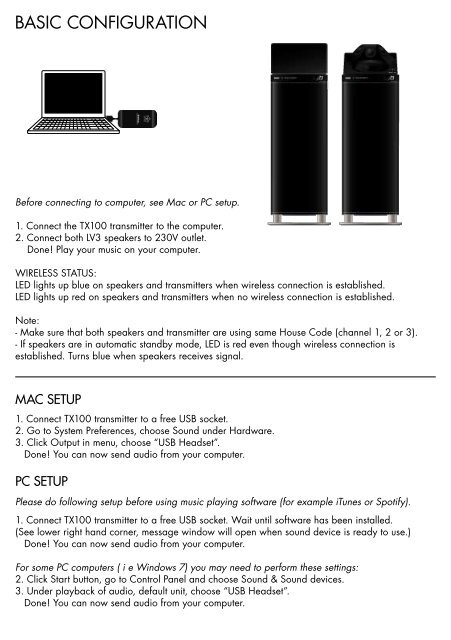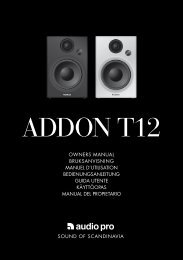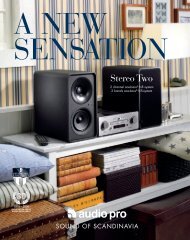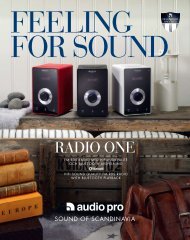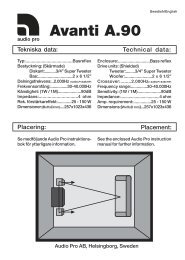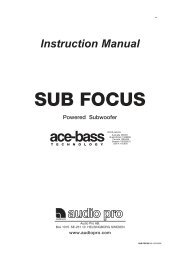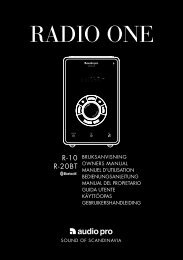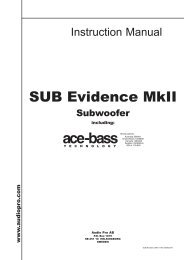Create successful ePaper yourself
Turn your PDF publications into a flip-book with our unique Google optimized e-Paper software.
BasiC COnFiguratiOn<br />
Before connecting to computer, see Mac or PC setup.<br />
1. Connect the tX100 transmitter to the computer.<br />
2. Connect both lv3 speakers to 230v outlet.<br />
done! play your music on your computer.<br />
wireless status:<br />
led lights up blue on speakers and transmitters when wireless connection is established.<br />
led lights up red on speakers and transmitters when no wireless connection is established.<br />
note:<br />
- make sure that both speakers and transmitter are using same house Code (channel 1, 2 or 3).<br />
- if speakers are in automatic standby mode, led is red even though wireless connection is<br />
established. turns blue when speakers receives signal.<br />
Mac setUp<br />
1. Connect tX100 transmitter to a free usB socket.<br />
2. go to system preferences, choose sound under hardware.<br />
3. Click Output in menu, choose “usB headset”.<br />
done! you can now send audio from your computer.<br />
pc setUp<br />
Please do following setup before using music playing software (for example iTunes or Spotify).<br />
1. Connect tX100 transmitter to a free usB socket. wait until software has been installed.<br />
(see lower right hand corner, message window will open when sound device is ready to use.)<br />
done! you can now send audio from your computer.<br />
For some PC computers ( i e Windows 7) you may need to perform these settings:<br />
2. Click start button, go to Control panel and choose sound & sound devices.<br />
3. under playback of audio, default unit, choose “usB headset”.<br />
done! you can now send audio from your computer.