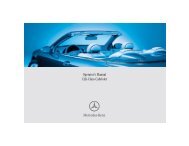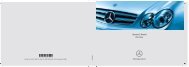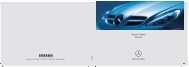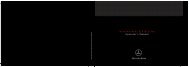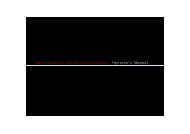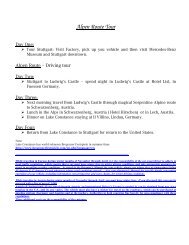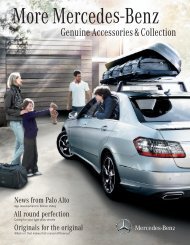Betriebsanleitung Fond-Entertainment System Owner's Manual Rear ...
Betriebsanleitung Fond-Entertainment System Owner's Manual Rear ...
Betriebsanleitung Fond-Entertainment System Owner's Manual Rear ...
You also want an ePaper? Increase the reach of your titles
YUMPU automatically turns print PDFs into web optimized ePapers that Google loves.
Note<br />
Observe the correct left and right<br />
("L" and "R") positions of the IR headphones<br />
as no connection can otherwise<br />
be established between the IR headphones<br />
and the screen.<br />
2. Set the desired infrared channel<br />
(A or B) with slide control 2.<br />
Note<br />
Default factory setting:<br />
• Left screen = Channel A (CHA)<br />
• Right screen = Channel B (CHB)<br />
3. Put on the IR headphones.<br />
4. Using control 3, adjust the volume of<br />
the respective IR headphones.<br />
Connecting additional headphones<br />
Per screen, 1 additional set of headphones<br />
can be connected via a cable using the<br />
headphone jack. Please refer to page 29.<br />
Setting the desired volume:<br />
1. Aim the remote control at the desired<br />
screen and press the button on<br />
the remote control. The volume display<br />
appears.<br />
2. Set the volume using the buttons<br />
and for the connected headphones.<br />
Basic settings<br />
The following menus are available for adjusting<br />
the basic settings of the <strong>Rear</strong>-Seat<br />
<strong>Entertainment</strong> <strong>System</strong>:<br />
• DVD MENU: Change the default settings<br />
for the display of CDs/DVDs<br />
• AUDIO MENU: Change the system<br />
settings for the audio playback<br />
• SCREEN MENU: Change the settings<br />
for the screen display<br />
• LANGUAGE: Change the language for<br />
menus and messages<br />
Note<br />
Changes made in the menu to the basic<br />
settings only apply to the selected<br />
screen on which the input occurs.<br />
Controls in detail<br />
Menu navigation<br />
Aim the remote control at the desired<br />
screen and press the button to go<br />
from the basic display to the menu selection.<br />
Navigate between the individual menu<br />
items using the and buttons.<br />
The selected option is highlighted by a yellow<br />
bar.<br />
Press the button to confirm the menu<br />
selection.<br />
Press the button again to leave the<br />
menu selection and return to the basic display.<br />
31