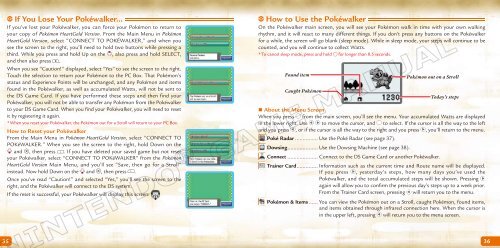INSTRUCTION BOOKLET MANUEL D'INSTRUCTIONS
INSTRUCTION BOOKLET MANUEL D'INSTRUCTIONS
INSTRUCTION BOOKLET MANUEL D'INSTRUCTIONS
Create successful ePaper yourself
Turn your PDF publications into a flip-book with our unique Google optimized e-Paper software.
If You Lose Your Pokéwalker...<br />
If you’ve lost your Pokéwalker, you can force your Pokémon to return to<br />
your copy of Pokémon HeartGold Version. From the Main Menu in Pokémon<br />
HeartGold Version, select “CONNECT TO POKéWALKER,” and when you<br />
see the screen to the right, you’ll need to hold two buttons while pressing a<br />
third. While you press and hold Up on the , also press and hold SELECT,<br />
and then also press .<br />
When you see “Caution!” displayed, select “Yes” to see the screen to the right.<br />
Touch the selection to return your Pokémon to the PC Box. That Pokémon’s<br />
status and Experience Points will be unchanged, and any Pokémon and items<br />
found in the Pokéwalker, as well as accumulated Watts, will not be sent to<br />
the DS Game Card. If you have performed these steps and then find your<br />
Pokéwalker, you will not be able to transfer any Pokémon from the Pokéwalker<br />
to your DS Game Card. When you find your Pokéwalker, you will need to reset<br />
it by registering it again.<br />
* When you reset your Pokéwalker, the Pokémon out for a Stroll will return to your PC Box.<br />
How to Reset your Pokéwalker<br />
From the Main Menu in Pokémon HeartGold Version, select “CONNECT TO<br />
POKéWALKER.” When you see the screen to the right, hold Down on the<br />
and , then press . If you have deleted your saved game but not reset<br />
your Pokéwalker, select “CONNECT TO POKéWALKER” from the Pokémon<br />
HeartGold Version Main Menu, and you’ll see “Save, then go for a Stroll”<br />
instead. Now hold Down on the and , then press .<br />
Once you’ve read “Caution!” and selected “Yes,” you’ll see the screen to the<br />
right, and the Pokéwalker will connect to the DS system.<br />
If the reset is successful, your Pokéwalker will display this screen:<br />
How to Use the Pokéwalker<br />
On the Pokéwalker main screen, you will see your Pokémon walk in time with your own walking<br />
rhythm, and it will react to many different things. If you don’t press any buttons on the Pokéwalker<br />
for a while, the screen will go blank (sleep mode). While in sleep mode, your steps will continue to be<br />
counted, and you will continue to collect Watts.<br />
* To cancel sleep mode, press and hold for longer than 0.5 seconds.<br />
35 36<br />
Found item<br />
Caught Pokémon<br />
Pokémon out on a Stroll<br />
Today’s steps<br />
� About the Menu Screen<br />
When you press from the main screen, you’ll see the menu. Your accumulated Watts are displayed<br />
in the lower right. Use to move the cursor, and to select. If the cursor is all the way to the left<br />
and you press , or if the cursor is all the way to the right and you press , you’ll return to the menu.<br />
Poké Radar ............... Use the Poké Radar (see page 37).<br />
Dowsing .................... Use the Dowsing Machine (see page 38).<br />
Connect .................... Connect to the DS Game Card or another Pokéwalker.<br />
Trainer Card .............. Information such as the current time and Route name will be displayed.<br />
If you press , yesterday’s steps, how many days you’ve used the<br />
Pokéwalker, and the total accumulated steps will be shown. Pressing<br />
again will allow you to confirm the previous day’s steps up to a week prior.<br />
From the Trainer Card screen, pressing will return you to the menu.<br />
Pokémon & Items ...... You can view the Pokémon out on a Stroll, caught Pokémon, found items,<br />
and items obtained through infrared connection here. When the cursor is<br />
in the upper left, pressing will return you to the menu screen.