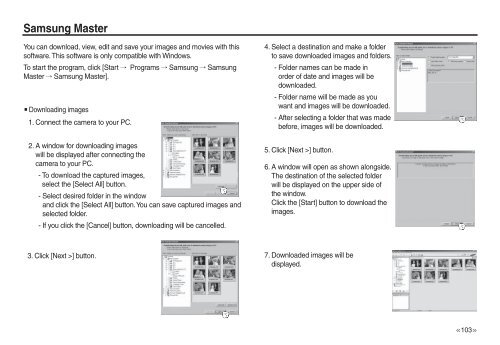Samsung P83 (EC-P83ZZSBA/FR ) - Manuel de l'utilisateur 10.51 MB, pdf, Anglais
Samsung P83 (EC-P83ZZSBA/FR ) - Manuel de l'utilisateur 10.51 MB, pdf, Anglais
Samsung P83 (EC-P83ZZSBA/FR ) - Manuel de l'utilisateur 10.51 MB, pdf, Anglais
You also want an ePaper? Increase the reach of your titles
YUMPU automatically turns print PDFs into web optimized ePapers that Google loves.
<strong>Samsung</strong> Master<br />
You can download, view, edit and save your images and movies with this<br />
software. This software is only compatible with Windows.<br />
To start the program, click [Start Programs <strong>Samsung</strong> <strong>Samsung</strong><br />
Master <strong>Samsung</strong> Master].<br />
Downloading images<br />
1. Connect the camera to your PC.<br />
2. A window for downloading images<br />
will be displayed after connecting the<br />
camera to your PC.<br />
- To download the captured images,<br />
select the [Select All] button.<br />
- Select <strong>de</strong>sired fol<strong>de</strong>r in the window<br />
and click the [Select All] button. You can save captured images and<br />
selected fol<strong>de</strong>r.<br />
- If you click the [Cancel] button, downloading will be cancelled.<br />
4. Select a <strong>de</strong>stination and make a fol<strong>de</strong>r<br />
to save downloa<strong>de</strong>d images and fol<strong>de</strong>rs.<br />
- Fol<strong>de</strong>r names can be ma<strong>de</strong> in<br />
or<strong>de</strong>r of date and images will be<br />
downloa<strong>de</strong>d.<br />
- Fol<strong>de</strong>r name will be ma<strong>de</strong> as you<br />
want and images will be downloa<strong>de</strong>d.<br />
- After selecting a fol<strong>de</strong>r that was ma<strong>de</strong><br />
before, images will be downloa<strong>de</strong>d.<br />
5. Click [Next >] button.<br />
6. A window will open as shown alongsi<strong>de</strong>.<br />
The <strong>de</strong>stination of the selected fol<strong>de</strong>r<br />
will be displayed on the upper si<strong>de</strong> of<br />
the window.<br />
Click the [Start] button to download the<br />
images.<br />
3. Click [Next >] button.<br />
7. Downloa<strong>de</strong>d images will be<br />
displayed.<br />
>