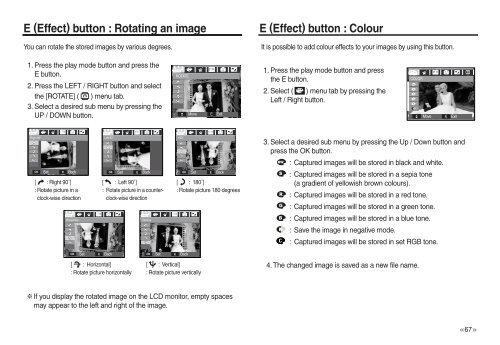Samsung P83 (EC-P83ZZSBA/FR ) - Manuel de l'utilisateur 10.51 MB, pdf, Anglais
Samsung P83 (EC-P83ZZSBA/FR ) - Manuel de l'utilisateur 10.51 MB, pdf, Anglais
Samsung P83 (EC-P83ZZSBA/FR ) - Manuel de l'utilisateur 10.51 MB, pdf, Anglais
Create successful ePaper yourself
Turn your PDF publications into a flip-book with our unique Google optimized e-Paper software.
E (Effect) button : Rotating an image<br />
You can rotate the stored images by various <strong>de</strong>grees.<br />
E (Effect) button : Colour<br />
It is possible to add colour effects to your images by using this button.<br />
1. Press the play mo<strong>de</strong> button and press the<br />
E button.<br />
2. Press the LEFT / RIGHT button and select<br />
the [ROTATE] ( ) menu tab.<br />
3. Select a <strong>de</strong>sired sub menu by pressing the<br />
UP / DOWN button.<br />
ROTATE<br />
Move<br />
E Exit<br />
1. Press the play mo<strong>de</strong> button and press<br />
the E button.<br />
2. Select ( ) menu tab by pressing the<br />
Left / Right button.<br />
COLOR<br />
Move<br />
E Exit<br />
Right 90°<br />
OK<br />
Set<br />
Back<br />
[ : Right 90˚]<br />
: Rotate picture in a<br />
clock-wise direction<br />
E<br />
Horizontal<br />
Left 90°<br />
OK Set<br />
E Back<br />
[ : Left 90˚]<br />
: Rotate picture in a counterclock-wise<br />
direction<br />
Vertical<br />
180°<br />
OK Set<br />
E Back<br />
[ : 180˚]<br />
: Rotate picture 180 <strong>de</strong>grees<br />
3. Select a <strong>de</strong>sired sub menu by pressing the Up / Down button and<br />
press the OK button.<br />
: Captured images will be stored in black and white.<br />
: Captured images will be stored in a sepia tone<br />
(a gradient of yellowish brown colours).<br />
: Captured images will be stored in a red tone.<br />
: Captured images will be stored in a green tone.<br />
: Captured images will be stored in a blue tone.<br />
: Save the image in negative mo<strong>de</strong>.<br />
: Captured images will be stored in set RGB tone.<br />
OK<br />
Set<br />
E Back<br />
[ : Horizontal]<br />
: Rotate picture horizontally<br />
OK<br />
Set<br />
E Back<br />
[ : Vertical]<br />
: Rotate picture vertically<br />
4. The changed image is saved as a new file name.<br />
If you display the rotated image on the LCD monitor, empty spaces<br />
may appear to the left and right of the image.<br />
>