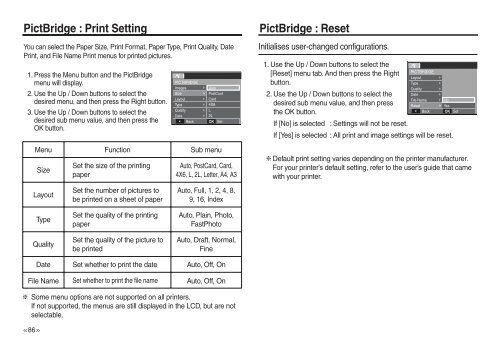Samsung P83 (EC-P83ZZSBA/FR ) - Manuel de l'utilisateur 10.51 MB, pdf, Anglais
Samsung P83 (EC-P83ZZSBA/FR ) - Manuel de l'utilisateur 10.51 MB, pdf, Anglais
Samsung P83 (EC-P83ZZSBA/FR ) - Manuel de l'utilisateur 10.51 MB, pdf, Anglais
You also want an ePaper? Increase the reach of your titles
YUMPU automatically turns print PDFs into web optimized ePapers that Google loves.
PictBridge : Print Setting<br />
You can select the Paper Size, Print Format, Paper Type, Print Quality, Date<br />
Print, and File Name Print menus for printed pictures.<br />
1. Press the Menu button and the PictBridge<br />
menu will display.<br />
2. Use the Up / Down buttons to select the<br />
<strong>de</strong>sired menu, and then press the Right button.<br />
3. Use the Up / Down buttons to select the<br />
<strong>de</strong>sired sub menu value, and then press the<br />
OK button.<br />
PICTBRIDGE<br />
Images Auto<br />
Size<br />
PostCard<br />
Layout Card<br />
Type<br />
4×6 4X6<br />
Quality <br />
L<br />
Date<br />
<br />
2L<br />
Back OK Set<br />
Menu Function Sub menu<br />
Size<br />
Layout<br />
Set the size of the printing<br />
paper<br />
Set the number of pictures to<br />
be printed on a sheet of paper<br />
<br />
Auto, PostCard, Card,<br />
4X6, L, 2L, Letter, A4, A3<br />
Auto, Full, 1, 2, 4, 8,<br />
9, 16, In<strong>de</strong>x<br />
PictBridge : Reset<br />
Initialises user-changed configurations.<br />
1. Use the Up / Down buttons to select the<br />
[Reset] menu tab. And then press the Right<br />
PICTBRIDGE<br />
Layout <br />
button.<br />
Type<br />
<br />
Quality <br />
2. Use the Up / Down buttons to select the<br />
Date<br />
<br />
File Name No<br />
<strong>de</strong>sired sub menu value, and then press<br />
Reset<br />
Yes<br />
the OK button.<br />
If [No] is selected : Settings will not be reset.<br />
Back OK<br />
If [Yes] is selected : All print and image settings will be reset.<br />
Default print setting varies <strong>de</strong>pending on the printer manufacturer.<br />
For your printer’s <strong>de</strong>fault setting, refer to the user’s gui<strong>de</strong> that came<br />
with your printer.<br />
<br />
Set<br />
Type<br />
Quality<br />
Set the quality of the printing<br />
paper<br />
Set the quality of the picture to<br />
be printed<br />
Auto, Plain, Photo,<br />
FastPhoto<br />
Auto, Draft, Normal,<br />
Fine<br />
Some menu options are not supported on all printers.<br />
If not supported, the menus are still displayed in the LCD, but are not<br />
selectable.<br />
><br />
Date Set whether to print the date Auto, Off, On<br />
File Name Set whether to print the file name Auto, Off, On