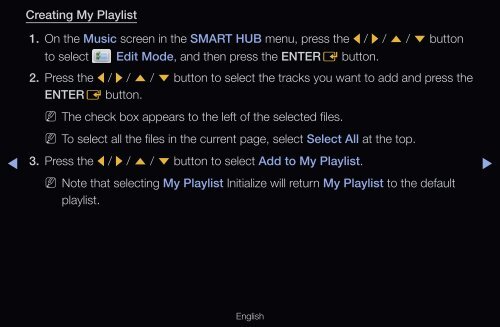Samsung 32", UE32D6500WXZF, série 6, SMART TV, 3D, FULL HD, LED TV (UE32D6500VSXZF ) - Manuel de l'utilisateur 15.31 MB, pdf, Anglais
Samsung 32", UE32D6500WXZF, série 6, SMART TV, 3D, FULL HD, LED TV (UE32D6500VSXZF ) - Manuel de l'utilisateur 15.31 MB, pdf, Anglais
Samsung 32", UE32D6500WXZF, série 6, SMART TV, 3D, FULL HD, LED TV (UE32D6500VSXZF ) - Manuel de l'utilisateur 15.31 MB, pdf, Anglais
You also want an ePaper? Increase the reach of your titles
YUMPU automatically turns print PDFs into web optimized ePapers that Google loves.
◀<br />
Creating My Playlist<br />
1. On the Music screen in the <strong>SMART</strong> HUB menu, press the l / r / u / d button<br />
to select<br />
Edit Mo<strong>de</strong>, and then press the ENTERE button.<br />
2. Press the l / r / u / d button to select the tracks you want to add and press the<br />
ENTERE button.<br />
NN<br />
The check box appears to the left of the selected files.<br />
NN<br />
To select all the files in the current page, select Select All at the top.<br />
3. Press the l / r / u / d button to select Add to My Playlist.<br />
NN<br />
Note that selecting My Playlist Initialize will return My Playlist to the <strong>de</strong>fault<br />
playlist.<br />
▶<br />
English