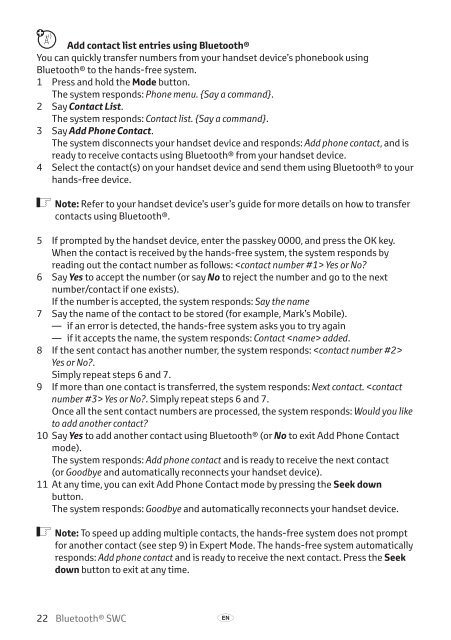Toyota Bluetooth SWC - PZ420-T0290-EN - Bluetooth SWC (English) - mode d'emploi
Toyota Bluetooth SWC - PZ420-T0290-EN - Bluetooth SWC (English) - mode d'emploi
Toyota Bluetooth SWC - PZ420-T0290-EN - Bluetooth SWC (English) - mode d'emploi
You also want an ePaper? Increase the reach of your titles
YUMPU automatically turns print PDFs into web optimized ePapers that Google loves.
π Add contact list entries using <strong>Bluetooth</strong>®<br />
You can quickly transfer numbers from your handset device’s phonebook using<br />
<strong>Bluetooth</strong>® to the hands-free system.<br />
1 Press and hold the Mode button.<br />
The system responds: Phone menu. {Say a command}.<br />
2 Say Contact List.<br />
The system responds: Contact list. {Say a command}.<br />
3 Say Add Phone Contact.<br />
The system disconnects your handset device and responds: Add phone contact, and is<br />
ready to receive contacts using <strong>Bluetooth</strong>® from your handset device.<br />
4 Select the contact(s) on your handset device and send them using <strong>Bluetooth</strong>® to your<br />
hands-free device.<br />
ó Note: Refer to your handset device’s user’s guide for more details on how to transfer<br />
contacts using <strong>Bluetooth</strong>®.<br />
5 If prompted by the handset device, enter the passkey 0000, and press the OK key.<br />
When the contact is received by the hands-free system, the system responds by<br />
reading out the contact number as follows: Yes or No?<br />
6 Say Yes to accept the number (or say No to reject the number and go to the next<br />
number/contact if one exists).<br />
If the number is accepted, the system responds: Say the name<br />
7 Say the name of the contact to be stored (for example, Mark’s Mobile).<br />
— if an error is detected, the hands-free system asks you to try again<br />
— if it accepts the name, the system responds: Contact added.<br />
8 If the sent contact has another number, the system responds: <br />
Yes or No?.<br />
Simply repeat steps 6 and 7.<br />
9 If more than one contact is transferred, the system responds: Next contact. Yes or No?. Simply repeat steps 6 and 7.<br />
Once all the sent contact numbers are processed, the system responds: Would you like<br />
to add another contact?<br />
10 Say Yes to add another contact using <strong>Bluetooth</strong>® (or No to exit Add Phone Contact<br />
<strong>mode</strong>).<br />
The system responds: Add phone contact and is ready to receive the next contact<br />
(or Goodbye and automatically reconnects your handset device).<br />
11 At any time, you can exit Add Phone Contact <strong>mode</strong> by pressing the Seek down<br />
button.<br />
The system responds: Goodbye and automatically reconnects your handset device.<br />
ó Note: To speed up adding multiple contacts, the hands-free system does not prompt<br />
for another contact (see step 9) in Expert Mode. The hands-free system automatically<br />
responds: Add phone contact and is ready to receive the next contact. Press the Seek<br />
down button to exit at any time.<br />
22 <strong>Bluetooth</strong>® <strong>SWC</strong> A