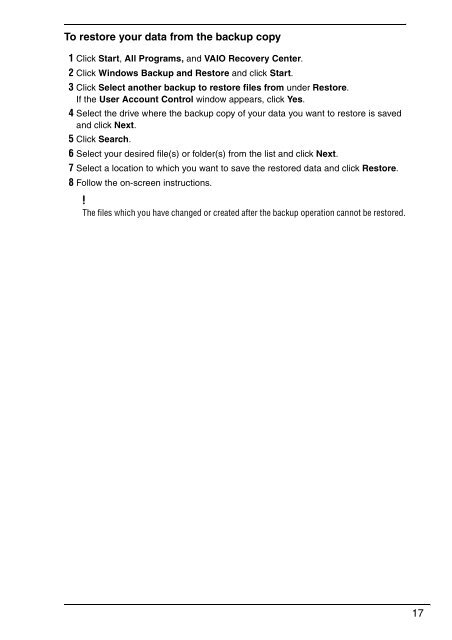Sony VGN-FW5JTF - VGN-FW5JTF Guide de dépannage Anglais
Sony VGN-FW5JTF - VGN-FW5JTF Guide de dépannage Anglais
Sony VGN-FW5JTF - VGN-FW5JTF Guide de dépannage Anglais
Create successful ePaper yourself
Turn your PDF publications into a flip-book with our unique Google optimized e-Paper software.
To restore your data from the backup copy<br />
1 Click Start, All Programs, and VAIO Recovery Center.<br />
2 Click Windows Backup and Restore and click Start.<br />
3 Click Select another backup to restore files from un<strong>de</strong>r Restore.<br />
If the User Account Control window appears, click Yes.<br />
4 Select the drive where the backup copy of your data you want to restore is saved<br />
and click Next.<br />
5 Click Search.<br />
6 Select your <strong>de</strong>sired file(s) or fol<strong>de</strong>r(s) from the list and click Next.<br />
7 Select a location to which you want to save the restored data and click Restore.<br />
8 Follow the on-screen instructions.<br />
The files which you have changed or created after the backup operation cannot be restored.<br />
17