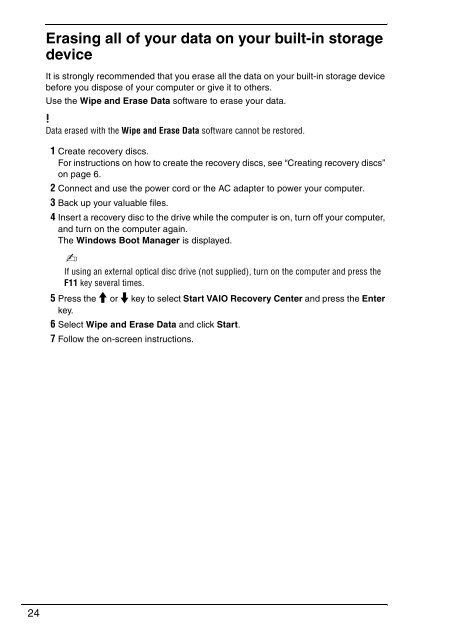Sony VGN-FW5JTF - VGN-FW5JTF Guide de dépannage Anglais
Sony VGN-FW5JTF - VGN-FW5JTF Guide de dépannage Anglais
Sony VGN-FW5JTF - VGN-FW5JTF Guide de dépannage Anglais
Create successful ePaper yourself
Turn your PDF publications into a flip-book with our unique Google optimized e-Paper software.
Erasing all of your data on your built-in storage<br />
<strong>de</strong>vice<br />
It is strongly recommen<strong>de</strong>d that you erase all the data on your built-in storage <strong>de</strong>vice<br />
before you dispose of your computer or give it to others.<br />
Use the Wipe and Erase Data software to erase your data.<br />
Data erased with the Wipe and Erase Data software cannot be restored.<br />
1 Create recovery discs.<br />
For instructions on how to create the recovery discs, see “Creating recovery discs”<br />
on page 6.<br />
2 Connect and use the power cord or the AC adapter to power your computer.<br />
3 Back up your valuable files.<br />
4 Insert a recovery disc to the drive while the computer is on, turn off your computer,<br />
and turn on the computer again.<br />
The Windows Boot Manager is displayed.<br />
If using an external optical disc drive (not supplied), turn on the computer and press the<br />
F11 key several times.<br />
5 Press the M or m key to select Start VAIO Recovery Center and press the Enter<br />
key.<br />
6 Select Wipe and Erase Data and click Start.<br />
7 Follow the on-screen instructions.<br />
24