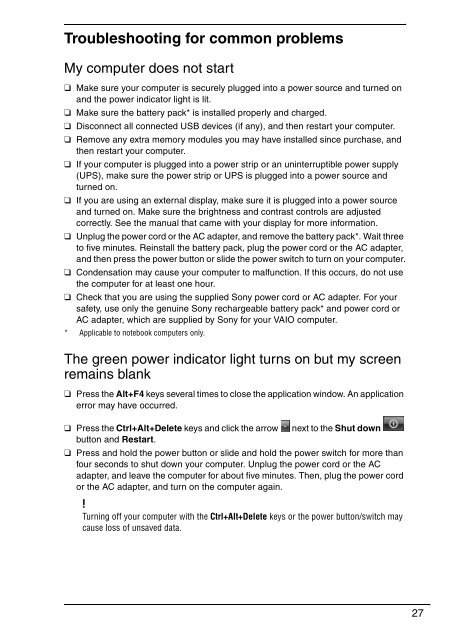Sony VGN-FW5JTF - VGN-FW5JTF Guide de dépannage Anglais
Sony VGN-FW5JTF - VGN-FW5JTF Guide de dépannage Anglais
Sony VGN-FW5JTF - VGN-FW5JTF Guide de dépannage Anglais
You also want an ePaper? Increase the reach of your titles
YUMPU automatically turns print PDFs into web optimized ePapers that Google loves.
Troubleshooting for common problems<br />
My computer does not start<br />
❑ Make sure your computer is securely plugged into a power source and turned on<br />
and the power indicator light is lit.<br />
❑ Make sure the battery pack* is installed properly and charged.<br />
❑ Disconnect all connected USB <strong>de</strong>vices (if any), and then restart your computer.<br />
❑ Remove any extra memory modules you may have installed since purchase, and<br />
then restart your computer.<br />
❑ If your computer is plugged into a power strip or an uninterruptible power supply<br />
(UPS), make sure the power strip or UPS is plugged into a power source and<br />
turned on.<br />
❑ If you are using an external display, make sure it is plugged into a power source<br />
and turned on. Make sure the brightness and contrast controls are adjusted<br />
correctly. See the manual that came with your display for more information.<br />
❑ Unplug the power cord or the AC adapter, and remove the battery pack*. Wait three<br />
to five minutes. Reinstall the battery pack, plug the power cord or the AC adapter,<br />
and then press the power button or sli<strong>de</strong> the power switch to turn on your computer.<br />
❑ Con<strong>de</strong>nsation may cause your computer to malfunction. If this occurs, do not use<br />
the computer for at least one hour.<br />
❑ Check that you are using the supplied <strong>Sony</strong> power cord or AC adapter. For your<br />
safety, use only the genuine <strong>Sony</strong> rechargeable battery pack* and power cord or<br />
AC adapter, which are supplied by <strong>Sony</strong> for your VAIO computer.<br />
* Applicable to notebook computers only.<br />
The green power indicator light turns on but my screen<br />
remains blank<br />
❑ Press the Alt+F4 keys several times to close the application window. An application<br />
error may have occurred.<br />
❑ Press the Ctrl+Alt+Delete keys and click the arrow<br />
button and Restart.<br />
next to the Shut down<br />
❑ Press and hold the power button or sli<strong>de</strong> and hold the power switch for more than<br />
four seconds to shut down your computer. Unplug the power cord or the AC<br />
adapter, and leave the computer for about five minutes. Then, plug the power cord<br />
or the AC adapter, and turn on the computer again.<br />
Turning off your computer with the Ctrl+Alt+Delete keys or the power button/switch may<br />
cause loss of unsaved data.<br />
27