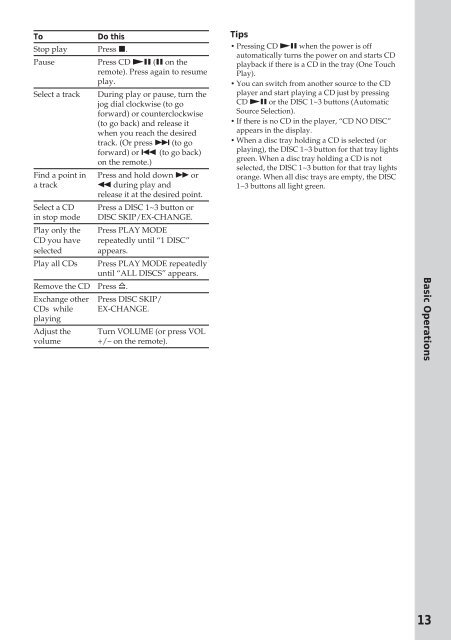Sony MHC-R500 - MHC-R500 Consignes d’utilisation Anglais
Sony MHC-R500 - MHC-R500 Consignes d’utilisation Anglais
Sony MHC-R500 - MHC-R500 Consignes d’utilisation Anglais
You also want an ePaper? Increase the reach of your titles
YUMPU automatically turns print PDFs into web optimized ePapers that Google loves.
To<br />
Do this<br />
Stop play Press p.<br />
Pause<br />
Press CD (P (P on the<br />
remote). Press again to resume<br />
play.<br />
Select a track During play or pause, turn the<br />
jog dial clockwise (to go<br />
forward) or counterclockwise<br />
(to go back) and release it<br />
when you reach the desired<br />
track. (Or press + (to go<br />
forward) or = (to go back)<br />
on the remote.)<br />
Find a point in Press and hold down ) or<br />
a track 0 during play and<br />
release it at the desired point.<br />
Select a CD Press a DISC 1~3 button or<br />
in stop mode DISC SKIP/EX-CHANGE.<br />
Play only the Press PLAY MODE<br />
CD you have repeatedly until “1 DISC”<br />
selected appears.<br />
Play all CDs Press PLAY MODE repeatedly<br />
until “ALL DISCS” appears.<br />
Remove the CD Press §.<br />
Exchange other<br />
CDs while<br />
playing<br />
Adjust the<br />
volume<br />
Press DISC SKIP/<br />
EX-CHANGE.<br />
Turn VOLUME (or press VOL<br />
+/– on the remote).<br />
Tips<br />
• Pressing CD (P when the power is off<br />
automatically turns the power on and starts CD<br />
playback if there is a CD in the tray (One Touch<br />
Play).<br />
• You can switch from another source to the CD<br />
player and start playing a CD just by pressing<br />
CD (P or the DISC 1~3 buttons (Automatic<br />
Source Selection).<br />
• If there is no CD in the player, “CD NO DISC”<br />
appears in the display.<br />
• When a disc tray holding a CD is selected (or<br />
playing), the DISC 1~3 button for that tray lights<br />
green. When a disc tray holding a CD is not<br />
selected, the DISC 1~3 button for that tray lights<br />
orange. When all disc trays are empty, the DISC<br />
1~3 buttons all light green.<br />
Basic Operations<br />
13